Page 1
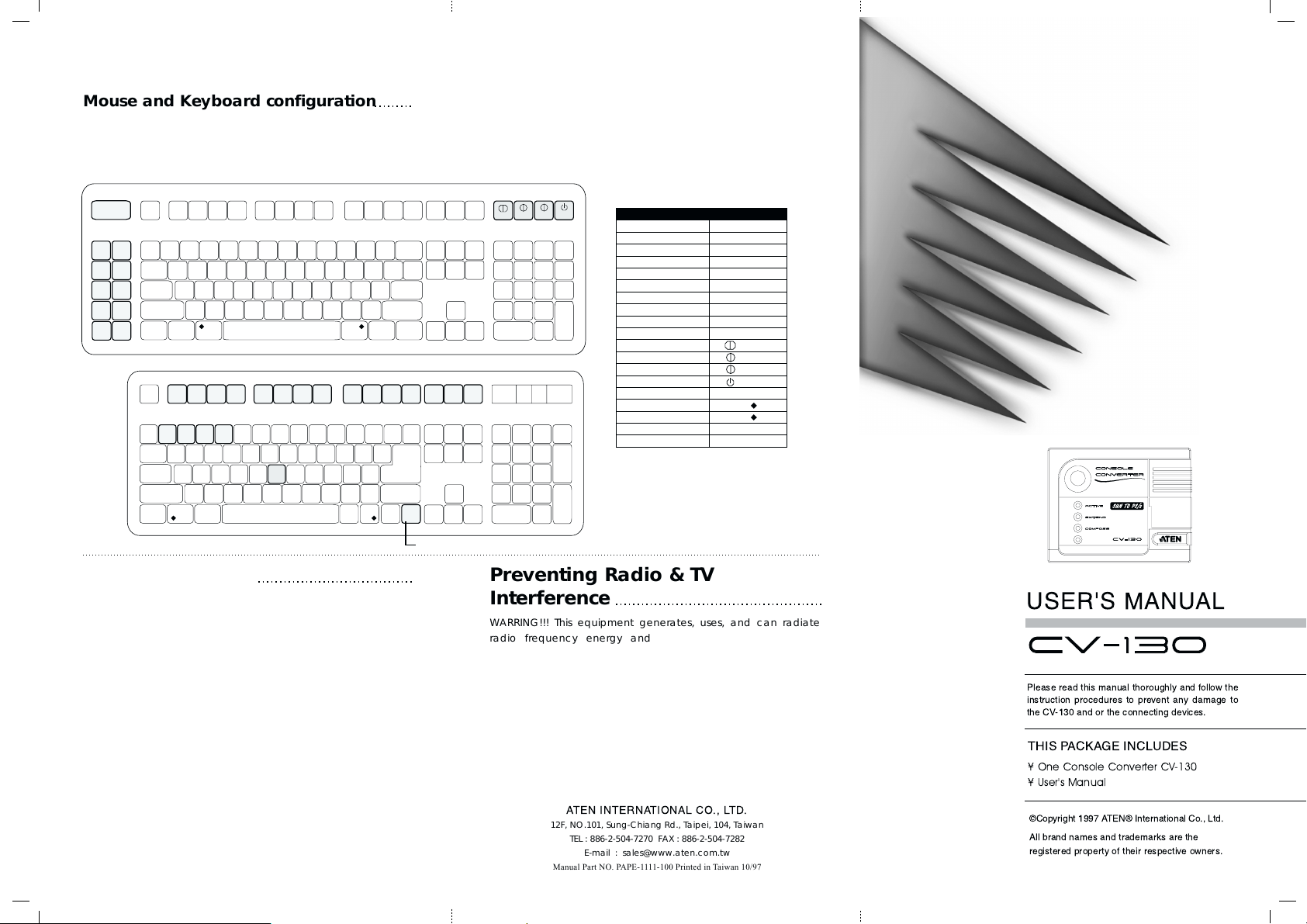
Mouse and Keyboard configuration
The mouse that is used with a Sun station has three buttons. Please use a combo mouse (a mouse that can be used as a serial or PS/2
mouse). A combo mouse has three buttons which can fully animate a Sun mouse.
Cross reference table for Sun and PS/2 Keyboard:
SUN keyboard emulated by PS/2 keyboard
help
stop again
props
front
open
find
F1 F2
e
sc
~
‘
t
ab
undo
caps
lock
copy
shift s
paste
cut
control
F3
undo
copy
cut
@
!
#
1
23456
QWE R T Y U
ASDFGHJ
XC
Z
alt
F5
F7
F6
F4
paste
$
%
^
F8
&* ( )
7890
I
KL
B
NM
V
SUN Keyboard maps
F5
F1 F2
1
234
F3
F4
F7
F6
F8
F9
F10 F11
F12 F13 F14 F15
_
+
ins
back
help home
space
-
=
del.
}{
[]
"
’
?><
/
compose
F10 F11
|
÷
\
enter
hift
alt
graph
F12 F13 F14 F15
O
P
:
;
,
.
F9
+
-
page
numlk
=
/
up
clear
page
down
78
end
4
1
0
*
9
-
5
6
+
2
3
.
enter
Win Keyboard
R_Ctrl & F1
R_Ctrl & F2
R_Ctrl & F3
R_Ctrl & F4
R_Ctrl & F5
R_Ctrl & F6
R_Ctrl & F7
R_Ctrl & F8
R_Ctrl & F9
R_Ctrl & F10
R_Ctrl & ’1’
R_Ctrl & ’2’
R_Ctrl & ’3’
R_Ctrl & ’4’
R_Ctrl & ’H’
Right WIN
Left WIN
WIN CMD
R_ALT
Sun Keyboard
Stop
Again
Props
Undo
Front
Copy
Open
Paste
Find
Cut
-
+
Help
Right
Left
Compose
Alt Grapher
H
Alt
Ctrl Ctrl
Alt
graph
compose
PS/2 104 Key Keyboard maps
Limited Warranty
IN NO EVENT SHALL THE DIRECT VENDOR’S LIABILITY EXCEED THE
PRICE PAID FOR THE PRODUCT FROM DIRECT, INDIRECT, SPECIAL,
INCIDENTAL, OR CONSEQUENTIAL DAMAGES RESULTING FROM THE
USE OF THE PRODUCT, DISK, OR ITS DOCUMENTATION.
The direct vendor makes no warranty or representation,
expressed, implied, or statutory with respect to the contents or
use of this documentation, and specially disclaims its quality,
performance, merchantability, or fitness for any particular
purpose.
The direct vendor also reserves the right to revise or update
device or documentation without obligation to notify any
individual or entity of such revisions, or update. For further
inquires please contact your direct vendor.
* Extend LED = Indicate R_Ctrl Key active
* Compose LED = Indicate Compose Key Latch
* Active LED = Indicate PS/2 KB or Mouse DATA active
* These highlight keyboard that associated with R_Ctrl keyboard are able to imitate a SUN keyboard
Preventing Radio & TV
Interference
WARRING!!! This equipment generates, uses, and can radiate
radio frequency energy and if not installed and used in
accordance with the instructions manual, may cause interference
to radio communications. It has been tested and found to comply
with the limits for a Class A computing device pursuant to Subpart
J of part 15 of FCC Rules, which are designed to provide
reasonable protection against such interference when operate in
a commercial environment. Operations of this equipment in a
residential area is likely to cause interference in which case the
user at his own expense will be required to take whatever
measures may be required to correct the interference.
ATEN INTERNATIONAL CO., LTD.
12F, NO.101, Sung-Chiang Rd., Taipei, 104, Taiwan
TEL : 886-2-504-7270 FAX : 886-2-504-7282
E-mail : sales@www.aten.com.tw
Manual Part NO. PAPE-1111-100 Printed in Taiwan 10/97
USER'S MANUAL
Please read this manual thoroughly and follow the
instruction procedures to prevent any damage to
the CV-130 and or the connecting devices.
THIS PACKAGE INCLUDES
¥ One Console Converter CV-130
¥ User's Manual
©Copyright 1997 ATEN® International Co., Ltd.
All brand names and trademarks are the
registered property of their respective owners.
Page 2
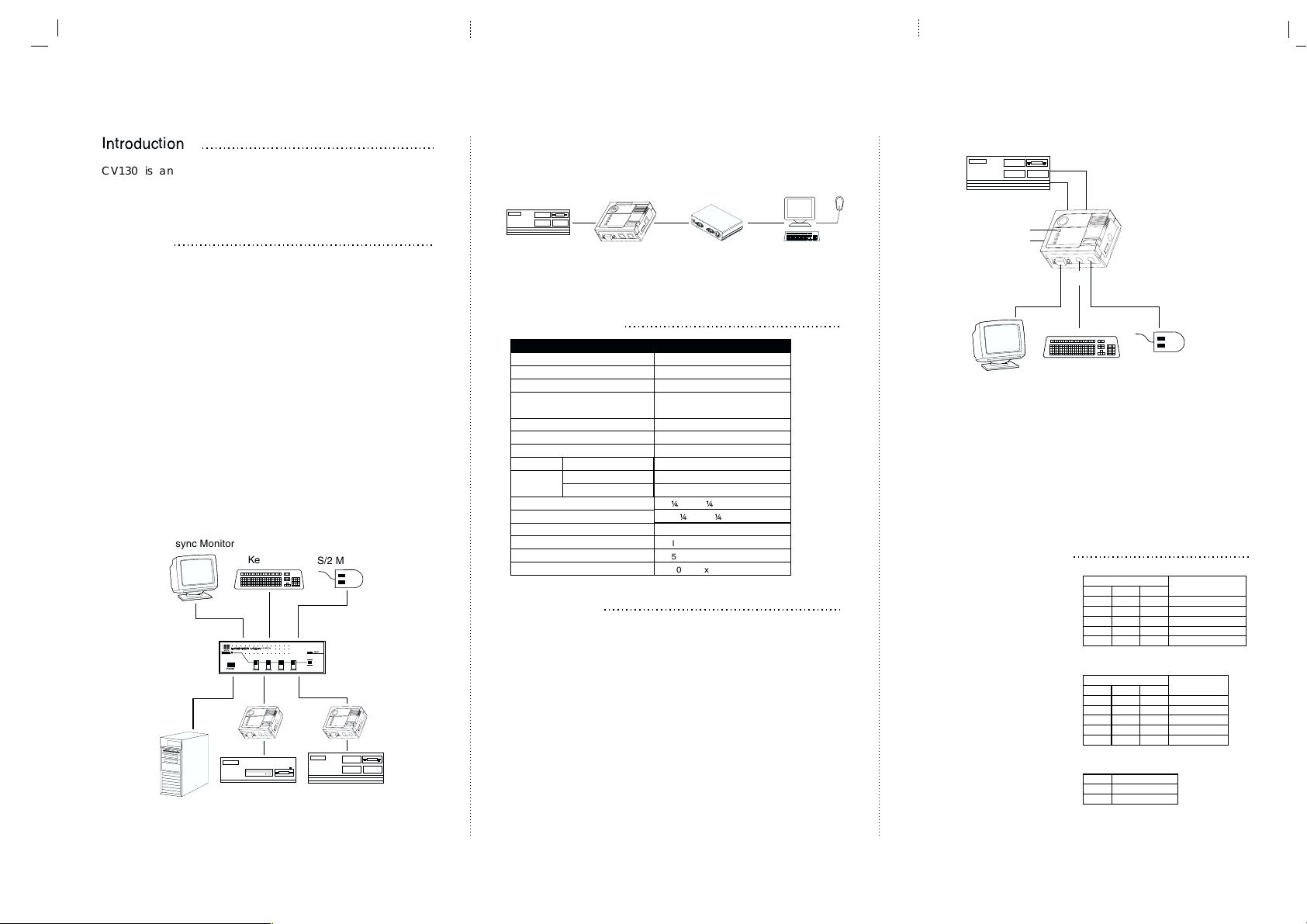
Introduction
CV130 is an interface converter that translate the PS/2
keyboard, mouse and monitor signals to regular SUN
workstation’s keyboard, mouse and monitor signals.
Features
¥ Support Hot plug for PS/2 keyboard and mouse.
• Selectable mouse speed
• With Dip switch(#1,2,3) to select display mode
• With DIP switch(#4,5,6) to select screen saver mode
• No power adapter needed
CV130 fully supports ATEN’s existing MasterView KVM switches
and console extender products.
When used with a KVM switch, you may control IBM PS/2 PCs,
Mac computers and Sun Stations from one keyboard, mouse
and monitor.
You may also use CV130 with ATEN’s console extender which
will allow you to control your Sun work station from a remote
keyboard, mouse and monitor.
Examples :
Multisync Monitor
PC
CS-104 application
POEWR
Keyboard
CPUSWITCH
1 2 3 4
PS/2 Mouse
READY
CV-160 CV-130
MAC
SUN Station
CS-104
Examples :
SUN Station
2L-1001P
CV-130
CE-120 application
CE-120
2L-1010P
2L-1020P
Remoto
Devices
Specifications
FUNCTION
Power Consumption
Video in Connector
Video Out Connector
Sun Keyboard &
Mouse Connector
PS/2 Keyboard Connector
PS/2 Mouse Connector
DIP Switch
Active Green
LED
Extend Yellow
Compose Yellow
Operation Temperature
Stock Temperature
Humidity
Enclosure
Weight
Dimension (L x W x H)
CV-130
50mA(max)
13W3 / Female
HD15 / Female
Mini Din 8 Pin / Female
Mini Din 6-pin / Female
Mini Din 6-pin / Female
8 bits
5¼C ~ 40¼C
-20¼C ~ 60¼C
0% ~ 80% (RH)
Plastic
150g
100 x 80 x 36 (mm)
Installation
1. PS/2 mouse to the PS/2 mouse port and the PS/2
keyboard to the PS/2 keyboard port on CV130. Connect
the monitor to the HD-15 female port of the CV130.
2. Use a 13W3 male-to-male cable to connect the Sun
workstation’s video-out port to CV130’s Video-in port.
3. Use a MD8 male to male and PIN to PIN Cable to
connect the SUN Workstation’s keyboard and mouse port to
CV-130’s keyboard and mouse port.
Examples :
SUN Station
MD8 m/m
13W3 m/m
CV-130
LED
DIP SW
HD15
Multisync Monitor
MD6
Keyboard
MD6
PS/2 Mouse
The following products that can be used a CV130 to expand
the usage. Contact your dealer for more information.
¥ CS104 ¥ CS122 ¥ CS1016 ¥
¥ CS1008 ¥ CS221 ¥ CE120 ¥
Dip switch settings
1. Use Switch #1, #2 and #3
to select the video mode.
See the following table for
more information.
2. Use switch #4, #5 and #6
to select the screen saver
timeout. See the following
table for more information
3. Use switch #7 to select
mouse speed. See the
following table for more
information
DIP Switch Setting
SW1
SW2
ON
OFF
ON
ON
OFF
OFF
ON
OFF
OFF
ON
DIP Switch Setting
SW4
SW5
OFF
ON
OFF
OFF
OFF
ON
OFF
OFF
ON
X
Mouse Speed
SW7
Hi
ON
Normal
OFF
SW3
OFF
OFF
ON
ON
ON
SW6
ON
ON
OFF
OFF
X
Monitor
Resolution
1152 x 900 (76Hz)
1152 x 900 (76Hz)
1152 x 900 (66Hz)
1280 x 1024 (76Hz)
1600 x 1280 (76Hz)
Monitor
Time Out
5 minutes
10 minutes
20 minutes
30 minutes
Always ON
