Page 1

CS1942DP / CS1944DP
2/4-Port USB 3.0 4K DisplayPort
Dual Display KVMPTM Switch
RS-232 Commands
V1.0
User Manual
www.aten.com
Page 2
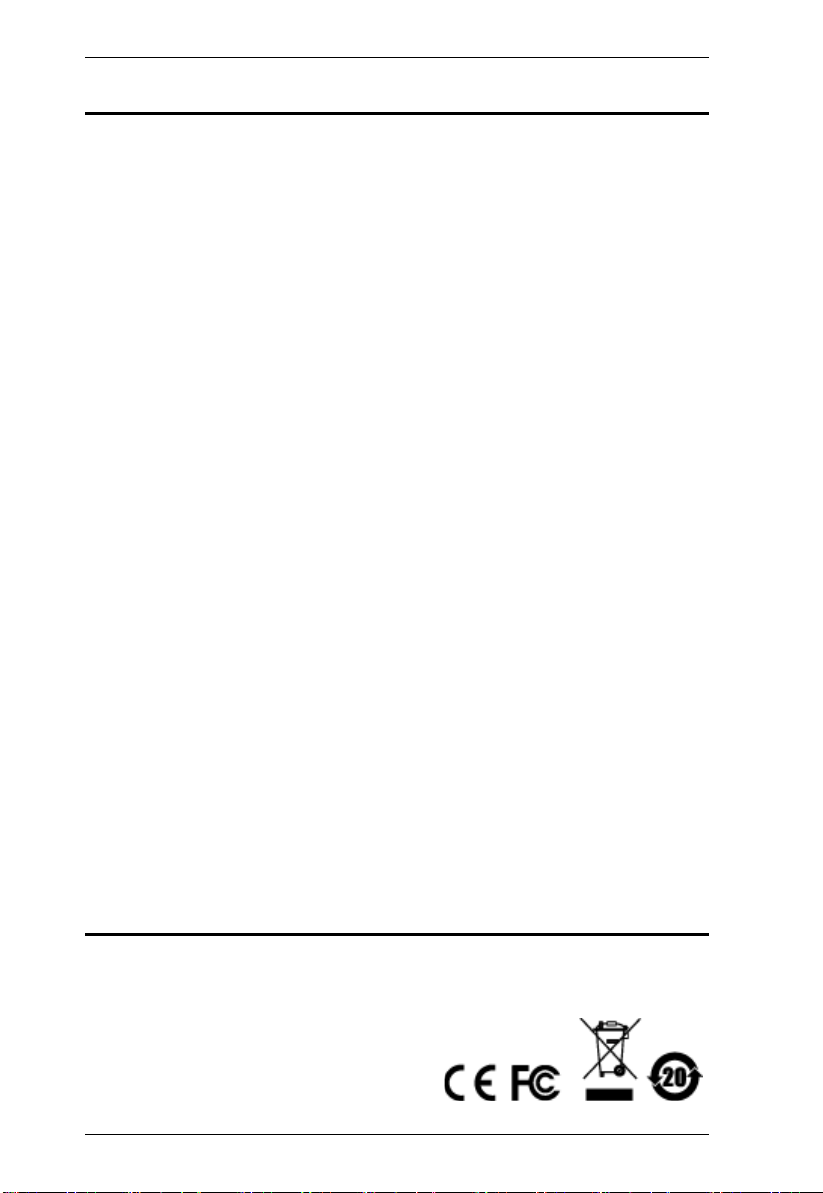
CS1942DP / CS1944DP RS-232 Commands
EMC Information
FEDERAL COMMUNICATIONS COMMISSION INTERFERENCE STATEMENT:
This equipment has been tested and found to comply with the limits for a Class B
digital service, pursuant to Part 15 of the FCC rules. These limits are designed to
provide reasonable protection against harmful interference in a residential installation.
Any changes or modifications made to this equipment may void the user’ s authority to
operate this equipment. This equipment generates, uses, and can radiate radio
frequency energy. If not installed and used in accordance with the instructions, may
cause harmful interference to radio communications. However, the re is no guarantee
that interference will not occur in a particular installation. If this equipment does cause
harmful interference to radio or television reception, which can be determined by
turning the equipment off and on, the user is encouraged to try to correct the
interference by one or more of the following measures:
Reorient or relocate the receiving antenna.
Increase the separation between the equipment and receiver.
Connect the equipment into an outlet on a circuit different from that to which the
receiver is connected.
Consult the dealer or an experienced radio/TV technician for help
This device complies with Part 15 of the FCC Rules. Operation is subject to the
following two conditions:
(1) this device may not cause harmful interference, and
(2) this device must accept any interference received, including interference that may
cause undesired operation.
FCC Caution: Any changes or modifications not expressly approved by the party
responsible for compliance could void the user's authority to operate this equipment.
KCC Statement
이 기기는 가정용 (B 급 ) 전자파적합기기로서 주로 가정에서 사용하는
것을 목적으로 하며 , 모든 지역에서 사용할 수 있습니다 .
RoHS
This product is RoHS compliant.
2
Page 3
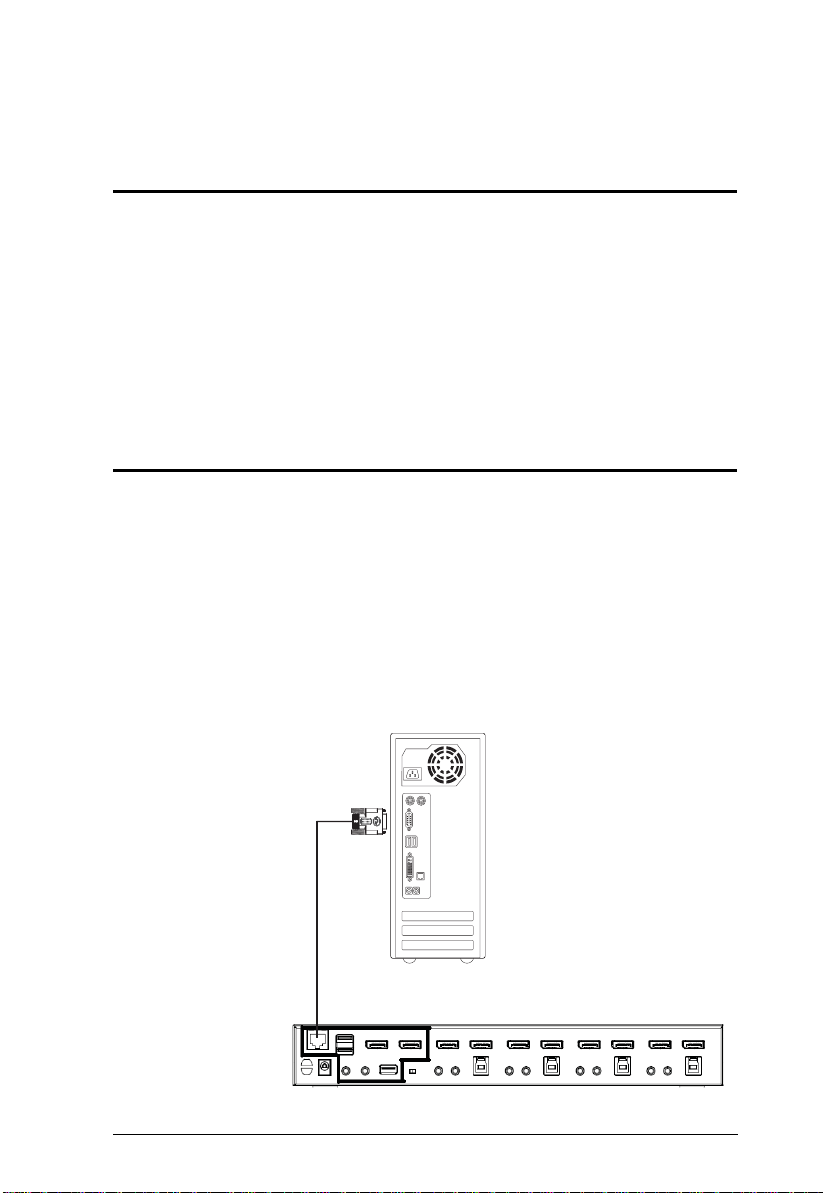
CS1942DP / CS1944DP RS-232 Com-
RS-232 Operation
Overview
The CS1942DP / CS1944DP’s built-in bi-directional RS-232 serial interface
allows system control through a high-end controller or PC. RS-232 serial
operations in a CS1942DP / CS1944DP installation are managed via
HyperTerminal sessions on systems that are running Windows. In order to use
this feature to send commands to the CS1942DP / CS1944DP, you must first
download and install a HyperTerminal application. For detailed instructions
and information about each of the commands provided in this manual, please
refer to the CS1942DP / CS1944DP user manual.
Setup
Install a HyperTerminal application on a computer that is not part of the
installation, which will be used to control the switch via the RS-232
connection. HyperTerminal applications can be download from the Internet,
and many operating systems are embedded with HyperTerminal applications.
Hardware Connection
Use a RJ-11 to DB-9 serial adapter to connect a computer’s serial port to the
serial port on the CS1942DP / CS1944DP, as shown below:
RJ-11 to DB-9 Adapter
3
Page 4
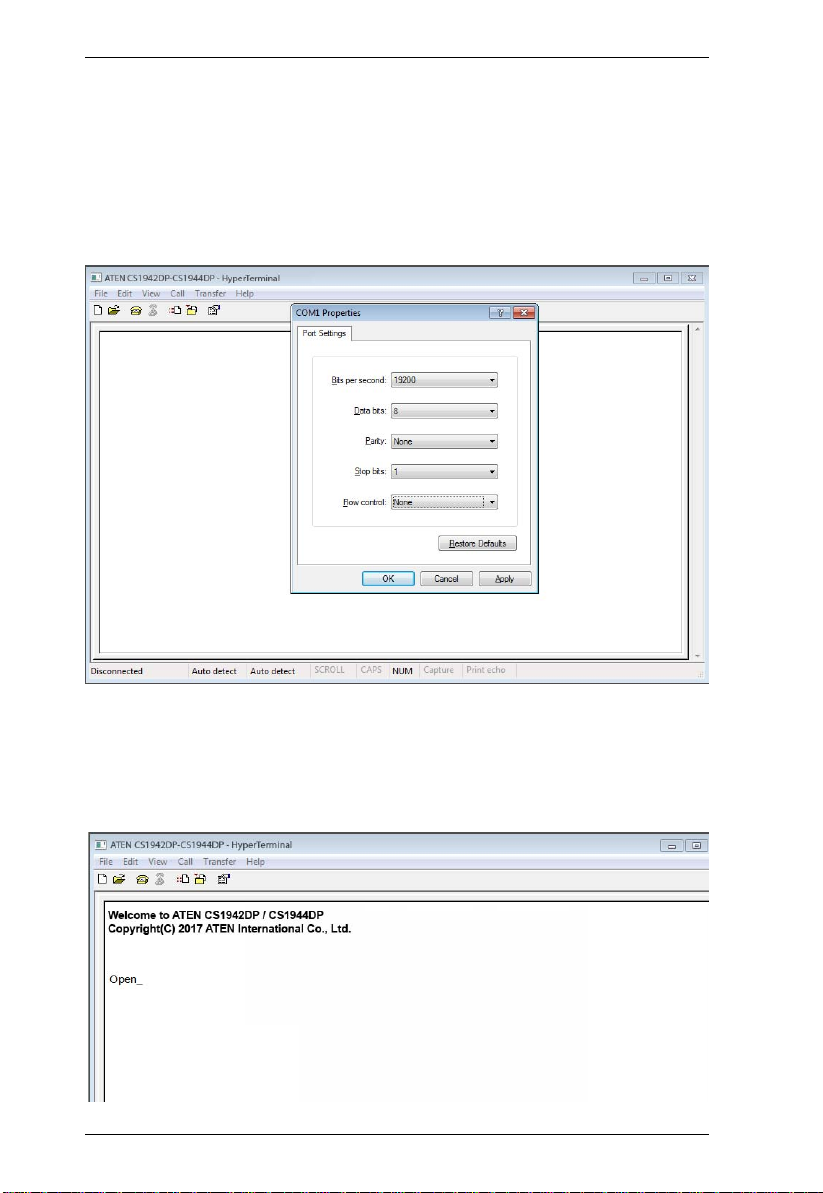
CS1942DP / CS1944DP RS-232 Commands
Console Login - HyperTerminal
Once a physical connection from the computer to the CS1942DP / CS1944DP
has been made, you can establish a HyperTerminal session using the
instructions below.
1. Open the HyperTerminal application, and configure the port settings for
COM1 port, then click OK.
Bits per Second: 19200, Data Bits: 8, Parity: None, Stop bits: 1, Flow Control:
None.
2. After configuring the port settings you must enable serial control on the
switch by typing the command: Open + [Enter].
4
Page 5
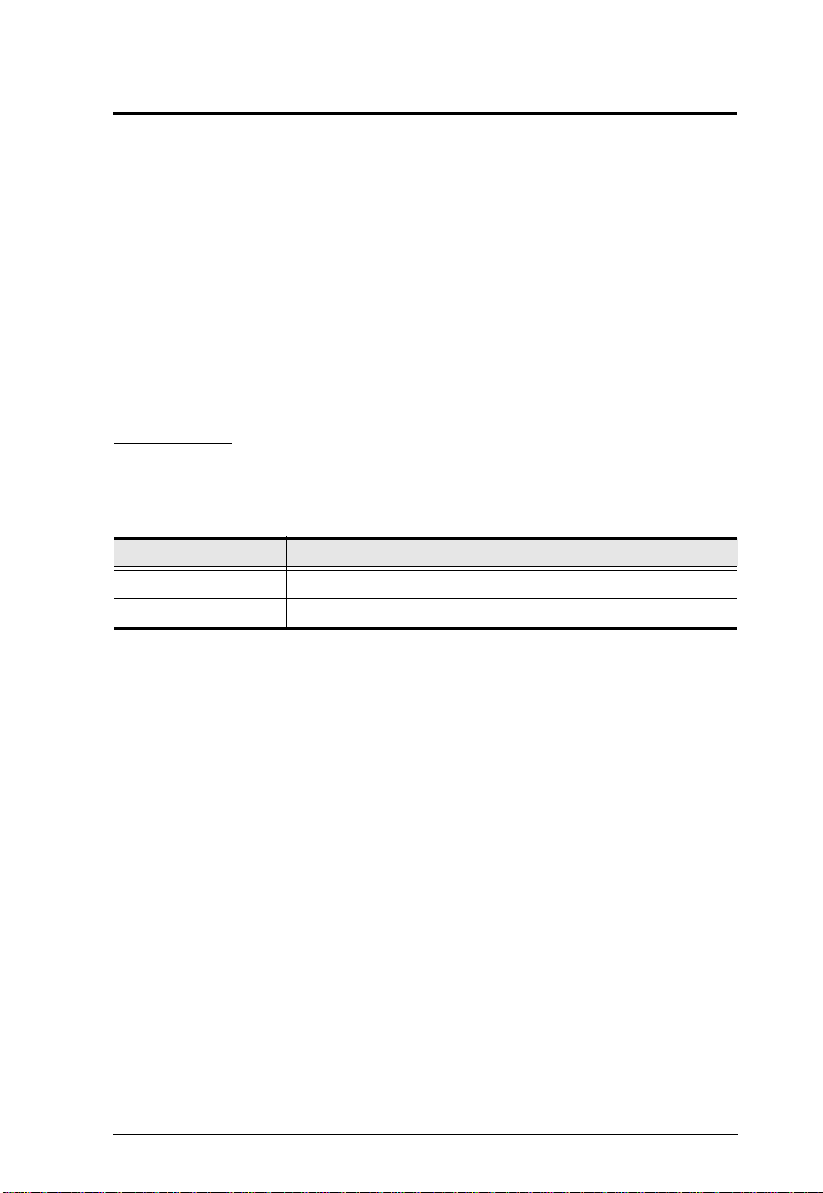
CS1942DP / CS1944DP RS-232 Com-
RS-232 Commands
After you login via HyperTerminal (see Console Login - HyperTerminal) use
the instructions below to send RS-232 commands to control the switch from the
computer.
When RS-232 control is enabled via the Open + [Enter] command, the
CS1942DP / CS1944DP’s front panel pushbuttons and hotkeys (excluding the
mouse cursor shift and monitor layout hotkeys) will be disabled, until the serial
connection is closed.
For detailed information about the controls listed in this guide, please refer to
the CS1942DP / CS1944DP user manual.
Verification
After entering a command, a verification message appears, as shown below, at
the end of the command line, as follows:
Response Message Description
Command OK Command or parameter is correct.
Command incorrect Command or parameter is incorrect.
With all commands in the sections that follow:
Each command string can be separated with a space.
The [Enter] command can be replaced with the ASCII code: 0x0D0A
5
Page 6

CS1942DP / CS1944DP RS-232 Commands
Open / Close
The Open and Close commands allows you to start and end the link between
the computer sending RS-232 commands and the CS1942DP / CS1944DP.
When the link is open, the CS1942DP / CS1944DP only accepts RS-232
commands and will not respond to front panel pushbuttons and hotkeys
(excluding the mouse cursor shift and monitor layout hotkeys) – until the link
is closed. The link starts with the open command and ends with the close
command or after 2 minutes if no command is sent. The default value is close.
Use the Formula - to set Parameters - to create a Command.
Formulas:
Command + [Enter]
Parameters:
Command Description
open Open RS-232 Link command
close Close RS-232 Link command
Enter Description
Enter Enter and send out command
Open/Close RS-232 Link Command
The available formulas for the Open/Close RS-232 Link commands are as
follows:
1. Command + [Enter]
For example, to open the RS-232 link between the computer and CS1942DP /
CS1944DP, type the following:
open [Enter]
2. Command + [Enter]
For example, to close the RS-232 link between the computer and CS1942DP /
CS1944DP, type the following:
close [Enter]
6
Page 7

CS1942DP / CS1944DP RS-232 Com-
Switch Port
The Switch Port command allows you to switch ports. The default port is 01.
Use the Formula - to set Parameters - to create a Command.
Formula:
Command + Control + [Enter]
Parameters:
Command Description
sw Switch Port Command
Control Description
ixx Input Port Number
x= 01~02 (CS1942DP); 01~04
(CS1944DP)
Enter Description
Enter Enter and send out command
Switch Port Commands
Some available formulas for the Switch Port commands are as follows:
1. Command + Control + [Enter]
For example, to switch to port 2, type the following:
sw i02 [Enter]
Note: The Control command can be skipped and the default value will be
used.
7
Page 8

CS1942DP / CS1944DP RS-232 Commands
Set Baud Rate
The Set Baud Rate command allows you to configure the baud rate setting for
the serial port connection. The default baud rate is 19200.
Use the Formula - to set Parameters - to create a Command.
Formula:
Command + Control + [Enter]
Parameters:
Command Description
baud Baud Rate Command
Control Description
19200 Set baud rate to 19200 (Default)
38400 Set baud rate to 38400
9600 Set baud rate to 9600
Enter Description
Enter Enter and send out command
Set Baud Rate Commands
Some available formulas for the Set Baud Rate commands are as follows:
1. Command + Control + [Enter]
For example, to set the baud rate to 19200, type the following:
baud 19200 [Enter]
8
Page 9

CS1942DP / CS1944DP RS-232 Com-
Keyboard Language Layout
The Keyboard Language Layout command allows you to change the keyboard
language layout. The default language is English.
Use the Formula - to set Parameters - to create a Command.
Formula:
Command + Control + [Enter]
Parameters:
Command Description
layout Keyboard Language Layout Command
Control Description
en Change the keyboard language layout to
fr Change the keyboard language layout to
jp Change the keyboard language layout to
ge Change the keyboard language layout to
English
French
Japanese
German
Enter Description
Enter Enter and send out command
Keyboard Language Layout Commands
Some available formulas for Keyboard Language Layout commands are as
follows:
1. Command + Control + [Enter]
For example, to change the keyboard language layout to Japanese, type the
following:
layout jp [Enter]
2. Command + Control + [Enter]
For example, to change the keyboard language layout to French, type the
following:
layout fr [Enter]
9
Page 10

CS1942DP / CS1944DP RS-232 Commands
Hotkey Setting
The Hotkey Setting command allows you to change the hotkey used to invoke
the HSM (Hotkey Setting Mode). The default hotkey is [Num Lock] + [-].
Use the Formula - to set Parameters - to create a Command.
Formulas:
Command + Control + [Enter]
Parameters:
Command Description
hotkey Hotkey Setting Command
Control Description
num Change the HSM invoke key to:
[Num Lock] + [-]
f12 Change the HSM invoke key to:
[Ctrl] + [F12]
Enter Description
Enter Enter and send out command
Hotkey Setting Commands
Some available formulas for Hotkey Setting commands are as follows:
1. Command + Control + [Enter]
For example, to change the HSM invoke key to [Num Lock] + [-], type the
following:
hotkey num [Enter]
2. Command + Control + [Enter]
For example, to change the HSM invoke key to [Ctrl] + [F12], type the
following:
hotkey f12 [Enter]
10
Page 11

CS1942DP / CS1944DP RS-232 Com-
Hotkey Switching
The Hotkey Switching command allows you to change the hotkey used for
switching. The default hotkey is [Scroll][Scroll].
Use the Formula - to set Parameters - to create a Command.
Formulas:
Command + Control + [Enter]
Parameters:
Command Description
switch Hotkey Switching Command
Control Description
scroll Change hotkey switching key to:
[Scroll] [Scroll]
ctrl Change hotkey switching key to:
[Ctrl] [Ctrl]
Enter Description
Enter Enter and send out command
Hotkey Switching Commands
Some available formulas for Hotkey Switching commands are as follows:
1. Command + Control + [Enter]
For example, to change the hotkey switching mode to [Scroll] [Scroll], type the
following:
switch scroll [Enter]
2. Command + Control + [Enter]
For example, to change the hotkey switching mode to [Ctrl] [Ctrl], type the
following:
switch ctrl [Enter]
11
Page 12

CS1942DP / CS1944DP RS-232 Commands
USB Reset
The USB Reset command allows you to reset the USB connection. The default
USB reset setting is off.
Use the Formula - to set Parameters - to create a Command.
Formulas:
Command + Control + [Enter]
Parameters:
Command Description
usbreset USB Reset Command
Control Description
on Enable USB reset connection
Enter Description
Enter Enter and send out command
USB Reset Command
The available formula for the USB Reset command is as follows:
1. Command + Control + [Enter]
For example, to reset the USB connection, type the following:
usbreset on [Enter]
12
Page 13

CS1942DP / CS1944DP RS-232 Com-
Restore Default Settings
The Restore Default Settings command allows you to reset all of the settings
back to the default. The default setting is off.
Use the Formula - to set Parameters - to create a Command.
Formulas:
Command + Control + [Enter]
Parameters:
Command Description
reset Restore Default Settings Command
Control Description
on Enable restore default values
Enter Description
Enter Enter and send out command
Restore Default Value Command
The available formula for the Restore Default Settings command is as follows:
1. Command + Control + [Enter]
For example, to restore all CS1942DP / CS1944DP settings back to the default,
type the following:
reset on [Enter]
13
Page 14

CS1942DP / CS1944DP RS-232 Commands
Firmware Upgrade
The Firmware Upgrade command allows you to enable the firmware upgrade
mode. The default setting is off.
Use the Formula - to set Parameters - to create a Command.
Formulas:
Command + Control+ [Enter]
Parameters:
Command Description
upgrade Firmware Upgrade Command
Control Description
on Enable firmware upgrade mode
Enter Description
Enter Enter and send out command
Firmware Upgrade Command
The available formula for the Firmware Upgrade command is as follows:
1. Command + Control + [Enter]
For example, to enable firmware upgrade mode, type the following:
upgrade on [Enter]
14
Page 15

CS1942DP / CS1944DP RS-232 Com-
KVM Status
The KVM Status command allows you to display read-only information about
the switches’ current configuration status. The default setting is off.
Use the Formula - to set Parameters - to create a Command.
Formulas:
Command + Control + [Enter]
Parameters:
Command Description
status KVM Status Command
Control Description
on Enable KVM status
Enter Description
Enter Enter and send out command
KVM Status Command
The available formula for the KVM Status command is as follows:
1. Command + Control + [Enter]
For example, to display the CS1942DP / CS1944DP’s configuration status,
type the following:
status on [Enter]
A message similar to the one below will then appear:
hotkey: [numlock]+[-] / [scrolllock],[scrolllock]
os setting: pc
keyboard emulation: enabled/disabled
keyboard layout: English
mouse emulation: enabled/disabled
monitor re-detection: enabled/disabled
15
Page 16

CS1942DP / CS1944DP RS-232 Commands
16
