
USB DVI Dual Link KVMPTM Switch
CS1782A / CS1784A
User Manual
www.aten.com
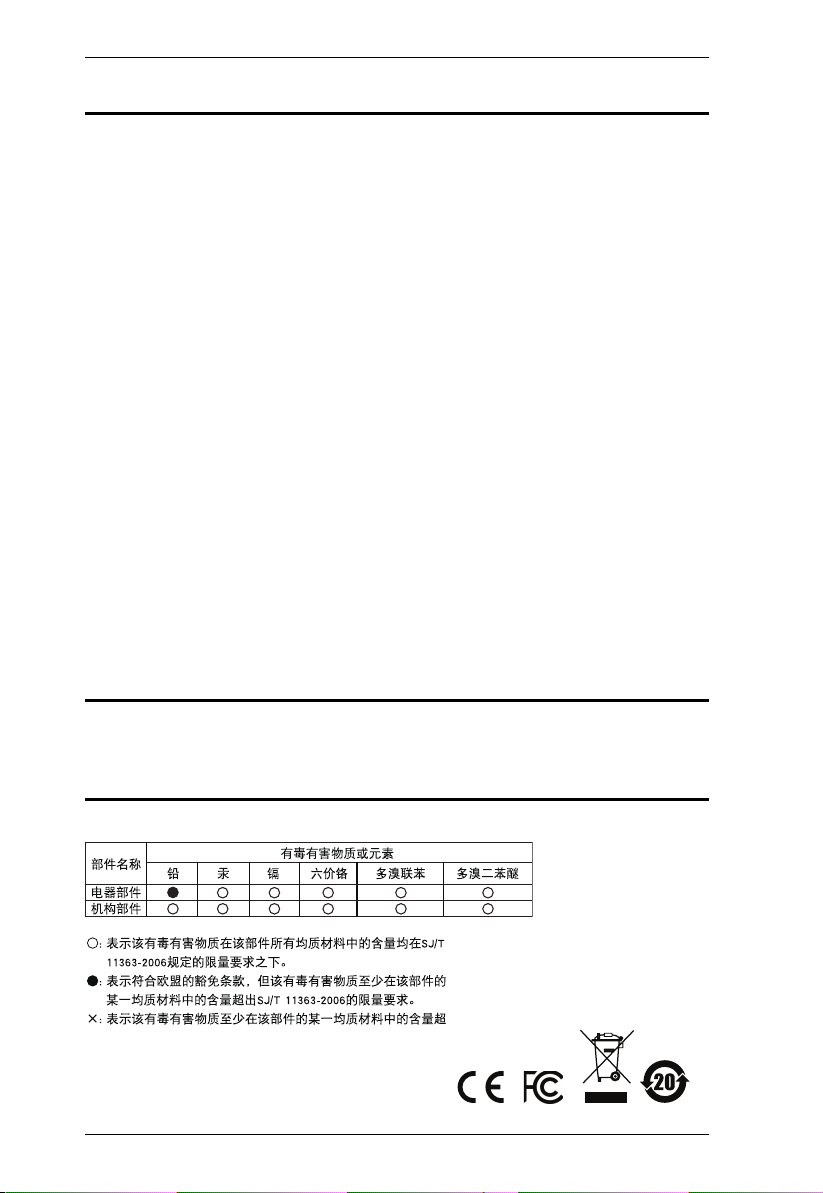
CS1782A / CS1784A User Manual
FCC Information
Federal Communication Commission Interference Statement: This equipment
has been tested and found to comply with the limits for a Class B digital
service, pursuant to Part 15 of the FCC rules. These limits are designed to
provide reasonable protection against harmful interference in a residential
installation. Any changes or modifications made to this equipment may void
the user’s authority to operate this equipment. This equipment generates, uses,
and can radiate radio frequency energy. If not installed and used in accordance
with the instructions, may cause harmful interference to radio communications.
However, there is no guarantee that interference will not occur in a particular
installation. If this equipment does cause harmful interference to radio or
television reception, which can be determined by turning the equipment off and
on, the user is encouraged to try to correct the interference by one or more of
the following measures:
Reorient or relocate the receiving antenna;
Increase the separation between the equipment and receiver;
Connect the equipment into an outlet on a circuit different from that
which the receiver is connected;
Consult the dealer/an experienced radio/television technician for help.
FCC Caution: Any changes or modifications not expressly approved by the
party responsible for compliance could void the user's authority to operate this
equipment.
RoHS
This product is RoHS compliant.
SJ/T 11364-2006
The following contains information that relates to China.
ii
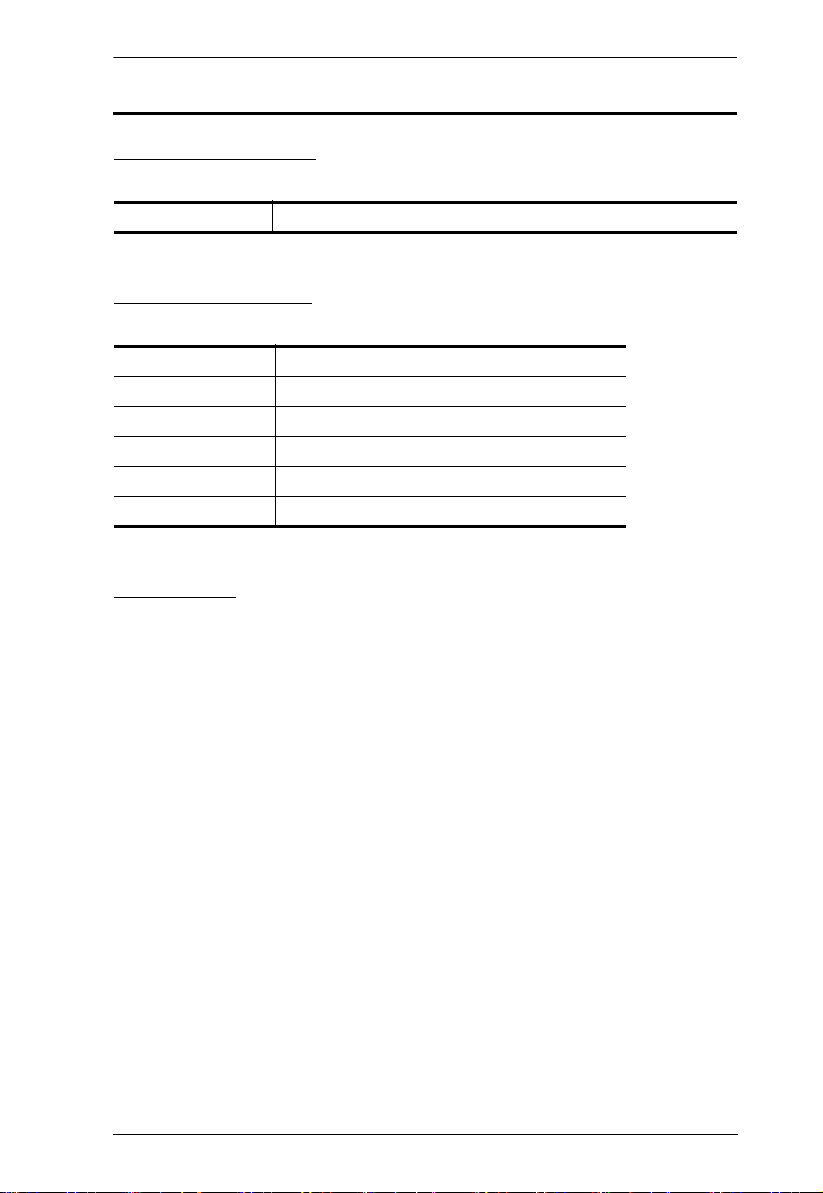
CS1782A / CS1784A User Manual
User Information
Online Registration
Be sure to register your product at our online support center:
International http://eservice.aten.com
Telephone Support
For telephone support, call this number:
International 886-2-8692-6959
China 86-10-5255-0110
Japan 81-3-5615-5811
Korea 82-2-467-6789
North America 1-888-999-ATEN ext 4988
United Kingdom 44-8-4481-58923
User Notice
All information, documentation, and specifications contained in this manual
are subject to change without prior notification by the manufacturer. The
manufacturer makes no representations or warranties, either expressed or
implied, with respect to the contents hereof and specifically disclaims any
warranties as to merchantability or fitness for any particular purpose. Any of
the manufacturer's software described in this manual is sold or licensed as is.
Should the programs prove defective following their purchase, the buyer (and
not the manufacturer, its distributor, or its dealer), assumes the entire cost of all
necessary servicing, repair and any incidental or consequential damages
resulting from any defect in the software.
The manufacturer of this system is not responsible for any radio and/or TV
interference caused by unauthorized modifications to this device. It is the
responsibility of the user to correct such interference.
The manufacturer is not responsible for any damage incurred in the operation
of this system if the correct operational voltage setting was not selected prior
to operation. PLEASE VERIFY THAT THE VOLTAGE SETTING IS
CORRECT BEFORE USE.
iii
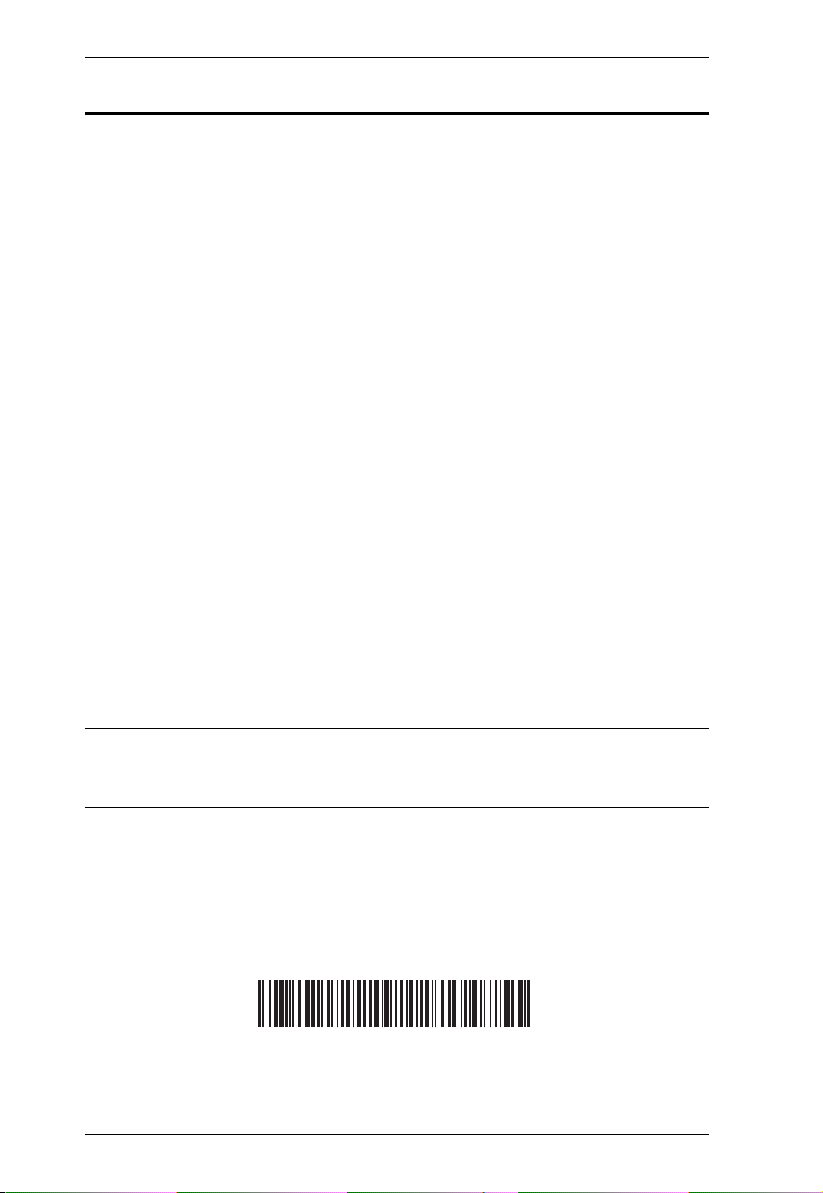
CS1782A / CS1784A User Manual
© Copyright 2005-2013 ATEN® International Co., Ltd.
Manual Part No. PAPE-0283-AT3G
Printing Date: 2013-12-09
ATEN and the ATEN logo are registered trademarks of ATEN International Co., Ltd. All rights reserved.
All other brand names and trademarks are the registered property of their respective owners.
Package Contents
The CS1782A / CS1784A package consists of:
A)
A)
TM
Switch
A)
1 CS1782
A / CS1784A USB DVI Dual Link KVMP
2 Custom DVI-D KVM Cables sets (CS1782
4 Custom DVI-D KVM Cable Sets (CS1784
2 Custom 7.1 Channel Surround Sound Cable Sets (CS1782
1 Power Adapter
1 User Instructions*
Check to make sure that all the components are present and that nothing got
damaged in shipping. If you encounter a problem, contact your dealer.
Read this manual thoroughly and follow the installation and operation
procedures carefully to prevent any damage to the unit, and/or any of the
devices connected to it.
* Features may have been added to the CS1782A / CS1784A since this manual
was printed. Please visit our website to download the most up-to-date version
of the manual.
iv
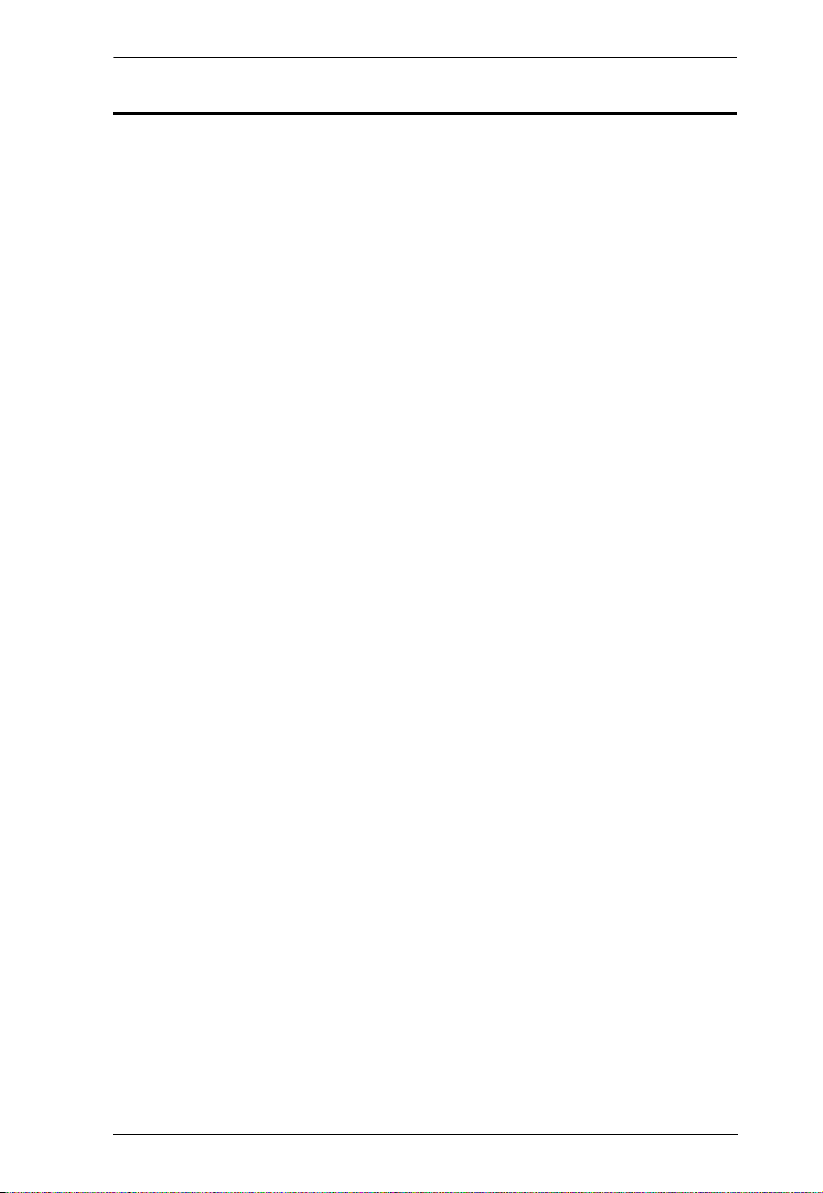
CS1782A / CS1784A User Manual
Contents
FCC Information . . . . . . . . . . . . . . . . . . . . . . . . . . . . . . . . . . . . . . . . . . . . . ii
RoHS . . . . . . . . . . . . . . . . . . . . . . . . . . . . . . . . . . . . . . . . . . . . . . . . . . . . . ii
SJ/T 11364-2006 . . . . . . . . . . . . . . . . . . . . . . . . . . . . . . . . . . . . . . . . . . . . ii
User Information . . . . . . . . . . . . . . . . . . . . . . . . . . . . . . . . . . . . . . . . . . . . .iii
Online Registration . . . . . . . . . . . . . . . . . . . . . . . . . . . . . . . . . . . . . . . .iii
Telephone Support . . . . . . . . . . . . . . . . . . . . . . . . . . . . . . . . . . . . . . . .iii
User Notice . . . . . . . . . . . . . . . . . . . . . . . . . . . . . . . . . . . . . . . . . . . . . .iii
Package Contents. . . . . . . . . . . . . . . . . . . . . . . . . . . . . . . . . . . . . . . . . . . iv
Contents . . . . . . . . . . . . . . . . . . . . . . . . . . . . . . . . . . . . . . . . . . . . . . . . . . . v
About this Manual . . . . . . . . . . . . . . . . . . . . . . . . . . . . . . . . . . . . . . . . . . . vii
Conventions . . . . . . . . . . . . . . . . . . . . . . . . . . . . . . . . . . . . . . . . . . . . . . .viii
Product Information. . . . . . . . . . . . . . . . . . . . . . . . . . . . . . . . . . . . . . . . . .viii
1. Introduction
Overview . . . . . . . . . . . . . . . . . . . . . . . . . . . . . . . . . . . . . . . . . . . . . . . . . . .1
Features . . . . . . . . . . . . . . . . . . . . . . . . . . . . . . . . . . . . . . . . . . . . . . . . . . .3
Hardware Requirements . . . . . . . . . . . . . . . . . . . . . . . . . . . . . . . . . . . . . . .5
Console . . . . . . . . . . . . . . . . . . . . . . . . . . . . . . . . . . . . . . . . . . . . . . . . .5
Computers. . . . . . . . . . . . . . . . . . . . . . . . . . . . . . . . . . . . . . . . . . . . . . .5
Cables . . . . . . . . . . . . . . . . . . . . . . . . . . . . . . . . . . . . . . . . . . . . . . . . . .5
Operating Systems . . . . . . . . . . . . . . . . . . . . . . . . . . . . . . . . . . . . . . . . . . .6
Components . . . . . . . . . . . . . . . . . . . . . . . . . . . . . . . . . . . . . . . . . . . . . . . . 7
CS1782A Front View. . . . . . . . . . . . . . . . . . . . . . . . . . . . . . . . . . . . . . . 7
CS1784A Front View. . . . . . . . . . . . . . . . . . . . . . . . . . . . . . . . . . . . . . . 7
CS1782A Rear View . . . . . . . . . . . . . . . . . . . . . . . . . . . . . . . . . . . . . . .9
CS1784A Rear View . . . . . . . . . . . . . . . . . . . . . . . . . . . . . . . . . . . . . . .9
2. Hardware Setup
Cable Connections . . . . . . . . . . . . . . . . . . . . . . . . . . . . . . . . . . . . . . . . . .11
Installation Diagram. . . . . . . . . . . . . . . . . . . . . . . . . . . . . . . . . . . . . . .13
CS1782A 7.1 Channel Surround Sound Installation . . . . . . . . . . . 14
3. Basic Operation
Overview . . . . . . . . . . . . . . . . . . . . . . . . . . . . . . . . . . . . . . . . . . . . . . . . . .15
Manual Switching . . . . . . . . . . . . . . . . . . . . . . . . . . . . . . . . . . . . . . . . . . .15
Mouse Port Switching . . . . . . . . . . . . . . . . . . . . . . . . . . . . . . . . . . . . . . . .16
Hot Plugging . . . . . . . . . . . . . . . . . . . . . . . . . . . . . . . . . . . . . . . . . . . . . . .16
Powering Off and Restarting. . . . . . . . . . . . . . . . . . . . . . . . . . . . . . . . . . .16
Port ID Numbering . . . . . . . . . . . . . . . . . . . . . . . . . . . . . . . . . . . . . . . . . .17
Alternative Manual Port Selection Settings . . . . . . . . . . . . . . . . . . . . . . . .17
4. Hotkey Operation
Port Switching . . . . . . . . . . . . . . . . . . . . . . . . . . . . . . . . . . . . . . . . . . . . . .19
Cycling Through the Ports. . . . . . . . . . . . . . . . . . . . . . . . . . . . . . . . . .19
Going Directly to a Port . . . . . . . . . . . . . . . . . . . . . . . . . . . . . . . . . . . . 20
v
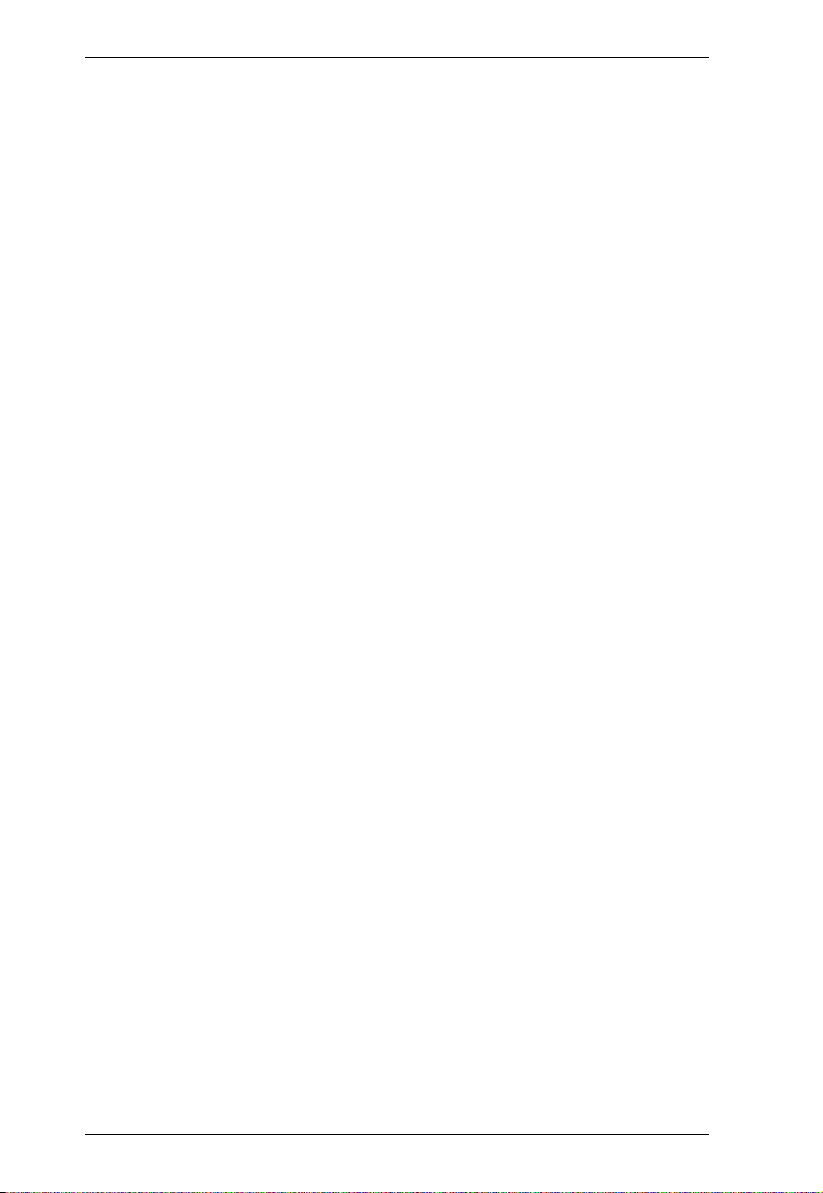
CS1782A / CS1784A User Manual
Auto Scanning . . . . . . . . . . . . . . . . . . . . . . . . . . . . . . . . . . . . . . . . . . . . . 21
Hotkey Setting Mode . . . . . . . . . . . . . . . . . . . . . . . . . . . . . . . . . . . . . . . . 22
Invoking HSM . . . . . . . . . . . . . . . . . . . . . . . . . . . . . . . . . . . . . . . . . . . 22
Alternate HSM Invocation Keys . . . . . . . . . . . . . . . . . . . . . . . . . . . . . 23
Alternate Port Switching Keys. . . . . . . . . . . . . . . . . . . . . . . . . . . . . . . 23
Keyboard Operating Platform . . . . . . . . . . . . . . . . . . . . . . . . . . . . . . . 24
List Switch Settings. . . . . . . . . . . . . . . . . . . . . . . . . . . . . . . . . . . . . . . 24
USB Reset . . . . . . . . . . . . . . . . . . . . . . . . . . . . . . . . . . . . . . . . . . . . . 25
Keyboard Language . . . . . . . . . . . . . . . . . . . . . . . . . . . . . . . . . . . . . . 25
Hotkey Buzzer Control . . . . . . . . . . . . . . . . . . . . . . . . . . . . . . . . . . . . 25
Port Switching Keys . . . . . . . . . . . . . . . . . . . . . . . . . . . . . . . . . . . . . . 25
Firmware Upgrade Mode . . . . . . . . . . . . . . . . . . . . . . . . . . . . . . . . . . 26
Restore Default Settings . . . . . . . . . . . . . . . . . . . . . . . . . . . . . . . . . . . 26
Video DynaSync . . . . . . . . . . . . . . . . . . . . . . . . . . . . . . . . . . . . . . . . . 26
Alternative Manual Port Selection Settings . . . . . . . . . . . . . . . . . . . . . 26
Mouse Emulation Control . . . . . . . . . . . . . . . . . . . . . . . . . . . . . . . . . . 27
Mouse Port-switching . . . . . . . . . . . . . . . . . . . . . . . . . . . . . . . . . . . . . 27
Keyboard Emulation Control . . . . . . . . . . . . . . . . . . . . . . . . . . . . . . . . 27
SPC Mode. . . . . . . . . . . . . . . . . . . . . . . . . . . . . . . . . . . . . . . . . . . . . . 27
Power on Detection. . . . . . . . . . . . . . . . . . . . . . . . . . . . . . . . . . . . . . . 28
HSM Summary Table . . . . . . . . . . . . . . . . . . . . . . . . . . . . . . . . . . . . . . . . 29
5. Keyboard Emulation
Mac Keyboard. . . . . . . . . . . . . . . . . . . . . . . . . . . . . . . . . . . . . . . . . . . . . . 31
Sun Keyboard . . . . . . . . . . . . . . . . . . . . . . . . . . . . . . . . . . . . . . . . . . . . . . 32
6. The Firmware Upgrade Utility
Before you Begin . . . . . . . . . . . . . . . . . . . . . . . . . . . . . . . . . . . . . . . . . . . 33
Starting the Upgrade. . . . . . . . . . . . . . . . . . . . . . . . . . . . . . . . . . . . . . . . . 35
Upgrade Succeeded . . . . . . . . . . . . . . . . . . . . . . . . . . . . . . . . . . . . . . . . . 37
Upgrade Failed . . . . . . . . . . . . . . . . . . . . . . . . . . . . . . . . . . . . . . . . . . . . . 37
Appendix
Safety Instructions . . . . . . . . . . . . . . . . . . . . . . . . . . . . . . . . . . . . . . . . . . 39
Technical Support. . . . . . . . . . . . . . . . . . . . . . . . . . . . . . . . . . . . . . . . . . . 41
International . . . . . . . . . . . . . . . . . . . . . . . . . . . . . . . . . . . . . . . . . . . . 41
North America . . . . . . . . . . . . . . . . . . . . . . . . . . . . . . . . . . . . . . . . . . . 41
Specifications . . . . . . . . . . . . . . . . . . . . . . . . . . . . . . . . . . . . . . . . . . . . . . 42
Troubleshooting . . . . . . . . . . . . . . . . . . . . . . . . . . . . . . . . . . . . . . . . . . . . 44
Hotkey Default Settings . . . . . . . . . . . . . . . . . . . . . . . . . . . . . . . . . . . . . . 46
Limited Warranty. . . . . . . . . . . . . . . . . . . . . . . . . . . . . . . . . . . . . . . . . . . . 46
vi
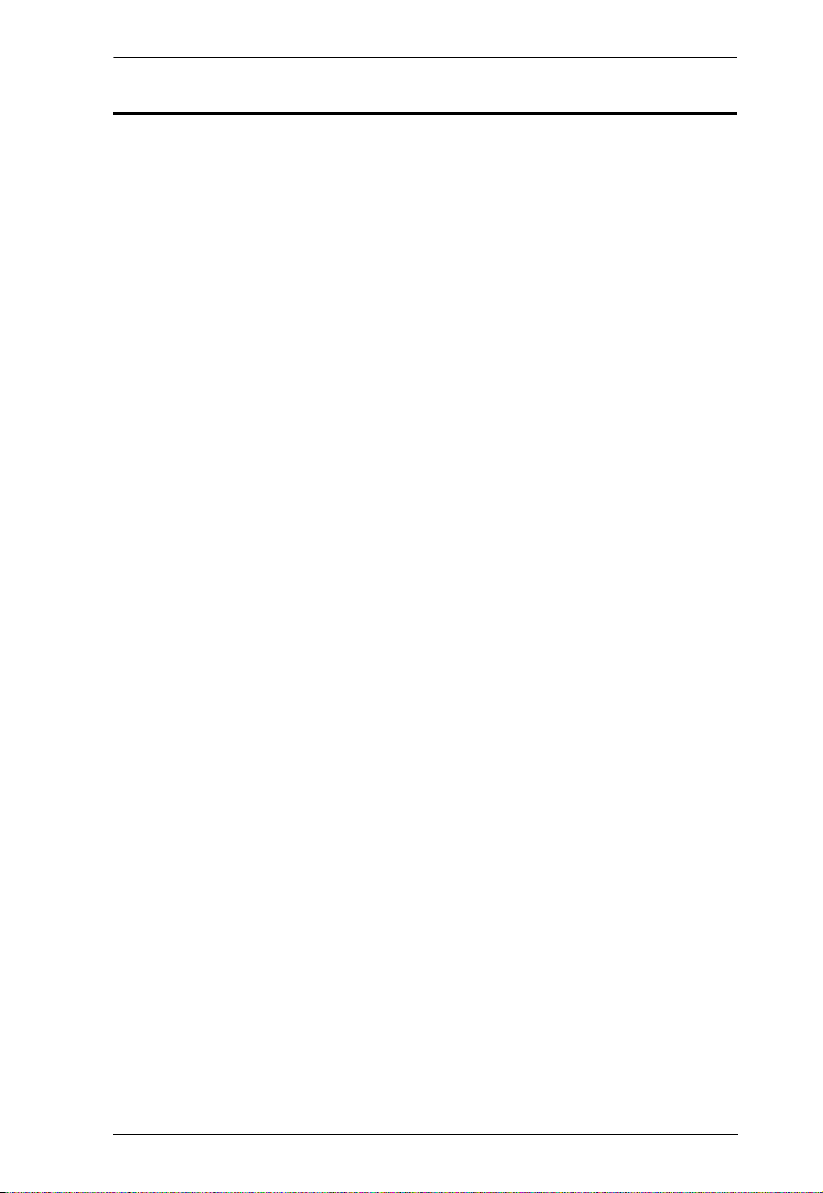
CS1782A / CS1784A User Manual
About this Manual
This User Manual is provided to help you get the most from your CS1782A /
CS1784
overview of the information found in the manual is provided below.
A. It covers all aspects of installation, configuration and operation. An
Chapter 1, Introduction, introduces you to the CS1782
A / CS1784A
system. Its purpose, features and benefits are presented, and its front and back
panel components are described.
Chapter 2, Hardware Setup, describes how to set up your installation. The
necessary steps are provided.
Chapter 3, Basic Operation, explains the fundamental concepts involved
in operating the CS1782
A / CS1784A.
Chapter 4, Hotkey Operation, details all of the concepts and procedures
involved in the Hotkey operation of your CS1782
A / CS1784A installation.
Chapter 5, Keyboard Emulation, provides tables that list the PC to Mac
and PC to Sun keyboard emulation mappings.
Chapter 6, The Firmware Upgrade Utility, explains how to upgrade the
CS1782
A / CS1784A's firmware with the latest available versions.
An Appendix, provides specifications and other technical information
regarding the CS1782
A / CS1784A.
vii
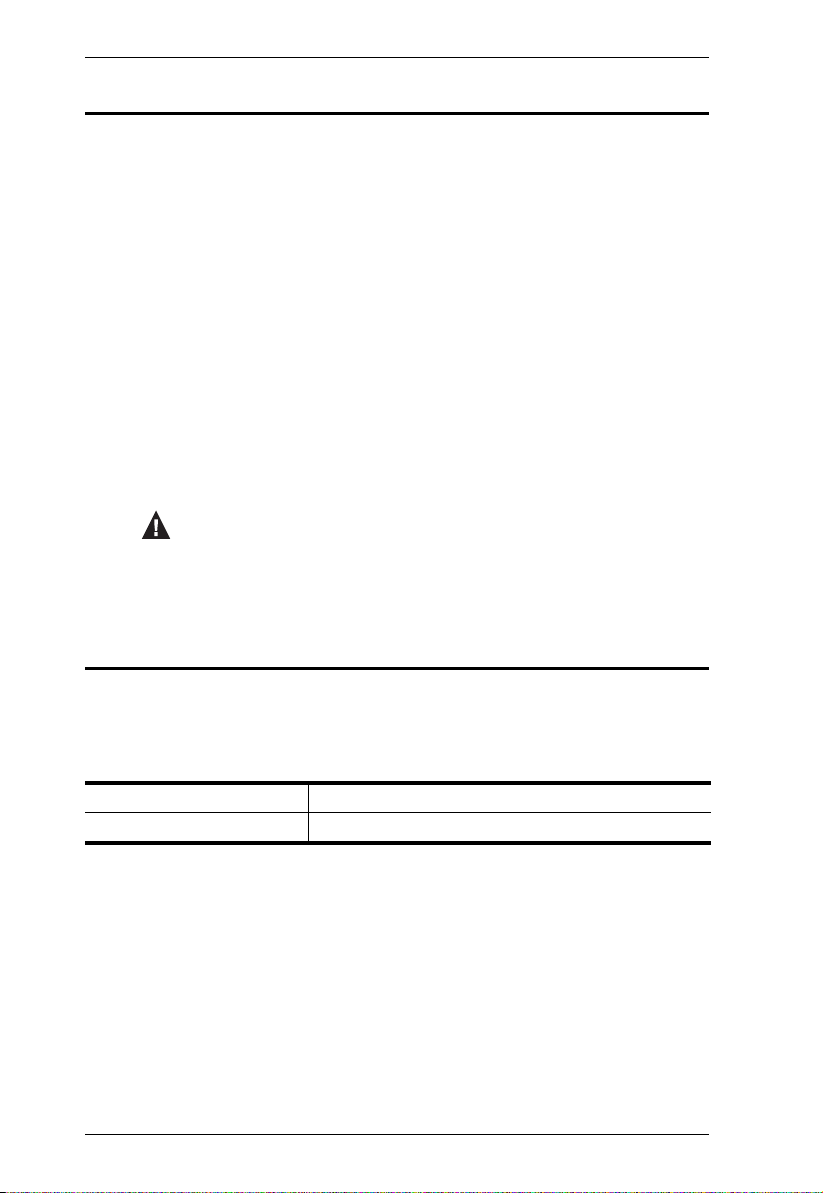
CS1782A / CS1784A User Manual
Conventions
This manual uses the following conventions:
Monospaced Indicates text that you should key in.
[ ] Indicates keys you should press. For example, [Enter] means to
press the Enter key. If keys need to be chorded, they appear
together in the same bracket with a plus sign between them:
[Ctrl+Alt].
1. Numbered lists represent procedures with sequential steps.
♦ Bullet lists provide information, but do not involve sequential
steps.
→ Indicates selecting the option (on a menu or dialog box, for
example), that comes next. For example, Start
open the Start menu, and then select Run.
Indicates critical information.
→ Run means to
Product Information
For information about all ATEN products and how they can help you connect
without limits, visit ATEN on the Web or contact an ATEN Authorized
Reseller. Visit ATEN on the Web for a list of locations and telephone numbers:
International http://www.aten.com
North America http://www.aten-usa.com
viii
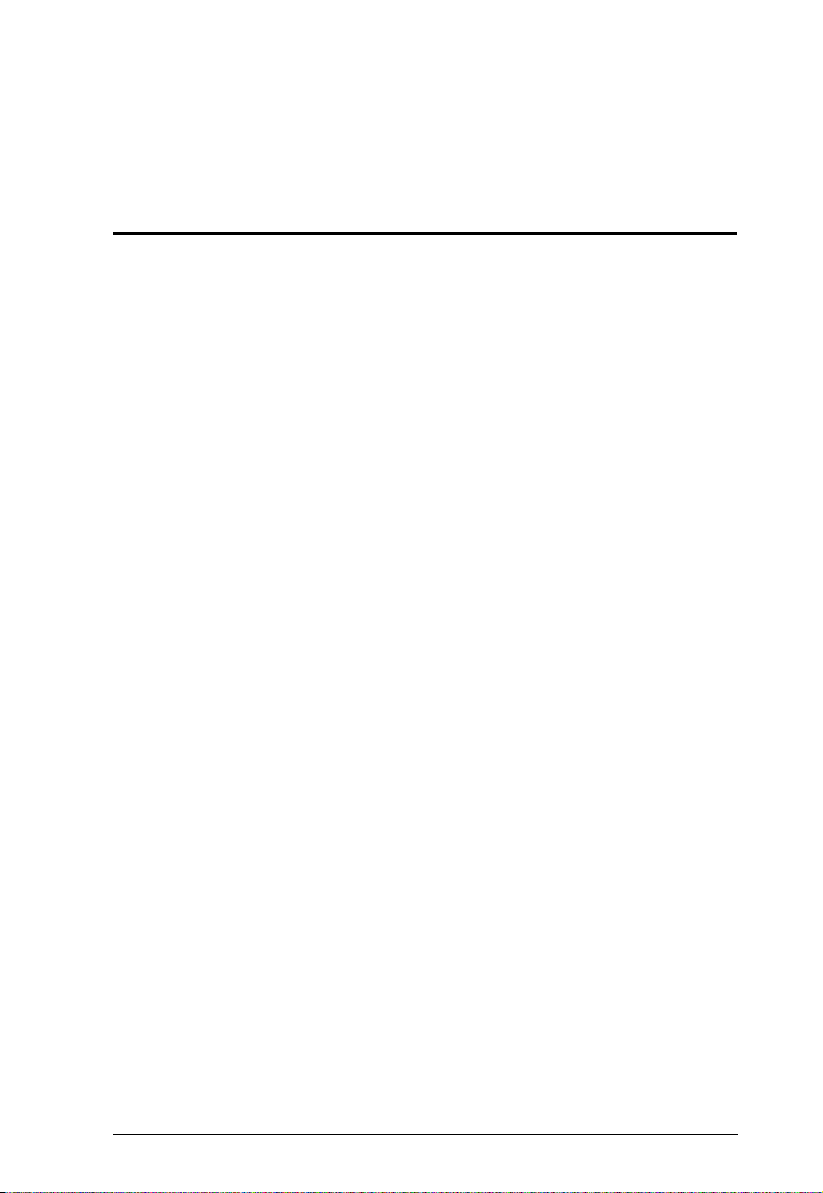
Chapter 1
Introduction
Overview
The CS1782A / CS1784A USB DVI Dual Link KVMPTM Switch charts a
revolutionary new direction in KVM (Keyboard, Video, Mouse) switch
functionality by combining a 2/4 port KVM switch with a 2 port USB hub at
the same time as providing an interface for a Digital Visual Interface (DVI)
monitor. In addition, the CS1782
DynaSync
TM
technology, which eliminates boot-up display problems and
optimizes resolution, and power on detection, which means if one computer is
powered off, the CS1782
A / CS1784A will automatically switch to the next
powered-on computer. Further innovations include the latest in mouse portswitching – simply double-click on the scroll wheel of a USB mouse to change
ports – and gaming keyboard support, making the CS1782
standard for desktop KVM switches.
A / CS1784A comes with ATEN’s new Video
A / CS1784A the new
As a KVM switch, the CS1782
A / CS1784A allows users to access two or four
computers from a single USB keyboard, USB mouse, and monitor console. As
a USB 2.0 hub, it permits each computer to access any peripherals connected
to the hub on a one-computer-at-a-time basis.
The unit’s independent switching feature, allows the KVM focus to be on one
computer while the USB peripheral focus is on another. This eliminate the need
to purchase a separate USB hub as well as the need to purchase separate standalone peripheral sharers.
The CS1782
A / CS1784A further improves on previous designs with DVI
connectors, and the transfer of keyboard and mouse data to the computers via
a fast, reliable USB connection. DVI supports both digital video input (flat
panel displays, data projectors, plasma displays, digital TVs and set-top boxes)
and analog video input (traditional monitors and TVs). The CS1782
CS1784
A also breaks into the computer gaming environment as it supports
A /
gaming keyboard functions. It allows users to enjoy and control their game
applications with familiar keyboard inputs without having to change to a
compatible keyboard.
The CS1782
channel surround sound audio and the CS1784
A / CS1784A is audio enabled, with the CS1782A supporting 7.1
A supporting 2.1 channel
surround sound audio. You can listen to the audio output of each computer on
1
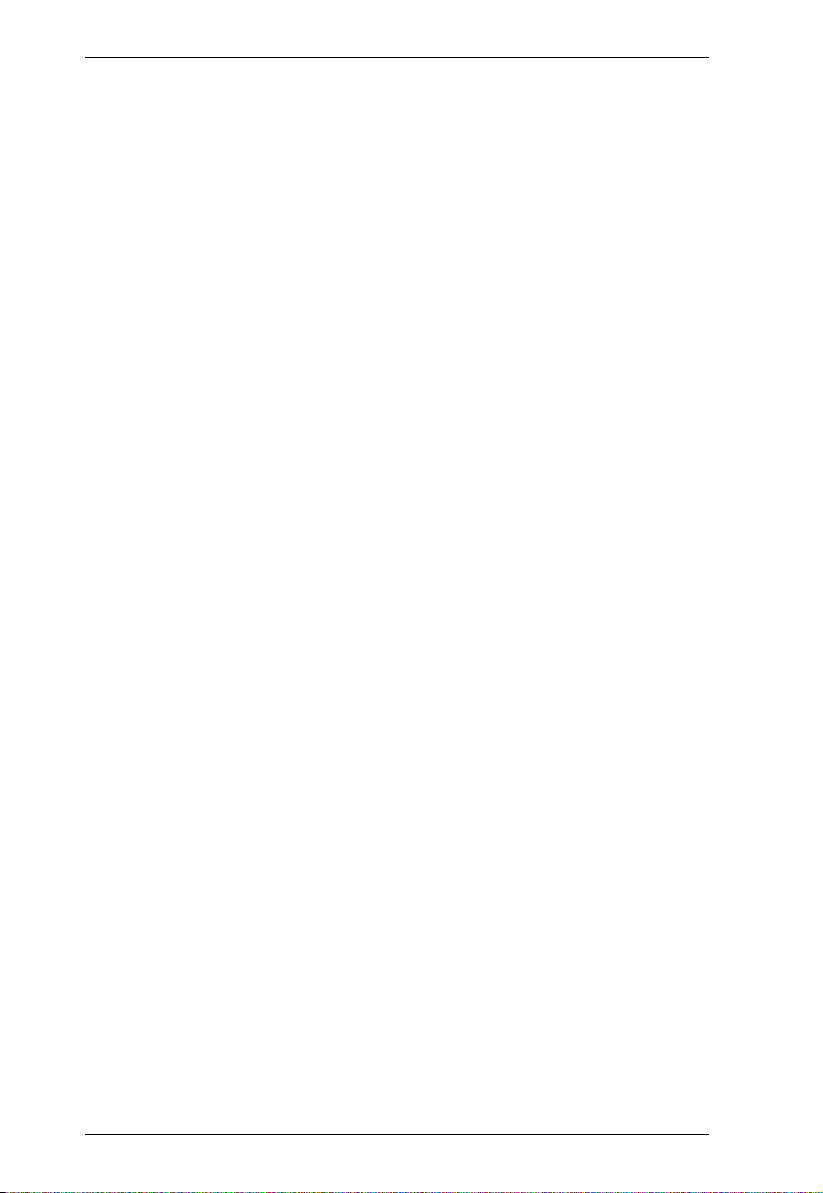
CS1782A / CS1784A User Manual
two sets of speakers on a one-computer-at-a-time basis. As with the USB
peripherals, the audio focus can be independent of the KVM focus.
Setup is fast and easy; simply plug cables into their appropriate ports. There is
no software to configure, no installation routines, and no incompatibility
problems. Since the CS1782
A / CS1784A intercepts keyboard input directly, it
will work on multiple computing platforms (PC (x86/x64), Macintosh
PowerPC, and Sun Microsystems Sparc).
There are three convenient methods to access the computers: port selection
pushbuttons located on the unit’s front panel; hotkey combinations entered
from the keyboard; and via mouse – simply double-click on the scroll wheel of
a USB mouse to change ports.
There is no better way to save time and money than with a CS1782
A / CS1784A
installation. Since a single console manages all of the computers, the CS1782
/ CS1784
A setup: eliminates the expense of having to purchase separate
console components for each computer; saves all the space those extra
components would take up; saves on energy costs; and eliminates the
inconvenience and wasted effort involved in constantly moving from one
computer to another.
A
2
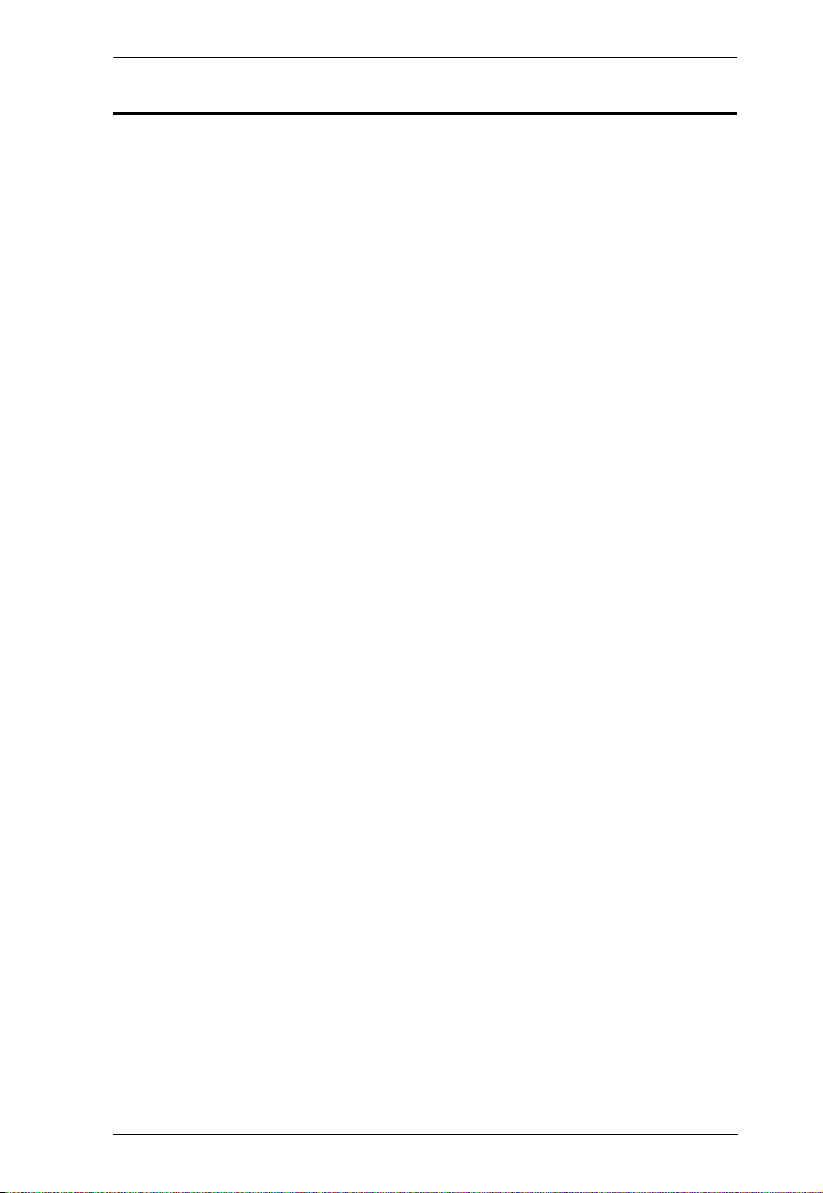
Chapter 1. Introduction
Features
2-port DVI KVMP Switch with USB 2.0 and 7.1 Surround Sound Audio
(CS1782
4-port DVI KVMP Switch with USB 2.0 and 2.1 Surround Sound Audio
(CS1784
One USB console controls two/four computers and two additional USB
devices
2-port USB 2.0 hub built in; fully compliant with the USB 2.0
specification
Full bass response provides a rich experience for 7.1 channel surround
sound systems (CS1782
Full bass response provides a rich experience for 2.1 channel surround
sound systems (CS1784
Computer selection via front panel pushbuttons, hotkeys, and mouse
Multiplatform support – Windows 2000/XP/Vista/7, Linux, Mac, and
Sun*
Independent switching of KVM, USB hub, and Audio focus
DVI digital and analog monitor support – fully compliant with the DVI-I
specifications (custom DVI-I cable needed for analog output support)
Superior video quality:
1920 x 1200 @ 60Hz (Single Link)
2560 x 1600 @ 60Hz (Dual Link)
Supports widescreen resolutions
Video DynaSync
display problems and optimizes resolution when switching between ports
Power on detection – if one of the computers is powered off, the switch
will automatically switch to the next powered-on computer
Console mouse port emulation/bypass feature supports most mouse
drivers and multifunction mice
Console keyboard port emulation/bypass feature supports most gaming /
multimedia keyboards
Complete keyboard emulation for error-free booting
Mac/Sun keyboard support and emulation*
A)
A)
A)
A)
TM
– Exclusive ATEN technology eliminates boot-up
3
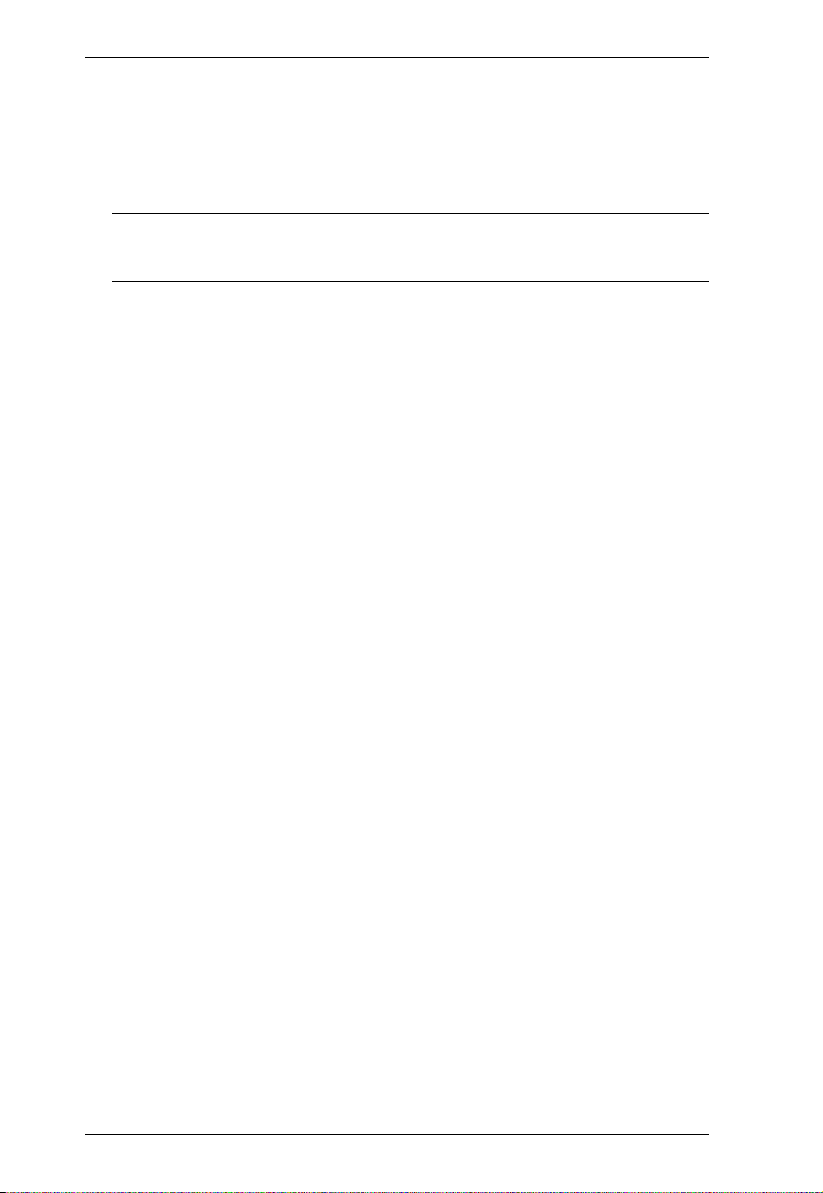
CS1782A / CS1784A User Manual
Multilingual keyboard mapping – supports English, Japanese, and French
keyboards
Auto Scan Mode for monitoring all computers
Firmware upgradable
Note: 1. PC keyboard combinations emulate Mac/Sun keyboards
2. Mac/Sun keyboard work only with their own computers
4

Chapter 1. Introduction
Hardware Requirements
Console
A DVI compatible monitor capable of the highest possible resolution
A USB mouse
A USB keyboard
Microphone and speakers (optional)
Computers
The following equipment must be available on each computer:
A DVI port
Note: The video quality of the display is affected by the performance of
the graphics card. For best results, we recommend you upgrade to a
more powerful discrete graphics card.
Type A USB port
Audio ports (optional)
Cables
Only DVI-D KVM cable sets, which are specifically designed to work with this
switch, may be used to link to the computers. Two (CS1782
(CS1784
A) cable sets are provided with this package.
Note: The video quality of the display is affected by the quality and length of
the cables. If you need additional cable sets, please contact your dealer
to purchase the appropriate ones for your switch.
Type Length Part Number
USB DVI-D Dual Link
Cables
1.8 m 2L-7D02UD
3.0 m 2L-7D03UD
5.0 m 2L-7D05UD
A) or four
5
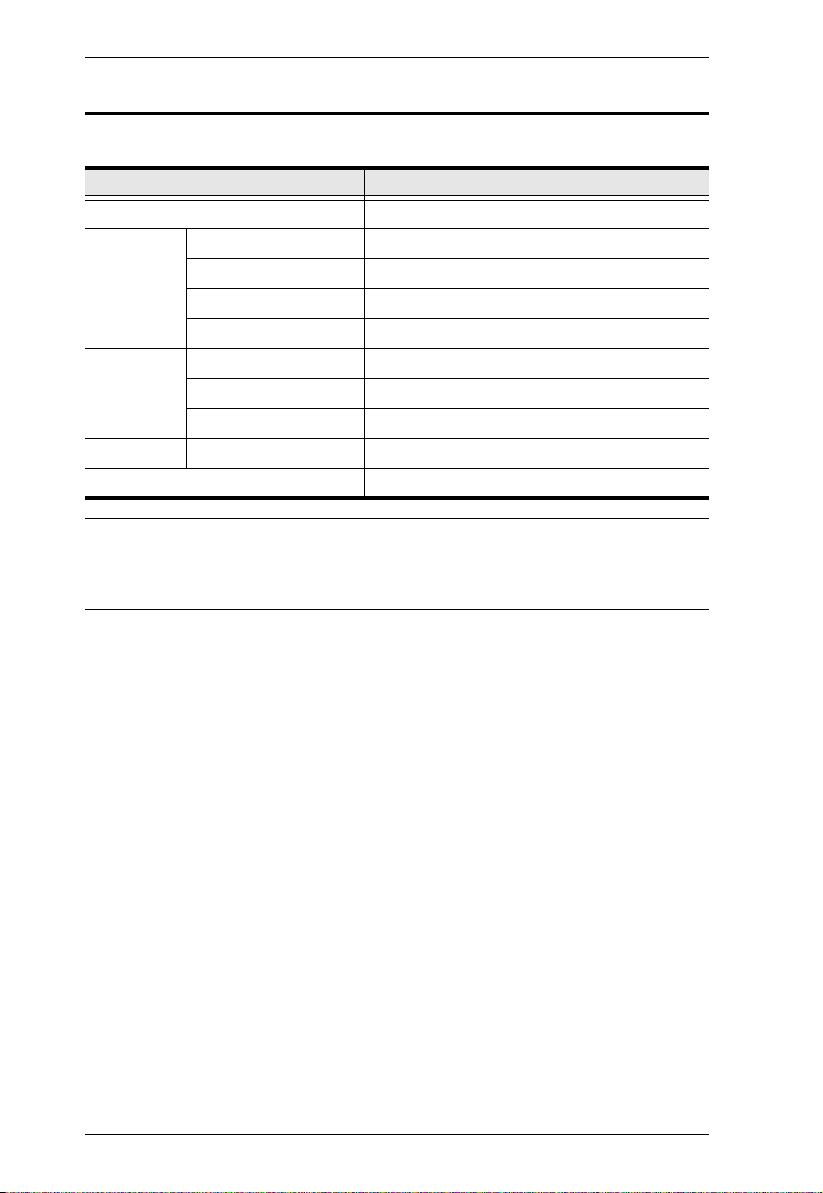
CS1782A / CS1784A User Manual
Operating Systems
Supported operating systems are shown in the table, below:
OS Ver sio n
Windows 2000 / XP / 2003 / 2008 / Vista / 7
Linux RedHat 9.0 and higher
SuSE 10 / 11.1 and higher
Debian 3.1 / 4.0
Ubuntu 7.04 / 7.10
UNIX AIX 4.3 and higher
FreeBSD 5.5 and higher
Sun Solaris 8 and higher
Novell Netware 6.0 and higher
Mac OS 9 to 10.6 (Snow Leopard)
Note: 1. Supports Linux Kernel 2.6 and higher.
2. The CS1782
A / CS1784A has a built-in USB 2.0 hub, so does not
support PCs or OS that do not support USB 2.0.
6
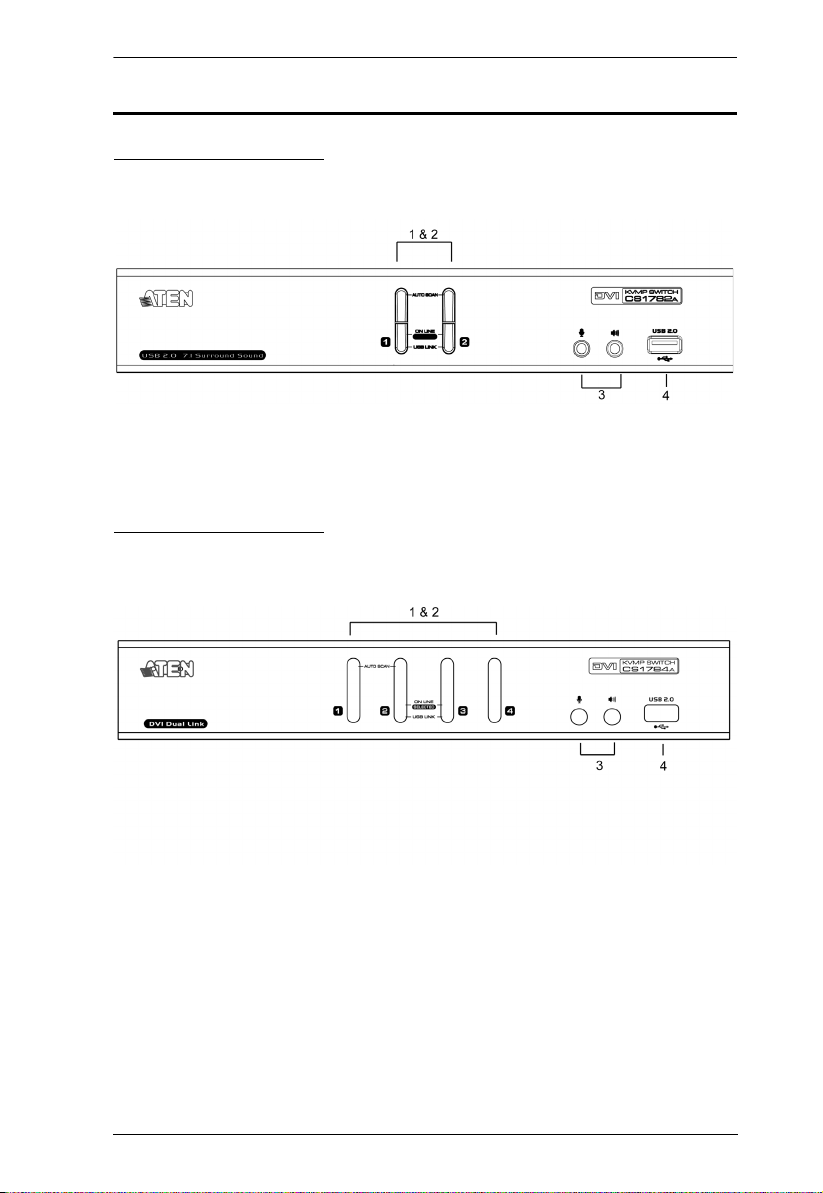
Components
CS1782A Front View
CS1784A Front View
Chapter 1. Introduction
7
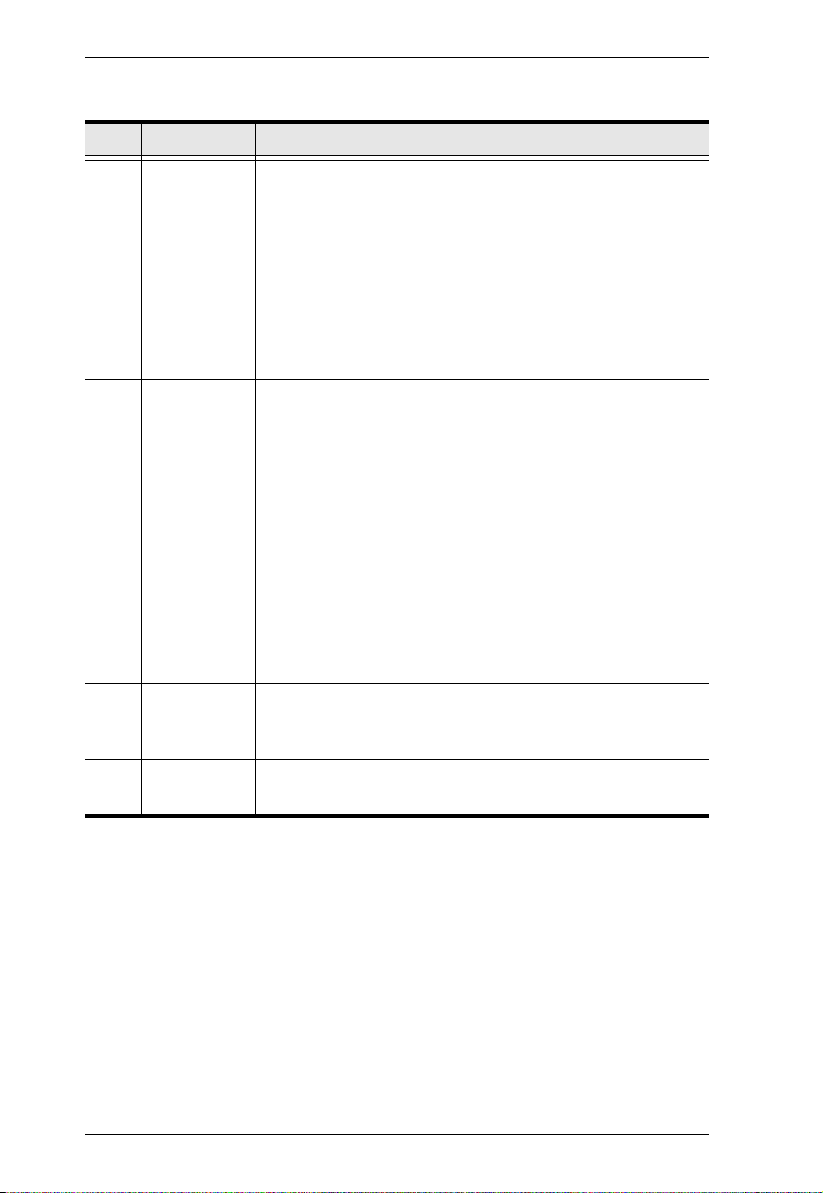
CS1782A / CS1784A User Manual
No. Component Description
1Port
Selection
Pushbuttons
For manual port selection (see Overview, page 15, also):
Press a port selection pushbutton for less than two seconds to
bring the KVM, USB hub, and audio focus to the computer
attached to its corresponding port.
Press a port selection pushbutton twice to bring the audio focus to
the computer attached to its corresponding port.
Press a port selection pushbutton for longer than two seconds to
bring only the KVM focus to the computer attached to its corresponding port.
Press switches 1 and 2 simultaneously for 2 seconds to start Auto
Scan Mode, see Auto Scanning, page 21 for details.
2 Port LEDs The Port LEDs are built into the Port Selection Switches. The
upper ones are the KVM Port LEDs; the lower ones are the
USB LEDs:
KVM
Lights DIM ORANGE to indicate that the computer attached to the
corresponding port is up and running (On Line).
Flashes to indicate that Firmware Upgrade mode is in effect.
Lights BRIGHT ORANGE to indicate that the computer attached to
the corresponding port is the KVM focus (Selected).
Flashes to indicate that the computer attached to the correspond-
ing port is being accessed under Auto Scan mode.
USB
Lights GREEN to indicate that the computer attached to its corre-
sponding port is the one that has access to the USB peripherals.
3 Audio Ports The cables from your main speakers and main microphone
plug in here. The speakers and microphone plugged in here
have priority over those in the rear panel.
4 USB 2.0
Hub
8
USB 2.0 peripherals (printers, scanners, etc.) can plug into
this port (this may require an extra power adapter).
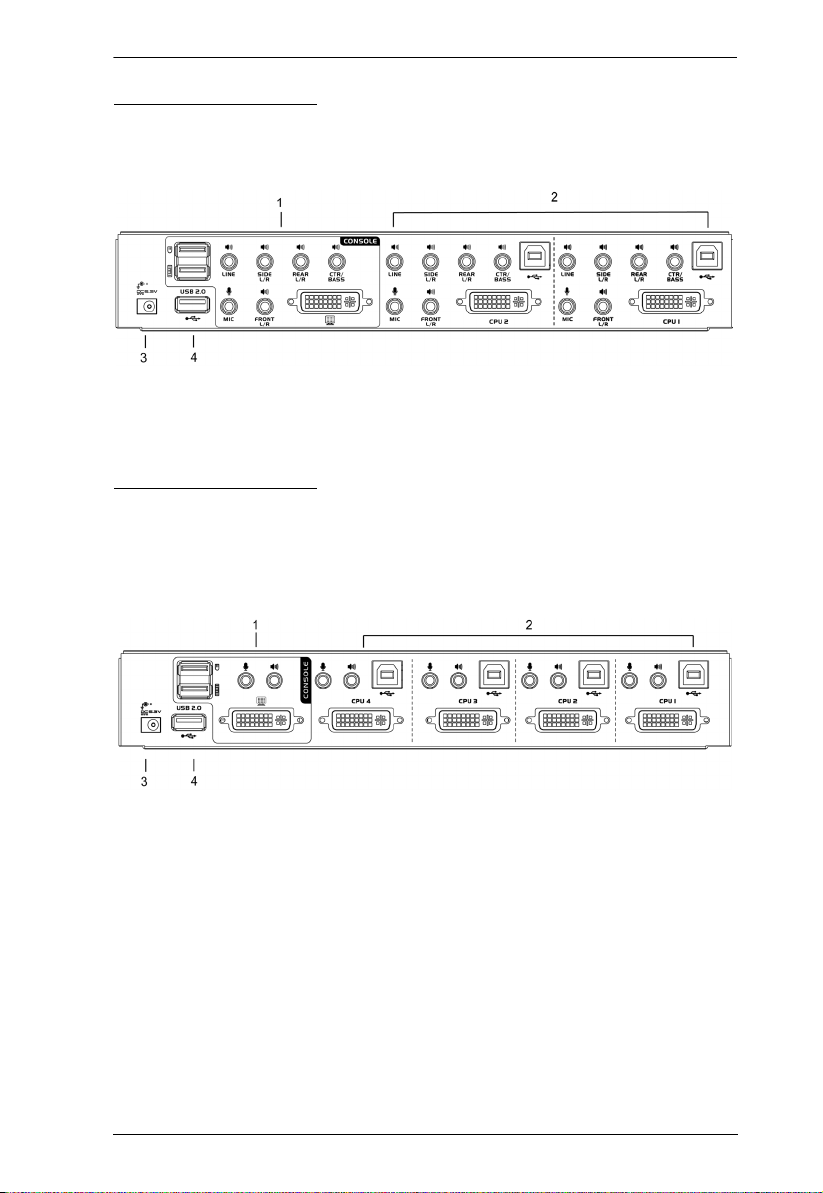
CS1782A Rear View
CS1784A Rear View
Chapter 1. Introduction
9
