
8-port USB DVI KVM Switch
CS1768
User Manual
www.aten.com
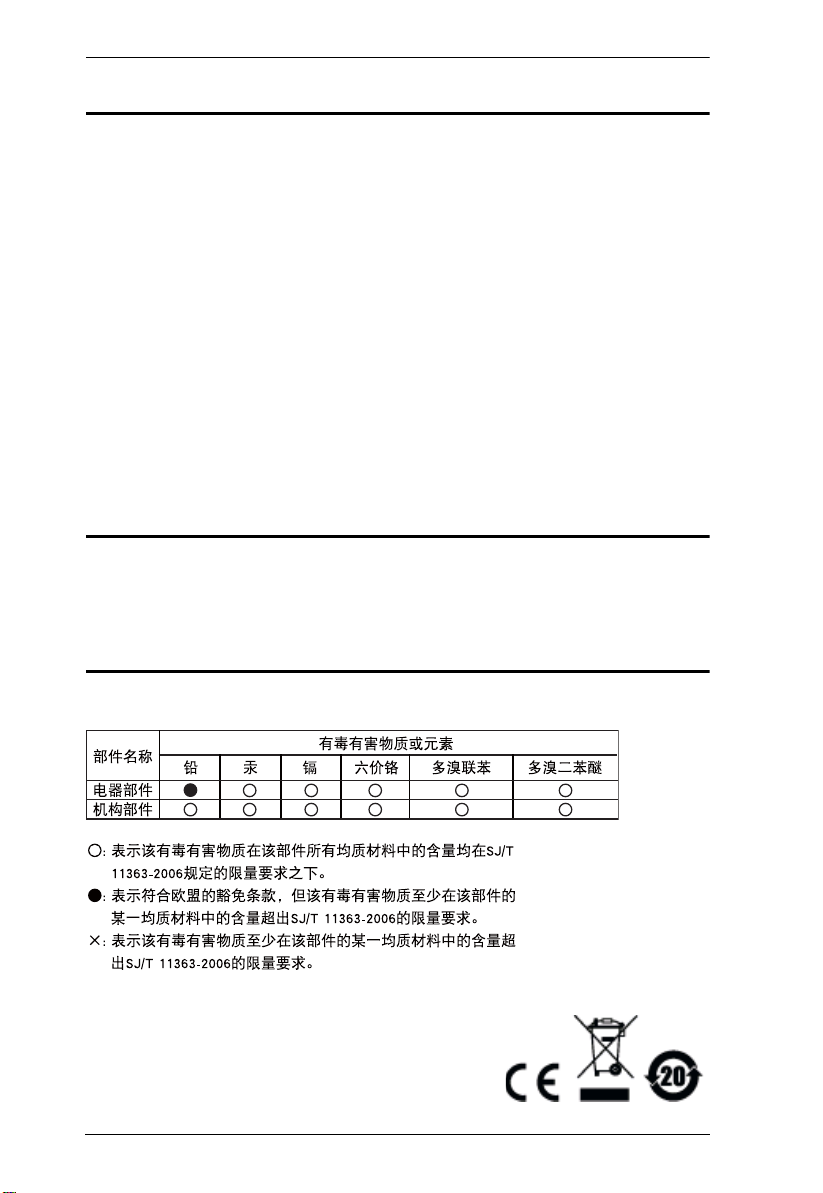
CS1768 User Manual
FCC Information
This is an FCC Class A product. In a domestic environment this product may
cause radio interference in which case the user may be required to take
adequate measures.
This equipment has been tested and found to comply with the limits for a Class
A digital device, pursuant to Part 15 of the FCC Rules. These limits are
designed to provide reasonable protection against harmful interference when
the equipment is operated in a commercial environment. This equipment
generates, uses and can radiate radio frequency energy and, if not installed and
used in accordance with the instruction manual, may cause harmful
interference to radio communications. Operation of this equipment in a
residential area is likely to cause harmful interference in which case the user
will be required to correct the interference at his own expense.
RoHS
This product is RoHS compliant.
SJ/T 11364-2006
The following contains information that relates to China.
ii

CS1768 User Manual
User Information
Online Registration
Be sure to register your product at our online support center:
International http://support.aten.com
North America http://www.aten-usa.com/product_registration
Telephone Support
For telephone support, call this number:
International 886-2-8692-6959
China 86-10-5255-0110
Japan 81-3-5615-5811
Korea 82-2-467-6789
North America 1-888-999-ATEN ext 4988
United Kingdom 44-8-4481-58923
User Notice
All information, documentation, and specifications contained in this manual
are subject to change without prior notification by the manufacturer. The
manufacturer makes no representations or warranties, either expressed or
implied, with respect to the contents hereof and specifically disclaims any
warranties as to merchantability or fitness for any particular purpose. Any of
the manufacturer's software described in this manual is sold or licensed as is.
Should the programs prove defective following their purchase, the buyer (and
not the manufacturer, its distributor, or its dealer), assumes the entire cost of all
necessary servicing, repair and any incidental or consequential damages
resulting from any defect in the software.
The manufacturer of this system is not responsible for any radio and/or TV
interference caused by unauthorized modifications to this device. It is the
responsibility of the user to correct such interference.
The manufacturer is not responsible for any damage incurred in the operation
of this system if the correct operational voltage setting was not selected prior
to operation. PLEASE VERIFY THAT THE VOLTAGE SETTING IS
CORRECT BEFORE USE.
iii
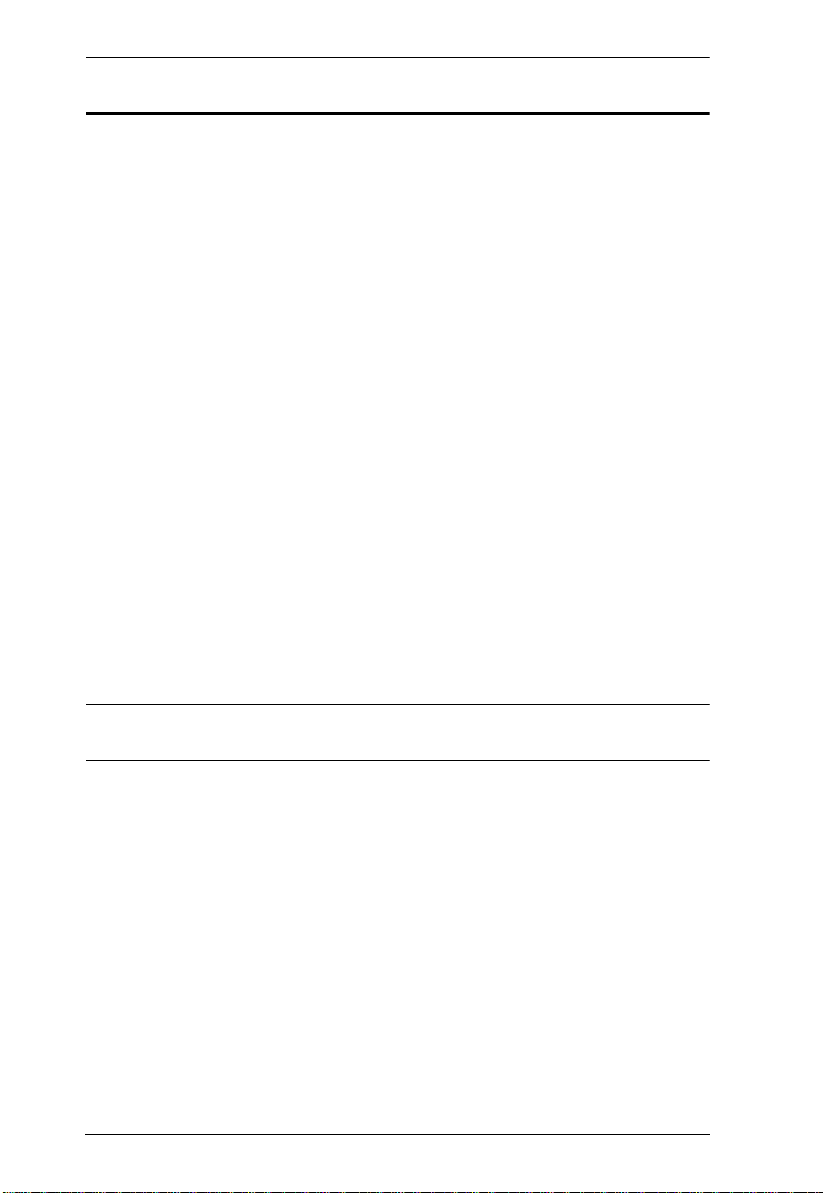
CS1768 User Manual
© Copyright 2011 – 2012 ATEN® International Co., Ltd.
Manual Part No. PAPE-0340-AT1G
Manual Date: 2012-01-31
ATEN and the ATEN logo are registered trademarks of ATEN Internatio nal Co., Ltd. All rights rese rved.
All other brand names and trademarks are the registered property of their respective owners.
Package Contents
1 CS1768 8-port USB DVI KVM Switch with Rack Mounting Kit
2 Custom USB DVI-D KVM Cable Sets
1 Firmware Upgrade Cable
1 Power Adapter
1 Foot Pad Set (4 pcs)
1 User Instructions*
Check to make sure that all the components are present and that nothing got
damaged in shipping. If you encounter a problem, contact your dealer.
Read this manual thoroughly and follow the installation and operation
procedures carefully to prevent any damage to the unit, and/or any of the
devices connected to it.
* Features may have been added to the CS1768 since this manual was printed.
Please visit our website to download the most up-to-date version.
iv
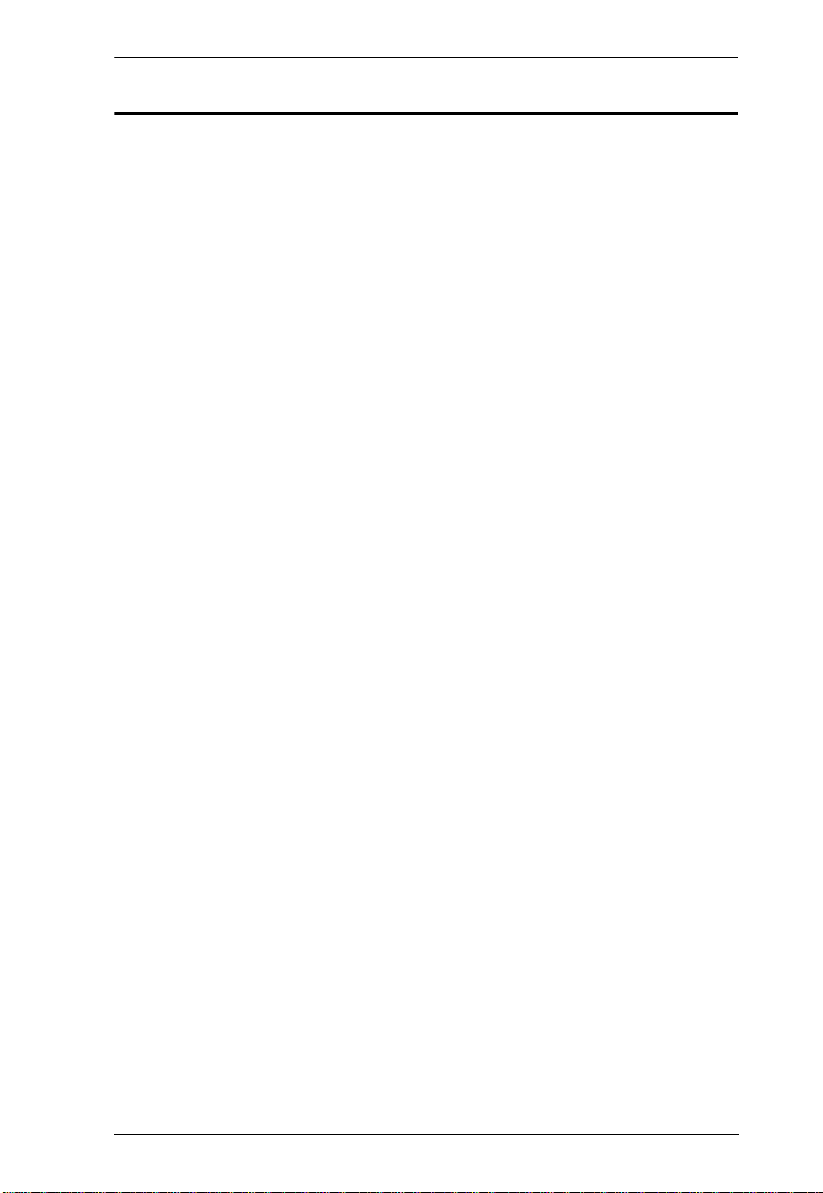
CS1768 User Manual
Contents
FCC Information . . . . . . . . . . . . . . . . . . . . . . . . . . . . . . . . . . . . . . . . . . . . ii
RoHS. . . . . . . . . . . . . . . . . . . . . . . . . . . . . . . . . . . . . . . . . . . . . . . . . . . . . . ii
SJ/T 11364-2006. . . . . . . . . . . . . . . . . . . . . . . . . . . . . . . . . . . . . . . . . . . . .ii
User Information . . . . . . . . . . . . . . . . . . . . . . . . . . . . . . . . . . . . . . . . . . . . iii
Online Registration . . . . . . . . . . . . . . . . . . . . . . . . . . . . . . . . . . . . . . . iii
Telephone Support . . . . . . . . . . . . . . . . . . . . . . . . . . . . . . . . . . . . . . . iii
User Notice . . . . . . . . . . . . . . . . . . . . . . . . . . . . . . . . . . . . . . . . . . . . . iii
Package Contents. . . . . . . . . . . . . . . . . . . . . . . . . . . . . . . . . . . . . . . . . . . iv
Contents . . . . . . . . . . . . . . . . . . . . . . . . . . . . . . . . . . . . . . . . . . . . . . . . . . v
About this Manual . . . . . . . . . . . . . . . . . . . . . . . . . . . . . . . . . . . . . . . . . . viii
Conventions . . . . . . . . . . . . . . . . . . . . . . . . . . . . . . . . . . . . . . . . . . . . . . . ix
Product Information. . . . . . . . . . . . . . . . . . . . . . . . . . . . . . . . . . . . . . . . . . ix
1. Introduction
Overview. . . . . . . . . . . . . . . . . . . . . . . . . . . . . . . . . . . . . . . . . . . . . . . . . . .1
Features . . . . . . . . . . . . . . . . . . . . . . . . . . . . . . . . . . . . . . . . . . . . . . . . . . 2
Requirements . . . . . . . . . . . . . . . . . . . . . . . . . . . . . . . . . . . . . . . . . . . . . . 4
Console . . . . . . . . . . . . . . . . . . . . . . . . . . . . . . . . . . . . . . . . . . . . . . . . 4
Computers . . . . . . . . . . . . . . . . . . . . . . . . . . . . . . . . . . . . . . . . . . . . . .4
Cables. . . . . . . . . . . . . . . . . . . . . . . . . . . . . . . . . . . . . . . . . . . . . . . . . 5
Operating Systems . . . . . . . . . . . . . . . . . . . . . . . . . . . . . . . . . . . . . . . 5
Components . . . . . . . . . . . . . . . . . . . . . . . . . . . . . . . . . . . . . . . . . . . . . . . 6
Front View. . . . . . . . . . . . . . . . . . . . . . . . . . . . . . . . . . . . . . . . . . . . . . 6
Rear View . . . . . . . . . . . . . . . . . . . . . . . . . . . . . . . . . . . . . . . . . . . . . . 8
2. Hardware Setup
Overview. . . . . . . . . . . . . . . . . . . . . . . . . . . . . . . . . . . . . . . . . . . . . . . . . . .9
Before You Begin . . . . . . . . . . . . . . . . . . . . . . . . . . . . . . . . . . . . . . . . . . . .9
Stacking and Rack Mounting . . . . . . . . . . . . . . . . . . . . . . . . . . . . . . . . . 10
Stacking. . . . . . . . . . . . . . . . . . . . . . . . . . . . . . . . . . . . . . . . . . . . . . . 10
Rack Mounting – Front . . . . . . . . . . . . . . . . . . . . . . . . . . . . . . . . . . . 11
Rack Mounting – Rear. . . . . . . . . . . . . . . . . . . . . . . . . . . . . . . . . . . . 13
Single Stage Installation . . . . . . . . . . . . . . . . . . . . . . . . . . . . . . . . . . . . . 15
Console Monitor Connection Options . . . . . . . . . . . . . . . . . . . . . . . . .16
Single Stage Installation Diagram . . . . . . . . . . . . . . . . . . . . . . . . . . . 17
Two Stage Installation. . . . . . . . . . . . . . . . . . . . . . . . . . . . . . . . . . . . . . . 18
Three Stage Installation . . . . . . . . . . . . . . . . . . . . . . . . . . . . . . . . . . . . . 20
3. Basic Operation
Hot Plugging . . . . . . . . . . . . . . . . . . . . . . . . . . . . . . . . . . . . . . . . . . . . . . .23
Hot Plugging KVM Ports . . . . . . . . . . . . . . . . . . . . . . . . . . . . . . . . . . .23
Hot Plugging Console Ports . . . . . . . . . . . . . . . . . . . . . . . . . . . . . . . .23
Port Selection . . . . . . . . . . . . . . . . . . . . . . . . . . . . . . . . . . . . . . . . . . . . . 24
Manual Port Switching. . . . . . . . . . . . . . . . . . . . . . . . . . . . . . . . . . . . .24
Port ID Numbering . . . . . . . . . . . . . . . . . . . . . . . . . . . . . . . . . . . . . . . . . .24
v
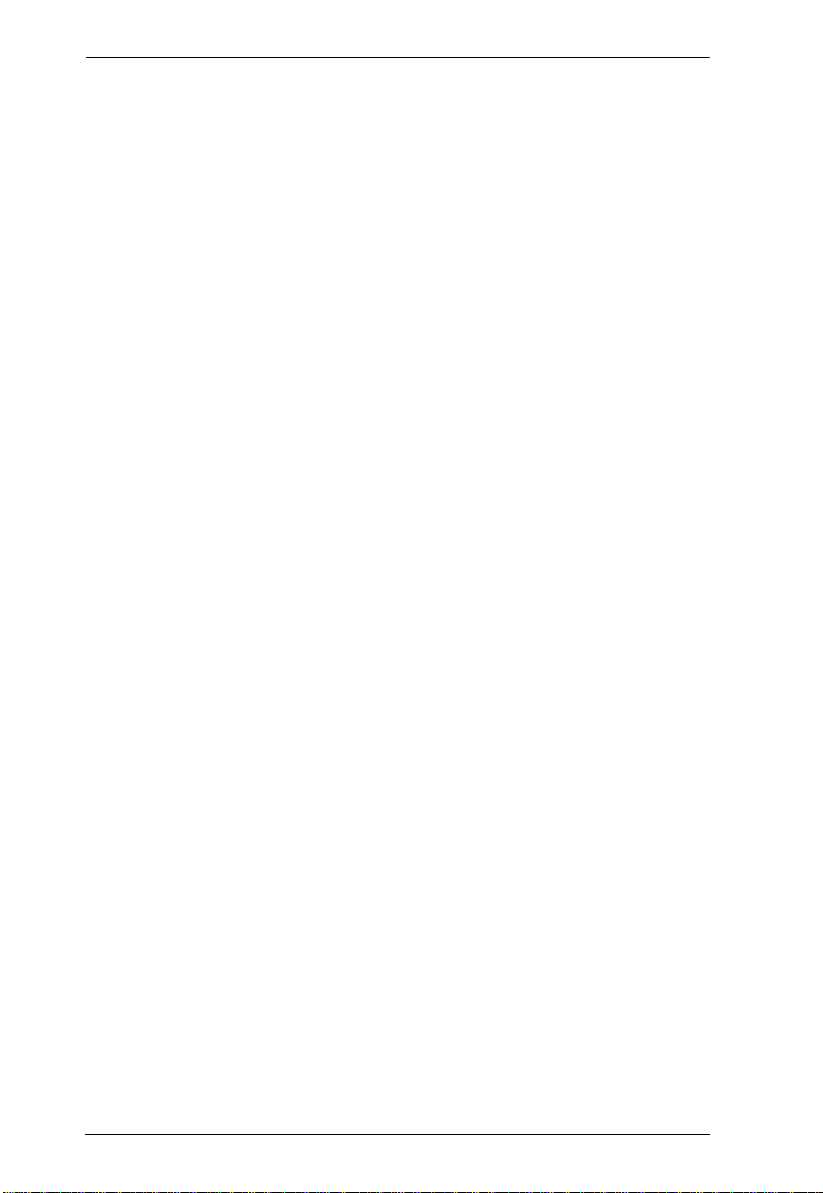
CS1768 User Manual
Powering Off and Restarting. . . . . . . . . . . . . . . . . . . . . . . . . . . . . . . . . . 25
4. OSD Operation
OSD Overview . . . . . . . . . . . . . . . . . . . . . . . . . . . . . . . . . . . . . . . . . . . . . 27
OSD Login. . . . . . . . . . . . . . . . . . . . . . . . . . . . . . . . . . . . . . . . . . . . . .27
OSD Hotkey . . . . . . . . . . . . . . . . . . . . . . . . . . . . . . . . . . . . . . . . . . . . 27
OSD Main Screen. . . . . . . . . . . . . . . . . . . . . . . . . . . . . . . . . . . . . . . 28
OSD Main Screen Headings. . . . . . . . . . . . . . . . . . . . . . . . . . . . . . . .28
OSD Navigation . . . . . . . . . . . . . . . . . . . . . . . . . . . . . . . . . . . . . . . . 29
OSD Functions . . . . . . . . . . . . . . . . . . . . . . . . . . . . . . . . . . . . . . . . . . . . .29
F1: GOTO. . . . . . . . . . . . . . . . . . . . . . . . . . . . . . . . . . . . . . . . . . . . . 30
F2: LIST . . . . . . . . . . . . . . . . . . . . . . . . . . . . . . . . . . . . . . . . . . . . . . 30
F3: SET. . . . . . . . . . . . . . . . . . . . . . . . . . . . . . . . . . . . . . . . . . . . . . . 31
F4: ADM . . . . . . . . . . . . . . . . . . . . . . . . . . . . . . . . . . . . . . . . . . . . . . 33
F5: SKP. . . . . . . . . . . . . . . . . . . . . . . . . . . . . . . . . . . . . . . . . . . . . . . 37
F6: BRC . . . . . . . . . . . . . . . . . . . . . . . . . . . . . . . . . . . . . . . . . . . . . . 37
F7: SCAN . . . . . . . . . . . . . . . . . . . . . . . . . . . . . . . . . . . . . . . . . . . . . .38
F8: LOUT . . . . . . . . . . . . . . . . . . . . . . . . . . . . . . . . . . . . . . . . . . . . . 39
5. Hotkey Operation
Hotkey Port Control . . . . . . . . . . . . . . . . . . . . . . . . . . . . . . . . . . . . . . . . .41
Invoke Hotkey Mode. . . . . . . . . . . . . . . . . . . . . . . . . . . . . . . . . . . . . . . . .41
Select the Active Port . . . . . . . . . . . . . . . . . . . . . . . . . . . . . . . . . . . . . . . .42
Auto Scan Mode. . . . . . . . . . . . . . . . . . . . . . . . . . . . . . . . . . . . . . . . . . . .43
Invoking Auto Scan: . . . . . . . . . . . . . . . . . . . . . . . . . . . . . . . . . . . . . .43
Skip Mode. . . . . . . . . . . . . . . . . . . . . . . . . . . . . . . . . . . . . . . . . . . . . . . . 44
Keyboard / Mouse Reset . . . . . . . . . . . . . . . . . . . . . . . . . . . . . . . . . . . . 45
Hotkey Beeper Control . . . . . . . . . . . . . . . . . . . . . . . . . . . . . . . . . . . . . . .45
Quick Hotkey Control . . . . . . . . . . . . . . . . . . . . . . . . . . . . . . . . . . . . . . . 46
OSD Hotkey Control. . . . . . . . . . . . . . . . . . . . . . . . . . . . . . . . . . . . . . . . .46
Port OS Control . . . . . . . . . . . . . . . . . . . . . . . . . . . . . . . . . . . . . . . . . . . . 47
Restore Default Values. . . . . . . . . . . . . . . . . . . . . . . . . . . . . . . . . . . . . . . 47
USB Reset . . . . . . . . . . . . . . . . . . . . . . . . . . . . . . . . . . . . . . . . . . . . 47
Hotkey Buzzer Control . . . . . . . . . . . . . . . . . . . . . . . . . . . . . . . . . . . 48
Restore Default Settings. . . . . . . . . . . . . . . . . . . . . . . . . . . . . . . . . . .48
Video DynaSync . . . . . . . . . . . . . . . . . . . . . . . . . . . . . . . . . . . . . . . . 48
Mouse Emulation Control . . . . . . . . . . . . . . . . . . . . . . . . . . . . . . . . . 48
HSM Summary Table . . . . . . . . . . . . . . . . . . . . . . . . . . . . . . . . . . . . . . . 49
6. Keyboard Emulation
Mac Keyboard. . . . . . . . . . . . . . . . . . . . . . . . . . . . . . . . . . . . . . . . . . . . . .51
Sun Keyboard. . . . . . . . . . . . . . . . . . . . . . . . . . . . . . . . . . . . . . . . . . . . . 52
7. The Firmware Upgrade Utility
Introduction. . . . . . . . . . . . . . . . . . . . . . . . . . . . . . . . . . . . . . . . . . . . . . . . 53
Downloading the Firmware Upgrade Package . . . . . . . . . . . . . . . . . 53
Preparation. . . . . . . . . . . . . . . . . . . . . . . . . . . . . . . . . . . . . . . . . . . . . . . 54
vi

CS1768 User Manual
Starting the Upgrade. . . . . . . . . . . . . . . . . . . . . . . . . . . . . . . . . . . . . . . . 55
Upgrade Succeeded . . . . . . . . . . . . . . . . . . . . . . . . . . . . . . . . . . . . . . . . 57
Upgrade Failed . . . . . . . . . . . . . . . . . . . . . . . . . . . . . . . . . . . . . . . . . . . . .57
Firmware Upgrade Recovery . . . . . . . . . . . . . . . . . . . . . . . . . . . . . . . . . 58
Safety Instructions. . . . . . . . . . . . . . . . . . . . . . . . . . . . . . . . . . . . . . . . . . .59
General . . . . . . . . . . . . . . . . . . . . . . . . . . . . . . . . . . . . . . . . . . . . . . . 59
Rack Mounting . . . . . . . . . . . . . . . . . . . . . . . . . . . . . . . . . . . . . . . . . 61
Technical Support. . . . . . . . . . . . . . . . . . . . . . . . . . . . . . . . . . . . . . . . . . 62
International. . . . . . . . . . . . . . . . . . . . . . . . . . . . . . . . . . . . . . . . . . . . 62
North America . . . . . . . . . . . . . . . . . . . . . . . . . . . . . . . . . . . . . . . . . . 62
CS1768 Connection Tables . . . . . . . . . . . . . . . . . . . . . . . . . . . . . . . . . . 63
Specifications . . . . . . . . . . . . . . . . . . . . . . . . . . . . . . . . . . . . . . . . . . . . . 64
Administrator Login Failure. . . . . . . . . . . . . . . . . . . . . . . . . . . . . . . . . . . 65
Factory Default Hotkeys and Settings. . . . . . . . . . . . . . . . . . . . . . . . . . . 66
Limited Warranty. . . . . . . . . . . . . . . . . . . . . . . . . . . . . . . . . . . . . . . . . . . .66
vii
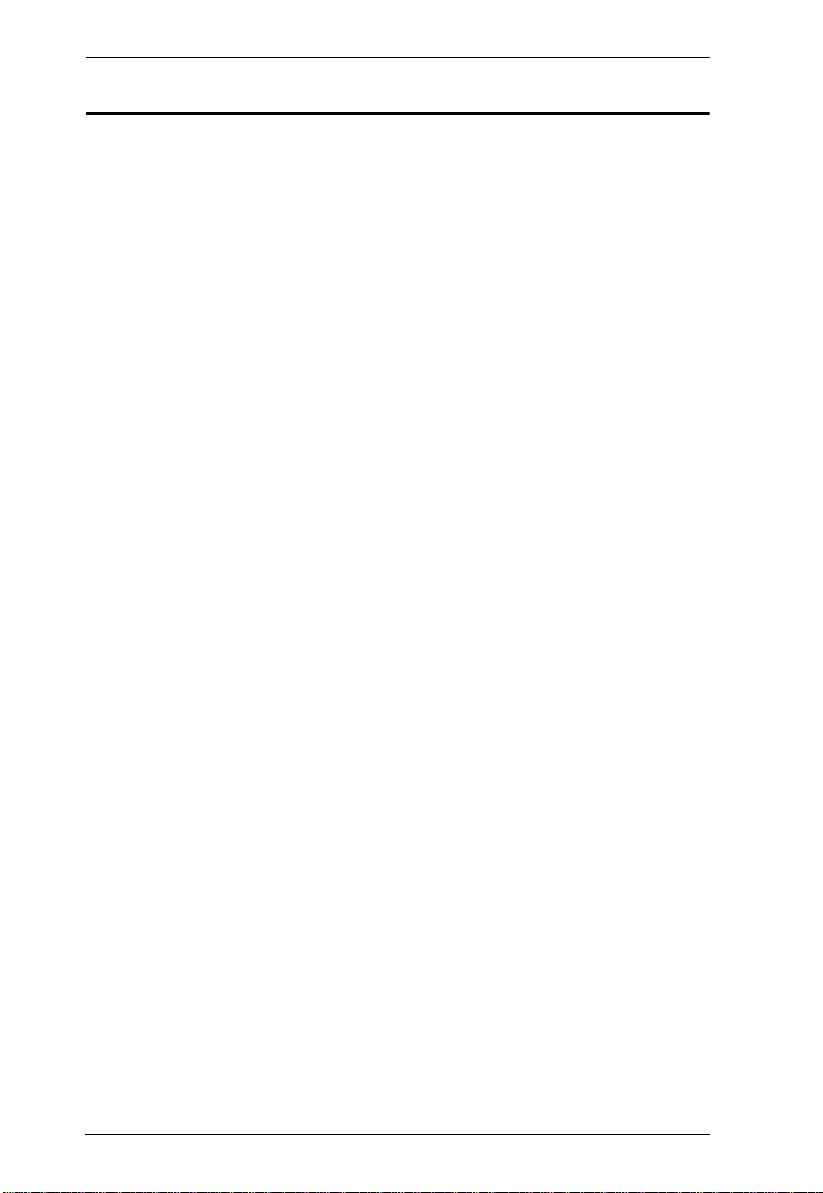
CS1768 User Manual
About this Manual
This User Manual is provided to help you get the most from your CS1768
system. It covers all aspects of installation, configuration and operation. An
overview of the information found in the manual is provided below.
Introduction, introduces you to the CS1768 system. Its purpose, features and
benefits are presented, and its front and back panel components are described.
Hardware Setup, describes how to set up your installation. The necessary
steps – from a basic single stage hookup to a complete 32 switch daisy chained
operation are provided.
Basic Operation, explains the fundamental concepts involved in operating
the CS1768.
OSD Operation, provides a complete description of the CS1768's OSD (On
Screen Display), and how to work with it.
Hotkey Operation, details all of the concepts and procedures involved in the
Hotkey operation of your CS1768 installation.
Keyboard Operation, provides tables that list the PC to Mac and PC to Sun
keyboard emulation mappings.
The Firmware Upgrade Utility, explains how to use this utility to upgrade
the CS1768's firmware with the latest available versions.
An Appendix, provides specifications and other technical information
regarding the CS1768.
viii
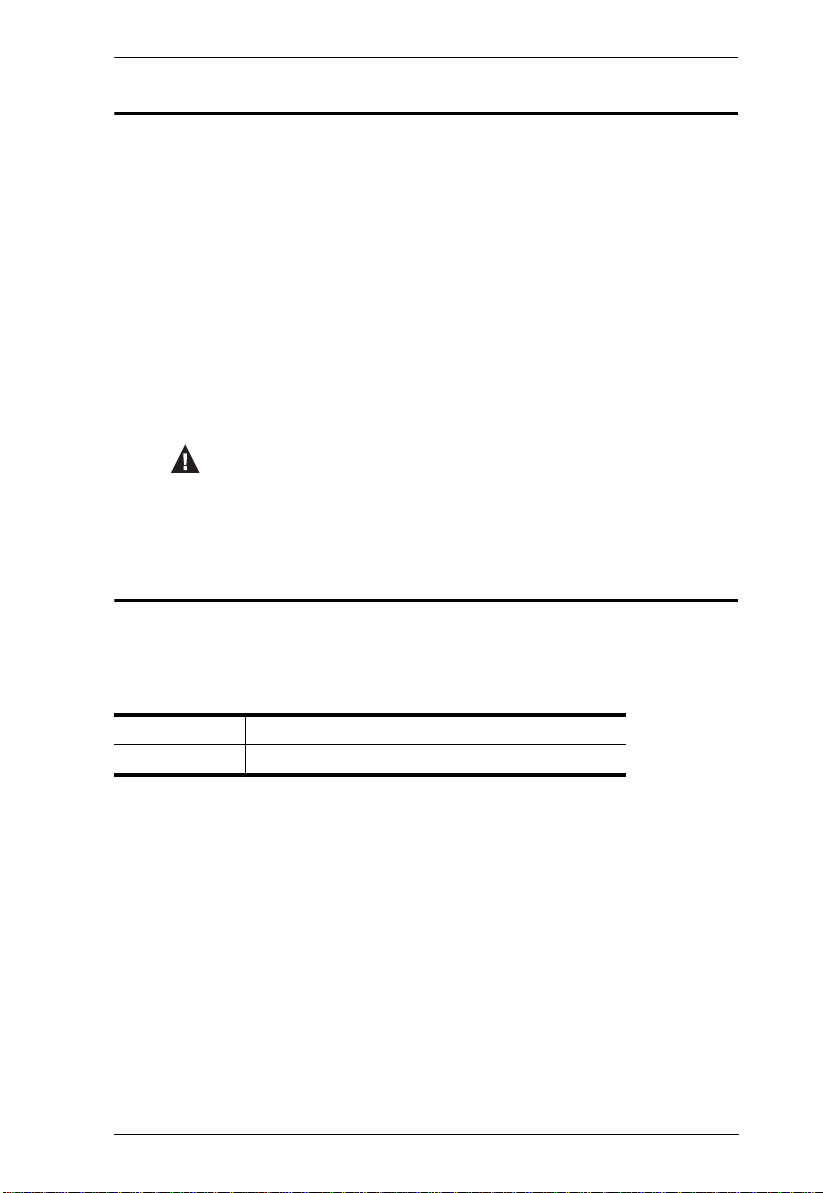
Conventions
This manual uses the following conventions:
Monospaced Indicates text that you should key in.
[ ] Indicates keys you should press. For example, [Enter] means to
press the Enter key. If keys need to be chorded, they appear
together in the same bracket with a plus sign between them:
[Ctrl+Alt].
1. Numbered lists represent procedures with sequential steps.
♦ Bullet lists provide information, but do not involve sequential steps.
→ Indicates selecting the option (on a menu or dialog box, for
example), that comes next. For example, Start
open the Start menu, and then select Run.
Indicates critical information.
Product Information
CS1768 User Manual
→ Run means to
For information about all ATEN products and how they can help you connect
without limits, visit ATEN on the Web or contact an ATEN Authorized
Reseller. Visit ATEN on the Web for a list of locations and telephone numbers:
International http://www.aten.com
North America http://www.aten-usa.com
ix
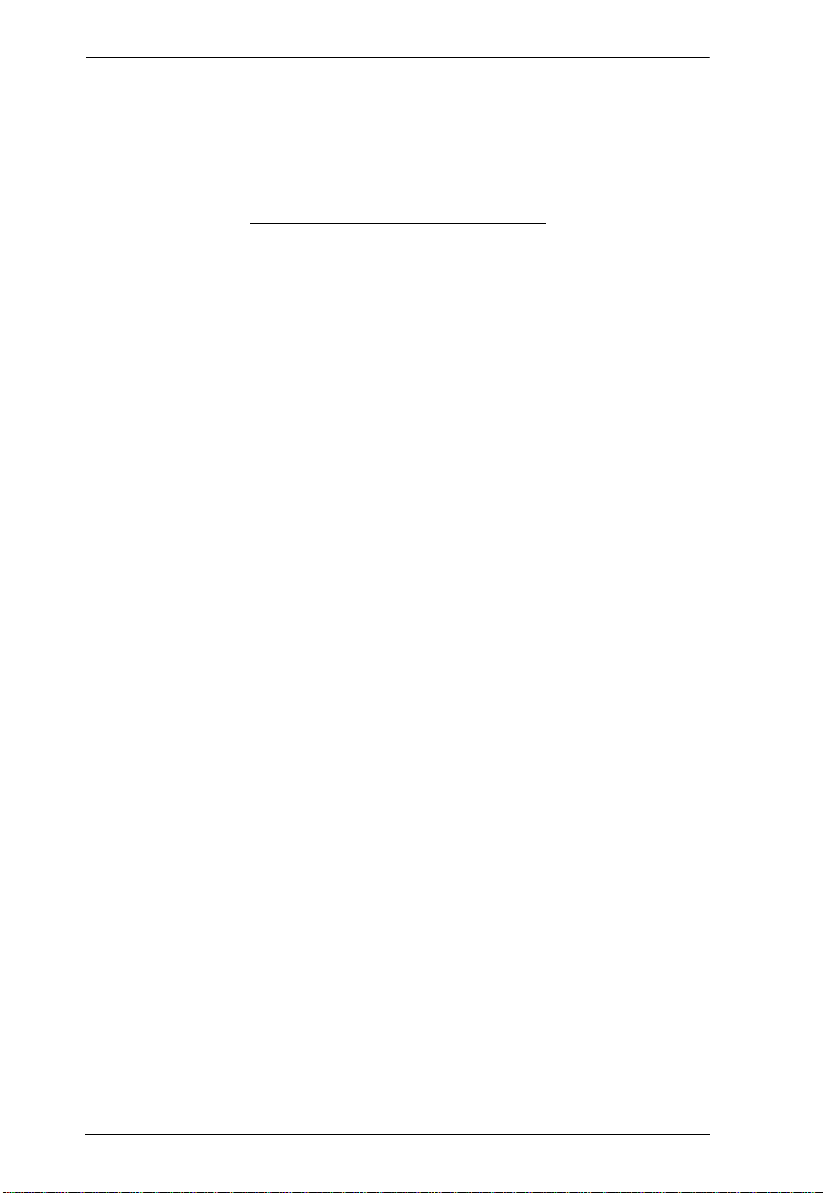
CS1768 User Manual
This Page Intentionally Left Blank
x
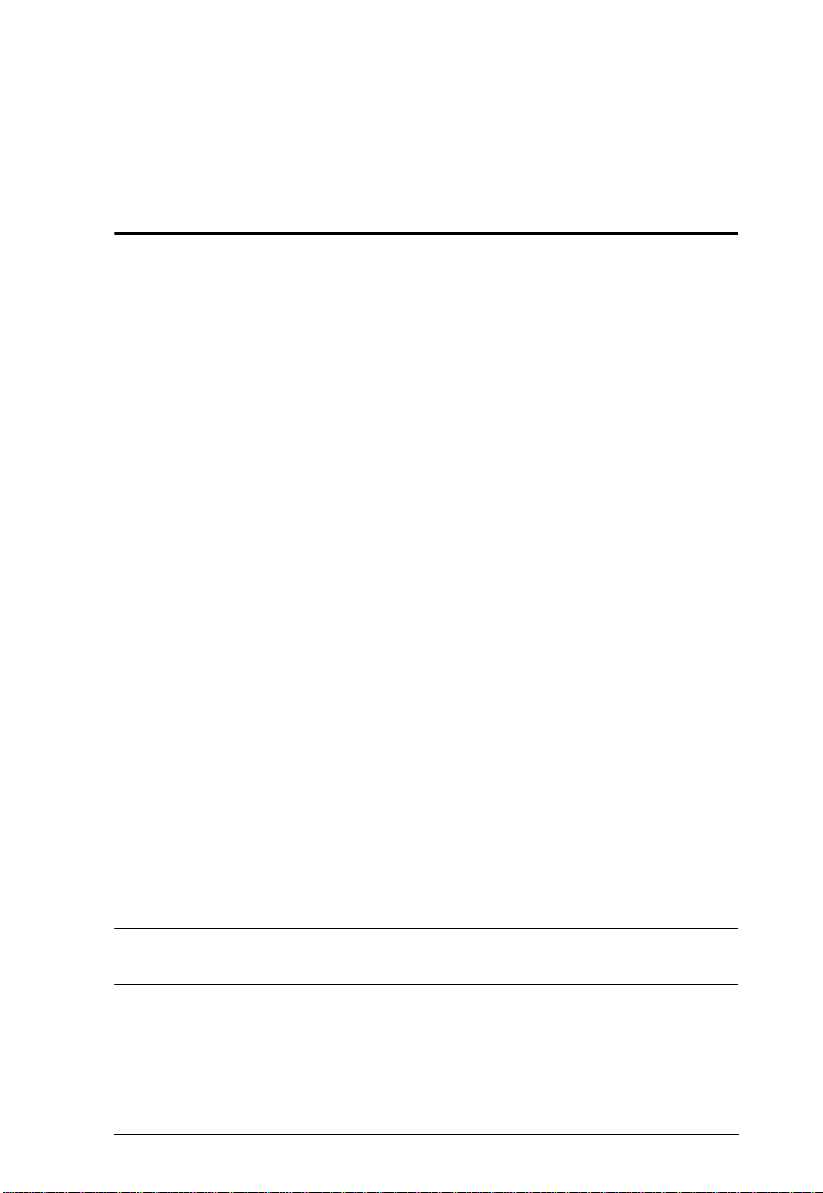
Chapter 1
Introduction
Overview
The CS1768 8-port USB DVI KVM Switch is a control unit that allow access
and control of up to 8 computers from a single USB keyboard, USB mouse, and
monitor (DVI or VGA) console. It can be cascaded to three levels – allowing
up to 73 CS1768s to control up to 512 computers – all from the original single
console. In addition, the CS1768 comes with ATEN’s new Video DynaSync
technology, which optimizes display resolution.
There are three convenient methods to access any computer connected to the
installation: (1) using the pushbutton port selection switches located on each
unit's front panel; (2) entering Hotkey combinations from the keyboard; and (3)
selecting from menus provided by the on-screen display (OSD). An Auto Scan
feature also permits automatic scanning and monitoring of the activities of all
computers running on the installation one by one.
The CS1768 provides multimedia keyboard support and is audio enabled. Two
microphones can provide audio input to each of the computers, and you can
listen to the audio output of each computer on two sets of speakers (on a oneat-a-time basis).
Setup is fast and easy; simply plug cables into their appropriate ports. There is
no software to configure, no installation routines, and no incompatibility
problems. Since the CS1768 intercepts keyboard input directly, it works on
multiple operating platforms (PC compatible, Mac*, Sun*, etc.).
Since a single console manages all of the computers on your installation, a
CS1768 KVM switch setup: (1) eliminates the expense of having to purchase
a separate keyboard, monitor, and mouse for each computer; (2) saves all the
space those extra components would take up; (3) saves on energy costs; and (4)
eliminates the inconvenience and wasted effort involved in constantly moving
from one computer to another.
Note: For PC compatible computers. Mac and Sun computers must use the
USB cable connections (see Cables, page 5).
1
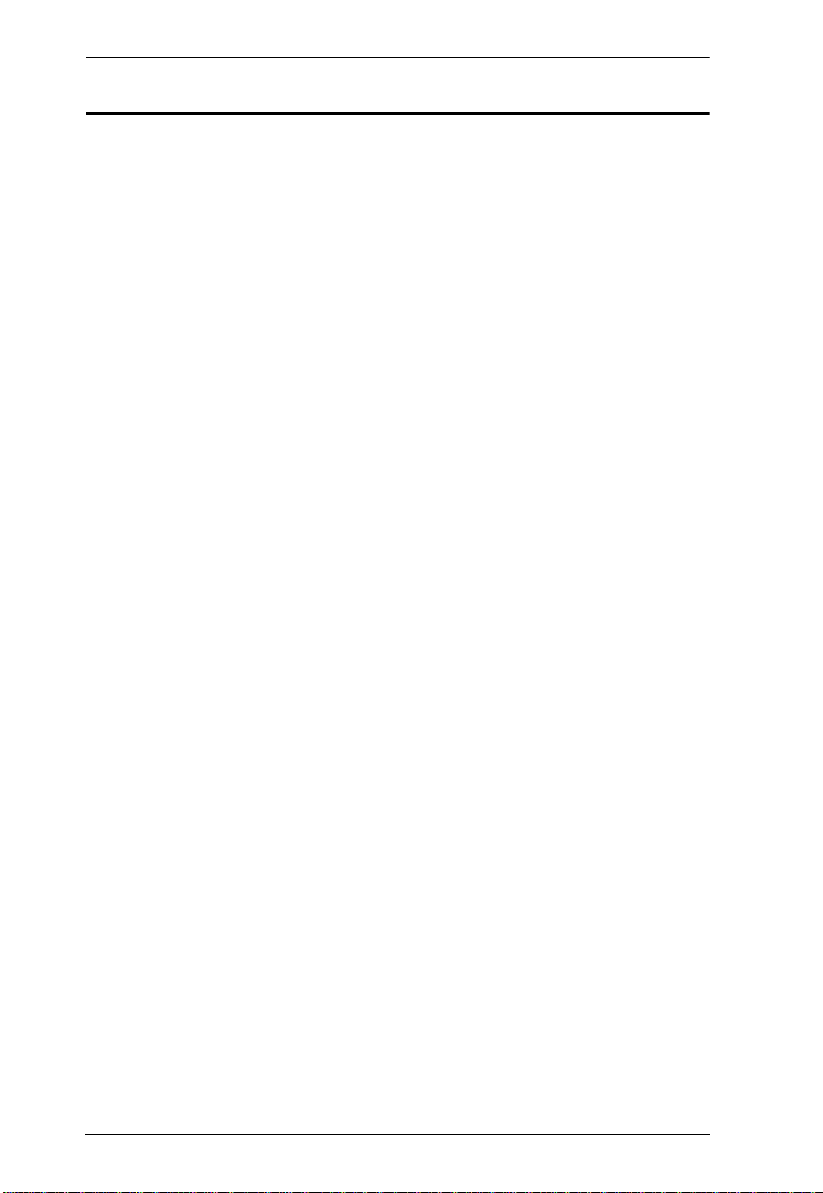
CS1768 User Manual
Features
One USB console controls eight Single Link DVI or VGA computers and
two additional USB 2.0 devices
Supports both digital (DVI) and analog (VGA) video – mixed operation
possible
Cascadable to three levels – control up to 512 computers
2-port USB 2.0 hub built in
Fully compliant with the USB 2.0 specification
Computer selection via front panel pushbuttons, hotkeys, and multilingual
on-screen display (OSD)
Multilingual OSD supports English, German, Japanese, Traditional
Chinese, Simplified Chinese, Spanish, Russian, and French
Audio enabled – full bass response provides a rich experience for 2.1
channel surround sound systems
Console audio ports on front panel for easy access
Multiplatform support – Windows, Linux, Mac, Sun
Supports widescreen resolutions
Superior video quality – 1920 x 1200 (Single Link DVI); 2048 x 1536
(VGA); DDC2B
Independent switching of KVM and USB focus
DVI digital and analog monitor support – fully compliant with the DVI
specifications
HDCP compatible
Video DynaSync
TM
– exclusive ATEN technology eliminates boot-up
display problems and optimizes resolution when switching between ports
Console mouse port emulation/bypass feature supports most mouse
drivers and multifunction mice
Complete keyboard emulation for error-free booting
Mac/Sun keyboard support and emulation*
Multilingual keyboard mapping – supports English (US), English (UK),
French, German, Japanese, Korean, Traditional Chinese, and Spanish
2
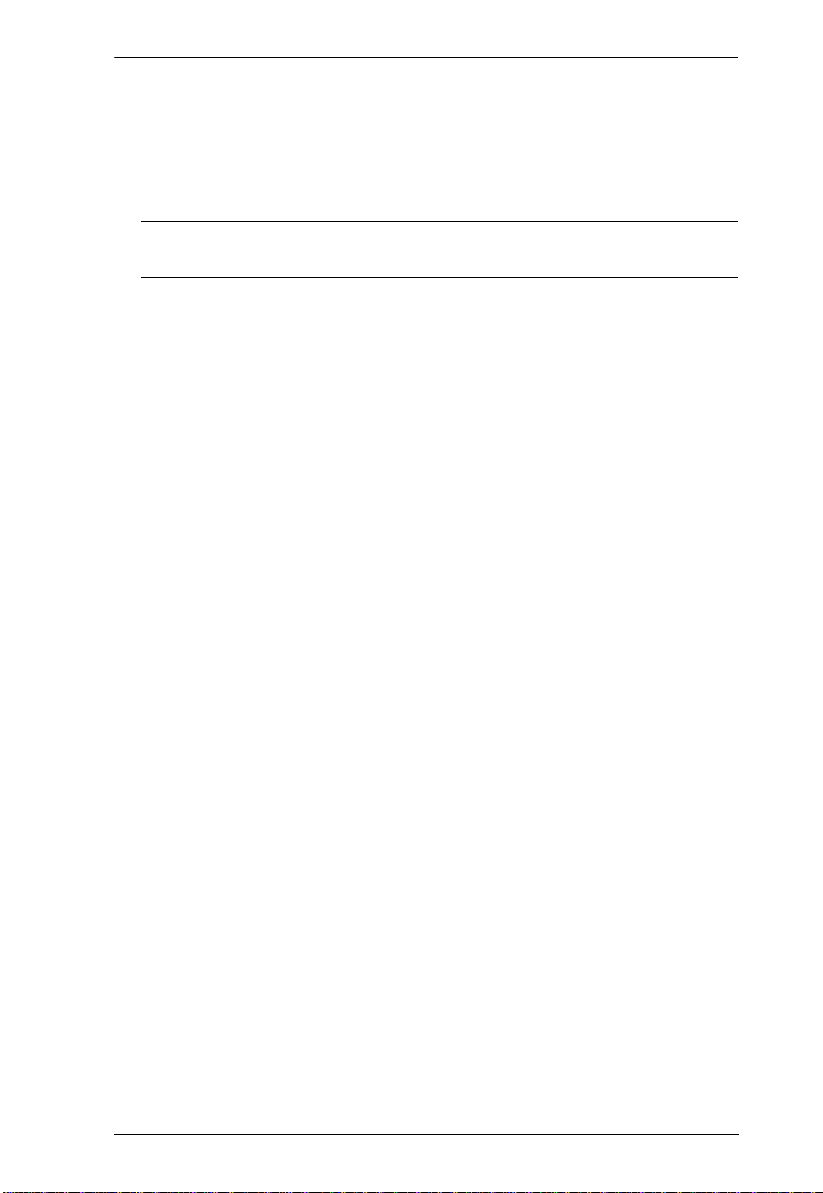
Chapter 1. Introduction
Auto Scan Mode for monitoring all computers
Broadcast mode – allows you to send commands from the console to all
computers to perform operations simultaneously
Firmware upgradable
Note: PC keyboard combinations emulate Mac/Sun keyboards; Mac/Sun
keyboard work only with their own computers
3

CS1768 User Manual
Requirements
Console
A DVI compatible monitor capable of the highest possible resolution that
you will be using on any computer in the installation
A VGA, SVGA, XGA, SXGA or multisync monitor capable of the highest
resolution that you will be using on any computer in the installation.
A USB mouse
A USB keyboard
Microphone and speakers (optional)
Computers
The following equipment must be available on each computer:
A DVI card
Note: The quality of the display is affected by the quality of the DVI
display card. For best results, we recommend you purchase a high
quality product.
A VGA, SVGA, XGA, SXGA or multisync card.
Type A USB port
Microphone and speaker ports (optional)
4

Chapter 1. Introduction
Cables
Only custom USB DVI KVM cable sets, which are specifically designed to
work with this switch, may be used to link to the computers. Two cable sets are
provided with this package.
Note: The quality of the display is affected by the quality and length of the
cables. If you need additional cable sets, please contact your dealer to
purchase the appropriate ones for your switch.
Type Length Part Number
USB DVI-D Single Link 1.8 m 2L-7D02U
3.0 m 2L-7D03U
5.0 m 2L-7D05U
USB DVI-I Single Link 1.8 m 2L-7D02UI
3.0 m 2L-7D03UI
Operating Systems
Supported operating systems are shown in the table, below:
OS Version
Windows 2000 / XP / 2003 / 2008 / Vista / 7
Linux RedHat 9.0 and higher
SuSE 10 / 11.1 and higher
Debian 3.1 / 4.0
Ubuntu 7.04 / 7.10
UNIX AIX 4.3 and higher
FreeBSD 5.5 and higher
Sun Solaris 8 and higher
Novell Netware 6.0 and higher
Mac OS 9 to 10.6 (Snow Leopard)
Note: 1. Supports Linux Kernel 2.6 and higher.
2. The CS1768 has a built-in USB 2.0 hub, so does not support PCs or
operating systems that do not support USB 2.0.
5
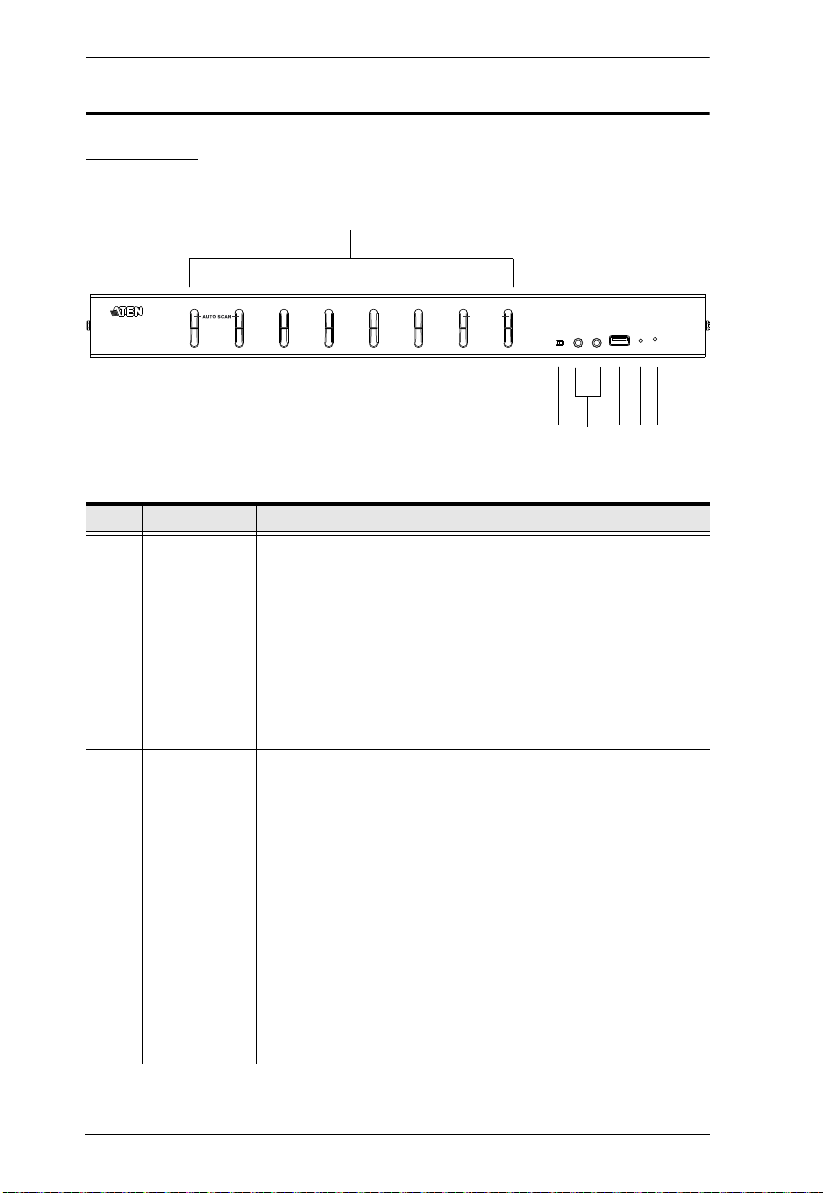
CS1768 User Manual
4
3
1 & 2
5
6 7
K/M RESET
Components
Front View
No. Component Description
1 Port Selection
Pushbuttons
2 Port LEDs The Port LEDs are built into the Port Selection Switches. The
For manual port selection (see Port Selection, page 24, also):
Press a port selection pushbutton for longer than two seconds to
bring the KVM, USB hub, and audio focus to the computer attached
to its corresponding port.
Press a pushbutton for less than two seconds to bring the KVM and
audio focus to the computer attached to its corresponding port.
Press pushbuttons 1 and 2 simultaneously for 2 seconds to start
Auto Scan Mode. See Auto Scan Mode, page 43, for details.
Press pushbuttons 7 and 8 simultaneously for 2 seconds to perform
a keyboard and mouse reset. See K e yb oa r d / Mo us e R e se t,
page 45, also
upper ones are the KVM Port LEDs; the lower ones are the
USB LEDs:
KVM
Lights DIM ORANGE to indicate that the computer attached to the
corresponding port is up and running (On Line).
Flashes to indicate that Firmware Upgrade mode is in effect.
Changes to BRIGHT ORANGE to indicate that the computer
attached to its corresponding port is the one that has the KVM focus
(Selected).
Flashes to indicate that the computer attached to its corresponding
port is being accessed under Auto Scan mode.
USB
Lights GREEN to indicate that the computer attached to its corre-
sponding port is the one that has access to the USB peripherals.
6
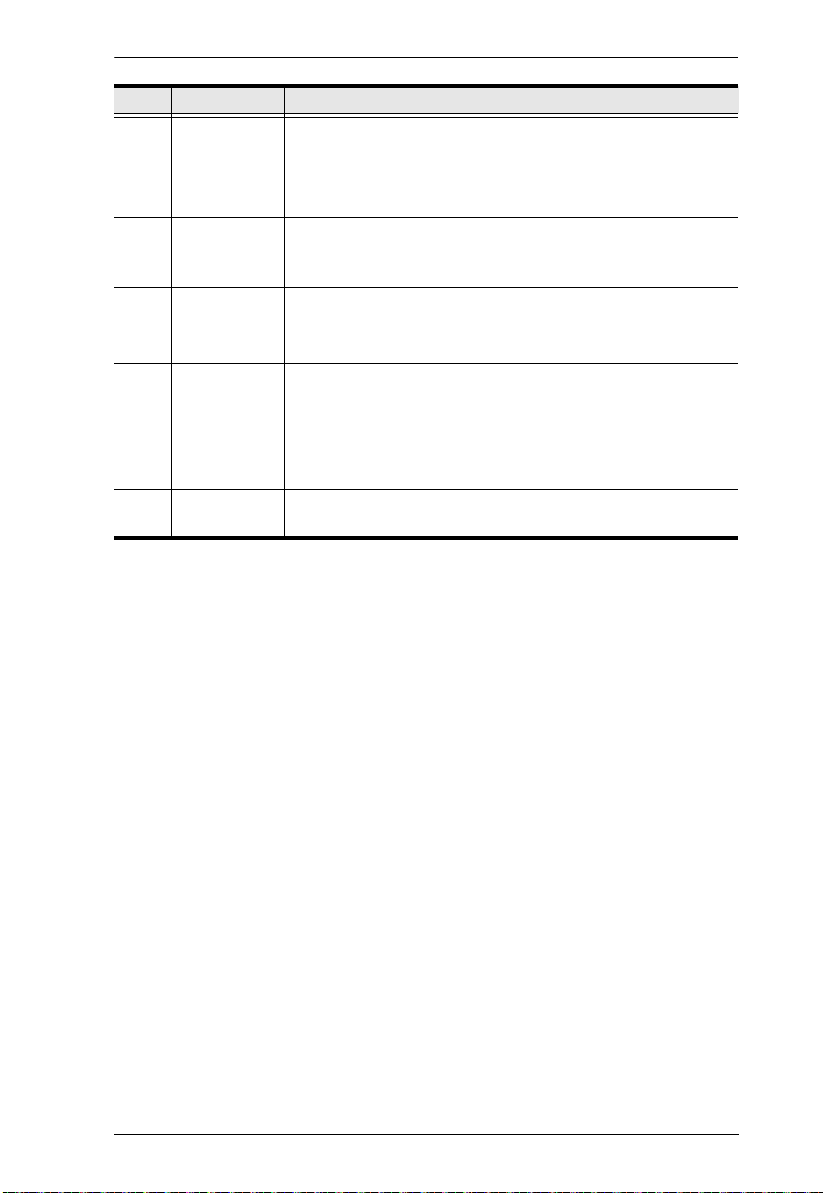
Chapter 1. Introduction
No. Component Description
3 Firmware
Upgrade
Recovery
Switch
4 Audio Ports The cables from your main speakers and main microphone
5 USB 2.0 Hub USB 2.0 peripherals (printers, scanners, etc.) can plug into this
6 Reset Switch Pressing this switch performs a system reset. When the
7 Power LED Lights to indicate that the switch is powered up and ready to
During normal operation and while performing a firmware
upgrade, this switch should be in the NORMAL position. If a
firmware upgrade operation does not complete successfully,
this switch is used to perform a firmware upgrade recovery.
See Firmware Upgrade Recovery, page 58, for details.
plug in here. The speakers and microphone plugged in here
have priority over those in the rear panel.
port (this may require an extra power adapter).
Note: USB 2.0 function is available on the first level only.
system is reset, the switch beeps, and the port LEDs flash in
succession until the reset is complete. After the reset is
complete you can login again.
Note: This switch is recessed and must be pushed with a small
object, such as the end of a paper clip or a ballpoint p en.
operate.
7
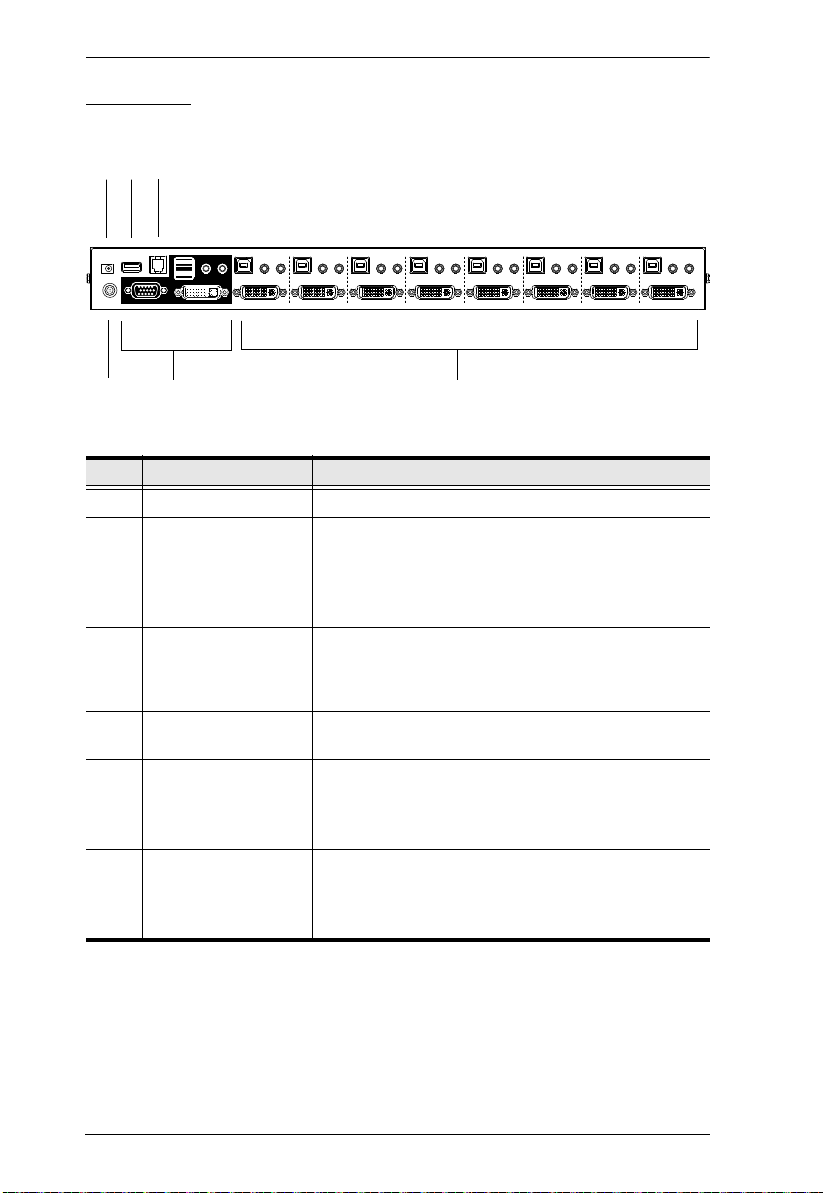
CS1768 User Manual
4
3
56
1
2
Rear View
No. Component Description
1 Power Jack The power adapter cable plugs in here.
2 USB 2.0 Hub USB 2.0 peripherals (printers, scanners, etc.) can plug
3 Firmware Upgrade
Port
4 Grounding Terminal The grounding wire used to ground the CS1768
5 Console Port Section The cables from your console DVI and/or VGA
6 KVM Port Sections The cables that link the switch to your computers plug
into this port (this may require an extra power
adapter).
Note: USB 2.0 function is available on the first level
only.
The firmware upgrade cable that transfers the
firmware upgrade data from the administrator's
computer to the CS1768 plugs into this RJ-11
connector.
attaches here.
monitor, USB keyboard, USB mouse, speakers, and
microphone plug in here. Each connector is marked
with an appropriate icon to indicate itself.
in here. Each KVM port section is comprised of a
microphone jack, speaker jack(s), USB type B socket
and a DVI connector.
8
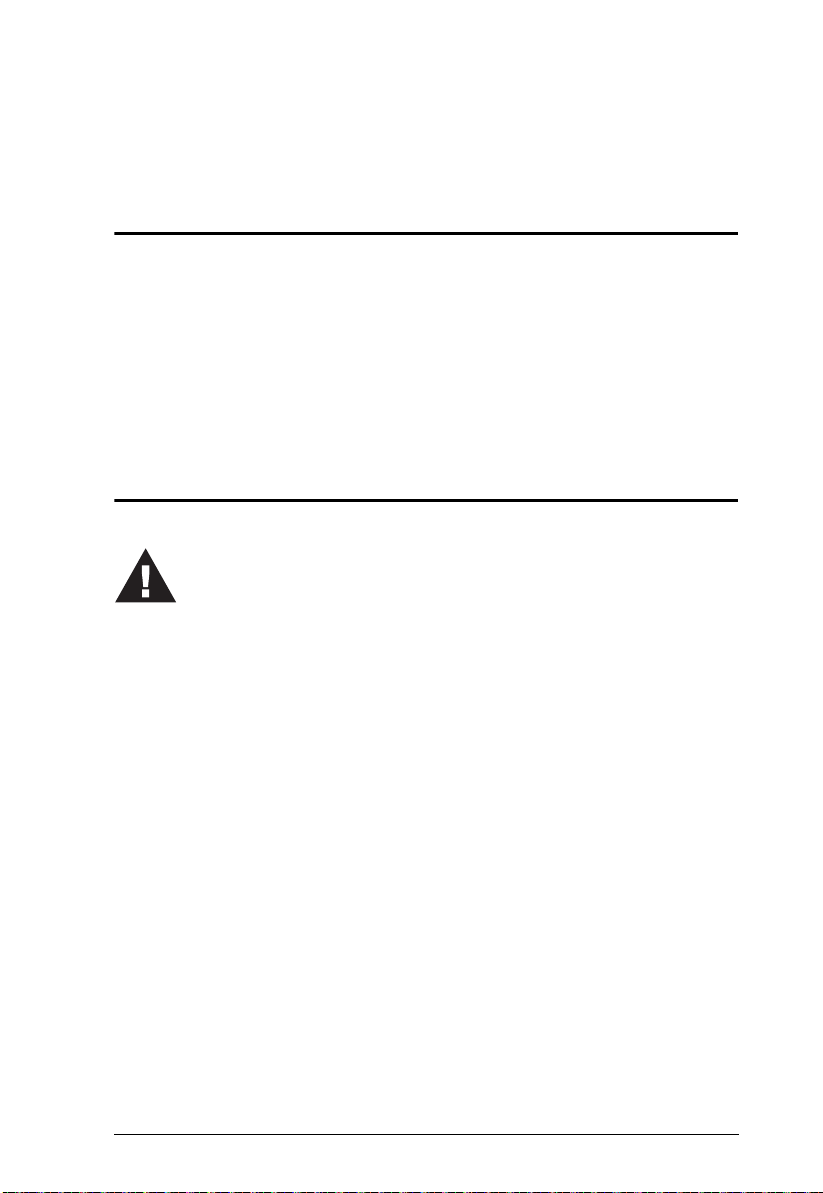
Chapter 2
1. Important safety information regarding the placement of this
device is provided on page 59. Please review it before
proceeding.
2. Make sure that power to all devices that you will be installing
has been turned off. You must unplug the power cords of any
computers that have the Keyboard Power On function.
Hardware Setup
Overview
For convenience and flexibility that allows mixing multiple plat forms, the
CS1768 design utilizes custom USB DVI KVM cables that serve as
intermediaries between the switch and the connected computers (refer to the
installation diagram on page 17).
A separate custom USB DVI KVM cable is required for each computer
connection. The custom KVM cables are listed under Cables, on page 5.
Consult your dealer to find out which custom KVM cables best fit your needs.
Before You Begin
9

CS1768 User Manual
Stacking and Rack Mounting
The CS1768 can be stacked on the desktop or rack mounted at the front or rear
of the rack. The following sections take you through the procedures for each
method.
Note: 1. Allow at least 5.1 cm on each side for adequate ventilation and
12.7 cm at the rear for power cord and cable clearance.
2. The standard rack mounting kit does not include screws or cage nuts.
If you need additional screws or cage nuts, contact your rack dealer.
Stacking
The CS1768 can be placed on any level surface that can safely support its
weight and the weight of the attached cables. Make sure that the surface is
clean and free of any materials that can block the exhaust vents or otherwise
interfere with normal operation of the switch.
To place the CS1768, or to stack units if you are cascading them, remove the
backing material from the bottom of the rubber feet that came with this
package, and stick them onto the bottom panel at the corners, as shown in the
diagram, below:
10
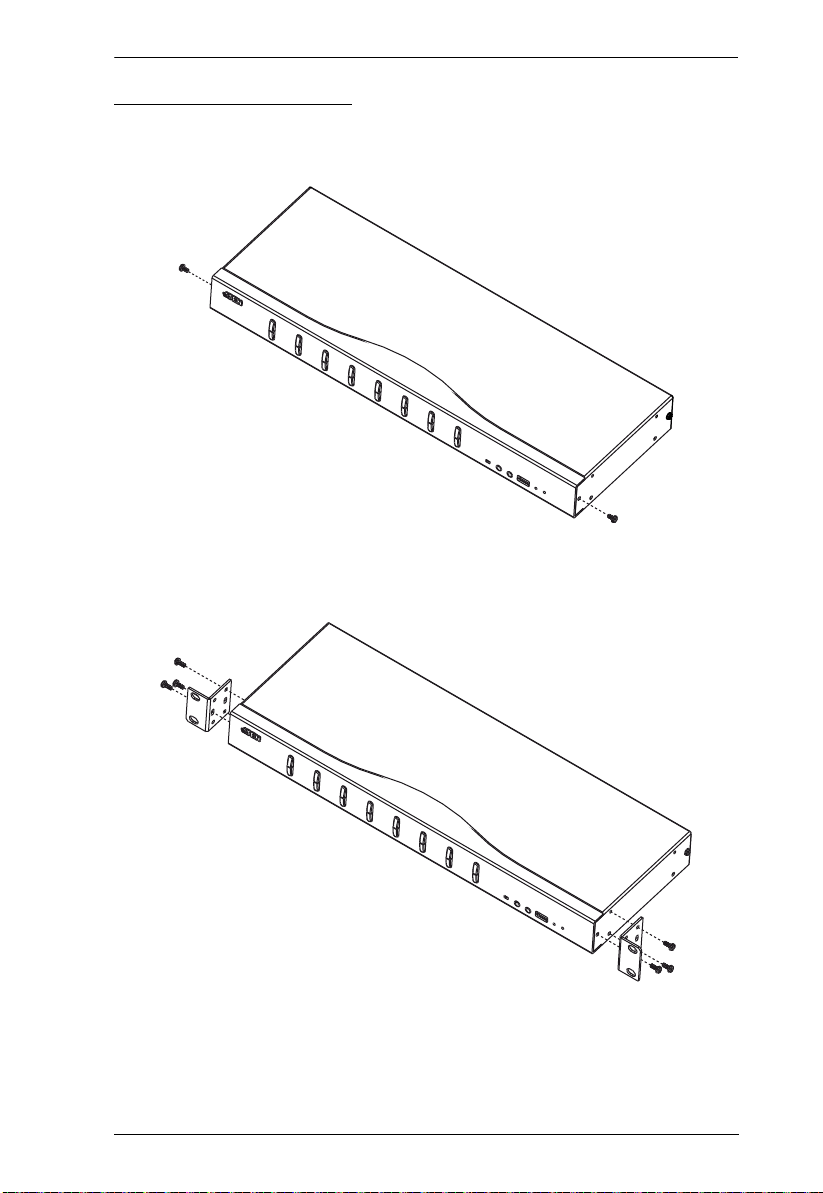
Chapter 2. Hardware Setup
Rack Mounting – Front
1. Remove the screws from the left and right sides of the switch (2 screws
total) near the front of the switch.
2. Use the M3 x 8 Phillips hex head screws supplied with the rack mounting kit
to screw the rack mounting brackets into the sides near the front of the unit.
(Continues on next page.)
11
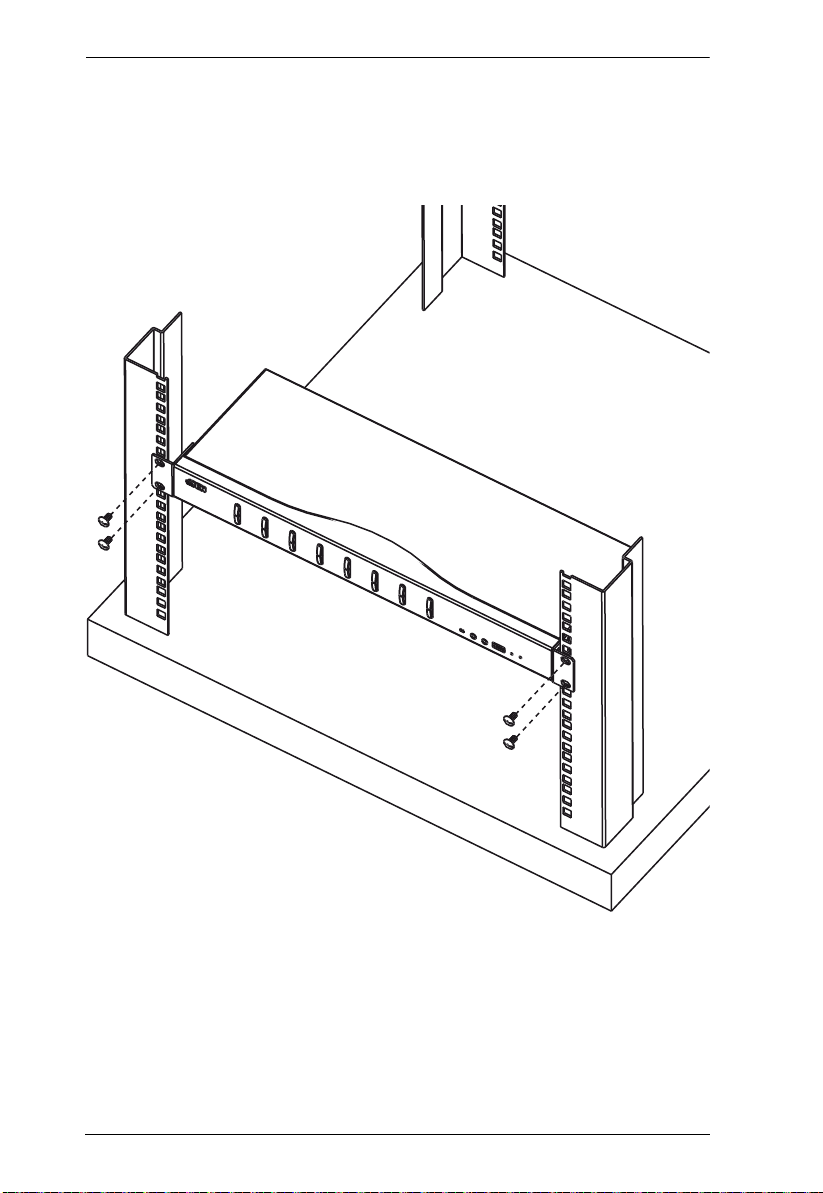
CS1768 User Manual
(Continued from previous page.)
3. Place the KVM switch in the rack. Position it so that the holes in the
mounting brackets line up with the holes in the rack. Secure the mounting
brackets to the front of the rack.
12

Chapter 2. Hardware Setup
Rack Mounting – Rear
1. Remove 1 screw each from the left and right sides of the switch (2 screws
total) near the rear of the unit.
2. Use the M3 x 8 Phillips hex head screws supplied with the rack mounting kit
to screw the rack mounting brackets into the sides near the rear of the unit.
(Continues on next page.)
13
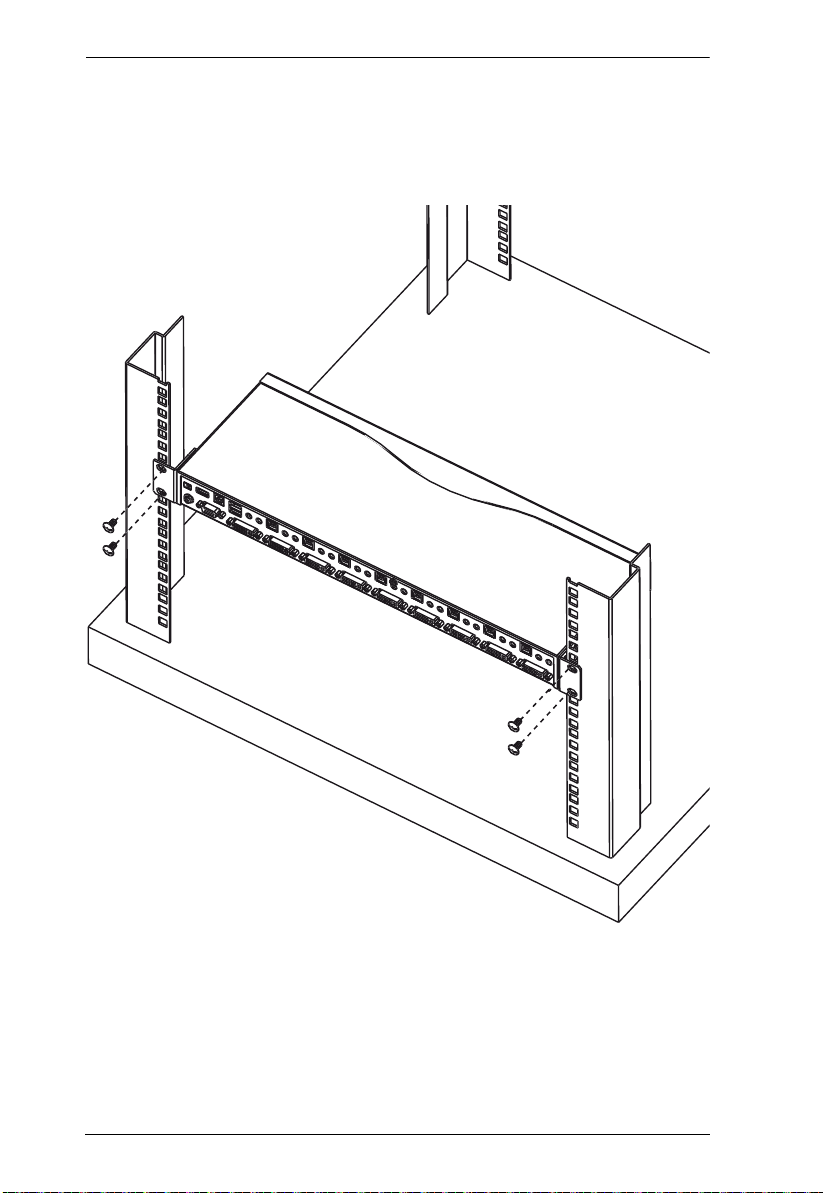
CS1768 User Manual
(Continued from previous page.)
3. Place the KVM switch in the rack. Position it so that the holes in the
mounting brackets line up with the holes in the rack. Secure the mounting
brackets to the rear of the rack.
14

Chapter 2. Hardware Setup
Single Stage Installation
To set up your single stage CS1768 installation, refer to the installation
diagram on page 17 (the numbers in the diagrams correspond to the steps,
below), and do the following:
1. Plug your USB keyboard and USB mouse into the USB console ports
located on the unit’s rear panel.
2. Depending on your console monitor’s interface, connect your monitor
using one of the following methods (see Console Monitor Connection
Options, page 16), and power on:
a) One DVI monitor (DVI-I) – plug your DVI console monitor into the
DVI console port located on the unit’s rear panel;
b) One DVI (DVI-D + VGA) monitor – plug your dual-interface console
monitor into both the DVI and VGA console ports;
c) Two Monitors (1 x DVI; 1 x VGA) – plug your DVI monitor into the
DVI console port, and plug your VGA monitor into the VGA console
port.
Note: The CS1768 supports DVI, VGA, and dual interface monitors, but
only one video signal (DVI or VGA) can be displayed at a time – the
signal will display on either the DVI monitor or the VGA monitor,
depending on the OSD settings. See SET COMPUTER VIDEO
INPUT, page 36 for details about setting the correct video input and
output for your video requirements.
3. Plug your main microphone and speakers into the console microphone and
speaker jacks located on the unit’s front panel. The microphone and
speakers plugged into this panel have priority over those in the rear panel.
4. Plug your secondary microphone and speakers into the console audio ports
located on the unit’s rear panel.
5. Using the custom USB DVI KVM cable set provided with this package,
plug the DVI connector into any available DVI socket in the KVM port
section of the switch, then plug the accompanying USB and audio
connectors into their corresponding USB, microphone, and speaker
sockets.
Note: Verify that all the plugs are in the same KVM Port sockets (all in
Port 1, all in Port 2, etc.).
15

CS1768 User Manual
6. At the other end of the cable, plug the USB, video, microphone, and
speaker cables into their respective ports on the computer.
7. Plug your USB peripherals into the type A sockets in the USB hub section.
8. Plug the power adapter that came with your switch into an AC power
source, then plug power adapter cable into the switch’s Power Jack.
9. Turn on the power to the computers.
Console Monitor Connection Options
2a. One DVI Monitor (DVI-I connector)
2a
DVI-I
2b. One DVI Monitor (DVI-D + VGA connectors)
2c. Two Monitors (1 x DVI; 1 x VGA)
16
2b
DVI-D +
2c
VGA
VGA
DVI

Single Stage Installation Diagram
1
8
4
Chapter 2. Hardware Setup
3
7
2
VGA
or
DVI
5
USB DVI
KVM Cable Set
7
6
USB DVI
KVM Cable Set
17

CS1768 User Manual
Two Stage Installation
To control even more computers, additional CS1768 units can be cascaded
from the KVM ports of the First Stage unit. The cascaded CS1768s that
connect back to the First Stage unit are considered Second Stage units. As
many as 64 computers can be controlled in a complete two stage installation.
A table showing the relation between the number of computers and the number
of units needed to control them is provided on page 63.
To set up a two stage installation, refer to the Two Stage Installation diagram
on the next page as you do the following:
1. Make sure that power to all the devices you will be connecting up,
including all preexisting devices on the installation, have been turned off.
2. Use a custom USB DVI KVM cable set (see Cables, page 5), to connect
any available KVM Port on the First Stage unit to the Console ports of the
Second Stage unit.
Note: Plug the USB Type B connector into the upper USB port in the
Console section (they are both marked with a similar icon to remind
you of the correct USB port).
3. Using another custom USB DVI KVM cable set (prov ided with this
package), plug the DVI connector into any available DVI socket in the
KVM port section of the switch, then plug the accompanying USB Type
A, microphone and speaker connectors into their corresponding USB,
microphone, and speaker sockets.
Note: Verify that all the plugs are in the same KVM Port sockets (all in
Port 1, all in Port 2, etc.), and that each socket is marked with an
appropriate icon to indicate itself.
4. At the other end of the cable, plug the USB Type B, video, microphone,
and speaker cables into their respective ports on the computer.
5. Repeat steps 3 and 4 for any other computers you are connecting up.
6. For each Second Stage unit, plug the power adapter cable into its Power
Jack, then plug the power adapter into an AC source.
7. Plug the First Stage unit's power adapter cable into its Power Jack, then
plug the power adapter into an AC source.
(Continues on next page.)
18

Chapter 2. Hardware Setup
8. Turn on the power to all the computers.
Note: The Power On sequence requires that all Second Stage units be
powered on first. After all the Second Stage units have been
powered on, then the First Stage unit must be powered on next. After
the Second and First stage units have been powered on, the
computers can be powered on.
Two Stage Installation Diagram
USB DVI
KVM Cable Set
19

CS1768 User Manual
Three Stage Installation
The procedures for setting up a three stage installation are essentially the same
as for a two stage installation. With a three stage setup, as many as 512
computers can be controlled in a complete installation. A table showing the
relation between the number of computers and the number of switches needed
to control them is provided on page 63.
Note: Switches cannot be cascaded beyond the third level.
Once you have finished cabling up (see Two Stage Installation, page 18 if
necessary), power up according to the following sequence:
1. For each Third Stage unit, plug the power adapter cable into the switch's
Power Jack; plug the power adapter into an AC source.
2. For each Second Stage unit, plug the power adapter cable into the switch's
Power Jack; plug the power adapter into an AC source.
3. Plug the First Stage unit's power adapter cable into its Power Jack, then
plug the power adapter into an AC source.
4. Turn on the power to all the computers.
Note: The Power On sequence requires that all Third Stage units be
powered on first. After they are all on, the Second Stage units must
be powered on next. After all the Second Stage units are on, the First
Stage unit must be powered on. Only after all the switches have been
powered on in this sequence, can the computers be powered on.
20

Three Stage Installation Diagram
USB DVI
KVM Cable Set
USB DVI
KVM Cable Set
Chapter 2. Hardware Setup
21

CS1768 User Manual
This Page Intentionally Left Blank
22

Chapter 3
Basic Operation
Hot Plugging
The CS1768 supports hot plugging – components can be removed and added
back into the installation by unplugging their cables from the ports without the
need to shut the unit down. In order for hot plugging to work properly, the
procedures described below must be followed:
Hot Plugging KVM Ports
In order for the OSD menus to correspond to KVM port changes, you must
manually reconfigure the OSD to reflect the new port information. See the F3
SET (page 31) and F4 ADM (page 3 3), functions for details.
Note: If the computer's operating system does not support hot plugging, this
function may not work properly.
Hot Plugging Console Ports
The keyboard, monitor, and mouse can all be hot plugged. When hot plugging
the mouse:
You may unplug and replug the mouse (to reset the mouse, for example),
as long as you use the same mouse.
If you plug in a different mouse, all the computers on the installation must
be shut down for 10 seconds, then restarted following the power up
sequence described under Steps 6, 7, and 8 under Two Stage Installation,
page 18
Note: If, after hot plugging there is no response to keyboard and/or mouse
input, perform a Keyboard and Mouse Reset by simultaneously
pressing the 1 and 2 front panel port LEDs.
23

CS1768 User Manual
Port Selection
The CS1768 provides three port selection methods to access the computers on
the installation: Manual, an OSD (on-screen display) menu system, and
Hotkeys. See Chapter 4,OSD Operation and Chapter 5, Hotkey Operation for
more information.
Manual Port Switching
Use the front panel pushbutton switches to manually switch to a port.
Port ID Numbering
Each port on a CS1768 installation is assigned a unique Port ID. You can
directly access any computer on any level of the installation by specifying the
Port ID that the computer is connected to – either with the OSD (see OSD
Operation, page 27), or with the Hotkey port selection method (see Hotkey
Operation, page 41).
A computer attached to a master unit has a two digit Port ID (from 01–08
for the CS1768) that corresponds to the KVM port number that it is
connected to.
A computer attached to a slave unit has a four digit Port ID.
The first two digits represent the KVM port number on the master and the
second two digits represent the KVM port number on the slave unit that
the computer is connected to. For example, a Port ID of 02–16 would refer
to a computer that is connected to KVM port 16 of a slave unit that links
back to KVM port 2 of the master unit.
24

CS1768 User Manual
Powering Off and Restarting
If it becomes necessary to power off a CS1768, do the following before
restarting it:
1. Unplug the CS1768 from its power source.
2. Shut down all the computers that are attached to it.
Note: Unplug the power cords of any computers that have the Keyboard
Power On function. Otherwise, the CS1768 will still receive power
from the computers.
3. Wait 10 seconds, then plug the CS1768 back in.
4. Power on the computers.
Note: If there are stations cascaded down from the master CS1768, all the
cascaded stations and the computers attached to them must be shut
down as well.
25

CS1768 User Manual
This Page Intentionally Left Blank
26

Chapter 4
OSD Operation
OSD Overview
The on-screen display (OSD) is a mouse and keyboard enabled, menu driven
method to handle computer control and switching operations. All procedures
start from the OSD main screen.
OSD Login
The OSD incorporates a two level (administrator / user) password system.
Before the OSD main screen displays, a login screen appears requiring a
password. If this is the first time that the OSD is used, or if the password
function has not been set, simply press [Enter]. The OSD main screen displays
in administrator mode. In this mode, you have administrator privileges, with
access to all administrator and user functions, and can set up operations
(including password authorization) as you like. If the password function has
been set, you must provide an appropriate administrator/user password in order
to access the OSD.
OSD Hotkey
You can display the OSD on the console monitor while also viewing the
display of any port on the CS1768 by pressing the [Scroll Lock] key twice.
Note: You can optionally change the OSD hotkey to the Ctrl key, in which
case you would press [Ctrl] twice (see OSD Hotkey , page 31). With this
method, you must press the same [Ctrl] key.
27

CS1768 User Manual
OSD Main Screen
When you invoke the OSD, a screen similar to the one below appears:
Note: 1. The diagram depicts the administrator's main screen. The user main
screen does not show the F4 and F6 functions, since these are
reserved for the administrator and can't be accessed by users.
2. The OSD always starts in list view, with the highlight bar at the same
position it was in the last time it was closed.
3. Only the ports that have been set accessible by the administrator for
the current logged in user are visible (see SET ACCESSIBLE PORTS,
page 33, for details).
4. If the port list is collapsed, click on a switch number, or move the
highlight bar to it then press the right arrow key to expand the list.
Similarly, to collapse a switch’s port list, click on the switch number,
or move the highlight bar to it then press the left arrow key to collapse
the list.
OSD Main Screen Headings
PN This column lists the port ID numbers for all the KVM ports on the
QV If a port has selected for quick view scanning (see Set Quick V iew Ports,
NAME If a port has been given a name (see Edit Port Names, page 34), its
28
installation. The simplest method to access a particular computer is
move the highlight bar to it, then press Enter.
page 35), an arrowhead displays in this column.
The computers that are powered on and are online have a sun symbol
in this column.
name appears in this column.

Chapter 4. OSD Operation
OSD Navigation
To dismiss the menu, and deactivate OSD, click the X at the upper right
corner of the OSD window; or press [Esc].
To log out, click F8 at the top of the main screen, or press [F8].
To move up or down through the list one line at a time, click the up and
down triangle symbols (ST) or use the up and down arrow keys. If there
are more list entries than what can appear on the main screen, the screen
will scroll.
T o move up or down through the list one screen at a time, click the up and
down arrow symbols (ÏÐ), or use the [Pg Up] and [Pg Dn] keys. If there
are more list entries than what can appear on the main screen, the screen
will scroll.
T o activate a port, double-click it, or move the highlight bar to it then press
[Enter].
After executing any action, you automatically go back to the menu one
level above.
OSD Functions
OSD functions are used to configure and control the OSD. For example, you
can rapidly switch to any port, scan selected ports, limit the list you wish to
view, designate a port as a quick view port, create or edit a port name, or make
OSD setting adjustments.
To access an OSD function:
1. Either click a function key field at the top of the main screen, or press a
function key on the keyboard.
2. In the submenus that appear make your choice either by double-clicking it,
or moving the highlight bar to it, then pressing [Enter].
3. Press [Esc] to return to the previous menu level.
29

CS1768 User Manual
F1: GOTO
Clicking the F1 field or pressing [F1] activates the GOTO function. GOTO
allows you to switch directly to a port either by keying in the port's Name, or
its Port ID.
To use the name method, key in 1; key in the port's Name; then press
[Enter] to switch KVM, Audio and USB focus; or [Spacebar] to switch
KVM and Audio only.
T o use the port ID method, key in 2; key in the Port ID; then press [Enter]
to switch KVM, Audio and USB focus; or [Spacebar] to switch KVM and
Audio only.
Note: You can key in a partial name or port ID. In that case, the screen will
show all the computers that the user has View rights to (see SET
ACCESSIBLE PORTS, page 33), that match the name or port ID
pattern, regardless of the current list settings (see F2 LIST, page 30, for
details).
To return to the OSD main screen without making a choice, press [Esc].
F2: LIST
This function lets you broaden or narrow the scope of which ports the OSD
displays on the main screen. The submenu choices and their meanings are
given in the table below.
Choice Meaning
ALL Lists all of the ports on the installation that have been set accessible
QUICK VIEW Lists only the ports that have been selected as quick view ports (see
POWERED ON Lists only the ports that have their attached computers powered on.
QUICK VIEW +
POWERED ON
by the administrator for the current logged in user.
SET QUICK VIEW PORTS, page 35).
Lists only the ports that have been selected as quick view ports (see
SET QUICK VIEW PORTS, page 35), and that have their attached
computers powered on.
Move the highlight bar to the choice you want, then press [Enter]. An icon
appears before the choice to indicate that it is the currently selected one.
30

Chapter 4. OSD Operation
F3: SET
This function allows the administrator and each user to set up his own working
environment. A separate profile for each is stored by the OSD and is activated
according to the username that was provided during login.
To change a setting:
1. Double-click it; or move the highlight bar to it, then press [Enter] .
2. After you select an item, a submenu with further choices appears. To make
a selection, either double-click it; or move the highlight bar to it, then
press [Enter]. An icon appears before the selected choice to indicate
which one it is. The settings are explained in the following table:
Setting Function
OSD HOTKEY Selects which hotkey activates the OSD function:
PORT ID
DISPLAY
POSITION
[Scroll Lock] [Scroll Lock] or [Ctrl] [Ctrl].
Since the [Ctrl] key combination may conflict with programs running
on the computers, the default is the [Scroll Lock] combination.
Allows each user to customize the position where the port ID
appears on the screen. The default is the upper left corner, but
users can choose to have it appear anywhere on the screen.
PORT ID
DISPLAY
DURATION
PORT ID
DISPLAY
MODE
SCAN
DURATION
Use the mouse or the arrow keys plus Pg Up, Pg Dn, Home, End,
and 5 (on the numeric keypad with Num Lock off), to position the
port ID display, then double-click or press [Enter] to lock the
position and return to the Set submenu.
Determines how long a port ID displays on the monitor after a port
change has taken place. The choices are: 3 Seconds (default) and
Always Off.
Selects how the port ID is displayed: the port number plus the port
name (PORT NUMBER + PORT NAME) (default); the port number
alone (PORT NUMBER); or the port name alone (PORT NAME).
Determines how long the focus dwells on each port as it cycles
through the selected ports in Auto Scan mode (see F7 SCAN,
page 38). Key in a value from 1–255 seconds, then press [Enter].
Default is 5 seconds; a setting of 0 disables the SCAN function.
(Continues on next page.)
31

CS1768 User Manual
(Continued from previous page.)
Setting Function
SCAN–SKIP
MODE
SCREEN
BLANKER
HOTKEY
COMMAND
MODE
HOTKEY Sets the keyboard shortcut for invoking Hotkey Mode (see
OSD
LANGUAGE
Selects which computers will be accessed under skip mode (see
F5 SKP, page 37), and Auto Scan mode (see F7 SCAN, page 38.
Choices are:
ALL - All the ports which have been set accessible (see SET
ACCESSIBLE PORTS, page 33);
QUICK VIEW - Only those ports which have been set accessible
and have been selected as quick view ports (see SET QUICK
VIEW PORTS, page 35);
POWERED ON - Only those ports which have been set accessible
and are powered on;
QUICK VIEW + POWERED ON - Only those ports which have
been set accessible and have been selected as quick view ports
and are powered on. The default is ALL.
Note: The quick view choices only show up on the administrator's
screen, since only he has Quick View setting rights (see SET
QUICK VIEW PORTS, page 35, for details).
If there is no input from the console for the amount of time set with
this function, the screen is blanked. Key in a value from 1–30
minutes, then press [Enter]. The default setting of 0 disables this
function.
Enables / disables the hotkey command function in case a conflict
with programs running on the computers occurs.
page 41). Choices are: NUM LOCK + - (minus) (default), and
CTRL + F12.
Sets the language used in the OSD. Choices are: English (default),
German, Japanese, Simplified Chinese and Traditional Chinese.
32

Chapter 4. OSD Operation
F4: ADM
F4 is an administrator only function. It allows the administrator to configure
and control the overall operation of the OSD. To change a setting double-click
it, or use the up and down arrow keys to move the highlight bar to it then press
[Enter].
After you select an item, a submenu with further choices to select from appears.
Double-click an item, or move the highlight bar to it then press [Enter]. An
icon appears before the selected item so that you know which one it is. The
settings are explained in the following table:
Setting Function
SET USER
LOGIN
SET
ACCESSIBLE
PORTS
This function is used to set usernames and passwords for the
administrator and users:
1. Usernames and passwords for one administrator and four users
can be set.
2. After you select the administrator field or one of the user fields,
a screen that allows you to key in the username and password
appears. Usernames and passwords can be from 1 to 16
characters long and can consist of any combination of letters
and numbers (A–Z, 0–9) and some additional keys (* ( ) + : - , ?
. / space).
3. For each individual, key in the username and password, confirm
the password, then press [Enter].
4. To modify or delete a previous username and/or password, use
the backspace key to erase individual letters or numbers. Press
[Enter] when done.
Note: Usernames and passwords are not case sensitive.
Usernames are displayed in capital letters in the OSD.
This function allows the administrator to define user access to the
computers on the installation on a port-by-port basis.
For each user, select the target port; then press the [Spacebar] to
cycle through the choices: F (full access), V (view only), or blank.
Repeat until all access rights have been set, then press [Enter].
The default is F for all users on all ports.
Note:
A blank setting means that no access rights are granted. The
port will not show up on the user's LIST on the main screen.
The administrator always has full access to all ports.
(Continues on next page.)
33
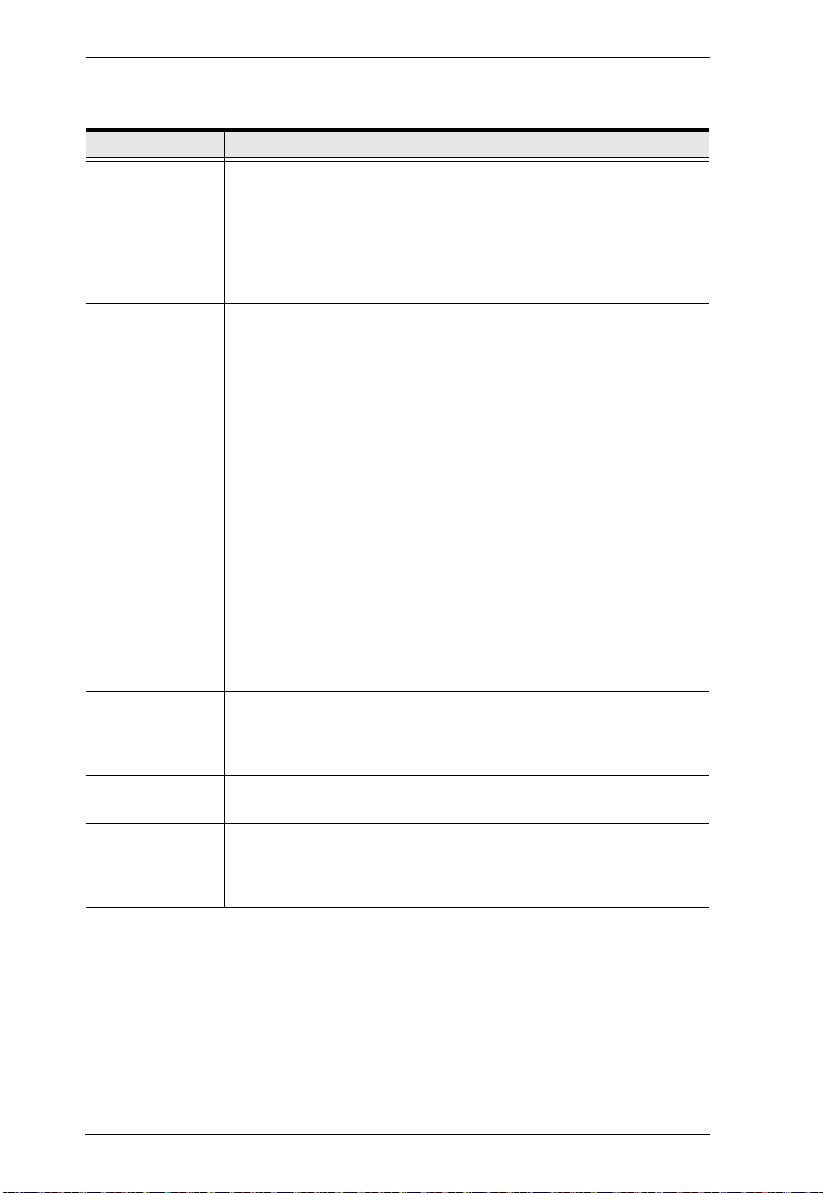
CS1768 User Manual
(Continued from previous page.)
Setting Function
SET LOGOUT
TIMEOUT
EDIT PORT
NAMES
If there is no input from the console for the amount of time set with
this function, the user is automatically logged out. A login is
necessary before the console can be used again.
This enables other users to gain access to the computers when the
original user is no longer accessing them, but has forgotten to log
out. To set the timeout value, key in a number from 1–180 minutes,
then press [Enter]. The default setting of 0 disables this function.
To help remember which computer is attached to a particular port,
every port can be given a name. This function allows the
administrator to create, modify, or delete port names.
To edit a port name:
1. Click the port, or use the navigation keys to move the highlight
bar to it, then press [Enter].
2. Key in the new port name, or modify/delete the old one. The
maximum number of characters allowed for the port name is 12.
Legal characters include:
All alpha characters: A–Z
All numeric characters: 0–9
* ( ) + : - , ? . /
Case does not matter; the OSD displays the port name in all
capitals no matter how they were keyed in.
3. When you have finished editing, press [Enter] to have th e
change take effect. To abort the change, press [Esc].
RESTORE
DEFAULT
VALUES
CLEAR THE
NAME LIST
ACTIVATE
BEEPER
This function is used to undo all changes and return the setup to
the original factory default settings (See Factory Default Hotkeys
and Settings, page 66) except for the port name list, username and
password information, which are saved.
This function clears the port name list.
Choices are Y (on), or N (off). When activated, the beeper sounds
whenever a port is changed; when activating the Auto Scan
function (see F7 SCAN, page 38); or an invalid entry is made on an
OSD menu. The default is Y.
34
(Continues on next page.)

(Continued from previous page.)
Setting Function
SET QUICK
VIEW PORTS
This function lets the administrator select which ports to include as
quick view ports.
To select/deselect a port as a quick view port, double-click the
port, or use the navigation keys to move the highlight bar to it,
then press [Spacebar].
When a port has been selected as a quick view port, an icon dis-
plays in the QV column of the LIST on the main screen. When a
port is deselected, the icon disappears.
If one of the quick view options is chosen for the LIST view (see
F2 LIST, page 30), only a port that has been selected here
will display on the list.
If one of the quick view options is chosen for auto-scanning
(see SCAN/SKIP MODE, page 32), only a port that has been
selected here will be auto-scanned.
The default has no ports selected for quick view.
SET
OPERATING
SYSTEM
FIRMWARE
UPGRADE
KEYBOARD
LANGUAGE
This function allows the administrator to define the operating
system for the computer connected to each KVM port. The default
is WIN (PC compatible).
To set the port operating system:
1. From the list, select the port for which you wish to set the computer's operating system.
2. Set the operating system by pressing [Spacebar] to cycle
through WIN, MAC, SUN, or OTHER .
3. Press [Esc] to exit. The operating system you selected is
assigned to the KVM port.
In order to upgrade the CS1768 firmware (see page 53), you must
first enable Firmware Upgrade mode with this setting.
When you bring up this menu, the current firmware version levels
are displayed. Select Y to enable Firmware Upgrade mode, or N to
leave this menu without enabling it.
Sets the language for the computer keyboard attached to the KVM
port. To select a keyboard language, double-click it, or use the
navigation keys to move the highlight bar to it, then press [Enter].
Choices are: AUTO (default), ENGLISH (US), ENGLISH (UK),
GERMAN (GER.), GERMAN (SWISS), FRENCH, JAPANESE,
KOREAN, RUSSIAN, SPANISH, TRADITIONAL CHINESE, and
SIMPLIFIED CHINESE.
Chapter 4. OSD Operation
(Continues on next page.)
35
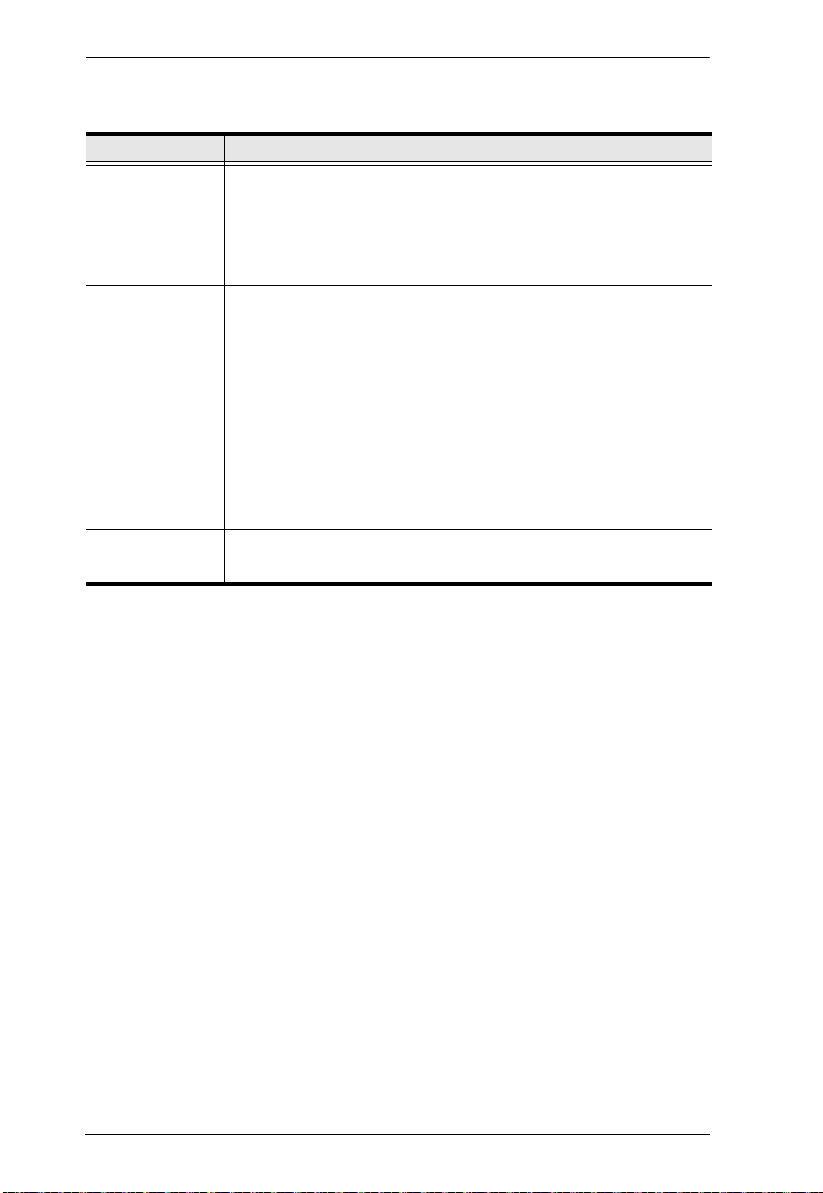
CS1768 User Manual
(Continued from previous page.)
Setting Function
SET
COMPUTER
VIDEO INPUT
Sets the video signal for each KVM port for the computers attached
to the CS1768.
Options are:
DVI-A
DVI-D
SET CONSOLE
VIDEO OUTPUT
Sets the console video output. If the computer attached to the
CS1768 is VGA output, this can be set to display on either the VGA
or the DVI console monitor.
Options are:
DVI-A to VGA – select this option if you have one DVI monitor
with a DVI-D plus VGA connector, or if you have two monitors (1
x DVI, 1 x VGA)
DVI-A to DVI-I – select this option if you have one DVI monitor
with a DVI-I connector
Note: In a cascade installation or if you are using a VGA-to-DVI
adapter in your installation, select DVI-A to DVI-I
MOUSE
EMULATION
Enables / disable mouse emulation function.
Note: Supported in the first level of an installation only.
36

Chapter 4. OSD Operation
F5: SKP
Clicking the F5 field or pressing [F5] invokes Skip (SKP) mode. This function
enables you to easily skip backward or forward – switching the console focus
from the currently active computer port to the previous or next accessible one.
The selection of computers available for skip mode switchin g is made with
the Scan–Skip mode setting under the F3: SET function (see page 31).
When you are in skip mode:
press [
← ] to skip to the previous accessible port on the list
press [
→ ] to skip to the next accessible port on the list
press [
↑ ] to skip to the next accessible port. If the next accessible port has
cascaded a switch, then it skips to the first accessible port of that switch
press [
↓ ] to skip to the previous accessible port. If the previous accessible
port has cascaded a switch, then it skips to the last accessible port of that
switch
Note: When you skip, you only skip to the the previous or next accessible
computer that is in the Scan–Skip mode selection (page 32).
If a port has been selected for Scan–Skip mode, when the focus switches to
that port a left/right triangle symbol appears before its port ID display.
When the port ID with the triangle symbol displays, the background screen
is blank.
While skip mode is in effect, the console will not function normally. You
must exit skip mode in order to regain control of the console.
When the selected port displays, skip mode is automatically disabled.
To exit skip mode, press [Spacebar] or [Esc].
F6: BRC
F6 is an administrator only function. Clicking the F6 field, or pressing [F6],
invokes Broadcast (BRC) mode. When this function is in effect, commands
sent from the console are broadcast to to all available computers on the
installation.
This function is particularly useful for operations that need to be performed on
multiple computers, such as performing a system wide shutdown, installing or
upgrading software, etc.
37
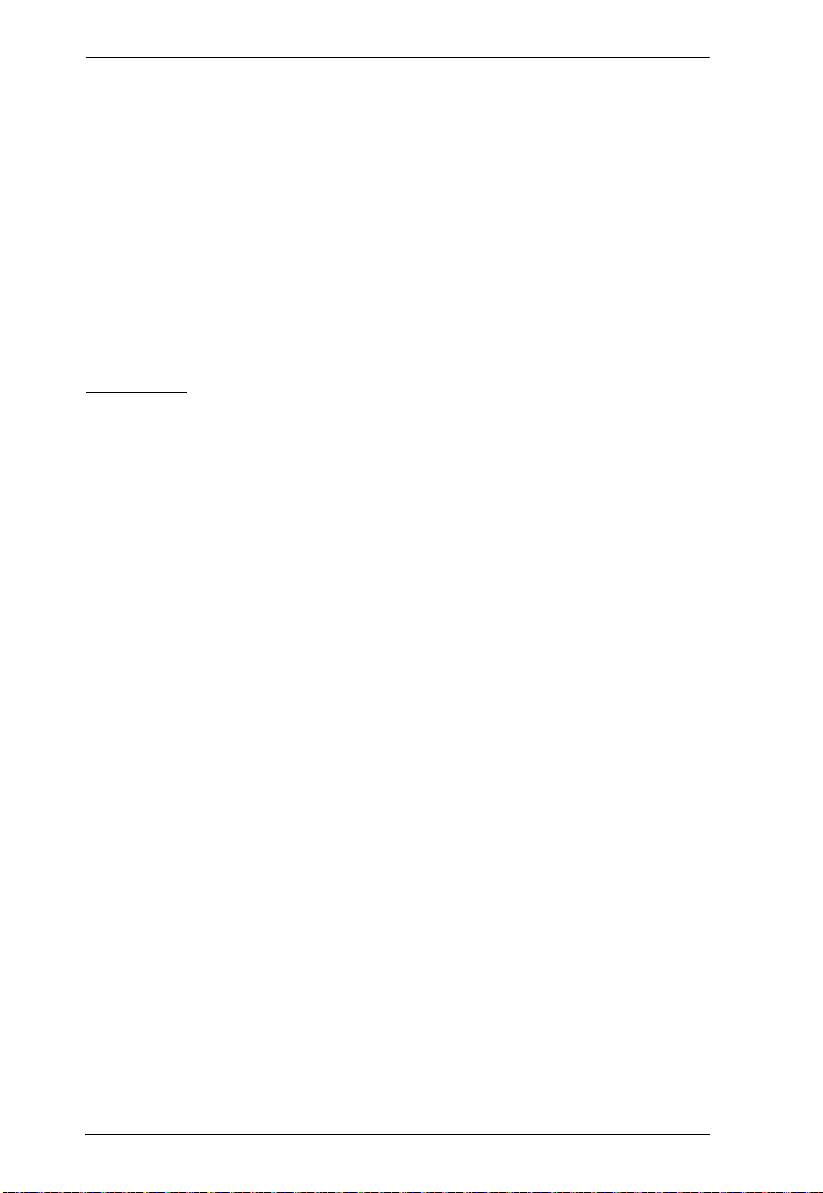
CS1768 User Manual
While BRC mode is in effect, a speaker symbol appears before the port ID
display of the port that currently has the console focus. When the port ID
with the speaker symbol displays, the background screen is blank.
While BRC mode is in effect, the mouse will not function normally. You
must exit BRC mode in order to regain control of the mouse.
T o exit BRC mode, invoke the OSD (with the OSD hotkey), then click the
F6 field, or press [F6], to turn BRC mode off.
When BRC mode is in effect, the Scroll Lock LED flashes. It stops
flashing and reverts to normal status when you exit BRC.
F7: SCAN
Clicking the F7 field or pressing [F7] invokes Auto Scan mode. This function
allows you to automatically switch among the available computers at regular
intervals so that you can monitor their activity without having to take the
trouble of switching yourself.
The selection of computers to be included for auto-scanning is made with
the Scan–Skip mode setting under the F3: SET function (see page 32).
The amount of time that each port displays for is set with the Scan
Duration setting under the F3: SET function (see page 31). When you
want to stop at a particular location, press the [Spacebar] to stop scanning.
If the scanning stops on an empty port, or one where the computer is
attached but is powered Off, the monitor screen will be blank, and the
mouse and keyboard will have no effect. After the Scan Duration time is
up, the scan function will move on to the next port.
As each computer is accessed, an S appears in front of the port ID display
to indicate that it is being accessed under Auto Scan mode. When the port
ID with the symbol displays, the background screen is blank.
While Auto Scan mode is in effect, the console will not function normally.
You must exit Auto Sca n mode in order to regain control of the console.
While you are in Auto Scan mode, you can pause the scanning in order to
keep the focus on a particular computer either by pressing P, or with a left-
click of the mouse. See Invoking Auto Scan, page 43, for details.
To exit Auto Scan mode, press the [Spacebar] or [Esc].
38

Chapter 4. OSD Operation
F8: LOUT
Clicking the F8 field, or pressing [F8] logs you out of OSD control of the
computers, and blanks the console screen. This is different from simply
pressing [Esc] when you are at the main screen to deactivate the OSD. With
this function you must log in all over again to regain access to the OSD,
whereas with [Esc], all you have to do to reenter the OSD is tap the OSD
hotkey.
Note: 1. When you reenter the OSD after logging out, the screen stays blank
except for the OSD main screen. You must input your username and
password before you can continue.
2. If you reenter the OSD after logging out, and immediately use [Esc]
to deactivate the OSD without having selected a port from the OSD
menu, a null port message displays on the screen. The OSD hotkey
will bring up the main OSD screen.
39

CS1768 User Manual
This Page Intentionally Left Blank
40

Chapter 5
Hotkey Operation
Hotkey Port Control
Hotkey port control allows you to provide KVM focus to a particular computer
directly from the keyboard. The CS1768 provides the following hotkey port
control features:
Selecting the Active Port
Auto Scan Mode Switching
Skip Mode Switching
Computer Keyboard / Mouse Reset
Enable / Disable Mouse Emulation
The following settings can also be controlled in Hotkey mode:
Setting the Beeper
Setting the Quick Hotkey
Setting the OSD Hotkey
Setting the Port Operating System
Restoring the OSD Default Values
Invoke Hotkey Mode
All hotkey operations begin by invoking Hotkey mode. There are two possible
keystroke sequences used to invoke Hotkey mode, though only one can be
operational at any given time:
Number Lock and Minus Keys
1. Hold down the Num Lock key;
2. Press and release the minus key;
3. Release the Num Lock key:
[Num Lock] + [-]
41

CS1768 User Manual
Control and F12 Keys
1. Hold down the Ctrl key;
2. Press and release the F12 key;
3. Release the Ctrl key:
[Ctrl] + [F12]
When Hotkey mode is active:
A command line appears on the monitor screen. The command line prompt
is the word Hotkey: in white text on a blue background, and displays the
subsequent hotkey information that you key in.
Ordinary keyboard and mouse functions are suspended – only hotkey
compliant keystrokes (described in the sections that follow), can be input.
Pressing [Esc] exits Hotkey mode.
Select the Active Port
Each KVM port is assigned a port ID (see Port ID Numbering, page 24). You
can directly access any computer on the installation with a hotkey combination
that specifies the port ID of the KVM port that a computer is connected to. To
access a computer using hotkeys:
1. Invoke hotkey mode with the [Num Lock] + [-] or [Ctrl] + [F12]
combination.
2. Key in the port ID.
The port ID numbers display on the command line as you key them in. If
you make a mistake, use [Backspace] to erase the wrong number.
3. Press [Enter].
After you press [Enter], the KVM focus switches to the designated
computer and you automatically exit hotkey mode.
Note: In hotkey mode, KVM focus will not switch to a port if an invalid
switch or port number is entered. The hotkey command line will
continue to display on the screen until you enter a valid switch and
port number combination, or exit hotkey mode.
42

Chapter 5. Hotkey Operation
Auto Scan Mode
Auto Scan automatically switches, at regular intervals, among all the KVM
ports that have been set as accessible under Scan–Skip Mode, so that their
activity can be monitored automatically. See Scan–Skip Mode on page 32 for
more information.
Invoking Auto Scan:
To start Auto Scan, key in the following Hotkey combination:
1. Invoke hotkey mode with the [Num Lock] + [-] or [Ctrl] + [F12]
combination.
2. Press [A]. After you press A, then [Enter], you automatically exit hotkey
mode, and enter Auto Scan mode.
While you are in Auto Scan mode, you can pause the scanning in order
to keep the focus on a particular computer either by pressing P or with
a left click of the mouse. During the time that auto-scanning is paused,
the command line displays: Auto Scan: Paused.
Pausing when you want to keep the focus on a particular computer is
more convenient than exiting Auto Scan mode because when you
resume scanning, you start from where you left off. If, on the other
hand, you exited and restarted, scanning would start over from the very
first computer on the installation.
To resume Auto Scanning, press any key or left-click. Scanning
continues from where it left off.
While Auto Scan mode is in effect, ordinary keyboard and mouse
functions are suspended – only Auto Scan mode compliant keystrokes
and mouse clicks can be input. You must exit Auto Scan mode in order
to regain normal control of the console.
3. To exit Auto Scan mode press [Esc] or [Spacebar]. Auto-scanning stops
when you exit Auto Scan mode.
43

CS1768 User Manual
Skip Mode
This feature allows you to switch between computers in order to monitor them
manually. You can dwell on a particular port for as long as you like – as
opposed to auto-scanning, which automatically switches after a fixed interval.
To invoke Skip mode, key in the following hotkey combination:
1. Invoke hotkey mode with the [Num Lock] + [-] or [Ctrl] + [F12]
combination.
2. Key in [Arrow]
Where [Arrow] refers to one of the arrow keys. After you press an
arrow, you automatically exit hotkey mode and enter Skip mode where
you can switch ports as follows:
← Skips to the previous accessible port. (See Scan/Skip Mode,
page 32, for information regarding accessible ports.)
→ Skips to the next accessible port.
Skips to the next accessible port. If the next accessible port has
↑
cascaded a switch, then it skips to the first accessible port of that
switch.
Skips to the previous accessible port. If the previous accessible
↓
port has cascaded a switch, then it skips to the last accessible
port of that switch.
Once you are in Skip mode, you can keep on skipping by pressing the
arrow keys. You don't have to use the [Num Lock] + [-] combination
again.
While Skip mode is in effect, ordinary keyboard and mouse functions
are suspended – only Skip mode compliant keystrokes can be input.
You must ex it Skip mode in order to regain normal control of the
console.
3. To exit Skip mode, press [Esc] or [Spacebar].
44

Chapter 5. Hotkey Operation
Keyboard / Mouse Reset
If the keyboard or mouse cease to function on the computer connected to the
currently selected port, you can perform a keyboard / mouse reset on the
computer. This function is essentially the same as unplugging and replugging
the keyboard and mouse on the target computer. To perform a computer
keyboard / mouse reset, key in the following hotkey combination:
1. Invoke hotkey mode with the [Num Lock] + [-] or [Ctrl] + [F12]
combination.
2. Press [F5].
After you press [F5] you automatically exit Hotkey mode and regain keyboard
and mouse control on the computer connected to the KVM port. If you fail to
regain keyboard / mouse control on the computer after pressing [F5], perform
a console keyboard and mouse reset. For more information see Port LEDs,
page 6.
Hotkey Beeper Control
The beeper (see Activate Beeper, page 34) can be hotkey toggled on and off.
To toggle the beeper, key in the following hotkey combination:
1. Invoke hotkey mode with the [Num Lock] + [-] or [Ctrl] + [F12]
combination.
2. Press [B].
After you press [B], the beeper toggles on or off. The command line displays
Beeper On or Beeper Off for one second; then the message disappears and you
automatically exit hotkey mode.
45

CS1768 User Manual
Quick Hotkey Control
The Quick Hotkey (see HOTKEY, page 32) can be toggled between
[Num Lock] + [-], and [Ctrl] + [F12]. To toggle the Quick Hotkey :
1. Invoke hotkey mode with the [Num Lock] + [-] or [Ctrl] + [F12]
combination.
2. Press [H].
After you press [H], the command line displays HOTKEY HAS BEEN
CHANGED for one second; then the message disappears and you
automatically exit Hotkey mode.
OSD Hotkey Control
The OSD Hotkey (seeOSD HOTKEY, page 31) can be toggled between [Scroll
Lock], [Scroll Lock] and [Ctrl], [Ctrl]. To toggle the OSD Hotkey, key in the
following hotkey combination:
1. Invoke hotkey mode with the [Num Lock] + [-] or [Ctrl] + [F12]
combination.
2. Press [T].
After you press [T], the command line displays HOTKEY HAS BEEN
CHANGED for one second; then the message disappears and you
automatically exit Hotkey mode.
46

Chapter 5. Hotkey Operation
Port OS Control
A port’s operating system can be changed to match that of the computer
attached to the port. To change a port’s operating system, key in the following
hotkey combination:
1. Invoke hotkey mode with the [Num Lock] + [-] or [Ctrl] + [F12]
combination.
2. Key in [Function], wh ere [Function] refers to one of the function keys in
the following table:
Key Description
F1 Sets the Port OS to Windows
F2 Sets the Port OS to Mac
F3 Sets the Port OS to Sun
After pressing a function key you automatically exit Hotkey mode.
Restore Default Values
This administrator only hotkey restores the CS1768 default values. See
“Factory Default Hotkeys and Settings” on page 66. To restore the default
values, key in the following hotkey combination:
1. Invoke hotkey mode with the [Num Lock] + [-] or [Ctrl] + [F12]
combination.
2. Press [R].
3. Press [Enter].
After you press [Enter], the command line displays RESET TO DEFAULT
SETTING for three seconds; then the message disappears and you
automatically exit Hotkey mode.
USB Reset
If the USB loses focus and needs to be reset, do the following:
1. Invoke HSM (see page 41).
2. Press and release [F5].
47

CS1768 User Manual
Hotkey Buzzer Control
The Buzzer can be enabled or disabled. The default setting is enabled. To
disable the Buzzer, do the following:
1. Invoke HSM (see page 41
).
2. Press and release [B].
This procedure is a toggle. Repeat to enable.
Restore Default Settings
To reset the CS1768 to its default hotkey settings, do the following:
1. Invoke HSM (see page 41).
2. Press [R] [Enter].
See Factory Default Hotkeys and Settings, page 66
Video DynaSync
Video DynaSync is ATEN’s exclusive technology that eliminates boot-up
display problems and optimizes resolution when switching between ports. To
invoke Video DynaSync, do the following:
1. Invoke HSM (see page 41)
2. Press [D].
Note: If the monitor is disconnected and reconnected, the CS1768 re-
executes Video DynaSync.
Mouse Emulation Control
The default setting is enabled. To disable, do the following:
1. Invoke HSM (see page 41
2. Press [M].
This procedure is a toggle. Repeat to enable.
48
).

Chapter 5. Hotkey Operation
HSM Summary Table
After invoking HSM (see page 41), key in one of the following keys to perform
the corresponding function:
Key Function
[PN] [Enter] Switches KVM, Audio, and USB focus directly to the
computer that corresponds to that port ID. (PN = port
number)
[PN] [K] [Enter] Switches KVM focus only directly to the computer that
corresponds to that port ID. (PN = port number)
[PN] [U] [Enter] Switches USB focus only directly to the computer that
corresponds to that port ID. (PN = port number)
Note: This hotkey functions on the first level of an
installation only.
[A] [Enter] Starts Auto Scan. The KVM focus cycles from port to port
[A] [n] [Enter] Starts Auto Scan at n-second intervals (n = 1–255
[H] T oggles between the default ([Num Lock] [-]) and alternate
[T] Toggles between the default ([Scroll Lock] [Scroll Lock])
[F1] Sets the port OS to Windows.
[F2] Sets the port OS to Mac.
[F3] Sets the port OS to Sun.
[F5] Performs a keyboard / mouse reset on the target
[B] Enables/Disables the buzzer.
[R] [Enter] Resets the hotkey settings to their default status. See
[D] Invokes Video DynaSync, ATEN’s exclusive technology
[M] Enables/Disables mouse emulation.
at the default 5-second intervals
seconds)
([Ctrl] [F12]) HSM invocation keys.
and alternate ([Ctrl] [Ctrl]) Port Switching keys.
computer.
Factory Default Hotkeys and Settings, page 66.
that eliminates boot-up display problems and optimizes
resolution when switching between ports.
[ ← ] Skips to the previous computer on the list, in skip mode.
49

CS1768 User Manual
Key Function
[ → ] Skips to the next computer on the list, in skip mode.
[ ↑ ] Skips to the next accessible port. If the next accessible
[ ↓ ] Skips to the previous accessible port. If the previous
port has cascaded a switch, then it skips to the first
accessible port of that switch, in skip mode.
accessible port has cascaded a switch, then it skips to the
last accessible port of that switch, in skip mode.
[ESC] or
[Spacebar]
Exits hotkey setting mode.
50

Chapter 6
Keyboard Emulation
Mac Keyboard
The PC compatible (101/104 key) keyboard can emulate the functions of the
Mac keyboard. The emulation mappings are listed in the table below.
PC Keyboard Mac Keyboard
[Shift] Shift
[Ctrl] Ctrl
[Ctrl] [1]
[Ctrl] [2]
[Ctrl] [3]
[Ctrl] [4]
[Alt] Alt
[Print Screen] F13
[Scroll Lock] F14
=
[Enter] Return
[Backspace] Delete
[Insert] Help
[Ctrl]
F15
Note: When using key combinations, press and release the first key (Ctrl),
then press and release the activation key.
51

CS1768 User Manual
-
Sun Keyboard
The PC compatible (101/104 key) keyboard can emulate the functions of the
Sun keyboard when the Control key [Ctrl] is used in conjunction with other
keys. The corresponding functions are shown in the table below.
PC Keyboard Sun Keyboard
[Ctrl] [T] Stop
[Ctrl] [F2] Again
[Ctrl] [F3] Props
[Ctrl] [F4] Undo
[Ctrl] [F5] Front
[Ctrl] [F6] Copy
[Ctrl] [F7] Open
[Ctrl] [F8] Paste
[Ctrl] [F9] Find
[Ctrl] [F10] Cut
[Ctrl] [1]
[Ctrl] [2]
[Ctrl] [3]
[Ctrl] [4]
[Ctrl] [H] Help
+
Compose
Note: When using key combinations, press and release the first key (Ctrl),
then press and release the activation key.
52

Chapter 7
The Firmware Upgrade Utility
Introduction
The purpose of the Windows-based Firmware Upgrade Utility is to provide an
automated process for upgrading all CS1768 switches in an installation. The
program comes as part of a Firmware Upgrade Package that is specific for each
device.
As new firmware versions become available, new firmware upgrade packages
are posted on our website. Check the website regularly to find the latest
information and packages.
Downloading the Firmware Upgrade Package
To download the firmware upgrade package:
1. From a computer that is not part of you r KVM installation go to our
website and choose the model name that relates to your device. A list of
available firmware upgrade packages appears.
2. Choose the firmware upgrade package that you wish to install (usually the
most recent) and download it to your computer.
53

CS1768 User Manual
Preparation
To prepare for the firmware upgrade, do the following:
1. Use the Firmware Upgrade Cable provided with this unit to connect a COM
port on your computer to the Firmware Upgrade Port of your switch.
2. Shut down all the computers on th e KVM installation.
3. From your KVM switch console, login to the OSD as the administrator
(see p. 27) and select the F4 ADM function.
4. Scroll down to FIRMWARE UPGRADE. Press [Enter], then press [Y] to
invoke Firmware Upgrade mode (see p. 35.)
54

Chapter 7. The Firmware Upgrade Utility
Starting the Upgrade
To upgrade the firmware:
1. Run the downloaded firmware upgrade package file either by double-
clicking the file icon, or by opening a command line and entering the full
path to it.
The Firmware Upgrade Utility welcome screen appears:
Note: The screens shown in this section are for reference only. The
wording and layout of the actual screens put up by the Firmware
Upgrade Utility may vary slightly from these examples.
2. Read and Agree to the License Agreement (enable the I Agr ee radio b utton) .
3. Click Next to continue. The Firmware Upgrade Utility main screen
appears. The devices capable of being upgraded are listed in the Device
List panel:
55

CS1768 User Manual
4. Click Next to perform the upgrade.
If you enabled Check Firmware Version, the Utility compares the device's
firmware level with that of the upgrade files. If it finds that the device's
version is higher than the upgrade version, it brings up a dialog box
informing you of the situation and gives you the option to continue or
cancel.
If you didn't enable Check Firmware Version, the Utility installs the
upgrade files without checking whether they are a higher level, or not.
As the upgrade proceeds, status messages appear in the Status Messages
panel, and the progress toward completion is shown on the Progress bar.
56

Chapter 7. The Firmware Upgrade Utility
Upgrade Succeeded
After the upgrade has completed, a screen appears to inform you that the
procedure was successful.
Click Finish to close the Firmware Upgrade Utility.
Upgrade Failed
If the Upgrade Succeeded screen doesn't appear, it means that the upgrade
failed to complete successfully. See the next section, Firmware Upgrade
Recovery, for how to proceed.
57

CS1768 User Manual
Firmware Upgrade Recovery
There are three conditions that call for firmware upgrade recovery:
When a firmware upgrade is manually aborted.
When the mainboard firmware upgrade fails.
When the I/O firmware upgrade fails.
To perform a firmware upgrade recovery, do the following:
1. Power off the switch.
2. Connect the Firmware Upgrade Cable to its Firmware Upgrade Port.
3. Slide the Firmware Upgrade Recovery Switch to the Recover position.
4. Power the switch back on and repeat the upgrade procedure.
5. After the switch has been successfully upgraded, power it off, and slide the
Firmware Upgrade Recovery Switch back to the Normal position.
6. If the switch is one of the cascaded switches, plug it back into the
installation.
7. Power the switch back on.
58

Appendix
Safety Instructions
General
Read all of these instructions. Save them for future reference.
Follow all warnings and instructions marked on the device.
Do not place the device on any unstable surface (cart, stand, table, etc.). If
the device falls, serious damage will result.
Do not use the device near water.
Do not place the device near, or over, radiators or heat registers.
The device cabinet is provided with slots and openings to allow for
adequate ventilation. To ensure reliable operation, and to protect against
overheating, these openings must never be blocked or covered.
The device should never be placed on a soft surface (bed, sofa, rug, etc.) as
this will block its ventilation openings. Likewise, the device should not be
placed in a built in enclosure unless adequate ventilation has been provided.
Never spill liquid of any kind on the device.
Unplug the device from the wall outlet before cleaning. Do not use liquid
or aerosol cleaners. Use a damp cloth for cleaning.
The device should be operated from the type of power source indicated on
the marking label. If you are not sure of the type of power available,
consult your dealer or local power company.
The device is designed for IT power distribution systems with 230V
phase-to-phase voltage.
To prevent damage to your installation it is important that all devices are
properly grounded.
The device is equipped with a 3-wire grounding type plug. This is a safety
feature. If you are unable to insert the plug into the outlet, contact your
electrician to replace your obsolete outlet. Do not attempt to defeat the
purpose of the grounding-type plug. Always follow your local/national
wiring codes.
Do not allow anything to rest on the power cord or cables. Route the
power cord and cables so that they cannot be stepped on or tripped over.
59

CS1768 User Manual
If an extension cord is used with this device make sure that the total of the
ampere ratings of all products used on this cord does not exceed the
extension cord ampere rating. Make sure that the total of all products
plugged into the wall outlet does not exceed 15 amperes.
T o help protect your system from sudden, transient increases and
decreases in electrical power, use a surge suppressor, line conditioner, or
un-interruptible power supply (UPS).
Position system cables and power cables carefully; Be sure that nothing
rests on any cables.
Never push objects of any kind into or through cabinet slots. They may
touch dangerous voltage points or short out parts resulting in a risk of fire
or electrical shock.
Do not attempt to service the device yourself. Refer all servicing to
qualified service personnel.
If the following conditions occur, unplug the device from the wall outlet
and bring it to qualified service personnel for repair.
The power cord or plug has become damaged or frayed.
Liquid has been spilled into the device.
The device has been exposed to rain or water.
The device has been dropped, or the cabinet has been damaged.
The device exhibits a distinct change in performance, indicating a need
for service.
The device does not operate normally when the operating instructions
are followed.
Only adjust those controls that are covered in the operating instructions.
Improper adjustment of other controls may result in damage that will
require extensive work by a qualified technician to repair.
Do not connect the RJ-11 connector marked “UPGRADE” to a public
telecommunication network.
60

Appendix
Rack Mounting
Before working on the rack, make sure that the stabilizers are secured to
the rack, extended to the floor, and that the full weight of the rack rests on
the floor. Install front and side stabilizers on a single rack or front
stabilizers for joined multiple racks before working on the rack.
Always load the rack from the bottom up, and load the heaviest item in the
rack first.
Make sure that the rack is level and stable before extending a device from
the rack.
Use caution when pressing the device rail release latches and sliding a
device into or out of a rack; the slide rails can pinch your fingers.
After a device is inserted into the rack, carefully extend the rail into a
locking position, and then slide the device into the rack.
Do not overload the AC supply branch circuit that provides power to the
rack. The total rack load should not exceed 80 percent of the branch circuit
rating.
Make sure that all equipment used on the rack – including power strips and
other electrical connectors – is properly grounded.
Ensure that proper airflow is provided to devices in the rack.
Ensure that the operating ambient temperature of the rack environment
does not exceed the maximum ambient temperature specified for the
equipment by the manufacturer.
Do not step on or stand on any device when servicing other devices in a
rack.
Caution: Slide/rail (LCD KVM) mounted
equipment is not to be used as a shelf or a work
space.
61

CS1768 User Manual
Technical Support
International
For online technical support – including troubleshooting, documentation,
and software updates: http://support.aten.com
For telephone support, see Telephone Support, page iii:
North America
Email Support support@aten-usa.com
Online
Technical
Support
Telephone Support 1-888-999-ATEN ext 4988
When you contact us, please have the following information ready beforehand:
Product model number, serial number, and date of purchase.
Your computer configu ration, including operating system, revision level,
expansion cards, and software.
Any error messages displayed at the time the error occurred.
The sequence of operations that led up to the error.
Any other information you feel may be of help.
Troubleshooting
Documentation
Software Updates
http://www.aten-usa.com/support
62

Appendix
CS1768 Connection Tables
The following tables indicate the relationship between the number of Master
View units and the number of computers that they control:
MVs Computers MVs Computers MVs Computers MVs Computers
1 1 - 8 20 134 - 141 39 267 - 274 58 400 - 407
2 8 -15 21 141 - 148 40 274 - 281 59 407 - 414
3 15 - 22 22 148 - 155 41 281 - 288 60 414 - 421
4 22 - 29 23 155 - 162 42 288 - 295 61 421 - 428
5 29 - 36 24 162 - 169 43 295 - 302 62 428 - 435
6 36 - 43 25 169 - 176 44 302 - 309 63 435 - 442
7 43 - 50 26 176 - 183 45 309 - 316 64 442 - 449
8 50 - 57 27 183 - 190 46 316 - 323 65 449 - 456
9 57 - 64 28 190 - 197 47 323 - 330 66 456 - 463
10 64 - 71 29 197 - 204 48 330 - 337 67 463 - 470
11 71 - 78 30 204 - 211 49 337 - 344 68 470 - 477
12 78 - 85 31 211 - 218 50 344 - 351 69 477 - 484
13 85 - 92 32 218 - 225 51 351 - 358 70 484 - 491
14 92 - 99 33 225 - 232 52 358 - 365 71 491 - 498
15 99 - 106 34 232 - 239 53 365 - 372 72 498 - 505
16 106 - 113 35 239 - 246 54 372 - 379 73 505 - 512
17 113 - 120 36 246 - 253 55 379 - 386
18 120 - 127 37 253 - 260 56 386 - 393
19 127 - 134 38 260 - 267 57 393 - 400
63

CS1768 User Manual
Specifications
Function CS1768
Computer
Connections
Port Selection OSD, Hotkey, Pushbutton
Connectors Console
Switches Port Selection 8 x Pushbutton
LEDs USB Link 8 (Green)
Emulation Keyboard / Mouse USB
Video DVI Single Link: 1920 x 1200
Scan Interval 1–255 Seconds (Default: 5 secs)
Power Consumption DC 5.3 V; 6.36 W
Environment
Physical
Properties
Direct 8
Max. 512 (via Cascade)
Ports
KVM
Ports
F/W Upgrade 1 x RJ11 Female (Black)
Power 1 x DC Jack
USB 2.0 Hub 2 x USB Type A Female (White; 1 x front pa nel, 1 x rear
Reset 1 x Semi-recessed Pushbutton
F/W Upgrade 1 x Slide Switch
on Line / Selected 8 (Orange)
Power 1 (Dark Green)
Operating Temp. 0–50ºC
Storage Temp -20–60ºC
Humidity 0–80% RH, Non-condensing
Housing Metal
Weight 2.80 kg
Dimensions
(L x W x H)
KB
Video
Mouse
Speakers
Mic.
KB / Mouse
Video
Speakers
Mic.
1 x HDB-15 Female (Blue) / 1 x DVI-1 Female (white)
2 x Mini Stereo Jack F (Green; 1 x front panel, 1 x rear p anel)
2 x Mini Stereo Jack F (Pink; 1 x front panel; 1 x rear panel)
1 x USB Type A Female (Black)
1 x USB Type A F (Black)
8 x USB Type B Female (White)
8 x DVI-I Female (White)
8 x Mini Stereo Jack Female (Green)
8 x Mini Stereo Jack Female (Pink)
panel)
43.72 x 16.11 x 4. 40 cm
64

Appendix
Administrator Login Failure
If you are unable to perform an Administrator login (because the username/
password information has become corrupted, or you have forgotten it, for
example), you can clear the login information with the following procedure:
1. Power off the CS1768 and remove its housing.
2. Short the jumper labeled J30.
3. Power on the switch.
4. When the front panel LEDs flash, power off the switch.
5. Remove the jumper cap from J30.
6. Close the housing and start the CS1768 back up.
After you start back up, you can use the default login procedure (see OSD
Login, page 27) to login.
65

CS1768 User Manual
Limited Warranty
IN NO EVENT SHALL THE DIRECT VENDOR'S LIABILITY EXCEED THE PRICE PAID
FOR THE PRODUCT FROM DIRECT, INDIRECT, SPECIAL, INCIDENTAL, OR
CONSEQUENTIAL DAMAGES RESULTING FROM THE USE OF THE PRODUCT, DISK,
OR ITS DOCUMENTATION.
The direct vendor makes no warranty or representation, expressed, implied, or statutory with
respect to the contents or use of this documentation, and especially disclaims its quality,
performance, merchantability, or fitness for any particular purpose.
The direct vendor also reserves the right to revise or update the device or
documentation without obligation to notify any individual or entity of such
revisions, or update. For further inquiries, please contact your direct vendor.
Factory Default Hotkeys and Settings
Setting Hotkey Default
Port Switching (Default / Alternate) [T] [Scroll Lock] [Scroll Lock]
Invoking HSM [H] [Number Lock] [-]
Auto Scan Interval [A] [Enter] 5 seconds
Mouse Emulation [M] Enabled
Port Switching Keys (On / Off) [X] [Enter] Enabled
Buzzer [B] Enabled
Video DynaSync [D] Enabled
66
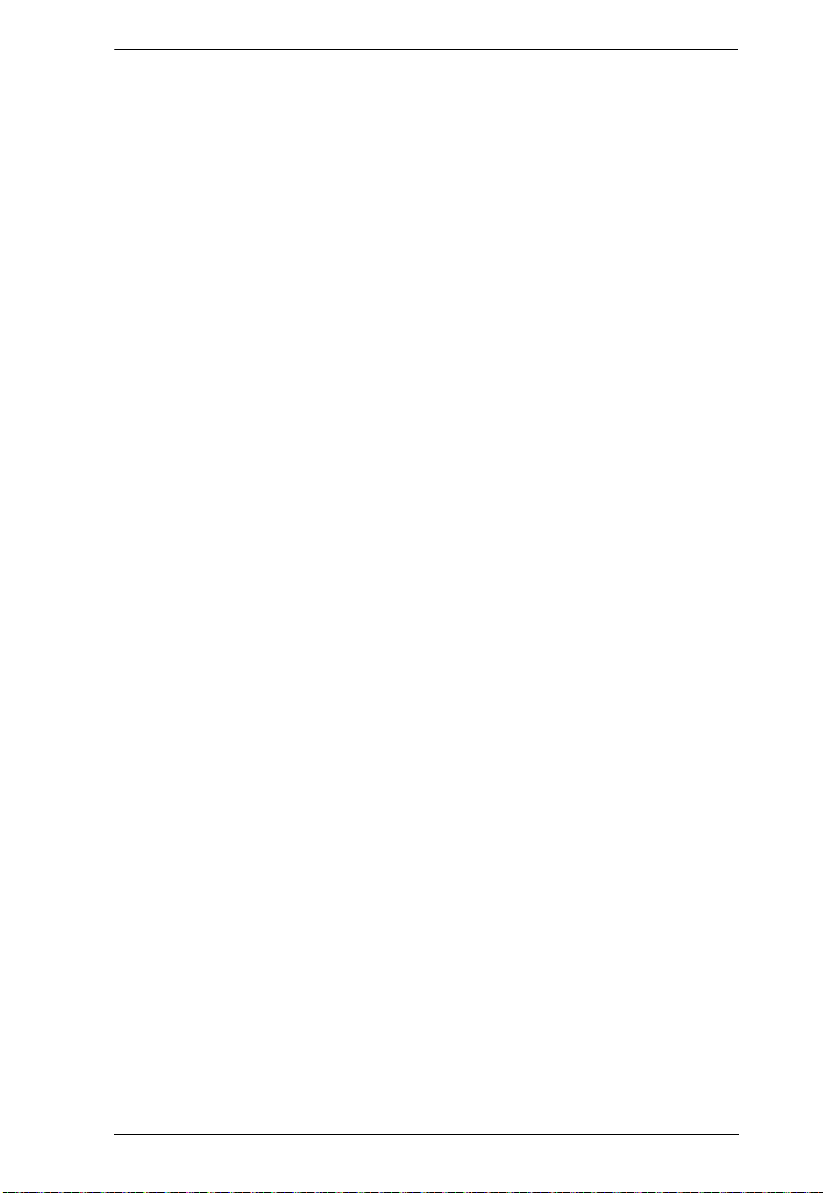
A
Activate Beeper 34
ADM 33
Auto Scanning
Invoking Auto Scan
Pausing Auto Scan 43
Scan Duration
Stopping
38
43
31
43
B
Beeper
Activate 34
45
Control
Hotkey Control
BRC 37
Broadcast Mode
45, 46
37
C
Clear the Name List 34
Components
Computer Connection Tables 63
6
D
desktop mounting 10
port
54
recovery
58
G
GOTO 30
H
Hot Plugging 23
Console Ports 23
KVM ports
Hotkey
Beeper Control
Command Mode
OSD
Selecting the Active Port 42
Hotkey Mode
exiting
invoking 41
Hotkey Port Control
23
45, 46
32
31
42
41
I
Installation
two stage
Invoking Hotkey Mode 41
18
Index
E
Edit Port Names 34
F
F1: GOTO 30
F2: LIST
F3: SET
F4: ADM
F5: SKP
F6: BRC
F7: SCAN
F8: LOUT
Firmware upgrade
30
31
33
37
37
38
39
OSD setting
35
K
Keyboard Emulation
51
Mac
52
Sun
L
LIST 30
Logout
39
Logout Timeout
39
LOUT
M
mounting
desktop
10
34

CS1768 User Manual
rack 10
O
Online
Registration
OSD
Functions
Hotkey
Logout 39
Main Screen
Main Screen Headings
Navigation 29
Overview
Password
iii
29
27, 31
27, 28
28
27
27
P
Password 27
Pause 38
Port ID
Display Duration
Display Mode 31
Display Position
Numbering
Port Names 34
Port Selection
24
Manual
ports
quick view
set operating system
Powering Off and Restarting 25
31
31
24
24
35
35
Q
quick view ports 35
Safety information
rack mounting
front 11
rear
Requirements
Operating Systems
OS Support
Restore Default Values
RoHS ii
10
13
5
S
Safety Instructions
General
Rack Mounting
SCAN 38
Scan Duration
SCAN/SKIP MODE
Screen Blanker 32
Selecting the Active Port
SET
Accessible Ports 33
Logout Timeout
Quick View Ports
SJ/T 11364-2006 ii
Skip Mode
Specifications
stacking 10
59
61
31
31
34
37, 44
64
T
Technical Support 62
Telephone support
Timeout
Two Stage Installation
34
iii
61
5
34
32
42
35
18
R
Rack Mounting
U
User Notice iii
