
USB DVI KVMP™ Switch
CS1762
A / CS1764A
User Manual
www.aten.com

CS1762A / CS1764A User Manual
FCC Information
Federal Communication Commission Interference Statement: This equipment
has been tested and found to comply with the limits for a Class B digital
service, pursuant to Part 15 of the FCC rules. These limits are designed to
provide reasonable protection against harmful interference in a residential
installation. Any changes or modifications made to this equipment may void
the user’s authority to operate this equipment. This equipment generates, uses,
and can radiate radio frequency energy. If not installed and used in accordance
with the instructions, may cause harmful interference to radio communications.
However, there is no guarantee that interference will not occur in a particular
installation. If this equipment does cause harmful interference to radio or
television reception, which can be determined by turning the equipment off and
on, the user is encouraged to try to correct the interference by one or more of
the following measures:
Reorient or relocate the receiving antenna;
Increase the separation between the equipment and receiver;
Connect the equipment into an outlet on a circuit different from that
which the receiver is connected;
Consult the dealer/an experienced radio/television technician for help.
FCC Caution: Any changes or modifications not expressly approved
by the party responsible for compliance could void the user's authority
to operate this equipment.
RoHS
This product is RoHS compliant.
SJ/T 11364-2006
The following contains information that relates to China.
ii

CS1762A / CS1764A User Manual
User Information
Online Registration
Be sure to register your product at our online support center:
International http://eservice.aten.com
Telephone Support
For telephone support, call this number:
International 886-2-8692-6959
China 86-10-5255-0110
Japan 81-3-5615-5811
Korea 82-2-467-6789
North America 1-888-999-ATEN ext 4988
United Kingdom 44-8-4481-58923
User Notice
All information, documentation, and specifications contained in this manual
are subject to change without prior notification by the manufacturer. The
manufacturer makes no representations or warranties, either expressed or
implied, with respect to the contents hereof and specifically disclaims any
warranties as to merchantability or fitness for any particular purpose. Any of
the manufacturer's software described in this manual is sold or licensed as is.
Should the programs prove defective following their purchase, the buyer (and
not the manufacturer, its distributor, or its dealer), assumes the entire cost of all
necessary servicing, repair and any incidental or consequential damages
resulting from any defect in the software.
The manufacturer of this system is not responsible for any radio and/or TV
interference caused by unauthorized modifications to this device. It is the
responsibility of the user to correct such interference.
The manufacturer is not responsible for any damage incurred in the operation
of this system if the correct operational voltage setting was not selected prior
to operation. PLEASE VERIFY THAT THE VOLTAGE SETTING IS
CORRECT BEFORE USE.
iii

CS1762A / CS1764A User Manual
© Copyright 2005-2013 ATEN® International Co., Ltd.
Manual Part No. PAPE-0231-AT7G
Printing Date: 2013-12-09
ATEN and the ATEN logo are registered trademarks of ATEN International Co., Ltd. All rights reserved.
All other brand names and trademarks are the registered property of their respective owners.
Package Contents
The CS1762A / CS1764A package consists of:
1 CS1762
A / CS1764A USB DVI KVMP
2 Custom KVM Cables sets (DVI-D) (CS1762
4 Custom KVM Cable Sets (DVI-D) (CS1764
1 Power Adapter
1 User Instructions*
Check to make sure that all the components are present and that nothing got
damaged in shipping. If you encounter a problem, contact your dealer.
Read this manual thoroughly and follow the installation and operation
procedures carefully to prevent any damage to the unit, and/or any of the
devices connected to it.
TM
Switch
A)
A)
* Features may have been added to the CS1762A / CS1764A since this manual
was printed. Please visit our website to download the most up-to-date version
of the manual.
iv

CS1762A / CS1764A User Manual
Contents
FCC Information . . . . . . . . . . . . . . . . . . . . . . . . . . . . . . . . . . . . . . . . . . . . . ii
RoHS . . . . . . . . . . . . . . . . . . . . . . . . . . . . . . . . . . . . . . . . . . . . . . . . . . . . . ii
SJ/T 11364-2006 . . . . . . . . . . . . . . . . . . . . . . . . . . . . . . . . . . . . . . . . . . . . ii
User Information . . . . . . . . . . . . . . . . . . . . . . . . . . . . . . . . . . . . . . . . . . . . .iii
Online Registration . . . . . . . . . . . . . . . . . . . . . . . . . . . . . . . . . . . . . . . .iii
Telephone Support . . . . . . . . . . . . . . . . . . . . . . . . . . . . . . . . . . . . . . . .iii
User Notice . . . . . . . . . . . . . . . . . . . . . . . . . . . . . . . . . . . . . . . . . . . . . .iii
Package Contents . . . . . . . . . . . . . . . . . . . . . . . . . . . . . . . . . . . . . . . . . . iv
About this Manual . . . . . . . . . . . . . . . . . . . . . . . . . . . . . . . . . . . . . . . . . . vii
Conventions . . . . . . . . . . . . . . . . . . . . . . . . . . . . . . . . . . . . . . . . . . . . . . .viii
Product Information. . . . . . . . . . . . . . . . . . . . . . . . . . . . . . . . . . . . . . . . . .viii
1. Introduction
Overview . . . . . . . . . . . . . . . . . . . . . . . . . . . . . . . . . . . . . . . . . . . . . . . . . . .1
Features . . . . . . . . . . . . . . . . . . . . . . . . . . . . . . . . . . . . . . . . . . . . . . . . . . .3
Hardware Requirements . . . . . . . . . . . . . . . . . . . . . . . . . . . . . . . . . . . . . .4
Console . . . . . . . . . . . . . . . . . . . . . . . . . . . . . . . . . . . . . . . . . . . . . . . .4
Computers. . . . . . . . . . . . . . . . . . . . . . . . . . . . . . . . . . . . . . . . . . . . . . .4
Cables . . . . . . . . . . . . . . . . . . . . . . . . . . . . . . . . . . . . . . . . . . . . . . . . . .4
Operating Systems . . . . . . . . . . . . . . . . . . . . . . . . . . . . . . . . . . . . . . . . . . .5
Components . . . . . . . . . . . . . . . . . . . . . . . . . . . . . . . . . . . . . . . . . . . . . . . . 6
CS1762
CS1764
CS1762A Rear View . . . . . . . . . . . . . . . . . . . . . . . . . . . . . . . . . . . . . . .8
CS1764A Rear View . . . . . . . . . . . . . . . . . . . . . . . . . . . . . . . . . . . . . . .8
A Front View . . . . . . . . . . . . . . . . . . . . . . . . . . . . . . . . . . . . . . 6
A Front View . . . . . . . . . . . . . . . . . . . . . . . . . . . . . . . . . . . . . . 6
2. Hardware Setup
Cable Connections . . . . . . . . . . . . . . . . . . . . . . . . . . . . . . . . . . . . . . . . . .11
Installation Diagram . . . . . . . . . . . . . . . . . . . . . . . . . . . . . . . . . . . . . .13
3. Basic Operation
Manual Switching . . . . . . . . . . . . . . . . . . . . . . . . . . . . . . . . . . . . . . . . . . .15
Mouse Port-switching . . . . . . . . . . . . . . . . . . . . . . . . . . . . . . . . . . . . . . . .16
Hot Plugging . . . . . . . . . . . . . . . . . . . . . . . . . . . . . . . . . . . . . . . . . . . . . . .16
Powering Off and Restarting. . . . . . . . . . . . . . . . . . . . . . . . . . . . . . . . . . .16
Port ID Numbering . . . . . . . . . . . . . . . . . . . . . . . . . . . . . . . . . . . . . . . . . . 17
Alternate Manual Port Selection Settings . . . . . . . . . . . . . . . . . . . . . . . . . 17
4. Hotkey Operation
Port Switching . . . . . . . . . . . . . . . . . . . . . . . . . . . . . . . . . . . . . . . . . . . . . .19
Cycling Through the Ports. . . . . . . . . . . . . . . . . . . . . . . . . . . . . . . . . .19
Going Directly to a Port . . . . . . . . . . . . . . . . . . . . . . . . . . . . . . . . . . .20
Auto Scanning . . . . . . . . . . . . . . . . . . . . . . . . . . . . . . . . . . . . . . . . . . . . .21
v

CS1762A / CS1764A User Manual
Hotkey Setting Mode . . . . . . . . . . . . . . . . . . . . . . . . . . . . . . . . . . . . . . . . 22
Invoking HSM . . . . . . . . . . . . . . . . . . . . . . . . . . . . . . . . . . . . . . . . . . . 22
Alternate HSM Invocation Keys . . . . . . . . . . . . . . . . . . . . . . . . . . . . . 23
Alternate Port Switching Keys . . . . . . . . . . . . . . . . . . . . . . . . . . . . . . 23
Keyboard Operating Platform . . . . . . . . . . . . . . . . . . . . . . . . . . . . . . . 24
List Switch Settings . . . . . . . . . . . . . . . . . . . . . . . . . . . . . . . . . . . . . . 24
USB Reset . . . . . . . . . . . . . . . . . . . . . . . . . . . . . . . . . . . . . . . . . . . . . 25
Keyboard Language . . . . . . . . . . . . . . . . . . . . . . . . . . . . . . . . . . . . . . 25
Hotkey Buzzer Control . . . . . . . . . . . . . . . . . . . . . . . . . . . . . . . . . . . . 25
Port Switching Keys . . . . . . . . . . . . . . . . . . . . . . . . . . . . . . . . . . . . . . 25
Firmware Upgrade Mode . . . . . . . . . . . . . . . . . . . . . . . . . . . . . . . . . . 26
Restore Default Settings . . . . . . . . . . . . . . . . . . . . . . . . . . . . . . . . . . . 26
Video DynaSync . . . . . . . . . . . . . . . . . . . . . . . . . . . . . . . . . . . . . . . . . 26
Alternate Manual Port Selection Settings . . . . . . . . . . . . . . . . . . . . . . 26
Mouse Emulation Control . . . . . . . . . . . . . . . . . . . . . . . . . . . . . . . . . . 27
Mouse Port-switching . . . . . . . . . . . . . . . . . . . . . . . . . . . . . . . . . . . . . 27
SPC Mode . . . . . . . . . . . . . . . . . . . . . . . . . . . . . . . . . . . . . . . . . . . . . 27
Power on Detection . . . . . . . . . . . . . . . . . . . . . . . . . . . . . . . . . . . . . . 27
HSM Summary Table . . . . . . . . . . . . . . . . . . . . . . . . . . . . . . . . . . . . . . . 28
5. Keyboard Emulation
Mac Keyboard. . . . . . . . . . . . . . . . . . . . . . . . . . . . . . . . . . . . . . . . . . . . . . 31
Sun Keyboard . . . . . . . . . . . . . . . . . . . . . . . . . . . . . . . . . . . . . . . . . . . . . 32
6. The Firmware Upgrade Utility
Before you Begin . . . . . . . . . . . . . . . . . . . . . . . . . . . . . . . . . . . . . . . . . . . 33
Starting the Upgrade . . . . . . . . . . . . . . . . . . . . . . . . . . . . . . . . . . . . . . . . 35
Upgrade Succeeded . . . . . . . . . . . . . . . . . . . . . . . . . . . . . . . . . . . . . . . . 37
Upgrade Failed . . . . . . . . . . . . . . . . . . . . . . . . . . . . . . . . . . . . . . . . . . . . . 37
Appendix
Safety Instructions . . . . . . . . . . . . . . . . . . . . . . . . . . . . . . . . . . . . . . . . . . 39
Technical Support . . . . . . . . . . . . . . . . . . . . . . . . . . . . . . . . . . . . . . . . . . 41
International . . . . . . . . . . . . . . . . . . . . . . . . . . . . . . . . . . . . . . . . . . . . 41
North America . . . . . . . . . . . . . . . . . . . . . . . . . . . . . . . . . . . . . . . . . . 41
Specifications . . . . . . . . . . . . . . . . . . . . . . . . . . . . . . . . . . . . . . . . . . . . . . 42
Troubleshooting . . . . . . . . . . . . . . . . . . . . . . . . . . . . . . . . . . . . . . . . . . . . 44
Hotkey Default Settings . . . . . . . . . . . . . . . . . . . . . . . . . . . . . . . . . . . . . . 46
Limited Warranty. . . . . . . . . . . . . . . . . . . . . . . . . . . . . . . . . . . . . . . . . . . . 46
vi

CS1762A / CS1764A User Manual
About this Manual
This User Manual is provided to help you get the most from your CS1762A /
CS1764
overview of the information found in the manual is provided below.
A. It covers all aspects of installation, configuration and operation. An
Chapter 1, Introduction, introduces you to the CS1762
A / CS1764A
system. Its purpose, features and benefits are presented, and its front and back
panel components are described.
Chapter 2, Hardware Setup, describes how to set up your installation. The
necessary steps are provided.
Chapter 3, Basic Operation, explains the fundamental concepts involved
in operating the CS1762
A / CS1764A.
Chapter 4, Hotkey Operation, details all of the concepts and procedures
involved in the Hotkey operation of your CS1762
A / CS1764A installation.
Chapter 5, Keyboard Emulation, provides tables that list the PC to Mac
and PC to Sun keyboard emulation mappings.
Chapter 6, The Firmware Upgrade Utility, explains how to upgrade the
CS1762
A / CS1764A's firmware with the latest available versions.
An Appendix, provides specifications and other technical information
regarding the CS1762
A / CS1764A.
vii

CS1762A / CS1764A User Manual
Conventions
This manual uses the following conventions:
Monospaced Indicates text that you should key in.
[ ] Indicates keys you should press. For example, [Enter] means to
press the Enter key. If keys need to be chorded, they appear
together in the same bracket with a plus sign between them:
[Ctrl+Alt].
1. Numbered lists represent procedures with sequential steps.
♦ Bullet lists provide information, but do not involve sequential steps.
→ Indicates selecting the option (on a menu or dialog box, for
example), that comes next. For example, Start
open the Start menu, and then select Run.
Indicates critical information.
Product Information
→ Run means to
For information about all ATEN products and how they can help you connect
without limits, visit ATEN on the Web or contact an ATEN Authorized
Reseller. Visit ATEN on the Web for a list of locations and telephone numbers:
International http://www.aten.com
North America http://www.aten-usa.com
viii

Chapter 1
Introduction
Overview
The CS1762A / CS1764A USB KVMPTM Switch charts a revolutionary new
direction in KVM (Keyboard, Video, Mouse) switch functionality by
combining a 2/4 port KVM switch with a 2 port USB hub at the same time as
providing an interface for a Digital Visual Interface (DVI) monitor. In addition,
CS1762
A / CS1764A comes with ATEN’s new Video DynaSync
which eliminates boot-up display problems and optimizes resolution, and
power on detection, which means if one computer is powered off, the CS1762
/ CS1764
A will automatically switch to the next powered-on computer.
TM
technology,
A
As a KVM switch, the CS1762
A / CS1764A allows users to access two or four
computers from a single USB keyboard, USB mouse, and monitor console. As
a USB 2.0 hub, it permits each computer to access any peripherals connected
to the hub on a one-computer-at-a-time basis.
The unit’s independent switching feature, allows the KVM focus to be on one
computer while the USB peripheral focus is on another. This eliminate the need
to purchase a separate USB hub as well as the need to purchase separate standalone peripheral sharers.
The CS1762
A / CS1764A further improves on previous designs with DVI
connectors, and the transfer of keyboard and mouse data to the computers via
a fast, reliable USB connection. DVI supports both digital video input (flat
panel displays, data projectors, plasma displays, digital TVs and set-top boxes)
and analog video input (traditional monitors and TVs).
The CS1762
Two microphones (CS1764
A / CS1764A is audio enabled. A single microphone (CS1762A) /
A) can provide audio input to each of the
computers, and you can listen to the audio output of each computer on a single
set of speakers (CS1762
A) / two sets of speakers (CS1764A), on a one-
computer-at-a-time basis. As with the USB peripherals, the audio focus can be
independent of the KVM focus.
Setup is fast and easy; simply plug cables into their appropriate ports. There is
no software to configure, no installation routines, and no incompatibility
problems. Since the CS1762
A / CS1764A intercepts keyboard input directly, it
will work on multiple computing platforms (PC (x86/x64), Macintosh
PowerPC, and Sun Microsystems Sparc).
1

CS1762A / CS1764A User Manual
There are three convenient methods to access the computers: port selection
pushbuttons located on the unit’s front panel; hotkey combinations entered
from the keyboard; and the very latest in mouse port-switching – simply
double-click on the scroll wheel of a USB mouse to change ports.
There is no better way to save time and money than with a CS1762
A / CS1764A
installation. Since a single console manages all of the computers, the CS1762
/ CS1764
A setup: eliminates the expense of having to purchase separate
console components for each computer; saves all the space those extra
components would take up; saves on energy costs; and eliminates the
inconvenience and wasted effort involved in constantly moving from one
computer to another.
A
2

Chapter 1. Introduction
Features
One USB console controls two (CS1762A) or four (CS1764A) DVI
computers and two additional USB 2.0 devices
2-port USB 2.0 hub built in
Fully compliant with the USB 2.0 specification
Computer selection via front panel pushbuttons, hotkeys, and mouse
Audio enabled – full bass response provides a rich experience for 2.1
channel surround sound systems
Multiplatform support – Windows 2000/XP/Vista/7, Linux, Mac, and
Sun*
Supports widescreen resolutions
Superior video quality – 1920 x 1200
Independent switching of KVM, USB, and Audio focus
DVI digital and analog monitor support – fully compliant with the DVI
specifications
HDCP compliant
Video DynaSync
resolution and eliminates boot-up display problems
Power on detection – if one computer is powered off, the switch will
automatically switch to the next powered-on computer
Console mouse port emulation/bypass feature supports most mouse
drivers and multifunction mice
Complete keyboard emulation for error-free booting
Mac/Sun keyboard support and emulation*
Multilingual keyboard mapping – supports English, Japanese, and French
keyboards
Auto Scan Mode for monitoring all computers
Firmware upgradable
TM
– exclusive ATEN technology optimizes display
Note: 1. See Hotkey Default Settings, page 46, for full details.
2. PC keyboard combinations emulate Mac/Sun keyboards; Mac/
Sun keyboard work only with their own computers
3

CS1762A / CS1764A User Manual
Hardware Requirements
Console
A DVI compatible monitor capable of the highest possible resolution
A USB mouse
A USB keyboard
Microphone and speakers (optional)
Computers
The following equipment must be available on each computer:
A DVI port
Note: The quality of the display is affected by the quality of the DVI
display card. For best results, we recommend you purchase a high
quality product.
Type A USB port
Audio ports (optional)
Cables
Only 1.8m DVI-D KVM cable sets, which are specifically designed to work
with this switch, may be used to link to the computers. Two (CS1762
(CS1764
A) cable sets are provided with this package.
Note: The quality of the display is affected by the quality and length of the
cables. If you need additional cable sets, please contact your dealer to
purchase the appropriate ones for your switch.
4
A) or four

Chapter 1. Introduction
Operating Systems
Supported operating systems are shown in the table, below:
OS Ver sio n
Windows 2000 / XP / 2003 / 2008 / Vista / 7
Linux RedHat 9.0 and higher
SuSE 10 / 11.1 and higher
Debian 3.1 / 4.0
Ubuntu 7.04 / 7.10
UNIX AIX 4.3 and higher
FreeBSD 5.5 and higher
Sun Solaris 8 and higher
Novell Netware 6.0 and higher
Mac OS 9 to 10.6 (Snow Leopard)
Note: 1. Supports Linux Kernel 2.6 and higher.
2. The CS1762
A / CS1764A has a built-in USB 2.0 hub, so does not
support PCs or OS that do not support USB 2.0.
5

CS1762A / CS1764A User Manual
45
1 & 2
Components
CS1762A Front View
CS1764A Front View
1 & 2
3
6

No. Component Description
Chapter 1. Introduction
1Port
Selection
Pushbuttons
For manual port selection (see see Manual Switching,
page 15, also):
Press a port selection pushbutton for less than two seconds to
bring the KVM, USB hub, and audio focus to the computer
attached to its corresponding port.
Press a port selection pushbutton twice to bring the audio focus to
the computer attached to its corresponding port.
Press a port selection pushbutton for longer than two seconds to
bring only the KVM focus to the computer attached to its corresponding port.
Press switches 1 and 2 simultaneously for 2 seconds to start Auto
Scan Mode, see Auto Scanning, page 21 for details.
2 Port LEDs The Port LEDs are built into the Port Selection Switches. The
upper ones are the KVM Port LEDs; the lower ones are the
USB LEDs:
KVM
Lights DIM ORANGE to indicate that the computer attached to the
corresponding port is up and running (On Line).
Flashes to indicate that Firmware Upgrade mode is in effect.
Changes to BRIGHT ORANGE to indicate that the computer
attached to its corresponding port is the one that has the KVM
focus (Selected).
Flashes to indicate that the computer attached to its corresponding
port is being accessed under Auto Scan mode.
USB
Lights GREEN to indicate that the computer attached to its corre-
sponding port is the one that has access to the USB peripherals.
3 USB
Console
Ports
(CS1762
A only) Your USB keyboard and USB mouse plug in
here.
Note: The CS1764
unit’s rear panel.
A’s USB console ports are located on the
4 Audio Ports (CS1764
main microphone plug in here. The speakers and
microphone plugged in here have priority over those in the
rear panel.
Note: The CS1762
rear panel.
5 USB 2.0
Hub
(CS1764
etc.) can plug into this port (this may require an extra power
adapter).
Note: The CS1762
unit’s rear panel.
A only) The cables from your main speakers and
A’s audio ports are located on the unit’s
A only) USB 2.0 peripherals (printers, scanners,
A’s USB 2.0 hub port is located on the
7

CS1762A / CS1764A User Manual
4
3
1
2
23
41
CS1762A Rear View
CS1764A Rear View
8

No. Component Description
Chapter 1. Introduction
1 USB 2.0
Hub
2Console
Port Section
USB peripherals (printers, scanners, etc.) can plug into this/
these port(s) (this may require an extra power adapter).
CS1762
A – The cables from your DVI monitor, speakers, and
microphone plug in here. Each connector is marked with an
appropriate icon to indicate itself.
Note: The CS1762
A’s console USB keyboard and USB
mouse ports are located on the unit’s front panel.
CS1764A – The cables from your DVI monitor, USB
keyboard, USB mouse, speakers, and microphone plug in
here. Each connector is marked with an appropriate icon to
indicate itself.
3 KVM Port
Section
The cables that link the switch to your computers plug in
here. Each KVM port section is comprised of a microphone
jack, speaker jack, USB type B socket and a DVI connector.
4 Power Jack The power adapter cable plugs into this jack.
9

CS1762A / CS1764A User Manual
This Page Intentionally Left Blank
10

Chapter 2
1. Important safety information regarding the placement of this
device is provided on page 39. Please review it before
proceeding.
2. Make sure that power to all the devices you will be installing has
been turned off. You must unplug the power cords of any
computers that have the Keyboard Power On function.
Hardware Setup
Cable Connections
To set up your CS1762A / CS1764A installation, refer to the installation
diagram on the following page (the numbers in the diagrams correspond to the
steps, below), and do the following:
1. Plug your USB keyboard and USB mouse into the USB console ports
located on the unit’s rear panel.
2. Plug your console monitor into the DVI console port located in the unit’s
rear panel and power on the monitor.
3. Plug your main microphone and speakers into the console microphone and
speaker jacks located on the unit’s front panel. The microphone and
speakers plugged into this panel have priority over those in the rear panel.
4. Plug your secondary microphone and speakers into the console audio ports
located on the unit’s rear panel.
5. Using a KVM cable set (provided with this package), plug the DVI
connector into any available DVI socket in the KVM port section of the
switch, then plug the accompanying USB, microphone and speaker
connectors into their corresponding USB, microphone, and speaker
sockets.
Note: Verify that all the plugs are in the same KVM Port sockets (all in
Port 1, all in Port 2, etc.). Each socket is marked with an appropriate
icon.
6. At the other end of the cable, plug the USB, video, microphone, and
speaker cables into their respective ports on the computer.
11

CS1762A / CS1764A User Manual
7. Plug your USB peripherals into the type A sockets in the USB hub section.
8. Plug the power adapter that came with your switch into an AC power
source, then plug power adapter cable into the switch’s Power Jack.
9. Turn on the power to the computers.
12

Installation Diagram
Chapter 2. Hardware Setup
1
8
7
4
2
3
5
USB DVI
KVM Cable Set
7
6
USB DVI
KVM Cable Set
13

CS1762A / CS1764A User Manual
This Page Intentionally Left Blank
14

Chapter 3
Basic Operation
Manual Switching
There are three convenient methods to access the computers: Manual – which
involves pressing the port selection pushbuttons located on the unit’s front
panel; Mouse – which involves clicking the scroll wheel of the mouse; and
Hotkey – which involves entering combinations from the keyboard. Hotkey
port selection is discussed in the next chapter.
For manual port selection:
Press and hold a port selection pushbutton for more than 2 seconds to
bring the KVM focus to the computer attached to its corresponding port.
The USB and Audio focus do not change – they stay with the port that they
are already on.
Press a port selection pushbutton twice to bring the audio focus to the
computer attached to its corresponding port.
Press and release a port selection pushbutton to bring the KVM focus, plus
the USB and Audio focus to the computer attached to its corresponding
port.
Press and hold port selection pushbutton 1 and 2 for more than 2 seconds
to start Auto Scan Mode, see page 21 for details.
Press and release either port selection pushbutton to stop Auto Scan Mode.
The KVM focus goes to the computer attached to the corresponding port
of the switch you pressed.
15

CS1762A / CS1764A User Manual
Mouse Port-switching
The CS1762A / CS1764A supports the very latest in mouse port-switching –
simply double-click the scroll wheel of your USB mouse to cycle through the
ports.
Note: 1. This featured is only supported by USB 3-key scroll wheel mice.
2. The default setting is off.
3. This feature is only supported when Mouse Emulation is enabled. See
Mouse Emulation Control, page 27, for details.
Hot Plugging
The CS1762A / CS1764A supports USB hot plugging – components can be
removed and added back into the installation by unplugging their cables from
the USB hub ports without the need to shut the unit down.
Powering Off and Restarting
If it becomes necessary to Power Off the CS1762A / CS1764A unit, before
starting it back up you must do the following:
1. Shut down all the computers that are attached to the switch.
2. Unplug the switch’s power adapter cable.
3. Wait 10 seconds, then plug the switch’s power adapter cable back in.
4. After the switch is up, Power On the computers.
16

Chapter 3. Basic Operation
Port ID Numbering
Each KVM port section on the CS1762A / CS1764A switch is assigned a port
number. (1 or 2 for the CS1762
are marked on the rear panel of the switch (see page 8).
The Port ID of a computer is derived from the KVM port number it is
connected to. For example, a computer connected to KVM port 2 has a Port ID
of 2.
The Port ID is used to specify which computer gets the KVM, USB peripheral,
and audio focus with the Hotkey port selection method (see page 20 for
details).
A; 1 to 4 for the CS1764A). The port numbers
Alternate Manual Port Selection Settings
When Hotkey Setting Mode has been activated, pressing [S] will invoke the
alternative front panel pushbutton manual port selection functions as follows
(see page 26, also):
Press and hold a port selection pushbutton for more than 2 seconds to
bring the KVM, audio and USB focus to the computer attached to its
corresponding port.
Press a port selection pushbutton twice to bring the audio focus to the
computer attached to its corresponding port.
Press a port selection pushbutton once to bring only the KVM focus to the
computer attached to its corresponding port.
Press and hold port selection pushbuttons 1 and 2 for more than 2 seconds
to start Auto Scan Mode, see page 21 for details.
17

CS1762A / CS1764A User Manual
This Page Intentionally Left Blank
18

Chapter 4
Hotkey Operation
The CS1762A / CS1764A provides an extensive, easy-to-use, hotkey function
that makes it convenient to control and configure your KVM installation from
the keyboard. Hotkeys provide independent switching of the KVM, USB hub,
and audio focus. Therefore, you can give one computer the KVM focus,
another the USB hub focus, while a third has the audio focus.
Port Switching
All port switches begin with tapping the Scroll Lock key twice. The tables
below describe the actions that each combination performs.
Note: If using the Scroll Lock key conflicts with other programs running on
the computer, the Ctrl key can be used, instead. See Alternate Port
Switching Keys, page 23 for details.
Cycling Through the Ports
Hotkey Action
[Scroll Lock] [Scroll Lock]
[Enter]
[Scroll Lock] [Scroll Lock]
[K] [Enter]
[Scroll Lock] [Scroll Lock]
[U] [Enter]
[Scroll Lock] [Scroll Lock]
[S] [Enter]
Brings the KVM, USB hub, and audio focus from the
port that currently has the KVM focus to the next port on
the installation (1 to 2; 2 to 1 for the CS1762
to 3; 3 to 4; 4 to 1 for the CS1764
Note: The KVM, USB hub, and audio focus all go to this
port even if they were on different ports to begin with.
Brings only the KVM focus from the port that currently
has it to the next port on the installation. The USB and
audio focus remain where they are.
Brings only the USB hub focus from the port that
currently has it to the next port on the installation. The
KVM and audio focus remain where they are.
Brings only the audio focus from the port that currently
has it to the next port on the installation. The KVM and
USB hub focus remain where they are.
A).
A; 1 to 2; 2
19
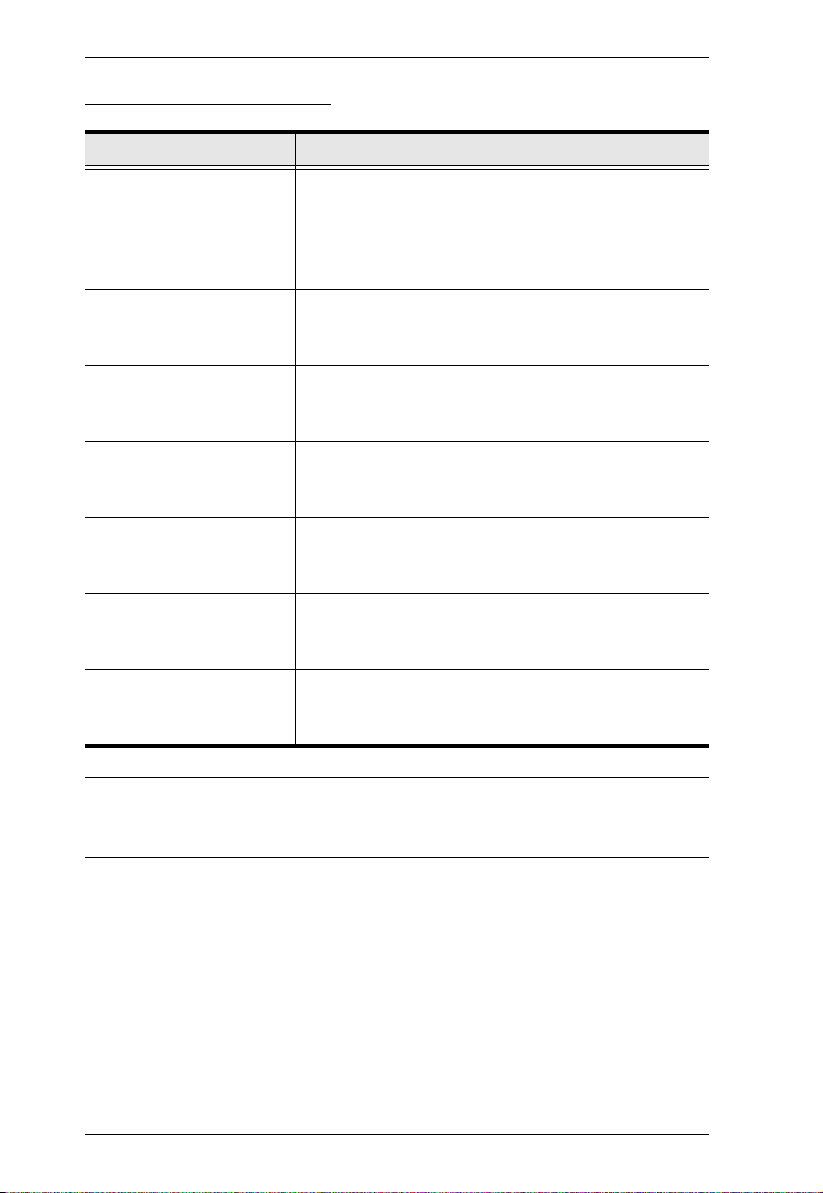
CS1762A / CS1764A User Manual
Going Directly to a Port
Hotkey Action
[Scroll Lock] [Scroll Lock]
[n] [Enter]
[Scroll Lock] [Scroll Lock]
[n] [K] [Enter]
[Scroll Lock] [Scroll Lock]
[n] [U] [Enter]
[Scroll Lock] [Scroll Lock]
[n] [S] [Enter]
[Scroll Lock] [Scroll Lock]
[n] [K] [U] [Enter]
[Scroll Lock] [Scroll Lock]
[n] [K] [S] [Enter]
[Scroll Lock] [Scroll Lock]
[n] [U] [S] [Enter]
Brings the KVM, USB hub, and audio focus to the
computer attached to the port corresponding to the
specified Port ID.
Note: The KVM, USB hub, and audio focus all go to this
port even if they were on different ports to begin with.
Brings only the KVM focus to the computer attached to
the specified port. The USB hub and audio focus remain
where they are.
Brings only the USB hub focus to the computer
attached to the specified port. The KVM and audio focus
remain where they are.
Brings only the audio focus to the computer attached to
the specified port. The KVM and USB hub focus remain
where they are.
Brings the KVM and USB hub focus to the computer
attached to the specified port. The audio focus remains
where it is.
Brings the KVM and audio focus to the computer
attached to the specified port. The USB hub focus
remains where it is.
Brings the USB hub and audio focus to the computer
attached to the specified port. The KVM focus remains
where it is.
Note: The n stands for the computer’s Port ID number (1, 2, 3, or 4). See “Port
ID Numbering” on page 17. Replace the n with the appropriate Port ID
when entering hotkey combinations.
20

Chapter 4. Hotkey Operation
Auto Scanning
The CS1762A / CS1764A’s Auto Scan feature automatically cycles the KVM
focus through the computer ports at regular intervals. This allows you to
monitor the computer activity without having to take the trouble of switching
from port to port manually. Although the video focus switches from port to
port, the keyboard, mouse, and USB focus doesn’t switch. They stay at the port
they were on when Auto Scanning started. See the table below for details. .
Hotkey Action
[Scroll Lock] [Scroll
Lock] [A] [Enter]
[Scroll Lock] [Scroll
Lock] [A] [n] [Enter]
Invokes Auto Scan. The KVM focus cycles from port to port
at 5 second intervals. Five second intervals is the Default
setting.
The KVM focus cycles from port to port at n second intervals.
Note: The n stands for the number of seconds that the
CS1762
A / CS1764A should dwell on a port before moving on
to the next. Replace the n with a number between 1 and 99
when entering this hotkey combination
When you use the port switching hotkey or HSM, the mouse cursor must be in
the current computer display.
While Auto Scan Mode is in effect, ordinary keyboard and mouse functions are
suspended – only Auto Scan Mode compliant keystrokes and mouse clicks can
be input. You must exit Auto Scan Mode (press the Esc key or the Spacebar)
in order to regain normal control of the console.
21

CS1762A / CS1764A User Manual
Hotkey Setting Mode
Hotkey Setting Mode is used to set up your CS1762A / CS1764A switch
configuration. All operations begin with invoking Hotkey Setting Mode
(HSM).
Invoking HSM
To invoke HSM do the following:
1. Press and hold down [Num Lock].
2. Press and release [-].
3. Release [Num Lock].
Note: 1. There is an alternate key combination to invoke HSM. See page 23
for details.
2. The minus key must be released within one half second, otherwise
Hotkey invocation is canceled.
When HSM is active, the Caps Lock, and Scroll Lock LEDs flash in succession
to indicate that HSM is in effect. They stop flashing and revert to normal status
when you exit HSM.
Ordinary keyboard and mouse functions are suspended – only Hotkey
compliant keystrokes and mouse clicks (described in the sections that follow),
can be input.
At the conclusion of some hotkey operations, you automatically exit hotkey
mode. With some operations, you must exit manually. To exit HSM manually,
press the Esc key, or the Spacebar.
22

Chapter 4. Hotkey Operation
Alternate HSM Invocation Keys
An alternate set of HSM invocation keys is provided in case the default set
conflicts with programs running on the computers.
To switch to the alternate HSM invocation set, do the following:
1. Invoke HSM (see page 22)
2. Press and release [H].
The HSM invocation keys become the Ctrl key (instead of Num Lock) and
the F12 key (instead of minus).
Note: This procedure is a toggle between the two methods. To revert back to
the original HSM invocation keys, invoke HSM, then press and release
the H key again.
Alternate Port Switching Keys
The port switching activation keys can be changed from tapping the Scroll
Lock key twice ([Scroll Lock] [Scroll Lock]) to tapping the Ctrl key twice
([Ctrl] [Ctrl]). To change the port switching activation keys, do the following:
1. Invoke HSM (see page 22)
2. Press and release [T] .
Note: This procedure is a toggle between the two methods. To revert back to
the original [Scroll Lock] [Scroll Lock] method, invoke HSM, then
press and release the T key again.
23

CS1762A / CS1764A User Manual
Keyboard Operating Platform
The CS1762A / CS1764A’s default port configuration is for a PC compatible
keyboard operating platform. If your console uses a PC compatible keyboard
and you have a Mac attached to a port, for example, you can change the port’s
keyboard operating platform configuration so that the PC compatible keyboard
emulates the Mac keyboard. The procedure is as follows:
1. Bring the KVM focus to the port you want to set.
2. Invoke HSM (see page 22)
3. Press and release the appropriate Function key (see table below). After
completing this procedure, you automatically exit HSM.
Function Key Operation
[F2]
[F3] Enables Sun keyboard emulation, see Sun Keyboard,
[F10] Automatically detects and sets the keyboard operating
Enables Mac keyboard emulation, see Mac Keyboard,
page 31 for details.
page 32 details.
platform.
Note: To set the keyboard language, see Video DynaSync, page 26.
List Switch Settings
To see a listing of the current switch settings, do the following:
1. Open a text editor or word processor and place the cursor in the page
window.
2. Invoke HSM (see page 22).
3. Press and release [F4] to display the settings.
24

Chapter 4. Hotkey Operation
USB Reset
If the USB loses focus and needs to be reset, do the following:
1. Invoke HSM (see page 22).
2. Press and release [F5].
Keyboard Language
To change the keyboard language, do the following:
1. Invoke HSM (see page 22).
2. Press [F6] [nn] [Enter].
Note: nn is a two-digit number that represents the keyboard language code
(US English: 33; French: 08; Japanese: 15).
Hotkey Buzzer Control
The Buzzer can be enabled or disabled. The default setting is enabled. To
disable the Buzzer, do the following:
1. Invoke HSM (see page 22
).
2. Press and release [B].
This procedure is a toggle. Repeat to enable.
Port Switching Keys
The Port Switching Keys ([Scroll Lock] [Scroll Lock] / [Ctrl] [Ctrl]) can be
enabled or disabled. The default setting is enabled. To disable, do the
following:
1. Invoke HSM (see page 22).
2. Press [X] [Enter].
This procedure is a toggle. Repeat to enable.
25

CS1762A / CS1764A User Manual
Firmware Upgrade Mode
To set the CS1762A / CS1764A to Firmware Upgrade Mode, do the following:
1. Invoke HSM (see page 22).
2. Key in: upgrade
3. Press [Enter]. The orange front panel LEDs flash to indicate Firmware
Upgrade Mode is in effect.
Note: To exit Firmware Upgrade Mode, you must power off the switch.
See The Firmware Upgrade Utility, page 33, for details.
Restore Default Settings
To reset the CS1762A / CS1764A to its default hotkey settings, do the
following:
1. Invoke HSM (see page 22).
2. Press [R] [Enter].
See Hotkey Default Settings, page 46
Video DynaSync
Video DynaSync is ATEN’s exclusive technology that eliminates boot-up
display problems and optimizes resolution when switching between ports. To
invoke Video DynaSync, do the following:
1. Invoke HSM (see page 22)
2. Press [D].
Note: If the monitor is disconnected and reconnected, the CS1762A /
CS1764A re-executes Video DynaSync.
Alternate Manual Port Selection Settings
To toggle between the default and the alternative front panel pushbutton
manual port selection settings, do the following:
1. Invoke HSM (see page 22)
2. Press [S].
See Alternate Manual Port Selection Settings, page 17, for full details.
26

Chapter 4. Hotkey Operation
Mouse Emulation Control
The default setting is enabled. To disable, do the following:
1. Invoke HSM (see page 22
).
2. Press [M].
This procedure is a toggle. Repeat to enable.
Mouse Port-switching
The Mouse Port-switching function can be enabled or disabled. The default
setting is disabled. To enable, do the following:
1. Invoke HSM (see page 22).
2. Press [W] [Enter].
This procedure is a toggle. Repeat to disable.
Note: The feature is only supported when mouse emulation is enabled. See
Mouse Emulation Control, above.
SPC Mode
To set the keyboard/mouse to use SPC mode so that it can work under special
operating systems as a standard (104 key) keyboard/mouse, do the following:
1. Invoke HSM (see page 22).
2. Press [F1].
Power on Detection
With Power on Detection if the focus computer is powered off, the switch will
automatically switch to the next powered-on computer. Power on Detection
can be enabled or disabled. The default setting is enabled. To disable Power on
Detection, do the following:
1. Invoke HSM (see page 22).
2. Press [E].
This setting is a toggle. Repeat to enable.
27

CS1762A / CS1764A User Manual
HSM Summary Table
After invoking HSM (see page 22), key in one of the following keys to perform
the corresponding function:
Key Function
[H] Toggles between the default ([Num Lock] [-]) and alternate
[T] Toggles between the default ([Scroll Lock] [Scroll Lock])
[F2] Enables Mac keyboard emulation.
[F3] Enables Sun keyboard emulation
[F10] Automatically detects and sets the keyboard operating
[F4] Lists the current switch settings via the paste function of a
[F5] Performs a reset on all USB devices.
[F6] [nn] [Enter] Sets the keyboard language.
[B] Enables/Disables the buzzer.
[X] [Enter] Enables/Disables the port switching keys.
[R] [Enter] Resets the hotkey settings to their default status.
[u] [p] [g] [r] [a] [d] [e] [Enter]
([Ctrl] [F12]) HSM invocation keys.
and alternate ([Ctrl] [Ctrl]) Port Switching keys.
platform.
text editor.
Note: nn is a two-digit number that represents one of the
following keyboard language code: US English: 33;
French: 08; Japanese: 15.
Invokes Firmware Upgrade Mode. See The Firmware
Upgrade Utility, page 33, for full details.
28
[D] Invokes Video DynaSync, ATEN’s exclusive technology
that eliminates boot-up display problems and optimizes
resolution when switching between ports.
[E] Enables/Disables the Power on Detection feature. See
Power on Detection, page 27 for details.
[S] Toggles between the default and alternate manual port
selection pushbutton settings.
[M] Enables/Disables mouse emulation.
[W] Enables/Disable mouse port-switching.

Chapter 4. Hotkey Operation
Key Function
[F1] Sets SPC mode so that it works under special operating
systems as a standard (104 key) keyboard/mouse.
29

CS1762A / CS1764A User Manual
This Page Intentionally Left Blank
30

Chapter 5
Keyboard Emulation
Mac Keyboard
The PC compatible (101/104 key) keyboard can emulate the functions of the
Mac keyboard. The emulation mappings are listed in the table below.
PC Keyboard Mac Keyboard
[Shift] Shift
[Ctrl] Ctrl
[Ctrl] [1]
[Ctrl] [2]
[Ctrl] [3]
[Ctrl] [4]
[Alt] Alt
[Print Screen] F13
[Scroll Lock] F14
=
[Enter] Return
[Backspace] Delete
[Insert] Help
[Ctrl]
F15
Note: When using key combinations, press and release the first key (Ctrl),
then press and release the activation key.
31

CS1762A / CS1764A User Manual
-
Sun Keyboard
The PC compatible (101/104 key) keyboard can emulate the functions of the
Sun keyboard when the Control key [Ctrl] is used in conjunction with other
keys. The corresponding functions are shown in the table below.
PC Keyboard Sun Keyboard
[Ctrl] [T] Stop
[Ctrl] [F2] Again
[Ctrl] [F3] Props
[Ctrl] [F4] Undo
[Ctrl] [F5] Front
[Ctrl] [F6] Copy
[Ctrl] [F7] Open
[Ctrl] [F8] Paste
[Ctrl] [F9] Find
[Ctrl] [F10] Cut
[Ctrl] [1]
[Ctrl] [2]
[Ctrl] [3]
[Ctrl] [4]
[Ctrl] [H] Help
+
Compose
Note: When using key combinations, press and release the first key (Ctrl),
then press and release the activation key.
32

Chapter 6
USB DVI
KVM Cable Set
4
3
5
5
The Firmware Upgrade Utility
The Windows-based Firmware Upgrade Utility (FWUpgrade.exe) provides a
smooth, automated process for upgrading the KVM switch’s firmware. The
Utility comes as part of a Firmware Upgrade Package that is specific for each
device. Check the web site regularly to find the latest packages and information
relating to them at
Before you Begin
1. From a computer that is not part of your KVM installation go to our
Internet support site and choose the model name that relates to your device
(CS1762
Packages.
2. Choose the Firmware Upgrade Package you want to install (usually the
most recent), and download it to your computer.
http://www.aten.com
A / CS1764A) to get a list of available Firmware Upgrade
3. Disconnect the CS1762
A / CS1764A from your KVM installation and
power it off. Connect one of the USB DVI KVM cable set’s Type A USB
connectors to a USB hub port on your computer.
33

CS1762A / CS1764A User Manual
4. At the other end of the USB DVI KVM cable set, connect the USB Type B
connector to the Type A USB port in the Port 1 KVM section.
Note: The USB DVI KVM cable set’s USB Type B connector can be
connected to any USB Type KVM port section, but the Port
Selection pushbutton in Step 5, below, must be Port 1.
5. Invoke Firmware Upgrade Mode (see page 26). The front panel orange
LEDs flash to indicate that Firmware Upgrade Mode is in effect.
34

Chapter 6. The Firmware Upgrade Utility
Starting the Upgrade
1. Run the downloaded Firmware Upgrade Package file – either by double
clicking the file icon, or using a command line to enter the full path.
The Firmware Upgrade Utility Welcome screen appears:
2. Read the License Agreement (enable the I Agree radio button).
3. Click Next. The Firmware Upgrade Utility main screen appears. The
Utility inspects your installation. All the devices capable of being
upgraded by the package are listed in the Device List panel.
35
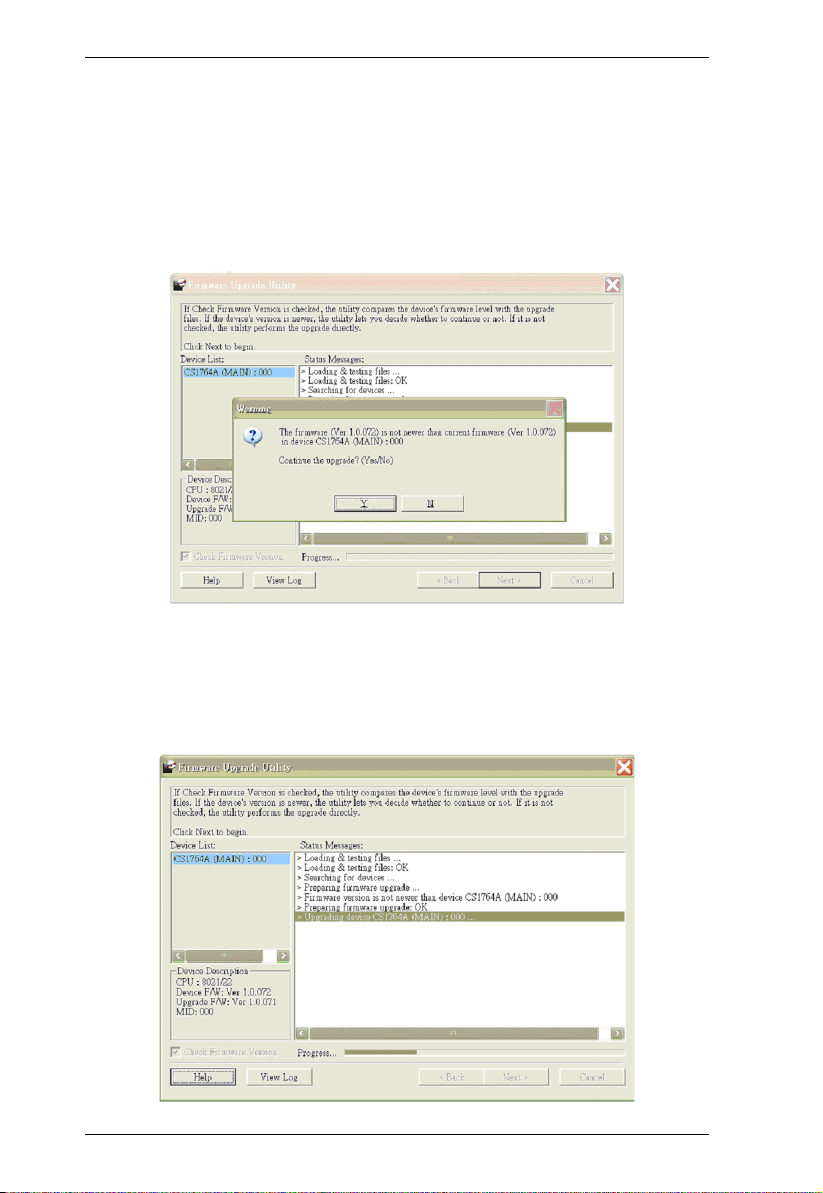
CS1762A / CS1764A User Manual
4. As you select a device in the list, its description appears in the Device
Description panel.After you have made your device selection(s), Click
Next to perform the upgrade.
If you enabled Check Firmware Version, the Utility compares the device’s
firmware level with that of the upgrade files. If the device’s version is
higher than the upgrade version, a dialog box gives you the option to
Continue or Cancel.
If you didn’t enable Check Firmware Version, the Utility installs the
upgrade files without checking whether they are a higher level, or not.
As the Upgrade proceeds status messages appear in the Status Messages
panel, and the progress toward completion is shown on the Progress bar.
36

Chapter 6. The Firmware Upgrade Utility
Upgrade Succeeded
After the upgrade has completed, a screen appears to inform you that the
procedure was successful:
Click Finish to close the Firmware Upgrade Utility.
After a successful completion, the CS1762
A / CS1764A exits Firmware
Upgrade Mode, and resets itself.
Upgrade Failed
If the Upgrade Succeeded screen doesn’t appear, it means that the upgrade
failed to complete successfully, in which case you should do the following:
1. Power off the CS1762
2. Invoke Firmware Upgrade Mode by holding down the front panel Mode
Selection pushbutton (see Components, page 6) and power on the
CS1762
A / CS1764A. The orange LEDs flash together.
3. Do the firmware upgrade procedure again.
A / CS1764A by removing the power jack.
37

CS1762A / CS1764A User Manual
This Page Intentionally Left Blank
38

Appendix
Safety Instructions
This product is for indoor use only.
Read all of these instructions. Save them for future reference.
Follow all warnings and instructions marked on the device.
Do not place the device on any unstable surface (cart, stand, table, etc.). If
the device falls, serious damage will result.
Do not use the device near water.
Do not place the device near, or over, radiators or heat registers.
The device cabinet is provided with slots and openings to allow for
adequate ventilation. To ensure reliable operation, and to protect against
overheating, these openings must never be blocked or covered.
The device should never be placed on a soft surface (bed, sofa, rug, etc.) as
this will block its ventilation openings. Likewise, the device should not be
placed in a built in enclosure unless adequate ventilation has been
provided.
Never spill liquid of any kind on the device.
Unplug the device from the wall outlet before cleaning. Do not use liquid
or aerosol cleaners. Use a damp cloth for cleaning.
The device should be operated from the type of power source indicated on
the marking label. If you are not sure of the type of power available,
consult your dealer or local power company.
The device is designed for IT power distribution systems with 230V
phase-to-phase voltage.
To prevent damage to your installation, it is important that all devices are
properly grounded.
The device is equipped with a 3-wire grounding type plug. This is a safety
feature. If you are unable to insert the plug into the outlet, contact your
electrician to replace your obsolete outlet. Do not attempt to defeat the
purpose of the grounding-type plug. Always follow your local/national
wiring codes.
Do not allow anything to rest on the power cord or cables. Route the
power cord and cables so that they cannot be stepped on or tripped over.
39

CS1762A / CS1764A User Manual
If an extension cord is used with this device make sure that the total of the
ampere ratings of all products used on this cord does not exceed the
extension cord ampere rating. Make sure that the total of all products
plugged into the wall outlet does not exceed 15 amperes.
To help protect your system from sudden, transient increases and
decreases in electrical power, use a surge suppressor, line conditioner, or
un-interruptible power supply (UPS).
Position system cables and power cables carefully; Be sure that nothing
rests on any cables.
Never push objects of any kind into or through cabinet slots. They may
touch dangerous voltage points or short out parts resulting in a risk of fire
or electrical shock.
Do not attempt to service the device yourself. Refer all servicing to
qualified service personnel.
If the following conditions occur, unplug the device from the wall outlet
and bring it to qualified service personnel for repair.
The power cord or plug has become damaged or frayed.
Liquid has been spilled into the device.
The device has been exposed to rain or water.
The device has been dropped, or the cabinet has been damaged.
The device exhibits a distinct change in performance, indicating a need
for service.
The device does not operate normally when the operating instructions
are followed.
Only adjust those controls that are covered in the operating instructions.
Improper adjustment of other controls may result in damage that will
require extensive work by a qualified technician to repair.
40

Appendix
Technical Support
International
For online technical support – including troubleshooting, documentation,
and software updates: http://eservice.aten.com
For telephone support, see Telephone Support, page iii.
North America
Email Support support@aten-usa.com
Online
Technical
Support
Telephone Support 1-888-999-ATEN ext 4988
When you contact us, please have the following information ready beforehand:
Product model number, serial number, and date of purchase.
Your computer configuration, including operating system, revision level,
expansion cards, and software.
Any error messages displayed at the time the error occurred.
The sequence of operations that led up to the error.
Any other information you feel may be of help.
Troubleshooting
Documentation
Software Updates
http://www.aten-usa.com/support
41

CS1762A / CS1764A User Manual
Specifications
Function CS1762A CS1764A
Computer Connections 2 4
Port Selection Front Panel Pushbuttons; Hotkey
Connectors Console
Ports
KB 1 x USB Type A F
(White; front panel)
Video 1 x DVI-I F (white)
Mouse 1 x USB Type A F
(white; front panel)
Speakers 1 x Mini Stereo Jack F
(Green; rear panel)
1 x USB Type A F
(Black; rear panel)
1 x USB Type A F
(Black; rear panel)
2 x Mini Stereo Jack F
(Green; 1 x front panel, 1
x rear panel)
Mic. 1 x Mini Stereo Jack F
KVM
Ports
Power 1 x DC Jack 1 x DC Jack
USB Hub 2 x USB Type A F
Switches Selected 2 x Pushbutton 4 x Pushbutton
LEDs On Line / Selected 2 (Orange) 4 (Orange)
USB Link 2 (Green) 4 (Green)
Emulation KB / Mouse USB
Video 1920 x 1200
Scan Interval 1–99 secs. (5 secs. default)
Power Consumption DC 5.3V, 9.0 W DC 5.3V, 10.7 W
KB/
Mouse
Video 2 x DVI-I F (White) 4 x DVI-I F (White)
Speakers 2 x Mini Stereo Jack F
Mic. 2 x Mini Stereo Jack F
(Pink; rear panel)
2 x USB Type B F
(White)
(Green)
(Pink)
(Black, rear panel)
2 x Mini Stereo Jack F
(Pink; 1 x front panel, 1 x
rear panel)
4 x USB Type B F (White)
4 x Mini Stereo Jack F
(Green)
2 x Mini Stereo Jack F
(Pink)
2 x USB Type A F (White;
1 x front panel, 1 x rear
panel)
42

Function CS1762A CS1764A
Environment Operating Temp. 0–50ºC
Storage Temp. -20–60ºC
Humidity 0–80% RH, Non-condensing
Physical
Properties
Housing Metal
Weight 0.73 kg 0.94 kg
Appendix
Dimensions
(L x W x H)
21.00 x 8.70 x 5.50 cm27.00 x 8.70 x 5.50 cm
43

CS1762A / CS1764A User Manual
Troubleshooting
Operation problems can be due to a variety of causes. The first step in solving
them is to make sure that all cables are securely attached and seated completely
in their sockets. In addition, updating the product’s firmware may solve
problems that have been discovered and resolved since the prior version was
released. If your product is not running the latest firmware version, we strongly
recommend that you upgrade. See The Firmware Upgrade Utility, page 33, for
details.
Symptom Possible Cause Action
Erratic behavior. Unit not receiving
USB devices not
responding.
Cannot switch ports
by pressing [Scroll
Lock] twice
Monitor does not
display after KVM
cable set is hot
plugged.
enough power.
Keyboard and/or
mouse need to be
reset.
No connection to the
computer.
KVM switch needs to
be reset.
USB ports need to be
reset.
Keyboard is
incompatible with
Scroll Lock
invocation.
Some HDMI/DVI
graphics cards are
incompatible with
cable set hot
plugging.
Use a DC 5.3 V power adapter if you
are not already using one. If you are
already using a power adapter, check
that it matches the system
specifications, and that it is plugged in
and functioning properly.
Unplug the cable(s) from the console
port(s), then plug it/them back in.
Check the cable from the switch to the
computer to make sure it is properly
connected.
Power off all devices on the
installation; power off the KVM switch;
wait five seconds; then power up.
Unplug the device’s USB cable from
the USB port on the switch’s rear
panel, then plug it back in.
Use the USB Reset hotkey
combination (see page 25), to reset
the USB ports.
Switch to the Alternate HSM
invocation keys. See Alternate HSM
Invocation Keys, page 23, for details.
Power off all devices on the
installation; power off the CS1762
CS1764
A; confirm all KVM cables are
properly connected; power on the
CS1762
A / CS1764A; power on the
computers
A /
44

Symptom Possible Cause Action
When switching ports,
the monitor does not
display.
Monitor is new or this
is the first time
installation.
The monitor’s EDID
has not passed
through to the PC
when switching ports
Switch ports again and wait two or
more seconds for the monitor’s EDID
to pass to the PC.
Use the [d] hotkey to invoke Video
DynaSync one more time or switch to
another PC to reconnect the CS1762
/ CS1764
Table, page 28.
When switching ports,
there is a several
second delay before
This can occur when
keyboard emulation is
disabled.
Use the [F10] hotkey to enable
keyboard emulation. See HSM
Summary Table, page 28.
the change happens.
When switching ports
with the mousewheel,
and I want to switch
The switch needs
more time to process
the mouse input.
Wait 3 – 4 seconds between ports
before clicking for the next port.
across two ports (from
Port1 to Port 3, for
example), sometimes
the change doesn’t
happen.
Appendix
A
A. See HSM Summary
45

CS1762A / CS1764A User Manual
Limited Warranty
IN NO EVENT SHALL THE DIRECT VENDOR'S LIABILITY EXCEED THE PRICE PAID
FOR THE PRODUCT FROM DIRECT, INDIRECT, SPECIAL, INCIDENTAL, OR
CONSEQUENTIAL DAMAGES RESULTING FROM THE USE OF THE PRODUCT, DISK,
OR ITS DOCUMENTATION.
The direct vendor makes no warranty or representation, expressed, implied, or statutory with
respect to the contents or use of this documentation, and especially disclaims its quality,
performance, merchantability, or fitness for any particular purpose.
The direct vendor also reserves the right to revise or update the device or
documentation without obligation to notify any individual or entity of such
revisions, or update. For further inquiries, please contact your direct vendor.
Hotkey Default Settings
The hotkey factory default settings are as follows:
Setting Hotkey Default
Port Switching [T] [Scroll Lock] [Scroll Lock]
Invoking HSM [H] [Number Lock] [-]
Auto Scan Interval [Scroll Lock]
[Scroll Lock]
[A] [Enter]
Keyboard Operating Platform [F10] PC Compatible
Mouse Emulation [M] Enabled
Mouse Port-switching [W] Disabled
Video DynaSync [D] Enabled
Port Switching Keys (On / Off) [X] [Enter] Enabled
Buzzer [B] Enabled
Power on Detection [E] Enabled
Keyboard Language [F6] [nn] [Enter]
Note: nn is the
language number
5 seconds
English
46
