Page 1

PS/2 – USB KVM Switch
CS-1754
CS-1758
User Manual
www.aten.com
Page 2
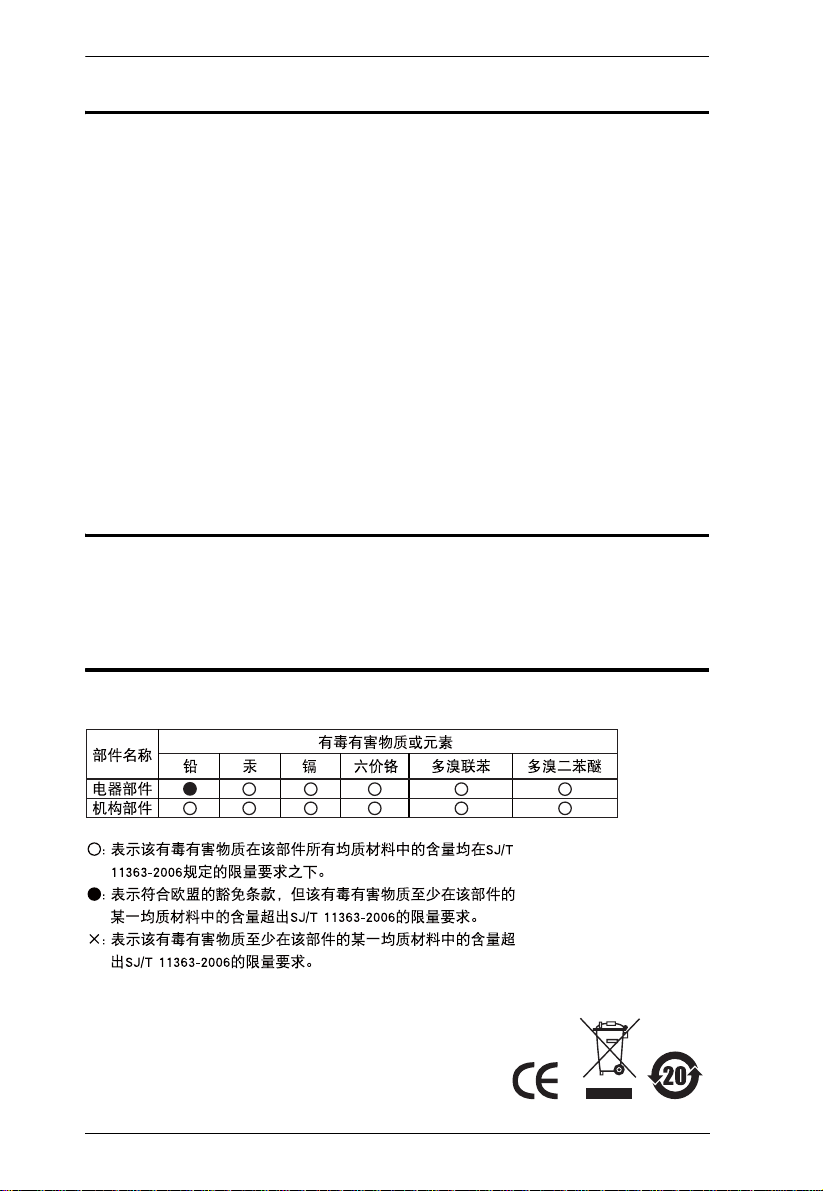
CS-1754 / CS-1758 User Manual
FCC Information
This is an FCC Class A product. In a domestic environment this product may
cause radio interference in which case the user may be required to take
adequate measures.
This equipment has been tested and found to comply with the limits for a Class
A digital device, pursuant to Part 15 of the FCC Rules. These limits are
designed to provide reasonable protection against harmful interference when
the equipment is operated in a commercial environment. This equipment
generates, uses and can radiate radio frequency energy and, if not installed and
used in accordance with the instruction manual, may cause harmful
interference to radio communications. Operation of this equipment in a
residential area is likely to cause harmful interference in which case the user
will be required to correct the interference at his own expense.
RoHS
This product is RoHS compliant.
SJ/T 11364-2006
The following contains information that relates to China.
ii
Page 3
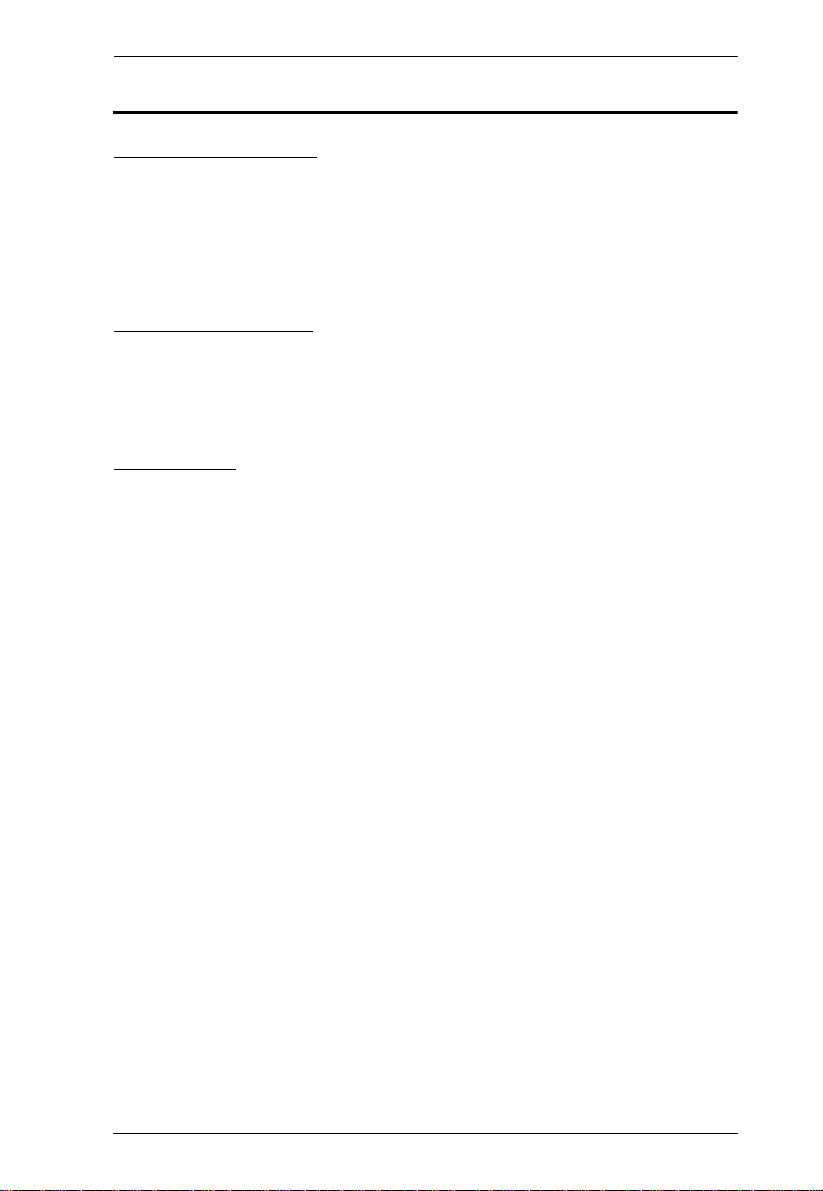
CS-1754 / CS-1758 User Manual
User Information
Online Registration
Be sure to register your product at our online support center:
International – http://support.aten.com
North America – http://www.aten-usa.com/product_registration
Telephone Support
International – 886-2-8692-6959
North America – 1-888-999-ATEN
User Notice
All information, documentation, and specifications contained in this manual
are subject to change without prior notification by the manufacturer. The
manufacturer makes no representations or warranties, either expressed or
implied, with respect to the contents hereof and specifically disclaims any
warranties as to merchantability or fitness for any particular purpose. Any of
the manufacturer's software described in this manual is sold or licensed `as is'.
Should the programs prove defective following their purchase, the buyer (and
not the manufacturer, its distributor, or its dealer), assumes the entire cost of all
necessary servicing, repair and any incidental or consequential damages
resulting from any defect in the software.
The manufacturer of this system is not responsible for any radio and/or TV
interference caused by unauthorized modifications to this device. It is the
responsibility of the user to correct such interference.
The manufacturer is not responsible for any damage incurred in the operation
of this system if the correct operational voltage setting was not selected prior
to operation. PLEASE VERIFY THAT THE VOLTAGE SETTING IS
CORRECT BEFORE USE.
iii
Page 4
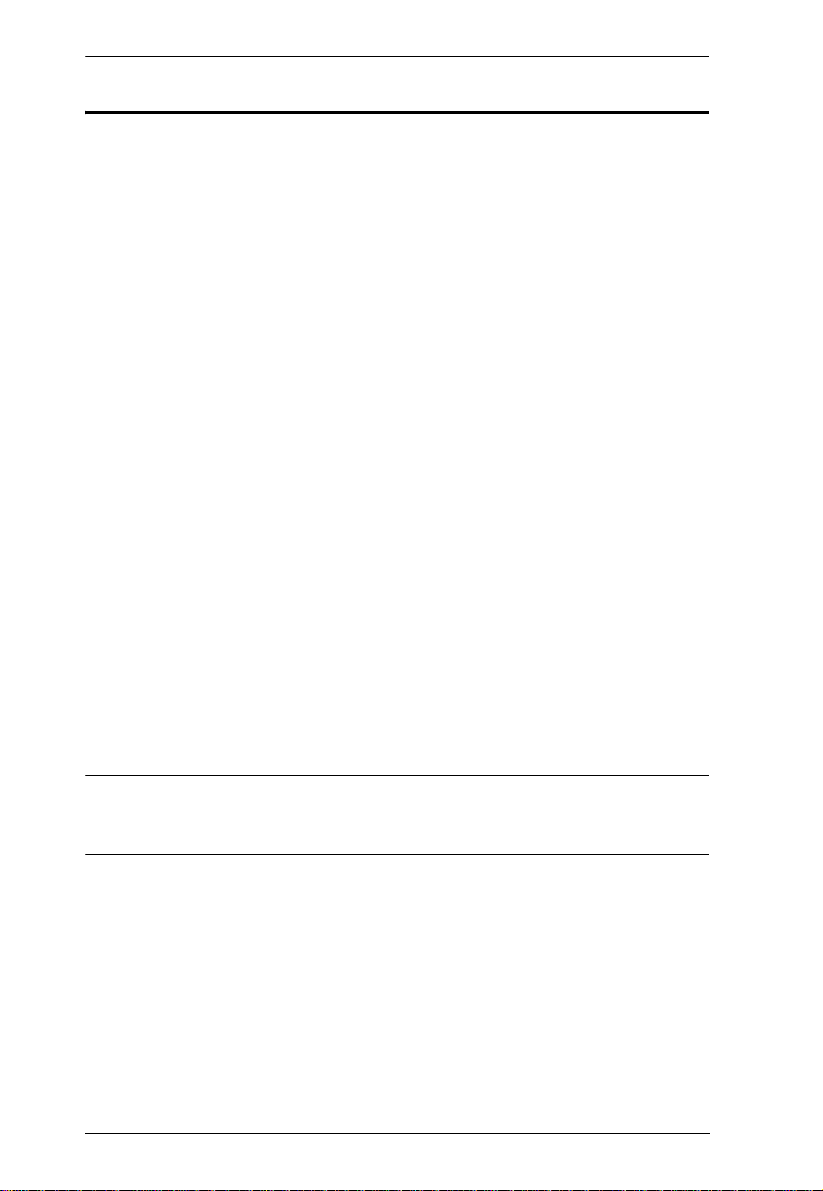
CS-1754 / CS-1758 User Manual
© Copyright 2008 ATEN® International Co., Ltd.
Manual Part No. PAPE-0225-200G
Manual Date: 2008-08-04
ATEN and the ATEN logo are registered trademarks of ATEN Internatio nal Co., Ltd. All rights rese rved.
All other brand names and trademarks are the registered property of their respective owners.
Package Contents
1 CS-1754 or CS-1758 KVM Switch
1 Firmware Upgrade Cable
1 Power Adapter
1 Rack Mount Kit
1 User Manual
1 Quick Start Guide
Check to make sure that all the components are present and that nothing got
damaged in shipping. If you encounter a problem, contact your dealer.
Read this manual thoroughly and follow the installation and operation
procedures carefully to prevent any damage to the unit, and/or any of the
devices connected to it.
* Features may have been added to the CS-1754 / CS-1758 since this manual
was printed. Please visit our website to download the most up-to-date version
of the manual.
iv
Page 5
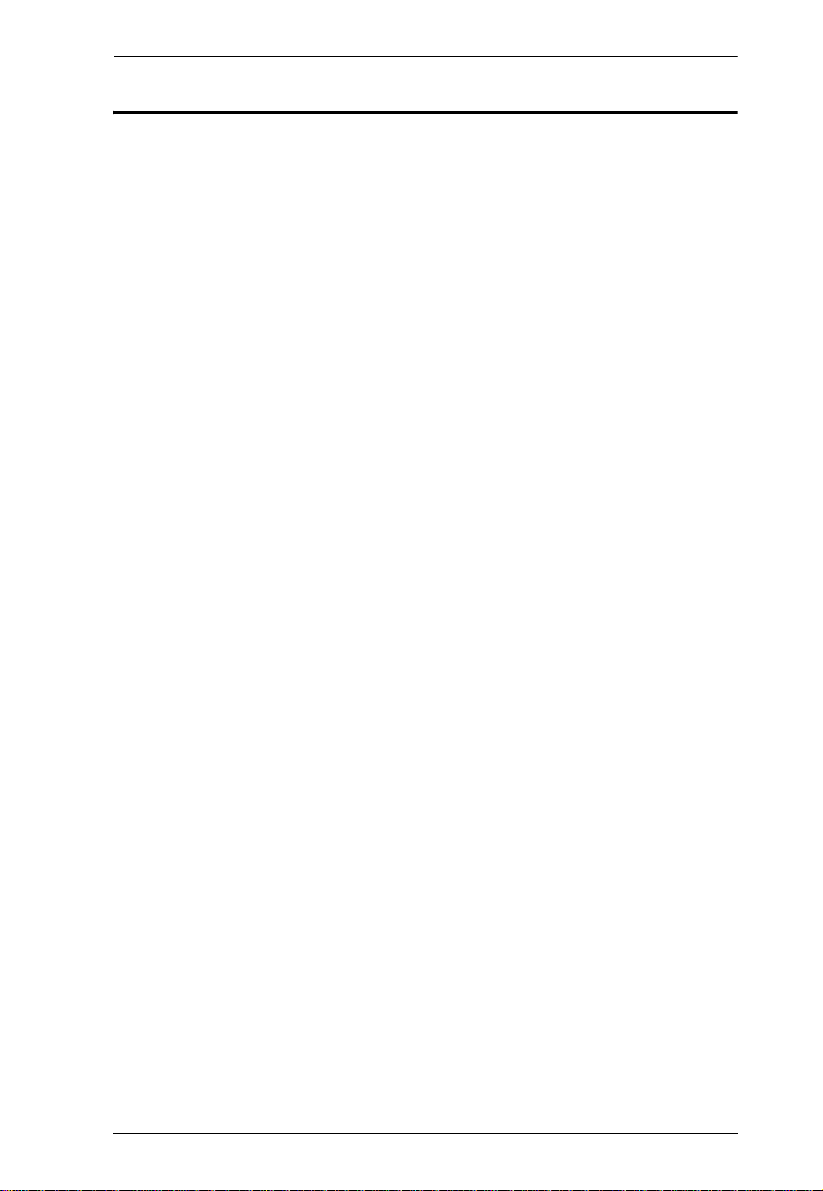
CS-1754 / CS-1758 User Manual
Contents
FCC Information . . . . . . . . . . . . . . . . . . . . . . . . . . . . . . . . . . . . . . . . . . . . .ii
RoHS. . . . . . . . . . . . . . . . . . . . . . . . . . . . . . . . . . . . . . . . . . . . . . . . . . . . . . ii
SJ/T 11364-2006. . . . . . . . . . . . . . . . . . . . . . . . . . . . . . . . . . . . . . . . . . . . .ii
User Information . . . . . . . . . . . . . . . . . . . . . . . . . . . . . . . . . . . . . . . . . . . . .iii
Online Registration . . . . . . . . . . . . . . . . . . . . . . . . . . . . . . . . . . . . . . . .iii
Telephone Support . . . . . . . . . . . . . . . . . . . . . . . . . . . . . . . . . . . . . . . .iii
User Notice . . . . . . . . . . . . . . . . . . . . . . . . . . . . . . . . . . . . . . . . . . . . . .iii
Package Contents. . . . . . . . . . . . . . . . . . . . . . . . . . . . . . . . . . . . . . . . . . . iv
About this Manual . . . . . . . . . . . . . . . . . . . . . . . . . . . . . . . . . . . . . . . . . . . vii
Conventions . . . . . . . . . . . . . . . . . . . . . . . . . . . . . . . . . . . . . . . . . . . . . . .viii
Product Information. . . . . . . . . . . . . . . . . . . . . . . . . . . . . . . . . . . . . . . . . . viii
1. Introduction
Overview. . . . . . . . . . . . . . . . . . . . . . . . . . . . . . . . . . . . . . . . . . . . . . . . . . .1
Features . . . . . . . . . . . . . . . . . . . . . . . . . . . . . . . . . . . . . . . . . . . . . . . . . . .2
Hardware Requirements. . . . . . . . . . . . . . . . . . . . . . . . . . . . . . . . . . . . . . .3
Console . . . . . . . . . . . . . . . . . . . . . . . . . . . . . . . . . . . . . . . . . . . . . . . . .3
Computers. . . . . . . . . . . . . . . . . . . . . . . . . . . . . . . . . . . . . . . . . . . . . . .3
Cables. . . . . . . . . . . . . . . . . . . . . . . . . . . . . . . . . . . . . . . . . . . . . . . . . .3
CS-1754 / CS-1758 Front View. . . . . . . . . . . . . . . . . . . . . . . . . . . . . . . . . .4
CS-1754 / CS-1758 Rear View. . . . . . . . . . . . . . . . . . . . . . . . . . . . . . . . . .6
2. Installation
Stacking and Rack Mounting . . . . . . . . . . . . . . . . . . . . . . . . . . . . . . . . . . .9
Stacking. . . . . . . . . . . . . . . . . . . . . . . . . . . . . . . . . . . . . . . . . . . . . . . . .9
Rack Mounting . . . . . . . . . . . . . . . . . . . . . . . . . . . . . . . . . . . . . . . . . .10
Single Stage Installation . . . . . . . . . . . . . . . . . . . . . . . . . . . . . . . . . . . . . .11
Single Stage Installation Diagram . . . . . . . . . . . . . . . . . . . . . . . . .12
USB Cable Connection . . . . . . . . . . . . . . . . . . . . . . . . . . . . . . . . .13
PS/2 Cable Connection . . . . . . . . . . . . . . . . . . . . . . . . . . . . . . . . .13
Two Stage Installation. . . . . . . . . . . . . . . . . . . . . . . . . . . . . . . . . . . . . . . .14
Two Stage Installation Diagram. . . . . . . . . . . . . . . . . . . . . . . . . . .15
Three Stage Installation . . . . . . . . . . . . . . . . . . . . . . . . . . . . . . . . . . . . . .16
Three Stage Installation Diagram . . . . . . . . . . . . . . . . . . . . . . . . .17
3. Basic Operation
Hot Plugging . . . . . . . . . . . . . . . . . . . . . . . . . . . . . . . . . . . . . . . . . . . . . . .19
Hot Plugging KVM ports . . . . . . . . . . . . . . . . . . . . . . . . . . . . . . . . . . .19
Hot Plugging Console Ports . . . . . . . . . . . . . . . . . . . . . . . . . . . . . . . .19
Powering Off and Restarting. . . . . . . . . . . . . . . . . . . . . . . . . . . . . . . . . . .20
Port ID Numbering . . . . . . . . . . . . . . . . . . . . . . . . . . . . . . . . . . . . . . . . . .21
Port Selection . . . . . . . . . . . . . . . . . . . . . . . . . . . . . . . . . . . . . . . . . . . . . .22
Manual. . . . . . . . . . . . . . . . . . . . . . . . . . . . . . . . . . . . . . . . . . . . . . . . .22
OSD. . . . . . . . . . . . . . . . . . . . . . . . . . . . . . . . . . . . . . . . . . . . . . . . . . .22
Hotkey. . . . . . . . . . . . . . . . . . . . . . . . . . . . . . . . . . . . . . . . . . . . . . . . .22
v
Page 6
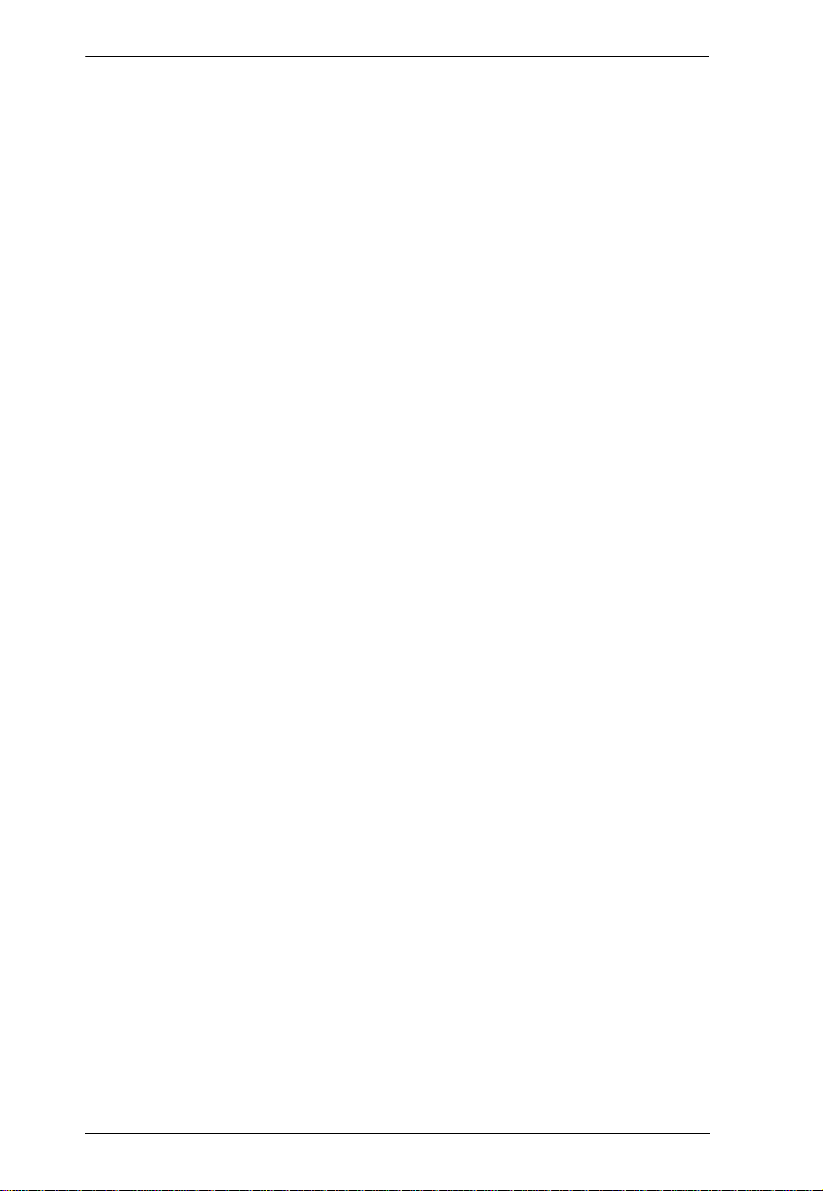
CS-1754 / CS-1758 User Manual
4. OSD Operation
OSD Overview . . . . . . . . . . . . . . . . . . . . . . . . . . . . . . . . . . . . . . . . . . . . . 23
OSD Navigation . . . . . . . . . . . . . . . . . . . . . . . . . . . . . . . . . . . . . . . . . . . .24
OSD Main Screen Headings. . . . . . . . . . . . . . . . . . . . . . . . . . . . . . . . . . .25
OSD Functions . . . . . . . . . . . . . . . . . . . . . . . . . . . . . . . . . . . . . . . . . . . . .25
5. Hotkey Operation
Invoking Hotkey Mode (HKM). . . . . . . . . . . . . . . . . . . . . . . . . . . . . . . . . . 35
When HKM is active:. . . . . . . . . . . . . . . . . . . . . . . . . . . . . . . . . . . 35
Hotkey Port Access . . . . . . . . . . . . . . . . . . . . . . . . . . . . . . . . . . . . . . . . .36
Selecting the Active Port: . . . . . . . . . . . . . . . . . . . . . . . . . . . . . . . . . .36
Auto Scan Mode . . . . . . . . . . . . . . . . . . . . . . . . . . . . . . . . . . . . . . . . .36
Hotkey Configuration . . . . . . . . . . . . . . . . . . . . . . . . . . . . . . . . . . . . . . . .37
Alternate Hotkey Invocation Keys. . . . . . . . . . . . . . . . . . . . . . . . . . . .37
Alternate OSD Invocation Keys. . . . . . . . . . . . . . . . . . . . . . . . . . . . . . 37
Platform Setup . . . . . . . . . . . . . . . . . . . . . . . . . . . . . . . . . . . . . . . . . . 38
Miscellaneous Actions. . . . . . . . . . . . . . . . . . . . . . . . . . . . . . . . . . . . .38
Hotkey Summary Table . . . . . . . . . . . . . . . . . . . . . . . . . . . . . . . . . . . . . .39
6. Keyboard Emulation
Mac Keyboard. . . . . . . . . . . . . . . . . . . . . . . . . . . . . . . . . . . . . . . . . . . . . .41
Sun Keyboard. . . . . . . . . . . . . . . . . . . . . . . . . . . . . . . . . . . . . . . . . . . . . .42
7. The Firmware Upgrade Utility
Preparation. . . . . . . . . . . . . . . . . . . . . . . . . . . . . . . . . . . . . . . . . . . . . . . .43
Starting the Upgrade. . . . . . . . . . . . . . . . . . . . . . . . . . . . . . . . . . . . . . . . .44
Upgrade Succeeded. . . . . . . . . . . . . . . . . . . . . . . . . . . . . . . . . . . . . . . . .47
Upgrade Failed. . . . . . . . . . . . . . . . . . . . . . . . . . . . . . . . . . . . . . . . . . . . .47
Firmware Upgrade Recovery . . . . . . . . . . . . . . . . . . . . . . . . . . . . . . . . . . 48
Appendix
Safety Instructions . . . . . . . . . . . . . . . . . . . . . . . . . . . . . . . . . . . . . . . . . .49
General . . . . . . . . . . . . . . . . . . . . . . . . . . . . . . . . . . . . . . . . . . . . . . . .49
Rack Mounting . . . . . . . . . . . . . . . . . . . . . . . . . . . . . . . . . . . . . . . . . . 51
Technical Support. . . . . . . . . . . . . . . . . . . . . . . . . . . . . . . . . . . . . . . . . . .52
International . . . . . . . . . . . . . . . . . . . . . . . . . . . . . . . . . . . . . . . . . . . . 52
North America. . . . . . . . . . . . . . . . . . . . . . . . . . . . . . . . . . . . . . . . . . .52
CS-1754 / CS-1758 Connection Tables . . . . . . . . . . . . . . . . . . . . . . . . . .53
CS-1758 . . . . . . . . . . . . . . . . . . . . . . . . . . . . . . . . . . . . . . . . . . . . . . .53
CS-1754 . . . . . . . . . . . . . . . . . . . . . . . . . . . . . . . . . . . . . . . . . . . . . . .54
OSD Factory Default Settings. . . . . . . . . . . . . . . . . . . . . . . . . . . . . . . . . .54
Administrator Login Failure. . . . . . . . . . . . . . . . . . . . . . . . . . . . . . . . . . . .55
Specifications . . . . . . . . . . . . . . . . . . . . . . . . . . . . . . . . . . . . . . . . . . . . . .56
Troubleshooting . . . . . . . . . . . . . . . . . . . . . . . . . . . . . . . . . . . . . . . . . . . .57
Limited Warranty. . . . . . . . . . . . . . . . . . . . . . . . . . . . . . . . . . . . . . . . . . . . 58
vi
Page 7
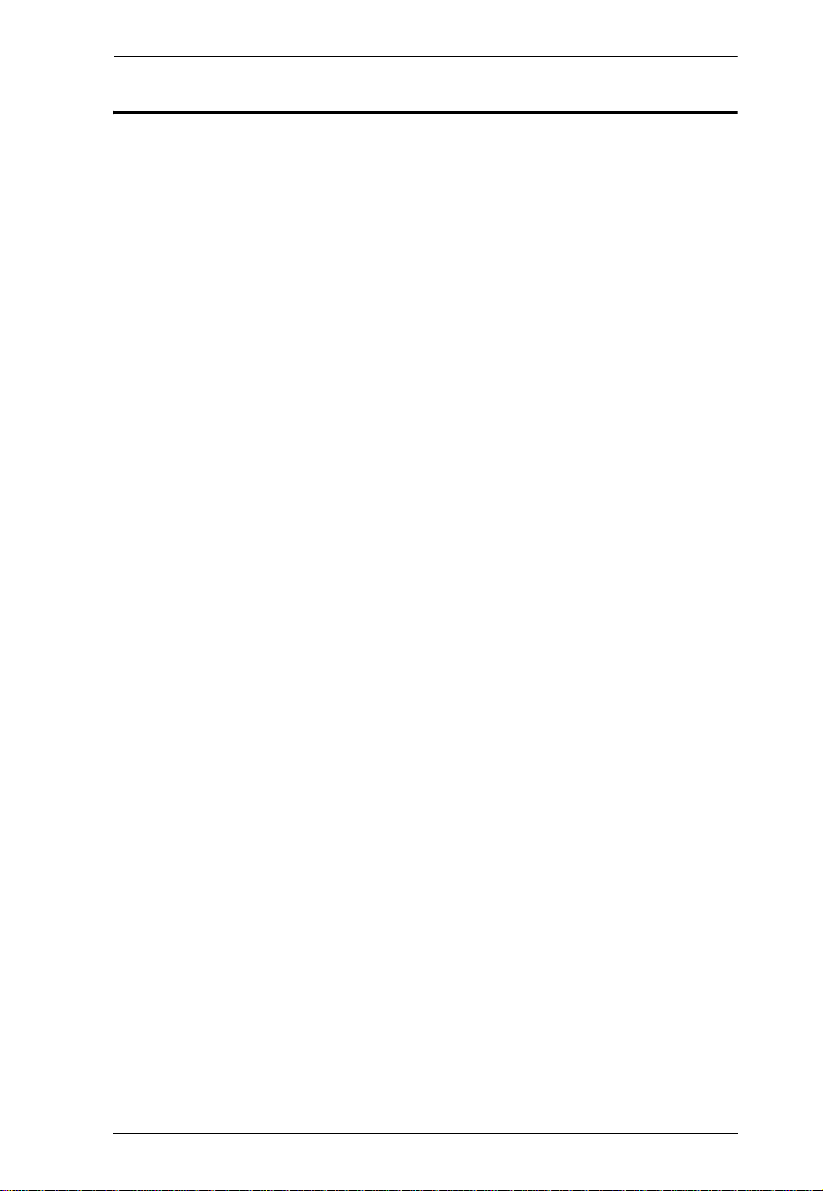
CS-1754 / CS-1758 User Manual
About this Manual
This User Manual is provided to help you get the most from your c/c system.
It covers all aspects of installation, configuration and operation. An overview
of the information found in the manual is provided below.
Chapter 1, Introduction, introduces you to the CS-1754 / CS-1758 system.
Its purpose, features and benefits are presented, and its front and back panel
components are described.
Chapter 2, Installation, provides the necessary information for setting up
your installation – from a basic single stage hookup to a complete 3-level
cascade.
Chapter 3, Basic Operation, explains the fundamental concepts involved
in operating the CS-1754 / CS-1758.
Chapter 4, OSD Operation, provides a complete description of the CS1754 / CS-1758's OSD (On Screen Display), and how to work with it.
Chapter 5, Hotkey Operation, details all of the concepts and procedures
involved in the Hotkey operation of your CS-1754 / CS-1758 installation.
Chapter 6, Keyboard Emulation, provides tables that list the PC to Mac
and PC to Sun keyboard emulation mappings.
Chapter 7, The Firmware Upgrade Utility, explains how to use this
utility to upgrade the CS-1754 / CS-1758's firmware with the latest available
versions.
An Appendix, provides specifications and other technical information
regarding the CS-1754 / CS-1758.
vii
Page 8
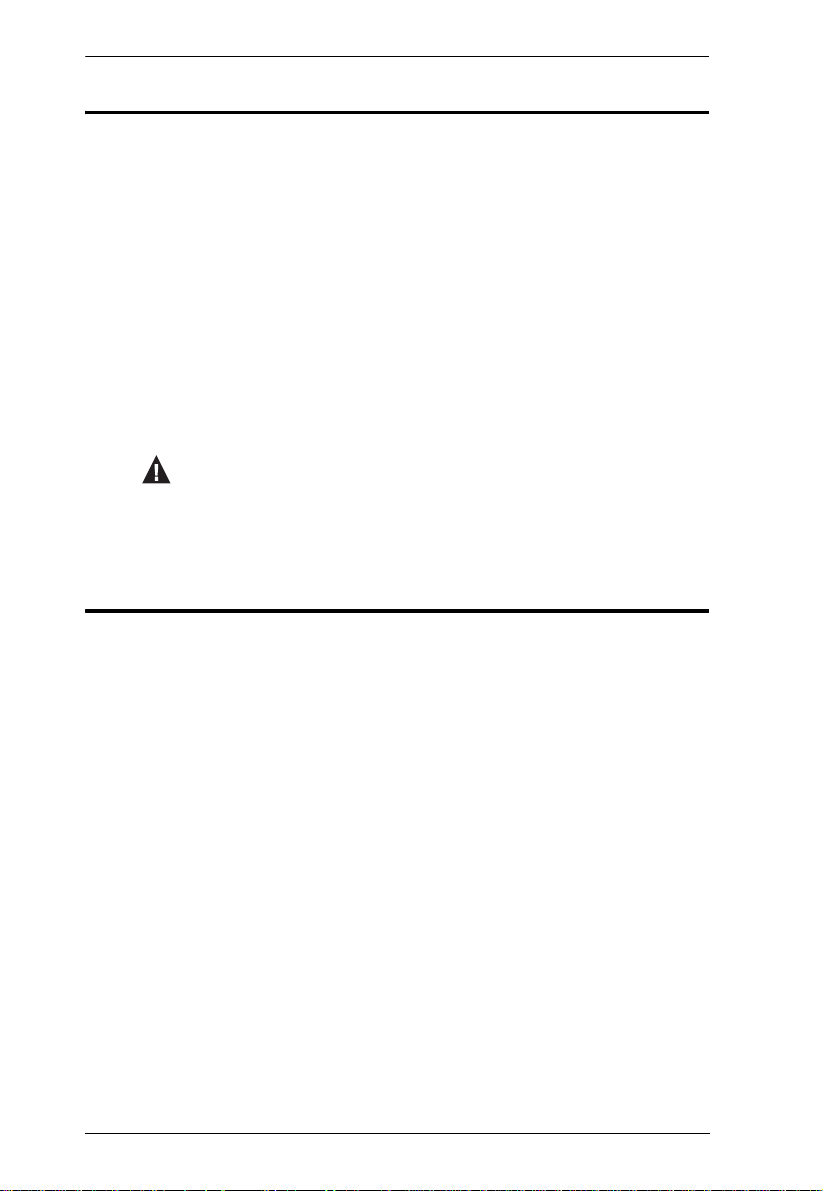
CS-1754 / CS-1758 User Manual
Conventions
This manual uses the following conventions:
Monospaced Indicates text that you should key in.
[ ] Indicates keys you should press. For example, [Enter] means to
press the Enter key. If keys need to be chorded, they appear
together in the same bracket with a plus sign between them:
[Ctrl+Alt].
1. Numbered lists represent procedures with sequential steps.
♦ Bullet lists provide information, but do not involve sequential steps.
→ Indicates selecting the option (on a menu or dialog box, for
example), that comes next. For example, Start
open the Start menu, and then select Run.
Indicates critical information.
Product Information
→ Run means to
For information about all ATEN products and how they can help you connect
without limits, visit ATEN on the Web or contact an ATEN Authorized
Reseller. Visit ATEN on the Web for a list of locations and telephone numbers
International – http://www.aten.com
North America – http://www.aten-usa.com
viii
Page 9
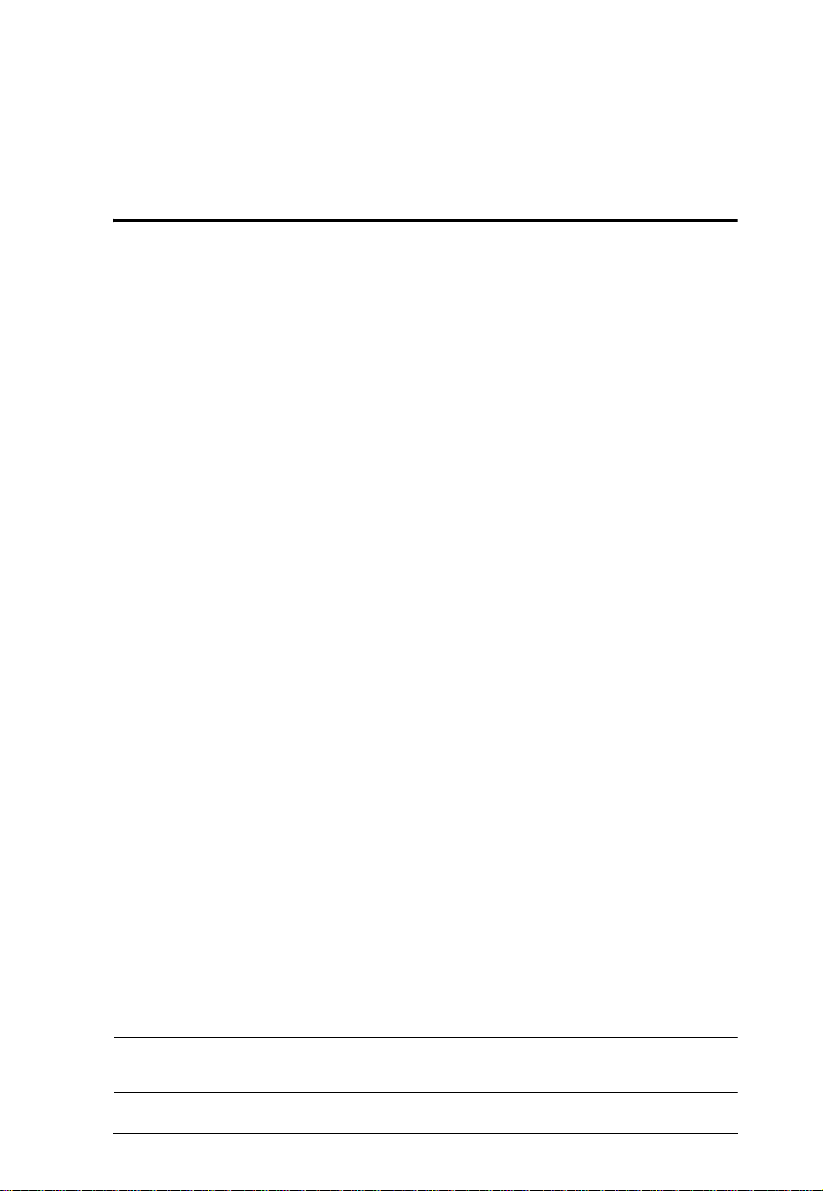
Chapter 1
Introduction
Overview
The CS-1754 and CS-1758 USB KVM (Keyboard, Video, Mouse) Switches
are control units that allow access and control of up to 4 (CS-1754) or 8 (CS-
1758) computers from a single USB keyboard, USB mouse, and monitor
console. They can be cascaded to three levels – allowing up to 21 CS-1754s to
control up to 64 computers, and up to 73 CS-1758s to control up to 512
computers - all from the original single console.
Although the switches use a USB keyboard and mouse for the console, they
support both PS/2 and USB computers. Users have the choice of connecting the
switch to a computer with PS/2 connectors or USB connectors depending on
the cable used to link the switch to the computers. See the Cables section,
page 3 for more details.
The CS-1754 / CS-1758 provides Multimedia keyboard support (volume up/
down, mute and pulse), and is audio enabled. A single microphone can provide
audio input to each of the computers, and you can listen to the audio output of
each computer on a single set of speakers (on a one-at-a-time basis).
There are three convenient methods to access any computer connected to the
installation: (1) using the push button port selection switches located on each
unit's front panel; (2) entering Hotkey combinations from the keyboard; and (3)
selecting from menus provided by the On Screen Display (OSD). An Auto Scan
feature also permits automatic scanning and monitoring of the activities of all
computers running on the installation one by one.
Setup is fast and easy; simply plug cables into their appropriate ports. There is
no software to configure, no installation routines, and no incompatibility
problems. Since the CS-1754 / CS-1758 intercepts keyboard input directly, it
works on multiple operating platforms (PC compatible, Mac*, Sun*, etc.).
Since a single console manages all of the computers on your installation, a CS1754 / CS-1758 KVM switch setup: (1) eliminates the expense of having to
purchase a separate keyboard, monitor, and mouse for each computer; (2) saves
all the space those extra components would take up; (3) saves on energy costs;
and (4) eliminates the inconvenience and wasted effort involved in constantly
moving from one computer to another.
* Mac and Sun computers must use the USB cable connection (see Cables,
page 3).
1
Page 10
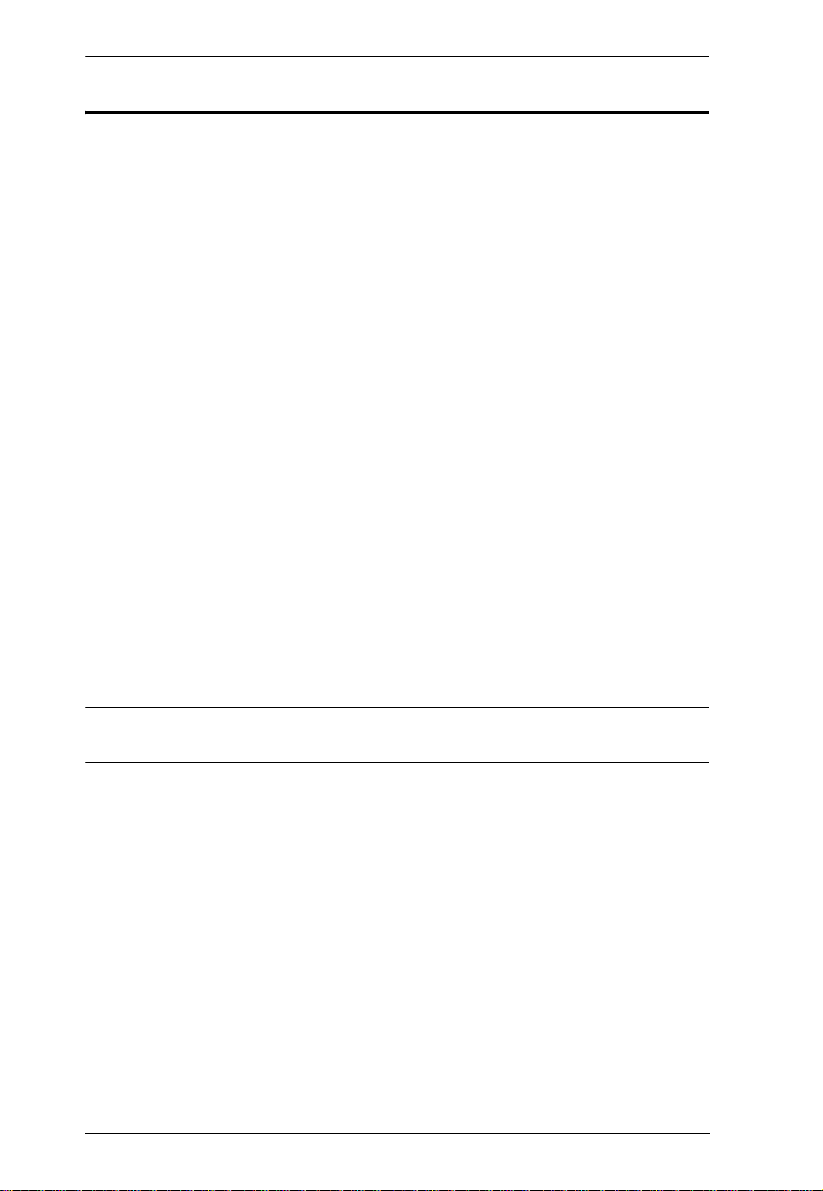
CS-1754 / CS-1758 User Manual
Features
Dual function KVM-USB switch
One console controls 4 (CS-1754) or 8 (CS-1758) computers
Cascadable to three levels for control of up to 512 computers from a single
console
Dual interface support - PS/2 or USB keyboard and mouse data transfer
from the switch to the computer*
Computer selection via front panel switches, hotkeys and OSD
LED Display For Easy Status Monitoring
Auto Scan Mode for monitoring all computers
Complete keyboard emulation for error free booting
Multimedia keyboard support (volume up/down, mute and pulse)
Superior video quality - 2048 x 1536; DDC2B
Easy installation - no software required
Hot pluggable - add or remove computers for maintenance without
powering down the switch
Supports Windows, Mac, and Sun host systems
Windows 98SE / ME / 2000 / XP; Mac OS8.6 or higher; Solaris
* For PC compatible computers. Mac and Sun computers must use the USB
cable connection (see Cables, page 3).
2
Page 11
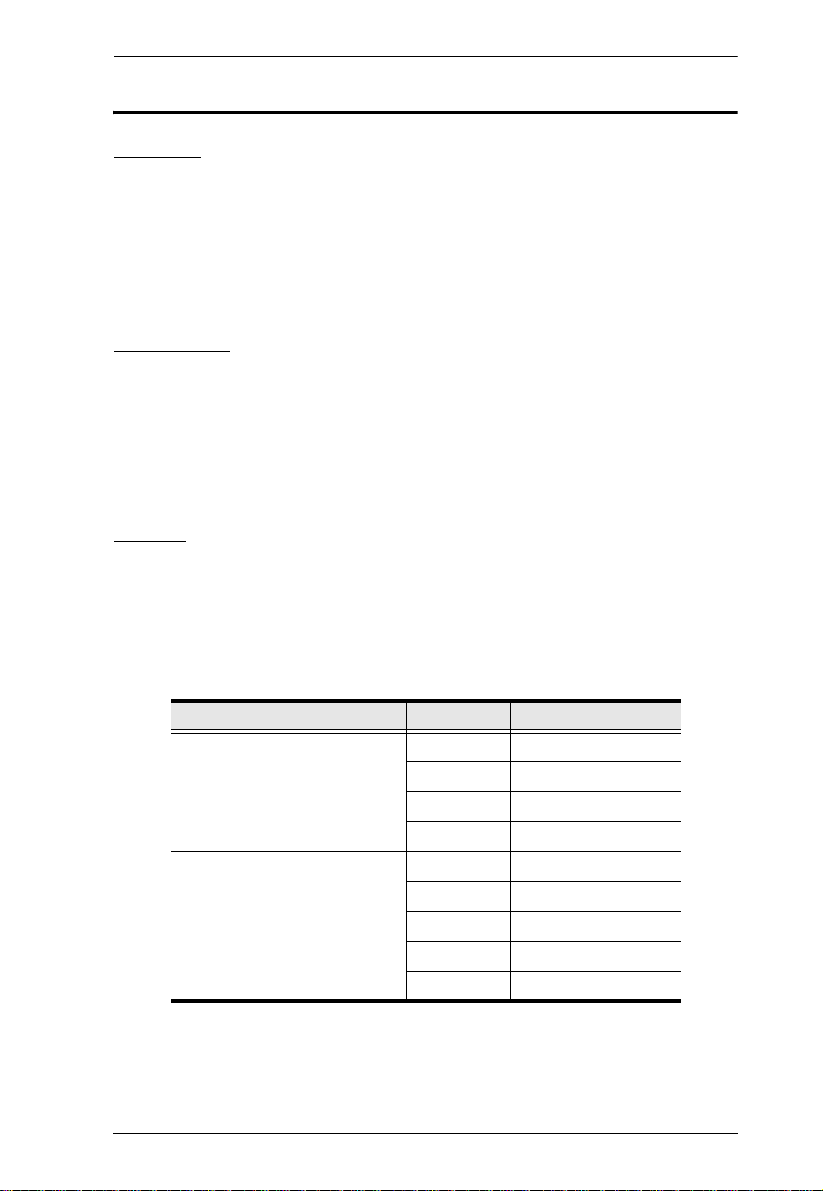
1. Introduction
Hardware Requirements
Console
A VGA, SVGA, or Multisync monitor capable of the highest resolution
that you will be using on any computer in the installation.
A USB mouse
A USB keyboard
Computers
The following equipment must be installed on each computer:
A VGA, SVGA or Multisync card.
Either a Type A USB port, or PS/2 keyboard and mouse ports (see the
Cables discussion, below).
Cables
Only ATEN's CS Custom KVM cable sets, which are specifically designed to
work with these switches, may be used.
Depending on the KVM cable type, the switches can link to computers that use
PS/2 connectors to transfer keyboard and mouse data as well as computers that
use USB connectors (see the installation diagrams on page 13).
Function Length CS Part Number
PS/2 KVM 1.2 m 2L-5301P
1.8 m 2L-5302P
3.0 m 2L-5303P
5.0 m 2L-5305P
USB KVM 1.2 m 2L-5301U
1.8 m 2L-5302U
3.0 m 2L-5303U
4.0 m 2L-5304U
5.0 m 2L-5305U
To purchase CS Custom KVM cable sets, contact your dealer.
3
Page 12
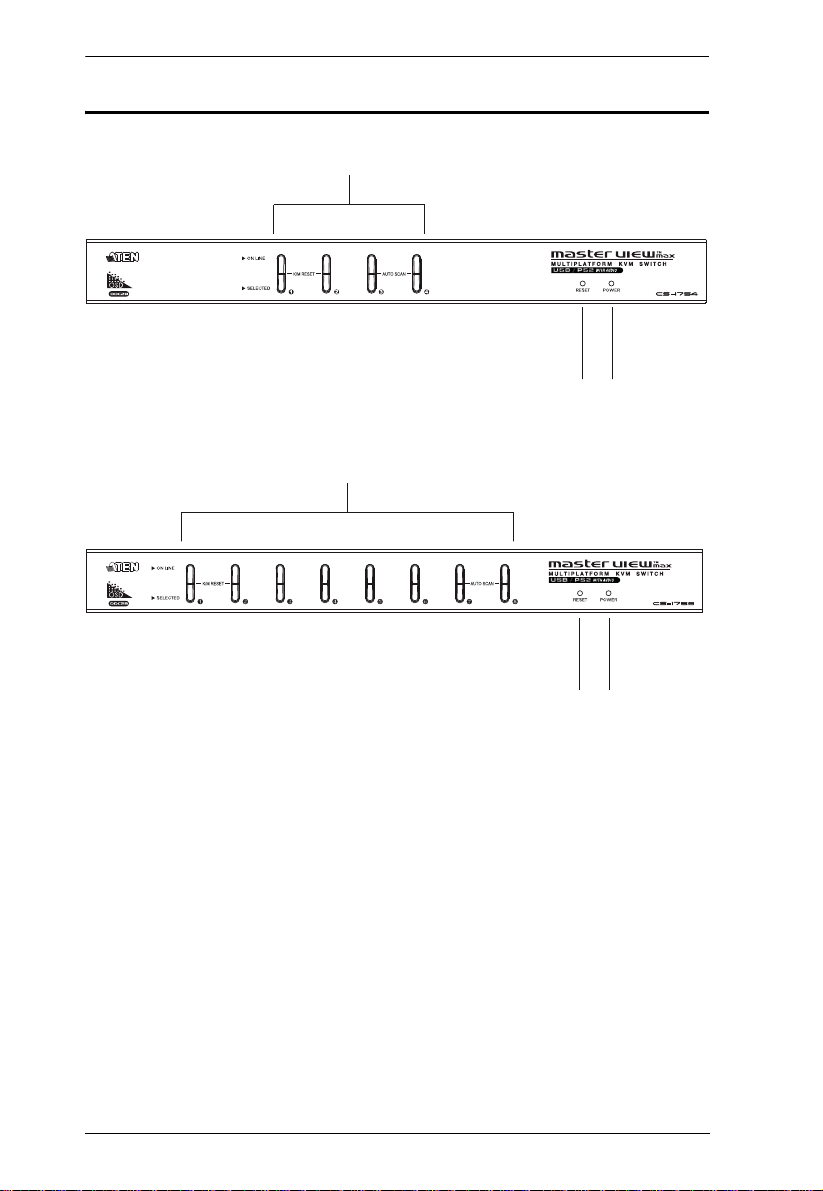
CS-1754 / CS-1758 User Manual
43
1 & 2
43
1 & 2
CS-1754 / CS-1758 Front View
4
Page 13
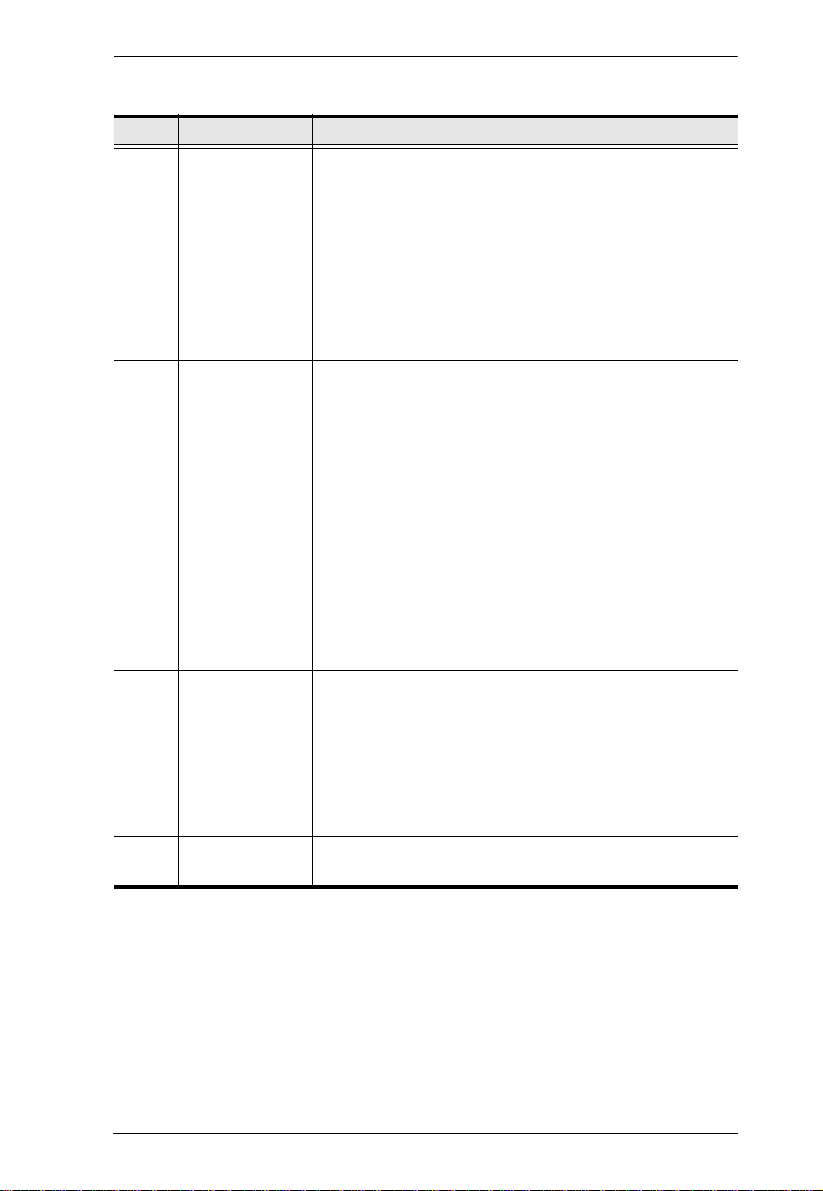
1. Introduction
No. Component Description
1 Port Selection
Switches
Press a switch to access the computer attached to its
corresponding port.
Pressing buttons 1 and 2 simultaneously for 2 seconds
performs a keyboard and mouse reset.
For the CS-1754, pressing buttons 3 and 4
simultaneously for 2 seconds starts Auto Scan Mode; for
the CS-1758, pressing buttons 7 and 8 simultaneously
for 2 seconds starts Auto Scan Mode. See Auto Scan
Mode, page 36, for details.
2 Port LEDs The Port LEDs are built into the Port Selection Switches.
The upper ones are the On Line LEDs; the lower ones are
the Selected Port LEDs:
The On Line LEDs light ORANGE to indicate that the
computer attached to its corresponding port is up and
running. If the LED is flashing, it indicates that the Port is
being used for cascading to another Master View switch
(see Two Stage Installation, page 14).
The Selected LEDs light GREEN to indicate that the
computer attached to its corresponding port is the one
that has the KVM focus. The LED is steady under
normal conditions, but flashes when its port is accessed
under Auto Scan Mode (see Auto Scan Mode, page 36,
and F7 SCAN, page 32).
3Reset Switch
Pressing this switch in for less than three seconds
performs a warm reset.
Pressing this switch in for more than three seconds
performs a cold reset.
Note: The switch is recessed and must be pushed with a
thin object - such as the end of a paper clip, or a ball point
pen.
4 Power LED The Power LED lights to indicate that the CS-1758 is
powered up and ready to operate.
5
Page 14
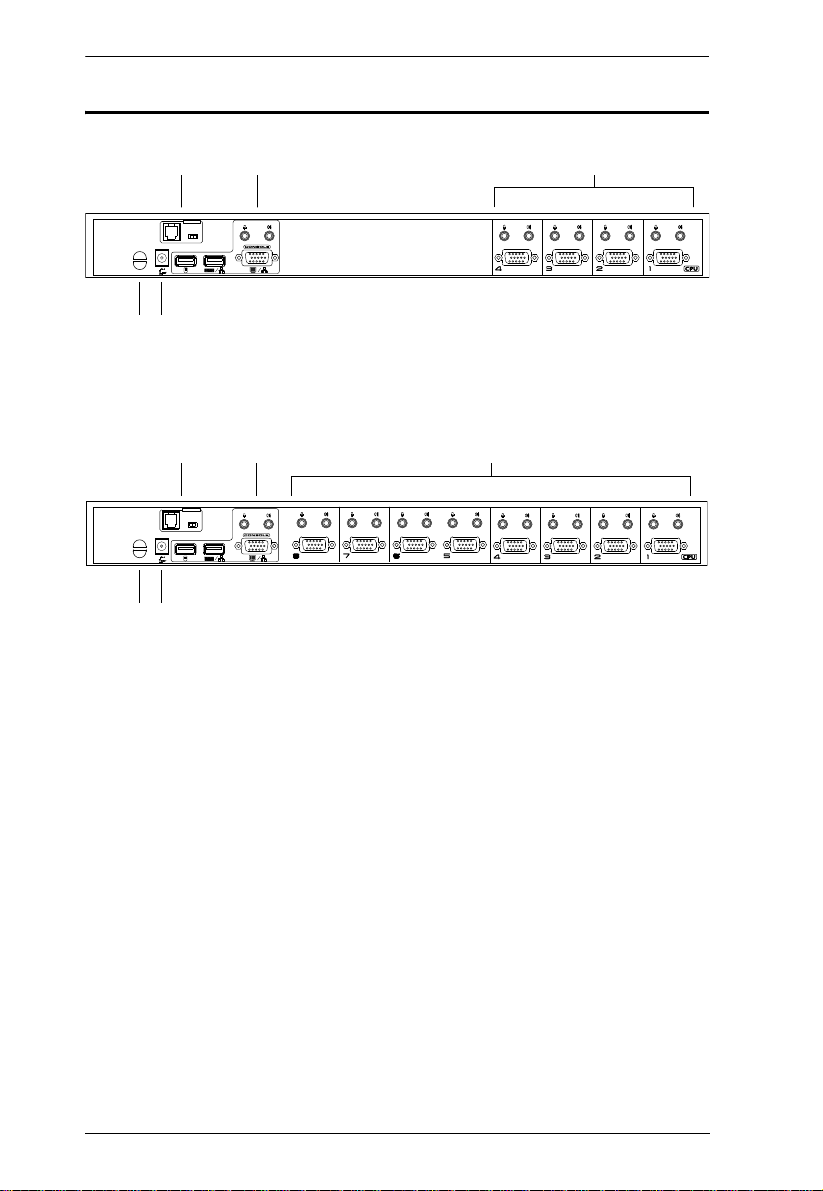
CS-1754 / CS-1758 User Manual
F/W UPGRADE
NORMAL RECOVER
1 32
4 5
F/W UPGRADE
NORMAL RECOVER
1 23
4 5
CS-1754 / CS-1758 Rear View
6
Page 15
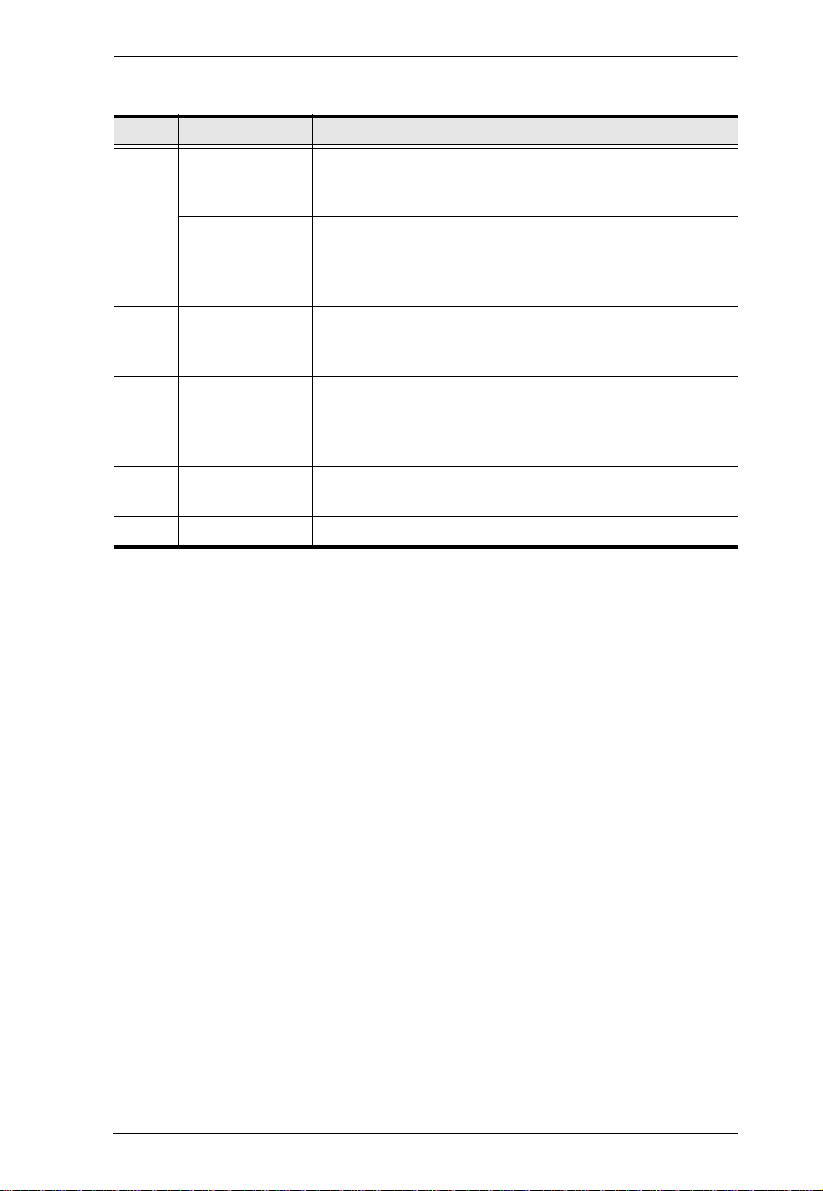
1. Introduction
No. Component Description
1 Firmware
Upgrade Port
Firmware
Upgrade Reset
Switch
2Console Port
Section
3 KVM Port
Section
4 Cable Tie Slot If you want to use a cable tie to gather the cables together,
5 Power Jack The power adapter cable plugs in here.
The Firmware Upgrade Cable that transfers the firmware
upgrade data from the administrator's computer to the
switch (see page 43), plugs into th is RJ-11 connector.
During normal operation and while performing a fimware
upgrade, this switch should be in the NORMAL position.
See Firmware Upgrade Recovery, page 48 for details
about the use of this switch.
Ports to plug in your microphone, speakers, monitor,
keyboard and mouse are found here. Each port is marked
with an appropriate icon to indicate itself.
The cables that link to the computers plug in here. The
shape of these connectors has been specifically modified
so that only cables designed to work with this switch can
plug in (see Cables, page 3, for details).
you can run it through this slot to attach it to the unit.
7
Page 16
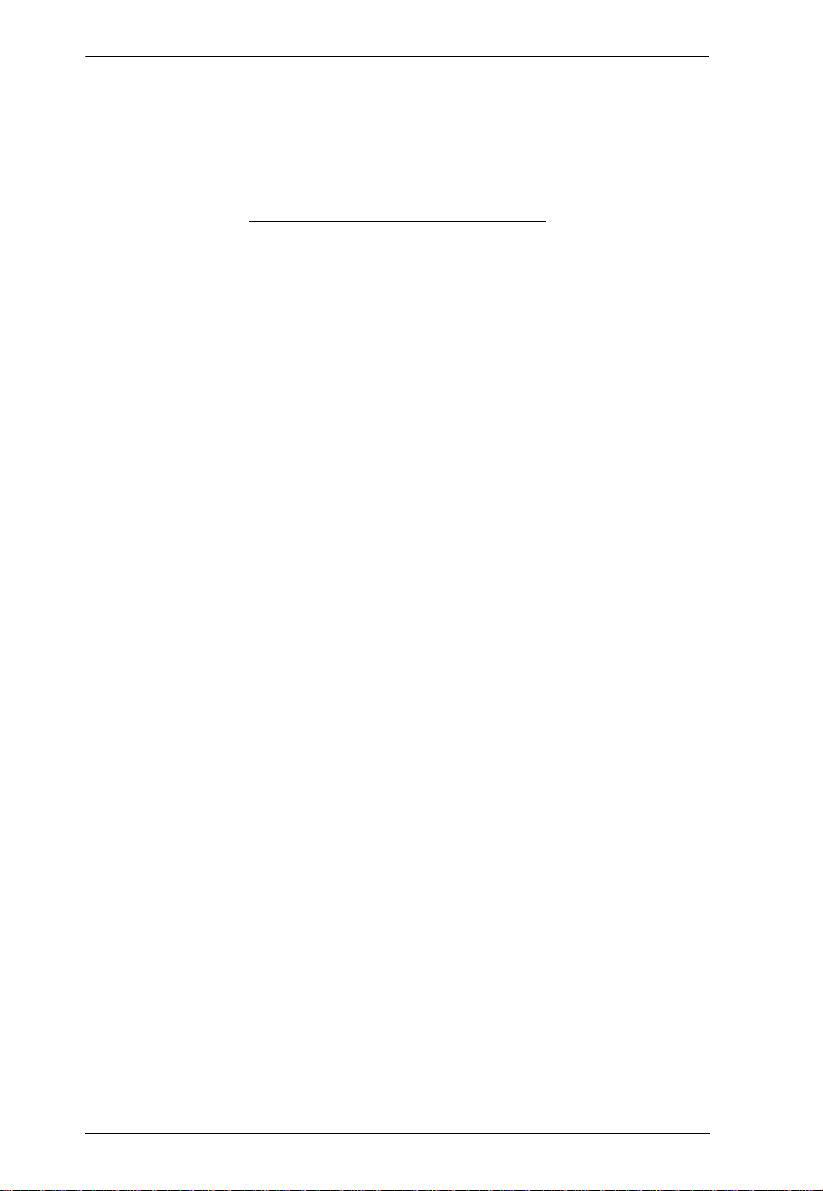
CS-1754 / CS-1758 User Manual
This Page Intentionally Left Blank
8
Page 17
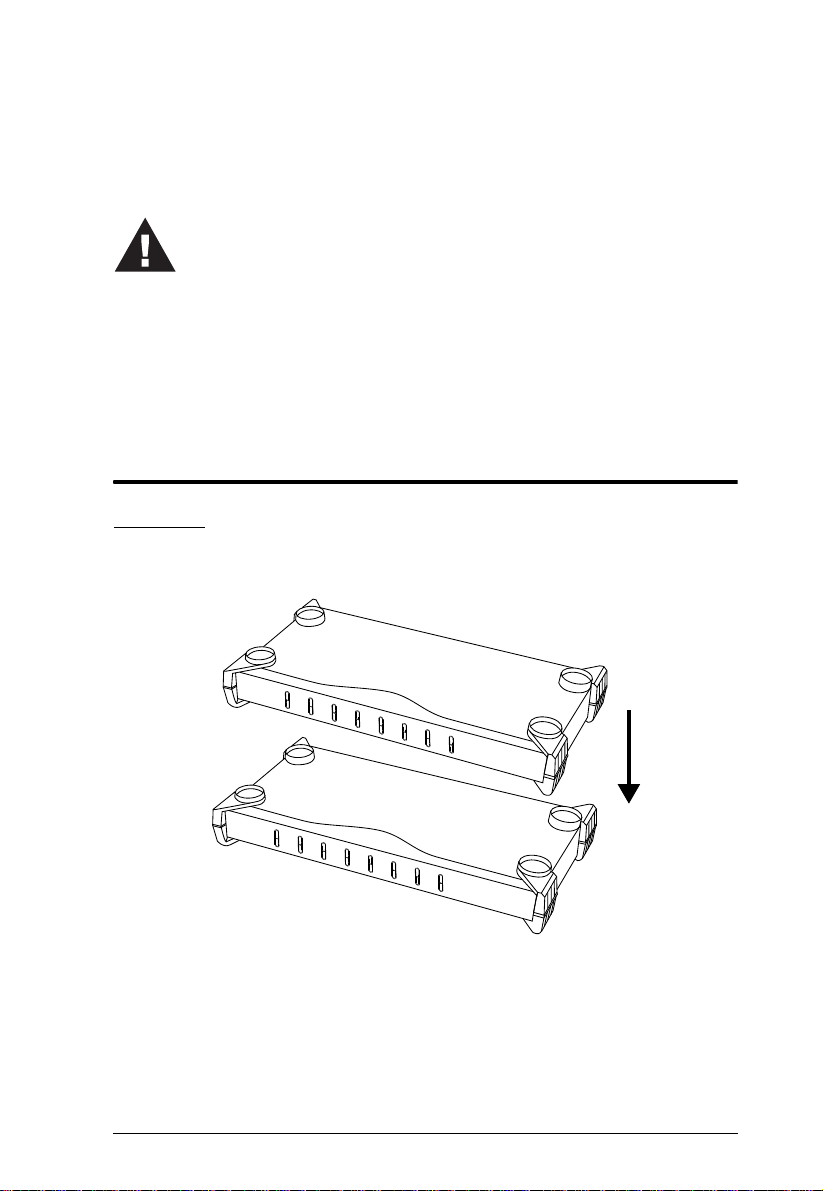
Chapter 2
1. Important safety information regarding the placement of this
device is provided on page 49. Please review it before
proceeding.
2. Make sure that power to all the devices you will be connecting
up have been turned off. You must unplug the power cords of
any computers that have the Keyboard Power On function.
Installation
Stacking and Rack Mounting
Stacking
Switches can be stacked one on top of the other using the stacking brackets that
come already attached to the unit:
9
Page 18
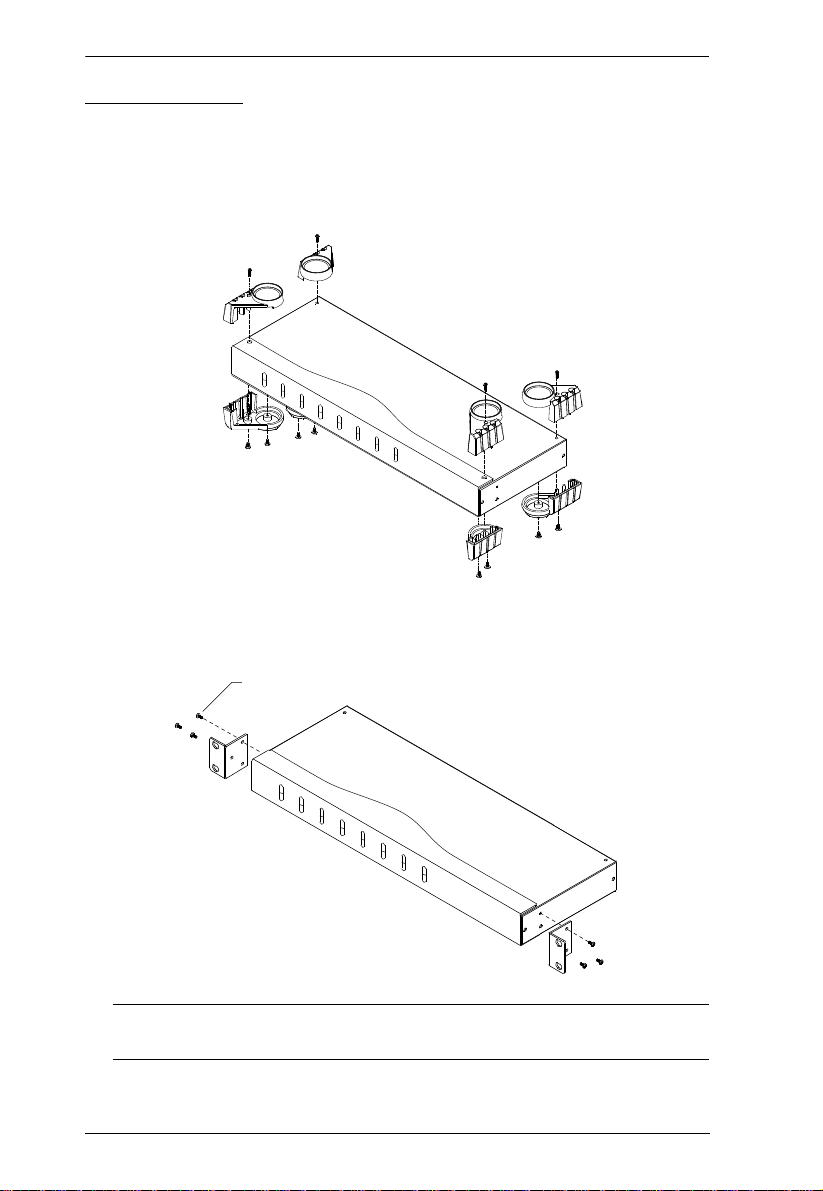
CS-1754 / CS-1758 User Manual
Rack Mounting
The CS-1754 / CS-1758 can be mounted in a 1U system rack. To rack mount
the unit, do the following:
1. Remove the stacking brackets by unscrewing them from the unit, as shown
in the diagram, below:
2. Screw the mounting brackets into the sides of the unit, as shown in the
diagram, below
Phillips hex head
M3 x 8
Note: The mounting brackets can screw into either the front or the back of
the unit so that it can attach to the front or the back of the rack.
3. Slide the unit into the rack and secure it to the rack.
10
Page 19
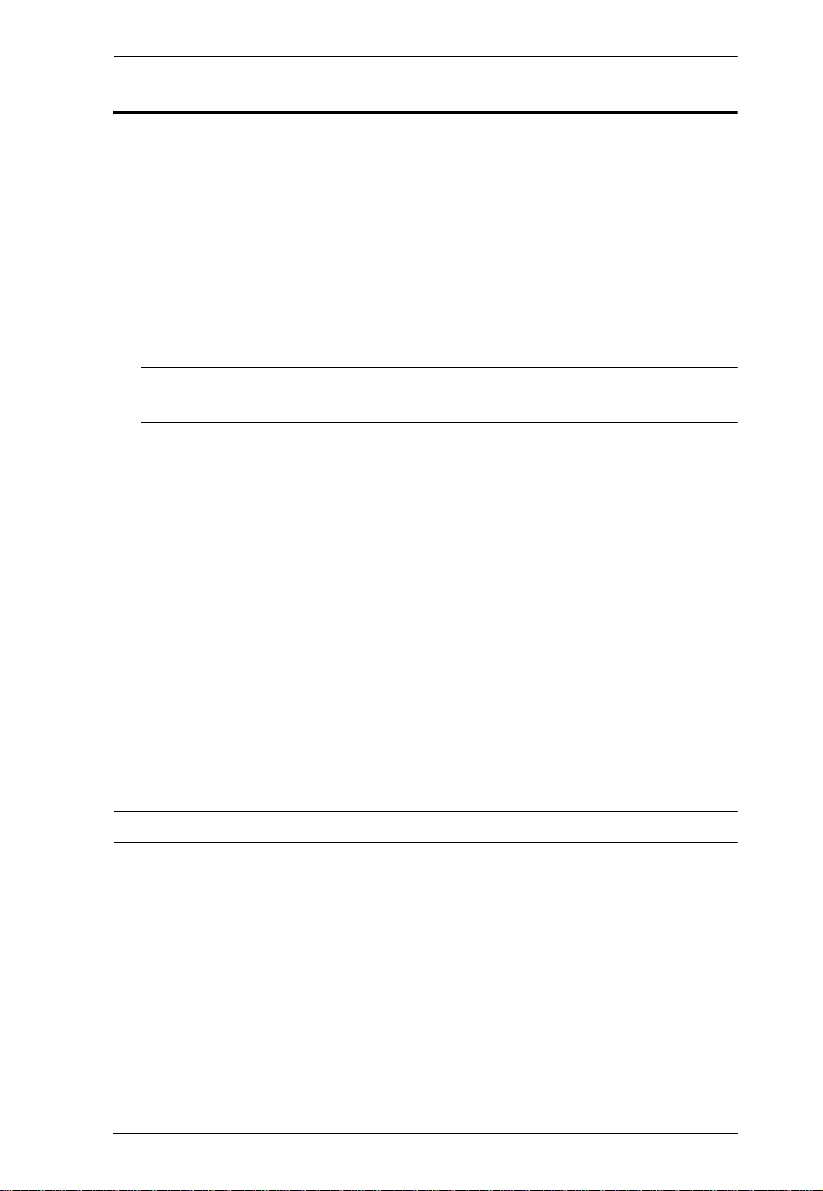
2. Installation
Single Stage Installation
Refer to the installation diagrams on the following page as you perform the
following steps. The numbers in the diagrams correspond to the steps:
1. Plug your USB keyboard, USB mouse, monitor, microphone and speakers
into the Console Ports located on the unit's rear panel.
2. Using a KVM cable set (requires a separate purchase, see Cables, page 3),
plug the custom SPHD connector into any available KVM Port on the
switch, and plug the accompanying microphone and speaker cables into
the KVM Port's microphone and speaker jacks.
Note: Be sure that all the plugs are in the same KVM Port sockets (all in
Port 1, all in Port 2, etc.).
3. At the other end of the cable:
a) For a USB connection (see USB Cable Connection, page 13), plug the
USB, video, microphone and speaker cables into their respective ports
on the computer.
b) For a PS/2 connection (see PS/2 Cable Connection, page 13), plug the
keyboard, mouse, video, microphone and speaker cables into their
respective ports on the computer.
4. Plug the power adapter cable into the switch's Power Jack, then plug the
power adapter into an AC power source.
5. Repeat steps 2 - 4 for any other computers you are connecting up.
This completes the single stage installation, and you can turn on the power to
the computers.
Note: The CS-1754 / CS-1758 initially links to the first computer you turn on.
11
Page 20
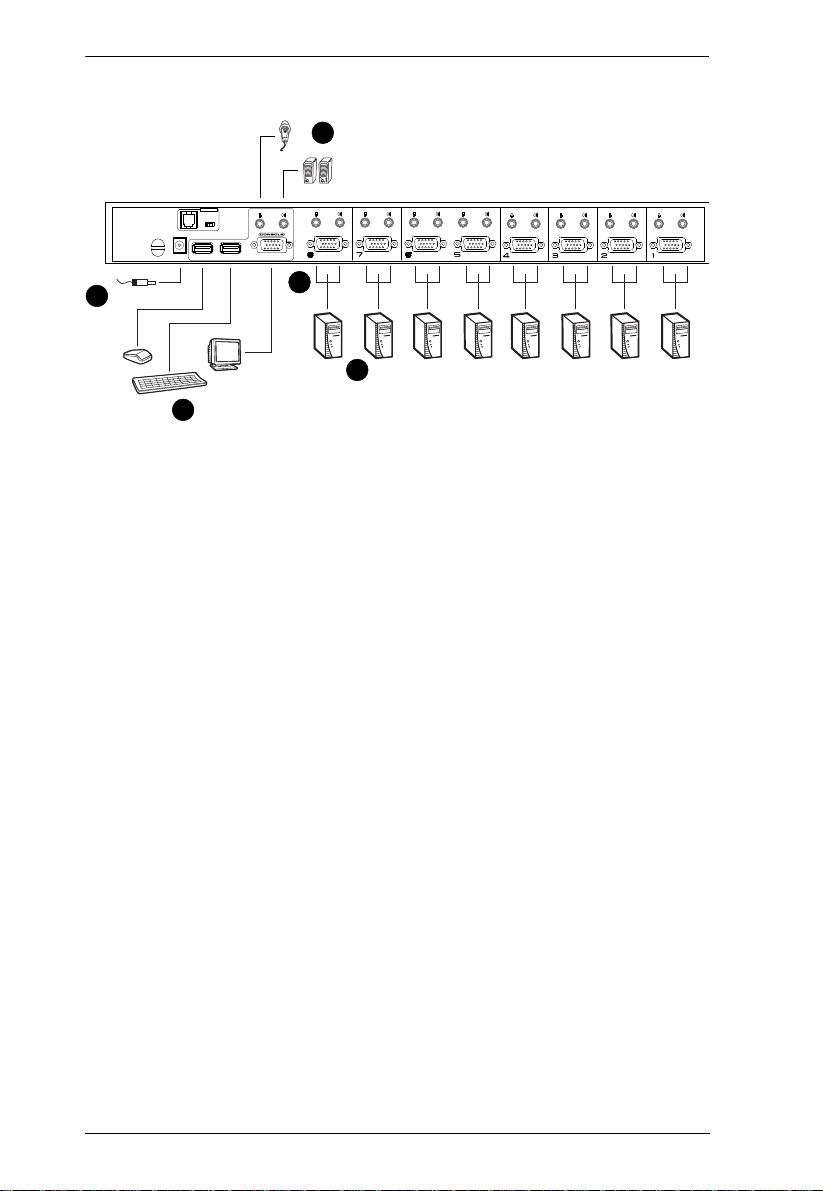
CS-1754 / CS-1758 User Manual
F/W UPGRADE
NORMAL RECOVER
1
1
2
4
3
Single Stage Installation Diagram
12
Page 21
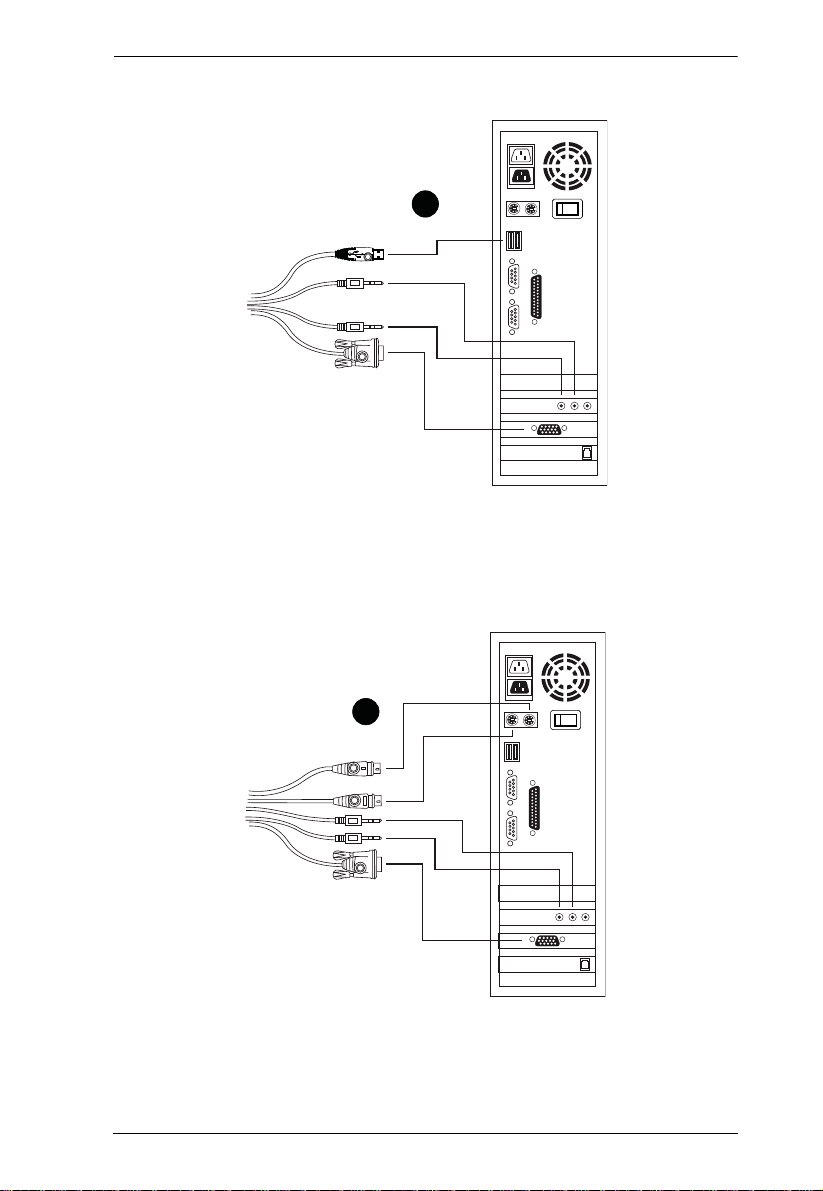
USB Cable Connection
PS/2 Cable Connection
2. Installation
3
3
13
Page 22

CS-1754 / CS-1758 User Manual
Two Stage Installation
To control even more computers, up to four/eight additional Master View CS1754/CS-1758 units can be cascaded from the KVM ports of the First Stage
unit. The cascaded Master Views that connect back to the First Stage unit are
considered Second Stage units. As many as 16 (CS-1754) or 64 (CS-1758)
computers can be controlled in a complete two stage installation. A table
showing the relation between the number of computers and the number of units
needed to control them is provided on page 53.
To set up a two stage installation, refer to the Two Stage Installation diagram
on the next page as you do the following:
1. Make sure that power to all the devices you will be connecting up,
including all preexisting devices on the installation, have been turned off.
2. Use a USB KVM cable set (see Cables, page 3), to connect any available
KVM Port on the First Stage unit to the Console ports of the Second Stage
unit.
Note: Plug the USB connector into the USB port next to the Console
SPHD port (they are both marked with a similar icon to remind you
of the correct USB port).
3. Using a KVM cable set (see Cables, page 3), plug th e custom SPHD
connector into any available KVM Port on the switch and plug the
accompanying microphone and speaker cables into the KVM Port's
microphone and speaker jacks.
Note: Be sure that all the plugs are in the same KVM Port sockets (all in
Port 1, all in Port 2, etc.).
4. At the other end of the cable:
a) For a USB connection (see USB Cable Connection, page 13), plug the
USB, video, microphone and speaker cables into their respective ports
on the computer.
b) For a PS/2 connection (see PS/2 Cable Connection, page 13), plug the
keyboard, mouse, video, microphone and speaker cables into their
respective ports on the computer.
5. Repeat steps 3 and 4 for any other computers you are connecting up.
14
Page 23

2. Installation
F/W UPGRADE
NORMAL RECOVER
F/W UPGRADE
NORMAL RECOVER
6. For each Second Stage unit, plug the power adapter cable into its Power
Jack, then plug the power adapter into an AC source.
7. Plug the First Stage unit's power adapter cable into its Power Jack, then
plug the power adapter into an AC source.
8. Turn on the power to all the computers.
Note: The Power On sequence requires that all Second Stage units be
powered on first. After all the Second Stage units have been
powered on, then the First Stage unit must be powered on next. After
the Second and First stage units have been powered on, the
computers can be powered on.
Two Stage Installation Diagram
15
Page 24

CS-1754 / CS-1758 User Manual
Three Stage Installation
The procedures for setting up a three stage installation are essentially the same
as for a two stage installation. With a three stage setup, as many as 64
(CS-1754) or 512 (CS-1758) computers can be controlled in a complete
installation. A table showing the relation between the number of computers and
the number of switches needed to control them is provided on page 53.
Note: Switches cannot be cascaded beyond the third level.
Once you have finished cabling up (see Two Stage Installation, page 14 if
necessary), power up according to the following sequence:
1. For each Third Stage unit, plug the power adapter cable into the switch's
Power Jack; plug the power adapter into an AC source.
2. For each Second Stage unit, plug the power adapter cable into the switch's
Power Jack; plug the power adapter into an AC source.
3. Plug the First Stage unit's power adapter cable into its Power Jack, then
plug the power adapter into an AC source.
4. Turn on the power to all the computers.
Note: The Power On sequence requires that all Third Stage units be
powered on first. After they are all on, the Second Stage units must
be powered on next. After all the Second Stage units are on, the First
Stage unit must be powered on. Only after all the switches have been
powered on in this sequence, can the computers be powered on.
16
Page 25

Three Stage Installation Diagram
F/W UPGRADE
NORMAL RECOVER
NORMAL RECOVER
2. Installation
17
Page 26

CS-1754 / CS-1758 User Manual
This Page Intentionally Left Blank
18
Page 27

Chapter 3
Basic Operation
Hot Plugging
The CS-1754 / CS-1758 supports hot plugging – components can be removed
and added back into the installation by unplugging and replugging their cables
without having to shut the switch down. In order for hot plugging to work
properly, however, the procedures described below must be followed:
Hot Plugging KVM ports
When hot plugging cables from the KVM ports:
1. The cable must be plugged back into the same port it was removed from.
2. The mouse cable must be plugged in before the keyboard cable.
3. After plugging the cable back in, you must perform a KVM Reset on the
First Stage unit (by pressing the Reset switch In – see Reset Switch, page 5
for details).
Hot Plugging Console Ports
The unit supports hot plugging of the keyboard, monitor, and mouse. When hot
plugging the mouse from the Master View's console mouse port:
You may unplug the mouse and plug it back in again (to reset the mouse,
for example), as long as you use the same mouse.
If you plug in a different mouse, all the stations and all the computers on
the installation must be shut down for 10 seconds, then restarted. (Refer
back to the note describing the Power On sequence on page 16, if
necessary.)
Note: If there is no response to mouse and/or PS/2 keyboard input after hot
plugging (or at any other time), simultaneously press and hold Port
Select buttons 1 and 2 on the First Stage unit for 3 seconds to
perform a PS/2 Keyboard and PS/2 Mouse reset.
19
Page 28

CS-1754 / CS-1758 User Manual
Powering Off and Restarting
If it becomes necessary to Power Off one of the switches, before starting it back
up you must do the following:
1. Shut down all the computers that are attached to it. If there are stations
cascaded down from it, all the cascaded stations and the computers
attached to them must be shut down, as well.
Note: 1. You must unplug the power cords of any computers that have the
Keyboard Power On function that are connected to the shut down
switches. Otherwise, the switches will still receive power from
the computers.
2. If the unit is operating under external power, unplug the power
adapter cable.
2. Wait 10 seconds, then plug the stations back in, starting with the lowest
stations in the cascade and working back to the station you originally shut
down.
3. After all the stations are up, power on the computers – starting with the
ones attached to the lowest stations in the chain, and working back to the
station you originally shut down.
20
Page 29

3. Basic Operation
Port ID Numbering
Each KVM Port on a CS-1754 / CS-1758 installation is assigned a unique Port
ID. You can directly access any computer on any level of the installation by
specifying the Port ID of the KVM port that the computer is connected to either with the OSD (see OSD Navigation, page 24), or with the Hotkey port
selection method (see Hotkey Port Access, page 36).
The Port ID is a one, two, or three digit number. It is determined by the Stage
Level and KVM port number of the switch that a computer is connected to.
The first digit represents the KVM port number of the First Stage unit; the
second digit represents the KVM port number of the Second Stage unit; the
third digit represents the KVM port number of the Third Stage unit.
A computer attached to a First Stage unit has a one digit Port ID (from 1-4
for the CS-1754; from 1-8 for the CS-1758), that corresponds to the KVM
port number that it is connected to.
A computer attached to a Second Stage unit has a two digit Port ID.
The first digit represents the KVM port number on the First Stage unit that
the Second Stage unit links back to; the second digit represents the KVM
port number on the Second Stage unit that the computer is connected to.
For example, a Port ID of 2 3 would refer to a computer that is connected
to KVM port 3 of a Second Stage unit that links back to KVM port 2 of the
First Stage unit.
Likewise, a computer attached to a Third Stage unit has a three digit Port
ID.
As in the previous example, a Port ID of 2 4 1 would refer to a computer
that is connected to KVM port 1 of a Third Stage unit, that links back to
KVM port 4 of a Second Stage unit, which, in turn, links back to KVM
port 2 of the First Stage unit.
21
Page 30

CS-1754 / CS-1758 User Manual
Port Selection
The CS-1754 / CS-1758 provides three methods to obtain instant access to any
computer in your installation: Manual, OSD (On Screen Display), and Hotkey.
Manual
Simply press the appropriate Port Selection Switch on the CS-1754 / CS-1758's
front panel. After you press the switch, the Selected LED lights to indicate that
the port has the KVM focus. The OSD (see page 23) automatically switches to
highlight the computer that you have selected.
Note: 1. On a cascaded installation, you must press the Port Selection switch
on the CS-1754 / CS-1758 Station that connects directly to the
computer you want to access.
2. Simultaneously pressing Port Selection buttons 3 and 4 (for the CS-
1754) or 7 and 8 (for the CS-1758) on the First Stage unit initiates the
Auto Scan feature (see F7 SCAN, page 32), in which all the ports
currently selected for Quick View scanning (see SET QUICK VIEW
PORTS, page 31), are cycled through. The length of time spent on
each port is determined with the Scan Duration setting under the
OSD's F3 SET function (see SCAN DURATION, page 28).
OSD
OSD (On Screen Display), provides a menu driven interface to handle the
computer switching procedure to provide instant access to any computer on the
installation. OSD operation is discussed in detail beginning on page 23.
Hotkey
Hotkeys allow you to conveniently provide KVM focus to a particular
computer from the keyboard, instead of having to manually select them by
pressing Port Selection switches. Hotkey operation is discussed in detail
beginning on page 35.
22
Page 31

Chapter 4
F1:GOTO F3:SET F7:SCAN X
F2:LIST F4:ADM F8:LOUT z
z
z
ADMINISTRATOR
LIST:ALL
PN QV NAME
2 - 3 MAIL SERVER 1
1 - 6 - 8 ATEN INTL. 3
1 - 7 FAX SERVER 1
1 - 8 FAX SERVER 2
2 - 1 WEB SERVER 1
2 - 2 WEB SERVER 2
1 - 6- 6 ATEN INTL. 1
1 - 6 - 7 ATEN INTL. 2
OSD Operation
OSD Overview
The On Screen Display (OSD) is used to handle all computer control and
switching procedures. All procedures start from the OSD Main Screen. To pop
up the Main Screen, tap the [Scroll Lock] key twice.
Note: You can optionally change the Hotkey to the Ctrl key (see OSD
HOTKEY, page 27), in which case you would tap [Ctrl] twice. With this
method, the [Ctrl] keys must be on the same side (both left, or both
right).
The OSD incorporates a two level (Administrator / User) authorization system.
Before the OSD Main Screen comes up, a dialog box appears that asks you to
provide your Username and Password. If the Password Function has been set
(see SET USERNAME AND PASSWORD, page 29), you must provide them in
order to access the OSD Main Screen.
If this is the first time that the OSD is being run, or if the password function has
not been set, simply press [Enter] when the authorization dialog box appears.
The OSD Main Screen comes up in Administrator Mode, with access to all
functions.
When you invoke the OSD, a screen similar to the one below appears.
23
Page 32

CS-1754 / CS-1758 User Manual
Please note the following:
The diagram depicts the administrator's Main Screen. The user Main
Screen does not show the F4 ADM function.
OSD always starts in List view, with the highlight bar at the same position
it was in the last time it was closed.
Only the ports that have been set accessible by the administrator for the
currently logged in user are visible (see SET ACCESSIBLE PORTS,
page 31, for details).
OSD Navigation
To dismiss the menu, and deactivate OSD, click the X at the upper right
corner of the OSD Window; or press [Esc].
To Logout, click F8 or th e
press [F8].
To move up or down through the list one line at a time, click the Up and
Down Triangle symbols (
there are more list entries than what can appear on the Main Screen, the
screen will scroll.
To move up or down through the list one screen at a time, click the Up and
Down Arrow symbols (ÏÐ), or use the [Pg Up] and [Pg Dn] keys. If there
are more list entries than what can appear on the Main Screen, the screen
will scroll.
To activate a port, double click it, or move the Highlight Bar to it then
press [Enter].
After executing any action, you automatically go back to the menu one
level above.
Z
Z
symbol at the top of the Main Screen, or
Z
) or use the Up and Down Arrow Keys. If
24
Page 33

OSD Main Screen Headings
4. OSD Operation
PN This column lists the Port ID numbers (see Port ID Numbering, page 21)
QV If a port has selected for Quick View scanning (see SET QUICK VIEW
NAME If a port has been given a name (see EDIT PORT NAMES, page 30), its
for all the KVM ports on the installation. The simplest method to access
a particular computer is move the Highlight Bar to it, then press [Enter].
PORTS, page 31), an arrowhead displays in this column to indicate so.
The computers that are powered on and are On Line have a Sun symbol
in this column to indicate so.
name appears in this column.
OSD Functions
OSD functions are used to configure and control the OSD. For example, you
can: rapidly switch to any port; scan selected ports only; limit the list you wish
to view; designate a port as a Quick View Port; create or edit a port name; or
make OSD setting adjustments.
To access an OSD function:
1. Either click a Function Key field at the top of the Main Screen, or press a
Function Key on the keyboard.
2. In the Submenus that appear make your choice either by double clicking it,
or moving the Highlight Bar to it, then pressing [Enter].
3. Press [Esc] to return to the previous menu level.
25
Page 34

CS-1754 / CS-1758 User Manual
F1 GOTO
GOTO allows you to switch directly to a port either by keying in the port's
Name, or its Port ID.
To use the Name method, key in 1; key in the port's Name; then press
[Enter].
To use the Port ID method, key in 2; key in the Port ID; then press
[Enter].
Note: You can key in a partial Name or Port ID. In that case, the screen will
show all the computers that the user has View rights to (see SET
ACCESSIBLE PORTS, page 31), that match the Name or Port ID
pattern, regardless of the current List settings (see F2 LIST, for details).
To return to the OSD Main Screen without making a choice, press [Esc].
F2 LIST
The LIST function lets you broaden or narrow the scope of which port s the
OSD displays (lists) on the Main Screen.
Many of the OSD functions only operate on the computers that have been
selected for listing on the Main Screen with this function. The choices and their
meanings are given in the table below:
Choice Meaning
ALL Lists all of the ports on the installation.
QUICK VIEW* Lists only the ports that have been selected as Quick View Ports
POWERED ON Lists only the ports that have their attached computers Powered
QUICK VIEW +
POWERED ON*
(see SET QUICK VIEW PORTS, page 31).
On.
Lists only the ports that have been selected as Quick View Ports
(see SET QUICK VIEW PORTS, page 31), and that have their
attached computers Powered On.
* These items only show up on the administrator's screen, since only he has
Quick View setting rights (see SET QUICK VIEW PORTS, page 31, for details).
Move the Highlight Bar to the choice you want, then press [Enter]. An icon
appears before the choice to indicate that it is the currently selected one.
After you make your choice and press [Enter], you return to the OSD Main
Screen with the newly formulated List displayed.
26
Page 35

4. OSD Operation
F3 SET
This function allows the administrator and each user to set up their own
working environment. A separate profile for each is stored by the OSD and is
activated according to the Username that was provided during Login. To
change a setting:
1. Double click it; or move the highlight bar to it, then press [Enter].
2. After you select an item, a submenu with further choices appears. To make
a selection, either double click it; or move the Highlight Bar to it, then
press [Enter]. An icon appears before the selected choice to indicate
which one it is. The settings are explained in the following table:
Setting Function
OSD HOTKEY Selects which Hotkey activates the OSD function:
[Scroll Lock] [Scroll Lock] or [Ctrl] [Ctrl].
Since the Ctrl key combination may conflict with programs running
on the computers, the default is the Scroll Lock combination.
PORT ID
DISPLAY
POSITION
PORT ID
DISPLAY
DURATION
Allows you to position where the Port ID appears on the screen.
The default is the upper right corner, but you can choose to have it
appear anywhere on the screen.
Use the Mouse or the Arrow Keys plus Pg Up, Pg Dn, Home, End,
and 5 (on the numeric keypad with Num Lock off), to position the
Port ID display, then double click or press [Enter] to lock the
position and return to the Set submenu.
Note: The ID display position for each port is set independently;
the choice specified here only applies to the currently selected port.
Determines how long a Port ID displays on the monitor after a port
change has taken place. The choices are:
User Defined - which lets you select the amount of time (from 1 255 sec.);
Always On - which displays the Port ID at all times.
If you select User Defined, key in the number of seconds, then
press [Enter]. The default is 3 Seconds. A setting of 0 (zero)
disables this function.
(Continues on next page.)
27
Page 36

CS-1754 / CS-1758 User Manual
(Continued from previous page.)
Setting Function
PORT ID
DISPLAY
MODE
SCAN
DURATION
SCAN/SKIP
MODE
SCREEN
BLANKER
HOTKEY
COMMAND
MODE
Selects how the Port ID is displayed: the Port Number alone
(PORT NUMBER); the Port Name alone (PORT NAME); or the
Port Number plus the Port Name (PORT NUMBER + PORT
NAME). The default is PORT NUMBER + PORT NAME).
Determines how long the focus dwells on each port as it cycles
through the selected ports in Auto Scan Mode (see F7 SCAN,
page 32). Key in a value from 1 - 255 seconds, then press [Enter].
Default is 5 seconds; a setting of 0 disables the Scan function.
Selects which computers will be accessed under Auto Scan Mode
(see F7 SCAN, page 32). Choices are:
ALL - All the Ports which have been set Accessible (see SET
ACCESSIBLE PORTS, page 31);
POWERED ON - Only those Ports which have been set Accessible
and are Powered On;
QUICK VIEW - Only those Ports which have been set Accessible
and have been selected as Quick View Ports (see SET QUICK
VIEW PORTS, page 31);
QUICK VIEW + POWERED ON - Only those Ports which have
been set Accessible and have been selected as Quick View Ports
and are Powered On. The default is ALL.
Note: The Quick View choices only show up on the administrator's
screen, since only the administrator has Quick View setting rights
(see SET QUICK VIEW PORTS, page 31, for details).
If there is no input from the console for the amount of time set with
this function, the screen is blanked. Key in a value from
1 - 30 minutes, then press [Enter]. A setting of 0 disables this
function. The default is 0 (disabled).
Enables / Disables the Hotkey function (see Hotkey Operation,
page 35) in case there is a conflict with programs running on the
computers. On enables the function, Off disables it. The default is
On.
28
Page 37

4. OSD Operation
F4 ADM
F4 is an administrator only function. It allows the administrator to configure
and control the overall operation of the OSD. To change a setting double click
it; or use the Up and Down Arrow Keys to move the highlight bar to it then
press [Enter].
After you select an item, a submenu with further choices appears. Double click
the choice you want, or move the Highlight Bar to it then press [Enter]. An
icon appears before the selected choice so that you know which one it is. The
settings are explained in the following table:
Setting Function
SET USERNAME
AND
PASSWORD
SET LOGOUT
TIMEOUT
This function is used to set Usernames and Passwords for the
administrator and users:
1. Usernames and Passwords for one administrator and four users
can be set.
2. After you select one of the User fields or the Administrator field,
a screen that allows you to key in a Username and Password
appears. The Username and Password may be up to 12
characters long, and can consist of any combination of letters
and numbers (A - Z, 0 - 9).
3. For each individual, key in the Username and Password, then
press [Enter].
4. To modify or delete a previous Username and/or Password, use
the backspace key to erase individual letters or numbers.
If there is no input from the console for the amount of time set with
this function, the Operator is automatically logged out. A login is
necessary before the console can be used again.
This enables other Operators to gain access to the computers
when the original Operator is no longer accessing them, but has
forgotten to log out. To set the timeout value, key in a number from
1 - 180 minutes, then press [Enter]. If the number is 0 [zero], this
function is disabled. Default is 0 (disabled).
(Continues on next page.)
29
Page 38

CS-1754 / CS-1758 User Manual
(Continued from previous page.)
Setting Function
EDIT PORT
NAMES
To help remember which computer is attached to a particular port,
every port can be given a name. This function allows the
administrator to create, modify, or delete port names.
Note: Only the Ports currently chosen for the LIST view on the
main OSD screen (see F2 LIST, page 26), show up here.
To Edit a port name:
1. Use the Navigation Keys to move the highlight bar to it, then
press [Enter].
2. Key in the new Port Name, or modify/delete the old one. The
maximum number of characters allowed for the Port Name is
12. Legal characters include:
All alpha characters: a - z; A - Z
All numeric characters: 0 - 9
+ - / : . % ( ) [ ] ' ? and Space
Case does not matter; the OSD displays the Port Name in all
capitals no matter how they were keyed in.
3. When you have finished editing, press [Enter] to have the
change take effect. To abort the change, press [Esc].
RESTORE
DEFAULT
VALUES
CLEAR THE
NAME LIST
ACTIVATE
BEEPER
This function is used to undo all changes and return the setup to
the original factory default settings. (Except for the Names that
were assigned to the Ports. The names are kept.)
This function clears the port name list.
Choices are:
Y (for On)
N (for Off)
When activated, the beeper sounds whenever a Port is changed;
when activating the Auto Scan function (see F7 SCAN, page 32);
or an invalid entry is made on an OSD menu. The default is Y.
30
(Continues on next page.)
Page 39

4. OSD Operation
(Continued from previous page.)
Setting Function
SET QUICK
VIEW PORTS
This function lets the administrator select which Ports to include as
Quick View ports.
Note: Only the Ports currently chosen for the LIST view on the
main OSD screen (see F2 LIST, page 26), show up here.
To select/deselect a port as a Quick View Port, use the
Navigation Keys to move the highlight bar to it, then press
[Space].
When a port has been selected as a Quick View Port, an
arrowhead displays in the QV column of the LIST on the Main
Screen to indicate so. When a port is deselected, the arrowhead
disappears.
If one of the Quick View options is chosen for the LIST view (see
F2 LIST, page 26), only Ports that have been selected here will
show up on the LIST display on the main OSD screen.
If one of the Quick View options is chosen for Auto Scanning
(see SCAN/SKIP MODE, page 28), only Ports that have been
selected here will be Auto Scanned.
The default is for no ports to be selected.
SET
ACCESSIBLE
PORTS
FIRMWARE
UPGRADE
SET PORT OS Specifies the operating platform of the computer attached to each
This function allows the administrator to define user access to the
computers on the installation on a Port-by-Port basis. For each
user, select the target Port; then press the [Spacebar] to cycle
through the choices: F (Full access), V (View Only) or blank.
Repeat until all access rights have been set, then press [Esc]. The
default is F for all users on all Ports.
Note: A blank setting means that no access rights are granted. The
Port will not show up on the user's LIST on the Main Screen.
In order to upgrade the CS-1754 / CS-1758’s firmware (See
chapter 5), you must first enable Firmware Upgrade Mode with this
setting.
port. For each port, press the [Spacebar] to cycle through the
choices (PC Compatible, Sun, and Mac). Repeat until all the ports
have been set, then press [Esc]. The default is PC Compatible.
31
Page 40

CS-1754 / CS-1758 User Manual
F7 SCAN
The SCAN function allows you to automatically switch among the available
computers at regular intervals so that you can monitor their activity without
having to take the trouble of switching manually.
The selection of computers to be included for Auto Scanning is made with
the Scan/Skip Mode setting under the F3 SET function (see page 28).
The amount of time that each Port displays for is set with the Scan
Duration setting under the F3 SET function (see page 28).
If the scanning stops on an empty port, or one where the computer is
attached but is powered Off, the monitor screen will be blank, and the
mouse and keyboard will have no effect. Simply wait – after the Scan
Duration time is up, the Scan function will move on to the next port.
As each computer is accessed, an S appears in front of the Port ID display
to indicate that it is being accessed under Auto Scan Mode.
If you want to temporarily keep the focus on a particular computer, you
can pause the scanning either by pressing P, or with a left click of the
mouse. See Auto Scan Mode, page 36, for details.
When you want to permanently stop scanning at a particular location,
press the [Spacebar] or [Esc] to stop scanning and exit Auto Scan Mode.
While Auto Scan Mode is in effect, the console will not function normally.
You must exit Auto Scan Mode in order to regain control of the console.
To exit Auto Scan Mode, press the [Spacebar] or [Esc].
32
Page 41

4. OSD Operation
F8 LOUT
LOUT (Log out) logs you out of OSD control of the computers, and blanks the
Console screen. After using this function you must log in all over again to
regain access to the OSD.
This is different from simply pressing [Esc] when you are at the Main Screen
to deactivate the OSD, where all you have to do to reenter the OSD is tap the
OSD Hotkey.
Note: 1. When you reenter the OSD after logging out, the screen stays blank
except for the OSD Main Screen. You must input your password
before you can continue.
2. If you reenter the OSD after logging out, and immediately use [Esc]
to deactivate the OSD without having selected a port from the OSD
menu, a Null Port message displays on the screen. The OSD Hotkey
will bring up the Main OSD Screen.
33
Page 42

CS-1754 / CS-1758 User Manual
This Page Intentionally Left Blank
34
Page 43

Chapter 5
Hotkey Operation
The CS-1754 / CS-1758 's hotkey function makes it convenient to control your
KVM installation from the keyboard.
Note: The hotkey function must be enabled to use hotkey operations.
See HOTKEY COMMAND MODE, page 28, for details.
Invoking Hotkey Mode (HKM)
All hotkey operations begin by invoking HKM. To invoke HKM, do the
following:
1. Press and hold down the Num Lock key
2. Press and release the Minus key
3. Release the Num Lock key
[Num Lock] + [-]
Note: 1. The minus key must be released within one half second,
otherwise Hotkey invocation is canceled.
2. There is an alternate invocation combination (see Alternate OSD
Invocation Keys, page 37 for details.)
When HKM is active:
The Caps Lock, and Scroll Lock LEDs flash in succession to indicate that
HKM is in effect. They stop flashing when you exit HKM.
A Command Line appears on the monitor screen. The command line
prompt is the word Hotkey: in yellow text on a blue background. Hotkey
information that you key in displays on the command line.
Ordinary keyboard and mouse functions are suspended - only Hotkey
compliant keystrokes and mouse clicks (described in the sections that
follow), can be input.
At the conclusion of some hotkey operations, you automatically exit
hotkey mode. With others, you must exit manually by pressing the Esc
key, or the Spacebar.
35
Page 44

CS-1754 / CS-1758 User Manual
Hotkey Port Access
Hotkey Port Access allows you to select which computer has the KVM focus.
The CS-1754 / CS-1758 provides the following Hotkey Port Access features:
Selecting the Active Port
Auto Scan Mode
Selecting the Active Port:
You can bring the KVM focus to any computer with a hotkey combination that
specifies its Port ID (see Port ID Numbering, page 21 for details):
1. Invoke HKM (see Invoking Hotkey Mode (HKM), page 35).
2. Key in the computer's Port ID number.
The Port ID numbers display on the Command Line as you key them in. If
you make a mistake, use [Backspace] to erase the wrong number.
3. Press [Enter].
The KVM focus switches to the computer associated with the specified
Port ID, and you automatically exit Hotkey Mode.
Auto Scan Mode
The CS-1754 / CS-1758's Auto Scan feature automatically switches among all
the active KVM Ports that are accessible to the currently logged on User at
regular intervals (see Scan Mode of the OSD F3 SET function, page 27), so
that he can monitor their activity automatically.
To start Auto Scanning, key in the following Hotkey combination:
1. Invoke Hotkey Mode (see Invoking Hotkey Mode (HKM), page 35)
2. Key in [A]
After you press A, you automatically exit Hotkey Mode, and enter Auto
Scan Mode.
3. To exit Auto Scan Mode, press [Esc] or [Spacebar]; or Right Click with
the mouse.
Note: While Auto Scan Mode is in effect, ordinary keyboard and mouse
functions are suspended - only Auto Scan Mode compliant
keystrokes and mouse clicks can be input. You must exit Auto Scan
Mode in order to regain normal control of the console.
36
Page 45

5. Hotkey Operation
While you are in Auto Scan Mode, you can pause the scanning in order to
keep the focus on a particular computer by pressing P, or with a Left Click
of the mouse. During the time that Auto Scanning is paused, the Command
Line displays: Auto Scan: Paused.
Pausing when you want to keep the focus on a particular computer is more
convenient than Exiting Auto Scan Mode because when you Resume
scanning, you start from where you left off. If, on the other hand, you
Exited and restarted, Scanning would start over from the very first
computer on the installation.
After pausing, to resume Auto Scanning, press any key. Scanning
continues from where it left off.
Hotkey Configuration
Alternate Hotkey Invocation Keys
An alternate set of Hotkey Invocation keys is provided in case the default set
conflicts with programs running on the computers.
To switch to the alternate Hotkey Invocation set, do the following:
1. Invoke HKM (see Invoking Hotkey Mode (HKM), page 35)
2. Press and release the H key
The Hotkey Invocation keys become the Ctrl key (instead of Num Lock) and
the F12 key (instead of Minus).
Note: This procedure is a toggle between the two methods. To revert back,
invoke HKM, then press and release the H key again.
Alternate OSD Invocation Keys
The OSD activation method can be changed from tapping the Scroll Lock key
twice to tapping the Ctrl key twice ([Ctrl] [Ctrl]). To change the OSD
Invocation method, do the following:
1. Invoke HKM (see Invoking Hotkey Mode (HKM), page 35)
2. Press and release the T key
Note: This procedure is a toggle between the two methods. To revert back,
invoke HKM, then press and release the T key again.
37
Page 46

CS-1754 / CS-1758 User Manual
Platform Setup
The CS-1754 / CS-1758's default port settings are for a PC Compatible
operating platform. You can modify the platform setting for each port by
bringing the KVM focus to the port you want to change and using the hotkey
combinations shown in the table below.
Key Operation
[F1] Sets the PC Compatible keyboard operating platform for the port that
[F2] Sets the Mac keyboard operating platform for the port that currently
[F3] Sets the Sun keyboard operating platform for the port that currently has
[R] [Enter] Reset everything to the default settings.
The Hotkey entry method is as follows:
1. Invoke HKM (see Invoking Hotkey Mode (HKM), page 35)
2. Press and release the appropriate Function key (see table).
After completing a setting, you automatically exit HKM.
Note: The brackets indicat e the keys you shou ld press. Si mpl y press the
indicated keys - do not type the brackets.
currently has the KVM focus.
has the KVM focus.
the KVM focus.
Miscellaneous Actions
Hotkeys are also used to reset the USB, and toggle the beeper On and Off. To
perform any of these operations, do the following:
1. Invoke HKM (see Invoking Hotkey Mode (HKM), page 35)
2. Press and release the appropriate action key (see table).
Key Operation
[F5] Performs a USB reset
B T oggles the Beeper On or Of f. The Command Line displays Beeper On
or Beeper Off for one second; then the message disappears and you
automatically exit HKM.
After completing a setting, you automatically exit HKM.
38
Page 47

Hotkey Summary Table
5. Hotkey Operation
[Num Lock] + [-] [Port ID]
[Enter]
[A] Invokes Auto Scan Mode.
Switches the KVM focus to the computer that
corresponds to that Port ID
When Auto Scan Mode is in effect, [P] or Left Click
pauses Auto Scanning.
When Auto Scanning is paused, pressing Any Key
or Left Clicking again resumes Auto Scanning.
[H] Toggles between the default ([Num Lock] [ - ]) and
[T] Toggles between the default ([Scroll Lock] [Scroll
[F1] Sets the PC Compatible keyboard operating platform
[F2] Sets the PC Compatible keyboard operating platform
[F3] Sets the Sun keyboard operating platform for the port
[F5] Performs a USB reset.
[R] [Enter] Resets the KVM settings back to their defaults.
[B] Toggles the Beeper On or Off.
alternate ([Ctrl] [F12]) Hotkey invocation keys.
Lock]) and alternate ([Ctrl] [Ctrl]) OSD invocation keys.
for the port that currently has the KVM focus.
for the port that currently has the KVM focus.
that currently has the KVM focus.
Note: The brackets indicate the keys you should press. Simply press the
indicated keys – do not type the brackets.
39
Page 48

CS-1754 / CS-1758 User Manual
This Page Intentionally Left Blank
40
Page 49

Chapter 6
Keyboard Emulation
Mac Keyboard
The PC compatible (101/104 key) keyboard can emulate the functions of the
Mac keyboard. The emulation mappings are listed in the table below.
PC Keyboard Mac Keyboard
[Shift] Shift
[Ctrl] Ctrl
[Win]
[F12]
[Alt] L Alt/Option
[Prt Sc] F13
[Scroll Lock] F14
[Desktop Menu] =
[Enter] Return
[Backspace] Delete
[Ins] Help
[Ctrl] [Win] F15
Note: When using key combinations, press and release the first key (Ctrl),
then press and release the activation key.
41
Page 50

CS-1754 / CS-1758 User Manual
-
Sun Keyboard
The PC compatible (101/104 key) keyboard can emulate the functions of the
Sun keyboard when the Control key [Ctrl] is used in conjunction with other
keys. The corresponding functions are shown in the table below.
PC Keyboard Sun Keyboard
[Ctrl] [T] Stop
[Ctrl] [F2] Again
[Ctrl] [F3] Props
[Ctrl] [F4] Undo
[Ctrl] [F5] Front
[Ctrl] [F6] Copy
[Ctrl] [F7] Open
[Ctrl] [F8] Paste
[Ctrl] [F9] Find
[Ctrl] [F10] Cut
[Ctrl] [1]
[Ctrl] [2]
[Ctrl] [3]
[Ctrl] [4]
[Ctrl] [H] Help
+
Compose
Note: When using key combinations, press and release the first key (Ctrl),
then press and release the activation key.
42
Page 51

Chapter 7
F/W UPGRADE
NORMAL RECOVER
The Firmware Upgrade Utility
The Windows-based Firmware Upgrade Utility (FWUpgrade.exe) provides a
smooth, automated process for upgrading the KVM switch's firmware.
New firmware upgrade packages are posted on our web site as new firmware
revisions become available. Check the web site regularly to find the latest
packages and information relating to them.
Preparation
To prepare for the firmware upgrade, do the following:
1. From a computer that is not part of your KVM installat ion go to our Internet support site and choose the model name that relates to your device to
get a list of available Firmware Upgrade Packages.
2. Choose the Firmware Upgrade Package you want to install (usually the
most recent), and download it to your computer.
3. Use the
Firmware Upgrade Cable
port on your computer to the
provided with this unit to connect a COM
Firmware Upgrade Port
.
of your switch
(Continues on next page.)
43
Page 52

CS-1754 / CS-1758 User Manual
(Continued from previous page.)
4. Shut down all of the computers on your KVM installatio n.
5. From your KVM switch console, bring up the OSD (see page 23) and
select the F4 ADM function.
6. Scroll down to FIRMW ARE UPGRADE. Press [Enter], then press [Y] to
invoke Firmware Upgrade Mode (see page 31.) For your reference, the
current firmware upgrade version displays on the screen.
Starting the Upgrade
To upgrade your firmware:
1. Run the downloaded Firmware Upgrade Package file - either by double
clicking the file icon, or by opening a command line and entering the full
path to it.
The Firmware Upgrade Utility Welcome screen appears:
2. Read and agree to the License Agreement (enable the I Agree radio
button).
44
Page 53

7. The Firmware Upgrade Utility
3. Click Next to continue. The Firmware Upgrade Utility main screen
appears. The devices capable of being upgraded are listed in the Device
List panel:
The Utility inspects your installation. All the devices capable of being
upgraded by the package are listed in the Device List panel.
4. As you select a device in the list, its description appears in the Device
Description panel.
45
Page 54

CS-1754 / CS-1758 User Manual
5. After you have made your device selection(s), Click Next to perform the
upgrade.
If you enabled Check Firmware Version, the Utility compares the device's
firmware level with that of the upgrade files. If it finds that the device's
version is higher than the upgrade version, it brings up a dialog box
informing you of the situation and gives you the option to Continue or
Cancel.
If you didn't enable Check Firmware Version, the Utility installs the
upgrade files without checking whether they are a higher level, or not.
As the Upgrade proceeds status messages appear in the Status Messages
panel, and the progress toward completion is shown on the Progress bar.
46
Page 55

7. The Firmware Upgrade Utility
Upgrade Succeeded
After the upgrade has completed, a screen appears to inform you that the
procedure was successful:
Click Finish to close the Firmware Upgrade Utility.
Upgrade Failed
If the upgrade failed to complete successfully a dialog box appears asking if
you want to retry. Click Yes to retry. If you Click No, the Upgrade Failed
screen appears:
Click Cancel to close the Firmware Upgrade Utility. See the next section,
Firmware Upgrade Recovery, for how to proceed.
47
Page 56

CS-1754 / CS-1758 User Manual
Firmware Upgrade Recovery
There are basically three conditions that call for firmware upgrade recovery:
When you invoke Firmware Upgrade Mode (see Preparation, page 43),
but decide not to proceed with the upgrade.
When the Mainboard firmware upgrade fails.
When the I/O firmware upgrade fails.
Note: If one of the cascaded switches fails to upgrade successfully, unplug it
from the installation and perform the recovery and upgrade operation
independently. After it has been succes sfully upgraded, plug it back into
the installation.
To perform a firmware upgrade recovery, do the following:
1. Unplug the switch's power adapter cable.
2. Slide the Firmware Upgrade Reset Switch (see page 7) to the Recover
position.
3. Use the Firmware Upgrade Cable (provided with this unit), to connect a
COM port on your computer with the Firmware Upgrade Port of the
switch.
4. Plug the switch's power adapter cable back in.
5. Repeat the upgrade procedure from Starting the Upgrade, page 44.
6. After the upgrade completes successfully, unplug the switch's power
adapter cable, once again.
7. Slide the Firmware Upgrade Recovery Switch back to the Normal
position.
8. Plug the switch's power adapter cable back in.
This completes the Firmware Upgrade Recovery operation, and your switch is
ready for use.
48
Page 57

Appendix
Safety Instructions
General
Read all of these instructions. Save them for future reference.
Follow all warnings and instructions marked on the device.
Do not place the device on any unstable surface (cart, stand, table, etc.). If
the device falls, serious damage will result.
Do not use the device near water.
Do not place the device near, or over, radiators or heat registers.
The device cabinet is provided with slots and openings to allow for
adequate ventilation. To ensure reliable operation, and to protect against
overheating, these openings must never be blocked or covered.
The device should never be placed on a soft surface (bed, sofa, rug, etc.) as
this will block its ventilation openings. Likewise, the device should not be
placed in a built in enclosure unless adequate ventilation has been
provided.
Never spill liquid of any kind on the device.
Unplug the device from the wall outlet before cleaning. Do not use liquid
or aerosol cleaners. Use a damp cloth for cleaning.
The device should be operated from the type of power source indicated on
the marking label. If you are not sure of the type of power available,
consult your dealer or local power company.
The device is equipped with a 3-wire grounding type plug. This is a safety
feature. If you are unable to insert the plug into the outlet, contact your
electrician to replace your obsolete outlet. Do not attempt to defeat the
purpose of the grounding-type plug. Always follow your local/national
wiring codes.
Do not allow anything to rest on the power cord or cables. Route the
power cord and cables so that they cannot be stepped on or tripped over.
If an extension cord is used with this device make sure that the total of the
ampere ratings of all products used on this cord does not exceed the
extension cord ampere rating. Make sure that the total of all products
plugged into the wall outlet does not exceed 15 amperes.
49
Page 58

CS-1754 / CS-1758 User Manual
To help protect your system from sudden, transient increases and
decreases in electrical power, use a surge suppressor, line conditioner, or
un-interruptible power supply (UPS).
Position system cables and power cables carefully; Be sure that nothing
rests on any cables.
When connecting or disconnecting power to hot-pluggable power
supplies, observe the following guidelines:
Install the power supply before connecting the power cable to the
power supply.
Unplug the power cable before removing the power supply.
If the system has multiple sources of power, disconnect power from the
system by unplugging all power cables from the power supplies.
Never push objects of any kind into or through cabinet slots. They may
touch dangerous voltage points or short out parts resulting in a risk of fire
or electrical shock.
Do not attempt to service the device yourself. Refer all servicing to
qualified service personnel.
If the following conditions occur, unplug the device from the wall outlet
and bring it to qualified service personnel for repair.
The power cord or plug has become damaged or frayed.
Liquid has been spilled into the device.
The device has been exposed to rain or water.
The device has been dropped, or the cabinet has been damaged.
The device exhibits a distinct change in performance, indicating a need
for service.
The device does not operate normally when the operating instructions
are followed.
Only adjust those controls that are covered in the operating instructions.
Improper adjustment of other controls may result in damage that will
require extensive work by a qualified technician to repair.
50
Page 59

Rack Mounting
Before working on the rack, make sure that the stabilizers are secured to
the rack, extended to the floor, and that the full weight of the rack rests on
the floor. Install front and side stabilizers on a single rack or front
stabilizers for joined multiple racks before working on the rack.
Always load the rack from the bottom up, and load the heaviest item in the
rack first.
Make sure that the rack is level and stable before extending a device from
the rack.
Use caution when pressing the device rail release latches and sliding a
device into or out of a rack; the slide rails can pinch your fingers.
After a device is inserted into the rack, carefully extend the rail into a
locking position, and then slide the device into the rack.
Do not overload the AC supply branch circuit that provides power to the
rack. The total rack load should not exceed 80 percent of the branch circuit
rating.
Ensure that proper airflow is provided to devices in the rack.
Do not step on or stand on any device when servicing other devices in a
rack.
51
Page 60

CS-1754 / CS-1758 User Manual
Technical Support
International
Email Support Email your questions and concerns to:
Online Support
Technical Support
Troubleshooting
Documentation
Software Updates
Telephone Support 886-2-8692-6959
support@aten.com
1. Online technical support is available to ALTUSEN customers through our e-Support Center:
http://support.aten.com
2. Online troubleshooting that describes the most commonly encountered problems and offers possible solutions to them; online documentation (including
electronically available manuals); and the latest drivers
and firmware for your product are available at our website: http://www.aten.com
North America
Email Support Email your questions and concerns to:
Online Support
Technical Support
Troubleshooting
Documentation
Software Updates
Telephone Support 1-888-999-ATEN
support@aten-usa.com
1. Online technical support is available to ALTUSEN customers through our e-Support Center:
http://www.aten-usa.com/support
2. Online troubleshooting that describes the most commonly encountered problems and offers possible solutions to them; online documentation (including
electronically available manuals); and the latest drivers
and firmware for your product are available at our website: http://www.aten-usa.com
When you contact us, please have the following information ready beforehand:
Product model number, serial number, and date of purchase.
Your computer configuration, including operating system, revision level,
expansion cards, and software.
Any error messages displayed at the time the error occurred.
The sequence of operations that led up to the error.
Any other information you feel may be of help.
52
Page 61

CS-1754 / CS-1758 Connection Tables
The following tables indicate the relationship between the number of Master
View units and the number of computers that they control:
CS-1758
MVs Computers MVs Computers MVs Computers MVs Computers
1 1 - 8 20 134 - 141 39 267 - 274 58 400 - 407
2 8 -15 21 141 - 148 40 274 - 281 59 407 - 414
3 15 - 22 22 148 - 155 41 281 - 288 60 414 - 421
4 22 - 29 23 155 - 162 42 288 - 295 61 421 - 428
5 29 - 36 24 162 - 169 43 295 - 302 62 428 - 435
6 36 - 43 25 169 - 176 44 302 - 309 63 435 - 442
7 43 - 50 26 176 - 183 45 309 - 316 64 442 - 449
8 50 - 57 27 183 - 190 46 316 - 323 65 449 - 456
9 57 - 64 28 190 - 197 47 323 - 330 66 456 - 463
10 64 - 71 29 197 - 204 48 330 - 337 67 463 - 470
11 71 - 78 30 204 - 211 49 337 - 344 68 470 - 477
12 78 - 85 31 211 - 218 50 344 - 351 69 477 - 484
13 85 - 92 32 218 - 225 51 351 - 358 70 484 - 491
14 92 - 99 33 225 - 232 52 358 - 365 71 491 - 498
15 99 - 106 34 232 - 239 53 365 - 372 72 498 - 50 5
16 106 - 113 35 239 - 246 54 372 - 379 73 505 - 512
17 113 - 120 36 246 - 253 55 379 - 386
18 120 - 127 37 253 - 260 56 386 - 393
19 127 - 134 38 260 - 267 57 393 - 400
53
Page 62

CS-1754 / CS-1758 User Manual
CS-1754
MVs Computers MVs Computers MVs Computers MVs Computers
1 1 – 4 7 19 – 22 13 37 – 40 19 55 – 58
2 4 – 7 8 22 – 25 14 40 – 43 20 58 – 61
3 7 – 10 9 25 – 28 15 43 – 46 21 61 – 64
4 10 – 13 10 28 – 31 16 46 – 49
5 13 – 16 11 31 – 34 17 49 – 52
6 16 – 19 12 34 – 37 18 52 – 55
OSD Factory Default Settings
The factory default settings are as follows:
Setting Default
OSD Hotkey [Scroll Lock] [Scroll Lock]
Port ID Display Position Upper Right Corner
Port ID Display Duration 3 Seconds
Port ID Display Mode The Port Number plus the Port Name
Scan Duration 5 Seconds
Scan/Skip Mode All
Screen Blanker 0 (Disabled)
Logout Timeout 0 (Disabled)
Beeper Y (Activated)
Accessible Ports F (Full) For all Users on all Ports
Operating System PC Compatible
Keyboard Language Auto
54
Page 63

Administrator Login Failure
If you are unable to perform an Administrator login (because the Username and
Password information has become corrupted, or you have forgotten it, for
example), you can clear the login information with the following procedure:
1. Power off the switch and remove its housing.
2. Short the jumper labeled Restore Default Password at the right front of the
switch's main board.
3. Power on the switch.
4. Wait a few seconds; power off the switch; and remove the jumper cap.
5. Replace the switch's housing and start it back up.
6. After you start back up, the OSD login function acts exactly the way it did
the first time the switch was run (see page 23), and you can reset
passwords for the Administrators and Users.
55
Page 64

CS-1754 / CS-1758 User Manual
Specifications
Function CS-1754 CS-1758
Computer
Connections
Port Selection OSD; Hotkey; Pushbutton
Connectors Console Ports Keyboard 1 x USB Type A
Switches Port 4 x Pushbutton 8 x Pushbutton
LEDs On Line 4 (Orange) 8 (Orange)
Video Up to 2048 x 1536
Scan Interval User Specified: 1 - 255 secs.
Power Adapter DC 5V; 2.6A
Environment Operating Temp.
Physical
Properties
Direct 4 8
Max 64 (via Cascade) 512 (via Cascade)
Video 1 x HDB-15 F
Mouse 1 x USB Type A
Speaker 1 x Mini Stereo Jack F (Green)
Microphone 1 x Mini Stereo Jack F (Pink)
KVM Ports Keyboard
4 x SPHD-15 F (Yellow) 8 x SPHD-15 F (Yellow)Video
Mouse
Speaker 4 x Mini Stereo Jack F
Microphone 4 x Mini Stereo Jack F
F/W Upgrade 1 x RJ-11 socket
Power 1 x DC Jack
Reset 1 x Semi-recessed Pushbutton
F/W Upgrade 1 x Slide
Selected 4 (Green) 8 (Green)
Power 1 (Blue)
Storage Temp.
Humidity 0 - 80% RH
Housing Metal
Weight 2.64 Kg 2.72 Kg
Dimensions (L x W x H) 43.20 x 15.40 x 4.50 cm. (19" 1U)
(Green)
(Pink)
8 x Mini Stereo Jack F
8 x Mini Stereo Jack F
o
0 - 50
C
o
-20 - 60
C
(Green)
(Pink)
56
Page 65

Troubleshooting
Symptom Possible Cause Action
Erratic Behavior Unit not receiving
Keyboard and/or
Mouse not
responding.
The OSD doesn’t
display on my Sun
Blade 2000 or Sun
V880
Cannot enter the
BIOS setup program
with my Dell DL380.
enough power
Keyboard and/or
Mouse need to be
reset.
No connection to the
computer.
KVM switch needs to
be reset.
Bootup focus
problem.
Port OS setting
problem.
Use a DC 5V power adapter if you are
not already using one. If you are
already using a power adapter, check
that it matches the system
specifications (DC 5V) and that it is
plugged in and functioning properly.
Press and hold port selection switches
1 & 2 for two seconds.
Unplug the cable(s) from the console
port(s), then plug it/them back in.
Check the cable from the switch to the
computer to make sure it is properly
connected.
Power off all devices on the
installation (see the second note at the
top of page 9); power off the KVM
switch; wait five seconds; then power
up.
The port that the Sun Blade 2000 or
Sun V880 resides on must be selected
when the computer is booted –
otherwise the OSD doesn’t display it
when you invoke it with the hotkeys.
The Dell DL380 needs to be set as a
Sun computer (see SET PORT OS,
page 31), in order to access the BIOS
setup program. Change the Port OS
and reboot.
Note: After you have finished with the
BIOS setup program, set the Port OS
back to its normal value.
57
Page 66

CS-1754 / CS-1758 User Manual
Limited Warranty
IN NO EVENT SHALL THE DIRECT VENDOR'S LIABILITY EXCEED THE PRICE PAID
FOR THE PRODUCT FROM DIRECT, INDIRECT, SPECIAL, INCIDENTAL, OR
CONSEQUENTIAL DAMAGES RESULTING FROM THE USE OF THE PRODUCT, DISK,
OR ITS DOCUMENTATION.
The direct vendor makes no warranty or representation, expressed, implied, or statutory with
respect to the contents or use of this documentation, and especially disclaims its quality,
performance, merchantability, or fitness for any particular purpose.
The direct vendor also reserves the right to revise or update the device or
documentation without obligation to notify any individual or entity of such
revisions, or update. For further inquiries, please contact your direct vendor.
58
Page 67

Index
A
Activate Beeper, 30
ADM, 29
Administrator functions, 29
Administrator Login Failure, 55
Auto Scan Mode
exit, 32
Auto Scanning, 32
Scan Duration, 28
B
Beeper
Activate, 30
C
Clear the Name List, 30
Computer Connection Tables, 53
Corrupt Password, 55
CS-1754 / CS-1758
Front View, 4
Rear View, 6
E
Edit Port Names, 30
Exit Auto Scan Mode, 32
F
F1 GOTO, 26
F3 SET, 27
F4 ADM, 29
F7 SCAN, 32
F8 LOUT, 33
Factory Default Settings, 54
FIRMWARE UPGRADE, 31
Firmware upgrade
port, 7, 43
recovery, 48
recovery switch, 7
Forgotten Password, 55
Front view, 4
G
GOTO, 26
H
Hardware Requirements
Cables, 3
Computer, 3
Console, 3
Hot Plugging, 19
Console Ports, 19
CPU Ports, 19
Hotkey
Command Mode, 28
OSD, 27
Summary Table, 39
Summary table, 39
I
Installation
single stage, 11
two stage, 14
K
Keyboard Emulation
Mac, 41
Sun, 42
L
Logout, 33
Logout Timeout, 29
LOUT, 33
59
Page 68

CS-1754 / CS-1758 User Manual
O
Online
Registration, iii
OSD
Factory Default Settings, 54
Functions, 25
Hotkey, 27
Logout, 33
Main Screen Headings, 25
Overview, 23
P
Password, 29
Pause, 32
Port ID
Display Duration, 27
Display Mode, 28
Display Position, 27
Numbering, 21
Port Names, 30
Powering Off and Restarting, 20
PS/2 Cable Connection, 13
Q
Quick View Ports, 31
R
Rack Mounting, 10
Safety information, 51
Rear View, 6
Restore Default Values, 30
RoHS, ii
S
Safety Instructions
General, 49
Rack Mounting, 51
SCAN, 32
Scan Duration, 28
SCAN/SKIPMODE, 28
Screen Blanker, 28
SET, 27
Accessible Ports, 31
Logout Timeout, 29
Password, 29
Quick View Ports, 31
Username, 29
Single Stage Installation, 11
SJ/T 11364-2006, ii
Skip Mode, 28
Specifications, 56
Stacking, 9
T
Technical support, 52
Telephone support, iii
Timeout, 29
Troubleshooting, 57
Two Stage Installation, 14
U
USB cable connection, 13
User Notice, iii
Username, 29
60
