Page 1

USB KVMPTM Switch
CS1732A / CS1734A
User Manual
www.aten.com
Page 2

CS1732A / CS1734A User Manual
FCC Information
This equipment has been tested and found to comply with the limits for a Class
B digital device, pursuant to Part 15 of the FCC Rules. These limits are
designed to provide reasonable protection against harmful interference in a
residential installation. This equipment generates, uses and can radiate radio
frequency energy, and if not installed and used in accordance with the
instruction manual, may cause interference to radio communications.
However, there is no guarantee that interference will not occur in a particular
installation. If this equipment does cause harmful interference to radio or
television reception, which can be determined by turning the equipment off and
on, the user is encouraged to try to correct the interference by one or more of
the following measures:
Reorient or relocate the receiving antenna;
Increase the separation between the equipment and receiver;
Connect the equipment into an outlet on a circuit different from that
which the receiver is connected;
Consult the dealer/an experienced radio/television technician for help.
RoHS
This product is RoHS compliant.
SJ/T 11364-2006
The following contains information that relates to China.
ii
Page 3
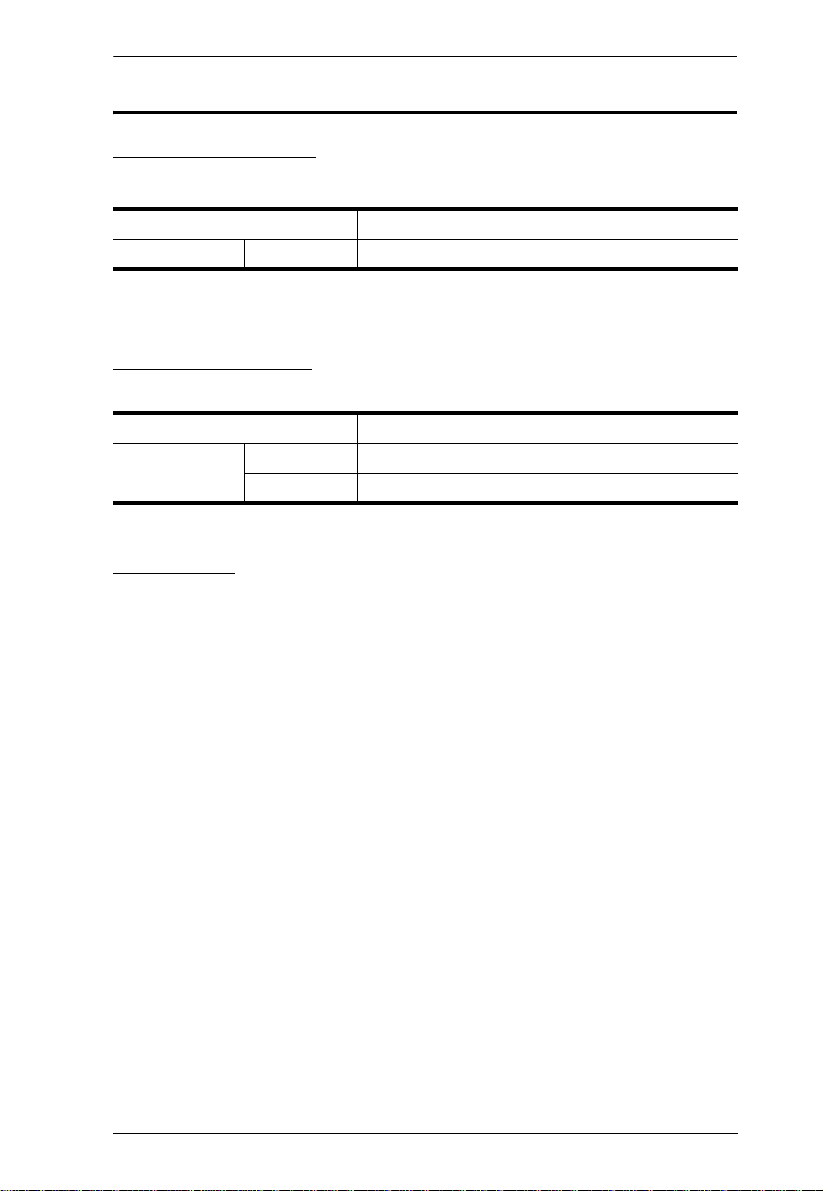
CS1732A / CS1734A User Manual
User Information
Online Registration
Be sure to register your product at our online support center:
International http://support.aten.com
North America ATEN TECH http://www.aten-usa.com/product_registration
Telephone Support
For telephone support, call this number:
International 886-2-8692-6959
North America ATEN TECH 1-888-999-ATEN
ATEN NJ 1-732-356-1703
User Notice
All information, documentation, and specifications contained in this manual
are subject to change without prior notification by the manufacturer. The
manufacturer makes no representations or warranties, either expressed or
implied, with respect to the contents hereof and specifically disclaims any
warranties as to merchantability or fitness for any particular purpose. Any of
the manufacturer's software described in this manual is sold or licensed ‘as is’.
Should the programs prove defective following their purchase, the buyer (and
not the manufacturer, its distributor, or its dealer), assumes the entire cost of all
necessary servicing, repair and any incidental or consequential damages
resulting from any defect in the software.
The manufacturer of this system is not responsible for any radio and/or TV
interference caused by unauthorized modifications to this device. It is the
responsibility of the user to correct such interference.
The manufacturer is not responsible for any damage incurred in the operation
of this system if the correct operational voltage setting was not selected prior
to operation. PLEASE VERIFY THAT THE VOLTAGE SETTING IS
CORRECT BEFORE USE.
iii
Page 4
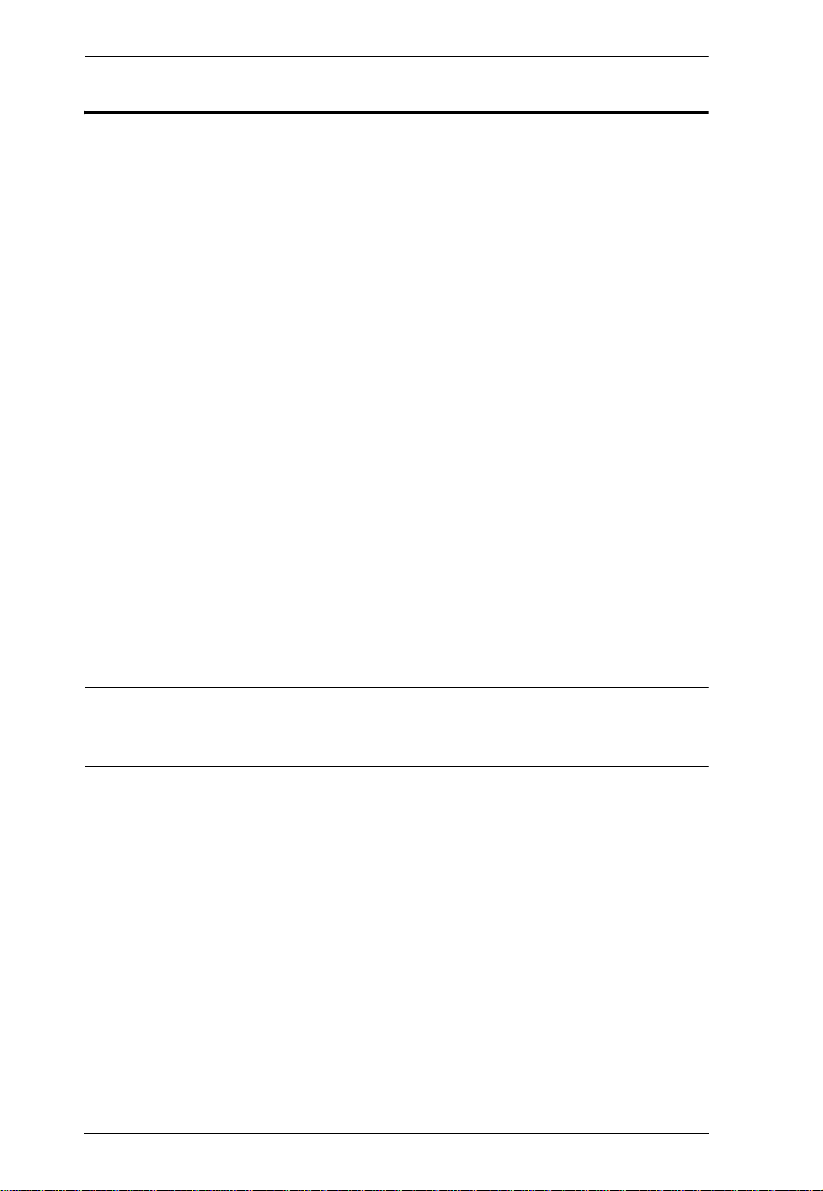
CS1732A / CS1734A User Manual
© Copyright 2005–2009 ATEN® International Co., Ltd.
Manual Part No. PAPE-0232-3ATG
Printing Date: 2009-04-24
ATEN and the ATEN logo are registered trademarks of ATEN Internatio nal Co., Ltd. All rights rese rved.
All other brand names and trademarks are the registered property of their respective owners.
Package Contents
The CS1732A / CS1734A USB KVMPTM Switch package consists of:
1 CS1732
A / CS1734A KVMP
2 Custom USB KVM Cable Sets (CS1732
4 Custom USB KVM Cable Sets (CS1734
1 USB-to-PS/2 Converter
1 Firmware Upgrade Cable
1 User Manual*
1 Quick Start Guide
Check to make sure that all the components are present and that nothing got
damaged in shipping. If you encounter a problem, contact your dealer.
Read this manual thoroughly and follow the installation and operation
procedures carefully to prevent any damage to the unit, and/or any of the
devices connected to it.
TM
Switch
A)
A)
* Features may have been added to the CS1732A / CS1734A since this manual
was printed. Please visit our website to download the most up-to-date version
of the manual.
iv
Page 5
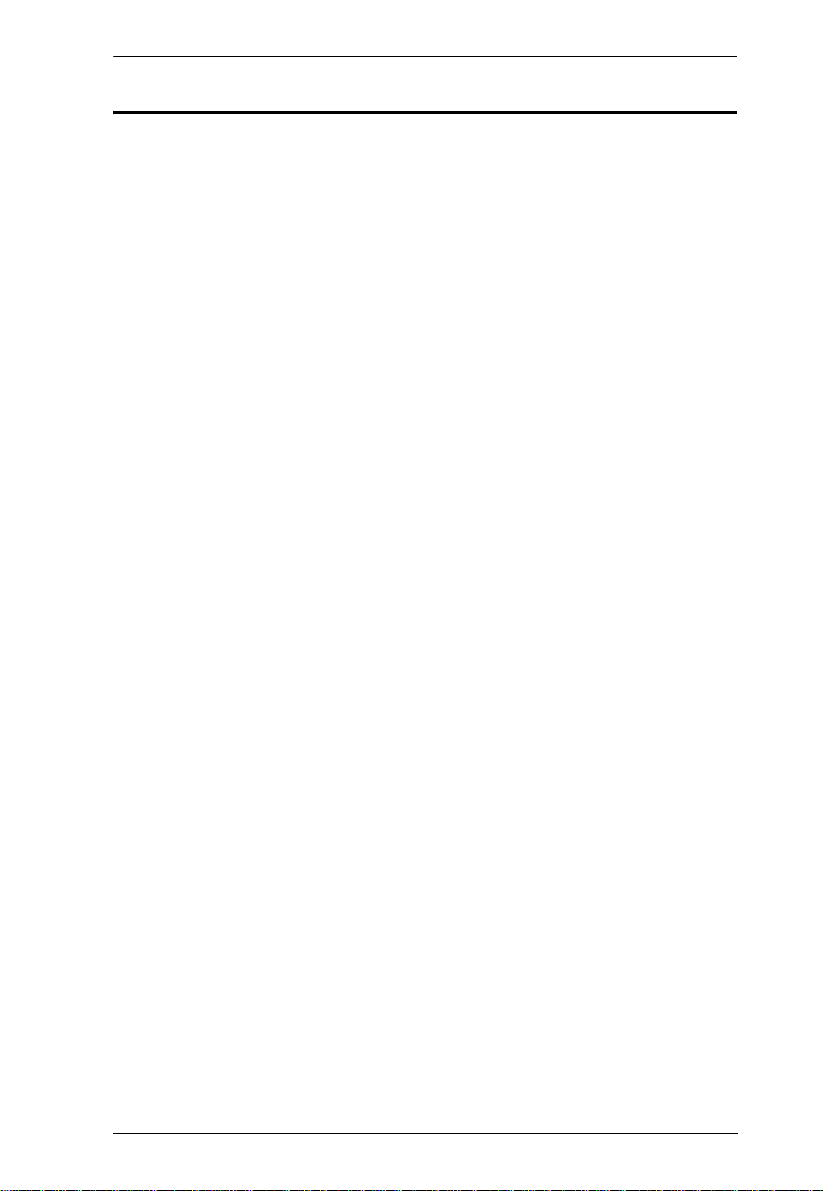
CS1732A / CS1734A User Manual
Contents
FCC Information . . . . . . . . . . . . . . . . . . . . . . . . . . . . . . . . . . . . . . . . . . . . .ii
User Information . . . . . . . . . . . . . . . . . . . . . . . . . . . . . . . . . . . . . . . . . . . . .iii
Online Registration . . . . . . . . . . . . . . . . . . . . . . . . . . . . . . . . . . . . . . . .iii
Telephone Support . . . . . . . . . . . . . . . . . . . . . . . . . . . . . . . . . . . . . . . .iii
User Notice . . . . . . . . . . . . . . . . . . . . . . . . . . . . . . . . . . . . . . . . . . . . . .iii
Package Contents. . . . . . . . . . . . . . . . . . . . . . . . . . . . . . . . . . . . . . . . . . . iv
About this Manual . . . . . . . . . . . . . . . . . . . . . . . . . . . . . . . . . . . . . . . . . . . vii
Conventions . . . . . . . . . . . . . . . . . . . . . . . . . . . . . . . . . . . . . . . . . . . . . . .viii
Product Information. . . . . . . . . . . . . . . . . . . . . . . . . . . . . . . . . . . . . . . . . . viii
1. Introduction
Overview. . . . . . . . . . . . . . . . . . . . . . . . . . . . . . . . . . . . . . . . . . . . . . . . . . .1
Features . . . . . . . . . . . . . . . . . . . . . . . . . . . . . . . . . . . . . . . . . . . . . . . . . . .2
Requirements . . . . . . . . . . . . . . . . . . . . . . . . . . . . . . . . . . . . . . . . . . . . . . .3
Console . . . . . . . . . . . . . . . . . . . . . . . . . . . . . . . . . . . . . . . . . . . . . . . . .3
Computer. . . . . . . . . . . . . . . . . . . . . . . . . . . . . . . . . . . . . . . . . . . . . . . .3
Cables. . . . . . . . . . . . . . . . . . . . . . . . . . . . . . . . . . . . . . . . . . . . . . . . . .3
Operating System Support . . . . . . . . . . . . . . . . . . . . . . . . . . . . . . . . . .4
Components . . . . . . . . . . . . . . . . . . . . . . . . . . . . . . . . . . . . . . . . . . . . . . . .5
CS1732
CS1734
CS1732A Rear View . . . . . . . . . . . . . . . . . . . . . . . . . . . . . . . . . . . . . . .7
CS1734
A Front View . . . . . . . . . . . . . . . . . . . . . . . . . . . . . . . . . . . . . . .5
A Front View . . . . . . . . . . . . . . . . . . . . . . . . . . . . . . . . . . . . . . .5
A Rear View . . . . . . . . . . . . . . . . . . . . . . . . . . . . . . . . . . . . . . .7
2. Hardware Setup
Cable Connection . . . . . . . . . . . . . . . . . . . . . . . . . . . . . . . . . . . . . . . . . . . .9
Installation Diagram. . . . . . . . . . . . . . . . . . . . . . . . . . . . . . . . . . . . . . .11
PS/2 Cable Connection . . . . . . . . . . . . . . . . . . . . . . . . . . . . . . . . .12
USB Cable Connection . . . . . . . . . . . . . . . . . . . . . . . . . . . . . . . . .12
3. Basic Operation
Manual Switching . . . . . . . . . . . . . . . . . . . . . . . . . . . . . . . . . . . . . . . . . . .13
Hot Plugging . . . . . . . . . . . . . . . . . . . . . . . . . . . . . . . . . . . . . . . . . . . . . . .14
Powering Off and Restarting. . . . . . . . . . . . . . . . . . . . . . . . . . . . . . . . . . .14
Port ID Numbering . . . . . . . . . . . . . . . . . . . . . . . . . . . . . . . . . . . . . . . . . .14
4. Keyboard Port Operation
Port Switching. . . . . . . . . . . . . . . . . . . . . . . . . . . . . . . . . . . . . . . . . . . . . .15
Cycling Through the Ports. . . . . . . . . . . . . . . . . . . . . . . . . . . . . . . . . .15
Going Directly to a Port. . . . . . . . . . . . . . . . . . . . . . . . . . . . . . . . . . . .16
Auto Scanning. . . . . . . . . . . . . . . . . . . . . . . . . . . . . . . . . . . . . . . . . . .17
Hotkey Setting Mode. . . . . . . . . . . . . . . . . . . . . . . . . . . . . . . . . . . . . . . . .18
Invoking HSM . . . . . . . . . . . . . . . . . . . . . . . . . . . . . . . . . . . . . . . . . . .18
v
Page 6

CS1732A / CS1734A User Manual
Alternate HSM Invocation Keys . . . . . . . . . . . . . . . . . . . . . . . . . . . . . 19
Alternate Port Switching Keys. . . . . . . . . . . . . . . . . . . . . . . . . . . . . . . 19
Keyboard Operating Platform . . . . . . . . . . . . . . . . . . . . . . . . . . . . . . .20
List Switch Settings. . . . . . . . . . . . . . . . . . . . . . . . . . . . . . . . . . . . . . . 20
USB Reset . . . . . . . . . . . . . . . . . . . . . . . . . . . . . . . . . . . . . . . . . . . . . 21
Hotkey Beeper Control . . . . . . . . . . . . . . . . . . . . . . . . . . . . . . . . . . . . 21
Disable Port Switching Keys. . . . . . . . . . . . . . . . . . . . . . . . . . . . . . . .21
Restore Default Settings. . . . . . . . . . . . . . . . . . . . . . . . . . . . . . . . . . .21
HSM Summary Table . . . . . . . . . . . . . . . . . . . . . . . . . . . . . . . . . . . . .22
5. Keyboard Emulation
Mac Keyboard. . . . . . . . . . . . . . . . . . . . . . . . . . . . . . . . . . . . . . . . . . . . . .23
Sun Keyboard. . . . . . . . . . . . . . . . . . . . . . . . . . . . . . . . . . . . . . . . . . . . . .24
6. The Firmware Upgrade Utility
Before you Begin . . . . . . . . . . . . . . . . . . . . . . . . . . . . . . . . . . . . . . . . . . .25
Starting the Upgrade. . . . . . . . . . . . . . . . . . . . . . . . . . . . . . . . . . . . . . . . .26
Upgrade Succeeded. . . . . . . . . . . . . . . . . . . . . . . . . . . . . . . . . . . . . . . . .27
Firmware Upgrade Recovery . . . . . . . . . . . . . . . . . . . . . . . . . . . . . . . . . . 28
Safety Instructions . . . . . . . . . . . . . . . . . . . . . . . . . . . . . . . . . . . . . . . . . .29
Technical Support. . . . . . . . . . . . . . . . . . . . . . . . . . . . . . . . . . . . . . . . . . .31
International . . . . . . . . . . . . . . . . . . . . . . . . . . . . . . . . . . . . . . . . . . . . 31
North America. . . . . . . . . . . . . . . . . . . . . . . . . . . . . . . . . . . . . . . . . . .31
Specifications . . . . . . . . . . . . . . . . . . . . . . . . . . . . . . . . . . . . . . . . . . . . . .32
Troubleshooting . . . . . . . . . . . . . . . . . . . . . . . . . . . . . . . . . . . . . . . . . . . .33
About SPHD Connectors . . . . . . . . . . . . . . . . . . . . . . . . . . . . . . . . . . . . . 34
Limited Warranty. . . . . . . . . . . . . . . . . . . . . . . . . . . . . . . . . . . . . . . . . . . . 34
vi
Page 7
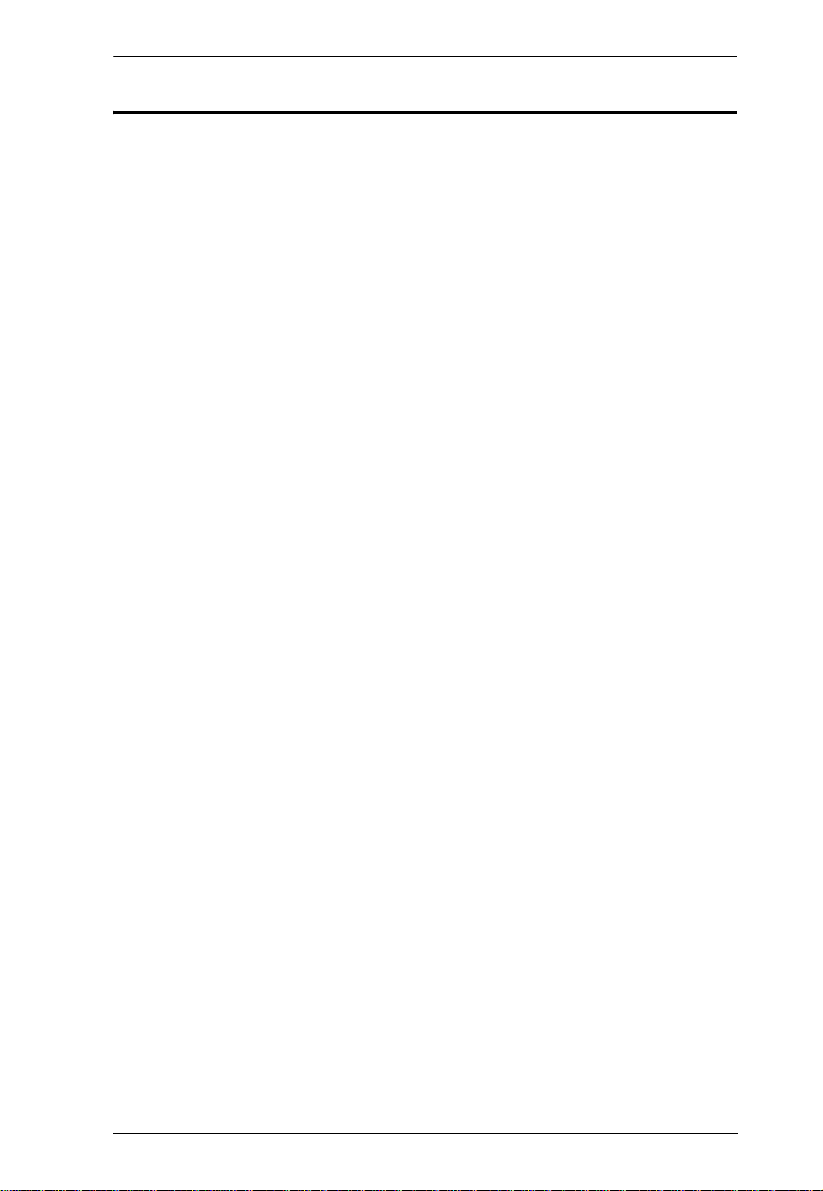
CS1732A / CS1734A User Manual
About this Manual
This User Manual is provided to help you get the most from your system. It
covers all aspects of installation, configuration and operation. An overview of
the information found in the manual is provided below.
Chapter 1, Introduction, introduces you to the CS1732
A / CS1734A system.
Its purpose, features and benefits are presented, and its front and back panel
components are described.
Chapter 2, Hardware Setup, describes how to set up your installation.
Diagrams showing the necessary steps are provided.
Chapter 3, Basic Operation, explains the fundamental concepts involved
in operating the CS1732
A / CS1734A.
Chapter 4, Keyboard Port Operation, details all of the concepts and
procedures involved in the keyboard port Hotkey operation of your CS1732
A /
CS1734A installation.
Chapter 5, Keyboard Emulation, provides tables that list the PC to Mac
and PC to Sun keyboard emulation mappings.
Chapter 6, The Firmware Upgrade Utility, explains how to use this
utility to upgrade the CS1732
A / CS1734A's firmware with the latest available
versions.
An Appendix, provides specifications and other technical information
regarding the CS1732
A / CS1734A.
vii
Page 8
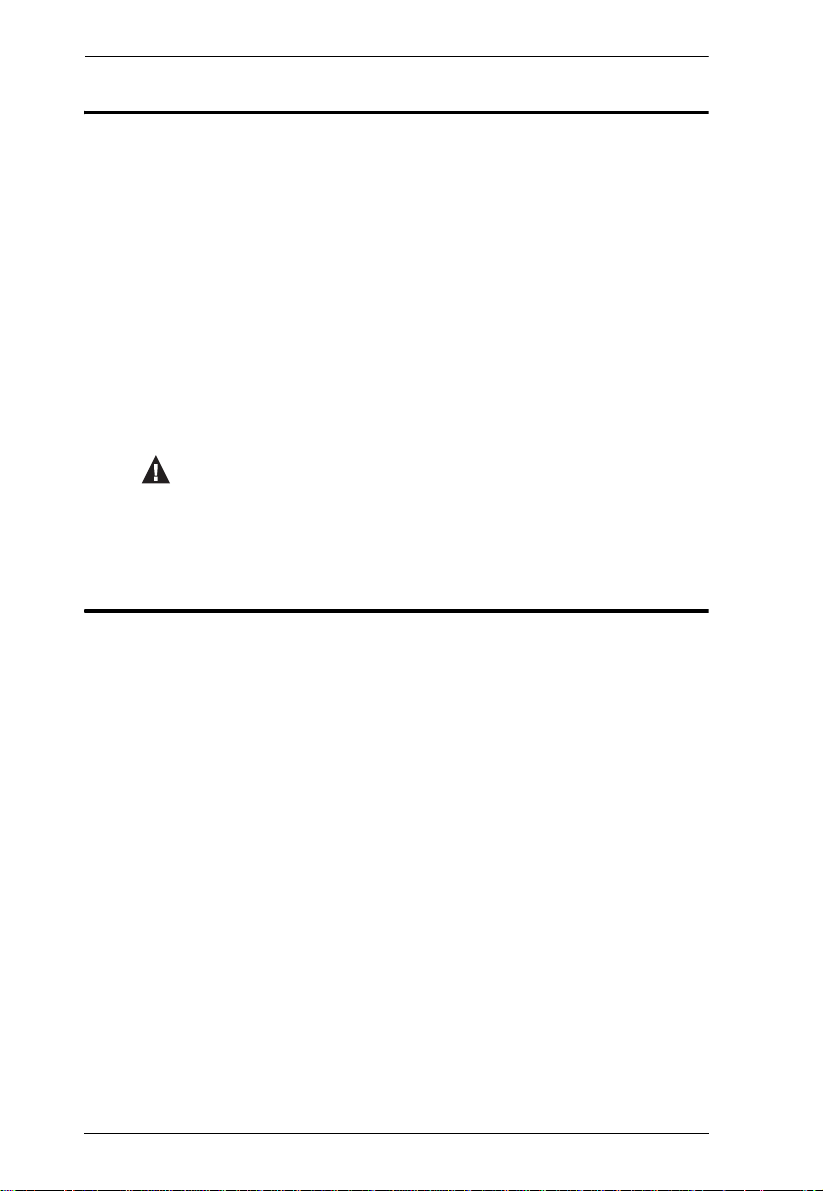
CS1732A / CS1734A User Manual
Conventions
This manual uses the following conventions:
Monospaced Indicates text that you should key in.
[ ] Indicates keys you should press. For example, [Enter] means to
press the Enter key. If keys need to be chorded, they appear
together in the same bracket with a plus sign between them:
[Ctrl+Alt].
1. Numbered lists represent procedures with sequential steps.
♦ Bullet lists provide information, but do not involve sequential steps.
→ Indicates selecting the option (on a menu or dialog box, for
example), that comes next. For example, Start
open the Start menu, and then select Run.
Indicates critical information.
Product Information
→ Run means to
For information about all ATEN products and how they can help you connect
without limits, visit ATEN on the Web or contact an ATEN Authorized
Reseller. Visit ATEN on the Web for a list of locations and telephone numbers
International – http://www.aten.com
North America – http://www.aten-usa.com
viii
Page 9

Chapter 1
Introduction
Overview
The CS1732A / CS1734A are dual function 2- and 4- port KVMPTM Switches
combined with a 2-port USB hub that allow users to access two and four
computers from a single USB keyboard, USB mouse, and monitor console.
The CS1732
A / CS1734A improves on previous designs by giving the user a
choice of either transferring keyboard and mouse data to the computers via a
USB connection, or with the traditional PS/2 connection. If a USB connection
is used, the CS1732
A / CS1734A's integrated two-port USB hub is available to
each of the computers. This permits each computer to access any peripherals
connected to the hub on a one-at-a-time basis.
The CS1732
A / CS1734A's asynchronous switching feature allows independent
switching of the KVM, USB hub, and audio focus. If you wish, you can give
one computer the KVM console focus, another the USB hub focus, while a
third has the audio focus. You can work on a spreadsheet on one computer, for
example, while you print from a second computer at the same time.
Recognizing the increased importance of sound, the CS1732
A / CS1734A is
audio enabled. A single microphone can provide audio input to each of the
computers, and you can listen to the audio output of each computer on a single
set of speakers (on a one-at-a-time basis).
Setup is fast and easy; simply plug cables into their appropriate ports. There is
no software to configure and no incompatibility problems. Since the CS1732
/ CS1734
A intercepts keyboard input directly, it works on multiple operating
platforms (PC compatible, Mac*, Sun*, etc.). There are two convenient
methods to access the computers: pushbuttons located on the unit's front panel;
and hotkey combinations entered from the keyboard.
Since a single console manages all of the computers, the CS1732
A / CS1734A
installation: 1) eliminates the expense of having to purchase separate console
components for each computer; 2) saves all the space those extra components
would take up; 3) saves on energy costs; and 4) eliminates the inconvenience
and wasted effort involved in constantly moving from one computer to another.
A
Note: For PC compatible computers, Mac and Sun computers must use the
USB cable connection. See Cables, page 3
1
Page 10

CS1732A / CS1734A User Manual
Features
One USB console controls 2/4 computers and 2 additional USB devices
2-port USB hub built in
Computer selection via front panel pushbuttons and hotkeys
Dual Interface – supports computers with PS/2 or USB keyboards and
mice
Multiplatform support – Windows 2000 / XP / Vista, Linux, Mac, and Sun
With speaker and microphone support
Independent switching of the KVM, USB, and audio focus
Automatic PS/2 and USB interface detection
Buzzer On/Off via hotkey
Keyboard and mouse emulation for error-free booting
Superior video quality – up to 2048 x 1536; DDC2B
Sun/Mac keyboard support and emulation*
Firmware upgradable
Note: 1. PC keyboard combinations emulate Sun/Mac keyboards.
2. Sun/Mac keyboards work only with their own computers
2
Page 11
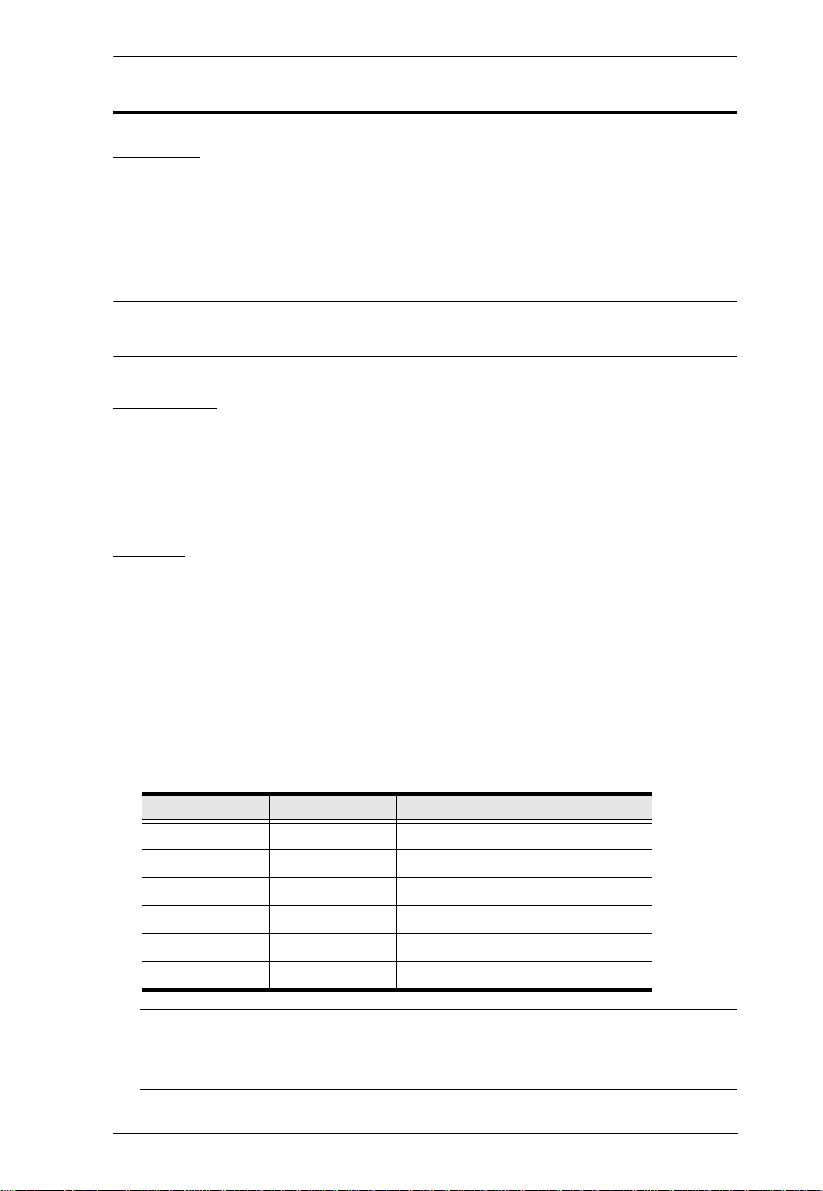
Introduction
Requirements
Console
A VGA, SVGA, or Multisync monitor capable of the highest resolution
that you will be using on any computer in the installation.
A USB mouse
A USB keyboard
Note: A PS/2 keyboard and mouse can used by using the converter included
in the package
Computer
The following equipment must be installed on each computer:
A VGA, SVGA or Multisync card.
USB Type A port, or PS/2 keyboard and mouse ports.
Cables
Only cable sets specifically designed to work with this switch may be used to
link to the computers. Two 1.2 m cables sets are provided with the CS1732
package. Four (two 1.2 m and two 1.8 m) cable sets are provided with the
CS1734
A package. They use the USB to transfer the keyboard and mouse input
from your console to the computer.
A
Both switches also support computers that use PS/2 connectors to transfer
keyboard and mouse data. Cable sets with PS/2 connectors, as well as longer
cable sets are available from your dealer. See the following table for details:
Connector Cable Length Part Number
USB 1.2 m 2L-5301U
USB 1.8 m 2L-5302U
USB 3 m 2L-5303U
USB 5 m 2L-5305U
PS/2 1.2 m 2L-5301P
PS/2 1.8 m 2L-5302P
Note: The CS1732A / CS1734A's USB hub function only works with USB
cable set connections. It will not work with PS/2 cable set
connections. It may also require an extra power adapter.
3
Page 12
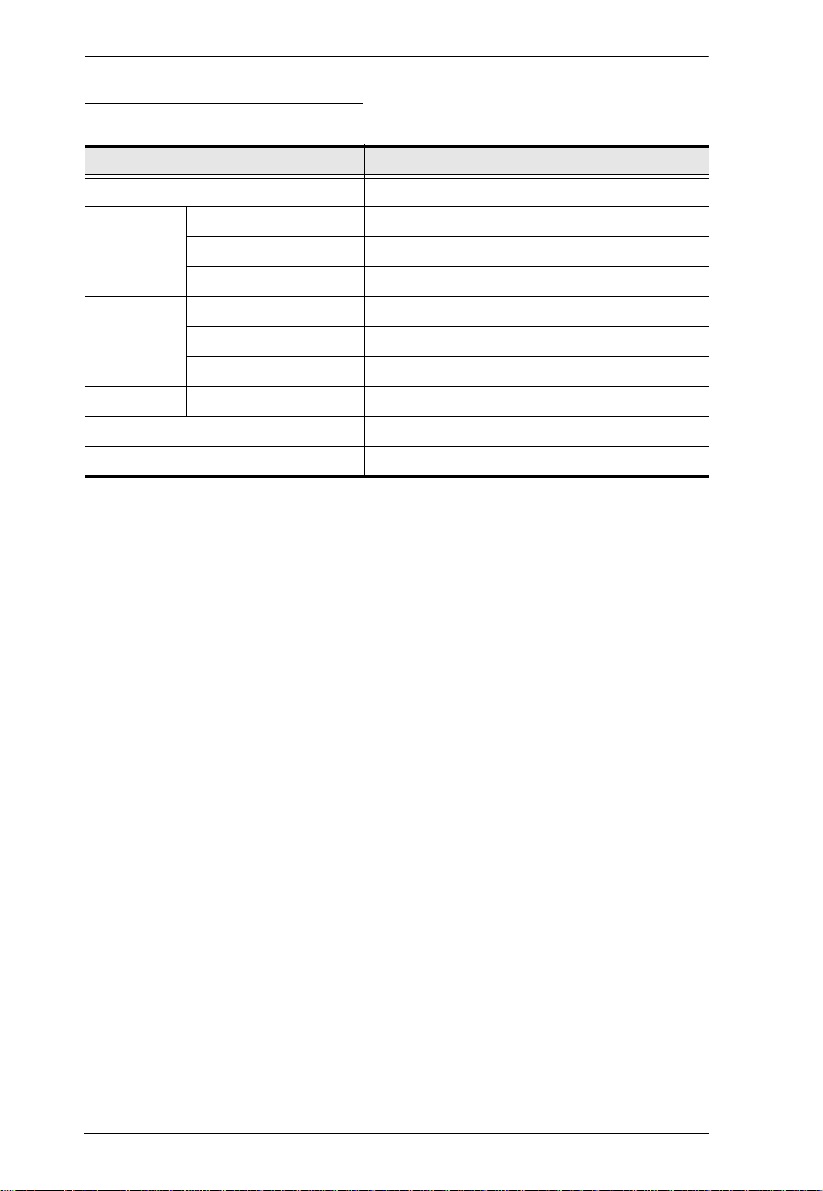
CS1732A / CS1734A User Manual
Operating System Support
Supported operating systems are shown in the table, below:
OS Version
Windows 2000 and higher
Linux* RedHat 7.1 and higher; Fedora Core 2 and higher
SuSE 9.0 and higher
Mandriva (Mandrake) 9.0 and higher
UNIX AIX 4.3 and higher
FreeBSD 4.2 and higher
Sun Solaris 9 and higher
Novell Netware 5.0 and higher
Mac OS 9.0 and higher
DOS 6.22 and higher
4
Page 13
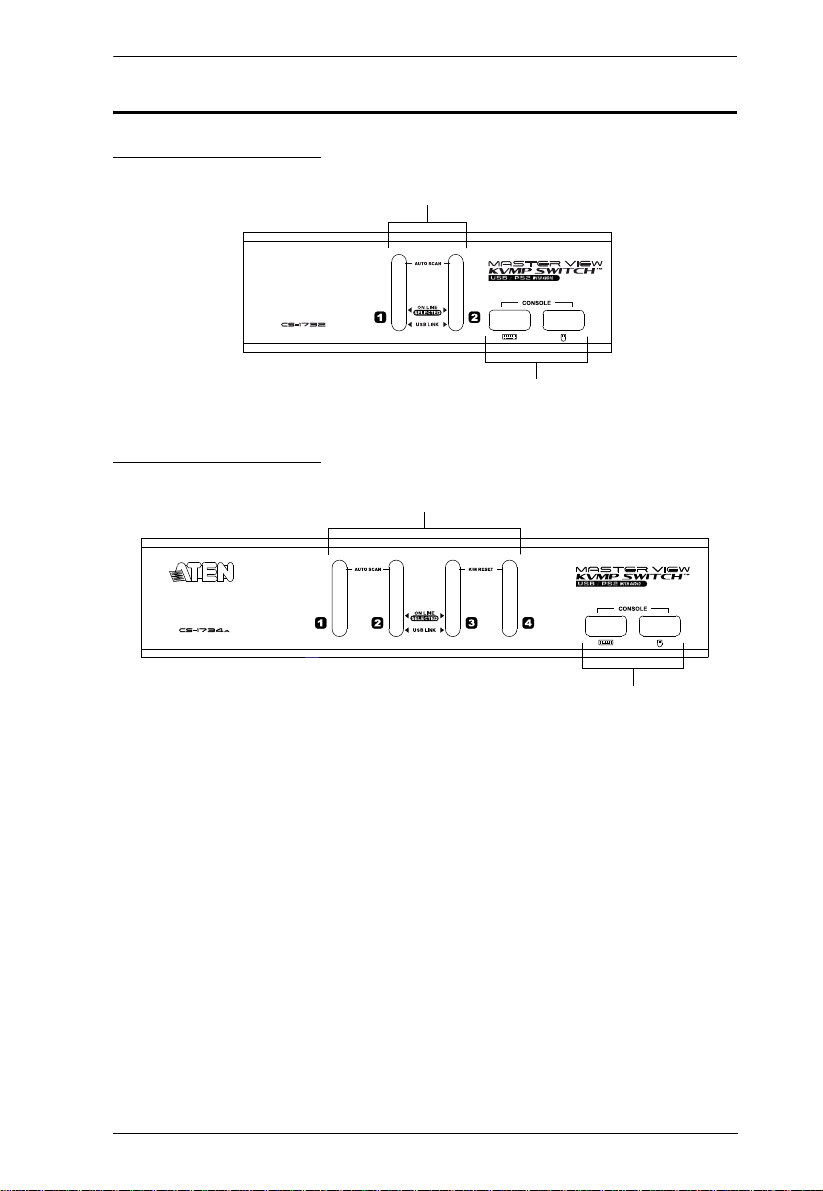
Components
1&2
3
1&2
3
CS1732A Front View
CS1734A Front View
Introduction
5
Page 14

CS1732A / CS1734A User Manual
No. Component Description
1 Port Selection
Pushbuttons
Pressing a front panel port selection pushbutton brings the
focus to the computer attached to its corresponding port.
Press a pushbutton for longer than two seconds to bring
complete focus (KVM, Audio, and USB simultaneously)
to the computer attached to its corresponding port.
Press and release a pushbutton to bring only the KVM
focus to the computer attached to its corresponding port.
Press pushbuttons 1 and 2 simultaneously for 2 sec-
onds to start Auto Scan Mode.
Press pushbuttons 3 and 4 simultaneously for 2 sec-
onds to perform a keyboard and mouse reset.
(CS1734
2 Port LEDs The Port LEDs are built into the Port Selection
Pushbuttons. The upper ones are the KVM Port LEDs; the
lower ones are the USB LEDs:
KVM:
A only)
Lights DIM ORANGE to indicate that the
computer attached to its corresponding port is
up and running (On Line).
Changes to BRIGHT ORANGE to indicate that
the computer attached to its corresponding port
is the one that has the KVM focus (Selected).
Flashes to indicate that the computer attached
to its corresponding port is being accessed
under Auto Scan mode.
USB:
Lights DIM GREEN to indicate that there is a
USB cable connection to the computer attached
to its corresponding port. Does not light if there
is no USB connection to the computer.
Changes to BRIGHT GREEN to indicate that
the computer attached to its corresponding port
is the one that has access to the USB
peripherals.
3 Console USB
Ports
The cables from your console USB keyboard and USB
mouse plug in here. Each connector is marked with an
appropriate icon to indicate itself.
6
Page 15

CS1732A Rear View
1 32
6
4
6
5
1 32
6
4
6
5
CS1734A Rear View
Introduction
7
Page 16

CS1732A / CS1734A User Manual
No. Component Description
1Console Port
Section
2 USB Hub
Section
3 Firmware
Upgrade
Section
The cables from your microphone and speakers plug in
here. Each jack is marked with an appropriate icon to
indicate itself.
USB 2.0 peripherals (printers, scanners, etc.) can plug into
this port.
Firmware Upgrade Switch
During normal operation and while performing a firmware
upgrade, this switch should be in the NORMAL position.
See Firmware Upgrade Recovery, page 28 for details.
Firmware Upgrade Port
The Firmware Upgrade Cable that transfers the firmware
upgrade data to the CS1732
The Firmware Upgrade Utility, page 25 for details.
4 Power Jack The power adapter cable plugs into this jack.
Note: The use of a power adapter is optional and requires a
separate purchase.
5 Monitor Port The video cable from your monitor plugs in here.
6 KVM Port
Section
The cables that link the switch to your computers plug in
here. Each KVM port is comprised of a microphone jack,
speaker jack, and KVM data connector.
A / CS1734A plugs in here. See
Note: The shape of these 15-pin connectors has been specifically modified so
that only KVM cables designed to work with this switch can plug in.
See Cables, page 3 for details. Do NOT attempt to use ordinary 15-pin
VGA connector cables to link these ports to the computers.
8
Page 17

Chapter 2
1. Important safety information regarding the placement of this
device is provided on page 29. Please review it before
proceeding.
2. Make sure that the power to all devices connected to the
installation are turned off. You must unplug the power cords of
any computers that have the Keyboard Power On function.
Hardware Setup
Cable Connection
To set up your CS1732A / CS1734A installation, refer to the installation
diagrams on the following pages, and do the following:
1. Plug your USB keyboard and USB mouse into the USB Ports located on
the unit's front panel.
2. Plug your monitor into the Console monitor port located on the unit's rear
panel and power on the monitor.
3. Plug your microphone and speakers into the Console microphone and
speaker jacks located on the unit's rear panel.
4. Using a KVM cable set (provided with this package), plug the cust om
SPHD connector into any available KVM Port on the switch and plug the
accompanying microphone and speaker connectors into the KVM Port's
microphone and speaker jacks.
Note: 1. The connectors and jacks are color coded and marked with an
appropriate icon for easy installation.
2. Be sure that all the plugs are in the same KVM Port sockets (all
in Port 1, all in Port 2, etc.).
5. At the other end of the cable:
a) For PS/2 (see PS/2 Cable Connection, page 12), plug the keyboard,
mouse, video, microphone and speaker cables into their respective ports
on the computer.
(Continues on next page.)
9
Page 18

CS1732A / CS1734A User Manual
b) For USB (see USB Cable Connection, page 12), plug the USB, video,
microphone and speaker cables into their respective ports on the
computer.
Repeat steps 4 and 5 for any other computers you are connecting up.
6. Plug a power adapter into an AC power source, then plug the power
adapter cable into the switch's Power Jack.
Note: The use of a power adapter is optional and requires a separate
purchase.
7. Plug your USB peripherals into the USB hub sections on the front and
back panels.
Note: USB peripherals may require an extra power adapter.
8. Power on the computers.
10
Page 19

Installation Diagram
1
2
3
4
4
5
6
Hardware Setup
11
Page 20

CS1732A / CS1734A User Manual
5b
PS/2 Cable Connection
USB Cable Connection
5a
12
Page 21

Chapter 3
Basic Operation
This chapter explains the fundamental concepts involved in operating the
CS1732
Manual Switching
There are two convenient methods to access the computers: Manual – which
involves pressing the port selection pushbuttons located on the unit’s front
panel; and Keyboard Port Hotkey – which involves entering combinations
from the keyboard (see Chapter 4, Keyboard Port Operation).
For manual port selection:
Press and hold a port selection pushbutton for more than 2 seconds to
Press and release a port selection pushbutton to bring the KVM focus to
Press and hold port selection pushbuttons 1 and 2 simultaneously for 2
A / CS1734A.
bring the KVM focus plus the USB and Audio focus to the computer
attached to its corresponding port.
the computer attached to its corresponding port. The USB and Audio focus
do not change – they stay with the port that they are already on.
seconds to start Auto Scan Mode. See Auto Scanning, page 17, for details.
Note: Press and release either port selection pushbutton to stop Auto Scan
Mode. The KVM focus goes to the computer attached to the
corresponding port of the pushbutton you pressed.
Press pushbuttons 3 and 4 simultaneously for 2 seconds to perform a
keyboard and mouse reset. (CS1734
A only)
13
Page 22

CS1732A / CS1734A User Manual
Hot Plugging
The CS1732A / CS1734A supports USB hot plugging – components can be
removed and added back into the installation by unplugging their cables from
the USB hub ports without the need to shut the unit down.
Powering Off and Restarting
If it becomes necessary to Power Off the unit, before starting it back up you
must do the following:
1. Shut down all the computers that are attached to the switch.
2. Unplug the switch’s power adapter cable.
3. Wait 10 seconds, then plug the switch’s power adapter cable back in.
4. After the switch is up, Power On the computers.
Port ID Numbering
Each KVM port on the CS1732A / CS1734A switch is assigned a port number
(1, 2, 3, or 4). The port numbers are marked on the rear panel of the switch. (see
page 7, for details).
The Port ID of a computer is derived from the KVM port number it is
connected to. For example, a computer connected to KVM port 2 has a Port ID
of 2.
The Port ID is used to specify which computer gets the KVM USB peripheral,
and audio focus with the Hotkey port selection method (see page 15 for
details).
14
Page 23

Chapter 4
Keyboard Port Operation
The CS1732A / CS1734A provides an extensive, easy-to-use, hotkey function
that makes it convenient to control and configure your KVM installation from
the keyboard. Hotkeys provide asynchronous (independent) switching of the
KVM, USB hub and audio focus. If you wish, you can give one computer the
KVM console focus, another the USB hub focus and the other two the audio
focus.
Port Switching
All port switches begin with tapping the Scroll Lock key twice. The tables
below describe the actions that each combination performs.
Note: If using the Scroll Lock key conflicts with other programs running on
the computer, the Ctrl key can be used, instead. See Alternate Port
Switching Keys, page 19, for details.
Cycling Through the Ports
Hotkey Action
[Scroll Lock] [Scroll Lock]
[Enter]
[Scroll Lock] [Scroll Lock]
[K] [Enter]
[Scroll Lock] [Scroll Lock]
[U] [Enter]
[Scroll Lock] [Scroll Lock]
[S] [Enter]
Brings the KVM, USB hub, and audio focus from the
port that currently has the KVM focus to the next port on
the installation (1 to 2; 2 to 3; 3 to 4; 4 to 1 for the
CS1732
A / CS1734A).
Brings only the KVM focus from the port that currently
has it to the next port on the installation. The USB and
audio focus remain where they are.
Brings only the USB hub focus from the port that
currently has it to the next port on the installation. The
KVM and audio focus remain where they are.
Brings only the audio focus from the port that currently
has it to the next port on the installation. The KVM and
USB hub focus remain where they are.
15
Page 24

CS1732A / CS1734A User Manual
Going Directly to a Port
Hotkey Action
[Scroll Lock] [Scroll Lock] [n]
[Enter]
[Scroll Lock] [Scroll Lock] [n]
[K] [Enter]
[Scroll Lock] [Scroll Lock] [n]
[U] [Enter]
[Scroll Lock] [Scroll Lock] [n]
[S] [Enter]
[Scroll Lock] [Scroll Lock] [n]
[K] [U] [Enter]
[Scroll Lock] [Scroll Lock] [n]
[K] [S] [Enter]
[Scroll Lock] [Scroll Lock] [n]
[U] [S] [Enter]
[Scroll Lock] [Scroll Lock] [n]
[K] [S] [U] [Enter]
Brings the KVM, USB hub, and audio focus to the
computer attached to the port corresponding to the
specified Port ID.
Brings only the KVM focus to the computer attached
to the specified port. The USB hub and audio focus
remain where they are.
Brings only the USB hub focus to the computer
attached to the specified port. The KVM and audio
focus remain where they are.
Brings only the audio focus to the computer attached
to the specified port. The KVM and USB hub focus
remain where they are.
Brings the KVM and USB hub focus to the computer
attached to the specified port. The audio focus
remains where it is.
Brings the KVM and audio focus to the computer
attached to the specified port. The USB hub focus
remains where it is.
Brings the USB hub and audio focus to the computer
attached to the specified port. The KVM focus
remains where it is.
Brings the KVM, USB hub and audio focus to the
computer attached to the specified port.
Note: This is the same action as [Scroll Lock] [Scroll
Lock] [n] [Enter]
Note: The n stands for the computer’s Port ID number (1, 2, 3, or 4). See Port
ID Numbering, page 14, for details. Replace the n with the appropriate
Port ID when entering hotkey combinations.
16
Page 25

Keyboard Port Operation
Auto Scanning
The CS1732A / CS1734A’s Auto Scan feature automatically cycles the KVM
focus through the computer ports at regular intervals. This allows you to
monitor the computer activity without having to take the trouble of switching
from port to port manually. See the table below for details.
Hotkey Action
[Scroll Lock] [Scroll
Lock] [A] [Enter]
[Scroll Lock] [Scroll
Lock] [A] [n] [Enter]
Invokes Auto Scan. The KVM focus cycles from port to port
at 5 second intervals. Five second intervals is the Default
setting.
The KVM focus cycles from port to port at n second intervals.
Note: 1. The n stands for the number of seconds that the CS1732A / CS1734A
should dwell on a port before moving on to the next. Replace the n
with a number between 1 and 99 when entering this hotkey
combination.
2. While Auto Scan Mode is in effect, ordinary keyboard and mouse
functions are suspended – only Auto Scan Mode compliant
keystrokes and mouse clicks can be input. You must exit Auto Scan
Mode in order to regain normal control of the console.
3. Although the video focus switches from port to port , the audio and
USB focus do not switch. They stay at the port they were on when
Auto Scanning started.
4. To exit Auto Scan Mode, press the Esc key, or the Spacebar.
17
Page 26

CS1732A / CS1734A User Manual
Hotkey Setting Mode
Hotkey Setting Mode is used to set up your CS1732A / CS1734A switch
configuration. All operations begin with invoking Hotkey Setting Mode
(HSM).
Invoking HSM
To invoke HSM do the following:
1. Press and hold down [Num Lock].
2. Press and release [-].
3. Release [Num Lock].
Note: There is an alternate key combination to invoke HSM. See below for
details.
When HSM is active, the Caps Lock, and Scroll Lock LEDs flash in succession
to indicate that HSM is in effect. They stop flashing and revert to normal status
when you exit HSM.
Ordinary keyboard and mouse functions are suspended – only Hotkey
compliant keystrokes and mouse clicks (described in the sections that follow),
can be input.
At the conclusion of some hotkey operations, you automatically exit hotkey
mode. With some operations, you must exit manually. To exit HSM manually,
press the Esc key, or the Spacebar.
18
Page 27

Keyboard Port Operation
Alternate HSM Invocation Keys
An alternate set of HSM invocation keys is provided in case the default set
conflicts with programs running on the computers.
To switch to the alternate HSM invocation set, do the following:
1. Invoke HSM (see page 18).
2. Press and release [H].
The HSM invocation keys become the Ctrl key (instead of Num Lock) and
the F12 key (instead of minus).
Note: This procedure is a toggle between the two methods. To revert back
to the original HSM invocation keys, invoke HSM, then press and
release the H key again.
Alternate Port Switching Keys
The port switching activation keys can be changed from tapping the Scroll
Lock key twice ([Scroll Lock] [Scroll Lock]) to tapping the Ctrl key twice. To
change the port switching activation keys, do the following:
1. Invoke HSM (see page 18).
2. Press and release [T].
Note: This procedure is a toggle between the two methods. To revert back
to the original [Scroll Lock] [Scroll Lock] method, invoke HSM,
then press and release the T key again.
19
Page 28
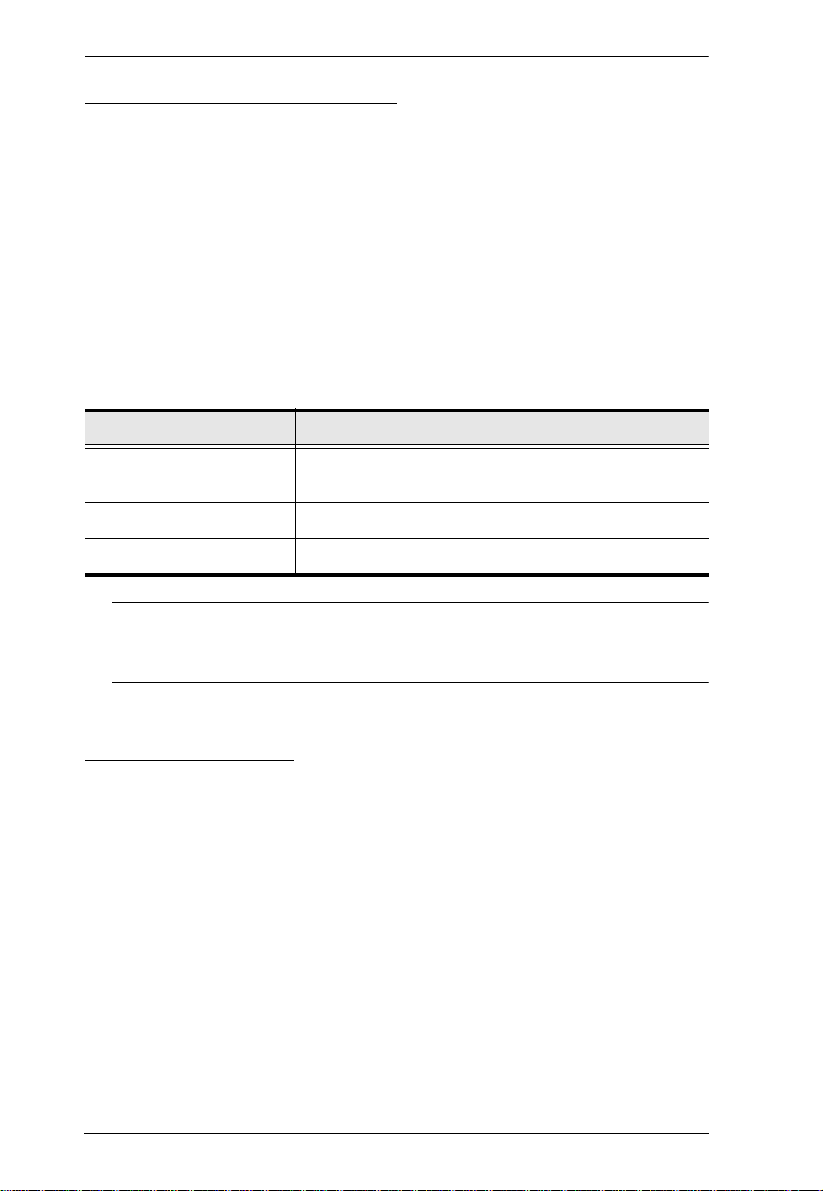
CS1732A / CS1734A User Manual
Keyboard Operating Platform
The CS1732A / CS1734A’s default port configuration is for a PC compatible
keyboard operating platform. If your console uses a PC compatible keyboard
and you have a Mac or Sun attached to a port, for example, you can change the
port’s keyboard operating platform configuration so that the PC comp atible
keyboard emulates the Mac or Sun keyboard. The procedure is as follows:
1. Bring the KVM focus to the port you want to set.
2. Invoke HSM (see page 18).
3. Press and release the appropriate Function key (see table below). After
completing this procedure, you automatically exit HSM.
Function Key Operation
[F1] Disables keyboard emulation and activates pass
through keyboard mode.
[F2] Enables Mac keyboard emulation.
[F3] Enables Sun keyboard emulation.*
Note: The first time that the Sun system runs from a port, you must
configure its port for the Sun keyboard operating platform before
you turn the system on, or the Sun system will not start.
List Switch Settings
To see a listing of the current switch settings, do the following:
1. Open a text editor or word processor and place the cursor in the page
window.
2. Invoke HSM (see page 18).
3. Press and release [F4] to display the settings.
20
Page 29

Keyboard Port Operation
USB Reset
If the USB loses focus and needs to be reset, do the following:
1. Invoke HSM (see page 18).
2. Press and release [F5]
Hotkey Beeper Control
The Beeper can be hotkey toggled On and Off. To toggle the Beeper, do the
following:
1. Invoke HSM (see
page 18).
2. Press and release [B].
The Beeper toggles On or Off.
Disable Port Switching Keys
To disable the Port Switching Keys ([Scroll Lock] [Scro ll Lock] / [Ctrl] [Ctrl ]),
do the
following:
1. Invoke HSM (see page 18).
2. Press [X] [Enter].
Note: This procedure is a toggle. T o enable the Port Switching keys repeat
steps 1 and 2.
Restore Default Settings
To reset the CS1732A / CS1734A to its default hotkey settings, do the
following:
1. Invoke HSM (see page 18).
2. Press [R] [Enter].
All hotkey settings return to the factory default settings.
21
Page 30

CS1732A / CS1734A User Manual
HSM Summary Table
After invoking HSM (see page 18), key in one of the following keys to perform
the corresponding function:
Key Function
[H] Toggles between the default and alternate HSM
invocation keys.
[T] Toggles between the default and alternate Port
[F1] Disables keyboard emulation and activates pass
[F2] Enables Mac keyboard emulation.
[F3] Enables Sun keyboard emulation
[F4] Print the switch’s current settings via a text editor or
[F5] Performs a USB keyboard and mouse reset.
[B] Toggles the beeper On and Off.
[X] [Enter] Enables/Disables the Port Switching keys.
[R] [Enter] Resets the hotkey settings to their default status.
Switching keys.
through keyboard mode.
word processor.
22
Page 31

Chapter 5
Keyboard Emulation
Mac Keyboard
The PC compatible (101/104 key) keyboard can emulate the functions of the
Mac keyboard. The emulation mappings are listed in the table below.
PC Keyboard Mac Keyboard
[Shift] Shift
[Ctrl] Ctrl
[Ctrl] [1]
[Ctrl] [2]
[Ctrl] [3]
[Ctrl] [4]
[Alt] Alt
[Print Screen] F13
[Scroll Lock] F14
=
[Enter] Return
[Backspace] Delete
[Insert] Help
[Ctrl]
F15
Note: When using key combinations, press and release the first key (Ctrl),
then press and release the activation key.
23
Page 32

CS1732A / CS1734A User Manual
-
Sun Keyboard
The PC compatible (101/104 key) keyboard can emulate the functions of the
Sun keyboard when the Control key [Ctrl] is used in conjunction with other
keys. The corresponding functions are shown in the table below.
PC Keyboard Sun Keyboard
[Ctrl] [T] Stop
[Ctrl] [F2] Again
[Ctrl] [F3] Props
[Ctrl] [F4] Undo
[Ctrl] [F5] Front
[Ctrl] [F6] Copy
[Ctrl] [F7] Open
[Ctrl] [F8] Paste
[Ctrl] [F9] Find
[Ctrl] [F10] Cut
[Ctrl] [1]
[Ctrl] [2]
[Ctrl] [3]
[Ctrl] [4]
[Ctrl] [H] Help
+
Compose
Note: When using key combinations, press and release the first key (Ctrl),
then press and release the activation key.
24
Page 33
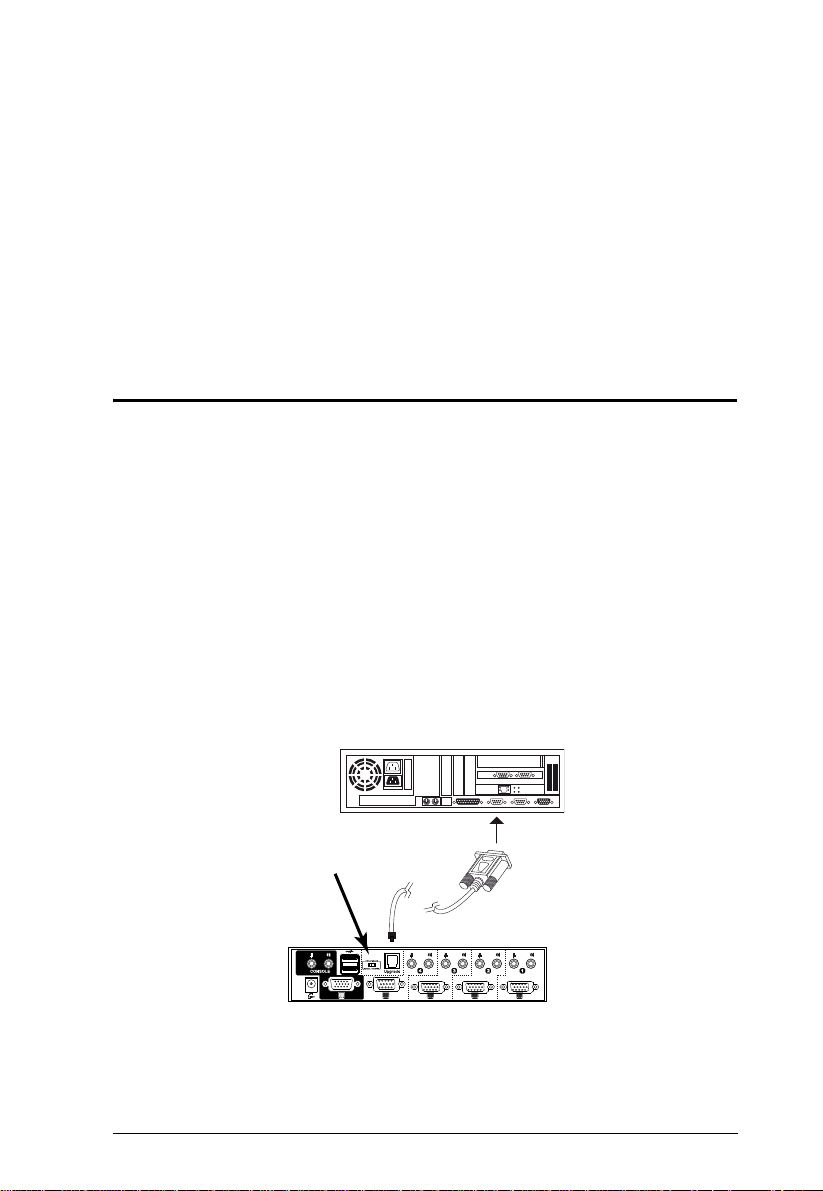
Chapter 6
The Firmware Upgrade Utility
The Windows-based Firmware Upgrade Utility (FWUpgrade.exe) provides a
smooth, automated process for upgrading the KVM switch’s firmware. The
Utility comes as part of a Firmware Upgrade Package that is specific for each
device. New firmware upgrade packages are posted on our web site as new
firmware revisions become available.
http://www.aten.com
Before you Begin
1. From a computer that is not part of the KVM installation go to our Internet
support site and choose the model name of your device (CS1732
CS1734
2. Choose the Firmware Upgrade Package you want to install (usually the
most recent), and download it to your computer.
3. Power off the switch. Unplug the KVM cables from the back of the switch.
If you are using a power adapter, unplug it and remove its connector from
the switch’s power jack
4. Slide the Firmware Upgrade Switch to the Upgrade position.
A) to get a list of available Firmware Upgrade Packages.
A /
5. Use the Firmware Upgrade Cable provided to connect a COM port on
your computer to the Firmware Upgrade Port of your switch.
6. Power on the CS1732
The front panel LEDs flash together to indicate Firmware Upgrade Mode
is in effect.
A / CS1734A by plugging in one of the KVM cables.
25
Page 34

CS1732A / CS1734A User Manual
Starting the Upgrade
1. Run the downloaded Firmware Upgrade Package file – either by double
clicking the file icon, or by opening a command line and entering the full
path to it. The Firmware Upgrade Utility Welcome screen appears:
Note: The screens shown in this section are for reference only.
2. Read the License Agreement (enable the I Agree radio button).
3. Click Next. The Firmware Upgrade Utility main screen appears:
The Utility inspects your installation. All the devices capable of being
upgraded by the package are listed in the Device List panel.
26
Page 35

6. The Firmware Upgrade Utility
4. After you have made your device selection(s), Click Next to perform the
upgrade.
If you enabled Check Firmware Version, the Utility compares the device’ s
firmware level with that of the upgrade files. If it finds that the device’s
version is higher than the upgrade version, it brings up a dialog box
informing you of the situation and gives you the option to Conti nue or
Cancel.
If you didn’t enable Check Firmware Version, the Utility installs the
upgrade files without checking whether they are a higher level, or not.
As the Upgrade proceeds status messages appear in the Status Messages
panel, and the progress toward completion is shown on the Progress bar.
Upgrade Succeeded
After the upgrade has completed, a screen appears to inform you that the
procedure was successful:
Click Finish to close the Firmware Upgrade Utility.
After a successful completion, the switches exit Firmware Upgrade Mode, and
reset themselves.
27
Page 36

CS1732A / CS1734A User Manual
Firmware Upgrade Recovery
If the firmware upgrade procedure is unnaturally aborted (due to an outage, for
example), the switch being upgraded may become inoperable and incapable of
accepting a normal firmware upgrade.
If this occurs, to recover, do the following:
1. Power off the CS1732
A / CS1734A and ensure all LEDs are off.
2. Slide the unit’s Firmware Upgrade Switch to the UPGRADE position.
3. Connect the firmware upgrade cable.
4. Power on the CS1732
The CS1732
A / CS1734A is now ready to be upgraded.
A / CS1734A.
5. Start the firmware upgrade procedure again. See Starting the Upgrade,
page 26.
After the upgrade has successfully completed, do the following:
6. Power off the CS1732
A / CS1734A and ensure all LEDs are off.
7. Slide the unit’s Firmware Upgrade Switch to the NORMAL position.
8. Power on the CS1732
A / CS1734A.
28
Page 37

Appendix
Safety Instructions
Read all of these instructions. Save them for future reference.
Follow all warnings and instructions marked on the device.
Do not place the device on any unstable surface (cart, stand, table, etc.). If
the device falls, serious damage will result.
Do not use the device near water.
Do not place the device near, or over, radiators or heat registers.
The device cabinet is provided with slots and openings to allow for
adequate ventilation. To ensure reliable operation, and to protect against
overheating, these openings must never be blocked or covered.
The device should never be placed on a soft surface (bed, sofa, rug, etc.) as
this will block its ventilation openings. Likewise, the device should not be
placed in a built in enclosure unless adequate ventilation has been
provided.
Never spill liquid of any kind on the device.
Unplug the device from the wall outlet before cleaning. Do not use liquid
or aerosol cleaners. Use a damp cloth for cleaning.
The device should be operated from the type of power source indicated on
the marking label. If you are not sure of the type of power available,
consult your dealer or local power company.
Do not allow anything to rest on the power cord or cables. Route the
power cord and cables so that they cannot be stepped on or tripped over.
If an extension cord is used with this device make sure that the total of the
ampere ratings of all products used on this cord does not exceed the
extension cord ampere rating. Make sure that the total of all products
plugged into the wall outlet does not exceed 15 amperes.
Position system cables and power cables carefully; Be sure that nothing
rests on any cables.
When connecting or disconnecting power to hot-pluggable power
supplies, observe the following guidelines:
Install the power supply before connecting the power cable to the
power supply.
Unplug the power cable before removing the power supply.
29
Page 38

CS1732A / CS1734A User Manual
If the system has multiple sources of power, disconnect power from the
system by unplugging all power cables from the power supplies.
Never push objects of any kind into or through cabinet slots. They may
touch dangerous voltage points or short out parts resulting in a risk of fire
or electrical shock.
Do not attempt to service the device yourself. Refer all servicing to
qualified service personnel.
If the following conditions occur, unplug the device from the wall outlet
and bring it to qualified service personnel for repair.
The power cord or plug has become damaged or frayed.
Liquid has been spilled into the device.
The device has been exposed to rain or water.
The device has been dropped, or the cabinet has been damaged.
The device exhibits a distinct change in performance, indicating a need
for service.
The device does not operate normally when the operating instructions
are followed.
Only adjust those controls that are covered in the operating instructions.
Improper adjustment of other controls may result in damage that will
require extensive work by a qualified technician to repair.
30
Page 39

Appendix
Technical Support
Technical support is available both by email and online (with a browser over
the web):
International
Email Support support@aten.com
Online
Support
Telephone Support 886-2-8692-6959
North America
Email Support ATEN TECH support@aten-usa.com
Online
Support
Telephone Support ATEN TECH 1-888-999-ATEN
Technical Support http://support.aten.com
Troubleshooting
Documentation
Software Updates
Technical Support ATEN TECH http://www.aten-usa.com/support
Troubleshooting
Documentation
Software Updates
http://www.aten.com
ATEN NJ sales@aten.com
ATEN NJ http://support.aten.com
ATEN TECH http://www.aten-usa.com
ATEN NJ http://www.aten.com
ATEN NJ 1-732-356-1703
When you contact us, please have the following information ready beforehand:
Product model number, serial number, and date of purchase.
Your compu ter con fig uration, including operating system, revision level,
expansion cards, and software.
Any error messages displayed at the time the error occurred.
The sequence of operations that led up to the error.
Any other information you feel may be of help.
31
Page 40
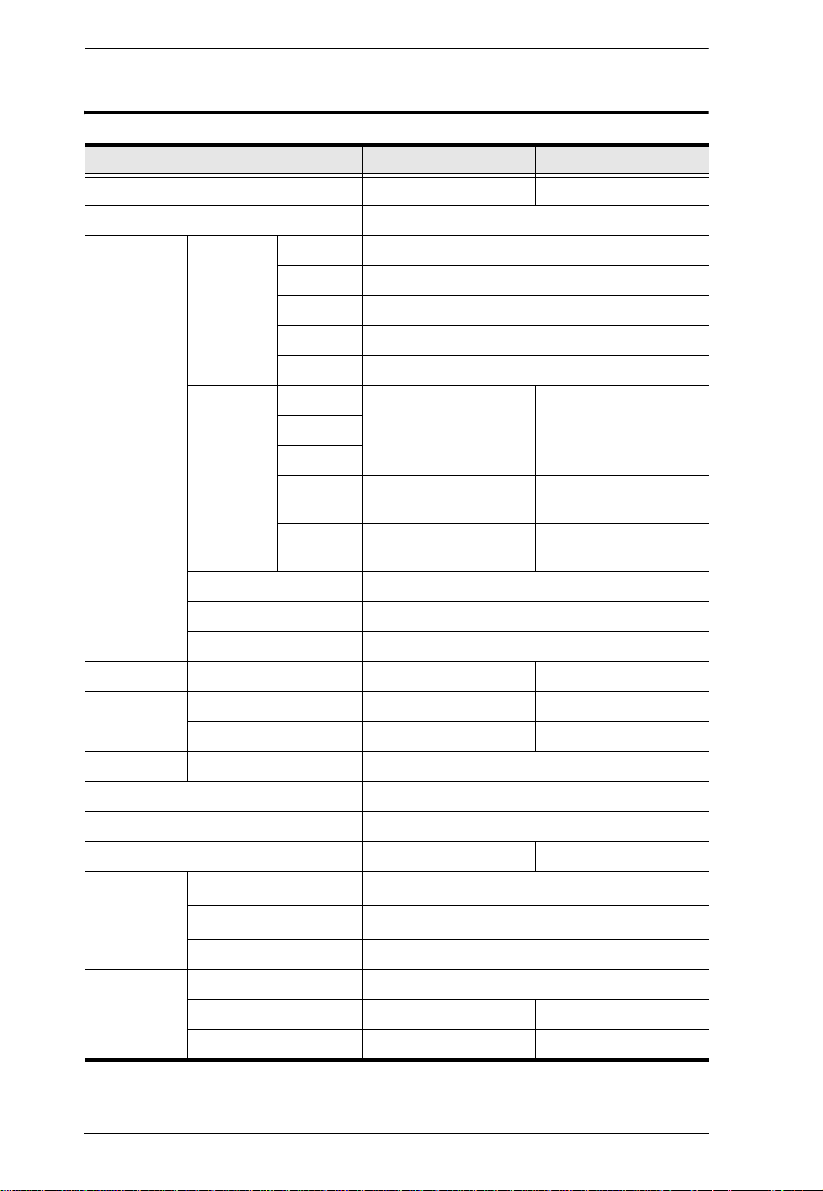
CS1732A / CS1734A User Manual
Specifications
Function CS1732A CS1734A
Computer Connections 2 4
Port Selection Front Panel Pushbuttons; Hotkeys
Connectors Console
Switches Selected 2 x Pushbutton 4 x Pushbutton
LEDs On Line / Selected 2 (Orange) 4 (Orange)
Emulation Keyboard / Mouse PS/2; USB
Video 2048 x 1536 @ 60Hz; DDC2B
Scan Interval 1–99 seconds (Default: 5)
Power Consumption DC5V/1.2W (max.) DC5V/1.25W (max.)
Environment Operating Temp.
Physical
Properties
Ports
KVM Ports KB
F/W Upgrade 1 x RJ11 Socket
Power 1 x DC Jack (Black)
USB Hub 2 x USB Type A F (White; rear panel)
USB Link 2 (Green) 4 (Green)
Storage Temp.
Humidity 0–80% RH, Non-condensing
Housing Metal
Weight 0.49 kg 0.70 kg
Dimensions 14.00 x 8.70 x 5.50 cm 21.00 x 8.70 x 5.50 cm
KB 1 x USB Type A F (Black)
Video 1 x HDB-15 F (Blue)
Mouse 1 x USB Type A F (Black)
Speaker 2 x Mini Stereo Jack F (Green)
Mic. 2 x Mini Stereo Jack F (Pink)
Video
Mouse
Speaker 2 x Mini Stereo Jack F
Mic. 2 x Mini S tereo Jack F
2 x SPHD-15 F
(Yellow)
(Green)
(Pink)
0–50
-20–60
4 x SPHD-15 F
(Yellow)
4 x Mini Stereo Jack F
(Green)
4 x Mini Stereo Jack F
(Pink)
o
C
o
C
32
Page 41

Appendix
Troubleshooting
Operation problems can be due to a variety of causes. The first step in solving
them is to make sure that all cables are securely attached and seated completely
in their sockets.
In addition, updating the product’s firmware may solve problems that have
been discovered and resolved since the prior version was released. If your
product is not running the latest firmware version, we strongly recommend that
you upgrade. See The Firmware Upgrade Utility, page 37, for details.
Symptom Possible Cause Action
Mouse and/or
keyboard not
responding.
USB devices
not
responding.
Device not
recognized
(Windows).
Sun system
does not start
Improper mouse and/
or keyboard reset.
KVM switch needs to
be reset.
USB ports need to
reset.
Windows timing
problem.
KVM port is not
configured properly.
Unplug the cable(s) from the console port(s),
then plug it/them back in.
Power off all devices on the installation (see
safety note, top of page 9); power off the KVM
switch; wait five seconds; then power up
Unplug the device’s USB cable from the USB
port on the switch’s rear panel, then plug it
back in.
Use the USB reset hotkey combination (see
[F5], page 22) to reset the USB ports.
1. Unplug the KVM cable from the computer’s
USB port.
2. Go into Windows’ System Settings and
remove the Unknown Device entry.
3. Plug the KVM cable back in. Windows will
now recognize the device.
The first time that a Sun system runs from a
port, you must configure its port for the Sun
keyboard operating platform before you power
the system on. See Keyboard Operating
Platform, page 20 for details.
33
Page 42

CS1732A / CS1734A User Manual
Limited Warranty
IN NO EVENT SHALL THE DIRECT VENDOR'S LIABILITY EXCEED THE PRICE PAID
FOR THE PRODUCT FROM THE DIRECT, INDIRECT, SPECIAL, INCIDENTAL OR
CONSEQUENTIAL DAMAGES RESULTING FROM THE USE OF THE PRODUCT, DISK
OR ITS DOCUMENTATION.
The direct vendor makes no warranty or representation, expressed, implied, or statutory with
respect to the contents or use of this documentation, and specially disclaims its quality,
performance, merchantability, or fitness for any particular purpose.
The direct vendor also reserves the right to revise or update the device or documentation without
obligation to notify any individual or entity of such revisions, or update. For further inquires please
contact your direct vendor.
About SPHD Connectors
This product uses SPHD connectors for its KVM and/or
Console ports. We have specifically modified the shape of these
connectors so that only KVM cables that we have designed to
work with this product can be connected.
34
