Page 1

8 Port KVM Switch
User Manual
CS-128A
Page 2
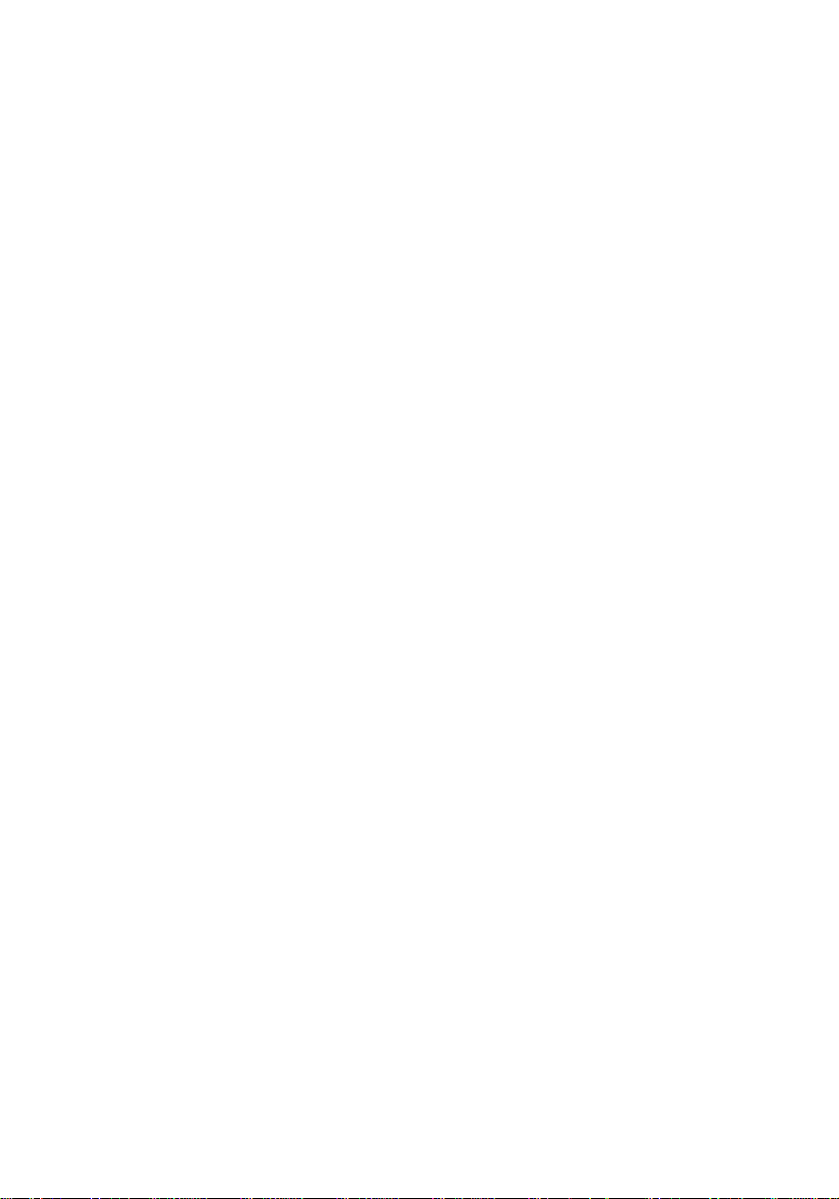
Page 3
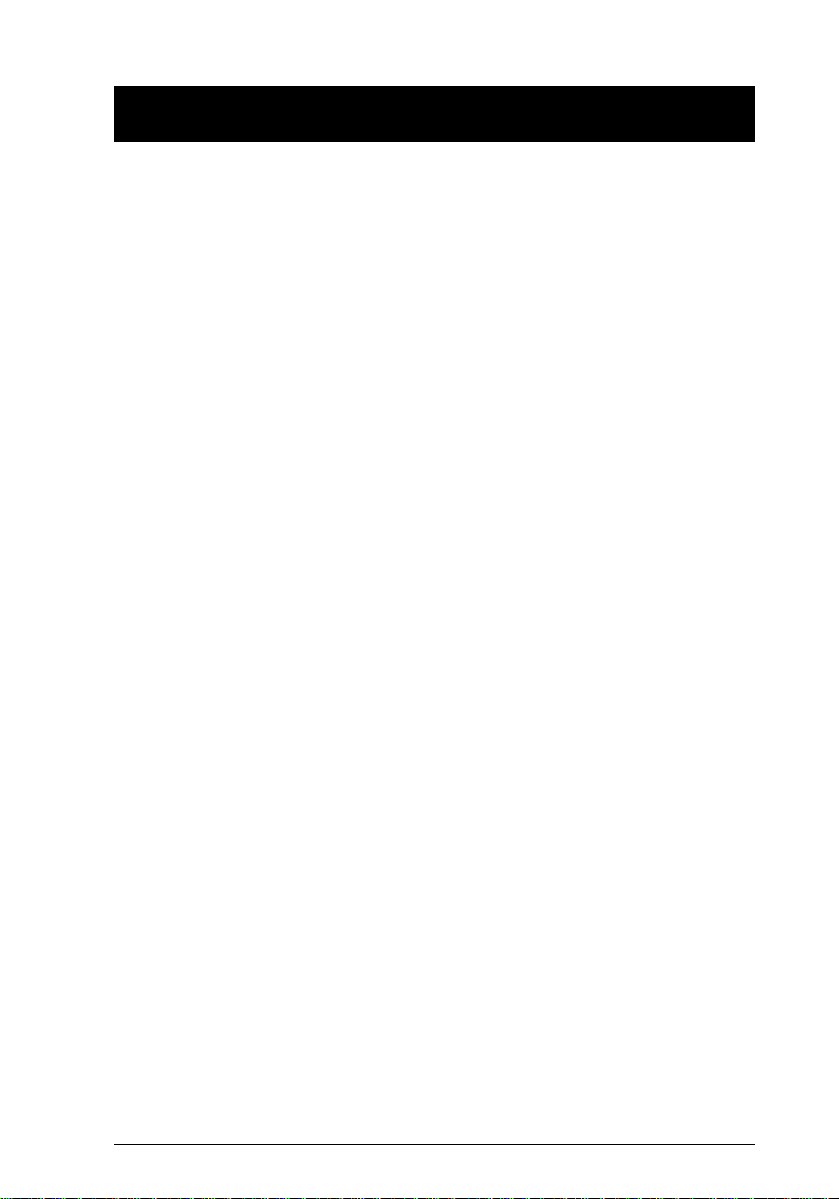
Packing List
The complete Master View Pro package consists of:
One CS-128A KVM Switch
w
One Power Adapter
w
One User Manual
w
Check to make sure that the unit was not damaged in shipping. If you encounter
a problem, contact your dealer.
Please read this manual thoroughly and follow the installation and operation
procedures carefully to prevent any damage to the unit, and/or any of the
devices connected to it.
©Copyright 2000 ATEN™ InternationalCo., Ltd.
Manual Part No. PAPE - 0146-300
Printed in Taiwan 10/2000
All brand names and trademarks are the registered property of their respective owners.
CS-128A User Manual iii
Page 4
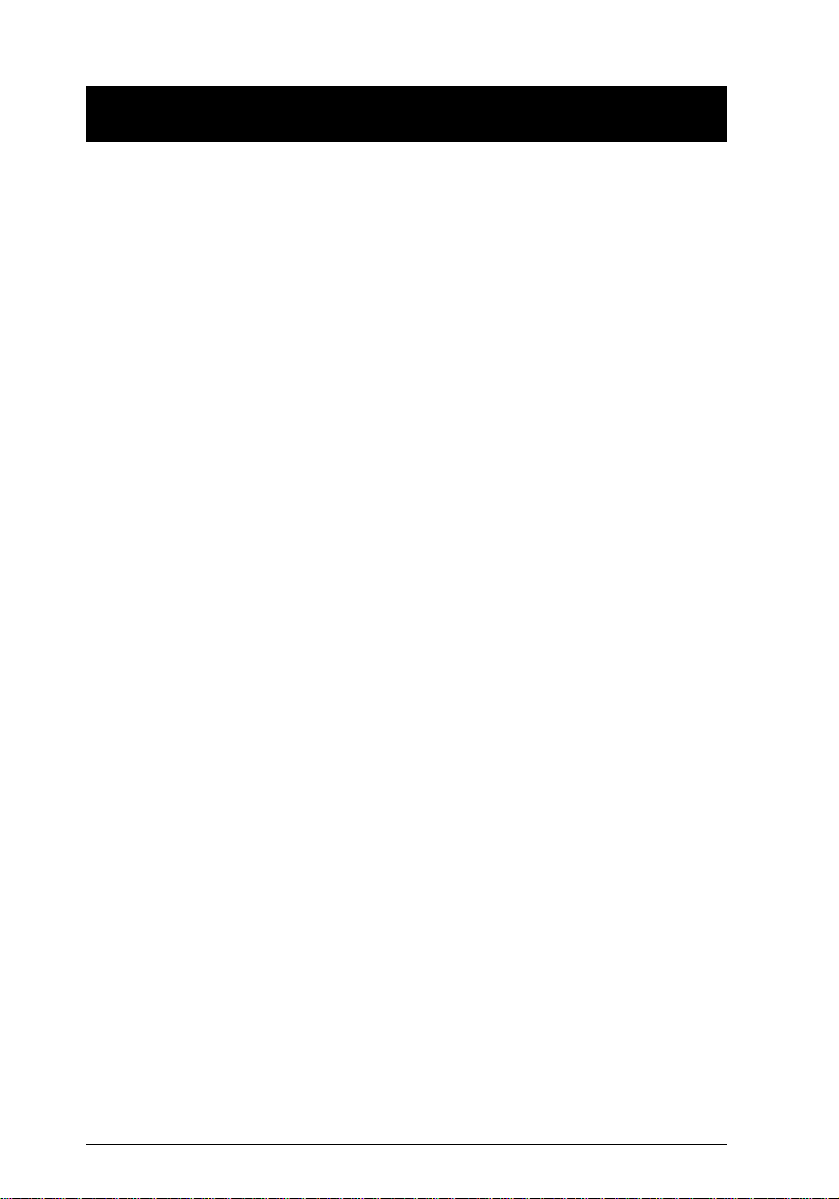
Contents
Overview.............................................................. 1
Features............................................................... 2
HardwareReqirements................................................... 3
Console............................................................ 3
PC................................................................ 3
Cables............................................................. 3
Introduction............................................................ 4
FrontView ......................................................... 4
RearView:.......................................................... 5
Installation............................................................. 6
BeforeyouBegin .................................................... 6
SingleStationInstallation.............................................. 6
TwoStageInstallation................................................. 7
ThreeStageInstallation................................................ 8
Operation............................................................. 10
HotPlugging....................................................... 10
PoweringOffandRestarting .......................................... 11
PortSelection ...................................................... 12
PortIDNumbering..................................................... 13
IDNumberingOverview ............................................. 13
PortKeyInExamples................................................ 14
HotkeySummaryTable.............................................. 14
OSDOperation........................................................ 15
OSDOverview..................................................... 15
OSDMenuNavigation............................................... 16
OSDHotkeyNavigation.............................................. 16
OSDMainMenuHeadings............................................ 17
TheFunctionKeys.................................................. 17
Factory Default Settings . . . . . . . . . . . . . . . . . . . . . . . . . . . . . . . . . . . . . . . . . . . . . . 22
OSD Security . . . . . . . . . . . . . . . . . . . . . . . . . . . . . . . . . . . . . . . . . . . . . . . . . . . . . . 22
Appendix............................................................. 23
Master View - Computer Connection Table. . . . . . . . . . . . . . . . . . . . . . . . . . . . . . . 23
Troubleshooting .................................................... 24
Specifications...................................................... 25
FederalCommunicationsCommissionStatement.......................... 26
LimitedWarranty................................................... 26
iv CS-128A User Manual
Page 5
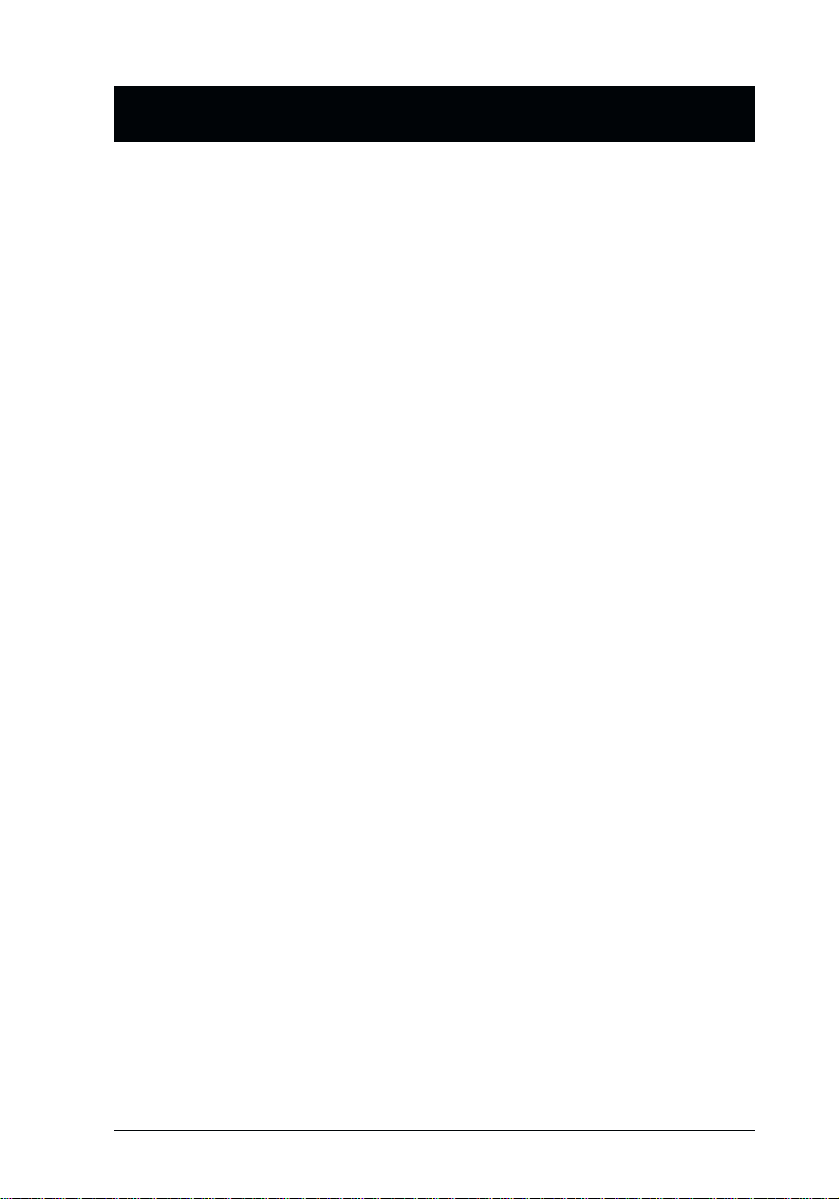
Overview
The Master View CS-128A KVM Switch is a control unit that allows access to
multiple computers from a single console (keyboard, monitor, and mouse).
Before the development of the Master View, the only way to control multiple
computer configurations from a single console was through a complex and
costly network system. Now, with the Master View CS-128A, you can easily
access multiple computers in a cost effective manner.
A single Master View CS-128A can control up to 8 computers. Since
CS-128As can be cascaded to three levels, in a full three stage installation up to
73 Master Views can control up to 512 computers - all from a single console.
Setup is fast and easy; plugging cables into their appropriate ports is all that is
entailed. There is no software to configure, so there is no need to get involved
in complex installation routines or be concerned with incompatibility problems.
Because the CS-128A intercepts keyboard input directly, it works on any
hardware platform and withall operating systems.
There are three convenient methods to access any computer connected to the
system: (1) using the push button port selection switches located on each unit’s
front panel; (2) entering Hotkey combinations from the keyboard; and (3)
selecting from menus provided by the OSD (On Screen Display) feature. A
powerful Quick View Scan feature also permits auto scanning and monitoring
the activities of all operating computers on the installation one by one.
There is no better way to save time and money than with a Master View
CS-128A installation. By allowing a single console to manage all the attached
computers, a Master View CS-128A installation: (1) eliminates the expense of
having to purchase a separate keyboard, monitor, and mouse for each
computer; (2) saves all the space those extra components would take up; (3)
saves on energy costs; and (4) eliminates the inconvenience and wasted effort
involved in constantly moving around from one computer to another.
CS-128A User Manual 1
Page 6
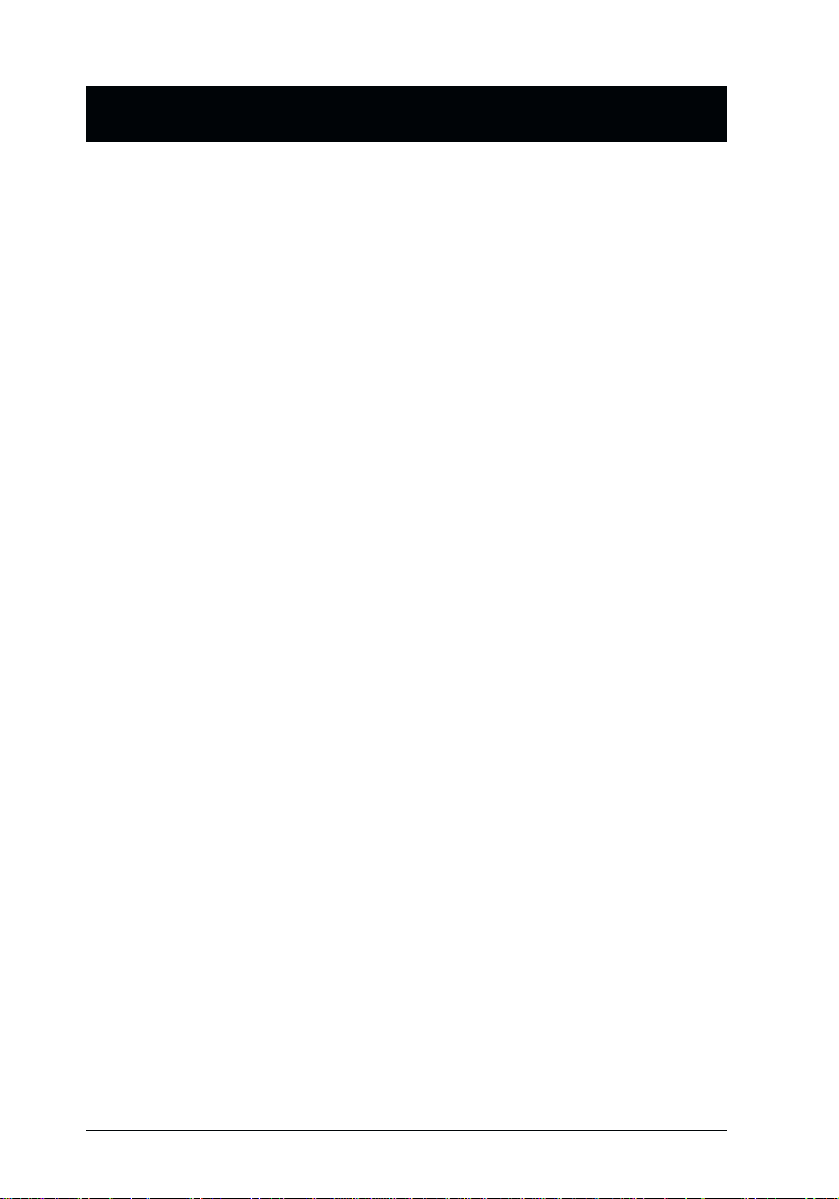
Features
Cascadable To Three Levels - Control Up to 512 computers From a Single
w
Console
No Software Required - Computer Selection via Front Panel S witches, Hot
w
Keys, or OSD (On Screen Display)
Quick View Scan Feature for Monitoring Selected Computers
w
PS/2 and Serial Mouse Emulation For System Bootup
w
Console’s PS/2 Mouse Controls All Connected Computers - Even Those
w
With Serial Mice
PS/2 Compatible Mouse Support - Microsoft Intellimouse Explorer and
w
Logitech FirstMouse+ Support*
SVGA, VGA and Multisync Monitor Support
w
Superior Video Quality; 1920x1440; DDC; DDC2; DDC2B
w
LED Display For Easy Status Monitoring
w
Rack Mountable in 19" System Rack
w
Hot Pluggable - Add or Remove computers for Maintenance Without
w
Powering Down the Switch
* 1.PS/2 compatible mouse support is for three button (wheel) mice.
2.The Logitech Mouse Ware program’s Change Device procedure does
not work on Microsoft NT systems.
2 CS-128A User Manual
Page 7
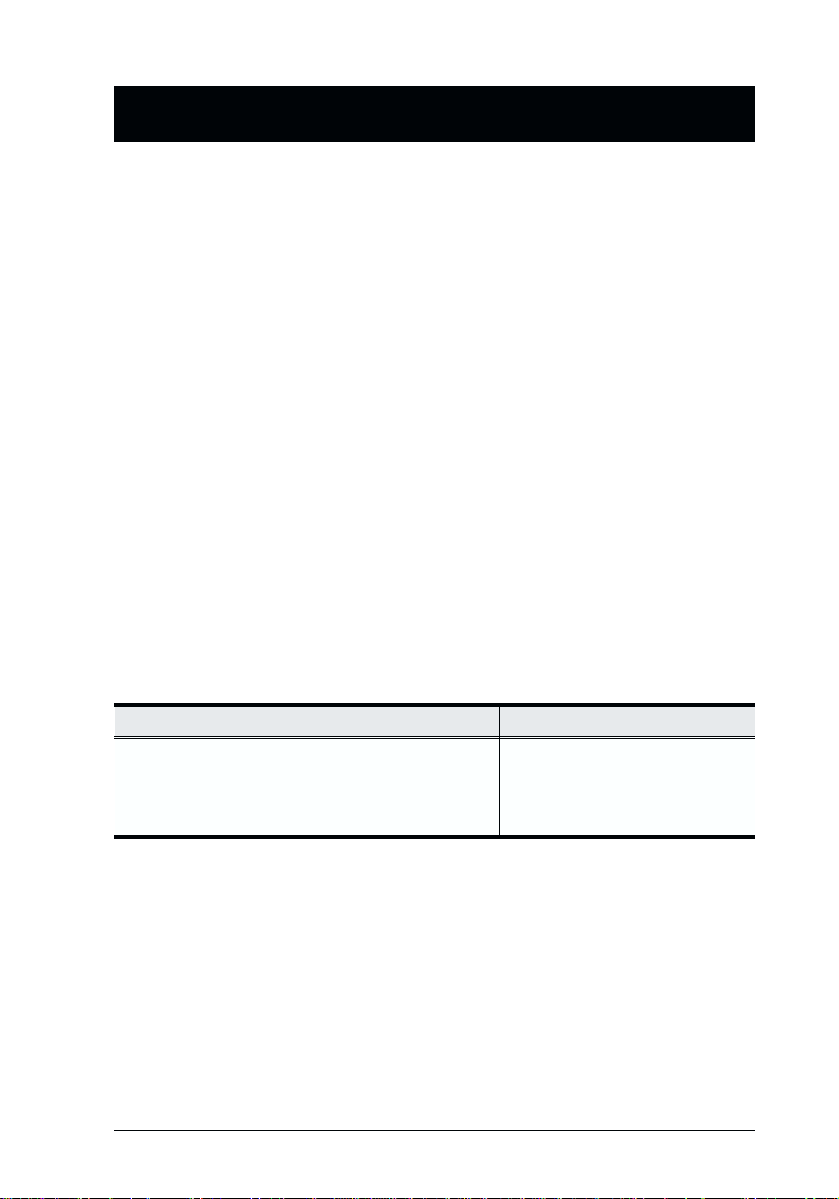
Hardware Reqirements
Console
A VGA, SVGA, or Multisync monitor capable of the highest resolution that
w
you will be using on any computer in the installation.
A PS/2 style mouse
w
A PS/2 style keyboard
w
PC
The following equipment must be installed on each computer:
w
A VGA, SVGA or Multisync card.
w
Either a 6-pin mini-DIN (PS/2 style), or DB -9 (standard serial), mouse port.
w
Either a 6-pin mini-DIN (PS/2 Style) keyboard port with +5V DC on pin 4
w
and Ground on pin 3, or a 5-pin DIN (AT Style) keyboard port with +5V
DC on pin 5 and ground on pin 4.
Cables
For optimum signal integrity and to simplify the layout, we strongly
recommend that you use the following high quality CS Custom Cable sets:
Connector Type CS Custom Cable
AT (5 pin DIN) Keyboard and Serial Mouse
PS/2 (6 pin mini-DIN) Keyboard and Mouse
Daisy Chain Master View CS-128A
CS-128A User Manual 3
2L-1603A
2L-1603P
2L-1603P
Page 8
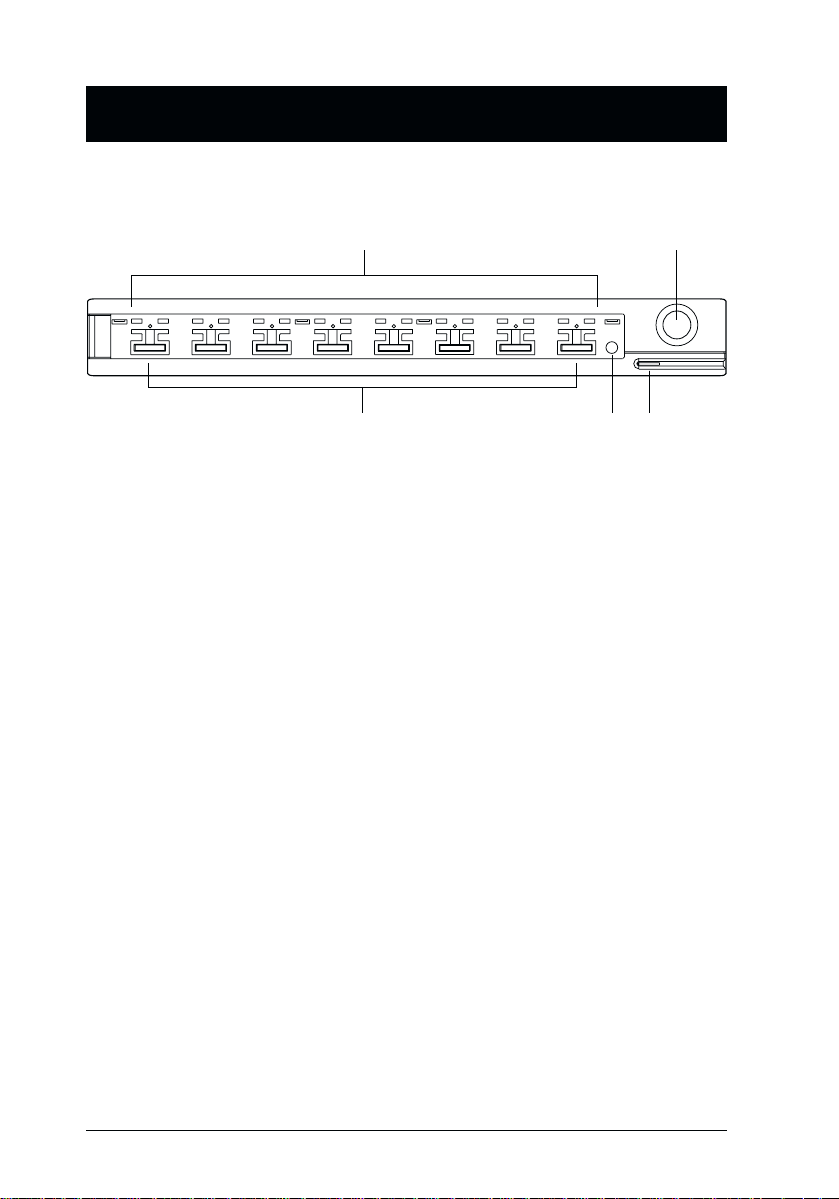
Introduction
Front View
3 4 5
1. Port LEDs
On Line: Lights ORANGE to indicate that the computer attached to the
corresponding port is up and running. If the LED is flashing, it
indicates that the Port is being used for Cascading to another
Master View switch.
Selected: Lights GREEN to indicate the currently selected port. The LED
is steady under normal conditions, but flashes when its port is
accessed under Auto Scan mode.
2. Auto Scan Button
Pressing this button starts Auto Scan Mode.
3. Port Selection Switches
Press a switch to access the computer attached to the corresponding port.
w Pressing Buttons 1 and 2 simultaneously for 3 seconds performs a Key-
board and Mouse reset.
w Pressing Buttons 7 and 8 simultaneously starts Auto Scan Mode.
4. Reset
Use a thin object (such as the end of a paper clip, or a ballpoint pen), to
briefly press this recessed switch in to initiate a warm reset of the CS-128A.
If the switch is kept in for a longer period, a cold reset takes place.
5. Sound Opening
System sounds (beeps, etc.), are emitted from this opening.
21
4 CS-128A User Manual
Page 9
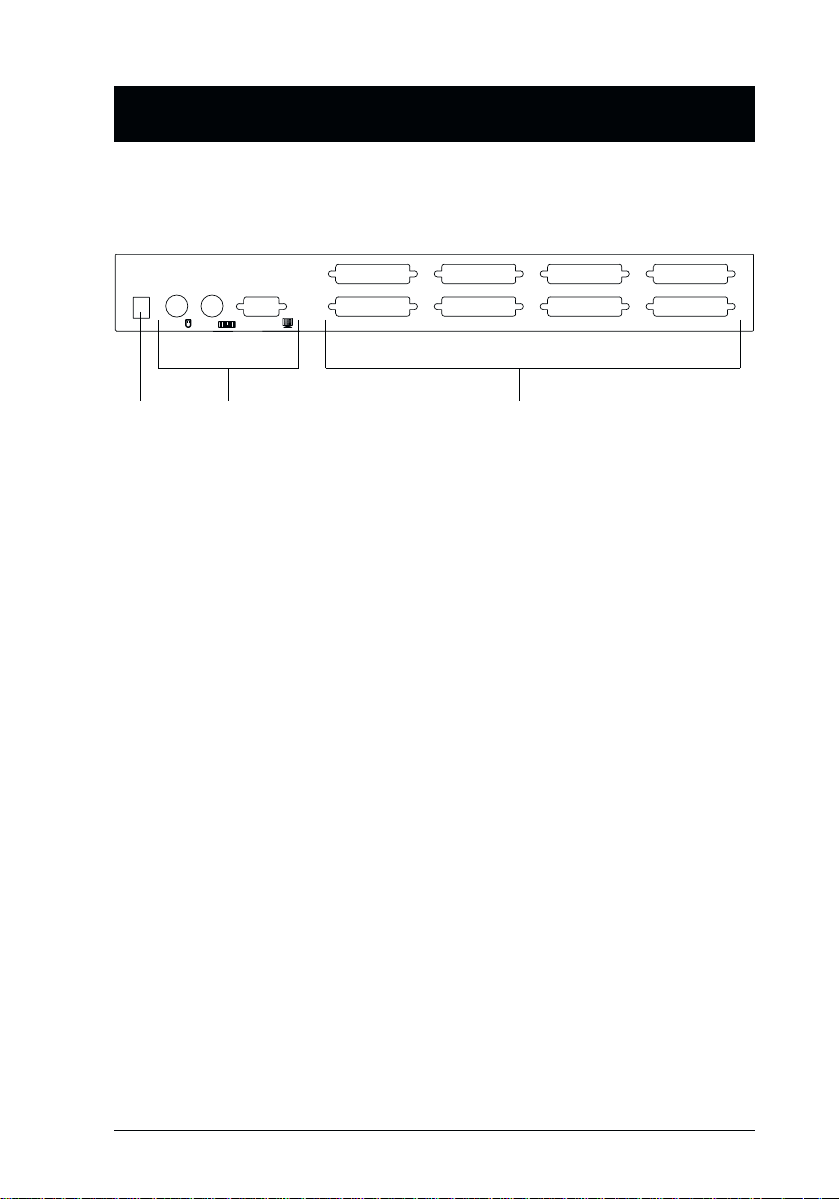
Rear View:
1
2
3
1. Power Jack
The unit is designed to be non-powered (no external power required). It gets
its power from the computers it connects to. Generally speaking, the only
time that external power is required is when you daisy chain it, or if operation becomes erratic because the unit isn’t obtaining enough power from the
computer. If you choose to use external power, the power adapater cable
plugs in here.
2. Console Port Section
w If this is a first station unit, your monitor, keyboard and mouse plug in
here.
w If this is a daisy chained unit, the cables that link back to a port on a
higher Master View unit plug in here.
3. CPU Port Section
The cables that link to the computers plug in here.
CS-128A User Manual 5
Page 10

Installation
Before you Begin
1. Make sure that power to all the devices you will be connecting
up have been turned off. You must unplug the power cords of
any computers that have the Keyboard Power On function.
Otherwise, the switch will receive power from the computer.
2. To prevent damage to your installation due to ground potential
difference, make sure that all devices on the installation are
properly grounded. Consult your dealer for technical details, if
necessary.
Single Station Installation
In a Single Stage installation, there are no additional Master View’s daisy
chained down from the first unit. Computers connect to all of the CS-128A’s
CPU Ports (1 to 8). To set up a single stage installation do the following:
1. Plug your keyboard, mouse, and monitor into the unit’s Console Ports.
2. Use connector cable sets (described in the Cables section, p. 3), to connect
any available CS-128A CPU Port to the monitor, keyboard and mouse ports
of the computers.
3. If you choose to use external power, plug the adapter cable into the Master
View’s Power Jack, then plug the power adapter into an AC power source.
Under non-powered operation, the unit gets its power from the
computers via the keyboard and mouse cables. If a computer, only
supplies 3.3V of power for the keyboard and mouse instead of 5V
(as in the case of Notebooks, for example), the unit will not receive
enough power, and you will need to use the external power adapter.
6 CS-128A User Manual
Page 11

4. Turn on the power to the computers.
Note: If you choose to use external power, the CS-128A must be plugged
in and receiving power before turning on the power to the computers.
Two Stage Installation
To control even more computers, up to eight additional CS-128A units can be
cascaded from the CPU ports of the First Stage unit. The cascaded Master
Views are considered Second Stage units. As many as 64 computers can be
controlled in a complete two stage installation. A table showing the relation
between the number of computers and the number of Master View units needed
to control them is provided in the Appendix.
Note: Mixing different Master View models on the same daisy chain can cause
problems with Hotkey and OSD port switching. W e strongly
recommend that you use CS-128As for all the cascaded units.
To set up a two stage installation, do the following:
1. Make sure that power to all the devices you will be connecting up,
including all preexisting devices on the installation, have been turned off
(unplug the First Stage unit if it is plugged in to an AC source).
2. Use a connector cable set (described in the Cables section, p. 3), to connect
any available CPU Port on the First Stage unit to the Console Port
connectors of the Second Stage unit.
3. Use connector cable sets (described in the Cables section, p. 3), to connect
any available CPU Port on the Second Stage unit to the monitor, keyboard
and mouse ports of the computers you are installing.
4. Repeat steps 1 - 3 for any other Second Stage units you wish to connect.
5. For each Second Stage unit, plug the power adapter cable into the Master
View’s Power Jack; plug the power adapter into an AC source.
6. Plug in the power adapter for the First Stage Master View unit.
7. Turn on the power to all the computers.
Note: The Power On sequence requires that all Second Stage units be
powered on first. After all the Second Stage units have been powered
on, then the First Stage unit must be powered on next. After the
Second and First stage units have been powered on, the computers
can be powered on.
CS-128A User Manual 7
Page 12

Three Stage Installation
The procedures for setting up a three stage installation are essentially the same
as for a two stage installation. With a three stage setup, as many as 512
computers can be controlled in a complete installation. A table showing the
relation between the number of computers and the number of Master View
units needed to control them is provided in the Appendix.
Note: Master View units cannot be cascaded beyond the third level.
To set up a three stage installation, do the following:
1. Make sure that power to all the devices you will be connecting up,
including all preexisting devices on the installation, have been turned off
(unplug the First Stage unit and all Second Stage units).
2. Use a connector cable set (described in the Cables section, p. 3), to connect
any available CPU Port on the Second Stage unit to the Console Port
connectors of the Third Stage unit.
3. Use connector cable sets (described in the Cables section, p. 3), to connect
any available CPU Port on the Third Stage unit to the monitor, keyboard
and mouse ports of the computers you are installing, as shown in the
diagram on page 9.
8 CS-128A User Manual
Page 13

4. Repeat steps 1 - 3 for any other Third Stage units you wish to connect.
5. For each Third Stage unit, plug the power adapter cable into the Master
View’s Power Jack; plug the power adapter into an AC source.
6. Plug in the power adapters for all the Second Stage Master View units.
7. Plug in the power adapter for the First Stage Master View unit.
8. Turn on the power to all the computers.
Note: The Power On sequence requires that all Third Stage units be powered
on first. After they are all on, the Second Stage units must be powered
on next. After all the Second Stage units are on, the First Stage unit must
be powered on. Only after all the Master Views have been powered on
in this sequence, can the computers can be powered on.
CS-128A User Manual 9
Page 14

Operation
Hot Plugging
The Master View CS-128A supports hot plugging - components can be
removed and added back into the installation by unplugging their cables from
the CPU ports without the need to shut the unit down. In order for hot plugging
to work properly, however, these procedures must be followed:
Hot Plugging CPU Ports:
w
CPU port cables must be plugged back into the exact same ports they were
removed from.
Hot Plugging Console Ports:
w
The unit supports hot plugging of the keyboard, monitor, and mouse. When
hot plugging the mouse from the Master View’s console mouse port:
1. You may unplug the mouse and plug it back in again (to reset the mouse,
for example), as long as you use the same mouse.
2. If you plug in a different mouse, all the stations and all the computers on
the installation must be shut down for 10 seconds, then restarted. (Refer
to the note describing the Power On sequence on p. 9, and the note under
Powering Off and Restarting on p. 11.)
Note: If, after hot plugging (or at any other time), there is no response to
mouse and/or keyboard input, simultaneously press and hold Port Select
buttons 1 and 2 on the First Stage unit for 3 seconds to perform a
Keyboard and Mouse reset.
10 CS-128A User Manual
Page 15

Powering Off and Restarting
If it becomes necessary to Power Off one of the Master View units, before
starting it back up you must do the following:
1. Shut down all the computers that are attached to it, as well as all the stations
and all the computers that are daisy chained down from it (all the child
stations and the computers attached to them).
Note: 1. You must unplug the power cords of any computers connected to
the powered off Master View that have the Keyboard Power On
function. Otherwise, it will still receive power from the computers.
2. If the unit is operating under external power, unplug the power
adapter cable.
2. Wait 10 seconds, then plug the Master View CS-128A stations back in,
starting with the last station in the chain and working back to the station you
originally shut down.
3. After all the Master View’s are up, power On the computers, starting with
theonesattachedtothelaststationinthechainandworkingbacktothe
station you originally shut down.
CS-128A User Manual 11
Page 16

Port Selection
The Master View CS-128A provides three methods to obtain instant access to
any computer in your installation: Manual; Hotkey; and OSD (On Screen
Display).
Manual
w
Simply press the appropriate Port Selection Switch on the Master View’s
front panel. After you press the switch, the Selected LED lights to indicate
that the port is currently selected. The OSD (see p. 15) automatically
switches to highlight the computer that you have selected.
Note: 1. On a daisy chained installation, you must press the Port Selection
switch on the Master View Station that connects directly to the
computer you want to access.
2. Simultaneously pressing Port Selection buttons 7 and 8 on the
First Stage unit initiates the Quick View Scan feature in which all
the ports currently selected for Quick View scanning with the
OSD’s F4 QV function (see p. 19) are cycled through. The length
of time spent on each port is determined with the Scan Duration
setting under the OSD’s F6 SET function (see p. 20).
Hotkey Navigation
w
Hotkey navigation allows you to conveniently access any computer directly
from the keyboard, instead of having to manually select it with a Port
Selection switch. To select a port with the Hotkey method, do the following:
1. Press [Ctrl]+[Alt]+[Shift] to invoke the hotkey function.
2. Key in the Port ID number (see Port ID Numbering, in the next section),
then press [Enter].
Note: 1. Press the keys in sequence - one key at a time. First [Ctrl], then
[Alt], then [Shift].
2. After invoking the hotkey function with the [Ctrl]+[Alt]+[Shift]
combination, you must key in the Port ID and press [Enter] within
1 second for each keypress.
OSD
w
OSD provides a menu driven interface to handle the computer switching
procedure. OSD operation is discussed in detail beginning on page 15.
12 CS-128A User Manual
Page 17

Port ID Numbering
ID Numbering Overview
Each CPU Port on a Master View installation is assigned a unique Port ID. You
can directly access any computer on any level of the installation by specifying
the Port ID of the CPU Port that the computer is connected to - either with the
Hotkey port selection method, or from the OSD.
The Port ID is a one, two, or three digit number that is determined by the Stage
Level and CPU Port number of the Master View unit that the computer is
connected to. The first digit represents the CPU Port number of the First Stage
unit; the second digit represents the CPU Port number of the Second Stage unit;
the third digit represents the CPU Port number of the Third Stage unit.
For example, a computer attached to a First Stage unit has a one digit Port ID
(from 1 to 8), that corresponds to the CPU Port number that the computer is
connected to.
A computer attached to a Second Stage unit has a two digit Port ID. The first
digit represents the CPU Port number on the First Stage unit that the Second
Stage unit links back to; the second digit represents the CPU Port number on
the Second Stage unit that the computer is connected to. Therefore, a Port ID of
23 would refer to a computer that is connected to CPU Port 3 of the Second
Stage unit that links back to CPU Port 2 of the First Stage unit.
Likewise, a computer attached to a Third Stage unit has a three digit Port ID.
One with a Port ID of 241 would be connected to CPU Port 1 of a Third
Stage unit, that links back to CPU Port 4 of a Second Stage unit, which, in
turn, links back to CPU Port 2 of the First Stage unit.
CS-128A User Manual 13
Page 18

Port Key In Examples
1. To access a computer attached to Port 3 of a Single Stage installation, key
in 3 for the Port ID, as follows:
[Ctrl]+[Alt]+[Shift] 3 [Enter]
2. To access a computer attached to Port 3 of a Second Stage unit that is
cascaded down from Port 2 of the First Stage unit, keyin 23 for the Port ID,
as follows:
[Ctrl]+[Alt]+[Shift] 2 3 [Enter]
Note: You must key in the numbers one at a time.
3. To access a computer attached to Port 1 of a Third Stage unit that is
cascaded down from Port 4 of a Second Stage unit, which, in turn, is
cascaded down from CPU Port 2 of the First Stage unit, key in 241 for the
Port ID, as follows:
[Ctrl]+[Alt]+[Shift]241[Enter]
Hotkey Summary Table
Combination Action
[Ctrl] + [Ctrl] Invokes OSD (Default)
[Scroll Lock] + [Scroll Lock] Invokes OSD (Alternate Method)
[Ctrl]+[Alt]+[Shift][Port ID] [Enter] Switches access to the computer that corresponds
[Ctrl]+[Alt]+[Shift][0] [Enter] Invokes Auto Scan mode.
to the Port ID number (see examples, above).
14 CS-128A User Manual
Page 19

OSD Operation
OSD Overview
OSD (On Screen Display), provides a menu driven interface to handle the
computer switching procedure. Although Hotkey switching still works, using
OSD is a great deal more convenient - especially in large, daisy chained
installations where it is difficult to keep track of which port a particular
computer is attached to.
All operations start from the OSD Main Menu. To pop up the Main Menu, tap
either Ctrl key twice.
Note: 1. The keys must be on the same side (both left, or both right).
2. You can optionally change the hotkey to the Scroll Lock key (see F6,
below), in which case you would press [Scroll Lock] twice.
When you invoke the OSD, a screen similar to the one below appears:
LIST:ALL
PN QV PC NAME
2-5
2-6 XYZ
2-7
2-8
3
4
5-1
5-2
F1
GOTOF2SCANF3LIST
+
ABC
F4
QV
F5
EDIT
F6
SET
OSD always starts in List view, with the highlight bar at the same position it
was in the last time it was closed.
The next two sections explain how to navigate using the OSD and Hotkey
methods.
CS-128A User Manual 15
Page 20

OSD Menu Navigation
[Esc] cancels the current selection, or dismisses the current menu and
w
moves back to the menu one level above. If you are at the highest menu
level, it deactivates OSD.
Use the Up and Down Arrow Keys or click on the Up and Down Triangle
w
symbols (
Use [Pg Up] and [Pg Dn] or click on the Up and Down Arrow symbols
w
st) to move up or down through the list one line at a time.
(ÇÈ) to move up or down through the list one screen at a time.
To activate a port, move the Highlight Bar to it then press [Enter].
w
After executing any action, you automatically go back to the menu one
w
level above.
OSD Hotkey Navigation
Hotkey navigation can also be used under OSD as follows:
1. From the OSD Main Menu, press [Ctrl]+[Alt]+[Shift].
2. Key in the Port ID for the computer you wish to access (see Port ID
Numbering, above), then press [Enter].
The console now controls the computer that you have selected, and the OSD
automatically closes.
When you use this method, note the following:
w Although access switches to the port you just specified, the highlight bar
on the OSD screen doesn’t move.
w You must press [Ctrl], [Alt], [Shift] one after the other - not all at the
same time.
w After pressing the [Ctrl]+[Alt]+[Shift] combination, you must key in the
Port ID and press [Enter] within 1 second for each keypress.
w The keys must be pressed and released one key at a time.
w Number keys must be pressed from the regular keyboard; not from the
numeric keypad.
w If you submit an incorrect Port ID, an error message displays, a nd you
are returned to the OSD Main Menu.
16 CS-128A User Manual
Page 21

OSD Main Menu Headings
Heading Explanation
PN This column lists the Port ID numbers (Station Number - Port Number) for
QV Ifa port has been selected for Quick View scanning (see F2 and F4,
PC Lists all the computers that are Powered On and are On Line.
NAME If a port has been given a name (see F5, below), its name appears in this
all the CPU Ports on the installation. The simplest method to access a
particular computer is move the Highlight Bar to it, then press [Enter].
below), an arrowhead displays in this column to indicate so.
column.
The Function Keys
Pressing a Function Key brings up a submenu that is used to configure and
control the OSD. For example, you can: rapidly switch to any port; scan
selected ports only; limit the list you wish to view; designate a port for Quick
View scanning; create or edit a port name; or make OSD setting adjustments.
F1 GoTo:
w
GoToallowsyoutoswitchdirectlytoaportbyeitherofthefollowing
methods:
1. Move the Highlight Bar to the port you want then press [Enter].
2. Key in the Port ID or Name, then press [Enter].
Note: GoTo has a special feature that narrows the list of available
choices as you type the name. For example, if the first letter you
type is a, the list only displays those ports whose names begin
with a. If the next letter you type is b, the list is further narrowed
down to only those ports whose names begin with ab,etc.
To return to the OSD Main Menu without making a choice, press [Esc].
CS-128A User Manual 17
Page 22

F2 Scan:
w
Pressing [F2] initiates Quick View Scanning, in which the OSD cycles
through all the ports that are currently selected in the List view (see F3,
below), and displays each one for the amount of time specified with the Set
Scan Duration setting under the F6 SET function (see p. 20). When you
want to stop at a particular location, press the [Spacebar] to stop scanning.
Note: 1. If the scanning stops on an empty port, or one where the computer
is attached but is powered Off, the monitor screen will be blank,
and the mouse and keyboard will have no effect. To recover, key
in the Hotkey sequence (see OSD Hotkey Navigation, p. 16), for
any Port ID that has an active computer attached.
2. As each computer is accessed, an appears in front of the Port
S
ID display to indicate that it is being accessed under Quick View
Scan Mode.
F3 List:
w
This function lets you broaden or narrow the scope of which ports the OSD
lists. The submenu choices and their meanings are given in the table, below:
Choice Meaning
ALL Lists the Port ID numbers and Names (if names have been
QVIEW Lists only the ports that have been selected for Quick View
POWERED ON +
QVIEW
QVIEW + NAME Lists only the ports that have been selected for Quick View
NAME Lists only the ports that have been assigned names (see F5,
POWERED ON Lists only the ports that have their attached computers
specified - see F5, below), of all the ports on the installation.
scanning (see F4, below).
Lists only the ports that have been selected for Quick View
scanning (see F4, below), and that have their attached
computers Powered On.
scanning (see F4, below), and have been assigned names
(see F5, below).
below).
Powered On.
18 CS-128A User Manual
Page 23

Move the Highlight Bar to the choice you want, then press [Enter]. An icon
appears before the choice to indicate that it is the currently selected one.
Note: 1. You can access any port on any list by using the Navigation Keys
then pressing [Enter].
2. If you select a port that does not have a computer attached to it, or
if the attached computer is powered Off, the OSD will still switch
to it, and will not show an error.
F4 QV:
w
QV lets you select the ports you want to include for automatic scanning
under the Quick View Scanning function (see F2, above). [F4] is a toggle.
To select/deselect a port, move the highlight bar to it, then press [F4].
When a port is selected, an arrowhead displays in the QV column to
indicate so. When a port is deselected, the arrowhead disappears.
F5 Edit:
w
To help remember which computer is attached to a particular port, every
port can be given a name. The Edit function allows you to create, modify,
or delete port names. To Edit a port name:
1. Move the highlight bar to the port you want to edit.
2. Press [F5].
3. Key in the new Port Name, or modify/delete the old one.
The maximum number of characters a llowed for the Port Name is 15.
Legal characters include:
w All alpha characters: a-z; A-Z
w All numeric characters: 0-9
w +, -, /, :, .,andSpace
Case does not matter; OSD displays the Port Name in all capitals no
matter how they were keyed in.
4. When you have finished editing, press [Enter] to have the change take
effect. To abort the change, press [Esc].
CS-128A User Manual 19
Page 24

F6 Set:
w
Pressing [F6] brings up the OSD configuration menu. To change a setting:
1. Move the highlight bar to the choice you want, then press [Enter].
2. On the submenu that appears next, move the highlight bar to the choice
you want and press [Enter].
An icon of a pointing finger indicates which choice is the currently selected
one. An explanation of the choices is given in the table, below:
Setting Function
CHANNEL DISPLAY
MODE
CHANNEL DISPLAY
DURATION
CHANNEL DISPLAY
POSITION
SCAN DURATION Determines how long the display dwells on each port as it
OSD ACTIVATING
HOTKEY
Selects how the Port ID is displayed: the Port Number plus
the Name (PN + NAME); the Port Number alone (PN); or
the Name alone (NAME).
Determines how long a Port ID displays on the monitor after
a port change has taken place: 3 Seconds;orAlways On.
Allows you to position where the Port ID appears on the
screen. Use the Arrow Keys, Pg Up, Pg Dn, Home, End,
and 5 (on the numeric keypad with Num Lock off), to
position the Port ID display, then press [Enter] to lock the
position and return to the Set submenu.
cycles through the selected ports in Quick View Scan
Mode. The options are: 3, 5, 10, 15, 20, 30, 40, and 60
seconds.
Selects which Hotkey activates the OSD function: [Ctrl]
[Ctrl] or [Scroll Lock] [Scroll Lock]. The default is the Ctrl
key combination, but this may conflict with programs
running on the computers, in which case, the Scroll Lock
option should be used.
20 CS-128A User Manual
Page 25

Setting Function
SET PASSWORD Allows you to set a password in order to control access to:
CLEAR THE NAME
LIST*
RESTORE DEFAULT
VALUES*
LOCK CONSOLE* Locks / Unlocks the Console. When the Console is locked,
Clearing the Name List; Restoring Default Values; and
Locking/Unlocking the Console. See the OSD Security
Features section, below, for password setting details.
Clears all Port Names from the Name List. You are asked to
confirm before the procedure goes on. Key in Y, then press
[Enter] to confirm. While the names are being cleared, a
message appears on the display to indicate so. After the
names have been cleared, another message appears to
indicate that the procedure completed successfully.
Clears all settings from memory, and returns the unit to the
factory defaults. You are asked to confirm before the
procedure goes on. Key in Y, then press [Enter] to confirm.
While the settings are being cleared, a message appears
on the display to indicate so. After the settings have been
cleared, another message appears to indicate that the
procedure completed successfully.
only the current monitor screen displays. Attempts to input
information from the console have no effect; attempts to
switch to a different port, either from the Console or by
pressing the manual switches, have no effect either. The
only way to regain access to the computers is by Unlocking
the Console. If a password has been set, you must provide
the password in order to Lock / Unlock the Console. If no
password has been set, pressing [Enter] will Lock / Unlock
the Console.
* If a password has been set, this setting requires you to supply it in order
to access them. See the OSD Security section, below, for details.
CS-128A User Manual 21
Page 26

Factory Default Settings
The factory default settings are as follows:
Setting Default
Display Duration Always On
Display Mode The Port Number plus the Port Name
Scan Duration 3 Seconds
OSD Security
In order to prevent unauthorized access to the computers, the OSD provides a
password security feature. If a password has been set, the OSD will request that
the user specify it before allowing entry. To set a password:
1. Press [F6] to bring up the setup configuration menu.
2. Move the highlight bar to Set Password, then press [Enter].
3. Key in the new password, then press [Enter].
The password may be up to 8 characters long, and can consist of any combi-
nation of letters and numbers (A - Z, 0 - 9).
4. Key in the new password again, in order to confirm that it is correct then
press [Enter].
If the two entries match, the new password is accepted and the screen displays the following message:
SET PASSWORD OK
If the entries do not match, the screen displays the message:
PASSWORD NOT MATCH
in which case you must start again from the beginning.
Note: To modify or delete a previous password, access the Password
function as in Step 1, above, then use the backspace or delete key to
erase the individual letters or numbers.
22 CS-128A User Manual
Page 27

Appendix
Master View - Computer Connection Table
The following table indicates the relationship between the number of Master
View Units and the number of computers that they control:
MVs Computers MVs Computers MVs Computers MVs Computers
1 8 20 134 - 141 39 267 - 274 58 400 - 407
2 8-15 21 141 - 148 40 274 - 281 59 407 - 414
3 15 - 22 22 148 - 155 41 281 - 288 60 414 - 421
4 22 - 29 23 155 - 162 42 288 - 295 61 421 - 428
5 29 - 36 24 162 - 169 43 295 - 302 62 428 - 435
6 36 - 43 25 169 - 176 44 302 - 309 63 435 - 442
7 43 - 50 26 176 - 183 45 309 - 316 64 442 - 449
8 50 - 57 27 183 - 190 46 316 - 323 65 449 - 456
9 57 - 64 28 190 - 197 47 323 - 330 66 456 - 463
10 64 - 71 29 197 - 204 48 330- 337 67 463 - 470
11 71 - 78 30 204 - 211 49 337- 344 68 470 - 477
12 78 - 85 31 211 - 218 50 344- 351 69 477 - 484
13 85 - 92 32 218 - 225 51 351- 358 70 484 - 491
14 92 - 99 33 225 - 232 52 358- 365 71 491 - 498
15 99 - 106 34 232 - 239 53 365 - 372 72 498 - 505
16 106 - 113 35 239 - 246 54 372 - 379 73 505 - 512
17 113 - 120 36 246 - 253 55 379 - 386
18 120 - 127 37 253 - 260 56 386 - 393
19 127 - 134 38 260 - 267 57 393 - 400
CS-128A User Manual 23
Page 28

Troubleshooting
Symptom Possible Cause Action
Erratic
behavior.
Pressing Hot
Keys gets no
response.
Mouse not
responding.
Unit not receiving
enough power under
self-powered
operation.
The connection from
the selected port to
the target computer
has been broken, or
the computer is turned
OFF.
Improper keyboard
reset.
Improper Master View
reset.
Incorrectly keying in
the Port ID.
Improper mouse reset. 1. Reset the mouse (and keyboard) by
Use the Power Adapter that was supplied with
the unit to provide external power.
Check the Online LED for the selected port. If it
is not lit:
1. Manually press one of the Select switches to
connect to a computer that is powered ON.
2. Check the cables to make sure they are all
properly connected.
1. Reset the keyboard (and mouse) by
simultaneously pressing Buttons 1 and 2 on
the First Stage unit for 3 seconds.
2. Unplug the keyboard connector from the
Console Keyboard Port, then plug it back in.
Turn off all Master View units and wait five
seconds before turning them back on.
Note: You must unplug the power
cords of any computers that have the
Keyboard ‘Power On’ function, otherwise
the switch will still receive power from the
computers.
After invoking the hotkey function with the
[Ctrl+Alt+Shift] combination, be sure to key in
the Port ID and press [Enter] within 1 second
for each key.
simultaneously pressing Buttons 1 and 2 on
the First Stage unit for 3 seconds.
2. Unplug the mouse connector from the
Console Mouse Port, then plug it back in.
24 CS-128A User Manual
Page 29

Specifications
Function Specification
Computer
Connections
Port Selection Front Panel Switches
LEDs On Line Port 8 (Orange)
Console
Connectors
Computer Port Connectors 8 x 25 pin D Type female
Scan Interval (OSD Select) 3, 5, 10, 15, 20, 30, 40, 60 secs.
Power Consumption DC 9V; 1.08W (max.)
Operating Temperature 5 ~ 40o C
Storage Temperature -20 ~ 60o C
Humidity 0 ~ 80% RH
Housing Metal / Plastic
Weight 2850 g
Dimensions (L x W x H) 366 x 250 x 45 mm
Direct 8
Max 512 (via Daisy Chain)
Hot Keys
On Screen Display
Selected Port 8 (Green)
Keyboard 1 x 6 pin mini-DIN female
Mouse 1 x 6 pin mini-DIN female
Video 1 x HDB-15 female (std. VGA/SVGA)
CS-128A User Manual 25
Page 30

Federal Communications Commission Statement
This device complies with Part 15 of the FCC Rules. Operation is subject to the
following two conditions: (1) this device may not cause harmful interference,
and (2) this device must accept any interference received, including
interference that may cause undesired operation.
Limited Warranty
IN NO EVENT SHALL THE DIRECT VENDOR’S LIABILITY EXCEED
THE PRICE PAID FOR THE PRODUCT FROM THE DIRECT, INDIRECT,
SPECIAL, INCIDENTAL OR CONSEQUENTIAL DAMAGES RESULTING
FROM THE USE OF THE PRODUCT, DISK OR ITS DOCUMENTATION.
The direct vendor makes no warranty or representation, expressed, implied, or
statutory with respect to the contents or use of this documentation, and
specially disclaims its quality, performance, merchantability, or fitness for any
particular purpose.
The direct vendor also reserves the right to revise or update the device or
documentation without obligation to notify any individual or entity of such
revisions, or update. For further inquires please contact your direct vendor.
26 CS-128A User Manual
