Page 1

User Manual
CS-114A
Read this guide thoroughly and follow the installation and operation procedures carefully in order to prevent any damage to the units and/or any devices that connect to them.
This package contains:
M 1 Master View CS-114A KVM Switch
M 1 Power Adapter
M 1 User Manual
If anything is damaged or missing, contact your dealer.
© Copyright 2000 ATEN International Co., Ltd.
Manual Part No. PAPE - 1151-200
Printed in Taiwan 06/2000
All brand names and trademarks are the registered property of their respective owners.
2001 - 01 -03
Page 2
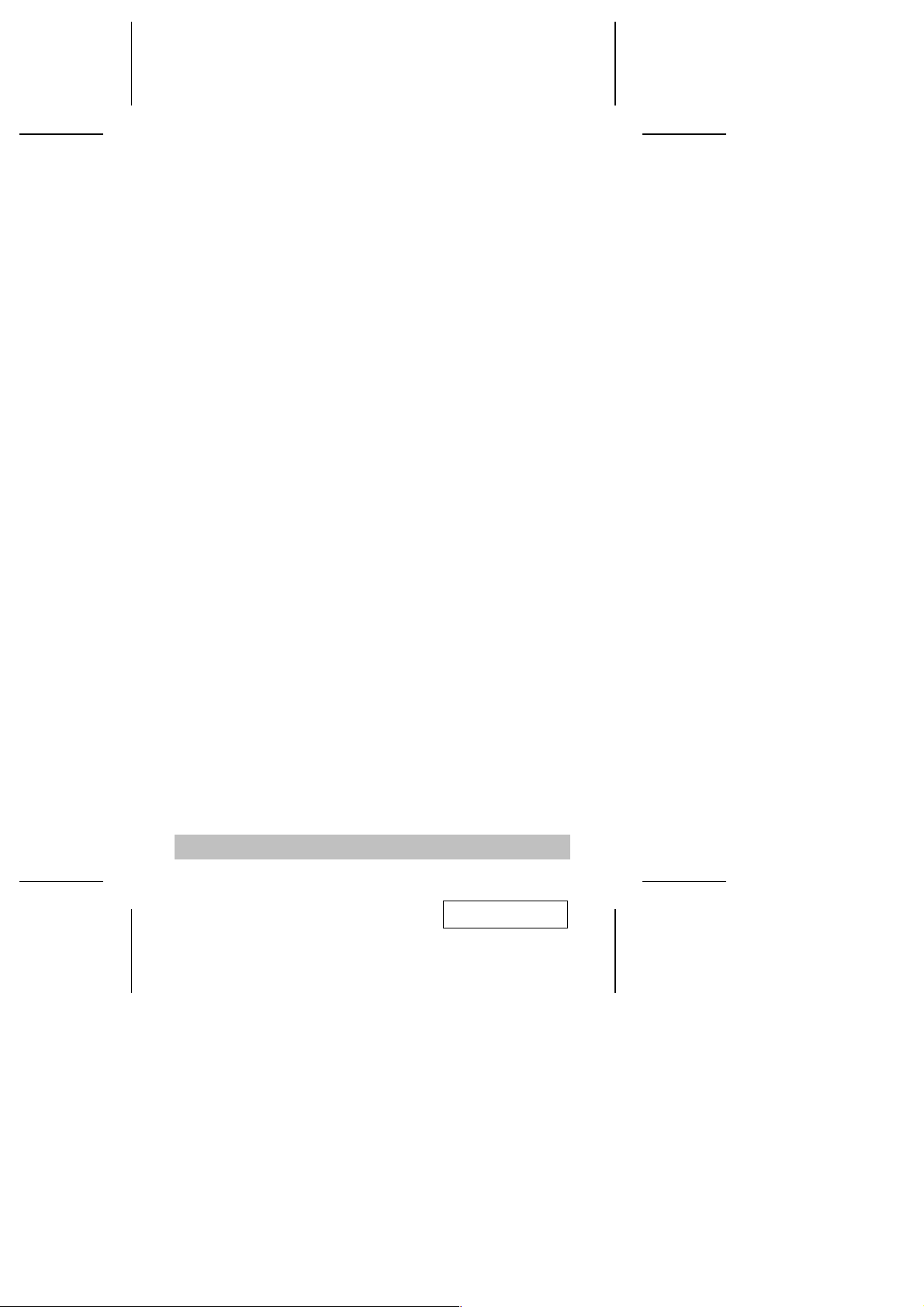
Overview
The Master View CS-114A 4 Port KVM (Keyboard, Video, Mouse), Switch
is a control unit that allows access to four computer systems from a single
PS/2 keyboard, PS/2 mouse, and monitor console in a cost effective
manner.
There are three convenient methods to access the computers: Pushbutton
Selection Switches; Hotkey combinations; and a Foot Switch (optional).
Setup is easy; just plug cables into their appropriate ports. There is no
software to configure, nor any installation routines, or incompatibility
problems. Since the CS-114A intercepts keyboard input directly, it works
on any hardware platform and with all operating systems.
There is no better way to save time and money than with a Master View
CS-114A installation. Since a single console manages all of the attac hed
computers, the Master View CS-114A eliminates the expense of
purchasing a separate keyboard, monitor, and mouse for each system.
Additionally, it saves all the extra space they would take up, and el iminates
the inconvenience and wasted effort involved in constantl y having to move
from one computer to the other.
Features
Supports MS Intellimouse
M
Mouse Conversion: One PS/2 Mouse Controls All Connected
M
Computers Those That Use PS/2 Mice As Well As Those That Use
Serial Mice
Superior Video Quality; 1920x1440; DDC; DDC2; DDC2B
M
Easy to Install - No Software Required - Connecting Cables Is All It
M
Takes
Easy to Operate - Computer Selection Via Push Button Switches,
M
Hot Keys, or Optional Foot Switch
Hot Pluggable: Computers Can Be Added or Removed for
M
Maintenance Without Powering Down the CS-114A
Auto Scan Function Automatically Switches Through the Powered
M
Up Computers to Monitor Computer Operation
Last/Next Function Allows Users to Skip to the Previous or Next
M
Computer on the Installation Without Leaving the Keyboard
More Logical, Efficient, and Reliable, Connector Layout; Follows PC
M
99 Color Specifications
On Line and Status LEDs for Easy Status Monitoring
M
Lock Key States are Saved and Restored When Switching
M
Cascadable to Three Levels - Control Up To 64 ComputersSaves
M
Time, Space, Power, and Equipment Costs
- 1 -
2001 - 01 -03
Page 3
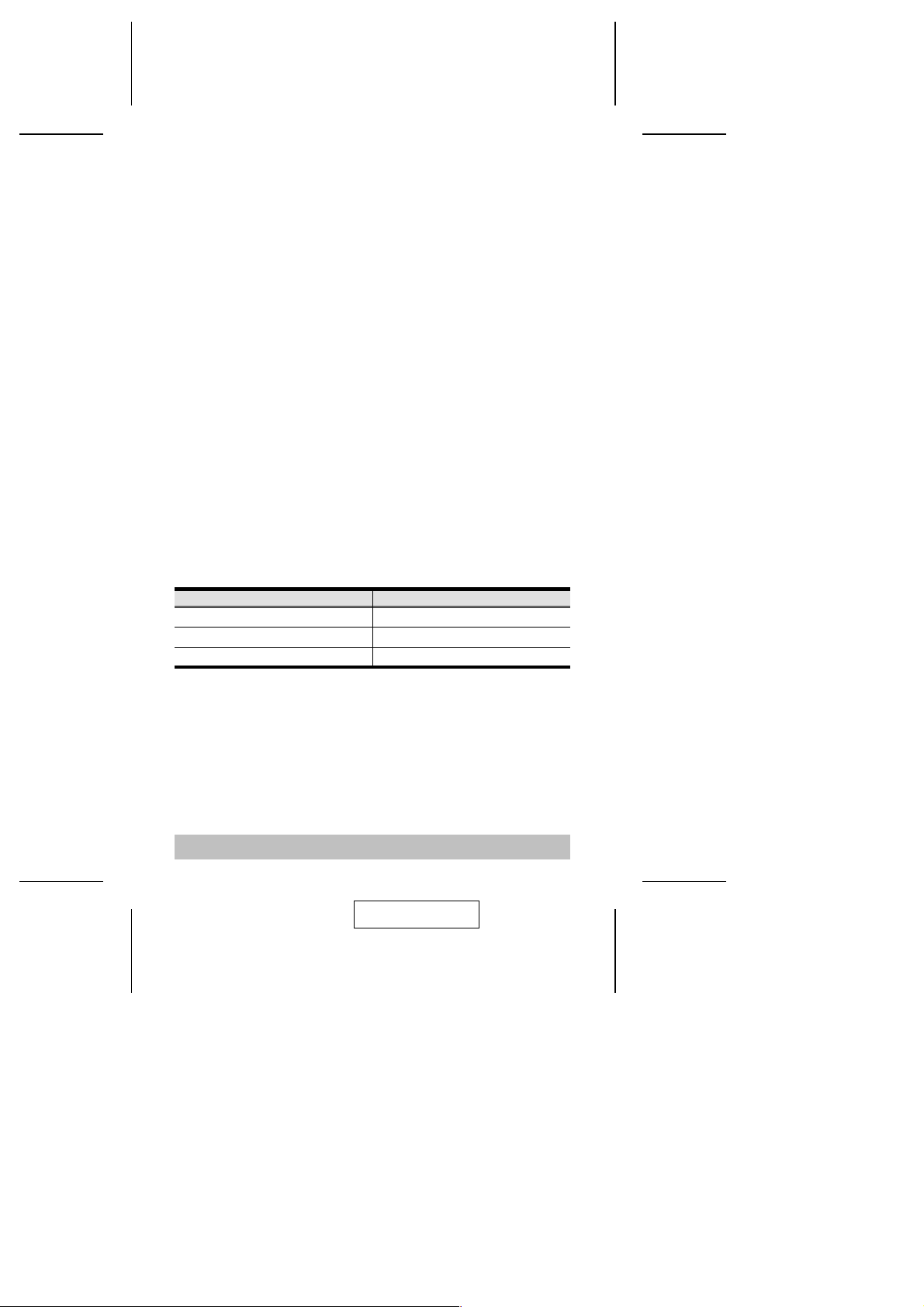
Hardware Requirements
Console
One VGA, SVGA, or Multisync monitor capable of the highest
M
resolution that you will be using on any PC in the installation
One PS/2 Mouse
M
One PS/2 Style Keyboard
M
Computers
The following equipment must be installed on each PC that is to be
connected to the system:
A VGA, SVGA or Multisync card.
M
Either a 6-pin mini-DIN (PS/2 style), or DB-9 (standard serial),
M
mouse port.
Either a 6-pin mini-DIN (PS/2 Style) keyboard port with +5V DC on
M
pin 4 and Ground on pin 3, or a 5-pin DIN (AT Style) keyboard port
with +5V DC on pin 5 and ground on pin 4.*
* See the note under Cables in the next section.
Cables
Although it is possible to use standard cables to connect the PCs to the
CS-114A, for optimum signal integrity and to simplify the layout, we
strongly recommend that you use the following high quality CS Custom
Cable sets:
PC Connector Type CS Custom Cable
AT (5 pin DIN) Keyboard and Serial Mouse 2L-1001 P/C (1.8m); or
PS/2 (6 pin mini-DIN) Keyboard and Mouse 2L-1001 3P/C (3m)
Dasiy Chain Master View CS114A Units
Note: 1. These cables have PS/2 style keyboard connectors. If your
computer only has an AT style keyboard socket, you will
need a keyboard adapter (Part No. 2A-106), in order to plug
into the computer’s keyboard port.
2. These cables have PS/2 style mouse connectors. If your
computer uses a 9 pin serial port, you will need a special
PS/2-to-Serial mouse adapter (Part No. 2A-105); a standard
mouse adapter will probably not work.
- 2 -
2001 - 01 -03
Page 4
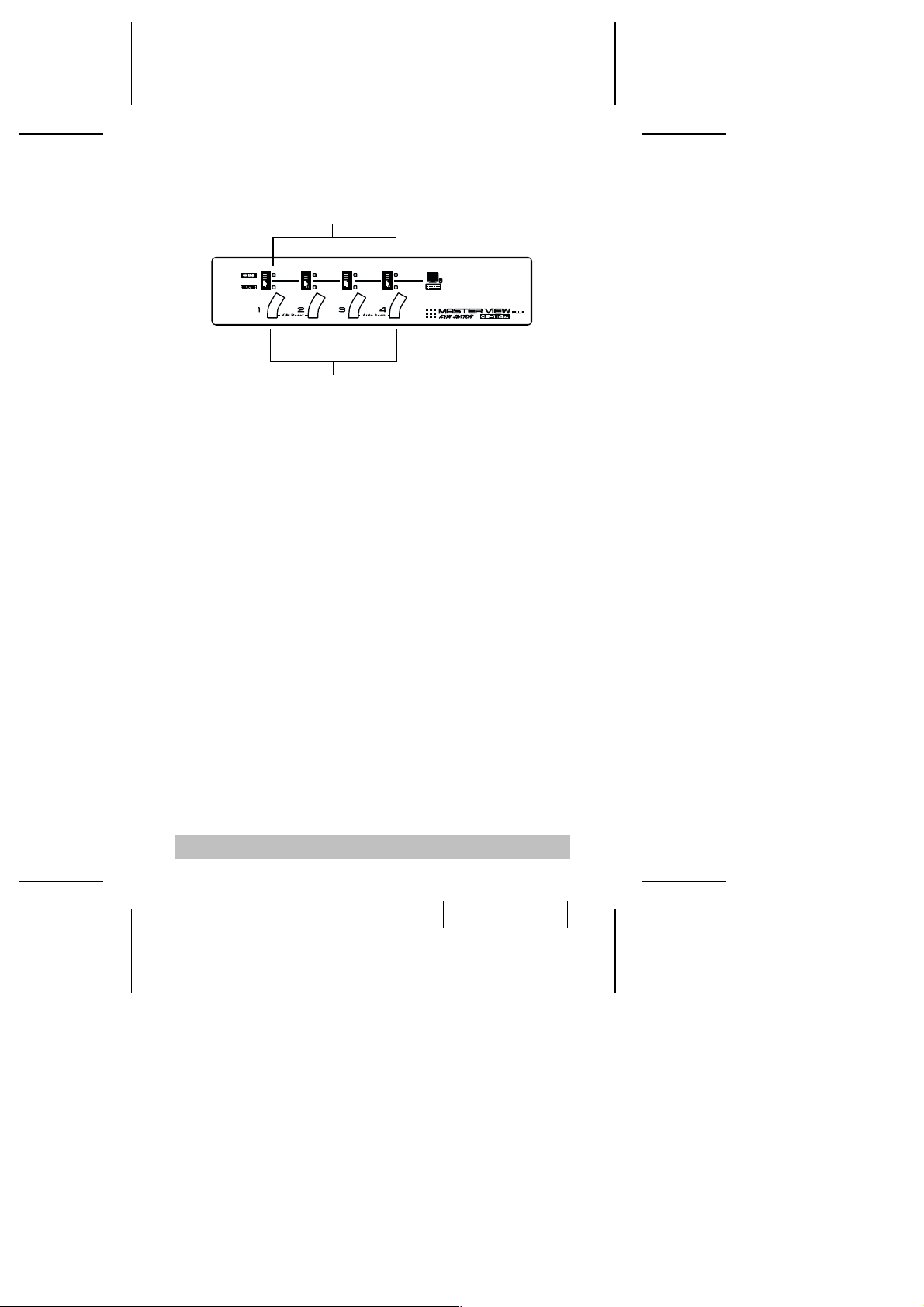
Introduction
Front View
1
2
1. On Line and Selected LEDs:
M When an On Line LED is lit, it indicates that the computer at-
tached to the corresponding port is up and running.
M When a Selected LED is lit, it indicates that the port it corre-
sponds to is the currently selected port. Depending on the port’s
status, the LED may flash according to a specific pattern (see the
LED Display table in the Appendix for details).
2. Port Selection Switches
M Press a switch to access the PC attached to the corresponding
port.
M K/M Reset: If the keyboard and mouse get stuck and need to be
reset, simultaneously press this Port1 / Port2 switch combination
for three seconds.
- 3 -
2001 - 01 -03
Page 5
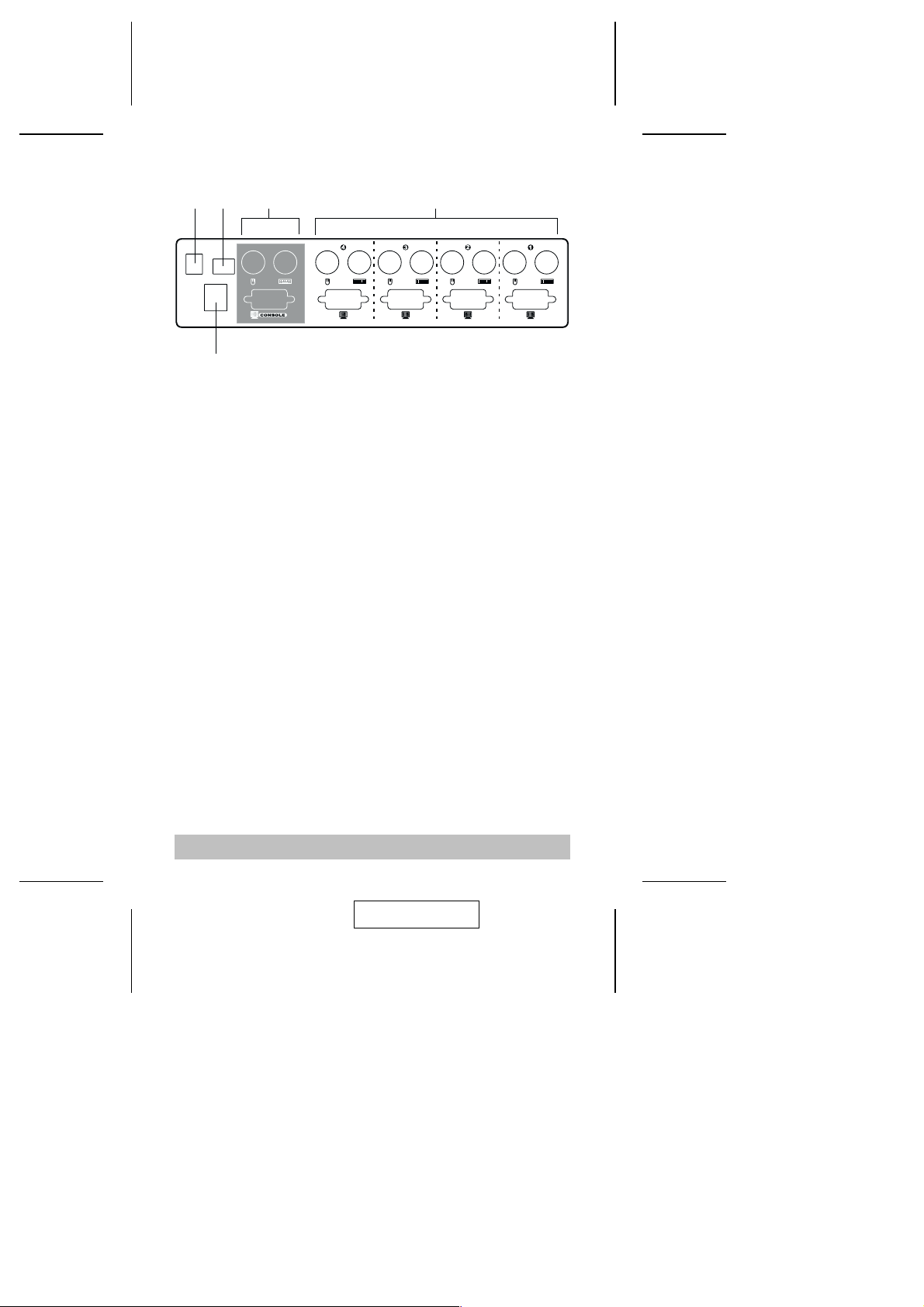
Rear View
1
5
1. Power Jack
The CS-114A is designed to be non-powered (external power is not
required - its operation power comes from the computers). In
general, the only time that external power is required is when you
daisy chain it, or if operation becomes erratic because the unit isn’t
obtaining enough power from the computer connections. If you
choose to use external power, the power adapter cable plugs in
here.
2. DIP Switch
Switches 1 and 2 select the Scan Time; Switch 3 selects the Hotkey
Combination; Switch 4 selects the operation type for Last/Next
Mode. See DIP Switch Settings in the Appendix for details.
3. Console Port Section
M If this is a first station unit, your monitor, keyboard and mouse
plug in here.
M If this is a daisy chained unit, the cables that link back to a port
on a higher Master View unit plug in here.
4. CPU Port Section
The extender cables that connect the unit’s monitor, keyboard and
mouse ports to the computer’s monitor, keyboard and mouse ports
plug in here.
5. Optional Foot Switch Connector
If you are using an optional foot switch, its cable plugs in here.
3
2
4
- 4 -
2001 - 01 -03
Page 6

Installation
Before You Begin
To prevent damage to your installation due to ground
potential difference, make sure that all devices on the
installation are properly grounded.
Single Stage Installation
The most basic installation is a Single Stage installation, in which no
additional Master View’s are daisy chained down from the first unit. The
Master View CS-114A design also allows additional units to be daisy
chained down to two or three levels. To set up a single stage installation
do the following:
1. Make sure that power to all the devices you will be connecting up
have been turned off. You must unplug the power cords of any
computers that have the Keyboard Power On function. Otherwise,
the switch will receive power from the computer.
2. Plug the monitor, keyboard, and mouse into the Console port
connectors (located to the left of the CPU ports) of the Master View
CS-114A unit. Each port is labeled with an appropriate icon to
indicate itself.
3. Use extender cables (see the Hardware Requirements section), to
connect the keyboard, monitor, and mouse ports from any available
CPU Port (1 - 4), to the keyboard, monitor, and mouse ports of the
computers you are connecting up (see the diagram on p. 8).
4. If you choose to use an optional foot switch, plug its cable into the
Footswitch connector.
5. If you choose to use external power, plug the power adapter into an
AC source, then plug the cable into the CS-114A’s Power Jack.
Under non-powered operation, the unit gets its power from
the computers via the keyboard and mouse cables. If a
computer only supplies 3.3V of power for the keyboard and
mouse instead of 5V (as in the case of Notebooks, for
example), the unit will not receive enough power, and you
will need to use the external power adapter.
6. Turn on the power to the connected computers.
- 5 -
2001 - 01 -03
Page 7

Two Stage Installation
To control even more computers, up to four additional Master View
CS-114A units can be cascaded from the CPU ports of the First Stage
unit. The cascaded Master Views that connect back to the First S tage unit
are considered Second Stage units. As many as 16 computers can be
controlled in a complete two stage installation.
Note: Mixing different Master View models on the same daisy chain
can cause problems with Hotkey port switching. We strongly
recommend that you use CS-114As for all the cascaded units.
To set up a two stage installation, do the following:
1. Make sure that power to all the devices you will be connecting up,
including all preexisting devices on the installation, have been
turned off. You must unplug the power cords of any computers that
have the Keyboard Power On function. Otherwise, the switch will
receive power from the computer. To prevent damage to your
installation due to ground potential difference, make sure that all
devices on the installation are properly grounded.
2. For the First Stage unit, plug the power adapter that came with it
into an AC power source, then plug the adapter cable into the its
Power Jack.
3. Use connector cable sets (see the Hardware Requirements section),
to connect the ports from any available CPU Port (1 - 4) on the First
Stage unit to the Console Port connectors of the Second Stage
CS-114A.
4. If you choose to use an optional foot switch, plug its cable into the
Footswitch connector.
5. Plug the power adapter that came with the unit into an AC power
source, then plug the adapter cable into the CS-114A’s Power Jack.
6. Repeat steps 3 - 5 for any other Second Stage Master View
CS-114A units you wish to connect.
7. Use connector cable sets to connect the keyboard, monitor, and
mouse ports from any available CPU Port to the keyboard, monitor,
and mouse ports of the computers you are connecting up (see the
diagram on p. 8).
8. Turn on the power to all the connected computers.
- 6 -
2001 - 01 -03
Page 8

Three Stage Installation
The procedures for setting up a three stage installation are essenti ally the
same as for a two stage installation. With a three stage setup, however,
as many as 64 computers can be controlled in a complete installation.
Note: Master View units cannot be cascaded beyond the third level.
- 7 -
2001 - 01 -03
Page 9

Operation
Powering Off and Restarting
If it becomes necessary to Power Off one of the Master View units, before
starting it back up you must do the following:
1. Shut down all the computers that are attached to it. If the unit is
operating under external power, unplug the power adapter cable. Do
the same for all the stations and all the computers that are daisy
chained down from it (all the child stations and the computers
attached to them).
Note: 1. If any of the computers have the Keyboard ’Power On’
2. Wait 10 seconds.
a) For CS-114As operating under external power, plug the power
b) After the externally powered units are up, turn the computers
Port Selection
Manual Port Selection
Manual port selection is accomplished either with the Port Selection
switches on the front panel of the Master View CS-114A unit, or with an
optional foot switch.
Port Selection Switches:
M
Press the Port Selection switch of the unit that corresponds to the
computer that you want to access. On a daisy chained installation,
you must press the Port Selection switch on the Master View Station
that connects directly to the computer you want to access.
Foot Switch:
M
Each time you step on the foot switch the active focus switches from
the current computer to the next one down on the installation. After
the last computer you cycle back to the first and start over.
function, you must unplug their power cords, otherwise the
switch will still receive power from the PC which will cause
problems when you bring the installation back up.
2. It is not necessary to shut down and restart any of the
stations or computers above the station you powered off.
adapter cables back in, starting with the last station in the chain
and working back to the station you originally shut down.
back on starting with the ones attached to the last station in the
chain and working back to the station you originally shut down.
- 8 -
2001 - 01 -03
Page 10

Hotkey Port Selection
Hotkey Port Selection allows you to select the active computer directly
from the keyboard. The Master View CS-114A provides the following
Hotkey Port Selection features:
M Selecting the Active Port
M Auto Scan Mode
M Last/Next Mode
Hotkey Port Selection is activated with one of two combinations:
M The default combination is [Alt+Ctrl+Shift]. If you use this
method, the c o m b in a t i o n mu s t al l be o n th e s am e si d e
(i.e., LeftAlt+LeftCtrl+LeftShift or RightAlt+RightCtrl+RightShift).
M The alternate combination is pressing and releasing both Ctrl
keys simultaneously ([Left Ctrl+Right Ctrl]). If this conflicts with
programs running on the computers, the default combination
must be used.
The activation combination is chosen with DIP Switch 3 on the rear panel
of the First Stage unit. Set the switch to ON for Alt+Ctrl+Shift (Hot Key 1);
set it to OFF for LCtrl+RCtrl (Hot Key 2).
Selecting the Active Port:
M
Since each CPU port is assigned a unique Port ID, you can direc tly access
any computer on any level of the installation using a Hotkey combination
that specifies the Port ID of the CPU Port that the computer is connected
to. The steps involved are:
1. Press and simultaneously release the Hotkey activation combination
(Alt+Ctrl+Shift or LCtrl+RCtrl)
2. Key in the appropriate Port ID one digit at a time (see note below).
3. Press [Enter] to complete your selection.
Note: The Port ID is a one, two, or three digit number that is
determined by the Stage Level and CPU Port number of the
Master View unit that the computer is connected to. The first
digit represents the CPU Port number of the First Stage unit; the
second digit represents the CPU Port number of the Second
Stage; the third digit represents the CPU Port number of the
Third Stage.
For example, to access a computer attached to a First Stage unit, simply
key in a one digit number (1 - 4), that corresponds to the CPU Port number
that the computer is connected to.
- 9 -
2001 - 01 -03
Page 11

To access a computer attached to a Second Stage unit, key in a two digit
number for the Port ID (press and release each number separately). The
first digit represents the CPU Port number (1 - 4), on the First Stage unit
that the Second Stage unit is cascaded down from; the second digit
represents the CPU Port number on the Second Stage unit that the
computer is connected to.
Likewise, to access a computer attached to a Third Stage unit, key in a
three digit number following the method described for the Second Stage
unit. Some examples are given in the table below:
This Combination Does the Following
[Alt + Ctrl+ Shift] 1 [Enter] 0r
[LCtrl + RCtrl] 1 [Enter]
[Alt + Ctrl+ Shift] 1 2 [Enter] 0r
[LCtrl + RCtrl] 1 2 [Enter]
[Alt + Ctrl+ Shift] 4 2 3 [Enter] 0r
[LCtrl + RCtrl] 4 2 3 [Enter]
Auto Scan Mode:
M
Selects the computer connected to Port 1 on
the First Stage unit.
Selects the computer connected to Port 2 on
a Second Stage unit, connected back to Port
1 on the First Stage unit.
Selects the computer connected to Port 3 on
a Third Stage unit, connected back to Port 2
on a Second Stage unit, connected back to
Port 4 on the First Stage unit.
Auto Scan automatically switches among all the active CPU Ports of all
the Master View units in the installation at regular intervals, so that you
can monitor their activity automatically. The amount of time it dwells on
each port is determined with segments 1 and 2 of the First Stage unit’s
DIP Switch (see the Scan Time table in the Appendix for setting details.
To invoke Auto Scan Mode, key in the following Hotkey combination:
1. Press and simultaneously release the Hotkey activation combination
([Alt+Ctrl+Shift] or [LCtrl+RCtrl])
2. Press 0 (zero)
3. Press [Enter]
To exit Auto Scan Mode, press the [Spacebar]. The port that is currently
active at the time scanning stops remains active.
Note: While Auto Scan Mode is in effect, the console will not function.
You must exit Auto Scan Mode in order to regain control of the
console.
- 10 -
2001 - 01 -03
Page 12

Last/Next Mode:
M
Last/Next mode enables you to easily switch from the currently active
computer to the previous or next available computer in the installation.
There are two methods of invoking Last/Next Mode: Basic Mode, and
Quick Mode.The choice of mode is made with DIP Switch 4. Set the switch
to Off for Basic Mode; Set the switch to On for Quick Mode.
Quick Mode:
With Quick Mode, Last/Next selection is always availabl e - it does not have
to be invoked as the [Alt+Ctrl+Shift] method does. At any time, simply
press LCtrl] + [LCtrl] to switch from the currently active computer to the
one previous to it; or press [RCtrl] + [RCtrl] to switch from the currently
active computer to the next one in the installation.
Besides being more convenient than Basic Mode, the advantage of this
method is that the keyboard remains active so you can use the console
to carry out commands on the accessed computer. The disadvantage is
that pressing the Ctrl keys may conflict with programs already running on
the computers.
Basic Mode:
1. Press and simultaneously release [Alt+Ctrl+Shift] or [LCtrl+RCtrl]
2. Press 9
3. Press [Enter]
4. Press the left Shift key (LShift) to switch from the currently active
computer to the one previous to it; press RShift to switch from the
currently active computer to the next one in the installation.
Note: With this method, while Last/Next Mode is in effect, the console
will not function. You must exit Last/Next Mode by pressing the
[Spacebar] in order to regain control of the console.
- 11 -
2001 - 01 -03
Page 13

Hotkey Summary Table
Activity DIP Switch Combination
Port Select
Auto Scan
Basic Last/Next Mode
Quick Last/Next Mode
3 On
3 Off
3 On
3 Off
3 On
3 Off
4 On
4 Off
[Alt+Ctrl+Shift]
Port ID
[Enter]
[LCtrl+RCtrl]
Port ID
[Enter]
[Alt+Ctrl+Shift]
0
[Enter]
[LCtrl+RCtrl]
0
[Enter]
[Alt+Ctrl+Shift]
9
[Enter]
LShift - Last; RShift - Next
[LCtrl+RCtrl]
LShift - Last; RShift - Next
[LCtrl+LCtrl] - Last
[RCtrl+RCtrl] - Next
Disable
Appendix
Selected LED Display
Activity Meaning
Off Port is not selected.
On (Steady) Port is connected to an active PC.
Flashing (On short; Off long) Port is connected to a lower stage Master View CS-
Flashing (On and Off equal) Port is connected to an active PC and is being
Flashing (On long; Off short) Port is connected to an active PC and is being
114A.
accessed in Auto Scan mode.
accessed in Last/Next mode.
- 12 -
2001 - 01 -03
Page 14

DIP Switch Settings
Note: The default position for all settings is ON.
Scan Time - Switch 1 & 2:
Seconds Switch1 Switch2
5OnOn
10 Off On
20 On Off
40 Off Off
Hotkey Select - Switch 3 / Last/Next Mode Select - Switch 4:
See the Hotkey Summary Table on page 12.
Specifications
Function Specification
Power Consumption 800 mW
PC Connections Direct 4
Max 64 (Via Daisy Chain)
Port Selection Push Button Switches; Hot Keys; Foot Switch
LEDs On Line 4 Orange
Selected 4 Green
Connectors Keyboard 1 x 6 pin mini-DIN female (PS/2 style) - Console
Mouse 1 x 6 pin mini-DIN female (PS/2 style) - Console
Video 1 x HDB-15 female (std. VGA/SVGA) - Console
Conversion Keyboard PS/2 and PC/AT
Mouse PS/2 and Serial
Scan Interval 5, 10, 20, 40 Seconds
Resolution 1920 x 1440; DDC, DDC2, DDC2B
Housing Metal
Weight 1500 g
Dimensions (L x W x H) 223 x 155 x 54 mm
(Optional)
4 x 6 pin mini-DIN female (PS/2 style) - CPU Ports
4 x 6 pin mini-DIN female (PS/2 style) - CPU Ports
4 x HDB-15 male (std. VGA/SVGA) - CPU Ports
- 13 -
2001 - 01 -03
Page 15

Troubleshooting
Symptom Possible Cause Action
Keyboard Not
Responding
Pressing Hot
Keys Gets No
Response.
Mouse Not Detected, or Does
Not Respond
Correctly
Loose cables. Check all keyboard cable connections to
1
Keyboard needs to be
reset.
Master View is in Auto
Scan or Last/Next Mode.
Selected port connects to
a powered Off computer.
Hotkey sequence input
incorrectly.
Master View is in Auto
Scan or Last/Next Mode.
Loose cables. Check all mouse cable connections to make
2
Use of a Standard Serial
Extender Cable with
Mouse Port Adapters at
Both Ends
Mouse needs to be reset. Unplug the mouse from the Console
Master View needs to be
reset.
Mouse set to Serial Mode . Some mice can be set to act as eit h er a P S / 2
Incorrect Mouse Driver. Check your Device Manager to be sure that
make sure they are completely seated in their
sockets.
Unplug the keyboard from the Console
Keyboard Port, then plug it back in.
Press the [Spacebar] to exit Auto Scan or
Last/Next Mode.
Manually change to a connected port by
pressing an appropriate Port Selection switch.
Resend the Hotkey command selecting a port
that has a powered On computer attached.
Resend the Hotkey command - press and
release each key in the sequence individually.
Press the [Spacebar] to exit Auto Scan or
Last/Next Mode.
sure they are completely seated in their
sockets.
Because of the wiring and pin assignments,
you cannot use a Serial-to-PS/2 adapter at the
end that plugs into the CS-114A. Use a PS/2
extender cable with a mouse adapter on the
end that plugs into the computer.
Keyboard Port, then plug it back in.
Turn off the PCs and the Master Views. Wait
five seconds; turn the Master View unit on;
then turn the PCs on. Make sure to follow the
Powering Off and Restarting sequence as
described in the Operation section.
or serial mouse. Make sure the mouse is set
to PS/2 mode.
the correct driver for your mo u se (o b t a in ed
from the manufacturer, or supplied by the
operating system), has been installed.
Because of the wide variety of mouse driver
standards for the modern series of mice (the
ones with the extra buttons and wheels), this
unit only supports all of the extra features of
the Microsoft Intellimouse. It supports the
scroll wheel function of most o t he r mice .
- 14 -
2001 - 01 -03
Page 16

Video Problems Resolution and/or
1
The unit is designed to work with AT and PS/2 keyboards. Older XT
Bandwidth set too high.
Cable quality not good
enough.
This unit supports VGA, SVGA, Multisync,
and XGA (interlaced), with resolutions of up to
1920x1440. The maximum bandwidth is 180
MHz.
We strongly recommend that you use high
quality cables
(84 key) and some older AT keyboards (those with the function keys
on the side), will not work.
2
Some Notebooks, notably the IBM Thinkpad and Toshiba Tecra, have
trouble when their mouse and keyboard ports are used simultaneously.
To avoid this, only connect the mouse port or the keyboard port. If you
connect the mouse port, you will need to use the notebook’s keyboard
when the notebook becomes the active computer.
Radio & TV Interference Statement
WARNING!!! This equipment generates, uses and can radiate radio
frequency energy and, if not installed and used in accordance with the
instruction manual, may cause interference to radio communications. This
equipment has been tested and found to comply with the limits for a Class
B computing device pursuant to Subpart J of Part 15 of FCC Rules, which
are designed to provide reasonable protection against such interference
when operated in a commercial environment. Operation of this equipment
in a residential area is likely to cause interference, in which case the user
at his own expense will be required to take whatever measures may be
required to correct the interference.
Limited Warranty
IN NO EVENT SHALL THE DIRECT VENDOR’S LIABILITY EXCEED
THE PRICE PAID FOR THE PRODUCT FROM THE DIRECT, INDIRECT,
SPECIAL, INCIDENTAL OR CONSEQUENTIAL DAMAGES
RESULTING FROM THE USE OF THE PRODUCT, DISK OR ITS
DOCUMENTATION.
The direct vendor makes no warranty or representation, expressed,
implied, or statutory with respect to the contents or use of this
documentation, and specially disclaims its quality, performance,
merchantability, or fitness for any particular purpose.
The direct vendor also reserves the right to revise or update the device or
documentation without obligation to notify any individual or entity of such
revisions, or update. For further inquires please contact your direct vendor.
- 15 -
2001 - 01 -03
