Page 1
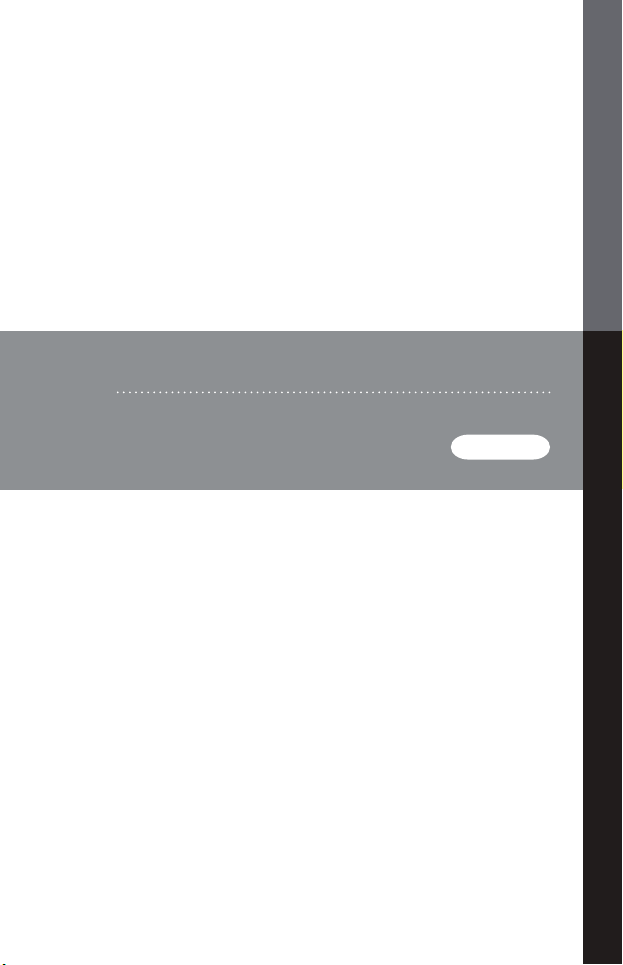
USB KVM Switch
USER MANUAL
CS-102U
Page 2
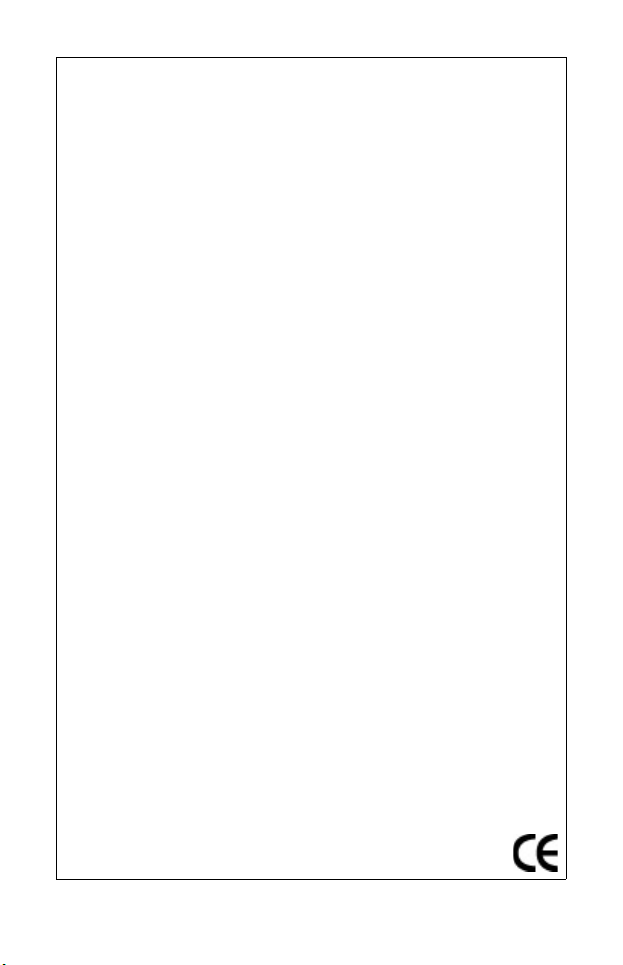
FCC Information
This equipment has been tested and found to comply with the limits
for a Class B digital device, pursuant to Part 15 of the FCC Rules.
These limits are designed to provide reasonable protection against
harmful interference in a residential installation. This equipment
generates, uses and can radiate radio frequency energy, and if not
installed and used in accordance with the instruction manual, may
cause interference to radio communications. However, there is no
guarantee that interference will not occur in a particular installation. If
this equipment does cause harmful interference to radio or television
reception, which can be determined by turning the equipment off and
on, the user is encouraged to try to correct the interference by one or
more of the following measures:
Reorient or relocate the receiving antenna;
Increase the separation between the equipment and receiver;
Connect the equipment into an outlet on a circuit different from
that which the receiver is connected;
Consult the dealer or an experienced radio/television technician
for help.
Page 3
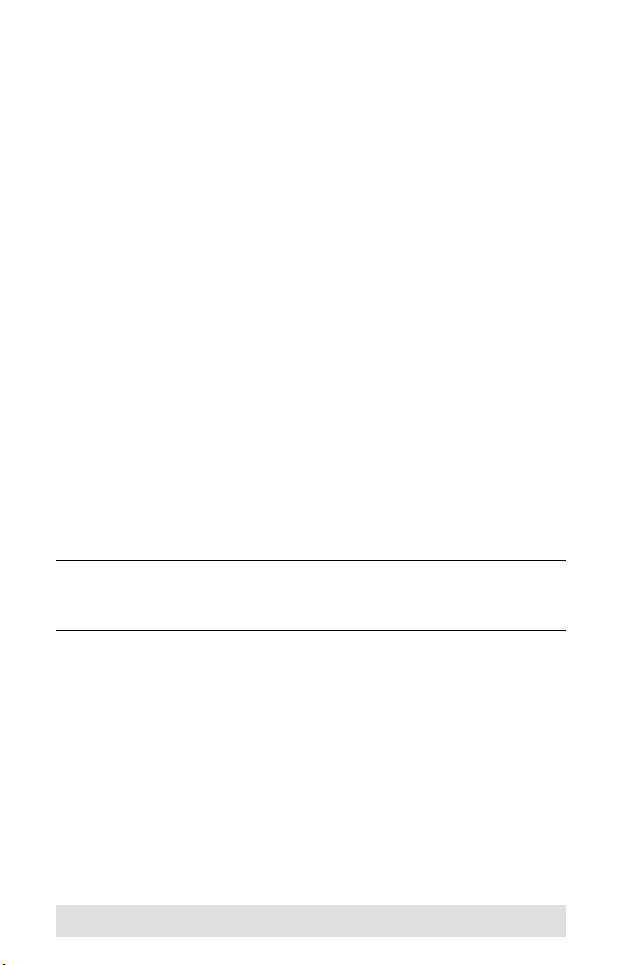
CS-102U User Manual
Packa ge C ontents
The CS-102U package contains the following items:
1 CS-102U USB KVM Switch
2 USB/VGA Cables
1 User Manual*
Check to make sure that all the components are present and that
nothing got damaged in shipping. If you encounter a problem,
contact your dealer.
Read this manual thoroughly and follow the installation and
operation procedures carefully to prevent any damage to the unit,
and/or any of the devices connected to it.
* Features may have been added to the CS-102U since this
manual was printed. Please visit our website to download the
most up-to-date version of the manual.
Copyright © 2006 ATEN® International Co., Ltd.
Manual Part No. PAPE-XXXX-XXXX
ATEN and the ATEN logo are trademarks of ATEN International Co., Ltd. All rights
reserved. All other trademarks are the property of their respective owners.
Manual Date: 2008-06-06
- 3 -
Page 4
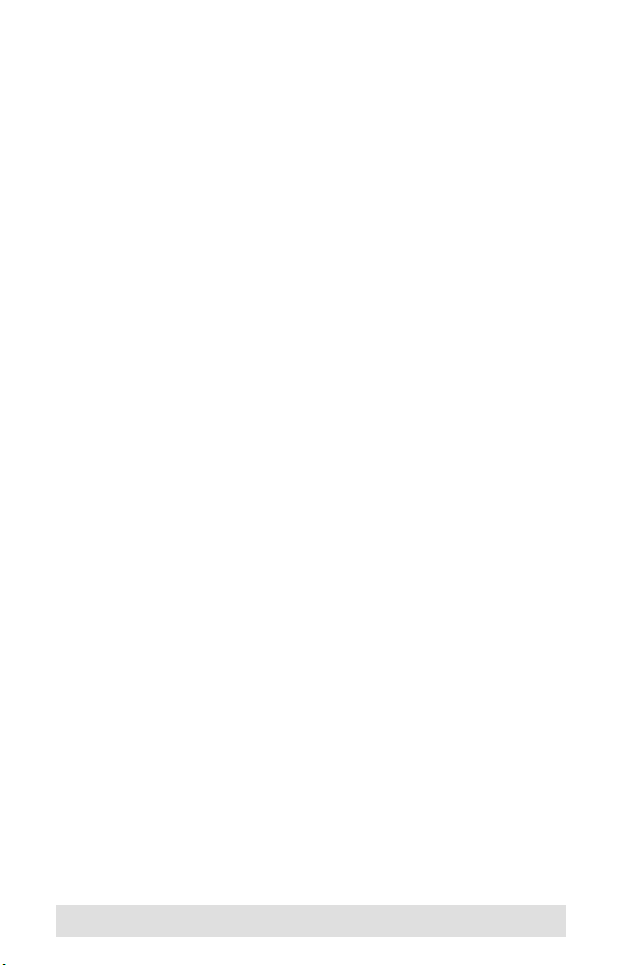
Overview
The Master view CS-102U represents a revolutionary new
direction in KVM Switches: a dual function 2 Port KVM Switch
plus 2 Port USB Hub control unit. The CS-102U incorporates
USB technology to handle the data connection between itself and
the connected computers, and to provide two USB ports for
peripheral devices that the connected computers can share.
As a KVM switch, the CS-102U allows access to two computer
systems from a single console (keyboard, mouse, and monitor)
utilizing the USB connection for the console's keyboard and
mouse. At the same time, it allows the two PCs and/or Macs to
utilize the USB port connection to access two USB peripheral
devices (printers, scanners, modems, etc.), on a "one computer
at a time" basis.
Installation and operation are as easy as can be. Simply connect
the cables. The computers recognize the USB peripherals the
first time they come in contact with them and automatically install
the necessary drivers. There is no other software installation
necessary. You select the active computer by simply pressing an
electronic push button switch on the unit's top panel.
Before the development of the Master View, the only way to
control multiple computer configurations from a single console
was through a complex and costly network system. Now, with the
Master View CS-102U, you can easily access up to two
computers and two USB peripheral devices in a cost effective
manner.
There is no better way to save time and money than with a Master
View CS-102U installation. By allowing a single console to
manage both of the attached computers and USB peripherals,
the Master View CS-102U eliminates the expense of purchasing
separate keyboards, monitors, mice, and peripherals for each
system. Moreover, it saves all the extra space they would take up,
and eliminates the inconvenience and wasted effort involved in
constantly having to move from one computer to the other.
- 4 -
Page 5
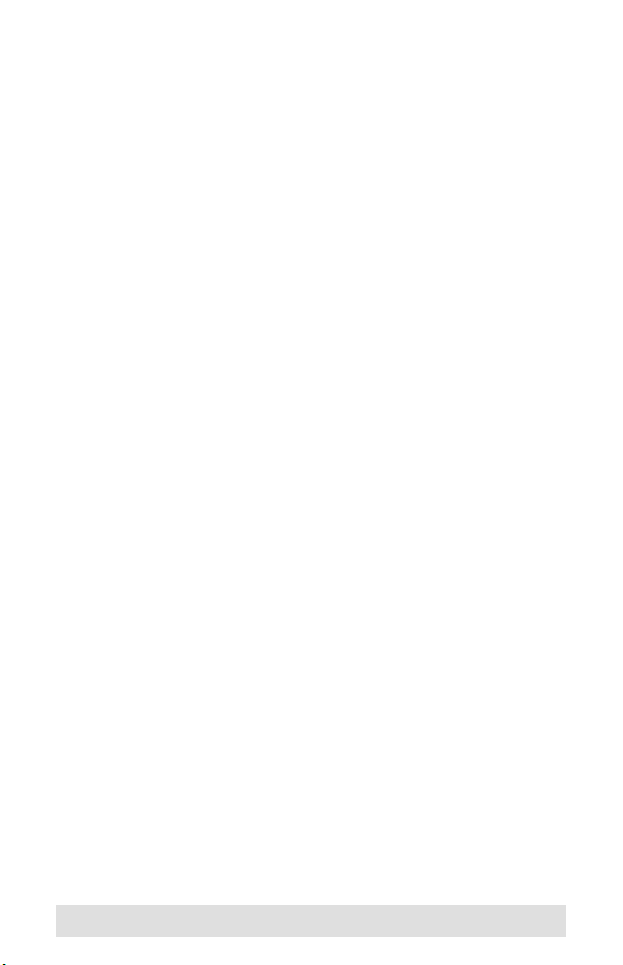
Features
Dual Function KVM / USB Switch - Two Switches In One
Controls 2 Computers From a Single Console Over a USB
Connection Using Standard USB Cables
Simultaneous Reverse Operation - 2 Computers Can Share 2
USB Peripheral Devices
Eliminates Driver Conflict Between the Console's Mouse and
the Computers' Configuration
Notebooks Can Use the Console's Mouse and Keyboard At
the Same Time
Easy to Install - No Software Required - Standard Cables to
Connect to the Computers Is All It Takes
Easy to Operate - Computer Selection Via Push Button
Switch
Auto Scan Function to Monitor Computer Operation
LED Display For Easy Status Monitoring
Saves Time, Space, Power, and Equipment Costs
Supports DDC, DDC2, DDC2B
Hot Pluggable
- 5 -
Page 6

System Requirements
Console
The console must consist of the following components:
A VGA, SVGA, or Multisync monitor capable of the highest
resolution that you will be using on any computer in the
installation.
A USB keyboard
A USB mouse
Computers
The following equipment must be installed on each computer that
is to be connected to the system:
Windows 98 / Mac OS 8.6 or higher
A USB Host Controller installed on the system.
A VGA, SVGA or Multisync card.
Note: Mac G3 and G4 systems have HDB 15 VGA connectors
just like PCs do, For other Mac systems, a DB 15 to
HDB 15 VGA adapter (purchased separately), is
required.
- 6 -
Page 7

Components
Front View
1. Port Selection / Auto Scan Switch:
This pushbutton has two functions:
It toggles access back and forth between the computers.
It activates / deactivates Auto Scan Mode. Holding this
switch down for 2 seconds activates Auto Scan Mode;
pressing and releasing the switch while Auto Scan Mode is
active turns Auto Scan Mode Off.
2. Port LEDs:
A LED lights to indicate that its corresponding port is the one
that has the KVM focus. If the LED flashes, it indicates that
the port is being accessed under Auto Scan Mode.
3. USB Ports:
The Console USB Keyboard and USB Mouse plug in here.
Note: Other peripherals can plug in here, as well. With USB,
any peripheral can plug into any port.
- 7 -
Page 8

Rear View
1. Console Video Connector:
The monitor's video cable plugs in here.
2. CPU Video Ports:
These ports link to the video ports on the computers you are
installing.
3. USB Peripheral Ports:
USB peripherals that you want to use on the installation plug
in here. Devices can plug into any available port.
4. CPU USB Ports:
These ports link to the USB ports on the computers you are
installing.
5. Power Jack:
If you choose to connect an (optional) external DC 5V Power
Adapter, its power cable plugs in here.
- 8 -
Page 9

Installation
1. Make sure that the power to any device that you
connect to the installation has been turned off. You
must unplug the power cords of any computers that
have the Keyboard Power On function.
2. To prevent damage to your equipment due to
ground potential difference, make sure that all
devices on the installation are properly grounded.
Consult your dealer for technical details, if
necessary.
Refer to the diagram on the next page as you perform the
following steps:
1. Plug the cables for the USB keyboard, USB mouse, and
monitor into the CS-102U's Console port connectors.
2. Plug the USB B end of one the KVM cables supplied with this
package into the CS-102U's CPU 1 USB Port; plug the
cable's video connector into the CPU 1 Video Port.
3. Plug the USB A end of the KVM cable into the first computer's
USB Port; plug the cable's video connector into the
computer's Video Port.
4. Plug the USB B end of the second KVM cable supplied with
this package into the CS-102U's CPU 2 USB Port; plug the
cable's video connector into the CPU 2 Video Port.
5. Plug the USB A end of the KVM cable into the second
computer's USB Port; plug the cable's video connector into
the computer's Video Port.
6. If you choose to use an (optional) external 5V power adapter,
plug the adapter into an AC source, then plug the adapter
cable into the unit's Power Jack.
7. Power on all devices.
- 9 -
Page 10

Note: 1. For PC users (Mac users do not need to do this step),
at bootup, enter the PC's CMOS Setup program (see
the on screen instructions at bootup for how to enter
the CMOS Setup program), and make the following
changes:
In STANDARD CMOS, set HALT ON ERROR to:
ALL BUT KEYBOARD
In PNP AND PCI SETUP, set PNP OS
INSTALLED to: YES; set USB IRQ to: ENABLED.
2. The CS-102U's Power On default is to link to Port 1.
If the computer attached to Port 1 is inactive, the
monitor will be blank so it may appear as if the unit is
not functioning. This is not the case. Simply press the
Port Selection Switch (located on the unit's top
panel), to switch to the active computer port.
3. When you start Computer 2 and the KVM focus is on
CPU 1, Computer 2's bootup routine will not
autodetect the monitor's capability. Under such
circumstances, the PC reverts to VGA mode. If this
occurs, switch to CPU2, then use Control Panel to
reset the resolution.
4. The Mac's keyboard Power On function is not
supported. You must start the Mac with its Power On
switch.
- 10 -
Page 11

Operation
Manual Port Selection
With Manual Port Selection you simply press the Port Selection
Button on the CS-102U's top panel to switch the KVM focus back
and forth between computers. The Port LEDs light to indicate
which port has the focus.
Note: The drivers for most USB devices (CCD Cameras,
Scanners, Printers, e.g.), are required to be shut down
before you disconnect the device, or else the system may
crash. When you switch computers with the Port Selection
Switch, it is the equivalent of disconnecting the device.
Therefore, if you have peripheral devices (other than a
second keyboard and mouse) connected to these ports,
you must be sure to shut down the USB drivers for them
before switching computers.
- 11 -
Page 12

Auto Scan Mode
The Auto Scan feature automatically switches between the two
computers at regular 5 seconds intervals, so that you can monitor
their activity without having to take the trouble of switching
yourself.
To invoke Auto Scan Mode, simply hold down the Port Selection
push button switch for two seconds. The Port LEDs flash when
their corresponding ports are accessed under Auto Scan Mode.
To turn Auto Scan Mode Off, simply press and release the Port
Selection switch. The LEDs stop flashing when Auto Scan Mode
is no longer in effect.
Note: 1. While Auto Scan Mode is in effect, ordinary keyboard
and mouse functions are suspended. You must exit
Auto Scan Mode in order to regain normal use of the
console.
2. The drivers for most USB devices (CCD Cameras,
Scanners, Printers, e.g.), are required to be shut down
before you disconnect the device, or else the system
may crash. When the computers switch under Auto
Scan Mode, it is the equivalent of disconnecting the
device. Therefore, if you have peripheral devices (other
than a second keyboard and mouse) connected to the
CS-102U's USB peripheral ports, you must be sure that
the USB drivers for them are shut down on both
comuters before invoking Auto Scan Mode.
- 12 -
Page 13

Troubleshooting
Problem Cause Action
Keyboard not
responding.
Mouse Not
Detected, or
Does Not
Respond
Correctly
Video
Problems
Loose cables. Check all keyboard cable connections to
Keyboard needs
to be reset.
CS-102U needs
to be reset.
CS-102U is in
Auto Scan mode.
Loose cables. Check all mouse cable connections to make
Mouse needs to
be reset.
CS-102U needs
to be reset.
CS-102U is in
Auto Scan mode.
Mouse is
incompatible with
the Mac OS
Resolution and/or
Bandwidth set too
high.
Cable quality not
good enough.
make sure they are completely seated in
their sockets.
Unplug the keyboard from the Console
Keyboard Port, then plug it/them back in.
Turn off the computers and the CS-102U.
Wait five seconds; turn the CS-102U on;
turn the computers on.
Press the push button selection switch to
exit Auto Scan Mode.
sure they are completely seated in their
sockets.
Unplug the mouse from the Console Mouse
Port, then plug it back in.
Turn off the computers and the CS-102U.
Wait five seconds; turn the CS-102U on;
turn the computers on.
Press the push button selection switch to
exit Auto Scan Mode.
Some mice are incompatible with the Mac.
Make sure that the mouse is compatible
with the Mac OS. Replace the mouse, if
necessary.
This unit supports VGA, SVGA, Multisync,
and XGA (interlaced), with resolutions of up
to 1920x1440. The maximum bandwidth is
150 MHz.
We strongly recommend that you use the
high quality cables provided with this
package. Using high quality cables should
eliminate possible video problems.
- 13 -
Page 14

Specifications
Function Specification
Computer Connections 2
Port Selection Push Button Switch
LEDs 2 - Selected Port
Connectors USB Type A 4 - USB Peripherals
USB Type B 2 - Link to Computers
Video 1 x HDB-15 Female - Console
2 x HDB-15 Male - Link to Computers
Power 1 x DC 5V Jack
Power Consumption DC 5V 11 mA (max.)
Scan Interval 5 sec
USB Specification 1.1 Compliant
Environment Operating
Physical
Properties
Te mp .
Storage
Te mp .
Humidity 0–80% RH, Non-condensing
Housing Plastic
Weight 150 g
Dimensions
(L x W x H)
o
5–40
C
o
-20–60
C
120 x 67 x 44 mm
- 14 -
Page 15

Limited Warranty
IN NO EVENT SHALL THE DIRECT VENDOR'S LIABILITY EXCEED THE PRICE
PAID FOR THE PRODUCT FROM THE DIRECT, INDIRECT, SPECIAL,
INCIDENTAL OR CONSEQUENTIAL DAMAGES RESULTING FROM THE USE
OF THE PRODUCT, DISK OR ITS DOCUMENTATION.
The direct vendor makes no warranty or representation, expressed, implied, or
statutory with respect to the contents or use of this documentation, and specially
disclaims its quality, performance, merchantability, or fitness for any particular
purpose.
The direct vendor also reserves the right to revise or update the device or
documentation without obligation to notify any individual or entity of such revisions,
or update. For further inquires please contact your direct vendor.
- 15 -
