ATEN CN8000A Service Manual

Single Port KVM over IP
CN8000A
User Manual
www.aten.com
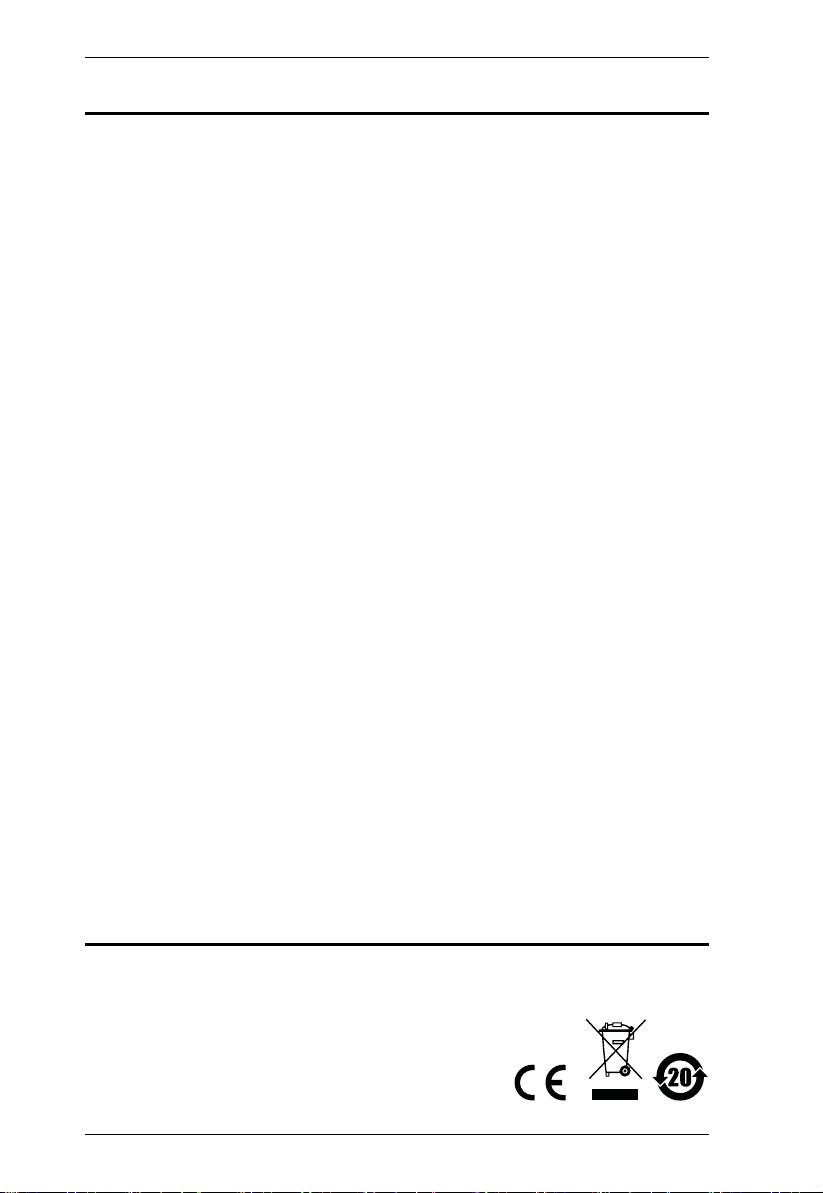
CN8000A User Manual
EMC Information
FEDERAL COMMUNICATIONS COMMISSION INTERFERENCE
STATEMENT: This equipment has been tested and found to comply with the
limits for a Class A digital device, pursuant to Part 15 of the FCC Rules. These
limits are designed to provide reasonable protection against harmful
interference when the equipment is operated in a commercial environment.
This equipment generates, uses, and can radiate radio frequency energy and, if
not installed and used in accordance with the instruction manual, may cause
harmful interference to radio communications. Operation of this equipment in
a residential area is likely to cause harmful interference in which case the user
will be required to correct the interference at his own expense.
The device complies with Part 15 of the FCC Rules. Operation is subject to the
following two conditions: (1) this device may not cause harmful interference,
and (2) this device must accept any interference received, including
interference that may cause undesired operation.
FCC Caution: Any changes or modifications not expressly approved by the
party responsible for compliance could void the user's authority to operate this
equipment.
CE Warning: This is a class A product. In a domestic environment this
product may cause radio interference in which case the user may be required to
take adequate measures.
Suggestion: Shielded twisted pair (STP) cables must be used with the unit to
ensure compliance with FCC & CE standards.
KCC Statement: 유선 제품용 /A 급 기기 ( 업무용 방송 통신 기기 )
이 기기는 업무용 (A 급 )전자파적합기기로서 판매자 또는 사용자는 이
점을 주의하시기 바라며 ,가정 외의 지역에서 사용하는 것을 목적으로
합니다 .
RoHS
This product is RoHS compliant.
ii
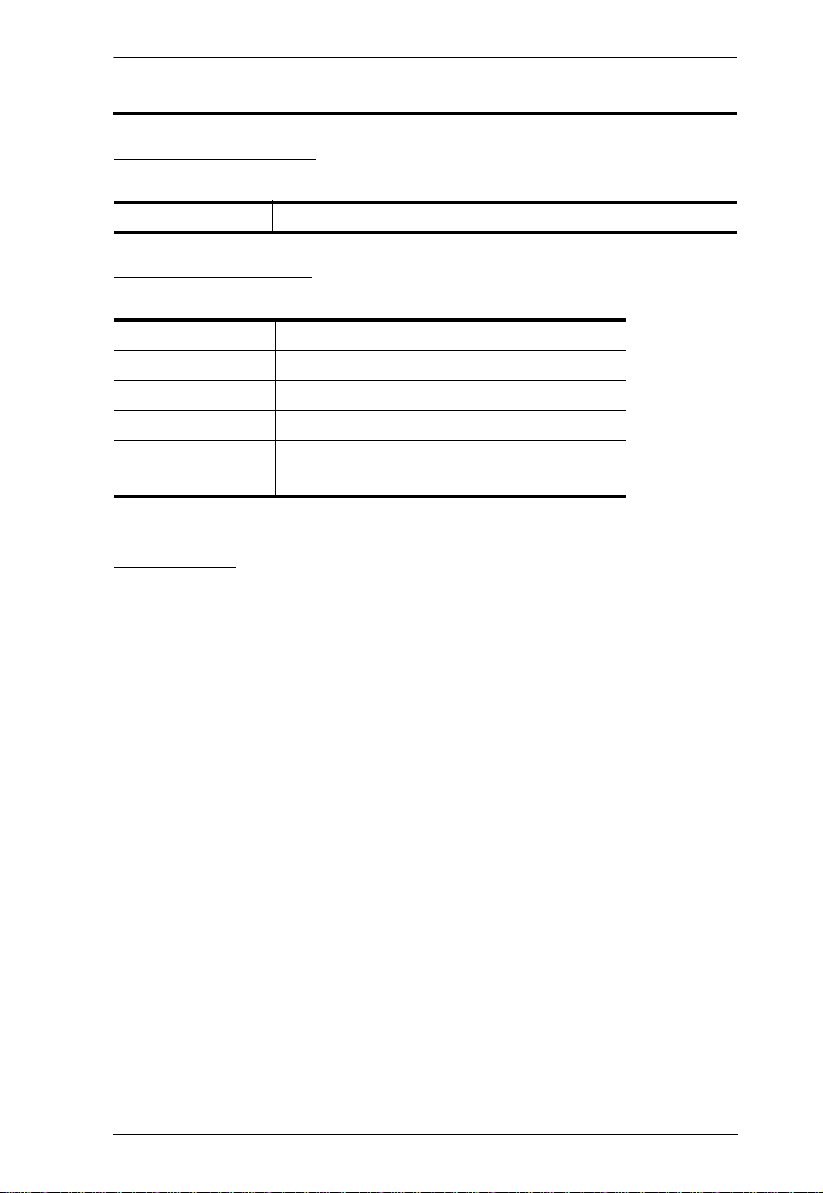
CN8000A User Manual
User Information
Online Registration
Be sure to register your product at our online support center:
International http://eservice.aten.com
Telephone Support
For telephone support, call this number:
International 886-2-8692-6959
China 86-400-810-0-810
Japan 81-3-5615-5811
Korea 82-2-467-6789
North America 1-888-999-ATEN ext 4988
1-949-428-1111
User Notice
All information, documentation, and specifications contained in this manual
are subject to change without prior notification by the manufacturer. The
manufacturer makes no representations or warranties, either expressed or
implied, with respect to the contents hereof and specifically disclaims any
warranties as to merchantability or fitness for any particular purpose. Any of
the manufacturer's software described in this manual is sold or licensed as is.
Should the programs prove defective following their purchase, the buyer (and
not the manufacturer, its distributor, or its dealer), assumes the entire cost of all
necessary servicing, repair and any incidental or consequential damages
resulting from any defect in the software.
The manufacturer of this system is not responsible for any radio and/or TV
interference caused by unauthorized modifications to this device. It is the
responsibility of the user to correct such interference.
The manufacturer is not responsible for any damage incurred in the operation
of this system if the correct operational voltage setting was not selected prior
to operation. PLEASE VERIFY THAT THE VOLTAGE SETTING IS
CORRECT BEFORE USE.
iii
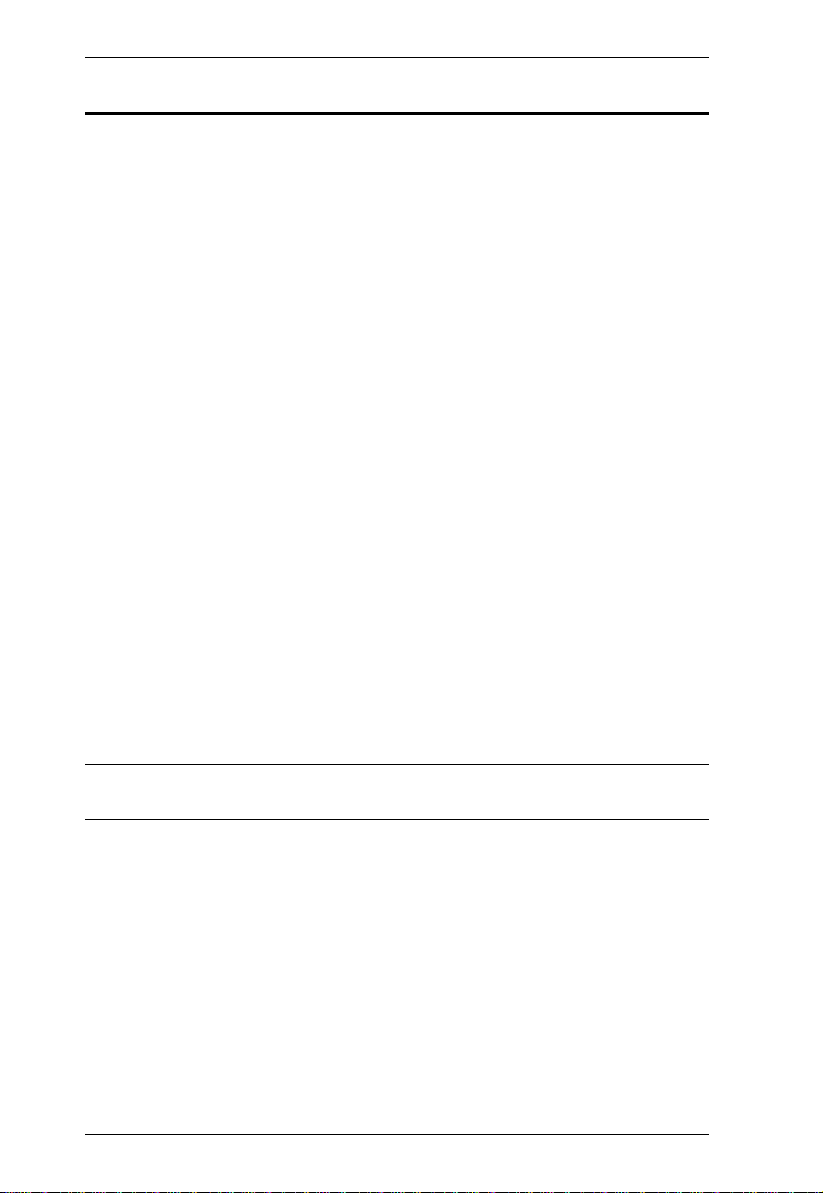
CN8000A User Manual
© Copyright 2016 ATEN® International Co., Ltd.
Manual Date: 2018-06-14
ATEN and the ATEN logo are registered trademarks of ATEN International Co., Lt d. All rights reserved.
All other brand names and trademarks are the registered property of their respective owners.
Package Contents
The basic CN8000A package consists of:
1 CN8000A Single Port KVM over IP
Switch
1 Custom KVM Cable
1 Custom Console Cable
1 Laptop USB Cable
1 Power Adapter
1 Mounting Kit
1 User Instructions*
Check to make sure that all the components are present and that nothing got
damaged in shipping. If you encounter a problem, contact your dealer.
Read this manual thoroughly and follow the installation and operation
procedures carefully to prevent any damage to the unit, and/or any of the
devices connected to it.
* Features may have been added to the CN8000A since this manual was published.
Please visit our website to download the most up-to-date version of the manual.
iv
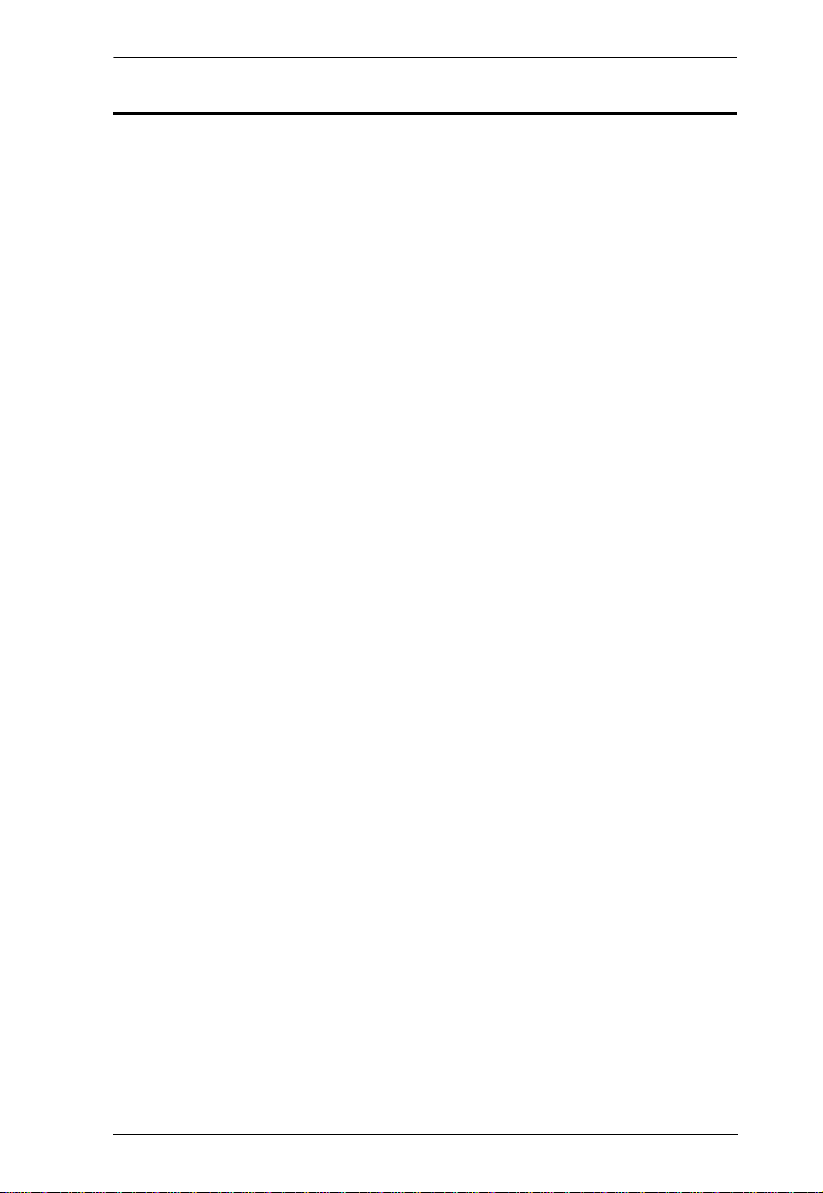
CN8000A User Manual
Contents
EMC Information. . . . . . . . . . . . . . . . . . . . . . . . . . . . . . . . . . . . . . . . . . . . .ii
RoHS. . . . . . . . . . . . . . . . . . . . . . . . . . . . . . . . . . . . . . . . . . . . . . . . . . . . . . ii
User Information . . . . . . . . . . . . . . . . . . . . . . . . . . . . . . . . . . . . . . . . . . . . .iii
Online Registration . . . . . . . . . . . . . . . . . . . . . . . . . . . . . . . . . . . . . . . .iii
Telephone Support . . . . . . . . . . . . . . . . . . . . . . . . . . . . . . . . . . . . . . . .iii
User Notice . . . . . . . . . . . . . . . . . . . . . . . . . . . . . . . . . . . . . . . . . . . . . .iii
Package Contents. . . . . . . . . . . . . . . . . . . . . . . . . . . . . . . . . . . . . . . . . . . iv
About this Manual . . . . . . . . . . . . . . . . . . . . . . . . . . . . . . . . . . . . . . . . . . . xi
Overview . . . . . . . . . . . . . . . . . . . . . . . . . . . . . . . . . . . . . . . . . . . . . . . xi
Conventions . . . . . . . . . . . . . . . . . . . . . . . . . . . . . . . . . . . . . . . . . . . . xii
Terminology. . . . . . . . . . . . . . . . . . . . . . . . . . . . . . . . . . . . . . . . . . . . .xiii
Product Information. . . . . . . . . . . . . . . . . . . . . . . . . . . . . . . . . . . . . . . . . .xiv
1. Introduction
Overview. . . . . . . . . . . . . . . . . . . . . . . . . . . . . . . . . . . . . . . . . . . . . . . . . . .1
Features and Benefits. . . . . . . . . . . . . . . . . . . . . . . . . . . . . . . . . . . . . . . . .3
System Requirements. . . . . . . . . . . . . . . . . . . . . . . . . . . . . . . . . . . . . . . . .6
Servers . . . . . . . . . . . . . . . . . . . . . . . . . . . . . . . . . . . . . . . . . . . . . . . . .6
Cables. . . . . . . . . . . . . . . . . . . . . . . . . . . . . . . . . . . . . . . . . . . . . . . . . .6
Video. . . . . . . . . . . . . . . . . . . . . . . . . . . . . . . . . . . . . . . . . . . . . . . . . . .8
Operating Systems . . . . . . . . . . . . . . . . . . . . . . . . . . . . . . . . . . . . . . . .8
Browsers . . . . . . . . . . . . . . . . . . . . . . . . . . . . . . . . . . . . . . . . . . . . . . .10
Components . . . . . . . . . . . . . . . . . . . . . . . . . . . . . . . . . . . . . . . . . . . . . . .11
Front View. . . . . . . . . . . . . . . . . . . . . . . . . . . . . . . . . . . . . . . . . . . . . .11
Rear View . . . . . . . . . . . . . . . . . . . . . . . . . . . . . . . . . . . . . . . . . . . . . .12
Custom Console Cable . . . . . . . . . . . . . . . . . . . . . . . . . . . . . . . . . . . .13
2. Hardware Setup
Mounting . . . . . . . . . . . . . . . . . . . . . . . . . . . . . . . . . . . . . . . . . . . . . . . . . .15
Rack Mounting . . . . . . . . . . . . . . . . . . . . . . . . . . . . . . . . . . . . . . . . . .15
DIN Rail Mounting. . . . . . . . . . . . . . . . . . . . . . . . . . . . . . . . . . . . . . . .16
Installation. . . . . . . . . . . . . . . . . . . . . . . . . . . . . . . . . . . . . . . . . . . . . . . . .17
3. OSD Operation
OSD Overview . . . . . . . . . . . . . . . . . . . . . . . . . . . . . . . . . . . . . . . . . . . . .21
OSD Navigation. . . . . . . . . . . . . . . . . . . . . . . . . . . . . . . . . . . . . . . . . .22
Device Information . . . . . . . . . . . . . . . . . . . . . . . . . . . . . . . . . . . . . . .23
Set IP Address . . . . . . . . . . . . . . . . . . . . . . . . . . . . . . . . . . . . . . . . . .24
Disable Dev Authentication . . . . . . . . . . . . . . . . . . . . . . . . . . . . . . . . .25
Reset Default Values. . . . . . . . . . . . . . . . . . . . . . . . . . . . . . . . . . . . . . 25
v
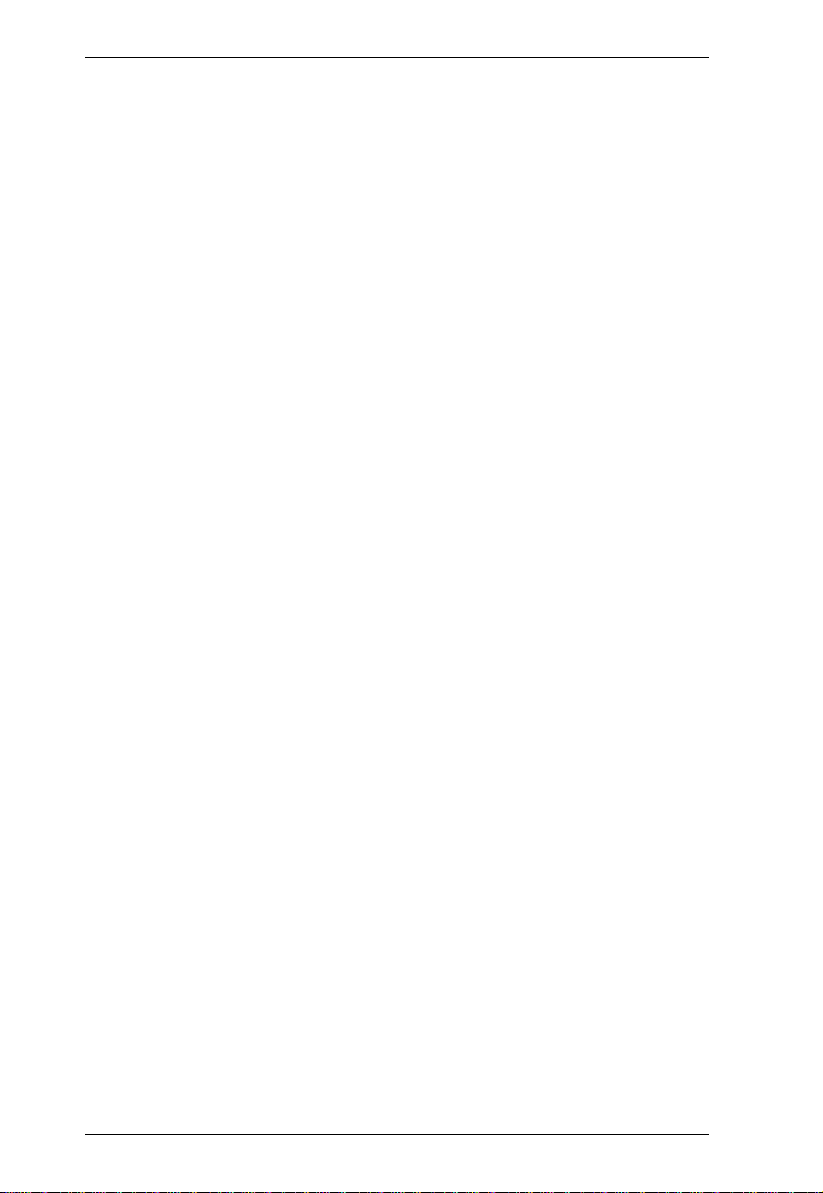
CN8000A User Manual
Reset Certificate . . . . . . . . . . . . . . . . . . . . . . . . . . . . . . . . . . . . . . . . .25
Reboot. . . . . . . . . . . . . . . . . . . . . . . . . . . . . . . . . . . . . . . . . . . . . . . . .25
4. Browser Login
Logging In. . . . . . . . . . . . . . . . . . . . . . . . . . . . . . . . . . . . . . . . . . . . . . . . .27
Main Webpage Elements . . . . . . . . . . . . . . . . . . . . . . . . . . . . . . . . . . . . .29
Sidebar . . . . . . . . . . . . . . . . . . . . . . . . . . . . . . . . . . . . . . . . . . . . . . . . 29
Interactive Display Panel. . . . . . . . . . . . . . . . . . . . . . . . . . . . . . . . . . . 29
Sidebar Submenu . . . . . . . . . . . . . . . . . . . . . . . . . . . . . . . . . . . . .30
Viewer. . . . . . . . . . . . . . . . . . . . . . . . . . . . . . . . . . . . . . . . . . . . . . . . .31
5. Administration
Introduction. . . . . . . . . . . . . . . . . . . . . . . . . . . . . . . . . . . . . . . . . . . . . . . . 33
Basic Settings. . . . . . . . . . . . . . . . . . . . . . . . . . . . . . . . . . . . . . . . . . . . . . 34
User Management. . . . . . . . . . . . . . . . . . . . . . . . . . . . . . . . . . . . . . . .34
Sessions . . . . . . . . . . . . . . . . . . . . . . . . . . . . . . . . . . . . . . . . . . . . . . .37
Maintenance . . . . . . . . . . . . . . . . . . . . . . . . . . . . . . . . . . . . . . . . . . . .38
Upgrade Main Firmware . . . . . . . . . . . . . . . . . . . . . . . . . . . . . . . .38
Backup . . . . . . . . . . . . . . . . . . . . . . . . . . . . . . . . . . . . . . . . . . . . .39
Restore . . . . . . . . . . . . . . . . . . . . . . . . . . . . . . . . . . . . . . . . . . . . .39
Ping Host. . . . . . . . . . . . . . . . . . . . . . . . . . . . . . . . . . . . . . . . . . . .41
Advanced Settings . . . . . . . . . . . . . . . . . . . . . . . . . . . . . . . . . . . . . . . . . .42
Device Information . . . . . . . . . . . . . . . . . . . . . . . . . . . . . . . . . . . . . . .42
Network. . . . . . . . . . . . . . . . . . . . . . . . . . . . . . . . . . . . . . . . . . . . . . . .43
IP Installer . . . . . . . . . . . . . . . . . . . . . . . . . . . . . . . . . . . . . . . . . . .43
Service Ports. . . . . . . . . . . . . . . . . . . . . . . . . . . . . . . . . . . . . . . . .44
IPv4 Settings. . . . . . . . . . . . . . . . . . . . . . . . . . . . . . . . . . . . . . . . . 45
IPv6 Settings. . . . . . . . . . . . . . . . . . . . . . . . . . . . . . . . . . . . . . . . . 46
DDNS . . . . . . . . . . . . . . . . . . . . . . . . . . . . . . . . . . . . . . . . . . . . . .47
Network Transfer Rate . . . . . . . . . . . . . . . . . . . . . . . . . . . . . . . . . 47
Finishing Up . . . . . . . . . . . . . . . . . . . . . . . . . . . . . . . . . . . . . . . . .47
ANMS - Event Destination . . . . . . . . . . . . . . . . . . . . . . . . . . . . . . . . .48
SMTP Settings . . . . . . . . . . . . . . . . . . . . . . . . . . . . . . . . . . . . . . .48
Log Server. . . . . . . . . . . . . . . . . . . . . . . . . . . . . . . . . . . . . . . . . . . 49
SNMP Server . . . . . . . . . . . . . . . . . . . . . . . . . . . . . . . . . . . . . . . .49
Syslog Server . . . . . . . . . . . . . . . . . . . . . . . . . . . . . . . . . . . . . . . .50
ANMS - Authentication . . . . . . . . . . . . . . . . . . . . . . . . . . . . . . . . . . . .51
Disable Local Authentication. . . . . . . . . . . . . . . . . . . . . . . . . . . . .51
RADIUS Settings. . . . . . . . . . . . . . . . . . . . . . . . . . . . . . . . . . . . . .51
AD/LDAP Settings. . . . . . . . . . . . . . . . . . . . . . . . . . . . . . . . . . . . .53
CC Management Settings. . . . . . . . . . . . . . . . . . . . . . . . . . . . . . .54
Security. . . . . . . . . . . . . . . . . . . . . . . . . . . . . . . . . . . . . . . . . . . . . . . .55
Login Failures . . . . . . . . . . . . . . . . . . . . . . . . . . . . . . . . . . . . . . . . 55
vi
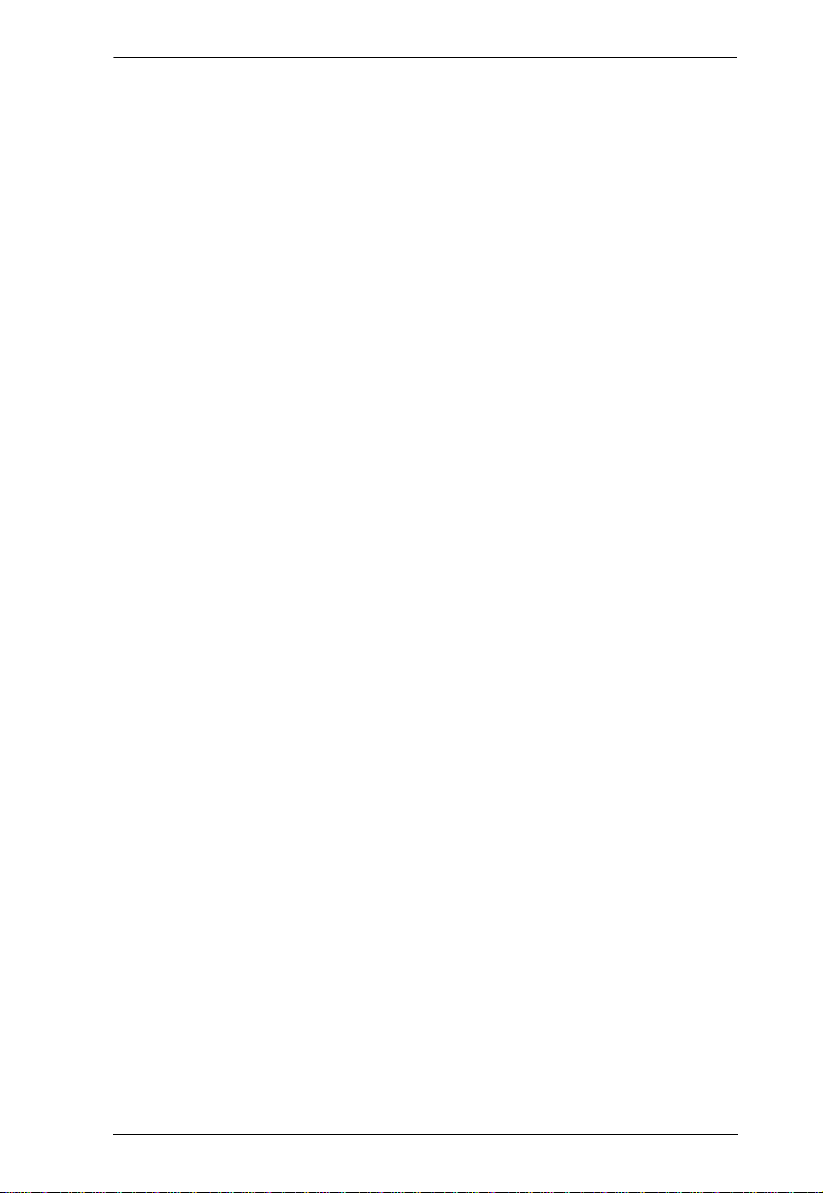
CN8000A User Manual
Filter. . . . . . . . . . . . . . . . . . . . . . . . . . . . . . . . . . . . . . . . . . . . . . . . 56
Adding Filters. . . . . . . . . . . . . . . . . . . . . . . . . . . . . . . . . . . . . . . . .57
Account Policy. . . . . . . . . . . . . . . . . . . . . . . . . . . . . . . . . . . . . . . .59
Encryption . . . . . . . . . . . . . . . . . . . . . . . . . . . . . . . . . . . . . . . . . . .60
Working Mode . . . . . . . . . . . . . . . . . . . . . . . . . . . . . . . . . . . . . . . .61
Private Certificate . . . . . . . . . . . . . . . . . . . . . . . . . . . . . . . . . . . . .62
Certificate Signing Request . . . . . . . . . . . . . . . . . . . . . . . . . . . . . .63
Console Management . . . . . . . . . . . . . . . . . . . . . . . . . . . . . . . . . . . . .65
OOBC . . . . . . . . . . . . . . . . . . . . . . . . . . . . . . . . . . . . . . . . . . . . . .65
Serial Console . . . . . . . . . . . . . . . . . . . . . . . . . . . . . . . . . . . . . . . .68
Date/Time . . . . . . . . . . . . . . . . . . . . . . . . . . . . . . . . . . . . . . . . . . . . . .70
Time Zone . . . . . . . . . . . . . . . . . . . . . . . . . . . . . . . . . . . . . . . . . . .70
Date. . . . . . . . . . . . . . . . . . . . . . . . . . . . . . . . . . . . . . . . . . . . . . . .71
Time. . . . . . . . . . . . . . . . . . . . . . . . . . . . . . . . . . . . . . . . . . . . . . . .71
Network Time. . . . . . . . . . . . . . . . . . . . . . . . . . . . . . . . . . . . . . . . .71
Customization . . . . . . . . . . . . . . . . . . . . . . . . . . . . . . . . . . . . . . . .72
Preferences. . . . . . . . . . . . . . . . . . . . . . . . . . . . . . . . . . . . . . . . . . . . . . . .74
User Preferences . . . . . . . . . . . . . . . . . . . . . . . . . . . . . . . . . . . . . . . .74
Settings . . . . . . . . . . . . . . . . . . . . . . . . . . . . . . . . . . . . . . . . . . . . .74
Password. . . . . . . . . . . . . . . . . . . . . . . . . . . . . . . . . . . . . . . . . . . .75
Log . . . . . . . . . . . . . . . . . . . . . . . . . . . . . . . . . . . . . . . . . . . . . . . . . . .75
Remote Console . . . . . . . . . . . . . . . . . . . . . . . . . . . . . . . . . . . . . . . . .76
Exit Macro . . . . . . . . . . . . . . . . . . . . . . . . . . . . . . . . . . . . . . . . . . .76
Telnet. . . . . . . . . . . . . . . . . . . . . . . . . . . . . . . . . . . . . . . . . . . . . . . 76
Open Power Management. . . . . . . . . . . . . . . . . . . . . . . . . . . . . . .76
About. . . . . . . . . . . . . . . . . . . . . . . . . . . . . . . . . . . . . . . . . . . . . . . . . .77
6. The WinClient Viewer
Starting Up . . . . . . . . . . . . . . . . . . . . . . . . . . . . . . . . . . . . . . . . . . . . . . . .79
Navigation. . . . . . . . . . . . . . . . . . . . . . . . . . . . . . . . . . . . . . . . . . . . . . . . .80
The WinClient Control Panel. . . . . . . . . . . . . . . . . . . . . . . . . . . . . . . . . . .81
Control Panel Functions . . . . . . . . . . . . . . . . . . . . . . . . . . . . . . . . . . .82
Macros. . . . . . . . . . . . . . . . . . . . . . . . . . . . . . . . . . . . . . . . . . . . . . . . .85
Hotkeys . . . . . . . . . . . . . . . . . . . . . . . . . . . . . . . . . . . . . . . . . . . . .85
User Macros . . . . . . . . . . . . . . . . . . . . . . . . . . . . . . . . . . . . . . . . .87
Running Macros. . . . . . . . . . . . . . . . . . . . . . . . . . . . . . . . . . . . . . .89
Search . . . . . . . . . . . . . . . . . . . . . . . . . . . . . . . . . . . . . . . . . . . . . .91
System Macros . . . . . . . . . . . . . . . . . . . . . . . . . . . . . . . . . . . . . . .91
Video Settings. . . . . . . . . . . . . . . . . . . . . . . . . . . . . . . . . . . . . . . . . . .94
Gamma Adjustment. . . . . . . . . . . . . . . . . . . . . . . . . . . . . . . . . . . .96
The Message Board . . . . . . . . . . . . . . . . . . . . . . . . . . . . . . . . . . . . . .97
The Button Bar. . . . . . . . . . . . . . . . . . . . . . . . . . . . . . . . . . . . . . . .97
Message Display Panel. . . . . . . . . . . . . . . . . . . . . . . . . . . . . . . . .98
Compose Panel. . . . . . . . . . . . . . . . . . . . . . . . . . . . . . . . . . . . . . .98
User List Panel . . . . . . . . . . . . . . . . . . . . . . . . . . . . . . . . . . . . . . .98
vii
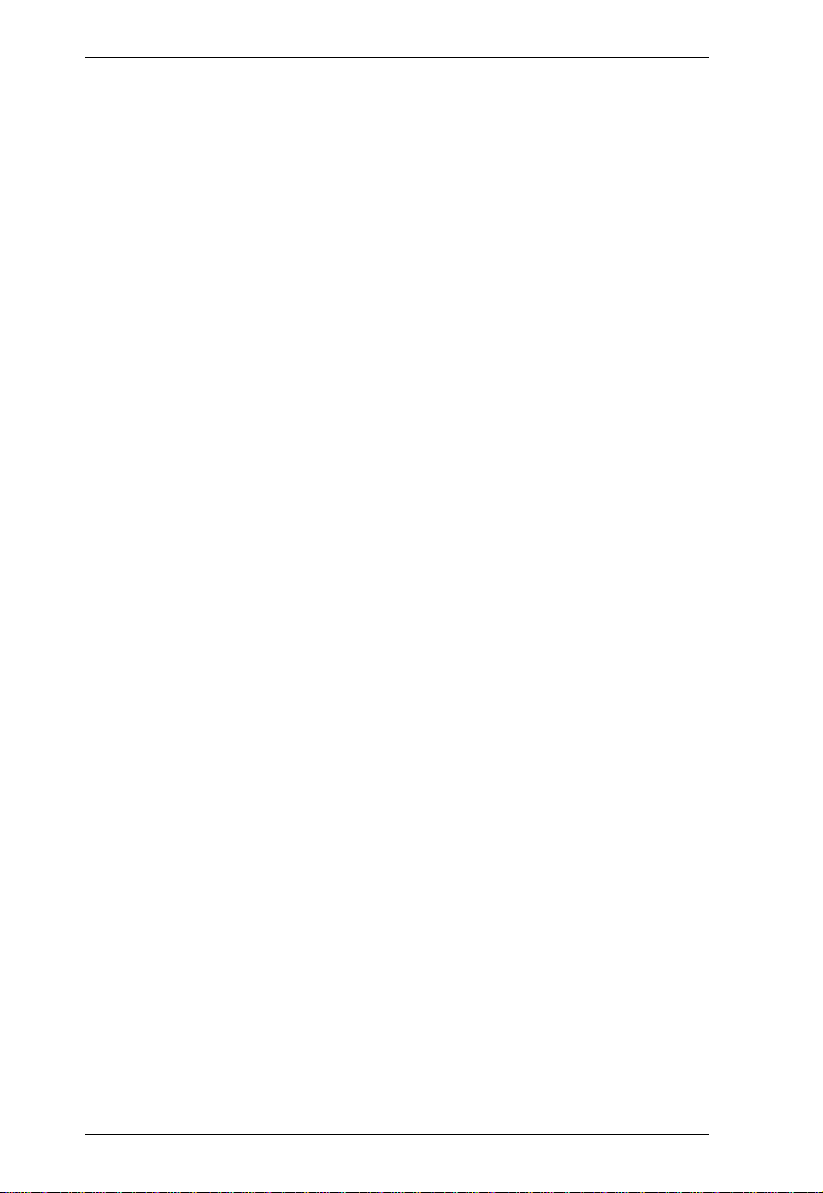
CN8000A User Manual
Virtual Media. . . . . . . . . . . . . . . . . . . . . . . . . . . . . . . . . . . . . . . . . . . .99
Virtual Media Icons . . . . . . . . . . . . . . . . . . . . . . . . . . . . . . . . . . . . 99
Virtual Media Redirection . . . . . . . . . . . . . . . . . . . . . . . . . . . . . . .99
Smart Card Reader. . . . . . . . . . . . . . . . . . . . . . . . . . . . . . . . . . .102
Zoom. . . . . . . . . . . . . . . . . . . . . . . . . . . . . . . . . . . . . . . . . . . . . . . . .103
The On-Screen Keyboard. . . . . . . . . . . . . . . . . . . . . . . . . . . . . . . . . 104
Mouse Pointer Type . . . . . . . . . . . . . . . . . . . . . . . . . . . . . . . . . . . . .106
Mouse DynaSync Mode . . . . . . . . . . . . . . . . . . . . . . . . . . . . . . . . . .106
Automatic Mouse Synchronization (DynaSync) . . . . . . . . . . . . . 106
Mac Considerations. . . . . . . . . . . . . . . . . . . . . . . . . . . . . . . . . . .107
Manual Mouse Synchronization . . . . . . . . . . . . . . . . . . . . . . . . .107
Customize Control Panel . . . . . . . . . . . . . . . . . . . . . . . . . . . . . . . . . 108
Power Management . . . . . . . . . . . . . . . . . . . . . . . . . . . . . . . . . . . . .110
Admin Utility . . . . . . . . . . . . . . . . . . . . . . . . . . . . . . . . . . . . . . . . . . .111
7. The JavaClient Viewer
Introduction. . . . . . . . . . . . . . . . . . . . . . . . . . . . . . . . . . . . . . . . . . . . . . . 113
Navigation. . . . . . . . . . . . . . . . . . . . . . . . . . . . . . . . . . . . . . . . . . . . . . . .114
The JavaClient Control Panel. . . . . . . . . . . . . . . . . . . . . . . . . . . . . . . . . 115
Control Panel Functions . . . . . . . . . . . . . . . . . . . . . . . . . . . . . . . . . . 116
Macros . . . . . . . . . . . . . . . . . . . . . . . . . . . . . . . . . . . . . . . . . . . . . . . 118
Hotkeys . . . . . . . . . . . . . . . . . . . . . . . . . . . . . . . . . . . . . . . . . . . .118
User Macros . . . . . . . . . . . . . . . . . . . . . . . . . . . . . . . . . . . . . . . .119
System Macros . . . . . . . . . . . . . . . . . . . . . . . . . . . . . . . . . . . . . .119
Search. . . . . . . . . . . . . . . . . . . . . . . . . . . . . . . . . . . . . . . . . . . . .120
Video Settings. . . . . . . . . . . . . . . . . . . . . . . . . . . . . . . . . . . . . . . . . .120
Message Board. . . . . . . . . . . . . . . . . . . . . . . . . . . . . . . . . . . . . . . . .121
Virtual Media. . . . . . . . . . . . . . . . . . . . . . . . . . . . . . . . . . . . . . . . . . .123
Zoom. . . . . . . . . . . . . . . . . . . . . . . . . . . . . . . . . . . . . . . . . . . . . . . . .123
The On-Screen Keyboard. . . . . . . . . . . . . . . . . . . . . . . . . . . . . . . . . 124
Mouse Pointer Type . . . . . . . . . . . . . . . . . . . . . . . . . . . . . . . . . . . . .124
Mouse DynaSync Mode . . . . . . . . . . . . . . . . . . . . . . . . . . . . . . . . . .125
Control Panel Configuration . . . . . . . . . . . . . . . . . . . . . . . . . . . . . . .125
8. The Log Server
Installation. . . . . . . . . . . . . . . . . . . . . . . . . . . . . . . . . . . . . . . . . . . . . . . .127
Starting Up . . . . . . . . . . . . . . . . . . . . . . . . . . . . . . . . . . . . . . . . . . . . . . .128
The Menu Bar. . . . . . . . . . . . . . . . . . . . . . . . . . . . . . . . . . . . . . . . . . . . . 129
Configure. . . . . . . . . . . . . . . . . . . . . . . . . . . . . . . . . . . . . . . . . . . . . .129
Events. . . . . . . . . . . . . . . . . . . . . . . . . . . . . . . . . . . . . . . . . . . . . . . .130
Search. . . . . . . . . . . . . . . . . . . . . . . . . . . . . . . . . . . . . . . . . . . . .130
Maintenance . . . . . . . . . . . . . . . . . . . . . . . . . . . . . . . . . . . . . . . . 131
Options . . . . . . . . . . . . . . . . . . . . . . . . . . . . . . . . . . . . . . . . . . . . . . . 132
viii
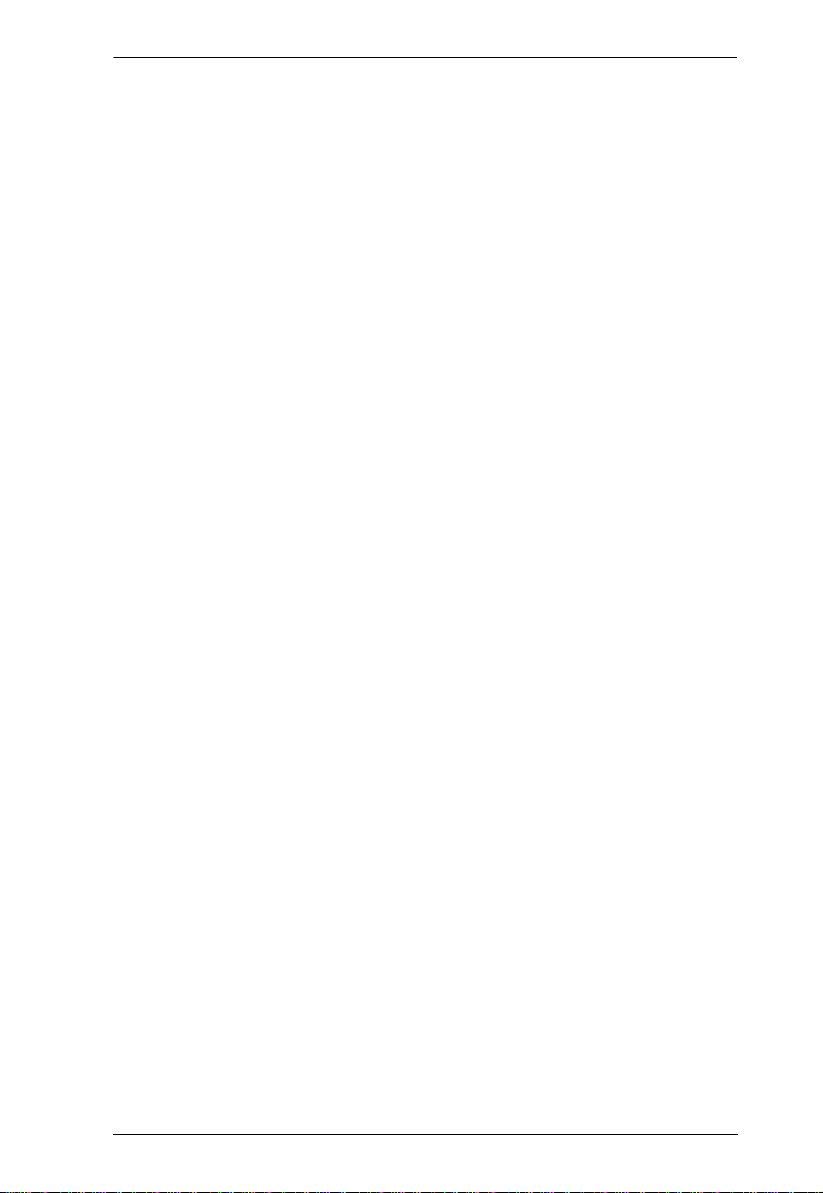
CN8000A User Manual
Help. . . . . . . . . . . . . . . . . . . . . . . . . . . . . . . . . . . . . . . . . . . . . . . . . .132
The Log Server Main Screen . . . . . . . . . . . . . . . . . . . . . . . . . . . . . . . . .133
Overview . . . . . . . . . . . . . . . . . . . . . . . . . . . . . . . . . . . . . . . . . . . . . .133
The List Panel . . . . . . . . . . . . . . . . . . . . . . . . . . . . . . . . . . . . . . . . . .134
The Tick Panel . . . . . . . . . . . . . . . . . . . . . . . . . . . . . . . . . . . . . . . . .134
9. LDAP Server Configuration
Introduction . . . . . . . . . . . . . . . . . . . . . . . . . . . . . . . . . . . . . . . . . . . . . . .135
Install the Windows 2003 Support Tools. . . . . . . . . . . . . . . . . . . . . . . . .135
Install the Active Directory Schema Snap-in. . . . . . . . . . . . . . . . . . . . . .136
Create a Start Menu Shortcut Entry . . . . . . . . . . . . . . . . . . . . . . . . . . . .136
Extend and Update the Active Directory Schema. . . . . . . . . . . . . . . . . .137
Creating a New Attribute. . . . . . . . . . . . . . . . . . . . . . . . . . . . . . . . . .137
Extending the Object Class With the New Attribute . . . . . . . . . . . . .138
Editing Active Directory Users. . . . . . . . . . . . . . . . . . . . . . . . . . . . . .140
OpenLDAP . . . . . . . . . . . . . . . . . . . . . . . . . . . . . . . . . . . . . . . . . . . . . . .143
OpenLDAP Server Installation . . . . . . . . . . . . . . . . . . . . . . . . . . . . .143
OpenLDAP Server Configuration . . . . . . . . . . . . . . . . . . . . . . . . . . .145
Starting the OpenLDAP Server. . . . . . . . . . . . . . . . . . . . . . . . . . . . .146
Customizing the OpenLDAP Schema. . . . . . . . . . . . . . . . . . . . . . . .147
LDAP DIT Design and LDIF File . . . . . . . . . . . . . . . . . . . . . . . . . . . .148
LDAP Data Structure. . . . . . . . . . . . . . . . . . . . . . . . . . . . . . . . . .148
DIT Creation . . . . . . . . . . . . . . . . . . . . . . . . . . . . . . . . . . . . . . . .149
Using the New Schema. . . . . . . . . . . . . . . . . . . . . . . . . . . . . . . . . . .151
Appendix
Safety Instructions. . . . . . . . . . . . . . . . . . . . . . . . . . . . . . . . . . . . . . . . . .153
General . . . . . . . . . . . . . . . . . . . . . . . . . . . . . . . . . . . . . . . . . . . . . . .153
Rack Mounting . . . . . . . . . . . . . . . . . . . . . . . . . . . . . . . . . . . . . . . . .155
Consignes de sécurité. . . . . . . . . . . . . . . . . . . . . . . . . . . . . . . . . . . . . . .156
Général . . . . . . . . . . . . . . . . . . . . . . . . . . . . . . . . . . . . . . . . . . . . . . .156
Montage sur bâti . . . . . . . . . . . . . . . . . . . . . . . . . . . . . . . . . . . . . . . . 159
Technical Support. . . . . . . . . . . . . . . . . . . . . . . . . . . . . . . . . . . . . . . . . .160
International. . . . . . . . . . . . . . . . . . . . . . . . . . . . . . . . . . . . . . . . . . . .160
North America . . . . . . . . . . . . . . . . . . . . . . . . . . . . . . . . . . . . . . . . . .160
IP Address Determination. . . . . . . . . . . . . . . . . . . . . . . . . . . . . . . . . . . .161
First Time Browser Login . . . . . . . . . . . . . . . . . . . . . . . . . . . . . . . . .161
IP Installer . . . . . . . . . . . . . . . . . . . . . . . . . . . . . . . . . . . . . . . . . . . . .161
Network Device IP Installer . . . . . . . . . . . . . . . . . . . . . . . . . . . . .162
Device List. . . . . . . . . . . . . . . . . . . . . . . . . . . . . . . . . . . . . . . . . .162
Protocol . . . . . . . . . . . . . . . . . . . . . . . . . . . . . . . . . . . . . . . . . . . .162
Network Adapter . . . . . . . . . . . . . . . . . . . . . . . . . . . . . . . . . . . . .162
Set IP. . . . . . . . . . . . . . . . . . . . . . . . . . . . . . . . . . . . . . . . . . . . . .162
About . . . . . . . . . . . . . . . . . . . . . . . . . . . . . . . . . . . . . . . . . . . . . . 163
ix
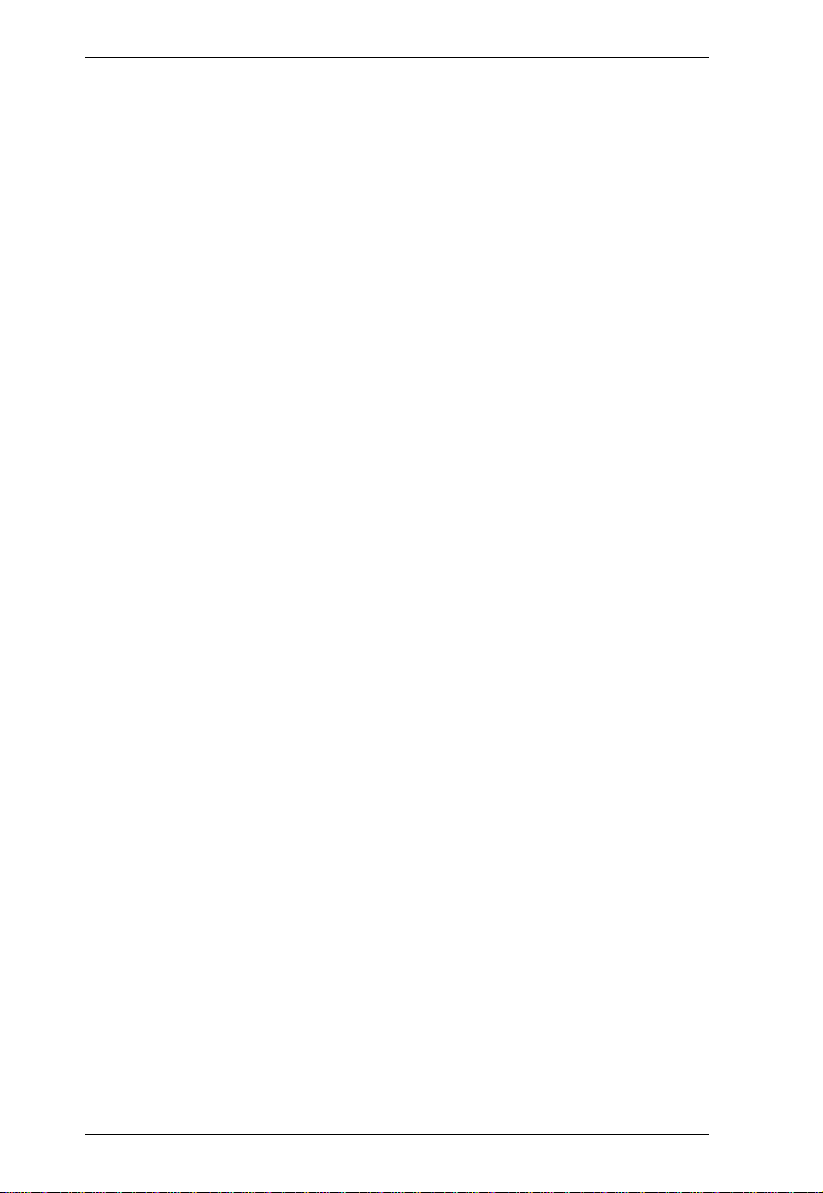
CN8000A User Manual
Browser. . . . . . . . . . . . . . . . . . . . . . . . . . . . . . . . . . . . . . . . . . . . . . . 163
AP Windows Client . . . . . . . . . . . . . . . . . . . . . . . . . . . . . . . . . . . . . .163
IPv6. . . . . . . . . . . . . . . . . . . . . . . . . . . . . . . . . . . . . . . . . . . . . . . . . . . . .164
Link Local IPv6 Address . . . . . . . . . . . . . . . . . . . . . . . . . . . . . . . . . . 164
IPv6 Stateless Autoconfiguration . . . . . . . . . . . . . . . . . . . . . . . . . . .165
Port Forwarding . . . . . . . . . . . . . . . . . . . . . . . . . . . . . . . . . . . . . . . . . . .166
Keyboard Emulation . . . . . . . . . . . . . . . . . . . . . . . . . . . . . . . . . . . . . . . .167
PPP Modem Operation. . . . . . . . . . . . . . . . . . . . . . . . . . . . . . . . . . . . . .168
Basic Setup. . . . . . . . . . . . . . . . . . . . . . . . . . . . . . . . . . . . . . . . . . . .168
Connection Setup Example (Windows XP). . . . . . . . . . . . . . . . . . . .169
Trusted Certificates. . . . . . . . . . . . . . . . . . . . . . . . . . . . . . . . . . . . . . . . . 170
Overview. . . . . . . . . . . . . . . . . . . . . . . . . . . . . . . . . . . . . . . . . . . . . .170
Installing the Certificate. . . . . . . . . . . . . . . . . . . . . . . . . . . . . . . . . . .171
Certificate Trusted. . . . . . . . . . . . . . . . . . . . . . . . . . . . . . . . . . . . . . .172
Mismatch Considerations . . . . . . . . . . . . . . . . . . . . . . . . . . . . . .173
Self-Signed Private Certificates . . . . . . . . . . . . . . . . . . . . . . . . . . . . . . .174
Examples . . . . . . . . . . . . . . . . . . . . . . . . . . . . . . . . . . . . . . . . . . . . .174
Importing the Files. . . . . . . . . . . . . . . . . . . . . . . . . . . . . . . . . . . . . . . 174
Troubleshooting . . . . . . . . . . . . . . . . . . . . . . . . . . . . . . . . . . . . . . . . . . .175
General Operation. . . . . . . . . . . . . . . . . . . . . . . . . . . . . . . . . . . . . . .175
Windows . . . . . . . . . . . . . . . . . . . . . . . . . . . . . . . . . . . . . . . . . . . . . . 177
Java. . . . . . . . . . . . . . . . . . . . . . . . . . . . . . . . . . . . . . . . . . . . . . . . . .178
Sun Systems. . . . . . . . . . . . . . . . . . . . . . . . . . . . . . . . . . . . . . . . . . . 179
Mac Systems. . . . . . . . . . . . . . . . . . . . . . . . . . . . . . . . . . . . . . . . . . .180
The Log Server . . . . . . . . . . . . . . . . . . . . . . . . . . . . . . . . . . . . . . . . .180
Additional Mouse Synchronization Procedures . . . . . . . . . . . . . . . . . . . 181
Windows:. . . . . . . . . . . . . . . . . . . . . . . . . . . . . . . . . . . . . . . . . . . . . .181
Sun / Linux . . . . . . . . . . . . . . . . . . . . . . . . . . . . . . . . . . . . . . . . . . . .182
Supported KVM Switches. . . . . . . . . . . . . . . . . . . . . . . . . . . . . . . . . . . . 183
Virtual Media Support. . . . . . . . . . . . . . . . . . . . . . . . . . . . . . . . . . . . . . .183
WinClient ActiveX Viewer / WinClient AP . . . . . . . . . . . . . . . . . . . . .183
Java Applet Viewer / Java Client AP . . . . . . . . . . . . . . . . . . . . . . . . .183
Administrator Login Failure. . . . . . . . . . . . . . . . . . . . . . . . . . . . . . . . . . .184
Specifications . . . . . . . . . . . . . . . . . . . . . . . . . . . . . . . . . . . . . . . . . . . . .185
About SPHD Connectors . . . . . . . . . . . . . . . . . . . . . . . . . . . . . . . . . . . . 186
Limited Warranty. . . . . . . . . . . . . . . . . . . . . . . . . . . . . . . . . . . . . . . . . . . 187
x
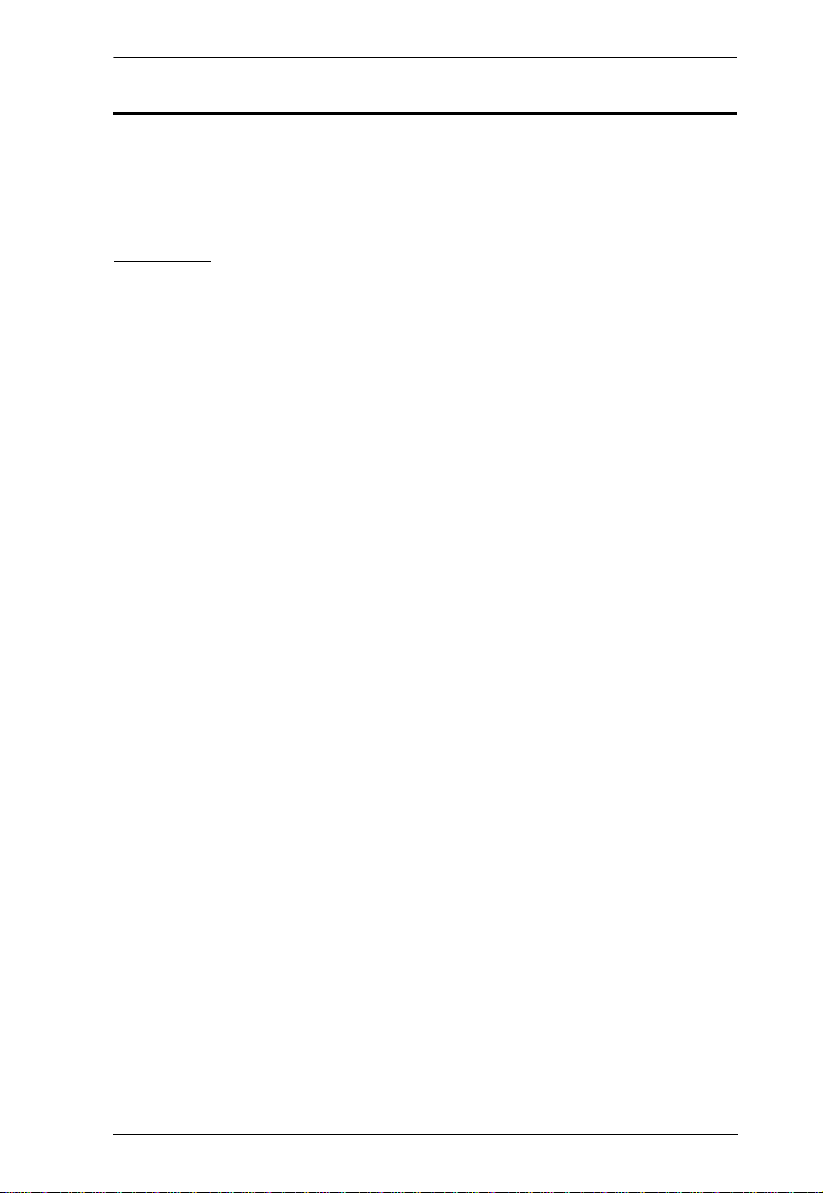
CN8000A User Manual
About this Manual
This User Manual is provided to help you get the most from your CN8000A. It
covers all aspects of installation, configuration and operation. An overview of
the information found in the manual is provided below.
Overview
Chapter 1, Introduction, introduces you to the CN8000A System. Its
purpose, features and benefits are presented, and its front and back panel
components are described.
Chapter 2, Hardware Setup, provides step-by-step instructions for setting
up your installation, and explains some basic operation procedures.
Chapter 3, OSD Operation, describes how to log into the CN8000A via
the OSD, and explains the functions of each menu item on the screen.
Chapter 4, Browser Login, describes how to log into the CN8000A with a
browser, and explains the functions of the icons and buttons that appear on the
opening page.
Chapter 5, Administration, explains the administrative procedures that are
employed to configure the CN8000A’s working environment, as well as how
to operate the CN8000A from the local console.
Chapter 6, The WinClient Viewer, explains how to connect to the
CN8000A with the Windows Client software, and describes how to use the
OSD to access and control the computers connected to the switch.
Chapter 7, The JavaClient Viewer, describes how to connect to the
CN8000A with the Java Applet software, and explains how to use the OSD to
access and control the computers connected to the switch.
Chapter 8, The Log Server, explains how to install and configure the Log
Server.
Chapter 9, LDAP Server Configuration, explains how to configure the
CN8000A for LDAP / LDAPS authentication and authorization with Active
Directory or OpenLDAP.
An Appendix, provides specifications and other technical information
regarding the CN8000A.
xi
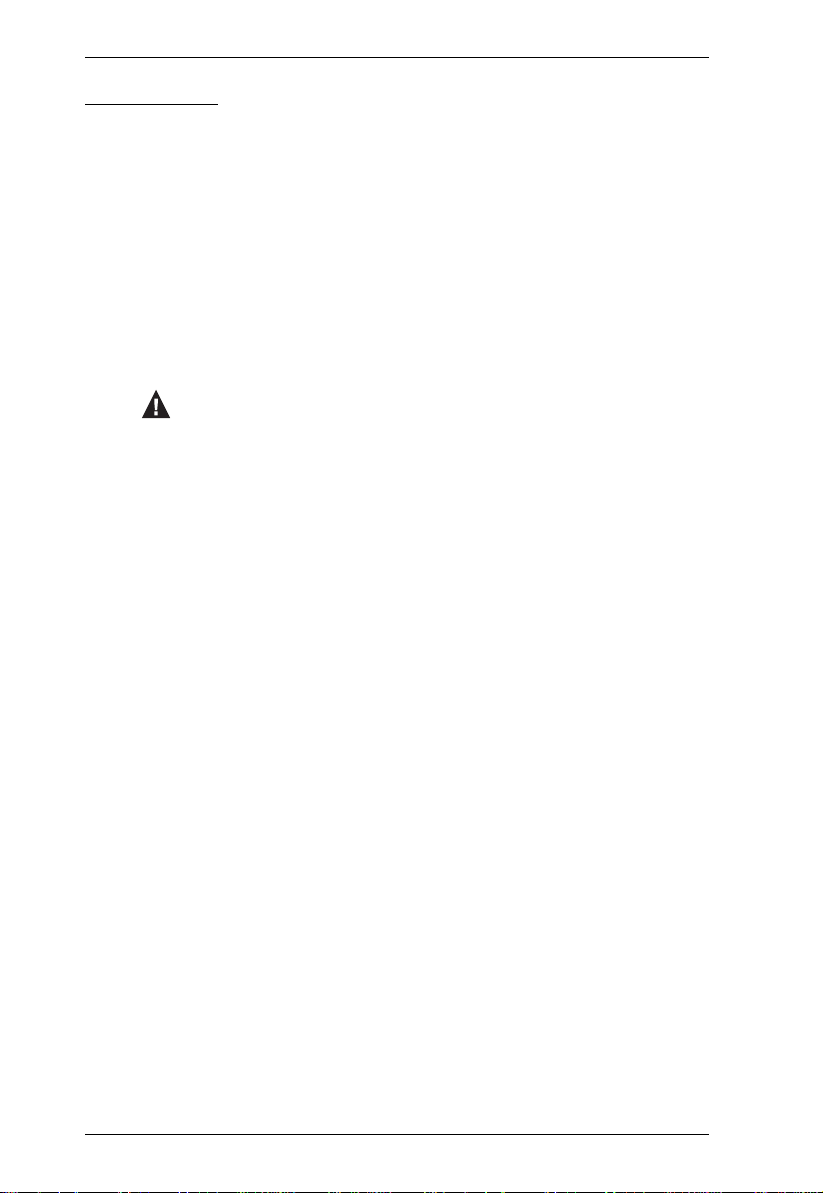
CN8000A User Manual
Conventions
This manual uses the following conventions:
Monospaced Indicates text that you should key in.
[ ] Indicates keys you should press. For example, [Enter] means to
press the Enter key. If keys need to be chorded, they appear
together in the same bracket with a plus sign between them:
[Ctrl+Alt].
1. Numbered lists represent procedures with sequential steps.
♦ Bullet lists provide information, but do not involve sequential steps.
→ Indicates selecting the option (on a menu or dialog box, for
example), that comes next. For example, Start
open the Start menu, and then select Run.
Indicates critical information.
→ Run means to
xii
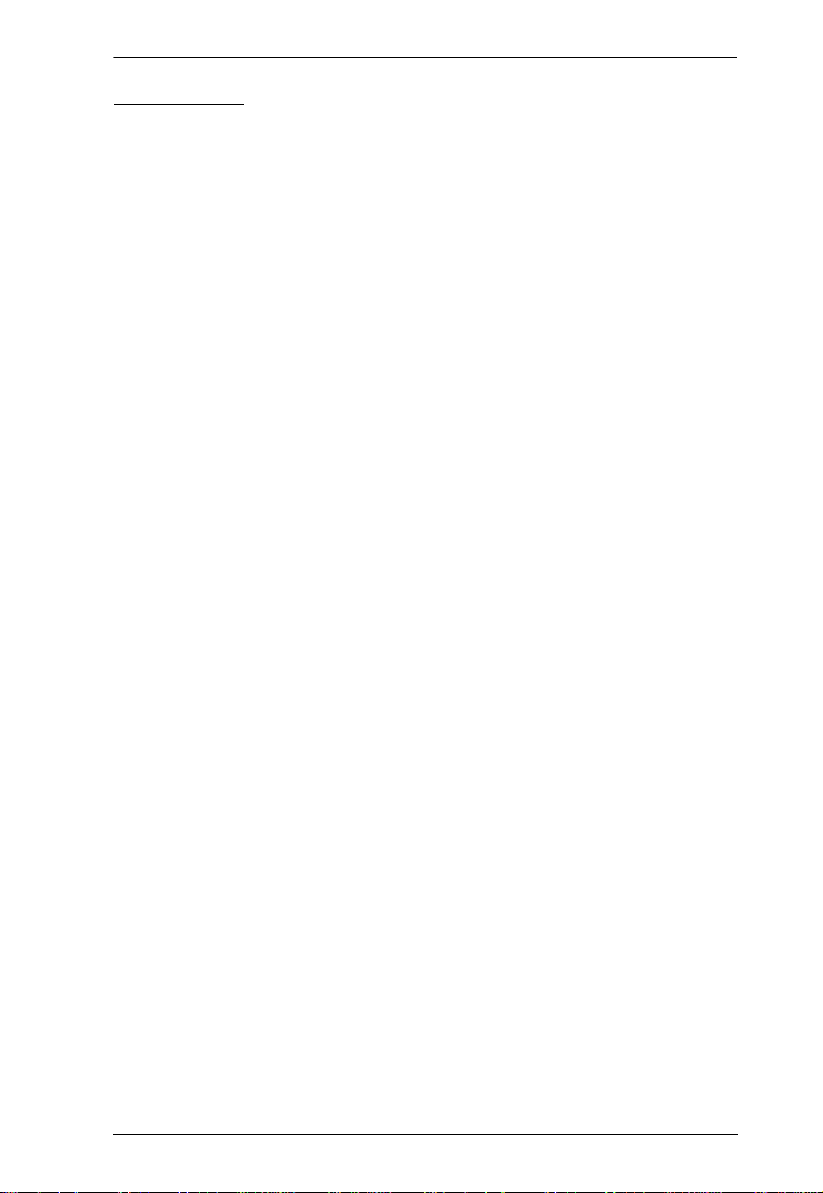
CN8000A User Manual
Terminology
Throughout the manual we make reference to the terms Local and Remote in
regard to the operators and equipment deployed in a CN8000A installation.
Depending on the point of view, users and servers can be considered Local
under some circumstances, and Remote under others:
Switch’s Point of View
Remote users – We refer to a user as a Remote user when we think of
him as someone who logs into the switch over the net from a location
that is remote from the switch.
Local Console – The keyboard mouse and monitor connected directly
to the switch.
Servers – The servers attached to the switch via custom KVM cables.
User’s Point of View
Local client users – We refer to a user as a Local client user when we
think of him as sitting at his computer performing operations on the
servers connected to the switch that is remote from him.
Remote servers – We refer to the servers as Remote servers when we
think of them from the Local Client User’s point of view – since,
although they are locally attached to the switch, they are remote from
him.
When we describe the overall system architecture we are usually speaking
from the switch’s point of view – in which case the users are considered
remote. When we speak about operations users perform via the browser,
viewers, and AP programs over the net, we are usually speaking from the user’s
point of view – in which case the switch and the servers connected to it are
considered remote.
xiii
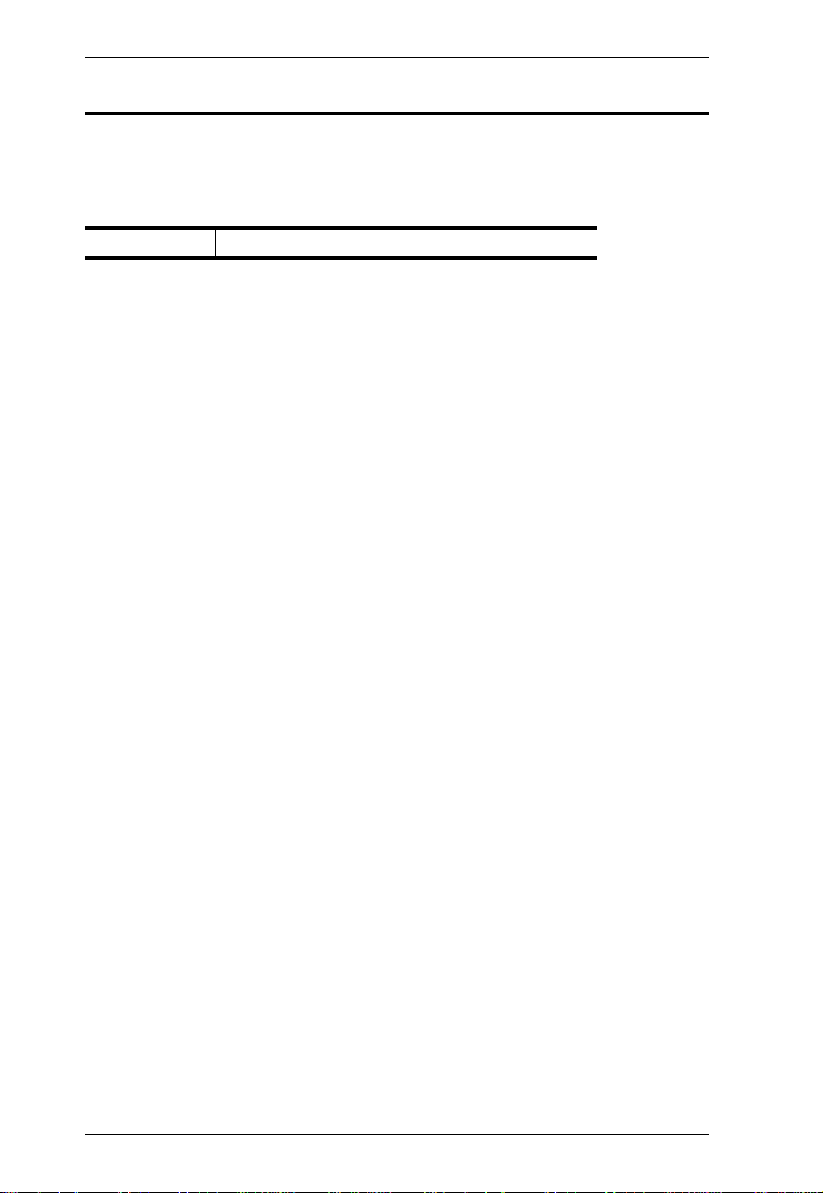
CN8000A User Manual
Product Information
For information about all ATEN products and how they can help you connect
without limits, visit ATEN on the Web or contact an ATEN Authorized
Reseller. Visit ATEN on the Web for a list of locations and telephone numbers:
International http://www.aten.com
xiv
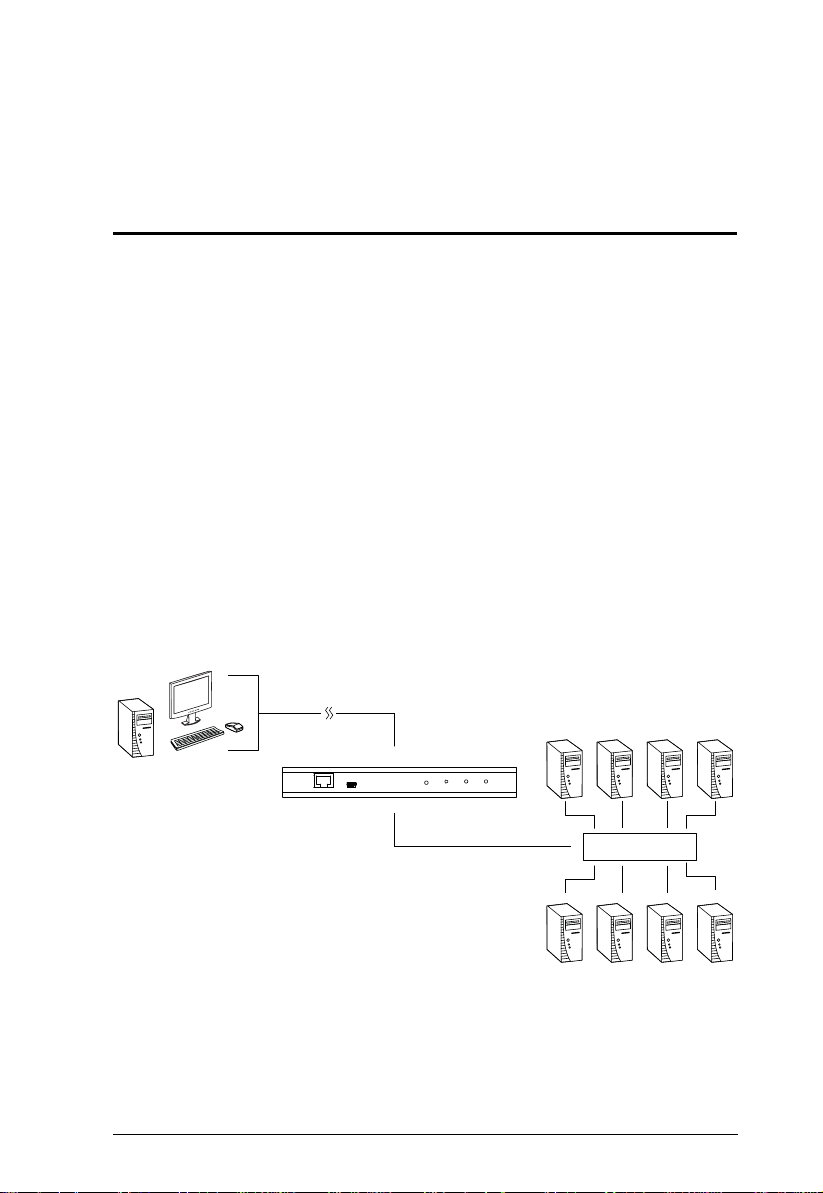
Chapter 1
Introduction
Overview
The CN8000A is a control unit that provides “over-IP” capability to KVM
switches that do not have built in over-IP functionality. It allows operators to
monitor and access their computers from remote locations using a standard
Internet browser or Windows and Java based application programs. The
CN8000A connects to the local area network using standard Cat 5e cable, then
uses a custom KVM cable to connect to a local KVM switch or server.
Because the CN8000A uses TCP/IP for its communications protocol, the
server or KVM switch it is connected to can be accessed from any computer
across the Internet – whether that computer is located down the hall, down the
street, or half-way around the world.
Operators at remote locations connect to the CN8000A via its IP address. Once
a connection has been established and authorization granted, the remote
computer can exchange keyboard, video and mouse signals with the server (or
servers on a KVM switch installation), just as if they were physically present
and working on the equipment directly.
KVM Switch
The CN8000A expands on previous models by providing a dedicated RS-232
port for modem access or serial console management, a PON port to attach a
Power Over the NET™ device and a Laptop USB Console port for easy
console access from a laptop.
1
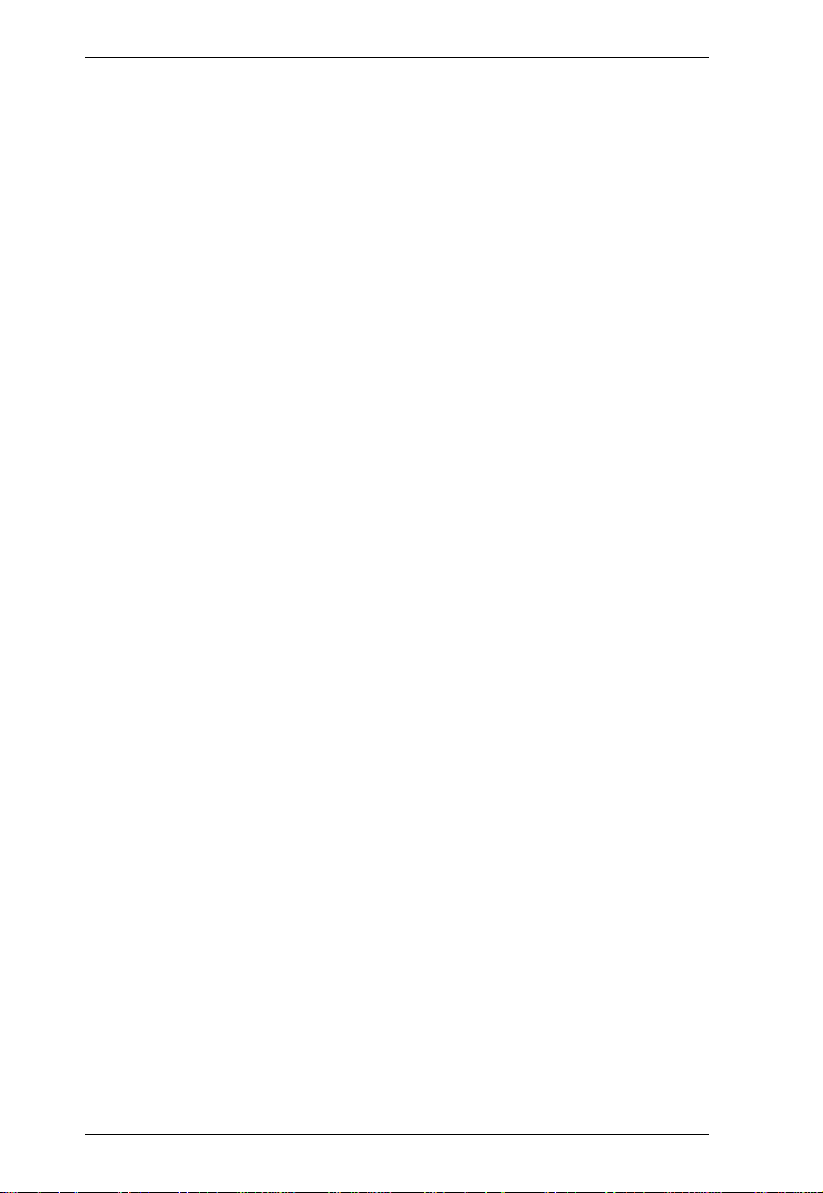
CN8000A User Manual
With its advanced security features, the CN8000A is the fastest, most reliable,
most cost effective way to remotely access and manage widely distributed
multiple computer installations.
A mini USB port in the front panel serves as a Laptop USB Console (LUC)
port. No additional monitor, keyboard or mouse is required – simply use a
laptop that utilizes the LUC feature to access a remote computer for easy
management.
The Administrator and Client software included with the CN8000A make it
easy to install, maintain, and operate. System administrators can handle a
multitude of tasks with ease - from installing and running GUI applications, to
BIOS level troubleshooting, routine monitoring, concurrent maintenance,
system administration, rebooting and even pre-booting functions.
The Administrator Utility is available in a browser-based version as well as
Windows-based and Java application versions. The utility is used to configure
the system; limit access from remote computers; manage users; and maintain
the system with firmware and software module updates.
A Windows Client Viewer and a Java Applet Viewer are available for browser
access, while Windows Client AP and Java Client AP programs are provided
for non-browser GUI access. They allow IP connection and login from
anywhere on the Internet. Inclusion of a Java-based client ensures that the
CN8000A is platform independent, and is able to work with practically all
operating systems.
The client software allows access to, and control of, the connected servers.
Once an operator successfully connects and logs in, his screen displays what is
running on the remote unit attached to the CN8000A (KVM OSD display or
server's desktop) and he can control it from his console just as if he were there.
The Log Server records all the events that take place on selected CN8000A
units for the administrator to analyze.
Your CN8000A investment is protected through the ability of its firmware to
be upgraded over the Internet. You can stay current with the latest functionality
improvements by downloading firmware update files from our website as they
become available, and then using the utility to quickly and conveniently
perform the upgrade.
2
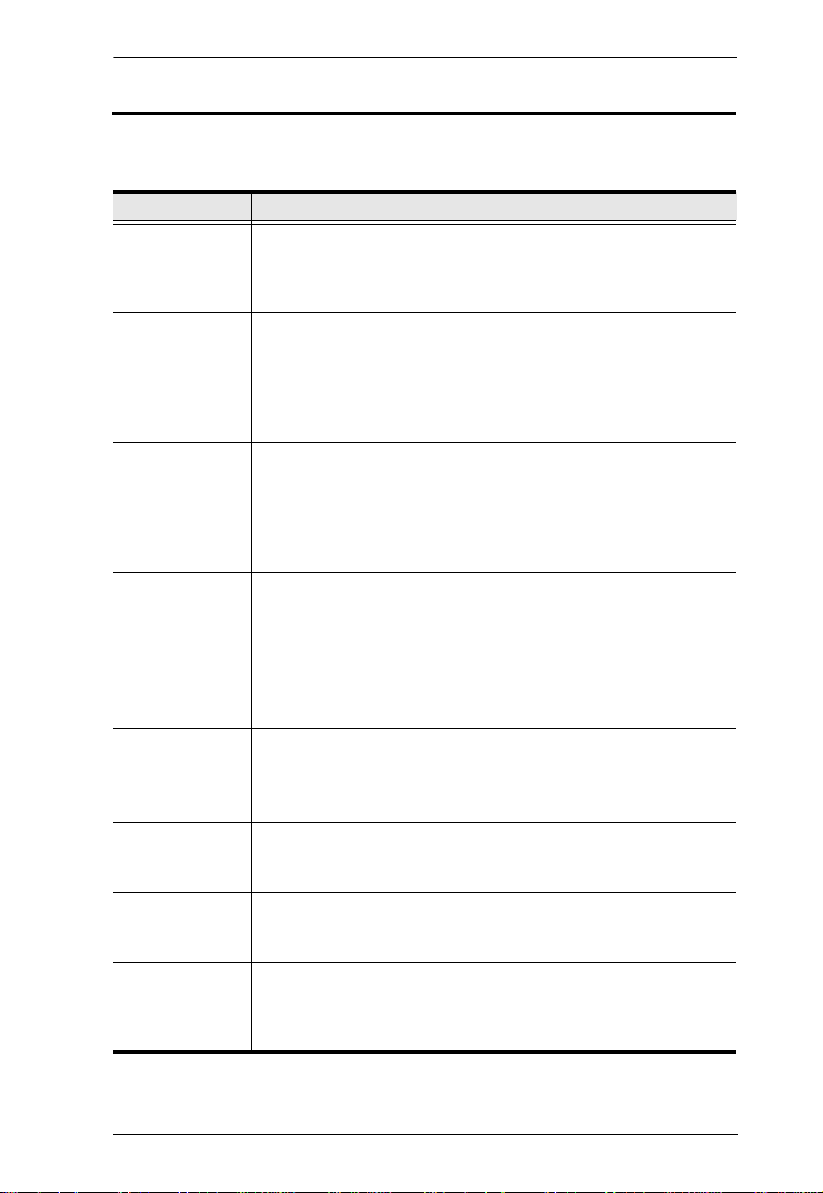
1. Introduction
Features and Benefits
The features and benefits provided by a CN8000A deployment are described
in the following table:
Features Benefits
Over-IP
Capability for
Legacy KVM
Switches
Configuration and
Operation
Superior Video With its enhanced fps throughput for crisp responsive video display,
Virtual Media USB 2.0 devices (Floppy drives, CDROMs, Flash drives, etc.),
Virtual Remote
Desktop
Laptop USB
Console (LUC)
Smart Card / CAC
Reader Support
Low Bandwidth
Optimization
Protects your original KVM switch investment. No need to
purchase new KVM switches to achieve the benefits of over-IP
connectivity.
An easy-to-navigate graphical user interface makes for convenient,
intuitive configuration and operation. Web-based Windows and
Java implementations allow the remote equipment to be controlled
from a standard web browser. Windows and Java AP client
software – using the same convenient GUI are also included to
provide access where a browser environment is not desired.
the CN8000A offers resolutions of up to 1920 x 1200 @ 60Hz;
vibrant 24-bit color depth for rich remote session display. The
remote desktop can appear full-screen, or in a window. In fullscreen mode the remote desktop display scales to the user’s
monitor display size.
folders, and image files on a user’s local system, appear and act as
if they were installed on the remote server, for ease and
convenience when performing software installation and system
updates across the entire Installation.
Note: Virtual Media only works with 2L-5301UP (1.2m), 2L-5302UP
(1.8m), 2L-5201U (1.2m), and 2L-5202U (1.8m) KVM cables.
On-screen keyboard with multilanguage support
Exit Macros support
BIOS-level access
A mini USB port in the front panel serves as a Laptop USB Console
(LUC) port allowing a laptop to be used as a console for remote
access.
To meet advanced security requirements, the CN8000A’s Virtual
Media function allows a Smart Card / CAC reader on a user’s local
system to be mapped to a remote server.
Bandwidth optimization via grayscaling and video quality settings
allow maximum data throughput in low bandwidth situations. PPP
modem dial-up support ensures reliable connectivity for out-ofband, and low bandwidth situations.
3
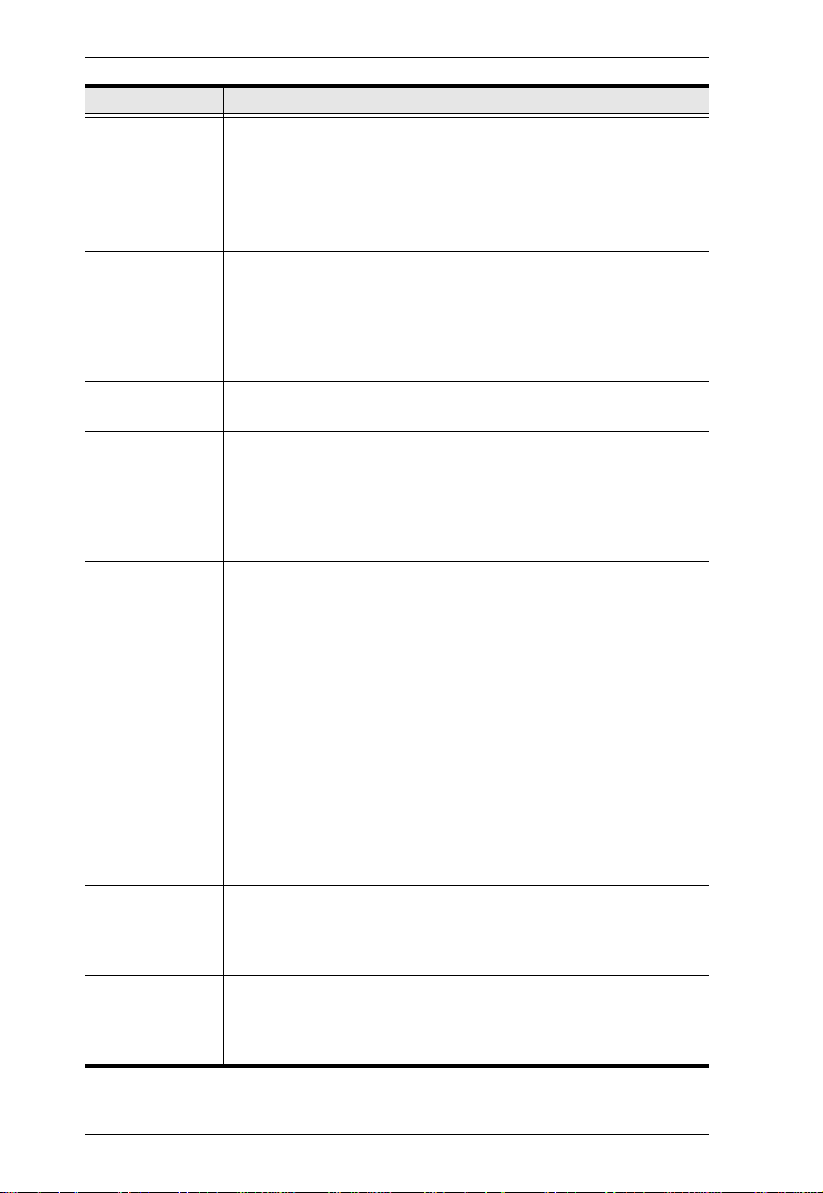
CN8000A User Manual
Features Benefits
Multi-Platform /
Multi-Protocol
Support
Multi-Keyboard
Language
Support /
On-Screen
Keyboard
Multi-Users /
Multi-Logins
Message Board To alleviate the possibility of access conflicts that may result from
Advanced
Security
Windows and Java client software ensures that the CN8000A and
the equipment that connects to it can be accessed from most of the
operating systems in use today (Windows, Linux, Unix, Sun, Mac).
The CN8000A also supports a broad range of communication
protocols, such as TCP/IP, HTTP, HTTPS, UDP, DHCP, SSL, ARP,
DNS, ICMP, CHAP, PPP, 10Base-T, 100Base-T
The CN8000A supports multiple keyboard language input –
including English, French, German, Italian, Spanish, Japanese,
Korean, and Traditional Chinese. There is no need to have a
separate keyboard for each language – you can input key data in
any of these languages with the CN8000A's convenient on-screen
keyboard.
The CN8000A supports up to 64 user accounts, and allows up to
32 concurrent user logins for single-bus access.
multiple user logins, and facilitate communication among the
logged-in users, a message board – similar to an Internet chat
program – allows users to communicate with each other, and
provides mechanisms for a user to take exclusive control of the
KVM functions.
Advanced security features include password protection –
whereby a valid username and password must be given before
the client software will run – and advanced encryption
technologies, such as secure SSL and TLS 1.2.
Supports SSL data encryption, TLS 1.2 and RSA 2048-bit
certificates for secure users logging in from a browser
Flexible encryption design allows users to choose any
combination of 56-bit DES, 168-bit 3DES 256-bit AES, 128-bit
RC4, or Random for independent KB/Mouse, video, and virtual
media data encryption.
Support for IP/MAC Filter
Supports strong password protection
Private CA
External
Authentication
Support
Event Logging The CN8000A can record all the events that take place on it and
In addition to its own security protection, the CN8000A allows you
to set up log in authentication and authorization management from
a external sources such as RADIUS, LDAP , LDAPS, and MS Active
Directory.
write them to a searchable database. Administrators and selected
users can search for events containing specific words or strings
and retrieve them according to date and order of significance.
4
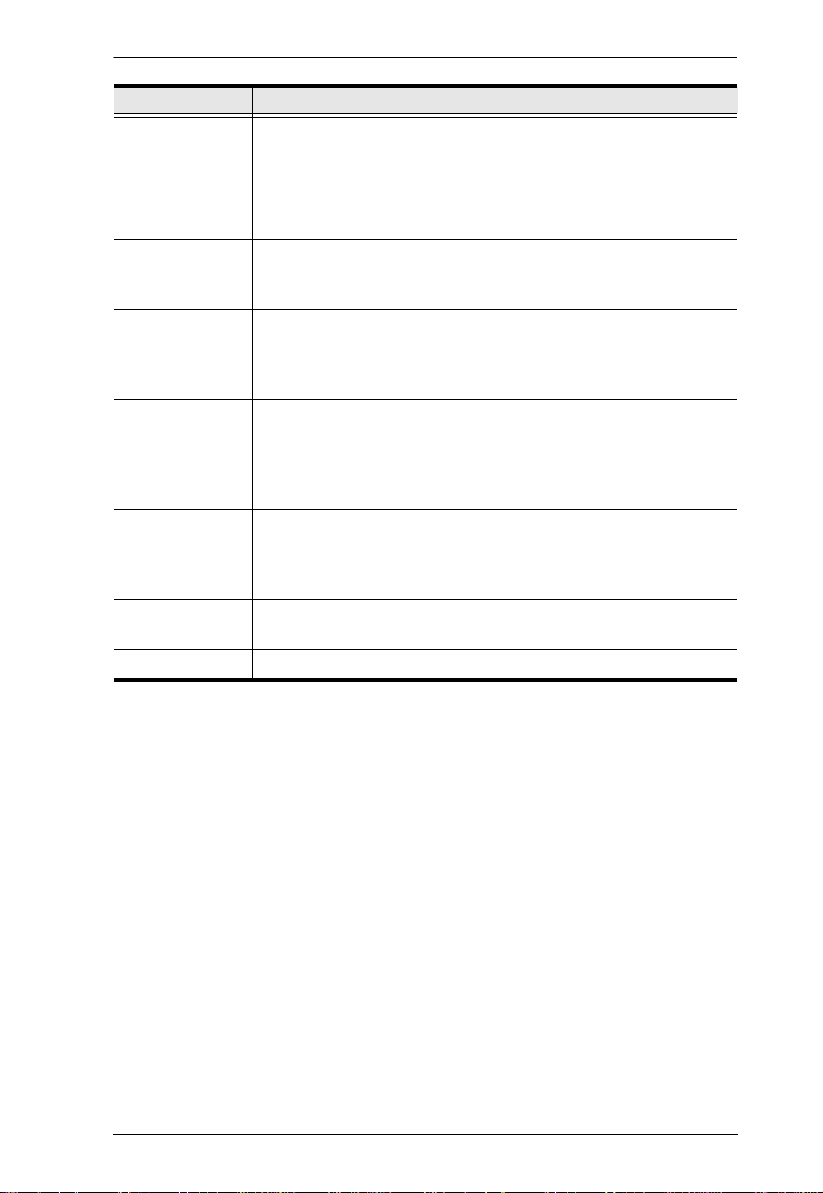
1. Introduction
Features Benefits
Console
Management
Serial console management – serial terminal access. Access the
CN8000A via a built-in serial viewer, or via third party software
(such as PuTTY) for Telnet and SSH sessions.
Out of Band Support – via dial up modem support. Access the
CN8000A through its RS-232 port using a dial-up connection.
Upgradeable
Firmware over
the Internet
Remote Power
Control
Mouse DynaSync No need to re-sync your mouse – Mouse DynaSync provides
Full-Screen or
Sizable Remote
Desktop Window
DDNS Allows the mapping of a dynamic IP address assigned by a DHCP
End session Administrators can terminate running sessions
No need to add yet another cable to your installation – stay current
with the latest functionality improvements and updates, all over the
Internet.
You can add a PON (Power Over the NET™) power management
unit and remotely control the power status of devices on your
installation, including monitoring their current status, as well as
turning servers On, Off and Rebooting them.
automatic locked-in synching of the remote and local mouse
pointers – eliminating the need to constantly resync the two
movements. Your local console mouse movement becomes the
remote unit’s mouse movement.
Get a full screen even if your monitor’s resolution is lower than the
remote computer’s resolution. In full-screen mode the remote
desktop display scales to the user’s monitor display size. Supports
up to 1920 x 1200 @ 60Hz; 24-bit color depth for remote sessions.
server to a hostname.
5
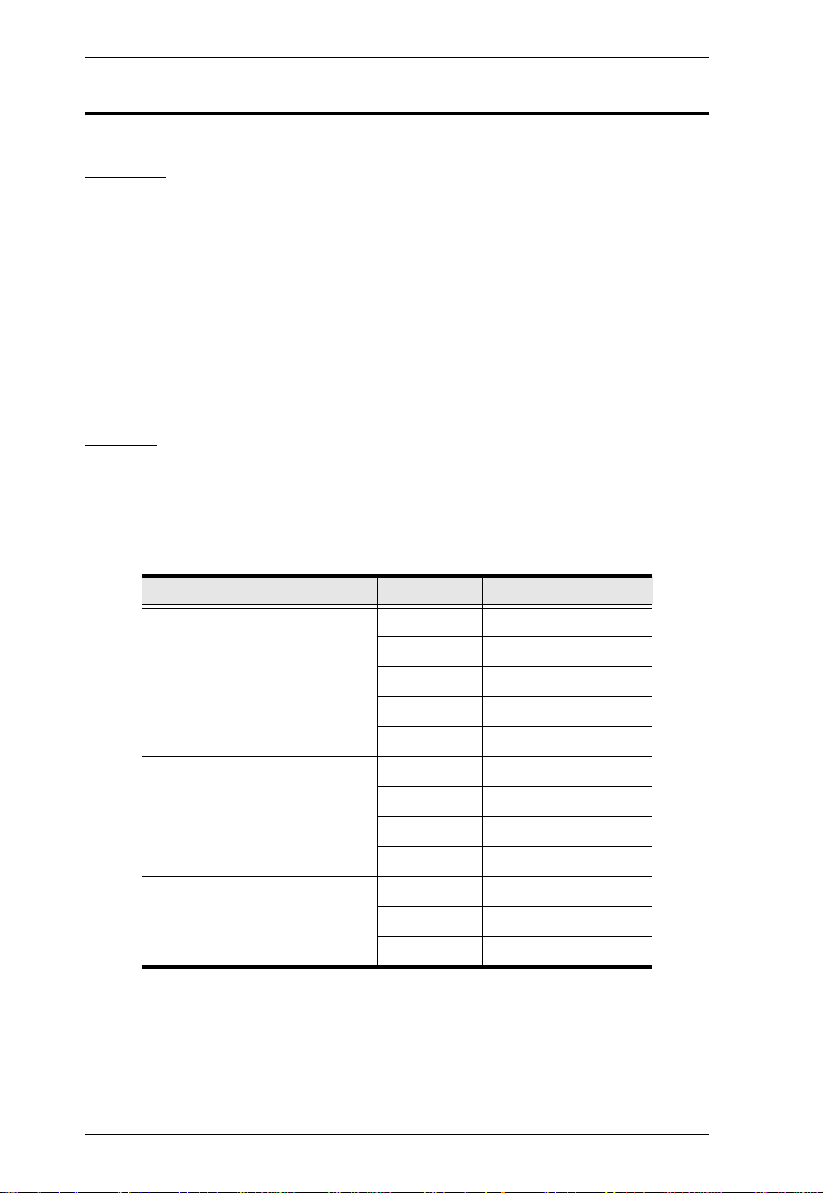
CN8000A User Manual
System Requirements
Servers
Servers are the computers connected to the switch via KVM Cables (see
Terminology, page xiii). The following equipment must be installed on these
servers:
A VGA, SVGA or multisync port
For USB KVM Cable Connections: Type A USB port and USB host
controller
For PS/2 KVM Cable Connections: 6-pin Mini-DIN keyboard and mouse
ports
Cables
A custom KVM cable set (USB; PS/2) to link the CN8000A to a server or
KVM switch are provided with this package.
Custom KVM cable sets are available in various lengths, as shown in the
table below:
Cable Type Length CS Part Number
PS/2 1.2 m 2L-5201P
1.8 m 2L-5202P
1.8 m 2L-5702P
3.0 m 2L-5203P
6.0 m 2L-5206P
USB 1.2 m 2L-5201U
1.8 m 2L-5202U
3.0 m 2L-5203U
5.0 m 2L-5205U
PS/2-USB 1.2 m 2L-5301UP
1.8 m 2L-5302UP
3.0 m 2L-5303UP
To purchase additional cable sets, contact your dealer.
One custom Console cable set to link the CN8000A to a local console is
provided with this package.
6
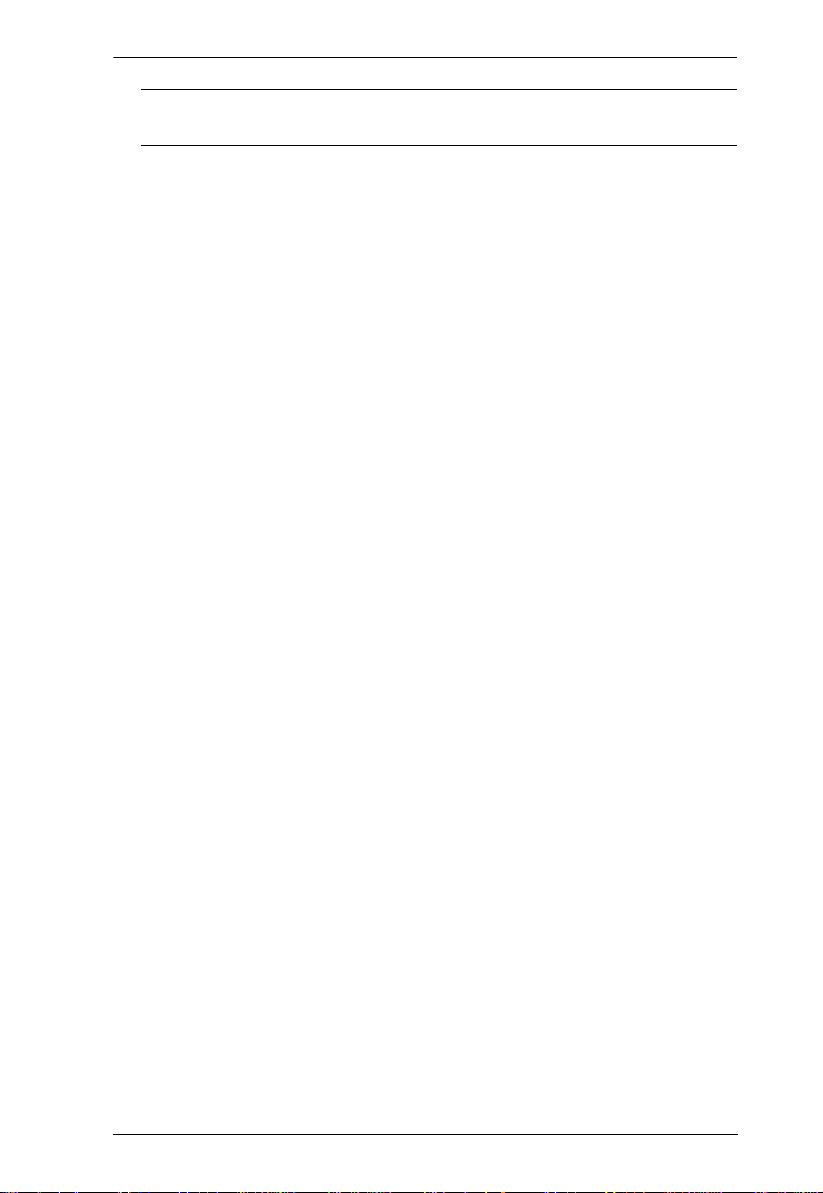
1. Introduction
Note: This cable set has been designed to operate with either PS/2 or USB
consoles.
A USB 2.0 cable for use with the Laptop USB Console (LUC) (see Laptop
USB Console (LUC), page 3) is provided wi th thi s package.
Cat 5e or higher Ethernet cable (not provided with this package), should be
used to connect the CN8000A to the LAN, WAN, or Internet.
7
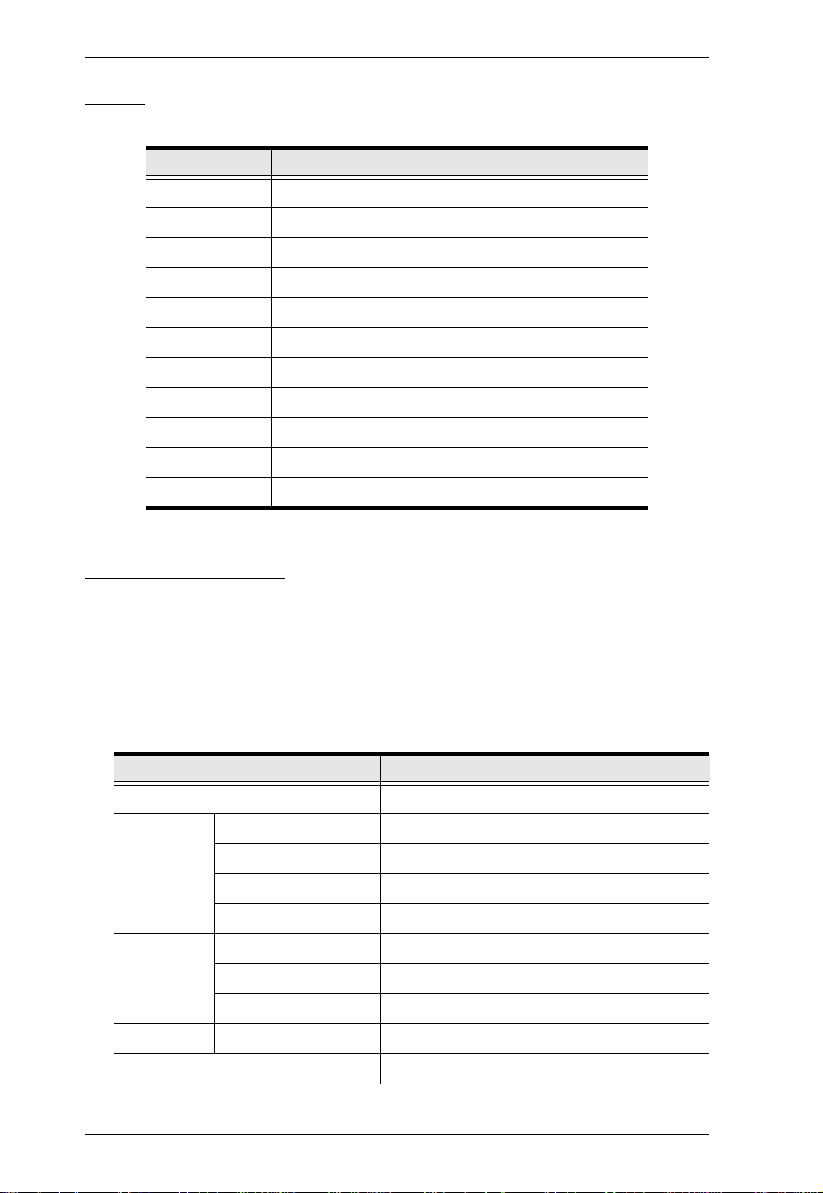
CN8000A User Manual
Video
Only the following non-interlaced video signals are supported:
Resolution Refresh Rates
640 x 480 60, 72, 75, 85, 90, 100, 120
720 x 400 70
800 x 600 56, 60, 72, 75, 85, 90, 100, 120
1024 x 768 60, 70, 75, 85, 90, 100
1152 x 864 60, 70, 75, 85
1280 x 720 60
1280 x 1024 60, 70, 75, 85
1600 x 1050 60
1600 x 1200 60
1920 x 1080 60
1920 x 1200 60
Operating Systems
Supported operating systems for remote user computers that log into the
CN8000A include Windows XP and higher, and other systems capable of
running Sun's Java Runtime Environment (JRE) 6, Update 3, or higher
(Linux, Mac, Sun, etc.).
Supported operating systems for servers that connect to the CN8000A are
shown in the table, below:
OS Version
Windows XP and higher
Linux RedHat 7.1 and higher
Fedora Core12 and higher
SuSE 11.1 and higher
Mandriva (Mandrake) 9.0 and higher
UNIX AIX 7.1 and higher
FreeBSD 10.1 and higher
Sun Solaris 10 and higher
Novell Netware 6.5 and higher
Mac OS X 10.7 and higher
8
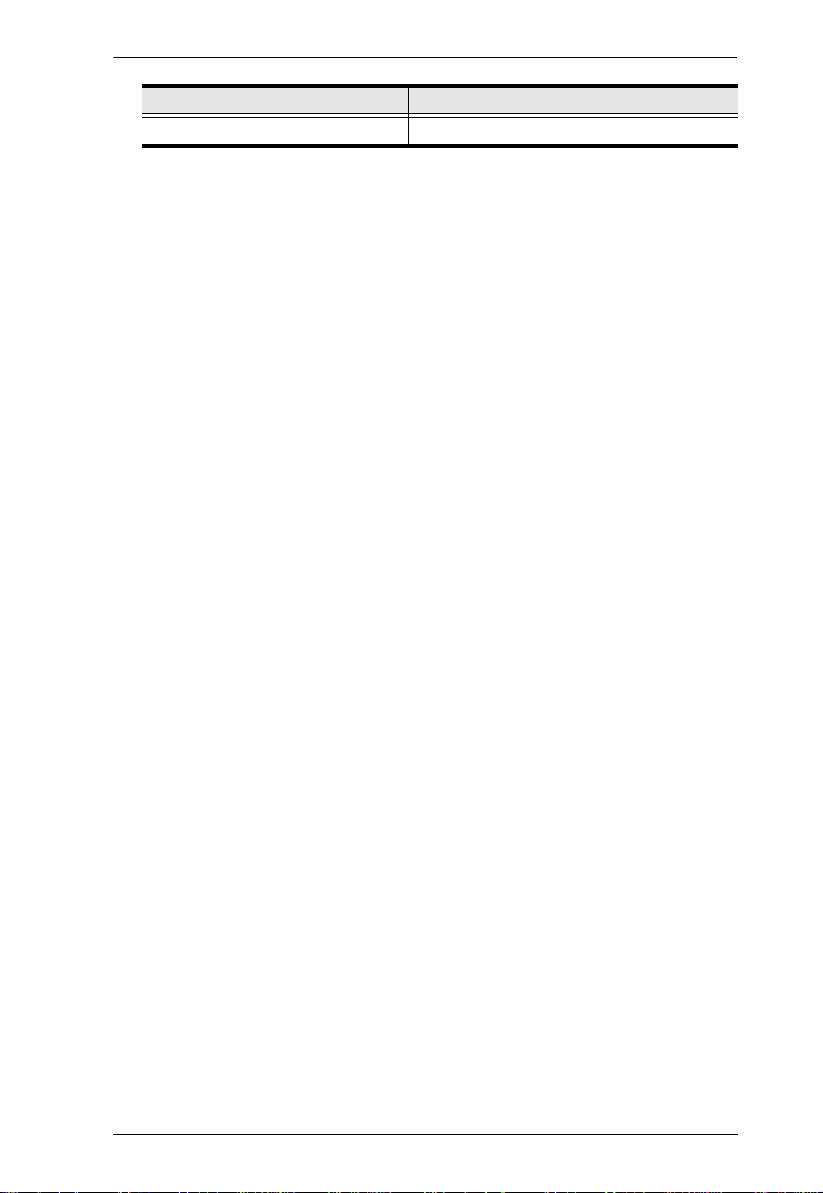
OS Version
DOS 6.2 and higher
1. Introduction
9
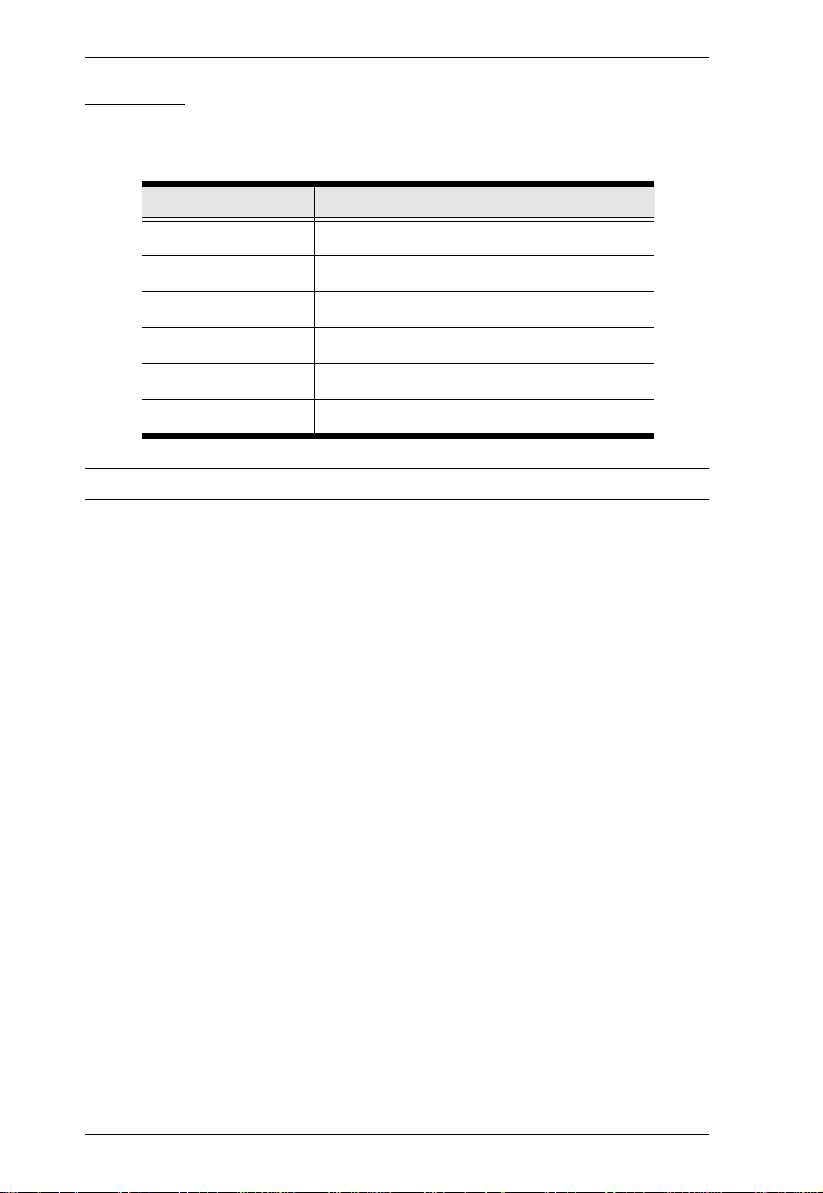
CN8000A User Manual
Browsers
The browsers and the versions shown in the table below have been tested to
support CN8000A login for the users:
Browser Version
IE 8, 10, 11
Firefox 33, 45.2.0, 47.0
Safari* 9.1.3
Opera 38.0.2220.31
Chrome 45.0.2454.82, 51.0.270.103
Edge 25.10586.0.0
* See Mac Systems, page 180, for further information regarding Safari.
10
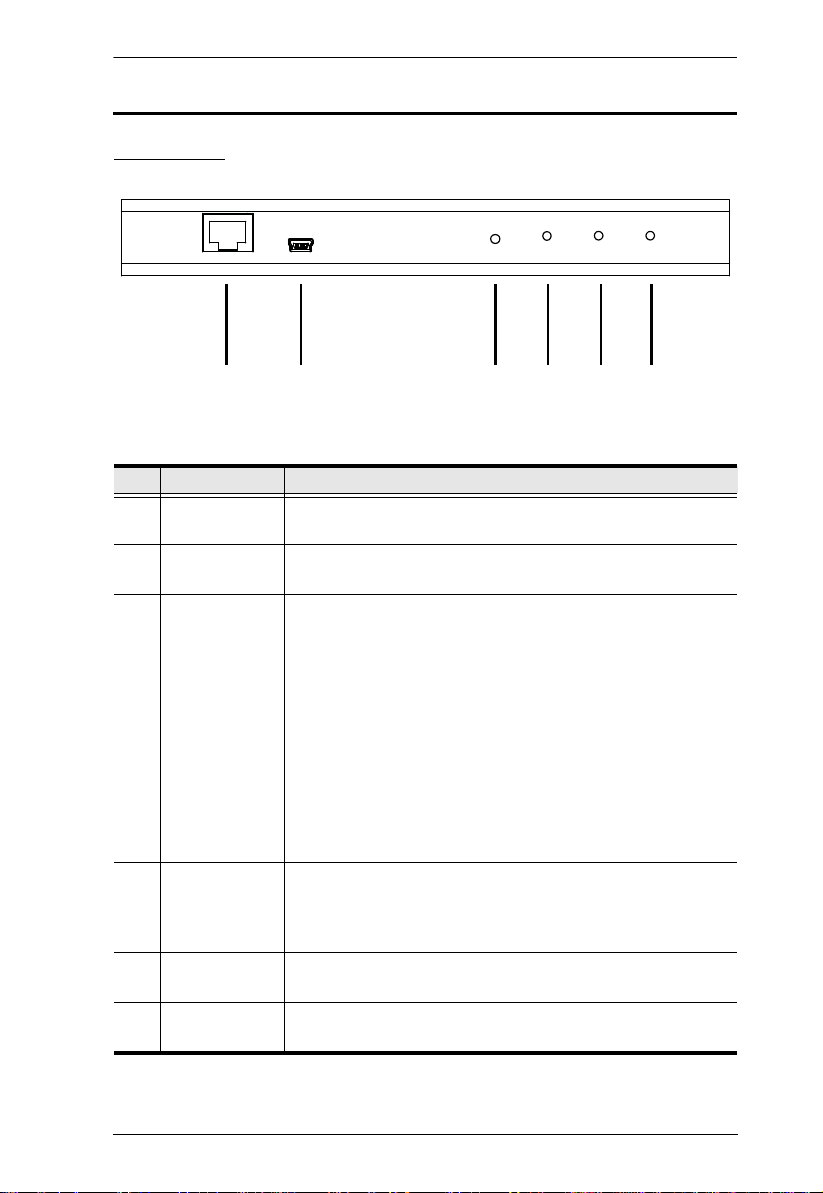
1. Introduction
Components
Front View
1 2 3 4 5 6
No. Component Description
1 LAN Port The Cat 5e/6 cable that connects the CN8000A to the LAN
2 Laptop USB
Console (LUC)
3Firmware
Upgrade/Reset
Switch
4 10/100/1000
Mbps LED
5 Link LED Flashes GREEN to indicate that a Client program is accessing
6 Power LED Lights ORANGE when the CN8000A is powered up and ready
plugs in here.
Use the USB cable provide with this package to connect a
laptop to this port for console access.
1. Pressing and releasing this switch performs a CN8000A
system reset. (See Erratic operation, page 175.)
2. Pressing and holding this switch for more than three
seconds returns the CN8000A to its factory default
configuration settings.
3. Pressing and holding this switch while powering on the
switch returns the CN8000A to its factory default firmware
level. This operation should only be performed in the event
of a firmware upgrade failure that results in the device
becoming inoperable.
Note: This switch is recessed and must be pushed with a thin
object - such as the end of a paper clip, or a ballpoint pen.
The LED lights ORANGE to indicate 10 Mbps data
transmission speed. It lights ORANGE+GREEN to indicate
100 Mbps data transmission speed. It lights GREEN to
indicate 1000 Mbps data transmission speed.
the device.
to operate.
11
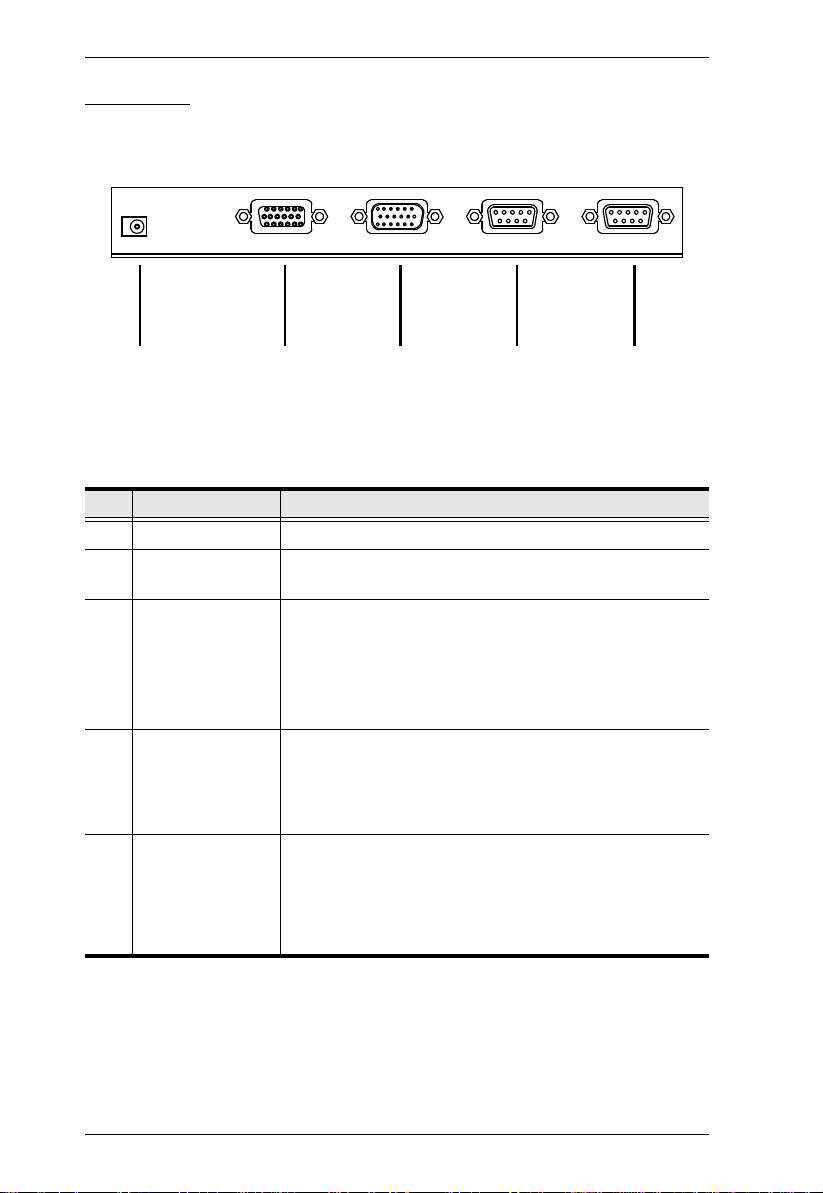
CN8000A User Manual
1 2 3 4 5
Rear View
No. Component Description
1 Power Jack The power adapter cable plugs in here.
2 PC/KVM Port The KVM cable (supplied with this package) that links the
CN8000A to your server or KVM switch plugs in here.
3 PS/2 - USB
Console Port
4 PON Port This port is made available for use with a Power over the
5 RS-232 Port This serial port is provided for:
The CN8000A can be accessed via a local console as well
as over the Net. The cable for the local console (keyboard,
monitor, and mouse) plugs in here. The console can use
either a PS/2 or USB keyboard and mouse. Each
connector is color coded and marked with an appropriate
icon to indicate itself.
NET™ remote power management module. If you connect
a PON device, its cable plugs in here. Refer to the User
Manual that came with the PON device for operation
details.
1. Serial console management (see Console
Management, page 65 for details); or
2. Out-of-band modem operation (see OOBC, page 65 for
details).
12
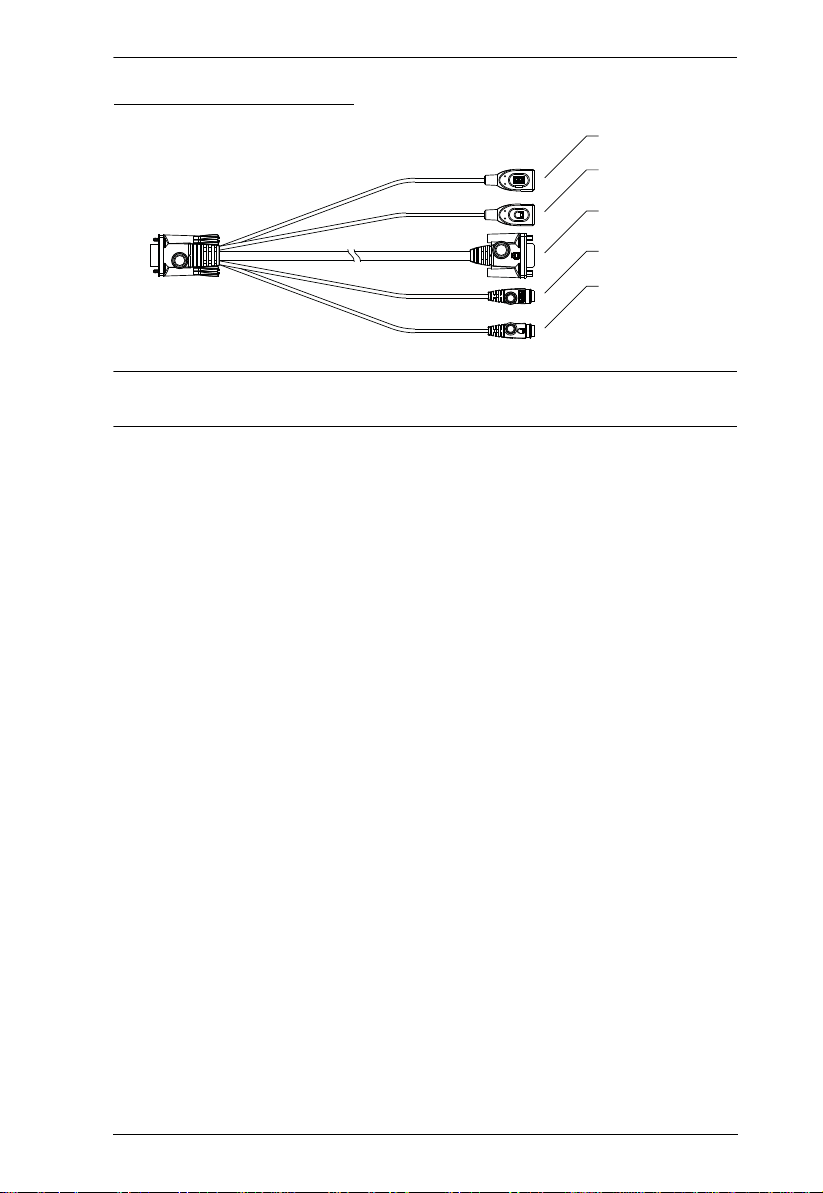
1. Introduction
USB Keyboard
USB Mouse
Video
PS/2 Keyboard
PS/2 Mouse
Custom Console Cable
Note: You can use any combination of keyboard and mouse connections. For
example, you can use a PS/2 keyboard with a USB mouse.
13
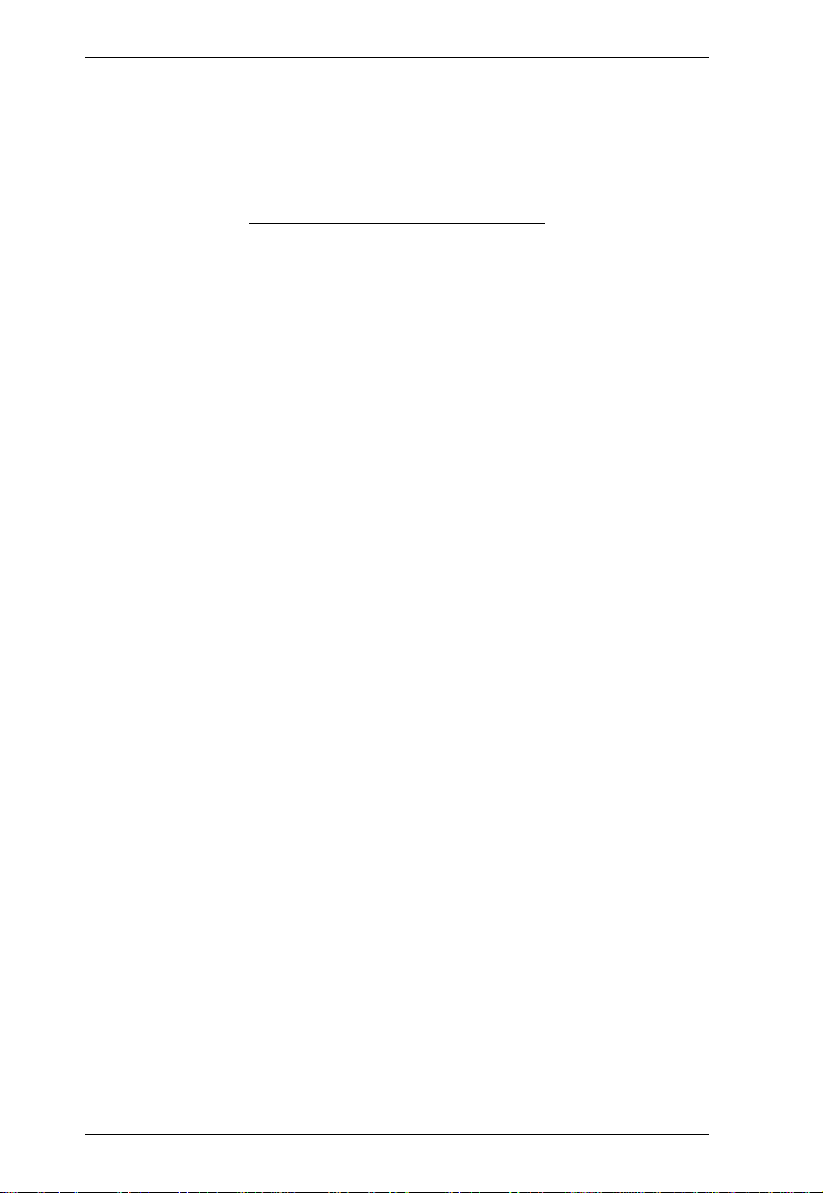
CN8000A User Manual
This Page Intentionally Left Blank
14
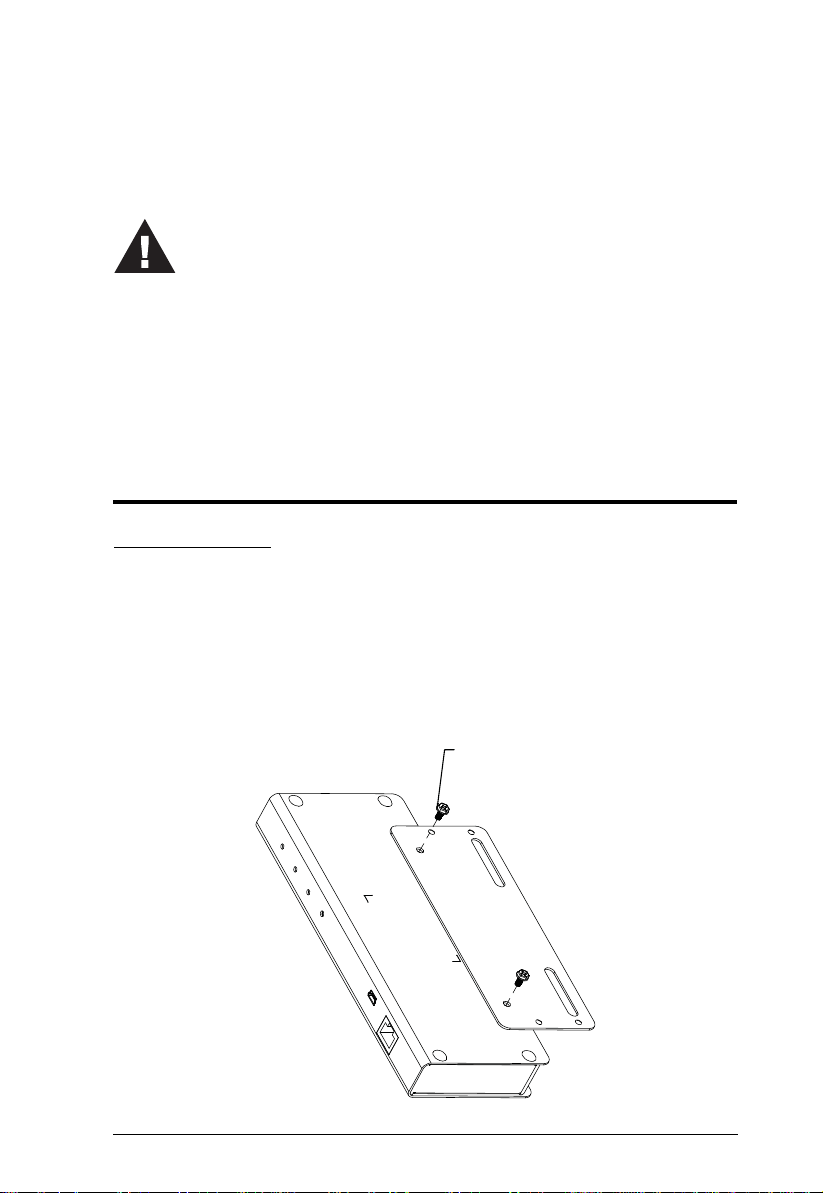
Chapter 2
1. Important safety information regarding the placement of this
device is provided on page 153. Please review it before
proceeding.
2. Make sure that the power to any device that you connect to the
installation has been turned off. You must unplug the power
cords of any computers that have the Keyboard Power On
function.
Phillips hex head
M3 x 8
Hardware Setup
Mounting
Rack Mounting
For convenience and flexibility, the CN8000A can be mounted on a system
rack. To rack mount the unit do the following:
1. Remove the two original screws from the bottom of the unit (near the rear
of the unit).
2. Using the screws provided with the rack mount kit, screw the mounting
bracket into the CN8000A – as shown in the diagram below.
15
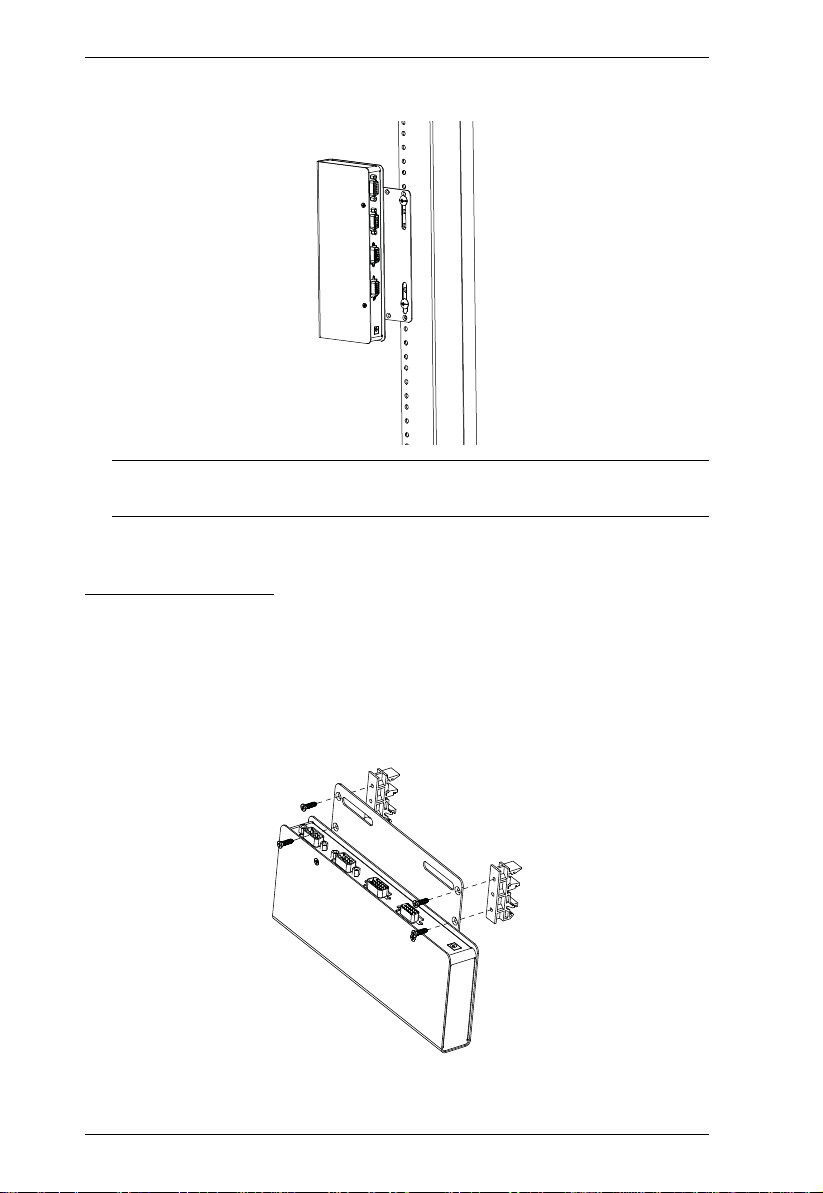
CN8000A User Manual
3. Screw the bracket into any convenient location on th e rack.
Note: Rack screws are not provided. Use screws that are appropriate for
your rack.
DIN Rail Mounting
To mount the CN8000A on a DIN rail:
1. Screw the mounting bracket to the back of the CN8000A as described in
steps 1 and 2 of the wall mounting procedure.
2. Use the larger screws supplied with the Rack Mount Kit to screw the DIN
rail brackets to the mounting bracket – as shown in the diagram, below:
3. Hang the unit on the DIN rail.
16
