ATEN CM0264 User manual

2x4 DVI-HD Audio/Video Matrix KVMP Switch
CM0264
User Manual
www.aten.com
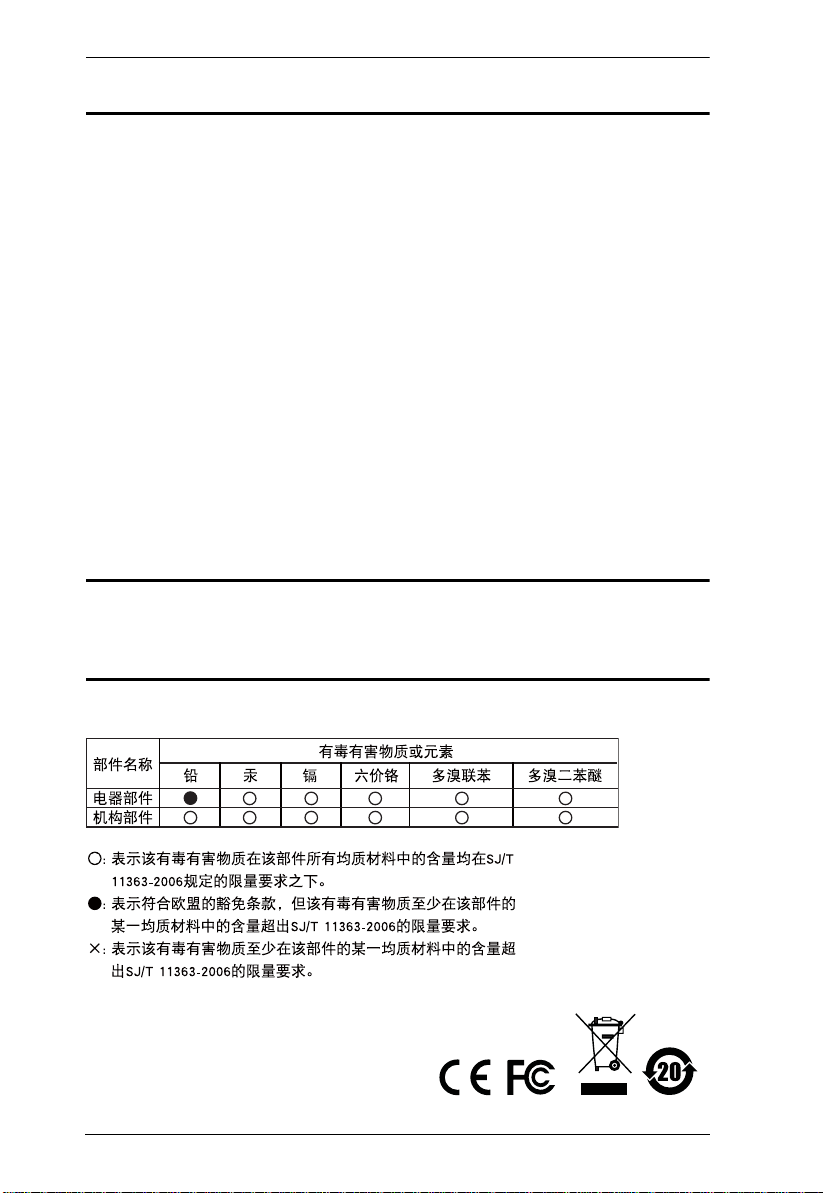
CM0264 User Manual
FCC Information
This equipment has been tested and found to comply with the limits for a Class
B digital device, pursuant to Part 15 of the FCC Rules. These limits are
designed to provide reasonable protection against harmful interference in a
residential installation. This equipment generates, uses and can radiate radio
frequency energy, and if not installed and used in accordance with the
instruction manual, may cause interference to radio communications.
However, there is no guarantee that interference will not occur in a particular
installation. If this equipment does cause harmful interference to radio or
television reception, which can be determined by turning the equipment off and
on, the user is encouraged to try to correct the interference by one or more of
the following measures:
Reorient or relocate the receiving antenna;
Increase the separation between the equipment and receiver;
Connect the equipment into an outlet on a circuit different from that
which the receiver is connected;
Consult the dealer/an experienced radio/television technician for help.
RoHS
This product is RoHS compliant.
SJ/T 11364-2006
The following contains information that relates to China.
ii
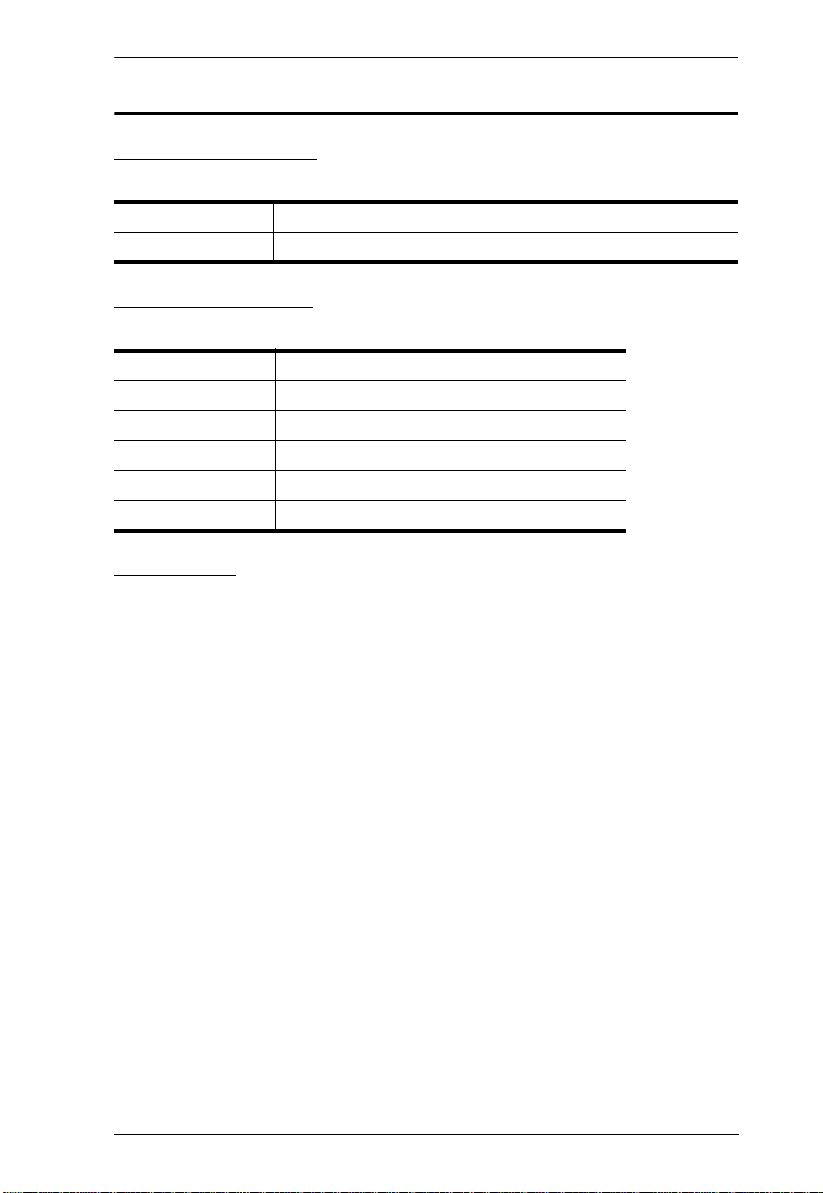
CM0264 User Manual
User Information
Online Registration
Be sure to register your product at our online support center:
International http://support.aten.com
North America http://www.aten-usa.com/product_registration
Telephone Support
For telephone support, call this number:
International 886-2-8692-6959
China 86-10-5255-0110
Japan 81-3-5615-5811
Korea 82-2-467-6789
North America 1-888-999-ATEN ext 4988
United Kingdom 44-8-4481-58923
User Notice
All information, documentation, and specifications contained in this
manual are subject to change without prior notification by the
manufacturer. The manufacturer makes no representations or warranties,
either expressed or implied, with respect to the contents hereof and
specifically disclaims any warranties as to merchantability or fitness for
any particular purpose. Any of the manufacturer's software described in
this manual is sold or licensed as is. Should the programs prove defective
following their purchase, the buyer (and not the manufacturer, its
distributor, or its dealer), assumes the entire cost of all necessary servicing,
repair and any incidental or consequential damages resulting from any
defect in the software.
The manufacturer of this system is not responsible for any radio and/or TV
interference caused by unauthorized modifications to this device. It is the
responsibility of the user to correct such interference.
The manufacturer is not responsible for any damage incurred in the
operation of this system if the correct operational voltage setting was not
selected prior to operation. PLEASE VERIFY THAT THE VOLTAGE
SETTING IS CORRECT BEFORE USE.
The CM0264 provides free Open Source software. For further details,
please go to http://www.aten.com/opensource
iii
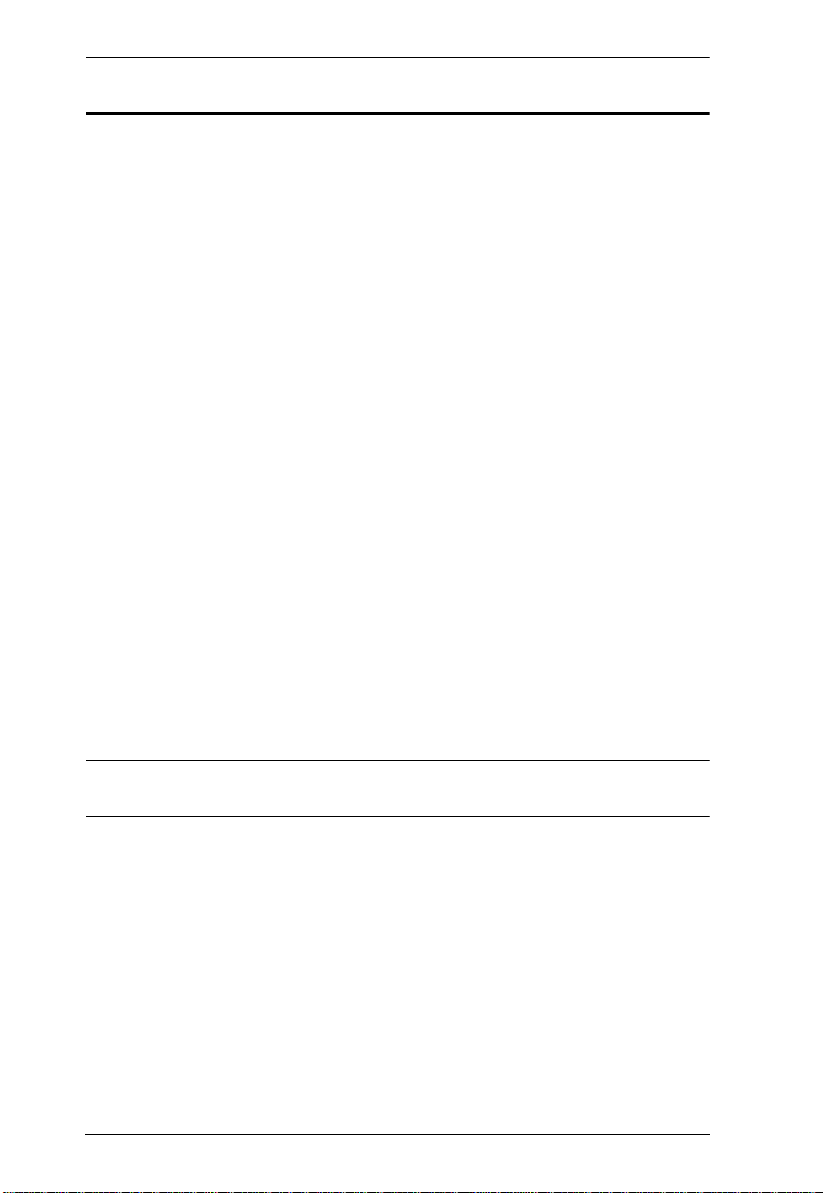
CM0264 User Manual
Package Contents
The CM0264 package consists of:
1 CM0264 2x4 DVI-HD Audio/Video Matrix KVMP Switch
2 Custom HD audio/video KVM Cable Sets
2 Custom DVI-D KVM Cable Sets
1 Power Adapter
1 USB-to-PS/2 Converter
1 Foot Pad Set (4 pcs)
1 User Instructions*
Check to make sure that all the components are present and that nothing got
damaged in shipping. If you encounter a problem, contact your dealer.
Read this manual thoroughly and follow the installation and operation
procedures carefully to prevent any damage to the unit, and/or any of the
devices connected to it.
* Features may have been added to the CM0264 since this manual was printed.
Please visit our website to download the most up-to-date version.
© Copyright 2010–2012 ATEN® International Co., Ltd.
Manual Part No. PAPE-0323-AT3G
F/W Version: v1.0.097
Manual Date: 2012-04-11
ATEN and the ATEN logo are registered trademarks of ATEN International Co., Ltd. All rights reserved.
All other brand names and trademarks are the registered property of their respective owne rs.
iv
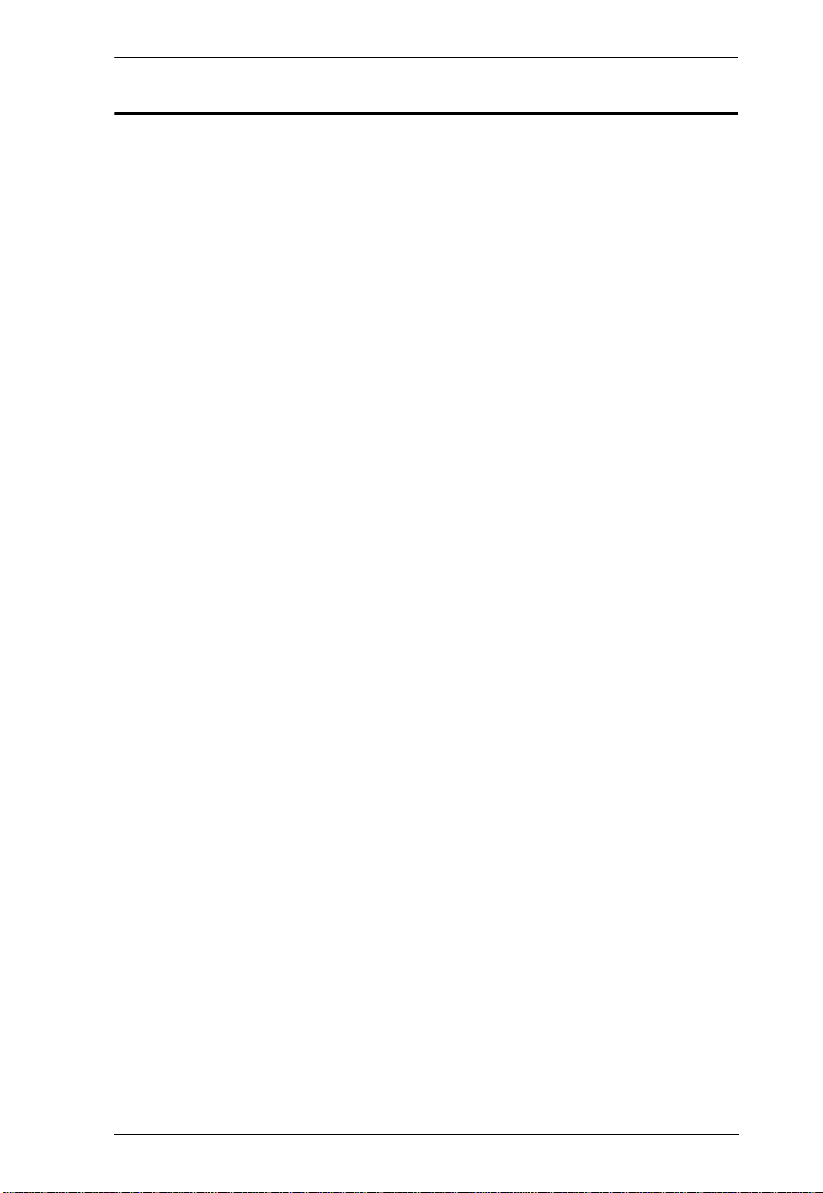
CM0264 User Manual
Contents
FCC Information . . . . . . . . . . . . . . . . . . . . . . . . . . . . . . . . . . . . . . . . . . . . .ii
User Information . . . . . . . . . . . . . . . . . . . . . . . . . . . . . . . . . . . . . . . . . . . . .iii
Online Registration . . . . . . . . . . . . . . . . . . . . . . . . . . . . . . . . . . . . . . . .iii
Telephone Support . . . . . . . . . . . . . . . . . . . . . . . . . . . . . . . . . . . . . . . .iii
User Notice . . . . . . . . . . . . . . . . . . . . . . . . . . . . . . . . . . . . . . . . . . . . . .iii
Package Contents. . . . . . . . . . . . . . . . . . . . . . . . . . . . . . . . . . . . . . . . . . . iv
About this Manual . . . . . . . . . . . . . . . . . . . . . . . . . . . . . . . . . . . . . . . . . . .viii
Conventions . . . . . . . . . . . . . . . . . . . . . . . . . . . . . . . . . . . . . . . . . . . . . . . ix
Product Information. . . . . . . . . . . . . . . . . . . . . . . . . . . . . . . . . . . . . . . . . . ix
1. Introduction
Overview. . . . . . . . . . . . . . . . . . . . . . . . . . . . . . . . . . . . . . . . . . . . . . . . . . .1
Features . . . . . . . . . . . . . . . . . . . . . . . . . . . . . . . . . . . . . . . . . . . . . . . . . . .2
Requirements . . . . . . . . . . . . . . . . . . . . . . . . . . . . . . . . . . . . . . . . . . . . . . .3
Console . . . . . . . . . . . . . . . . . . . . . . . . . . . . . . . . . . . . . . . . . . . . . . . . .3
Computers. . . . . . . . . . . . . . . . . . . . . . . . . . . . . . . . . . . . . . . . . . . . . . .3
Hardware. . . . . . . . . . . . . . . . . . . . . . . . . . . . . . . . . . . . . . . . . . . . . . . .3
Cables. . . . . . . . . . . . . . . . . . . . . . . . . . . . . . . . . . . . . . . . . . . . . . . . . .3
Operating Systems . . . . . . . . . . . . . . . . . . . . . . . . . . . . . . . . . . . . . . . .4
CM0264. . . . . . . . . . . . . . . . . . . . . . . . . . . . . . . . . . . . . . . . . . . . . .4
CM0264 Graphical User Interface (GUI) . . . . . . . . . . . . . . . . . . . . .4
Graphical User Interface (GUI) Language. . . . . . . . . . . . . . . . . . . . . . .4
Components . . . . . . . . . . . . . . . . . . . . . . . . . . . . . . . . . . . . . . . . . . . . . . . .5
Front View. . . . . . . . . . . . . . . . . . . . . . . . . . . . . . . . . . . . . . . . . . . . . . .5
LED Status Panel Detail . . . . . . . . . . . . . . . . . . . . . . . . . . . . . . . . .5
Rear View . . . . . . . . . . . . . . . . . . . . . . . . . . . . . . . . . . . . . . . . . . . . . . .7
2. Hardware Setup
Cable Connection . . . . . . . . . . . . . . . . . . . . . . . . . . . . . . . . . . . . . . . . . . . .9
Installation Diagram. . . . . . . . . . . . . . . . . . . . . . . . . . . . . . . . . . . . . . .11
3. Basic Operation
Overview. . . . . . . . . . . . . . . . . . . . . . . . . . . . . . . . . . . . . . . . . . . . . . . . . .13
Default Display and Power On Sequence. . . . . . . . . . . . . . . . . . . . . .13
Non-PC Devices . . . . . . . . . . . . . . . . . . . . . . . . . . . . . . . . . . . . . . . . .13
LED Display . . . . . . . . . . . . . . . . . . . . . . . . . . . . . . . . . . . . . . . . . . . . . . .14
Manual Switching . . . . . . . . . . . . . . . . . . . . . . . . . . . . . . . . . . . . . . . . . . .15
Single Display Console . . . . . . . . . . . . . . . . . . . . . . . . . . . . . . . . . . . .15
Dual Display Console . . . . . . . . . . . . . . . . . . . . . . . . . . . . . . . . . . . . .17
Switching the Non-KVM Video . . . . . . . . . . . . . . . . . . . . . . . . . . . . . . . . .18
Hot Plugging . . . . . . . . . . . . . . . . . . . . . . . . . . . . . . . . . . . . . . . . . . . . . . .19
Powering Off and Restarting. . . . . . . . . . . . . . . . . . . . . . . . . . . . . . . . . . .19
KVM Reset . . . . . . . . . . . . . . . . . . . . . . . . . . . . . . . . . . . . . . . . . . . . . . . .19
Port ID Numbering . . . . . . . . . . . . . . . . . . . . . . . . . . . . . . . . . . . . . . . . . .19
v

CM0264 User Manual
4. Keyboard Port Operation
Port Switching . . . . . . . . . . . . . . . . . . . . . . . . . . . . . . . . . . . . . . . . . . . . . .21
Single Display Console. . . . . . . . . . . . . . . . . . . . . . . . . . . . . . . . . . . . 21
Cycling Through the Ports. . . . . . . . . . . . . . . . . . . . . . . . . . . . . . .21
Going Directly to a Port. . . . . . . . . . . . . . . . . . . . . . . . . . . . . . . . .22
Dual Display Console . . . . . . . . . . . . . . . . . . . . . . . . . . . . . . . . . . . . .23
Cycling Through the Ports. . . . . . . . . . . . . . . . . . . . . . . . . . . . . . .23
Going Directly to a Port. . . . . . . . . . . . . . . . . . . . . . . . . . . . . . . . .24
Auto Scanning. . . . . . . . . . . . . . . . . . . . . . . . . . . . . . . . . . . . . . . . . . .26
Hotkey Setting Mode . . . . . . . . . . . . . . . . . . . . . . . . . . . . . . . . . . . . . . . .27
Invoking HSM . . . . . . . . . . . . . . . . . . . . . . . . . . . . . . . . . . . . . . . . . . . 27
Alternate HSM Invocation Keys . . . . . . . . . . . . . . . . . . . . . . . . . . . . . 27
Alternate Port Switching Keys. . . . . . . . . . . . . . . . . . . . . . . . . . . . . . . 28
Keyboard Operating Platform . . . . . . . . . . . . . . . . . . . . . . . . . . . . . . .28
List Switch Settings. . . . . . . . . . . . . . . . . . . . . . . . . . . . . . . . . . . . . . . 29
USB Reset . . . . . . . . . . . . . . . . . . . . . . . . . . . . . . . . . . . . . . . . . . . . . 29
Keyboard Language . . . . . . . . . . . . . . . . . . . . . . . . . . . . . . . . . . . . . . 29
Hotkey Buzzer Control . . . . . . . . . . . . . . . . . . . . . . . . . . . . . . . . . . . .29
Disable Port Switching Keys. . . . . . . . . . . . . . . . . . . . . . . . . . . . . . . .30
Firmware Upgrade Mode . . . . . . . . . . . . . . . . . . . . . . . . . . . . . . . . . .30
Restore Default Settings. . . . . . . . . . . . . . . . . . . . . . . . . . . . . . . . . . .30
Video DynaSync . . . . . . . . . . . . . . . . . . . . . . . . . . . . . . . . . . . . . . . . .30
Keyboard Emulation Control. . . . . . . . . . . . . . . . . . . . . . . . . . . . . . . .31
Mouse Emulation Control . . . . . . . . . . . . . . . . . . . . . . . . . . . . . . . . . . 31
Cursor Shift Port Switching. . . . . . . . . . . . . . . . . . . . . . . . . . . . . . . . .31
SPC Mode . . . . . . . . . . . . . . . . . . . . . . . . . . . . . . . . . . . . . . . . . . . . .31
HSM Summary Table . . . . . . . . . . . . . . . . . . . . . . . . . . . . . . . . . . . . . . . .32
Factory Default Hotkey Settings . . . . . . . . . . . . . . . . . . . . . . . . . . . . . 32
5. GUI Operation
Overview. . . . . . . . . . . . . . . . . . . . . . . . . . . . . . . . . . . . . . . . . . . . . . . . . . 33
Activating the GUI. . . . . . . . . . . . . . . . . . . . . . . . . . . . . . . . . . . . . . . . . . .33
The Toolbar . . . . . . . . . . . . . . . . . . . . . . . . . . . . . . . . . . . . . . . . . . . . . . . 35
The File Management Utility. . . . . . . . . . . . . . . . . . . . . . . . . . . . . . . . . . .36
File Transfer GUI. . . . . . . . . . . . . . . . . . . . . . . . . . . . . . . . . . . . . . . . .36
File Transfer Buttons. . . . . . . . . . . . . . . . . . . . . . . . . . . . . . . . . . . 38
Target Computer Section . . . . . . . . . . . . . . . . . . . . . . . . . . . . . . .38
Transferring Files . . . . . . . . . . . . . . . . . . . . . . . . . . . . . . . . . . . . . . . .39
Drag and Drop. . . . . . . . . . . . . . . . . . . . . . . . . . . . . . . . . . . . . . . . 39
Send and Receive. . . . . . . . . . . . . . . . . . . . . . . . . . . . . . . . . . . . . 39
Copy and Paste. . . . . . . . . . . . . . . . . . . . . . . . . . . . . . . . . . . . . . . 39
Other File Management Features. . . . . . . . . . . . . . . . . . . . . . . . . . . .39
3n1 View Desktop Control and Monitoring . . . . . . . . . . . . . . . . . . . . . . . .40
Matrix Windows. . . . . . . . . . . . . . . . . . . . . . . . . . . . . . . . . . . . . . . . . .40
Non-PC Devices . . . . . . . . . . . . . . . . . . . . . . . . . . . . . . . . . . . . . . 40
Matrix Windows Display Sequence. . . . . . . . . . . . . . . . . . . . . . . . . . . 41
vi
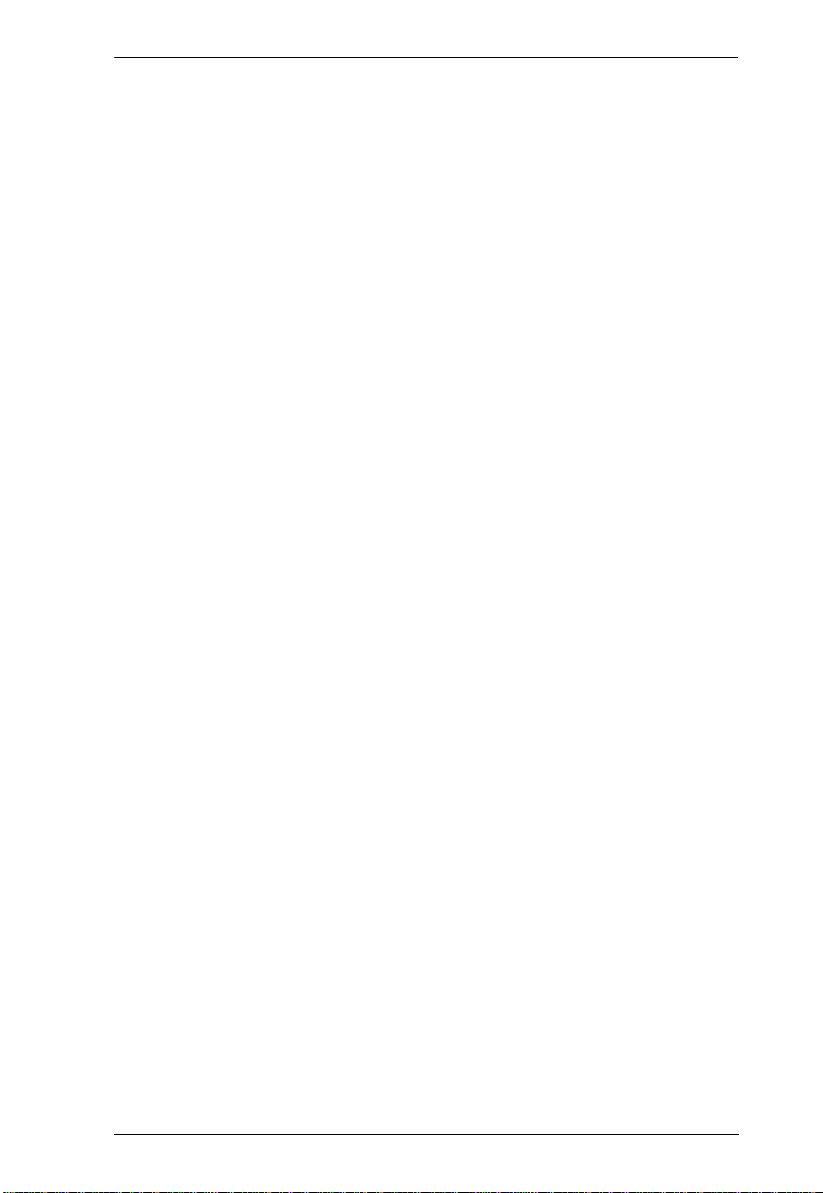
CM0264 User Manual
Basic Functions. . . . . . . . . . . . . . . . . . . . . . . . . . . . . . . . . . . . . . . . . . . . . 42
Navigation . . . . . . . . . . . . . . . . . . . . . . . . . . . . . . . . . . . . . . . . . . . . . .42
Advanced Functions . . . . . . . . . . . . . . . . . . . . . . . . . . . . . . . . . . . . . . . . .43
Port Switching via Matrix Windows . . . . . . . . . . . . . . . . . . . . . . . . . . .43
Cursor Shift . . . . . . . . . . . . . . . . . . . . . . . . . . . . . . . . . . . . . . . . . . . . .44
RTF Transfer Using CnP. . . . . . . . . . . . . . . . . . . . . . . . . . . . . . . . . . .44
Desktop Scaling . . . . . . . . . . . . . . . . . . . . . . . . . . . . . . . . . . . . . . . . . . . .45
Before . . . . . . . . . . . . . . . . . . . . . . . . . . . . . . . . . . . . . . . . . . . . . . . . .45
After. . . . . . . . . . . . . . . . . . . . . . . . . . . . . . . . . . . . . . . . . . . . . . . . . . .45
6. The Firmware Upgrade Utility
Before you Begin. . . . . . . . . . . . . . . . . . . . . . . . . . . . . . . . . . . . . . . . . . . .47
Starting the Upgrade. . . . . . . . . . . . . . . . . . . . . . . . . . . . . . . . . . . . . . . . .48
Upgrade Succeeded . . . . . . . . . . . . . . . . . . . . . . . . . . . . . . . . . . . . . . . . .51
Upgrade Failed . . . . . . . . . . . . . . . . . . . . . . . . . . . . . . . . . . . . . . . . . . . . .51
Appendix
Safety Instructions. . . . . . . . . . . . . . . . . . . . . . . . . . . . . . . . . . . . . . . . . . .53
Technical Support. . . . . . . . . . . . . . . . . . . . . . . . . . . . . . . . . . . . . . . . . . .55
International. . . . . . . . . . . . . . . . . . . . . . . . . . . . . . . . . . . . . . . . . . . . .55
North America . . . . . . . . . . . . . . . . . . . . . . . . . . . . . . . . . . . . . . . . . . . 55
Specifications . . . . . . . . . . . . . . . . . . . . . . . . . . . . . . . . . . . . . . . . . . . . . .56
Troubleshooting . . . . . . . . . . . . . . . . . . . . . . . . . . . . . . . . . . . . . . . . . . . .57
KVM Reset / Reinstallation . . . . . . . . . . . . . . . . . . . . . . . . . . . . . . . . . . . .59
Mac Keyboard Emulation . . . . . . . . . . . . . . . . . . . . . . . . . . . . . . . . . . . . .61
Factory Default Hotkeys and Settings. . . . . . . . . . . . . . . . . . . . . . . . . . . .62
Limited Warranty. . . . . . . . . . . . . . . . . . . . . . . . . . . . . . . . . . . . . . . . . . . .62
vii
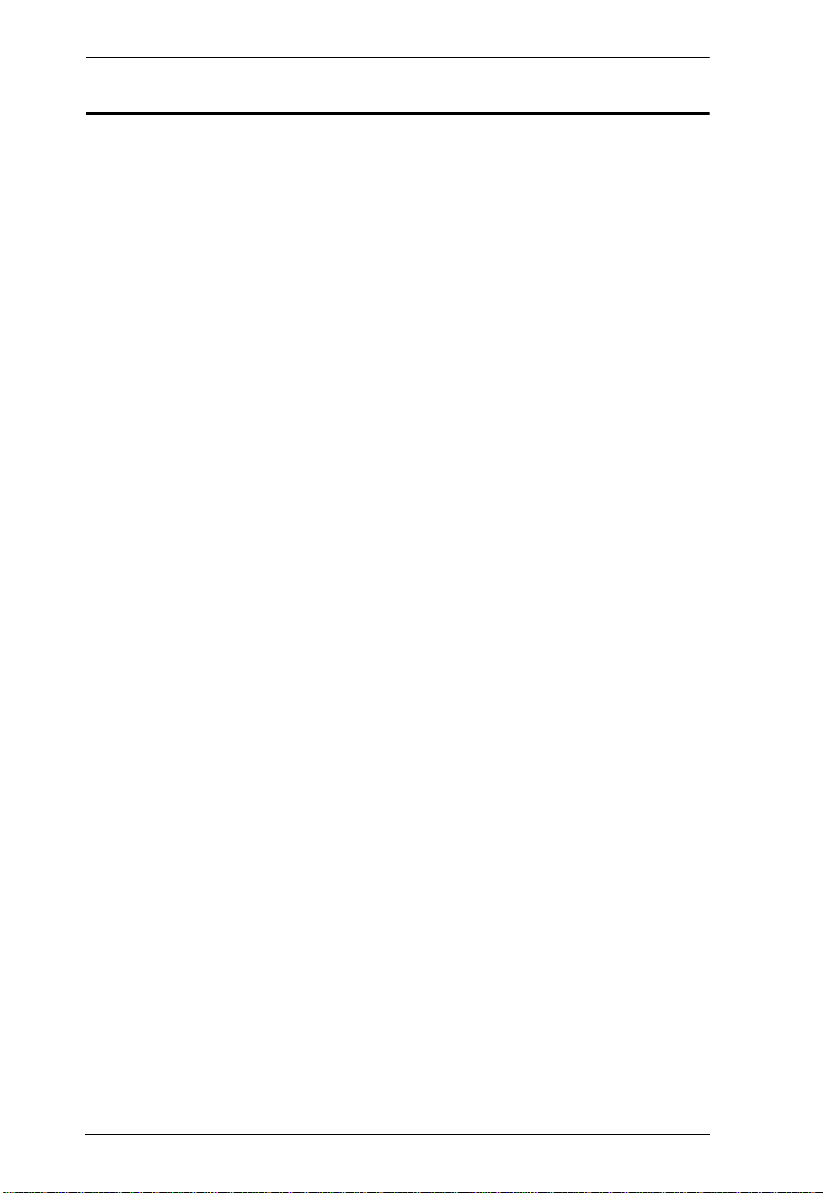
CM0264 User Manual
About this Manual
This User Manual is provided to help you get the most from your system. It
covers all aspects of installation, configuration and operation. An overview of
the information found in the manual is provided below.
Chapter 1, Introduction, introduces you to the CM0264 system. Its
purpose, features and benefits are presented, and its front and back panel
components are described.
Chapter 2, Hardware Setup, describes how to set up your installation.
Diagrams showing the necessary steps are provided.
Chapter 3, Basic Operation, explains the fundamental concepts involved
in operating the CM0264.
Chapter 4, Keyboard Port Operation, details all of the concepts and
procedures involved in the Hotkey operation of your CM0264 installation.
Chapter 5, GUI Operation, provides a complete description of the
CM0264’s Graphical User Interface (GUI), and how to work with it.
Chapter 6, The Firmware Upgrade Utility, explains how to upgrade the
CM0264's firmware with the latest available versions.
An Appendix, provides specifications and other technical information
regarding the CM0264.
viii
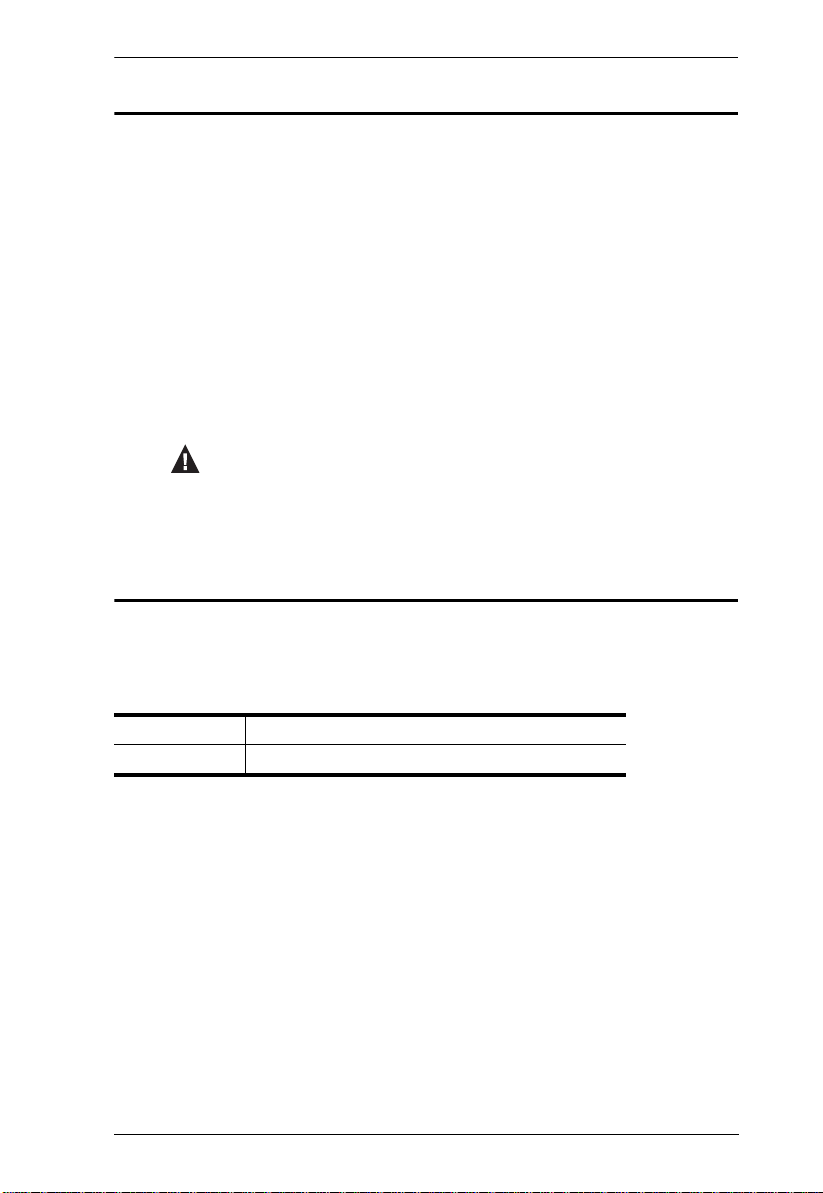
Conventions
This manual uses the following conventions:
Monospaced Indicates text that you should key in.
[ ] Indicates keys you should press. For example, [Enter] means to
press the Enter key. If keys need to be chorded, they appear
together in the same bracket with a plus sign between them:
[Ctrl+Alt].
1. Numbered lists represent procedures with sequential steps.
♦ Bullet lists provide information, but do not involve sequential steps.
→ Indicates selecting the option (on a menu or dialog box, for
example), that comes next. For example, Start
open the Start menu, and then select Run.
Indicates critical information.
Product Information
CM0264 User Manual
→ Run means to
For information about all ATEN products and how they can help you connect
without limits, visit ATEN on the Web or contact an ATEN Authorized
Reseller. Visit ATEN on the Web for a list of locations and telephone numbers:
International http://www.aten.com
North America http://www.aten-usa.com
ix
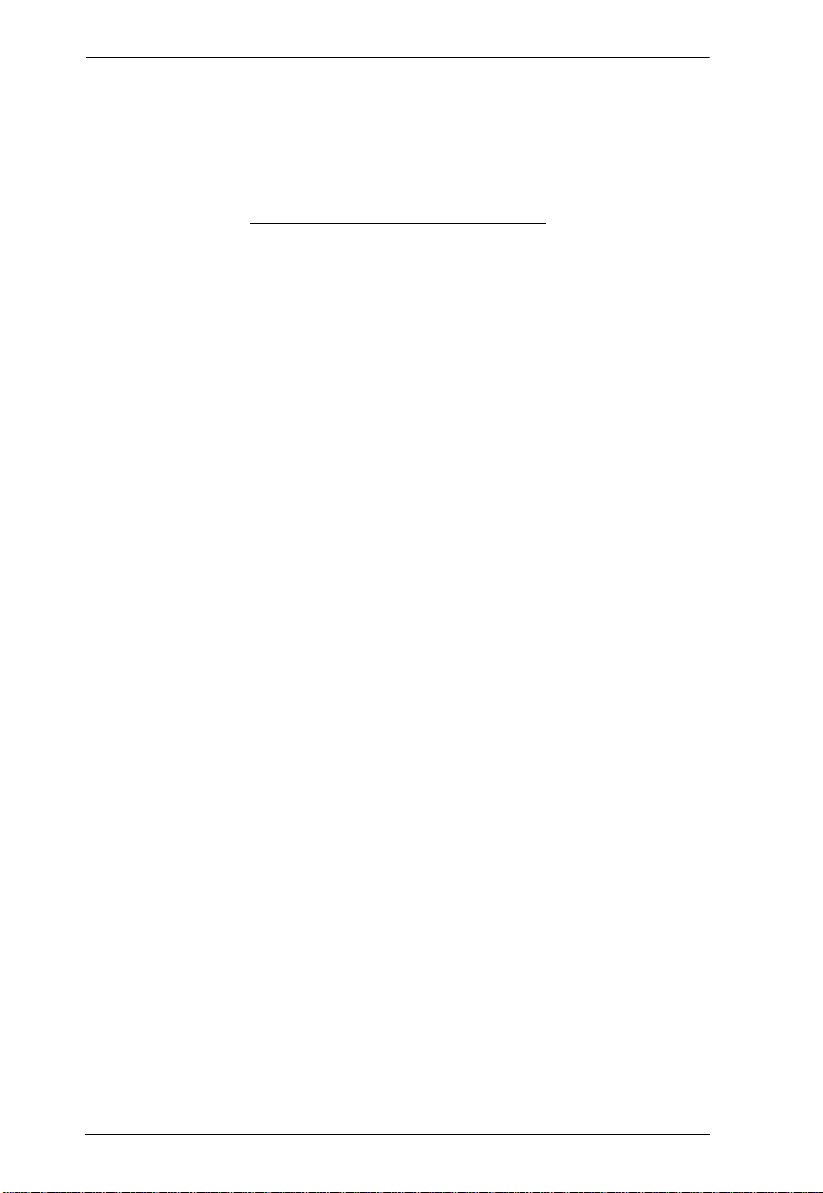
CM0264 User Manual
This Page Intentionally Left Blank
x
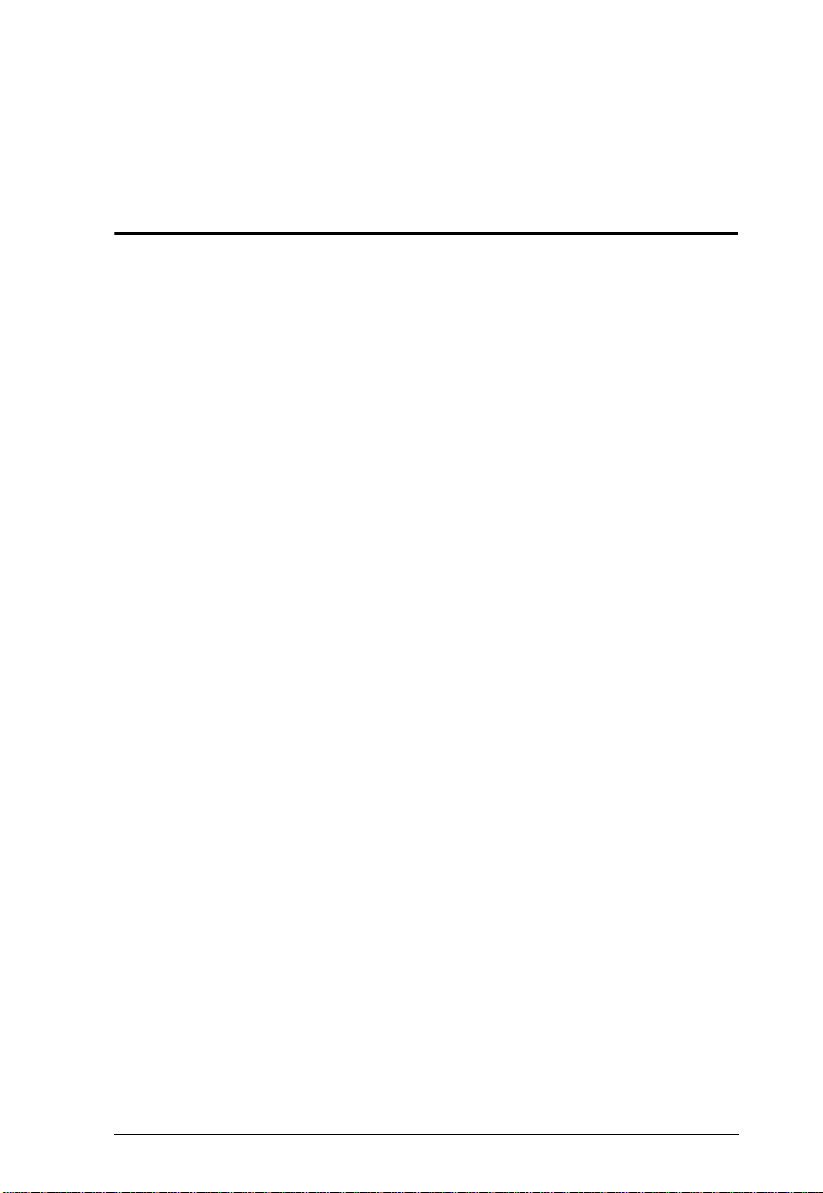
Chapter 1
Introduction
Overview
The CM0264 2x4 DVI-HD Audio/Video Matrix KVMP Switch charts a
revolutionary new direction in KVM switch functionality by combining a 2port HD audio/video KVM switch and a 2-port DVI KVM switch with a 2-port
USB 2.0 hub in a dual display console setup with a Graphical User Interface
(GUI) and a range of innovative desktop control features.
The CM0264 2x4 DVI-HD Audio/Video Matrix KVMP Switch’s Dual
Display Console supports one DVI display and one HD audio/video display,
allowing users to access 4 computers/devices from a single console, consisting
of USB keyboard, USB mouse, and one or two displays. As USB hub, it
permits each computer to access connected peripherals on a one-computer-ata-time basis.
As a matrix switch, the CM0264 enables effortless switching between two DVI
sources and two HD audio/video sources via hotkeys, pushbuttons, mouse, and
GUI. In addition, with support for two console displays, the CM0264 offers
3n1 picture-in-picture view mode that allows you to monitor up to four
computers simultaneously. Further innovative desktop control features include
on-screen file transfer and copy-paste functionality, as well as Cursor Shift port
switching in dual-display mode.
Recognizing the increased importance of digital audio, the CM0264’s two HD
audio/video interfaces integrate multi-channel audio support that allows users
to experience high-definition audio such as Dolby True HD and DTS HD
Master Audio. Furthermore, a single microphone can provide audio input to
each of the computers, and you can listen to the audio output of each computer
on a single set of speakers (on a one-at-a-time basis). As with the USB
peripherals, the audio focus can be independent of the KVM focus.
With its unique design and innovative features, the CubiQ CM0264 2x4 DVIHD Audio/Video Matrix KVMP Switch provides both style and functionality
for the SOHO environment. Allowing you to switch seamlessly between two
HD audio/video- and two DVI-enabled PCs, and share USB peripherals and
high-definition audio from a dual-display console, the CM0264 is ideal for
multimedia applications, and offers the ultimate in space-saving, streamlined
KVM technology for the desktop.
1
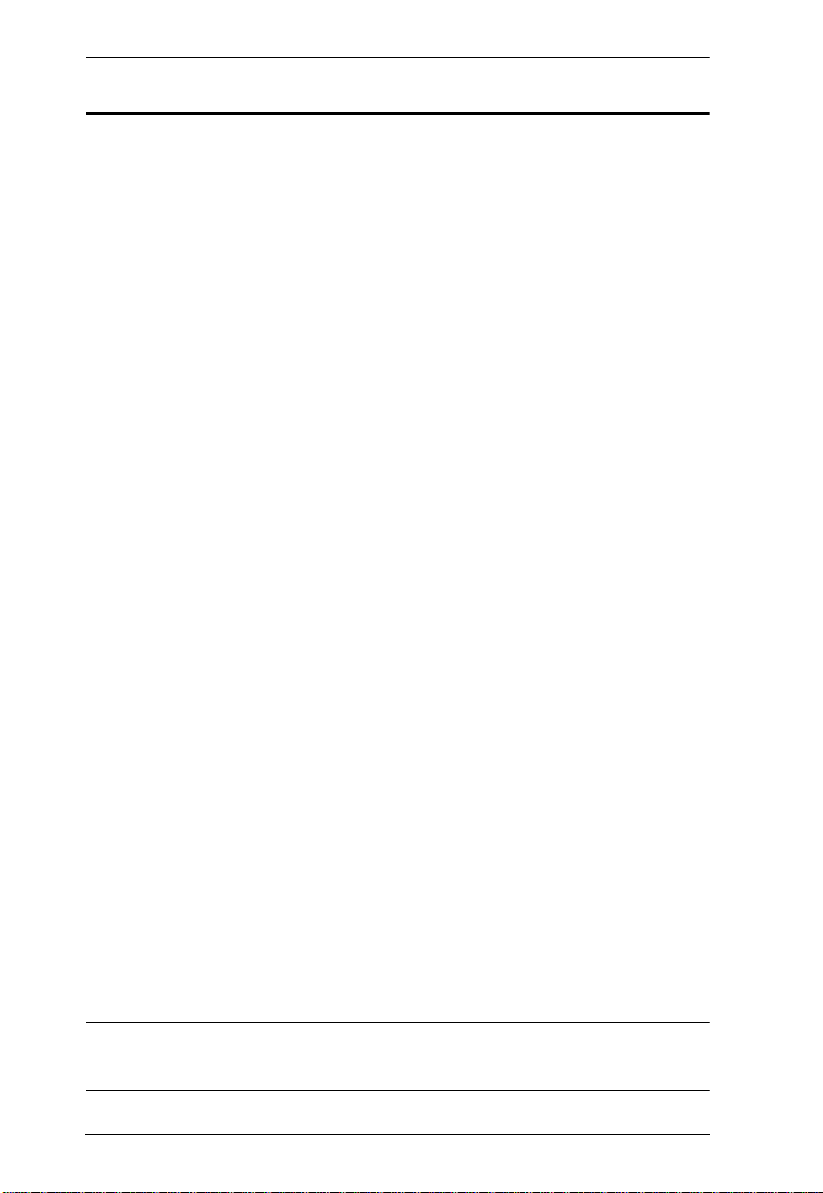
CM0264 User Manual
Features
4-port 2x4 DVI-HD Audio/Video Matrix KVMP Switch
One Dual Display USB console independently and simultaneously
controls two DVI computers, two HD audio/video computers or devices,
and two additional USB devices
Dual Display Console supports two displays – one DVI display and one
HD audio/video display
Graphical User Interface (GUI) for convenient, user-friendly operation
File system management utility – transfer files between PCs
2-port USB 2.0 hub built in; fully compliant with USB 2.0 specification
Independent switching of KVM, USB peripheral, and audio focus
Computer selection via front panel pushbuttons, hotkeys, mouse, and GUI
Dolby True HD and DTS HD Master Audio support
Superior video quality – up to 1920 x 1200 (DVI Single Link), 1080p (HD
audio/video)
Supports widescreen resolutions
Multiplatform support – Windows 2000/XP/Vista/7, Linux, and Mac
Console mouse port emulation/bypass feature supports most mouse
drivers and multifunction mice
Cursor Shift Function – in dual-display mode, the mouse cursor can move
back and forth across both displays, shifting the KVM focus
Video DynaSync
display problems and optimizes resolution when switching between ports
Power on detection – if one of the computers is powered off, the CM0264
automatically switches to the next powered-on computer
Console keyboard port emulation/bypass feature supports most gaming/
multimedia keyboards
Complete keyboard emulation for error-free booting
Mac keyboard support and emulation*
Auto Scan Mode for monitoring all computers and HD audio/video
devices
Firmware Upgradable
TM
– Exclusive ATEN technology eliminates boot-up
* 1. PC keyboard combinations emulate Mac keyboards.
2. Mac keyboards only work with their own computers
2
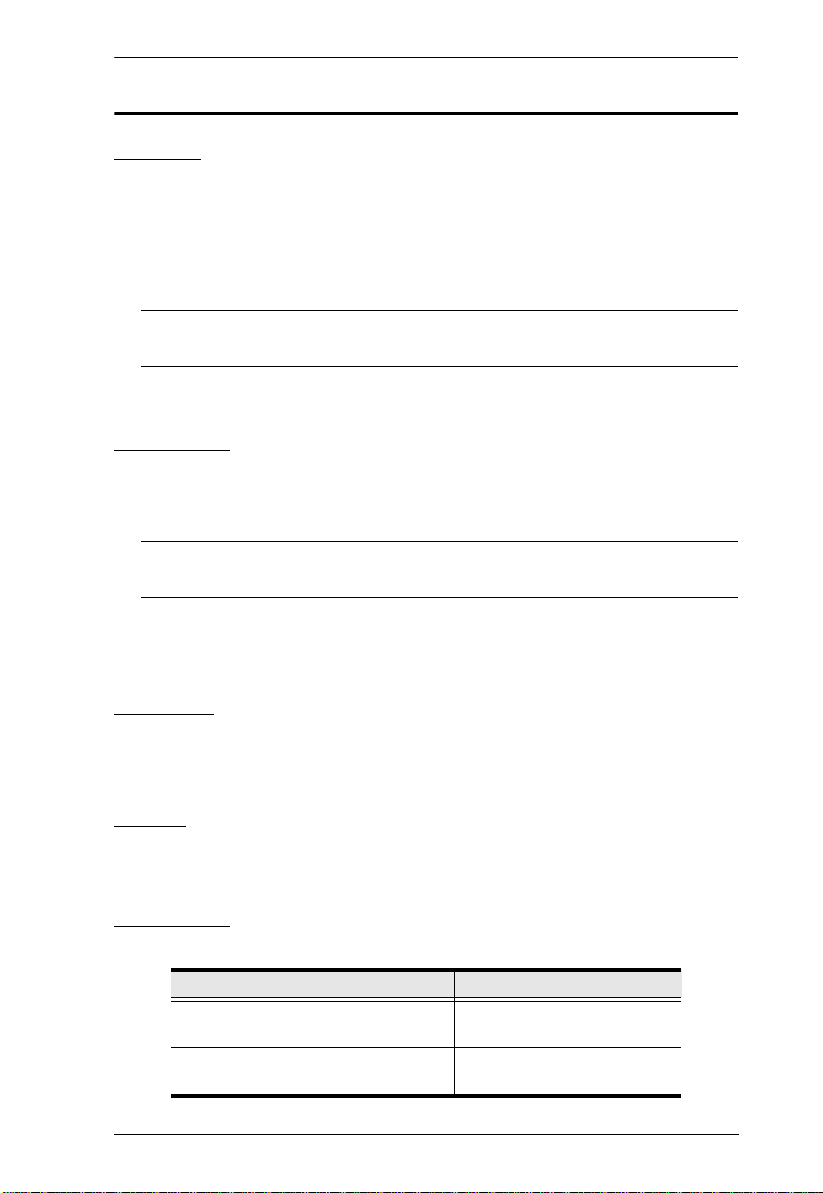
Chapter 1. Introduction
Requirements
Console
A HD audio/video display capable of the highest possible resolution
A DVI Single Link display capable of the highest possible resolution
A USB mouse
A USB keyboard
Note: A PS/2 keyboard and mouse can be used with the converter included
in the CM0264 package.
Microphone and speakers (optional)
Computers
The following must be available on each computer:
A HD audio/video port or DVI port
Note: The quality of the display is affected by the quality of the display
card. We recomm end you purchase a high quality product.
USB Type A port
Audio ports (optional)
Hardware
2.0Ghz processor
1GB RAM
Cables
Two custom DVI-D Single Link KVM cable sets and two custom HD audio/
video KVM cable sets are provided with this package.
Converters
The following optional converters are available for the CM0264:
Converter Part Number
HD audio/video (F) to DVI (M)
Converter
HD audio/video (M) to DVI (F)
Converter
2A-127G
2A-128G
3
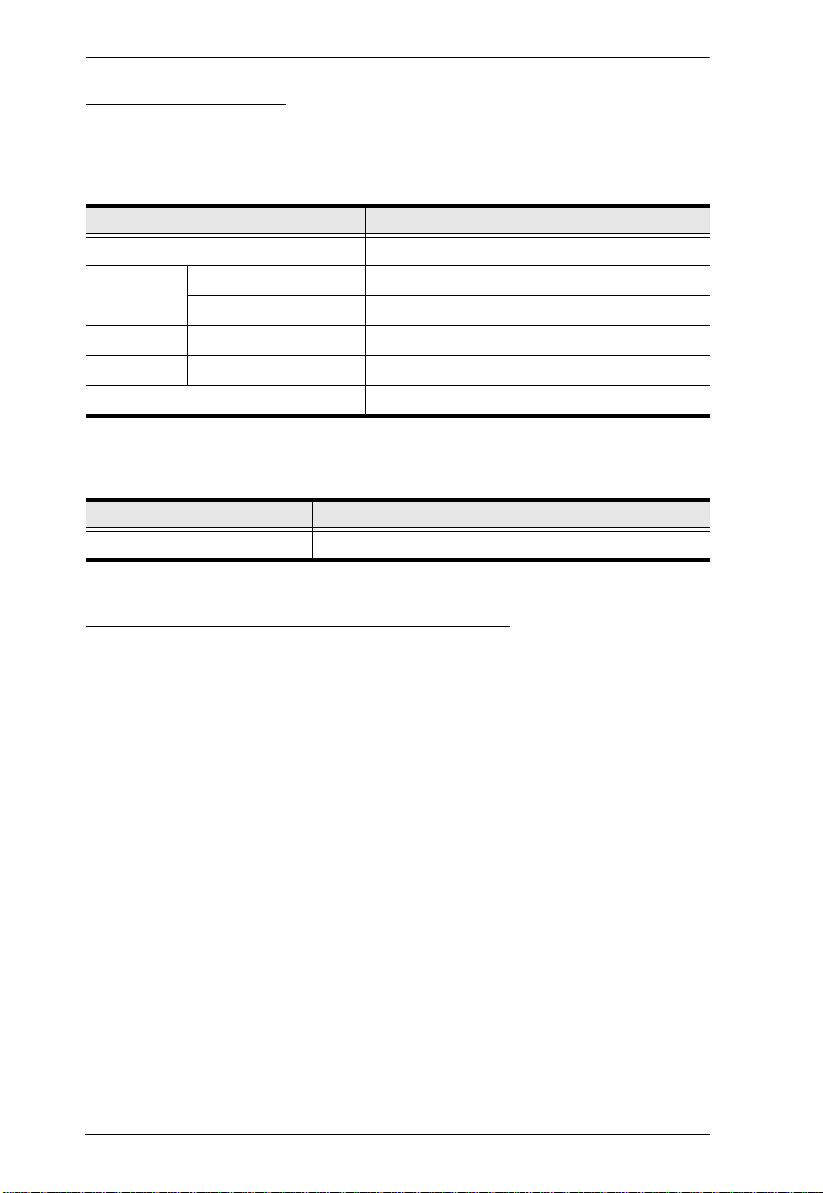
CM0264 User Manual
Operating Systems
Supported operating systems are shown in the tables, below:
CM0264
OS Version
Windows 2000 and higher
Linux RedHat 6.0 and higher
SuSE 8.2 and higher
UNIX FreeBSD 3.51 and higher
Novell Netware 6.0 and higher
Mac OS 9 and higher
CM0264 Graphical User Interface (GUI)
OS Version
Windows XP, 2003, 2008, Vista x86/x64, Windows 7 x86/x64
Graphical User Interface (GUI) Language
The CM0264’s GUI is in English.
4
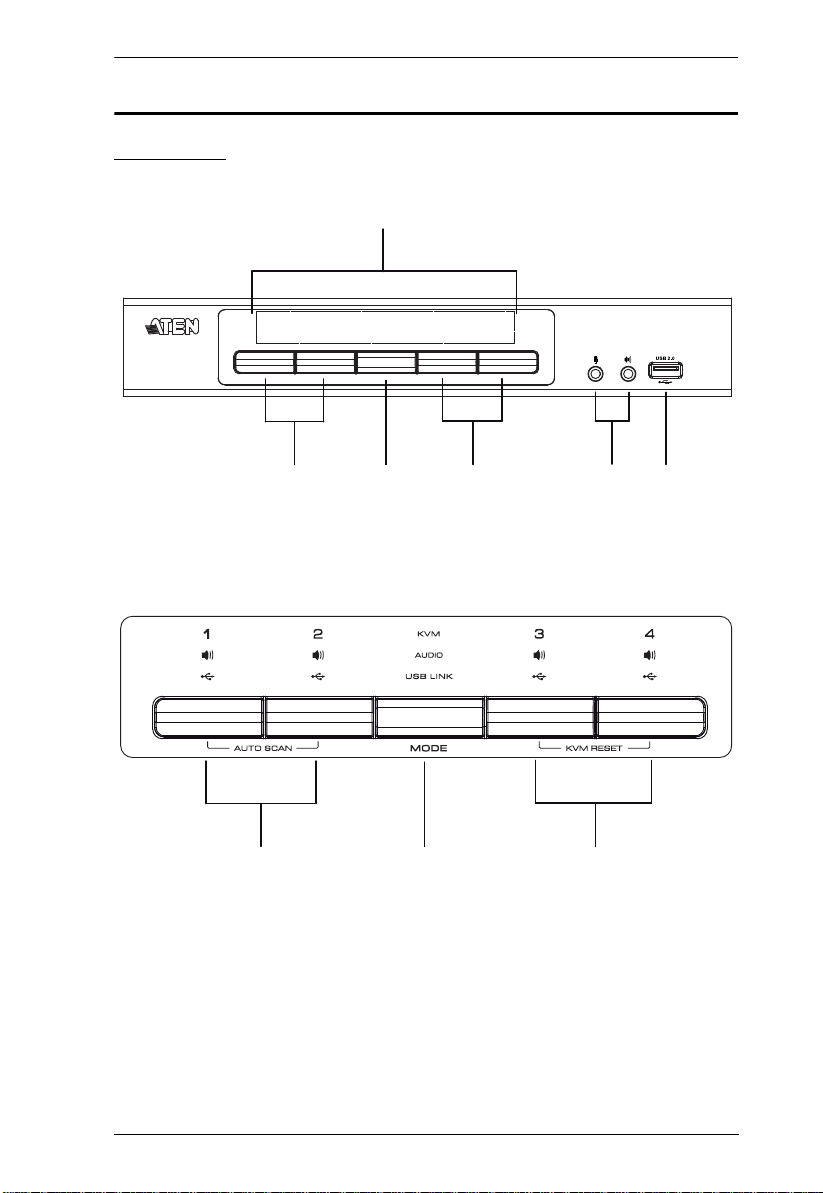
Components
1
4
5
2 23
Front View
LED Status Panel Detail
Chapter 1. Introduction
2 23
5
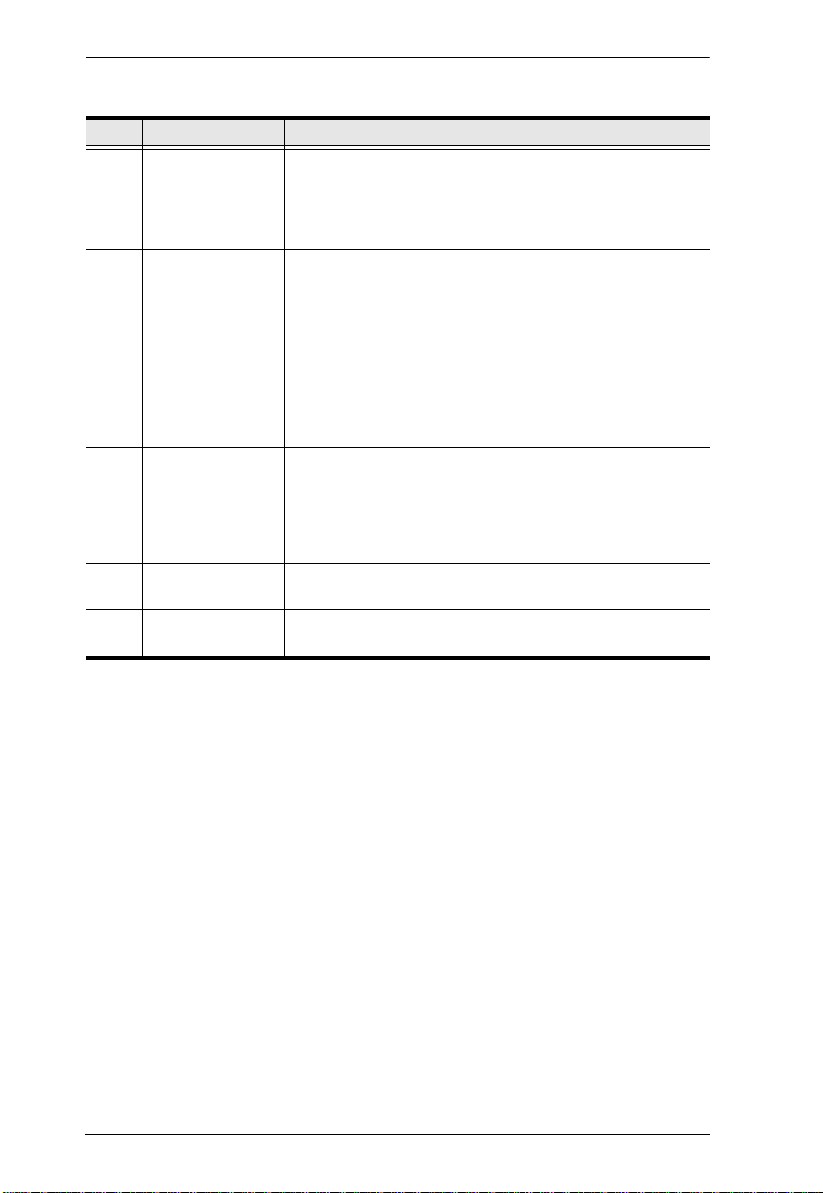
CM0264 User Manual
No. Component Description
1 LED Status Panel This panel contains LED icons that light to indicate mode
2 Port Selection
Pushbuttons
and port status. The Mode and Port Selection Pushbuttons
each have three corresponding LED icons that represent
audio, KVM1/V2, and USB status. See LED Display,
page 14, for full details.
Press the Port Selection Pushbuttons to manually
switch ports. See Manual Switching, page 15, for full
details.
Press and hold Port Selection Pushbuttons 1 and 2
simultaneously for 2 seconds to start Auto Scan Mode.
See Going Directly to a Port, page 24, for full details.
Press and hold Port Selection Pushbuttons 3 and 4
simultaneously for 2 seconds to execute a KVM reset.
See KVM Reset, page 19 for full details.
3 Mode Selection
Pushbutton
This pushbutton allows you to cycle through the three
modes of focus – KVM1/V2, audio, and USB.
Press and hold Mode Selection Pushbutton before
powering on the CM0264 to enter Firmware Upgrade
Mode. See Starting the Upgrade, page 49 for full details.
4 Console Audio
Ports
5 USB 2.0
Peripheral Port
Your speakers and microphone plug in here.
USB 2.0 peripherals (printers, scanners, etc.) plug into this
port.
6
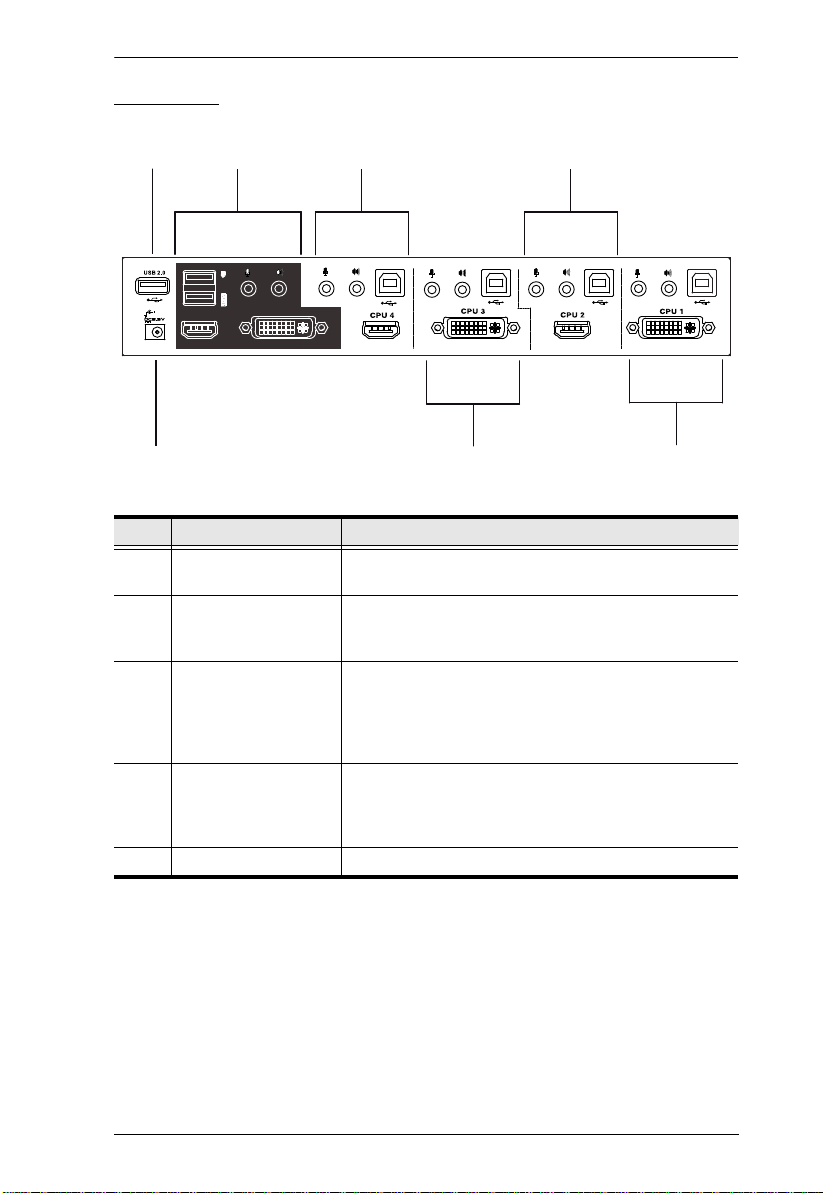
Chapter 1. Introduction
32
5
13
4
4
Rear View
No. Component Description
1 USB 2.0 Peripheral
Port
2 Console Port Section The cables from your USB keyboard, USB mouse, DVI
3 HD audio/video KVM
Port Section
4 DVI KVM Port Section The cables that link the CM0264 to your DVI Single
5 Power Jack The power adapter cable plugs into this jack.
USB 2.0 peripherals (printers, scanners, etc.) can plug
into this port.
console display, HD audio/video console display,
microphone and speakers plug into this section.
The cables that link the CM0264 to your HD audio/
video computers / devices plug in here. Each HD
audio/video KVM port is comprised of a microphone
jack, speaker jack, USB type B socket, and an HD
audio/video connector.
Link computers plug in here. Each DVI KVM port is
comprised of a microphone jack, speaker jack, USB
type B socket, and a DVI-I Single Link connector.
7
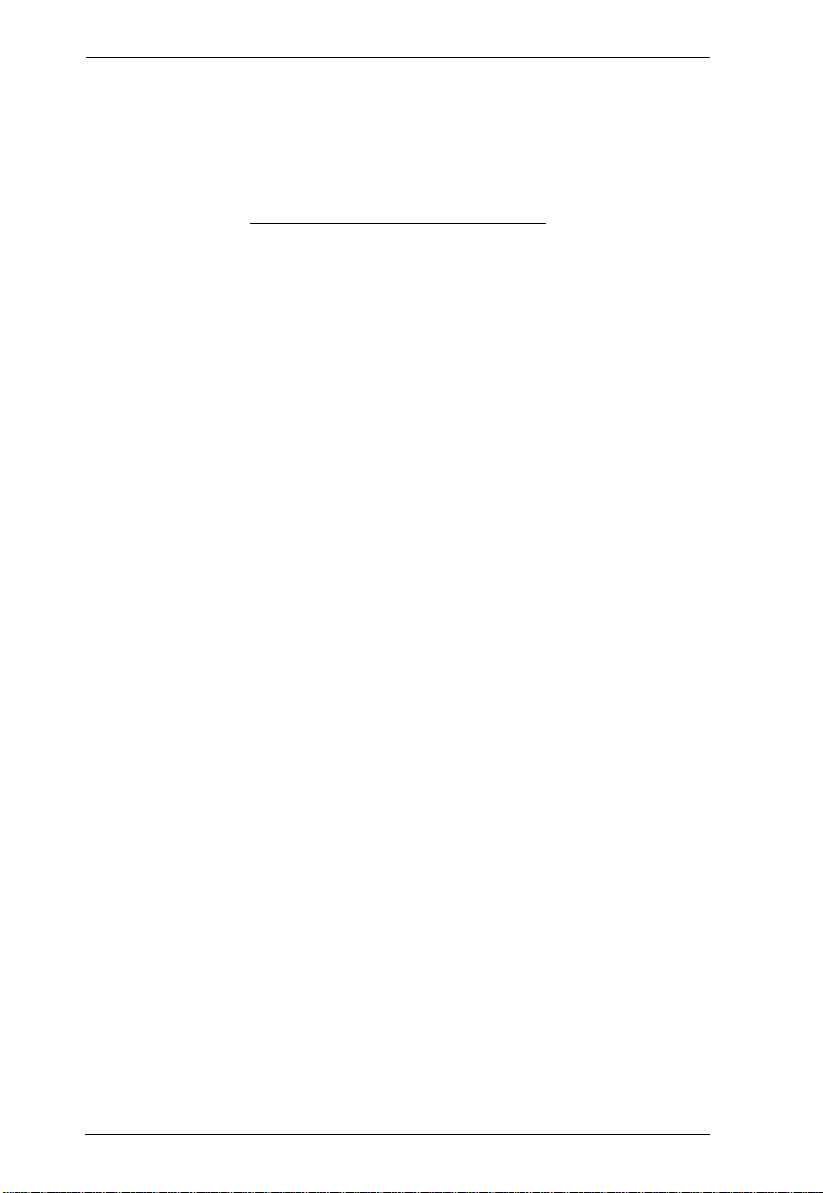
CM0264 User Manual
This Page Intentionally Left Blank
8
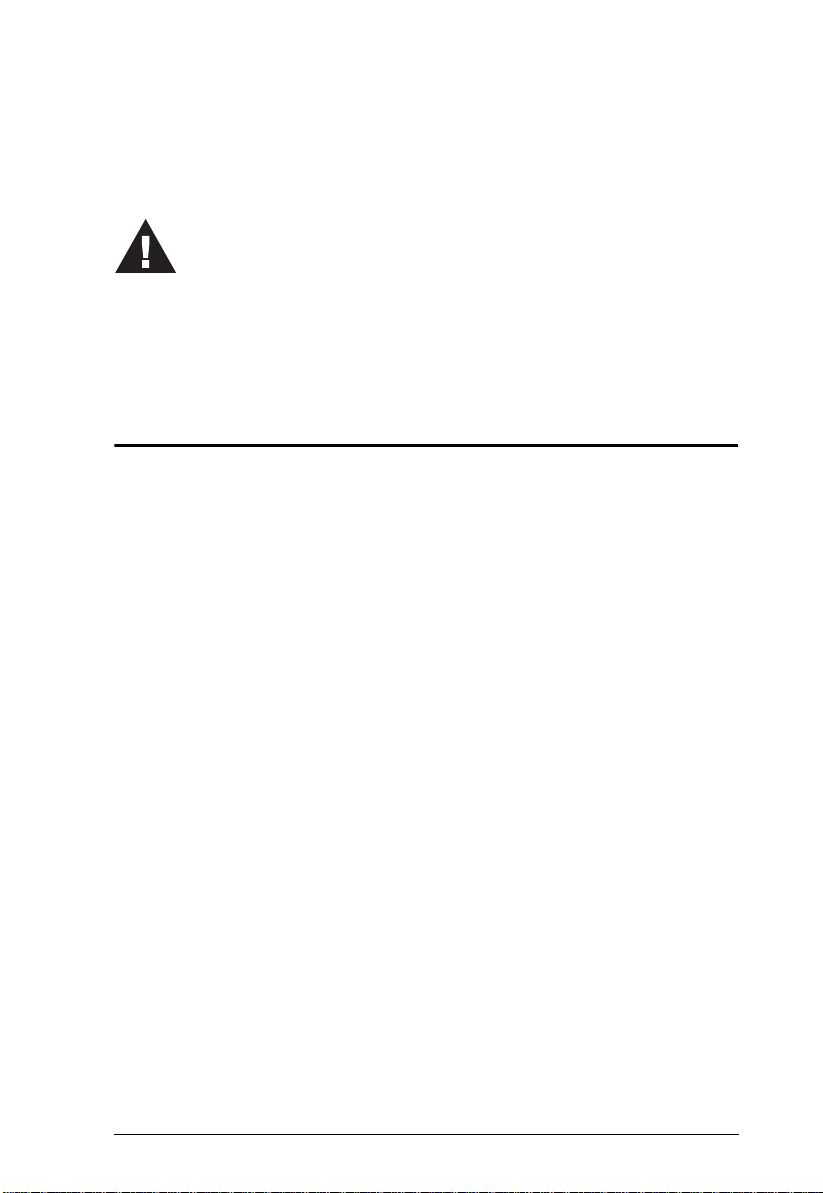
Chapter 2
1. Important safety information regarding the placement of this
device is provided on page 55. Please review it before
proceeding.
2. Make sure that the power to all devices connected to the
installation is turned off. You must unplug the power cord s of
any computers that have the Keyboard Power On function.
Hardware Setup
Cable Connection
To set up your CM0264 installation, refer to the installation diagram on
page 11 (the numbers in the diagrams correspond to the steps, below), and do
the following:
1. Plug your USB keyboard and USB mouse into the USB Console Ports
located on the unit’s rear panel.
2. Plug your DVI display into the Console DVI-I Single Link Port located on
the unit’s rear panel.
3. Plug your HD audio/video display into the Console HD audio/video Port
located on the unit’s rear panel.
4. If you are using an IP phone headset or separate microphone and speakers,
plug them into the analog audio ports on the unit’s front panel. These
audio ports have priority over those on the rear panel.
5. If you are using separate speakers and microphone, plug them into the
console analog audio ports on the unit’s rear panel.
6. Using the custom DVI KVM cable set, plug the DVI-D Single Link cable
connector and the accompanying USB and audio connectors their
corresponding sockets on the rear of the switch.
7. At the other end of the cable, plug the DVI and USB cables into their
respective ports on the computer(s) that is(are) the source of DVI content.
(Continues on next page.)
9
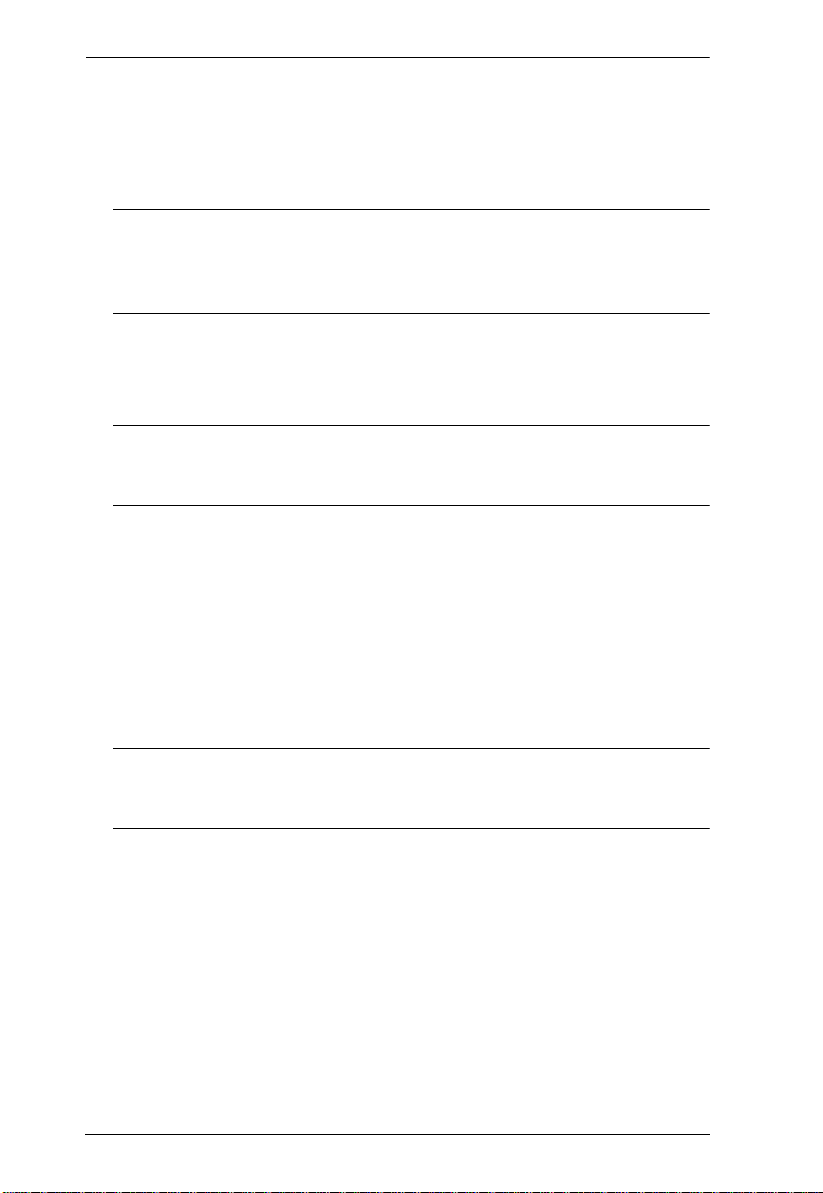
CM0264 User Manual
(Continued from previous page.)
8. Using the custom HD audio/video KVM cable set, plug the HD audio/
video cable connectors and accompanying USB and audio connectors (if
required) into their corresponding sockets on the rear of the switch.
Note: If the HD audio/video console display has built-in speakers and
supports audio through its HD audio/video interface, there is no
need to use the speaker connectors on the custom HD audio/video
KVM cable sets.
9. At the other end of the cable, plug the HD audio/video and USB cables
into their respective ports on the computer(s)/device(s) that is (are) the
source of HD audio/video content.
Note: If the source of HD audio/video content is non-PC, such as a DVD
player, a male-to-male HD audio/video cable can be used instead of
the custom HD audio/video KVM cable set.
10.Plug your USB peripherals into the type A sockets (one easy-access port is
located on the front for portable devices; the second is located on the rear).
11.Power on the displays.
12.Plug the power adapter that came with the CM0264 package into an AC
power source, then plug the power adapter cable into the switch’s power
jack.
13.Power on the computers/devices.
Note: The recommended power-on sequence is Port 1–Port 2–Port 3–Port
4. See Default Display and Power On Sequence, page 13, for further
details
10
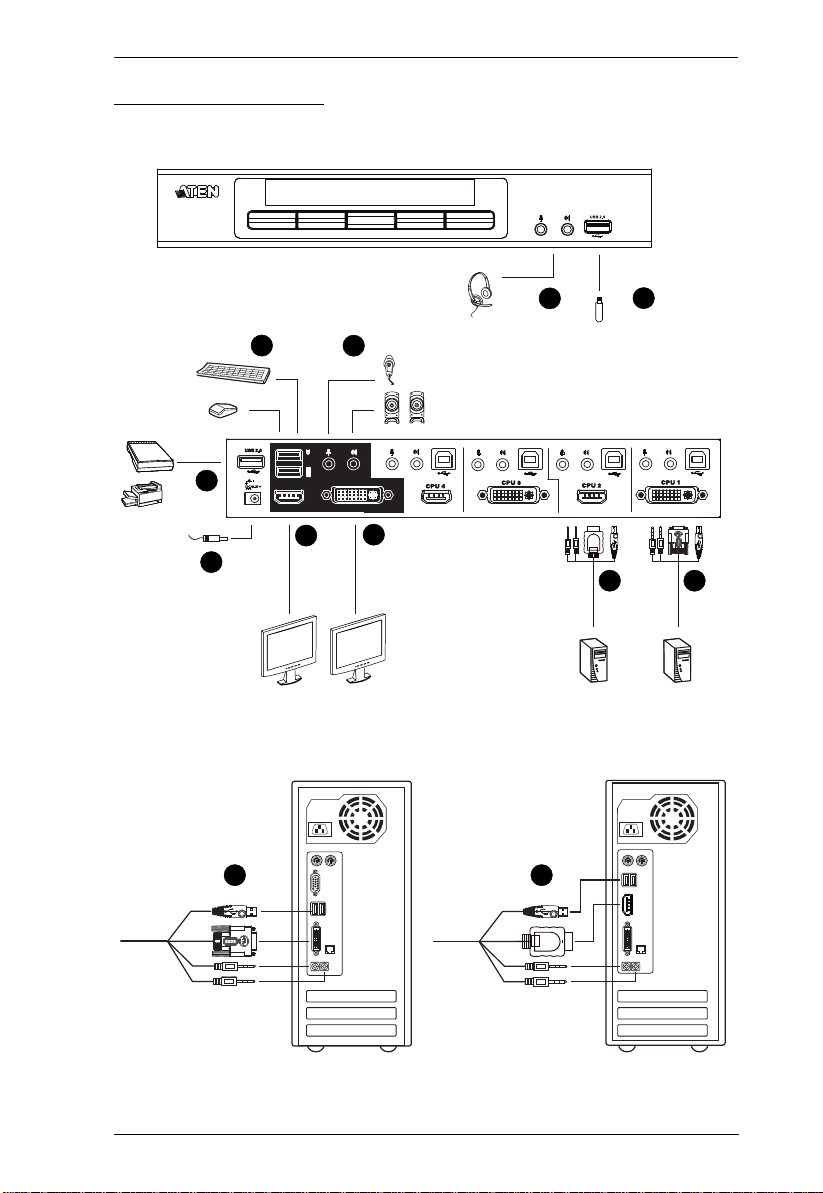
Installation Diagram
Chapter 2. Hardware Setup
4
1
10
12
HDMI
7
5
3
2
DVI
9
10
68
11
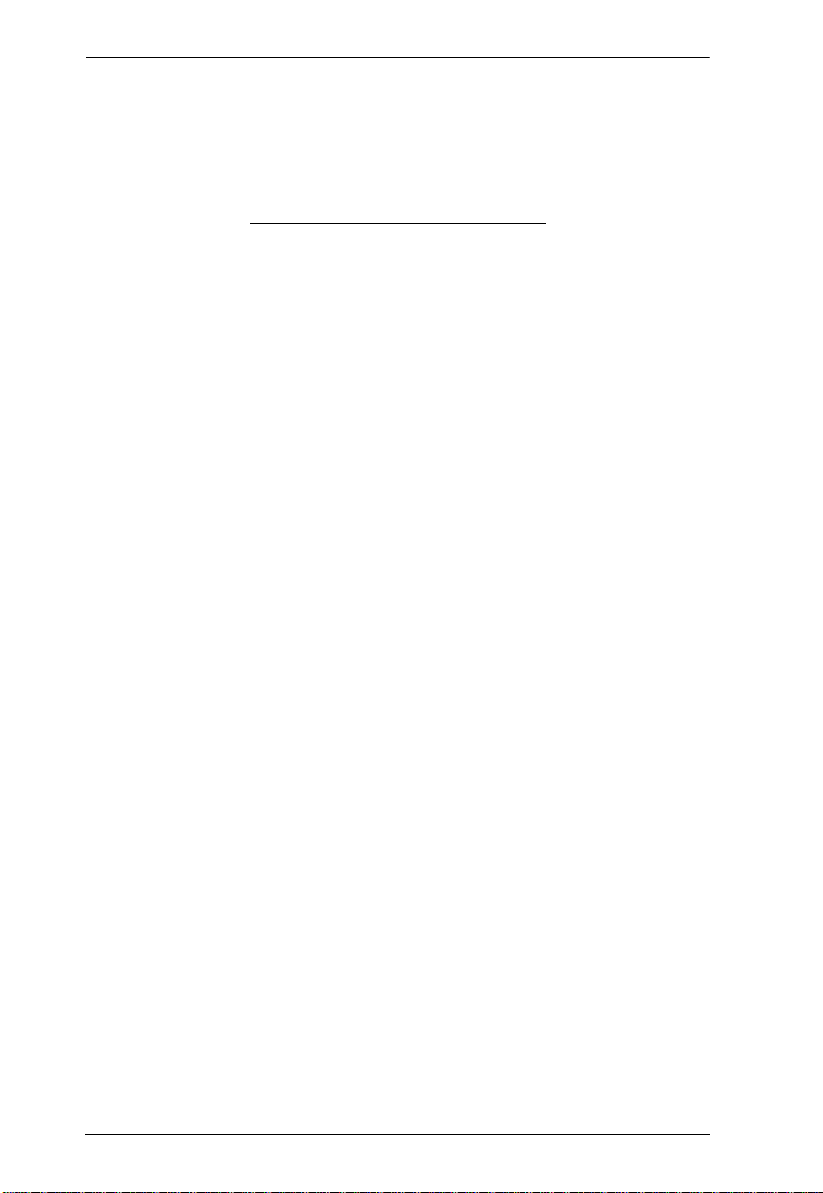
CM0264 User Manual
This Page Intentionally Left Blank
12
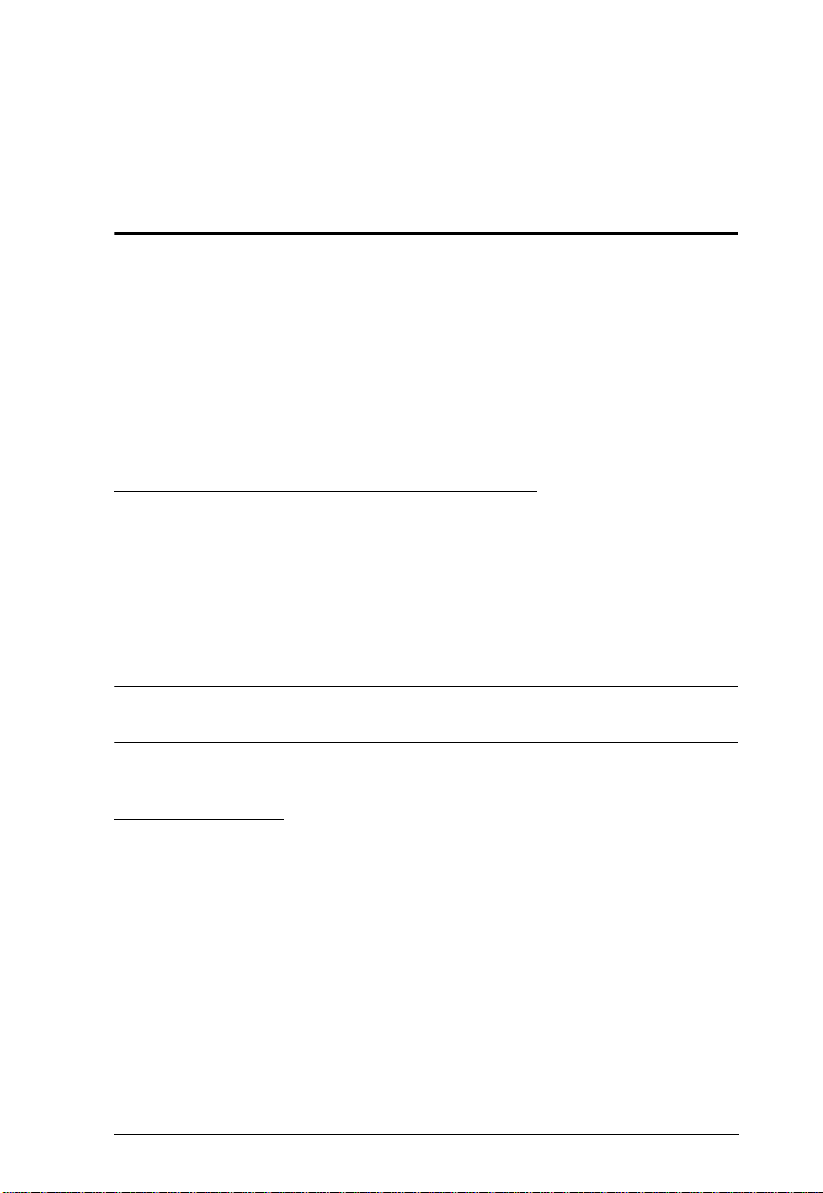
Chapter 3
Basic Operation
Overview
There are four convenient methods to access the computers: manual, hotkey,
Cursor Shift, and Matrix Windows in the Graphical User Interface (GUI).
Manual operation involves pressing the Mode and port selection pushbuttons
located on the unit’s front panel. This is discussed in this chapter. Hotkey
operation, which involves entering combinations from the keyboard , is
discussed in Chapter 4. Port switching via Cursor Shift and Matrix Windows
in the GUI are discussed in Chapter 5.
Default Display and Power On Sequence
The CM0264’s default display is the DVI display. The first powered-on
computer or device displays on the DVI display and has the default KVM
focus. This means that, if an HD audio/video computer/device attached to Port
2, for example, is powered on first, it has the default KVM focus but displays
on the DVI display*. Therefore, we recommend that your computers/devices
are powered on in sequence, starting with the computer/device attached to Port
1 and ending with the computer/device attached to Port 4.
* An HD audio/video computer/device displays video on a DVI display, but
HD audio/video audio is not supported.
Non-PC Devices
Non-PC devices, such as DVD players, can only be accessed using the
CM0264’s front panel pushbuttons (see Manual Switching, page 15) or
keyboard hotkeys (see Port Switching, page 21). Furthermore, as non-PC
devices cannot have complete KVM focus (only video), see Switching the Non-
KVM Video, page 18 for further details.
13
