Page 1

DVI LCD Console
CL6700
User Manual
www.aten.com
Page 2
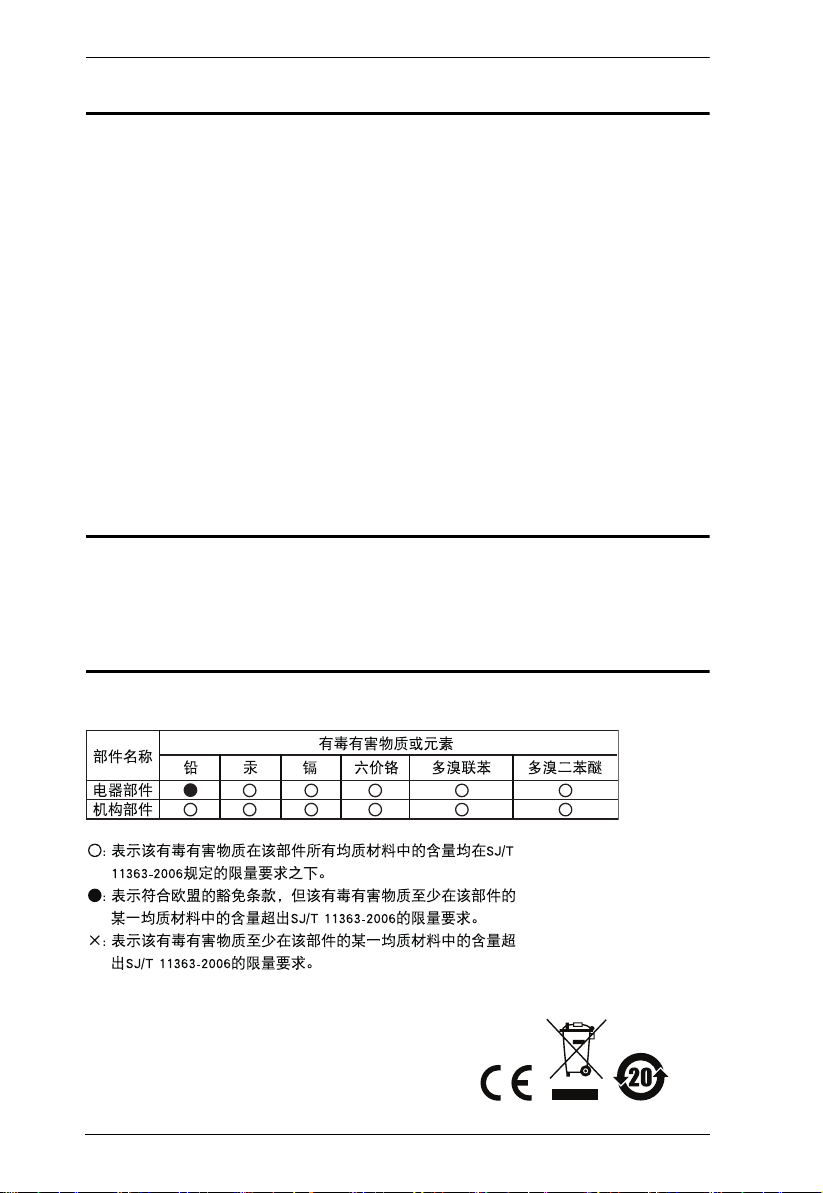
CL6700 User Manual
FCC Information
This is an FCC Class A product. In a domestic environment this product may
cause radio interference in which case the user may be required to take
adequate measures.
This equipment has been tested and found to comply with the limits for a Class
A digital device, pursuant to Part 15 of the FCC Rules. These limits are
designed to provide reasonable protection against harmful interference when
the equipment is operated in a commercial environment. This equipment
generates, uses and can radiate radio frequency energy and, if not installed and
used in accordance with the instruction manual, may cause harmful
interference to radio communications. Operation of this equipment in a
residential area is likely to cause harmful interference in which case the user
will be required to correct the interference at his own expense.
RoHS
This product is RoHS compliant.
SJ/T 11364-2006
The following contains information that relates to China.
ii
Page 3
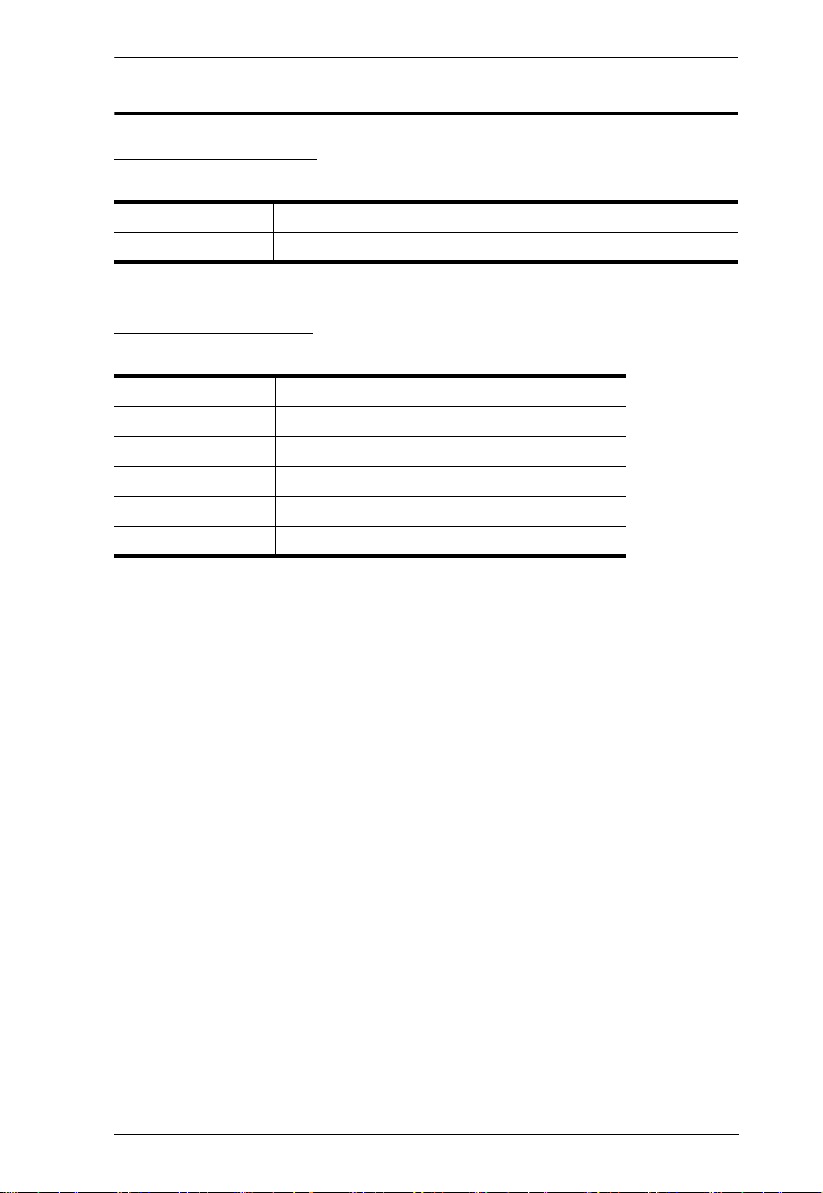
User Information
Online Registration
Be sure to register your product at our online support center:
International http://support.aten.com
North America http://www.aten-usa.com/product_registration
Telephone Support
For telephone support, call this number:
International 886-2-8692-6959
China 86-10-5255-0110
Japan 81-3-5615-5811
Korea 82-2-467-6789
North America 1-888-999-ATEN ext 4988
United Kingdom 44-8-4481-58923
CL6700 User Manual
iii
Page 4
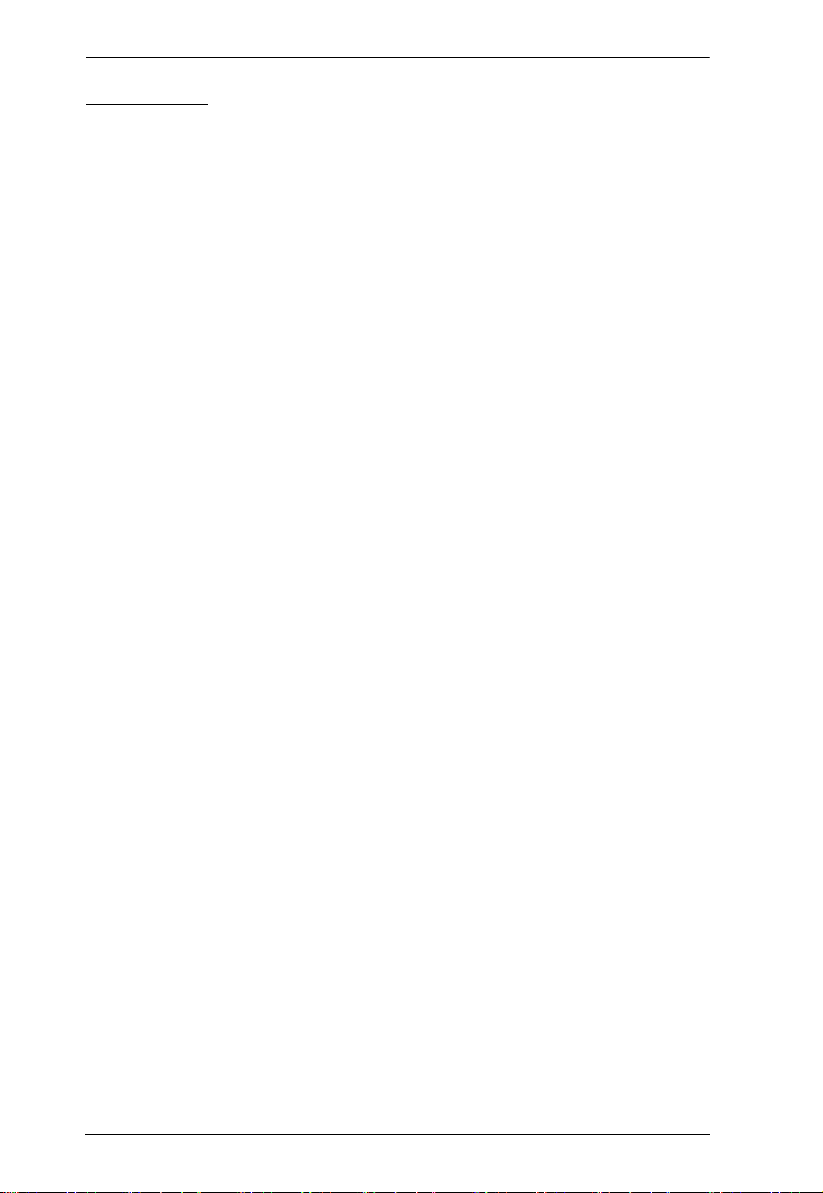
CL6700 User Manual
User Notice
All information, documentation, and specifications contained in this manual
are subject to change without prior notification by the manufacturer. The
manufacturer makes no representations or warranties, either expressed or
implied, with respect to the contents hereof and specifically disclaims any
warranties as to merchantability or fitness for any particular purpose. Any of
the manufacturer's software described in this manual is sold or licensed as is.
Should the programs prove defective following their purchase, the buyer (and
not the manufacturer, its distributor, or its dealer), assumes the entire cost of all
necessary servicing, repair and any incidental or consequential damages
resulting from any defect in the software.
The manufacturer of this system is not responsible for any radio and/or TV
interference caused by unauthorized modifications to this device. It is the
responsibility of the user to correct such interference.
The manufacturer is not responsible for any damage incurred in the operation
of this system if the correct operational voltage setting was not selected prior
to operation. PLEASE VERIFY THAT THE VOLTAGE SETTING IS
CORRECT BEFORE USE.
A typical LCD (Liquid Crystal Display) monitor has millions of pixels. A dead
pixel refers to a pixel with a defect in its ability to display the correct color
output. It most often looks like a tiny black or white spot on your screen,
although it can be any other color. Since even a tiny dust particle on one of the
pixels during the manufacturing process or a slight bump during shipping can
create a dead pixel, the ISO 13406-2 norm defines 4 classes of acceptable
screens with dead pixels--Class 1 is the best; Class 4 is the worst. Almost all
manufacturers use Class 2 to establish their warranties, which allows a certain
amount of dead pixels to exist before they will replace the screen. Since the
manufacturers consider these screens to be acceptable under ISO
specifications, we cannot be responsible for replacement or warranty of the
TFT LCD panel.
iv
Page 5
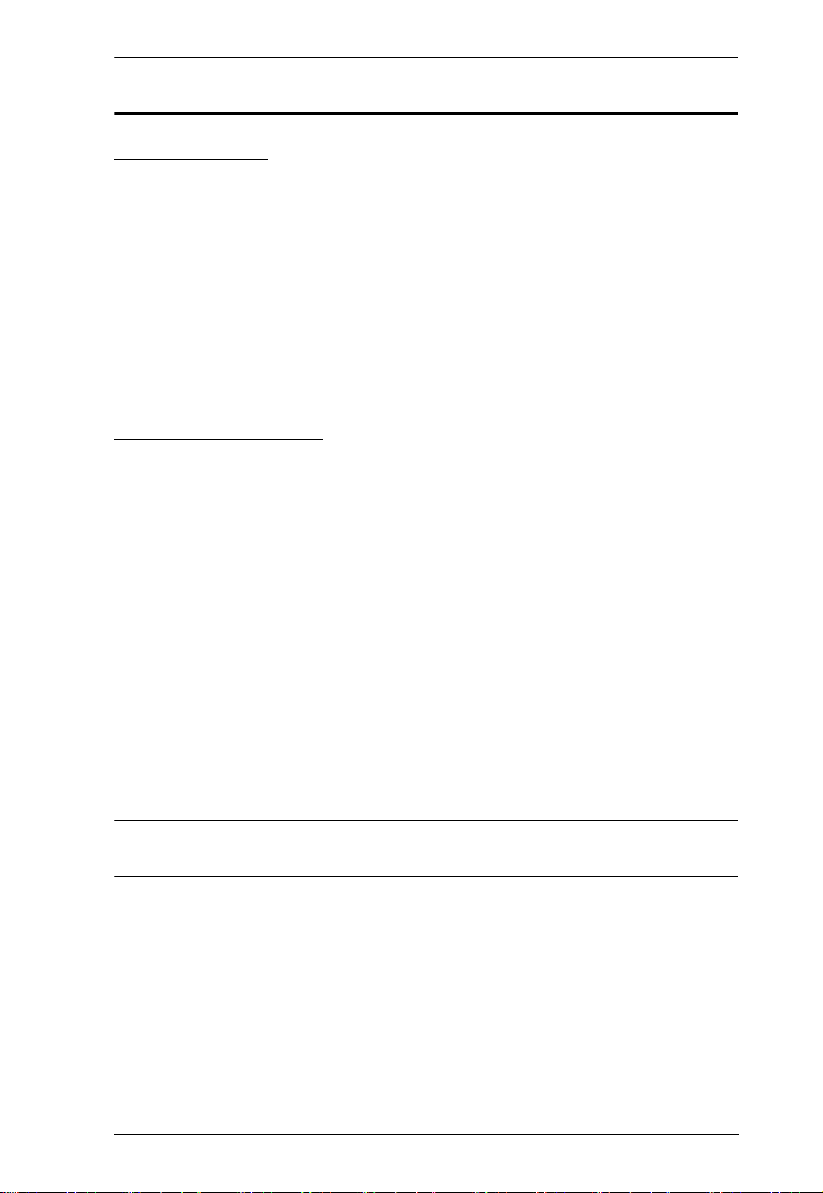
CL6700 User Manual
© Copyright 2011 ATEN® International Co., Ltd.
Manual Part No. PAPE-0343-AT1G
Manual Date: 2011-07-28
ATEN and the ATEN logo are registered trademarks of ATEN International Co., Ltd. All rights reserved.
All other brand names and trademarks are the registered property of their respective owners.
Package Contents
Basic Package
The basic CL6700 package consists of:
1 CL6700 DVI LCD Console
with Standard Rack Mount Kit
1 Custom USB DVI KVM Cable Set
1 Power Cord
1 Firmware Upgrade Cable
1 User Instructions*
Optional Equipment
Depending on any optional equipment that you may have purchased, one of the
following items may be included in your package:
Standard Rack Mount Kit – Long
Easy-Installation Rack Mount Kit – Short
Easy-Installation Rack Mount Kit – Long
Check to make sure that all of the components are present and in good order.
If anything is missing, or was damaged in shipping, contact your dealer.
Read this manual thoroughly and follow the installation and operation
procedures carefully to prevent any damage to the console or to any other
devices on the CL6700 installation.
* Changes may have been made to the manual since it was printed. Please visit
our web site to download the most up-to-date version of the manual
v
Page 6
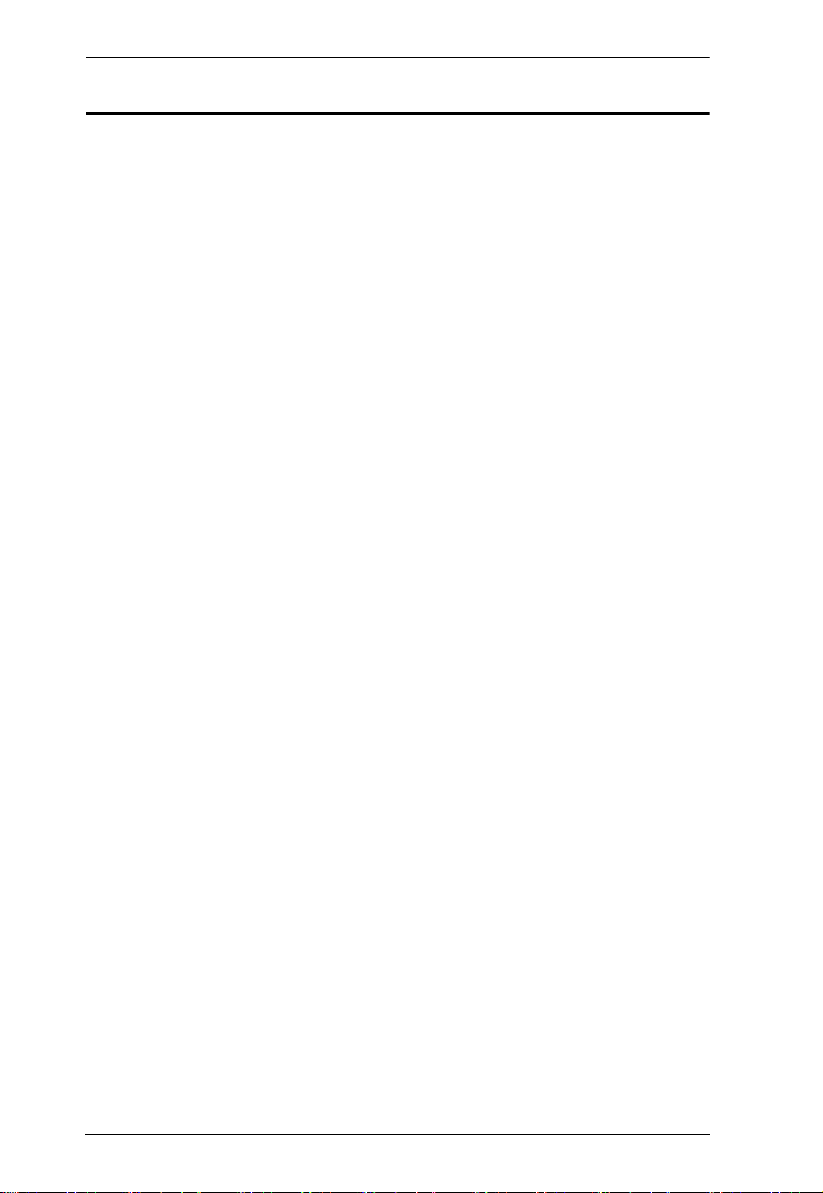
CL6700 User Manual
Contents
FCC Information . . . . . . . . . . . . . . . . . . . . . . . . . . . . . . . . . . . . . . . . . . . . . ii
RoHS . . . . . . . . . . . . . . . . . . . . . . . . . . . . . . . . . . . . . . . . . . . . . . . . . . . . . ii
SJ/T 11364-2006 . . . . . . . . . . . . . . . . . . . . . . . . . . . . . . . . . . . . . . . . . . . . ii
User Information . . . . . . . . . . . . . . . . . . . . . . . . . . . . . . . . . . . . . . . . . . . . .iii
Online Registration . . . . . . . . . . . . . . . . . . . . . . . . . . . . . . . . . . . . . . . .iii
Telephone Support . . . . . . . . . . . . . . . . . . . . . . . . . . . . . . . . . . . . . . . .iii
User Notice . . . . . . . . . . . . . . . . . . . . . . . . . . . . . . . . . . . . . . . . . . . . . .iv
Package Contents . . . . . . . . . . . . . . . . . . . . . . . . . . . . . . . . . . . . . . . . . . . v
Basic Package . . . . . . . . . . . . . . . . . . . . . . . . . . . . . . . . . . . . . . . . . . . v
Optional Equipment. . . . . . . . . . . . . . . . . . . . . . . . . . . . . . . . . . . . . . . . v
About this Manual . . . . . . . . . . . . . . . . . . . . . . . . . . . . . . . . . . . . . . . . . . . viii
Overview . . . . . . . . . . . . . . . . . . . . . . . . . . . . . . . . . . . . . . . . . . . . . . . viii
Conventions . . . . . . . . . . . . . . . . . . . . . . . . . . . . . . . . . . . . . . . . . . . . . . . .ix
Product Information . . . . . . . . . . . . . . . . . . . . . . . . . . . . . . . . . . . . . . . . . .ix
Chapter 1.
Introduction
Overview. . . . . . . . . . . . . . . . . . . . . . . . . . . . . . . . . . . . . . . . . . . . . . . . . . . 1
Features . . . . . . . . . . . . . . . . . . . . . . . . . . . . . . . . . . . . . . . . . . . . . . . . . . . 2
Requirements . . . . . . . . . . . . . . . . . . . . . . . . . . . . . . . . . . . . . . . . . . . . . . . 3
LCD Console. . . . . . . . . . . . . . . . . . . . . . . . . . . . . . . . . . . . . . . . . . . . . 3
External Console. . . . . . . . . . . . . . . . . . . . . . . . . . . . . . . . . . . . . . . . . . 3
Cables . . . . . . . . . . . . . . . . . . . . . . . . . . . . . . . . . . . . . . . . . . . . . . . . . . 3
Operating Systems . . . . . . . . . . . . . . . . . . . . . . . . . . . . . . . . . . . . . . . . 4
Components . . . . . . . . . . . . . . . . . . . . . . . . . . . . . . . . . . . . . . . . . . . . . . . . 5
Front View. . . . . . . . . . . . . . . . . . . . . . . . . . . . . . . . . . . . . . . . . . . . . . . 5
Rear View . . . . . . . . . . . . . . . . . . . . . . . . . . . . . . . . . . . . . . . . . . . . . . . 7
Chapter 2.
Hardware Setup
Before you Begin . . . . . . . . . . . . . . . . . . . . . . . . . . . . . . . . . . . . . . . . . . . . 9
Standard Rack Mounting . . . . . . . . . . . . . . . . . . . . . . . . . . . . . . . . . . . . . . 9
Connecting Up . . . . . . . . . . . . . . . . . . . . . . . . . . . . . . . . . . . . . . . . . . . . . 11
Chapter 3.
Operation
Opening the Console . . . . . . . . . . . . . . . . . . . . . . . . . . . . . . . . . . . . . . . . 13
Closing the Console . . . . . . . . . . . . . . . . . . . . . . . . . . . . . . . . . . . . . . . . . 14
Operating Precautions . . . . . . . . . . . . . . . . . . . . . . . . . . . . . . . . . . . . . . . 15
LCD OSD Configuration . . . . . . . . . . . . . . . . . . . . . . . . . . . . . . . . . . . . . . 16
The LCD Buttons. . . . . . . . . . . . . . . . . . . . . . . . . . . . . . . . . . . . . . . . . 16
The Adjustment Settings. . . . . . . . . . . . . . . . . . . . . . . . . . . . . . . . . . . 16
Hot Plugging . . . . . . . . . . . . . . . . . . . . . . . . . . . . . . . . . . . . . . . . . . . . . . . 18
Powering Off and Restarting. . . . . . . . . . . . . . . . . . . . . . . . . . . . . . . . . . . 18
Hotkeys. . . . . . . . . . . . . . . . . . . . . . . . . . . . . . . . . . . . . . . . . . . . . . . . . . . 19
vi
Page 7
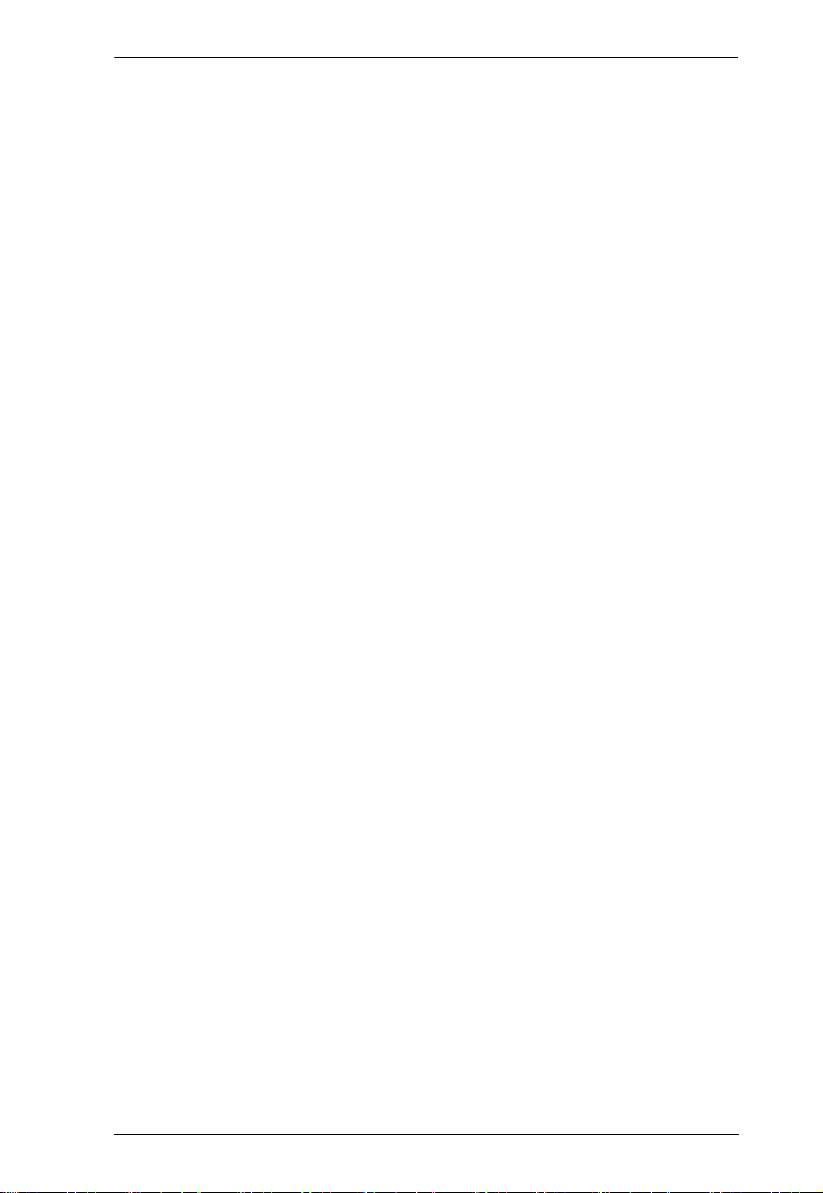
CL6700 User Manual
Chapter 4.
Firmware Upgrade
The Firmware Upgrade Utility . . . . . . . . . . . . . . . . . . . . . . . . . . . . . . . . . . 21
Before You Begin . . . . . . . . . . . . . . . . . . . . . . . . . . . . . . . . . . . . . . . .21
Firmware Upgrade Mode. . . . . . . . . . . . . . . . . . . . . . . . . . . . . . . . . . .22
Performing the Upgrade . . . . . . . . . . . . . . . . . . . . . . . . . . . . . . . . . . .23
Starting the Upgrade:. . . . . . . . . . . . . . . . . . . . . . . . . . . . . . . . . . .23
Upgrade Succeeded: . . . . . . . . . . . . . . . . . . . . . . . . . . . . . . . . . . .25
Upgrade Failed: . . . . . . . . . . . . . . . . . . . . . . . . . . . . . . . . . . . . . . .26
Firmware Upgrade Recovery . . . . . . . . . . . . . . . . . . . . . . . . . . . . . . . 27
Exiting Firmware Upgrade Mode . . . . . . . . . . . . . . . . . . . . . . . . . . . . . 27
Appendix
Safety Instructions. . . . . . . . . . . . . . . . . . . . . . . . . . . . . . . . . . . . . . . . . . .29
General . . . . . . . . . . . . . . . . . . . . . . . . . . . . . . . . . . . . . . . . . . . . . . . .29
Rack Mounting . . . . . . . . . . . . . . . . . . . . . . . . . . . . . . . . . . . . . . . . . .31
Technical Support . . . . . . . . . . . . . . . . . . . . . . . . . . . . . . . . . . . . . . . . . . .32
International. . . . . . . . . . . . . . . . . . . . . . . . . . . . . . . . . . . . . . . . . . . . . 32
North America . . . . . . . . . . . . . . . . . . . . . . . . . . . . . . . . . . . . . . . . . . .32
Specifications . . . . . . . . . . . . . . . . . . . . . . . . . . . . . . . . . . . . . . . . . . . . . .33
Optional Rack Mounting . . . . . . . . . . . . . . . . . . . . . . . . . . . . . . . . . . . . . .34
Mac Keyboard Emulation . . . . . . . . . . . . . . . . . . . . . . . . . . . . . . . . . . . . . 38
Sun Keyboard Emulation . . . . . . . . . . . . . . . . . . . . . . . . . . . . . . . . . . . . . 39
Troubleshooting . . . . . . . . . . . . . . . . . . . . . . . . . . . . . . . . . . . . . . . . . . . .40
Limited Warranty . . . . . . . . . . . . . . . . . . . . . . . . . . . . . . . . . . . . . . . . . . . . 41
vii
Page 8
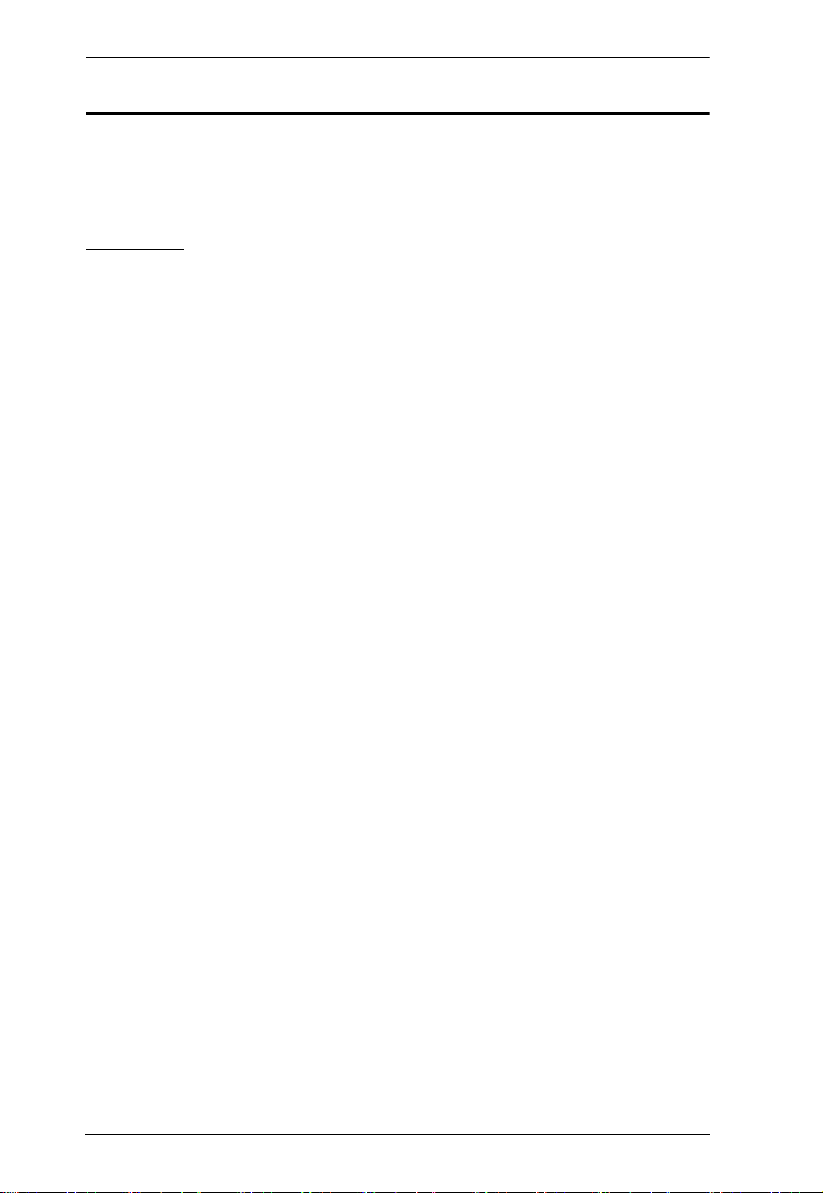
CL6700 User Manual
About this Manual
This User Manual is provided to help you get the most from your CL6700
system. It covers all aspects of installation, configuration and operation. An
overview of the information found in the manual is provided below.
Overview
Chapter 1, Introduction, introduces you to the CL6700 KVM Console. Its
purpose, features and benefits are presented, and its components are described.
Chapter 2, Hardware Setup, provides step-by-step instructions for setting
up your installation, and explains some basic operation procedures.
Chapter 3, Operation, describes the fundamental concepts involved in
operating the CL6700.
Chapter 4, Firmware Upgrade, explains how to upgrade the CL6700’s
firmware with the latest available versions.
An Appendix, provides specifications and other technical information
regarding the CL6700.
viii
Page 9
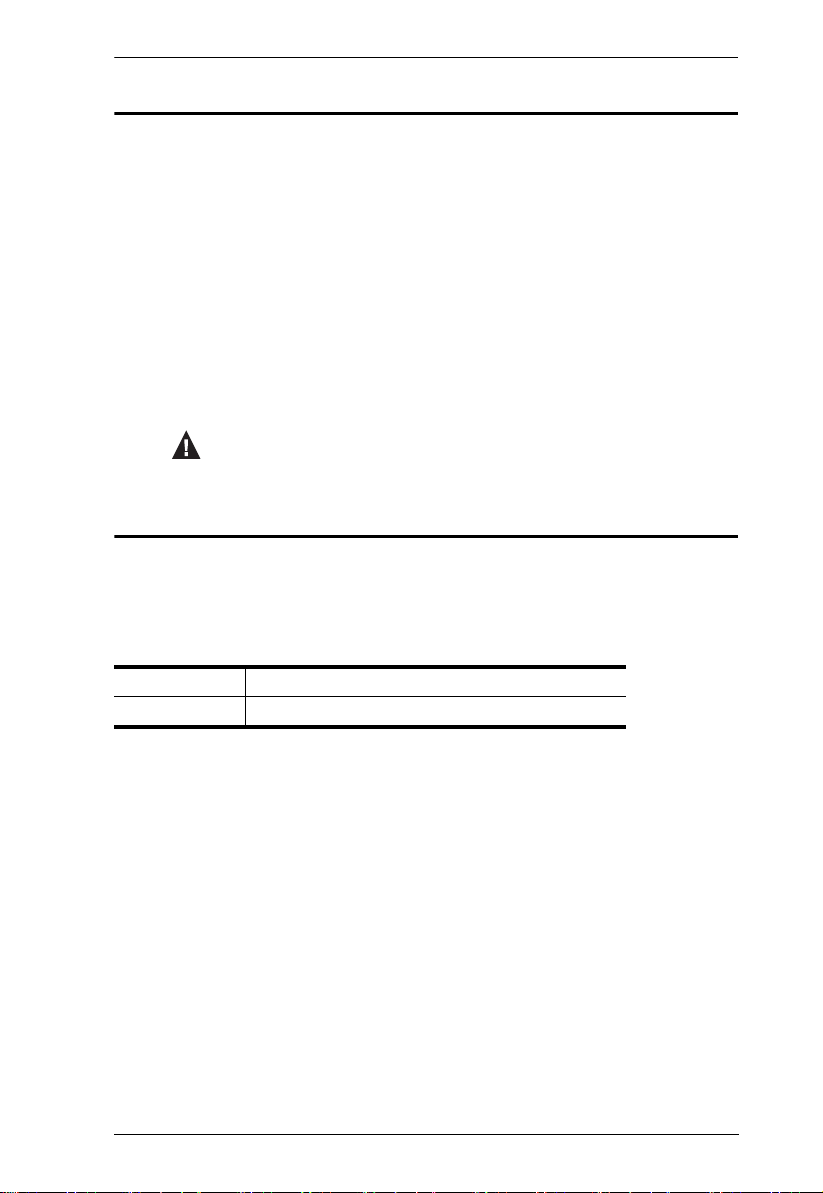
CL6700 User Manual
Conventions
This manual uses the following conventions:
Monospaced Indicates text that you should key in.
[ ] Indicates keys you should press. For example, [Enter] means to
press the Enter key. If keys need to be chorded, they appear
together in the same bracket with a plus sign between them:
[Ctrl+Alt].
1. Numbered lists represent procedures with sequential steps.
♦ Bullet lists provide information, but do not involve sequential
→ Indicates selecting the option (on a menu or dialog box, for
steps.
example), that comes next. For example, Start
to open the Start menu, and then select Run.
Indicates critical information.
→ Run means
Product Information
For information about all ATEN products and how they can help you connect
without limits, visit ATEN on the Web or contact an ATEN Authorized
Reseller. Visit ATEN on the Web for a list of locations and telephone numbers:
International http://www.aten.com
North America http://www.aten-usa.com
ix
Page 10
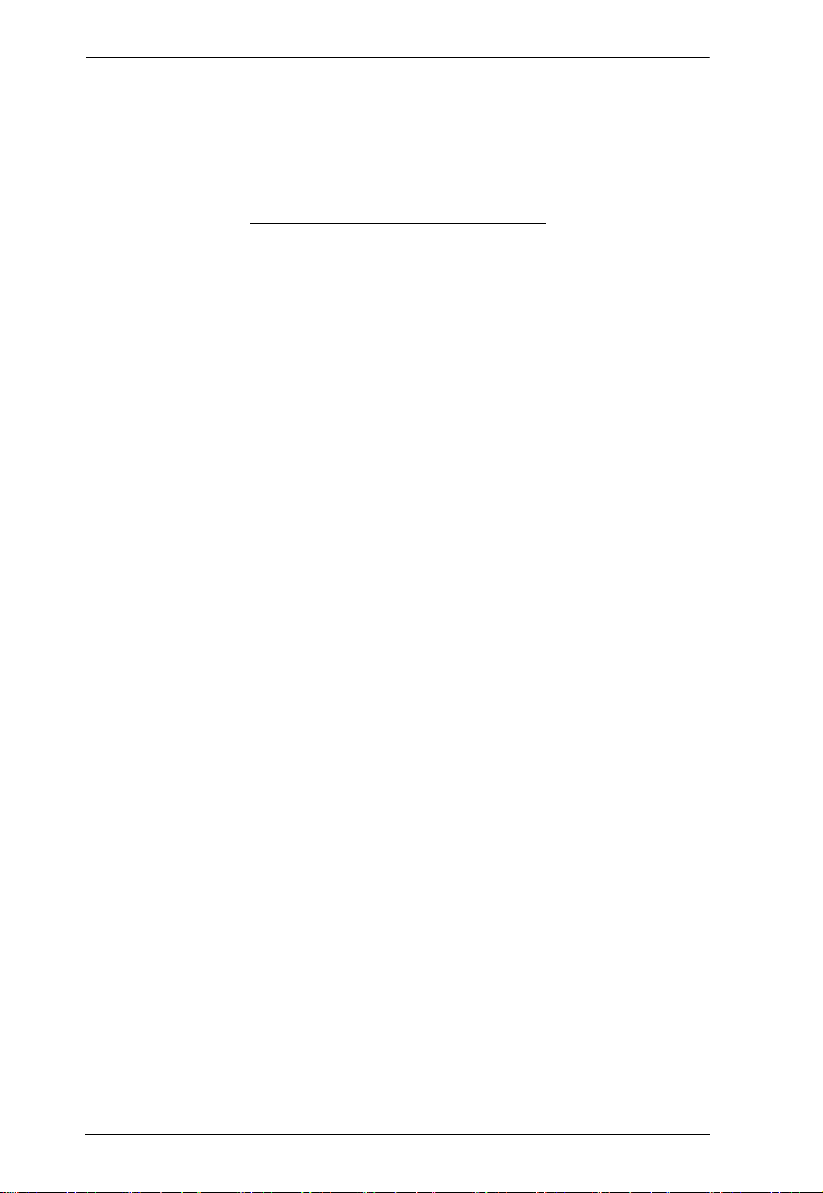
CL6700 User Manual
This Page Intentionally Left Blank
x
Page 11
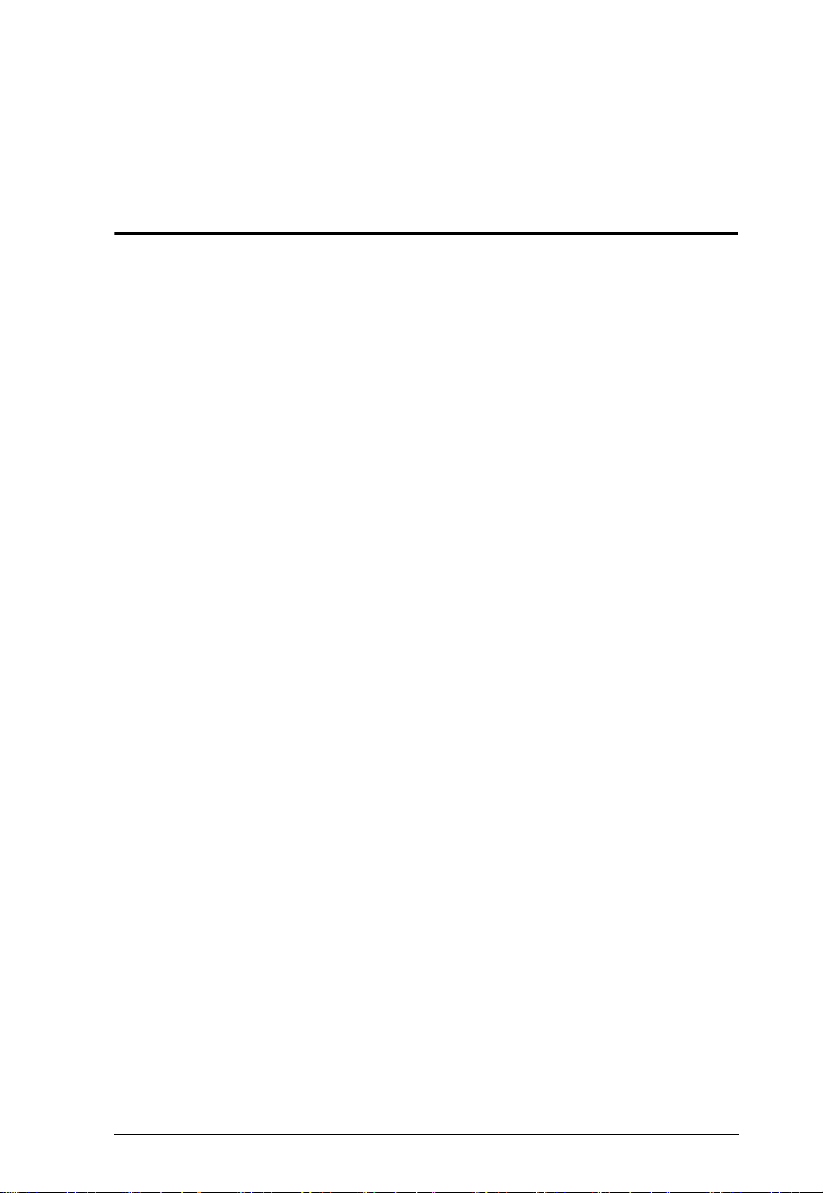
Chapter 1
Introduction
Overview
The CL6700 Single Rail DVI LCD Console is a KVM control unit featuring an
integrated 19" DVI LCD panel, a full keyboard, and a touch pad in a 1U rackmountable sliding housing with an AC based input power source and audio
support.
The CL6700 serves as the front end sliding console for compatible DVI KVM
switches. This means users who already have a compatible KVM switch can
take advantage of the space saving and efficiency benefits of the sliding
console module without having to purchase a KVM switch module.
The CL6700’s single rail design allows the LCD monitor and keyboard/touch
pad modules to operate independently of each other. For added convenience, a
port for an external USB mouse is provided on the unit’s front panel, while
ports for an extra console (USB mouse, USB keyboard, DVI monitor and VGA
monitor) for a second user are provided on the rear panel.
Setup is fast and easy. Simply use the included custom USB DVI KVM cable
set to link the LCD Console's KVM port to the console ports of your KVM
switch and you are ready to go.
Since the CL6700's firmware is upgradable, you can stay current with the latest
functionality improvements simply by downloading firmware updates from
ATEN’s web site as they become available.
1
Page 12
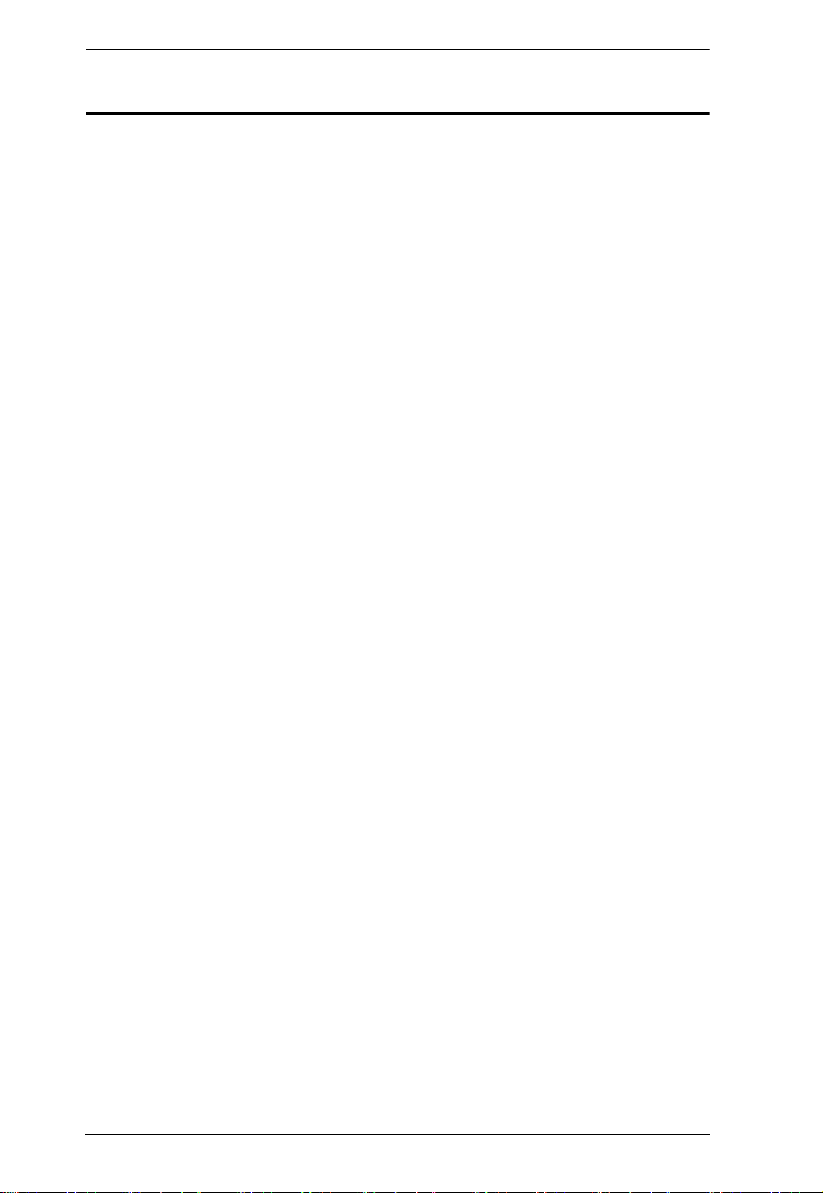
CL6700 User Manual
Features
Integrated KVM console with a 19” DVI LCD monitor in a single rail
housing with top and bottom clearance for smooth operation in a 1U high
system rack
Standard rack mount kit included – optional Easy Rack Mounting (single
person installation) rack mount kit available (requires separate purchase)
Supports an external console with USB / DVI / VGA connectors
Additional hot-pluggable USB mouse port on front panel (also functions
as USB peripheral port)
Superior video quality – up to 1280 x 1024 @75Hz; DDC, DDC2,
DDC2B
Audio support (speakers)
Standard 105-key keyboard; Sun keyboard emulation
Multiplatform support – Windows, Linux, Mac, and Sun
Compatible with most ATEN DVI KVM Switches
Adjustable depth to fit within the rack
Firmware upgradeable
Console lock – enables the console drawer to remain securely locked away
in position when not in use
DDC emulation – video settings of attached computers are automatically
adjusted for optimal output to the monitor
2
Page 13
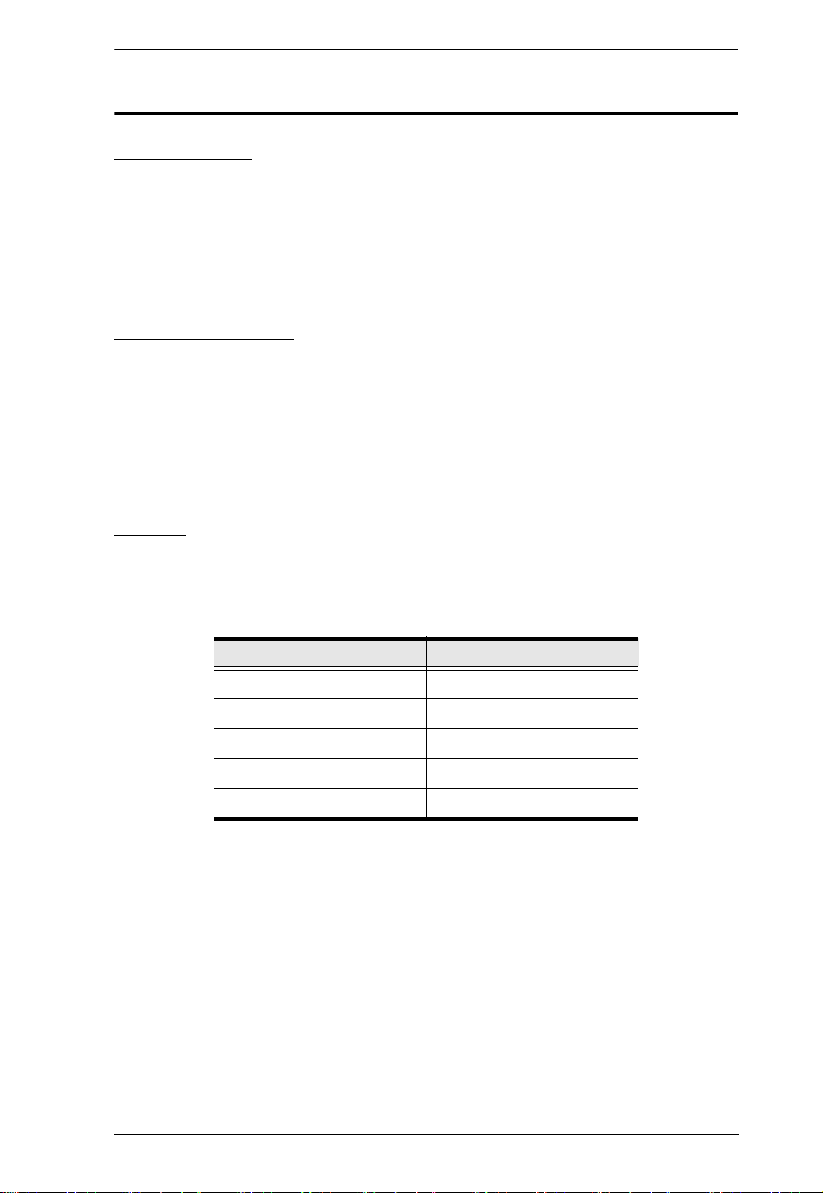
Chapter 1. Introduction
Requirements
LCD Console
The LCD console supports most ATEN DVI KVM switches. If you are
unsure whether your switch is supported or not, check with your dealer.
The integrated LCD monitor's maximum resolution is 1280 x 1024
@75Hz. Make sure that none of the resolution settings of the connected
computers exceed the LCD monitor's maximum resolution.
External Console
A VGA, SVGA, or MultiSync monitor or DVI monitor capable of
displaying the highest resolution provided by any computer in the
installation
USB keyboard and mouse
Cables
For optimum signal integrity and to simplify the layout, we strongly
recommend that you use high quality custom cable sets available in varying
lengths, described in the table below, which can be purchased from your dealer.
Length (m) Part Number
1.80 2L-7D02U
3.00 2L-7D03U
5.00 2L-7D05U
1.80 2L-7D02UI
3.00 2L-7D03UI
3
Page 14
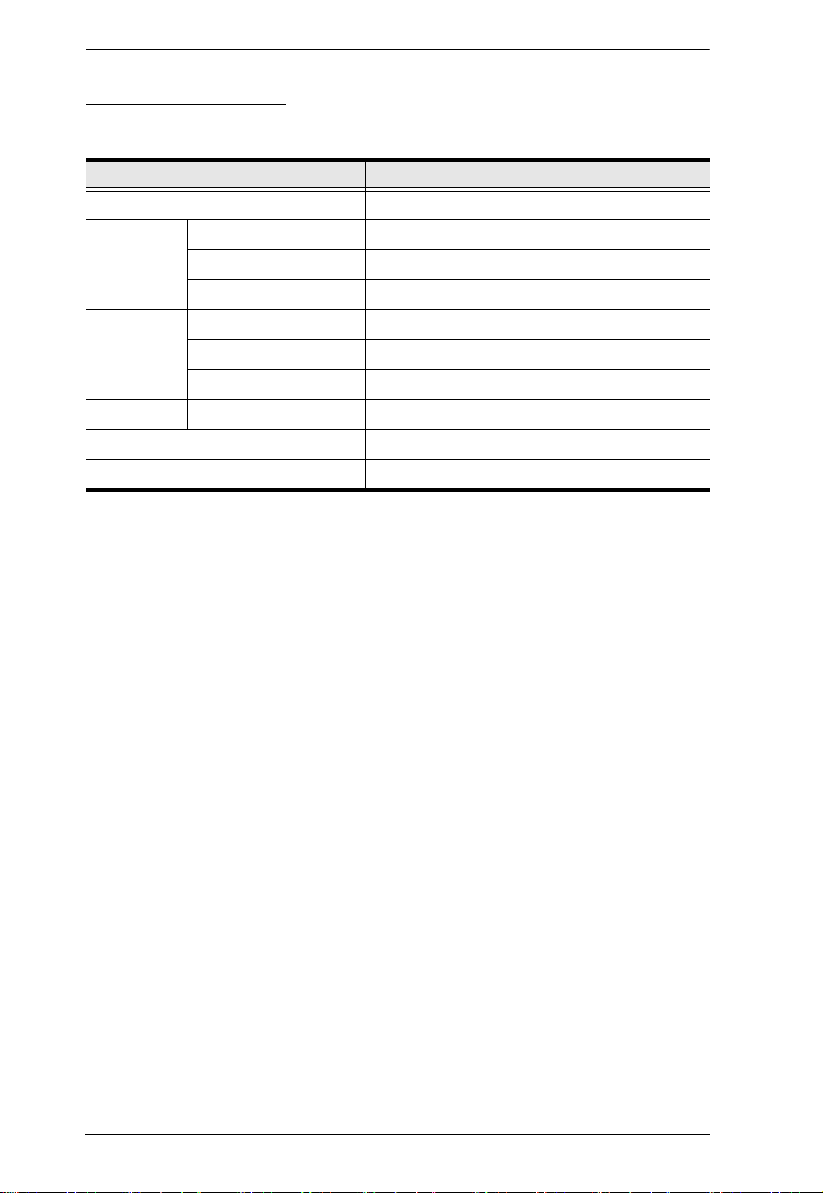
CL6700 User Manual
Operating Systems
Supported operating systems are shown in the table, below.
OS Ver sio n
Windows NT and higher
Linux RedHat 9.0 and higher
SuSE 10 and higher
Mandriva (Mandrake) 9.0 and higher
UNIX AIX 4.3 and higher
FreeBSD 5.5 and higher
Sun Solaris 8 and higher
Novell Netware 5.0 and higher
Mac 9.0 and higher
DOS 6.2 and higher
4
Page 15
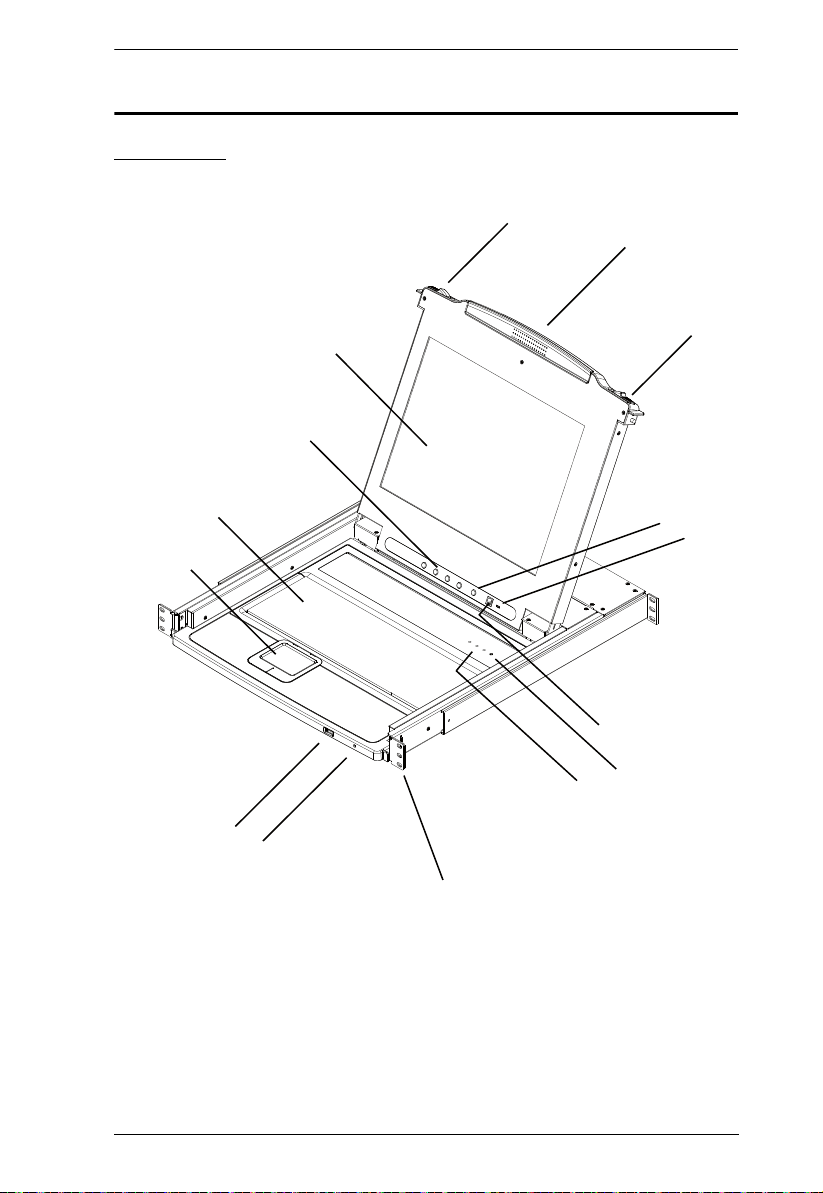
Components
6
10
12
3
2
2
1
9
8
7
11
4
13
5
14
Front View
Chapter 1. Introduction
5
Page 16
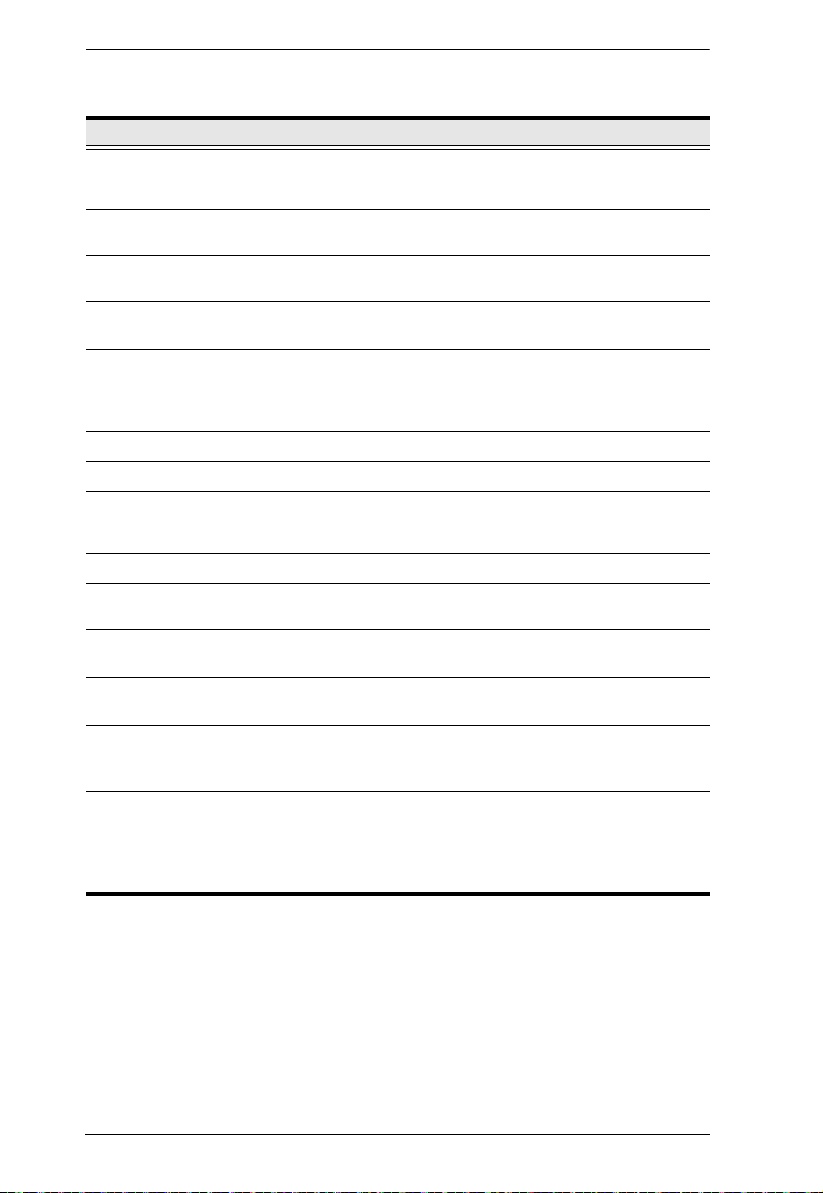
CL6700 User Manual
No. Component Description
1 Upper Handle Pull to slide the LCD module out; push to slide it in.
2 Module Release
Catches
3 LCD Module After sliding the LCD module out, flip up the cover to access
4 LCD Controls The buttons to control the position and picture settings of the
5 LCD On / Off
Button
6 Keyboard Module Standard 105-key keyboard
7 Touchpad Standard mouse touchpad
8 USB Port The USB port is available to connect a USB peripheral
9 Power LED Lights (blue) to indicate that the unit is receiving power.
10 Rack Mounting
Ta bs
11 Lock LEDs The Num Lock, Caps Lock, Scroll Lock LEDs are located
12 Reset Switch Located to the right of the Lock LEDs. Press this recessed
13 Firmware
Upgrade Port
14 Firmware
Upgrade Switch
See Opening the Console, page 13, for details on sliding the
console in and out
In order to slide the console out, you must first release it by
sliding these catches to the inside.
the LCD display.
LCD display are located here. See page 16, for details.
Push this button to turn the LCD monitor on and off. The
button lights when the LCD monitor is off.
Note: The light indicates that only the monitor is off, not the
attached KVM switch.
device (flash drive, CD-ROM drive, etc.) to the console, or a
USB mouse for users who prefer to use an external mouse.
Rack mounting tabs are located at each corner of the unit.
See Standard Rack Mounting, page 9, for details.
here.
switch in with a thin object to perform a system reset.
The firmware upgrade cable that transfers the firmware
upgrade data from the administrator’s computer plugs into
this RJ-11 connector.
During normal operation and while performing a firmware
upgrade, this switch should be in the NORMAL position. If a
firmware upgrade operation does not complete successfully,
this switch is used to perform a firmware upgrade recovery.
See Firmware Upgrade Recovery, page 27, for details.
6
Page 17

Chapter 1. Introduction
12 3 4
5
Rear View
No. Component Description
1 Power Socket This is a standard 3 prong AC power socket. The power cord
2 Power Switch This is a standard rocker switch that powers the CL6700 on
3 External
Console Section
4 KVM Port
Section
from an AC source plugs in here.
and off.
For flexibility and convenience, the CL6700 supports an
independent, external, KVM console. The external console's
USB keyboard, DVI or VGA monitor, USB mouse, and audio
cables plug in here.
The custom KVM cable supplied with the package for linking
the CL6700 to a computer or switch plugs in here.
5 Grounding
Terminal
The grounding wire (used to ground the unit) attaches here.
7
Page 18

CL6700 User Manual
This Page Intentionally Left Blank
8
Page 19

Chapter 2
1. Important safety information regarding the placement of this device is
provided on page 29. Please review it before proceeding.
2. Make sure that power to all the devices you will be connecting up has
been turned off. You must unplug the power cords of any computers
that have the Keyboard Power On function.
Hardware Setup
Before you Begin
Standard Rack Mounting
A standard rack mounting kit can be purchased separately for your CL6700.
The kit enables the CL6700 to be mounted in rack with a depth of 52–85 cm.
L Brackets
Side Mountng
Brackets
Note: 1. It takes two people to mount the switch: one to hold it in place, the
other to screw it in.
2. The standard rack mounting kit does not include screws or cage nuts.
If you need additional screws or cage nuts, contact your rack dealer.
3. Optional mounting kits – including single person Easy Installation
kits – are available with a separate purchase. See Optional Rack
Mounting, page 34 in the Appendix for details.
9
Page 20

CL6700 User Manual
To rack mount the CL6700, do the following:
1. While one person positions the CL6700 in the rack and holds it in place,
the second person loosely screws the front brackets to the rack.
2. While the first person still holds the CL6700 in place, the second person
slides the L brackets into the CL6700's side mounting brackets from the
rear until the bracket flanges contact the rack, then screws the L brackets
to the rack.
3. After the L brackets have been secured, tighten the front bracket screws.
Note: Allow at least 5.1 cm on each side for proper ventilation, and at least
12.7 cm at the back for the power cord and cable clearance.
10
Page 21

Chapter 2. Hardware Setup
Connecting Up
Refer to the example installation diagram as you perform the following steps:
1. Plug the USB, DVI and audio connectors of a KVM cable (either supplied
with the unit, or purchased separately, see Cables, page 3) into the
CL6700’s KVM ports.
Note: The CL6700 supports speakers only. It does not support a
microphone. Connect the KVM cable’s speaker jack (green) to the
CL6700’s audio port.
2. Plug the keyboard, monitor, mouse and audio connectors of the KVM
cable into their respective ports on the Console Section of a KVM switch.
3. If you are installing an external console, plug your keyboard, monitor,
mouse and speakers into their respective ports on the Console Section of
the CL6700.
Note: The CL6700 supports both a VGA and a DVI external console
monitor, but only one video signal (DVI-D or VGA) can be
displayed at a time. The DVI monitor will display a DVI-D signal
only. A DVI-A signal will display on the VGA monitor
4. Plug the CL6700’s power cord into the CL6700's power socket and into a
power source.
5. Power up your KVM installation.
6. Turn on the power to LCD Console.
11
Page 22

CL6700 User Manual
5
3
4
6
1
2
CL6700 Rear View
CS1768 Rear View
DVI-D or DVI-A
Installation Diagram
12
Page 23

Chapter 3
Operation
Opening the Console
The CL6700's console is located under the top cover. To access the console,
slide the console module out and raise the cover.
Note: As a safety precaution, to keep the console from accidentally sliding
out, the console is locked into the In position. Before you can pull the
console module out, you must release it by pushing the catches on the
unit's front panel as indicated below.
13
Page 24

CL6700 User Manual
Closing the Console
To slide the console module back in, close the cover and do the following:
1. Pull the safety catches on the unit's side rails toward you and push the
module in until it stops.
2. Release the catches. Pull the module slightly toward you, then push it all
the way in.
Note: The reason for the two step procedure is to minimize the chances of you
pinching your fingers when sliding the module in.
14
Page 25

Operating Precautions
The maximum load bearing capacity of the keyboard module is 30 kg.
Failure to heed the information below can result in damage to the
keyboard module.
Chapter 3. Operation
Right!
Rest your hands and arms lightly on the
keyboard module as you work.
Wrong!
DO NOT lean your body weight on the
keyboard module.
DO NOT place heavy objects on the
keyboard module.
15
Page 26

CL6700 User Manual
LCD OSD Configuration
The LCD Buttons
The LCD OSD allows you to set up and configure the LCD display. Four
buttons are used to perform the configuration, as described in the table, below:
Button Function
MENU
EXIT
When you have not entered the LCD OSD Menu function,
pressing this button invokes the Menu function, and brings up
the Main Menu.
When you have entered the LCD OSD Menu function, and
have reached a setting choice with the navigation buttons,
pressing this button brings up its adjustment screen.
When navigating through the menus, this button moves you Right
or Up. When making an adjustment, it increases the value.
When navigating through the menus, this button moves you Left
or Down. When making an adjustment, it decreases the value.
When you have not entered the LCD OSD Menu function,
pressing this button performs an auto adjustment. An auto
adjustment automatically configures all the settings for the
LCD panel to what the OSD considers their optimum values to
be.
When you have entered the LCD OSD Menu function, pressing
this button exits the current menu and returns you to the
previous menu. Use it to leave an adjustment menu when you
are satisfied with the adjustment you made.
When you are at the Main Menu, pressing this button exits the
LCD OSD.
The Adjustment Settings
An explanation of the LED OSD adjustment settings is given in the table
below:
Setting Explanation
Brightness Adjusts the background black level of the screen image.
Contrast Adjusts the foreground white level of the screen image.
Phase If pixel jitter or horizontal line noise is visible on the display,
Clock If vertical banding is visible on the display, your LED may
H-Position Positions the display area on the LED panel horizontally
16
your LED may have the wrong phase setting. Adjust the
phase setting to eliminate these problems.
have the wrong clock setting. Adjust the clock setting to
eliminate vertical banding.
(moves the display area left or right).
Page 27

Chapter 3. Operation
Setting Explanation
V-Position Positions the display area on the LED panel vertically
Color Temperature Adjusts the color quality of the display. You can adjust the
Language Selects the language that the OSD displays its menus in.
OSD Duration Lets you set the amount of time the OSD displays on the
Reset Resets the adjustments on all menus and submenus to
(moves the display area up or down).
warmth value, color balance, etc. The Adjust Color
selection has a further submenu that lets you fine tune the
RGB values.
screen. If there is no input for the amount of time you
choose, the OSD display turns off.
their factory default settings.
Note: The Language setting does not return to the factory
default, but remains at the one that you have set it to.
17
Page 28

CL6700 User Manual
Hot Plugging
The CL6700 supports hot plugging – components can be removed and added
to the console by unplugging their cables from the ports without the need to
shut down the CL6700.
Powering Off and Restarting
If it becomes necessary to Power Off the CL6700 (to upgrade the firmware, for
example), simply turn off the power to the unit using the rear panel power
switch. To restart the CL6700, turn the rear panel power switch back on.
Port ID Numbering & Port Selection
Port ID numbering and Port Selection follow the method used by the KVM
switch connected to the CL6700. Consult your KVM switch's User Manual for
details.
18
Page 29

Chapter 3. Operation
Hotkeys
Console selection on the CL6700 is accomplished with hotkey combinations,
as described in the following table:
Combination Action
[Ctrl] [Alt] [Shift] [P] [C] [Enter] To select normal mode (pc, etc.).
[Ctrl] [Alt] [Shift] [S] [U] [N] [Enter] To select SUN
[Ctrl] [Alt] [Shift]
[u] [p] [g] [r] [a] [d] [e] [Enter]
[Ctrl] [Alt] [Shift] [L] [Enter] Enable Local (LCD) console;
[Ctrl] [Alt] [Shift] [R] [Enter] Enable Remote (external) console
[Ctrl] [Alt] [Shift] [L] [R] [Enter] or
[Ctrl] [Alt] [Shift] [R] [L] [Enter]
[Ctrl] [Alt] [Shift] [U] [M] [Enter] Configures the front USB Port to mouse mode
[Ctrl] [Alt] [Shift] [U] [P] [Enter] Configures the front USB Port to peripheral mode.
Activates the Firmware Upgrade Mode.
Note: this Hotkey sequence only works when the
Firmware Upgrade Recovery Switch (see page 22)
is in the Normal position.
Disable Remote (external) console.
Disable Local (LCD) console.
Enable both consoles (default).
(Mouse functionality is immediate upon switching to
USB mouse mode).
Note: 1. Press the keys in sequence – one key at a time. First [Ctrl], then [Alt],
then [Shift], etc.
2. Console selections are not saved. If the CL6700 is powered off, it
reverts to the default setting of both consoles enabled when it is
powered on again.
3. If the KVM switch connected to the CL6700 uses the [Ctrl] [Alt]
[Shift] combination to invoke its hotkey mode, you won't be able to
access any of its hotkey operations because the CL6700 will capture
the combination for console selection first.
19
Page 30

CL6700 User Manual
This Page Intentionally Left Blank
20
Page 31

Chapter 4
Firmware Upgrade
The Firmware Upgrade Utility
As new firmware revisions become available for the CL6700, firmware
upgrade packages are posted on the ATEN web site. The Windows-based
Firmware Upgrade Utility (FWUpgrade.exe) provides a smooth, automated
process for upgrading the CL6700’s firmware. Check the web site regularly to
find the latest firmware packages and information relating to them.
Before You Begin
To prepare for the firmware upgrade, do the following:
1. From a computer that is not part of your CL6700 installation go to ATEN’s
Internet support site and choose the model name that relates to your device
to get a list of available Firmware Upgrade Packages.
2. Choose the Firmware Upgrade Package you want to install (usually the
most recent), and download it to your computer.
3. Use the Firmware Upgrade Cable (provided with this unit), to connect a
COM port on your computer to the Firmware Upgrade Port of the
CL6700.
21
Page 32

CL6700 User Manual
Firmware Upgrade Mode
The CL6700’s firmware upgrade mode can be accessed one of two ways: by
entering a hotkey sequence (see Hotkeys, page 19), or by placing the CL6700
in firmware upgrade recovery mode (see Firmware Upgrade Recovery,
page 27).
Note: In order to activate the Firmware Upgrade Mode using a hotkey
sequence, the Firmware Upgrade Recovery Switch (see page 6) must be
set to the Normal position.
1. Turn off the power to the CL6700 using the power switch located on the
back side of the console.
2. Slide the firmware switch to RECOVER (see page 6).
3. Turn on the power to the CL6700 using the power switch located on the
back side of the console.
When the CL6700 is in Firmware Upgrade Mode, the Num Lock, Caps Lock
and Scroll Lock LEDs will continually flash on and off.
To exit the Firmware Upgrade Mode, see Exiting Firmware Upgrade Mode,
page 27.
22
Page 33

Chapter 4. Firmware Upgrade
Performing the Upgrade
Starting the Upgrade:
1. With the CL6700 in Firmware Upgrade Mode, run the downloaded
Firmware Upgrade Package file from your computer - either by double
clicking the file icon, or by opening a command line and keying in the full
path and filename.
The Firmware Upgrade Utility Welcome screen appears:
2. Read and Agree to the License Agreement (enable the I Agree radio
button).
(Continues on next page.)
23
Page 34

CL6700 User Manual
(Continued from previous page.)
3. Click Next. The Firmware Upgrade Utility main screen appears:
The Utility inspects your installation. All the devices capable of being
upgraded by the package are listed in the Device List panel.
4. Click Next to perform the upgrade.
If you enabled Check Firmware Version, the Utility compares the
device's firmware level with that of the upgrade files. If it finds that the
device's version is higher than the upgrade version, it brings up a
dialog box informing you of the situation and gives you the option to
continue the upgrade:
If you didn't enable Check Firmware Version, the Utility installs the
upgrade files without checking whether they are a higher level, or not.
As the Upgrade proceeds status messages appear in the Status
Messages panel, and the progress toward completion is shown on the
Progress bar.
24
Page 35

Chapter 4. Firmware Upgrade
Upgrade Succeeded:
After the upgrade has completed, a screen appears to inform you that the
procedure was successful:
Click Finish to close the Firmware Upgrade Utility.
25
Page 36

CL6700 User Manual
Upgrade Failed:
If the upgrade failed to complete successfully the Upgrade Failed screen
appears:
Click Cancel to close the Firmware Upgrade Utility. See the next section,
Firmware Upgrade Recovery, for how to proceed.
26
Page 37

Chapter 4. Firmware Upgrade
Firmware Upgrade Recovery
There are three conditions that call for firmware upgrade recovery:
When the unit’s firmware becomes corrupted for some reason and you
are unable to operate it.
When a firmware upgrade procedure is interrupted.
When a firmware upgrade procedure fails.
To perform a firmware upgrade recovery, do the following:
1. Power off the CL6700.
2. Connect the Firmware Upgrade Cable to its Firmware Upgrade Port.
3. Slide the Firmware Upgrade Recovery Switch to the Recover position.
4. Power the CL6700 back on and repeat the upgrade procedure.
5. After the CL6700 has been successfully upgraded, power it off, and slide
the Firmware Upgrade Recovery Switch back to the Normal position.
6. Power the CL6700 back on.
Exiting Firmware Upgrade Mode
To exit the Firmware Upgrade Mode, do the following:
1. Slide the Firmware Upgrade Recovery Switch (see page 6) to the Normal
position.
2. Power off and restart the CL6700 according to the instructions given in the
Powering Off and Restarting section (see page 16).
27
Page 38

CL6700 User Manual
This Page Intentionally Left Blank
28
Page 39

Appendix
Safety Instructions
General
Read all of these instructions. Save them for future reference.
Follow all warnings and instructions marked on the device.
Do not place the device on any unstable surface (cart, stand, table, etc.). If
the device falls, serious damage will result.
Do not use the device near water.
Do not place the device near, or over, radiators or heat registers.
The device cabinet is provided with slots and openings to allow for
adequate ventilation. To ensure reliable operation, and to protect against
overheating, these openings must never be blocked or covered.
The device should never be placed on a soft surface (bed, sofa, rug, etc.) as
this will block its ventilation openings. Likewise, the device should not be
placed in a built in enclosure unless adequate ventilation has been provided.
Never spill liquid of any kind on the device.
Unplug the device from the wall outlet before cleaning. Do not use liquid
or aerosol cleaners. Use a damp cloth for cleaning.
The device should be operated from the type of power source indicated on
the marking label. If you are not sure of the type of power available,
consult your dealer or local power company.
The device is designed for IT power distribution systems with 230V
phase-to-phase voltage.
To prevent damage to your installation it is important that all devices are
properly grounded.
The device is equipped with a 3-wire grounding type plug. This is a safety
feature. If you are unable to insert the plug into the outlet, contact your
electrician to replace your obsolete outlet. Do not attempt to defeat the
purpose of the grounding-type plug. Always follow your local/national
wiring codes.
Do not allow anything to rest on the power cord or cables. Route the
power cord and cables so that they cannot be stepped on or tripped over.
(Continues on next page.)
29
Page 40

CL6700 User Manual
(Continued from previous page.)
If an extension cord is used with this device make sure that the total of the
ampere ratings of all products used on this cord does not exceed the
extension cord ampere rating. Make sure that the total of all products
plugged into the wall outlet does not exceed 15 amperes.
To help protect your system from sudden, transient increases and
decreases in electrical power, use a surge suppressor, line conditioner, or
uninterruptible power supply (UPS).
Position system cables and power cables carefully; Be sure that nothing
rests on any cables.
Never push objects of any kind into or through cabinet slots. They may
touch dangerous voltage points or short out parts resulting in a risk of fire
or electrical shock.
Do not attempt to service the device yourself. Refer all servicing to
qualified service personnel.
If the following conditions occur, unplug the device from the wall outlet
and bring it to qualified service personnel for repair.
The power cord or plug has become damaged or frayed.
Liquid has been spilled into the device.
The device has been exposed to rain or water.
The device has been dropped, or the cabinet has been damaged.
The device exhibits a distinct change in performance, indicating a need
for service.
The device does not operate normally when the operating instructions
are followed.
Only adjust those controls that are covered in the operating instructions.
Improper adjustment of other controls may result in damage that will
require extensive work by a qualified technician to repair.
Do not connect the RJ-11 connector marked “UPGRADE” to a public
telecommunication network.
30
Page 41

Appendix
Rack Mounting
Before working on the rack, make sure that the stabilizers are secured to
the rack, extended to the floor, and that the full weight of the rack rests on
the floor. Install front and side stabilizers on a single rack or front
stabilizers for joined multiple racks before working on the rack.
Always load the rack from the bottom up, and load the heaviest item in the
rack first.
Make sure that the rack is level and stable before extending a device from
the rack.
Use caution when pressing the device rail release latches and sliding a
device into or out of a rack; the slide rails can pinch your fingers.
After a device is inserted into the rack, carefully extend the rail into a
locking position, and then slide the device into the rack.
Do not overload the AC supply branch circuit that provides power to the
rack. The total rack load should not exceed 80 percent of the branch circuit
rating.
Make sure that all equipment used on the rack – including power strips and
other electrical connectors – is properly grounded.
Ensure that proper airflow is provided to devices in the rack.
Ensure that the operating ambient temperature of the rack environment
does not exceed the maximum ambient temperature specified for the
equipment by the manufacturer.
Do not step on or stand on any device when servicing other devices in a
rack.
Caution: Slide/rail (LCD KVM) mounted
equipment is not to be used as a shelf or a work
space.
31
Page 42

CL6700 User Manual
Technical Support
International
For online technical support – including troubleshooting, documentation,
and software updates: http://support.aten.com
For telephone support, see Telephone Support, page iii.
North America
Email Support support@aten-usa.com
Online
Technical
Support
Telephone Support 1-888-999-ATEN ext 4988
When you contact us, please have the following information ready beforehand:
Product model number, serial number, and date of purchase.
Your computer configuration, including operating system, revision level,
expansion cards, and software.
Any error messages displayed at the time the error occurred.
The sequence of operations that led up to the error.
Any other information you feel may be of help.
Troubleshooting
Documentation
Software Updates
http://www.aten-usa.com/support
32
Page 43

Specifications
Function CL6700
Computer Connections 1
Console Selection Hotkey
Connectors External
Switches Reset 1 x Semi-recessed Pushbutton
LEDs Power 1 (Green)
Emulation Keyboard / Mouse USB
Video 1280 x 1024@75Hz, DDC2B
I/P Rating 100–240VAC; 50–60Hz; 1A
Power Consumption 120V, 24.6W / 230V, 25.4W
Environment Operating Temp.
Physical
Properties
Console Ports
KVM Ports KB / Mouse 1 x USB Type B Female (White)
External Mouse /Peripheral 1 x USB Type A Female (Black)
Power 1 x 3-prong AC Socket
Power 1 x Rocker
F/W Upgrade 1 x Slide
LCD Power 1 x Pushbutton
LCD Adjustment 4 x Pushbutton
Lock Num 1 (Green)
Storage Temp.
Humidity 0–80% RH NC
Housing Metal
Weight 13.09 Kg
Dimensions (L x W x H) 58.92 x 48.0 x 4.40 cm
Keyboard 1 x USB Type A Female (White)
Mouse 1 x USB Type A Female (White)
Monitor 1 1 x DVI-D Female (White)
Monitor 2 1 x HDB-15 Female (Blue)
Speaker 1 x Mini Stereo Jack Female (Green)
Monitor 1 x DVI-I Female (White)
Speaker 1 x Mini Stereo Jack Female (Green)
Caps 1 (Green)
Scroll 1 (Green)
o
0–50
C
o
-20–60
C
Appendix
33
Page 44

CL6700 User Manual
Phillips head hex
M4L4-6pcs
Optional Rack Mounting
For convenience and flexibility, three optional rack mounting kits are available
as shown in the following table:
Bracket Type Size (cm)
Standard Installation – Long 70.0—105.0
Easy Installation – Short 57.0—70.0
Easy Installation – Long 68.0—105.0
To install the long bracket standard rack mount kit, simply replace the short L
brackets on the standard rack mount kit with the long ones, and mount the
CL6700 according to the instructions given for Standard Rack Mounting,
page 9.
While it takes two people to perform a standard installation, with an Easy-
Installation, kit, one person can mount the CL6700. To install the EasyInstallation kit, do the following:
1. Remove the standard sliding L brackets (not shown) and the side mounting
brackets from both sides of the CL6700.
34
Page 45

Appendix
Rear Attachment
Sliding Bracket
Support
Flange
Slide Bar
Rear Flange
Front Flange
LEFT
RAIL
RIGHT
RAIL
2. Attach the left and right easy-installation mounting rails to the inside of
the rack. The flange that supports the CL6700 will be to the inside.
a) Screw the front flanges to the rack first.
b) Slide the bars with the rear flanges toward the rack until the flanges
make contact with the rack, then screw the rear flanges to the rack.
35
Page 46

CL6700 User Manual
Phillips I head
M4L6
3. Slide the CL6700 onto the support flanges. Use the screws supplied with
this package to loosely attach the front of the CL6700 to the front of the
rack (only tighten the screws part way).
Phillips I head
M4L6
4. Slide the rear attachment sliding brackets along the slide bars until they
contact the rear of the CL6700, then use the screws supplied with this
package to attach the bars to the rear of the CL6700 (tighten the screws all
the way).
36
Page 47

Appendix
5. Slide the CL6700 open and closed a couple of times to be sure that it is
properly aligned and operating smoothly. (See Opening the Console,
page 13, for opening and closing procedures.)
6. After determining that the CL6700 is lined up and operating correctly,
finish by fully tightening the front attachment screws inserted in Step 3.
37
Page 48

CL6700 User Manual
Mac Keyboard Emulation
The PC compatible (101/104 key) keyboard can emulate the functions of the
Mac keyboard. The emulation mappings are listed in the table below.
PC Keyboard Mac Keyboard
[Shift] Shift
[Ctrl] Ctrl
[Ctrl] [1]
[Ctrl] [2]
[Ctrl] [3]
[Ctrl] [4]
[Alt] Alt
[Print Screen] F13
[Scroll Lock] F14
=
[Enter] Return
[Backspace] Delete
[Insert] Help
[Ctrl]
F15
Note: When using key combinations, press and release the first key (Ctrl),
then press and release the activation key.
38
Page 49

Appendix
Sun Keyboard Emulation
The PC compatible (101/104 key) keyboard can emulate the functions of the
Sun keyboard when the Control key [Ctrl] is used in conjunction with other
keys. The corresponding functions are shown in the table below.
PC Keyboard Sun Keyboard
[Ctrl] [T] Stop
[Ctrl] [F2] Again
[Ctrl] [F3] Props
[Ctrl] [F4] Undo
[Ctrl] [F5] Front
[Ctrl] [F6] Copy
[Ctrl] [F7] Open
[Ctrl] [F8] Paste
[Ctrl] [F9] Find
[Ctrl] [F10] Cut
[Ctrl] [1]
[Ctrl] [2]
[Ctrl] [3]
[Ctrl] [4]
[Ctrl] [H] Help
-
+
Compose
Note: When using key combinations, press and release the first key (Ctrl),
then press and release the activation key.
39
Page 50

CL6700 User Manual
Troubleshooting
Symptom Action
There are ghost images on the
external monitor.
Some characters I enter from
the keyboard do not display
correctly.
I can’t use the special keys on
the Sun external keyboard to
control Sun computers.
The distance between the external console and the
CL6700 is too great. The maximum DVI cable
distance should not exceed 20m and, in some cases,
may need to be shorter. Replace the DVI cable with
one of an appropriately short length.
The keyboard layout setting for the port does not
match the keyboard you are using. On your switch,
change the keyboard layout setting for the port to
match the layout of the keyboard you are using.
Use Sun keyboard emulation keystrokes (page 39) to
achieve all Sun keyboard functions.
40
Page 51

Appendix
Limited Warranty
ATEN warrants this product against defects in material or workmanship for a period of one (1) year
from the date of purchase. If this product proves to be defective, contact ATEN's support
department for repair or replacement of your unit. ATEN will not issue a refund. Return requests
can not be processed without the original proof of purchase.
When returning the product, you must ship the product in its original packaging or packaging that
gives an equal degree of protection. Include your proof of purchase in the packaging and the RMA
number clearly marked on the outside of the package.
This warranty becomes invalid if the factory-supplied serial number has been removed or altered
on the product.
This warranty does not cover cosmetic damage or damage due to acts of God, accident, misuse,
abuse, negligence or modification of any part of the product. This warranty does not cover damage
due to improper operation or maintenance, connection to improper equipment, or attempted repair
by anyone other than ATEN. This warranty does not cover products sold AS IS or WITH FAULTS.
IN NO EVENT SHALL ATEN'S LIABILITY EXCEED THE PRICE PAID FOR THE
PRODUCT. FURTHER, ATEN SHALL NOT BE RESPONSIBLE FOR DIRECT, INDIRECT,
SPECIAL, INCIDENTAL OR CONSEQUENTIAL DAMAGES RESULTING FROM THE USE
OF THE PRODUCT, ITS ACCOMPANYING SOFTWARE, OR ITS DOCUMENTATION.
ATEN SHALL NOT IN ANY WAY BE RESPONSIBLE FOR, WITHOUT LIMITATION, LOSS
OF DATA, LOSS OF PROFITS, DOWNTIME, GOODWILL, DAMAGE OR REPLACEMENT
OF EQUIPMENT OR PROPERTY, AND ANY EXPENSES FROM RECOVERY,
PROGRAMMING, AND REPRODUCTION OF ANY PROGRAM OR DATA.
ATEN makes no warranty or representation, expressed, implied, or statutory with respect to its
products, contents or use of this documentation and all accompanying software, and specifically
disclaims its quality, performance, merchantability, or fitness for any particular purpose.
ATEN reserves the right to revise or update its product, software or documentation without
obligation to notify any individual or entity of such revisions, or update.
For details about extended warranties, please contact one of our dedicated value added resellers.
41
Page 52

CL6700 User Manual
This Page Intentionally Left Blank
42
Page 53

Index
A
AC Power Models
Specifications, 33
C
Connecting Up, 11
Console Selection, 19
F
Features, 2
Firmware upgrade
cable, 21
Mode, 22
recovery, 27
utility, 21
H
Hot Plugging, 18
K
Keyboard Emulation, 39
Mac, 38
KL1100
Front View, 5
Rear View (AC Power), 7
Rear View (DC Power), 8
Operating Precautions, 15
P
Port ID
Numbering & Selection, 18
Powering Off, 18
Precautions, 15
R
Rack Mounting
Optional, 34
Standard, 9
Reset Switch, 6
Restarting, 18
S
Safety Instructions
General, 29
Rack Mounting, 31
Specifications, 33
AC Power Models, 33
Sun Keyboard Emulation, 38
Cables, 3
External Console, 3
LCD Console, 3
Operating Systems, 4
L
LCD
Buttons, 16
OSD configuration, 16
O
Online
Registration, iii
Opening the Console, 13
T
Technical Support, 32
Telephone support, iii
Troubleshooting, 40
U
User Notice, iv
W
Warranty, 41
43
