Page 1

Dual Rail USB HDMI DVI VGA LCD Console
CL3800
User Manual
www.aten.com
Page 2
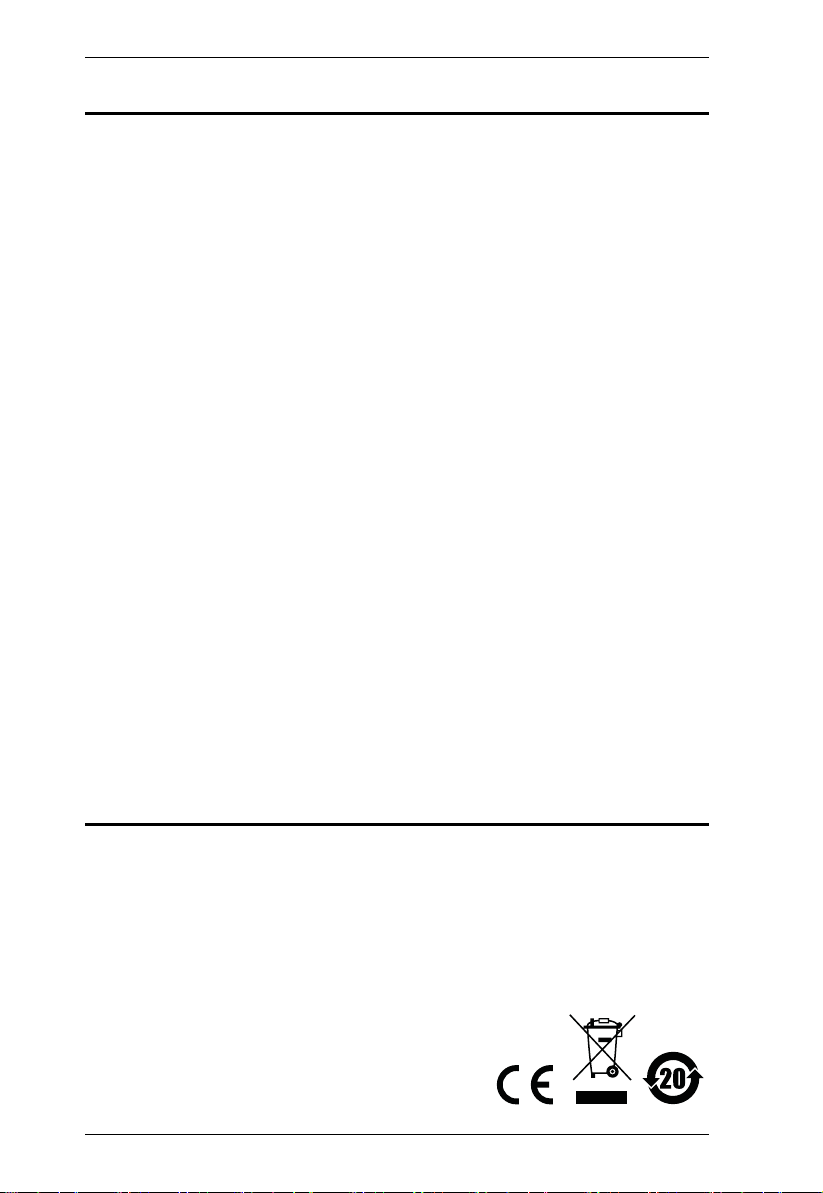
CL3800 User Manual
EMC Information
FEDERAL COMMUNICATIONS COMMISSION INTERFERENCE
STATEMENT: This equipment has been tested and found to comply with the
limits for a Class A digital device, pursuant to Part 15 of the FCC Rules. These
limits are designed to provide reasonable protection against harmful
interference when the equipment is operated in a commercial environment.
This equipment generates, uses, and can radiate radio frequency energy and, if
not installed and used in accordance with the instruction manual, may cause
harmful interference to radio communications. Operation of this equipment in
a residential area is likely to cause harmful interference in which case the user
will be required to correct the interference at his own expense.
The device complies with Part 15 of the FCC Rules. Operation is subject to the
following two conditions: (1) this device may not cause harmful interference,
and (2) this device must accept any interference received, including
interference that may cause undesired operation.
FCC Caution: Any changes or modifications not expressly approved by the
party responsible for compliance could void the user's authority to operate this
equipment.
Warning: Operation of this equipment in a residential environment could
cause radio interference.
KCC Statement
이 기기는 업무용 (A 급 ) 전자파 적합 기기로서 판매자 또는 사용자는
이 점을 주의하시기 바라며 , 가정 외의 지역에서 사용하는 것을 목적으
로 합니다 .
RoHS
This product is RoHS compliant.
ii
Page 3
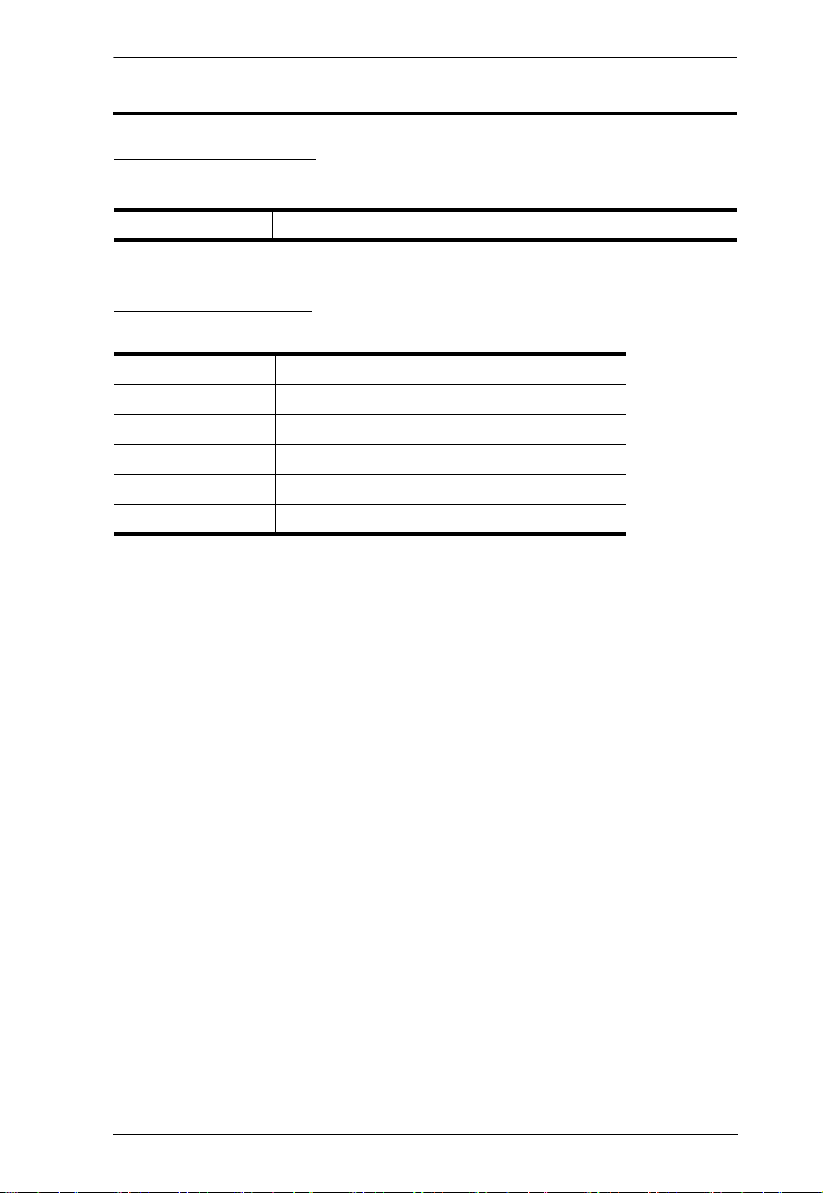
User Information
Online Registration
Be sure to register your product at our online support center:
International http://eservice.aten.com
Telephone Support
For telephone support, call this number:
International 886-2-8692-6959
China 86-400-810-0-810
Japan 81-3-5615-5811
Korea 82-2-467-6789
North America 1-888-999-ATEN ext 4988
United Kingdom 44-8-4481-58923
CL3800 User Manual
iii
Page 4
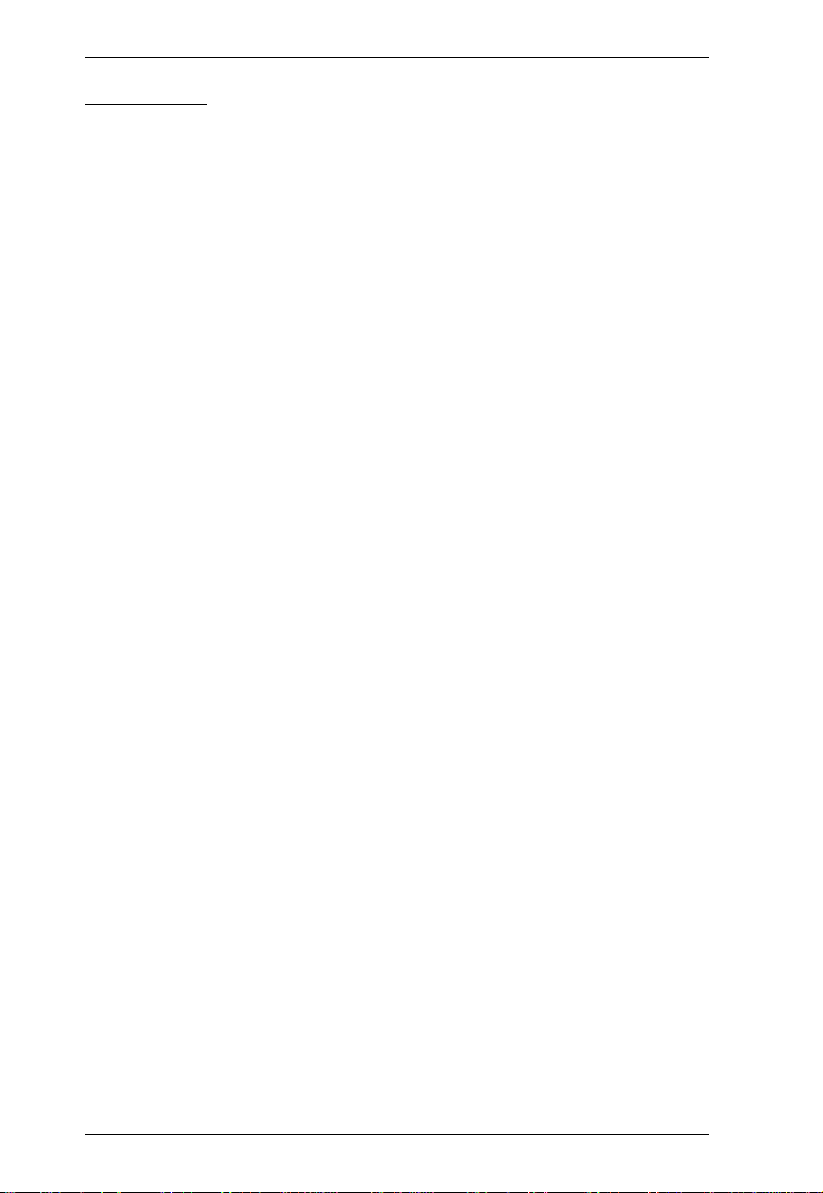
CL3800 User Manual
User Notice
All information, documentation, and specifications contained in this manual
are subject to change without prior notification by the manufacturer. The
manufacturer makes no representations or warranties, either expressed or
implied, with respect to the contents hereof and specifically disclaims any
warranties as to merchantability or fitness for any particular purpose. Any of
the manufacturer's software described in this manual is sold or licensed as is.
Should the programs prove defective following their purchase, the buyer (and
not the manufacturer, its distributor, or its dealer), assumes the entire cost of all
necessary servicing, repair and any incidental or consequential damages
resulting from any defect in the software.
The manufacturer of this system is not responsible for any radio and/or TV
interference caused by unauthorized modifications to this device. It is the
responsibility of the user to correct such interference.
The manufacturer is not responsible for any damage incurred in the operation
of this system if the correct operational voltage setting was not selected prior
to operation. PLEASE VERIFY THAT THE VOLTAGE SETTING IS
CORRECT BEFORE USE.
A typical LCD (Liquid Crystal Display) monitor has millions of pixels. A dead
pixel refers to a pixel with a defect in its ability to display the correct color
output. It most often looks like a tiny black or white spot on your screen,
although it can be any other color. Since even a tiny dust particle on one of the
pixels during the manufacturing process or a slight bump during shipping can
create a dead pixel, the ISO 13406-2 norm defines 4 classes of acceptable
screens with dead pixels--Class 1 is the best; Class 4 is the worst. Almost all
manufacturers use Class 2 to establish their warranties, which allows a certain
amount of dead pixels to exist before they will replace the screen. Since the
manufacturers consider these screens to be acceptable under ISO
specifications, we cannot be responsible for replacement or warranty of the
TFT LCD panel.
iv
Page 5
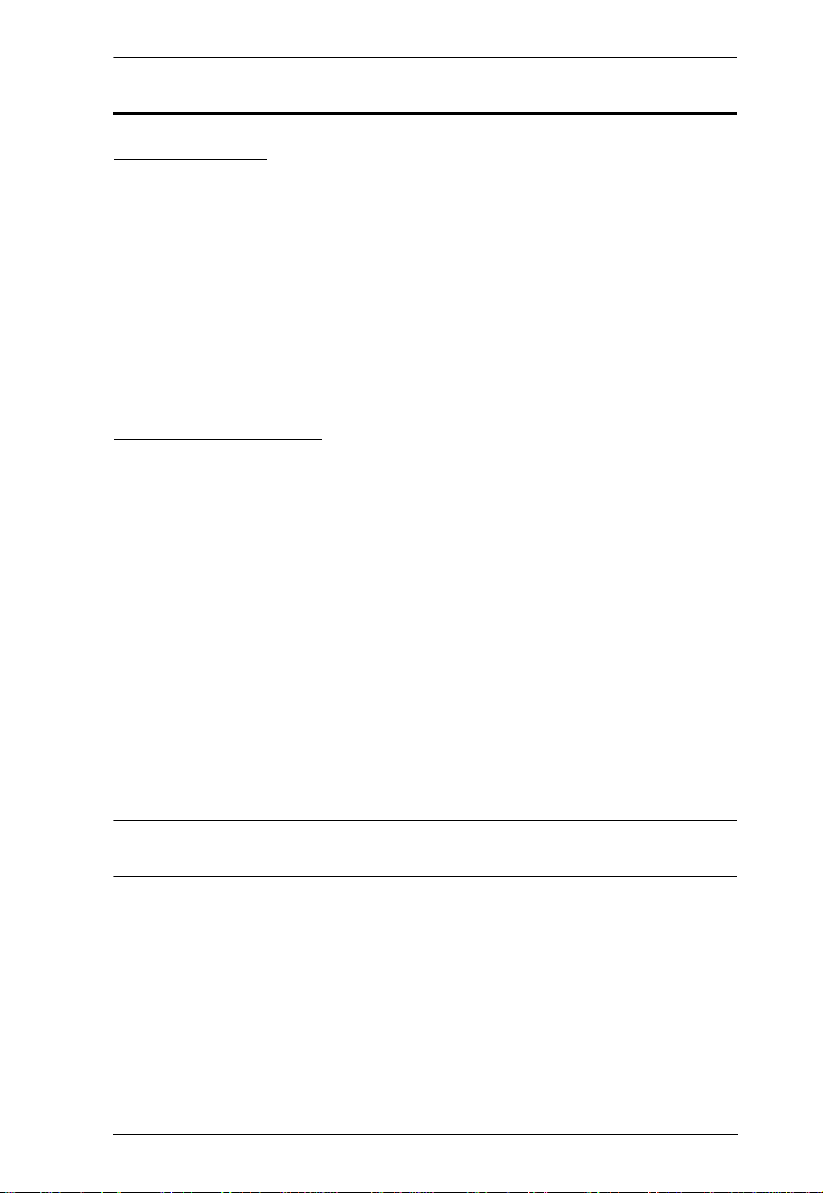
CL3800 User Manual
© Copyright 2018 ATEN® International Co., Ltd.
Manual Part No.
Manual Date: 2018-03-01
ATEN and the ATEN logo are registered trademarks of ATEN International Co., Ltd. All rights reserved.
All other brand names and trademarks are the registered property of their respective owners.
Package Contents
Basic Package
The basic CL3800 package consists of:
1 CL3800 Dual Rail USB HDMI DVI VGA LCD Console with Standard
Rack Mount Kit
1 USB HDMI KVM Cable Set
1 Firmware Upgrade Cable
1 Power Cord
1 User Instructions*
Optional Equipment
Depending on any optional equipment that you may have purchased, one of the
following items may be included in your package:
Standard Rack Mount Kit – Long (2X-040G)
Easy-Installation Rack Mount Kit – Short (2X-041G)
Easy-Installation Rack Mount Kit – Long (2X-042G)
Check to make sure that all of the components are present and in good order.
If anything is missing, or was damaged in shipping, contact your dealer.
Read this manual thoroughly and follow the installation and operation
procedures carefully to prevent any damage to the console or to any other
devices on the CL3800 installation.
* Changes may have been made to the manual since it was published. Please
visit our web site to download the most up-to-date version of the manual
v
Page 6
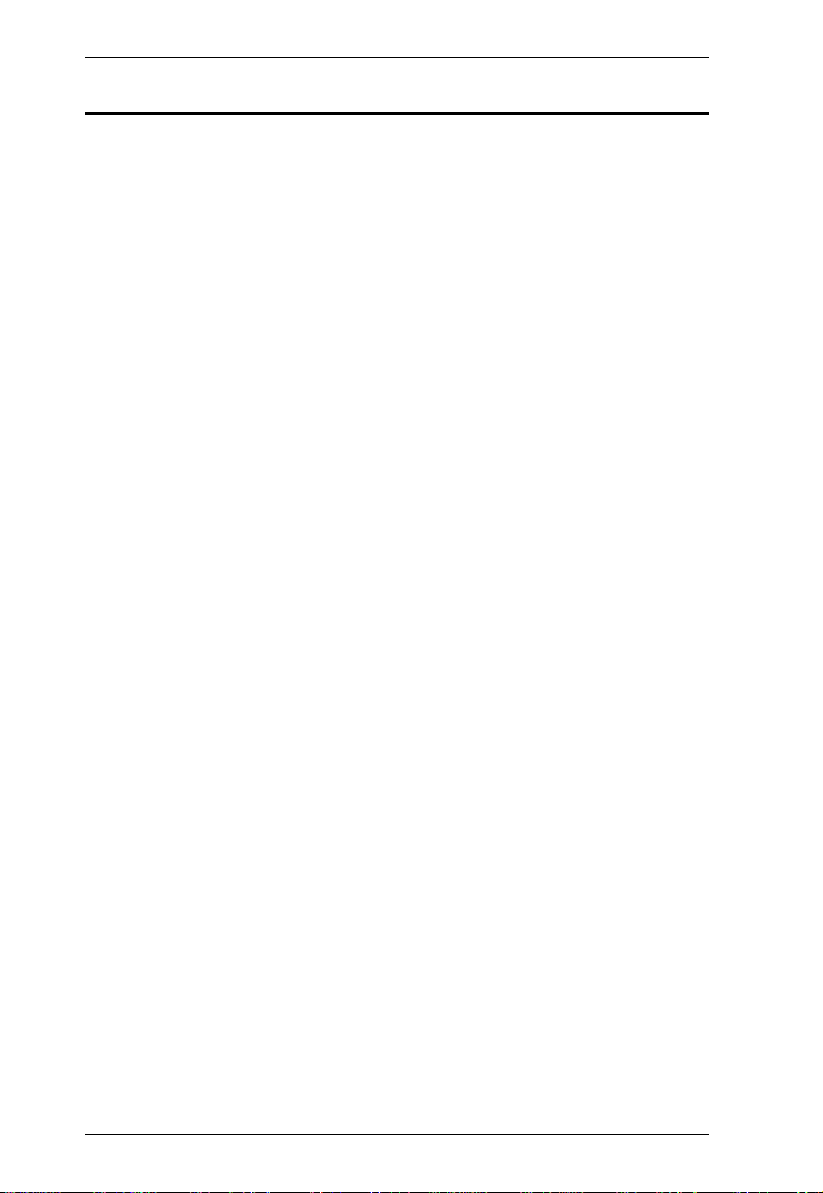
CL3800 User Manual
Contents
EMC Information. . . . . . . . . . . . . . . . . . . . . . . . . . . . . . . . . . . . . . . . . . . . . ii
RoHS . . . . . . . . . . . . . . . . . . . . . . . . . . . . . . . . . . . . . . . . . . . . . . . . . . . . . ii
User Information . . . . . . . . . . . . . . . . . . . . . . . . . . . . . . . . . . . . . . . . . . . . .iii
Online Registration . . . . . . . . . . . . . . . . . . . . . . . . . . . . . . . . . . . . . . . .iii
Telephone Support . . . . . . . . . . . . . . . . . . . . . . . . . . . . . . . . . . . . . . . .iii
User Notice . . . . . . . . . . . . . . . . . . . . . . . . . . . . . . . . . . . . . . . . . . . . . .iv
Package Contents . . . . . . . . . . . . . . . . . . . . . . . . . . . . . . . . . . . . . . . . . . . v
Basic Package . . . . . . . . . . . . . . . . . . . . . . . . . . . . . . . . . . . . . . . . . . . v
Optional Equipment. . . . . . . . . . . . . . . . . . . . . . . . . . . . . . . . . . . . . . . . v
About this Manual . . . . . . . . . . . . . . . . . . . . . . . . . . . . . . . . . . . . . . . . . . . viii
Overview . . . . . . . . . . . . . . . . . . . . . . . . . . . . . . . . . . . . . . . . . . . . . . .viii
Conventions . . . . . . . . . . . . . . . . . . . . . . . . . . . . . . . . . . . . . . . . . . . . . . . .ix
Product Information . . . . . . . . . . . . . . . . . . . . . . . . . . . . . . . . . . . . . . . . . .ix
Chapter 1.
Introduction
Overview. . . . . . . . . . . . . . . . . . . . . . . . . . . . . . . . . . . . . . . . . . . . . . . . . . . 1
Features . . . . . . . . . . . . . . . . . . . . . . . . . . . . . . . . . . . . . . . . . . . . . . . . . . . 2
Requirements . . . . . . . . . . . . . . . . . . . . . . . . . . . . . . . . . . . . . . . . . . . . . . . 3
LCD Console. . . . . . . . . . . . . . . . . . . . . . . . . . . . . . . . . . . . . . . . . . . . . 3
External Console. . . . . . . . . . . . . . . . . . . . . . . . . . . . . . . . . . . . . . . . . . 3
Cables . . . . . . . . . . . . . . . . . . . . . . . . . . . . . . . . . . . . . . . . . . . . . . . . . . 3
Operating Systems . . . . . . . . . . . . . . . . . . . . . . . . . . . . . . . . . . . . . . . . 4
Components . . . . . . . . . . . . . . . . . . . . . . . . . . . . . . . . . . . . . . . . . . . . . . . . 5
Front View. . . . . . . . . . . . . . . . . . . . . . . . . . . . . . . . . . . . . . . . . . . . . . . 5
Rear View . . . . . . . . . . . . . . . . . . . . . . . . . . . . . . . . . . . . . . . . . . . . . . . 7
Chapter 2.
Hardware Setup
Before you Begin . . . . . . . . . . . . . . . . . . . . . . . . . . . . . . . . . . . . . . . . . . . . 9
Standard Rack Mounting . . . . . . . . . . . . . . . . . . . . . . . . . . . . . . . . . . . . . 10
Connecting Up . . . . . . . . . . . . . . . . . . . . . . . . . . . . . . . . . . . . . . . . . . . . . 12
Chapter 3.
Operation
Opening the Console . . . . . . . . . . . . . . . . . . . . . . . . . . . . . . . . . . . . . . . . 15
Opening Separately . . . . . . . . . . . . . . . . . . . . . . . . . . . . . . . . . . . . . . 15
Opening Together . . . . . . . . . . . . . . . . . . . . . . . . . . . . . . . . . . . . . . . . 19
Operating Precautions . . . . . . . . . . . . . . . . . . . . . . . . . . . . . . . . . . . . . . . 20
LCD OSD Configuration . . . . . . . . . . . . . . . . . . . . . . . . . . . . . . . . . . . . . . 21
LCD Buttons . . . . . . . . . . . . . . . . . . . . . . . . . . . . . . . . . . . . . . . . . . . . 21
Adjustment Settings . . . . . . . . . . . . . . . . . . . . . . . . . . . . . . . . . . . . . . 22
Hot Plugging . . . . . . . . . . . . . . . . . . . . . . . . . . . . . . . . . . . . . . . . . . . . . . . 23
Powering Off and Restarting. . . . . . . . . . . . . . . . . . . . . . . . . . . . . . . . . . . 23
Hotkeys. . . . . . . . . . . . . . . . . . . . . . . . . . . . . . . . . . . . . . . . . . . . . . . . . . . 24
vi
Page 7
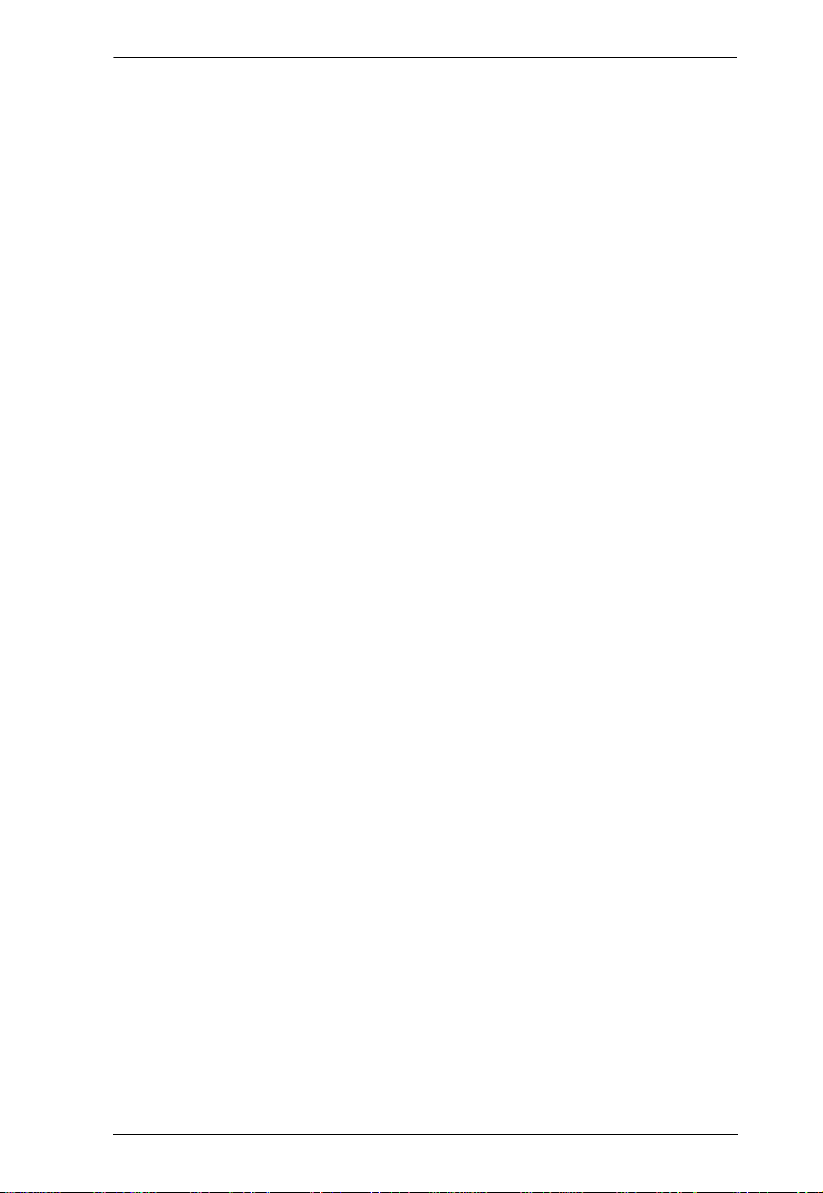
CL3800 User Manual
Chapter 4.
Firmware Upgrade
The Firmware Upgrade Utility . . . . . . . . . . . . . . . . . . . . . . . . . . . . . . . . . .27
Before You Begin . . . . . . . . . . . . . . . . . . . . . . . . . . . . . . . . . . . . . . . .27
Firmware Upgrade Mode. . . . . . . . . . . . . . . . . . . . . . . . . . . . . . . . . . .28
Performing the Upgrade . . . . . . . . . . . . . . . . . . . . . . . . . . . . . . . . . . . 29
Starting the Upgrade:. . . . . . . . . . . . . . . . . . . . . . . . . . . . . . . . . . .29
Upgrade Succeeded: . . . . . . . . . . . . . . . . . . . . . . . . . . . . . . . . . . .31
Upgrade Failed: . . . . . . . . . . . . . . . . . . . . . . . . . . . . . . . . . . . . . . .32
Firmware Upgrade Recovery . . . . . . . . . . . . . . . . . . . . . . . . . . . . . . . 33
Exiting Firmware Upgrade Mode . . . . . . . . . . . . . . . . . . . . . . . . . . . . . 33
Appendix
Safety Instructions. . . . . . . . . . . . . . . . . . . . . . . . . . . . . . . . . . . . . . . . . . .35
General . . . . . . . . . . . . . . . . . . . . . . . . . . . . . . . . . . . . . . . . . . . . . . . .35
Rack Mounting . . . . . . . . . . . . . . . . . . . . . . . . . . . . . . . . . . . . . . . . . .37
Technical Support . . . . . . . . . . . . . . . . . . . . . . . . . . . . . . . . . . . . . . . . . . .38
International. . . . . . . . . . . . . . . . . . . . . . . . . . . . . . . . . . . . . . . . . . . . . 38
North America . . . . . . . . . . . . . . . . . . . . . . . . . . . . . . . . . . . . . . . . . . .38
Specifications . . . . . . . . . . . . . . . . . . . . . . . . . . . . . . . . . . . . . . . . . . . . . .39
Optional Rack Mounting . . . . . . . . . . . . . . . . . . . . . . . . . . . . . . . . . . . . . .41
Sun Keyboard Emulation . . . . . . . . . . . . . . . . . . . . . . . . . . . . . . . . . . . . . 45
Mac Keyboard . . . . . . . . . . . . . . . . . . . . . . . . . . . . . . . . . . . . . . . . . . . . . .46
Troubleshooting . . . . . . . . . . . . . . . . . . . . . . . . . . . . . . . . . . . . . . . . . . . .47
Limited Warranty . . . . . . . . . . . . . . . . . . . . . . . . . . . . . . . . . . . . . . . . . . . . 48
vii
Page 8
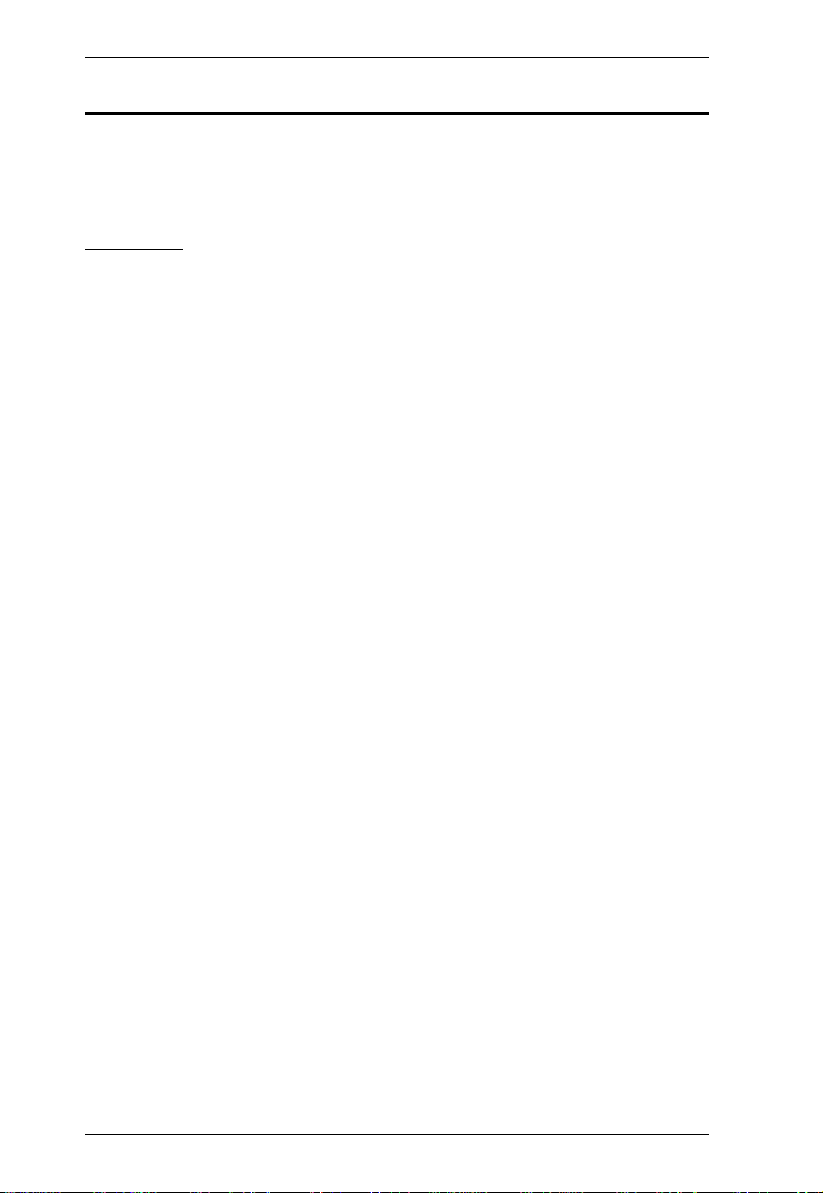
CL3800 User Manual
About this Manual
This User Manual is provided to help you get the most from your CL3800
system. It covers all aspects of installation, configuration and operation. An
overview of the information found in the manual is provided below.
Overview
Chapter 1, Introduction, introduces you to the CL3800. Its purpose,
features and benefits are presented, and its components are described.
Chapter 2, Hardware Setup, provides step-by-step instructions for setting
up your installation, and explains some basic operation procedures.
Chapter 3, Operation, describes the fundamental concepts involved in
operating the CL3800.
Chapter 4, Firmware Upgrade, explains how to upgrade the CL3800’s
firmware with the latest available versions.
An Appendix, provides specifications and other technical information
regarding the CL3800.
viii
Page 9
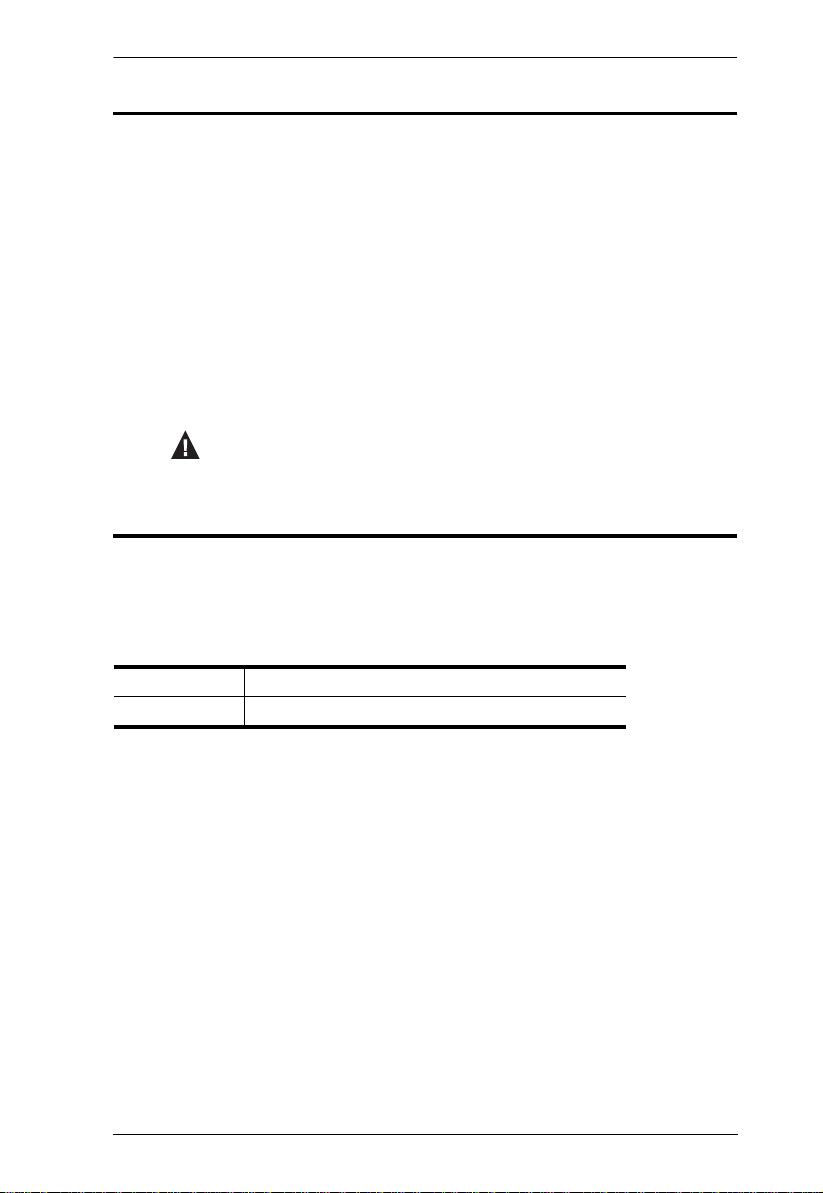
CL3800 User Manual
Conventions
This manual uses the following conventions:
Monospaced Indicates text that you should key in.
[ ] Indicates keys you should press. For example, [Enter] means to
press the Enter key. If keys need to be chorded, they appear
together in the same bracket with a plus sign between them:
[Ctrl+Alt].
1. Numbered lists represent procedures with sequential steps.
♦ Bullet lists provide information, but do not involve sequential
steps.
→ Indicates selecting the option (on a menu or dialog box, for
example), that comes next. For example, Start
to open the Start menu, and then select Run.
Indicates critical information.
→ Run means
Product Information
For information about all ATEN products and how they can help you connect
without limits, visit ATEN on the Web or contact an ATEN Authorized
Reseller. Visit A TEN on the Web for a list of locations and te lephone numbers:
International http://www.aten.com
North America http://www.aten-usa.com
ix
Page 10
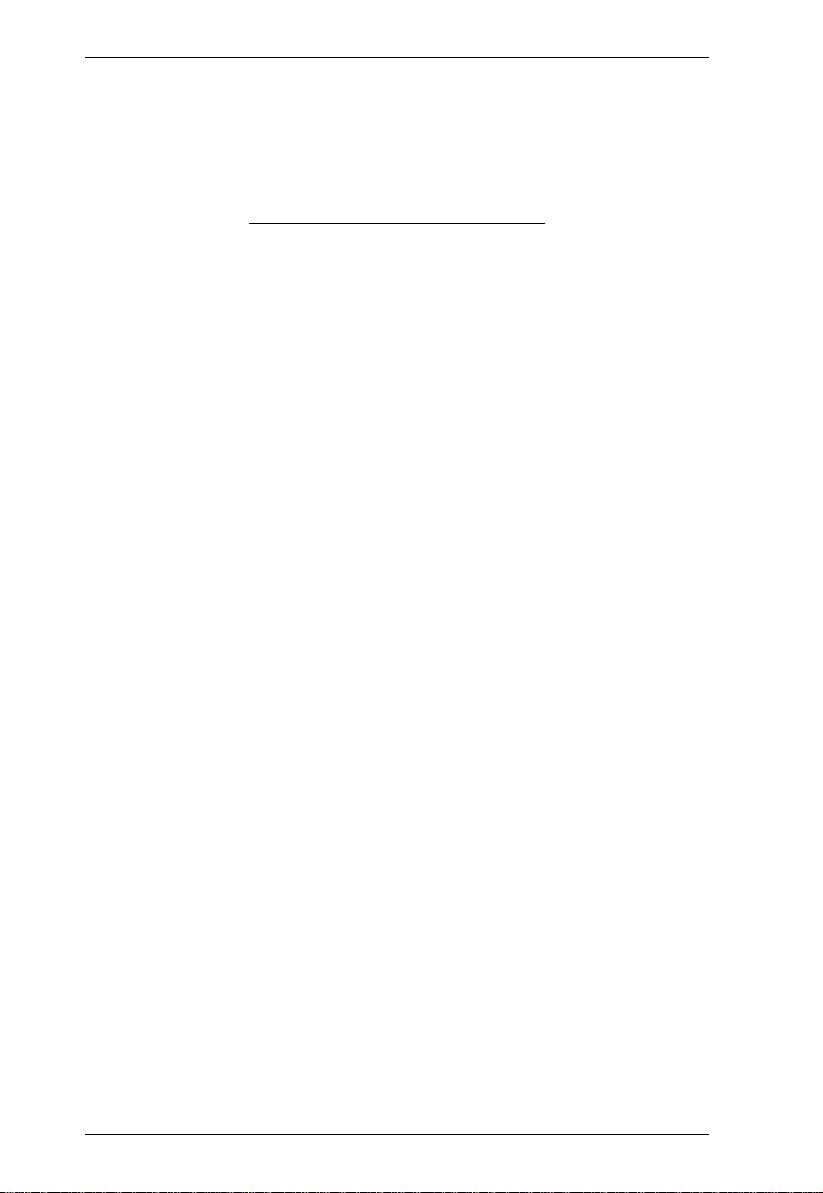
CL3800 User Manual
This Page Intentionally Left Blank
x
Page 11
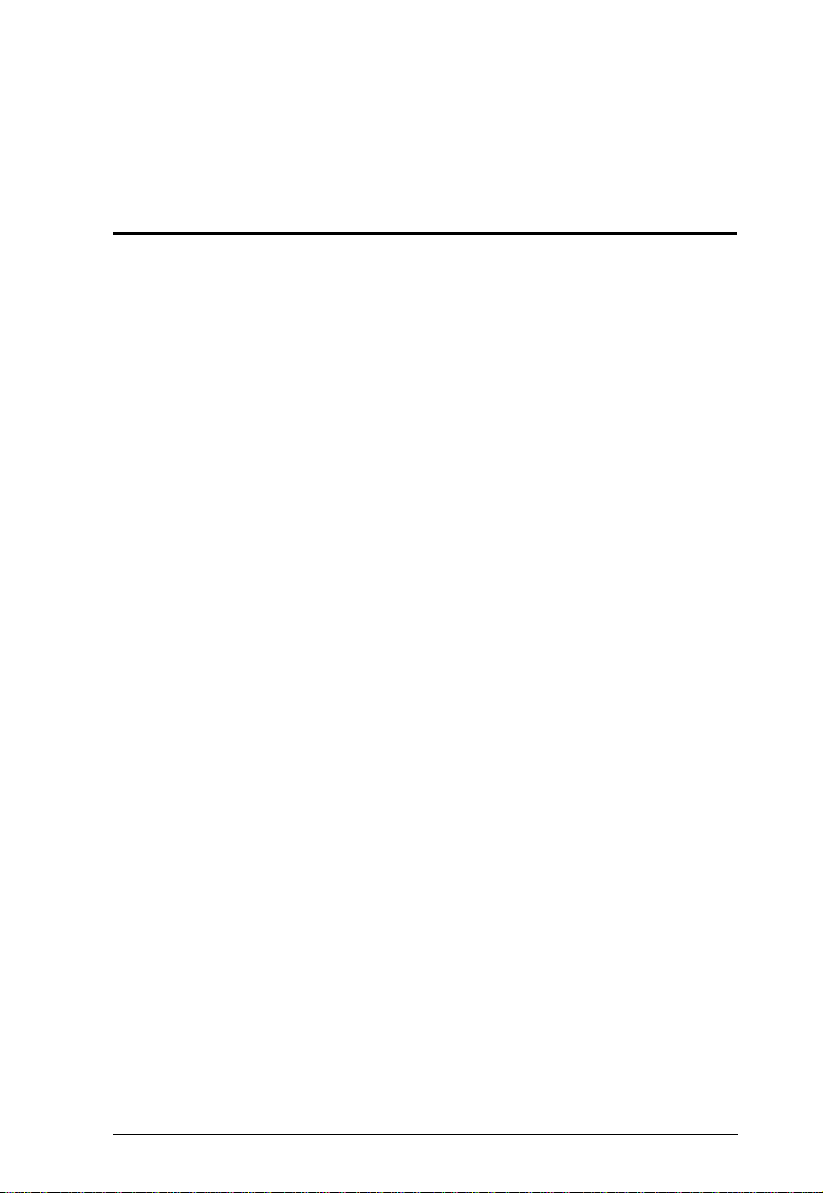
Chapter 1
Introduction
Overview
The CL3800 is a Short Depth 18.5" USB HDMI DVI VGA Dual Rail LCD
Console that features an integrated FHD widescreen monitor with keyboard
and touchpad in a 1U rack-mountable sliding housing. The CL3800 is the first
short-depth dual rail LCD console that is specially design to fit in narrow rack
shelves where space is limited. The CL3800 provides front end access to
compatible KVM switches and utilizes space by closing flat and sliding into the
rack. In addition, ports for an external USB keyboard and mouse as well as a
monitor are provided on the rear panel.
The CL3800 features HDMI, DVI, and VGA ports for the KVM switch and
external console’s video connection. This added convenience provides three
video options for both the external console and KVM switch connection. The
CL3800 also includes two mini stereo ports for connecting audio speakers.
The short-depth design fits all 19" cabinets, and is especially suitable for
shallow racks. In addition to saving valuable space on the rack, the CL3800
also provides a space-saving solution for special environments, such as outside
broadcast vans (OB vans) and compact control rooms.
Server rooms already installed with compatible KVM switches will have the
advantage of easy LCD access, an additional KVM console, and a built-in
space saving sliding module, without having to purchase a new KVM switch.
The CL3800’s firmware is upgradable, so you can stay current with the latest
updates by downloading them from the ATEN website. Setup is fast and easy.
Simply use the custom cable included with your device to connect the CL3800
to the console ports of your KVM switch and you are ready to go!
1
Page 12
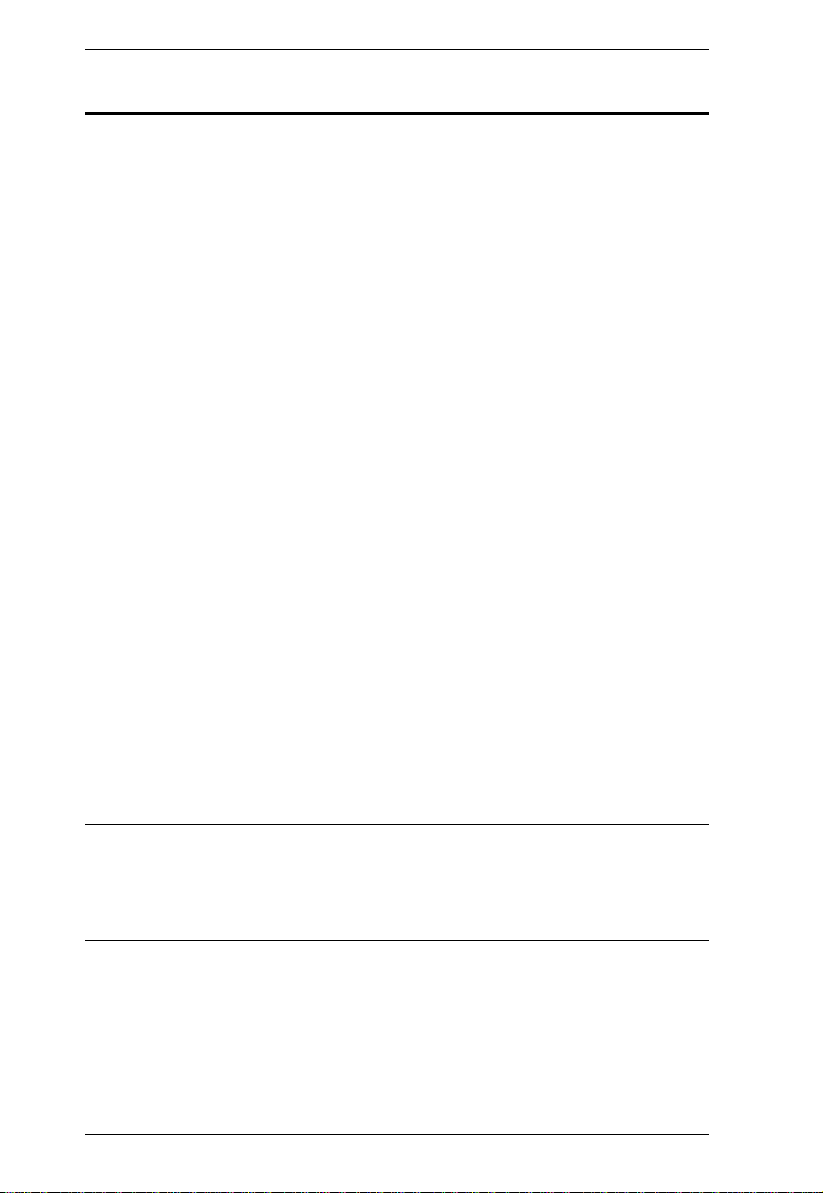
CL3800 User Manual
Features
Integrated LCD KVM console with 18.5'' LED-backlit widescreen Full
HD LCD monitor in a dual rail housing with top and bottom clearance for
smooth operation in a 1U high system rack
Exclusive LED illumination light – designed by ATEN to illuminate the
keyboard and touchpad to allow visibility in low-light conditions
Short-depth design allows you to work with your rack-mounting
equipment in narrow spaces
Dual rail design allows LCD monitor and keyboard/touchpad modules to
operate independently
Console lock – enables the console drawer to remain securely locked away
in position when not in use
Supports three types of video inputs – HDMI, DVI, and VGA*
18.5" LCD screen with Full HD resolution of 1920 x 1080; external
console supports 1920 x 1200
Audio support for connecting speakers
Supports an external console with USB / HDMI / VGA / DVI connectors*
Additional hot-pluggable USB mouse port on front panel (also functions
as a USB peripheral port)
Console selection via hotkey
Standard 105-key keyboard
Keyboard Language support: English (US), English (UK), French,
German, German (Swiss), Greek, Hungarian, Italian, Japanese, Korean,
Russian, Spanish, Swedish, Turkish, and Traditional Chinese
Standard rack mount kit included
Optional Easy Installation Rack Mounting Kit available**
No software required
Firmware upgradable
Supports hot-plugging
Note: 1. Only one video signal (HDMI, DVI-D, or VGA) can be displayed at
time.
2. Easy Installation Rack Mounting Kit is sold separately. Contact your
ATEN dealer for product information.
2
Page 13
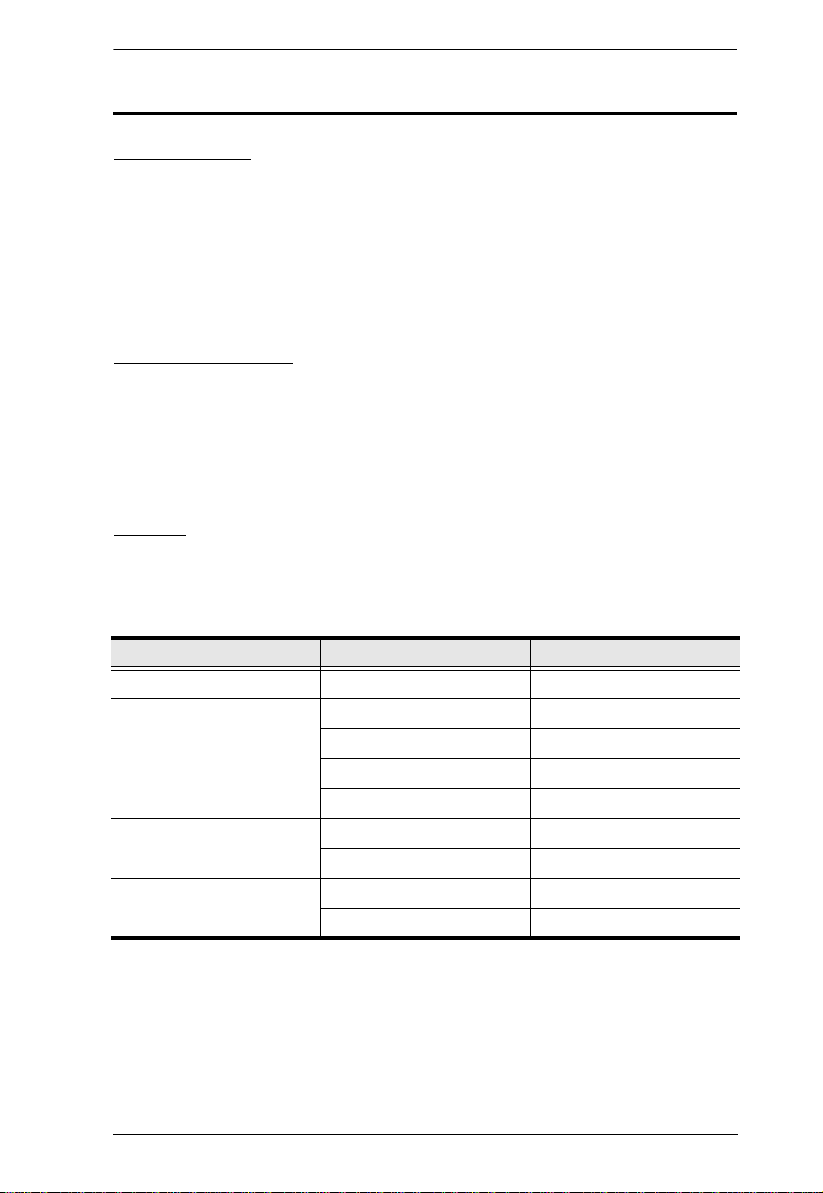
Chapter 1. Introduction
Requirements
LCD Console
The LCD console supports most ATEN HDMI, DVI, and VGA KVM
switches. If you are unsure whether your switch is supported or not, check
with your dealer.
The integrated LCD monitor's maximum resolution is 1920 x 1080 @ 60
Hz. Make sure that none of the resolution settings of the connected
computers exceed the LCD monitor's maximum resolution.
External Console
A HDMI, DVI, or VGA monitor capable of displaying the highest
resolution provided by any computer in the installation
USB keyboard and mouse
Cables
For optimum signal integrity and to simplify the layout, we strongly
recommend that you use high quality custom cable sets available in varying
lengths, described in the table below, which can be purchased from your dealer.
Length (m) Typ e Part Number
1.20 USB, VGA 2L-5301U
1.80 USB, VGA 2L-5302U
USB, DVI 2L-7D02U
USB, HDMI 2L-7D02UH
USB, HDMI to DVI 2L-7D02DH
3.00 USB, VGA 2L-5303U
USB, DVI 2L-7D03U
5.00 USB, VGA 2L-5305U
USB, DVI 2L-7D05U
3
Page 14
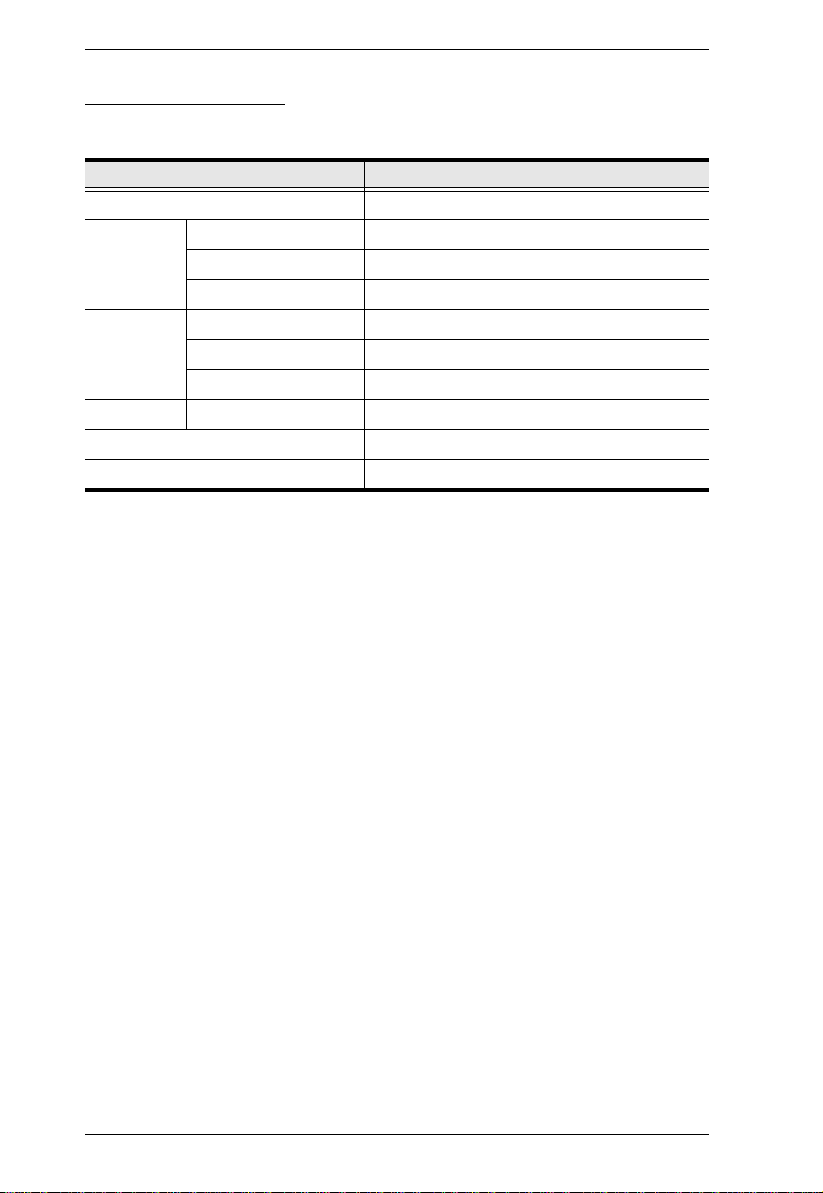
CL3800 User Manual
Operating Systems
Supported operating systems are shown in the table, below.
OS Ver sio n
Windows NT and higher
Linux RedHat 9.0 and higher
SuSE 10 and higher
Mandriva (Mandrake) 9.0 and higher
UNIX AIX 4.3 and higher
FreeBSD 5.5 and higher
Sun Solaris 8 and higher
Novell Netware 5.0 and higher
Mac 9.0 and higher
DOS 6.2 and higher
4
Page 15
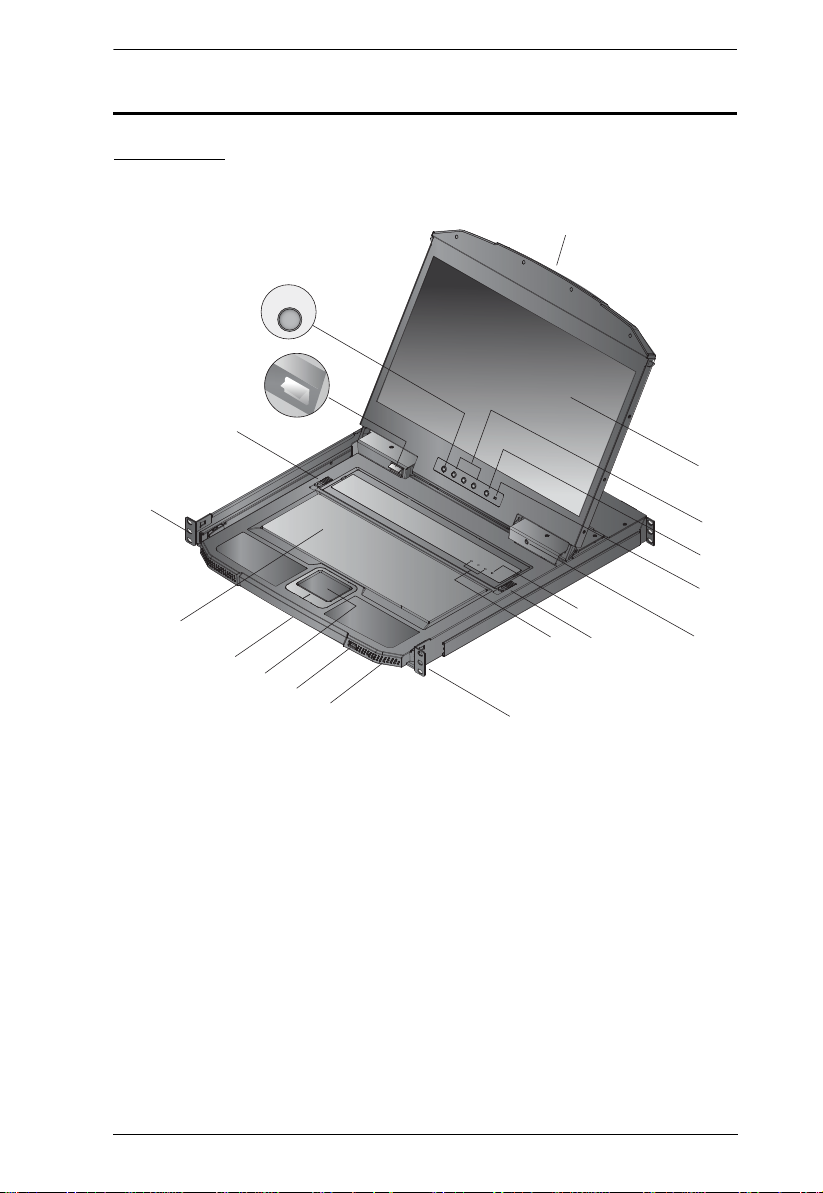
Components
Front View
16
8
10
Chapter 1. Introduction
1
2
3
4
15
14
13
12
11
10
7
5
8
9
6
5
Page 16
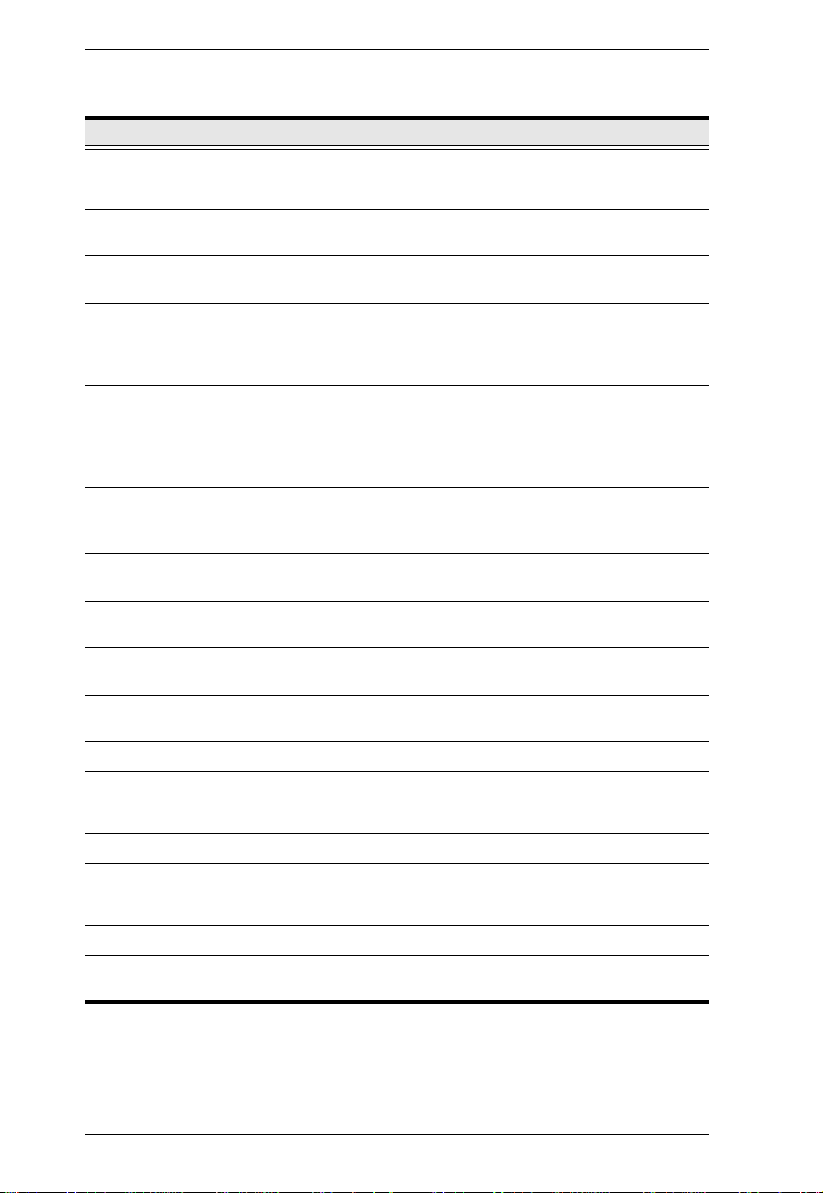
CL3800 User Manual
No. Component Description
1 Upper Handle Pull to slide the LCD module out; push to slide it in.
2 LCD Module After sliding the LCD module out, flip up the cover to access
3 LCD Controls The buttons to control the position and picture settings of the
4 LCD On / Off
Button
5 Firmware
Upgrade Switch
6 Firmware
Upgrade Port
7 Reset Switch Located to the right of the Lock LEDs. Press this recessed
8 Keyboard Module
Releases
9 Lock LEDs The Num Lock, Caps Lock, Scroll Lock LEDs are located
10 Rack Mounting
Ta bs
11 Power LED Lights (green) to indicate that the unit is receiving power.
12 USB Port The USB port is available to connect a USB peripheral
13 Touchpad Standard mouse touchpad
14 Bottom Handle Pull to slide the keyboard module out. See Opening the
15 Keyboard Module Standard 105-key keyboard.
16 LED Illumination
Light
See Opening the Console, page 15, for details on sliding the
console in and out
the LCD display.
LCD display are located here. See page 21, for details.
Push this button to turn the LCD monitor on and off. The
button lights when the LCD monitor is off.
Note: The light indicates that only the monitor is off, not the
attached KVM switch.
During normal operation and while performing a firmware
upgrade, this switch should be in the NORMAL position. If a
firmware upgrade operation does not complete successfully,
this switch is used to perform a firmware upgrade recovery.
See Firmware Upgrade Recovery, page 33, for details.
The firmware upgrade cable that transfers the firmware
upgrade data from the administrator’s computer plugs into
this 3.5 mm audio jack.
switch in with a thin object to perform a system reset.
These catches (one on each side) release the keyboard
module so you can slide it away.
here.
Rack mounting tabs are located at each corner of the unit.
See Standard Rack Mounting, page 10, for details.
device (flash drive, CD-ROM drive, etc.) to the console, or a
USB mouse for users who prefer to use an external mouse.
Console, page 15, for details on sliding the console in and
out.
Press the Exit/Light pushbutton for two seconds to turn the
LED light ON or Off. (Default: On)
6
Page 17
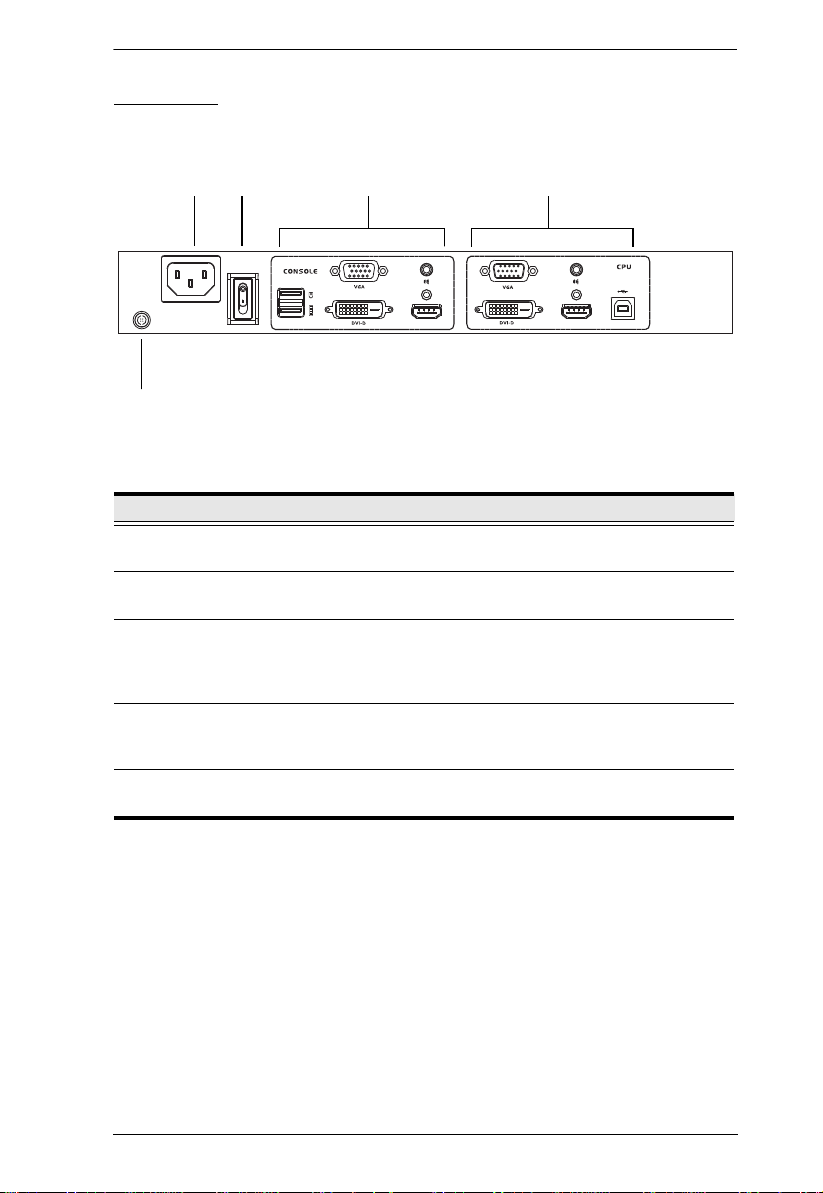
Rear View
1
Chapter 1. Introduction
2
3
4
HDMI
HDMI
5
No. Component Description
1 Power Socket This is a standard 3 prong AC power socket. The power cord
2 Power Switch This is a standard rocker switch that powers the CL3800 on
3 External
Console Section
4 KVM Port
Section
5 Grounding
Terminal
from an AC source plugs in here.
and off.
For flexibility and convenience, the CL3800 supports an
independent, external, KVM console. The external console's
USB keyboard and mouse, HDMI, DVI, or VGA monitor, and
speaker cable plug in here.
The custom USB HDMI KVM cable supplied with the package
for linking the CL3800 to a computer or switch plugs in here.
Additional DVI and VGA ports are provided.
The grounding wire (used to ground the unit) attaches here.
7
Page 18
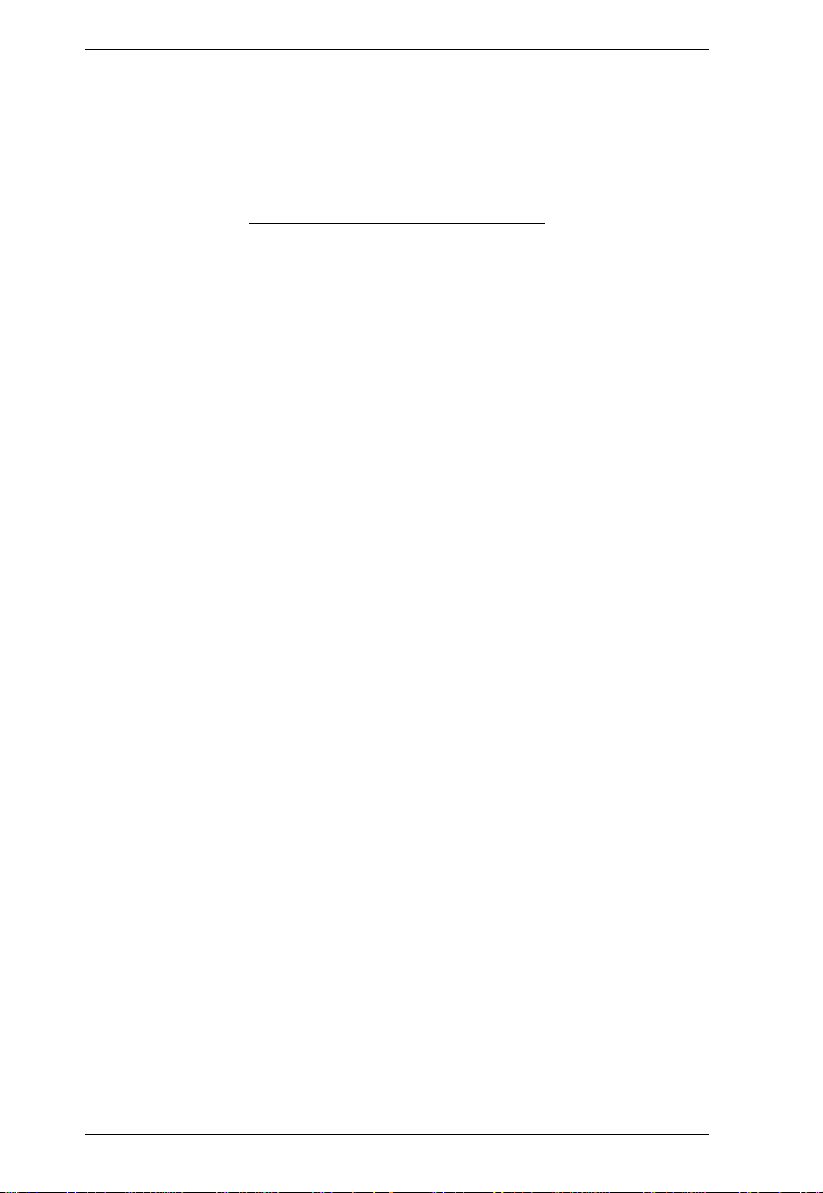
CL3800 User Manual
This Page Intentionally Left Blank
8
Page 19

Chapter 2
1. Important safety information regarding the placement of this
device is provided on page 35. Please review it before
proceeding.
2. Make sure that power to all the devices you will be connecting
up has been turned off. You must unplug the power cords of any
computers that have the Keyboard Power On function.
3. Packing material has been inserted to protect the CL3800 during
shipping. Slide the LCD module out (see Opening the Console,
page 13), until the packing material is visible. Remove the
packing material before installing the unit, as shown in the
diagram below.
Hardware Setup
Before you Begin
9
Page 20
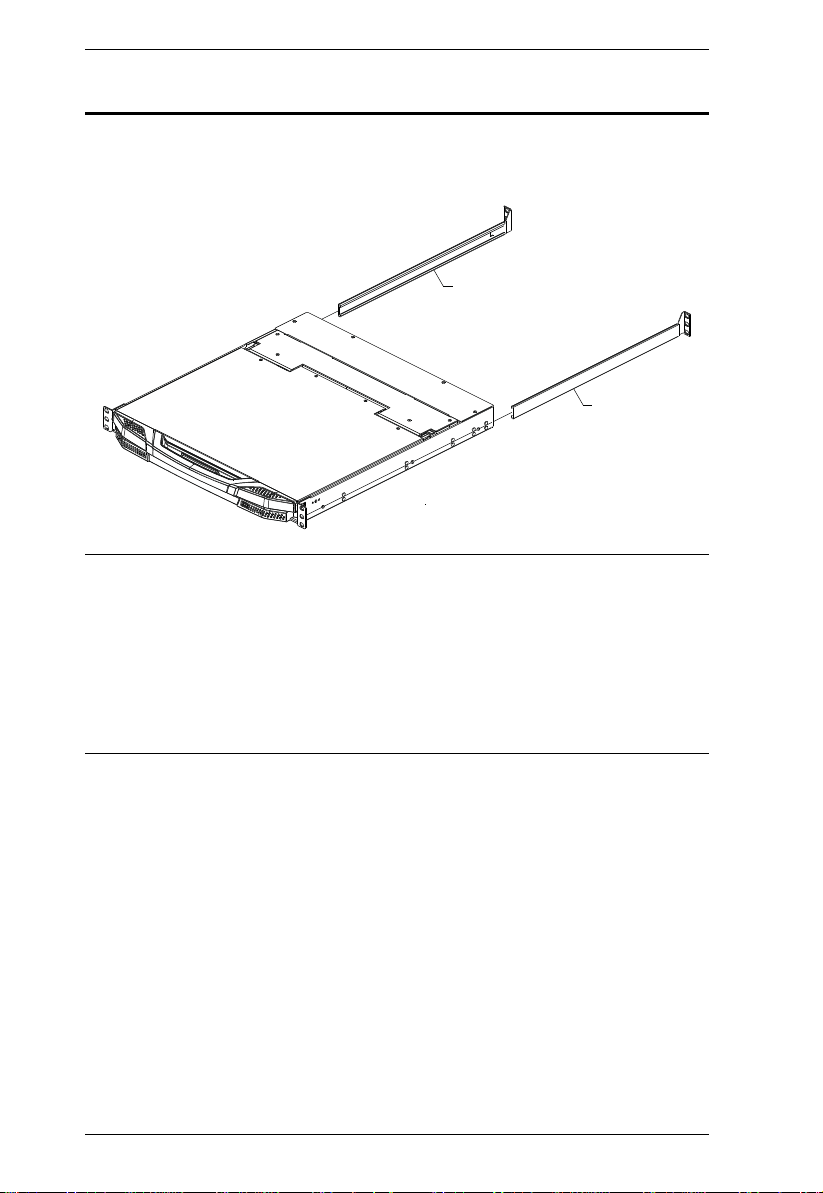
CL3800 User Manual
L BracketL Bracket
R BracketR Bracket
Standard Rack Mounting
A standard rack mounting kit enables the CL3800 to be mounted in a rack with
a depth of 47–75 cm.
Note: 1. It takes two people to mount the module: one to hold it in place, the
other to screw it in.
2. The standard rack mounting kit does not include screws or cage nuts.
If you need additional screws or cage nuts, contact your rack dealer.
3. Optional mounting kits – including single person Easy Installation
kits – are available with a separate purchase. See Optional Rack
Mounting, page 41 in the Appendix for details.
10
Page 21
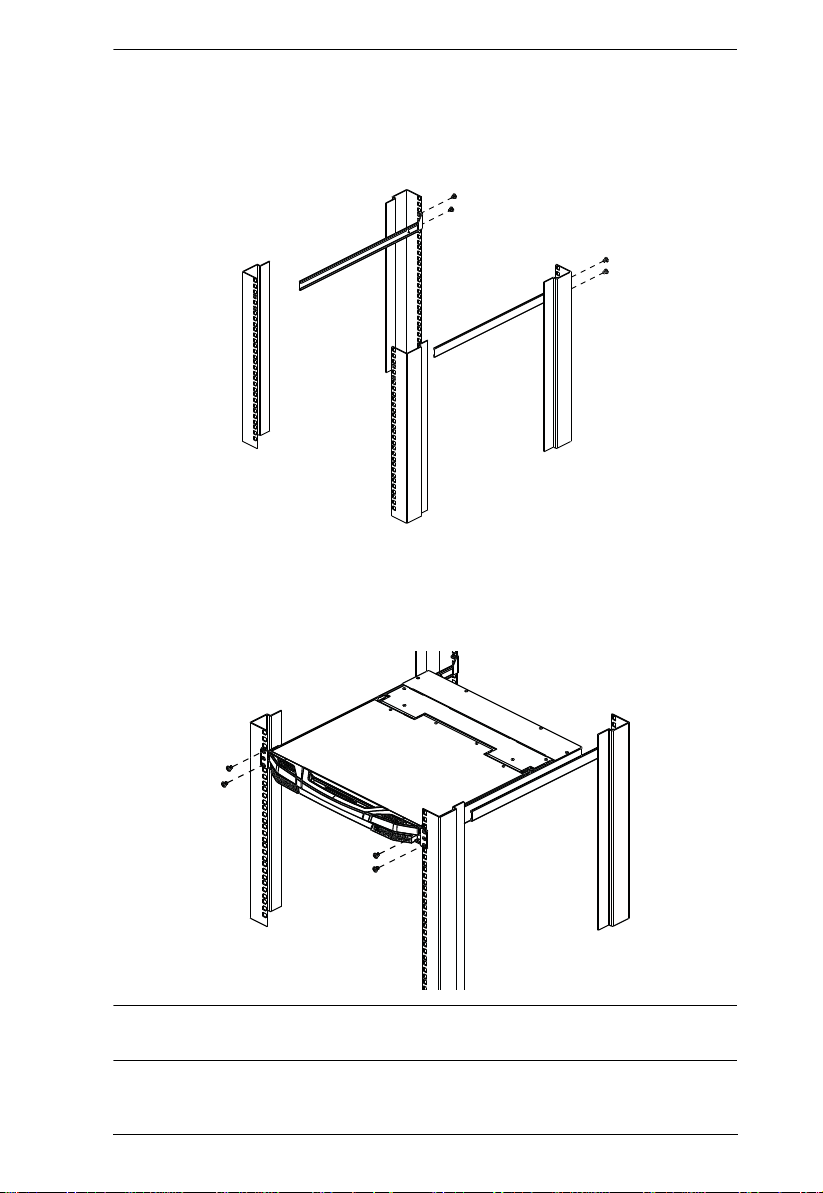
Chapter 2. Hardware Setup
To rack mount the CL3800, do the following:
1. Attach the left and right mounting brackets to the back of the rack,
installing four screws in the tabs to secure them in place.
2. While one person inserts the CL3800 into place by sliding its left and right
side bars into the mounting brackets (on the rack), have a second person
install four screws in the front tabs to secure the module to the front of the
rack.
Note: Allow at least 5.1 cm on each side for proper ventilation, and at least
12.7 cm at the back for the power cord and cable clearance.
11
Page 22
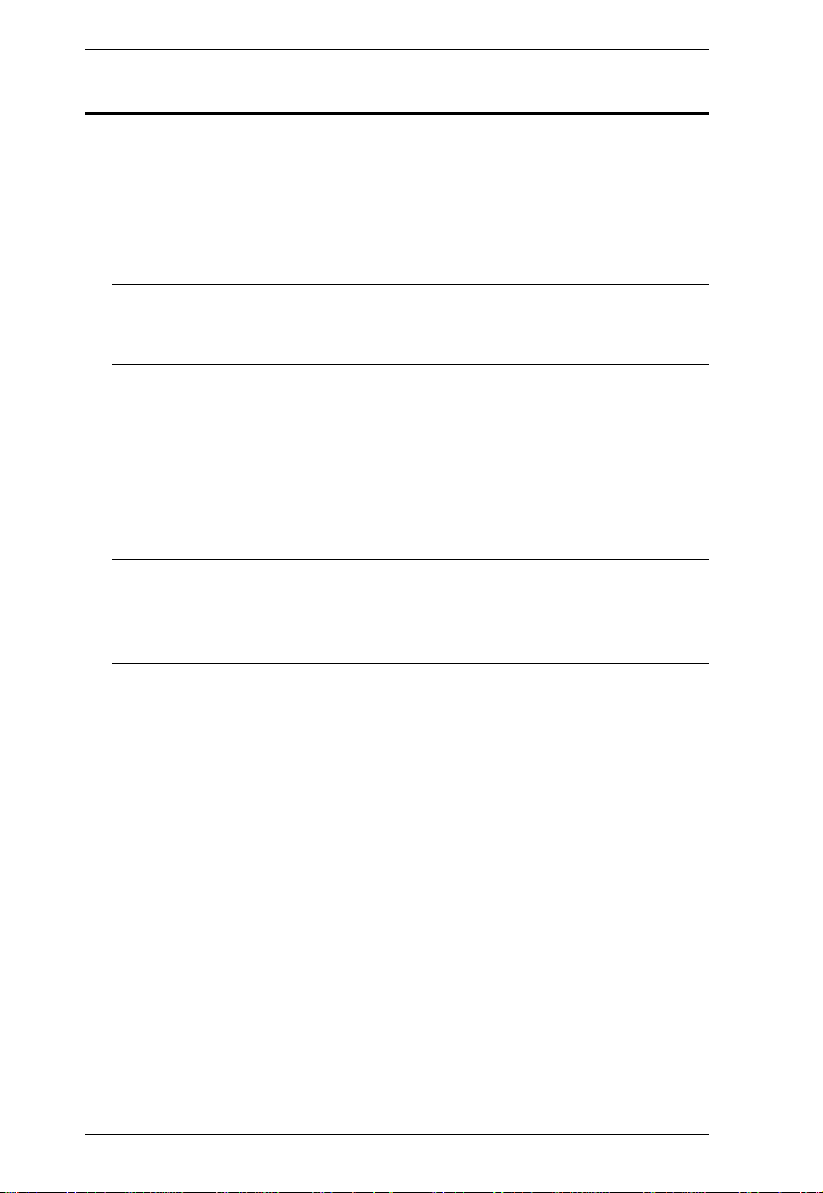
CL3800 User Manual
Connecting Up
Refer to the example installation diagram as you perform the following steps:
1. Plug the USB; then HDMI, DVI-D, or VGA and audio connectors of a
KVM cable (either supplied with the unit, or purchased separately, see
Cables, page 3) into the KVM ports located in the CPU section on the rear
of the CL3800.
Note: The CL3800 supports speakers only. It does not support a
microphone. Connect the KVM cable’s speaker jack (green) to the
CL3800’s audio port.
2. Plug the keyboard, monitor, mouse and audio connectors of the KVM
cable into their respective ports in the Console Section of a KVM switch
or computer.
3. If you are installing an external console, plug your keyboard, monitor,
mouse and speakers into their respective ports in the Console Section of
the CL3800.
Note: The CL3800 supports an HDMI, DVI-D, or VGA external console
monitor, but only one video signal (HDMI, VGA, or DVI-D) can be
displayed at a time. The DVI monitor will display a DVI-D signal
only.
4. Plug the CL3800’s power cord into the CL3800's power socket and into a
power source.
5. Power up your KVM installation.
6. Turn on the power to LCD Console.
12
Page 23

Installation Diagram
Chapter 2. Hardware Setup
13
Page 24

CL3800 User Manual
This Page Intentionally Left Blank
14
Page 25
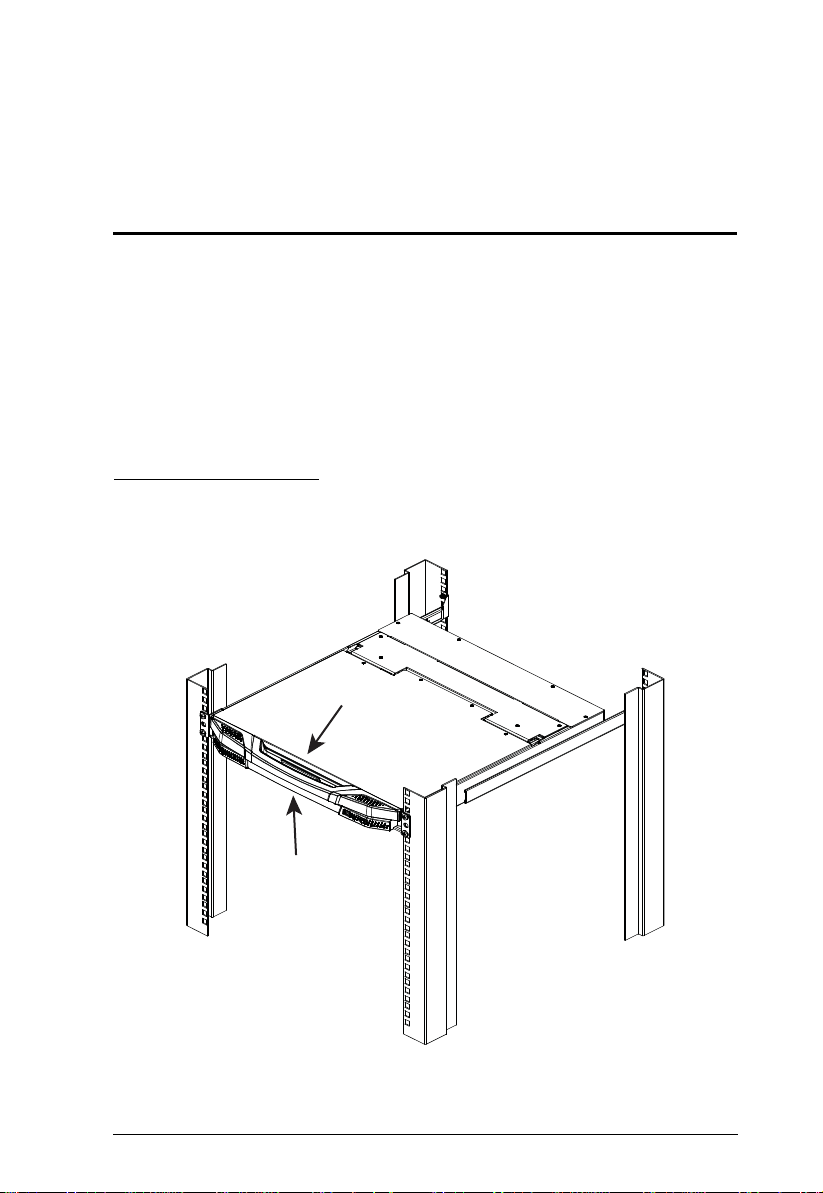
Chapter 3
Upper Release Bar
Lower Release Bar
Operation
Opening the Console
The CL3800's console consists of two modules: an 18.5” LCD display module
located under the top cover; and a keyboard / touch pad module below the LCD
module.
The modules can either slide together, or independently. This allows you to
have the LCD display available for viewing while the keyboard / touch pad
module is conveniently out of the way when not in use.
Opening Separately
1. Use the Upper and Lower Release Bar handles to pull the console module
straight out.
(Continues on next page.)
15
Page 26
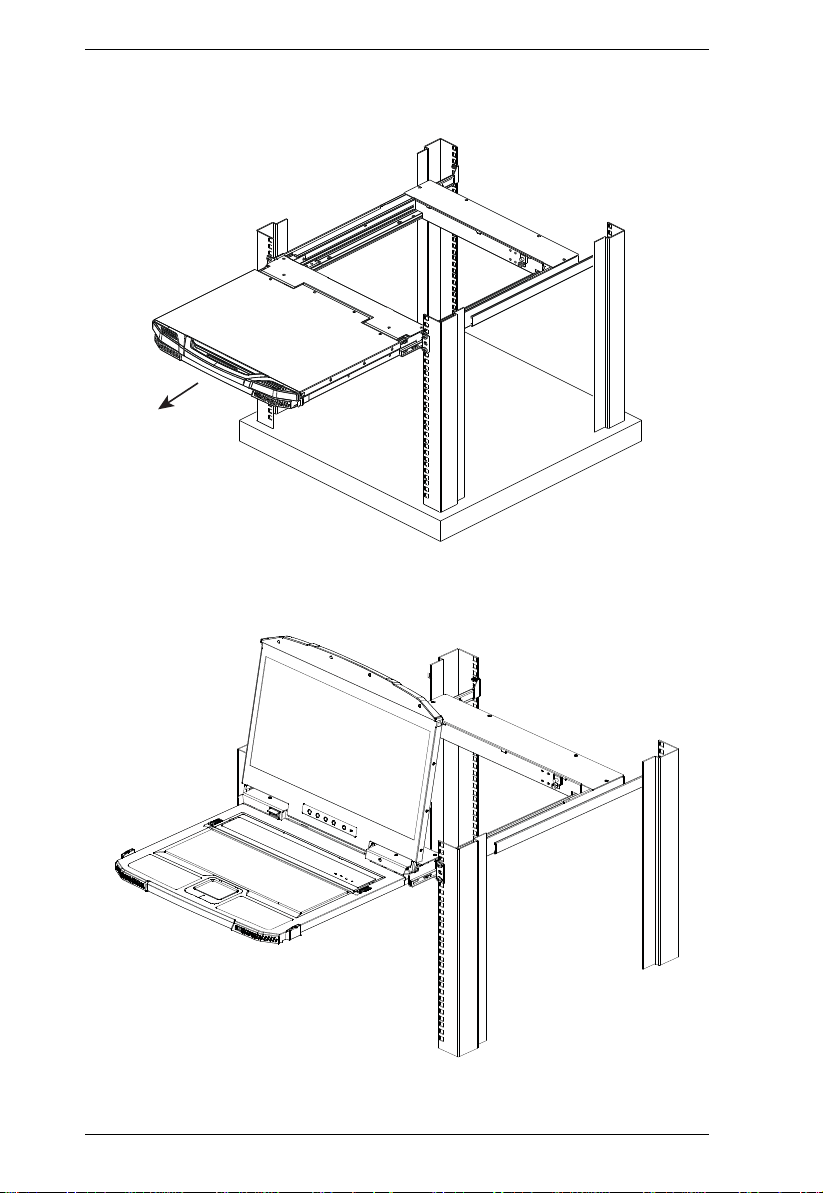
CL3800 User Manual
2. Pulling, slide the console module out until it clicks in place.
3. Raise the top panel all the way back to expose the LCD screen.
16
Page 27

Chapter 3. Operation
4. To independently retract the keyboard into the rack, slide both Keyboard
Module Releases and push the keyboard module all the way in.
5. Slide the keyboard in until it’s completely inserted into the rack.
(Continues on next page.)
17
Page 28

CL3800 User Manual
6. To close the LCD screen, lower the panel module until it lies flat and slide
it back in.
18
Page 29

Chapter 3. Operation
Opening Together
Refer to the diagrams in the Opening Separately section as you do the
following:
1. Pull the release catch and pull the top and bottom panels out until the
keyboard module clicks into place.
Note: Once the console has been released, you can let go of the catch.
2. Pull the top panel the rest of the way out until it clicks into place.
3. Rotate the top panel all the way back to expose the LCD screen.
Note: Refer to the warning regarding placing excessive weight on the
keyboard module on the following page.
19
Page 30
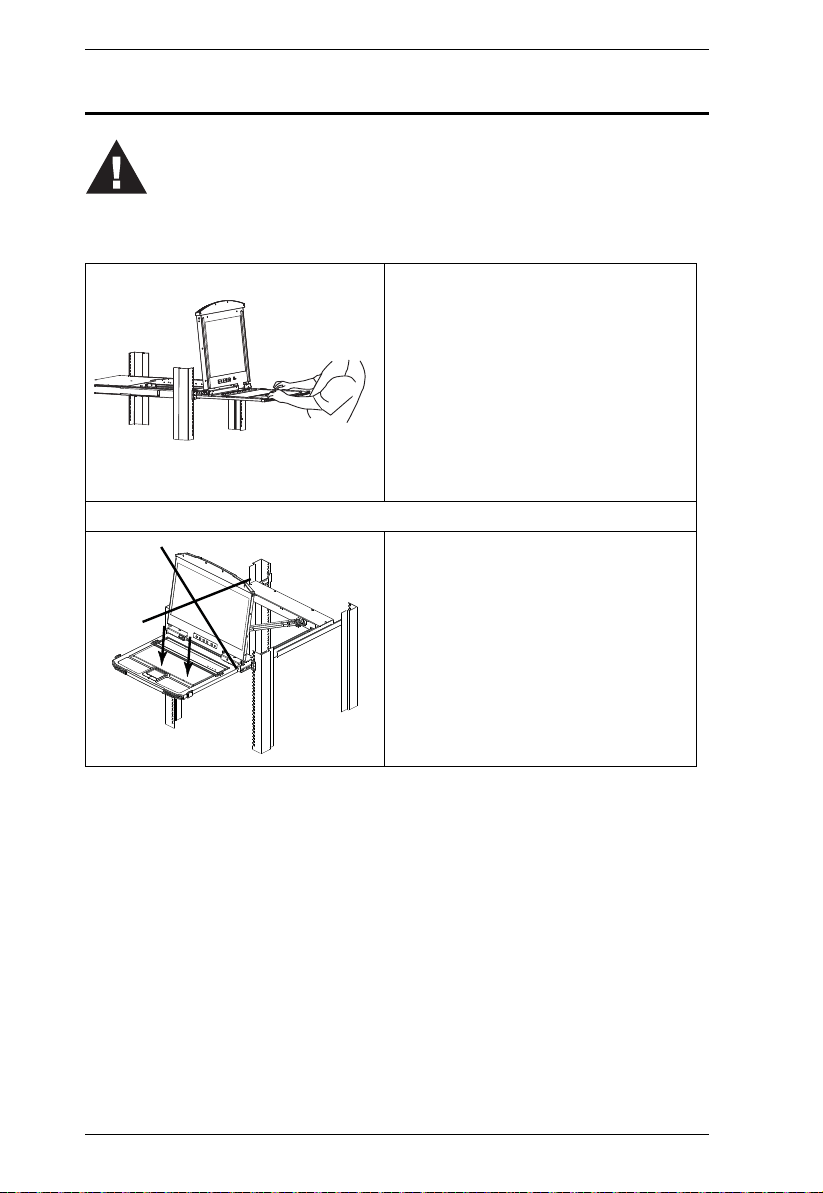
CL3800 User Manual
The maximum load bearing capacity of the keyboard module is 30 kg.
Failure to heed the information below can result in damage to the
keyboard module.
Operating Precautions
Right!
Rest your hands and arms lightly on the
keyboard module as you work.
Wrong!
DO NOT lean your body weight on the
keyboard module.
DO NOT place heavy objects on the
keyboard module.
20
Page 31

Chapter 3. Operation
LCD OSD Configuration
LCD Buttons
The LCD OSD allows you to set up and configure the LCD display. Four
buttons are used to perform the configuration, as described in the table, below:
Button Function
MENU
EXIT
When you have not entered the LCD OSD Menu function,
pressing this button invokes the Menu function, and brings up
the Main Menu.
When you have entered the LCD OSD Menu function, and
have reached a setting choice with the navigation buttons,
pressing this button brings up its adjustment screen.
When navigating through the menus, this button moves you Right
or Up. When making an adjustment, it increases the value.
When navigating through the menus, this button moves you Left
or Down. When making an adjustment, it decreases the value.
When you have not entered the LCD OSD Menu function,
pressing this button performs an auto adjustment. An auto
adjustment automatically configures all the settings for the
LCD panel to what the OSD considers their optimum values to
be.
When you have entered the LCD OSD Menu function, pressing
this button exits the current menu and returns you to the
previous menu. Use it to leave an adjustment menu when you
are satisfied with the adjustment you made.
When you are at the Main Menu, pressing this button exits the
LCD OSD.
21
Page 32

CL3800 User Manual
Adjustment Settings
An explanation of the LED OSD adjustment settings is given in the table
below:
Setting Explanation
Brightness Adjusts the background black level of the screen image.
Contrast Adjusts the foreground white level of the screen image.
Phase If pixel jitter or horizontal line noise is visible on the display,
Clock If vertical banding is visible on the display, your LED may
H-Position Positions the display area on the LED panel horizontally
V-Position Positions the display area on the LED panel vertically
Color Temperature Adjusts the color quality of the display. You can adjust the
Language Selects the language that the OSD displays its menus in.
OSD Duration Lets you set the amount of time the OSD displays on the
Input Source Lets you select an Analog (VGA) or Digital (HDMI, DVI)
Reset Resets the adjustments on all menus and submenus to
your LED may have the wrong phase setting. Adjust the
phase setting to eliminate these problems.
have the wrong clock setting. Adjust the clock setting to
eliminate vertical banding.
(moves the display area left or right).
(moves the display area up or down).
warmth value, color balance, etc. The Adjust Color
selection has a further submenu that lets you fine tune the
RGB values.
screen. If there is no input for the amount of time you
choose, the OSD display turns off.
input source for connecting an external console to the
CL3800. See External Console Section, page 7.
their factory default settings.
Note: The Language setting does not return to the factory
default, but remains at the one that you have set it to.
22
Page 33
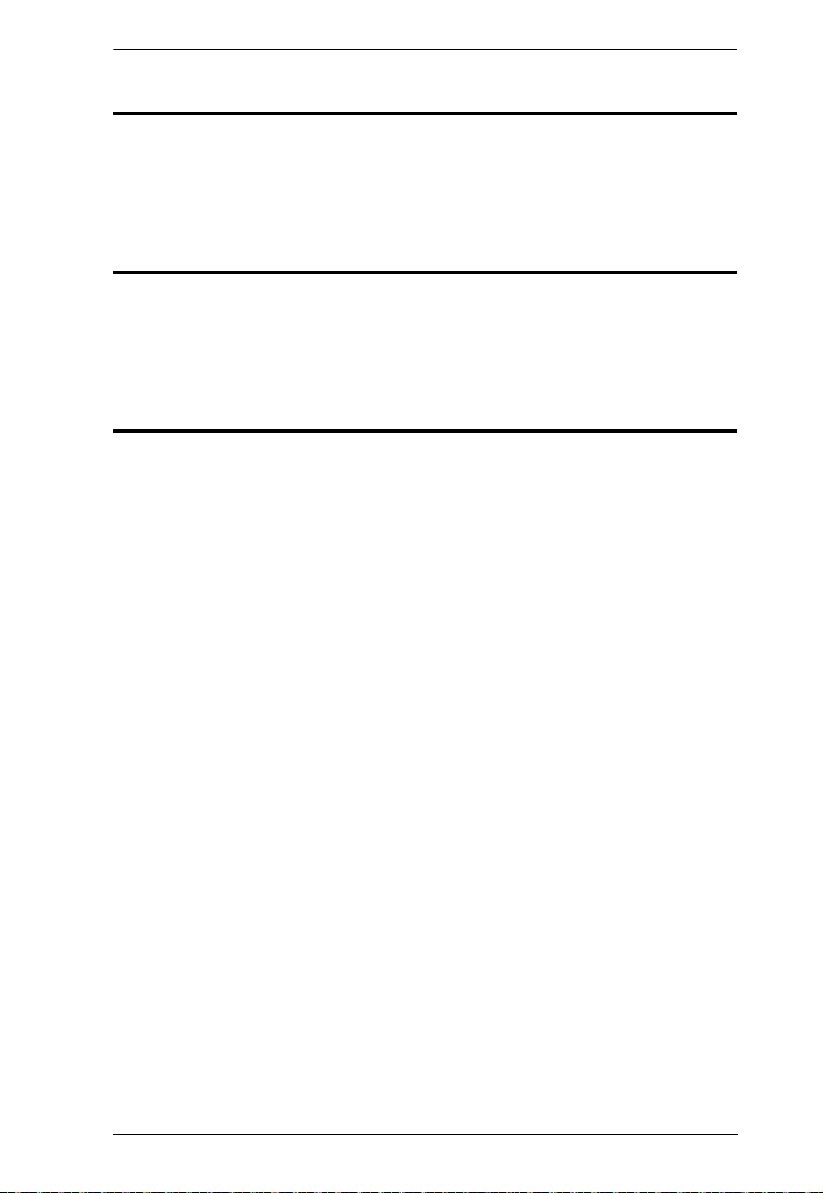
Chapter 3. Operation
Hot Plugging
The CL3800 supports hot plugging – components can be removed and added
to the console by unplugging their cables from the ports without the need to
shut down the CL3800.
Powering Off and Restarting
If it becomes necessary to Power Off the CL3800 (to upgrade the firmware, for
example), simply turn off the power to the unit using the rear panel power
switch. To restart the CL3800, turn the rear panel power switch back on.
Port ID Numbering & Port Selection
Port ID numbering and Port Selection follow the method used by the KVM
switch connected to the CL3800. Consult your KVM switch's User Manual for
details.
23
Page 34
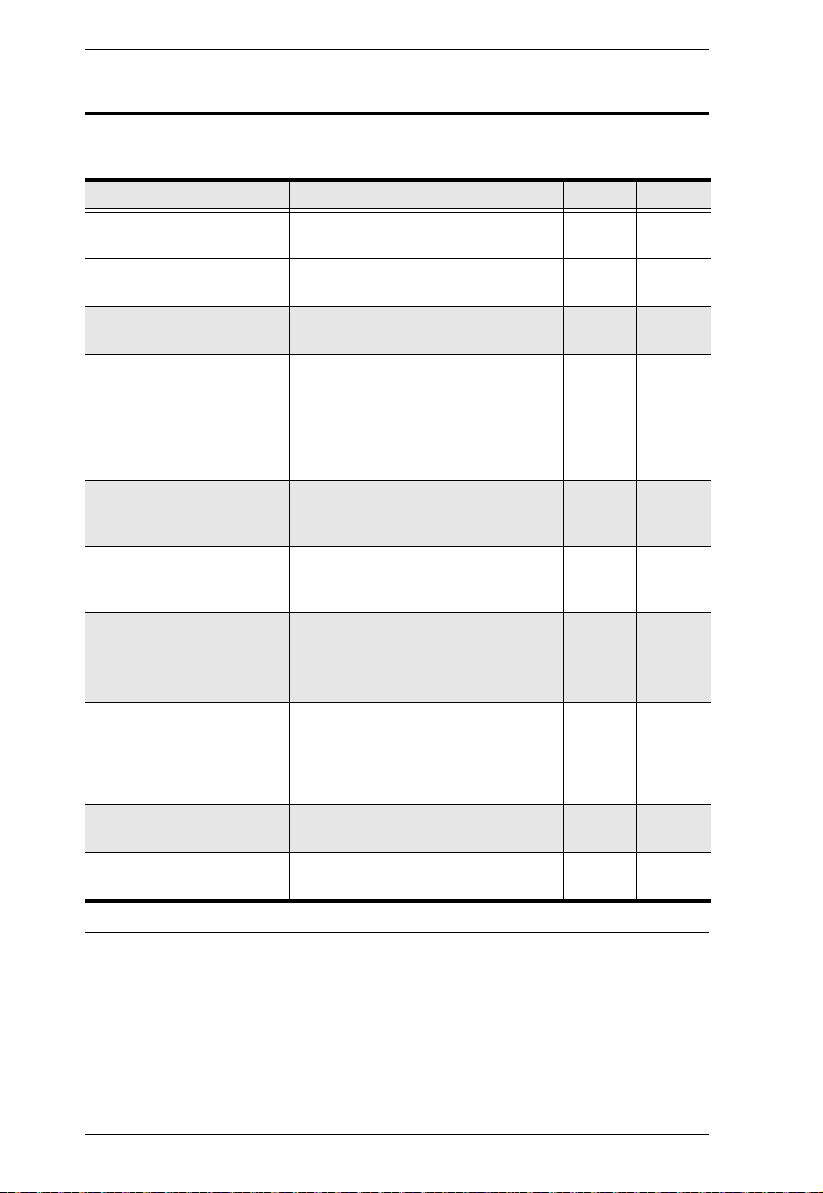
CL3800 User Manual
Hotkeys
Console selection is accomplished with the following hotkey combinations:
Combination Action Beeps LEDs
[Ctrl] [Alt] [Shift] [P] [C]
[Enter]
[Ctrl] [Alt] [Shift] [M] [A] [C]
[Enter]
[Ctrl] [Alt] [Shift] [S] [U] [N]
[Enter]
[Ctrl] [Alt] [Shift]
[u] [p] [g] [r] [a] [d] [e]
[Enter]
[Ctrl] [Alt] [Shift] [L] [Enter] Enable Local (LCD) console; Disable
[Ctrl] [Alt] [Shift] [R] [Enter] Enable 2nd console, or external
[Ctrl] [Alt] [Shift] [L] [R]
[Enter] or
[Ctrl] [Alt] [Shift] [R] [L]
[Enter]
[Ctrl] [Alt] [Shift] [U] [M]
[Enter]
[Ctrl] [Alt] [Shift] [U] [P]
[Enter]
[Ctrl] [Alt] [Shift] [F4]
[Enter]
To select normal mode (pc, etc.). 2 None
To select Mac 2 None
To select SUN 2 None
Activates the Firmware Upgrade
Mode.
Note: this Hotkey sequence only
works when the Firmware Upgrade
Recovery Switch (see page 28) is in
the Normal position.
2nd console or external console
video.
console video; Disable Local (LCD)
console.
Enable both consoles (default). 2 None
Configures the front USB Port to
mouse mode (Mouse functionality is
immediate upon switching to USB
mouse mode). (USB mouse mode
[U] [M] is the default)
Configures the front USB Port to
peripheral mode.
Print the switch’s current settings via
a text editor or word processor.
None 3
Flashing
when
upgrade
is in
process
2 None
2 None
2 None
2 None
None None
Note: 1. Press the keys in sequence – one key at a time. First [Ctrl], then [Alt],
then [Shift], etc.
2. Console selections are not saved. If the CL3800 is powered off, it
reverts to the default setting of both consoles enabled when it is
powered on again.
24
Page 35
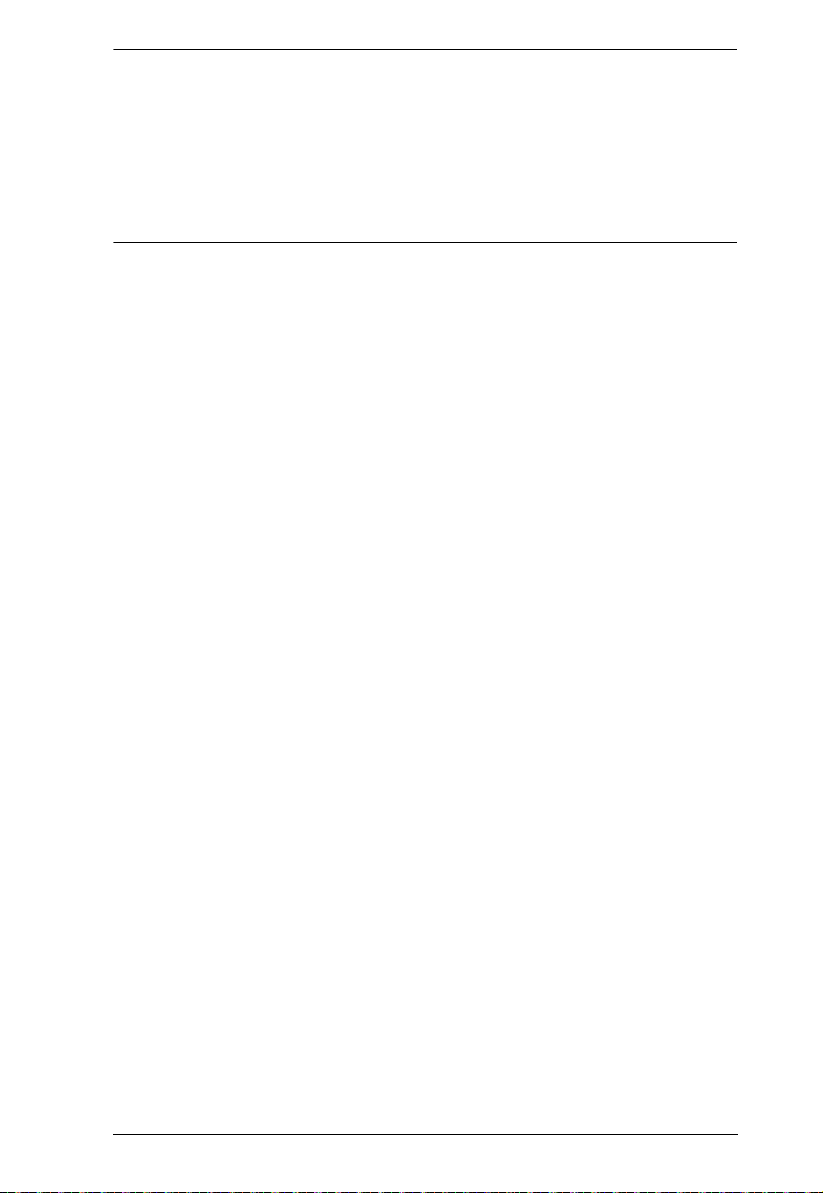
Chapter 3. Operation
3. Either side of the keyboard can be used to invoke [Shift] [Ctrl] [Alt]
hotkeys.
4. If the KVM switch connected to the CL3800 uses the [Ctrl] [Alt]
[Shift] combination to invoke its hotkey mode, you won't be able to
access any of its hotkey operations because the CL3800 will capture
the combination for console selection first.
25
Page 36

CL3800 User Manual
This Page Intentionally Left Blank
26
Page 37
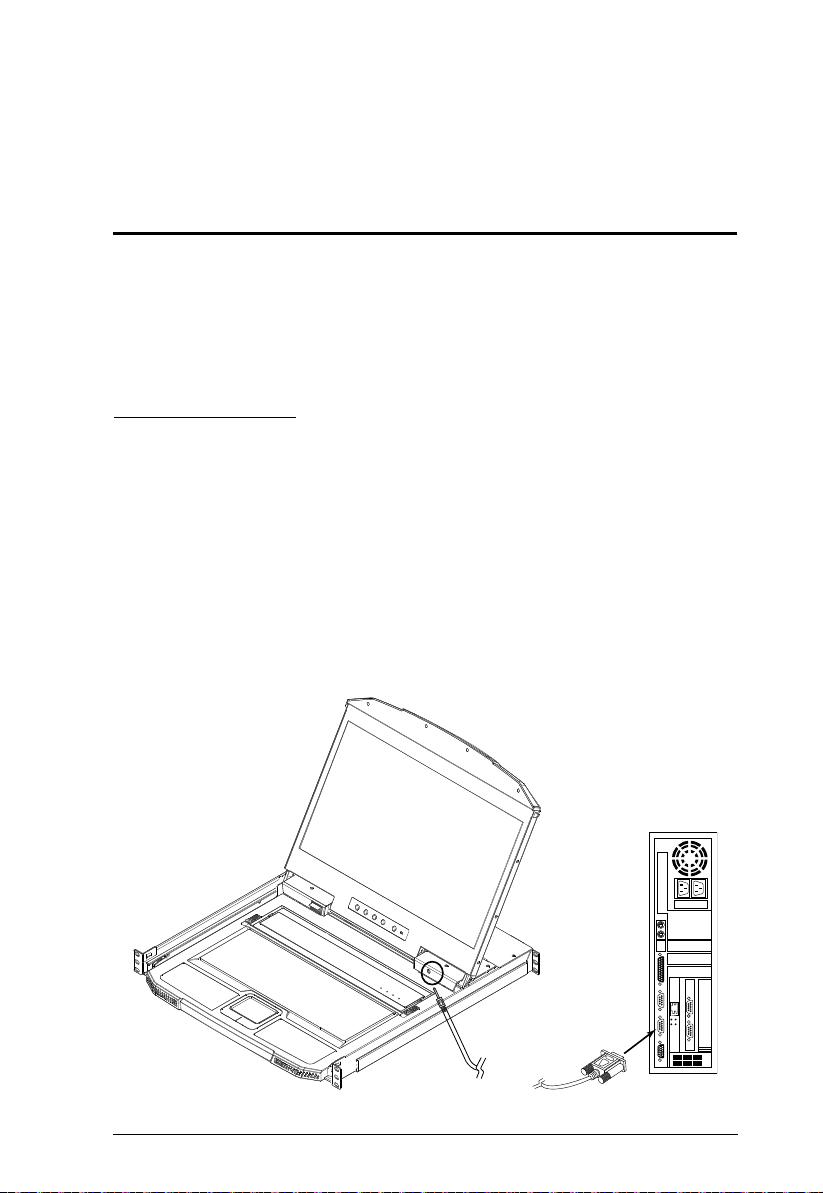
Chapter 4
Firmware Upgrade
The Firmware Upgrade Utility
As new firmware revisions become available for the CL3800, firmware
upgrade packages are posted on the ATEN web site. The Windows-based
Firmware Upgrade Utility (FWUpgrade.exe) provides a smooth, automated
process for upgrading the CL3800’s firmware. Check the web site regularly to
find the latest firmware packages and information relating to them.
Before You Begin
To prepare for the firmware upgrade, do the following:
1. From a computer that is not part of your CL3800 installation go to ATEN’s
Internet support site and choose the model name that relates to your device
to get a list of available Firmware Upgrade Packages.
2. Choose the Firmware Upgrade Package you want to install (usually the
most recent), and download it to your computer.
3. Use the Firmware Upgrade Cable (provided with this unit), to connect a
COM port on your computer to the Firmware Upgrade Port of the
CL3800.
27
Page 38

CL3800 User Manual
Firmware Upgrade Mode
The CL3800’s firmware upgrade mode can be accessed one of two ways: by
entering a hotkey sequence (see Hotkeys, page 24), or by placing the CL3800
in firmware upgrade recovery mode (see Firmware Upgrade Recovery,
page 33).
Note: In order to activate the Firmware Upgrade Mode using a hotkey
sequence, the Firmware Upgrade Recovery Switch (see page 6) must be
set to the Normal position.
1. Turn off the power to the CL3800 using the power switch located on the
back side of the console.
2. Slide the firmware switch to RECOVER (see page 6).
3. Turn on the power to the CL3800 using the power switch located on the
back side of the console.
When the CL3800 is in Firmware Upgrade Mode, the Num Lock, Caps Lock
and Scroll Lock LEDs will continually flash on and off.
To exit the Firmware Upgrade Mode, see Exiting Firmware Upgrade Mode,
page 33.
28
Page 39

Chapter 4. Firmware Upgrade
Performing the Upgrade
Starting the Upgrade:
1. With the CL3800 in Firmware Upgrade Mode, run the downloaded
Firmware Upgrade Package file from your computer - either by double
clicking the file icon, or by opening a command line and keying in the full
path and filename.
The Firmware Upgrade Utility Welcome screen appears:
2. Read and Agree to the License Agreement (enable the I Agree radio
button).
(Continues on next page.)
29
Page 40
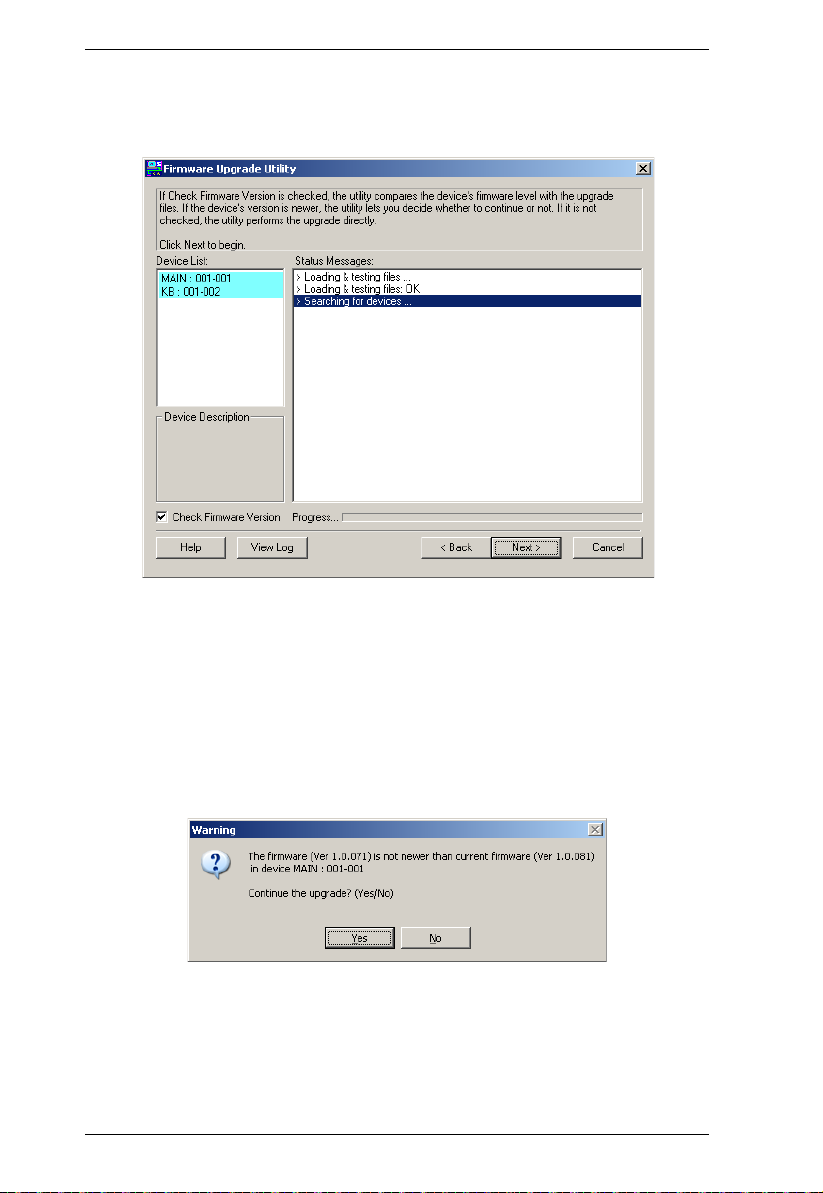
CL3800 User Manual
(Continued from previous page.)
3. Click Next. The Firmware Upgrade Utility main screen appears:
The Utility inspects your installation. All the devices capable of being
upgraded by the package are listed in the Device List panel.
4. Click Next to perform the upgrade.
If you enabled Check Firmware Version, the Utility compares the
device's firmware level with that of the upgrade files. If it finds that the
device's version is higher than the upgrade version, it brings up a
dialog box informing you of the situation and gives you the option to
continue the upgrade:
If you didn't enable Check Firmware Version, the Utility installs the
upgrade files without checking whether they are a higher level, or not.
As the Upgrade proceeds status messages appear in the Status
Messages panel, and the progress toward completion is shown on the
Progress bar.
30
Page 41

Chapter 4. Firmware Upgrade
Upgrade Succeeded:
After the upgrade has completed, a screen appears to inform you that the
procedure was successful:
Click Finish to close the Firmware Upgrade Utility.
31
Page 42
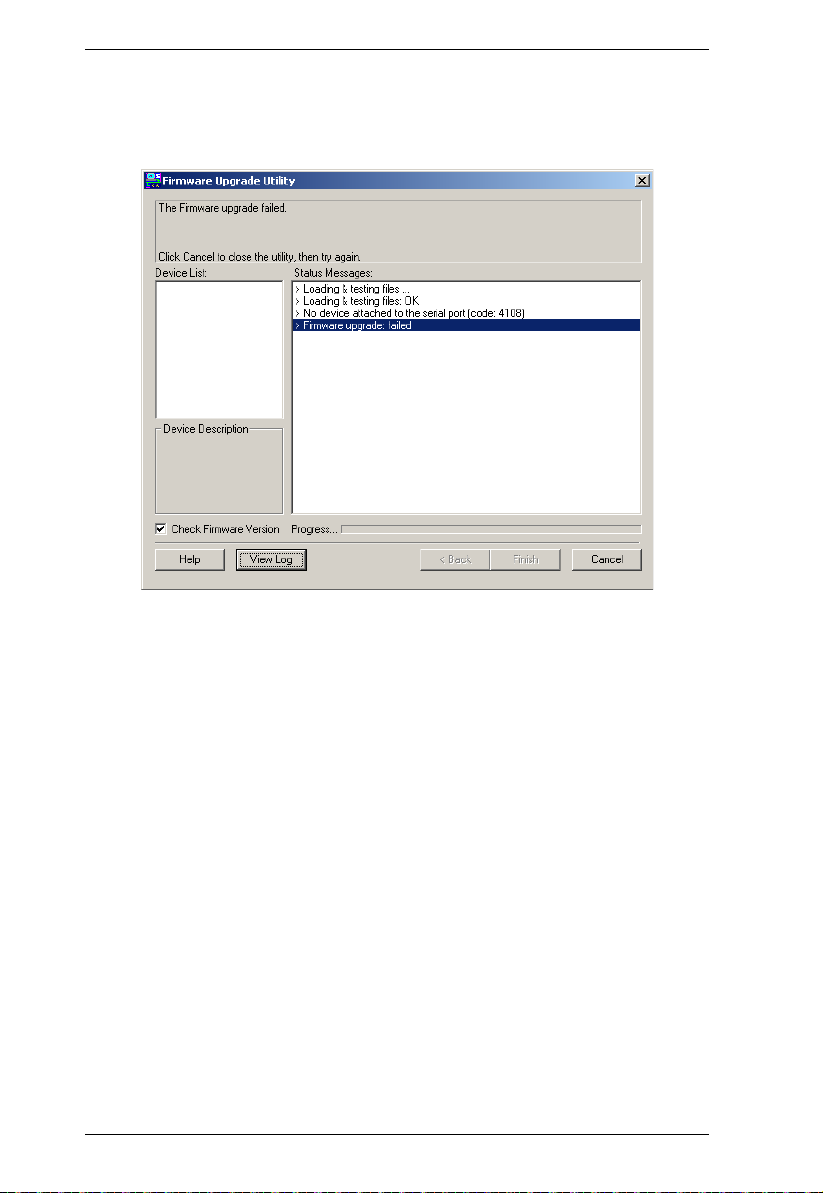
CL3800 User Manual
Upgrade Failed:
If the upgrade failed to complete successfully the Upgrade Failed screen
appears:
Click Cancel to close the Firmware Upgrade Utility. See the next section,
Firmware Upgrade Recovery, for how to proceed.
32
Page 43

Chapter 4. Firmware Upgrade
Firmware Upgrade Recovery
There are three conditions that call for firmware upgrade recovery:
When the unit’s firmware becomes corrupted for some reason and you
are unable to operate it.
When a firmware upgrade procedure is interrupted.
When a firmware upgrade procedure fails.
To perform a firmware upgrade recovery, do the following:
1. Power off the CL3800.
2. Connect the Firmware Upgrade Cable to its Firmware Upgrade Port.
3. Slide the Firmware Upgrade Recovery Switch to the Recover position.
4. Power the CL3800 back on and repeat the upgrade procedure.
5. After the CL3800 has been successfully upgraded, power it off, and slide
the Firmware Upgrade Recovery Switch back to the Normal position.
6. Power the CL3800 back on.
Exiting Firmware Upgrade Mode
To exit the Firmware Upgrade Mode, do the following:
1. Slide the Firmware Upgrade Recovery Switch (see page 6) to the Normal
position.
2. Power off and restart the CL3800 according to the instructions given in the
Powering Off and Restarting section (see page 23).
33
Page 44

CL3800 User Manual
This Page Intentionally Left Blank
34
Page 45
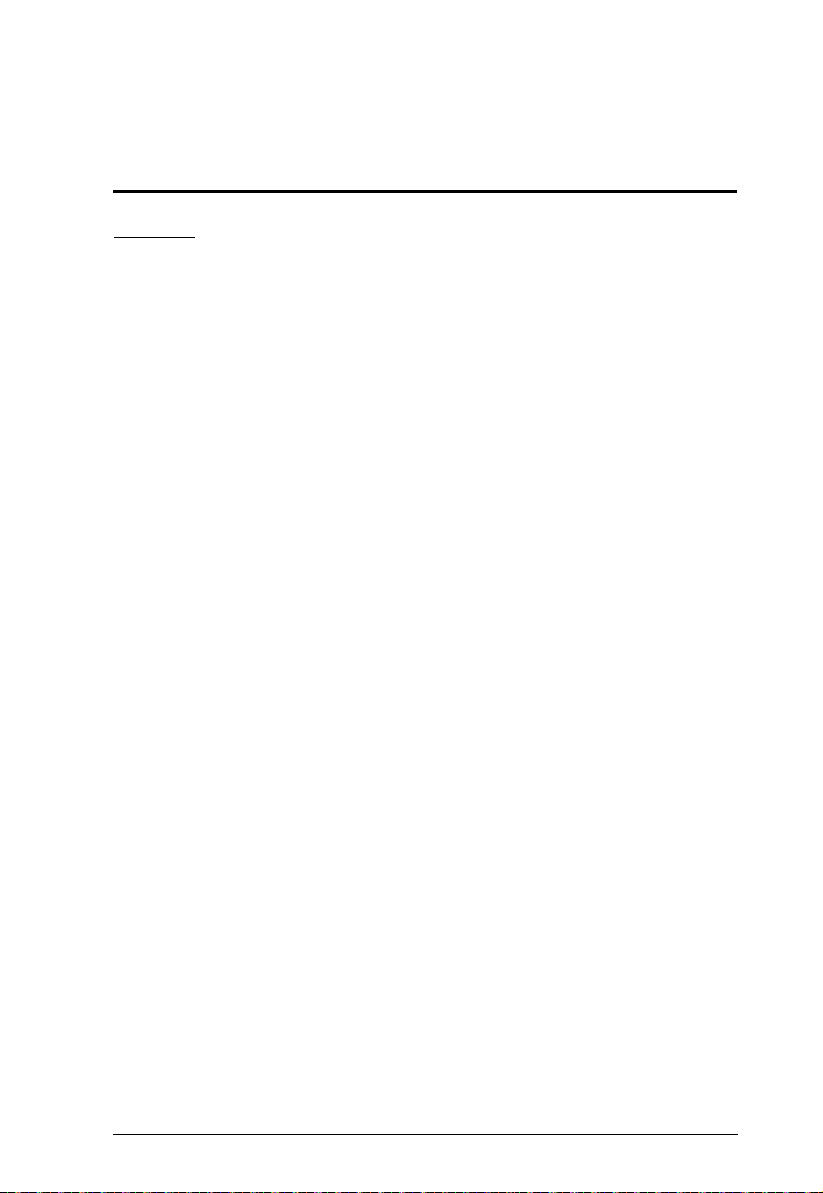
Appendix
Safety Instructions
General
This product is for indoor use only.
Read all of these instructions. Save them for future reference.
Follow all warnings and instructions marked on the device.
Do not place the device on any unstable surface (cart, stand, table, etc.). If
the device falls, serious damage will result.
Do not use the device near water.
Do not place the device near, or over, radiators or heat registers.
The device cabinet is provided with slots and openings to allow for
adequate ventilation. To ensure reliable operation, and to protect against
overheating, these openings must never be blocked or covered.
The device should never be placed on a soft surface (bed, sofa, rug, etc.) as
this will block its ventilation openings. Likewise, the device should not be
placed in a built in enclosure unless adequate ventilation has been provided.
Never spill liquid of any kind on the device.
Unplug the device from the wall outlet before cleaning. Do not use liquid
or aerosol cleaners. Use a damp cloth for cleaning.
The device should be operated from the type of power source indicated on
the marking label. If you are not sure of the type of power available,
consult your dealer or local power company.
The device is designed for IT power distribution systems with 230V
phase-to-phase voltage.
To prevent damage to your installation it is important that all devices are
properly grounded.
The device is equipped with a 3-wire grounding type plug. This is a safety
feature. If you are unable to insert the plug into the outlet, contact your
electrician to replace your obsolete outlet. Do not attempt to defeat the
purpose of the grounding-type plug. Always follow your local/national
wiring codes.
Do not allow anything to rest on the power cord or cables. Route the
power cord and cables so that they cannot be stepped on or tripped over.
35
Page 46
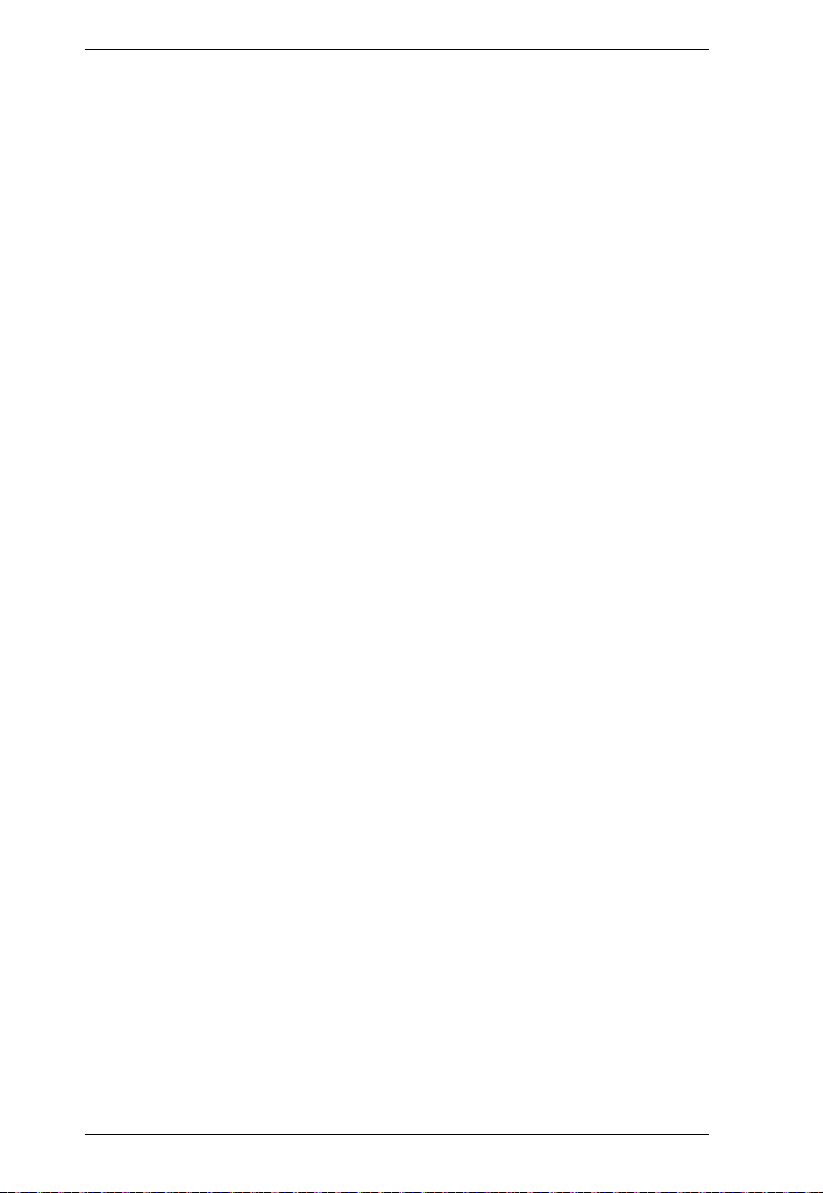
CL3800 User Manual
If an extension cord is used with this device make sure that the total of the
ampere ratings of all products used on this cord does not exceed the
extension cord ampere rating. Make sure that the total of all products
plugged into the wall outlet does not exceed 15 amperes.
To help protect your system from sudden, transient increases and
decreases in electrical power, use a surge suppressor, line conditioner, or
uninterruptible power supply (UPS).
Position system cables and power cables carefully; Be sure that nothing
rests on any cables.
Never push objects of any kind into or through cabinet slots. They may
touch dangerous voltage points or short out parts resulting in a risk of fire
or electrical shock.
Do not attempt to service the device yourself. Refer all servicing to
qualified service personnel.
If the following conditions occur, unplug the device from the wall outlet
and bring it to qualified service personnel for repair.
The power cord or plug has become damaged or frayed.
Liquid has been spilled into the device.
The device has been exposed to rain or water.
The device has been dropped, or the cabinet has been damaged.
The device exhibits a distinct change in performance, indicating a need
for service.
The device does not operate normally when the operating instructions
are followed.
Only adjust those controls that are covered in the operating instructions.
Improper adjustment of other controls may result in damage that will
require extensive work by a qualified technician to repair.
Do not connect the Audio Jack connector marked “UPGRADE” to a
public telecommunication network.
Avoid circuit overloads. Before connecting equipment to a circuit, know
the power supply’s limit and never exceed it. Always review the electrical
specifications of a circuit to ensure that you are not creating a dangerous
condition or that one doesn’t already exist. Circuit overloads can cause a
fire and destroy equipment.
36
Page 47
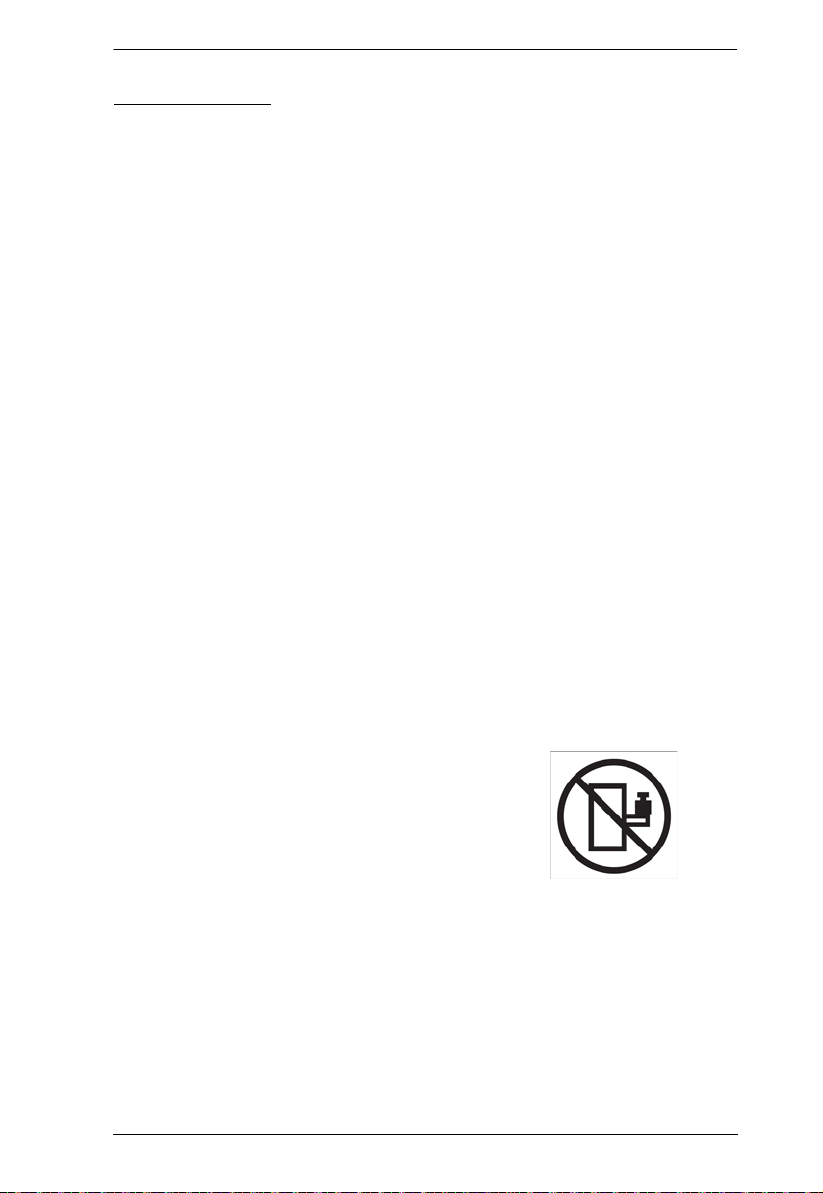
Appendix
Rack Mounting
Before working on the rack, make sure that the stabilizers are secured to
the rack, extended to the floor, and that the full weight of the rack rests on
the floor. Install front and side stabilizers on a single rack or front
stabilizers for joined multiple racks before working on the rack.
Always load the rack from the bottom up, and load the heaviest item in the
rack first.
Make sure that the rack is level and stable before extending a device from
the rack.
Use caution when pressing the device rail release latches and sliding a
device into or out of a rack; the slide rails can pinch your fingers.
After a device is inserted into the rack, carefully extend the rail into a
locking position, and then slide the device into the rack.
Do not overload the AC supply branch circuit that provides power to the
rack. The total rack load should not exceed 80 percent of the branch circuit
rating.
Make sure that all equipment used on the rack – including power strips and
other electrical connectors – is properly grounded.
Ensure that proper airflow is provided to devices in the rack.
Ensure that the operating ambient temperature of the rack environment
does not exceed the maximum ambient temperature specified for the
equipment by the manufacturer.
Do not step on or stand on any device when servicing other devices in a
rack.
Caution: Slide/rail (LCD KVM) mounted
equipment is not to be used as a shelf or a work
space.
37
Page 48

CL3800 User Manual
Technical Support
International
For online technical support – including troubleshooting, documentation,
and software updates: http://support.aten.com
For telephone support, see Telephone Support, page iii.
North America
Email Support support@aten-usa.com
Online
Technical
Support
Telephone Support 1-888-999-ATEN ext 4988
When you contact us, please have the following information ready beforehand:
Product model number, serial number, and date of purchase.
Your computer configuration, including operating system, revision level,
expansion cards, and software.
Any error messages displayed at the time the error occurred.
The sequence of operations that led up to the error.
Any other information you feel may be of help.
Troubleshooting
Documentation
Software Updates
http://www.aten-usa.com/support
38
Page 49

Specifications
Function CL3800NW
Computer Connections
Direct 1
Console Selection Hotkey
Connectors
1 x HDMI Female
1 x DVI-D Female (White)
External Console Ports
KVM Ports
USB Port 1 x USB Type A Female
Firmware Upgrade 1 x RJ-11 Female
Power 1 x 3-prong AC Socket
Switches
Reset 1 x Semi-recessed Pushbutton
Firmware Upgrade 1 x Slide
Power 1 x Rocker
LCD Power 1 x Pushbutton
LCD Adjustment 4 x Pushbutton
LEDs
Power
Lock
Video
Input Video Resolution 1920 x 1200 @ 60 Hz, DDC2B
Panel Spec
LCD Module 18.5" TFT-LCD
Resolution 1920 x 1080 @ 60 Hz
1 x HDB-15 Female (Blue)
2 x USB Type A Female
1 x 3.5mm Audio Jack Female (Green)
1 x HDMI Female
1 x DVI-D Female (White)
1 x HDB-15 Male (Blue)
1 x USB Type B Female
1 x 3.5 mm Audio Jack Female (Green)
1 x KVM Console (Dark Green)
1 x LCD (Orange)
1 x Num Lock (Green)
1 x Caps Lock (Green)
1 x Scroll Lock (Green)
Appendix
39
Page 50
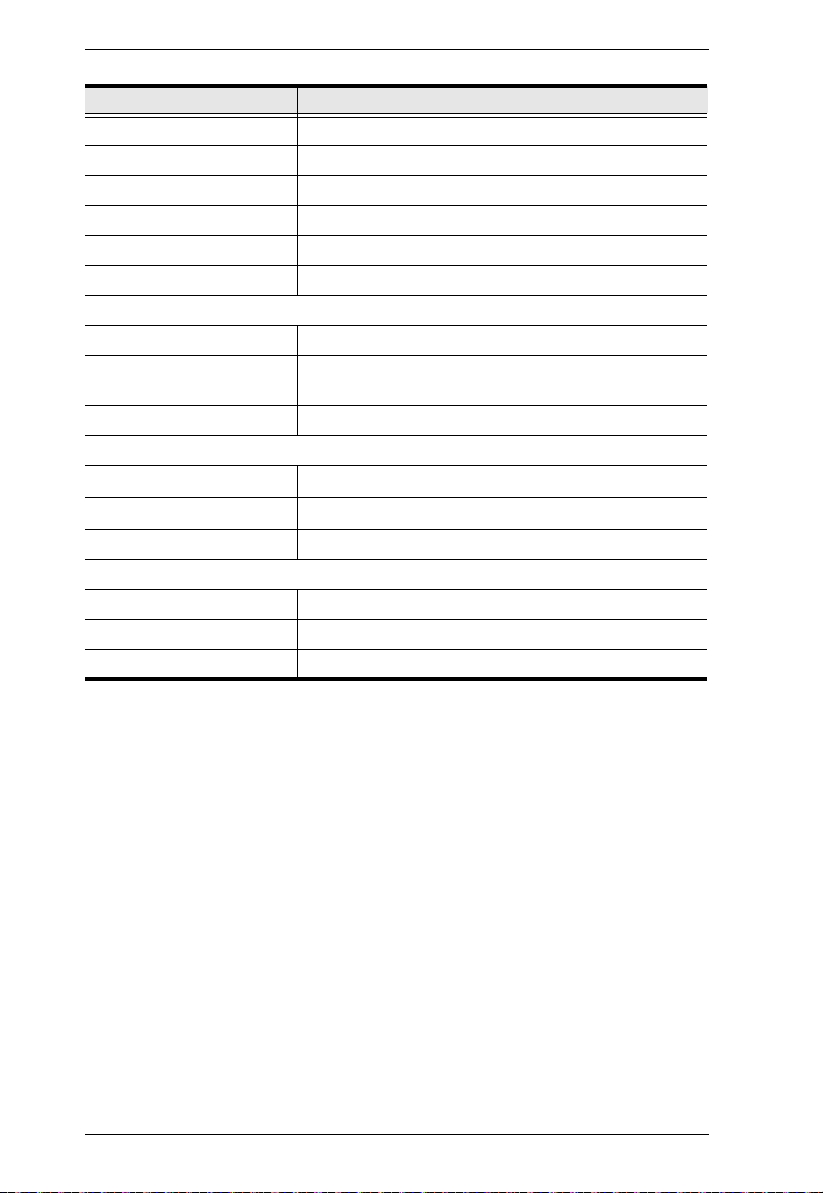
CL3800 User Manual
Function CL3800NW
Pixel Pitch 0.213 mm x 0.213 mm
Response Time 20 ms
Viewing Angle 178° (H), 178° (V)
Contrast Ratio 1000:1
Support Color 16.7M colors
Luminance 350 cd/m²
Emulation
Keyboard / Mouse USB
Maximum Input Power
Rating
Power Consumption
100–240V AC; 50–60Hz; 1A
110V, 26.6W / 220V, 26.8W
Environmental
Operating Temperature
Storage Temperature
Humidity
0–80% RH Non-condensing
0–40o C
-20–60o C
Physical Properties
Housing Metal
Weight
Dimensions (L x W x H)
9.61 kg
48.06 x 51.42 x 4.28 cm
40
Page 51

Appendix
L BracketL Bracket
R BracketR Bracket
Optional Rack Mounting
For convenience and flexibility, three optional rack mounting kits are available
as shown in the following table:
Bracket Type Size (cm)
Standard Installation – Long (2X-040G) 70.0—100.0
Easy Installation – Short (2X-041G) 45.0—70.0
Easy Installation – Long (2X-042G) 68.0—105.0
To install the long bracket standard rack mount kit, simply replace the short L
brackets on the standard rack mount kit with the long ones, and mount the
CL3800 according to the instructions given for Standard Rack Mounting,
page 10.
While it takes two people to perform a standard installation, with an Easy-
Installation, kit, one person can mount the CL3800. To install the EasyInstallation kit, do the following:
1. Remove the right and left standard sliding brackets from both sides of the
CL3800.
(Continues on next page.)
41
Page 52

CL3800 User Manual
Rear Attachment
2. Attach the left and right easy-installation mounting rails to the inside of
the rack. The flange that supports the CL3800 will be to the inside.
Rear Flang
Slide bar
Rear Attachment
Sliding Bracket
Front Flang
Support Flang
Left Rail
Right Rail
a) Screw the front flanges to the rack first.
b) Slide the bars with the rear flanges toward the rack until the flanges
make contact with the rack, then screw the rear flanges to the rack.
42
Page 53

Appendix
Phillips I Head
M4L6
3. Slide the CL3800 onto the support flanges. Use the screws supplied with
this package to loosely attach the front of the CL3800 to the front of the
rack (only tighten the screws part way).
4. Slide the rear attachment sliding brackets along the slide bars until they
contact the rear of the CL3800, then use the screws supplied with this
package to attach the bars to the rear of the CL3800 (tighten the screws all
the way).
43
Page 54

CL3800 User Manual
5. Slide the CL3800 open and closed a couple of times to be sure that it is
properly aligned and operating smoothly. (See Opening the Console,
page 15, for opening and closing procedures.)
6. After determining that the CL3800 is lined up and operating correctly,
finish by fully tightening the front attachment screws inserted in Step 3.
44
Page 55

Appendix
Sun Keyboard Emulation
The PC compatible (101/104 key) keyboard can emulate the functions of the
Sun keyboard when the Control key [Ctrl] is used in conjunction with other
keys. The corresponding functions are shown in the table below.
PC Keyboard Sun Keyboard
[Ctrl] [T] Stop
[Ctrl] [F2] Again
[Ctrl] [F3] Props
[Ctrl] [F4] Undo
[Ctrl] [F5] Front
[Ctrl] [F6] Copy
[Ctrl] [F7] Open
[Ctrl] [F8] Paste
[Ctrl] [F9] Find
[Ctrl] [F10] Cut
[Ctrl] [1]
[Ctrl] [2]
[Ctrl] [3]
[Ctrl] [4]
[Ctrl] [H] Help
-
+
Compose
Note: When using key combinations, press and release the first key (Ctrl),
then press and release the activation key.
45
Page 56

CL3800 User Manual
Mac Keyboard
The PC compatible (101/104 key) keyboard can emulate the functions of the
Mac keyboard. The emulation mappings are listed in the table below.
PC Keyboard Mac Keyboard
[Shift] Shift
[Ctrl] Ctrl
[Ctrl] [1]
[Ctrl] [2]
[Ctrl] [3]
[Ctrl] [4]
[Alt] Alt
[Print Screen] F13
[Scroll Lock] F14
=
[Enter] Return
[Backspace] Delete
[Insert] Help
[Ctrl]
F15
Note: When using key combinations, press and release the first key (Ctrl),
then press and release the activation key.
46
Page 57

Troubleshooting
Symptom Action
There are ghost images on the
external monitor.
Some characters I enter from
the keyboard do not display
correctly.
I can’t use the special keys on
the Sun external keyboard to
control Sun computers.
Appendix
The distance between the external console and the
CL3800 is too great. The maximum DVI cable
distance should not exceed 20m and, in some cases,
may need to be shorter. Replace the DVI cable with
one of an appropriately short length.
The keyboard layout setting for the port does not
match the keyboard you are using. On your switch,
change the keyboard layout setting for the port to
match the layout of the keyboard you are using.
Use Sun keyboard emulation keystrokes (page 45) to
achieve all Sun keyboard functions.
47
Page 58

CL3800 User Manual
Limited Warranty
ATEN warrants its hardware in the country of purchase against flaws in
materials and workmanship for a Warranty Period of two [2] years (warranty
period may vary in certain regions/countries) commencing on the date of
original purchase. This warranty period includes the LCD panel of ATEN LCD
KVM switches. Select products are warranted for an additional year (see A+
Warranty for further details). Cables and accessories are not covered by the
Standard Warranty.
What is covered by the Limited Hardware Warranty
ATEN will provide a repair service, without charge, during the Warranty Period.
If a product is detective, ATEN will, at its discretion, have the option to (1) repair
said product with new or repaired components, or (2) replace the entire product
with an identical product or with a similar product which fulfills the same function
as the defective product. Replaced products assume the warranty of the original
product for the remaining period or a period of 90 days, whichever is longer.
When the products or components are replaced, the replacing articles shall
become customer property and the replaced articles shall become the property
of ATEN.
To learn more about our warranty policies, please visit our website:
http://www.aten.com/global/en/legal/policies/warranty-policy/
48
Page 59

Index
A
AC Power Models
Specifications, 39
C
Connecting Up, 12
Console
Opening Separately, 15
Opening Together, 19
Console Selection, 24
F
Features, 2
Firmware upgrade
cable, 27
Mode, 28
recovery, 33
utility, 27
H
Hot Plugging, 23
K
Keyboard Emulation, 45
Mac, 46
KL1100
Front View, 5
Rear View (AC Power), 7
Rear View (DC Power), 8
L
LCD
Buttons, 21
OSD configuration, 21
O
Online
Registration, iii
Opening the Console, 15
Operating Precautions, 20
P
Port ID
Numbering & Selection, 23
Powering Off, 23
Precautions, 20
R
Rack Mounting
Optional, 41
Standard, 10
Reset Switch, 6
Restarting, 23
RoHS, ii
S
Safety Instructions
General, 35
Rack Mounting, 37
Specifications, 39
AC Power Models, 39
Sun Keyboard Emulation, 45
System Requirements
Cables, 3
External Console, 3
LCD Console, 3
Operating Systems, 4
T
Technical Support, 38
Telephone support, iii
49
Page 60
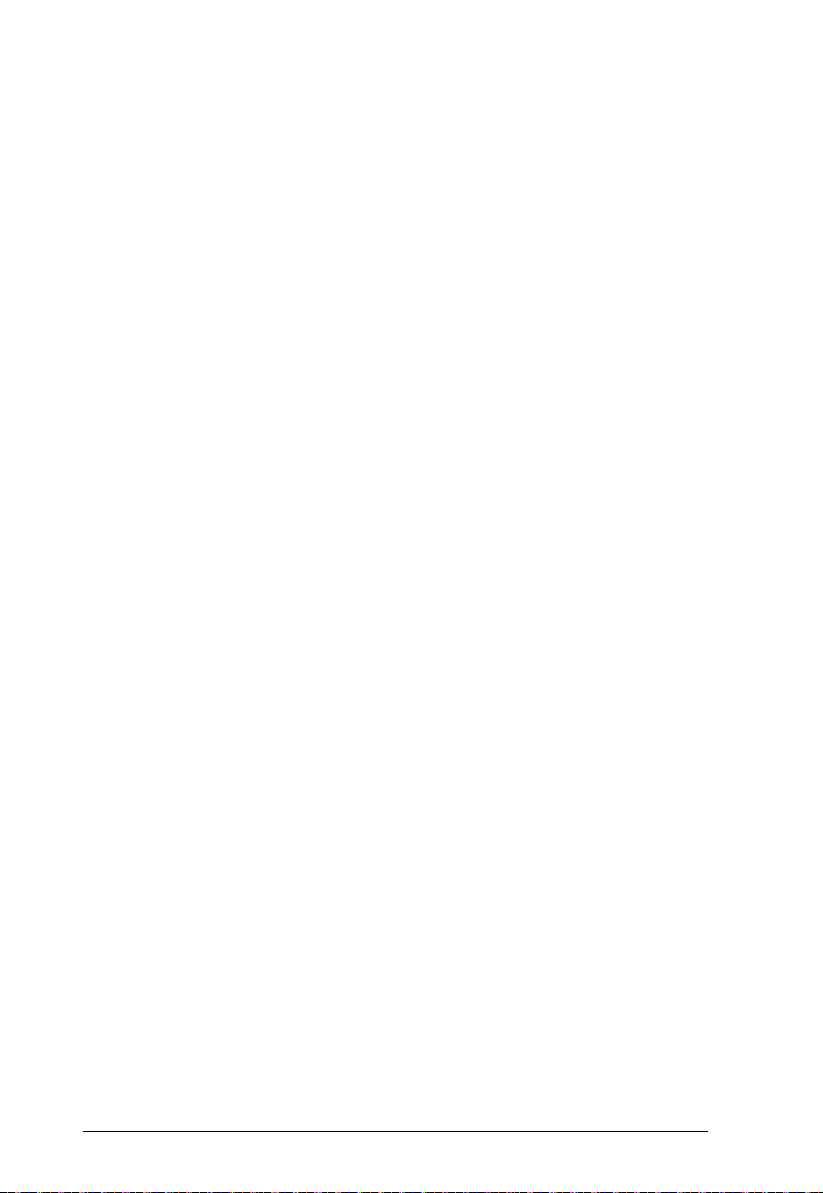
Troubleshooting, 46
U
User Notice, iv
42
