
HDBaseT 2.0 KVM Extender
CE820 / CE920
User Manual
www.aten.com
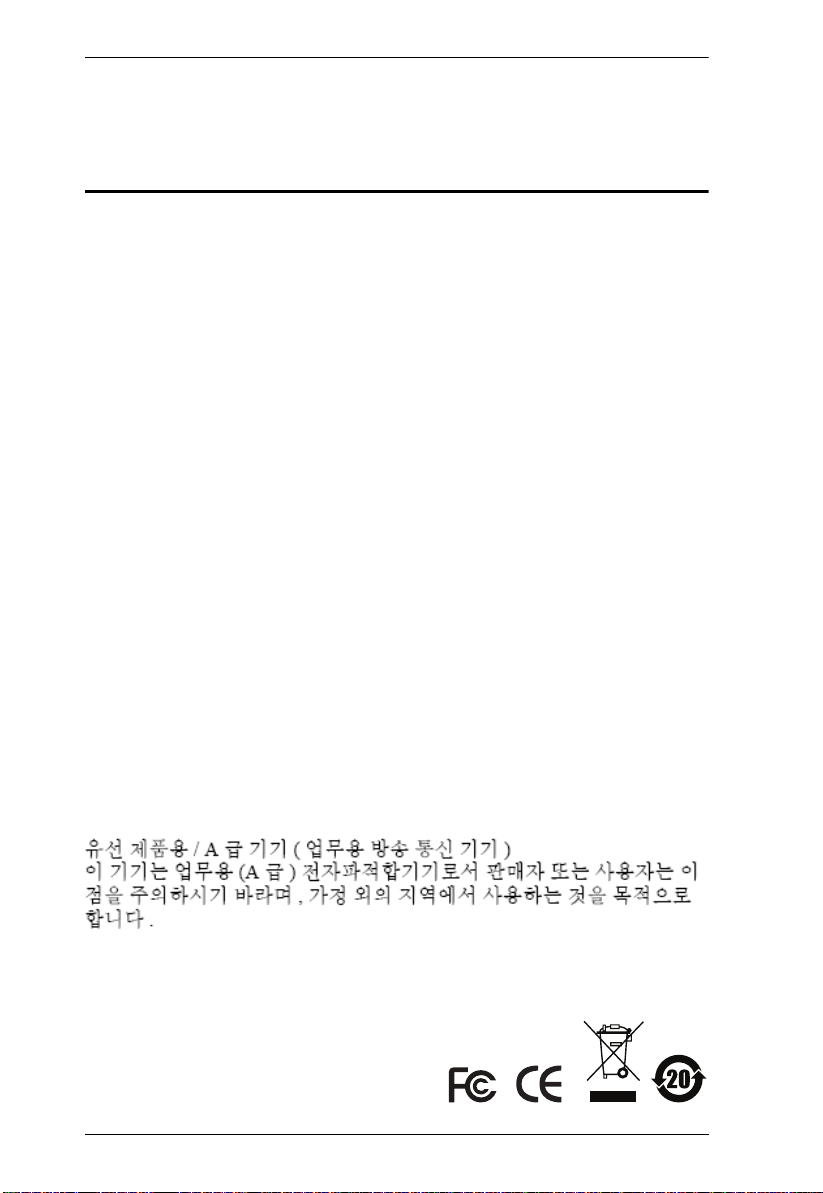
CE820 / CE920 User Manual
Preface
EMC Information
FEDERAL COMMUNICATIONS COMMISSION INTERFERENCE
STATEMENT: This equipment has been tested and found to comply with the
limits for a Class A digital device, pursuant to Part 15 of the FCC Rules. These
limits are designed to provide reasonable protection against harmful
interference when the equipment is operated in a commercial environment.
This equipment generates, uses, and can radiate radio frequency energy and, if
not installed and used in accordance with the instruction manual, may cause
harmful interference to radio communications. Operation of this equipment in
a residential area is likely to cause harmful interference in which case the user
will be required to correct the interference at his own expense.
The device complies with Part 15 of the FCC Rules. Operation is subject to the
following two conditions: (1) this device may not cause harmful interference,
and (2) this device must accept any interference received, including
interference that may cause undesired operation.
FCC Caution: Any changes or modifications not expressly approved by the
party responsible for compliance could void the user's authority to operate this
equipment.
Warning: Operation of this equipment in a residential environment could
cause radio interference.
Suggestion: Shielded twisted pair (STP) cables must be used with the unit to
ensure compliance with FCC & CE standards.
KCC Statement
ii
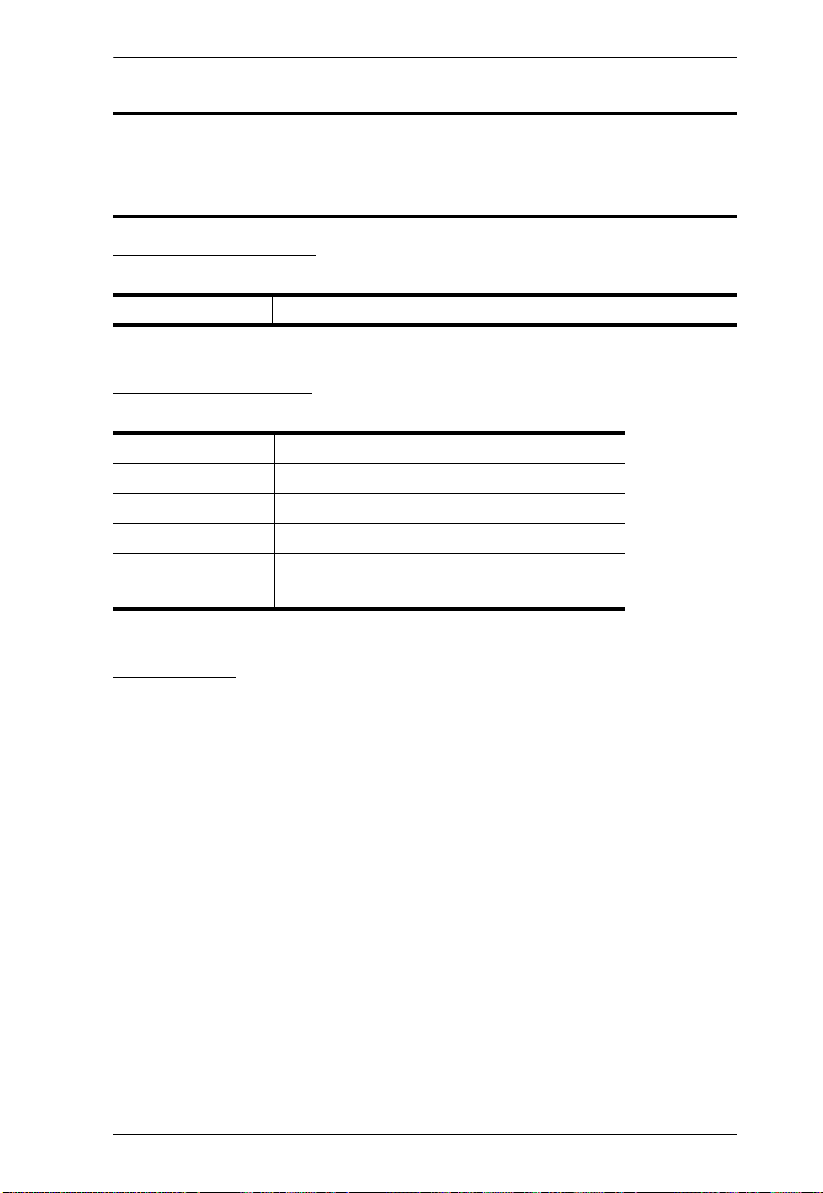
CE820 / CE920 User Manual
RoHS
This product is RoHS compliant.
User Information
Online Registration
Be sure to register your product at our online support center:
International http://eservice.aten.com
Telephone Support
For telephone support, call this number:
International 886-2-8692-6959
China 86-400-810-0-810
Japan 81-3-5615-5811
Korea 82-2-467-6789
North America 1-888-999-ATEN ext 4988
1-949-428-1111
User Notice
All information, documentation, and specifications contained in this manual
are subject to change without prior notification by the manufacturer. The
manufacturer makes no representations or warranties, either expressed or
implied, with respect to the contents hereof and specifically disclaims any
warranties as to merchantability or fitness for any particular purpose. Any of
the manufacturer's software described in this manual is sold or licensed as is.
Should the programs prove defective following their purchase, the buyer (and
not the manufacturer, its distributor, or its dealer), assumes the entire cost of all
necessary servicing, repair and any incidental or consequential damages
resulting from any defect in the software.
The manufacturer of this system is not responsible for any radio and/or TV
interference caused by unauthorized modifications to this device. It is the
responsibility of the user to correct such interference.
The manufacturer is not responsible for any damage incurred in the operation
of this system if the correct operational voltage setting was not selected prior
to operation. PLEASE VERIFY THAT THE VOLTAGE SETTING IS
CORRECT BEFORE USE.
iii
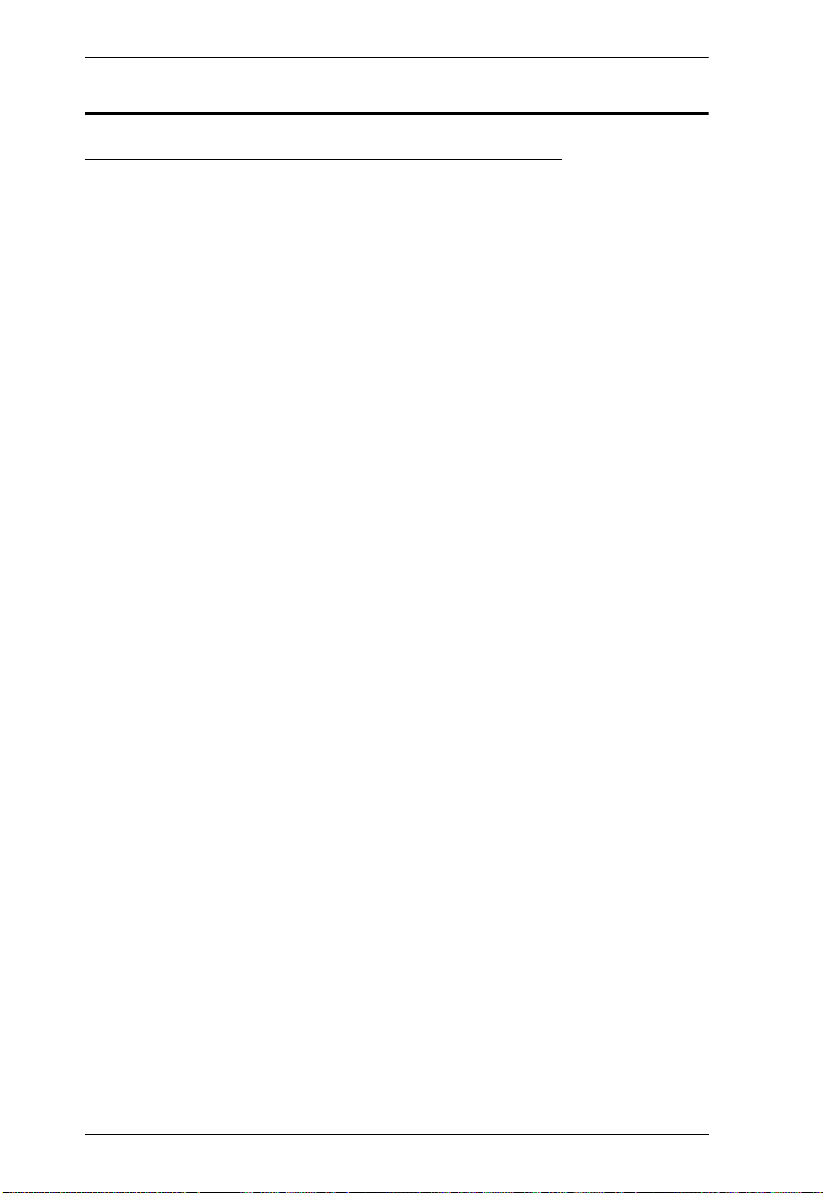
CE820 / CE920 User Manual
Package Contents
CE820 USB HDMI HDBaseT 2.0 KVM Extender
CE820 Package Contents
1 CE820L USB HDMI HDBaseT 2.0 KVM Extender (Local Unit)
1 CE820R USB HDMI HDBaseT 2.0 KVM Extender (Remote Unit)
1 HDMI KVM Cable Set
2 Power Adapters
2 Mounting Kits
8 Foot Pads
1 User Instructions
CE820L Package Contents
1 CE820L USB HDMI HDBaseT 2.0 KVM Extender (Local Unit)
1 HDMI KVM Cable Set
1 Power Adapter
1 Mounting Kit
4 Foot Pads
1 User Instructions
CE820R Package Contents
1 CE820R USB HDMI HDBaseT 2.0 KVM Extender (Remote Unit)
1 Power Adapter
1 Mounting Kit
4 Foot Pads
1 User Instructions
iv
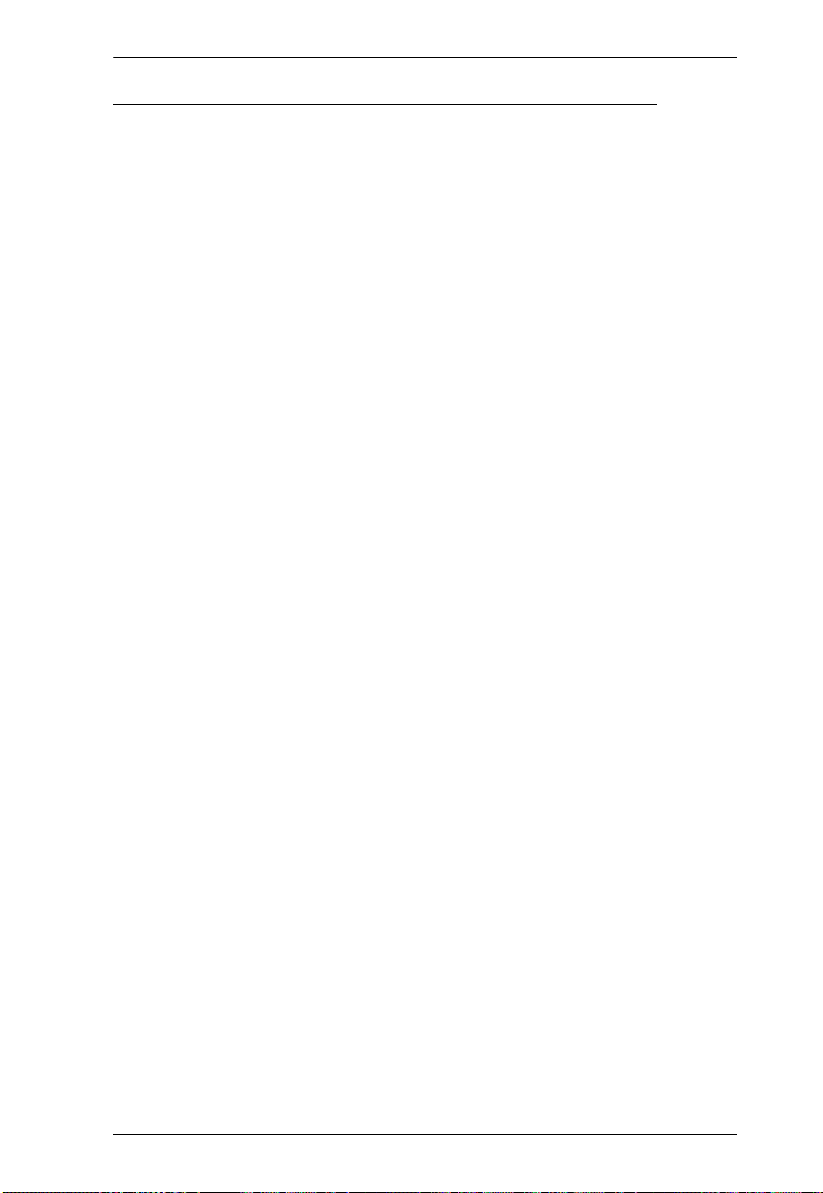
CE820 / CE920 User Manual
CE920 USB DisplayPort HDBaseT 2.0 KVM Extender
CE920 Package Contents
1 CE920L USB DisplayPort HDBaseT 2.0 KVM Extender (Local Unit)
1 CE920R USB DisplayPort HDBaseT 2.0 KVM Extender (Remote
Unit)
1 Microphone Cable
1 Speaker Cable
1 USB Type-A to Type-B Cable
1 DisplayPort Cable
2 Mounting Kits
2 Power Adapters
1 User Instructions
CE920L Package Contents
1 CE920L USB DisplayPort HDBaseT 2.0 KVM Extender (Local Unit)
1 Microphone Cable
1 Speaker Cable
1 USB Type-A to Type-B Cable
1 DisplayPort Cable
1 Mounting Kit
1 Power Adapter
1 User Instructions
CE920R Package Contents
1 CE920R USB DisplayPort HDBaseT 2.0 KVM Extender (Remote
Unit)
1 Mounting Kit
1 Power Adapter
1 User Instructions
Check to make sure that all the components are present and that nothing got
damaged in shipping. If you encounter a problem, contact your dealer.
Read this manual thoroughly and follow the installation and operation
procedures carefully to prevent any damage to the unit, and/or any of the
devices connected to it.
v
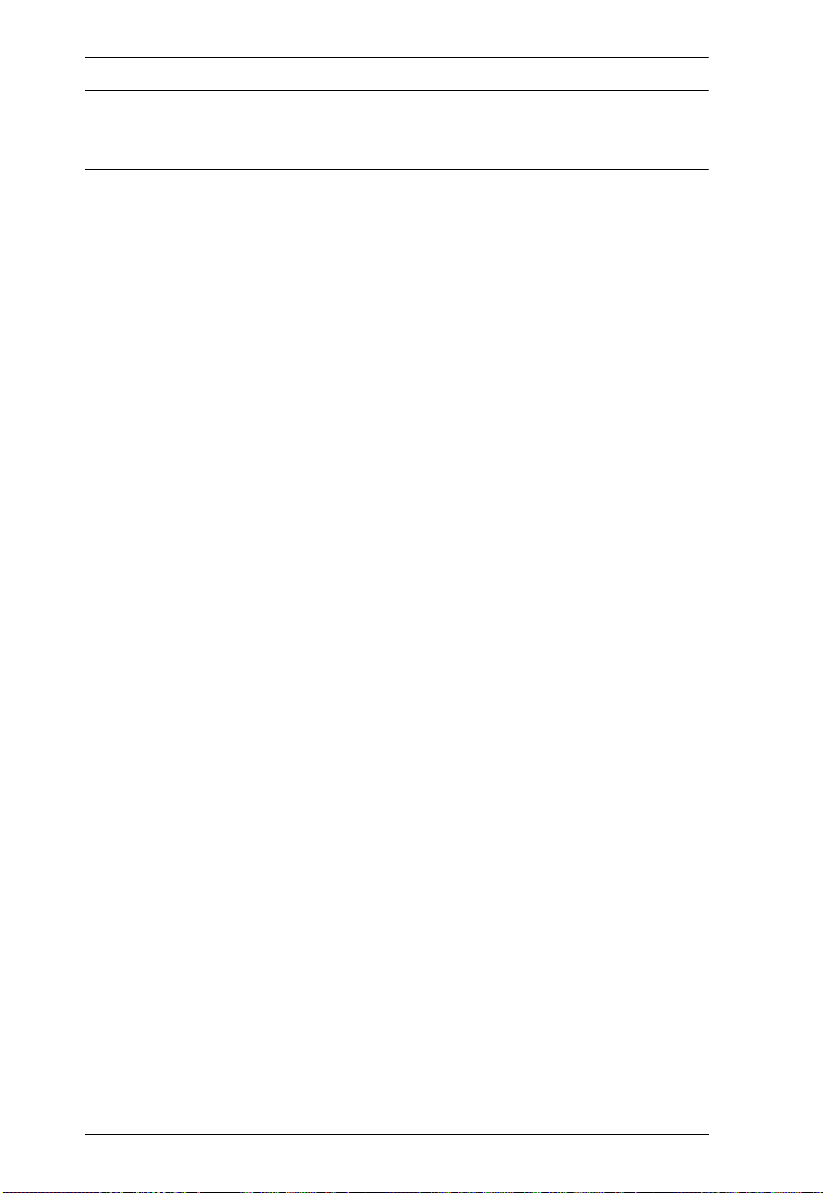
CE820 / CE920 User Manual
* Features may have been added to the HDBaseT 2.0 KVM Extender since this
manual was published. Please visit our website to download the most up-todate version of the manual.
vi
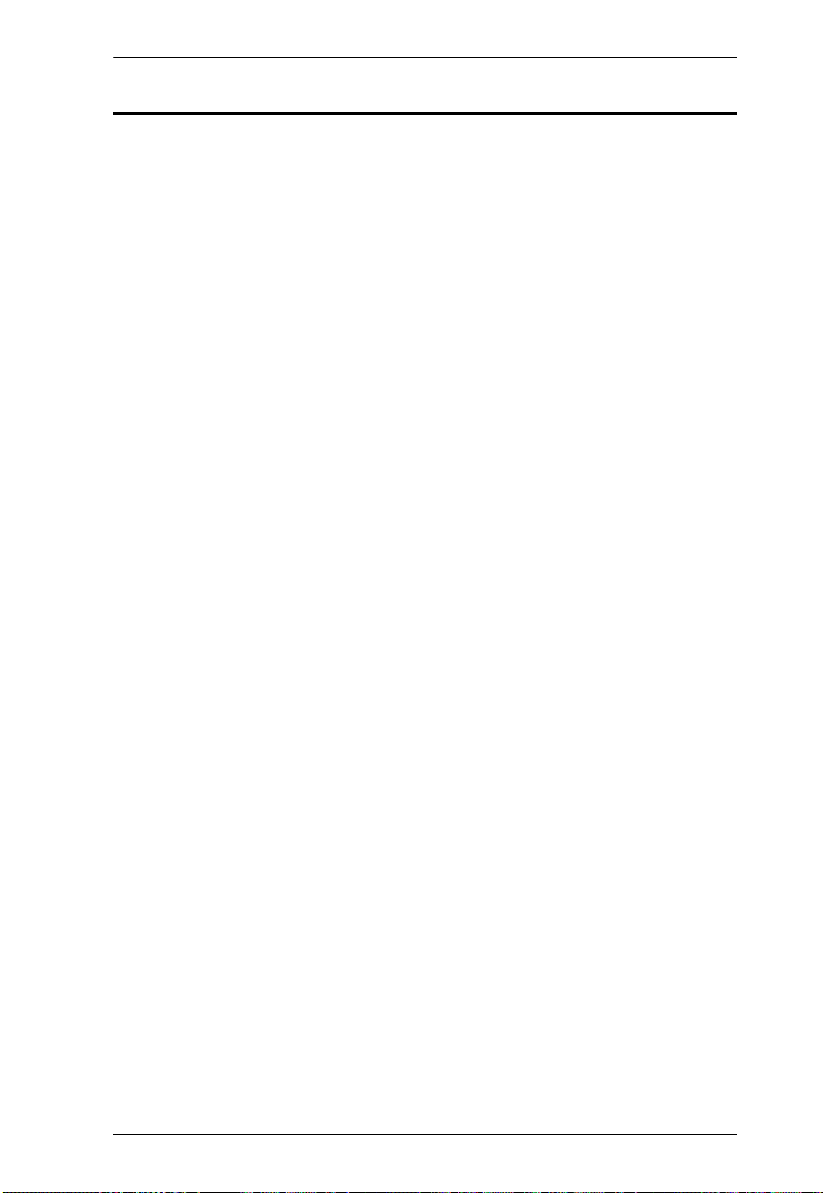
CE820 / CE920 User Manual
Contents
Preface
EMC Information . . . . . . . . . . . . . . . . . . . . . . . . . . . . . . . . . . . . . . . . . . . . . ii
RoHS. . . . . . . . . . . . . . . . . . . . . . . . . . . . . . . . . . . . . . . . . . . . . . . . . . . . . .iii
User Information . . . . . . . . . . . . . . . . . . . . . . . . . . . . . . . . . . . . . . . . . . . . .iii
Online Registration . . . . . . . . . . . . . . . . . . . . . . . . . . . . . . . . . . . . . . . .iii
Telephone Support . . . . . . . . . . . . . . . . . . . . . . . . . . . . . . . . . . . . . . . .iii
User Notice . . . . . . . . . . . . . . . . . . . . . . . . . . . . . . . . . . . . . . . . . . . . . .iii
Package Contents . . . . . . . . . . . . . . . . . . . . . . . . . . . . . . . . . . . . . . . . . . iv
CE820 USB HDMI HDBaseT 2.0 KVM Extender . . . . . . . . . . . . . . . . iv
CE820 Package Contents . . . . . . . . . . . . . . . . . . . . . . . . . . . . . . iv
CE820L Package Contents . . . . . . . . . . . . . . . . . . . . . . . . . . . . . . iv
CE820R Package Contents. . . . . . . . . . . . . . . . . . . . . . . . . . . . . . iv
CE920 USB DisplayPort HDBaseT 2.0 KVM Extender . . . . . . . . . . . . v
CE920 Package Contents . . . . . . . . . . . . . . . . . . . . . . . . . . . . . . .v
CE920L Package Contents . . . . . . . . . . . . . . . . . . . . . . . . . . . . . . . v
CE920R Package Contents. . . . . . . . . . . . . . . . . . . . . . . . . . . . . . . v
About this Manual . . . . . . . . . . . . . . . . . . . . . . . . . . . . . . . . . . . . . . . . . . ix
Conventions . . . . . . . . . . . . . . . . . . . . . . . . . . . . . . . . . . . . . . . . . . . . . . . . x
Product Information. . . . . . . . . . . . . . . . . . . . . . . . . . . . . . . . . . . . . . . . . . . x
1. Introduction
Overview . . . . . . . . . . . . . . . . . . . . . . . . . . . . . . . . . . . . . . . . . . . . . . . . . . . 1
Features . . . . . . . . . . . . . . . . . . . . . . . . . . . . . . . . . . . . . . . . . . . . . . . . . . . 2
Requirements . . . . . . . . . . . . . . . . . . . . . . . . . . . . . . . . . . . . . . . . . . . . . . .3
Consoles . . . . . . . . . . . . . . . . . . . . . . . . . . . . . . . . . . . . . . . . . . . . . . .3
Computers. . . . . . . . . . . . . . . . . . . . . . . . . . . . . . . . . . . . . . . . . . . . . . .3
Cables . . . . . . . . . . . . . . . . . . . . . . . . . . . . . . . . . . . . . . . . . . . . . . . . . . 3
Components . . . . . . . . . . . . . . . . . . . . . . . . . . . . . . . . . . . . . . . . . . . . . . . .5
CE820L Front and Rear View . . . . . . . . . . . . . . . . . . . . . . . . . . . . . . .5
CE820R Front and Rear View . . . . . . . . . . . . . . . . . . . . . . . . . . . . . . .6
CE920L Front and Rear View . . . . . . . . . . . . . . . . . . . . . . . . . . . . . . .7
CE920R Front and Rear View . . . . . . . . . . . . . . . . . . . . . . . . . . . . . . .8
2. Hardware Setup
Stacking and Rack Mounting . . . . . . . . . . . . . . . . . . . . . . . . . . . . . . . . . . . 9
Stacking. . . . . . . . . . . . . . . . . . . . . . . . . . . . . . . . . . . . . . . . . . . . . . . . .9
Rack Mounting . . . . . . . . . . . . . . . . . . . . . . . . . . . . . . . . . . . . . . . . . . .9
Installation . . . . . . . . . . . . . . . . . . . . . . . . . . . . . . . . . . . . . . . . . . . . . . . . 10
Grounding . . . . . . . . . . . . . . . . . . . . . . . . . . . . . . . . . . . . . . . . . . . . . .10
Setting Up . . . . . . . . . . . . . . . . . . . . . . . . . . . . . . . . . . . . . . . . . . . . . .11
CE820 . . . . . . . . . . . . . . . . . . . . . . . . . . . . . . . . . . . . . . . . . . . . . . 11
CE920 . . . . . . . . . . . . . . . . . . . . . . . . . . . . . . . . . . . . . . . . . . . . . . 13
vii
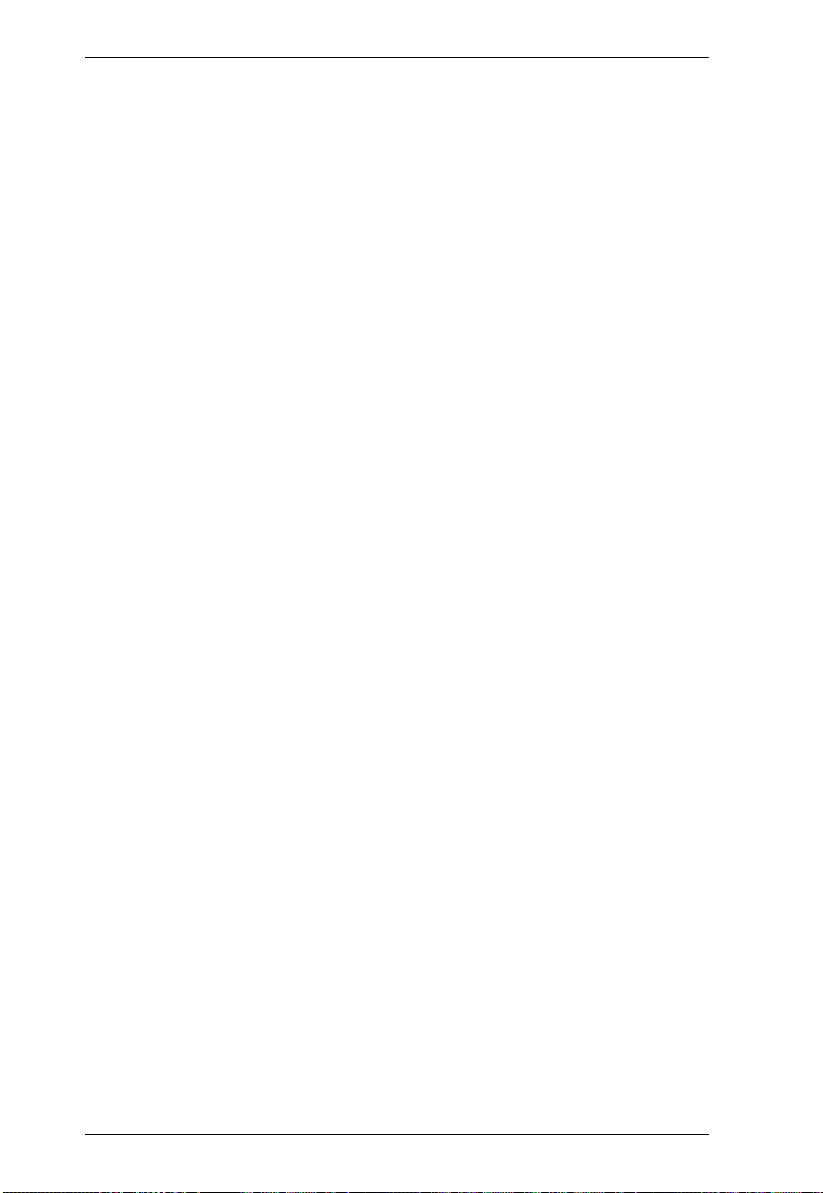
CE820 / CE920 User Manual
3. Operation
Overview. . . . . . . . . . . . . . . . . . . . . . . . . . . . . . . . . . . . . . . . . . . . . . . . . . 15
LED Display . . . . . . . . . . . . . . . . . . . . . . . . . . . . . . . . . . . . . . . . . . . . 15
Long Reach Mode. . . . . . . . . . . . . . . . . . . . . . . . . . . . . . . . . . . . . . . . 15
Appendix
Safety Instructions . . . . . . . . . . . . . . . . . . . . . . . . . . . . . . . . . . . . . . . . . . 17
General . . . . . . . . . . . . . . . . . . . . . . . . . . . . . . . . . . . . . . . . . . . . . . . 17
Mounting . . . . . . . . . . . . . . . . . . . . . . . . . . . . . . . . . . . . . . . . . . . . . . 19
Technical Support . . . . . . . . . . . . . . . . . . . . . . . . . . . . . . . . . . . . . . . . . . 20
International . . . . . . . . . . . . . . . . . . . . . . . . . . . . . . . . . . . . . . . . . . . . 20
North America . . . . . . . . . . . . . . . . . . . . . . . . . . . . . . . . . . . . . . . . . . 20
Specifications . . . . . . . . . . . . . . . . . . . . . . . . . . . . . . . . . . . . . . . . . . . . . . 21
Limited Warranty. . . . . . . . . . . . . . . . . . . . . . . . . . . . . . . . . . . . . . . . . . . . 23
viii
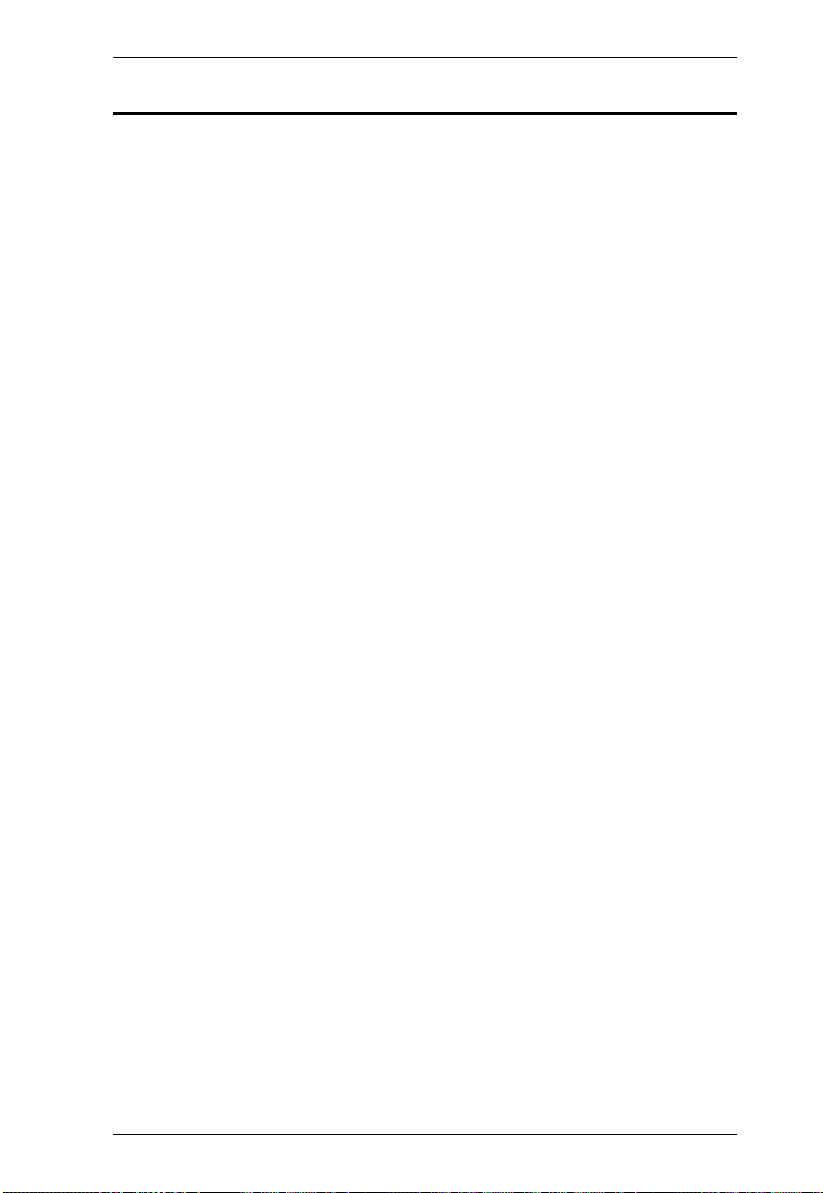
CE820 / CE920 User Manual
About this Manual
This User Manual is provided to help you get the most from your CE820/
CE920 HDBaseT 2.0 KVM Extender. It covers all aspects of installation,
configuration, and operation. An overview of the information found in the
manual is provided below.
Chapter 1, Introduction, introduces you to the CE820/CE920 units. Their
purposes, features, and benefits are presented, and the functions of their panel
components are described.
Chapter 2, Hardware Setup, describes the steps that are necessary to
quickly and safely set up your CE820/CE920 units.
Chapter 3, Operation, explains the fundamental concepts involved in
operating the CE820/CE920 units.
An Appendix, provides specifications and other technical information
regarding the CE820/CE920 units.
ix
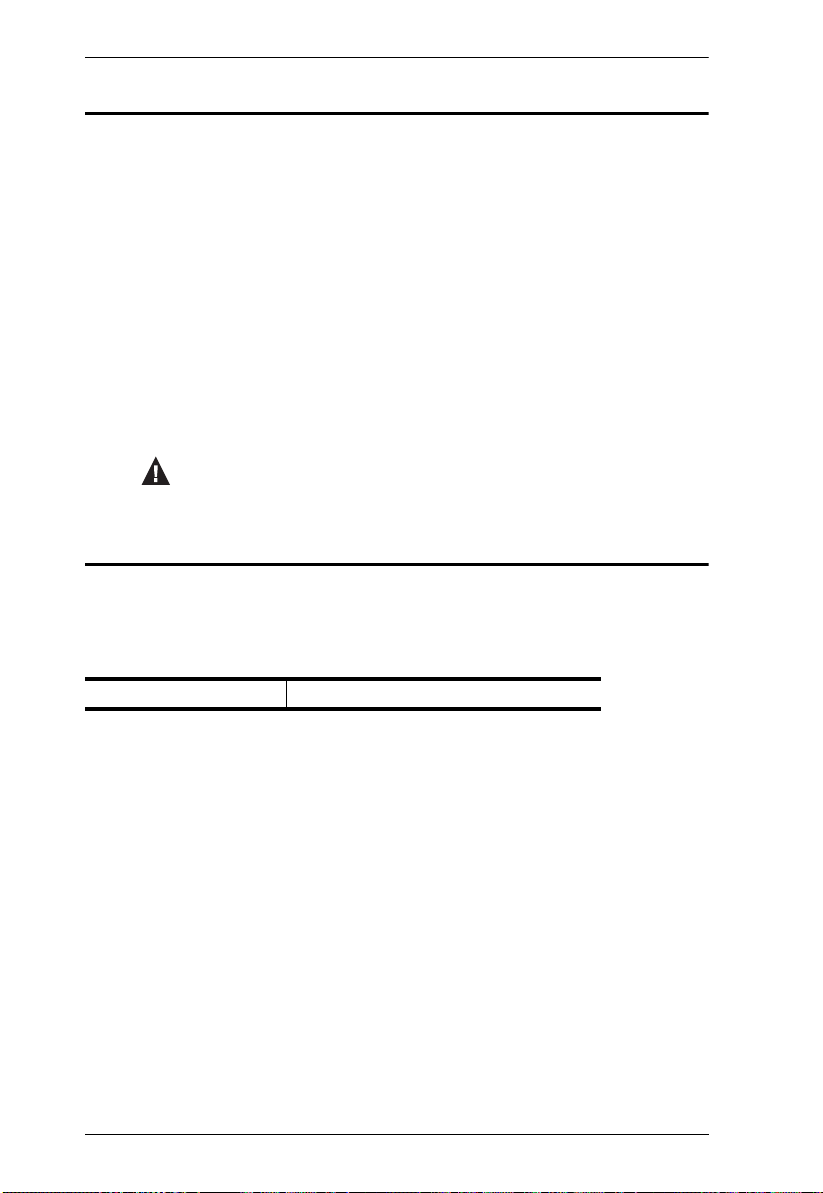
CE820 / CE920 User Manual
Conventions
This manual uses the following conventions:
Monospaced Indicates text that you should key in.
[ ] Indicates keys you should press. For example, [Enter] means to
1. Numbered lists represent procedures with sequential steps.
♦ Bullet lists provide information, but do not involve sequential steps.
→ Indicates selecting the option (on a menu or dialog box, for
press the Enter key. If keys need to be chorded, they appear
together in the same bracket with a plus sign between them:
[Ctrl+Alt].
example), that comes next. For example, Start
open the Start menu, and then select Run.
Indicates critical information.
→
Run means to
Product Information
For information about all ATEN products and how they can help you connect
without limits, visit ATEN on the Web or contact an ATEN Authorized
Reseller. Visit ATEN on the Web for a list of locations and telephone numbers:
International http://www.aten.com
x

Chapter 1
Introduction
Overview
The CE820/CE920 HDBaseT 2.0 KVM Extender can extend HDMI (CE820
only), DisplayPort (CE920 only), serial, Ethernet, and USB 2.0 signals up to
100 meters using a single Cat 5e/6/6a or ATEN 2L-2910 cable and HDBaseT
technology. The HDBaseT 2.0 KVM Extender is equipped with USB
connectors which allow you to extend signal transmission of any USB device.
The USB functionality provides support for peripheral sharing, touch panel
control and file transfers. The CE820/CE920 ensures superior video quality
with 4096 x 2160 resolutions so that you get the most out of your HDMI /
DisplayPort-enabled displays.
The CE820/CE920 supports the HDBaseT™ 2.0 technology with which you
can extend the KVM installation up to 150 meters @ 1080p and preserve highquality video by enhancing bit error detection and correction to resist signal
interference.
The CE820/CE920 allows access to a computer system from a remote console
(USB keyboard, monitor, and mouse). It is perfect for use in any type of
installation where you need to place the console where it is conveniently
accessible, but you want the system equipment to reside in a safe location –
away from the dust and dirt of the factory floor, or the harsh environmental
influence of a construction site, for example. This allows users to deploy
system equipment over large distances.
The CE820/CE920 is useful for control and security purposes, where you can
have the system in a secure area with the console in the most convenient
location for user access. This is ideal for managing highly confidential data
systems.
The CE820/CE920 is ideal for transportation centers, medical facilities, and
shopping malls, industrial kiosks and for syncing files and folders between
computers. Setup is as easy as can be – simply connect the computer; run the
Cat 5e/6/6a or ATEN 2L-2910 cable up to 100 meters to the remote unit of the
CE820/CE920 and then plug the remote console into the remote unit of CE820/
CE920.
1

CE820 / CE920 User Manual
Features
Supports HDBaseT™ 2.0 technology
Extends video (HDMI for CE820 and DisplayPort for CE920), audio,
USB, RS-232, and Ethernet signals via a single Cat6 / 6a cable or an
ATEN 2L-2910 Cat 6 cable
Enhanced bit error detection and correction to resist signal interference
during high-quality video transmissions
Status detection and LED indication for HDBaseT™ signal
transmission on remote unit
EDID Buffer for smooth power-up and the highest quality display
HDMI: 3D, Deep Color, 1080P, 4K (for CE820)
HDCP 2.2 Compatible (for CE820)
HDCP Compatible (for CE920)
Long distance with superior video quality
HDBaseT™ Standard mode up to 4K @ 100 m (Cat 6/6a or ATEN 2L-
2910 Cat 6 cable)
HDBaseT™ Long-reach mode up to 1080P @ 150 m
Long Reach mode switch – switches between HDBaseT™ Standard and
Long Reach modes in a snap
Supports individual 2-channel stereo audio for high-quality audio
applications
USB 2.0 full speed ports – ensures fast transmission speeds for peripherals
Supports PC wakeup function via single pushbutton through RS-232
channel*
Easy Installation Rack Mounting Kit
Built-in 8KV / 15KV ESD protection (Contact voltage 8KV; Air voltage
15KV)
Firmware upgradeable
Note: * The computer has to support Wake Up Ring for this function to
work.
2
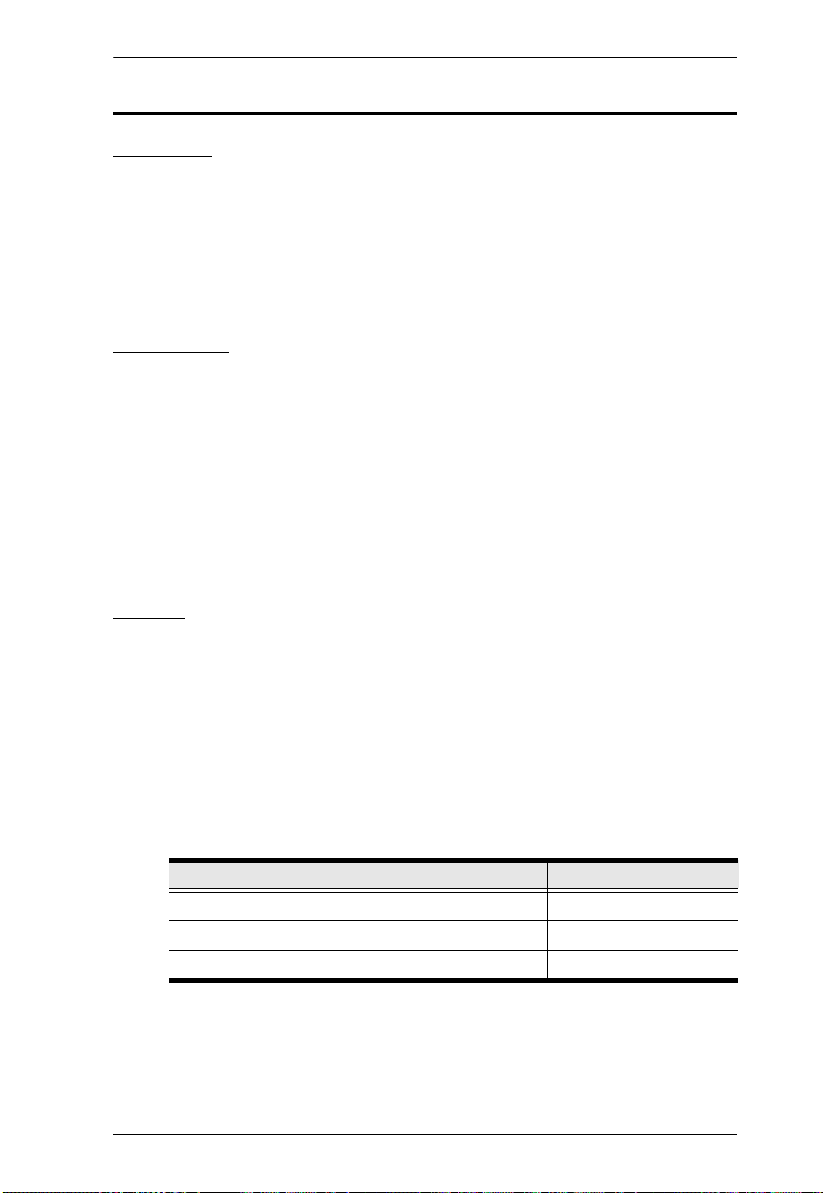
Chapter 1. Introduction
Requirements
Consoles
An HDMI monitor (CE820) or DisplayPort monitor (CE920) capable of
the highest resolution you will be using on any computer in the
installation.
A USB keyboard
A USB mouse
Computers
The following equipment must be installed on each computer that is to be
connected to the system:
An HDMI port (for CE820 only)
A DisplayPort port (for CE920 only)
A USB port for the keyboard/mouse
RS-232 serial port (optional)
Microphone and speaker ports (optional)
Cables
For optimal signal integrity, and reducing layout complexity, we strongly
recommend that you use the high quality custom cables provided in the
package.
For more information about suitable Cat 5e/6/6a or ATEN 2L-2910 cables
and setting up HDBaseT devices, refer to the ATEN HDBaseT Installation
Guide.
Maximum Cable Distances
CE820
Connection Distance
Computer to Local Unit (CE820L) 1.8 m
Local unit (CE820L) to remote unit (CE820R) 100 m*
Remote Unit (CE820R) to monitor 5 m
3

CE820 / CE920 User Manual
CE920
Connection Distance
Computer to Local Unit (CE920L) 1.8 m
Local unit (CE920L) to remote unit (CE920R) 100 m*
Remote Unit (CE920R) to monitor 1.8 m
Note:
The maximum transmission distance using a Cat 5e/6/6a or ATEN
2L-2910 cable is 100m and 150m when Long Reach Mode is enabled
.
4
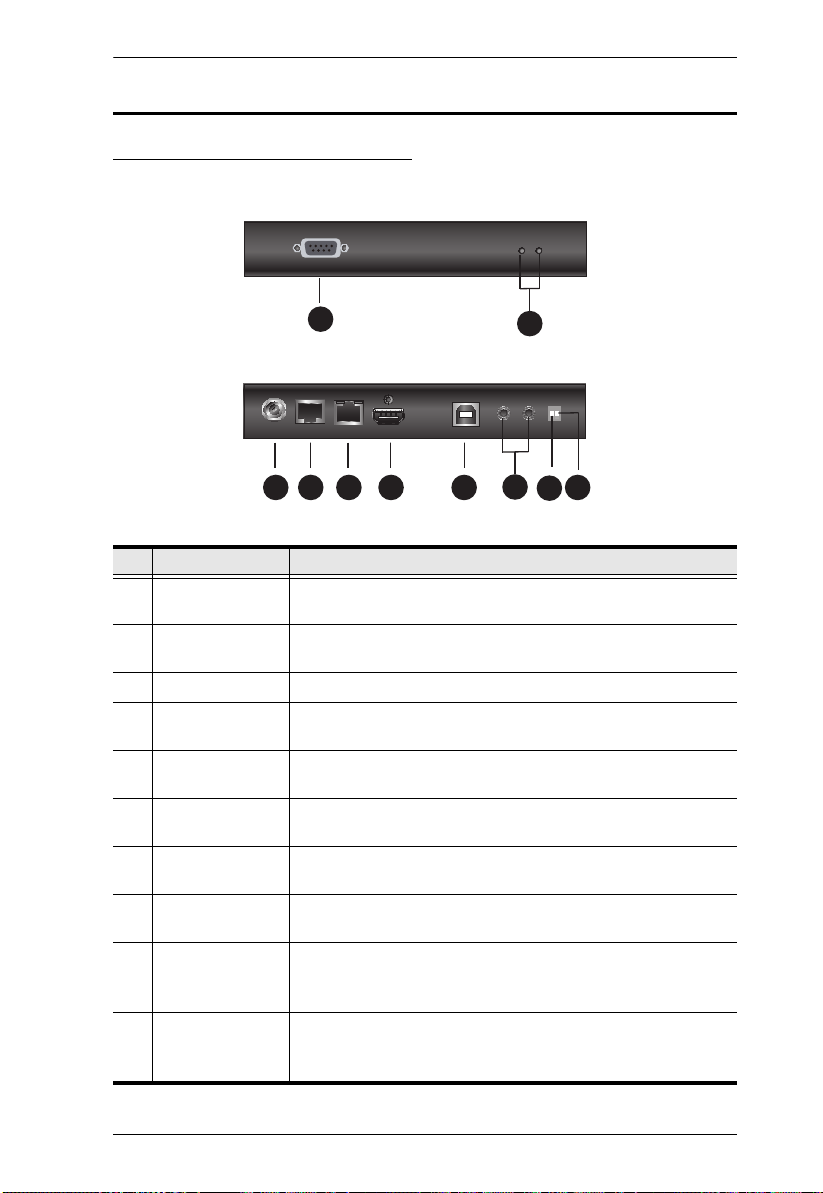
Chapter 1. Introduction
1
3
3 4 5 7
8
6
11
CE820L Front View
CE820L Rear View
9
10
2
Components
CE820L Front and Rear View
No. Component Description
1 RS-232 Serial
Port
2 LEDs Indicate the Link and Power status of the CE820L. For more
3 Power Jack Receives the supplied power adapter.
4 HDBaseT Out
Port
5 Ethernet Port Receives a Cat 5e/6/6a cable or an ATEN 2L-2910 cable
6 HDMI In Port Receives the HDMI connect from the supplied KVM Cable Set
7 USB Type-B Port Receives a USB connector from the supplied KVM Cable Set
8 Audio Ports Receive audio connectors from the supplied KVM Cable Set
9 Long Reach
Mode Switch
10 Firmware
Upgrade Switch
Receives an RS-232 serial cable which connects to the local
computer.
details, see LED Display, page 15.
Receives a Cat 5e/6/6a cable or an ATEN 2L-2910 cable
which connects to the CE820R unit.
which connects to the local computer.
which connects to the local computer.
which connects to the local computer.
which connects to the local computer.
Put the switch to ON to enable the Long Reach Mode to
transmit HDMI signals up to 150m, at 1080p. For details, see
Long Reach Mode, page 15.
This function is reserved for ATEN Technical Support. If you
would like to do a firmware upgrade yourself, please contact
your dealer.
5

CE820 / CE920 User Manual
21 3
12
10
11
4 5 6 7
CE820R Front View
CE820R Rear View
8
9
CE820R Front and Rear View
No. Component Description
1 RS-232 Serial Port Receives an RS-232 serial cable which connects to a
2 Wake-up PC
Pushbutton
3 LEDs The CE820R has three LEDs on its back panel to indicate
4 Power Jack Receives the supplied power adapter.
5 HDBaseT In Port Receives a Cat 5e/6/6a cable or an ATEN 2L-2910 cable
6 Ethernet Port Receives a Cat 5e/6/6a cable or an ATEN 2L-2910 cable
7 HDMI Out Port Receives an HDMI cable which connects to an HDMI
8 Console Ports Receive the console keyboard and mouse.
9 USB Type-A Port Receives a USB 2.0 device.
10 Audio Ports Receive cables from the speaker (green) and microphone
11 Long Reach Mode
Switch
12 Firmware Upgrade
Switch
hardware/software serial control device.
Press this button to remotely wake the computer on the
local side.
its Video Out, Link, and Power status. For more details, see
LED Display, page 15.
which connects to the CE820L unit.
which connects to a network switch.
monitor.
(pink).
Put the switch to ON to enable the Long Reach Mode to
transmit HDMI signals up to 150m, at 1080p. For details,
see Long Reach Mode, page 15.
This function is reserved for ATEN Technical Support. If you
would like to do a firmware upgrade yourself, please
contact your dealer.
6

Chapter 1. Introduction
1
3 4 5 76
10
CE920L Front View
CE920L Rear View
2
8
9
CE920L Front and Rear View
No. Component Description
1 RS-232 Serial
Port
2 LEDs Indicate the Link and Power status of the CE920L. For more
3 Power Jack Receives the supplied power adapter.
4 HDBaseT Out
Port
5 Ethernet Port Receives a Cat 5e/6/6a cable or an ATEN 2L-2910 cable
6 DisplayPort In
Port
7 USB Type-B Port Receives the supplied USB Cable which connects to the local
8 Audio Ports Receive the supplied Microphone and Speaker Cables which
9 Long Reach
Mode Switch
10 Firmware
Upgrade Switch
Receives an RS-232 serial cable which connects to the local
computer.
details, see LED Display, page 15.
Receives a Cat 5e/6/6a cable or an ATEN 2L-2910 cable
which connects to the CE920R unit.
which connects to the local computer.
Receives the supplied DisplayPort cable which connects to
the local computer.
computer.
connect to the local computer.
Put the switch to ON to enable the Long Reach Mode to
transmit HDMI signals up to 150m, at 1080p. For details, see
Long Reach Mode, page 15.
This function is reserved for ATEN Technical Support. If you
would like to do a firmware upgrade yourself, please contact
your dealer.
7

CE820 / CE920 User Manual
21
10
4 5 6 7
CE920R Front View
CE920R Rear View
3
8
9
1211
CE920R Front and Rear View
No. Component Description
1 RS-232 Serial Port Receives an RS-232 serial cable which connects to a
2 Wake-up PC
Pushbutton
3 LEDs The CE920R has three LEDs on its back panel to indicate
4 Power Jack Receives the supplied power adapter.
5 HDBaseT In Port Receives a Cat 5e/6/6a cable or an ATEN 2L-2910 cable
6 Ethernet Port Receives a Cat 5e/6/6a cable or an ATEN 2L-2910 cable
7 DisplayPort Out
Port
8 Console Ports Receive the console keyboard and mouse.
9 USB Type-A Port Receives a USB 2.0 device.
10 Audio Ports Receive cables from the speaker (green) and microphone
11 Long Reach Mode
Switch
12 Firmware Upgrade
Switch
hardware/software serial control device.
Press this button to remotely wake the computer on the
local side.
its Video Out, Link, and Power status. For more details, see
LED Display, page 15.
which connects to the CE920L unit.
which connects to a network switch.
Receives the supplied DisplayPort Cable which connects to
a monitor.
(pink).
Put the switch to ON to enable the Long Reach Mode to
transmit HDMI signals up to 150m, at 1080p. For details,
see Long Reach Mode, page 15.
This function is reserved for ATEN Technical Support. If you
would like to do a firmware upgrade yourself, please
contact your dealer.
8

Chapter 2
1. Important safety information regarding the placement of this
device is provided on page 17. Please review it before
proceeding.
2. Make sure that the power to all devices connected to the
installation are turned off. You must unplug the power cords of
any computers that have the Keyboard Power On function.
Hardware Setup
Stacking and Rack Mounting
Stacking
The CE820 / CE920 can be placed on any appropriate level surface that can
safely support its weight plus the weight of its attached cables. To place or
stack the CE820 / CE920, remove the backing material from the bottom of the
rubber feet that came with this package, and stick them onto the switch's
bottom panel at the corners, as shown in the diagram, below:
Rack Mounting
The CE820 / CE920 can be mounted on system racks using the supplied Rack
Mount Kit. For detailed setup instruction, see VE-RMK1U Installation Guide.
9

CE820 / CE920 User Manual
Installation
Grounding
To prevent damage to your installation it is important that all devices are
properly grounded.
1. Use a grounding wire to ground both units by connecting one end of the
wire to the grounding terminal, and the other end of the wire to a suitable
grounded object.
2. Make sure that the computer that connects to the Local Unit and the
monitor that connects to the Remote Unit are also grounded.
10
Cat 5e/6/6a cable
up to 100 m

Chapter 2. Hardware Setup
Local PC
CE820L Rear View
CE820R Rear View
5
10
6
7
8
13
4
Joufsofu0
MBO
9
3 12
9
11
12
Setting Up
CE820
Before you proceed with the setup, make sure that all the equipment to be
connected is powered off and then follow the procedure below to safely install
your devices.
1. Connect the audio plugs of the supplied KVM cable set to the microphone
and speaker ports on the CE820L. Plug the other end of the cable into the
microphone and speaker ports on the local computer.
2. Connect the USB connector of the supplied KVM cable set to the USB
Type-B Port on the CE820L. Plug the other end of the cable into a USB
Type-A port on the local computer.
3. Connect the HDMI connector of the supplied KVM cable set to the HDMI
In Port on the CE820L. Plug the other end of the cable into the HDMI port
on the local computer.
4. Plug one end of a Cat 5e/6/6a or ATEN 2L-2910 cable into the HDBaseT
Out Port on the CE820L, and the other end into the HDBaseT In Port on
the CE820R.
5. Plug one of the supplied power adapters into a power source; then plug the
adapter's power cable into the CE820L's Power Jack.
6. Use an HDMI cable to connect the HDMI Out Port on the CE820R to your
monitor.
11
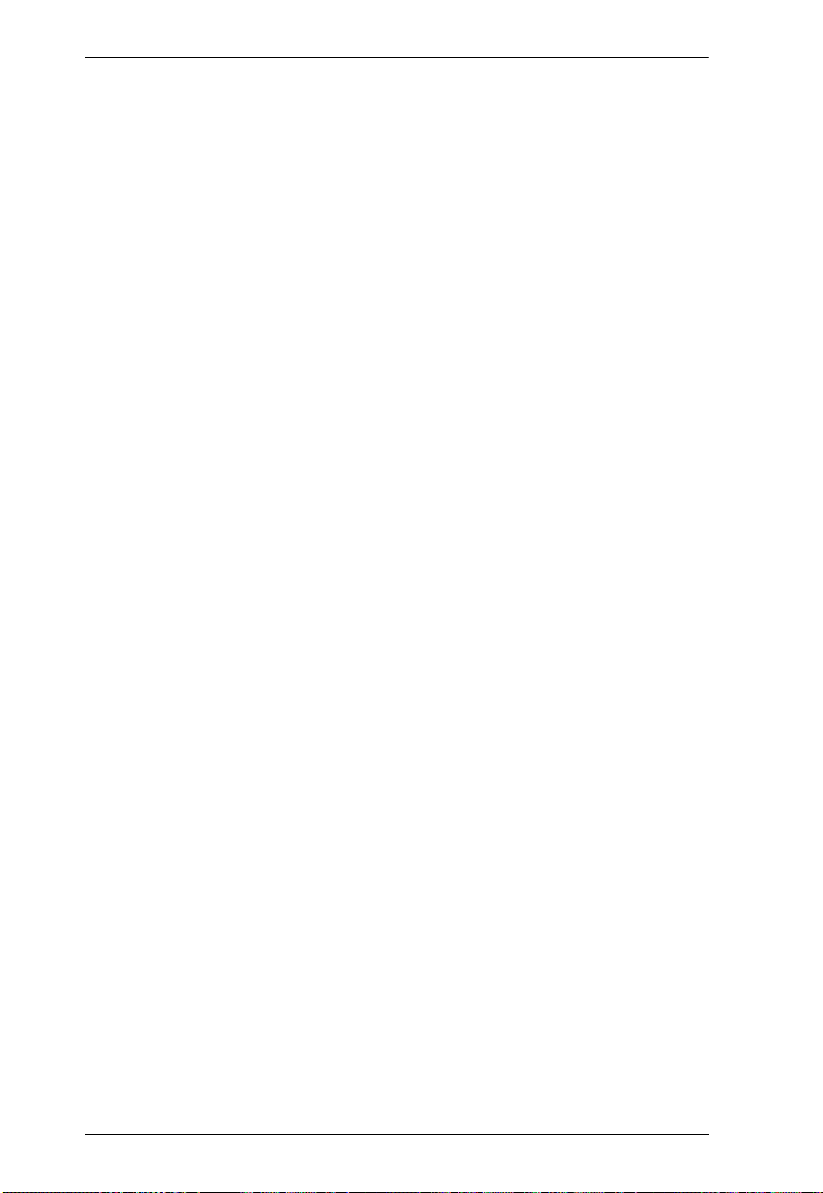
CE820 / CE920 User Manual
7. Plug the USB devices (mouse, keyboard, peripherals, etc.), into their
respective USB Type-A ports on the CE820R.
8. Plug the microphone and speakers, into their respective audio ports on the
CE820R.
9. To gain access to LAN or WAN, use an Ethernet cable to connect the
Ethernet Port of the CE820L to the computer, and use another Ethernet
cable to connect the Ethernet Port of the CE820R to an Ethernet switch.
10. Plug the second power adapter (supplied with this package) into a power
source; then plug the adapter's power cable into the CE820R's Power Jack.
11. To use the Wake-up PC Pushbutton, connect the RS-232 Serial Port on the
CE820L to the local computer.
12. To bypass RS-232 serial data through the CE820 units, connect the
RS-232 Serial Port on the CE820L to the local computer, as illustrated in
step 11, and connect a hardware/software controller to the RS-232 Serial
Port on the CE820R.
13. If you want to extend the video up to 150 m with 1080p resolution, put the
Long Reach Mode switch to ON on either the CE820L or CE820R.
12
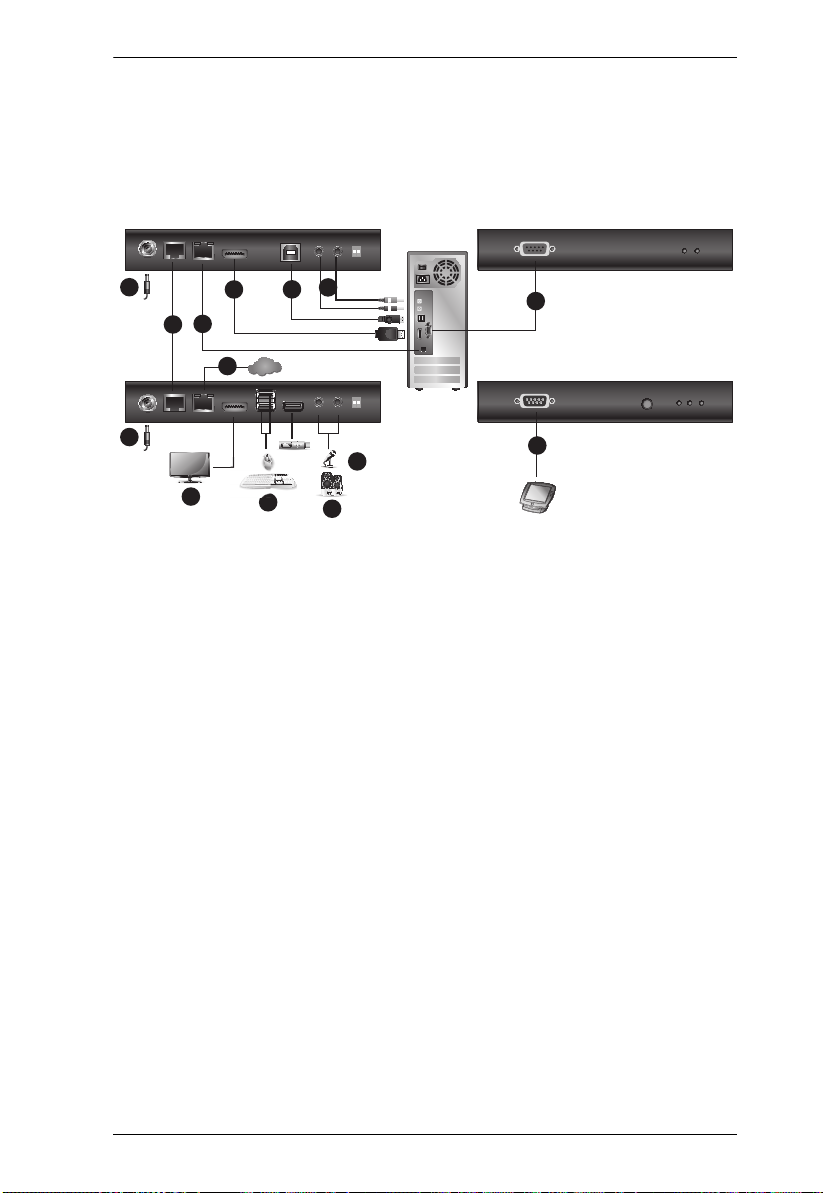
Chapter 2. Hardware Setup
Local PC
CE920L Rear View
CE920R Rear View
5
10
6
7
8
13
4
Internet/
LAN
9
1
2
9
11
12
3
CE920
Before you proceed with the setup, make sure that all the equipment to be
connected is powered off. Follow the installation diagram and instruction
below to install the CE920 unit.
1. Plug one end of the supplied microphone cable to the rear of the CE920L,
and the other to a local computer. Do the same using the supplied speaker
cable.
2. Connect the supplied USB cable to the USB Type-B Port on the CE920L,
and the other end to a USB Type-A Port on the local computer.
3. Connect the supplied DisplayPort cable to the DisplayPort In Port on the
CE920L, and the other end to the local computer.
4. Plug one end of an Ethernet cable into the HDBaseT Out Port on the
CE920L, and the other end into the HDBaseT In Port on the CE920R.
5. Plug the supplied power adapter into a power source, and then plug the
adapter power cable into the Power Jack on the CE920L.
6. Use a DisplayPort Cable to connect the DisplayPort Out Port on the
CE920R to your monitor.
7. Plug USB devices (mouse, keyboard, etc.) into their respective USB ports
on the CE920R.
8. Plug the microphone and speakers into their respective audio ports on the
CE920R.
13
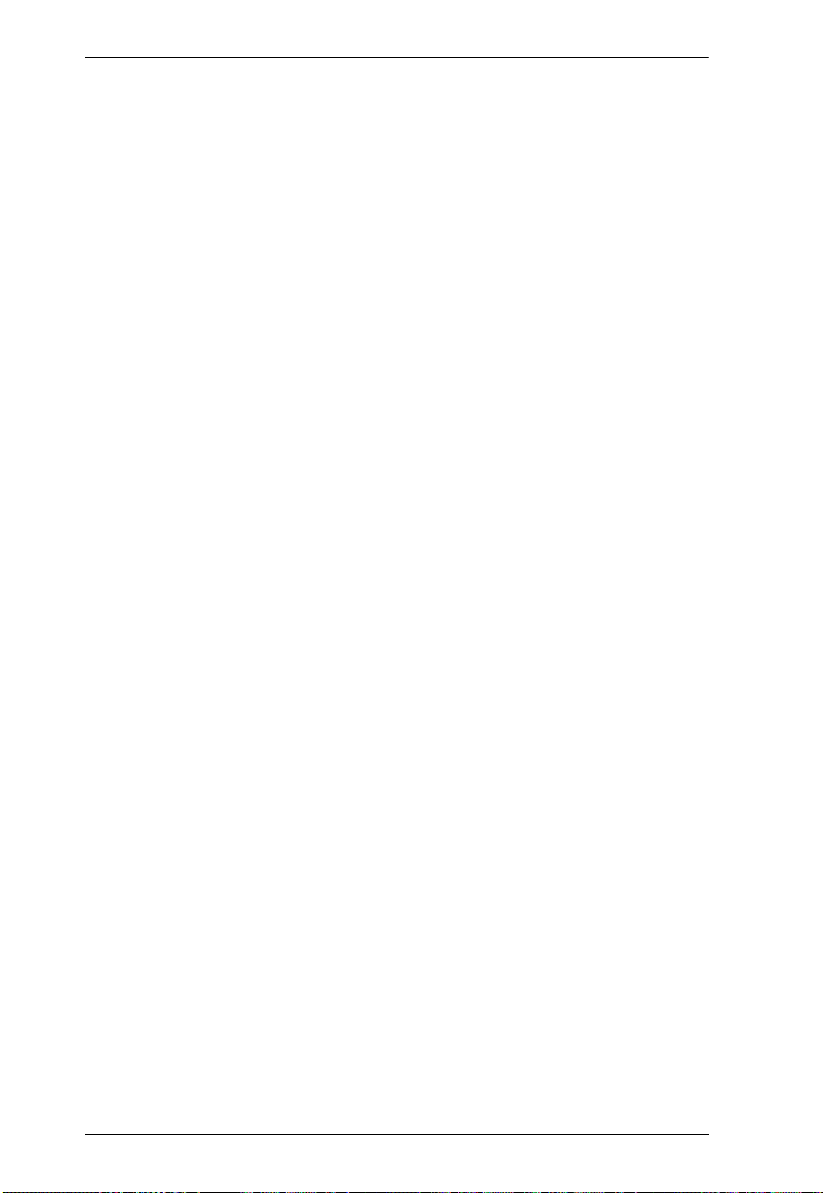
CE820 / CE920 User Manual
9. To gain access LAN/WAN, use an Ethernet cable to connect the Ethernet
Port of the CE920L to the computer, and then use another Ethernet cable
to connect the Ethernet Port of the CE920R to a network switch.
10. Plug the second adapter into a power source, and then plug the adapter’s
power cable into the Power Jack on the CE920R.
11. To use the Wake-up PC Pushbutton, use an RS-232 serial cable to connect
the RS-232 Serial Port on the CE920L to the local computer.
12. To bypass RS-232 serial data through the CE920 units, connect the
RS-232 Serial Port on the CE920L to the local computer using an RS-232
serial cable, as illustrated in step 11, and then connect a hardware/software
controller to the RS-232 Serial Port on the CE920R.
13. To extend video of 1080p up to 150m, put the Long Reach Mode Switch to
ON on either the CE920L or CE920R.
14
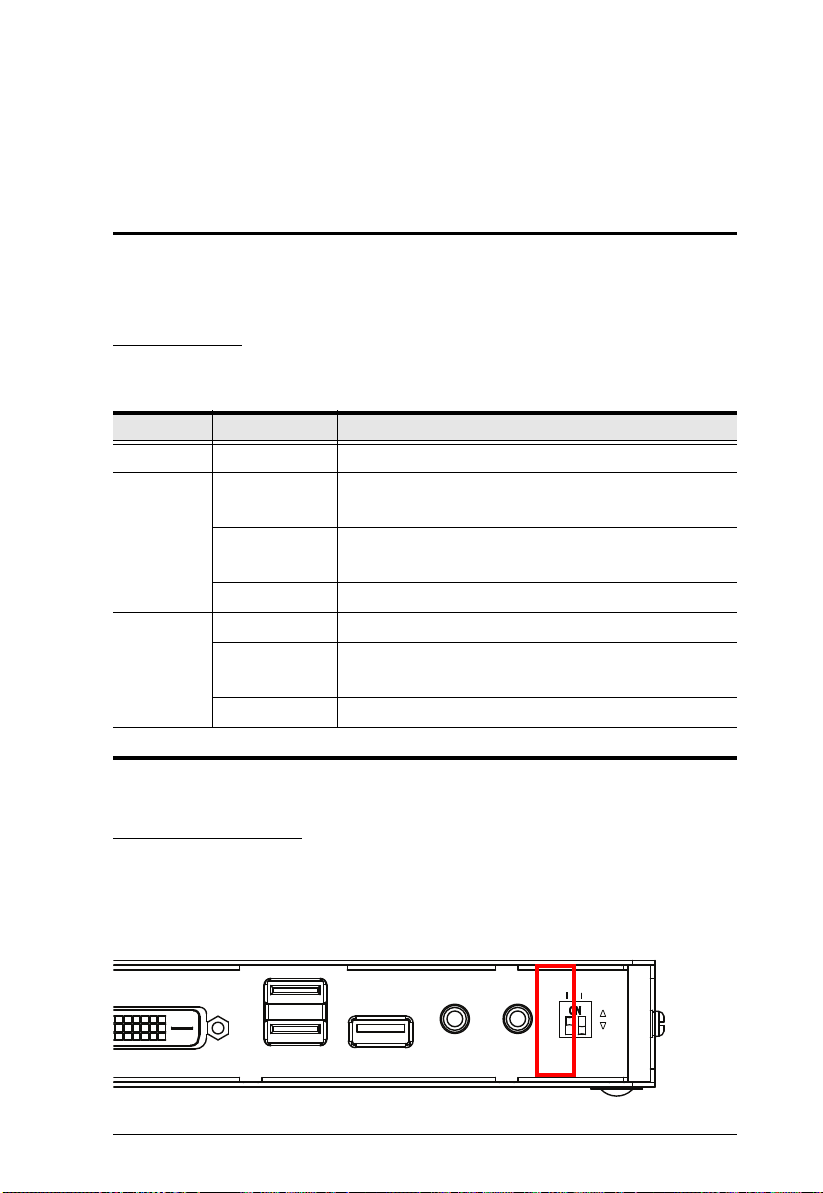
Chapter 3
LONG
REACH
F/W
UPGRADE
ON
OFF
Operation
Overview
This chapter provides information on LED indicators and how to use HDBaseT
Long Reach Mode.
LED Display
The local and remote units of CE820/CE920 have front panel LEDs to indicate
their operating status, as shown in the table below:
LED Indication Description
Power Lights green The system is receiving power.
Link Lights orange The connection between the local and remote CE820/
CE920 is stable.
Off The system detects a connection issue between the
local and remote CE820/CE920.
Flashes orange The HDBaseT signal transmission is unstable.
Video Out Lights orange The video display normal and secured with HDCP.
Flashes orange The video display is normal but not secured with
HDCP.
Off There is no video activity.
Note: The Video Out LED is only available on the remote unit of CE820/CE920.
Long Reach Mode
The Long Reach Mode switch on the rear of the CE820/CE920 provides
long-reach connectivity up to 150 m, and resolutions up to 1080p. To use this
feature, put the Long Reach Mode switch to ON on either the remote or the
local unit of the CE820/CE920.
15
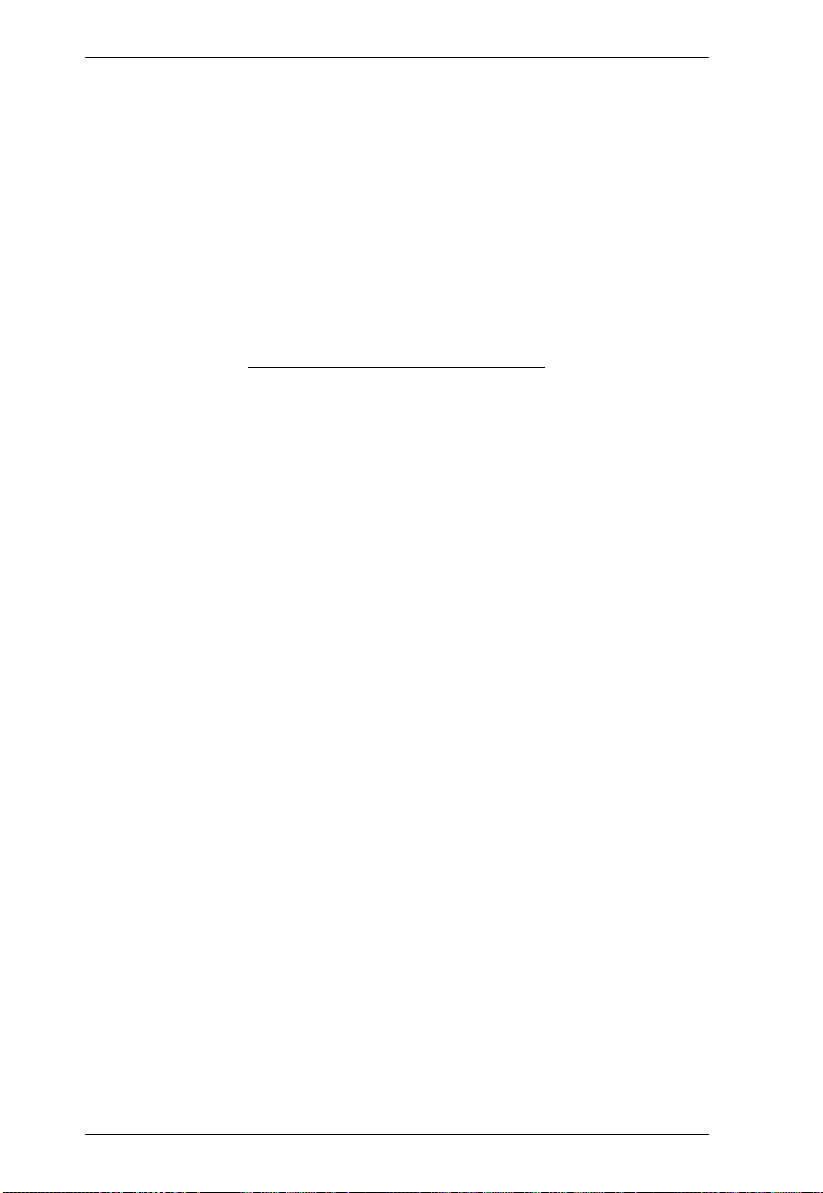
CE820 / CE920 User Manual
This Page Intentionally Left Blank
16
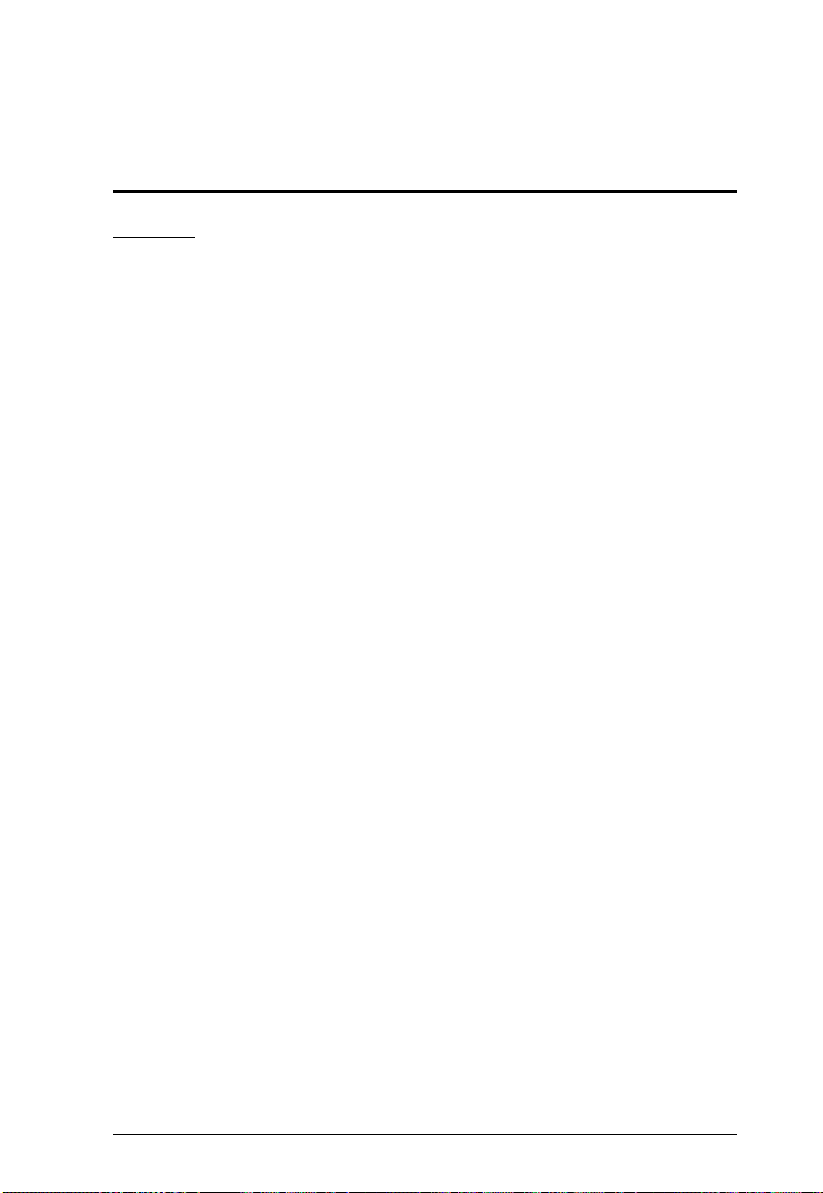
Appendix
Safety Instructions
General
Read all of these instructions. Save them for future reference.
Follow all warnings and instructions marked on the device.
This product is for indoor use only.
Do not place the device on any unstable surface (cart, stand, table, etc.). If
the device falls, serious damage will result.
Do not use the device near water.
Do not place the device near, or over, radiators or heat registers.
The device cabinet is provided with slots and openings to allow for
adequate ventilation. To ensure reliable operation, and to protect against
overheating, these openings must never be blocked or covered.
The device should never be placed on a soft surface (bed, sofa, rug, etc.) as
this will block its ventilation openings. Likewise, the device should not be
placed in a built in enclosure unless adequate ventilation has been provided.
Never spill liquid of any kind on the device.
Unplug the device from the wall outlet before cleaning. Do not use liquid
or aerosol cleaners. Use a damp cloth for cleaning.
The device should be operated from the type of power source indicated on
the marking label. If you are not sure of the type of power available,
consult your dealer or local power company.
The device is designed for IT power distribution systems with 230V
phase-to-phase voltage.
To prevent damage to your installation, it is important that all devices are
properly grounded.
The device is equipped with a 3-wire grounding type plug. This is a safety
feature. If you are unable to insert the plug into the outlet, contact your
electrician to replace your obsolete outlet. Do not attempt to defeat the
purpose of the grounding-type plug. Always follow your local/national
wiring codes.
Do not allow anything to rest on the power cord or cables. Route the
power cord and cables so that they cannot be stepped on or tripped over.
17

CE820 / CE920 User Manual
If an extension cord is used with this device make sure that the total of the
ampere ratings of all products used on this cord does not exceed the
extension cord ampere rating. Make sure that the total of all products
plugged into the wall outlet does not exceed 15 amperes.
To help protect your system from sudden, transient increases and
decreases in electrical power, use a surge suppressor, line conditioner, or
un-interruptible power supply (UPS).
Position system cables and power cables carefully; Be sure that nothing
rests on any cables.
Never push objects of any kind into or through cabinet slots. They may
touch dangerous voltage points or short out parts resulting in a risk of fire
or electrical shock.
Do not attempt to service the device yourself. Refer all servicing to
qualified service personnel.
If the following conditions occur, unplug the device from the wall outlet
and bring it to qualified service personnel for repair.
The power cord or plug has become damaged or frayed.
Liquid has been spilled into the device.
The device has been exposed to rain or water.
The device has been dropped, or the cabinet has been damaged.
The device exhibits a distinct change in performance, indicating a need
for service.
The device does not operate normally when the operating instructions
are followed.
Only adjust those controls that are covered in the operating instructions.
Improper adjustment of other controls may result in damage that will
require extensive work by a qualified technician to repair.
18
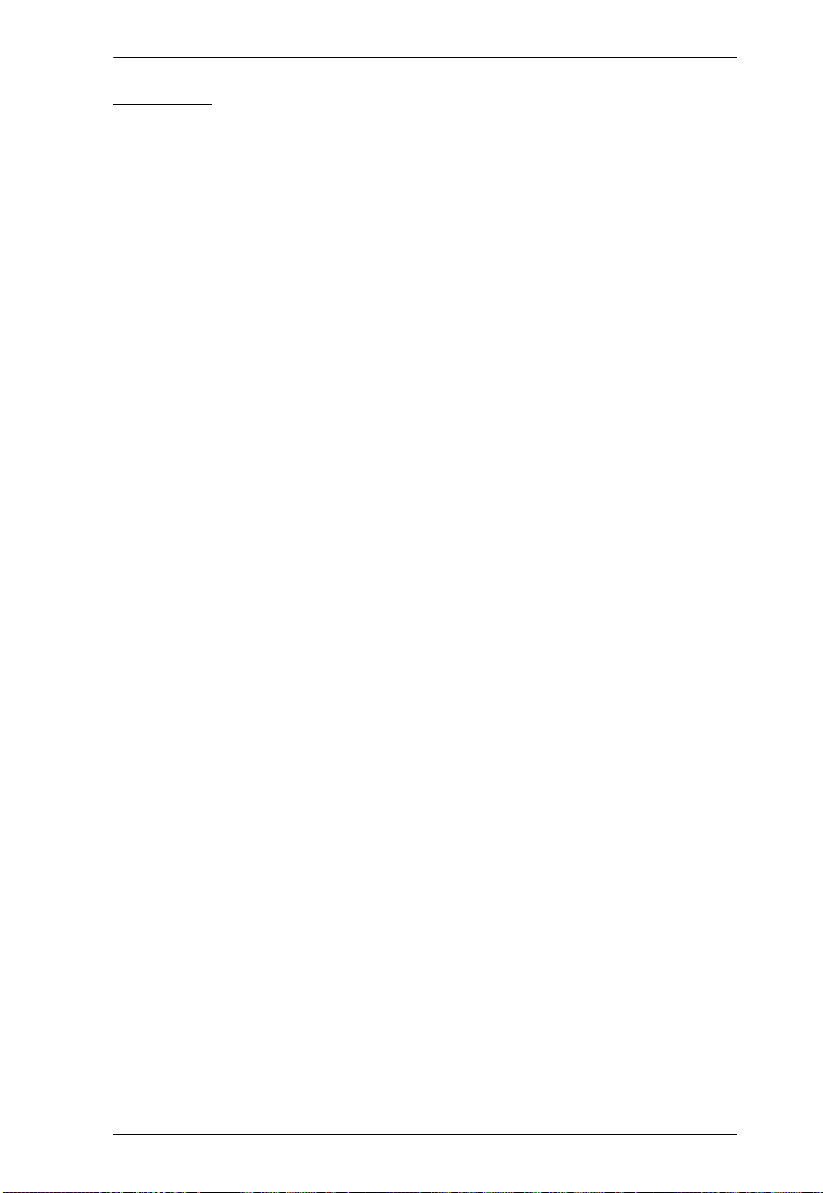
Appendix
Mounting
Before working on the rack, make sure that the stabilizers are secured to
the rack, extended to the floor, and that the full weight of the rack rests on
the floor. Install front and side stabilizers on a single rack or front
stabilizers for joined multiple racks before working on the rack.
Always load the rack from the bottom up, and load the heaviest item in the
rack first.
Make sure that the rack is level and stable before extending a device from
the rack.
Use caution when pressing the device rail release latches and sliding a
device into or out of a rack; the slide rails can pinch your fingers.
After a device is inserted into the rack, carefully extend the rail into a
locking position, and then slide the device into the rack.
Do not overload the AC supply branch circuit that provides power to the
rack. The total rack load should not exceed 80 percent of the branch circuit
rating.
Make sure that all equipment used on the rack – including power strips and
other electrical connectors – is properly grounded.
Ensure that proper airflow is provided to devices in the rack.
Ensure that the operating ambient temperature of the rack environment
does not exceed the maximum ambient temperature specified for the
equipment by the manufacturer.
Do not step on or stand on any device when servicing other devices in a
rack.
19
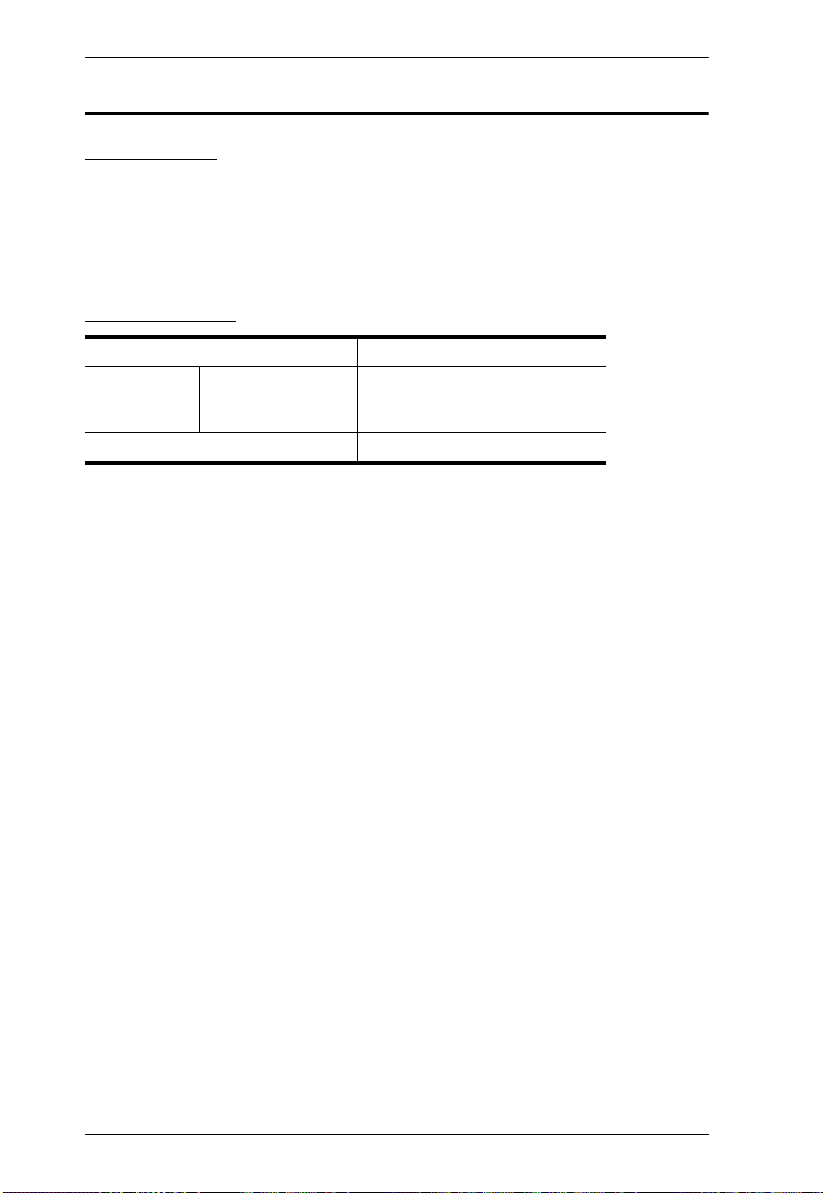
CE820 / CE920 User Manual
Technical Support
International
For online technical support – including troubleshooting, documentation,
and software updates: http://eservice.aten.com
For telephone support, see Telephone Support, page iii.
North America
Email Support support@aten-usa.com
Online
Technical
Support
Telephone Support 1-888-999-ATEN ext 4988
When you contact us, please have the following information ready beforehand:
Product model number, serial number, and date of purchase.
Your computer configuration, including operating system, revision level,
expansion cards, and software.
Any error messages displayed at the time the error occurred.
The sequence of operations that led up to the error.
Any other information you feel may be of help.
Troubleshooting
Documentation
Software Updates
http://www.aten-usa.com/support
20
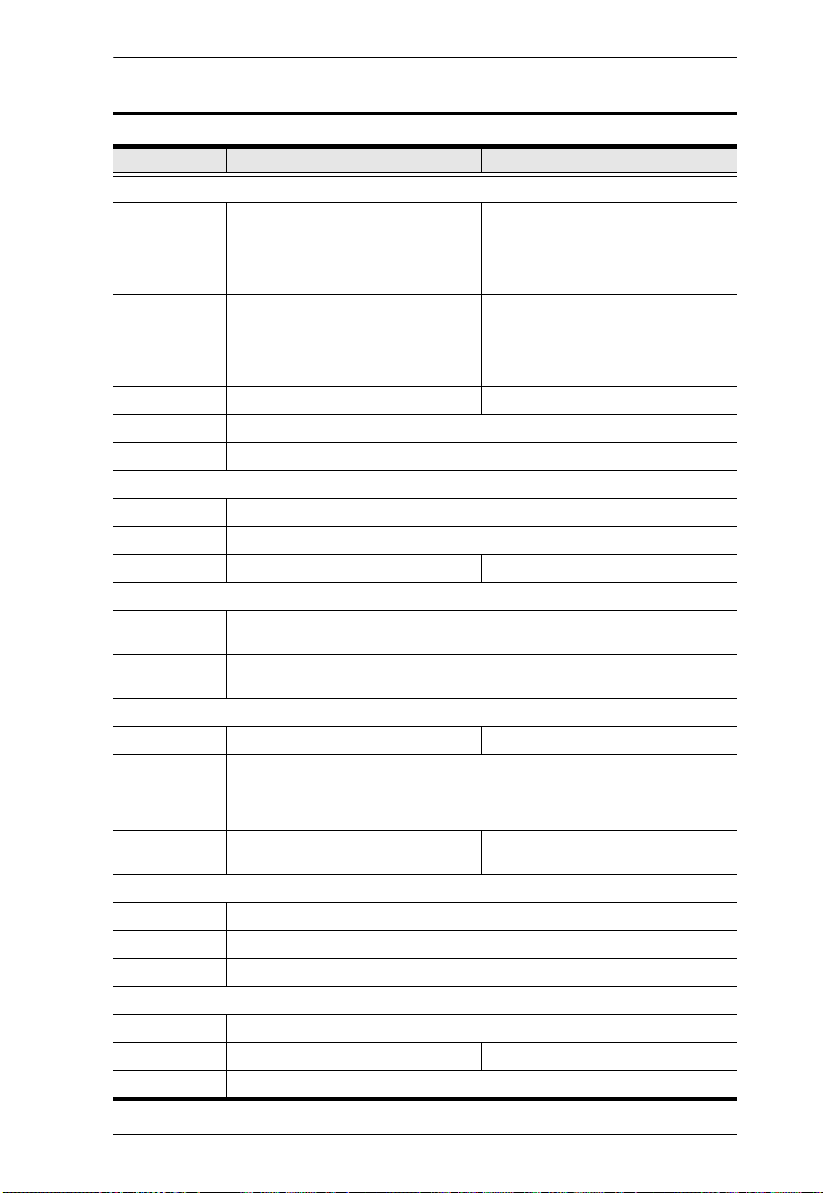
Specifications
Function CE820L CE820R
Connectors
Console Ports N/A 1 x HDMI Female (Black)
KVM Ports 1 x HDMI Female (Black)
RS-232 1 x DB-9 Female (Black) 1 x DB-9 Male (Black)
Power 1 x DC Jack with locking
Unit to Unit 1 x RJ-45 Female (Black)
LEDs
Power 1 (Green)
Link 1 (Orange)
Video Output N/A 1 (Orange)
Switches
Long Reach
Mode Switch
Firmware
Upgrade
Pushbuttons
Wakeup button N/A 1 x Pushbutton
Video Up to 4K@90m (Cat 5e) / 100m (Cat 6/6a/ATEN 2L-2910 Cat6)
Power
Consumption
Environmental
Operating Temp 0–40º C
Storage Temp. -20–60º C
Humidity 0–80% RH, Non-condensing
Physical Properties
Housing Metal
Weight 0.63 kg 0.65 kg
Dimensions 18.20 x 12.19 x 2.87 cm (L x W x H)
1 x USB Type-B Female (White)
1 x Mini Stereo Jack Female (Green)
1 x Mini Stereo Jack Female (Pink)
1 x RJ-45 Female (Black)
1 x Slide Switch
1 x Slide Switch
*4K supported: 4096 x 2160 / 3840 x 2160 @ 60Hz (4:2:0);
DC 5 V:2.87 W:13 BTU DC 5 V:5.37 W:40 BTU
1080P@100m (Cat 5e/6/6a)
4096 x 2160 / 3840 x 2160 @ 30Hz (4:4:4)
3 x USB Type-A Female
1 x Mini Stereo Jack Female (Green)
1 x Mini Stereo Jack Female (Pink)
1 x RJ-45 Female (Black)
N/A
Appendix
21

CE820 / CE920 User Manual
Function CE920L CE920R
Connectors
Console Ports N/A 1 x DisplayPort Female (Black)
KVM Ports 1 x DisplayPort Female (Black)
RS-232 1 x DB-9 Female (Black) 1 x DB-9 Male (Black)
Power 1 x DC Jack with locking
Unit to Unit 1 x RJ-45 Female (Black)
LEDs
Power 1 (Green)
Link 1 (Orange)
Video Output N/A 1 (Orange)
Switches
Long Reach
Mode Switch
Firmware
Upgrade
Pushbuttons
Wakeup button N/A 1 x Pushbutton
Video Up to 4K@90m (Cat 5e) / 100m (Cat 6/6a or ATEN 2L-2910 Cat6)
Power
Consumption
Environmental
Operating Temp 0–40º C
Storage Temp. -20–60º C
Humidity 0–80% RH, Non-condensing
Physical Properties
Housing Metal
Weight 0.63 kg 0.64 kg
Dimensions 18.20 x 12.19 x 2.87 cm (L x W x H)
1 x USB Type-B Female (White)
1 x Mini Stereo Jack Female (Green)
1 x Mini Stereo Jack Female (Pink)
1 x RJ-45 Female (Black)
1 x Slide Switch
1 x Slide Switch
*4K supported: 4096 x 2160 / 3840 x 2160 @ 30Hz (4:4:4)
DC 5V:3.99 W:19 BTU DC 5V:6.74 W:47 BTU
1080P@100m (Cat 5e/6/6a)
Up to 4K x 2K @ 30Hz for DisplayPort v1.1
3 x USB Type-A Female
1 x Mini Stereo Jack Female (Green)
1 x Mini Stereo Jack Female (Pink)
1 x RJ-45 Female (Black)
N/A
22

Appendix
Limited Warranty
ATEN warrants its hardware in the country of purchase against flaws in
materials and workmanship for a Warranty Period of two [2] years (warranty
period may vary in certain regions/countries) commencing on the date of
original purchase. This warranty period includes the LCD panel of ATEN LCD
KVM switches. Select products are warranted for an additional year (see A+
Warranty for further details). Cables and accessories are not covered by the
Standard Warranty.
What is covered by the Limited Hardware Warranty
ATEN will provide a repair service, without charge, during the Warranty
Period. If a product is detective, ATEN will, at its discretion, have the option
to (1) repair said product with new or repaired components, or (2) replace the
entire product with an identical product or with a similar product which fulfills
the same function as the defective product. Replaced products assume the
warranty of the original product for the remaining period or a period of 90 days,
whichever is longer. When the products or components are replaced, the
replacing articles shall become customer property and the replaced articles
shall become the property of ATEN.
To learn more about our warranty policies, please visit our website:
http://www.aten.com/global/en/legal/policies/warranty-policy/
23
