Atek Stagehand RM200 User Manual

Stagehand
®
Wireless Presentation Controller
plus Laser Pointer & Illumination Light
User’s Manual
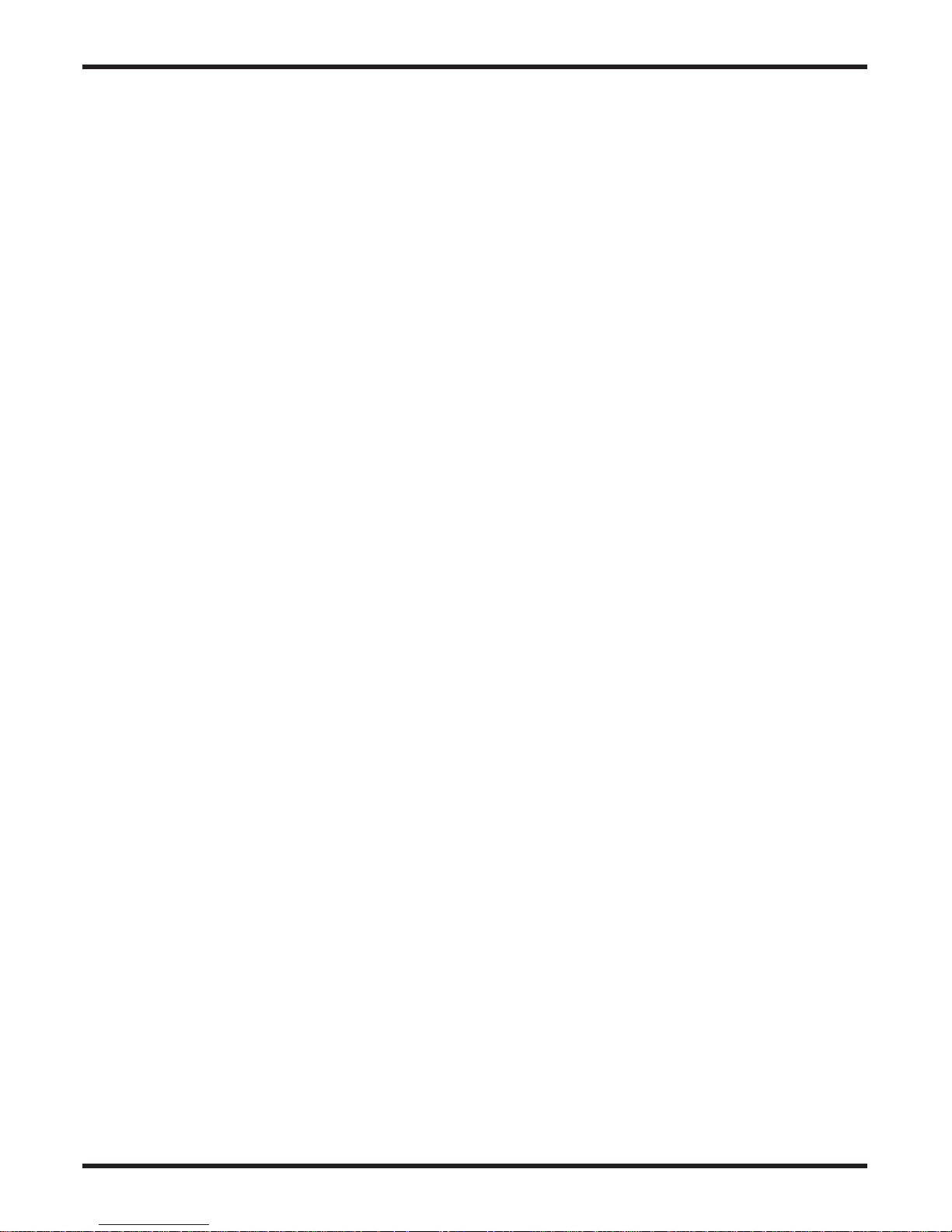
Contents
Stagehand User’s Manual, page 1
Contents
Need Help?...........................................................................................................................2
Safety Information...............................................................................................................3
Features...........................................................................................................................4
Installation..........................................................................................................................6
Operation.............................................................................................................................8
Frequently Asked Questions (FAQs)...................................................................................16
Compatibility and Specifications......................................................................................23
Maintenance....................................................................................................................24
Regulatory Compliance......................................................................................................25
One Year Limited Warranty................................................................................................26
Contact Information...........................................................................................................28
Other Atek Products...........................................................................................................29
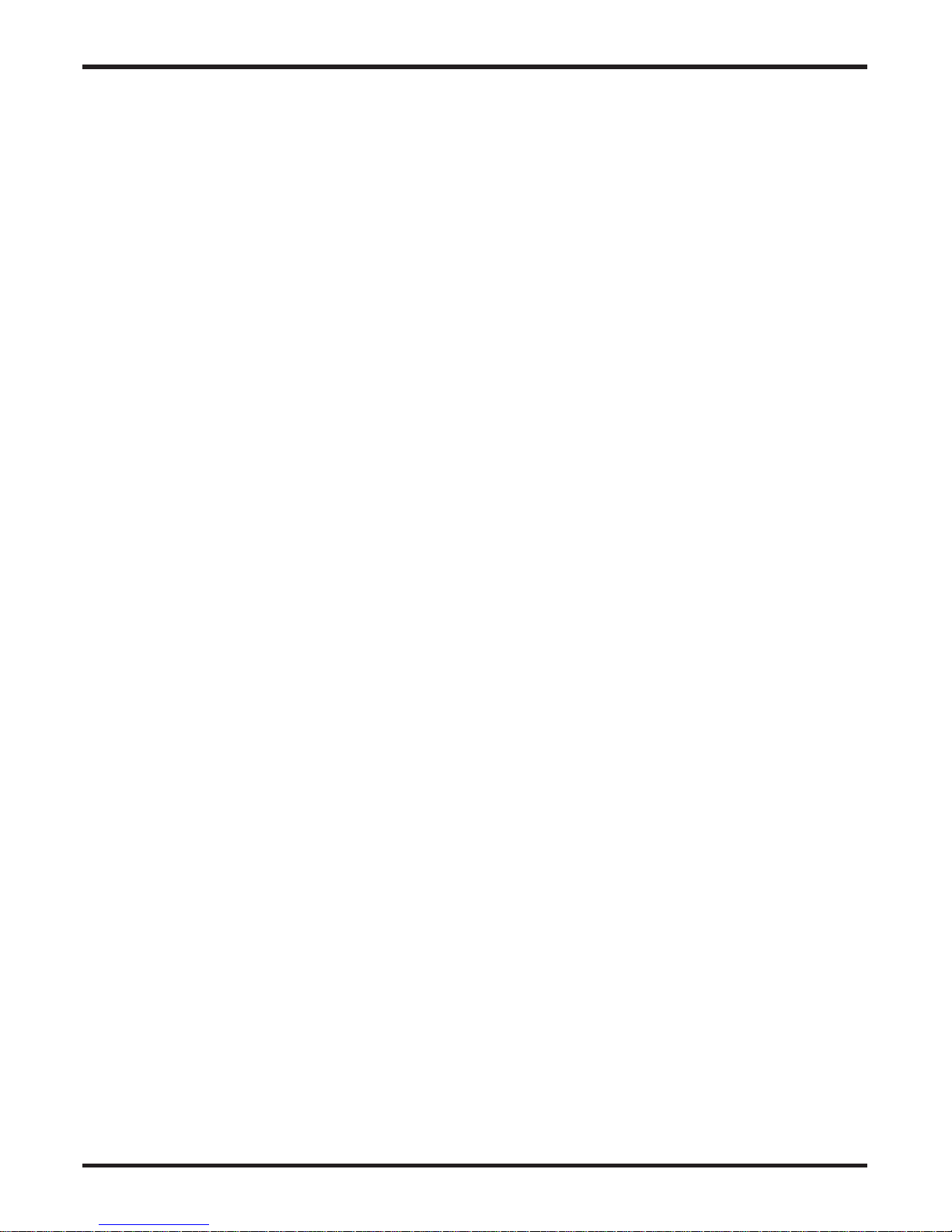
Stagehand User’s Manual, page 2
Need Help?
If you have trouble using your Stagehand Wireless Presentation Controller, review the
Installation, Operation, and Frequently Asked Questions sections of this User’s Manual.
If you still have difficulties, instead of returning it to the dealer, check our website
Atek.com for possible additional information, or contact us for friendly technical
support.
Telephone:
1-888-889-9990 (US and Canada only) or 714-258-0100
Monday thru Friday 9 a.m. to 5 p.m. US Pacific Time
Email:
support@atek.com
Need Help?

Stagehand User’s Manual, page 3
Safety Information
! WARNING! RISK OF SERIOUS INJURY!
LASER POINTER
The laser pointer in your Stagehand can cause permanent eye damage if not used
properly.
• Do not look into the laser beam or shine it in the eyes of other people or pets.
• This product should only be used by adults. Keep it away from children!
• Do not use the laser pointer for entertainment purposes.
If you store this product in a place where there are children, such as in a school or at
home, consider using the laser disable feature described in the Operation section of
this User’s Manual.
LANYARD
Your Stagehand comes with an optional neck lanyard. Read the important safety
warning and installation instructions included with the lanyard before using it.
Safety Information
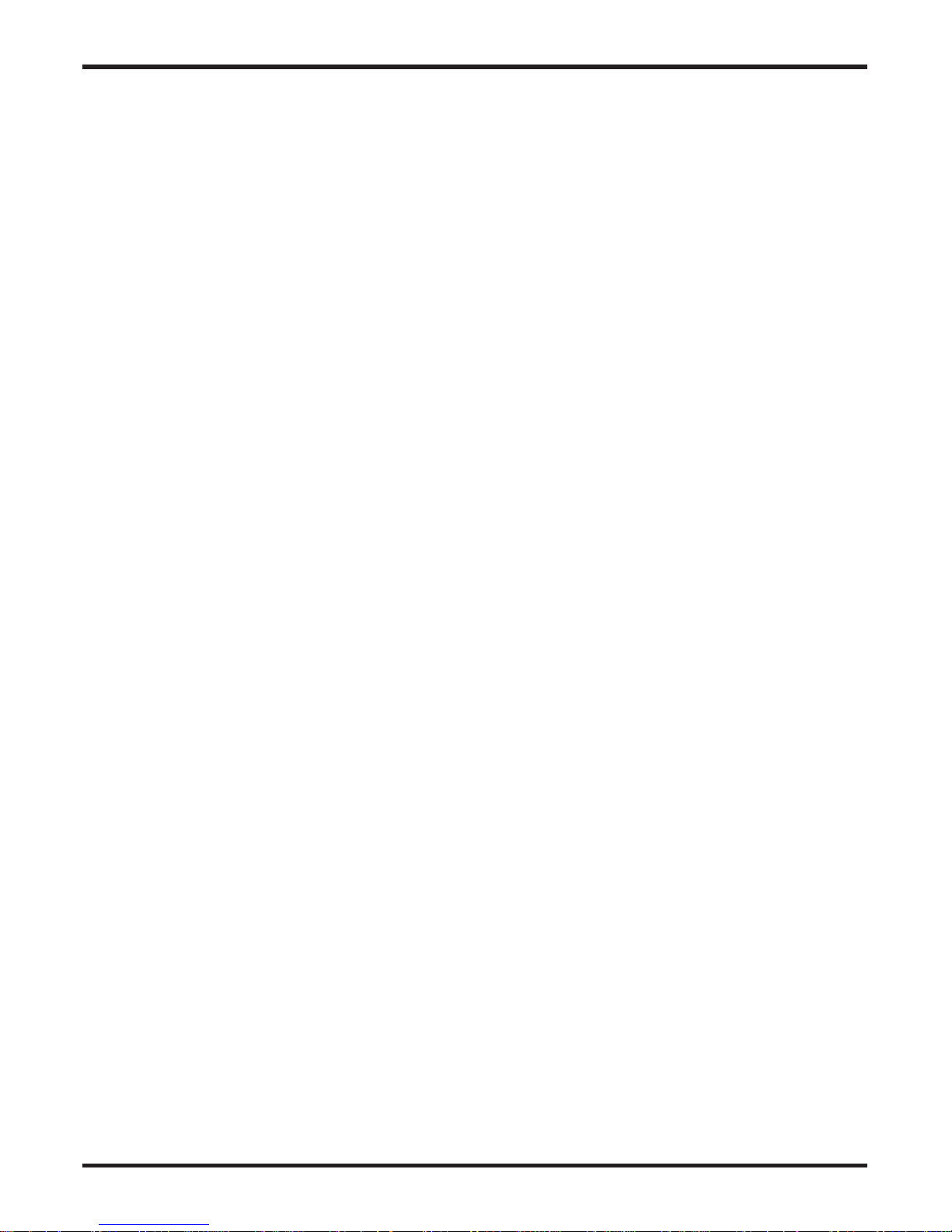
Stagehand User’s Manual, page 4
Features
• Stagehand controls computer presentations by sending keyboard commands from
the remote control to the Stagehand USB receiver via 2.4 GHz radio signals. Since
these are radio signals rather than infrared signals, there is no need to maintain
line-of-sight between the remote control and receiver. Note: Stagehand only
indirectly controls a projector via the computer and does not control the mouse
pointer on your computer screen.
• Plug & play installation. No software installation.
• Stagehand provides the following slide show controls for PowerPoint running on
Windows Vista & XP. Note: not all these controls are available in older versions of
PowerPoint, in Mac OS X, or in other presentation programs.
• Start slide show
• Advance slide
• Reverse slide
• Black screen
• White screen
• Toggle window
• Exit slide show
• Signal distance is approximately 50 feet. Stagehand may operate at longer or shorter
distances depending on obstructions, battery strength, and other variables.
• Built-in laser pointer. Can be disabled for extra safety at school and home.
• Handy LED illumination light lets you check notes and equipment problems without
needing to turn on room lights.
Features
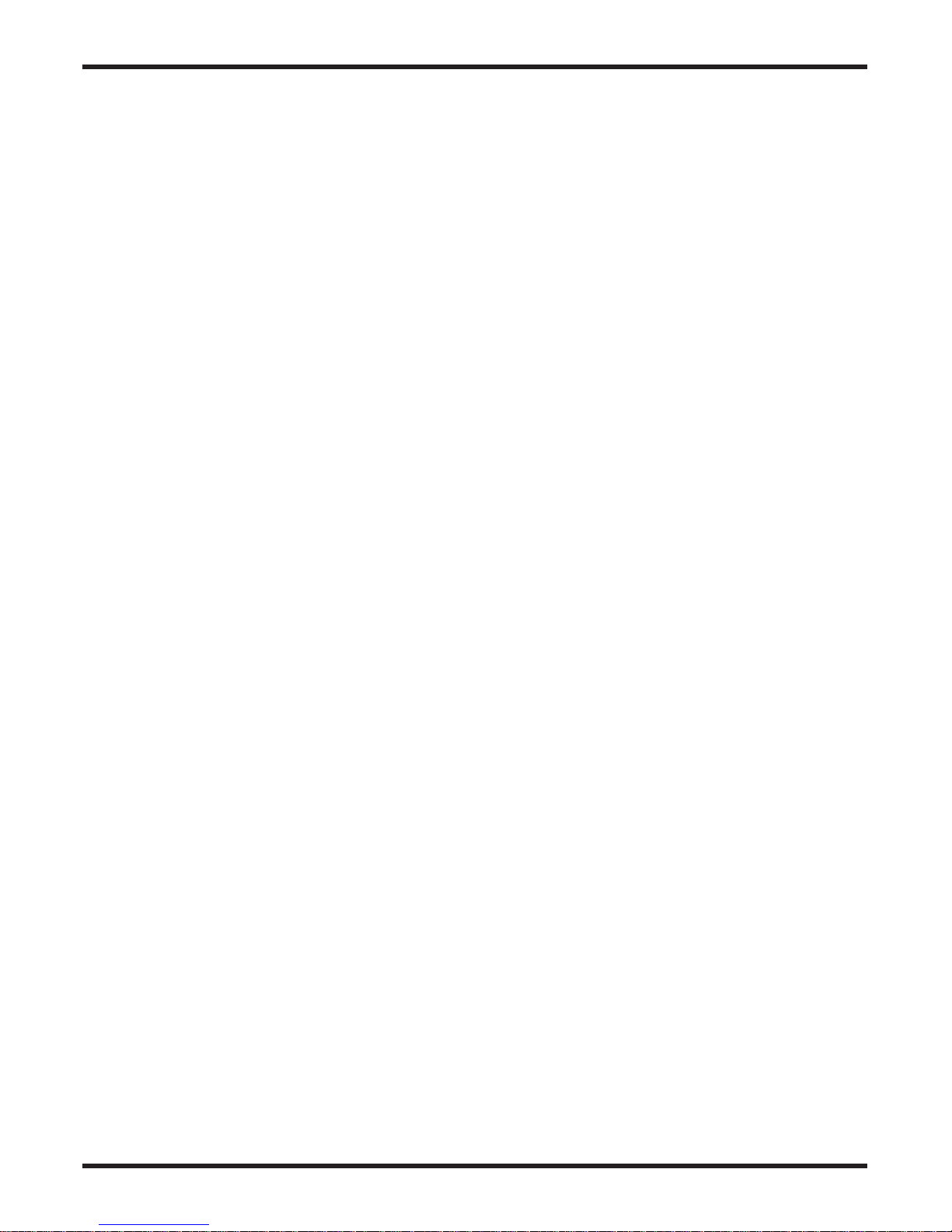
Stagehand User’s Manual, page 5
• Power, signal, and reprogramming LED indications on USB receiver provide useful
feedback. Note: the USB receiver is not a flash memory drive and cannot be used to
store presentations.
• On/off switch extends battery life and prevents battery drain caused by
unintentional button pushing when carrying or storing the product.
• Control one computer with multiple remote controls or control multiple computers
with one remote control (purchase of multiple sets required).
• ID codes set to random values at factory to decrease chance of conflicts among
multiple Stagehand remote controls operating in adjacent rooms, such as in schools.
The ID codes are reprogrammable just in case a highly unlikely conflict occurs.
• Channel can be reprogrammed in case of interference between your Stagehand and
other radio frequency (RF) devices.
• Reprogrammable up and down buttons.
• Optional neck lanyard with quick release buckle provides a convenient way to avoid
setting the remote control down during a presentation and forgetting where it is.
• Travel pouch with internal slot for USB receiver for convenient storage of remote
control and receiver.
See Operation section for details.
Features
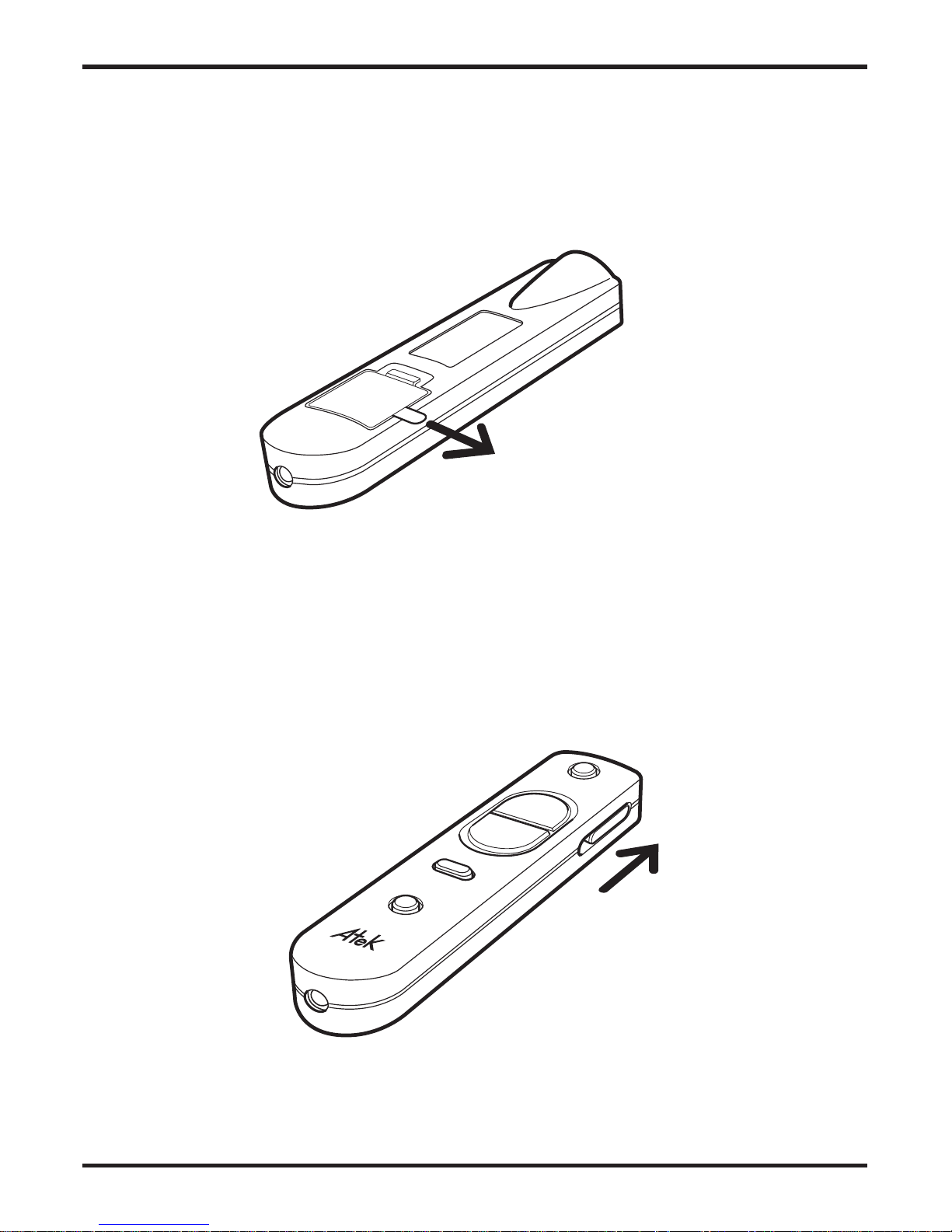
Stagehand User’s Manual, page 6
Installation
• Pull the battery protector film out from the battery compartment on the back of the
remote control.
• Move the on/off button on the right side of the remote control to the “on” position by
sliding it up. To confirm that it is on, push the small round button located right above
the Atek logo to see if the white LED illumination light below the logo turns on.
Installation
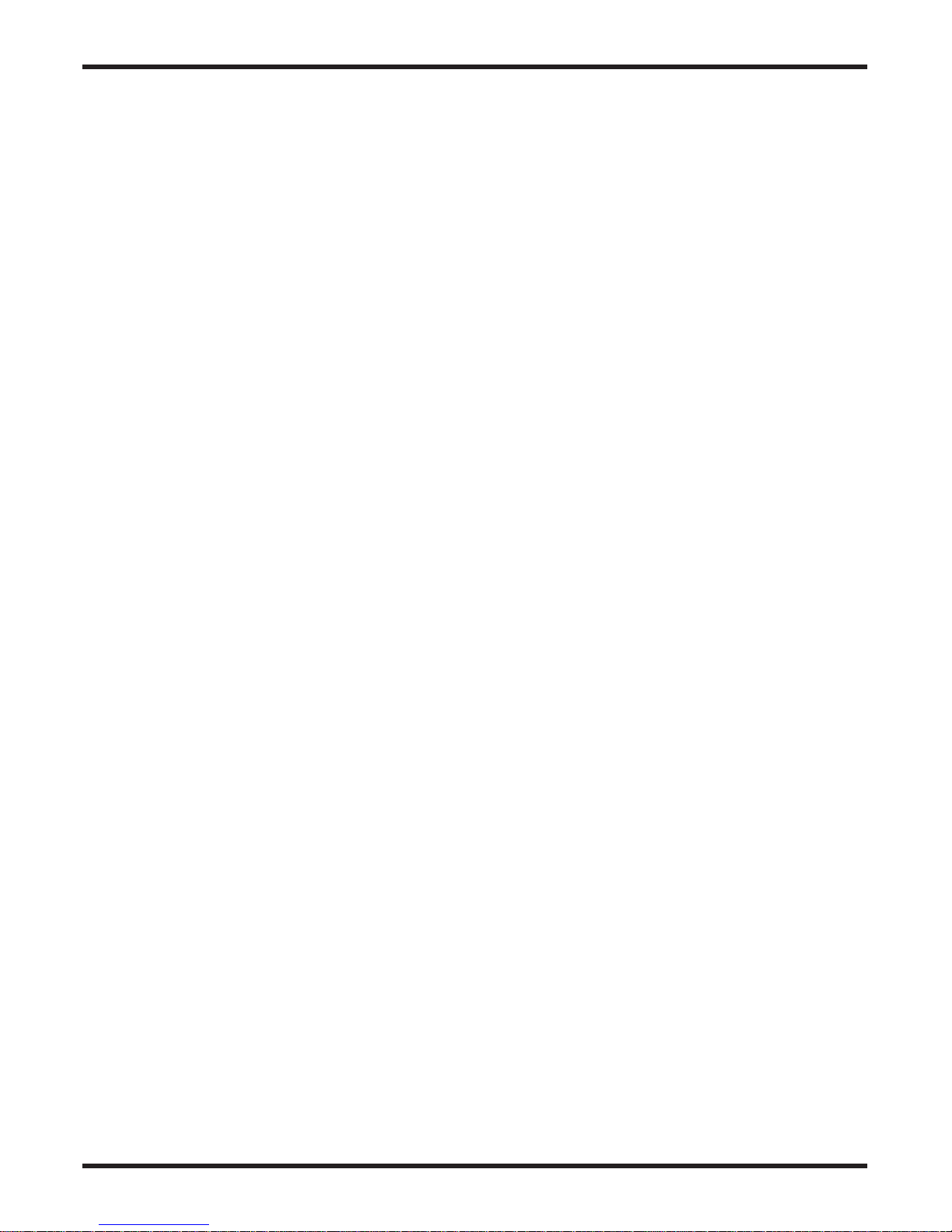
Stagehand User’s Manual, page 7
• After your laptop or desktop computer is powered on and fully booted up, plug the
Stagehand USB receiver into the computer’s USB port.
A solid color LED on the USB receiver indicates the receiver has power from the
computer. The LED flashes when it receives keyboard command signals from the
remote control, but do not push any buttons on the remote control yet.
Do NOT push the button on the receiver (the remote control and receiver are already
preset in the factory to communicate with each other).
Wait until the pop-up message on your computer screen says that the installation is
complete and the device is ready to use before using the remote control.
• Optionally install the enclosed neck lanyard per the separate safety warning and
installation instructions that come with the lanyard.
Remember to turn the remote control off after use to extend battery life and prevent
accidental battery drain.
Read the Operation section below for detailed instructions on how to use your
Stagehand.
Installation
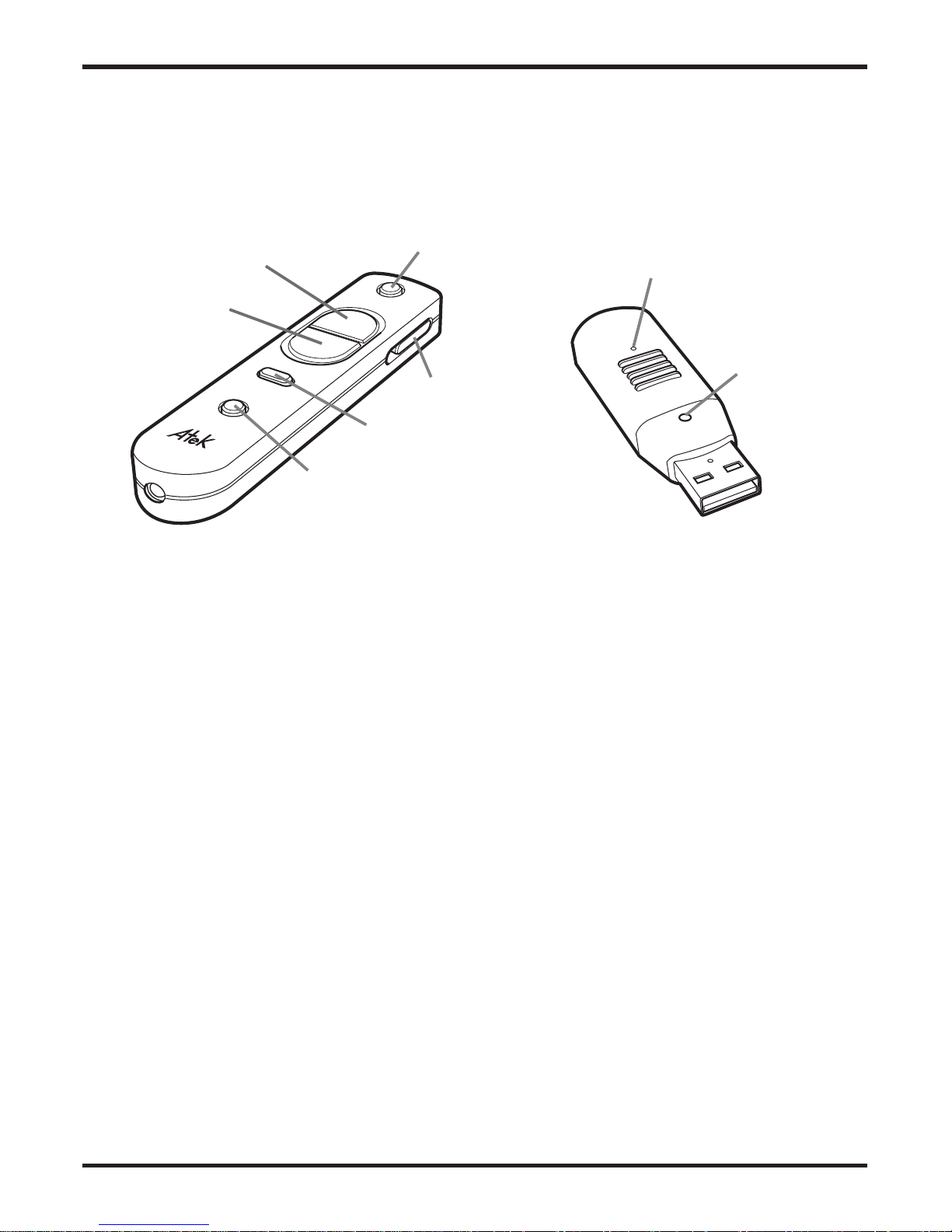
Stagehand User’s Manual, page 8
Operation
Refer to these buttons and indicator on the Stagehand remote control and USB receiver
when reading the operation instructions.
The following instructions describe operation using PowerPoint on a Windows PC.
COMMONLY USED FUNCTIONS
Start slide show (F5 command)
When in normal or slide sorter view, push and release the function button to go into
slide show view.
Advance and reverse slides
Push and release the up and down buttons to move one slide at a time, or push and
hold to move multiple slides.
The default keyboard command for the up button is page up and for the down button is
page down. In PowerPoint, page up normally reverses slides and page down advances
slides. See ADVANCED FUNCTIONS below for information about how to reprogram
these Stagehand button settings.
Operation
Up button
Down button
Laser pointer button
LED illumination
light button
Function button
On/Off button
Reprogram button
Power, signal, and
reprogramming
LED indicator
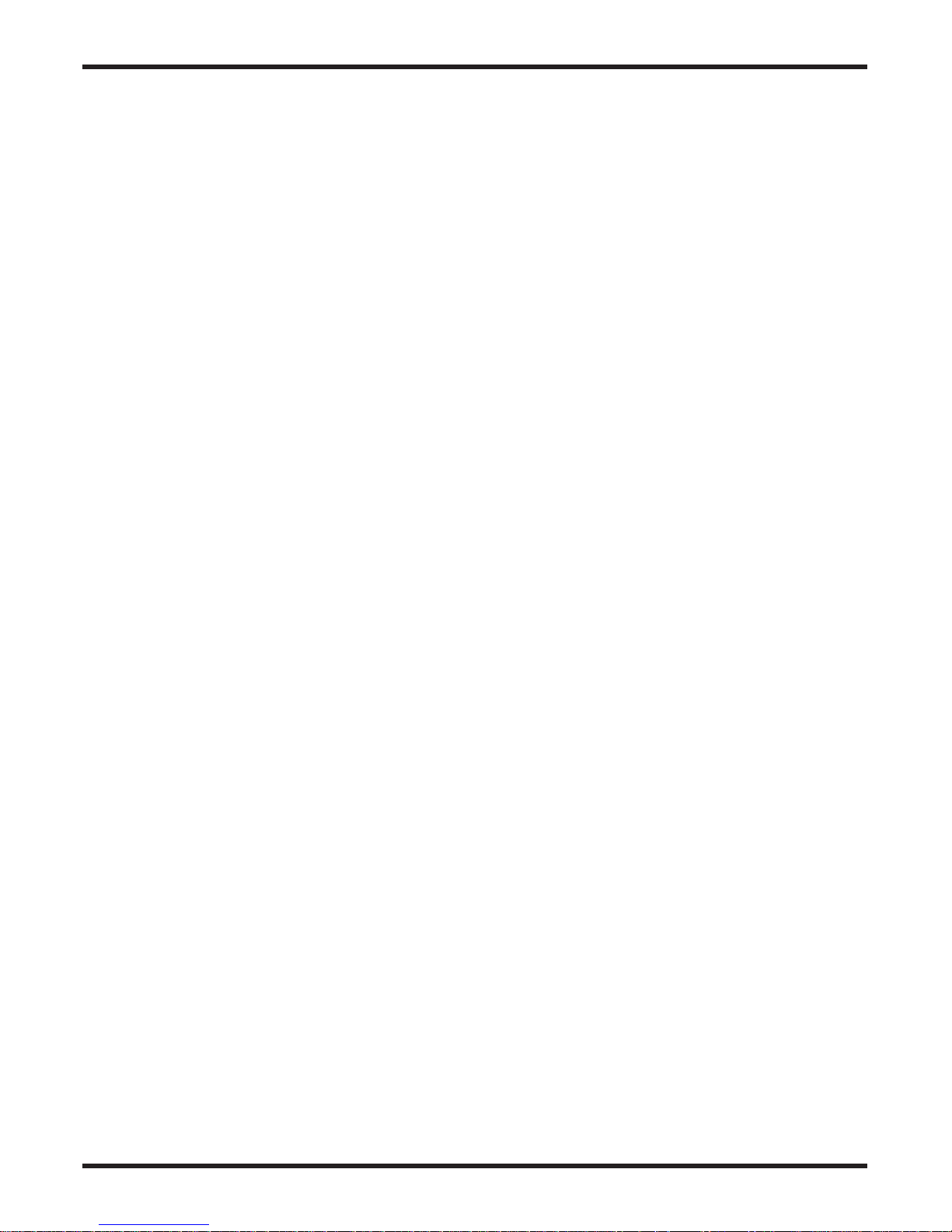
Stagehand User’s Manual, page 9
Black screen (B command)
When in slide show view, push and hold the function button for more than two seconds
until the screen turns black.
To return to the slide show, repeat the same procedure, or simply push and release the
up or down button.
Laser pointer
Push and hold the laser pointer button.
The laser beam will stay on for a maximum of 20 seconds. Push again to turn on again.
See ADVANCED FUNCTIONS below for information about how to disable the laser
pointer for safety purposes in schools and at home.
LED illumination light
Push and hold the LED illumination light button.
The light will stay on for a maximum of 10 seconds. Push again to turn on again.
Exit slide show (Esc command)
When in slide show view, push and hold the function button, and without releasing,
push either the up button or the down button within two seconds to return to
normal view.
If you do not push the up or down button within two seconds, you will invoke the
black screen function instead.
Operation
