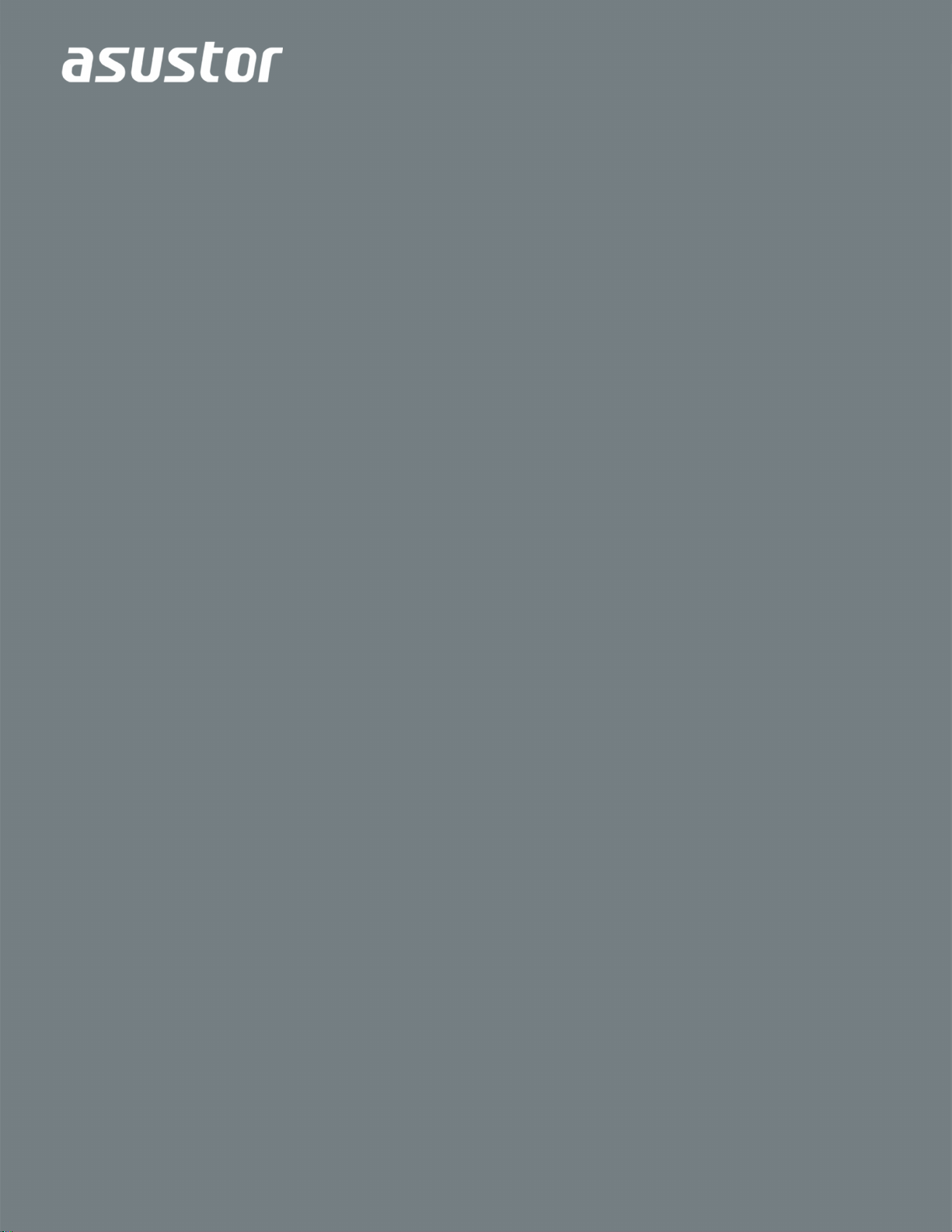
Quick Installation Guide
Applicable Models
AS5202T/AS5304T
Ver.3.3.0118 (2019-1-18)
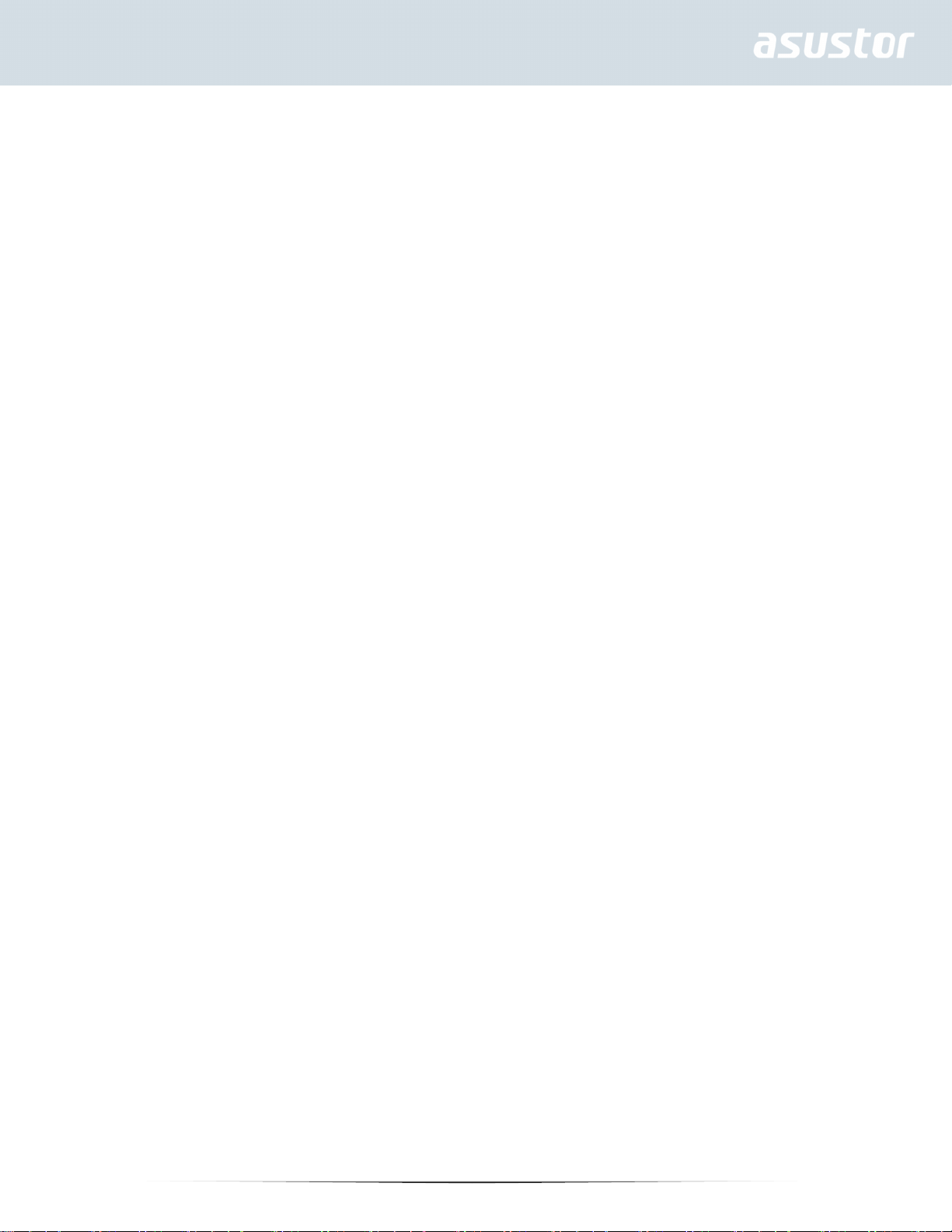
2
Table of Contents
Notices .................................................................................................................................... 3
Safety Precautions .................................................................................................................. 4
1. Package Contents .............................................................................................................. 5
2. Optional Accessories .......................................................................................................... 6
3. Hardware Installation Guide ............................................................................................... 7
Tools Needed for Hard Disk Installation .............................................................................. 7
Hard Disk Installation ........................................................................................................... 7
Securing the Power Cord..................................................................................................... 9
Connecting and Powering on the NAS ................................................................................ 9
Upgrading System Memory ............................................................................................... 10
4. Software Installation Guide ............................................................................................... 15
Download Center Installation ............................................................................................. 15
Web Installation ................................................................................................................. 17
Installation Using a Mobile Device ..................................................................................... 18
Installation Using a Direct Connection ............................................................................... 20
Shutting Down Your NAS .................................................................................................. 20
5. Appendix ........................................................................................................................... 22
LED Indicators ................................................................................................................... 22
Rear Panel ......................................................................................................................... 23
Troubleshooting ................................................................................................................. 24
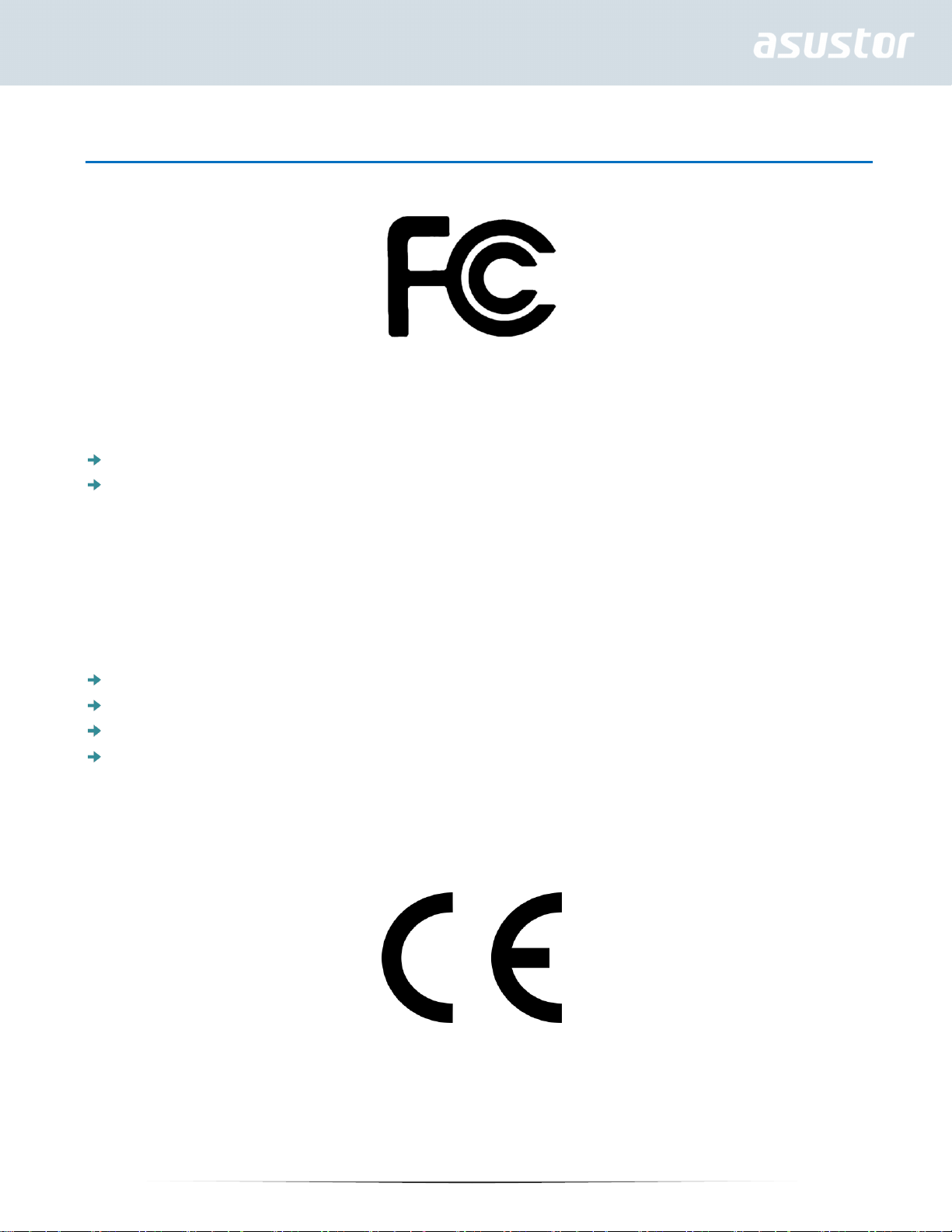
3
Notices
Federal Communications Commission Statement
This device complies with FCC Rules Part 15. Operation is subject to the following two conditions:
This device may not cause harmful interference.
This device must accept any interference received, including interference that may cause undesired
operation.
This equipment has been tested and found to comply with the limits for a class A digital device, pursuant to Part
15 of the Federal Communications Commission (FCC) rules. These limits are designed to provide reasonable
protection against harmful interference in a residential installation. This equipment generates, uses, and can
radiate radio frequency energy and, if not installed and used in accordance with the instructions, may cause
harmful interference to radio communications. However, there is no guarantee that interference will not occur in
a particular installation. If this equipment does cause harmful interference to radio or television reception, which
can be determined by turning the equipment off and on, the user is encouraged to try to correct the interference
by one or more of the following measures:
Reorient or relocate the receiving antenna.
Increase the separation between the equipment and receiver.
Connect the equipment into an outlet on a circuit different from that to which the receiver is connected.
Consult the dealer or an experienced radio/TV technician for help.
Changes or modifications not expressly approved by the party responsible for compliance could void the user's
authority to operate the equipment.
CE Mark Warning
CE marking for devices without wireless LAN/Bluetooth
The shipped version of this device complies with the requirements of the EEC directives 2004/108/EC
"Electromagnetic compatibility" and IEC60950-1:2005 (2nd Edition)+A1:2009 "Information technology
equipment-Safety ".”
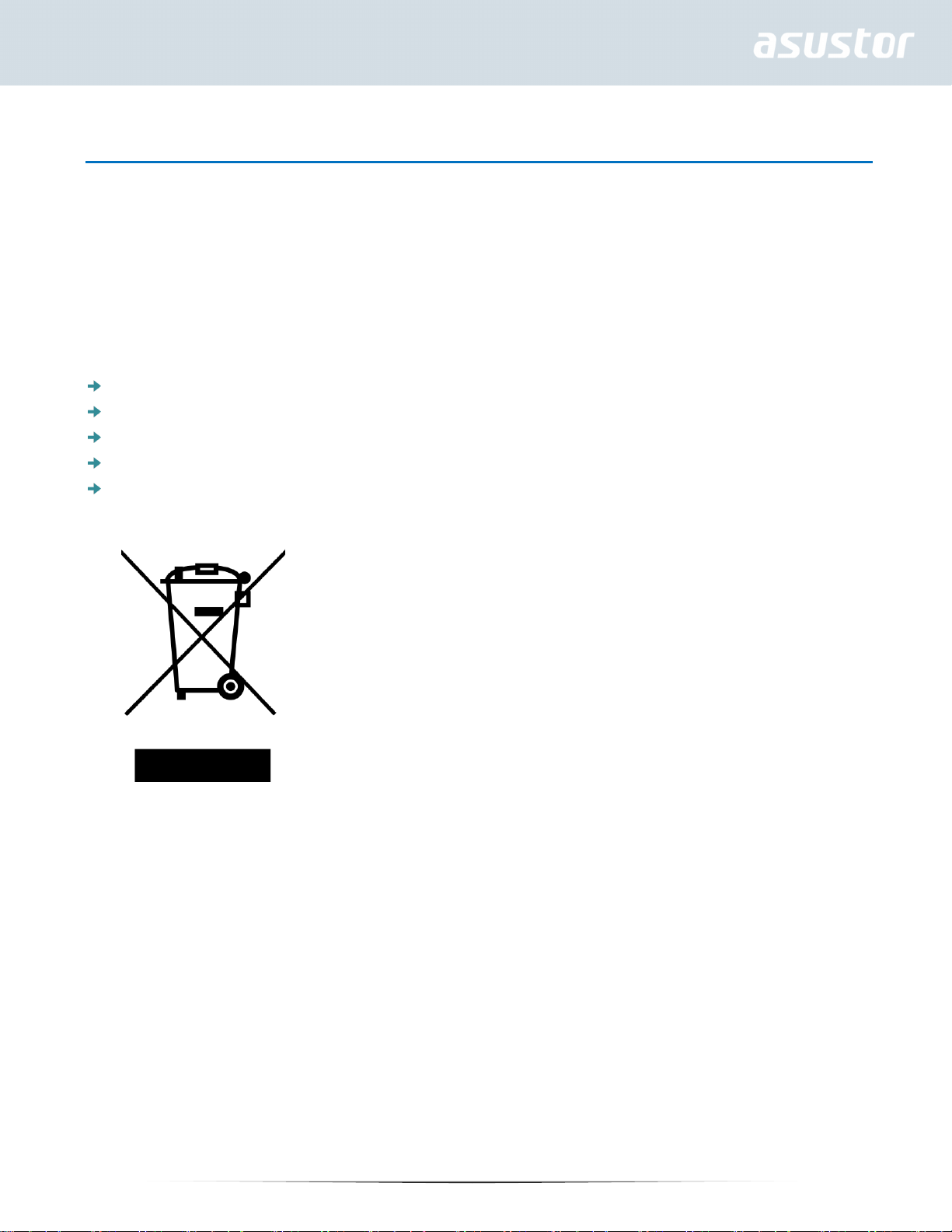
4
Safety Precautions
The following safety precautions will increase the life of the NAS. Follow all precautions and instructions.
Electrical Safety
Unplug this product from the power source before cleaning.
Use only the bundled power adapter. Using other power adapters may damage your device.
Ensure that you plug the power adapter to the correct power input rating. Check the label on the power adapter
for the power rating.
Operation Safety
DO NOT place this product in a location where it may get wet.
Place this product on a flat and stable surface.
Use this product in environments with an ambient temperature between 0°C and 40°C.
DO NOT block the air vents on the case of this product. Always provide proper ventilation for this product.
DO NOT insert any object or spill liquid into the air vents. If you encounter technical problems with this
product, contact a qualified service technician or your retailer. DO NOT attempt to repair this product
yourself.
DO NOT throw this product in municipal waste.
This product has been designed to enable proper reuse of parts and recycling.
This symbol of the crossed out wheeled bin indicates that the product (electrical
and electronic equipment) should not be placed in municipal waste. Check local
regulations for disposal of electronic products.
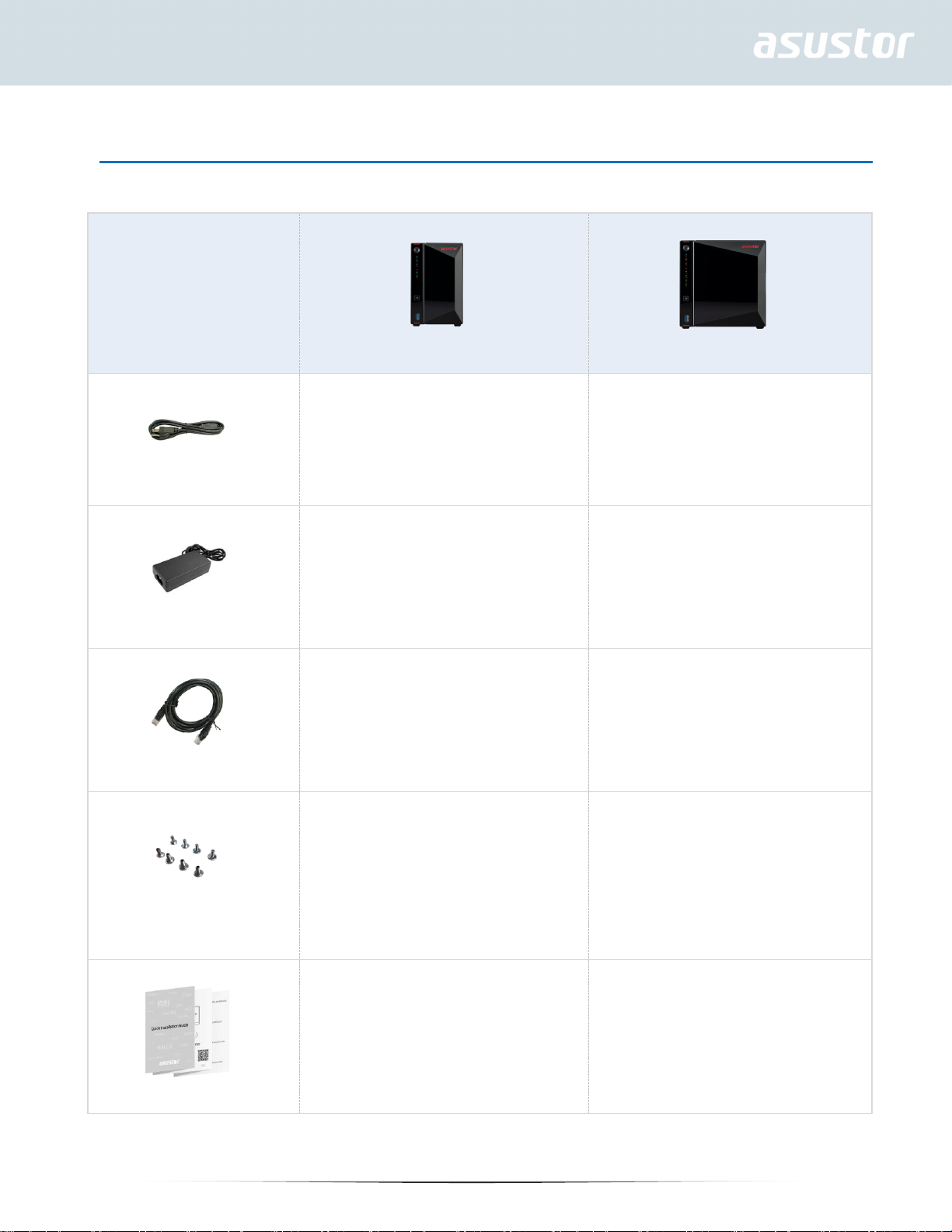
5
1. Package Contents
Applicable Models: AS5202T, AS5304T
Model Name
AS5202T
AS5304T
Power Cord
x1
x1
Adapter
x1
x1
RJ45 Network Cable
x2
x2
Screws for use with
2.5” HDD
x8
x16
Quick Installation Guide
x1
x1
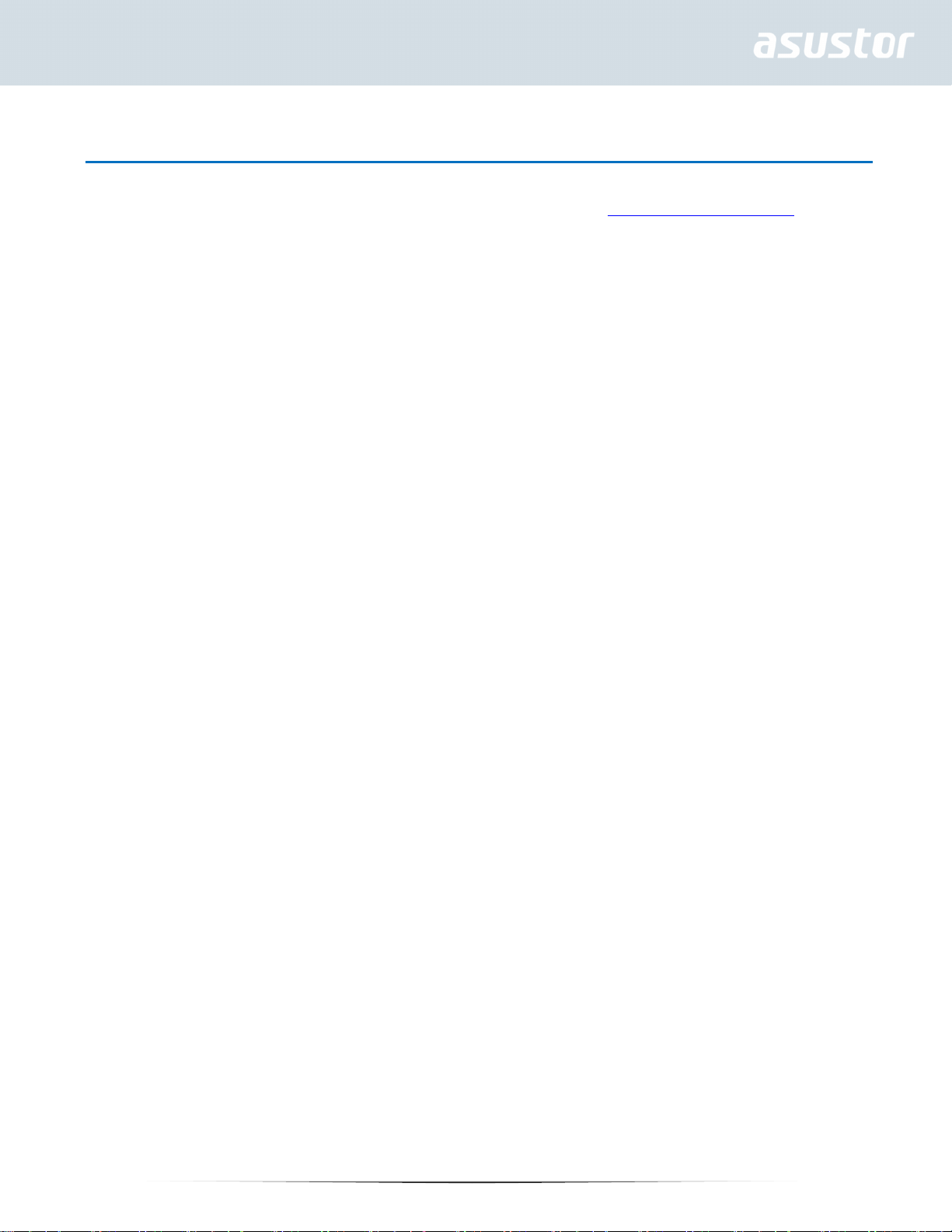
6
2. Optional Accessories
The items below may be purchased from the ASUSTOR Accessories Store http://shop.asustor.com.
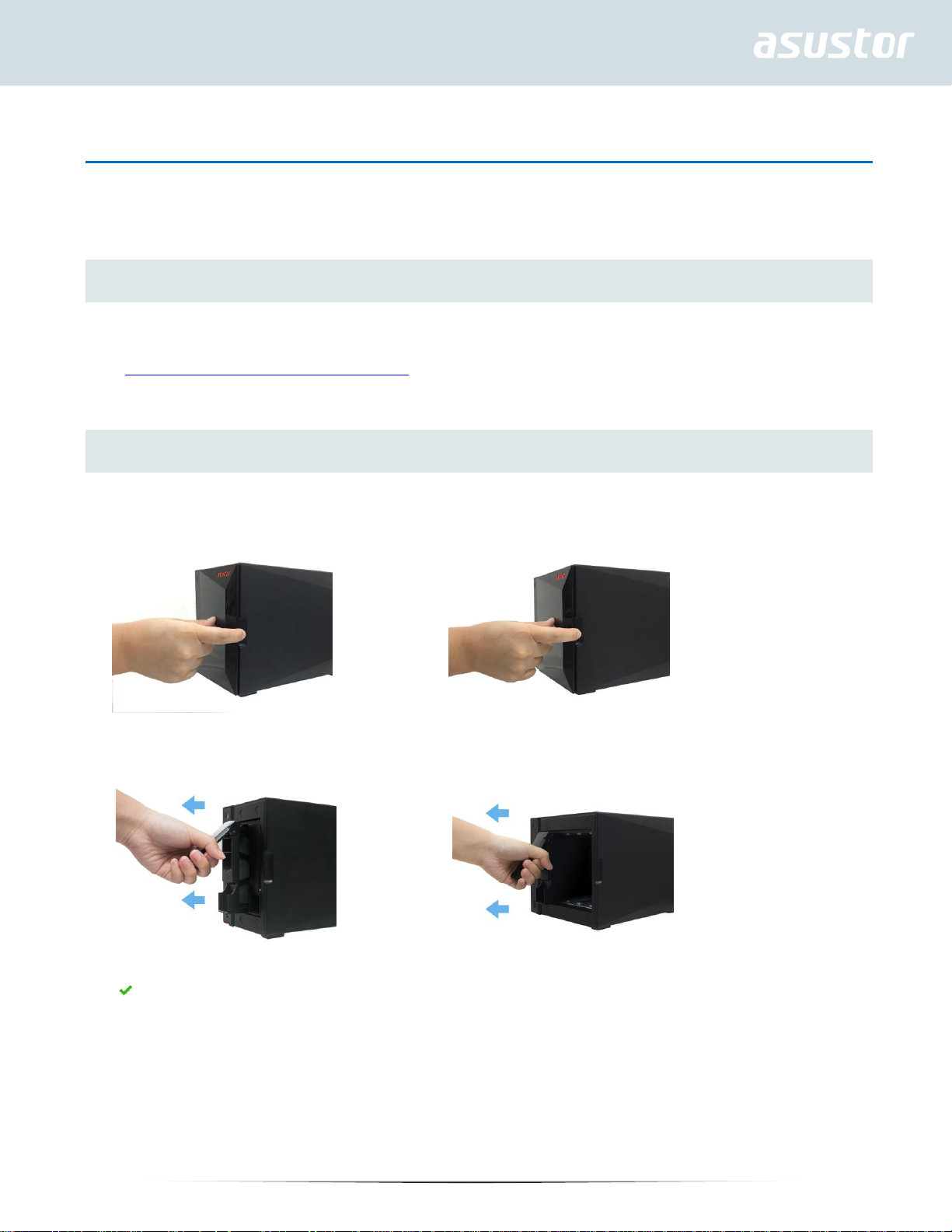
7
3. Hardware Installation Guide
All data stored on the hard disk(s) will be erased and CANNOT be recovered. Please back up all
important data before initializing the system.
Tools Needed for Hard Disk Installation
Phillips head screwdriver
At least one 2.5 or 3.5 inch SATA hard disk. (For a list of compatible hard disks, please see
http://www.asustor.com/service/hd?id=hd)
Hard Disk Installation
1. Remove the front panel as shown in the image below.
AS5202T AS5304T
2. Using the latch, gently pull the disk tray out of the disk bay.
AS5202T AS5304T
3. Mount the hard disk to the disk tray.
To install a 3½ " hard drive, please remove the two rails on both sides of the hard drive tray. Place the
hard drive into the tray, align and insert the rails to secure the hard drive and insert it into the NAS.
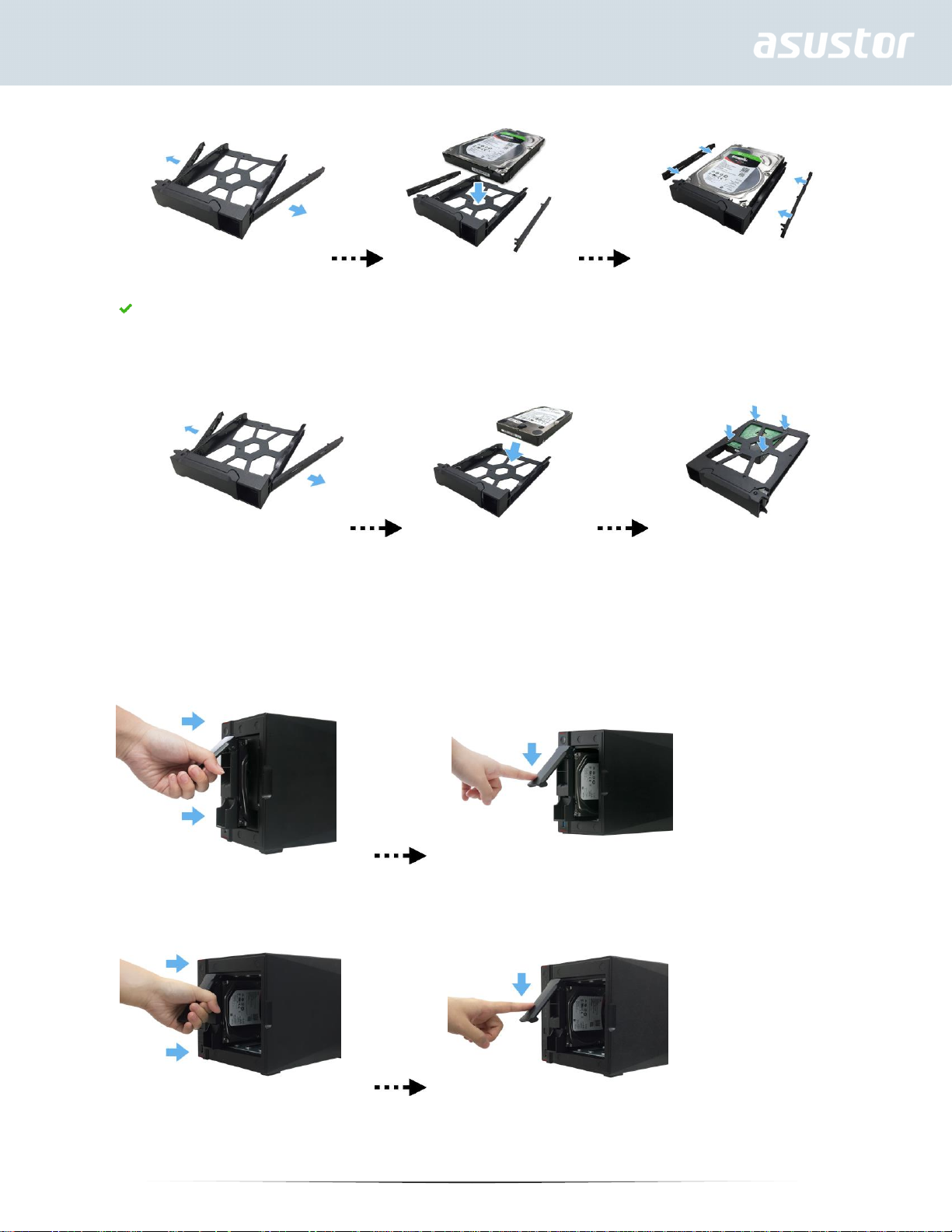
8
To install a 2½ " hard drive, please remove the two rails on both sides of the hard drive tray. Align the
hard drive with the 4 holes labeled 2.5" with the SATA connector facing outward. While maintaining a
grip on the hard drive and tray, turn the tray upside down and secure the drive with four included M3
screws as demonstrated below.
4. Slide the disk tray onto the rails of the disk bay. Using the latch, gently push the disk tray all the way into
the disk bay. Secure the disk tray in place by pushing down on the latch. The latch should close easily and
snap in with an audible ‘click’. Please make sure that the disk tray is pushed all the way into the disk bay
before attempting to secure the latch.
AS5202T
AS5304T
5. Return the front panel.
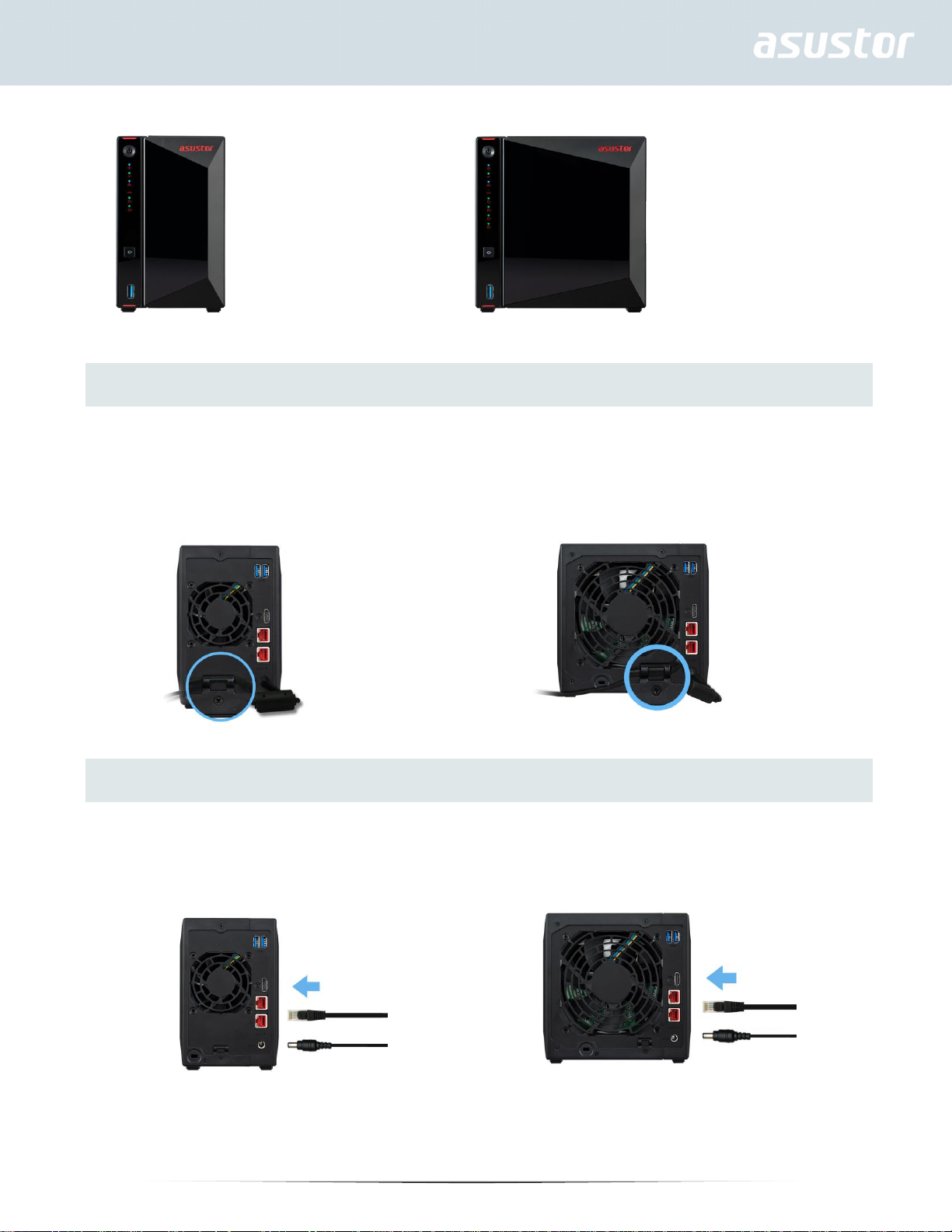
9
AS5202T AS5304T
Securing the Power Cord
Note: You can use the provided cord bracket to secure the power cord in place, if you are concerned
about the NAS power cord becoming detached when the NAS is moved.
Attach the bracket to the power cord as shown in the graphic below.
AS5202T AS5304T
Connecting and Powering on the NAS
1. Connect the NAS to its power supply.
AS5202T AS5304T
2. Connect the NAS to your router, switch or hub using an Ethernet cable.

10
3. Press and hold down the power button for 1 – 2 seconds until the blue power LED indicator is lit. This
indicates that the NAS is now powered on. While the NAS is being powered on, the green system status
LED indicator will flash and the blue network LED indicator will be lit as well.
AS5202T AS5304T
4. The NAS is ready for operation once the green system status LED indicator has stopped flashing and
remains steadily lit. At this time, you should also hear a ‘beep’ from the system buzzer. Hardware installation
is now complete. Please move on to the software installation guide to configure your system settings.
Upgrading System Memory
Notes and Precautions
All AS52 and AS53 Series NAS devices support up to 8GB of memory. Before adding or removing memory
modules, please read the following precautions thoroughly.
Your NAS and memory modules use high precision components and electronic connector technology. To
avoid invalidation of the warranty during your product warranty period, we recommend that:
Memory for AS52 and AS53 series devices may be purchased from local dealers or the online ASUSTOR
Accessories Store (http://shop.asustor.com).
You should not install a memory module by yourself, if you are not familiar with upgrading memory on a
computer.
You should not touch the connectors or open the memory module compartment cover.
Addition or removal of memory modules by yourself may result in an accident or malfunction of your NAS
caused by breakage of the slot and module or a connection mistake. In this case, a repair fee will be charged.
Be careful not to injure your hands or fingers with sharp edges of the memory module, inner components, or
circuit boards of your NAS.
ASUSTOR does not guarantee that third party memory modules will work in your NAS.
Be sure to turn off your NAS and peripherals and disconnect all attachments and connection cables before
adding or removing memory modules.
To prevent damage from electrostatic discharge to memory modules, follow the instructions below:
Do not work at a location that produces static electricity easily, such as on a carpet.
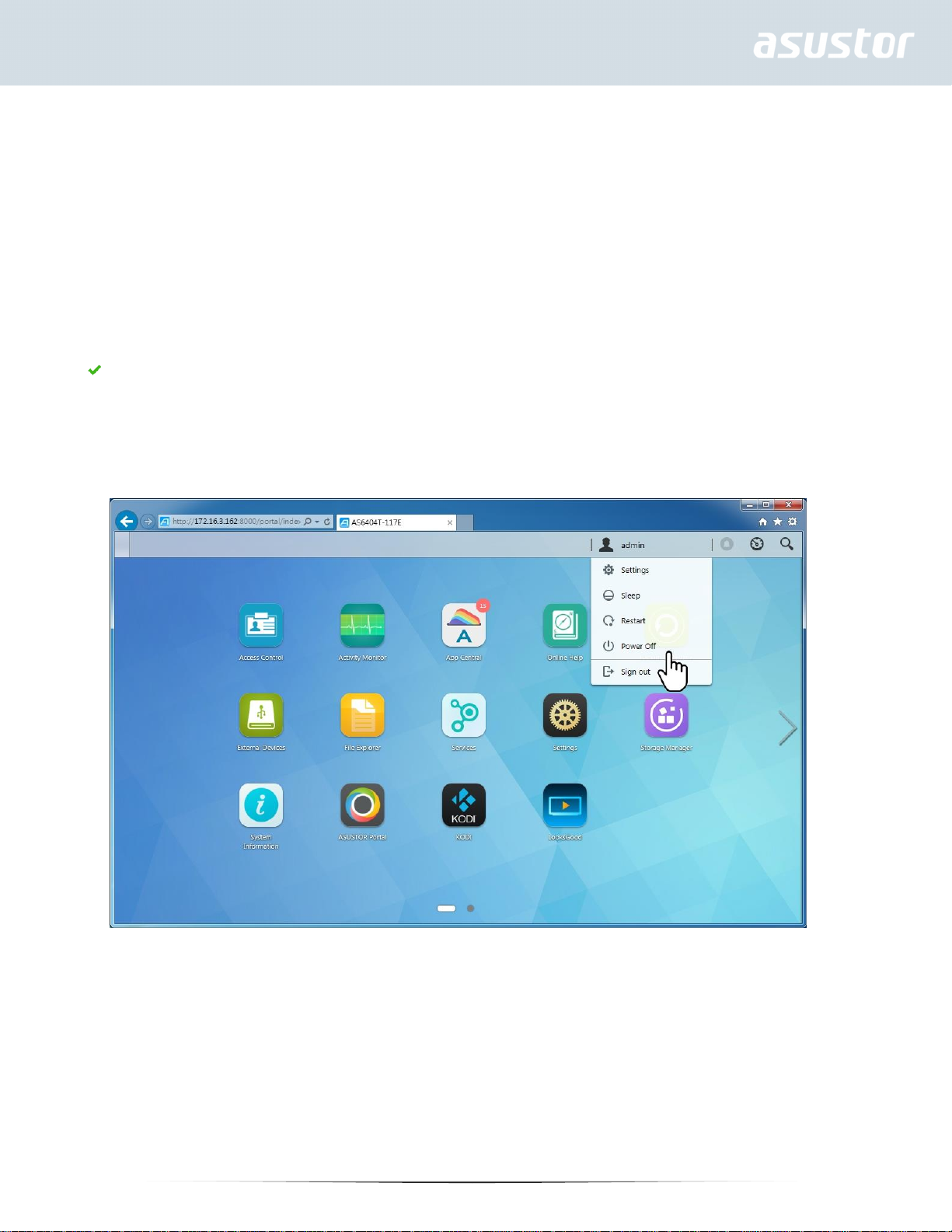
11
Before adding or removing memory modules, touch an external metal object other than your NAS to
ground yourself and eliminate static electricity. Do not touch any metal parts inside the NAS.
Do not insert a memory module into the slot facing in the wrong direction. It may cause damage to the
module or slot, or cause the circuit board to catch fire.
Use a screwdriver that matches the size of the screws.
Do not remove or loosen screws that are not specified to be removed.
Parts and Tools Needed
Phillips head screwdriver
Removing the Cover
1. Shutdown the NAS by selecting [Shut down] from the ADM User Menu.
2. Disconnect all cables and devices connected to the NAS including the power cord.
AS5202T AS5304T

12
3. Use a screwdriver to loosen the three screws found on the rear of the NAS as shown in the illustration.
AS5202T AS5304T
4. Grip the cover from both sides with two hands and then gently push it back to remove it from the chassis.
AS5202T
AS5304T

13
Installing Memory
Diagonally slide the new memory module into slot No.1 (as shown in the graphic below) making sure that the
memory module’s connectors are fully inserted into the slot. Using two fingers, carefully push down and then back
on the memory module until it clicks into place. You should be able to hear an audible “click”.
AS5202T
AS5304T

14
Replacing the Cover
1. Replace the cover and tighten the three screws that were removed previously.
2. Reconnect all cables including the power cord and then start up the NAS.
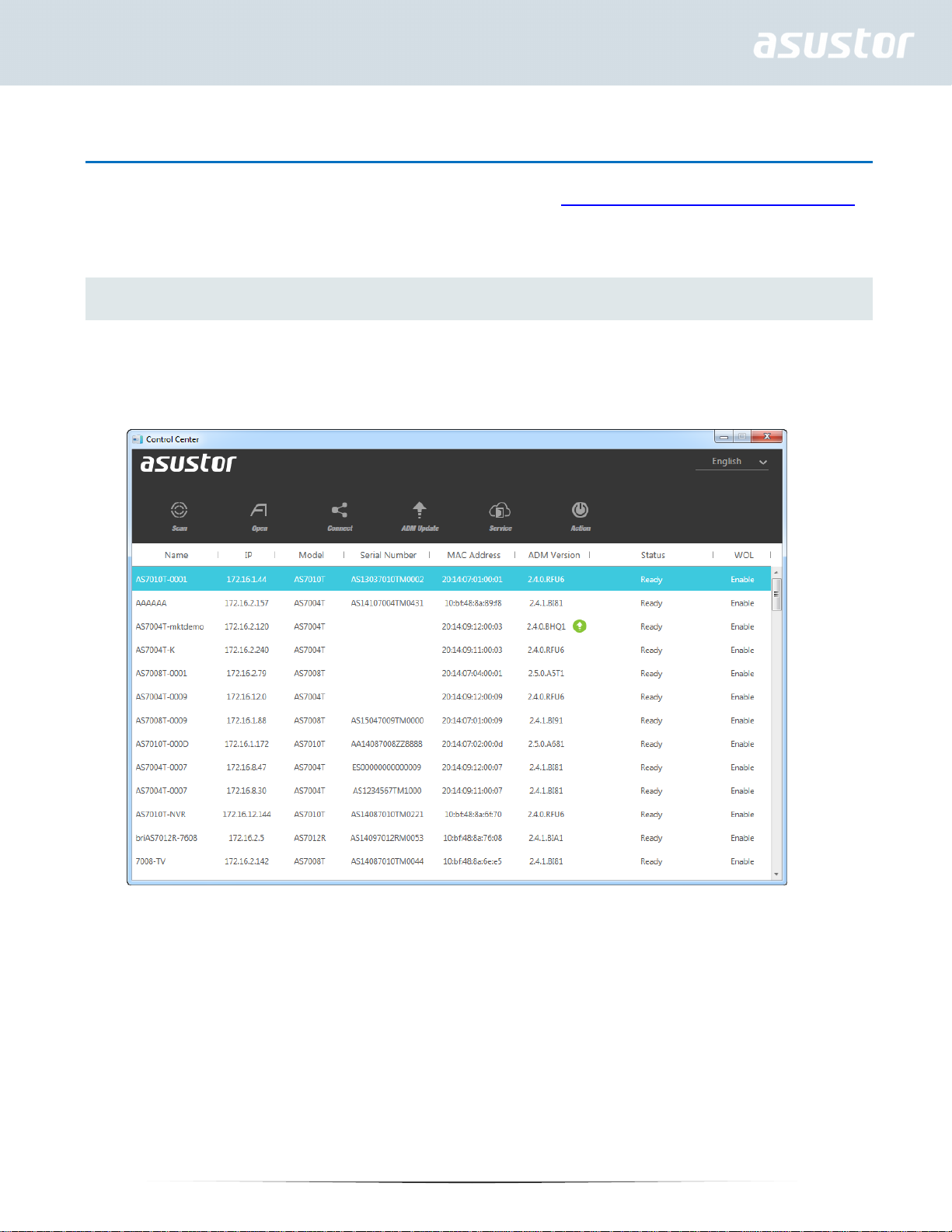
15
4. Software Installation Guide
There are 4 different installation methods that you can choose from. Please select the method most suitable for
you. You can go to the download section of the ASUSTOR website (http://www.asustor.com/service/downloads)
to download the latest software.
Download Center Installation
Windows Users
1. After ASUSTOR Control Center has been installed, it will automatically begin to scan your network for
ASUSTOR NAS devices.
2. Select your NAS from the list and follow the installation wizard’s instructions to complete the configuration
process.
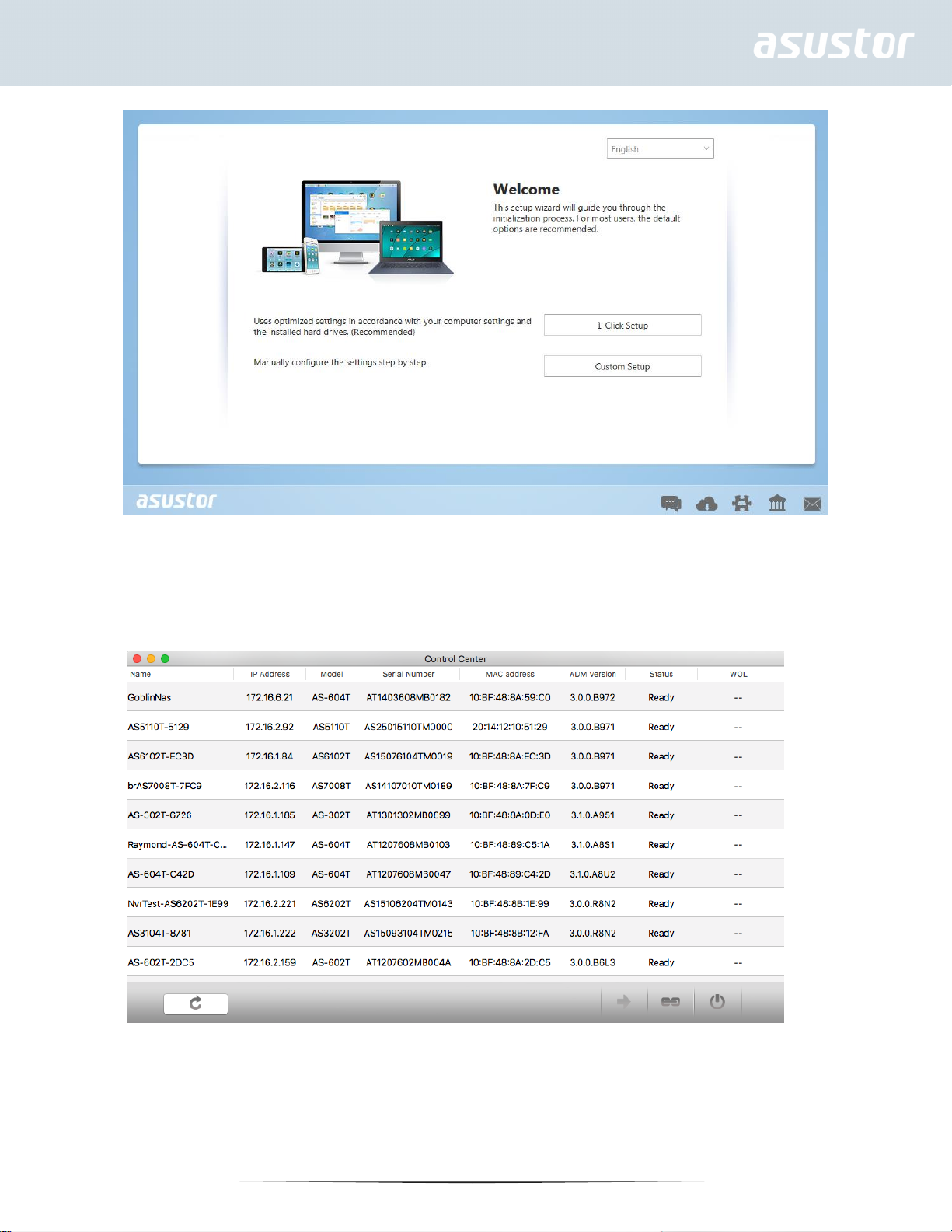
16
Mac Users
1. After ASUSTOR Control Center has been installed, it will automatically begin to scan your network for
ASUSTOR NAS devices.
2. Select your NAS from the list and follow the installation wizard’s instructions to complete the configuration
process.
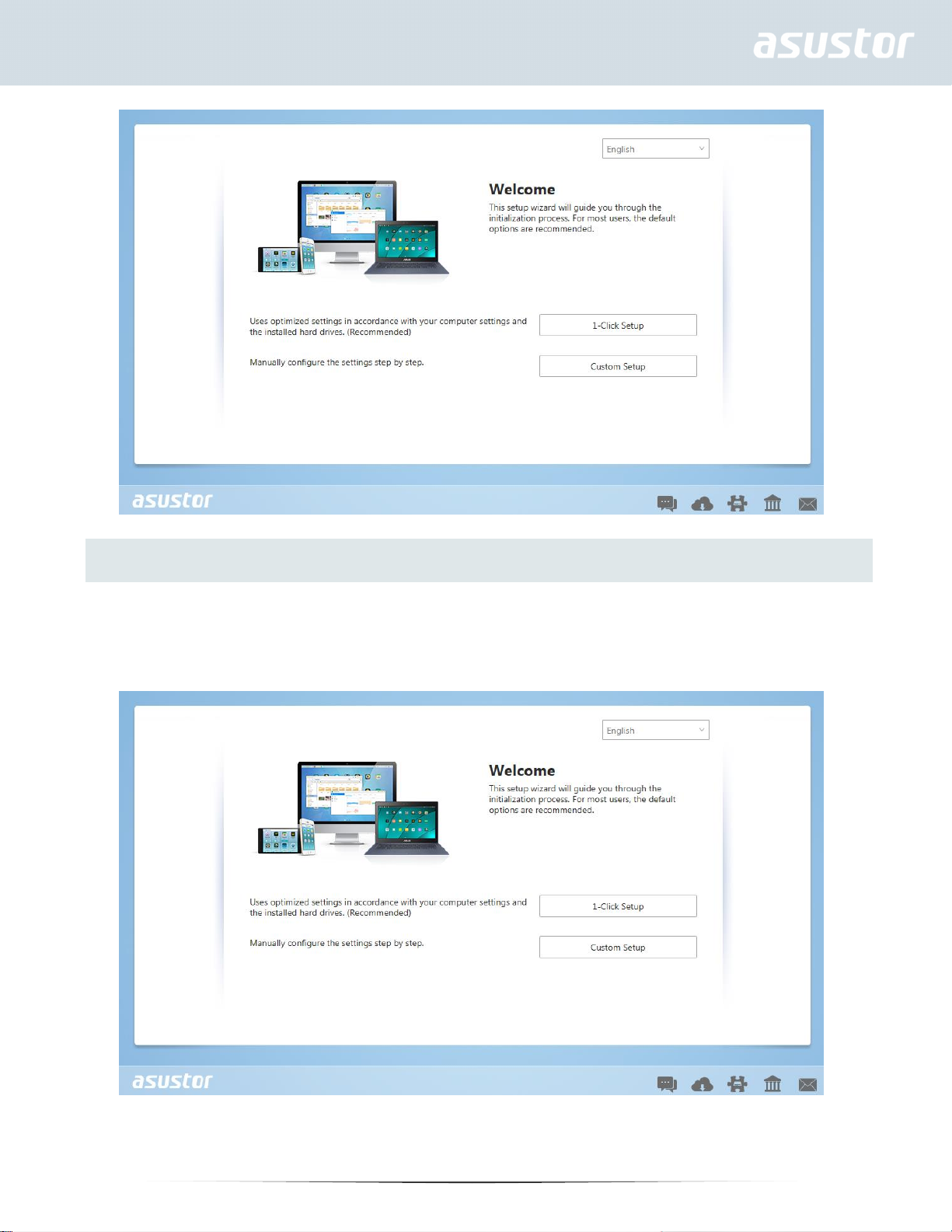
17
Web Installation
1. If you already know your NAS’s current IP address, you can open up a web browser and enter in your
NAS’s IP address (for example: http://192.168.1.168:8000) to begin initialization.
2. Please follow the instructions from the installation wizard to complete the configuration process.
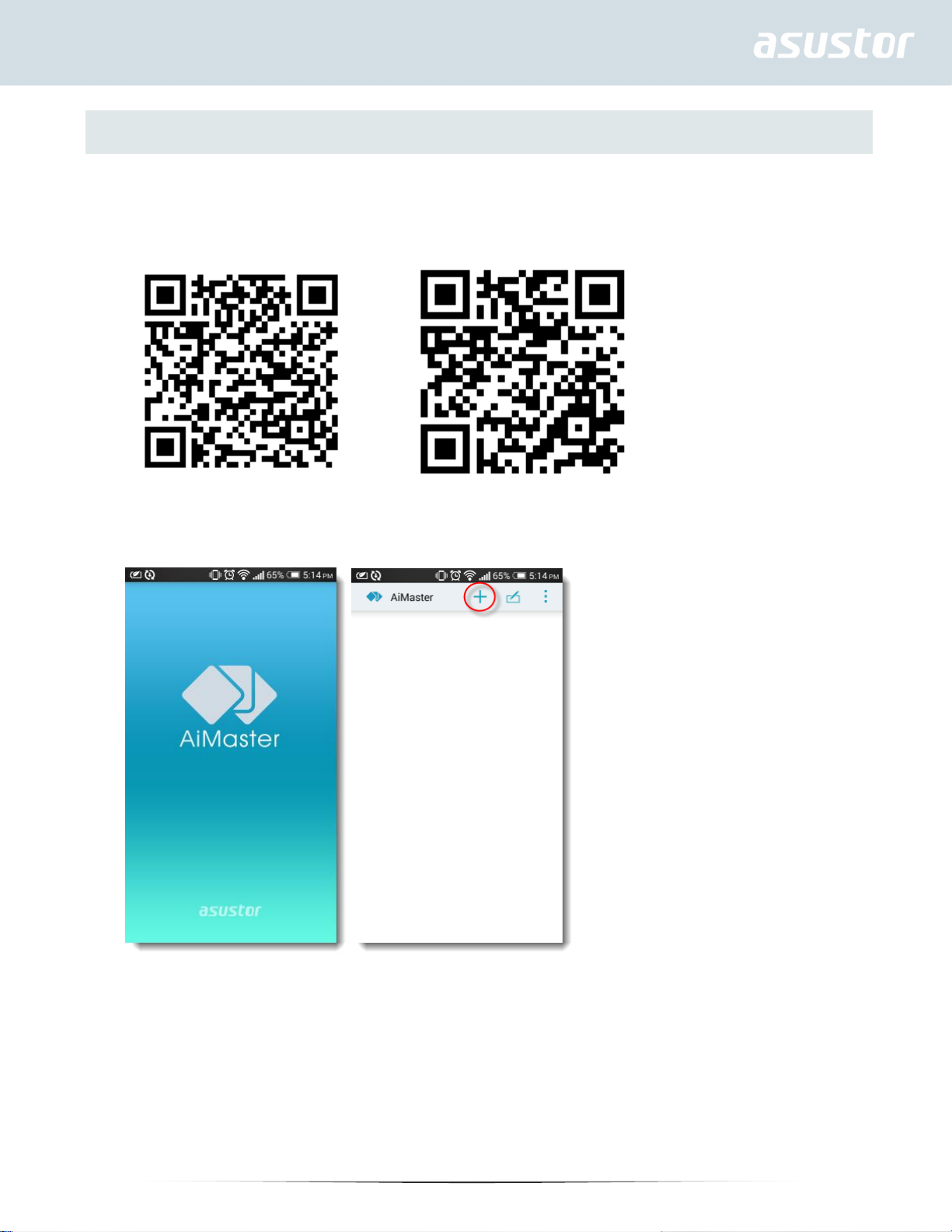
18
Installation Using a Mobile Device
1. Search for “AiMaster” in Google Play or the Apple App Store. You can also scan the QR codes provided
below. Download and install the AiMaster mobile app to your mobile device.
AiMaster for Android AiMaster for iOS
2. Make sure that your mobile device is connected to the same local network that your NAS is connected to.
3. Next, open AiMaster and then select the [ + ] icon from the toolbar at the top of the screen.
4. Select [Auto Discovery]. AiMaster will now scan the local network for your NAS.

19
5. Select your NAS from the list that appears.
6. Select [Start Initialization] to begin installation. Follow the prompts and instructions to complete the
configuration process.
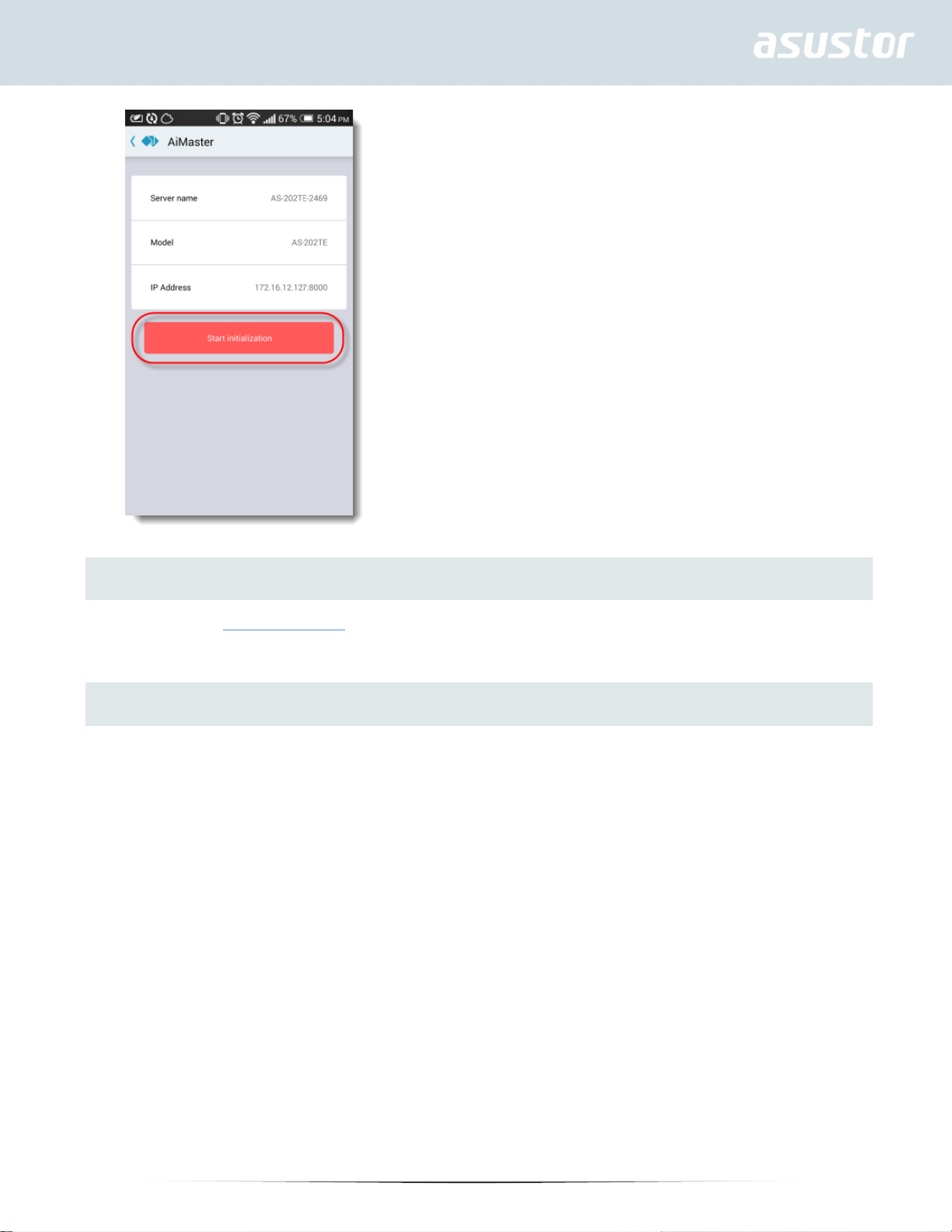
20
Installation Using a Direct Connection
Please see section Troubleshooting for installation instructions.
Shutting Down Your NAS
1. Confirm the function settings for the power button as shown in the graphic below. When the power button is
held down for 1.5 seconds you can decide whether to shut down the NAS or have it enter into sleep mode.
This setting may be access from within ADM by selecting: [Settings][Hardware] [Power] [Settings].
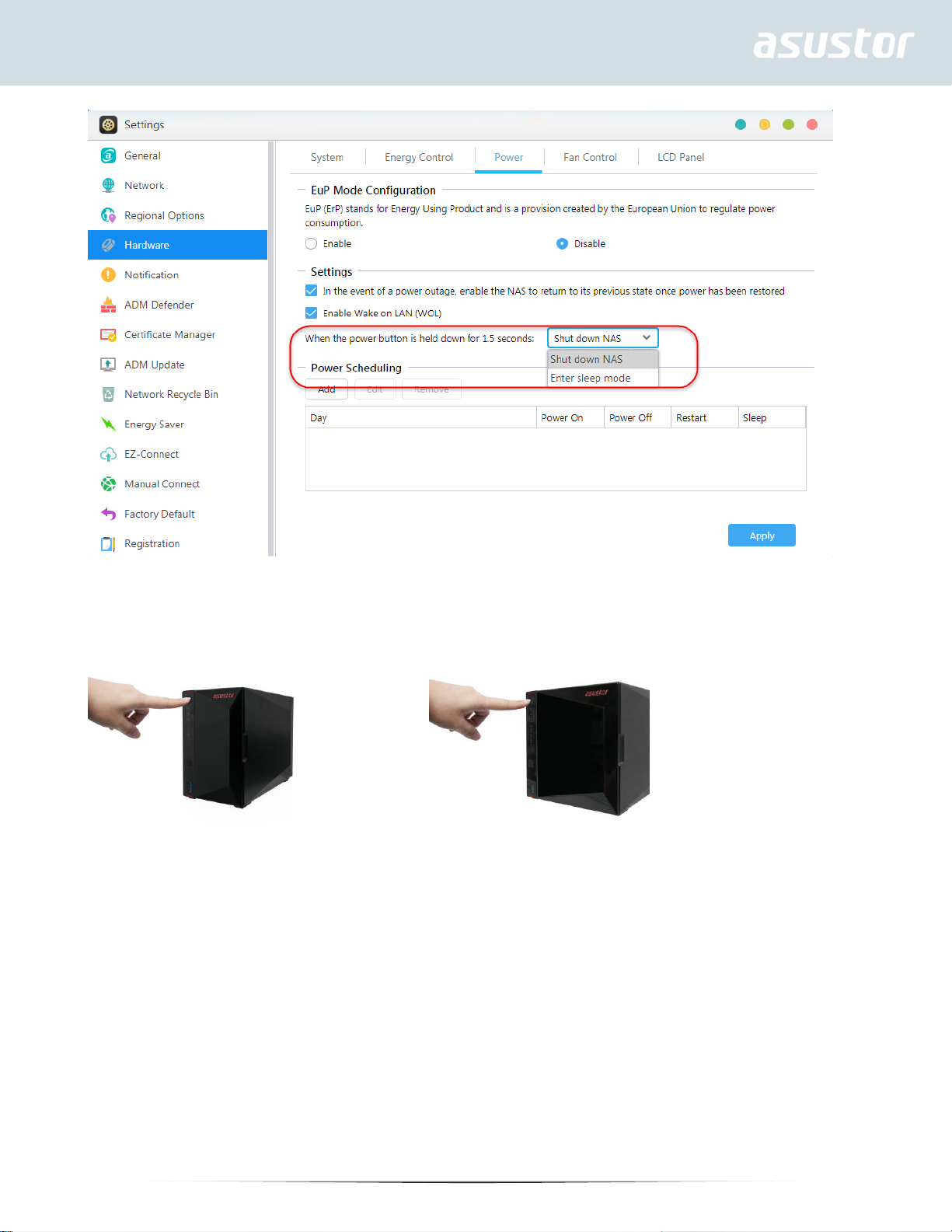
21
2. Hold down the power button for 1.5 seconds. You should be able to hear a “beep” from the system buzzer.
Let go of the power button and the NAS will either shut down or enter sleep mode depending on your
configuration.
AS5202T AS5304T
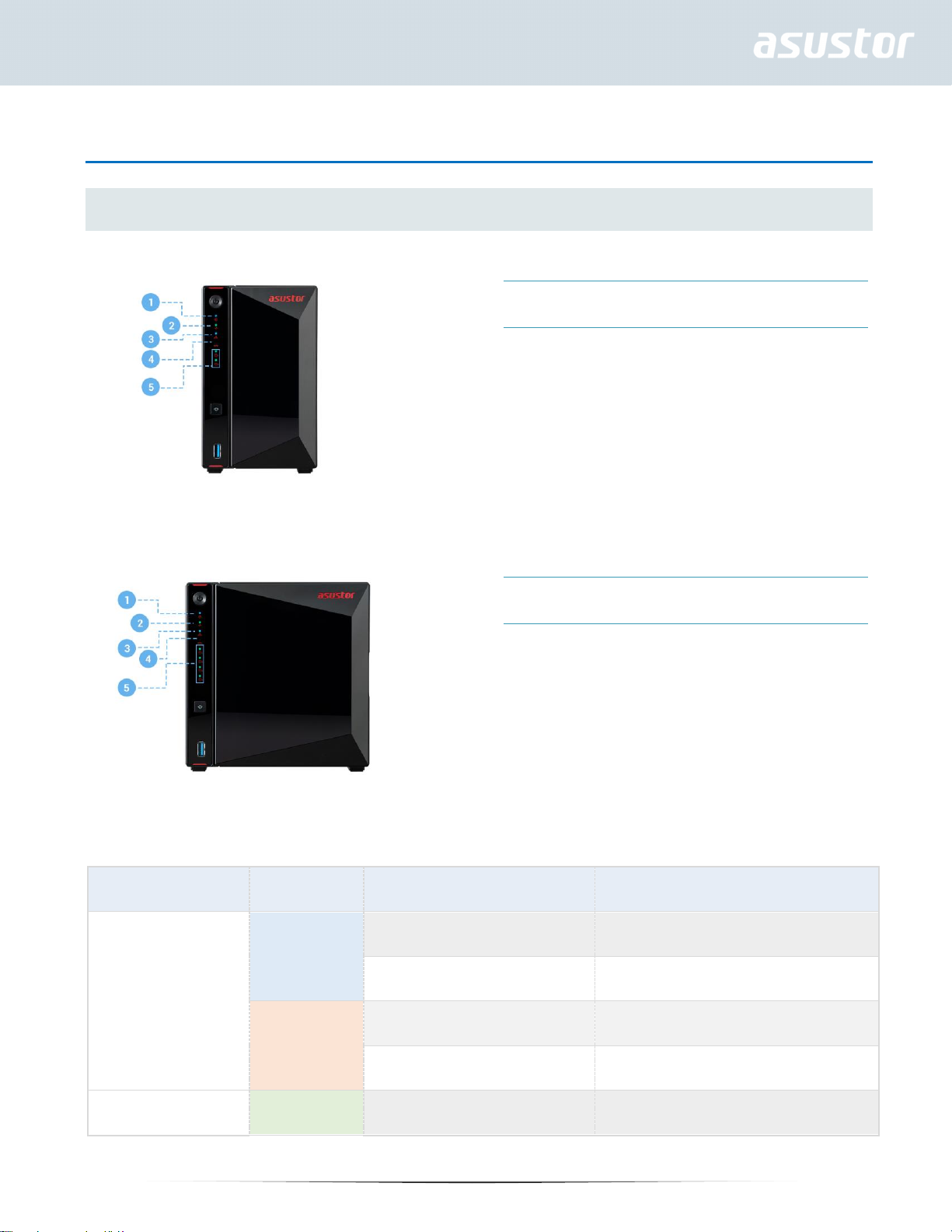
22
5. Appendix
LED Indicators
LED Indicator
Color
Description
State
Power
Blue
Steadily lit
Power on
Flashing
Waking from sleep mode (S3)
Orange
Steadily lit
Sleep mode (S3)
Flashes every 10 seconds
LED night mode
System Status
Green
Flashing
Powering on
AS5202T
1. Power LED Indicator
2. System Status LED Indicator
3. Network LED Indicator *
4. USB LED Indicator
5. Hard Disk LED Indicator
AS5304T
1. Power LED Indicator
2. System Status LED Indicator
3. Network LED Indicator *
4. USB LED Indicator
5. Hard Disk LED Indicator

23
Steadily lit
System ready
Network
Blue
Steadily lit
1 Gigabit Network port connected
Purple
Steadily lit
2.5 Gigabit Network port connected
USB
Green
Steadily lit
The USB device connected to the
front of the NAS is ready for use
Flashing
Data access in progress
Hard Disk
Green
Steadily lit
Hard disk ready
Flashing
Data access in progress
Red
Steadily lit
Hard disk abnormality
Rear Panel
AS5202T
1. USB 3.2 Gen 1 Port
2. HDMI Port
3. 2.5 Gigabit RJ-45 Port
4. Reset Button
5. DC Input
6. K-lock
7. System Fan
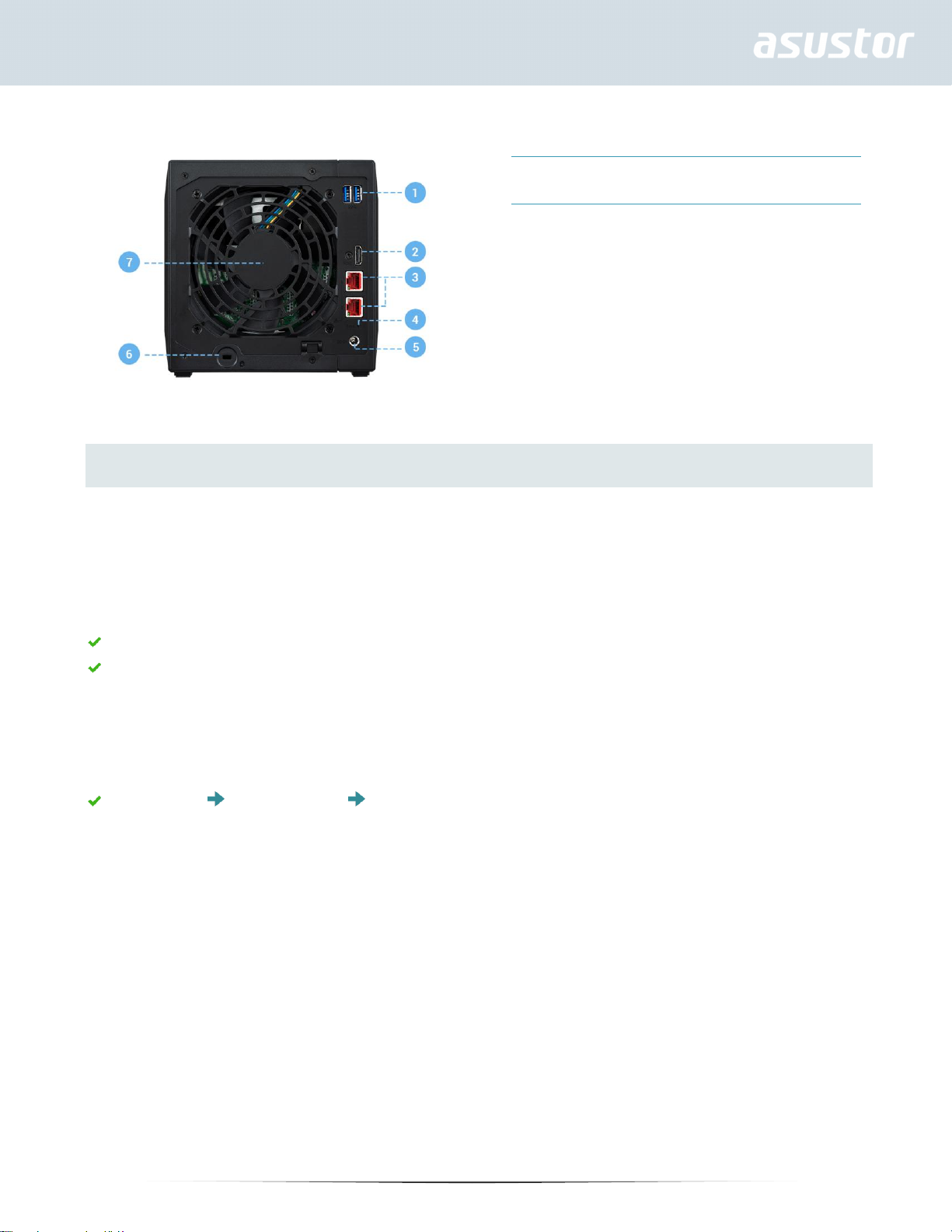
24
Troubleshooting
Q: Why can’t I detect my ASUSTOR NAS using ASUSTOR Control Center?
A: If you are having trouble detecting your NAS using ASUSTOR Control Center, please do
the following:
1. Please check your network connection:
Make sure that your computer and your NAS are part of the same local area network.
Check to see if the network LED indicator is lit. If you find that it is not lit, try connecting your Ethernet cable
to the other network port or try using a different Ethernet cable.
2. Please first disable any firewalls that may be running on your computer. Then try scanning for your NAS
again using ASUSTOR Control Center.
3. If you still cannot detect your NAS, please connect your NAS to your computer using the provided RJ-45
network cable and change your computer’s IP settings.
Select [Start] [Control Panel] [Network and Sharing Center]
AS5304T
1. USB 3.2 Gen 1 Port
2. HDMI Port
3. 2.5 Gigabit RJ-45 Port
4. Reset Button
5. DC Input
6. K-lock
7. System Fan
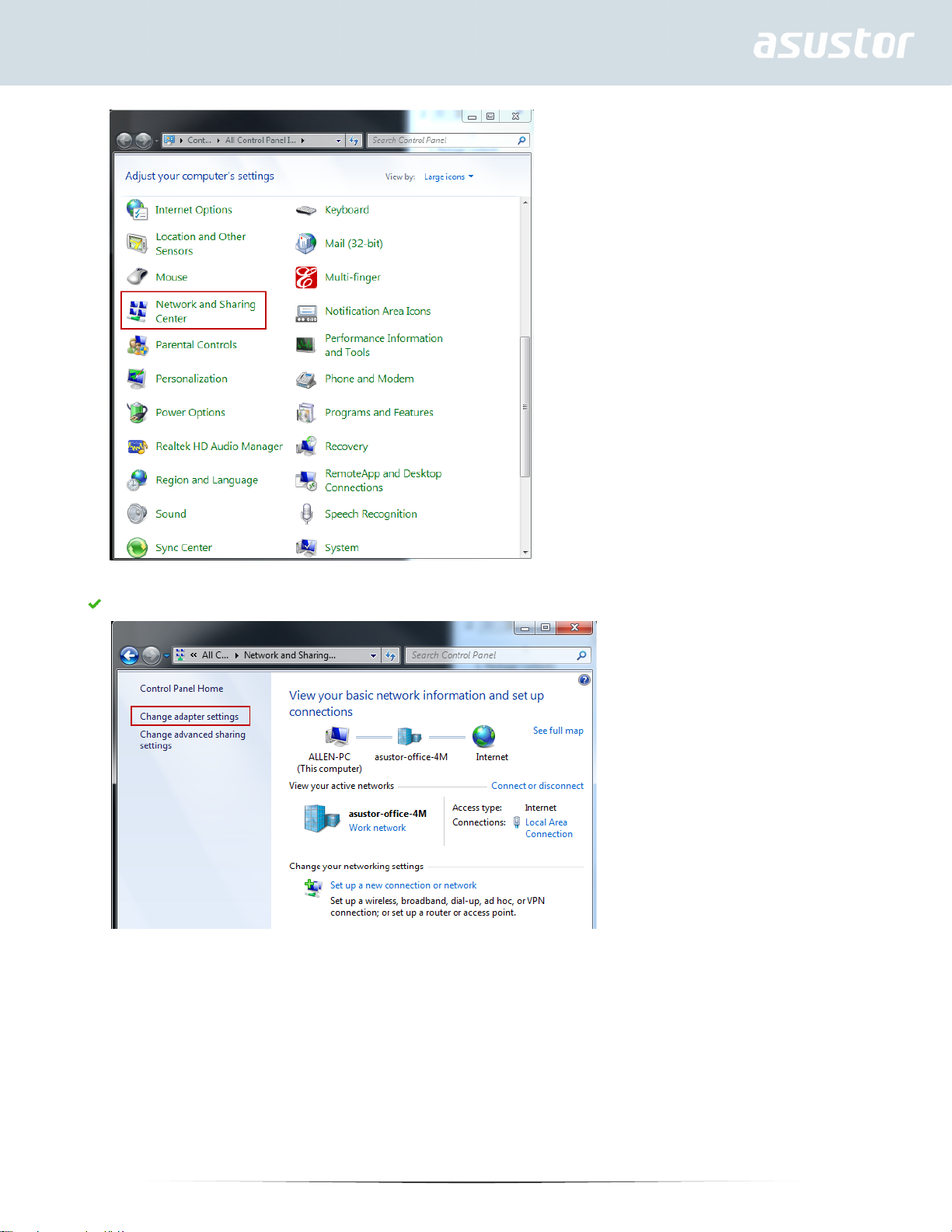
25
Click on [Change adapter settings] in the left hand panel.
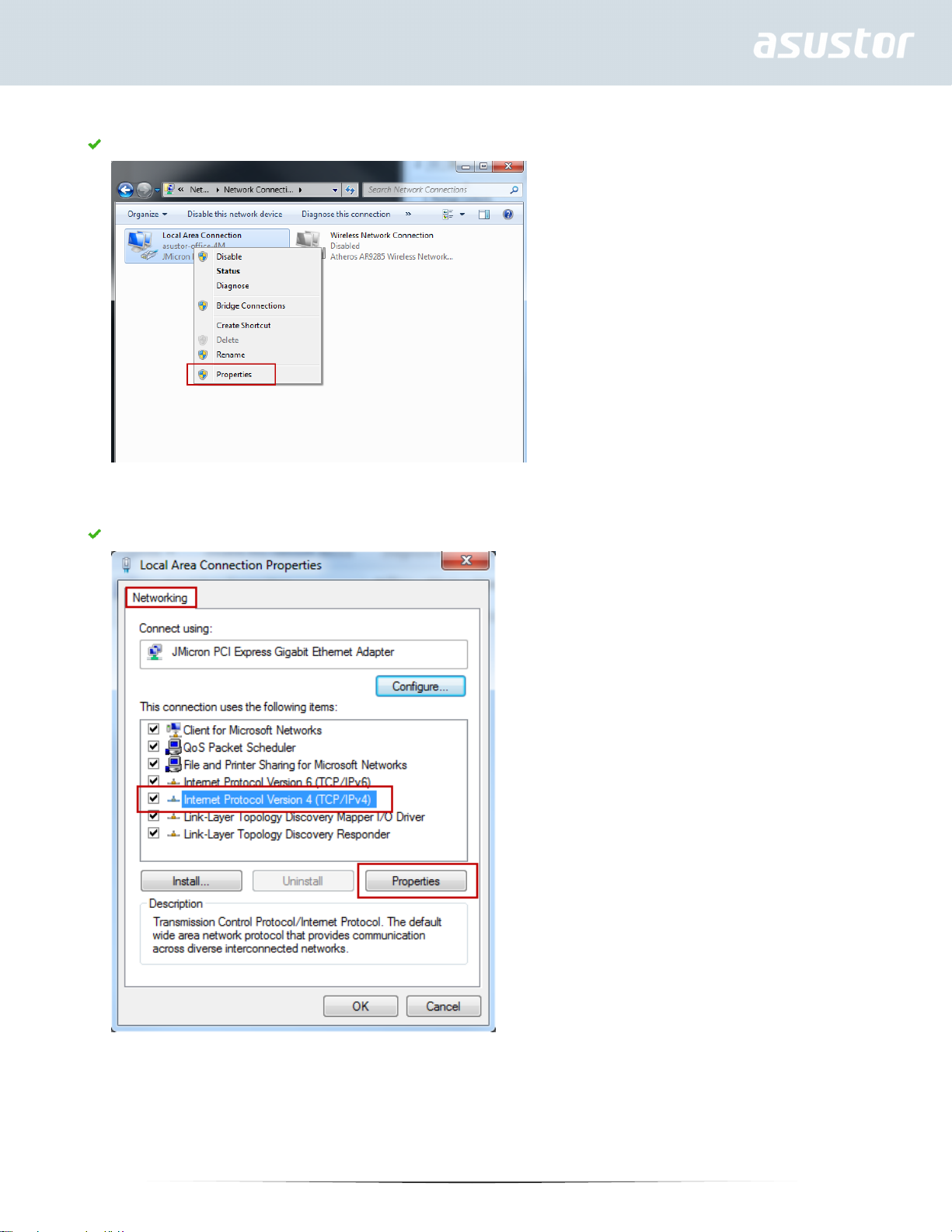
26
Right-click on [Local Area Connection] and select [Properties].
Under the [Networking] tab select [Internet Protocol Version 4 (TCP/IPv4)] and click on [Properties].
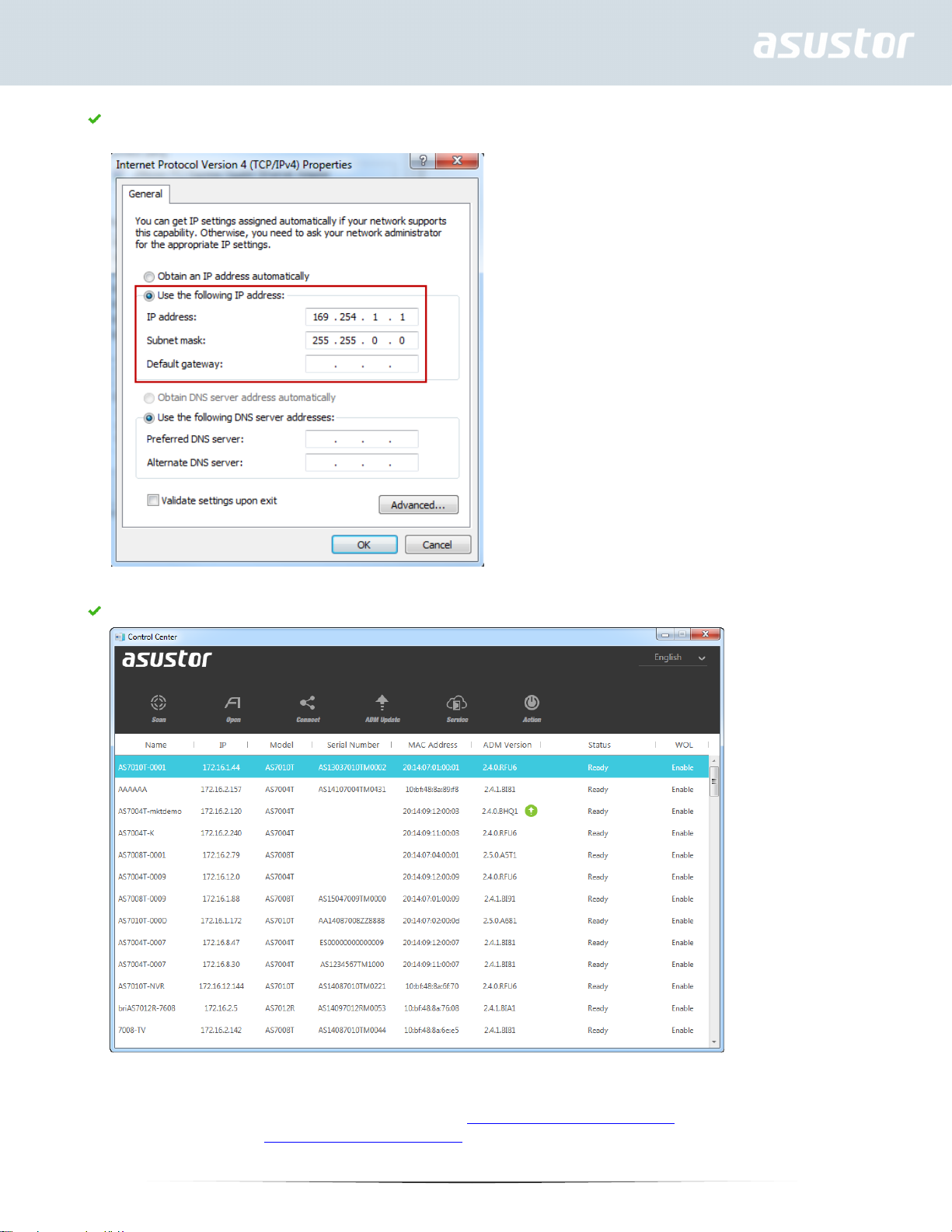
27
Under the [General] tab select the [Use the following IP address] radio button. Set the [IP address] to
169.254.1.1 and the [Subnet mask] to 255.255.0.0 and then click on [OK].
Open up ASUSTOR Control Center to scan for your NAS.
4. If the above mentioned procedures have not managed to solve your problem, please contact your local
ASUSTOR dealer or ASUSTOR Customer Service http://support.asustor.com.You are also encouraged
to browse through the ASUSTOR Knowledgebase.

28
