Page 1
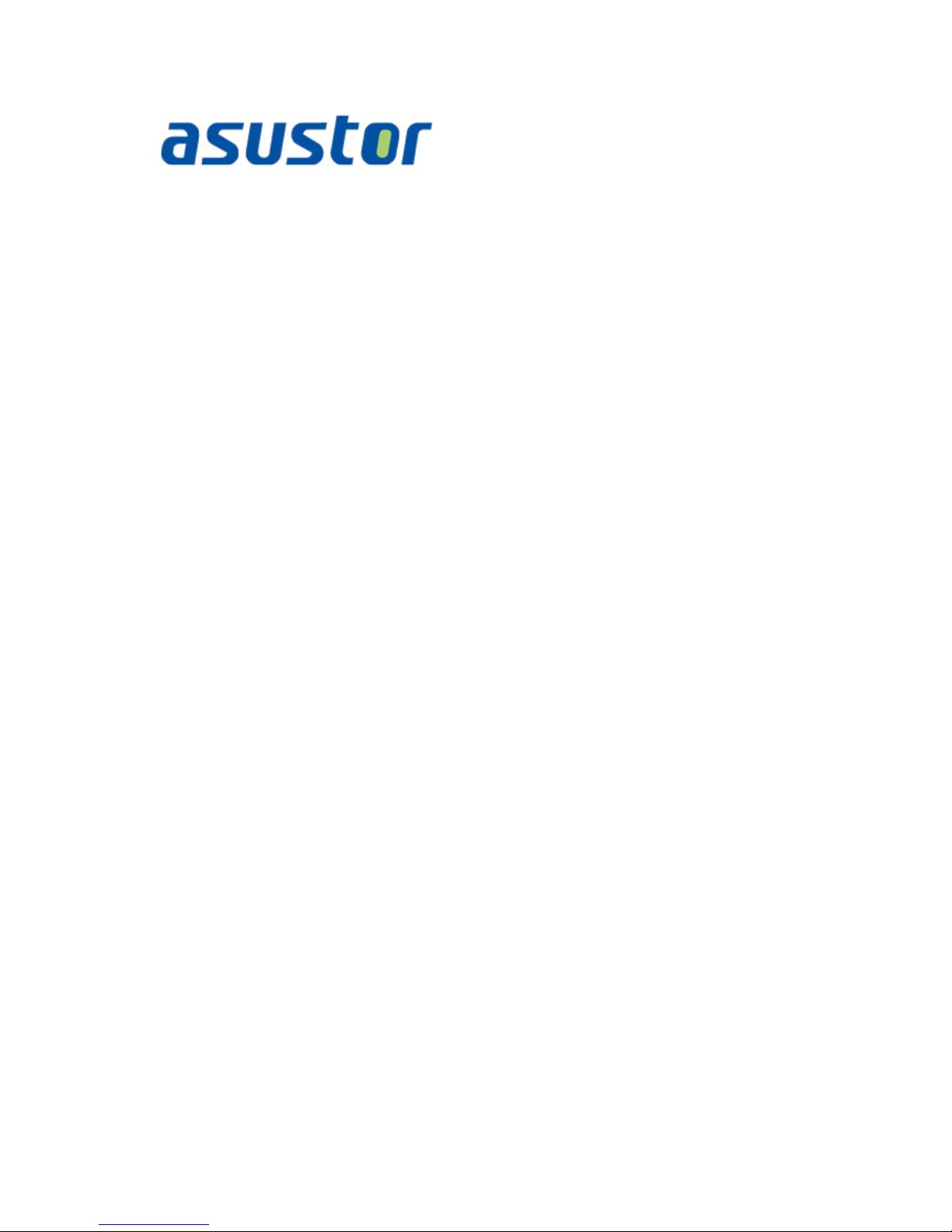
Quick Installation Guide
For Network Attached S torage
Ver.2.3.1111
Page 2

ASUSTOR NAS Quick Installation Guide
Table of Contents
Notices.................................................................................................................... 3
Safety Precautions ..................................................................................................... 4
1. Package Contents ............................................................................................ 5
2. Optional Accessories ......................................................................................... 7
3. Hardware Installation Guid e .............................................................................. 8
3.1 Hard Disk Installation .................................................................................. 8
3.2 Connecting and Powering on the NAS .......................................................... 10
3.3 Upgrading System Memory ........................................................................ 11
3.3.1 Notes and Precautions ............................................................................ 11
3.3.2 Parts and Tools Needed .......................................................................... 12
3.3.3 Removing the Cover ............................................................................... 12
3.3.4 Installing Memory .................................................................................. 13
3.3.5 Replacing the Cover ............................................................................... 15
4. Software Installation Guide ............................................................................. 16
4.1 CD Installation .......................................................................................... 16
4.1.1 Windows Users ...................................................................................... 16
4.1.2 Mac Users ............................................................................................. 17
4.2 Web Installation ........................................................................................ 17
4.3 Installation U sing the LCD Dis play ............................................................... 18
4.4 Installation Using a Direct Connection.......................................................... 18
5. Appendix ...................................................................................................... 19
5.1 LED Indicators .......................................................................................... 19
5.2 Rear Panel ............................................................................................... 20
5.3 Rating Label ............................................................................................. 20
5.4 Troubleshooting ........................................................................................ 21
Page 2 of 23
Page 3
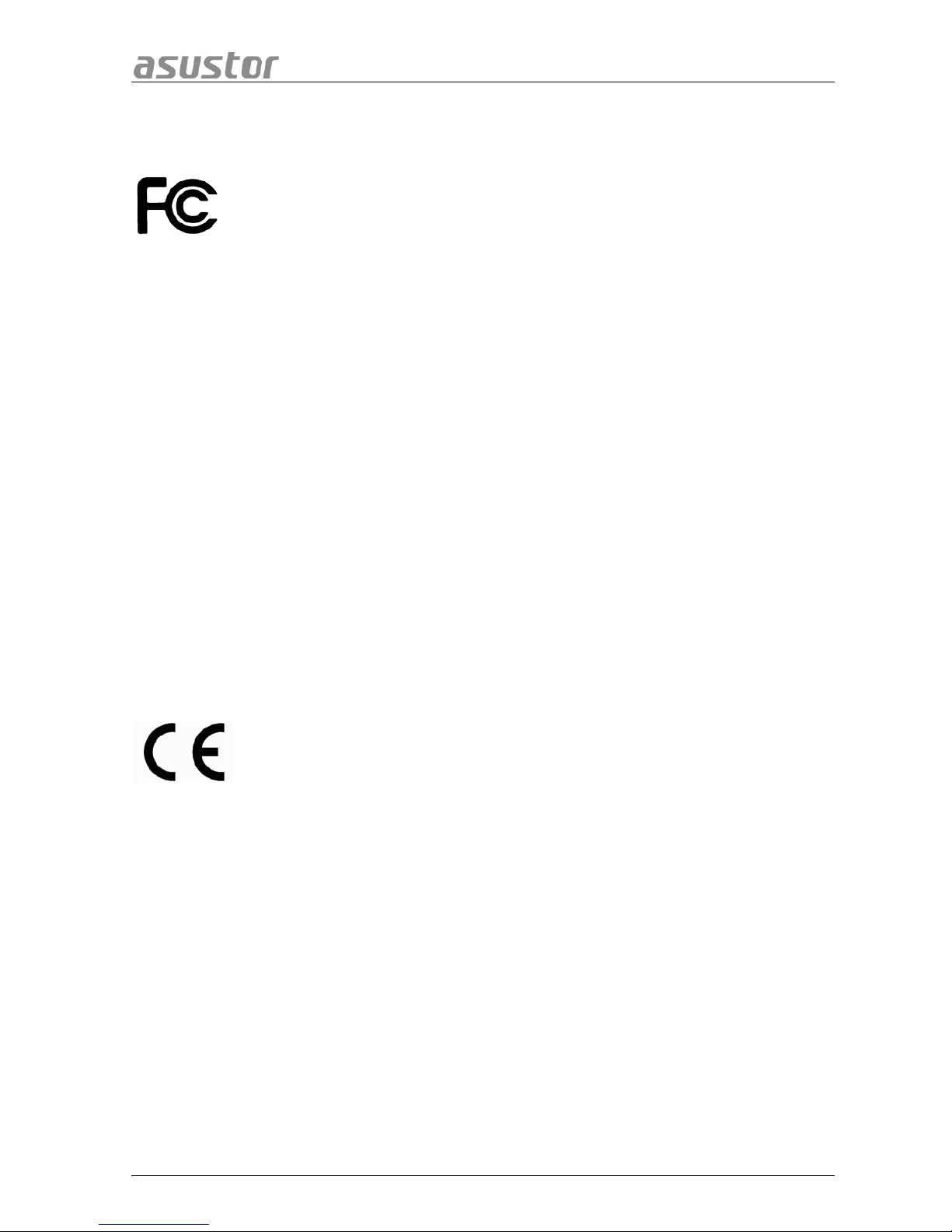
ASUSTOR NAS Quick Installation Guide
Notices
Federal Communications Commission Statement
This device complies with FCC Rules Part 15. Operation is subject to the following two conditions:
• This device may not cause harmful interference.
• This device must accept any interference received, including interference that may cause undesired
operation.
This equipment has been tes ted and found to c ompl y with the limits f or a class B digita l device, pur suant to
Part 15 of the Federal Communications Commission (FCC) rules. These limits are designed to provide
reasonable protectio n against harmful interference in a residential installation. This equipment generates,
uses, and can radiate radio frequency energy and, if not installed and used in accordance with the
instructions, ma y cause harmful interf erence to radio communications . However, t here is no guarante e that
interference will not occ ur in a particular installation. I f this equipment does cause harm ful interference to
radio or television reception, which can be determined by turning the equipment off and on, the user is
encouraged to try to correct the interference by one or more of the following measures:
• Reorient or relocate the receiving antenna.
• Increase the separation between the equipment and receiver.
• Connect the equipment into an outlet on a circuit different from that to which the receiver is connected.
• Consult the dealer or an experienced radio/TV technician for help.
Changes or modif ications not expressly approved by the party responsible for compliance could void the
user's authority to operate the equipment.
CE Mark Warning
CE marking for devices without wireless LAN /Bluetooth
The shipped version of this device complies with the requirements of the EEC directives 2004/108/EC
"Electromagnetic compatibility" and IEC60950-1:2005 (2nd Edition)+A1:2009 "Information technology
equipment-Safety ".”
Page 3 of 23
Page 4

ASUSTOR NAS Quick Installation Guide
Safety Precautions
The following safety precautions will increase the life of the NAS. Follow all precautions and instruct ions .
Electrical safety
• Unplug this product from the power source before cleaning.
• Use only the bundled power adapter. Using other power adapters may damage your device.
• Ensure that you plug the power adapter to the correct power input rating. Check the label on the power
adapter for the power rating.
Operational safety
• DO NOT place this product in a location where it may get wet.
• Place this product on a flat and stable surface.
• Use this product in environm ents with an ambient temperature between 5°C and 35°C.
• DO NOT block the air vents on the case of this product. Always provide proper ventilation for this
product.
• DO NOT insert any object or spill liquid into the air vents. If you encounter technical problems with this
product, contact a qualified service technician or your retailer. DO NOT attempt to repair this product
yourself.
DO NOT throw this product in municipal waste. This product has been designed to enable
proper reuse of parts and r ecycling. This symbol of the cross ed out whee led bin indicates that
the product (electrical and electronic equipment) should not be placed in municipal waste.
Check local regulations for disposal of electronic products.
Page 4 of 23
Page 5
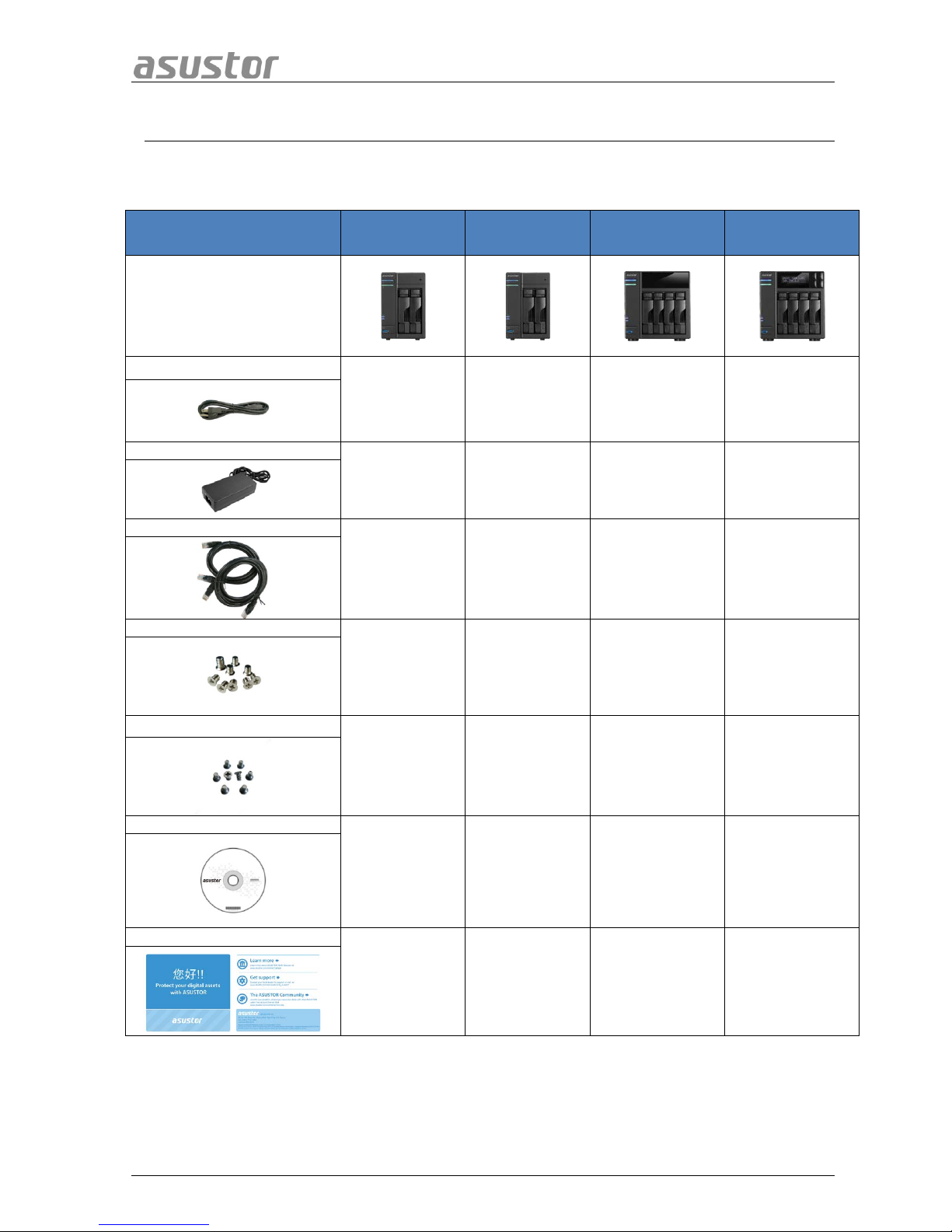
ASUSTOR NAS Quick Installation Guide
11.. PPaacckkaaggee CCoonntteennttss
Applicable Models: AS5002T, AS5004T, AS5008T, AS5010T, AS5102T, AS5104T, AS5108T and
AS5110T.
Contents AS5002T AS5102T AS5004T AS5104T
NAS device
Power cord
1 1 1 1
Adapter
1 1 1 1
RJ45 network cable
2 2 2 2
Screws for use with 3.5” HDD
8 8 16 16
Screws for use with 2.5” HDD
8 8 16 16
Installation CD
1 1 1 1
Quick Start Guide
1 1 1 1
Page 5 of 23
Page 6
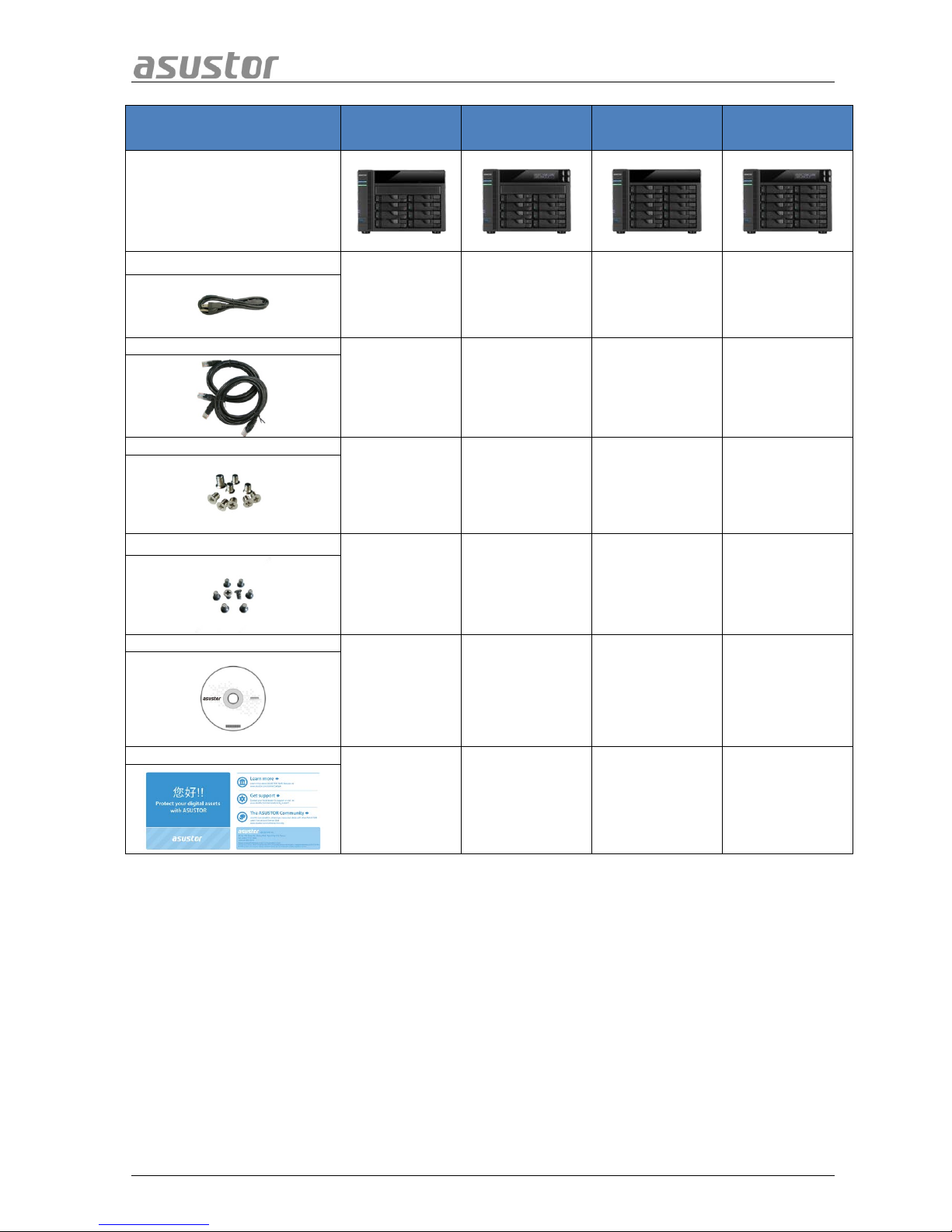
ASUSTOR NAS Quick Installation Guide
Contents AS5008T AS5108T AS5010T AS5110T
NAS device
Power cord
1 1 1 1
RJ45 network cable
2 2 2 2
Screws for use with 3.5” HDD
32 32 40 40
Screws for use with 2.5” HDD
32 32 40 40
Installation CD
1 1 1 1
Quick Start Guide
1 1 1 1
Page 6 of 23
Page 7
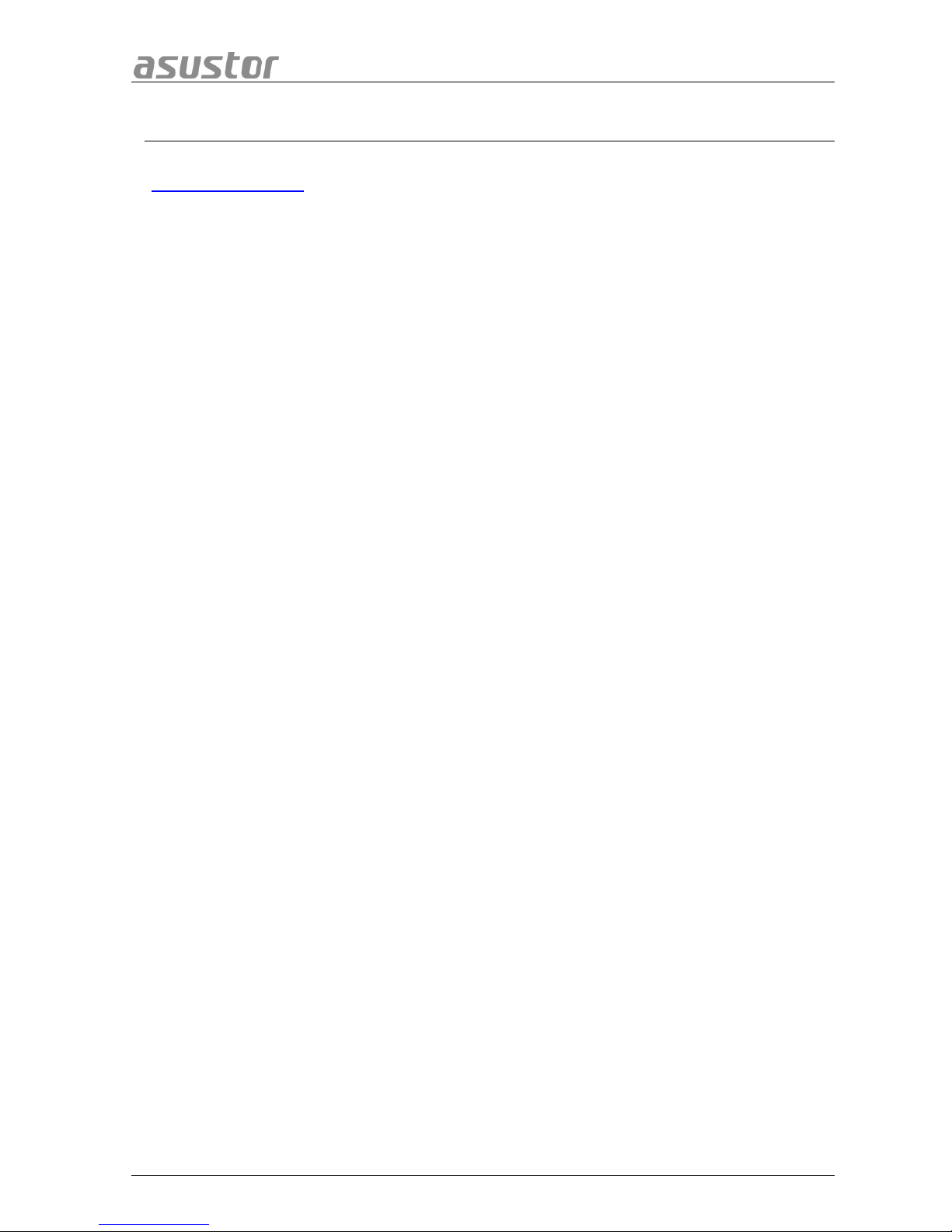
ASUSTOR NAS Quick Installation Guide
22.. OOppttiioonnaall AAcccceessssoorriieess
The items below may be purchased from local dealers and the ASUSTOR Accessories Store
(http://shop.asustor.com
). Other items such as HDMI cables (2M recommended), wireless RF keyboards,
mice and remote controls along with Bluetooth keyboards and mice are purchased separately.
Page 7 of 23
Page 8

ASUSTOR NAS Quick Installation Guide
33.. HHaarrddwwaarree IInnssttaallllaattiioonn GGuuiiddee
All data stored on the hard disk(s) will be erased and CANNOT be recovered.
Please back up all important data before initializing the system.
3.1 Hard Disk Installation
• Press the button on the lower portion of the hard disk tray to release the latch.
• Using the latch, gently pull the disk tray out of the disk bay.
• Mount the hard disk to the disk tray
o 3.5-inch hard disks: Place the hard disk into the disk tray, making sure that the
mounting holes on the sides of the hard disk and disk tray are lined up. Secure the drive
with four screws.
Page 8 of 23
Page 9

ASUSTOR NAS Quick Installation Guide
o 2.5-inch hard disks and SSD hard disks: Place the hard disk into the area of the disk
tray outlined in red (see picture below). Make sure that the mounting holes on the bottom
of the hard disk and disk tray are lined up. Secure the drive with four screws.
• Slide the disk tray onto the rails of the disk bay. Using the latch, gently push the disk tray all the
way into the disk bay. Secure the disk tray in place by pushing down on the latch. The latch
should close easily and snap in with an audible ‘click’. Please make sure that the disk tray is
pushed all the way into the disk bay before attempting to secure the latch.
• Once the latch is secure, you can lock it in place using the disk tray lock. Using a flathead
screwdriver, turn the lock counterclockwise to lock the latch mechanism. Turning the lock
clockwise will unlock it.
Note: Disk tray locks can be found on AS51 series devices.
Page 9 of 23
Page 10

ASUSTOR NAS Quick Installation Guide
3.2 Connecting and Powering on the NAS
• Connect the NAS to its power supply.
• Connect the NAS to your router, switch or hub using an Ethernet cable.
• Press and hold down the power button for 1 – 2 seconds until the blue power LED indicator is
lit. This indicates that the NAS is now powered on. While the NAS is being powered on, the
green system status LED indicator will flash and the blue network LED indicator will be lit as
well.
• The NAS is ready for operation once the green system status LED indicator has stopped
flashing and remains steadily lit. At this time, you should also hear a ‘beep’ from the system
buzzer. Hardware installation is now complete. Please move on to the software installation
guide to configure your system settings.
Page 10 of 23
Page 11

ASUSTOR NAS Quick Installation Guide
3.3 Upgrading System Memory
3.3.1 NNootteess aanndd PPrreeccaauuttiioonnss
All AS 50 and AS51 Series NAS devices support up to 8GB of memory. Before adding or removin g
memory modules, please read the following precautions thoroughly.
• Your NAS and memory modules use high precision components and electronic connector
technology. To avoid invalidati on of the warrant y dur in g your pro duct warra nt y period, we
recommend that:
Memory for AS50 and AS51 series devices m ay be purchased from local dealers or the
online ASUSTOR Accessories Store (http://shop.asustor.com)
.
You should not install a memory module by yourself, if you are not familiar with upgrading
memory on a computer.
You should not touch the connectors or open the memory module compartment cover.
• Addition or removal of memory modules by yourself may result in an accident or malfunction of
your NAS caused by breakage of the slot and module or a connection mistake. In this case, a
repair fee will be charged.
• Be careful not to injure your hands or fingers with sharp edges of the memory module, inner
components, or circuit boards of your NAS.
• ASUSTOR does not guarantee that third party memory modules will work in your NAS.
• Be sure to turn off your NAS and peripherals and disconnect all attachments and connection
cables before adding or removing memory modules.
• To prevent damage from electrostatic discharge to memory modules, follow the instructions
below:
Do not work at a location that produces static electricity easily, such as on a carpet.
Before adding or removing memory modules, touch an external metal object other than
your NAS to ground yourself and eliminate static electricity. Do not touch any metal parts
inside the NAS.
• Do not insert a memory module into the slot facing in the wrong direction. It may cause damage
to the module or slot, or cause the circuit board to catch fire.
• Use a screwdriver that matches the size of the screws.
• Do not remove or loosen screws that are not specified to be removed.
Page 11 of 23
Page 12

ASUSTOR NAS Quick Installation Guide
3.3.2 PPaarrttss aanndd TToooollss NNeeeeddeedd
• Phillips head screwdriver
3.3.3 RReemmoovviinngg tthhee CCoovveerr
• Shutdown the NAS by selecting [Shut down] from the ADM User Menu.
• Disconnect all cables and devices connected to the NAS including the power cord.
• Use a screwdriver to loosen the three screws found on the rear of the NAS as shown in the
illustration.
Page 12 of 23
Page 13

ASUSTOR NAS Quick Installation Guide
• Grip the cover from both sides with two hands and then gently push it back to remove it from
the chassis.
3.3.4 IInnssttaalllliinngg MMeemmoorryy
Note: When installing a single memory module, please ensure that it is the same size as the builtin memory module (1GB/2GB). When installing two memory modules, please ensure that they are
the same size and ideally use the same type of RAM for both memory slots. The maximum
supported memory is 8GB combined.
To install the first memory module, follow the steps outlined below.
• When inserting the memory module into the empty slot, please make sure to align the
notches on the module with the notches in the slot.
• Diagonally slide in the memory module (as shown in the illustration) making sure that the
memory module’s connectors are fully inserted into the slot.
Page 13 of 23
Page 14

ASUSTOR NAS Quick Installation Guide
• Using two fingers, carefully push down and then back on the memory module until it clicks
into place. You should be able to hear an audible “click”.
To install the second memory module, continue with the steps outlined below.
• Locate the slot for the built-in memory as shown in the graphic below.
• Release the ejector clips by gently pulling them out to the sides and then remove the built-in
memory module.
Page 14 of 23
Page 15

ASUSTOR NAS Quick Installation Guide
• When inserting the memory module into the empty slot, please make sure to align the
notches on the module with the notches in the slot. Diagonally slide in the memory module
(as shown in the illustration) making sure that the memory module’s connectors are fully
inserted into the slot. Using two fingers, carefully push down and then back on the memory
module until it clicks into place. You should be able to hear an audible “click”.
3.3.5 RReeppllaacciinngg tthhee CCoovveerr
• Replace the cover and tighten the three screws that were removed previously.
• Reconnect all cables including the power cord and then start up the NAS.
Page 15 of 23
Page 16

ASUSTOR NAS Quick Installation Guide
44.. SSooffttwwaarree IInnssttaallllaattiioonn GGuuiiddee
There are 3 different installation methods that you can choose from. Please select the method most
suitable for you. If you do not have a CD drive, you can go to the download section of the ASUSTOR
website (http://www.asustor.com/service/downloads
) to download the latest software.
4.1 CD Installation
4.1.1 WWiinnddoowwss UUsseerrss
• Insert the installation CD into your computer’s CD drive and then select “Start” from the
autorun CD-menu.
• The installation wizard will install ASUSTOR Control Center onto your computer. After
ASUSTOR Control Center has been installed, it will automatically begin to scan your network
for ASUSTOR NAS devices.
• Select your NAS from the list and follow the installation wizard’s instructions to complete the
configuration process.
Page 16 of 23
Page 17

ASUSTOR NAS Quick Installation Guide
4.1.2 MMaacc UUsseerrss
• Insert the installation CD into your computer’s CD drive and then select “Quick Install” from the
autorun CD-menu.
• The installation wizard will install ASUSTOR Control Center onto your computer. At this time
you can also choose whether or not you want to install Download Assistant. After
ASUSTOR Control Center has been installed, it will automatically begin to scan your network
for ASUSTOR NAS devices.
• Select your NAS from the list and follow the installation wizard’s instructions to complete the
configuration process.
4.2 Web Installation
• If you already know your NAS’s current IP address, you can open up a web browser and enter
in your NAS’s IP address (for example: http://192.168.1.168:8000) to begin initialization.
• Please follow the instructions from the installation wizard to complete the configuration
process.
Page 17 of 23
Page 18

ASUSTOR NAS Quick Installation Guide
4.3 Installation Using the LCD Display
• The LCD display will ask you whether or not you want initiali ze the NAS once it has detecte d
that the NAS has not yet started to initialize.
• Please use the "↵” button found on the right side of the LCD display to confirm that you want
to initialize the NAS. The system will now start the initialization process.
• Initialization is complete when the NAS’s IP address is shown on the LCD display. NOTE:
The password for the “admin” account will be set to “admin”.
• This installation method is only suitable for use on models with LCD Displays (AS5104T,
AS5108T and AS5110T).
4.4 Installation Using a Direct Connection
Please see section 5.4 Troubleshooting for installation instructions.
Page 18 of 23
Page 19

ASUSTOR NAS Quick Installation Guide
55.. AAppppeennddiixx
5.1 LED Indicators
*For AS5008T, AS5108T, AS5010T and AS5110T models: When Ethernet cables are connected to
[Ethernet Port 1] and [Ethernet Port 2] on the rear panel of the NAS, the first network LED indicator on
the front of the NAS will become steadily lit. Once Ethernet cables are connected to [ Ethernet Port 3]
and [Ethernet Port 4] on the rear panel of the NAS, the second network LED indicator on the front of the
NAS will become steadily lit.
LED
Indicator
Color Description State
Power
Blue
Steadily lit Power on
Flashing Waking from sleep mode (S3)
Orange
Steadily lit Sleep mode (S3)
Flashes every 10 seconds LED night mode
System
Status
Green
Flashing Powering on
Steadily lit System ready
Network
Blue Steadily lit Network port connected
USB
Green
Steadily lit
The USB device connected to the
front of the NAS is ready for use
Flashing Data access in progress
Hard Disk
Green
Steadily lit Hard disk ready
Flashing Data access in progress
Flashes every 10 seconds Hibernation mode
Red Steadily lit Hard disk abnormality
1. Power LED Indicator
2. System Status LED Indicator
3. Network LED Indicator
4. USB LED Indicator
5. Hard Disk LED Indicator
Page 19 of 23
Page 20

ASUSTOR NAS Quick Installation Guide
5.2 Rear Panel
5.3 Rating Label
1. S/PDIF Port
2. HDMI Port
3. eSATA Port
4. RJ45 & USB 2.0 Port
5. RJ45 & USB 3.0 Port
6. Reset Button
7. DC Input
8. K-lock
9. System Fan
1. Model Name
2. Power Supply
3. Certification
Page 20 of 23
Page 21

ASUSTOR NAS Quick Installation Guide
5.4 Troubleshooting
Q: Why can’t I detect my ASUSTOR NAS using ASUSTOR Control Center?
A: If you are having trouble detecting your NAS using ASUSTOR Control Center, please do the
following:
1. Please check your network connection:
a. Make sure that your computer and your NAS are part of the same local area network.
b. Check to see if the network LED indicator is lit. If you find that it is not lit, try connecting
your Ethernet cable to the other network port or try using a different Ethernet cable.
2. Please first disable any firewalls that may be running on your computer. Then try scanning for
your NAS again using ASUSTOR Control Center.
3. If you still cannot detect your NAS, please connect your NAS to your computer using the
provided RJ-45 network cable and change your computer’s IP settings.
a. Select [Start]->[Control Panel]->[Network and Sharing Center]
Page 21 of 23
Page 22

ASUSTOR NAS Quick Installation Guide
b. Click on [Change adapter settings] in the left hand panel.
c. Right-click on [Local Area Connection] and select [Properties].
Page 22 of 23
Page 23

ASUSTOR NAS Quick Installation Guide
d. Under the [Networking] tab select [Internet Protocol Version 4 (TCP/IPv4)] and click on
[Properties].
e. Under the [General] tab select the [Use the following IP address] radio button. Set the
[IP address] to 169.254.1.1 and the [Subnet mask] to 255.255.0.0 and then click on [OK].
f. Open up ASUSTOR Control Center to scan for your NAS.
4. If the above mentioned procedures have not managed to solve your problem, please contact
your local ASUSTOR dealer or ASUSTOR Customer Service (http://support.asustor.com
).You
are also encouraged to browse through the ASUSTOR Knowledgebase.
Page 23 of 23
