Page 1
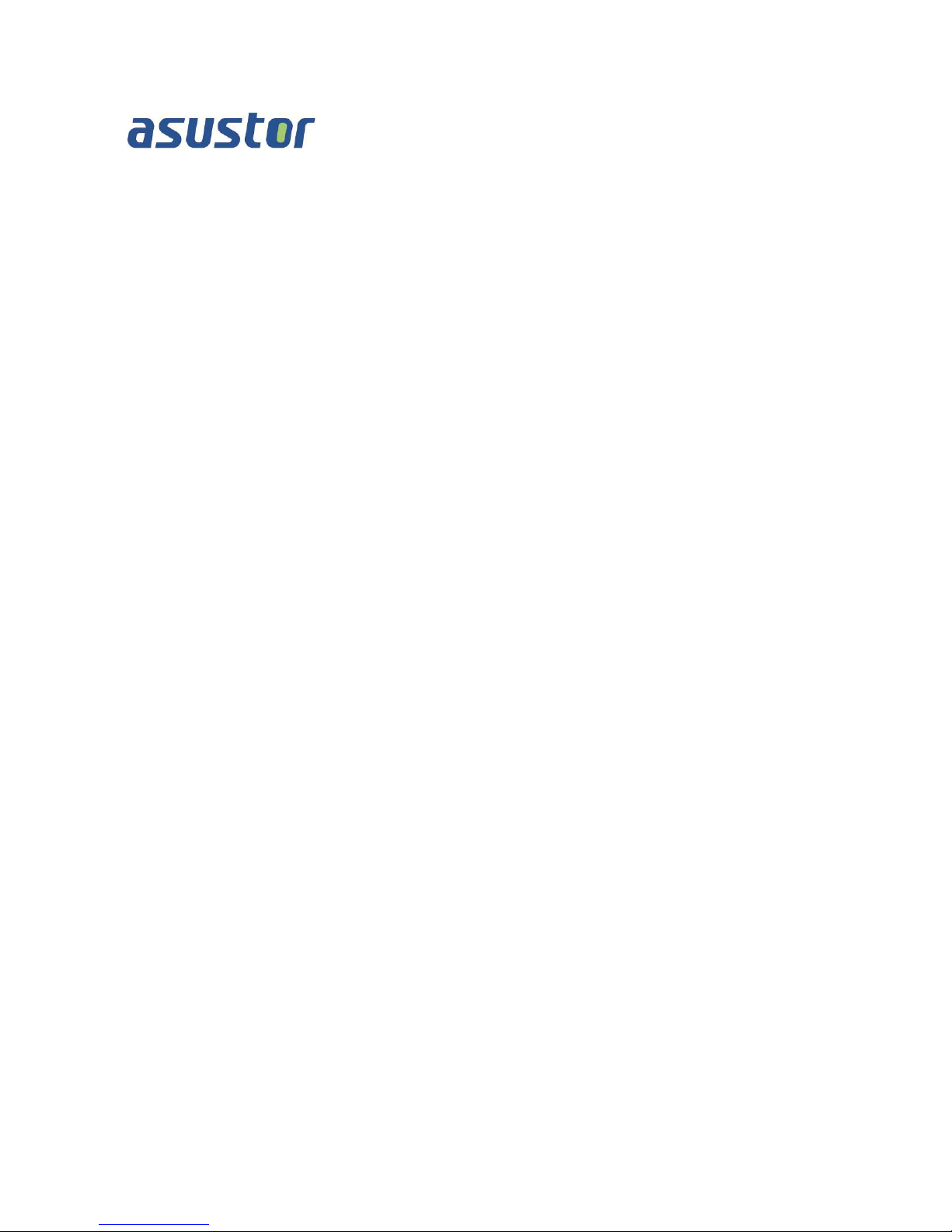
Memory Installation Guide
For ASUSTOR AS5 Series NAS
Ver.1.0.1.0224
Page 2
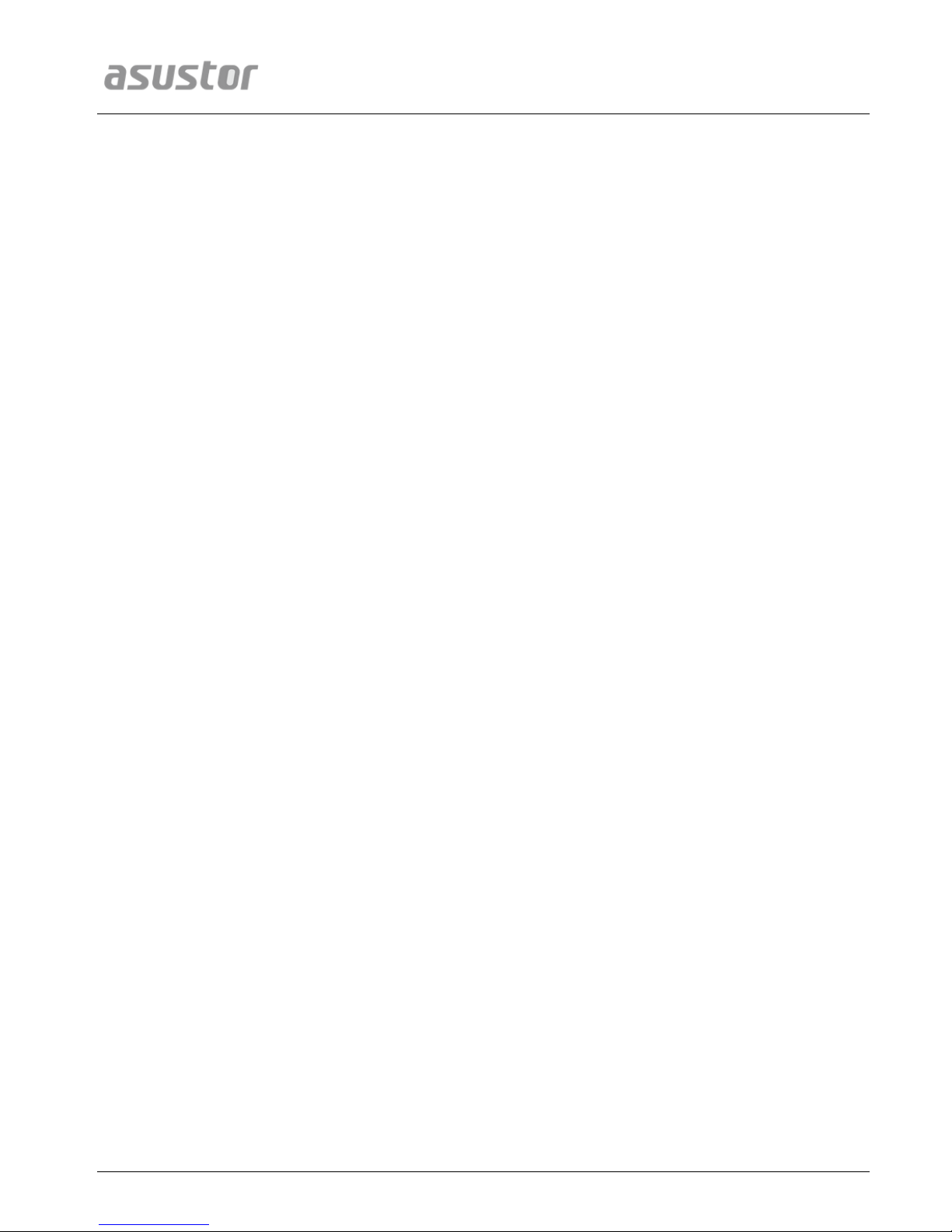
ASUSTOR NAS Memory Installation Guide
Table of Contents
1.
Introduction ......................................................................................................... 3
1.1. Notes and Precautions ...................................................................................... 3
1.2. Parts and Tools Needed .................................................................................... 4
2. Inst allation Guide .................................................................................................. 5
2.1. Removing the Cover ......................................................................................... 5
2.2. Installing Memory ............................................................................................ 6
2.3. Replacing the Cover ......................................................................................... 8
3. Appendix ........................................................................................................... 10
3.1. Troubleshooting ............................................................................................. 10
3.2. Contact ASUSTOR Technical Support ................................................................ 10
Page 2 of 10
Page 3
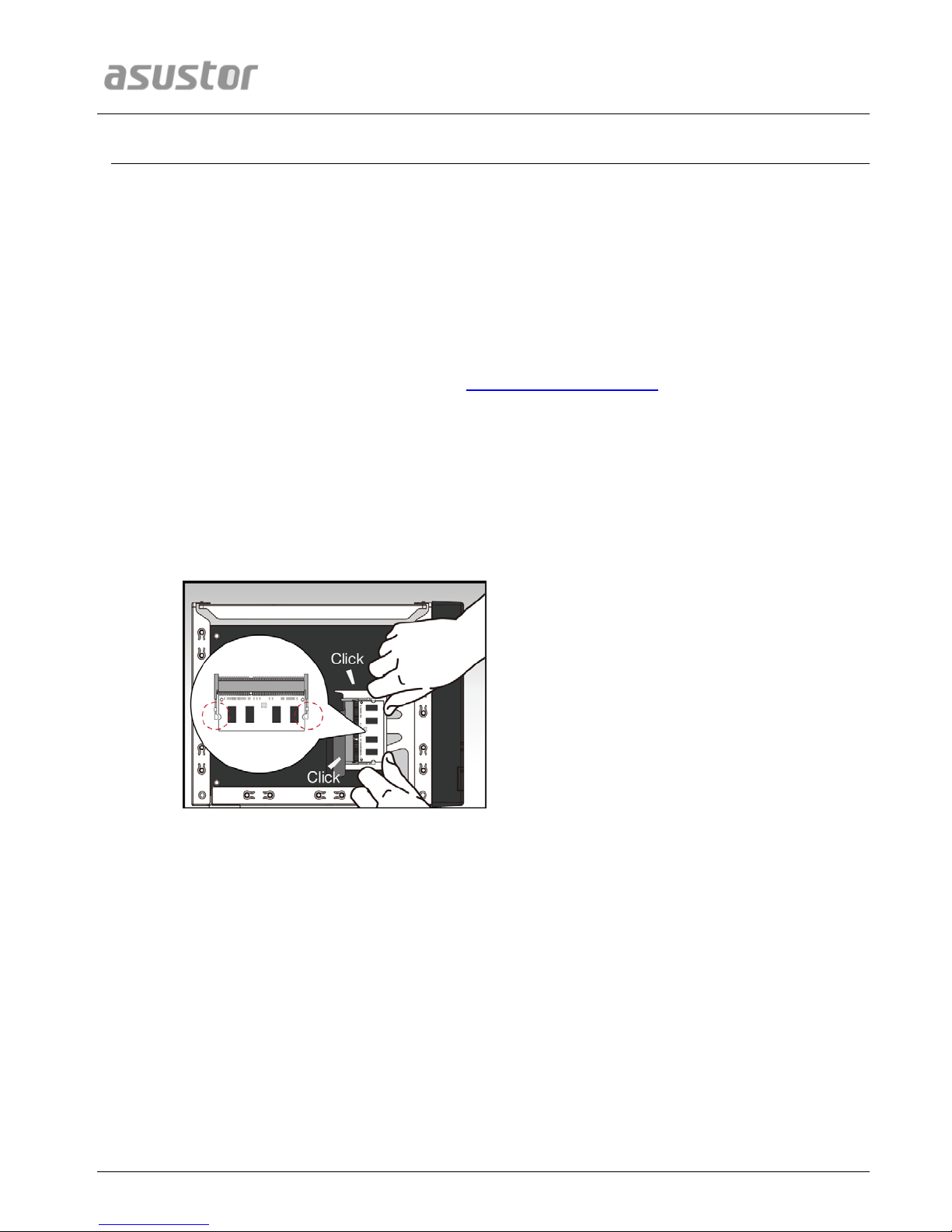
ASUSTOR NAS Memory Installation Guide
1.
IInnttrroodduuccttiioonn
1.1. Notes and Precautions
All AS50 and AS51 Series NAS devices support up to 8GB of memory. Before adding or removing
memory modules, please read the following precautions thoroughly.
• Your NAS and memory modules use high precision components and electronic connector
technology. To avoid invalidation of the warranty during your product warranty period, we
recommend that:
Memory for AS50 and AS51 series devices may be purchased from local dealers or the
online ASUSTOR Accessories Store (http://shop.asustor.com
When expanding AS5 series memory, please ensure that both memory modules you
are installing are of the same size.
When p urchasing 8GB RAM modules, due to AS5 series platform limitations, you will
only be able to install a single 8GB RAM module. The original RAM modules must be
removed. It is not possible to have two 8GB RAM modules installed. Please see the
graphic below.
).
Inst allable RAM module combinations are as follows:
o 1GB+1GB
o 2GB+2GB
o 4GB+4GB
o Single 1,2,4, 8GB module installed in the first memory slot
You should not install a memo ry module by yourself , if you are not familiar wit h
upgrading memory on a computer.
You should not touch the connectors or open the me mory module compartment cover.
Page 3 of 10
Page 4

ASUSTOR NAS Memory Installation Guide
• Addition or removal of memory modules by yourself may result in an accident or
malfunction of your NAS caused by breakage of the slot and module or a connection
mistake. In this case, a repair fee will be charged.
• Be careful not to injure your hands or fingers with sharp edges of the memory module,
inner components, or circuit boards of your NAS.
• ASUSTOR does not guarantee that third party memory modules w ill work in your NAS.
• Be sure to turn off your NAS and peripherals and disconnect all attachments and
connection cables before adding or removing memory modules.
• To prevent damage from electrostatic discharge to memory modules, follow the
instructions below:
Do not work at a location that produces static electricity easily, such as on a carpet.
Before adding or removing memory modules, touch an external metal object other
than your NAS to ground yourself and eliminate static electricity. Do not touch a ny
metal parts inside the NAS.
• Do not insert a memory module into the slot facing in the wrong direction. It may cause
damage to the module or slot, or cause the circuit board to catch fire.
• Use a screwdriver that matches the size of the screws.
• Do not remove or loosen screws that are not specified to be removed.
1.2. Parts and Tools Needed
• Phillips head screwdriver
Page 4 of 10
Page 5

ASUSTOR NAS Memory Installation Guide
2.
IInnssttaallllaattiioonn GGuuiiddee
2.1. Removing the Cover
• Shutdown the NAS by selecting [Shut down] from the ADM User Menu.
• Disconnect all cables and devices connected to the NAS including the power cord.
• Use a screwdriver to loosen the three screws found on the rear of the NAS as shown
in the illustration.
Page 5 of 10
Page 6

ASUSTOR NAS Memory Installation Guide
• Grip the cover from both sides with two hands and then gently push it back to
remove it from the chassis.
2.2. Installing Memory
Note: When installing a single memory module, please ensure that it is the same size as the built-in
memory module (1GB/2GB). When installing two memory modules, please ensure that they are the
same size and ideally use the same type of RAM for both memory slots. The maximum supported
memory is 8GB combined.
To install the first memory module, follow the steps outlined below.
• When inserting the memory module into the empty slot, please make sure to align the notches on
the module with the notches in the slot.
• Diagonally slide in the memory module (as shown in the illustration) making sure that the memory
module’s connectors are fully inserted into the slot.
Page 6 of 10
Page 7

ASUSTOR NAS Memory Installation Guide
• Using two fingers, carefully push down and then back on the memory module until it clicks into
place. You should be able to hear an audible “click”.
To install the second memory module, continue with the steps outlined below.
• Locate the slot for the built-in memory as shown in the graphic below.
• Release the ejector clips by gently pulling them out to the sides and then remove the built-in
memory module.
Page 7 of 10
Page 8

ASUSTOR NAS Memory Installation Guide
• When inserting the memory module into the empty slot, please make sure to align the notches on
the module with the notches in the slot. Diagonally slide in the memory module (as shown in the
illustration) making sure that the memory module’s connectors are fully inserted into the slot.
Using two fingers, carefully push down and then back on the memory module until it clicks into
place. You should be able to hear an audible “click”.
2.3. Replacing the Cover
• Replace the cover and tighten the three screws that were removed previously.
• Reconnect all cables including the power cord and then start up the NAS.
Page 8 of 10
Page 9

ASUSTOR NAS Memory Installation Guide
Page 9 of 10
Page 10

ASUSTOR NAS Memory Installation Guide
3.
AAppppeennddiixx
3.1. Troubleshooting
Q: After installing new memory my NAS won’t start. What’s wrong?
A: Please follow the steps below to resolve this issue:
1. Check if the LED indicators, system buzzer, and LCD display panel are operating
normally.
2. If your NAS is unable to recognize the new memory or cannot be started up properly,
please check that you have used memory that is compatible with the system. Also,
please reinstall the memory in order to confirm that it has been installed properly.
3. If your NAS still does not operate normally, please remove the newly installed memory
module, and then restart the NAS to see if it is able to operate normally.
4. If the previous steps have not solved your problem, please contact your local dealer or
ASUSTOR customer service.
3.2. Contact ASUSTOR Technical Support
Contact us:
1. Email: support@asustor.com
2. Online Support Form: http://www.asustor.com/service/online_support
3. ASUSTOR Online Community: http://forum.asustor.com/
Page 10 of 10
