Page 1
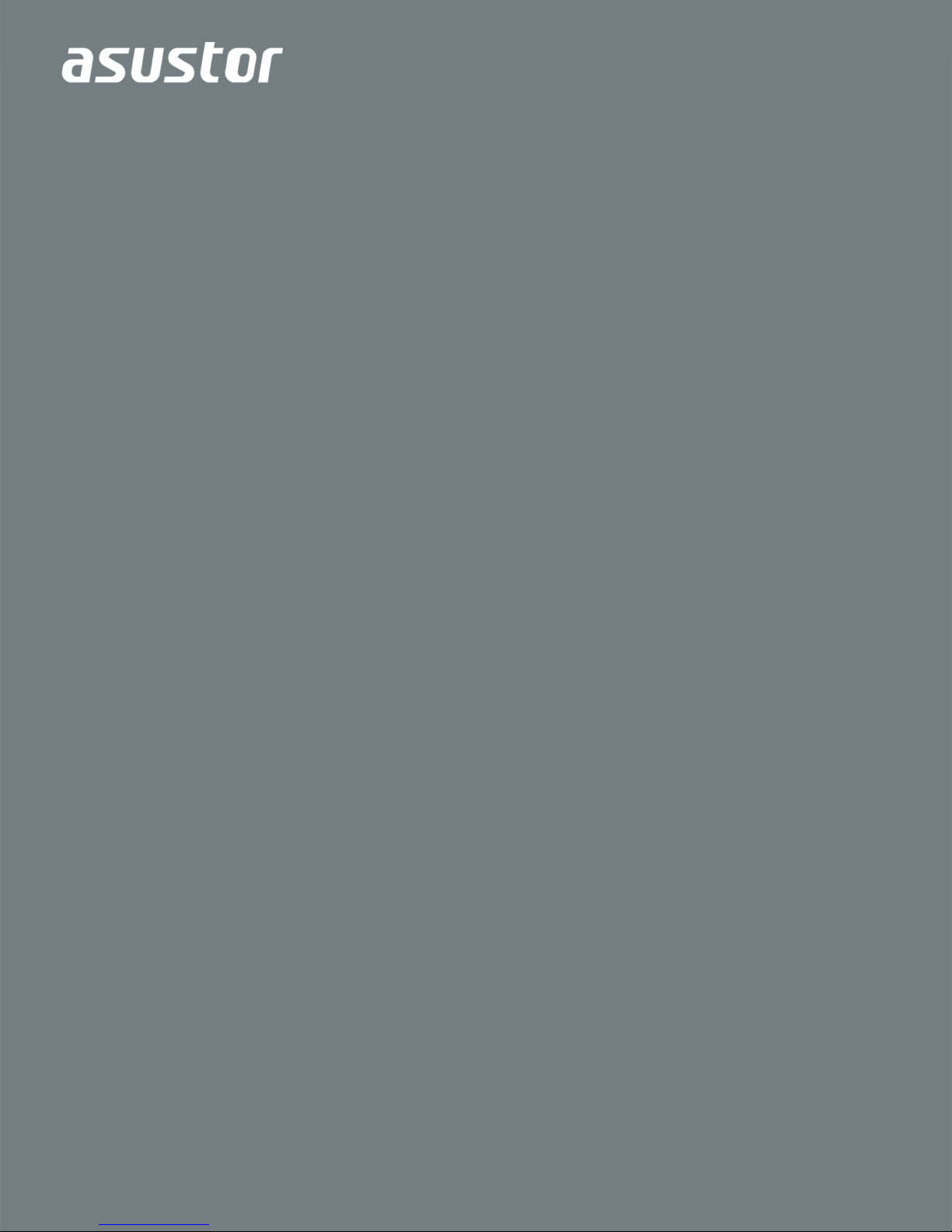
Quick Installation Guide
Applicable Models: AS3102T/AS3104T/AS3202T/AS3204T
Ver.2.5.0128 (2016-1-28)
Page 2

Table of Contents
Notices .................................................................................................................................... 3
Safety Precautions .................................................................................................................. 4
1. Package Contents .............................................................................................................. 5
2. Optional Accessories .......................................................................................................... 7
3. Hardware Installation Guide ............................................................................................... 8
Tools Needed for Hard Disk Installation .............................................................................. 8
Hard Disk Installation ........................................................................................................... 8
Connecting and Powering on the NAS .............................................................................. 11
4. Software Installation Guide ............................................................................................... 13
CD Installation ................................................................................................................... 13
Web Installation ................................................................................................................. 16
Installation Using a Mobile Device ..................................................................................... 17
Installation Using a Direct Connection ............................................................................... 19
Shutting Down Your NAS .................................................................................................. 19
5. Appendix ........................................................................................................................... 21
LED Indicators ................................................................................................................... 21
Rear Panel ......................................................................................................................... 22
Troubleshooting ................................................................................................................. 22
2
Page 3
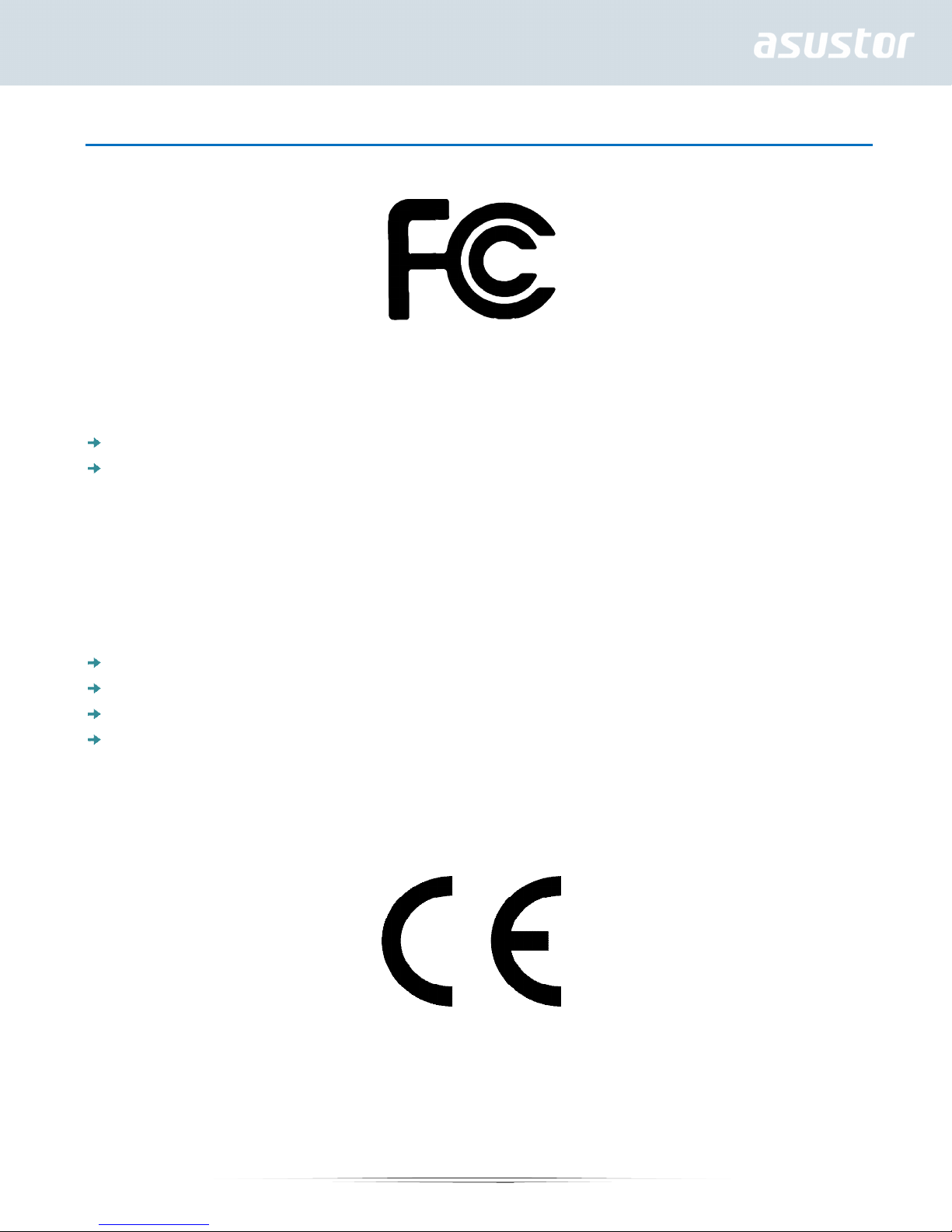
Notices
Federal Communications Commission Statement
This device complies with FCC Rules Part 15. Operation is subject to the following two conditions:
This device may not cause harmful interferenc e.
This device must accept any interference received, including interference that may cause undesired
operation.
This equipment has been tested and found to comply with the limits for a class A digital device, pursuant to Part
15 of the Federal Communicati ons Commission (FCC) rules. These l imits are designed to provi de reasonable
protecti on against harmful interference in a resi dential installation. T his equipment generates, uses, and can
radiate radio frequenc y energy and, if not installed and used i n accordance with the instructi ons, may cause
harmful interf erenc e to radio communi cati ons. However, there i s no guarantee t hat interf erence will not oc cur in
a particular install ati on. If thi s equipment does cause harmf ul int erf erenc e to radio or televi sion recepti on, which
can be determined by turning the equipment off and on, the user is encouraged to try to correct the interference
by one or more of the following measures:
Reorient or rel ocate the rec eiving antenna.
Increase the separation between the equipment and receiver.
Connect the equipment into an outlet on a circuit different from that to which the receiver is connected.
Consult the dealer or an experienced radio/TV technician f or help.
Changes or modifi cati ons not expressly approv ed by the party r esponsibl e f or com pli ance could v oid the user' s
authority to operate the equipment.
CE Mark Warning
CE marking for devices without wireless LAN/Blu etooth
The shipped version of this device complies with the requirements of the EEC directives 2004/108/EC
"Electromagnetic compatibility" and IEC60950-1:2005 (2nd Edition)+A1:2009 "Information technology
equipment-Safety ".”
3
Page 4

Safety Precautions
The following safety precautions will increase the life of the NAS. Follow all precautions and instructions.
Electrical Safety
Unplug this product from the power source before cleaning.
Use only the bundled power adapter. Using other power adapters may damage your device.
Ensure that you plug the power adapt er to the cor rect power input rati ng. Check t he label on the power adapter
for the power rati ng.
Operation Safety
DO NOT place this product in a location where it may get wet.
Place this product on a flat and stable surface.
Use t his product in environments with an ambient temperature between 5°C and 35°C.
DO NOT block the air vents on t he case of this product. Always provide proper ventil ation for this product.
DO NOT insert any object or spill liquid into the air vents. If you encounter technical problems with this
product, contact a qualified service technician or your retailer. DO NOT attempt to repair this product
yourself.
DO NOT throw this product in municipal waste.
This product has been de signed to enable proper r euse of parts and recycli ng.
This symbol of the crossed out wheeled bin indicates that the product (electrical
and electronic equi pment) shoul d not be placed in municipal waste. Check l ocal
regulations for disposal of electronic products.
4
Page 5
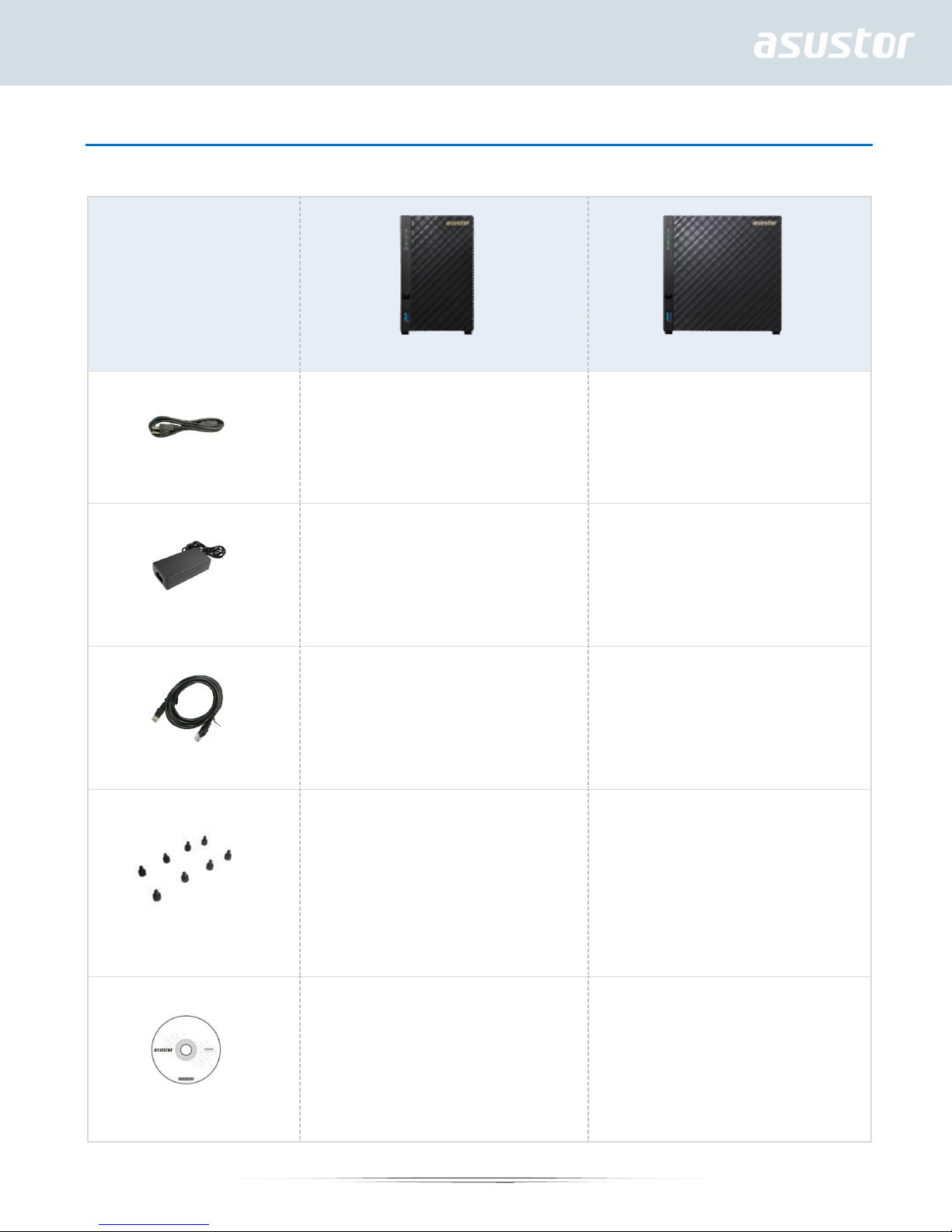
1. Package Contents
Applicable Models: AS3102T, AS3202T, AS3104T, AS3204T
Model Name
AS3102T/AS3202T AS3104T/AS3204T
x1 x1
Power Cord
x1 x1
Adapter
RJ45 Network Cable
Screws for use with
3.5” HDD
x1 x1
x8 x16
x1 x1
Installation CD
5
Page 6

Quick Start Guide
x1 x1
6
Page 7
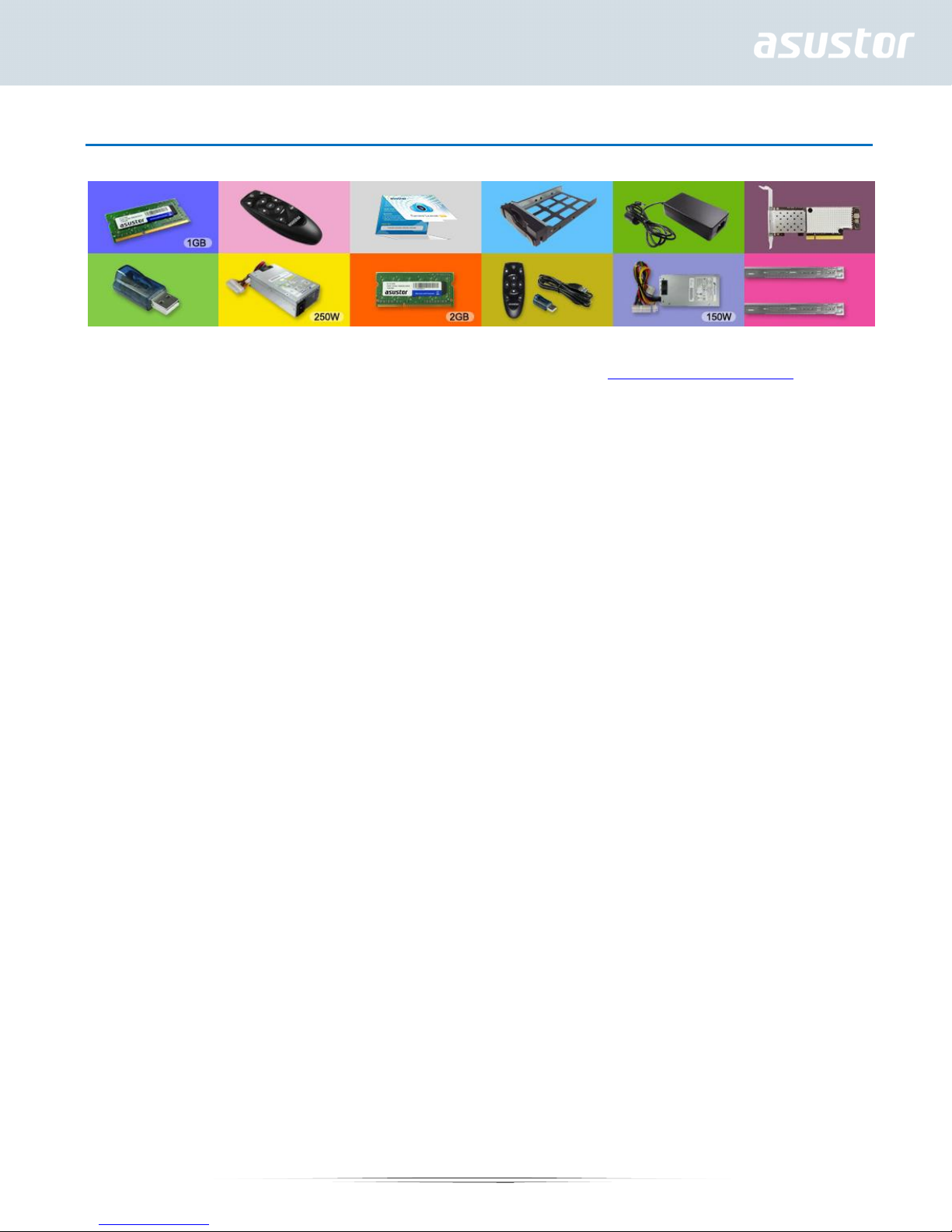
2. Optional Accessories
The items below may be purchased from the ASUSTOR Accessories Store http://shop.asustor.com.
7
Page 8

3. Hardware Installation Guide
All data stored on the hard disk(s) will be erased and CANNOT be recovered. Please back up all
important data before initializing the system.
Tools Needed for Hard Disk Installation
l At least one 3.5 inch SATA hard disk. (For a li st of compatibl e hard disks, please see
http://www.asustor. com/service/ hd?id=hd)
Hard Disk Installation
1. Remove the screws from the rear of the NAS as shown in the graphic below.
l AS3102T /AS3202T
l AS3104T /AS3204T
2. Place the device sideways on a flat surface. Note the wording indicating the directions for opening and
closing the cover. Remove the cover by slidi ng it i n the direction shown in the graphic below.
AS3102T/AS3202T
8
Page 9

l AS3104T/AS3204T
3. Installing 3.5 inch hard disks: Sli de the hard disks all the way into the disk bay until they are firmly seated
and connected with the SATA connector.
l AS3102T/AS3202T
l AS3104T/AS3204T
9
Page 10

4. Secure each hard di sk with the screws provided as shown in the graphic below.
l AS3102T/AS3202T
Note: If you wish to utilize the RAID function, it is recommended that you use hard disks of the same
capacity in order to fully utilize the capacity of all hard disks.
l AS3104T/AS3204T
Note: If you wish to utilize the RAID function, it is recommended that you use hard disks of the same
capacity in order to fully utilize the capacity of all hard disks.
5. Replace the cover and tighten the screws that were removed prev iously.
l AS3102T/AS3202T
10
Page 11

l AS3104T/AS3204T
Connecting and Powering on the NAS
1. Connect the NAS to its power supply.
2. Connect the NAS to your router, switch or hub using an Ethernet cable.
3. Press and hold down the power button located on t he back of the device for 1 – 2 seconds until the yellow
power LED indicat or is lit. This i ndicates that the NAS is now powered on. W hile the NAS is bei ng powered
on, the yellow system status LED indicator will f lash and the yellow network LED indicator will be lit as well .
4. The NAS is ready for operation once the yellow system status LED indicator has stopped flashing and
remains steadily lit. At this tim e, you should also hear a ‘beep’ from the system buzzer. Hardware installation
is now complete. Please move on to the software installation guide to configure your system settings.
Note: If the d evice has been subjected to strong shaking or shock, it is recommended t hat you remove
the cover to ensure that the hard disks are prop erly installed and that the screws are properly fastened.
11
Page 12

AS3102T/AS3202T AS3104T/AS3204T
12
Page 13

4. Software Installation Guide
There are 4 different installation methods that you can choose from. Please select the method most suitable for
you. If you do not hav e a CD drive, you c an go to the download section of the ASUSTOR website
(http://www.asustor.com/service/downloads) to download the latest software.
CD Installation
Windows Users
1. Insert the i nstallation CD i nto your computer’s CD driv e and then sel ect “Start” from the autorun CD-menu.
2. The i nstallation wizard will install ASUSTOR Control Center onto your computer. After ASUSTOR Control
Center has been instal led, it will automati cally begin to scan your network for ASUSTOR NAS devices.
13
Page 14

3. Select your NAS f rom t he li st and follow the installation wizard’s instructions to complete the confi guration
process.
14
Page 15

Mac Users
1. Insert the installation CD into your computer’s CD drive and then select “Quick Install” from the autorun
CD-menu.
2. The installation wizard will instal l ASUSTOR Control Center onto your com puter. At this time you can also
choose whether or not you want to i nstall Download Assistant. After ASUSTOR Cont rol Center has been
installed, it will automatically begin to scan your network for ASUSTOR NAS devices.
15
Page 16

3. Select your NAS from the list and f ollow the installation wizard’s instruct ions to complete the configurati on
process.
Web Installation
1. If you already know your NAS’s current IP address, you can open up a web browser and enter in your
NAS’s IP address (for example: http://192.168.1.168:8000) to begin initialization.
2. Please follow the instructi ons from the instal lation wizard to complete the configurati on process.
16
Page 17

Installation Using a Mobile Device
1. Search for “AiMaster” in Google Play or the Apple App Store. You can also scan the QR codes prov ided
below. Download and install the AiMaster mobile app to your mobile device.
AiMaster for Android AiMaster for iOS
2. Make sure t hat your mobile device i s connected to the same local network that your NAS is connected to.
3. Next, open AiMaster and then select the [ + ] icon from the toolbar at the top of the screen.
4. Select [Auto Discovery]. Ai Master will now scan the local net work for your NAS.
17
Page 18

5. Select your NAS from the list that appears.
6. Select [Start Initialization] to begin installation. Follow the prompts and instructions to complete the
configurati on process.
18
Page 19

Installation Using a Direct Connection
Please see section Troubleshooting for installation instructions.
Shutting Down Your NAS
1. Confirm the function settings for the power button as shown in the graphic below. When the
power button is held down for 1.5 seconds you can decide whether to shut down the NAS or have
it enter into sleep mode. This setting may be access from within ADM by selecting:
[Settings]à[Hardware] à [Power] à [Settings].
19
Page 20

2. Hold down the power button for 1.5 seconds. You should be able to hear a “beep” from the
system buzzer. Let go of the power button and the NAS wil l either shut down or enter sleep mode
depending on your configuration.
20
Page 21

5.Appendix
LED Indicators
AS3102T/AS3104T/AS3202T/AS3204T
1. Power LED Indicator
2. System Status LED Indicator
3. Network LED Indicator
4. Hard Disk LED Indicator
LED
Indicator
Power
System
Status
Network
Hard Disk
Color Description State
Yellow Steadily lit Power on
Orange Flashes every 10 seconds LED night mode
Flashing Powering on
Yellow
Steadily lit System ready
1. System or hard disk abnormality
Red Steadily lit
Yellow Steadily lit Network port connected
Steadily lit Hard disk ready
Yellow
Flashing Data access in progress
2. Fan or system temperature
abnormality
21
Page 22

Rear Panel
1. Power Button
2. Reset Button
3. USB 3.0 Port
4. HDMI Port
5. Network Port
6. DC Input
7. K-Lock
8. System Fan
Troubleshooting
Q: Why can’t I detect my ASUSTOR NAS using ASUSTOR Control Center?
A: If you are having trouble detecting your NAS using ASUSTOR Control Center, please do
the following:
1. Please check your network connection:
Make sure that your computer and your NAS are part of the same local area network.
Check t o see if the network LED indicat or is lit. If you find that it is not lit, try connecting your Ethernet cable
to the other network port or try using a different Ethernet cable.
2. Pl ease first disable any fi rewalls that may be running on your comput er. Then try scanning for your NAS
again using ASUSTOR Control Center.
3. If you still cannot detect your NAS, please connect your NAS to your computer using the provided RJ-45
network cable and change your c om puter’s IP settings.
Select [Start] [Control Panel] [Network and Sharing Cen ter]
22
Page 23

Click on [Change adapter settings] in the left hand panel.
23
Page 24

Right-click on [Local Area Connection] and select [P roperties].
Under the [Networking] tab select [Internet Protocol Version 4 (TCP/IPv4)] and click on [Properties].
24
Page 25

Under the [General] tab select the [Use the following I P address] radio button. Set the [I P address] to
169.254.1.1 and the [Subnet mask] to 255.255.0.0 and then click on [OK].
Open up ASUSTOR Control Center to scan f or your NAS.
s
4. If the above mentioned procedures have not managed to solve your problem, please contact your local
ASUSTOR dealer or ASUSTOR Customer Service http://support.asustor.com.You are also encourage d
to browse through the ASUSTOR Knowledgebase.
25
Page 26

26
