Page 1
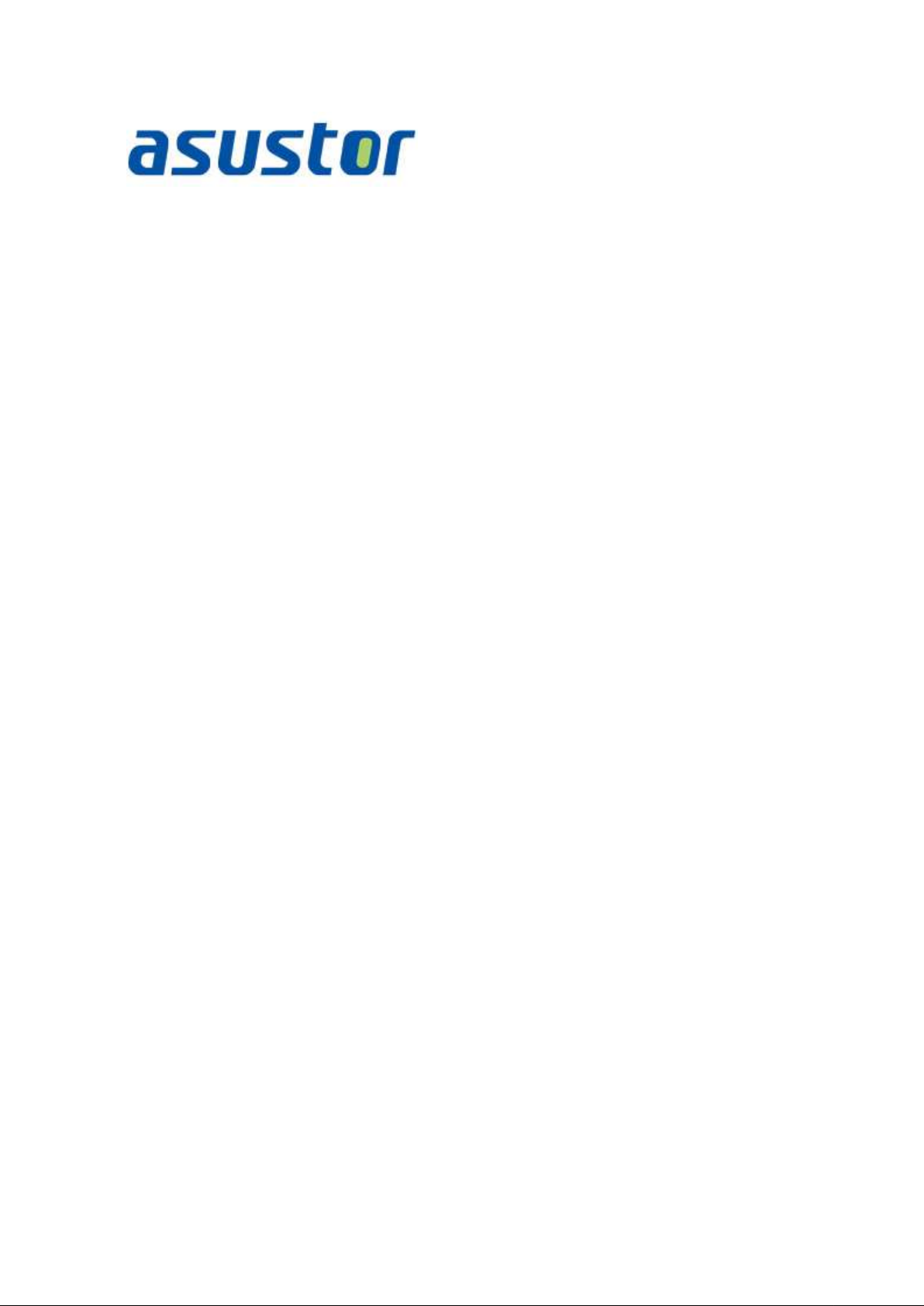
Quick Installation Guide
For Network Attached Storage
Ver.2.1.2.0319
Page 2
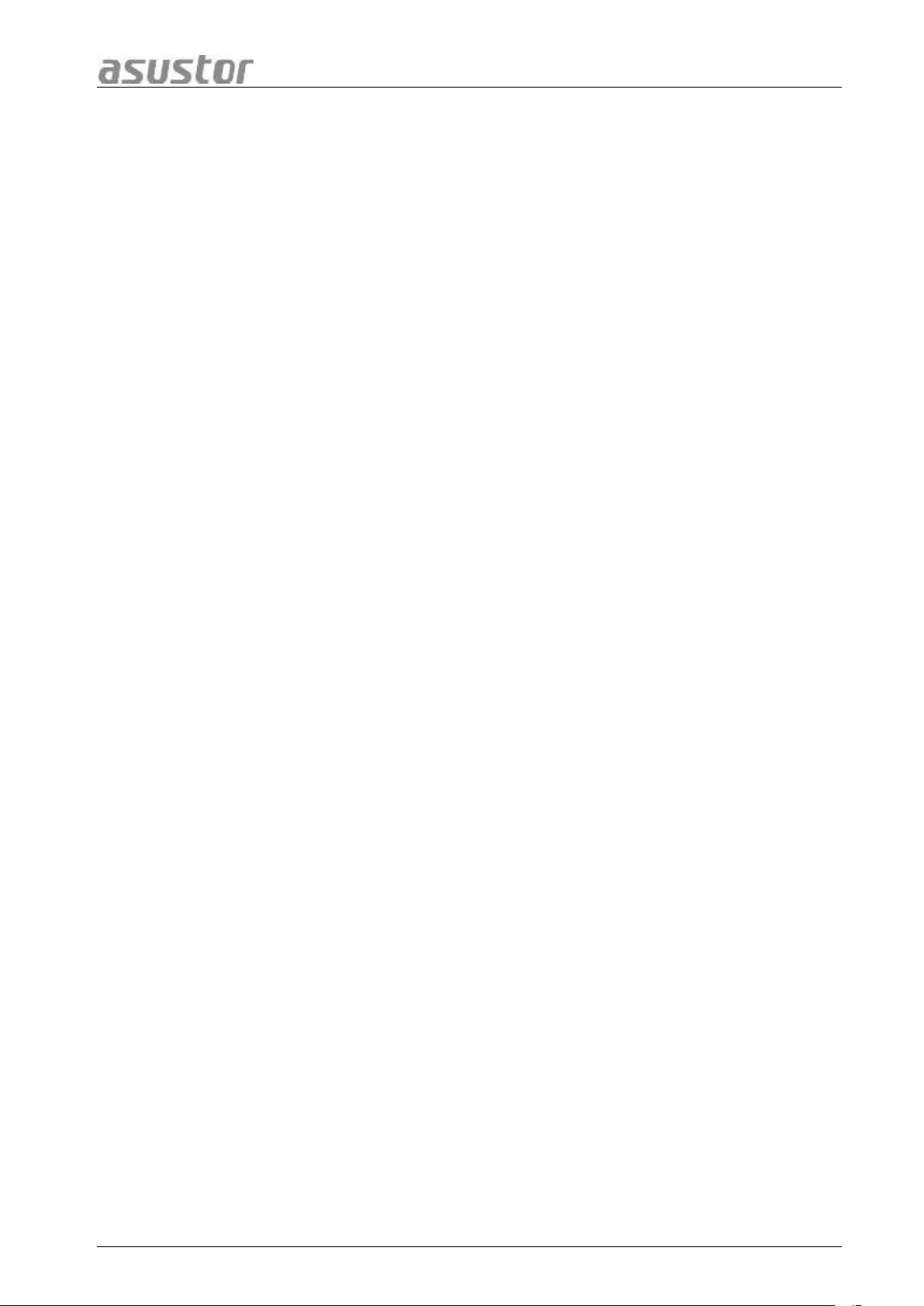
ASUSTOR NAS Quick Installation Guide
Table of Contents
Notices.................................................................................................................... 3
Safety Precautions ..................................................................................................... 4
1. Package Contents ............................................................................................... 5
2. Optional Accessories ......................................................................................... 6
3. Hardware Installation Guide ................................................................................... 7
3.1. Hard Disk Installation ...................................................................................... 7
3.2. Connecting and Powering on the NAS ................................................................. 9
4. Software Installation Guide .................................................................................. 10
4.1. CD Installation ............................................................................................ 10
4.1.1. Windows Users ....................................................................................... 10
4.1.2. Mac Users ............................................................................................. 11
4.2. Web Installation........................................................................................... 12
4.3. Installation Using a Direct Connection ................................................................ 12
5. Appendix ........................................................................................................ 13
5.1. LED Indicators ............................................................................................ 13
5.2. Rear Panel ................................................................................................ 14
5.3. Rating Label ............................................................................................... 14
5.4. Troubleshooting .......................................................................................... 14
Page 2 of 17
Page 3
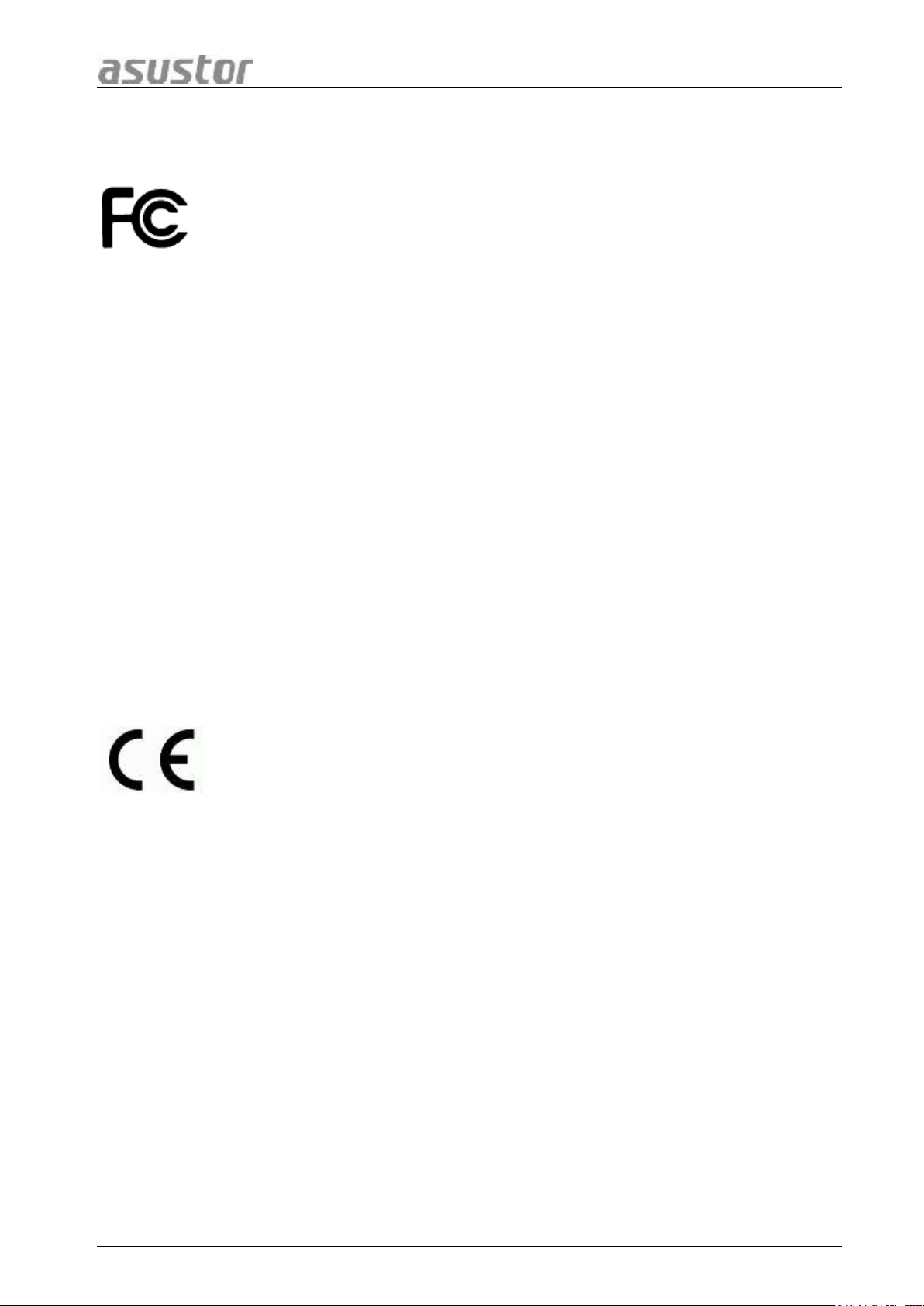
ASUSTOR NAS Quick Installation Guide
Notices
Federal Communications Commission Statement
This device complies with FCC Rules Part 15. Operation is subject to the following two conditions:
• This device may not cause harmful interference.
• This device must accept any interference received, including interference that may cause undesired
operation.
This equipment has been tested and found to comply with the limits for a class B digital device, pursuant to
Part 15 of the Federal Communications Commission (FCC) rules. These limits are designed to provide
reasonable protection against harmful interference in a residential installation. This equipment generates,
uses, and can radiate radio frequency energy and, if not installed and used in accordance with the
instructions, may cause harmful interference to radio communications. However, there is no guarantee that
interference will not occur in a particular installation. If this equipment does cause harmful interference to
radio or television reception, which can be determined by turning the equipment off and on, the user is
encouraged to try to correct the interference by one or more of the following measures:
• Reorient or relocate the receiving antenna.
• Increase the separation between the equipment and receiver.
• Connect the equipment into an outlet on a circuit different from that to which the receiver is connected.
• Consult the dealer or an experienced radio/TV technician for help.
Changes or modifications not expressly approved by the party responsible for compliance could void the
user's authority to operate the equipment.
CE Mark Warning
CE marking for devices without wireless LAN/Bluetooth
The shipped version of this device complies with the requirements of the EEC directives 2004/108/EC
"Electromagnetic compatibility" and IEC60950-1:2005 (2nd Edition)+A1:2009 "Information technology
equipment-Safety ".”
Page 3 of 17
Page 4
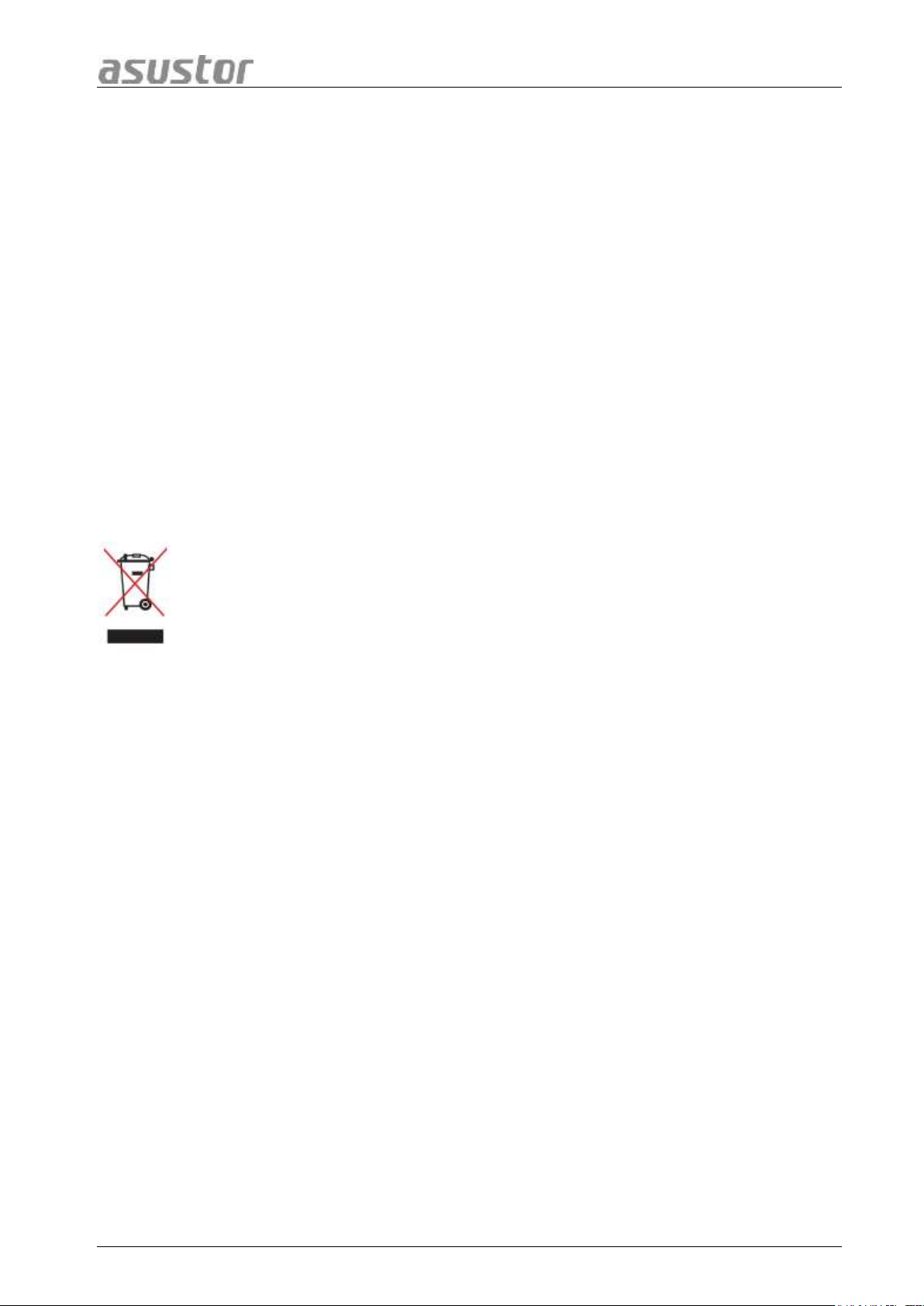
ASUSTOR NAS Quick Installation Guide
DO NOT throw this product in municipal waste. This product has been designed to enable
proper reuse of parts and recycling. This symbol of the crossed out wheeled bin indicates that
the product (electrical and electronic equipment) should not be placed in municipal waste.
Check local regulations for disposal of electronic products.
Safety Precautions
The following safety precautions will increase the life of the NAS. Follow all precautions and instructions.
Electrical safety
• Unplug this product from the power source before cleaning.
• Use only the bundled power adapter. Using other power adapters may damage your device.
• Ensure that you plug the power adapter to the correct power input rating. Check the label on the power
adapter for the power rating.
Operation safety
• DO NOT place this product in a location where it may get wet.
• Place this product on a flat and stable surface.
• Use this product in environments with an ambient temperature between 5°C and 35°C.
• DO NOT block the air vents on the case of this product. Always provide proper ventilation for this
product.
• DO NOT insert any object or spill liquid into the air vents. If you encounter technical problems with this
product, contact a qualified service technician or your retailer. DO NOT attempt to repair this product
yourself.
Page 4 of 17
Page 5
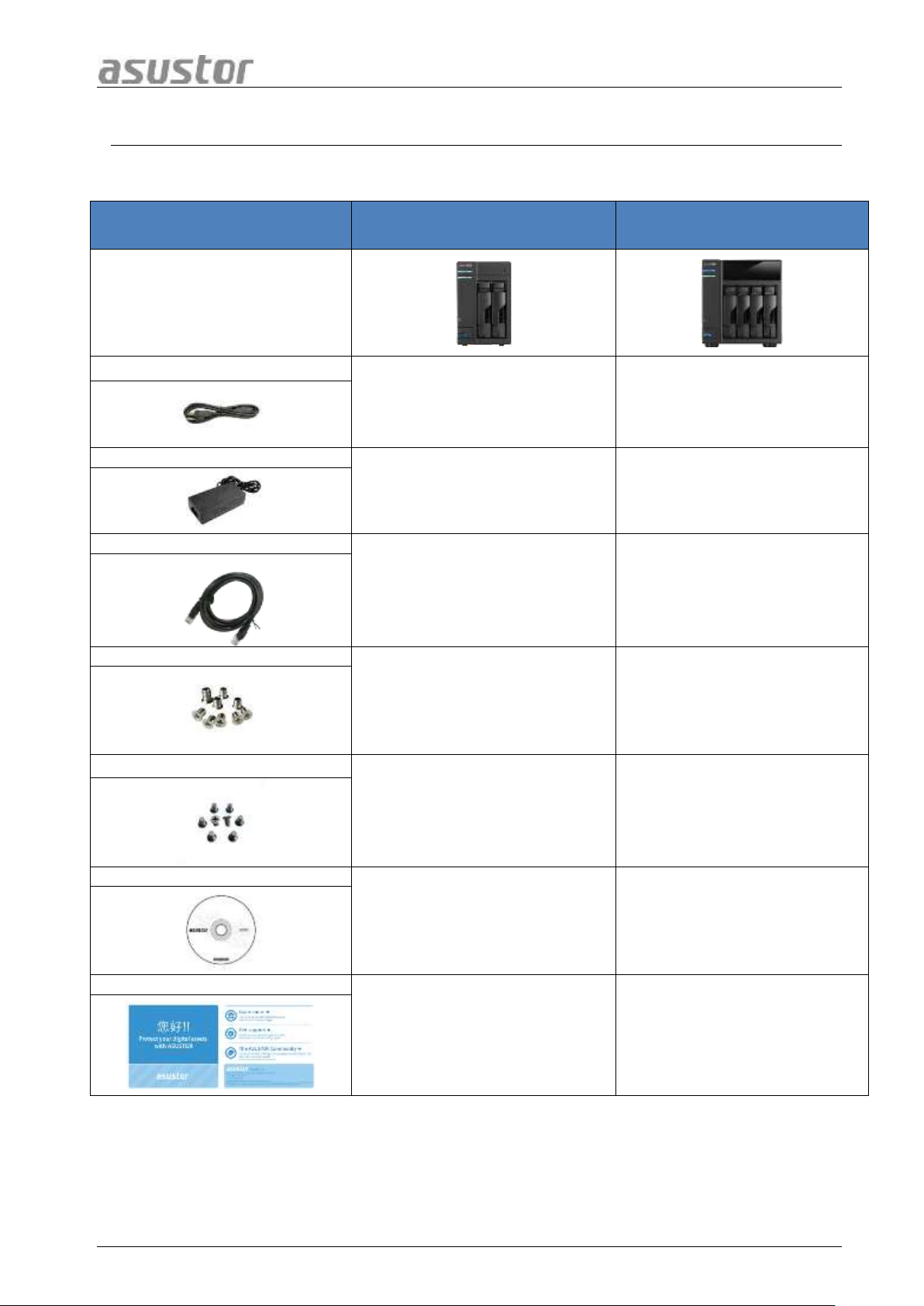
ASUSTOR NAS Quick Installation Guide
Contents
AS-202T/AS-202TE
AS-204T/AS-204TE
NAS device
Power cord
1
1
Adapter
1
N/A
RJ45 network cable
1
1
Screws for use with 3.5” HDD
8
16
Screws for use with 2.5” HDD
8
16
Installation CD
1
1
Quick Start Guide
1
1
1. PPaacckkaaggee CCoonntteennttss
Applicable Models: AS-202T, AS-204T, AS-202TE and AS-204TE
Page 5 of 17
Page 6
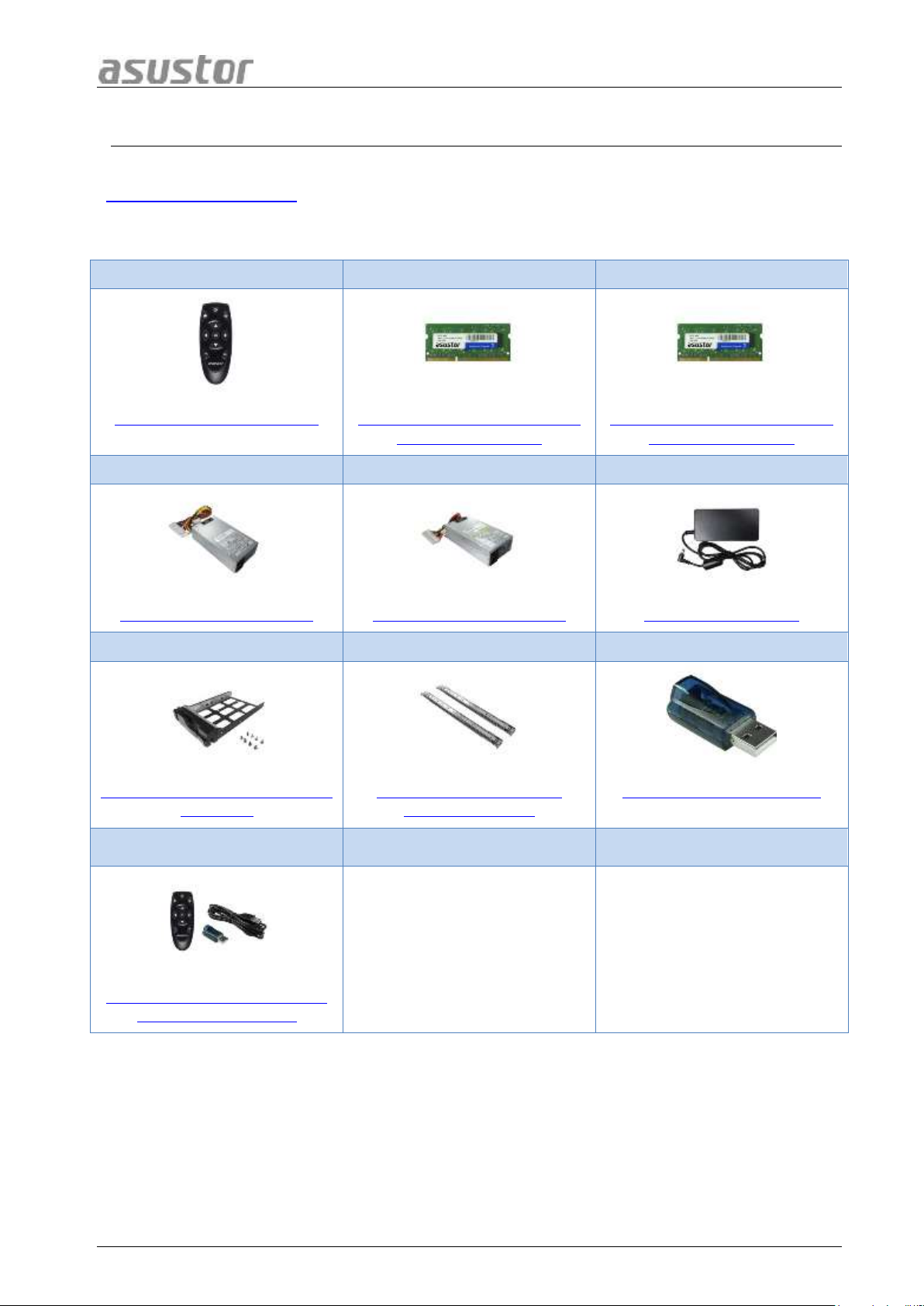
ASUSTOR NAS Quick Installation Guide
OOppttiioonnaall AAcccceessssoorriiees
s
AS-RC10
AS-RAM1G
AS-RAM2G
10 Key IR Remote Control
1GB DDR3-1333 204Pin SO-
DIMM RAM Module
2GB DDR3-1333 204Pin SO-
DIMM RAM Module
AS-250W
AS-150W
AS-60W
250W Flex Power Supply
150W Flex Power Supply
60W Power Adaptor
AS-Tray
AS-Rail
AS-IR
Black HDD tray for 2.5 & 3.5-
inch HDD
Rail kit for 1U/2U Rack-
Mounted System
USB IR Receiver for AS-6
AS-RCU
IR Remote Control with USB
IR Receiver for AS-6
2.
The items below may be purchased from the ASUSTOR Accessories Store
(http://shop.asustor.com). Other items such as HDMI cables (2M recommended), wireless RF
keyboards, mice and remote controls along with Bluetooth keyboards and mice are purchased
separately.
Page 6 of 17
Page 7

ASUSTOR NAS Quick Installation Guide
3. HHaarrddwwaarree IInnssttaallllaattiioonn GGuuiiddee
All data stored on the hard disk(s) will be erased and CANNOT be recovered.
Please back up all important data before initializing the system.
3.1. Hard Disk Installation
Press the button on the lower portion of the hard disk tray to release the latch.
Using the latch, gently pull the disk tray out of the disk bay.
Mount the hard disk to the disk tray
o 3.5-inch hard disks: Place the hard disk into the disk tray, making sure that the
mounting holes on the sides of the hard disk and disk tray are lined up. Secure the
drive with four screws.
Page 7 of 17
Page 8

ASUSTOR NAS Quick Installation Guide
o 2.5-inch hard disks and SSD hard disks: Place the hard disk into the area of the disk
tray outlined in red (see picture below). Make sure that the mounting holes on the
bottom of the hard disk and disk tray are lined up. Secure the drive with four screws.
Slide the disk tray onto the rails of the disk bay. Using the latch, gently push the disk tray all
the way into the disk bay. Secure the disk tray in place by pushing down on the latch. The
latch should close easily and snap in with an audible ‘click’. Please make sure that the disk
tray is pushed all the way into the disk bay before attempting to secure the latch.
Note: If you are only installing one hard disk, please make sure to install it in the first disk bay
(the disk bay furthest to the left).
Page 8 of 17
Page 9

ASUSTOR NAS Quick Installation Guide
3.2. Connecting and Powering on the NAS
Connect the NAS to its power supply.
Connect the NAS to your router, switch or hub using an Ethernet cable.
Press and hold down the power button for 1 – 2 seconds until the blue power LED indicator is
lit. This indicates that the NAS is now powered on. While the NAS is being powered on, the
green system status LED indicator will flash and the blue network LED indicator will be lit as
well.
The NAS is ready for operation once the green system status LED indicator has stopped
flashing and remains steadily lit. At this time, you should also hear a ‘beep’ from the system
buzzer. Hardware installation is now complete. Please move on to the software installation
guide to configure your system settings.
Page 9 of 17
Page 10

ASUSTOR NAS Quick Installation Guide
44..11..11.
.
WWiinnddoowwss UUsseerrss
4. SSooffttwwaarree IInnssttaallllaattiioonn GGuuiiddee
There are 3 different installation methods that you can choose from.
Note: Before you begin installation, please make sure that you have the latest version of the ADM
software prepared. You can obtain the ADM software from the installation CD or from the ASUSTOR
website: http://www.asustor.com/service/downloads.
4.1. CD Installation
Insert the installation CD into your computer’s CD drive and then select “Start” from the
autorun CD-menu.
The installation wizard will install ASUSTOR Control Center onto your computer. After
ASUSTOR Control Center has been installed, it will automatically begin to scan your network
for ASUSTOR NAS devices.
Select your NAS from the list and follow the installation wizard’s instructions to complete the
configuration process.
Page 10 of 17
Page 11

ASUSTOR NAS Quick Installation Guide
44..11..22.
.
MMaacc UUsseerrss
Insert the installation CD into your computer’s CD drive and then select “Quick Install” from the
autorun CD-menu.
The installation wizard will install ASUSTOR Control Center onto your computer. At this time
you can also choose whether or not you want to install Download Assistant. After
ASUSTOR Control Center has been installed, it will automatically begin to scan your network
for ASUSTOR NAS devices.
Select your NAS from the list and follow the installation wizard’s instructions to complete the
configuration process.
Page 11 of 17
Page 12

ASUSTOR NAS Quick Installation Guide
4.2. Web Installation
If you already know your NAS’s current IP address, you can open up a web browser and enter
in your NAS’s IP address (for example: http://192.168.1.168:8000) to begin initialization.
Please follow the instructions from the installation wizard to complete the configuration
process.
4.3. Installation Using a Direct Connection
Please see section 5.4 Troubleshooting for installation instructions.
Page 12 of 17
Page 13

ASUSTOR NAS Quick Installation Guide
LED
Indicator
Color
Description
State
Power
Blue
Steadily lit
Power on
Flashing
Waking from sleep mode (S3)
Orange
Steadily lit
Sleep mode (S3)
Flashes every 10 seconds
LED night mode
System
Status
Green
Flashing
Powering on
Steadily lit
System ready
Network
Blue
Steadily lit
Network port connected
USB
Green
Steadily lit
The USB device connected to the
front of the NAS is ready for use
Flashing
Data access in progress
Hard Disk
Green
Steadily lit
Hard disk ready
Flashing
Data access in progress
Red
Steadily lit
Hard disk abnormality
1. Power LED Indicator
2. System Status LED Indicator
3. Infrared Receiver*
4. Hard Disk LED Indicator
5. Network LED Indicator
6. USB LED Indicator
*Not supported on AS-202T and AS-204T.
5. AAppppeennddiixx
5.1. LED Indicators
Page 13 of 17
Page 14

ASUSTOR NAS Quick Installation Guide
1. Power Supply
2. 3.5mm Audio Jack**
3. Reset Button
4. USB 3.0 Port
5. System Fan
6. HDMI Port**
7. RJ45 & USB 2.0 Port
8. K-lock
1. Model Name
2. Power Supply
3. Certification
5.2. Rear Panel
**Not supported on AS-202T and AS-204T.
5.3. Rating Label
5.4. Troubleshooting
Q: Why can’t I detect my ASUSTOR NAS using ASUSTOR Control Center?
A: If you are having trouble detecting your NAS using ASUSTOR Control Center, please do the
following:
1. Please check your network connection:
a. Make sure that your computer and your NAS are part of the same local area network.
b. Check to see if the network LED indicator is lit. If you find that it is not lit, try connecting
2. Please first disable any firewalls that may be running on your computer. Then try scanning for
your NAS again using ASUSTOR Control Center.
3. If you still cannot detect your NAS, please connect your NAS to your computer using the
provided RJ-45 network cable and change your computer’s IP settings.
your Ethernet cable to the other network port or try using a different Ethernet cable.
Page 14 of 17
Page 15

ASUSTOR NAS Quick Installation Guide
a. Select [Start]->[Control Panel]->[Network and Sharing Center]
b. Click on [Change adapter settings] in the left hand panel.
Page 15 of 17
Page 16

ASUSTOR NAS Quick Installation Guide
c. Right-click on [Local Area Connection] and select [Properties].
d. Under the [Networking] tab select [Internet Protocol Version 4 (TCP/IPv4)] and click on
[Properties].
Page 16 of 17
Page 17

ASUSTOR NAS Quick Installation Guide
e. Under the [General] tab select the [Use the following IP address] radio button. Set the
[IP address] to 169.254.1.1 and the [Subnet mask] to 255.255.0.0 and then click on [OK].
f. Open up ASUSTOR Control Center to scan for your NAS.
4. If the above mentioned procedures have not managed to solve your problem, please contact
your local ASUSTOR dealer or ASUSTOR Customer Service. You are also encouraged to
browse through the ASUSTOR Knowledgebase.
Page 17 of 17
