Page 1
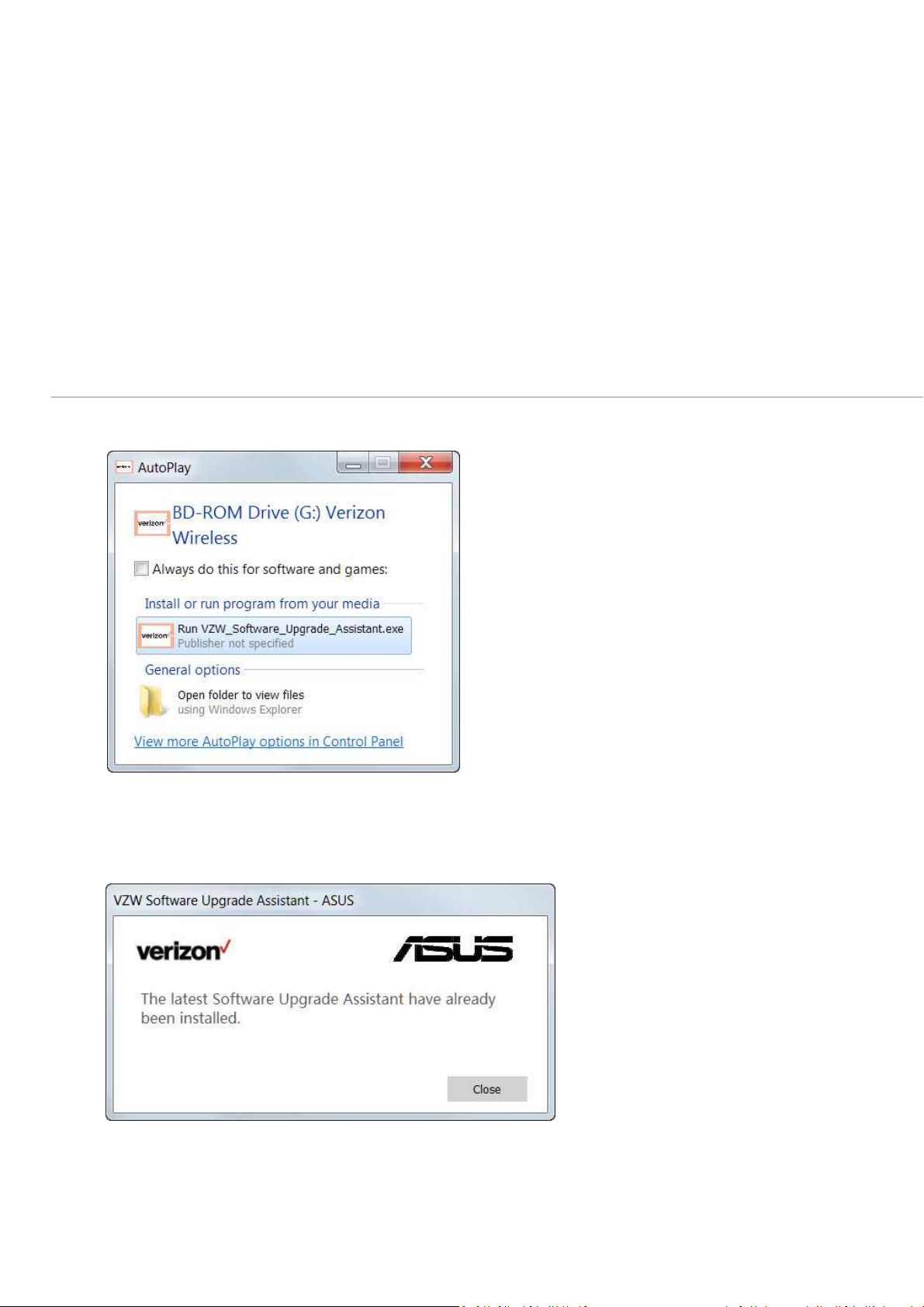
Overview
------------------------------------------------------------------------------------------------------------------------------------------------------------------------------------------------------------------------------------------------------------------
To assist with the installation process of the Software Upgrade Assistant tool for your Asus device, the below requirements
and instructions are listed below.
System Requirements:
• Operating System: Windows Vista, Windows 7, Windows 8, Windows 8.1, Windows 10
• Personal Computer , USB Cable and handset
Software Upgrade Assistant Installation for Windows Users
1.
Connect the device to the computer with the USB Cable , if your windows autoplay feature enabled, A CD Drive
will be autoplayed, Click on "Run VZW_Software_Update_Assistant.exe" option.
2. If the latest Software Upgrade Assistant have already been installed, user will get this dialog and click on the Close
button to exit.
Page 2

Installing
1. Confirm the end user's license by clicking on the Accept button. The downloading of the Software Upgrade Assistant
from server will begin automatically.
2. Once the installation of the Software Upgrade Assistant have been downloaded, the installation page of the Software
is automatically pop-up, you can select the language version you want to install, and click “Next”.
Page 3
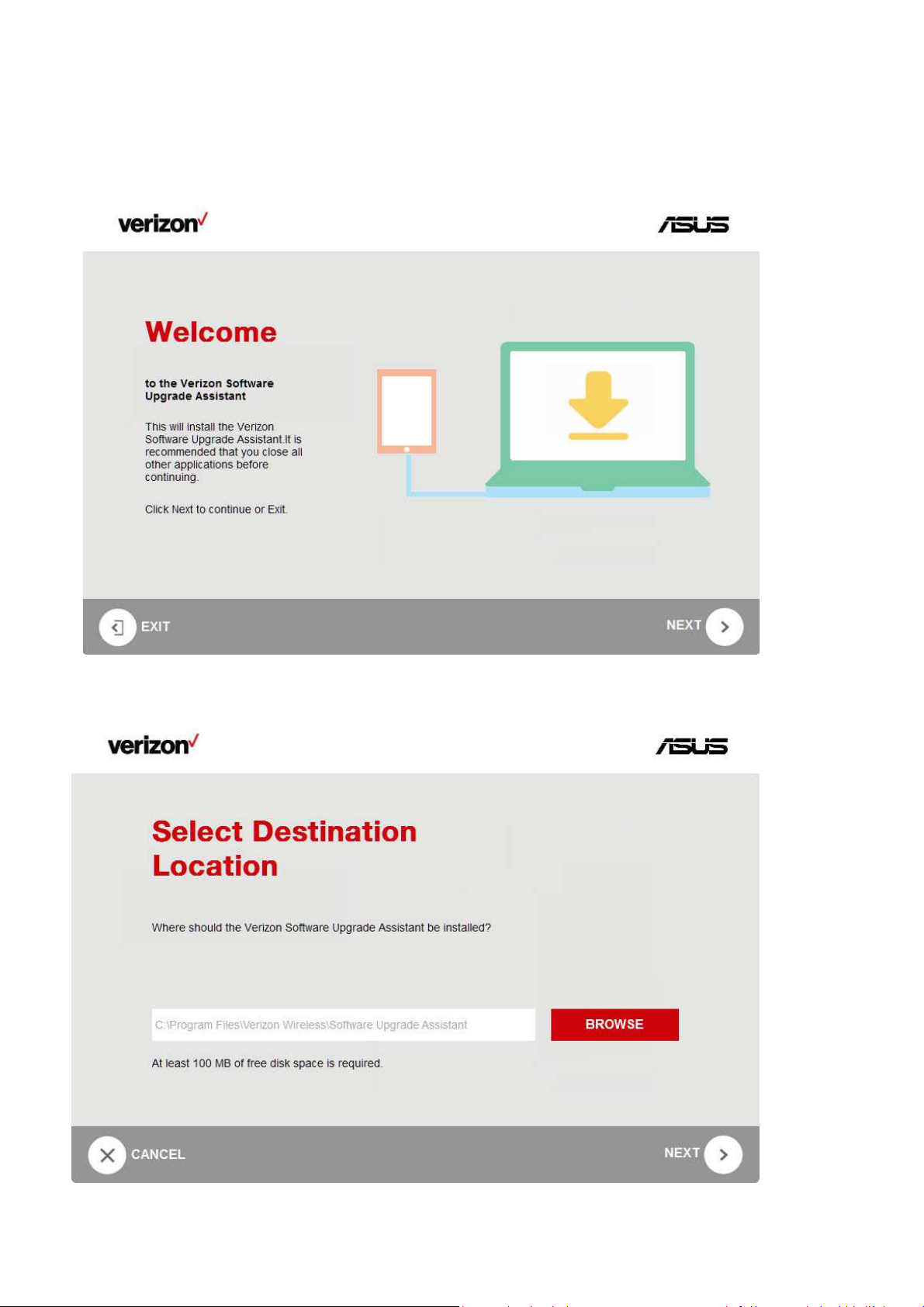
3. Click the NEXT button to enter the Selece Destination Location page.If you want to select a different folder,click
Browse. (if you already have a older version installed, the Browse button is disabled )
Page 4
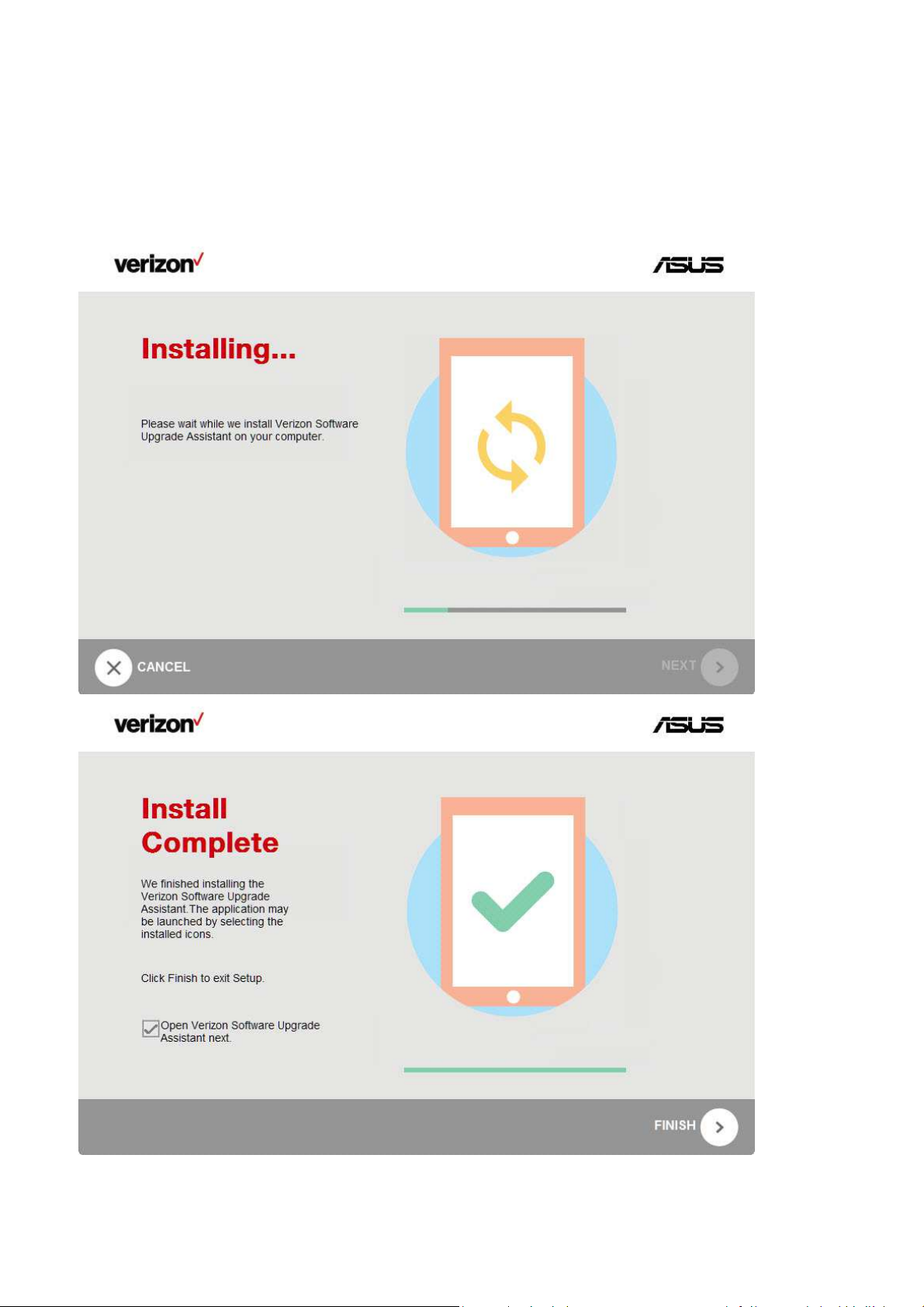
4. Click the NEXT button to enter the Installing page.Once the software have been installed,the complete page will be
displayed.When user clicks the FINISH button ,the Software Upgrade Assistant will be started automatically.
Page 5
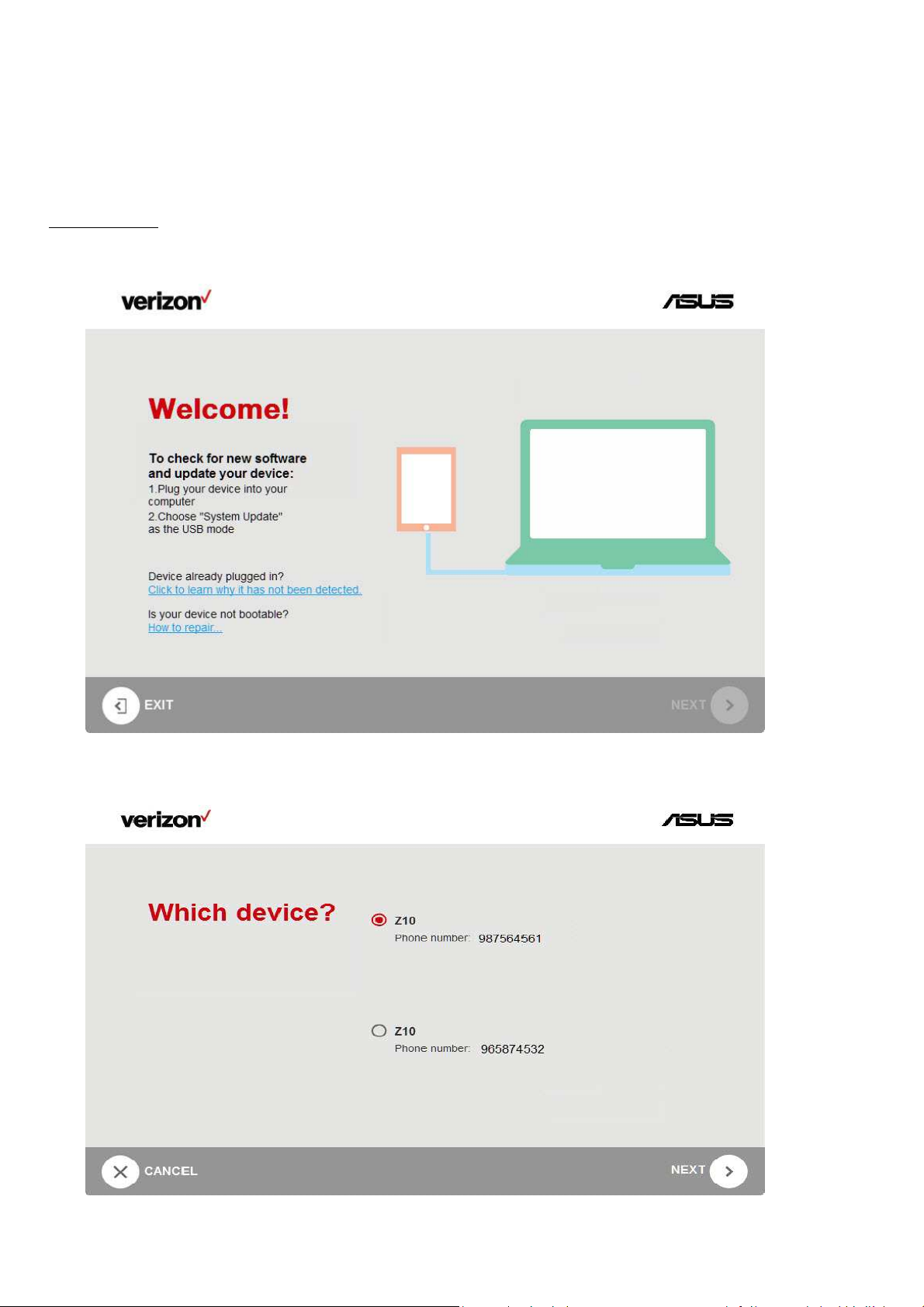
Updating
1. Run the Software Upgrade Assistant and connect a device to the USB. Select “System update” mode from device USB, Once
the valid device is detected,the NEXT button becomes active.
2. If more than two devices are connected to the USB, the “Which device” page shows up and select the device that you
wanted to Update.
Page 6
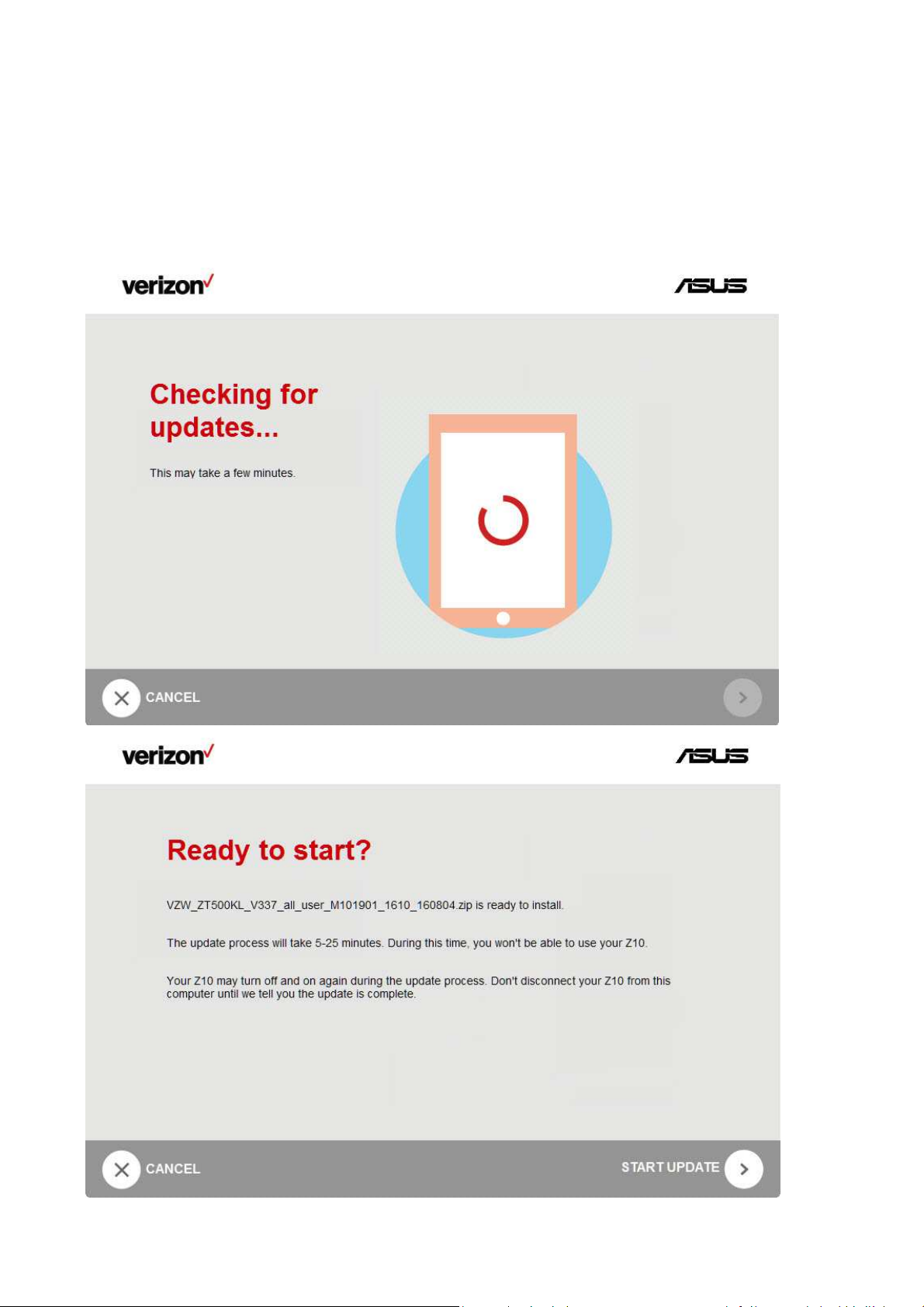
3. Once a device is selected,click NEXT button to enter the “Checking for updates” page. If the updates available,it will
automatically enter the “Ready to start” Page.
Page 7
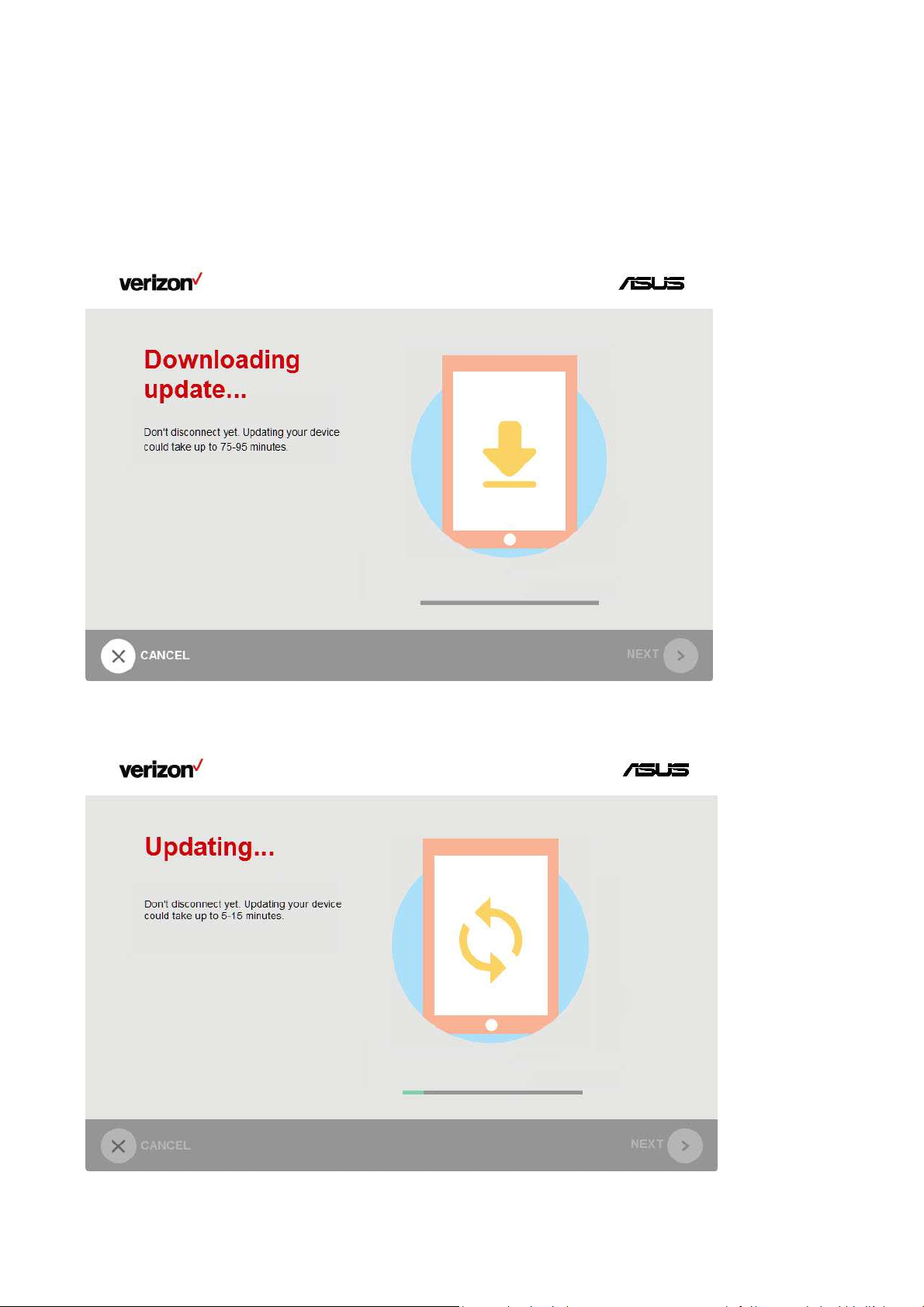
4. If the Update Image was not pre-downloaded ,the Update Image will be downloaded in this stage.Progress bar of the
downloading is displayed. User is able to cancel the downloading either.
5. Once the Update Image have been downloaded,Software Upgrade Assistant will start to Updating the device
automatically.
Page 8

6. Once the Updating have been done, it will automatically enter the “Update Successful” page.At the same time,the device
will be restarted.Click the EXIT button to close the program.
Page 9
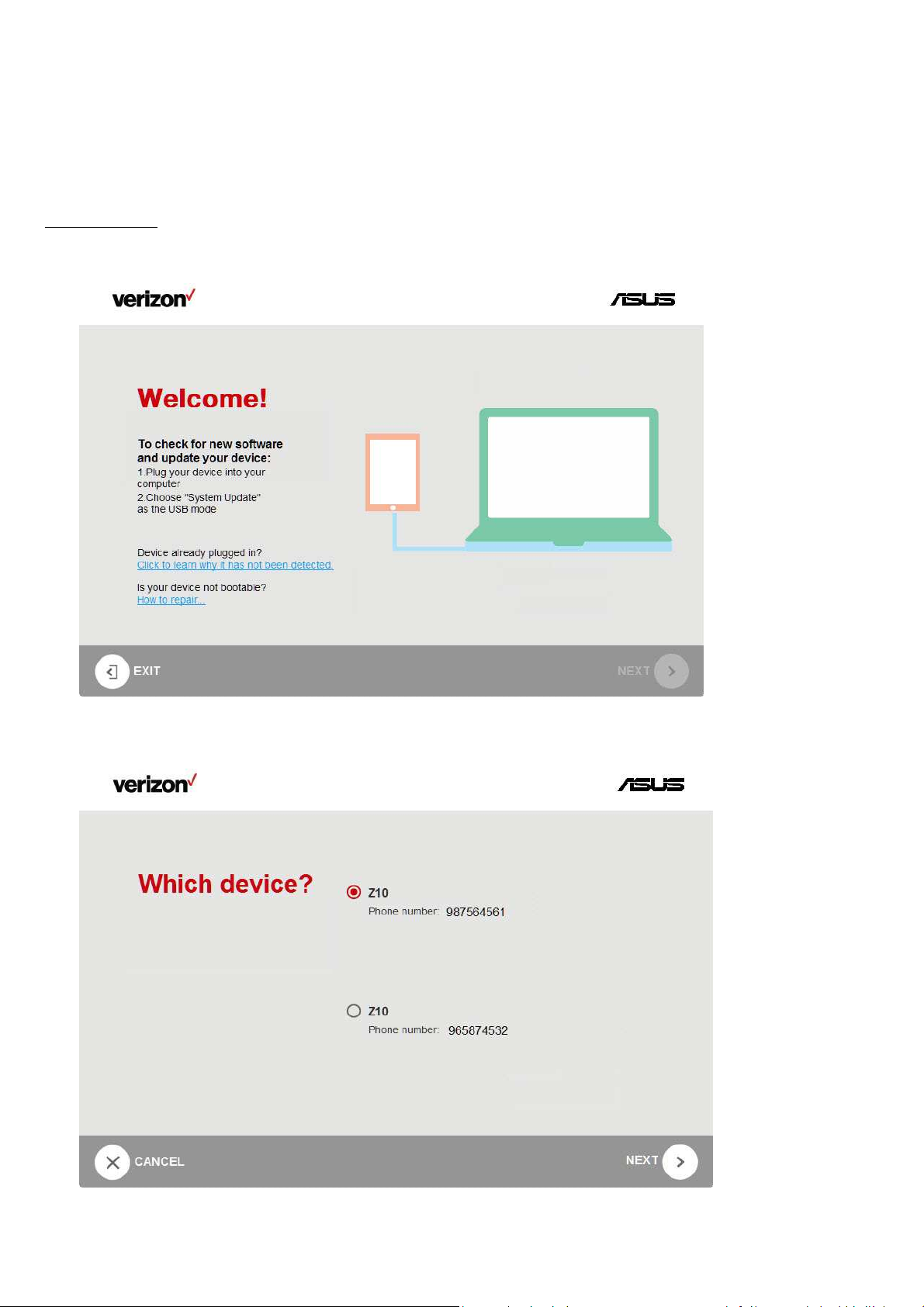
Repairing
1. If the device software is up to date, the Software Upgrade Assistant will perform repairing process when you connect a
device to the USB. Once the valid device is connected, the NEXT button becomes active .
2. If more than two devices are connected to the USB,the “Which device” page shows up and select the device that you
wanted to repair.
Page 10

3. Once a device is selected,click NEXT button to enter the “Checking for updates” page. If the repairing image is
available,it will automatically enter the “Software repair” page.
Page 11
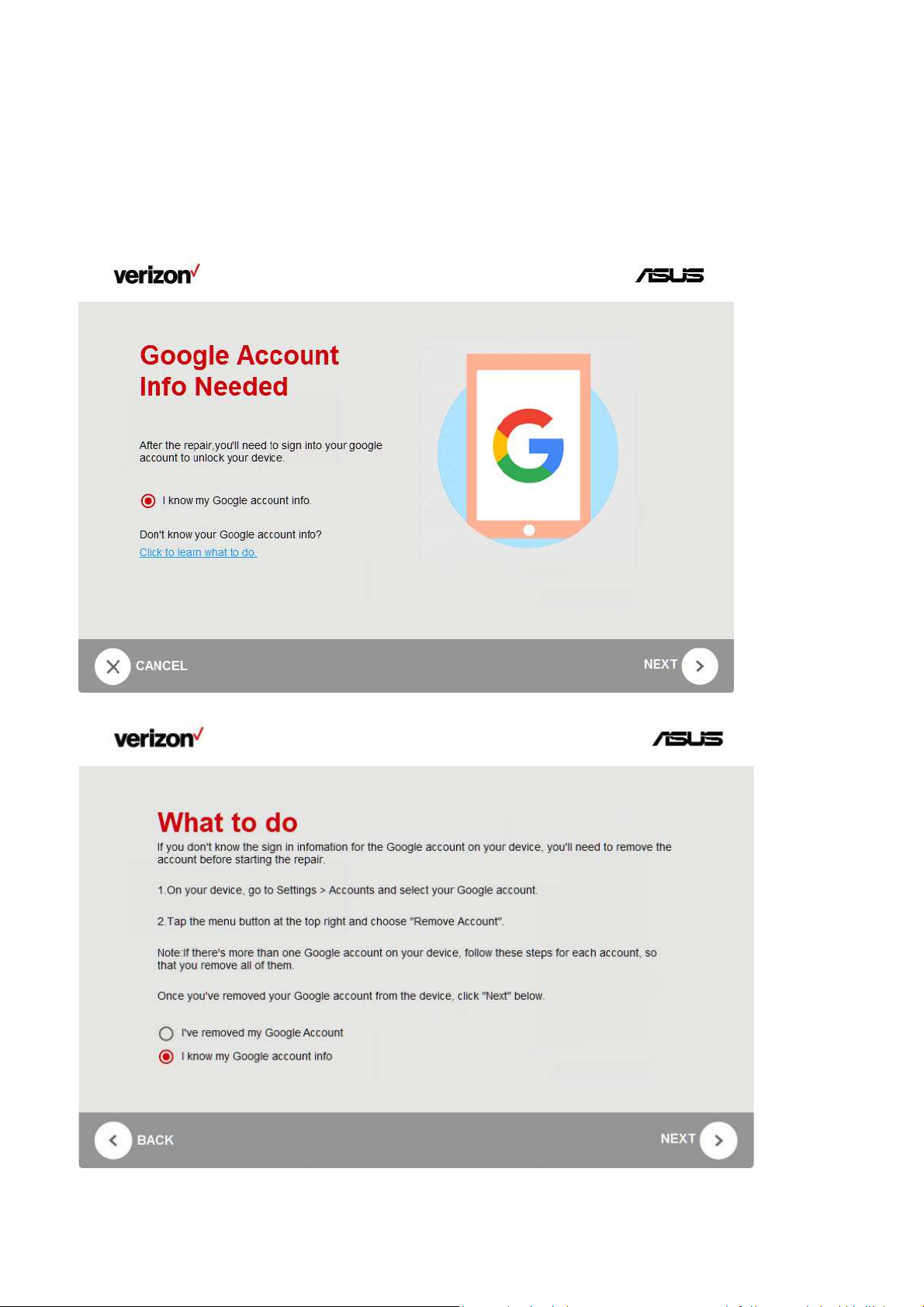
4. Click the START REPAIR button of the “Software repair” page to enter the “Google Account Info Needed” page.If you
don’t know your Google account info,click to learn what to do to enter the “What to do” page. You need make sure you
know your Google account infomation or erase all Google account information before repair your device.
Page 12

5. I
f the repairing Image was not pre-downloaded ,the repairing Image will be downloaded in this stage.Click NEXT
button
of the Google Account Info Needed (or What to do) page
to downloaded it. Progress bar of the download is
displayed.User is able to cancel the downloading either.
6. Once the repairing Image have been downloaded,Software Upgrade Assistant will start to repair the device.
Page 13

7.
Once the repairing have been done, it will automatically enter the Now,It’s your Turn interface.At the same time,the
device is restarted.
After device restarted, reconnect it to PC and Select “System update” mode from device USB.
Once
the valid device is detected, the NEXT button becomes active.
8. Click the NEXT button in the “Now,It’s your Turn” page to enter “Almost Done.Let’s Restore Your Data” page.
Page 14

9. Click the NEXT button of the previous page to enter “Restoring Data” page. Software Upgrade Assistant will start to
restore your device data. Progress bar of the download is displayed.
10. Once the restoring have been done, it will automatically enter the “Restore Successful” page. Click the EXIT button to
close the program.
Page 15

Not bootable device Repairing
1. If you devices were not bootable, click on the link “How to repair...”
2. The operation setps are displayed, follow the steps and after the device has been detected, clicking the START REPAIR
button.
Page 16
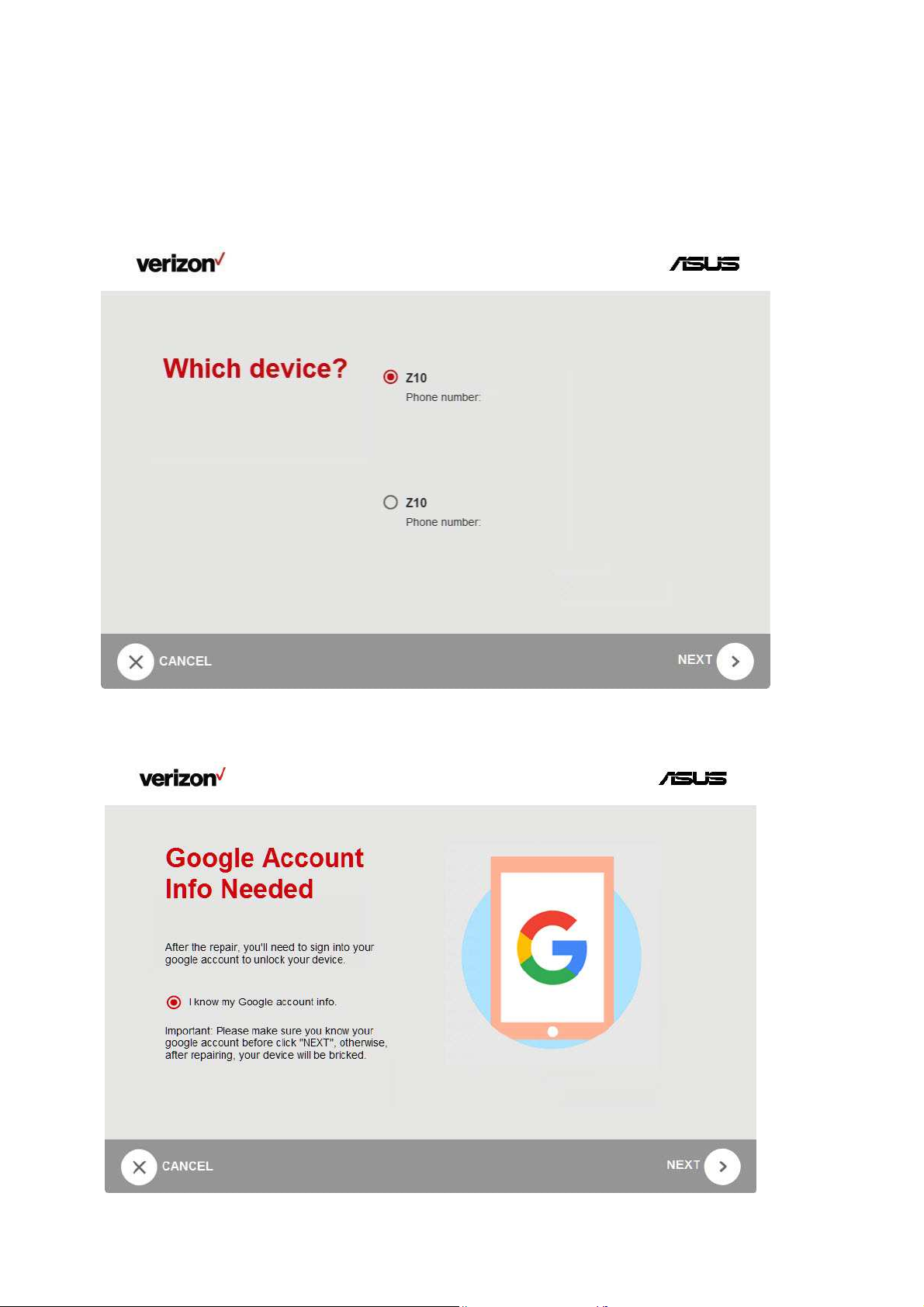
3. If more than two devices were connected to the USB,select the device that you want to repair.Then the NEXT button
becomes active.
4. Select the radio button“I know my Google account info“, NEXT button becomes active. Make sure you know your
google account information. Otherwise the repairing will not be continued.
Page 17
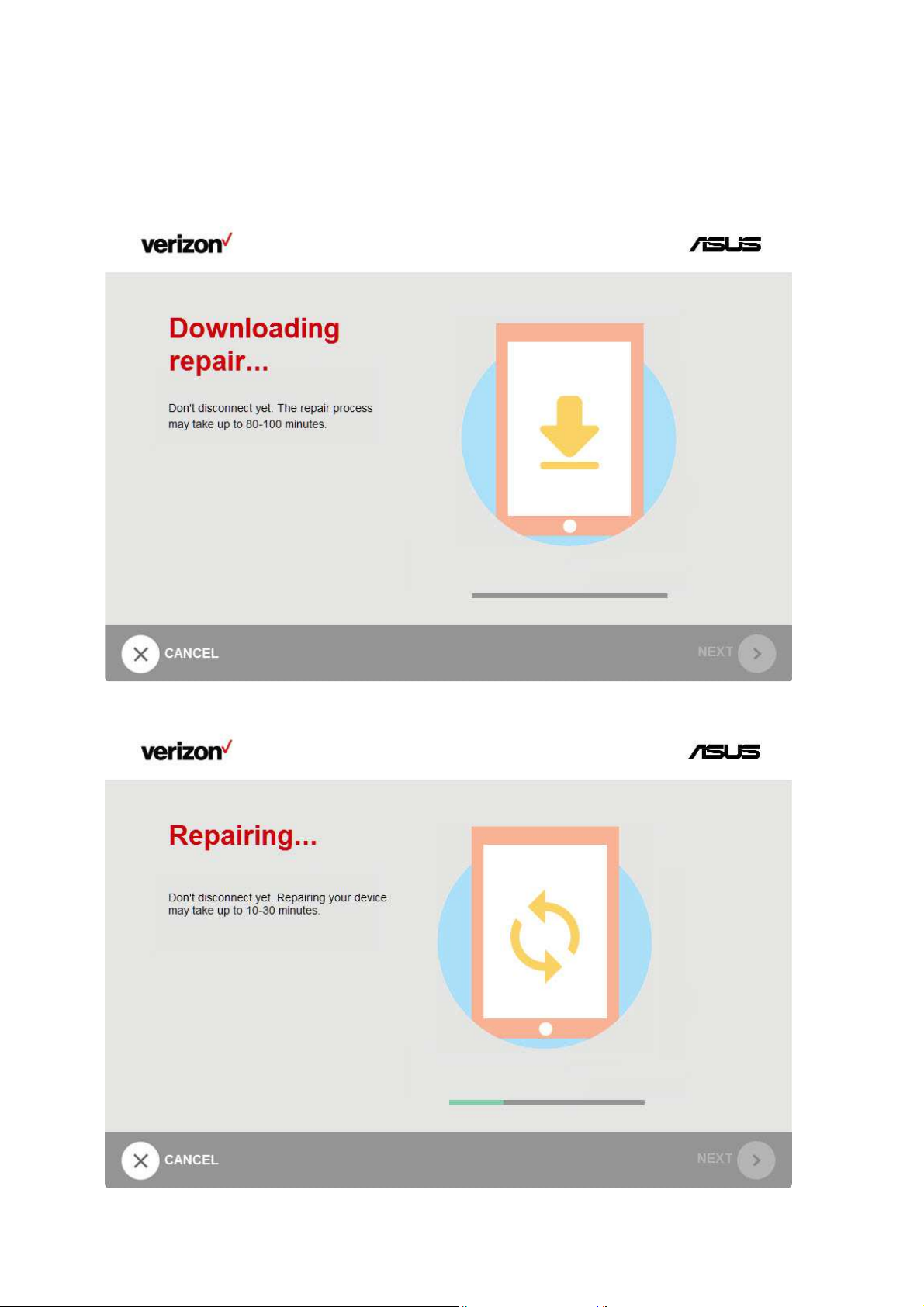
5. If the repair image was not pre-downloaded ,it is downloaded in this stage.
6. Once the repair Image have been downloaded,Software Upgrade Assistant will start repairing the device.
Page 18
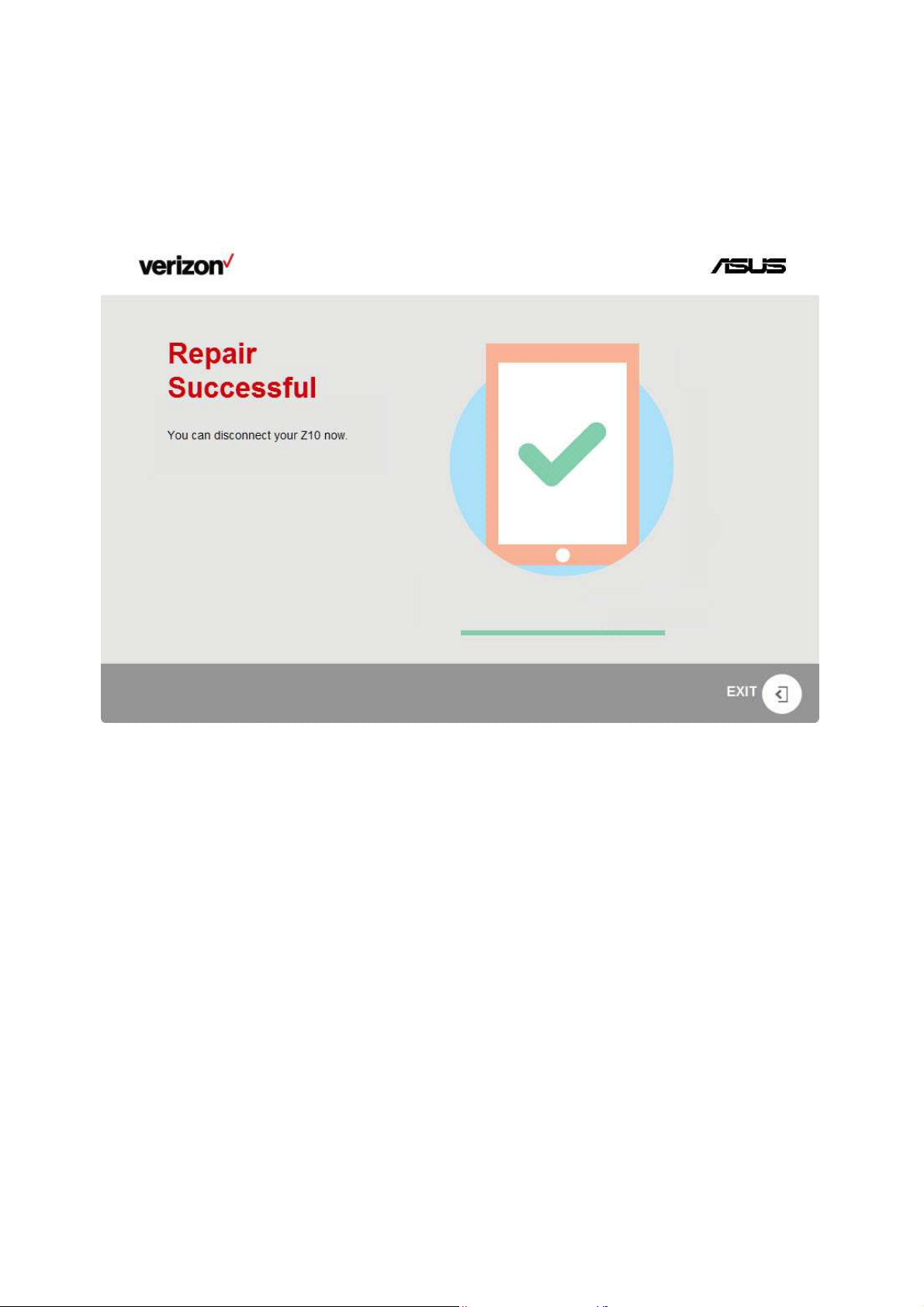
7. Once the repair have been done, it will automatically enter the “Repair Successful” page. Click the EXIT button to
close the program.
