Page 1
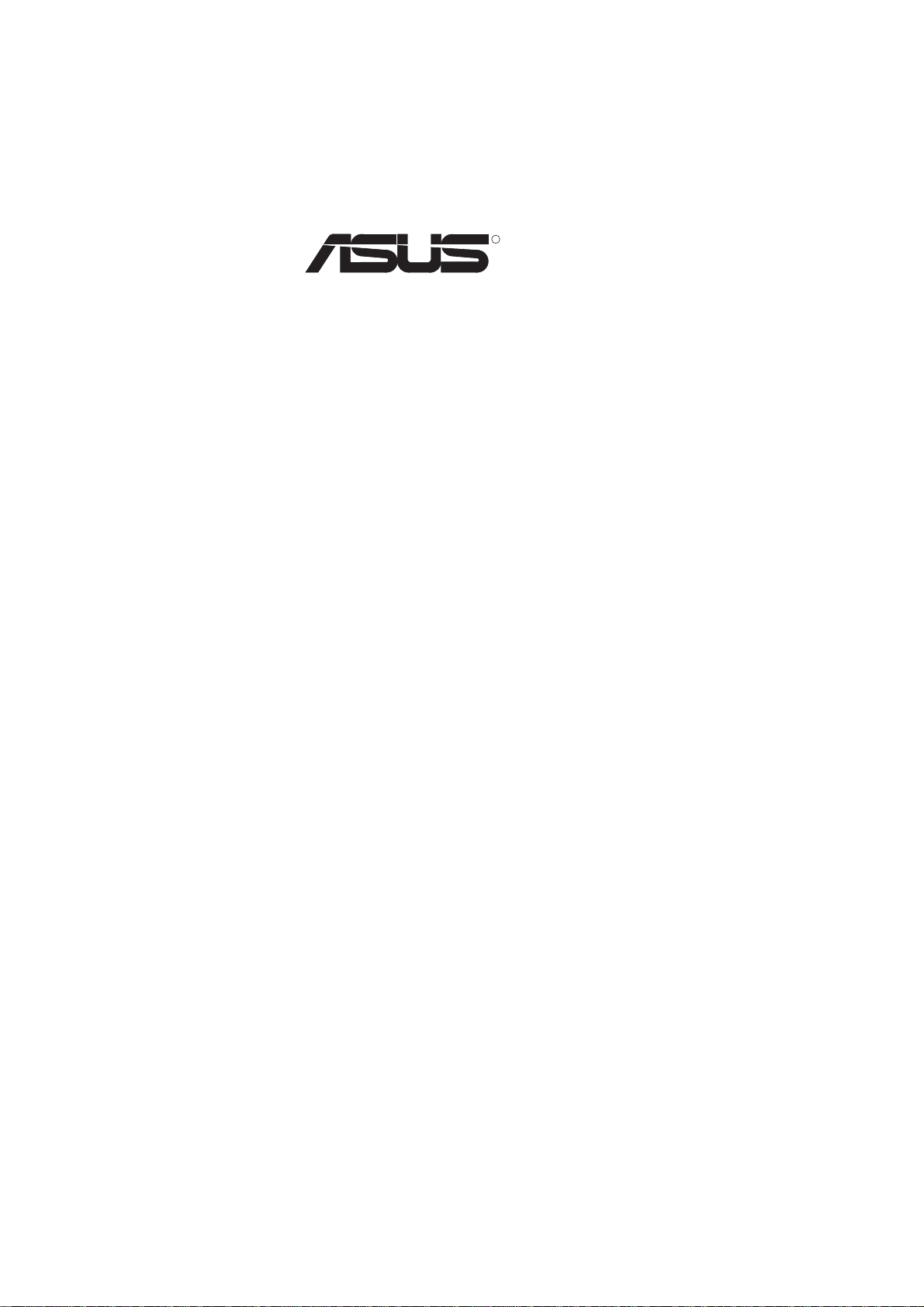
R
VX97
Pentium Motherboard
USER'S MANUAL
Page 2
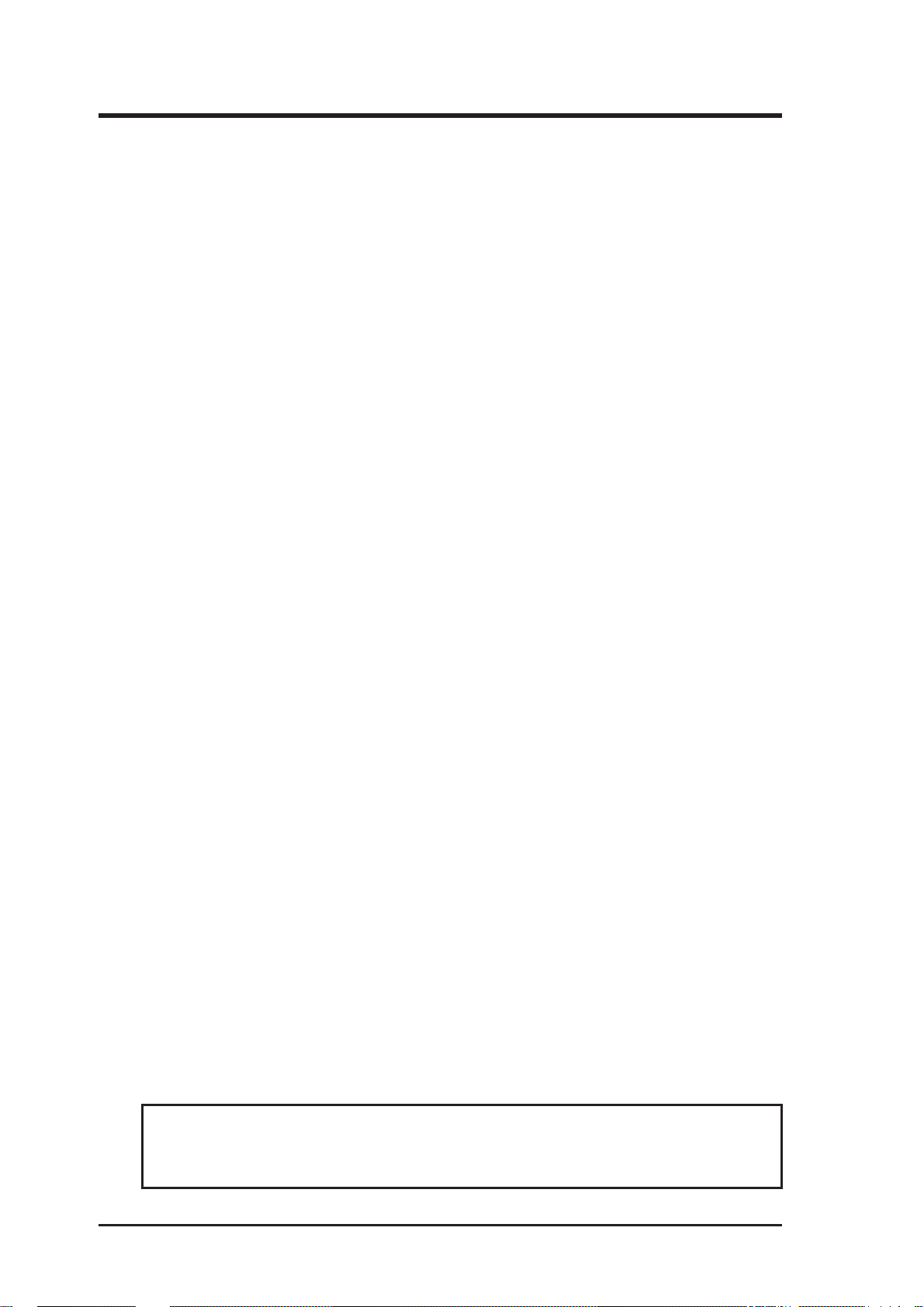
USER'S NOTICE
No part of this manual, including the products and softwares described in it, may be reproduced, transmitted, transcribed, stored in a retrieval system, or translated into any language
in any form or by any means, except documentation kept by the purchaser for backup purposes, without the express written permission of ASUSTeK COMPUTER INC. (“ASUS”).
ASUS PROVIDES THIS MANUAL “AS IS” WITHOUT WARRANTY OF ANY KIND,
EITHER EXPRESS OR IMPLIED, INCLUDING BUT NOT LIMITED TO THE IMPLIED
W ARRANTIES OR CONDITIONS OF MERCHANTABILITY OR FITNESS FOR A PARTICULAR PURPOSE. IN NO EVENT SHALL ASUS, ITS DIRECTORS, OFFICERS,
EMPLOYEES OR AGENTS BE LIABLE FOR ANY INDIRECT, SPECIAL, INCIDENTAL, OR CONSEQUENTIAL DAMAGES (INCLUDING DAMAGES FOR LOSS OF
PROFITS, LOSS OF BUSINESS, LOSS OF USE OR DAT A, INTERRUPTION OF BUSINESS AND THE LIKE), EVEN IF ASUS HAS BEEN ADVISED OF THE POSSIBILITY
OF SUCH DAMAGES ARISING FROM ANY DEFECT OR ERROR IN THIS MANUAL
OR PRODUCT.
Products and corporate names appearing in this manual may or may not be registered trademarks or copyrights of their respective companies, and are used only for identification or
explanation and to the owners’ benefit, without intent to infringe.
• Intel, LANDesk, and Pentium are registered trademarks of Intel Corporation.
• IBM and OS/2 are registered trademarks of International Business Machines.
• Symbios is a registered trademark of Symbios Logic Corporation.
• Windows and MS-DOS are registered trademarks of Microsoft Corporation.
• Sound Blaster AWE32 and SB16 are trademarks of Creative Technology Ltd.
• Adobe and Acrobat are registered trademarks of Adobe Systems Incorporated.
The product name and revision number are both printed on the board itself. Manual revisions
are released for each board design represented by the digit before and after the period of the
manual revision number. Manual updates are represented by the third digit in the manual
revision number.
For previous or updated manuals, BIOS, drivers, or product release information, contact ASUS
at http://www.asus.com.tw or through any of the means indicated on the following page.
SPECIFICATIONS AND INFORMATION CONTAINED IN THIS MANUAL ARE FURNISHED FOR INFORMATIONAL USE ONLY, AND ARE SUBJECT TO CHANGE AT
ANY TIME WITHOUT NOTICE, AND SHOULD NOT BE CONSTRUED AS A COMMITMENT BY ASUS. ASUS ASSUMES NO RESPONSIBLITY OR LIABILITY FOR
ANY ERRORS OR INACCURACIES THAT MA Y APPEAR IN THIS MANUAL, INCLUDING THE PRODUCTS AND SOFTWARES DESCRIBED IN IT.
Copyright © 1997 ASUSTeK COMPUTER INC. All Rights Reserved.
Product Name: ASUS VX97
Manual Revision: 1.02
Release Date: May 1997
2
ASUS VX97 User's Manual
Page 3
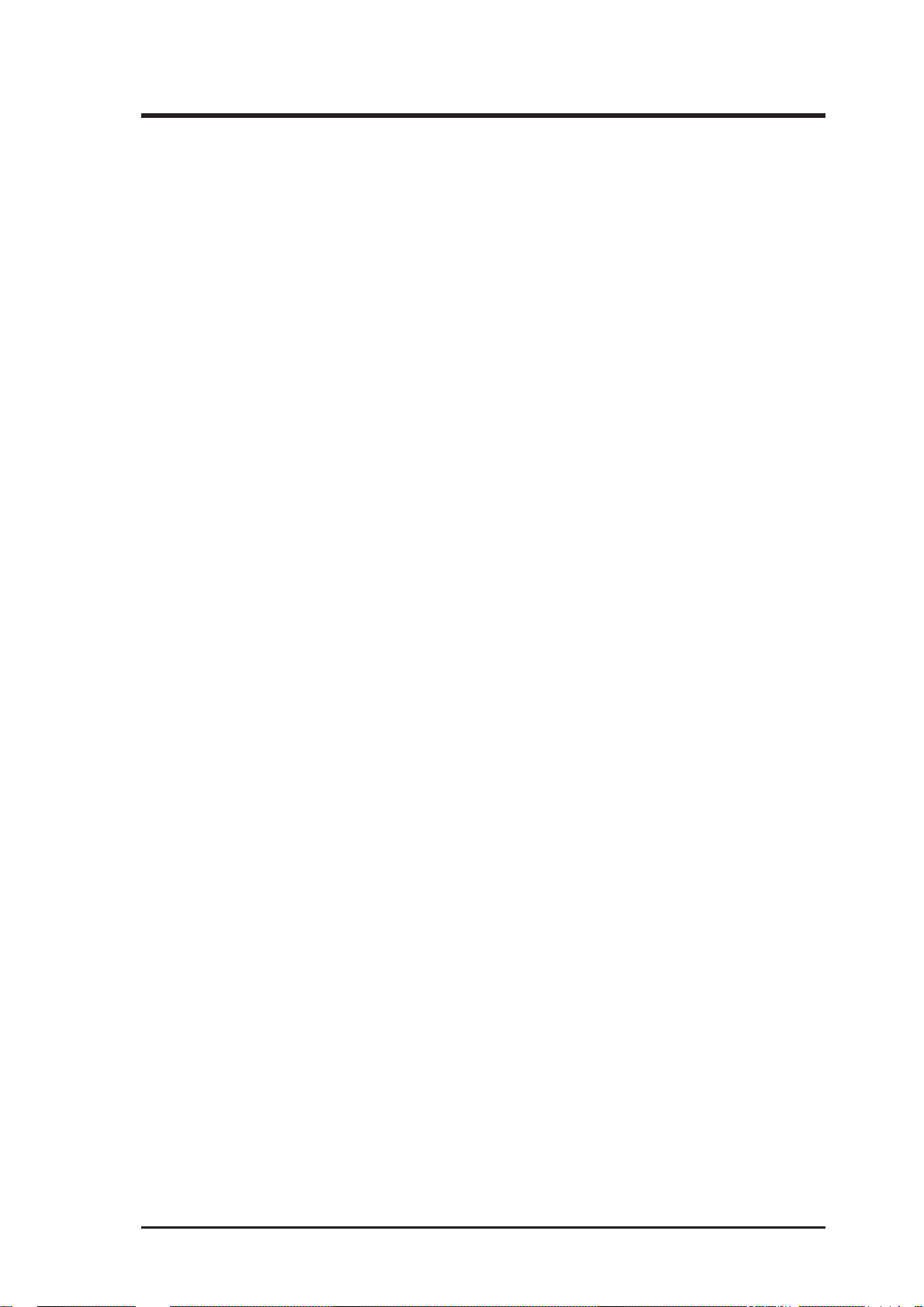
ASUS CONTACT INFORMATION
ASUSTeK COMPUTER INC.
Marketing Info:
Address: 150 Li-Te Road, Peitou, Taipei, Taiwan, ROC
Telephone: 886-2-894-3447
Fax: 886-2-894-3449
Email: info@asus.com.tw
Technical Support:
Fax: 886-2-895-9254
BBS: 886-2-896-4667
Email: tsd@asus.com.tw
WWW: http://www.asus.com.tw/
Gopher: gopher.asus.com.tw
FTP: ftp.asus.com.tw/pub/ASUS
ASUS COMPUTER INTERNATIONAL
Marketing Info:
Address: 721 Charcot Avenue, San Jose, CA 95131, USA
Telephone: 1-408-474-0567
Fax: 1-408-474-0568
Email: info-usa@asus.com.tw
Technical Support:
BBS: 1-408-474-0555
Email: tsd-usa@asus.com.tw
ASUS COMPUTER GmbH
Marketing Info:
Address: Harkort Str. 25, 40880 Ratingen, BRD, Germany
Telephone: 49-2102-445011
Fax: 49-2102-442066
Email: info-ger@asus.com.tw
Technical Support:
BBS: 49-2102-448690
Email: tsd-ger@asus.com.tw
ASUS VX97 User's Manual 3
Page 4
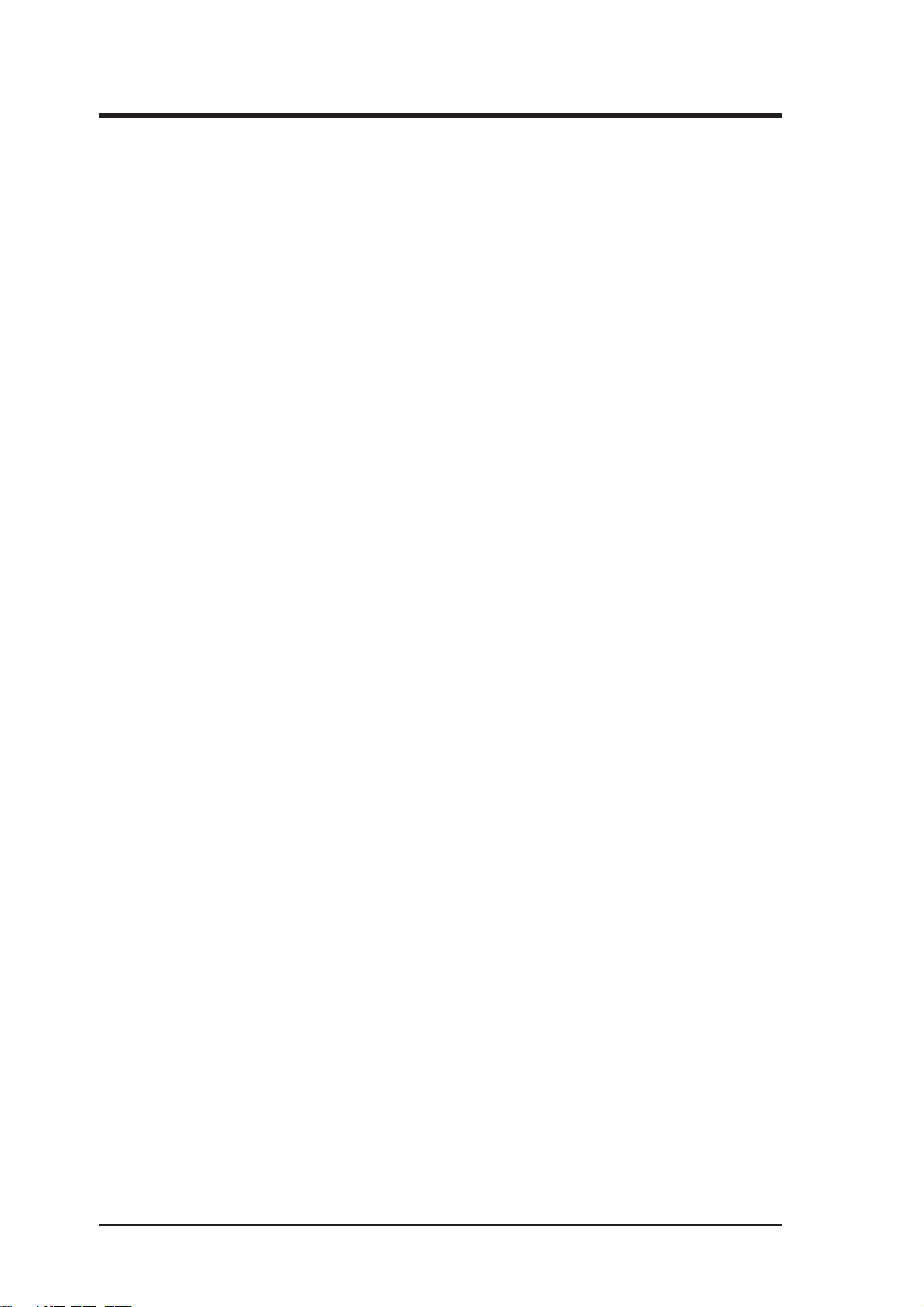
CONTENTS
I. INTRODUCTION........................................................................... 7
How this manual is organized .......................................................... 7
Item Checklist .................................................................................. 7
II. FEATURES .................................................................................... 8
Features of the VX97 Motherboard ................................................. 8
Parts of the VX97 Motherboard ................................................. 9
III. INSTALLATION .......................................................................... 10
Map of the VX97 Motherboard ....................................................... 10
Installation Steps .............................................................................. 12
1. Jumpers ........................................................................................ 12
Jumper Settings .................................................................... 13
Compatible Cyrix CPU Identification .................................. 14
2. System Memory .......................................................................... 17
DRAM Memory Installation Procedures: ............................ 17
3. Central Processing Unit (CPU) ................................................... 18
4. Expansion Cards ......................................................................... 19
Expansion Card Installation Procedure: ............................... 19
Assigning IRQs for Expansion Cards................................... 19
Assigning DMA Channels for ISA Cards ............................. 20
5. External Connectors .................................................................... 21
Power Connection Procedures ................................................... 27
IV. BIOS SOFTWARE ....................................................................... 28
Support Software ............................................................................. 28
Flash Memory Writer Utility ........................................................... 28
Main Menu ........................................................................... 28
Advanced Features Menu ..................................................... 29
Updating your Motherboard's BIOS .......................................... 30
6. BIOS Setup ................................................................................. 31
Load Defaults ....................................................................... 32
Standard CMOS Setup ............................................................... 32
Details of Standard CMOS Setup: ........................................ 33
BIOS Features Setup .................................................................. 36
Details of BIOS Features Setup ............................................ 36
Chipset Features Setup ............................................................... 39
Details of Chipset Features Setup......................................... 39
Power Management Setup.......................................................... 42
Details of Power Management Setup ................................... 42
PNP and PCI Setup .................................................................... 44
Details of PNP and PCI Setup .............................................. 44
Load BIOS Defaults ................................................................... 46
4
ASUS VX97 User's Manual
Page 5
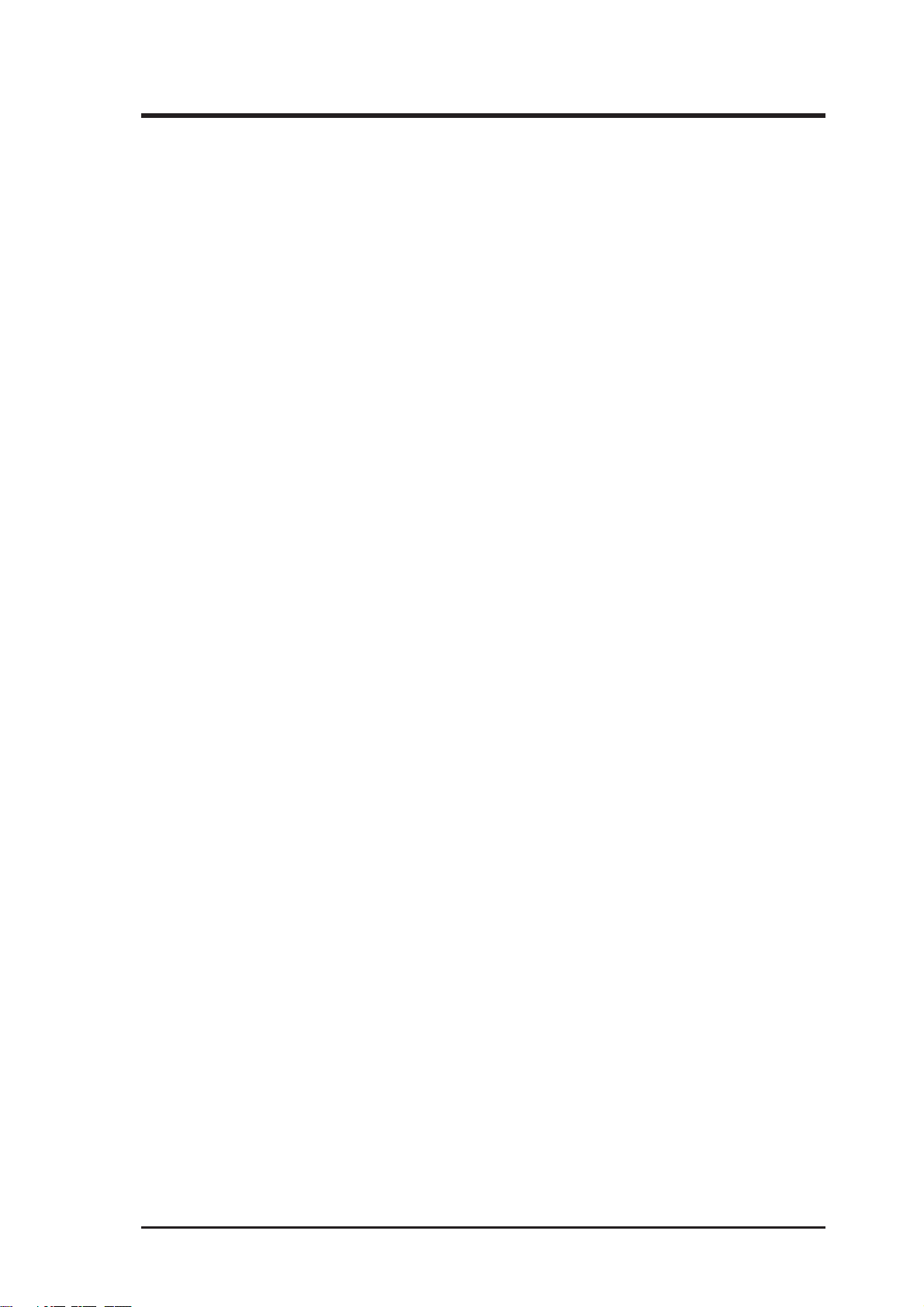
CONTENTS
Load Setup Defaults ................................................................... 46
Supervisor Password and User Password .................................. 47
IDE HDD Auto Detection .......................................................... 48
Save and Exit Setup ................................................................... 49
Exit Without Saving ................................................................... 49
V. DESKTOP MANAGEMENT........................................................ 51
Desktop Management Interface (DMI)............................................ 51
Introducing the ASUS DMI Configuration Utility ............... 51
System Requirements ........................................................... 51
Using the ASUS DMI Configuration Utility ........................ 52
Notes: .................................................................................... 52
VI. ASUS PCI-SC200 SCSI Card...................................................... 55
NCR SCSI BIOS and Drivers .......................................................... 55
The ASUS PCI-SC200 SCSI Interface Card ................................... 56
Setting Up the ASUS PCI-SC200 .............................................. 56
Setting the INT Assignment ....................................................... 57
Terminator Settings .................................................................... 57
SCSI ID Numbers ...................................................................... 58
VII. ASUS I-A16C Audio Card ......................................................... 59
ASUS I-A16C Audio Features ................................................... 59
Unpacking and Handling Precautions ........................................ 59
Layout and Connectors .............................................................. 60
Connectors ............................................................................ 60
CD-Audio Connector Pin Definitions ........................................ 60
The Following Sections are Available with ASUS Audio Bundle Only
Audio Driver Installation .................................................................... 3
Manual Information ................................................................... 3
Installation CD ........................................................................... 3
Installation CD Contents ...................................................... 3
Win95 Audio Driver ............................................................................ 4
Configuration Manager .............................................................. 5
Creative PnP Configuration Manager (CTCM) ......................... 5
Win3.1x Audio Driver ......................................................................... 5
Audio Drivers ............................................................................. 7
Environment Variables ............................................................... 11
SOUND Environment variable............................................. 11
BLASTER Environment Variable ........................................ 11
MIDI Environment Variable ................................................. 12
Maximum Recording Rates for the Audio Hardware ........... 12
ASUS VX97 User's Manual 5
Page 6
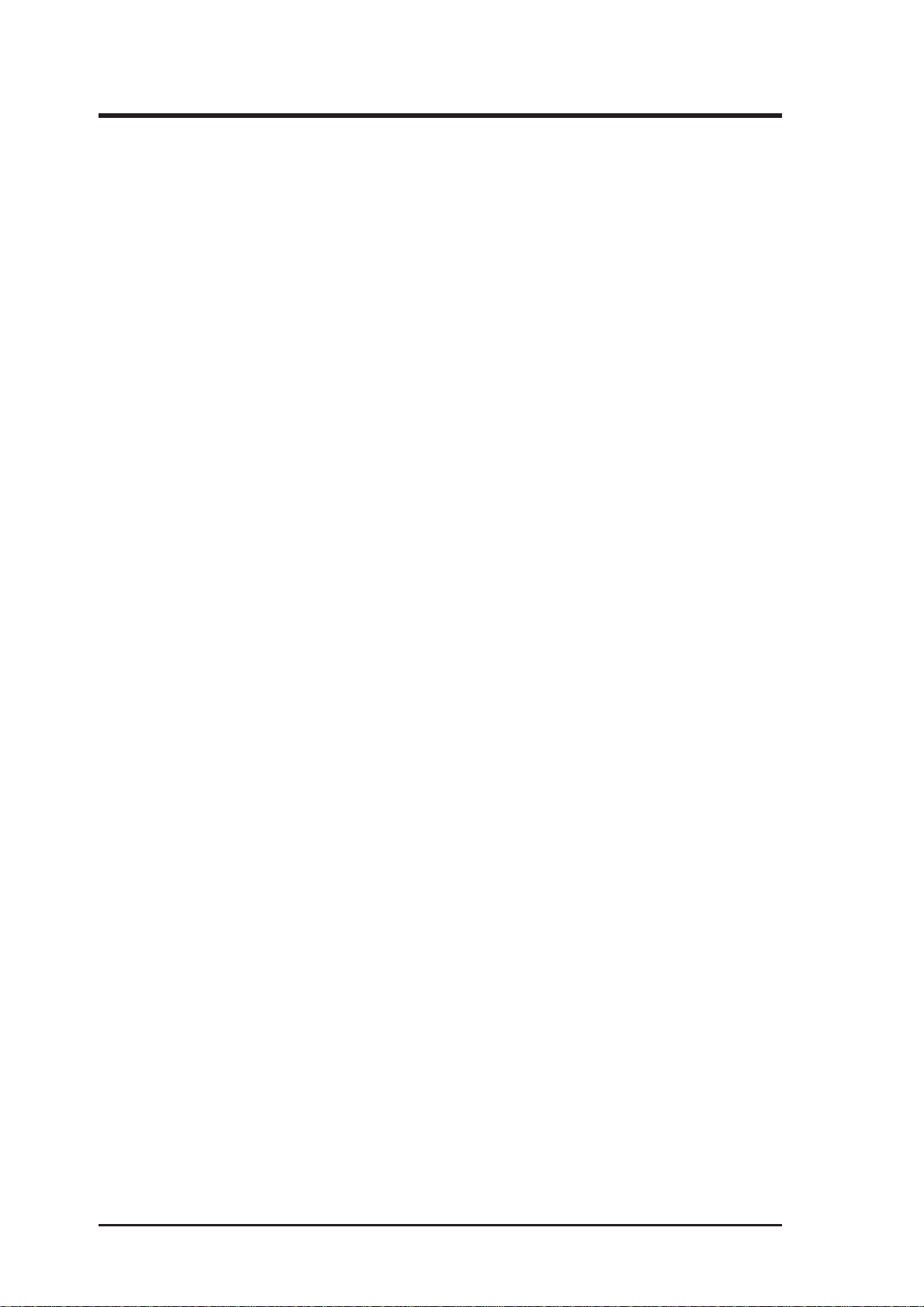
FCC & DOC COMPLIANCE
Federal Communications Commission Statement
This device complies with FCC Rules Part 15. Operation is subject to the following
two conditions:
• This device may not cause harmful interference, and
• This device must accept any interference received, including interference that
may cause undesired operation.
This equipment has been tested and found to comply with the limits for a Class B
digital device, pursuant to Part 15 of the FCC Rules. These limits are designed to
provide reasonable protection against harmful interference in a residential installation. This equipment generates, uses and can radiate radio frequency energy and, if
not installed and used in accordance with manufacturer's instructions, may cause
harmful interference to radio communications. However, there is no guarantee that
interference will not occur in a particular installation. If this equipment does cause
harmful interference to radio or television reception, which can be determined by
turning the equipment off and on, the user is encouraged to try to correct the interference by one or more of the following measures:
• Re-orient or relocate the receiving antenna.
• Increase the separation between the equipment and receiver.
• Connect the equipment to an outlet on a circuit different from that to which
the receiver is connected.
• Consult the dealer or an experienced radio/TV technician for help.
WARNING: The use of shielded cables for connection of the monitor to the graphics
card is required to assure compliance with FCC regulations. Changes or modifications to this unit not expressly approved by the party responsible for compliance
could void the user's authority to operate this equipment.
Canadian Department of Communications Statement
This digital apparatus does not exceed the Class B limits for radio noise emissions
from digital apparatus set out in the Radio Interference Regulations of the Canadian Department of Communications.
6
ASUS VX97 User's Manual
Page 7
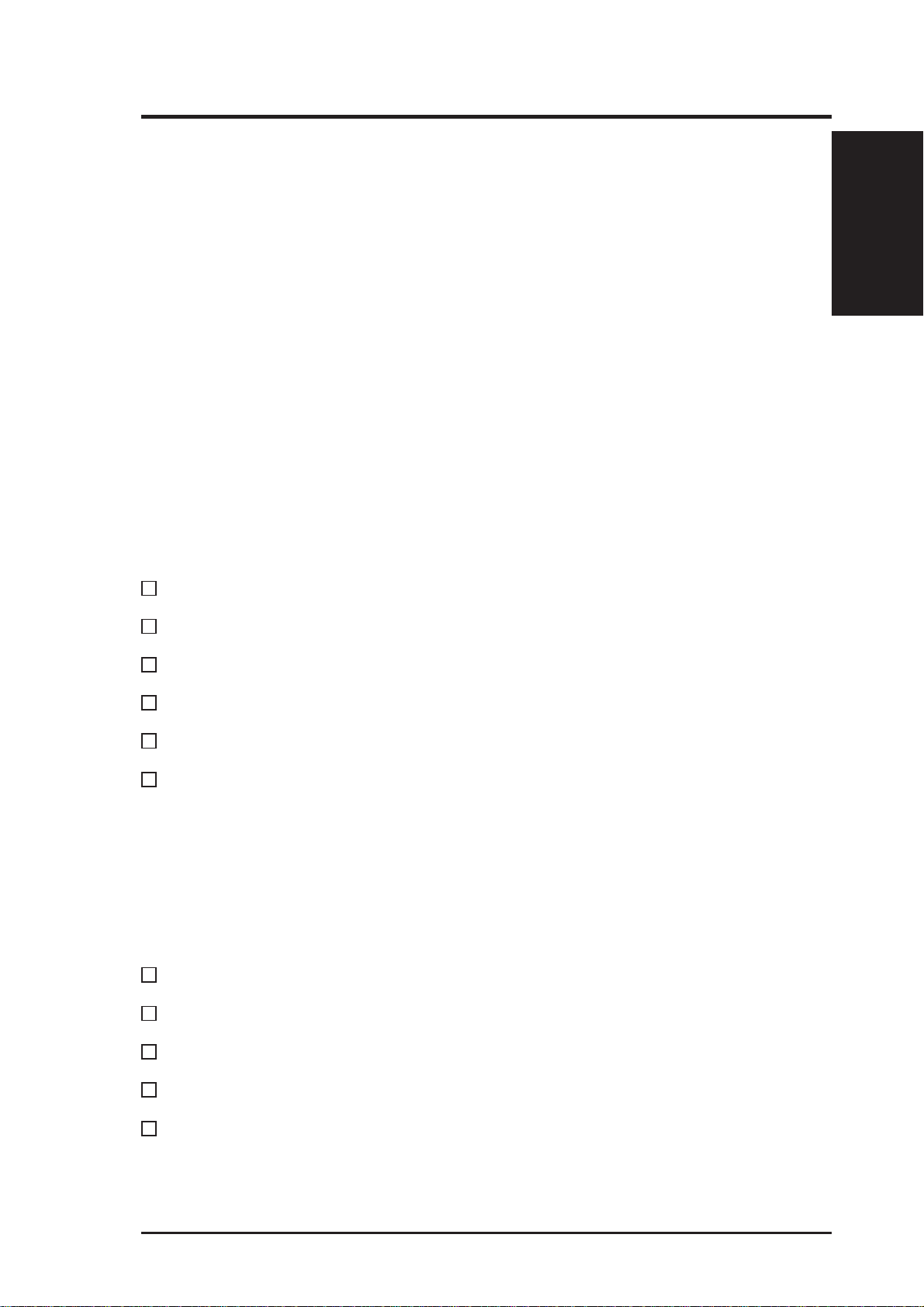
I. INTRODUCTION
How this manual is organized
This manual is divided into the following sections:
I. Introduction: Manual information and checklist
II. Features: Information and specifications concerning this product
III. Installation: Instructions on setting up the motherboard
IV. BIOS Setup: BIOS software setup information.
V. Software: Information on the included support software
VI. ASUS SCSI: Installation of optional ASUS SCSI cards
VII. ASUS I-A16C: Installation of an optional 16-bit Audio card
VIII. DOS/Win3.1x: Audio Software Manual (with ASUS I-A16C bundle)
IX. Windows 95: Audio Software Manual (with ASUS I-A16C bundle)
Item Checklist
Please check that your package is complete. If you discover damaged or missing
items, please contact your retailer.
I. INTRODUCTION
(Manual / Checklist)
√ The ASUS VX97 motherboard
√ 2 serial port ribbon cables attached to a mounting bracket
√ 1 parallel ribbon cable with mounting bracket
√ 1 IDE ribbon cable
√ 1 floppy ribbon cable
√ Support drivers and utilities as follows (view FILELIST.TXT for details)
• Flash Memory Writer utility to update the FLASH BIOS
• Desktop Management Interface (DMI) utility
• Bus Master IDE Drivers for various operating systems
• Audio drivers and utilities (included with ASUS I-A16C CD bundle only)
• Readme files for descriptions and use of the files
• Technical Support Form
√ This user's manual (Audio sections included with ASUS I-A16C CD bundle)
Optional PS/2 mouse cable with mounting bracket
Optional infrared module
Optional ASUS PCI-SC200 Fast-SCSI or PCI-SC860 Ultra-Fast SCSI card
Optional ASUS I-A16C Audio Card
ASUS VX97 User's Manual 7
Page 8
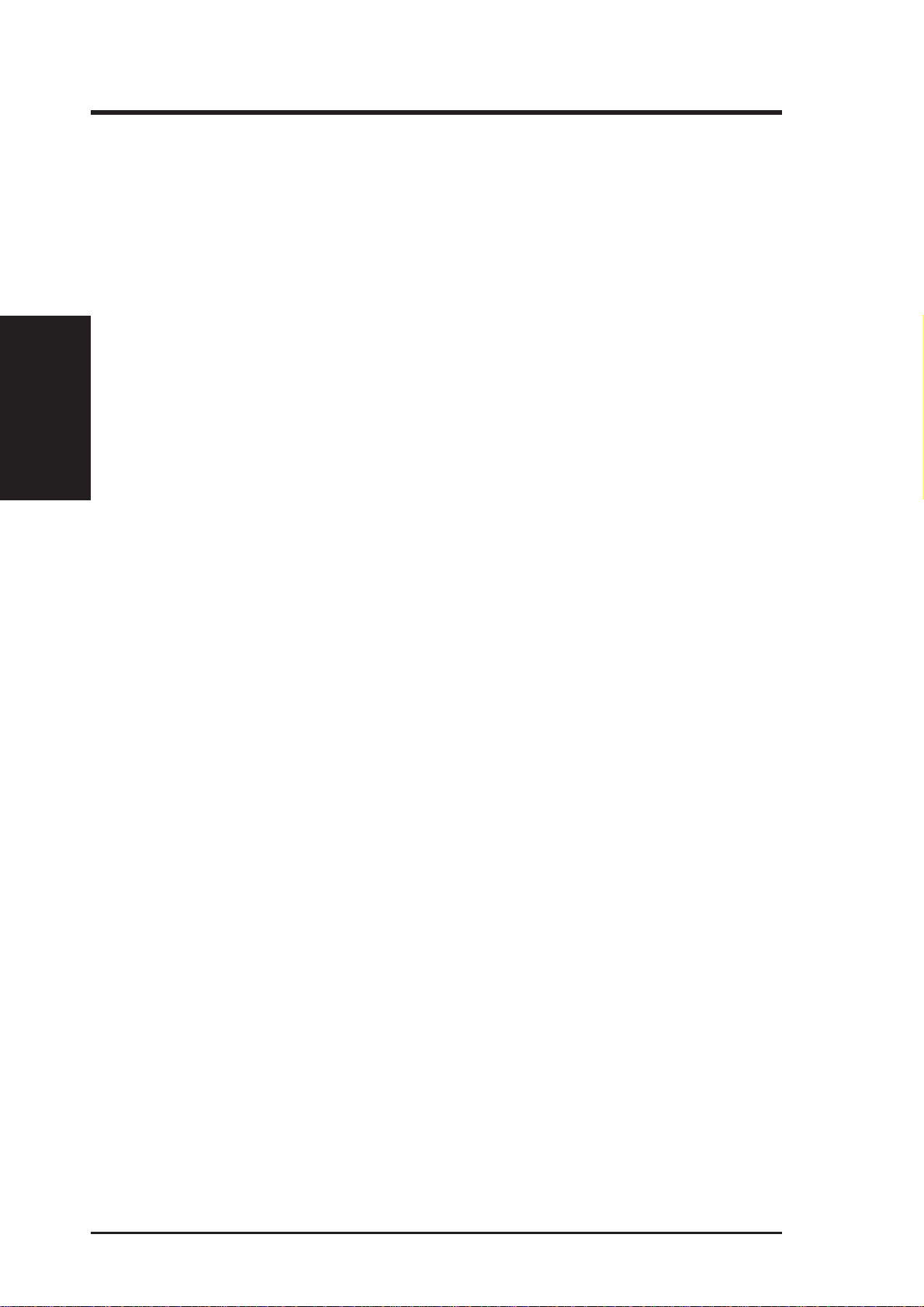
II. FEATURES
(Features)
II. FEATURES
Features of the VX97 Motherboard
The ASUS VX97 is carefully designed for the demanding PC user who wants a
great many features in a small package. This motherboard:
• Intel Chipset: Features Intel's 430VX PCIset with I/O subsystems.
®
• V ersatile Processor Support: Intel Pentium
P54CS), IBM®/Cyrix® 6x86-PR166+ (Rev 2.7 or later), IBM®/Cyrix® 6x86MX
(PR166 & above), AMD-K5™ (PR75-PR133), AMD-K6™ (PR166-PR233).
• Easy Installation: Is equipped with BIOS that supports auto detection of hard
drives, PS/2 mouse, and Plug and Play devices to make setup of hard drives,
expansion cards, and other devices virtually automatic.
• Desktop Management Interface (DMI): Supports DMI through BIOS which
allows hardware to communicate within a standard protocol creating a higher
level of compatibility. (Requires DMI-enabled components.) (See section V)
75-233MHz (P55C-MMX™, P54C/
™
• L2 Cache: Comes in 256KB or 512KB models.
• Versatile DRAM Memory Support: Supports 72-pin SIMMs of 4MB, 8MB,
16MB, or 32MB to form a memory size between 8MB to 128MB. Supports
both Fast Page Mode (FPM) and Extended Data Output (EDO) SIMMs.
• ISA and PCI Expansion Slots: Provides three PCI slots, three ISA slots, and one
PCI/ISA share slot.
• Super Multi-I/O: Provides two high-speed UART compatible serial ports and
one parallel port with EPP and ECP capabilities. UART2 can also be directed
from COM2 to the Infrared Module for wireless connections. T wo floppy drives
of either 5.25" or 3.5" (1.44MB or 2.88MB) are also supported without an external card. The Japanese "Floppy 3 mode" (3.5" 1.2MB) floppy standard is
also supported.
• PCI Bus Master IDE Controller: Comes with an onboard PCI Bus Master
IDE controller with two connectors that supports four IDE devices in two channels, provides faster data transfer rates, and supports Enhanced IDE devices
such as T ape Backup and CD-ROM drives. This controller supports PIO Modes
3 and 4 and Bus Master IDE DMA Mode 2. BIOS now supports IDE CD-
ROM or SCSI bootup.
• Optional IrDA and PS/2 Mouse Connector: This motherboard supports an
optional infrared port module for wireless interface and a PS/2 mouse cable set.
• Symbios SCSI BIOS: This motherboard has firmware that supports optional
ASUS SCSI controller cards.
8 ASUS VX97 User's Manual
Page 9

II. FEATURES
Parts of the VX97 Motherboard
Programmable
Flash ROM
3 ISA Slots
3 PCI Slots
1 PCI/ISA
Share Slot
IDE/Floppy
Super Multi-I/O
Serial/Parallel Ports
II. FEATURES
(Parts of Board)
Intel's 430VX
PCIset
(4) 72-pin SIMM
Sockets
CPU ZIF
Socket 7
256KB / 512KB L2 Cache
ASUS VX97 User's Manual 9
Page 10
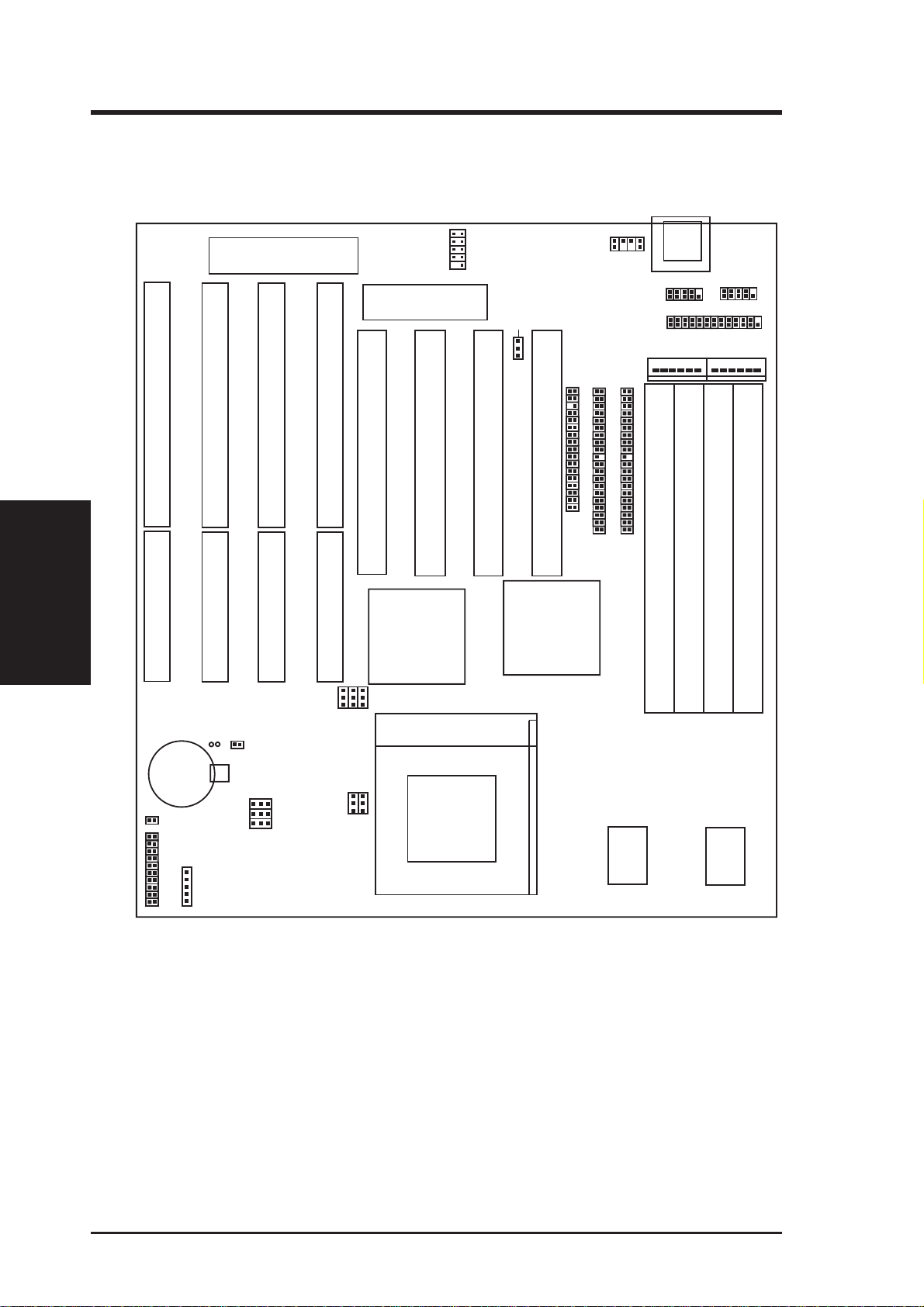
III. INSTALLATION
Map of the VX97 Motherboard
III. INSTALLATION
(Map of Board)
ISA Slot 4
Keyboard BIOS
ISA Slot 3
ISA Slot 2
Flash ROM for BIOS
ISA Slot 1
PCI Slot 4
PCI Slot 3
Intel PIIX3
PCIset
Universal Serial
Bus (Reserved)
Block Program (Dis/En)
PCI Slot 2
BBLKW
PCI Slot 1
Intel 430VX
PCIset
PS/2 Mouse
Primary IDE
Floppy Drives
Keyboard
Serial Ports
COM 1
Parallel Port (Printer)
Board Power Input
P8
Secondary IDE
SIMM Socket 1 (Bank 0)
COM 2
P9
SIMM Socket 2 (Bank 0)
SIMM Socket 3 (Bank 1)
SIMM Socket 4 (Bank 1)
RTC Clear
CR2032
3V Lithium Cell
(RTC RAM
Memory)
IDE LED
Panel Connections
Infrared Con.
Battery Test
CPU Voltage ID
VID2
VID1
VID0
BUS FREQ
FS1
FS2
BUS Ratio
BF1
FS0
CPU ZIF Socket 7
BF0
256/512KB OnBoard L2 Cache
10 ASUS VX97 User's Manual
Page 11
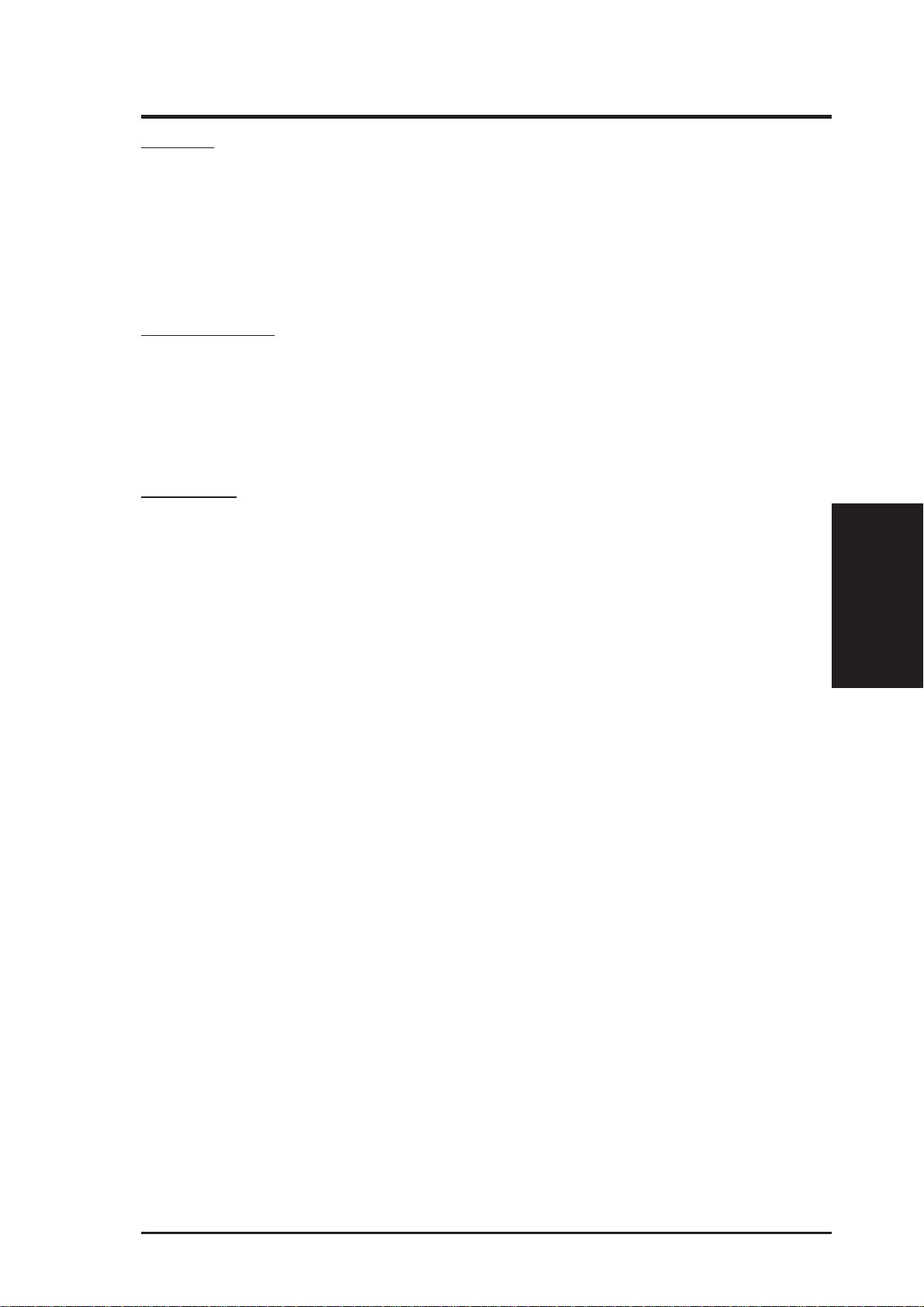
III. INSTALLATION
Jumpers
1) BBLKW p. 13 Flash ROM Boot Block Program (Disable/Enable)
2) RTCLR / JP1 p. 13 Real Time Clock RAM / Battery Test Lead
3) VID0, 1, 2 p. 14 CPU Voltage Selection
4) FS0, FS1, FS2 p. 15 CPU External Clock (BUS) Frequency Selection
5) BF0, BF1 p. 15 CPU:BUS Frequency Ratio
Expansion Slots
1) SIMM Sockets p. 16 72-Pin DRAM Memory Expansion Sockets
2) CPU ZIF Socket 7 p. 18 Central Processing Unit (CPU) Socket
3) ISA Slots p. 19 16-bit ISA Bus Expansion Slots
4) PCI Slots p. 19 32-bit PCI Bus Expansion Slots
Connectors
1) KBCON p. 21 Keyboard Connector (5-pin Female)
2) PS2MOUSE p. 21 PS/2 Mouse Connector (6-pin Block)
3) PRINTER p. 22 Parallel (Printer) Port Connector (26-pin Block)
4) COM1, COM2 p. 22 Serial Port COM1 & COM2 (10-pin Blocks)
5) FLOPPY p . 23 Floppy Drive Connector (34-pin Block)
6) POWER p. 23 Motherboard Power Connector (12-pin Block)
7) IDE1, IDE2 p. 24 Primary / Secondary IDE Connector (40-pin Blocks)
8) IDELED p. 2 4 IDE LED Activity Light
9) TB LED (PANEL) p. 25 Turbo LED/Power LED (2-pins)
10) SMI (PANEL) p. 25 SMI Switch Lead (2-pins)
11) RESET (PANEL) p. 25 Reset Switch Lead (2-pins)
12) KEYLOCK (PANEL) p. 25 Keyboard Lock Switch Lead (5-pins)
13) SPEAKER (PANEL) p. 25 Speaker Output Connector (4-pins)
14) IR p. 26 Infrared Port Module Connector
(Map of Board)
III. INSTALLATION
ASUS VX97 User’s Manual 11
Page 12
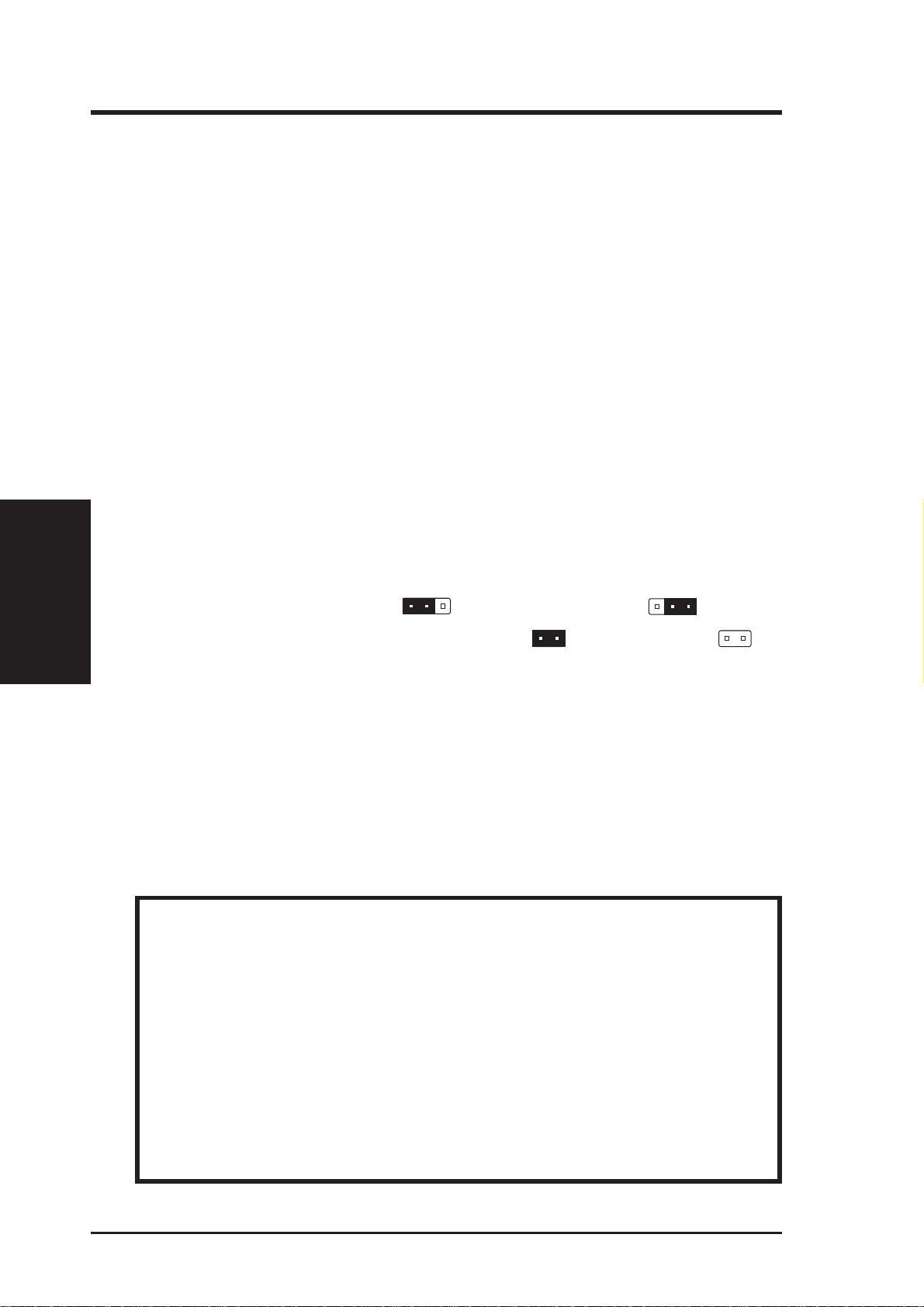
III. INSTALLATION
III. INSTALLATION
Installation Steps
Before using your computer, you must complete the following steps:
1. Set Jumpers on the Motherboard
2. Install Memory Modules
3. Install the Central Processing Unit (CPU)
4. Install Expansion Cards
5. Connect Ribbon Cables, Cabinet Wires, and Power Supply
6. Setup the BIOS Software
1. Jumpers
Several hardware settings are made through the use of jumper caps to connect jumper
pins (JP) on the motherboard. See "Map of the Motherboard" on page 4 for locations of jumpers. The jumper settings will be described numerically such as [----],
(Jumpers)
[1-2], [2-3] for no connection, connect pins 1&2, and connect pins 2&3 respectively. A "1" is written besides pin 1 on jumpers with three pins. The jumpers will
also be shown graphically such as
pins 2&3. Jumpers with two pins will be shown as for Short (On) and for
Open (Off). For manufacturing simplicity, the jumpers may be sharing pins from
other groups. Use the diagrams in this manual instead of following the pin layout on
the board. Settings with two jumper numbers require that both jumpers be moved
together . T o connect the pins, simply place a plastic jumper cap over the two pins as
diagramed.
WARNING: Computer motheboards and components contain very delicate
Integrated Circuit (IC) chips. To protect the motherboard and other
components against damage from static electricity, you should follow some
precautions whenever you work on your computer.
1. Unplug your computer when working on the inside.
2. Hold components by the edges and try not to touch the IC chips, leads, or
circuitry.
3. Use a grounded wrist strap before handling computer components.
4. Place components on a grounded antistatic pad or on the bag that came with
the component whenever the components are separated from the system.
to connect pins 1&2 and to connect
12 ASUS VX97 User’s Manual
Page 13
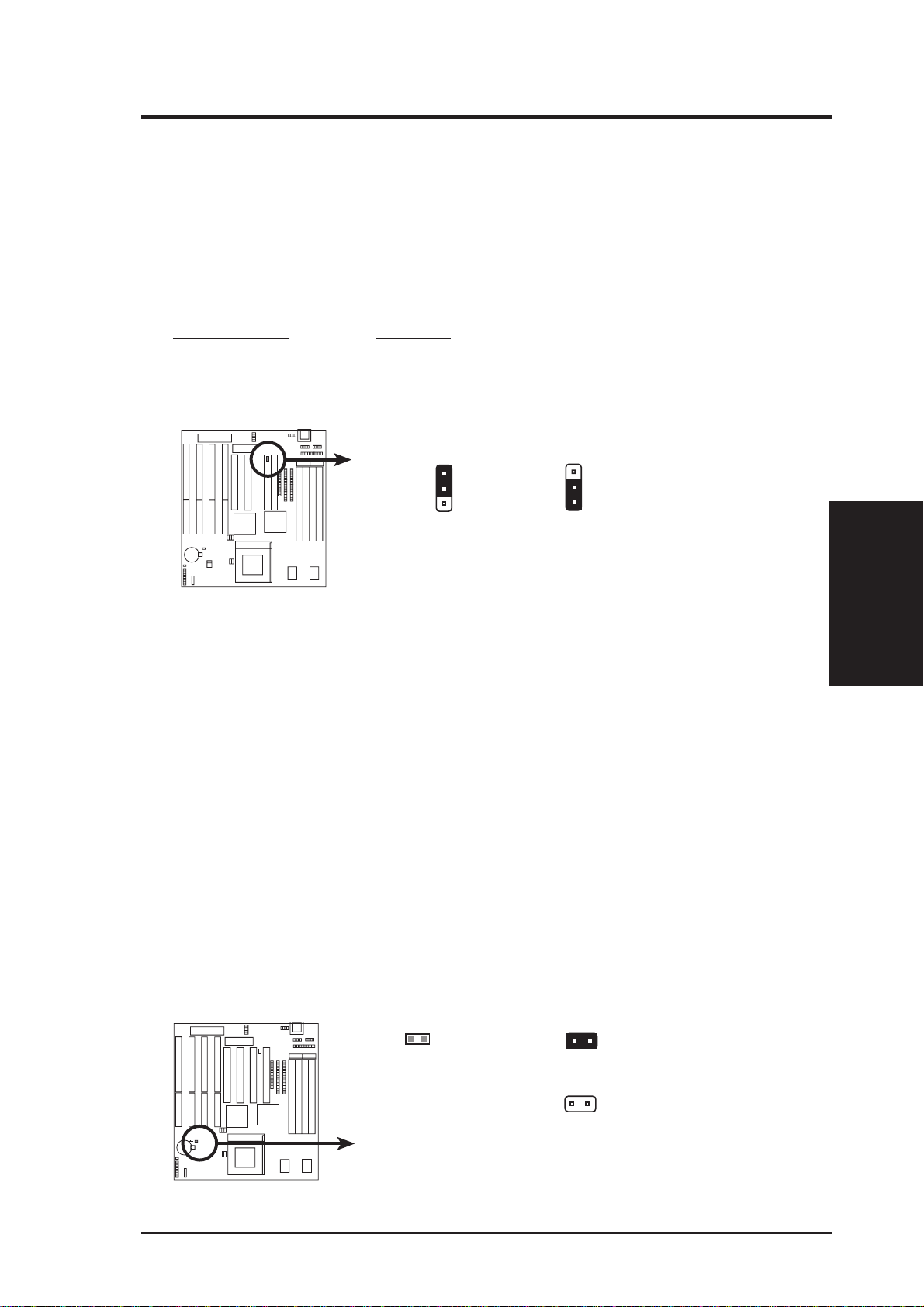
III. INSTALLATION
Jumper Settings
1. Flash ROM Boot Block Programming (BBLKW)
This sets the operation mode of the boot block area of the Programmable Flash
ROM to allow programming in the Enabled position. This is required only if
prompted by the Flash Memory Writer Utility as shown in BIOS SOFTW ARE.
Programming BBLKW
Disabled [1-2] (Default)
Enabled [2-3]
BBLKW
1
2
3
Disabled / Protected
(Default)
Boot Block Programming (Disable / Enable)
BBLKW
1
2
3
Enabled
2. Real Time Clock (RTC) RAM
The CMOS RAM is powered by the onboard button cell battery. To clear the
R TC data: (1) Turn of f your computer , (2) Short the two pads (Labeled: SHORT
HERE TO CLEAR CMOS) momentarily with a metallic object ( 3) T urn on your
computer, (4) Hold down <Delete> during bootup and enter BIOS setup to reenter user preferences.
Battery Test Jumper (JP1) (For Service Use Only)
You can test the battery’s current by removing this jumper and attaching a current meter to the pins. WARNING: You must unplug the power cord to your
power supply to ensure that there is no power to your motherboard. The
CMOS RAM containing BIOS setup information may be cleared by this
action. You should enter BIOS to “Load Setup Defaults” and re-enter any
user information after removing and reapplying this jumper.
(Jumpers)
III. INSTALLATION
JP1
Short to Clear
RTC RAM
Operation
(Default)
Test Mode
Battery Test
ASUS VX97 User’s Manual 13
Page 14
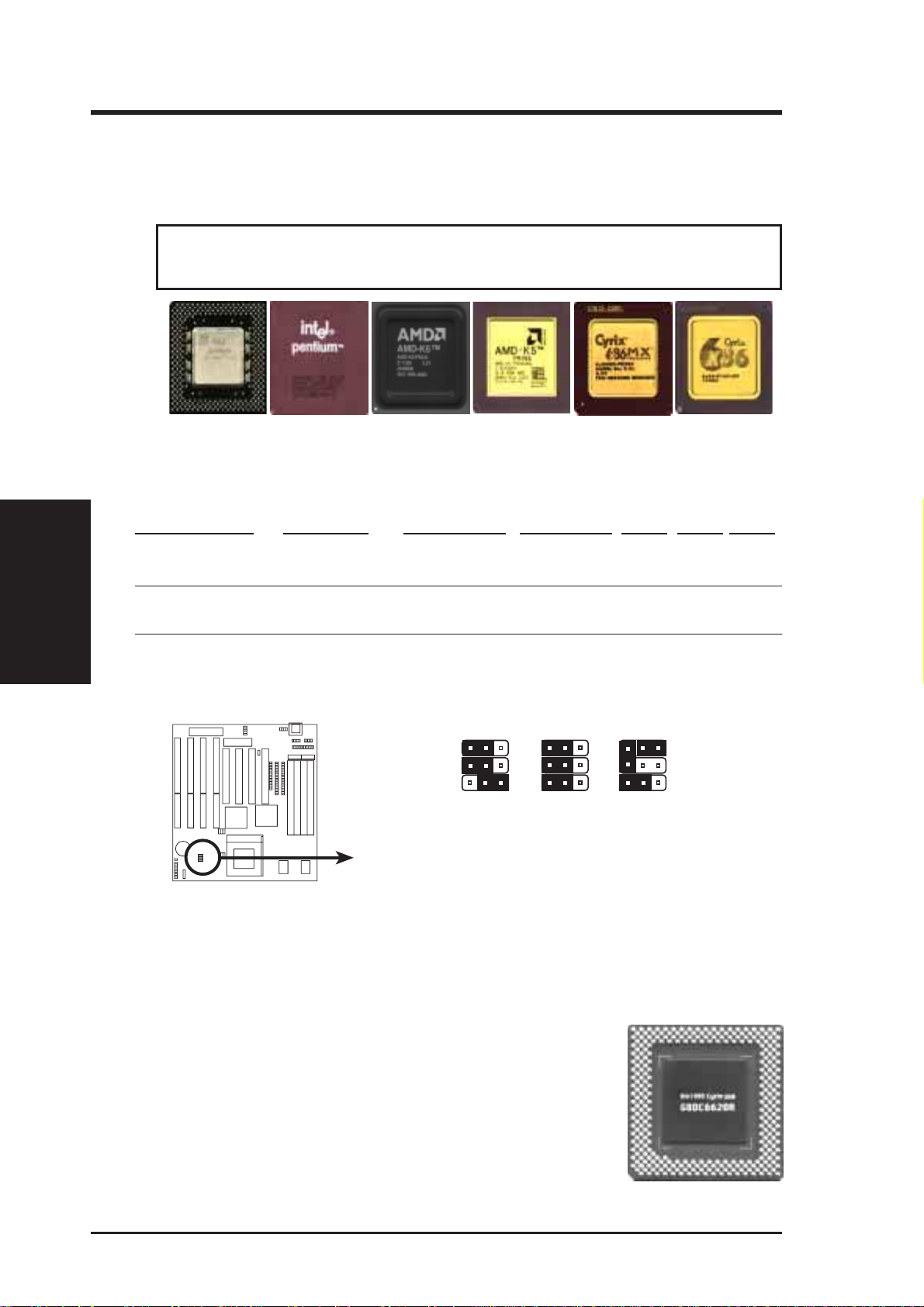
III. INSTALLATION
3. Voltage Regulator Output Selection (VID0, 1, 2)
These jumpers set the voltage supplied to the CPU. The voltage regulators will automatically detect and switch between Single Power Plane & Dual Power Planes.
WARNING! Incorrect settings can damage your CPU. If you are not absolutely clear on CPU jumper settings, check with your retailer.
III. INSTALLATION
(Jumpers)
Pentium MMX (P55C)
(150MHz-233MHz)
Intel Pentium (P54C)
(75MHz-200MHz)
AMD-K6
(PR166 and faster)
AMD-K5
(PR75-PR133)
IBM/Cyrix 6x86(MX)
(PR166 and faster)
IBM/Cyrix 6x86(M1)
(PR166 and faster)
NOTE: These jumpers are labeled from right to left.
Manufacturer CPU Type Single Plane Dual Plane VID2 VID1 VID0
Intel/AMD/IBM/Cyrix P54C/CS/K5/6x86 3.5V(VRE) ---- [2-3] [2-3] [1-2]
AM D K6-PR166,200 ---- 2.9 V olts
Intel/AMD P54C/CS/K5 3.4V(STD) ---- [2-3] [2-3] [2-3]
Intel/AMD/Cyrix P55C/6x86MX ---- 2.8 V olts
AMD K6-PR233 ---- 3.2 Volts [1-2] [ ] [2-3]
321 321 321
VID2
VID1
VID0
Single Plane
Dual Plane
K6-PR166,200
(2.9Volts)
P54C/CS/K5/6x86
(VRE 3.5V)
P55C/6x86MX
(2.8Volts)
P54C/CS
(STD 3.4V)
K6-PR233
(3.2Volts)
VID2:3
VID1:3
Voltage Regulator Output Selection
Compatible Cyrix CPU Identification
The only Cyrix CPU that is supported on this motherboard is
labeled Cyrix 6x86-PR166+ but must be Revision 2.7 or later .
Look on the underside of the CPU for the serial number . The
number should read G8DC6620A or later.
14 ASUS VX97 User’s Manual
Page 15
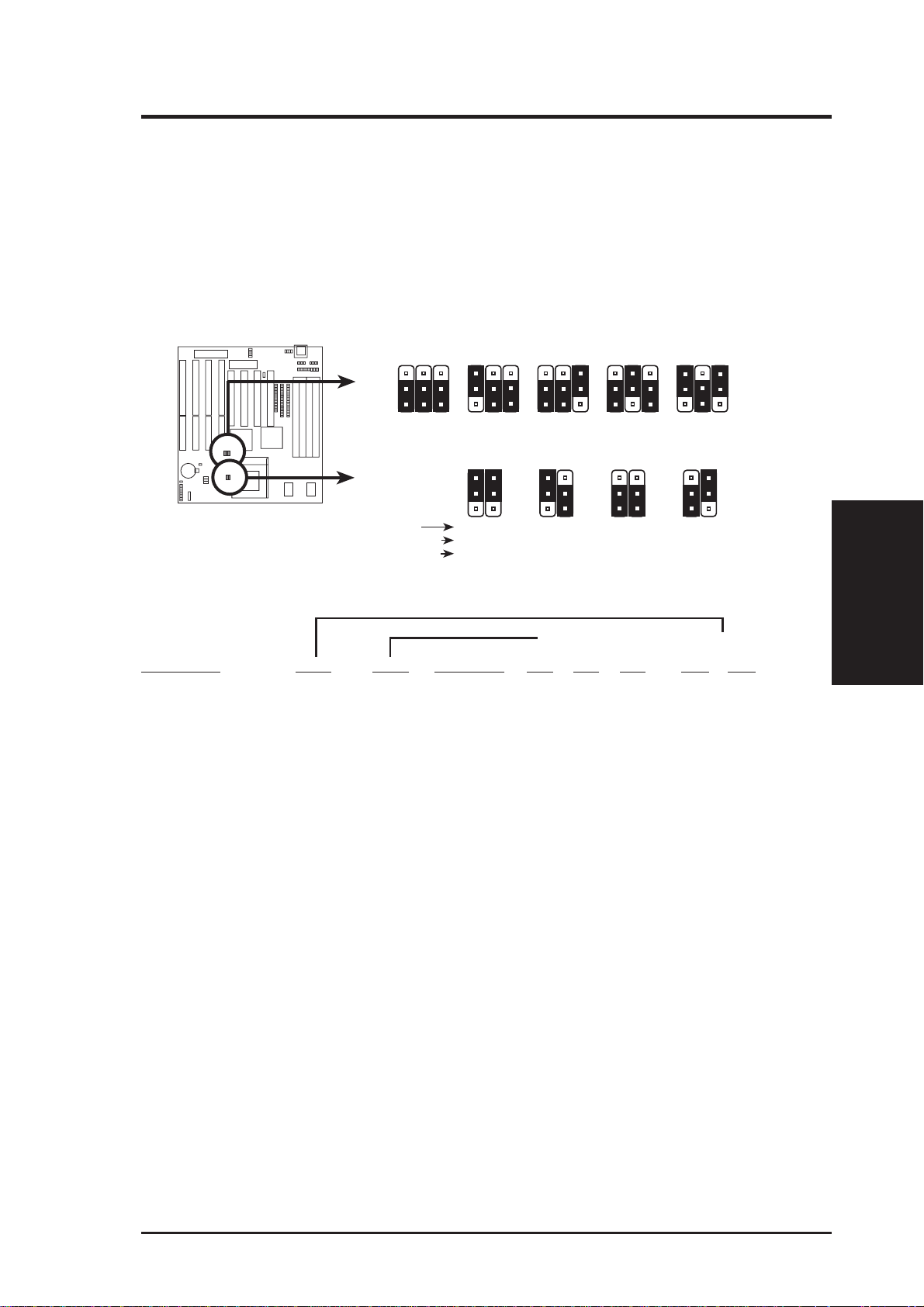
III. INSTALLATION
4. CPU External (BUS) Frequency Selection (FS0, FS1, FS2)
These jumpers tell the clock generator what frequency to send to the CPU. These
allow the selection of the CPU’ s External frequency (or BUS Clock). The BUS Clock
times the BUS Ratio equals the CPU's Internal frequency (the advertised CPU speed).
5. CPU to BUS Frequency Ratio (BF0, BF1)
These jumpers set the frequency ratio between the Internal frequency of the CPU
and the External frequency (called the BUS Clock) within the CPU. These must
be set together with the above jumpers CPU External (BUS) Frequency Selection.
FS1
FS0
FS2
FS1
FS0
FS2
FS1
FS0
FS2
FS1
FS0
FS2
FS1
FS0
FS2
BF1
1
2
3
BF0
Complete Names:
Intel Pentium P54C, P55C-MMX
AMD K5, K6
IBM/Cyrix 6x86, 6x86MX
BF0
1
2
3
60MHz
BF1
2.0x(2/1)
2.0x(2/1)
2.0x(2/1)
BF0
1
2
3
50MHz
CPU External Clock (BUS) Frequency Selection
P54C/K5
P55C/K6/MX
IBM/Cyrix 6x86
CPU : BUS Frequency Ratio
55MHz
BF1
1.5x(3/2)
3.5X(7/2)
3.0x(3/1)
1
2
3
66MHz
BF1
2.5x(5/2)
2.5x(5/2)
1.0x(1/1)
1
2
3
75MHz
BF0
3.0x(3/1)
3.0x(3/1)
4.0x(4/1)
Set the jumpers by the Internal speed of the Intel, AMD, or Cyrix CPU as follows:
(BUS Freq.) (Freq. Ratio)
CPU Model Freq. Ratio BUS Freq. FS2 FS1 FS0 BF1 BF0
Intel Pentium 233MHz 3.5x 66MHz [2-3] [1-2] [2-3] [1-2] [1-2]
Intel Pentium 200MHz 3.0x 66MHz [2-3] [1-2] [2-3] [2-3] [1-2]
Intel Pentium 166MHz 2.5x 66MHz [2-3] [1-2] [2-3] [2-3] [2-3]
Intel Pentium 150MHz 2.5x 60MHz [2-3] [2-3] [1-2] [2-3] [2-3]
Intel Pentium 133MHz 2.0x 66MHz [2-3] [1-2] [2-3] [1-2] [2-3]
Intel Pentium 120MHz 2.0x 60MHz [2-3] [2-3] [1-2] [1-2] [2-3]
Intel Pentium 100MHz 1.5x 66MHz [2-3] [1-2] [2-3] [1-2] [1-2]
Intel Pentium 90MHz 1.5x 60MHz [2-3] [2-3] [1-2] [1-2] [1-2]
Intel Pentium 75MHz 1.5x 50MHz [2-3] [2-3] [2-3] [1-2] [1-2]
(Jumpers)
III. INSTALLATION
AMD-K6-PR233 233MHz 3.5x 66MHz [2-3] [1-2] [2-3] [1-2] [1-2]
AMD-K6-PR200 200MHz 3.0x 66MHz [2-3] [1-2] [2-3] [2-3] [1-2]
AMD-K6-PR166 166MHz 2.5x 66MHz [2-3] [1-2] [2-3] [2-3] [2-3]
AMD-K5-PR133/100 100MHz 1.5x 66MHz [2-3] [1-2] [2-3] [1-2] [1-2]
AMD-K5-PR120/90 90MHz 1.5x 60MHz [2-3] [2-3] [1-2] [1-2] [1-2]
AMD-K5-PR75 75MHz 1.5x 50MHz [2-3] [2-3] [2-3] [1-2] [1-2]
IBM/Cyrix 6x86MX-PR233 200MHz 3.0x 66MHz [2-3] [1-2] [2-3] [2-3] [1-2]
IBM/Cyrix 6x86MX-PR200 166MHz 2.5x 66MHz [2-3] [1-2] [2-3] [2-3] [2-3]
IBM/Cyrix 6x86MX-PR166 150MHz 2.5x 60MHz [2-3] [2-3] [1-2] [2-3] [2-3]
*Cyrix 166+ 133MHz 2.0x 66MHz [2-3] [1-2] [2-3] [1-2] [2-3]
*NOTE: Only Cyrix Revision 2.7 or later is supported on this motherboard. Bootup screen will show
6x86-P166+ with the Cyrix 166+ installed on this motherboard.
ASUS VX97 User’s Manual 15
Page 16
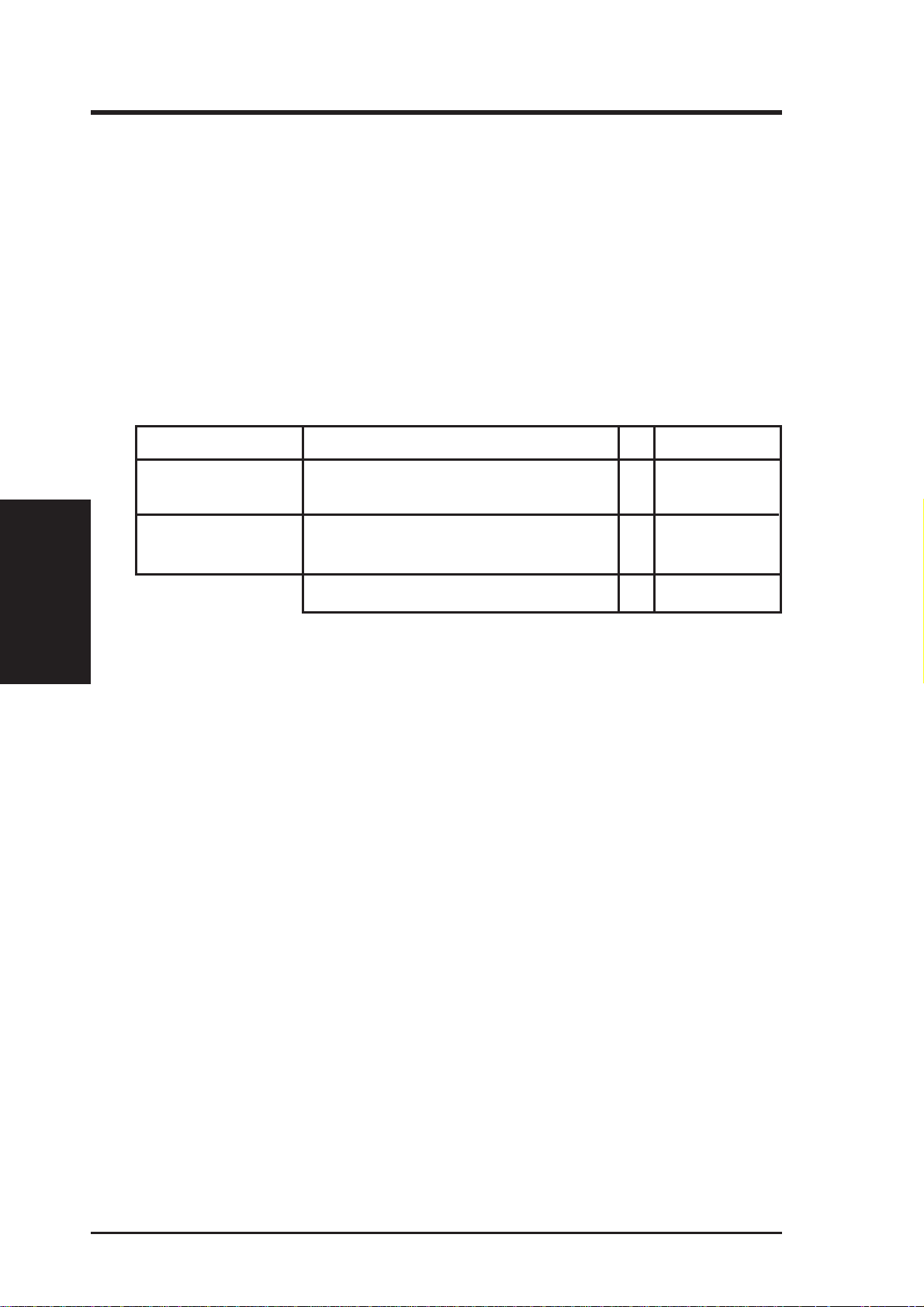
2. System Memory
This motherboard supports four 72-pin SIMMs (Single Inline Memory Modules) of
4MB, 8MB, 16MB, or 32MB to form a memory size between 8MB to 128MB. The
DRAM can be either 60ns or 70ns Fast Page Mode (FPM) (Asymmetric or Symmetric) or Enhanced Data Output (EDO). SIMMs must be installed in pairs so that each
bank contains two of the same size memory modules. Maximum memory size of
SIMM’s must be 128MB or less.
IMPORTANT: Memory speed setup is requir ed in BIOS Chipset Setup "Auto
Configuration."
Install memory in any or all of the banks in any combination as follows:
Bank Memory Module Total Memory
Bank 0 4MB, 8MB, 16MB, 32MB x2
SIMM Slots 1&2 72-pin FPM or EDO SIMM
III. INSTALLATION
(System Memory)
Bank 1 4MB, 8MB, 16MB, 32MB x2
SIMM Slots 3&4 72-pin FPM or EDO SIMM
III. INSTALLATION
Total System Memory (Max 128MB) =
IMPORTANT: Do not use memory modules with more than 24 chips per module. Modules with more than 24 chips exceed the design specifications of the
memory subsystem and will be unstable.
16 ASUS VX97 User’s Manual
Page 17
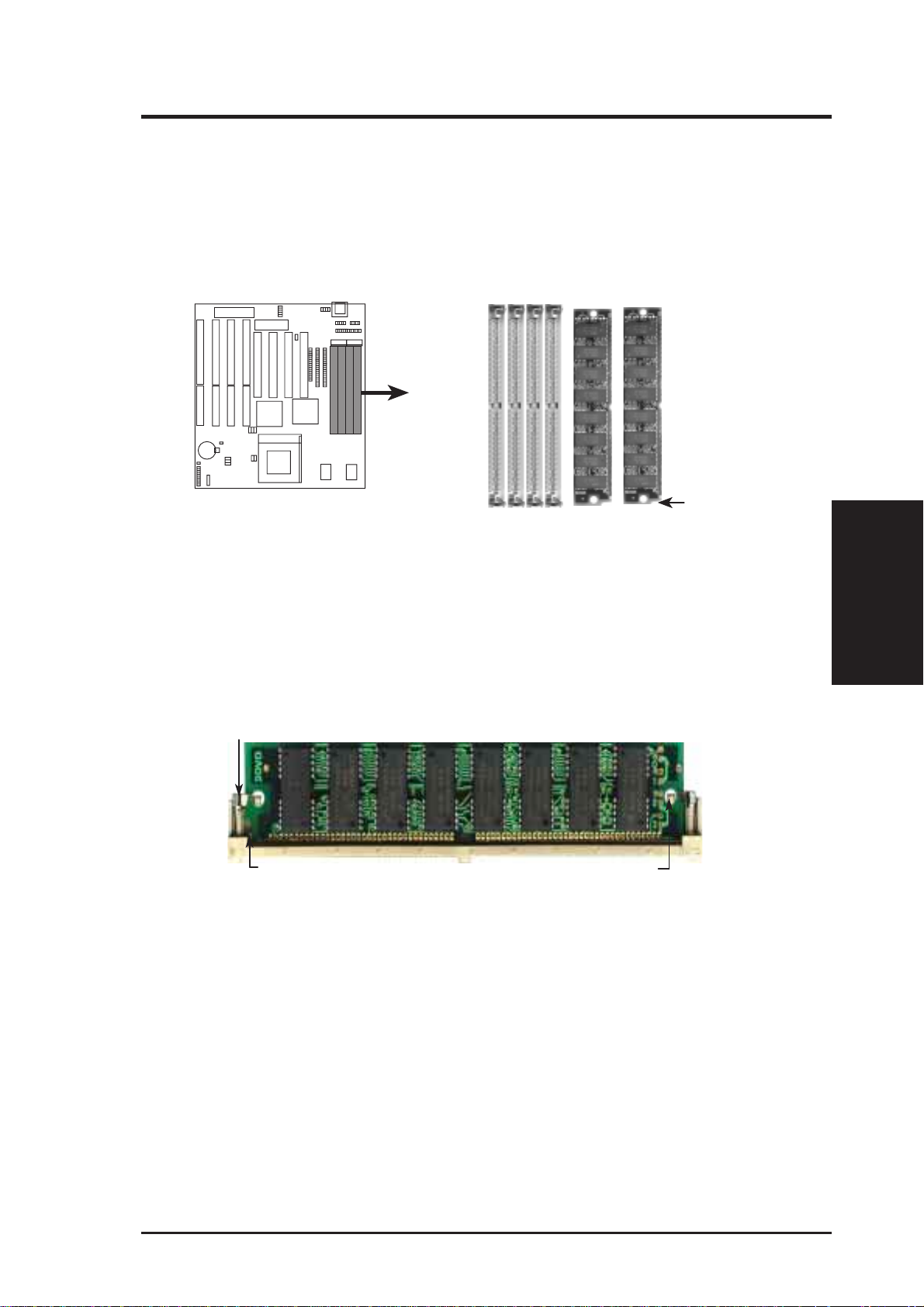
III. INSTALLATION
DRAM Memory Installation Procedures:
1. The SIMM memory modules will only fit in one orientation as shown because
of a "Plastic Safety Tab" on one end of the SIMM slots which requires the
"Notched End" of the SIMM memory modules.
1234
DRAM Memory
Module Example
Notched End
72 Pin SIMM Sockets
Bank 0 Bank 1
2. Press the memory module firmly into place starting from a 45 degree angle
making sure that all the contacts are aligned with the socket.
3. With your finger tips, rock the memory module into a vertical position so that it
clicks into place.
Support Clip
Safety Tab (This Side Only)
72 Pin DRAM in SIMM Socket
Mounting Hole
4. The plastic guides should go through the two "Mounting Holes" on the sides and
the "Metal Clips" should snap on the other side.
(System Memory)
III. INSTALLATION
5. To release the memory module, squeeze both "Metal Clips" outwards and rock
the module out of the "Metal Clips".
ASUS VX97 User’s Manual 17
Page 18
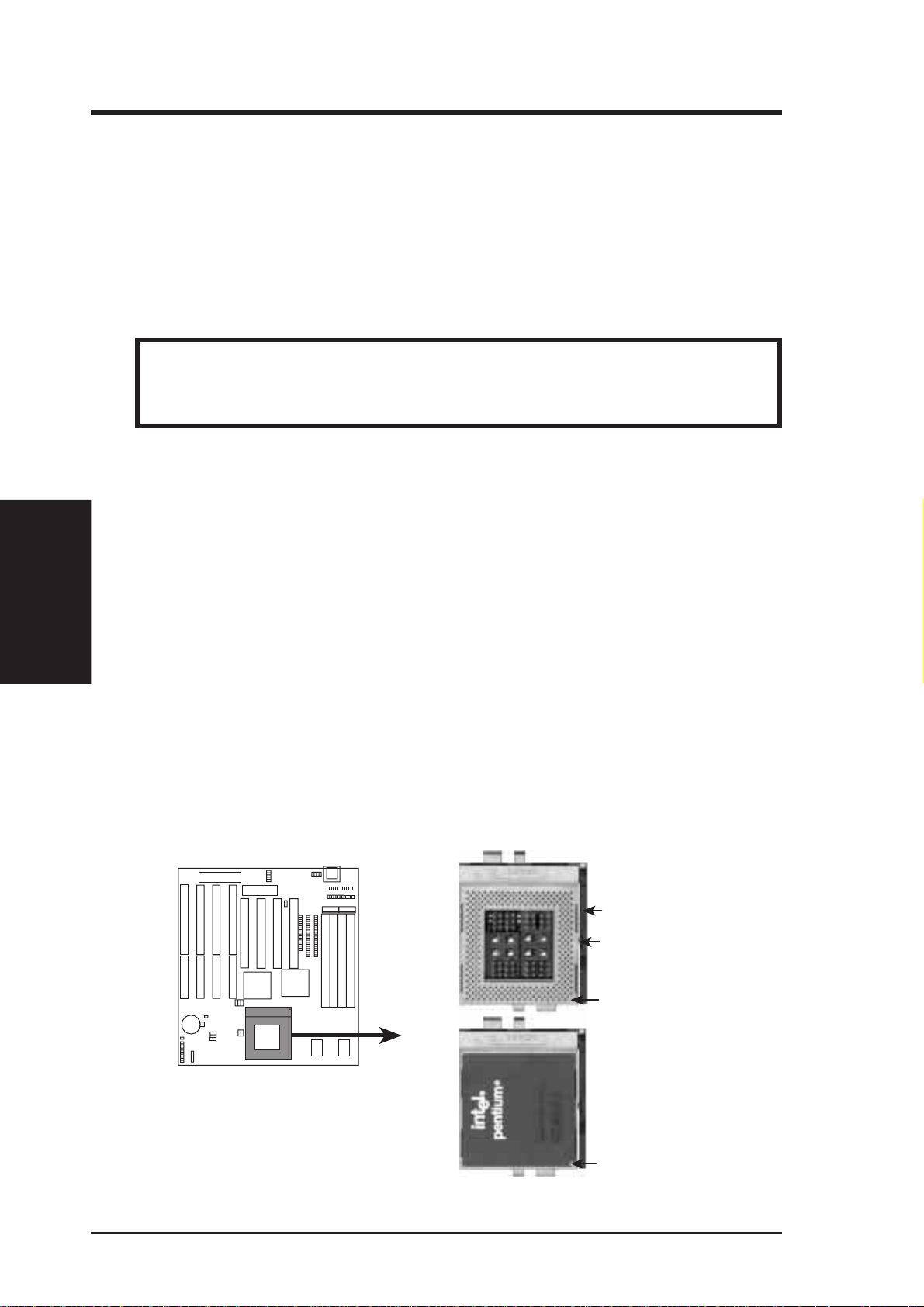
III. INSTALLATION
(CPU)
III. INSTALLATION
3. Central Processing Unit (CPU)
The motherboard provides a 321-pin ZIF Socket 7 that is backwards compatible
with ZIF Socket 5 processors. The CPU that came with the motherboard should
have a fan attached to it to prevent overheating. If this is not the case then purchase
a fan before you turn on your system. Apply thermal jelly to the CPU top and then
install the fan onto the CPU.
WARNING: Without a fan circulating air on the CPU and heat sinks, the
CPU and/or heat sinks can overheat and cause damage to both the CPU and the
motherboard. (See "CPU Cooling Fan Connector” at the end of this section.)
To install a CPU, first turn off your system and remove its cover. Locate the ZIF
socket and open it by first pulling the lever sideways away from the socket then
upwards to a 90-degree right angle. Insert the CPU with the correct orientation as
shown. Use the notched corner of the CPU with the white dot as your guide. The
white dot should point towards the end the of the lever . Notice that there is a blank
area where one hole is missing from that corner of the square array of pin holes and
a "1" printed on the motherboard next to that corner . Because the CPU has a corner
pin for three of the four corners, the CPU will only fit in the one orientation as
shown. The picture is for reference only; you should have a CPU fan that will cover
the face of the CPU. W ith the added weight of the CPU fan, no force is required to
insert the CPU. Once completely inserted, hold down on the fan and close the
socket's lever.
IMPORTANT: You must set jumpers for "CPU to BUS Frequency Ratio" and
jumpers for "BUS Frequency Selection" depending on the CPU that you install.
Lever
Lock
Blank
Installed CPU
ZIF Socket 7 with
Example
Pentium Processor
White Dot
18 ASUS VX97 User’s Manual
Page 19

III. INSTALLATION
4. Expansion Cards
WARNING: Make sure that you unplug your power supply when adding or
removing expansion cards or other system components. Failure to do so may
cause severe damage to both your motherboard and expansion cards.
First read your expansion card documentation on any hardware and
software settings that may be required to setup your specific card.
NOTE: PCI Slot 4 has a MediaBus extension 2.0 which allows the installation of a
PCI card or a MediaBus card (optional multifunctional card) but not both.
Expansion Card Installation Procedure:
1. Read the documentation for your expansion card.
2. Set any necessary jumpers on your expansion card.
3. Remove your computer system's cover.
4. Remove the bracket on the slot you intend to use. Keep the bracket for possible future use.
5. Carefully align the card’s connectors and press firmly.
6. Secure the card on the slot with the screw you removed in step 4.
7. Replace the computer system's cover.
8. Setup the BIOS if necessary (such as "IRQ xx Used By ISA: Yes" in PNP AND
PCI SETUP)
9. Install the necessary software drivers for your expansion card.
Assigning IRQs for Expansion Cards
Some expansion cards need to use an IRQ to operate. Generally an IRQ must be
exclusively assigned to one use. In an standard design there are 16 IRQs available
but most of them are already in use by parts of the system which leaves 6 free for
expansion cards.
(Expansion Cards)
III. INSTALLATION
ASUS VX97 User’s Manual 19
Page 20

Both ISA and PCI expansion cards may need to use IRQs. System IRQs are available to cards installed in the ISA expansion bus first, and any remaining IRQs are
then used by PCI cards. Currently, there are two types of ISA cards. The original
ISA expansion card design, now referred to as “Legacy” ISA cards, requires that
you configure the card’ s jumpers manually and then install it in any available slot on
the ISA bus. You may use Microsoft's Diagnostic (MSD.EXE) utility included in
the Windows directory to see a map of your used and free IRQs. For Windows 95
users, the "Control Panel" icon in "My Computer," contains a "System" icon which
gives you a "Device Manager" tab. Double clicking on a specific device give you
"Resources" tab which shows the Interrupt number and address. Make sure that no
two devices use the same IRQs or your computer will experience problems when
those two devices are in use at the same time.
T o simplify this process this motherboard has complied with the Plug and Play (PNP)
III. INSTALLATION
(DMA Channels)
specification which was developed to allow automatic system configuration whenever a PNP-compliant card is added to the system. For PNP cards, IRQs are assigned automatically from those available.
III. INSTALLATION
If the system has both Legacy and PNP ISA cards installed, IRQs are
assigned to PNP cards from those not used by Legacy cards. The PCI and PNP
configuration of the BIOS setup utility can be used to indicate which IRQs are being
used by Legacy cards. For older Legacy cards that does not work with the BIOS,
you can contact your vendor for an ISA Configuration Utility.
An IRQ number is automatically assigned to PCI expansion cards after those used
by Legacy and PNP ISA cards. In the PCI bus design, the BIOS automatically
assigns an IRQ to a PCI slot that has a card in it that requires an IRQ. To install a
PCI card, you need to set something called the INT (interrupt) assignment. Since all
the PCI slots on this motherboard use an INTA #, be sure that the jumpers on your
PCI cards are set to INT A.
Assigning DMA Channels for ISA Cards
Some ISA cards, both Legacy and PNP may also need to use a DMA (Direct Memory
Access) channel. DMA assignments for this motherboard are handled the same way
as the IRQ assignment process described above. You can select a DMA channel in
the PCI and PNP configuration section of the BIOS Setup utility.
IMPORTANT: Choose "Yes" for those IRQ's and DMA's you wish to reserve
for Legacy (Non-PnP) ISA expansion cards in “IRQ xx Used By ISA” and “DMA
x Used By ISA” of the PNP and PCI Setup in the BIOS SOFTWARE section,
otherwise conflicts may occur.
20 ASUS VX97 User’s Manual
Page 21

III. INSTALLATION
5. External Connectors
WARNING: Some pins are used for connectors or power sources. These are
clearly separated from jumpers in "Map of the ASUS Motherboard" on page 4.
Placing jumper caps over these will cause damage to your motherboard.
IMPORTANT : Ribbon cables should always be connected with the red stripe on
the Pin 1 side of the connector . The four corners of the connectors ar e labeled on
the motherboard. Pin 1 is the side closest to the power connector on hard drives
and floppy drives. IDE ribbon cable must be less than 18in. (46cm), with the
second drive connector no more than 6in. (15cm) from the first connector.
1. Keyboard Connector (5-pin female)
This connection is for a standard IBM-compatible keyboard. May also be known
as a 101 enhanced keyboard.
Keyboard Connector (5-pin female)
This motherboard accepts an AT Keyboard
Connector Plug as shown here.
Keyboard Connector
2. PS/2 Mouse Connector (6-pin block)
If you are using a PS/2 mouse, you must purchase an optional PS/2 mouse set
which connects to the 6 pin block and mounts to an open slot on your computer's
case. The system will direct IRQ12 to the PS/2 mouse if one is detected. If not
detected, expansion cards can use IRQ12. See “PS/2 Mouse Control” in BIOS
Features Setup of the BIOS SOFTWARE section.
342
1
5
8
342
1
5
8
(Motherboard)
(Cable Set)
1: GND
2: DATA
3: NC
4: VCC
5: CLK
8: NC
(Connectors)
III. INSTALLATION
This optional PS/2 mouse cable
and bracket set is necessary to
provide a connector for a PS/2
mouse on a free expansion slot
cover.
PS/2 Mouse Module Connector
ASUS VX97 User’s Manual 21
Page 22

III. INSTALLATION
(Connectors)
III. INSTALLATION
3. Parallel Printer Connector (26 Pin Block)
Connection for the included parallel port ribbon cable with mounting bracket.
Connect the ribbon cable to this connection and mount the bracket to the case on
an open slot. It will then be available for a parallel printer cable. Y ou can enable
the parallel port and choose the IRQ through "Onboard Parallel Port" in Chipset
Features of the BIOS SOFTWARE. (Pin 26 is removed to prevent inserting
in the wrong orientation when using ribbon cables with pin 26 plugged).
NOTE: Serial printers must be connected to the serial port.
Pin 1
For this connector to be available, you must connect
the included Parallel (25-Pin female) cable set to a
free expansion slot opening.
TIP: You may also remove the bracket connectors
and mount them directly to the case to save expansion
slot space.
arallel (Printer) Connector
4. Serial Port COM1 and COM2 Connectors (Two 10-pin blocks)
These connectors support the provided serial port ribbon cables with mounting
bracket. Connect the ribbon cables to these connectors and mount the bracket to
the case on an open slot. The two serial ports on the mounting bracket will then
be used for pointing devices or other serial devices. See "Onboard Serial Port"
in Chipset Features Setup. (Pin 10 is removed to prevent inserting in the
wrong orientation when using ribbon cables with pin 10 plugged).
Serial Port Connectors
COM 1
Pin 1
For these connectors to be available, you must connect
the included Serial cable set from COM1 (using the
9-Pin male) & COM2 (using the 25-Pin male) to a free
expansion slot opening.
TIP: You may also remove the bracket connectors
and mount them directly to the case to save expansion
slot space.
COM 2
Pin 1
22 ASUS VX97 User’s Manual
Page 23

III. INSTALLATION
5. Floppy drive connector (34-pin block )
This connector supports the provided floppy drive ribbon cable. After connecting the single end to the board, connect the two plugs on the other end to the
floppy drives. (Pin 5 is removed to prevent inserting in the wrong orienta-
tion when using ribbon cables with pin 5 plugged).
Pin 1
Connect the Red stripe to Pin 1
Floppy Drive Connector
6. Power connector (12-pin block)
This connector connects to a standard 5 Volt power supply . T o connect the leads
from the power supply, ensure first that the power supply is not plugged. Most
power supplies provide two plugs (P8 and P9), each containing six wires, two of
which are black. Orient the connectors so that the black wires are located in the
middle.
RED
RED
RED
WHT
BLK
BLK
BLK
BLK
BLU
YLW
RED
ORG
(Connectors)
III. INSTALLATION
-5V
+5V
P8
Power Plugs from
Power Supply
P9
Power Connector
PG
+12V
GND
-12V
+5V
AT Power Connector
on Motherboard
Using a slight angle, align the plastic guide pins on the lead to their receptacles
on the connector . Once aligned, press the lead onto the connector until the lead
locks into place.
ASUS VX97 User’s Manual 23
Page 24

III. INSTALLATION
III. INSTALLATION
7. Primary / Secondary IDE connectors (Two 40-pin Block)
These connectors support the provided IDE hard disk ribbon cable.
After connecting the single end to the board, connect the two plugs at the other
end to your hard disk(s). If you install two hard disks, you must configure the
second drive to Slave mode by setting its jumper accordingly . Please refer to the
documentation of your hard disk for the jumper settings. BIOS now supports
SCSI device or IDE CD-ROM bootup (see "HDD Sequence SCSI/IDE First" &
"Boot Sequence" in the BIOS Features Setup of the BIOS SOFTWARE) (Pin
20 is removed to prevent inserting in the wrong orientation when using
ribbon cables with pin 20 plugged).
TIP: You may configure two hard disks to be both Masters using one ribbon
cable on the primary IDE connector and another ribbon cable on the secondary
IDE connector. You may install one operating system on an IDE drive and
another on a SCSI drive and select the boot disk through BIOS Features Setup.
(Connectors)
Pin 1
Connect the Red stripe to Pin 1
IDE (Hard Drive) Connectors
Secondary IDE Connector
Primary IDE Connector
8. IDE activity LED (IDE LED)
This connector supplies power to the cabinet’s IDE activity LED. Read and
write activity by devices connected to the Primary or Secondary IDE connectors
will cause the LED to light up.
TIP: If the case-mounted LED does not light,
try reversing the 2-Pin plug.
+
IDE (Hard Drive) LED
Hard Drive LED Lead
24 ASUS VX97 User’s Manual
Page 25

III. INSTALLATION
9. Turbo LED Lead (PANEL)
The motherboard's turbo function is always on. The turbo LED connection is
labeled here but the LED will remain constantly lit while the system power is
on. You may wish to connect the Power LED from the system case to this lead.
See the figure below.
10. SMI Suspend Switch Lead (PANEL)
This allows the user to manually place the system into a suspend mode or "Green"
mode where system activity will be instantly decreased to save electricity and
expand the life of certain components when the system is not in use. This 2-pin
connector (see the figure below) connects to the case-mounted suspend switch.
If you do not have a switch for the connector, you may use the "Turbo Switch"
since it does not have a function. SMI is activated when it detects a short to
open moment and therefore leaving it shorted will not cause any problems. May
require one or two pushes depending on the position of the switch. W ake-up can
be controlled by settings in the BIOS but the keyboard will always allow wakeup (the SMI lead cannot wake-up the system). If you want to use this connector,
"Suspend Switch" in the Power Management Setup of the BIOS SOFTWARE
section should be on the default setting of Enable.
11. Reset Switch Lead (PANEL)
This 2-pin connector connects to the case-mounted reset switch for rebooting
your computer without having to turn off your power switch This is a preferred
method of rebooting in order to prolong the life of the system's power supply.
See the figure below.
12. Keyboard Lock Switch Lead & System Power LED (PANEL)
This 5-pin connector connects to the case-mounted keyboard lock switch for
locking the keyboard and also to connect the system power LED. The system
power LED lights when the system is powered on. See the figure below.
13. Speaker Connector (PANEL)
This 4-pin connector connects to the case-mounted speaker.
Turbo or
Power LED
SMI Lead
Reset SW
+5V
GND
GND
GND
+5V
Power LED &
NC
GND
LOCK
Keyboard Lock
GND
+5V
Speaker
GND
GND
Connector
SPKR
(Connectors)
III. INSTALLATION
System Panel Connectors
ASUS VX97 User’s Manual 25
Page 26

III. INSTALLATION
14. IrDA-compliant infrared module connector (IR)
This connector supports the optional wireless transmitting and receiving infrared module. This module mounts to a small opening on system cases that support this feature. You must also configure the setting through "UART2 Use
Infrared" in Chipset Features Setup to select whether UART2 is directed for
use with COM2 or IrDA. Use the five pins as shown on the Back View and
connect a ribbon cable from the module to the motherboard according to the pin
definitions.
III. INSTALLATION
(Connectors)
NC
GND
For the infrared feature to be available,
you must connect an optional Infrared
module to the motherboard.
Infrared Module Connector
+5V
IRRX
IRTX
Front View
Back View
IRTX
GND
+5V
NC
IRRX
26 ASUS VX97 User’s Manual
Page 27

III. INSTALLATION
Power Connection Procedures
1. After all jumpers and connections are made, close the system case cover.
2. Make sure that all switches are in the off position as marked by
3. Connect the power supply cord into the power supply located on the back of
your system case as instructed by your system user's manual.
4. Connect all power cords into a power strip that is equipped by a surge protector.
5. You may then turn on your devices in the following order:
a. Your monitor
b. External SCSI devices (starting with the last device on the chain)
c. Your system power
6. The power LED on the front panel of the system case will light and the monitor
LED as well. The system will then run power-on tests. While the tests are
running, additional messages will appear on the screen. If you do not see anything within 30 seconds from the time you turn on the power, the system may
have failed a power-on test. Recheck your jumper settings and connections or
call your authorized dealer for assistance.
7. During power-on, hold down the <Delete> key to enter BIOS setup. Follow the
next section "BIOS SOFTWARE" for instructions.
.
III. INSTALLATION
(Power Connections)
ASUS VX97 User's Manual 27
Page 28

IV. BIOS SOFTWARE
Support Software
FILELIST.TXT - View this file to see the files included in the support software.
PFLASH.EXE - This is the Flash Memory Writer utility that updates the BIOS by
uploading a new BIOS file to the programmable flash ROM chip on the motherboard. To determine the BIOS version, check the last four numbers of the code
displayed on the upper left-hand corner of your screen during bootup. Larger numbers represent a newer BIOS file.
NOTE: A binary BIOS file is no longer included with the support software.
Save the motherboard's BIOS file to a floppy diskette as soon as your system is
operational. See "Flash Memory Writer Utility" in this section to “Save
Current BIOS to File.”
Flash Memory Writer Utility
(Flash Memory Writer)
IV. BIOS
ASUSTeK PNP BIOS
Copyright (C) 1995, ASUSTeK COMPUTER Inc.
Flash Type -- SST 29EE010
Current BIOS Revision: #401A0-xxxx
Choose one of the following:
1. Save Current BIOS To File
2. Update BIOS Main Block From File
3. Advanced Features
Enter Choice: [1]
Press ESC To Exit
xxxx denotes the current BIOS version stored in the Flash EPROM
FLASH MEMORY WRITER V1.5
IMPORTANT: Flash Type may also be "INTEL 28F001BXT." If "unknown"
is shown after "Flash type --," then this ROM chip is not programmable or not
supported with the PnP BIOS and therefore cannot be programmed by the
Flash Memory Writer.
Main Menu
1. Save Current BIOS to File (Perform as soon as system is operational)
This option allows you to copy the contents of the Flash memory chip onto a diskette. This gives you a backup copy of the original motherboard BIOS in case you
need to reinstall it.
Create a bootable system floppy diskette by typing [FORMAT A:/S] from the
DOS environment without creating "AUTOEXEC.BAT" and "CONFIG.SYS"
files, then save the PFLASH.EXE and the BIOS to the floppy diskette.
ASUS VX97 User's Manual28
Page 29

IV. BIOS SOFTWARE
2. Update BIOS Main Block from File
This option updates the BIOS from a file on the disk. This can either be a new file
or a backup file created by the “Save Current BIOS to File” option. This will not
update the Boot Block if the Boot Block is different. You will be prompted with the
following if advanced features if necessary.
Boot Block of New BIOS is different from old one !!!
Please Use 'Advanced Feature' to flash whole bios !!!
3. Advanced Features
Selecting this option brings up the Advanced Features screen for clearing the PnP
configuration record and updating the motherboard BIOS.
Advanced Features Menu
Advanced Features
Flash Type -- SST 29EE010
Current BIOS Revision: #401A0-xxxx
Choose one of the following:
1. Clear PNP ESCD Parameter Block
2. Update BIOS Including Boot Block and ESCD
Enter Choice: [2]
Press ESC To Exit
xxxx denotes the current BIOS version stored in the Flash EPROM
1. Clear PNP ESCD Parameter Block
This option erases the Plug-and-Play (PnP) configuration record.
2. Update BIOS Including Boot Block and ESCD
This option updates the Boot Block, the motherboard BIOS and the PnP ESCD
Parameter Block from a new BIOS file.
IV. BIOS
(Flash Memory Writer)
NOTE: "Update BIOS Main Block from File" and "Update BIOS Including Boot
Block and ESCD" requires that the system is running in real mode. This utility will
not operate if the system is under protected mode or virtual mode. You should boot
from a system floppy diskette without "AUTOEXEC.BAT" and "CONFIG.SYS" files.
ASUS VX97 User's Manual 29
Page 30

IV. BIOS SOFTWARE
Updating your Motherboard's BIOS
1. Download an updated BIOS file from Bulletin Board Services (BBS) or the
internet (WWW) and save to the diskette you created in step 1 of the Main
Menu. See ASUS CONTACT INFORMATION on page II.
2. Turn off your computer and open the system cabinet to Enable "Boot Block
Programming" jumper as shown in section III.
2. Boot from the floppy diskette you created in step 1 of the main menu.
3. At the "A:\" prompt, type: PFLASH <Enter>
4. Enter "2" from the Main Menu or "2" from the Advanced Features Menu.
5. The program displays a second screen prompting you for the name of the BIOS
file. Type in the complete name of the file, including the file name extension,
and then press the <Enter> key. The utility then uploads the BIOS file from
disk. The following message will appear:
(Flash Memory Writer)
IV. BIOS
DO NOT TURN OFF THE SYSTEM IF THERE IS A PROBLEM!
If you encounter problems while downloading the new BIOS, DO NOT turn off
your system since this might prevent your system from
booting up. Just repeat the process, and if the problem still persists, upload the
original BIOS file you saved to disk in step 1 of the Main Menu.
WARNING: If the Flash Memory Writer utility was not able to successfully
download a complete BIOS file, your system may not be able to boot up. If
this happens, your system will require service from your vendor.
6. After successfully downloading the new BIOS file, exit the Flash Memory W riter
utility and then turn off your system. Set the jumper back to its default setting
of Programming “Disabled.”
7. Turn on your computer and hold down <delete> to enter BIOS setup. You must
select "Setup Default" to affect the new BIOS, then you may set other items
from the Main Menu.
ASUS VX97 User's Manual30
Page 31

IV. BIOS SOFTWARE
6. BIOS Setup
The motherboard supports two programmable Flash ROM chips: 5 Volt and 12
Volt. Either of these memory chips can be updated when BIOS upgrades are released. Use the Flash Memory W riter utility to download the new BIOS file into the
ROM chip as described in detail in this section.
All computer motherboards provide a Setup utility program for specifying the system configuration and settings. If your motherboard came in a computer system, the
proper configuration entries may have already been made. If so, invoke the Setup
utility , as described later , and take note of the configuration settings for future refer ence; in particular, the hard disk specifications.
If you are installing the motherboard, reconfiguring your system or you receive a
Run Setup message, you will need to enter new setup information. This section
describes how to configure your system using this utility.
The BIOS ROM of the system stores the Setup utility. When you turn on the computer, the system provides you with the opportunity to run this program. This appears during the Power-On Self Test (POST). Press the <Delete> key to call up the
Setup utility. If you are a little bit late pressing the mentioned key(s), POST will
continue with its test routines, thus preventing you from calling up Setup. If you
still need to call Setup, reset the system by simultaneously pressing the <Ctrl>, <Alt>
and <Delete> keys, or by pushing the Reset button on the system case. You can also
restart by turning the system off and then back on again. But do so only if the first
two methods fail.
When you invoke Setup, the CMOS SETUP UTILITY main program screen will
appear with the following options:
IV. BIOS
(BIOS Setup)
ASUS VX97 User's Manual 31
Page 32

IV. BIOS SOFTWARE
Load Defaults
The LOAD BIOS DEF AUL TS option loads the minimized settings for troubleshooting. Choose LOAD SETUP DEFAULTS in order to load optimized defaults for
regular use, then continue with other custom settings that you would like. Choose
SAVE & EXIT SETUP when you are done.
A section at the bottom of the above screen displays the control keys for this screen.
Take note of these keys and their respective uses. Another section just below the
control keys section displays information on the currently highlighted item in the list.
Standard CMOS Setup
This “Standard CMOS Setup” option allows you to record some basic system hardware configuration and set the system clock and error handling. If the motherboard
is already installed in a working system, you will not need to select this option
anymore. However, if the configuration stored in the CMOS memory on the board
gets lost or damaged, or if you change your system hardware configuration, you will
need to respecify the configuration values. The configuration values usually get lost
or corrupted when the power of the onboard CMOS battery weakens.
(Standard CMOS)
IV. BIOS
The above screen provides you with a list of options. At the bottom of this screen
are the control keys for use on this screen. Take note of these keys and their respective uses.
User-configurable fields appear in a different color. If you need information on the
selected field, press the <F1> key. The help menu will then appear to provide you
with the information you need. The memory display at the lower right-hand side of
the screen is read-only and automatically adjusts accordingly.
ASUS VX97 User's Manual32
Page 33

IV. BIOS SOFTWARE
Details of Standard CMOS Setup:
Date
To set the date, highlight the “Date” field and then press the page up/page down or
+/- keys to set the current date. Follow the month, day and year format. Valid
values for month, day and year are:
Month: 1 to 12
Day: 1 to 31
Year: up to 2099
Time
To set the time, highlight the “Time” field and then press the page up/page down or
+/- keys to set the current time. Follow the hour, minute and second format. Valid
values for hour, minute and second are:
Hour: 00 to 23
Minute: 00 to 59
Second: 00 to 59
time, just press the <Enter> key twice if you do not want to modify the current
You can bypass the date and time prompts by creating an AUTOEXEC.BAT file.
For information on how to create this file, please refer to the MS-DOS manual.
Hard Disk Drives
This field records the specifications for all non-SCSI hard disk drives installed in
your system. The onboard PCI IDE connectors provide Primary and Secondary
channels for connecting up to four IDE hard disks or other IDE devices. Each channel can support up to two hard disks; the first of which is the “master” and the
second is the “slave”.
Specifications for SCSI hard disks need not to be entered here since they operate
using device drivers and are not supported by any the BIOS. If you install the
optional PCI-SC200 SCSI controller card into the motherboard (see section VI for
instructions). If you install other vendor’s SCSI controller card, please refer to their
respective documentations on how to install the required SCSI drivers.
T o enter specifications for a hard disk drive, you must select first a “type”. You can
select “User” and specify the specifications yourself manually, or you can select
from the provided predefined drive specifications. T o select, simply press the <Page
Up> or <Page Down> key to change the option listed after the drive letter.
IV. BIOS
(Standard CMOS)
ASUS VX97 User's Manual 33
Page 34

IV. BIOS SOFTWARE
For IDE hard disk drive setup, you can:
• Use the Auto setting for detection during bootup.
• Use the IDE HDD AUTO DETECTION in the main menu to automatically
enter the drive specifications.
• Enter the specifications yourself manually by using the “User” option.
The entries for specifying the hard disk type include CYLS (number of cylinders),
HEAD (number of read/write heads), PRECOMP (write precompensation), LANDZ
(landing zone), SECTOR (number of sectors) and MODE. The SIZE field automatically adjusts according to the configuration you specify. The documentation
that comes with your hard disk should provide you with the information regarding
the drive specifications.
The MODE entry is for IDE hard disks only , and can be ignored for MFM and ESDI
drives. This entry provides three options: Normal, Large, LBA, or Auto (see be-
low). Set MODE to the Normal for IDE hard disk drives smaller than 528MB; set
it to LBA for drives over 528MB that support Logical Block Addressing (LBA) to
allow larger IDE hard disks; set it to Large for drives over 528MB that do not sup-
port LBA. Large type of drive can only be used with MS-DOS and is very uncommon. Most IDE drives over 528MB support the LBA mode.
(Standard CMOS)
IV. BIOS
Auto detection of hard disks on bootup
For each field: Primary Master, Primary Slave, Secondary Master, and Secondary
Slave, you can select Auto under the TYPE and MODE fields. This will enable auto
detection of your IDE drives during bootup. This will allow you to change your
hard drives (with the power off) and then power on without having to reconfigure
your hard drive type. If you use older hard drives which do not support this feature,
then you must configure the hard drive in the standard method as described above
by the "User" option.
NOTE: After the IDE hard disk drive information has been entered into BIOS, new
IDE hard disk drives must be partitioned (such as with FDISK) and then formatted
before data can be read from and write on. Primary IDE hard disk drives must have
its partition set to active (also possible with FDISK).
NOTE: SETUP Defaults are noted in parenthesis next to each function heading.
ASUS VX97 User's Manual34
Page 35

IV. BIOS SOFTWARE
Drive A / Drive B (None)
These fields record the types of floppy disk drives installed in your system. The
available options for drives A and B are: 360KB, 5.25 in.; 1.2MB, 5.25 in.; 720KB,
3.5 in.; 1.44MB, 3.5 in.; 2.88MB, 3.5 in.; None
To enter the configuration value for a particular drive, highlight its corresponding
field and then select the drive type using the left- or right-arrow key.
Floppy 3 Mode Support (Disabled)
This is the Japanese standard floppy drive. The standard stores 1.2MB in a 3.5"
diskette. This is normally disabled but you may choose from either: Drive A, Drive
B, Both, and Disabled
Video (EGA/VGA)
Set this field to the type of video display card installed in your system. The options
are: EGA/VGA, Mono (for Hercules or MDA), CGA 40, and CGA 80
If you are using a VGA or any higher resolution card, choose the “EGA/VGA”
option.
Halt On (All Errors)
This field determines which types of errors will cause the system to halt. Choose
from : All Errors, No Err ors, All, But Keyboar d, All, But Diskette, and All, But Disk/
Key
IV. BIOS
(Standard CMOS)
ASUS VX97 User's Manual 35
Page 36

IV. BIOS SOFTWARE
BIOS Features Setup
This “BIOS Features Setup” option consists of configuration entries that allow you
to improve your system performance, or let you set up some system features according to your preference. Some entries here are required by the motherboard’ s design
to remain in their default settings.
A section at the lower right of the screen displays the control keys you can use. T ake
note of these keys and their respective uses. If you need information on a particular
entry, highlight it and then press the <F1> key. A pop-up help menu will appear to
provide you with the information you need. To load the last set values, press the
(BIOS Features)
IV. BIOS
<F5> key. <F6> and <F7> load the BIOS default values and Setup default values,
respectively.
NOTE: SETUP Defaults are noted in parenthesis next to each function heading.
Details of BIOS Features Setup
Virus Warning (Disabled)
This field protects the boot sector and partition table of your hard disk against accidental modifications. Any attempt to write to them will cause the system to halt and
display a warning message. If this occurs, you can either allow the operation to
continue or use a bootable virus-free floppy disk to reboot and investigate your
system. This setting is recommended because conflicts with new operating systems. Installation of new operating systems require that you disable this to prevent
write errors.
CPU Internal Cache (Enabled)
These fields allow you to Enable or Disable the CPU’s “Level 1” primary cache.
Caching allows better performance.
ASUS VX97 User's Manual36
Page 37

IV. BIOS SOFTWARE
External Cache (Enabled)
These fields allow you to Enable or Disable the CPU’ s “Level 2” secondary cache.
Caching allows better performance.
Quick Power On Self Test (Enabled)
This field speeds up the Power-On Self Test (POST) routine by skipping retesting a
second, third, and forth time. Setup default setting for this field is Enabled. A
complete test of the system is done on each test.
HDD Sequence SCSI/IDE First (New Feature!)
When using both SCSI and IDE hard disk drives, IDE is always the boot disk using
drive letter C (default setting of IDE). This new feature allows a SCSI hard disk
drive to be the boot disk when set to SCSI. This allows multiple operating systems
to be used on both IDE and SCSI drives or the primary operating system to boot
using a SCSI hard disk drive.
Boot Sequence (C,A)
This field determines where the system looks first for an operating system. Options
are C,CDROM,A; CDROM,C,A; A,C; C,A The setup default setting is to check first
the hard disk and then the floppy drive; that is, C, A.
Swap Floppy Drive (Disabled)
When enabled, the BIOS swaps floppy drive assignments so that Drive A becomes
Drive B, and Drive B becomes Drive A under DOS.
Boot Up Floppy Seek (Disabled)
When enabled, the BIOS will seek the floppy "A" drive one time.
Floppy Disk Access Control (R/W)
This allows protection of files from the computer system to be copied to floppy
drives by allowing the setting of Read Only to only allow reads from the floppy but
not writes. The setup default R/W allows both reads and writes.
Boot Up NumLock Status (On)
This field enables users to activate the Number Lock function upon system boot.
Boot Up System Speed (High)
This has no function and should be left on the setup default.
IDE HDD Block Mode Sectors (HDD MAX)
This field enhances hard disk performance by making multi-sector transfers instead
of one sector per transfer. Most IDE drives, except older versions, can utilize this
feature. Selections are HDD MAX, Disabled 2, 4, 8, 16, and 32.
IV. BIOS
(BIOS Features)
ASUS VX97 User's Manual 37
Page 38

IV. BIOS SOFTWARE
Typematic Rate Setting (Disabled)
When enabled, you can set the two typematic controls listed next. Setup default
setting is Disabled.
Typematic Rate (Chars/Sec)
This field controls the speed at which the system registers repeated keystrokes.
Options range from 6 to 30 characters per second. Setup default setting is 6; other
settings are 8, 10, 12, 15, 20, 24, and 30.
Typematic Delay (Msec) (250ms)
This field sets the time interval for displaying the first and second characters. Four
delay rate options are available: 250ms, 500ms, 750ms and 1000ms.
Security Option (System)
This field determines when the system prompts for the password. The default setting is System, where the system prompts for the User Password every time you boot
up. The other option is Setup, where the system always boots up, and prompts for
the Supervisor Password only when the Setup utility is called up. You can specify a
password by using the Supervisor Password or User Passwor d option from the main
screen as explained later in this section.
PS/2 Mouse Function Control (Auto)
The default of Auto allows the system to detect a PS/2 Mouse on bootup. If detected, IRQ12 will be used for the PS/2 Mouse. IRQ12 will be reserved for expansion cards if a PS/2 Mouse is not detected. Disabled will reserve IRQ12 for expan-
(BIOS Features)
IV. BIOS
sion cards and therefore the PS/2 Mouse will not function.
PCI/VGA Palette Snoop (Disabled)
Some display cards that are nonstandard VGA such as graphics accelerators or MPEG
V ideo Cards may not show colors properly . The setting Enabled should correct this
problem. Otherwise leave this on the setup default setting of Disabled.
OS/2 Onboard Memory > 64M (Disabled)
When using OS/2 operating systems with installed DRAM of greater than 64MB,
you need to Enable this option otherwise leave this on the setup default of Disabled.
......................................................................................................................................
Video BIOS Shadow (Enabled)
This field allows you to change the video BIOS location from ROM to RAM. Relocating to RAM enhances system performance, as information access is faster than
the ROM.
C8000-CBFFF to DC000-DFFFF (Disabled)
These fields are used for shadowing other expansion card ROMs. If you install
other expansion cards with ROMs on them, you will need to know which addresses
the ROMs use to shadow them specifically . Shadowing a ROM reduces the memory
available between 640KB and 1024KB by the amount used for this purpose.
ASUS VX97 User's Manual38
Page 39

IV. BIOS SOFTWARE
Chipset Features Setup
This “Chipset Features Setup” option controls the configuration of the board’ s chipset.
Control keys for this screen are the same as for the previous screen.
NOTE: SETUP Defaults are noted in parenthesis next to each function heading.
Details of Chipset Features Setup
Auto Configuration (60ns DRAM)
The default setting of 60ns DRAM sets the optimal timings for items 2 through 9 for
60ns DRAM modules. If you are using 70ns DRAM modules, you must change this
item to 70ns DRAM. See section III for DRAM installation information.
SDRAM CAS# Latency (Leave on default setting of 3T)
SDRAM RAS-to-CAS Override (Leave on default setting of Disabled)
PCI 2.1 Passive Release (Leave on default setting of Disabled)
16-bit I/O Recovery Time (1 BUSCLK)
Timing for 16-bit ISA cards
8-bit I/O Recovery Time (1 BUSCLK)
Timing for 8-bit ISA cards
(BIOS Features)
IV. BIOS
(Chipset Features)
Video BIOS Cacheable (Enabled)
Allows the Video BIOS to be cached to allow faster execution. Leave on default
setting of Enabled for better performance. (Otherwise Disabled)
ASUS VX97 User's Manual 39
Page 40

Memory Hole at Address (None)
This features reserves either 14MB-16MB or 15MB-16MB memory address space to
ISA expansion cards that specifically require this setting. Memory from 14MB and up
or 15MB and up will be unavailable to the system because expansion cards can only
access memory up to 16MB.
....................................................................................................................................
Onboard FDC Controller (Enabled)
When enabled, this field allows you to connect your floppy disk drives to the onboard floppy drive connector instead of a separate controller card. If you want to
use a different controller card to connect the floppy drives, set this field to Disabled.
Onboard FDC Swap A: B: (No Swap)
This field reverses the drive letter assignments of your floppy disk drives. Two
options are available: No Swap and Swap AB. If you want to switch drive letter
(Chipset Features)
assignments, set this field to Swap AB, and the swap will be controlled in hardware.
This works separately from the BIOS Features floppy disk swap feature. It is functionally the same as physically interchanging the connectors of the floppy disk drives.
IV. BIOS SOFTWARE
Onboard Serial Port 1 (3F8H/IRQ4)
Settings are 3F8H/IRQ4, 2F8H/IRQ3, 3E8H/IRQ4, 2E8H/IRQ10, and Disabled for
the onboard serial connector.
(Chipset Features)
IV. BIOS
Onboard Serial Port 2 (2F8H/IRQ3)
Settings are 3F8H/IRQ4, 2F8H/IRQ3, 3E8H/IRQ4, 2E8H/IRQ10, and Disabled for
the onboard serial connector.
Onboard Parallel Port (378H/IRQ7)
This field sets the address of the onboard parallel port connector. You can select
either: 3BCH / IRQ 7, 378H / IRQ 7, 278H / IRQ 5, Disabled. If you install an I/O
card with a parallel port, ensure that there is no conflict in the address assignments.
The PC can support up to three parallel ports as long as there are no conflicts for
each port.
Parallel Port Mode (ECP+EPP)
This field allows you to set the operation mode of the parallel port. The setting
Normal, allows normal-speed operation but in one direction only; EPP allows bidi-
rectional parallel port operation at maximum speed; ECP allows the parallel port to
operate in bidirectional mode and at a speed faster than the maximum data transfer
rate; ECP+EPP allows normal speed operation in a two-way mode.
ASUS VX97 User's Manual40
Page 41

IV. BIOS SOFTWARE
ECP DMA Select (3)
This selection is available only if you select ECP or ECP+EPP in the
Parallel Port Mode. Select either DMA Channel 1, 3, or Disable.
UART2 Use Infrared (Disabled)
When enabled, this field activates the onboard infrared feature and sets the second
serial UAR T to support the infrared module connector on the motherboard. If your
system already has a second serial port connected to the onboard COM2 connector,
it will no longer work if you enable the infrared feature. By default, this field is set
to Disabled, which leaves the second serial port UAR T to support the COM2 serial
port connector. See section III of the baseboard manual for the IrDA-compliant
infrared module connector.
Onboard PCI IDE Enable (Both)
You can select to enable the Primary IDE channel, Secondary IDE channel, Both, or
Disable both channels (for systems with only SCSI drives).
IDE 0 Master/Slave Mode, IDE 1 Master/Slave Mode (Auto)
Each channel (0 and 1) has both a master and a slave making four IDE devices
possible. Because each IDE device may have a different Mode timing (0, 1, 2, 3, 4),
it is necessary for these to be independent. The default setting of Auto will allow
auto-detection to ensure optimal performance.
IV. BIOS
(Chipset Features)
ASUS VX97 User's Manual 41
IV. BIOS
(Chipset Features)
Page 42

Power Management Setup
This “Power Management Setup” option allows you to reduce power consumption.
This feature turns off the video display and shuts down the hard disk after a period
of inactivity.
(Chipset Features)
IV. BIOS SOFTWARE
IV. BIOS
NOTE: SETUP Defaults are noted in parenthesis next to each function heading.
Details of Power Management Setup
(Power Management)
IV. BIOS
Power Management (User Defined)
This field acts as the master control for the power management modes. Max Saving
puts the system into power saving mode after a brief period of system inactivity;
Min Saving is almost the same as Max Saving except that this time the system inactivity period is longer; Disabled disables the power saving features; User Defined
allows you to set power saving options according to your preference.
IMPORTANT: Advanced Power Management (APM) should be installed to
keep the system time updated when the computer enters suspend mode activated by the BIOS Power Management. For DOS environments, you need to
add DEVICE=C:\DOS\POWER.EXE in you CONFIG.SYS. For W indows 3.x
and Windows 95, you need to install W indows with the APM feature. A battery
and power cord icon labeled "Power" will appear in the "Control Panel."
Choose "Advanced" in the Power Management Field.
Video Off Option (Susp, Stby->Off )
This field determines when to activate the video off feature for monitor power management. The settings are Susp, Stby->Off, Suspend->Off, Always on, and All modes->off.
ASUS VX97 User's Manual42
Page 43

IV. BIOS SOFTWARE
Video Off Method (V/H SYNC + Blank)
This field defines the video off features. Three options are available: V/H SYNC +
Blank, DPMS, and Blank Only. The first option, which is the default setting, blanks
the screen and turns off vertical and horizontal scanning; DPMS (Display Power
Management System) allows the BIOS to control the video display card if it supports the DPMS feature; Blank Screen only blanks the screen. Use the latter for
monitors that do not support the “Green” (no power management) feature. NOTE:
Screen saver software does not work with this feature. While the monitor is shut off,
this software cannot display.
Suspend Switch (Enabled)
This field enables or disables the SMI connector on the motherboard. This connector connects to the lead from the Suspend switch mounted on the system case.
Doze Speed, Stdby Speed
These two fields set the CPU speed during each mode. The number indicates what
the normal CPU speed is divided by.
PM Timers
This section controls the time-out settings for the Power Management scheme. The
fields included in this section are “HDD Power Down”, which places the hard disk
into its lowest power consumption mode, and the Doze, Standby and Suspend system inactivation modes.
The system automatically “wakes up” from any power saving mode when there is
system activity such as when a key is pressed from the keyboard, or when there is
activity detected from the enabled IRQ channels.
HDD Power Down shuts down any IDE hard disk drives in the system after a period of inactivity. This time period is user-configurable to 1-15 Mins or Disable.
This feature does not affect SCSI hard drives.
The Doze Mode, Standby Mode, and Suspend Mode fields set the period of time
after which each of these modes activate. At Max Saving, these modes activate
sequentially (in the given order) after one minute; at Min Saving after one hour.
PM Events
This section sets the wake-up call of the system. If activity is detected from any
enabled IRQ channels in the left-hand group, the system wakes up from suspended
mode. You can enable power management for IRQs 3 ~ 15 individually in the list at
the right of the screen. The power management feature will work on the enabled
IRQ channels.
T ake note that a Microsoft serial mouse or compatible will use either COM1 (IRQ4)
or COM2 (IRQ3), and a PS/2 mouse will use IRQ12. If you know which IRQ your
mouse is using, you can enable the Wake-up Event for that IRQ here and the system
will wake up when you move the mouse or click its button.
.......................................................................................................................................
IV. BIOS
(Power Management)
Sleep Items (IRQ3-IRQ15)
You can individually Enable or Disable each IRQ to include in the sleep function.
IRQ8 (Real Time Alarm) is usually set to Disable so that any software alarm clock
or event calendar can wake up the system.
ASUS VX97 User's Manual 43
Page 44

IV. BIOS SOFTWARE
PNP and PCI Setup
This “PNP and PCI Setup” option configures the PCI bus slots. All PCI bus slots on
the system use INTA#, thus all installed PCI cards must be set to this value.
NOTE: SETUP Defaults are noted in parenthesis next to each function heading.
Details of PNP and PCI Setup
[Slot Interrupts] (Auto)
(Plug & Play / PCI)
IV. BIOS
The first four fields on the screen set how IRQ use is determined for each PCI slot.
Slot 1 (Right) is nearest the memory sockets. The default setting for each field is
Auto, which uses auto-routing to determine IRQ use. The other options are manual
settings of NA, 9, 10, 11, 12, 14, or 15 for each slot.
PCI Latency Timer (32 PCI Clock)
"32 PCI Clock" enables maximum PCI performance for this motherboard.
IRQ xx Used By ISA (No/ICU)
These fields indicate whether or not the displayed IRQ for each field is being used
by a Legacy (non-PnP) ISA card. Two options are available: No/ICU and Yes. The
first option, the default value, indicates either that the displayed IRQ is not used or
an ISA Configuration Utility (ICU) is being used to determine if an ISA card is
using that IRQ. If you install a Legacy ISA card that requires a unique IRQ, and you
are not using an ICU, you must set the field for that IRQ to Yes. For example: If you
install a Legacy ISA card that requires IRQ 10, then set IRQ10 Used By ISA to Yes.
......................................................................................................................................
ASUS VX97 User's Manual44
Page 45
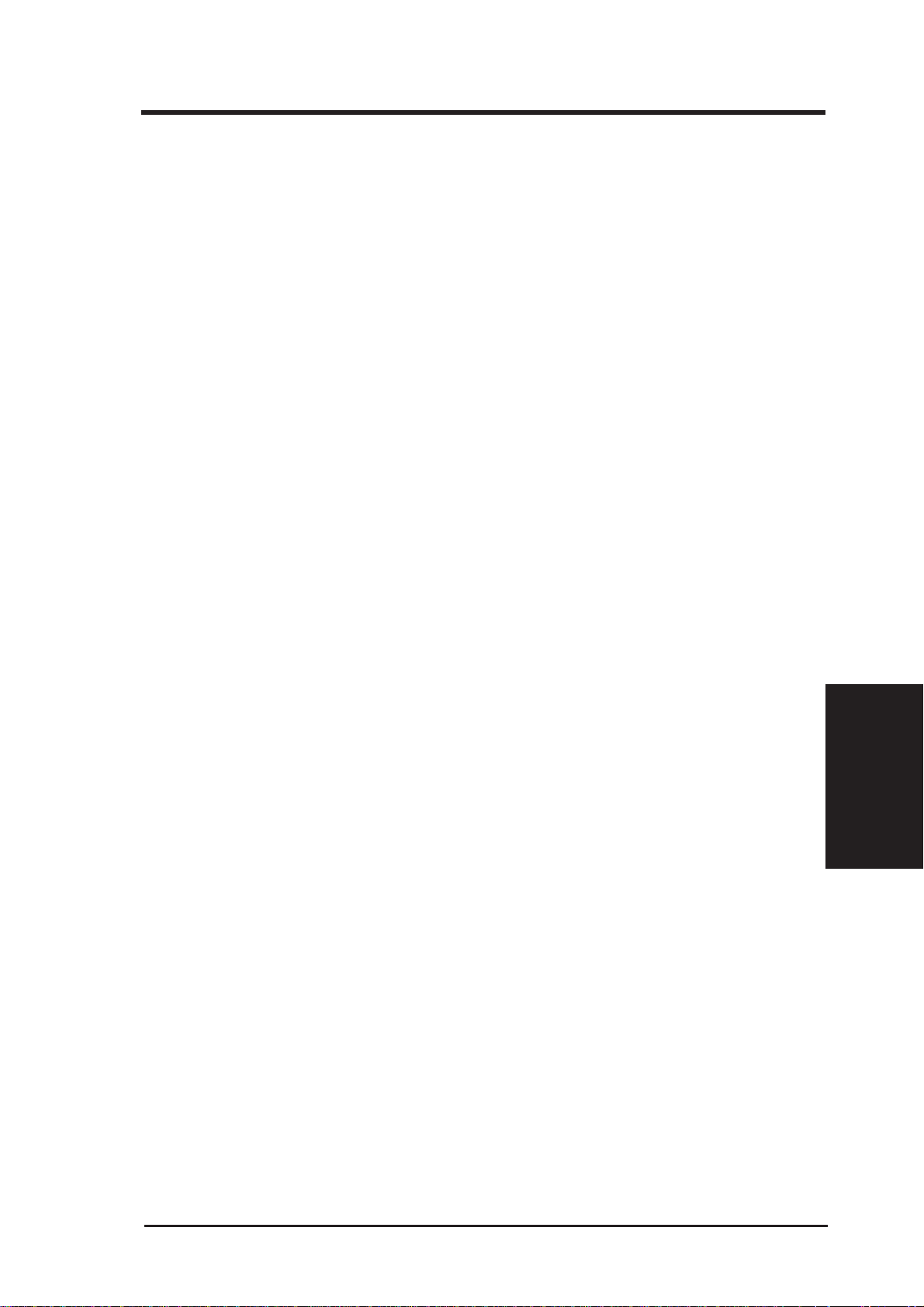
IV. BIOS SOFTWARE
DMA x Used By ISA (No/ICU)
These fields indicate whether or not the displayed DMA channel for each field is
being used by a Legacy (non-PnP) ISA card. Available options include: No/ICU
and Yes. The first option, the default setting, indicates either that the displayed
DMA channel is not used or an ICU is being used to determine if an ISA card is
using that channel. If you install a Legacy ISA card that requires a unique DMA
channel, and you are not using an ICU, you must set the field for that channel to Yes.
ISA MEM Block BASE (No/ICU)
This field allows you to set the base address and block size of a Legacy ISA card that
uses any memory segment within the C800H and DFFFH address range. If you
have such a card, and you are not using an ICU to specify its address range, select a
base address from the six available options; the ISA MEM Block SIZE field will
then appear for selecting the block size. If you have more than one Legacy ISA card
in your system that requires to use this address range, you can increase the block
size to either 8K, 16K, 36K, or 64K. If you are using an ICU to accomplish this task,
leave ISA MEM Block BASE to its default setting of No/ICU.
NCR SCSI BIOS (Auto)
The default uses Auto settings for the onboard NCR SCSI BIOS (see section VI). If
you wish not to use the onboard NCR SCSI BIOS, choose Disabled
USB Function (Disabled)
This motherboard supports Universal Serial Bus (USB) devices but current operating systems do not. The default is set to Disabled until support disks and USB
devices are available in which time you can set this function to Enabled.
(Power Management)
IV. BIOS
(Plug & Play / PCI)
ASUS VX97 User's Manual 45
Page 46

IV. BIOS SOFTWARE
Load BIOS Defaults
This “Load BIOS Defaults” option allows you to load the troubleshooting default
values permanently stored in the BIOS ROM. These default settings are non-optimal and disable all high performance features. To load these default settings, highlight “Load BIOS Defaults” on the main screen and then press the <Enter> key . The
system displays a confirmation message on the screen. Press the <Y> key and then
the <Enter> key to confirm. Press the <N> key and then the <Enter> key to abort.
This feature does not affect the fields on the Standard CMOS Setup screen.
Load Setup Defaults
This “Load Setup Defaults” option allows you to load the default values to the system configuration fields. These default values are the optimized configuration settings for the system. To load these default values, highlight “Load Setup Defaults”
on the main screen and then press the <Enter> key . The system displays a confirmation message on the screen. Press the <Y> key and then the <Enter> key to confirm.
Press the <N> key and then the <Enter> key to abort. This feature does not affect
the fields on the Standard CMOS Setup screen.
(Load Defaults)
IV. BIOS
ASUS VX97 User's Manual46
Page 47

IV. BIOS SOFTWARE
Supervisor Password and User Password
These two options set the system passwords. “Supervisor Password” sets a password that will be used to protect the system and the Setup utility; “User Password”
sets a password that will be used exclusively on the system. By default, the system
comes without any passwords. To specify a password, highlight the type you want
and then press the <Enter> key. A password prompt appears on the screen. T aking
note that the password is case sensitive, and can be up to 8 alphanumeric characters
long, type in your password and then press the <Enter> key. The system confirms
your password by asking you to type it again. After setting a password, the screen
automatically reverts to the main screen.
T o implement the password protection, specify in the “Security Option” field of the
BIOS Features Setup screen when the system will prompt for the password. If you
want to disable either password, press the <Enter> key instead of entering a new
password when the “Enter Password” prompt appears. A message confirms the
password has been disabled.
NOTE: If you forget the password, see CMOS RAM in section III for procedures
on clearing the CMOS.
IV. BIOS
(Passwords)
ASUS VX97 User's Manual 47
Page 48

IV. BIOS SOFTWARE
IDE HDD Auto Detection
This “IDE HDD Auto Detection” option detects the parameters of an IDE hard disk
drive, and automatically enters them into the Standard CMOS Setup screen.
ROM PCI/ISA BIOS (PI55TVP4)
CMOS SETUP UTILITY
AWARD SOFTWARE, INC.
HARD DISKS TYPE SIZE CYLS HEAD PRECOMP LANDZ SECTOR MODE
Primary Master :
Select Primary Master Option (N=Skip) : N
OPTIONS SIZE CYLS HEAD PRECOMP LANDZ SECTOR MODE
2(Y) 849 823 32 0 1646 63 LBA
1 849 1647 16 65535 1646 63 NORMAL
3 849 823 32 65535 1646 63 LARGE
Note: Some OSes (like SCO-UNIX) must use "NORMAL" for installation
(This screen could not be run from inside active programs and therefore could not be captured.)
ESC : Skip
Up to four IDE drives can be detected, with parameters for each listed inside the
box. To accept the optimal entries, press the <Y> key or else select from the numbers displayed under the OPTIONS field (2, 1, 3 in this case); to skip to the next
drive, press the <N> key . If you accept the values, the parameters will appear listed
beside the drive letter on the screen. The process then proceeds to the next drive
letter . Pressing the <N> key to skip rather than to accept a set of parameters causes
(Hard Drive Detect)
the program to enter zeros after that drive letter.
IV. BIOS
Remember that if you are using another IDE controller that does not feature Enhanced IDE support for four devices, you can only install two IDE hard disk drives.
Y our IDE controller must support the Enhanced IDE features in order to use Drive E
and Drive F. The onboard PCI IDE controller supports Enhanced IDE, with two
connectors for connecting up to four IDE devices. If you want to use another controller that supports four drives, you must disable the onboard IDE controller in the
Chipset Features Setup screen.
When auto-detection is completed, the program automatically enters all entries you
accepted on the field for that drive in the Standard CMOS Setup screen. Skipped
entries are ignored and are not entered in the screen.
If you are auto-detecting a hard disk that supports the LBA mode, three lines will
appear in the parameter box. Choose the line that lists LBA for an LBA drive. Do
not select Large or Normal.
The auto-detection feature can only detect one set of parameters for a particular IDE
hard drive. Some IDE drives can use more than one set. This is not a problem if the
drive is new and there is nothing on it.
ASUS VX97 User's Manual48
Page 49

IV. BIOS SOFTWARE
IMPORTANT: If your hard drive was alr eady formatted on an older previous
system, incorrect parameters may be detected. You will need to enter the correct parameters manually or use low-level format if you do not need the data
stored on the hard drive.
If the parameters listed differ from the ones used when the drive was formatted, the
drive will not be readable. If the auto-detected parameters do not match the ones
that should be used for your drive, do not accept them. Press the <N> key to reject
the presented settings and enter the correct ones manually from the Standard CMOS
Setup screen.
Save and Exit Setup
Select this option to save into the CMOS memory all modifications you specify
during the current session. To save the configuration changes, highlight the “Save
& Exit Setup” option on the main screen and then press the <Enter> key.
Exit Without Saving
Select this option to exit the Setup utility without saving the modifications you specify
during the current session. To exit without saving, highlight the “Exit Without Saving” option on the main screen and then press the <Enter> key.
IV. BIOS
(Load Setup Defaults)
IV. BIOS
(Save & Exit)
ASUS VX97 User's Manual 49
Page 50

(This page was intentionally left blank)
ASUS VX97 User's Manual50
Page 51

V. DESKTOP MANAGEMENT
Desktop Management Interface (DMI)
Introducing the ASUS DMI Configuration Utility
This motherboard supports DMI within the BIOS level and provides a DMI Configuration Utility to maintain the Management Information Format Database (MIFD).
DMI is able to auto-detect and record information pertinent to a computer’s system
such as the CPU type, CPU speed, and internal/external frequencies, and memory
size. The onboard BIOS will detect as many system information as possible and
store those collected information in a 4KB block in the motherboard’ s Flash EPROM
and allow the DMI to retrieve data from this database. Unlike other BIOS software,
the BIOS on this motherboard uses the same technology implemented for Plug and
Play to allow dynamic real-time updating of DMI information versus creating a new
BIOS image file and requiring the user to update the whole BIOS. This DMI Configuration Utility also allows the system integrator or end user to add additional
information into the MIFD such as serial numbers, housing configurations, and vendor information. Those information not detected by the motherboard BIOS and has
to be manually entered through the DMI Configuration Utility and updated into the
MIFD. This DMI Configuration Utility provides the same reliability as PnP updating and will prevent the refreshing failures associated with updating the entire BIOS.
System Requirements
The DMI Configuration Utility (DMICFG.EXE) must be ran in real mode in order
for the program to run, the base memory must be at least 180K. Memory managers
like HIMEM.SYS (required by windows) must not be installed. You can boot up
from a system diskette without AUT OEXEC.BAT and CONFIG.SYS files, “REM”
HIMEM.SYS in the CONFIG.SYS, or press <F5> during bootup to bypass your
AUTOEXEC.BAT and CONFIG.SYS files.
V. DMI
(DMI Introduction)
ASUS VX97 User's Manual 51
Page 52

V. DESKTOP MANAGEMENT
Using the ASUS DMI Configuration Utility
Edit DMI (or delete)
Use the ←→ (left-right) cursors to move the top menu items and the ↑↓ (up-down)
cursor to move between the left hand menu items. The bottom of the screen will
show the available keys for each screen. Press enter at the menu item to enter the
right hand screen for editing. “Edit component” appears on top. The reversed color
field is the current cursor position and the blue text are available for editing. The
orange text shows auto-detected information and are not available for editing. The
blue text “Press [ENTER] for detail” contains a second pop-up menu is available,
use the + - (plus-minus) keys to change the settings. Enter to exit and save, ESC to
exit and not save.
If the user has made changes, ESC will prompt you to answer Y or N. Enter Y to go
back to the left-hand screen and save, enter N to go back to left-hand screen and not
save. If editing has not been made, ESC will send you back to the left hand menu
(Using DMI Utility)
V. DMI
without any messages.
Notes:
A heading, *** BIOS Auto Detect *** appears on the right for each menu item on
the left side that has been auto detected by the system BIOS.
A heading, *** User Modified *** will appear on the right for menu items that has
been modified by the user.
ASUS VX97 User's Manual52
Page 53

V. DESKTOP MANAGEMENT
Save MIFD
You can save the MIFD (normally only saved to flash ROM) to a file by entering the
drive and path here. If you want to cancel save, you may press ESC and a message
“Bad File Name” appears here to show it was not saved.
Load MIFD
You can load the disk file to memory by entering a drive and path and file name
here.
Load BIOS Defaults
You can load the BIOS defaults from a MIFD file and can clear all user modified
and added data. You must reboot your computer in order for the defaults to be saved
back into the Flash BIOS.
V. DMI
(Using DMI Utility)
ASUS VX97 User's Manual 53
Page 54

(This page was intentionally left blank)
ASUS VX97 User's Manual54
Page 55

VI. ASUS PCI SCSI Cards
Symbios SCSI BIOS and Drivers
Aside from the system BIOS, the Flash memory chip on the motherboard also contains the Symbios SCSI BIOS. This Symbios SCSI BIOS works in conjunction with
the optional ASUS PCI-SC200 controller card to provide Fast SCSI-2 interface when
using compatible SCSI devices or the ASUS PCI-SC860 SCSI controller cards to
provide Ultra-Fast SCSI-2 interface when using Ultra-Fast SCSI-2 devices.
All SCSI devices you install on your system require driver software to function.
The Symbios SCSI BIOS directly supports SCSI hard disks under the DOS, Windows and OS/2 environments. It also uses device drivers from the DOS floppy disk
included in the ASUS PCI-SC200 and ASUS PCI-SC860 controller card packages
to support hard disks and other SCSI devices working under DOS, Microsoft Windows, Microsoft W indows NT, Novell NetWare and IBM OS/2. These drivers provide higher performance than the direct BIOS support. To use these drivers, you
must install them into your system and add them to your system configuration files.
Driver support for SCSI devices used with SCO UNIX is also provided. These
drivers are included in the second SCO UNIX floppy disk. Windows 95 support is
also available using the device drivers included within the Windows software. The
ASUS PCI-SC200 and ASUS PCI-SC860 are Plug and Play adapters that are auto
detected by BIOS and current operating systems that support Plug and Play features.
(SCSI BIOS)
VI. ASUS SCSI Cards
For information about these drivers and their usage, please view the Readme files
included in the driver packages.
ASUS PCI-SC200 & PCI-SC860 SCSI Cards
The ASUS PCI-SC200 or the ASUS PCI-SC860 may be bundled with your mother board or purchased separately . Both cards provide the option of connecting internal
or external SCSI devices for a total of 7 devices on each SCSI card.
ASUS VX97 User's Manual 55
Page 56

VI. ASUS SCSI Cards
Setting Up the ASUS PCI-SC200 & PCI-SC860
VI. ASUS PCI SCSI Cards
(Setup)
There are two jumper settings you may need to make on the ASUS PCI-SC200 to set
it up. One setting assigns the PCI INT interrupt, the other sets the card’ s termination.
The ASUS PCI-SC860 has no jumper settings but you should read the “Terminator
Requirements.”
Setting the INT Assignment for the ASUS PCI-SC200
You must use PCI INT A setting in order to properly assign the ASUS PCI-SC200's
interrupt. On the ASUS PCI-SC200, you assign the INT by setting jumper JP1 or
JP2. The default setting for the card already is INT A, so you do not need to change
the setting to use the ASUS PCI-SC200 with this motherboard.
JP 1JP
2
INT A (Def)
JP 1JP
2
1
2
3
INT B
JP 1JP
2
1
2
3
INT C
JP 1JP
1
2
3
2
1
2
3
INT D
Interrupt Settings (A, B, C, or D)
Terminator Requirements for SCSI Devices
SCSI devices are connected together in a “chain” by cables. Internal devices connect to the ASUS PCI-SC200 or ASUS PCI-SC860 with a fifty-pin flat ribbon cable.
External devices connect to the external port with a SCSI-2 cable. If there are more
than one internal or external devices, additional devices are connected with cables
to form a “daisy chain.” T erminating the devices on the ends of the SCSI Bus “chain”
is necessary for SCSI devices to work properly . Termination of the devices between
the ends must be Disabled.
56 ASUS VX97 User's Manual
Page 57

VI. ASUS PCI SCSI Cards
Terminator Settings for the ASUS PCI-SC860
Many SCSI devices including the ASUS PCI-SC860 use a set of onboard terminating resistors to terminate the devices at the ends automatically. Automatic termination requires that the SCSI devices be connected in a straight linear connection or
“chain.” Connect SCSI devices to one or two of the SCSI connectors in a linear
“chain” for auto termination of the ASUS PCI-SC860 to be ef fective. Other formations will cause your SCSI devices to not mount properly. You must use the end of
the ribbon cable when using the internal connector(s) to keep a linear path.
Additional Note: The Symbios Logic SCSI Configuration Utility is a powerful
tool. If, while using it, you somehow disable all your controllers or cannot enter
the configuration utility, pressing “Ctrl-A” after memory count during r eboot
allows you to recover and reconfigure.
Terminator Settings for the ASUS PCI-SC200
(Jumpers)
VI. ASUS SCSI Cards
The ASUS PCI-SC200, on the other hand, has “active” termination that you must
set using jumper JP5. There are two settings, "terminated" and "not terminated," as
shown below.
Decide whether or not you need to terminate the ASUS PCI-SC200 based on its
position in the SCSI chain. Only the devices at each end of the chain need to be
terminated. If you have only internal or only external devices connected to the
ASUS PCI-SC200, then you must terminate the ASUS PCI-SC200. If you have
both internal and external devices connected, you must not terminate the card. See
the following example which illustrates this concept.
JP
5
Terminated (Default) Not Terminated
Terminator Setting (Terminated / Not Terminated)
JP
5
ASUS VX97 User's Manual 57
Page 58

VI. ASUS SCSI Cards
(SCSI ID Numbers)
VI. ASUS PCI SCSI Cards
SCSI Device 1
SCSI Device 2
Termination Required
(JP5 Open)
No Termination Required
(JP5 Short)
SCSI Device 3
SCSI Device 2
Termination Required
(End Device)
SCSI Device 4
Termination Required
(End Device)
Termination Required
(End Device)
SCSI Device 1
SCSI ID Numbers for SCSI Devices
All SCSI devices, including the ASUS PCI-SC200 and ASUS PCI-SC860 interface
card must have a SCSI identification number that is not in use by any other SCSI
device. There are eight possible ID numbers, 0 through 7. The ASUS PCI-SC200 and
ASUS PCI-SC860 cards have fixed SCSI IDs of 7. The SCSI ID serves two purposes:
• It uniquely defines each SCSI device on the bus.
• It determines which device controls the bus when two or more devices try to use
it at the same time.
SCSI IDs on one channel do not interfere with the IDs on another channel. This applies to two SCSI host adapters that implement different buses as well as dual channels
on a single host adapter. You can connect up to seven SCSI devices to the interface
card. You must set a SCSI ID number (ID 0 to ID 6) for each device. SCSI devices
vary in how they set the ID number. Some use jumpers, others have some kind of
selector switch. Refer to the manual for any device you install for details on how to set
its ID number.
SCSI ID Priority
The ASUS PCI-SC200 and ASUS PCI-SC860 are 8bit single-channel SCSI cards.
SCSI ID 7 has the highest priority, and SCSI ID 0 has the lowest priority.
58 ASUS VX97 User's Manual
Page 59

VII. ASUS I-A16C Audio Card
NOTE: The ASUS I-A16C 16-bit ISA audio card comes with certain motherboard bundles only and is not for sale separately.
ASUS I-A16C Audio Features
• Creative Labs ViBRA 16C PnP Audio Chip
• Full Duplex Supports
• 16/8-bit PCM 5KHz to 44.1KHz
• W ave Table Upgradeable
• Software Includes:
DOS and Window 3.1 Drivers
Windows 95 Driver
Wave Editor
Wave OLE
Quick CD
Mixer Control
Quick Player
VII. ASUS I-A16C
(Features / Precautions)
Unpacking and Handling Precautions
WARNING! Keep the ASUS I-A16C stored in its anti-static bag until you are
ready to install it in your system. The ASUS I-A16C is easily damaged by
static electricity.
Observe the following precautions while unpacking and handling the board:
• Before handling the board, discharge static electricity from your body by touch-
ing an unpainted area of the system's metal chassis. While installing the board,
ground yourself frequently to discharge any static electricity that may accumulate in your body.
• After removing the board form the anti-static bag, place it on a grounded sur-
face with the components facing up.
• Check the board for damage. If any socketed component appears loose, press
firmly but carefully to seat the chip in its socket. Otherwise, avoid touching
the components on the board. Always handle the board by the edges.
ASUS VX97 User's Manual 59
Page 60

VII. ASUS I-A16C Audio Card
Layout and Connectors
Mitsumi Audio In
Sony Audio In
(Layout / Connectors)
VII. ASUS I-A16C
Connectors
The audio input connectors are used when you wish to control software mixer settings (e.g., bass, treble, volume) for CDs that are played with your CD-ROM drive.
If the “Audio Out” from the CD-ROM drive is not connected to the “Audio In” on
the card, you can only use the direct output located in the front panel of the CDROM drive and adjust volume level by the knob.
Panasonic Audio In
PC Speaker In
Volume Control
Wave Table Upgrade
PC Speaker Out
Speaker Out
Line Out
Line In
Microphone
MIDI/Game
CD-Audio Connector Pin Definitions
Sony Audio In Mitsumi Audio In Panasonic Audio In
Pin Definition Pin Definition Pin Definition
l Right Signal 1 Ground 1 Left Signal
2 Ground 2 Left Signal 2 Ground
3 Ground 3 Ground 3 Right Signal
4 Left Signal 4 Right Signal -- ----
PC Speaker In PC Speaker Out Volume Control
Pin Definition Pin Definition Pin Definition
1 Mono Signal 1 Right Signal 1 Ground
2 Ground 2 Ground 2 Volume Up
-- ---- 3 Left Signal 3 Ground
-- ---- 4 Ground 4 Volume Down
-- ---- -- ---- 5 Ground
60 ASUS VX97 User's Manual
