Page 1
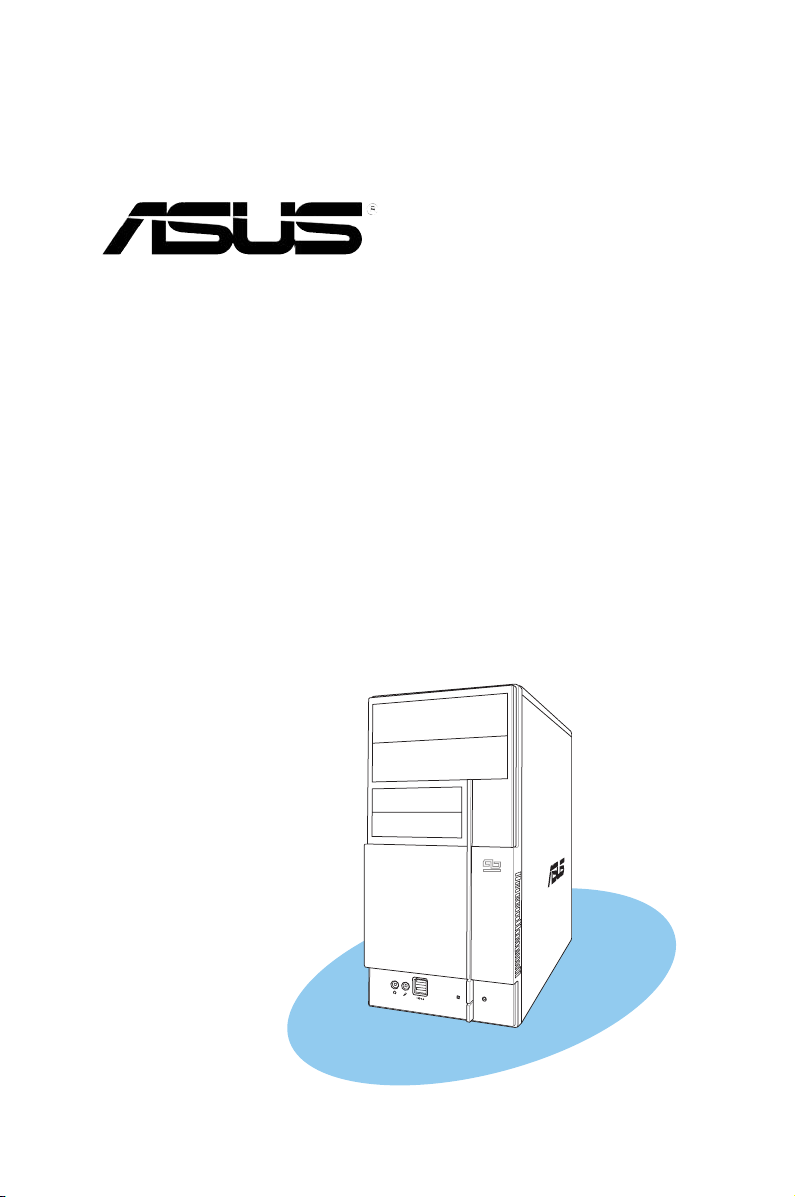
Vintage V2-PE3
PC (Desktop Barebone)
Page 2
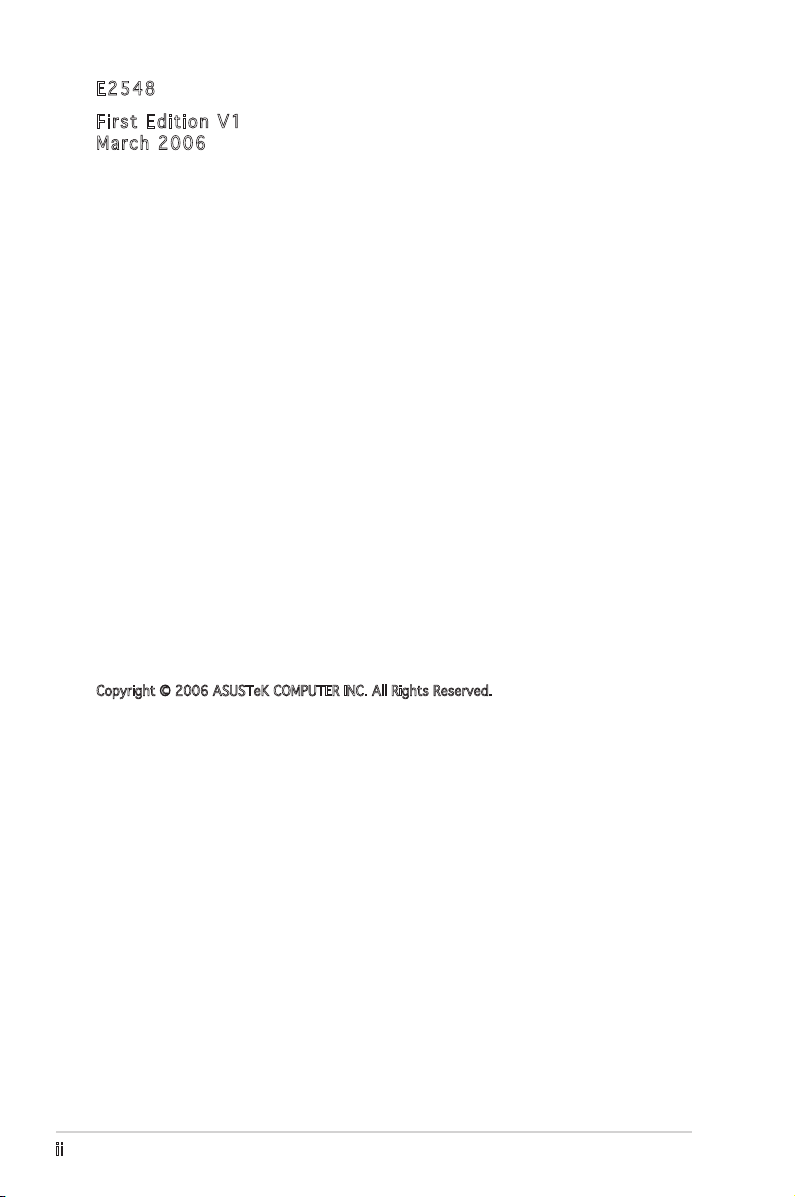
E254 8
Firs t E diti o n V1
Marc h 2 006
Copyright © 2006 ASUSTeK COMPUTER INC. All Rights Reserved.
No part of this manual, including the products and software described in it, may be reproduced,
transmitted, transcribed, stored in a retrieval system, or translated into any language in any form
or by any means, except documentation kept by the purchaser for backup purposes, without the
express written permission of ASUSTeK COMPUTER INC. (“ASUS”).
Product warranty or service will not be extended if: (1) the product is repaired, modified or
altered, unless such repair, modification of alteration is authorized in writing by ASUS; or (2) the
serial number of the product is defaced or missing.
ASUS PROVIDES THIS MANUAL “AS IS” WITHOUT WARRANTY OF ANY KIND, EITHER EXPRESS
OR IMPLIED, INCLUDING BUT NOT LIMITED TO THE IMPLIED WARRANTIES OR CONDITIONS OF
MERCHANTABILITY OR FITNESS FOR A PARTICULAR PURPOSE. IN NO EVENT SHALL ASUS,
ITS DIRECTORS, OFFICERS, EMPLOYEES OR AGENTS BE LIABLE FOR ANY INDIRECT, SPECIAL,
INCIDENTAL, OR CONSEQUENTIAL DAMAGES (INCLUDING DAMAGES FOR LOSS OF PROFITS, LOSS
OF BUSINESS, LOSS OF USE OR DATA, INTERRUPTION OF BUSINESS AND THE LIKE), EVEN IF ASUS
HAS BEEN ADVISED OF THE POSSIBILITY OF SUCH DAMAGES ARISING FROM ANY DEFECT OR
ERROR IN THIS MANUAL OR PRODUCT.
SPECIFICATIONS AND INFORMATION CONTAINED IN THIS MANUAL ARE FURNISHED FOR
INFORMATIONAL USE ONLY, AND ARE SUBJECT TO CHANGE AT ANY TIME WITHOUT NOTICE, AND
SHOULD NOT BE CONSTRUED AS A COMMITMENT BY ASUS. ASUS ASSUMES NO RESPONSIBILITY
OR LIABILITY FOR ANY ERRORS OR INACCURACIES THAT MAY APPEAR IN THIS MANUAL,
INCLUDING THE PRODUCTS AND SOFTWARE DESCRIBED IN IT.
Products and corporate names appearing in this manual may or may not be registered
trademarks or copyrights of their respective companies, and are used only for identification or
explanation and to the ownersʼ benefit, without intent to infringe.
ii
Page 3
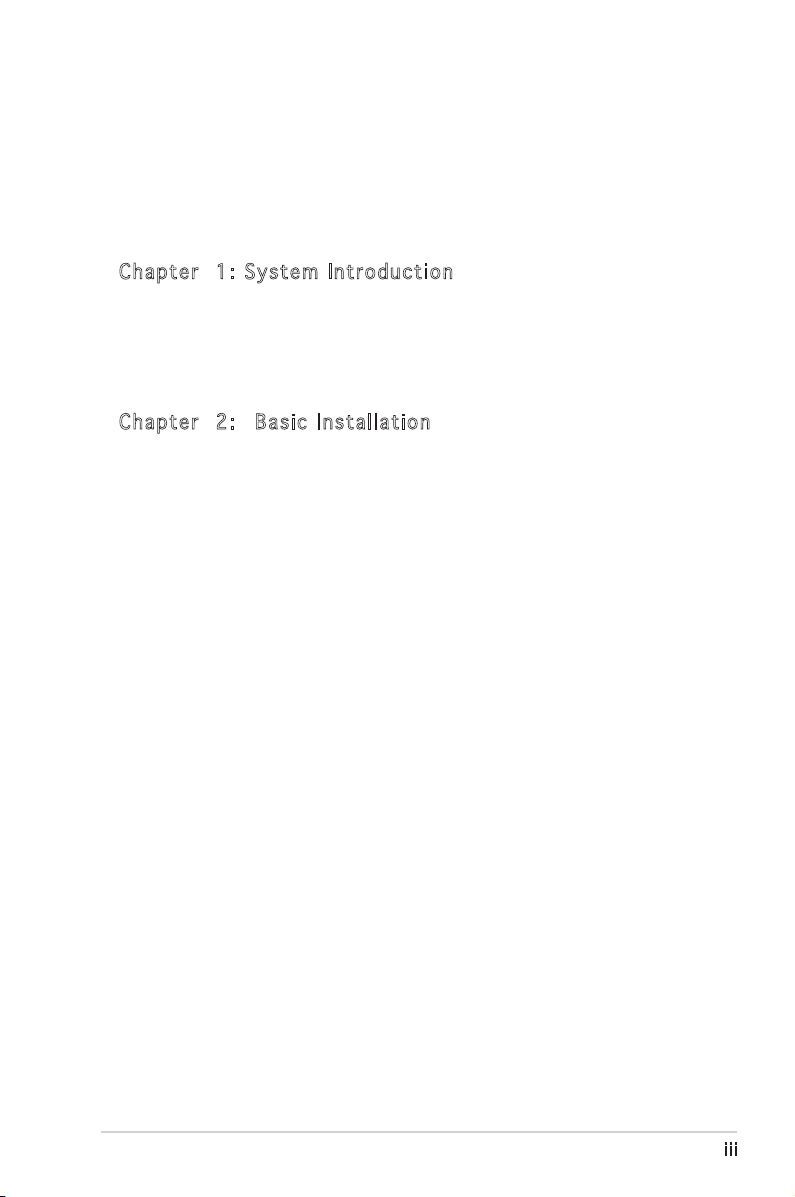
Table of contents
Notices ................................................................................................ vi
Safety information .............................................................................. vi
About this guide ................................................................................. vii
System package contents ..................................................................viii
Cha p te r 1 : S y ste m I n tro d uc t ion
1.1 Welcome! .............................................................................. 1-2
1.2 Front panel ............................................................................ 1-2
1.3 Rear panel ............................................................................. 1-4
1.4 Internal components ............................................................. 1-7
Cha p te r 2 : Bas i c I nst a ll a tio n
2.1 Preparation ........................................................................... 2-2
2.2 Before you proceed .............................................................. 2-2
2.3 Removing the side cover and front panel assembly ............. 2-3
2.4 Central Processing Unit (CPU) .............................................. 2-4
2.4.1 Overview ................................................................. 2-4
2.4.2 Installing CPU .......................................................... 2-4
2.4.3 Installing the CPU fan and heatsink assembly ......... 2-6
2.5 Installing a DIMM ................................................................... 2-8
2.5.1 Memory configurations ........................................... 2-8
2.5.2 Installing a DIMM ...................................................2-11
2.5.3 Removing a DIMM ..................................................2-11
2.6 Expansion slots ................................................................... 2-12
2.6.1 Installing an expansion card .................................. 2-12
2.6.2 Configuring an expension card .............................. 2-12
2.6.3 AGP slot ................................................................ 2-14
2.6.4 PCI slots ................................................................ 2-14
2.7 Installing an optical drive .................................................... 2-15
2.8 Installing a hard disk drive .................................................. 2-17
2.9 Installing a floppy disk drive ............................................... 2-20
2.10 Re-connecting cables .......................................................... 2-21
2.11 Removing the bay covers ................................................... 2-22
iii
Page 4
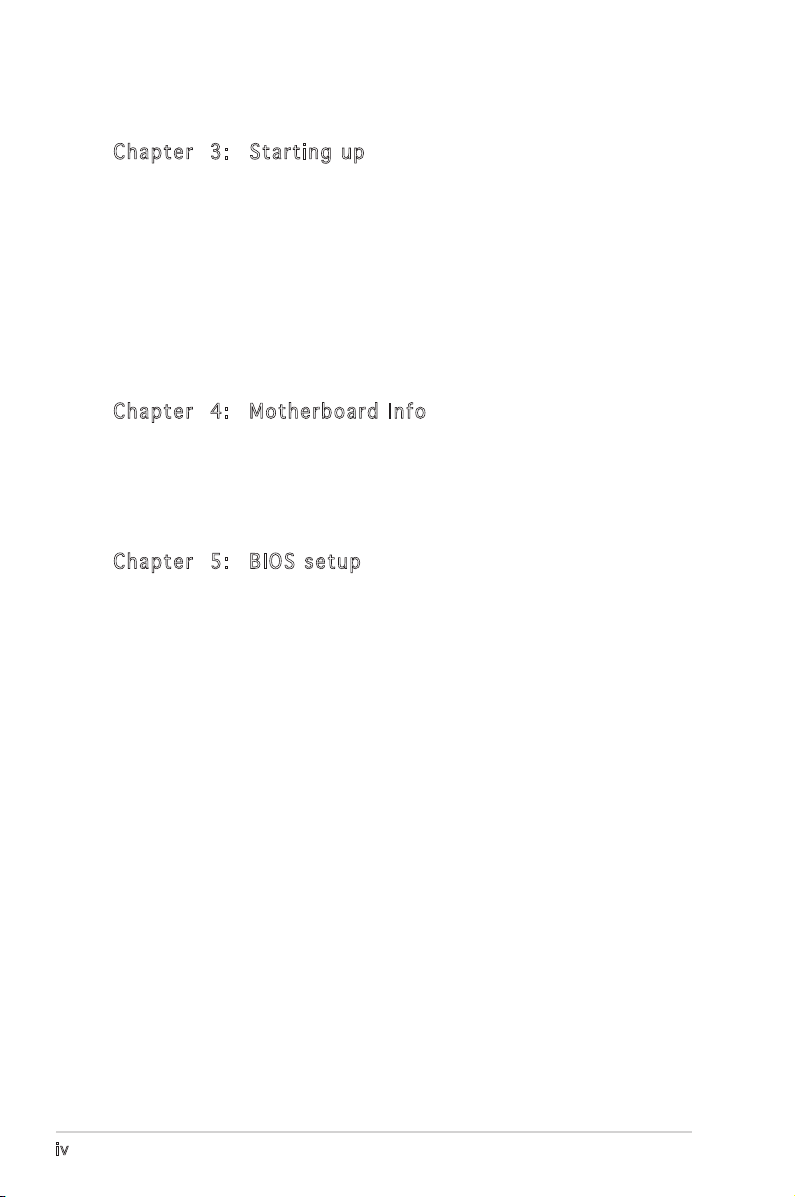
Table of contents
Cha p te r 3 : Sta r ti n g u p
3.1 Installing an operating system .............................................. 3-2
3.2 Powering up .......................................................................... 3-2
3.3 Support CD information ........................................................ 3-2
3.3.1 Running the support CD .......................................... 3-3
3.3.2 Utilities menu .......................................................... 3-4
3.3.3 Make disk ................................................................ 3-5
3.3.4 ASUS contact information ...................................... 3-5
3.4 Software information ............................................................ 3-6
Cha p te r 4 : Mot h er b oar d I n fo
4.1 Introduction .......................................................................... 4-2
4.2 Motherboard layout .............................................................. 4-2
4.3 Jumpers ................................................................................ 4-3
4.4 Connectors ........................................................................... 4-5
Cha p te r 5 : BIO S s e tup
5.1 Managing and updating your BIOS ........................................ 5-2
5.1.1 Creating a bootable floppy disk .............................. 5-2
5.1.2 ASUS EZ Flash utility ............................................... 5-3
5.1.3 Award BIOS Flash Uuility ......................................... 5-3
5.1.4 Saving the current BIOS file .................................... 5-5
5.1.5 ASUS CrashFree BIOS 2 utility ................................ 5-6
5.2 BIOS setup program .............................................................. 5-7
5.3 BIOS menu screen ................................................................. 5-8
5.4 Standard BIOS features ...................................................... 5-10
5.5 Advanced BIOS features ..................................................... 5-14
5.6 Integrated peripherals ......................................................... 5-16
5.7 Power management setup .................................................. 5-20
5.8 PC health status .................................................................5-22
5.9 Other items ......................................................................... 5-23
iv
Page 5
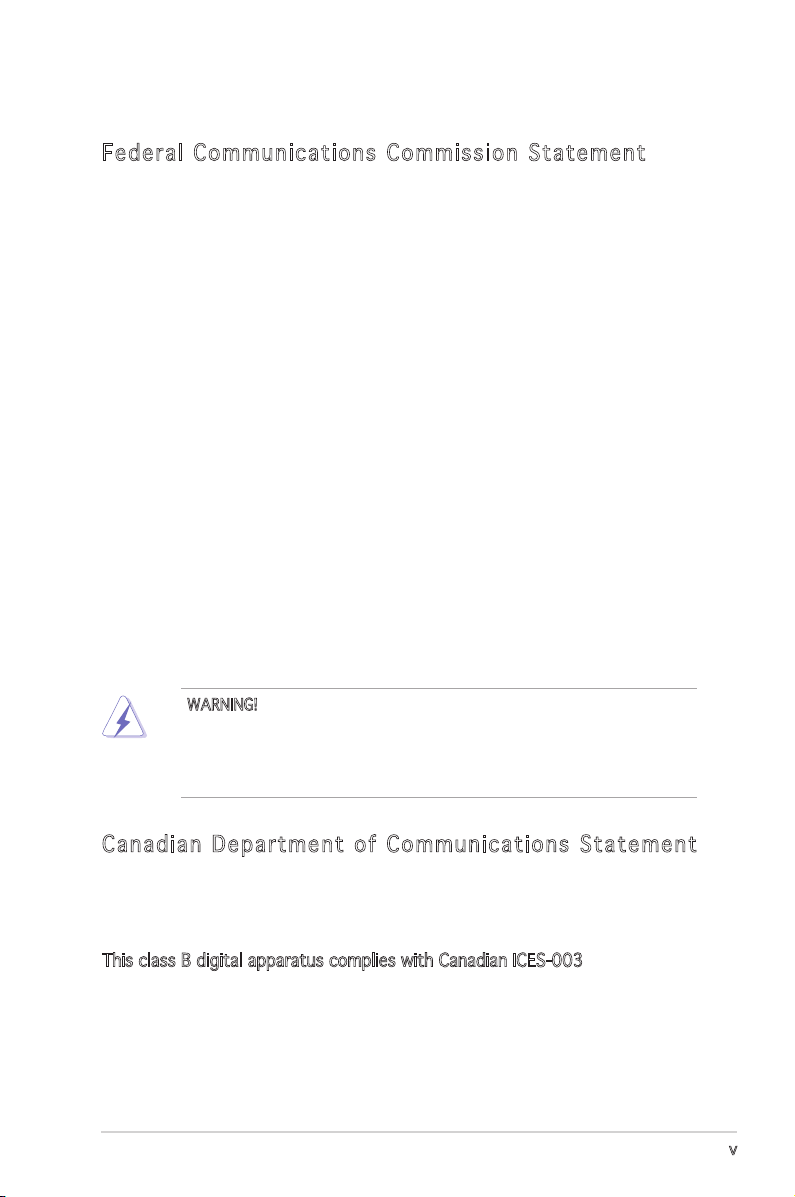
Notices
Fed er al Co mm un ica ti on s C om mi ssi on S tat em en t
This device complies with Part 15 of the FCC Rules. Operation is subject to
the following two conditions:
•
This device may not cause harmful interference, and
•
This device must accept any interference received including
interference that may cause undesired operation.
This equipment has been tested and found to comply with the limits for a
Class B digital device, pursuant to Part 15 of the FCC Rules. These limits
are designed to provide reasonable protection against harmful interference
in a residential installation. This equipment generates, uses and can radiate
radio frequency energy and, if not installed and used in accordance with
manufacturerʼs instructions, may cause harmful interference to radio
communications. However, there is no guarantee that interference will
not occur in a particular installation. If this equipment does cause harmful
interference to radio or television reception, which can be determined by
turning the equipment off and on, the user is encouraged to try to correct
the interference by one or more of the following measures:
•
Reorient or relocate the receiving antenna.
•
Increase the separation between the equipment and receiver.
•
Connect the equipment to an outlet on a circuit different from that to
which the receiver is connected.
•
Consult the dealer or an experienced radio/TV technician for help.
WARNING! The use of shielded cables for connection of the monitor to
the graphics card is required to assure compliance with FCC regulations.
Changes or modifications to this unit not expressly approved by the
party responsible for compliance could void the userʼs authority to
operate this equipment.
Can ad ia n D ep ar tme nt o f C om mu nic at io ns St at eme nt
This digital apparatus does not exceed the Class B limits for radio noise
emissions from digital apparatus set out in the Radio Interference
Regulations of the Canadian Department of Communications.
This class B digital apparatus complies with Canadian ICES-003.
v
Page 6
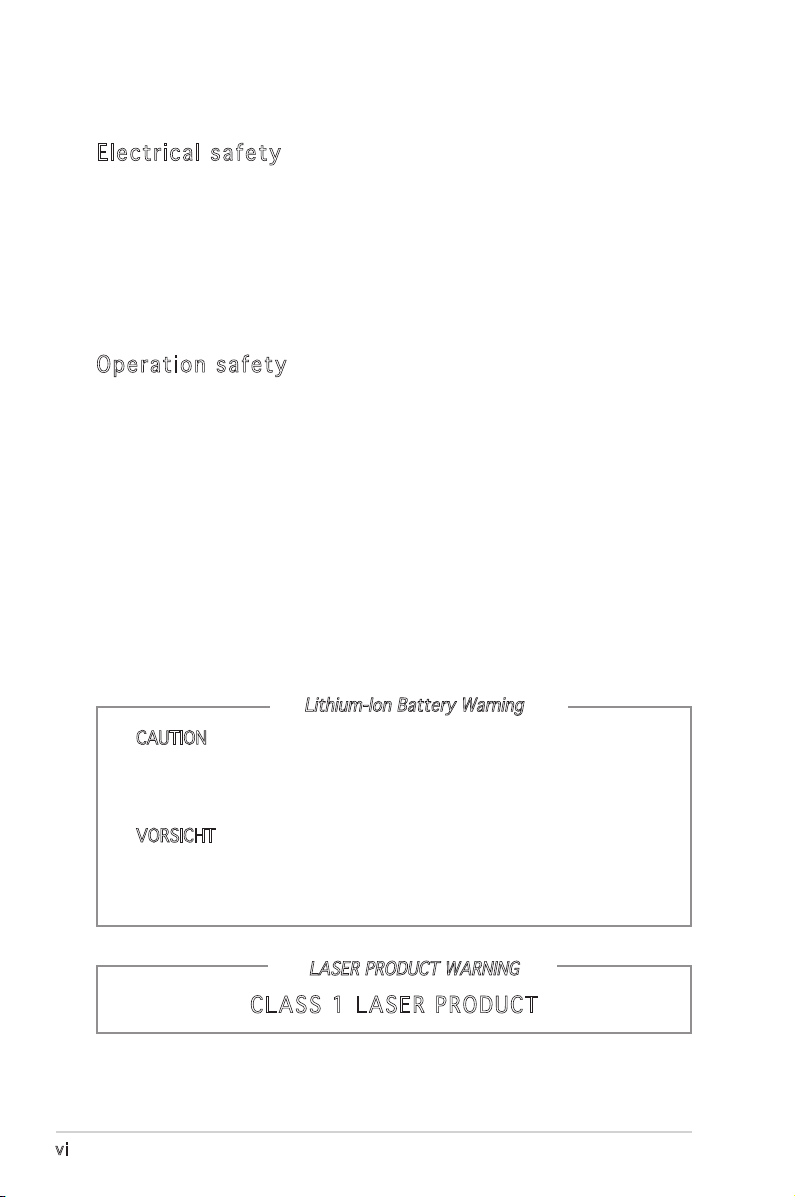
Safety information
Ele ct ri cal s af ety
•
To prevent electrical shock hazard, disconnect the power cable from
the electrical outlet before relocating the system.
•
When adding or removing devices to or from the system, ensure that
the power cables for the devices are unplugged before the signal cables
are connected.
•
If the power supply is broken, do not try to fix it by yourself. Contact a
qualified service technician or your retailer.
Ope ra ti on sa fe ty
•
Before installing devices into the system, carefully read all the
documentation that came with the package.
•
Before using the product, make sure all cables are correctly connected
and the power cables are not damaged. If you detect any damage,
contact your dealer immediately.
•
To avoid short circuits, keep paper clips, screws, and staples away from
connectors, slots, sockets and circuitry.
•
Avoid dust, humidity, and temperature extremes. Do not place the
product in any area where it may become wet. Place the product on a
stable surface.
•
If you encounter technical problems with the product, contact a
qualified service technician or your retailer.
Lithium-Ion Battery Warning
CAUTION: Danger of explosion if battery is incorrectly replaced.
Replace only with the same or equivalent type recommended by
the manufacturer. Dispose of used batteries according to the
manufacturerʼs instructions.
VORSICHT: Explosionsgetahr bei unsachgemäßen Austausch der
Batterie. Ersatz nur durch denselben oder einem vom Hersteller
empfohlenem ähnljchen Typ. Entsorgung gebrauchter Batterien nach
Angaben des Herstellers.
LASER PRODUCT WARNING
CLA SS 1 LA SE R PRO DU CT
vi
Page 7
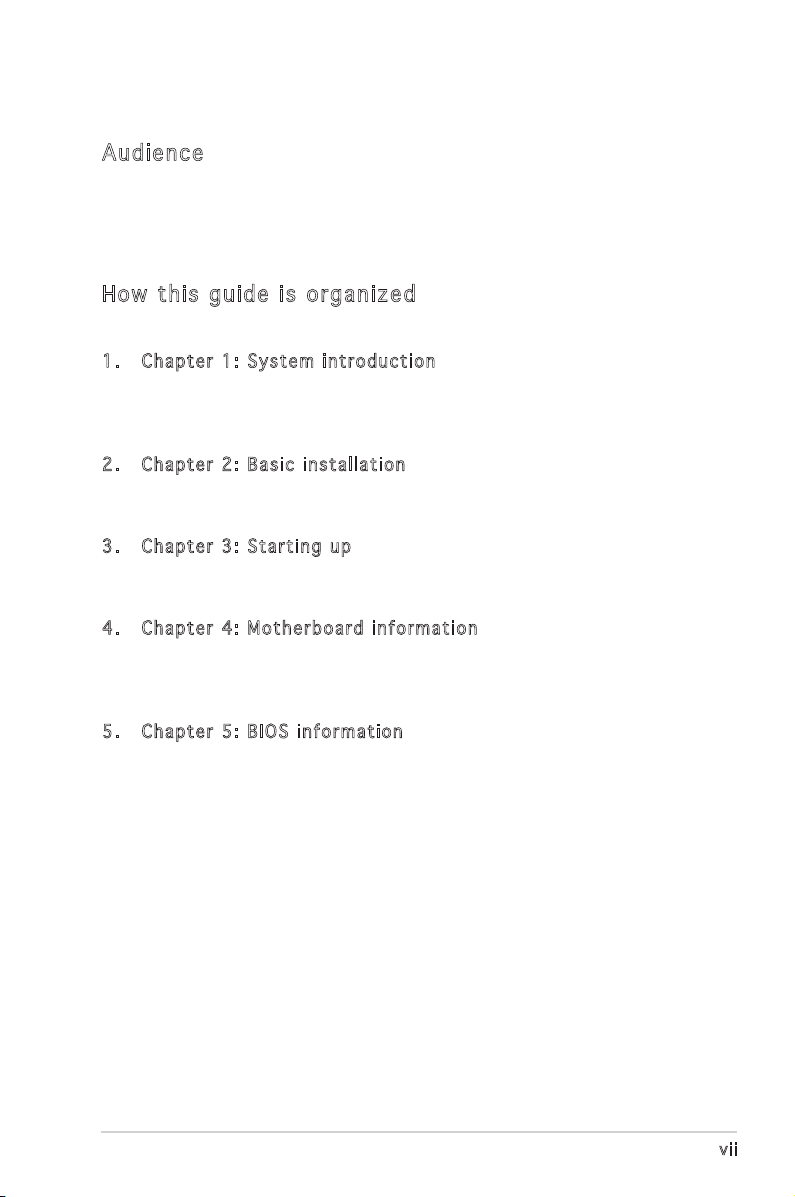
About this guide
Aud ie nc e
This guide provides general information and installation instructions about
the ASUS Vintage V2-PE3 barebone system. This guide is intended for
experienced users and integrators with hardware knowledge of personal
computers.
How t hi s g ui de is o rg ani ze d
This guide contains the following parts:
1. Chap t e r 1: S y s tem i n t rodu c t i on
This chapter gives a general description of the ASUS
Vintage V2-PE3. The chapter lists the system features, including
introduction on the front and rear panel, and internal components.
2. Chap t e r 2: B a s ic i n s t alla t i o n
This chapter provides step-by-step instructions on how to install
components in the system.
3. Chap t e r 3: S t a rtin g u p
This chapter helps you power up the system and install drivers and
utilities from the support CD.
4. Chap t e r 4: M o t herb o a r d in f o r mati o n
This chapter gives information about the motherboard that comes
with the system. This chapter includes the motherboard layout,
jumper settings, and connector locations.
5. Chap t e r 5: B I O S in f o r mati o n
This chapter tells how to change system settings through the BIOS
Setup menus and describes the BIOS parameters.
vii
Page 8
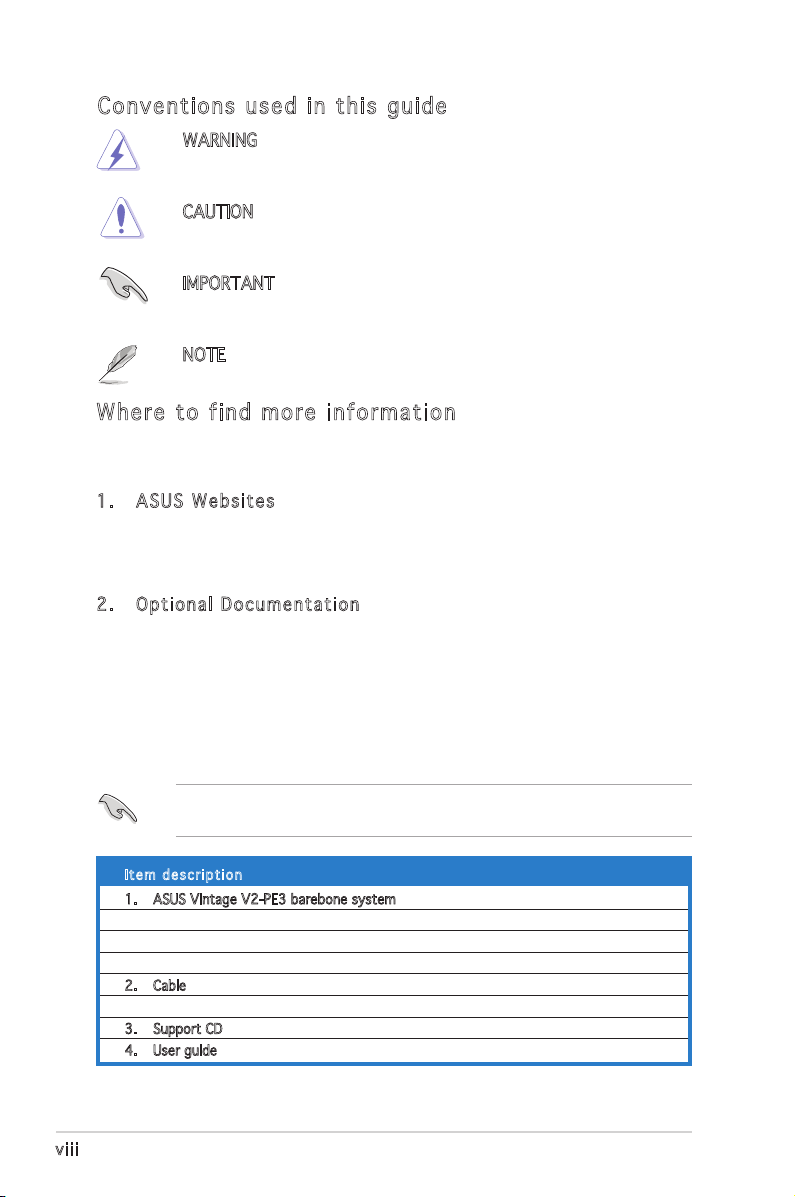
Con ve nt ion s us ed in t his g ui de
WARNING: Information to prevent injury to yourself when trying
to complete a task.
CAUTION: Information to prevent damage to the components
when trying to complete a task.
IMPORTANT: Instructions that you MUST follow to complete a
task.
NOTE: Tips and additional information to aid in completing a
task.
Whe re t o f in d mor e in for ma ti on
Refer to the following sources for additional information and for product
and software updates.
1. ASUS W e bsit e s
The ASUS websites worldwide provide updated information on
ASUS hardware and software products. Refer to the ASUS contact
information.
2. Opti o n a l Do c u m enta t i o n
Your product package may include optional documentation, such as
warranty flyers, that may have been added by your dealer. These
documents are not part of the standard package.
System package contents
Check your Vintage V2-PE3 system package for the following items.
If any of the items is damaged or missing, contact your retailer
immediately.
Ite m d escri p t i on
1. ASUS Vintage V2-PE3 barebone system with
• ASUS motherboard
• 300 W PFC power supply unit
• ASUS chassis
2. Cable
• AC power cable
3. Support CD
4. User guide
viii
Page 9
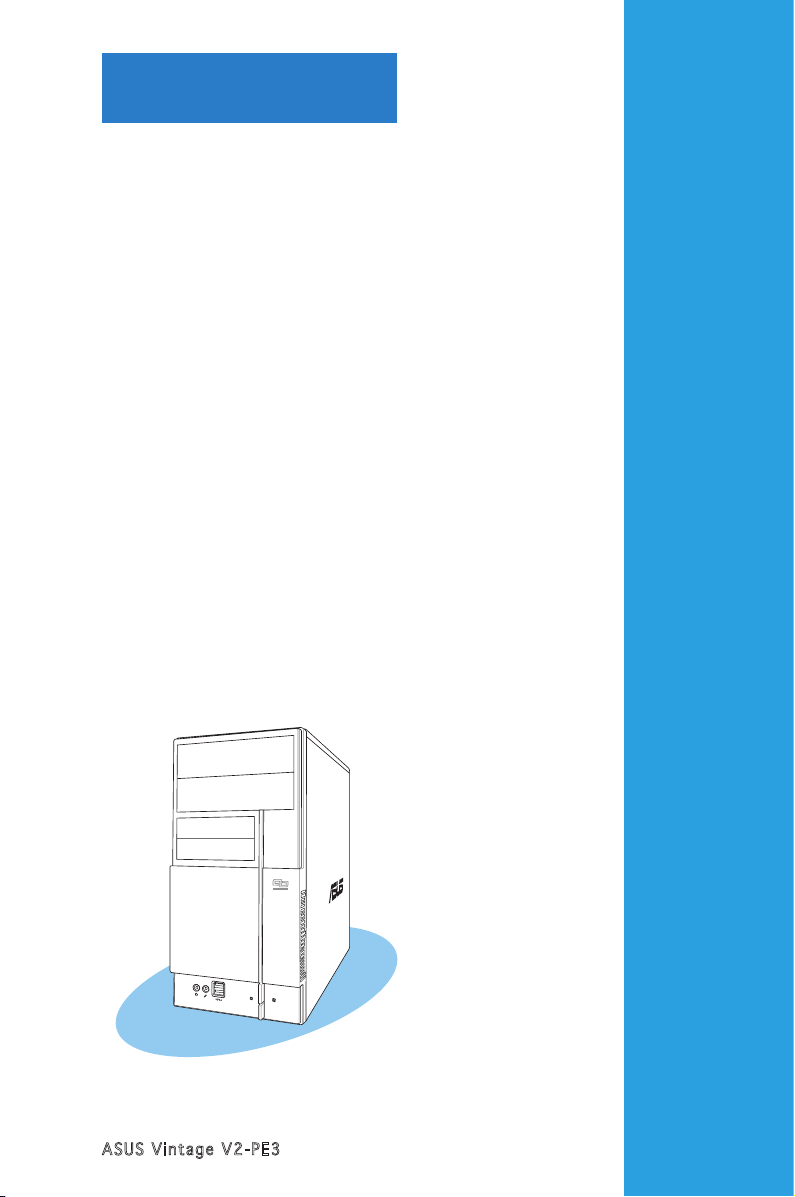
ASUS Vintage V2-PE3
Chapter 1
System introduction
This chapter gives a general
description of the ASUS
Vintage V2-PE3. The chapter lists
the system features including
introduction on the front and rear
panel, and internal components.
Page 10
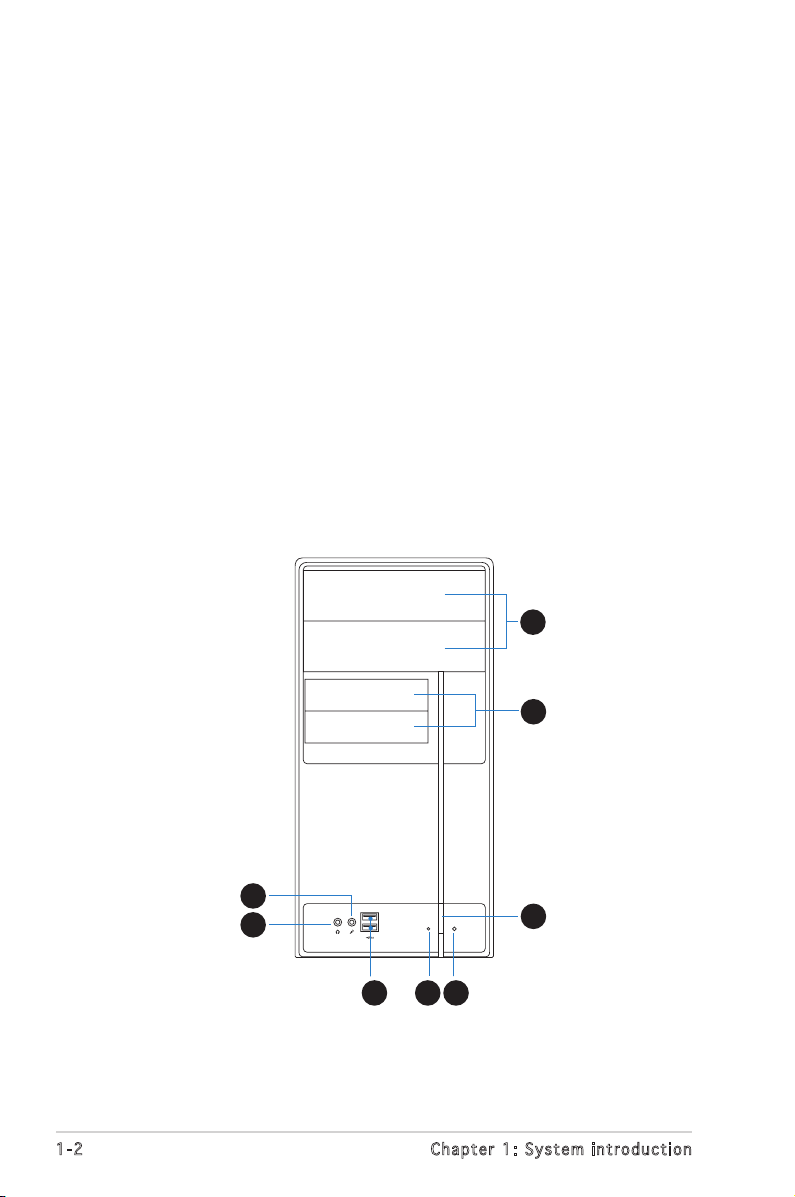
1-2
Chapter 1: System introduction
1.1 Welcome!
Thank you for choosing the ASUS Vintage V2-PE3!
The ASUS Vintage V2-PE3 is an all-in-one barebone system with a versatile
home entertainment feature.
The system comes in a stylish mini-tower casing and powered by the ASUS
motherboard that supports the Intel® Pentium® D, Intel® Pentium® 4 or
Intel® Celeron® processor in the 775-land package.
The system supports up to 2 GB of system memory using
DDR 400/333 or DDR2-533 DIMMs, high-resolution graphics via integrated
graphics controller or AGP slot, Serial ATA, USB 2.0, and 6-channel audio
features the system takes you ahead in the world of power computing.
1.2 Front panel
The front panel includes the optical drive bays, floppy disk drive slot, power
button, and several I/O ports are located at the front panel.
1
2
3
456
7
8
Page 11
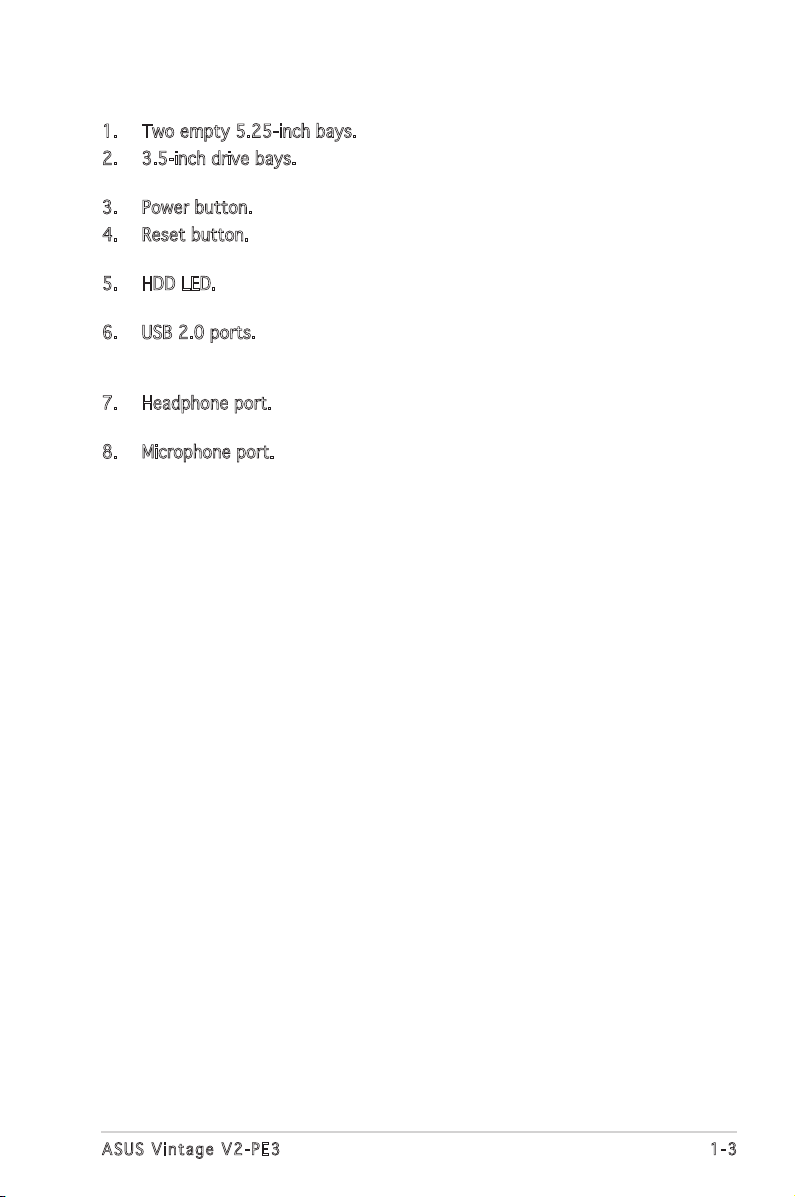
1-3
ASUS Vintage V2-PE3
1. Two empty 5.25-inch bays. These bays are for IDE optical drives.
2. 3.5-inch drive bays. These slots are for 3.5-inch floppy or hard disk
drives.
3. Power button. Press this button to turn the system on.
4. Reset button. Press this button to reboot the system without turning
off the power.
5. HDD LED. This LED lights up when data is read from or written to the
hard disk drive.
6. USB 2.0 ports. These Universal Serial Bus 2.0 (USB 2.0) ports are
available for connecting USB 2.0 devices such as a mouse, printer,
scanner, camera, PDA, and others.
7. Headphone port. This Line In (green) port connects a headphone with
a stereo mini-plug.
8. Microphone port. This Mic (pink) port connects a microphone.
Page 12
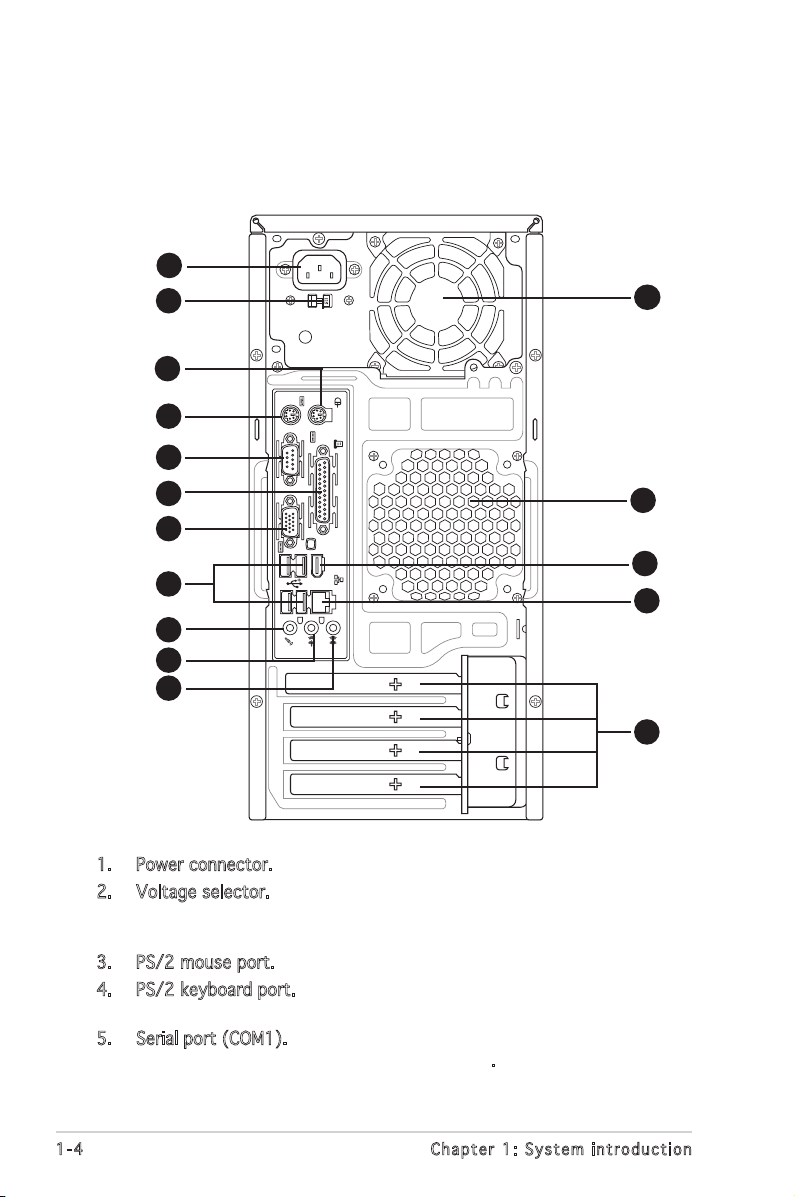
1-4
Chapter 1: System introduction
1394
1.3 Rear panel
The system rear panel includes the power connector and several I/O ports
that allow convenient connection of devices.
1. Power connector. This connector is for the power cable and plug.
2. Voltage selector. This switch allows you to adjust the system input
voltage according to the voltage supply in your area. See the section
“Voltage selector” on page 1-6 before adjusting this switch.
3. PS/2 mouse port. This green 6-pin connector is for a PS/2 mouse.
4. PS/2 keyboard port. This purple 6-pin connector is for a
PS/2 keyboard.
5. Serial port (COM1). This port connects a mouse, modem, or other
devices that conform with serial specification.
10
11
12
1
2
4
5
6
7
8
9
3
15
16
13
14
Page 13
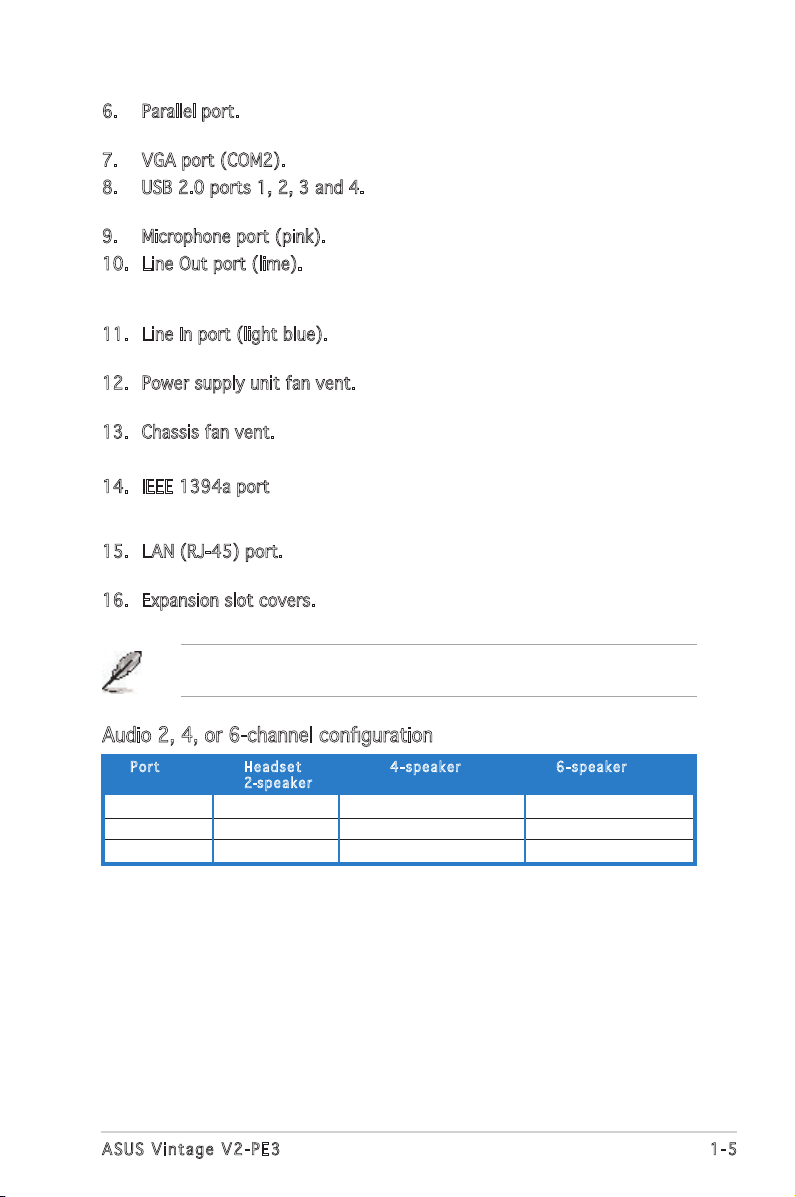
1-5
ASUS Vintage V2-PE3
6. Parallel port. This 25-pin port connects a printer, scanner, or other
devices.
7. VGA port (COM2). This port connects a VGA monitor.
8. USB 2.0 ports 1, 2, 3 and 4. These 4-pin Universal Serial Bus (USB)
ports are available for connecting USB 2.0 devices.
9. Microphone port (pink). This port connects a microphone.
10. Line Out port (lime). This port connects a headphone or a speaker.
In 4-channel and 6-channel configuration, the function of this port
becomes Front Speaker Out.
11. Line In port (light blue). This port connects the tape, CD, DVD player,
or other audio sources.
12. Power supply unit fan vent. This vent is for the PSU fan that provides
ventilation inside the power supply unit.
13. Chassis fan vent. This vent is for the fan that provides ventilation
inside the system chassis.
14. IEEE 1394a port. This port provides high-speed connectivity for IEEE
1394a-compliant audio/video devices, storage peripherals, and other
PC devices.
15. LAN (RJ-45) port. This port allows Gigabit connection to a Local Area
Network (LAN) through a network hub.
16. Expansion slot covers. Remove these covers when installing expansion
cards.
Refer to the audio configuration table below for the function of the audio
ports in 2, 4, or 6-channel configuration.
Audio 2, 4, or 6-channel configuration
Light Blue Line In Rear Speaker Out Rear Speaker Out
Lime Line Out Front Speaker Out Front Speaker Out
Pink Mic In Mic In Center/Subwoofer
Por t He a d s et 4-s p e a ker 6-s p e a ker
2-spe a k e r
Page 14
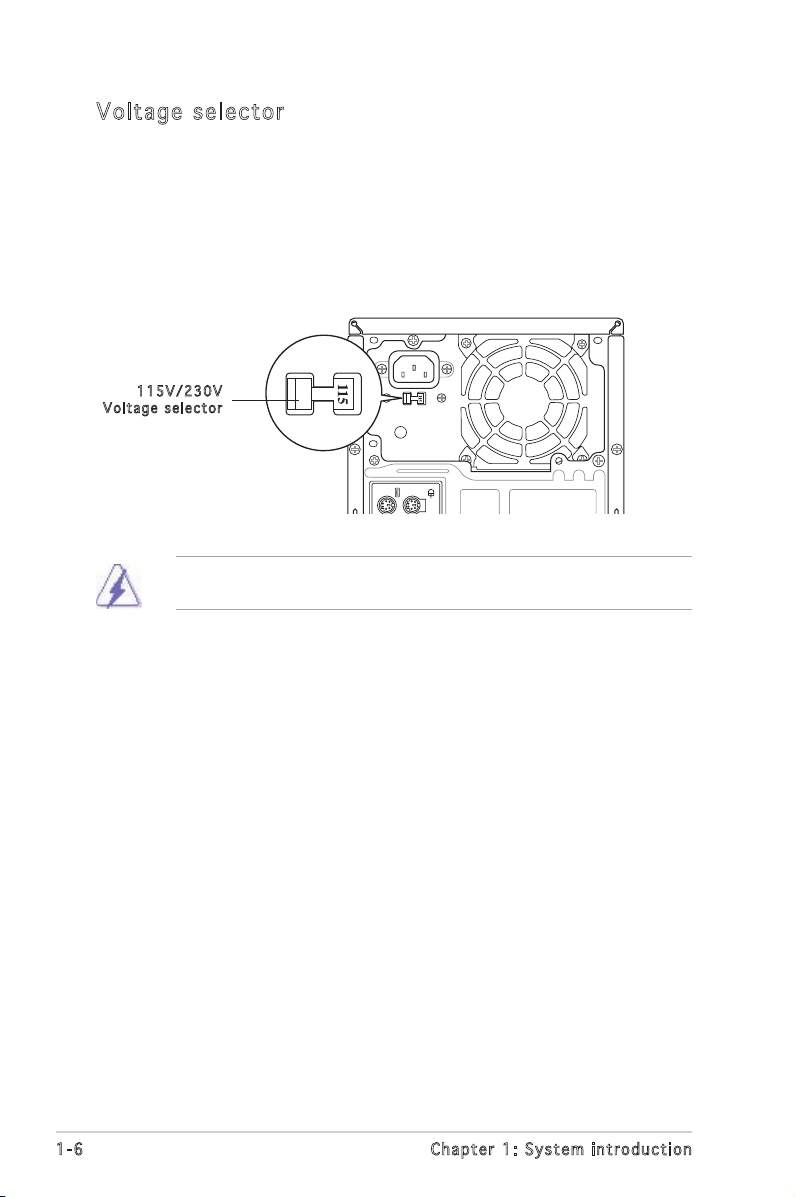
1-6
Chapter 1: System introduction
Vol ta ge se le ct or
The PSU has a 115 V/230 V voltage selector switch located beside the
power connector. Use this switch to select the appropriate system input
voltage according to the voltage supply in your area.
If the voltage supply in your area is 100-127 V, set this switch to 115 V.
If the voltage supply in your area is 200-240 V, set this switch to 230 V.
Setting the switch to 115V in a 230V environment or 230V in a 115V
environment will seriously damage the system!
115 V / 2 30V
Vol t a g e sel e c t or
Page 15
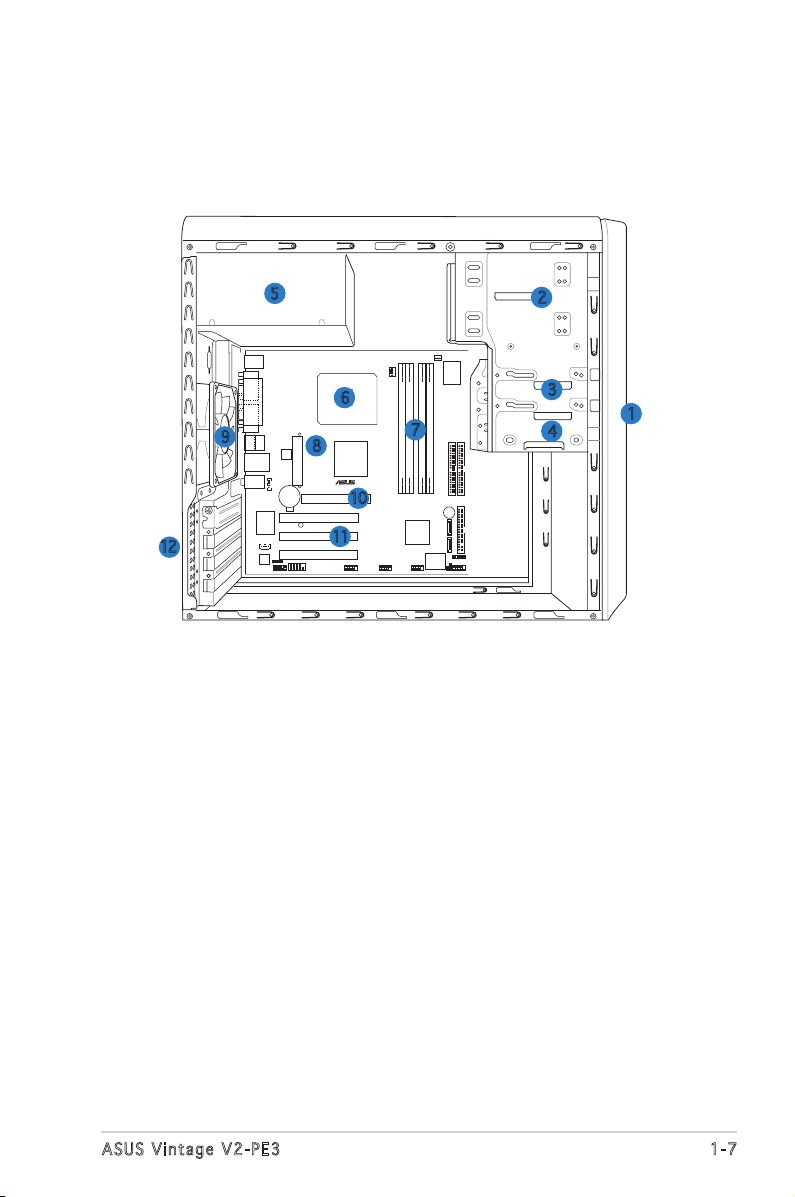
1-7
ASUS Vintage V2-PE3
1.4 Internal components
The illustration below is the internal view of the system when you remove
the top cover and the power supply unit. The installed components are
labeled for your reference. Proceed to Chapter 2 for instructions on
installing additional system components.
1. Front panel cover
2. 5.25-inch optical drive bays
3. Hard disk drive bay
4. Floppy disk drive bay
5. Power supply unit
6. CPU socket
7. DIMM sockets
8. ASUS motherboard
9. Chassis fan
10. AGP slot
11. PCI slots
12. Metal bracket lock
1
2
3
4
9
5
F_PANEL
FWPCLRTC1
IR_CON
LGA775
DDR2 DIMM_A1 (128 bit,240-pin module)
DDR2 DIMM_B1 (128 bit,240-pin module)
DDR DIMM_A1 (64 bit,184-pin module)
DDR DIMM_B1 (64 bit,184-pin module)
Super
I/O
VIA VT837R
Plus
VIA P4M800
PRO
AGP
PCI1
PCI2
PCI3
RTL8100S
4Mb BIOS
BUZZER
CR2032 3V
Lithium Cell
CMOS Power
ATXPWR
ATX12V
ALC655
PRI_IDE
SEC_IDE
FLOPPY
USB78
USB56
IE1394_1
SPDIF_OUT
FP_AUDIO
AUX
CD
SB_PWR
CHA_FAN
CPU_FAN
SATA2
SATA1
Below:
Center/Subwoofer
Center
:
Side Speaker Out
Top:Rear Speaker Out
LAN_USB34
BOTTOM:
USB1
USB2
COM1
PARALLEL PORT
VGA
PS/2KBMS
T: Mouse
B: K
eyboard
®
COM1
TOP:
IE1394
6
11
7
8
12
10
Page 16
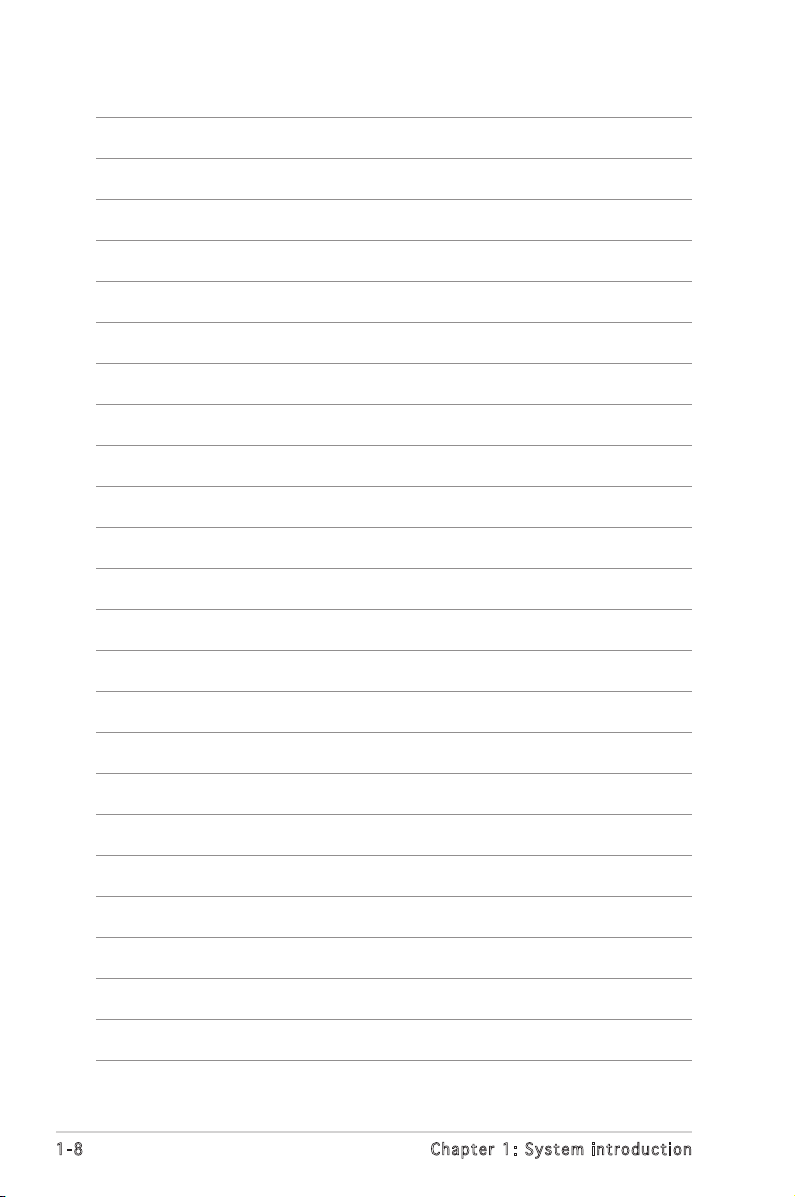
1-8
Chapter 1: System introduction
Page 17
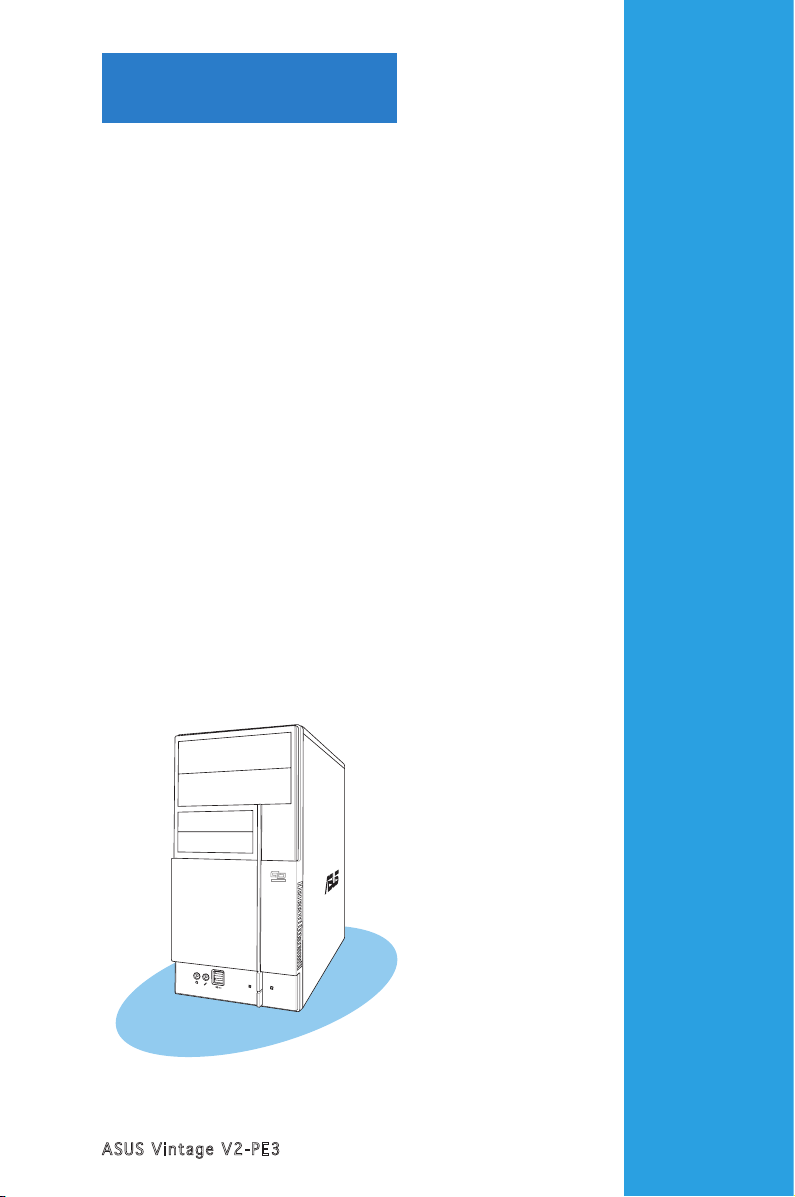
ASUS Vintage V2-PE3
Chapter 2
Basic installation
This chapter provides step-by-step
instructions on how to install
components in the system.
Page 18
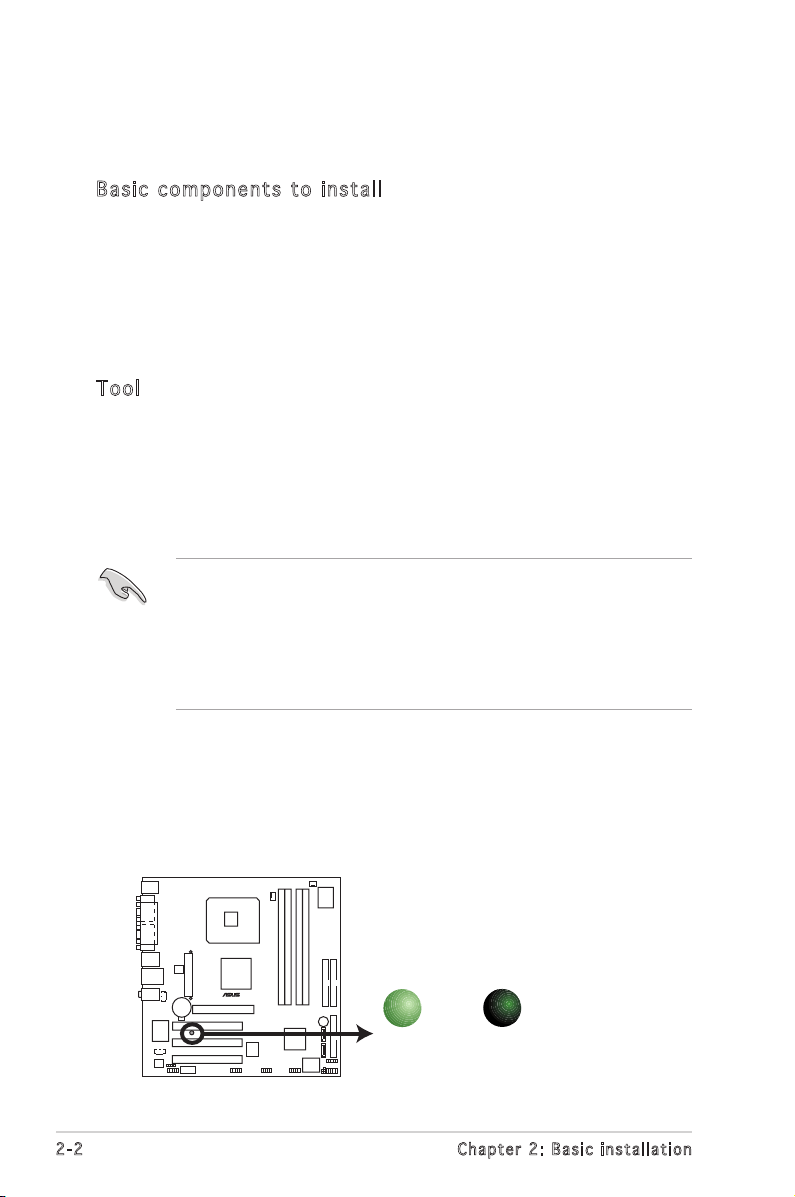
2-2
Chapter 2: Basic installation
2.1 Preparation
Before you proceed, make sure that you have all the components you plan
to install in the system.
Bas i c c omp o ne n ts t o i nst a ll
1. Central Processing Unit (CPU)
2. DDR or DDR2 Dual Inline Memory Module (DIMM)
3. Expansion card(s)
4. Hard disk drive
5. Optical drive
6. Floppy disk drive
Too l
Phillips (cross) screw driver
The motherboard comes with an onboard standby power LED. This LED
lights up to indicate that the system is ON, in sleep mode or in soft-off
mode, and not powered OFF. Unplug the power cable from the power outlet
and make sure that the standby power LED is OFF before installing any
system component.
•
Use a grounded wrist strap or touch a safely grounded object or
a metal object, such as the power supply case, before handling
components to avoid damaging them due to static electricity.
•
Hold components by the edges to avoid touching the ICs on them.
•
Whenever you uninstall any component, place it on a grounded
antistatic pad or in the bag that came with the component.
2.2 Before you proceed
Take note of the following precautions before you install components into
the system.
Onboard LED
SB_PWR
ON
Standby
Power
OFF
Powered
Off
®
Page 19
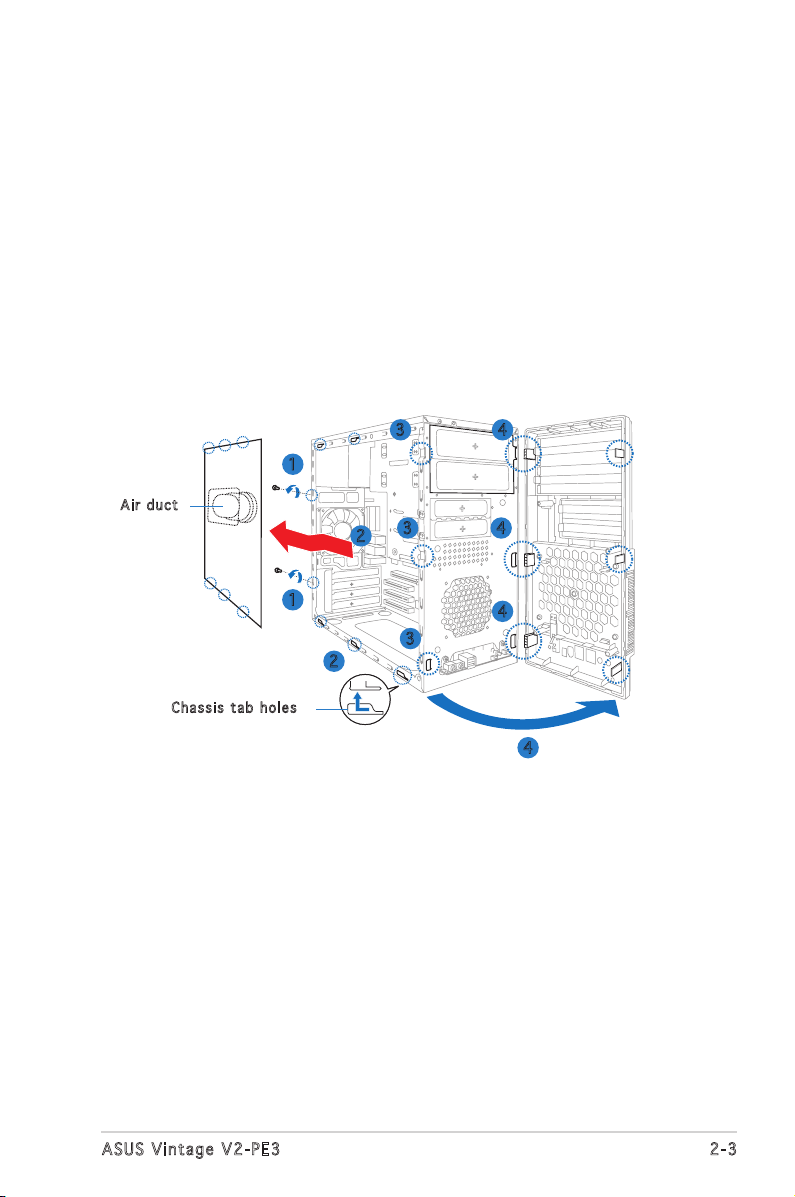
2-3
ASUS Vintage V2-PE3
2.3 Removing the side cover and front
panel assembly
1. Remove the cover screws on the rear panel.
2. Pull the side cover toward the rear panel until its hooks disengage
from the chassis tab holes. Set the side cover aside.
3. Locate the front panel assembly hooks, then lift them until they
disengage from the chassis.
4. Swing the front panel assembly to the right, until the hinge-like tabs
on the right side of the assembly are exposed.
5. Remove the front panel assembly, then set aside.
1
1
2
2
4
3
4
4
3
3
Cha s s i s tab h o les
Air d u ct
4
Page 20
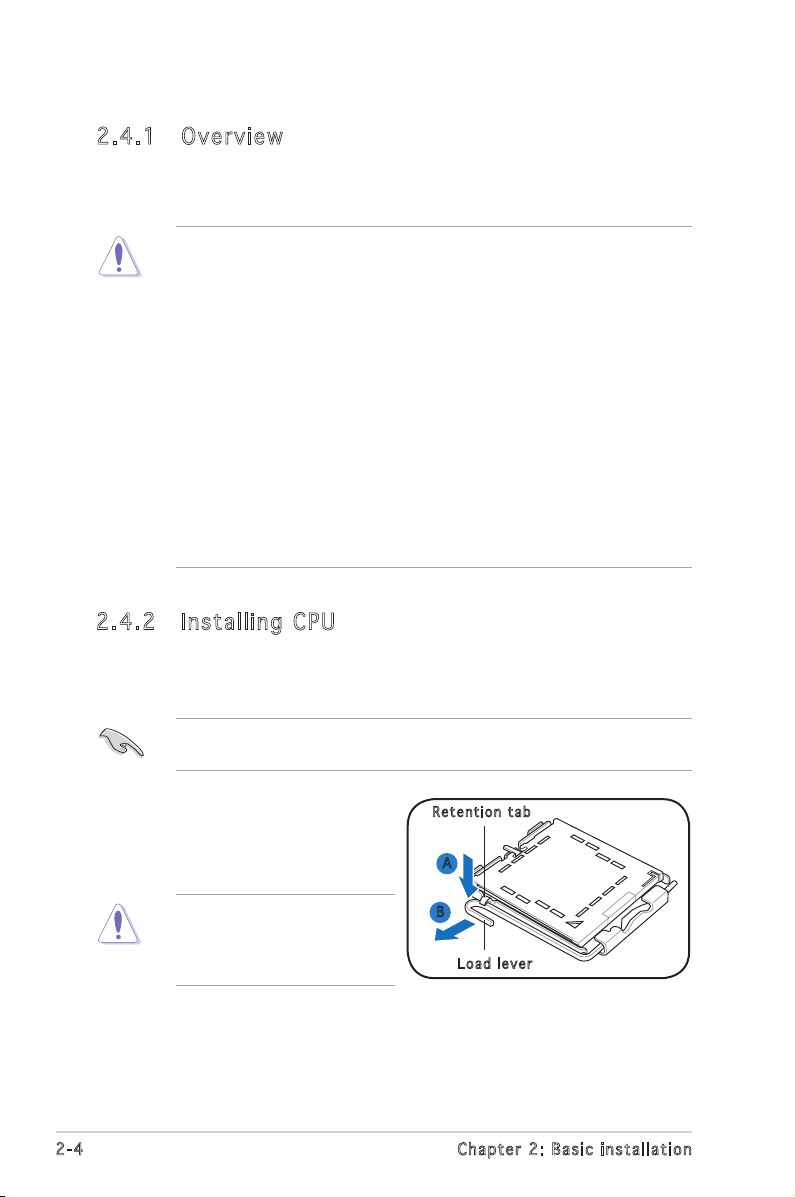
2-4
Chapter 2: Basic installation
2.4 Central Processing Unit (CPU)
2.4 .1 Ove rv ie w
The motherboard comes with a surface mount LGA775 socket designed for
the Intel® Pentium® 4 processor in the 775-land package.
• Your boxed Intel® Pentium® 4 LGA775 processor package should
come with installation instructions for the CPU, heatsink, and the
retention mechanism. If the instructions in this section do not match
the CPU documentation, follow the latter.
•
Check your motherboard to make sure that the PnP cap is on the
CPU socket and the socket contacts are not bent. Contact your
retailer immediately if the PnP cap is missing, or if you see any
damage to the PnP cap/socket contacts/motherboard components.
ASUS will shoulder the cost of repair only if the damage is shipment/
transit-related.
•
Keep the cap after installing the motherboard. ASUS will process
Return Merchandise Authorization (RMA) requests only if the
motherboard comes with the cap on the LGA775 socket.
• The product warranty does not cover damage to the socket
contacts resulting from incorrect CPU installation/removal, or
misplacement/loss/incorrect removal of the PnP cap.
2.4 .2 Ins ta ll ing C PU
To install a CPU:
1. Locate the CPU socket on the motherboard.
Before installing the CPU, make sure that the socket box is facing
towards you and the load lever is on your left.
To prevent damage to the
socket pins, do not remove
the PnP cap unless you are
installing a CPU.
2. Press the load lever with your
thumb (A), then move it to the
left (B) until it is released from
the retention tab.
A
B
Loa d l ever
Ret e n t ion t a b
Page 21
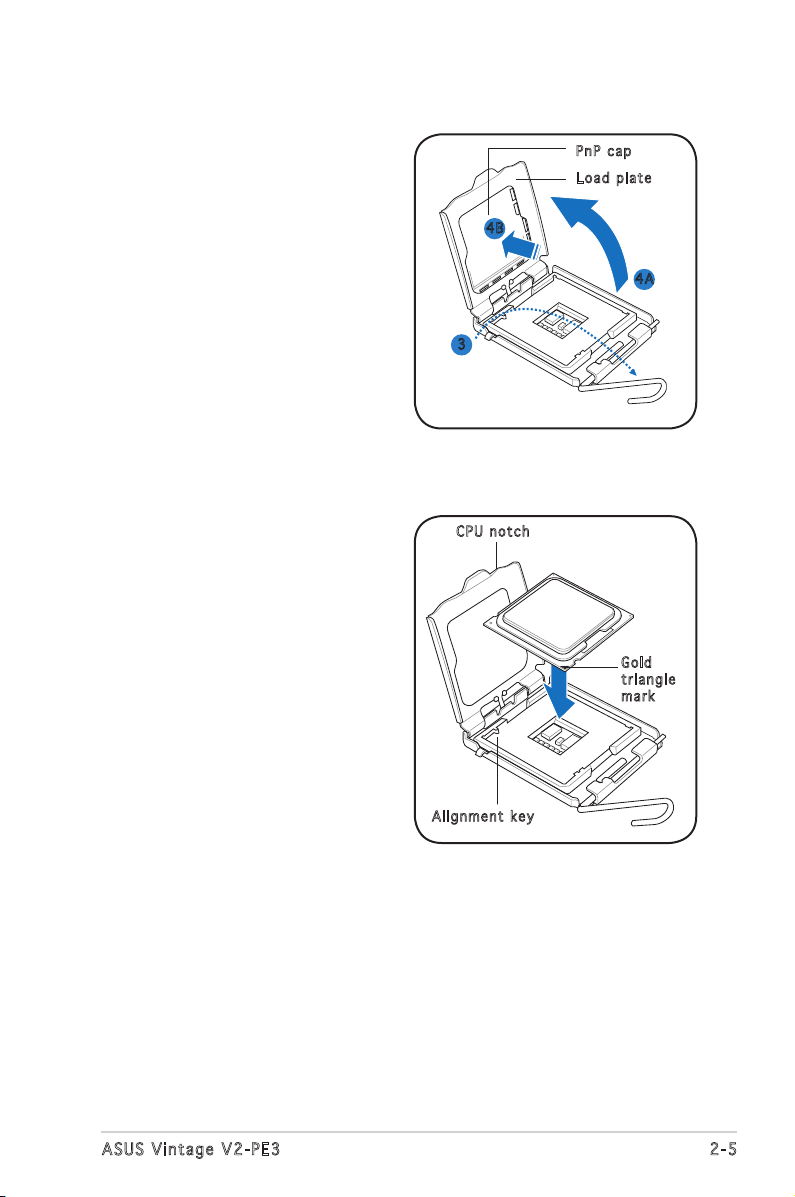
2-5
ASUS Vintage V2-PE3
3. Lift the load lever in the
direction of the arrow to a 135º
angle.
4. Lift the load plate with your
thumb and forefinger to a 100º
angle (4A), then push the PnP
cap from the load plate window
to remove (4B).
5. Position the CPU over the
socket, making sure that
the gold triangle is on the
bottom-left corner of the socket
then fit the socket alignment
key into the CPU notch.
Gol d
tri a n g le
mar k
Ali g n m ent k e y
CPU n o tch
Loa d p late
PnP c a p
4A
4B
3
Page 22
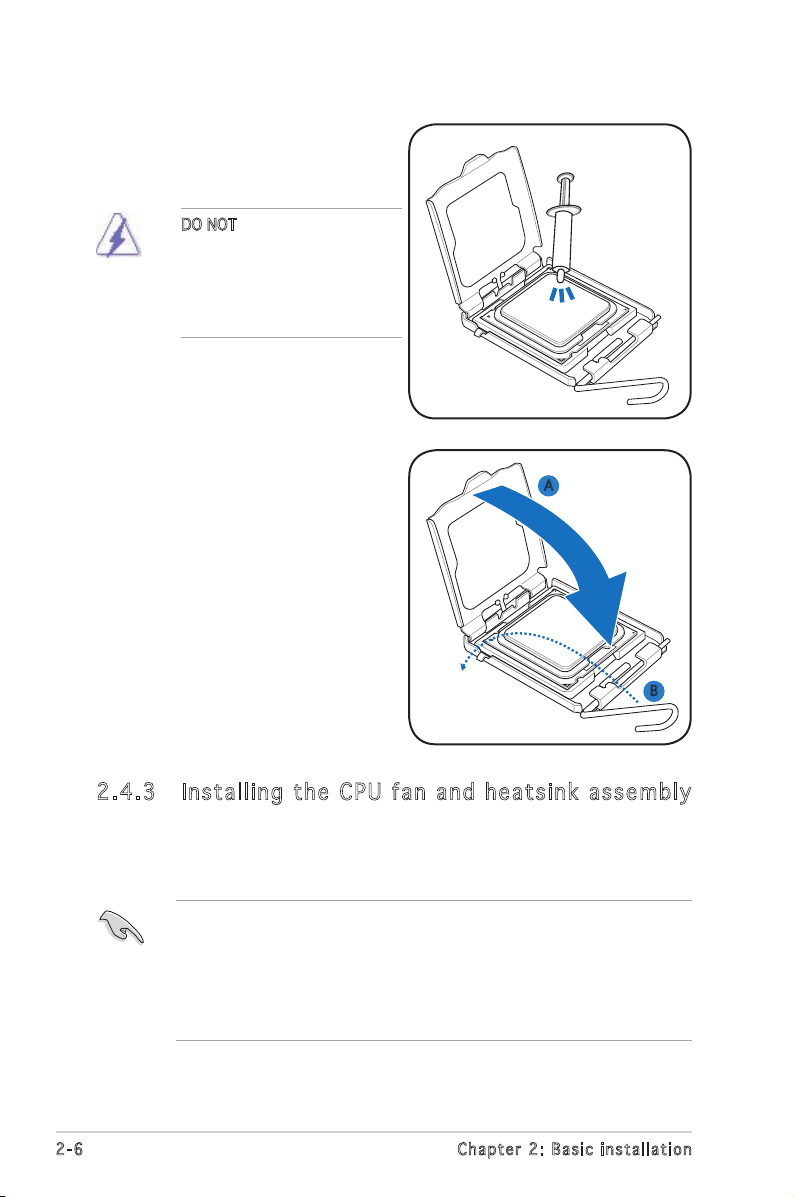
2-6
Chapter 2: Basic installation
7. Close the load plate (A), then
push the load lever (B) until it
snaps into the retention tab.
6. Apply Thermal Interface Material
on the CPU before closing the
load plate.
A
B
DO NOT eat the Thermal
Interface Material. If it gets
into your eyes or touches
your skin, make sure to wash
it off immediately, and seek
professional medical help.
2.4 .3 Ins ta ll ing t he CP U f an a n d he ats in k a ss em bly
The Intel® Pentium® 4 LGA775 processor requires a specially designed
heatsink and fan assembly to ensure optimum thermal condition and
performance.
• When you buy a boxed Intel® Pentium® 4 processor, the package
includes the CPU fan and heatsink assembly. If you buy a
CPU separately, make sure that you use only Intel®-certified
multi-directional heatsink and fan.
• Your Intel® Pentium® 4 LGA775 heatsink and fan assembly comes in
a push-pin design and requires no tool to install.
Page 23
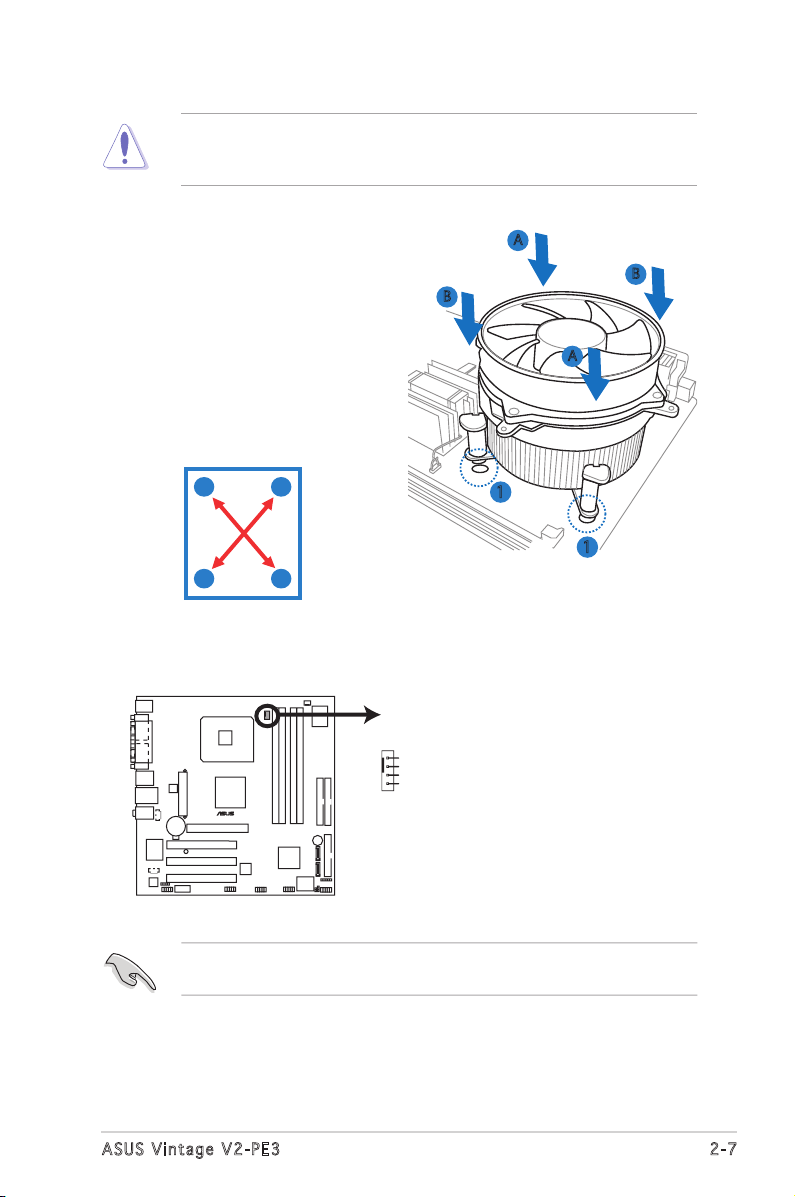
2-7
ASUS Vintage V2-PE3
If you purchased a separate CPU heatsink and fan assembly, make
sure that the Thermal Interface Material is properly applied to the CPU
heatsink or CPU before you install the heatsink and fan assembly.
To install the CPU heatsink and fan:
1. Place the heatsink on top of the
installed CPU, making sure that
the four fasteners match the
holes on the motherboard.
3. When the fan and heatsink assembly is in place, connect the CPU fan
cable to the connector on the motherboard.
A
B
B
2. Push down two fasteners at
a time in a diagonal sequence
to secure the heatsink and fan
assembly in place.
Do not forget to connect the CPU fan connector! Hardware monitoring
errors can occur if you fail to plug this connector.
A
A
B
B
1
1
A
CPU FAN Connector
®
CPU_FA
N
GND
CPU F
AN PWR
CPU F
AN IN
CPU F
AN PWM
Page 24
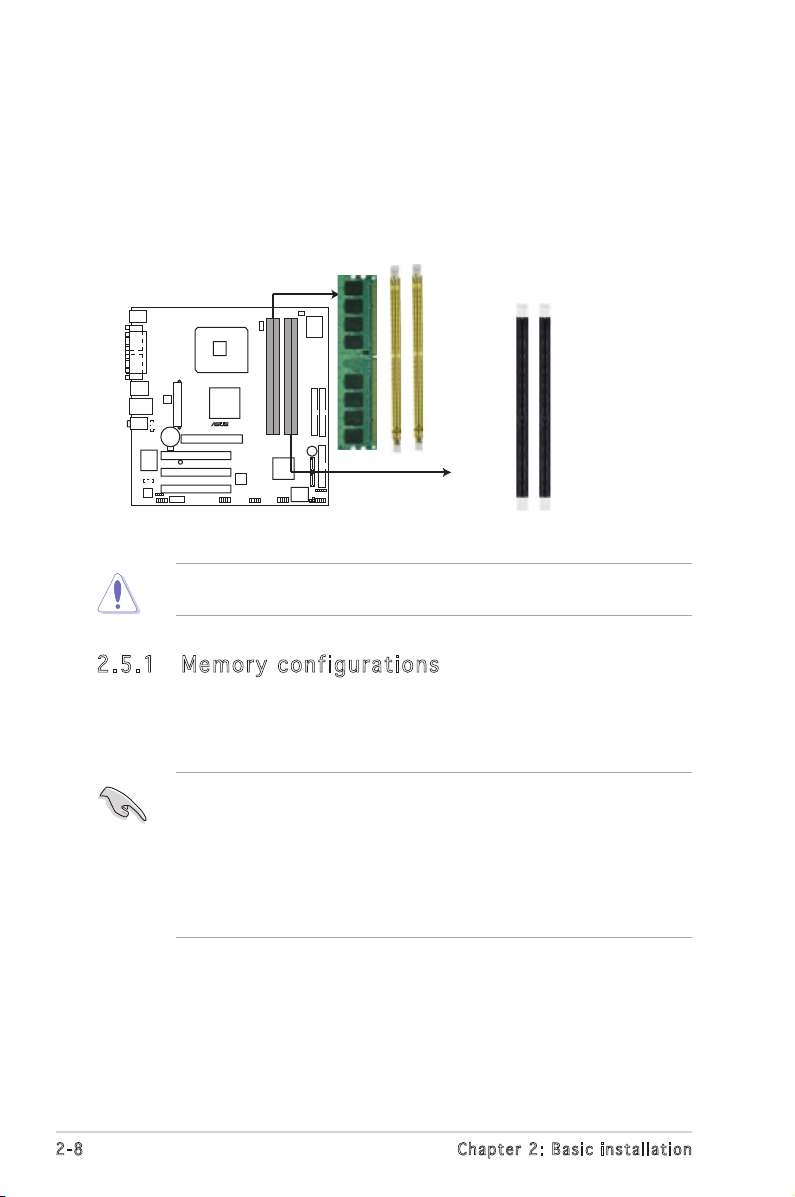
2-8
Chapter 2: Basic installation
2.5 Installing a DIMM
The motherboard comes with two 240-pin Double Data Rate 2 (DDR2) and
two 184-pin DDR Dual Inline Memory Modules (DIMM) sockets.
DDR2 DIMMS are notched differently to prevent misplacement in DDR DIMM
sockets.
The following figure illustrates the location of the sockets:
2.5 .1 Me m or y co n fi gu ra t io ns
You may install 256 MB, 512 MB and 1 GB unbuffered non-ECC DDR/DDR2
DIMMs into the DIMM sockets using the memory configurations in this
section.
To prevent damage to the motherboard, do not use DDR and DDR2
memory simultaneously.
• Always install DIMMs with the same CAS latency. For optimum
compatibility, we recommend that you obtain memory
modules from the same vendor. Refer to the DDR/DDR2
Qualified Vendors List on the next page for details.
• Due to chipset resource allocation, the system may detect
less than 2 GB system memory when you installed two 1 GB
DDR or DDR2 memory modules.
DDR and DDR2 DIMM Sockets
DDR_A1
DDR_B1
DDR2_A1
DDR2_B1
®
Page 25
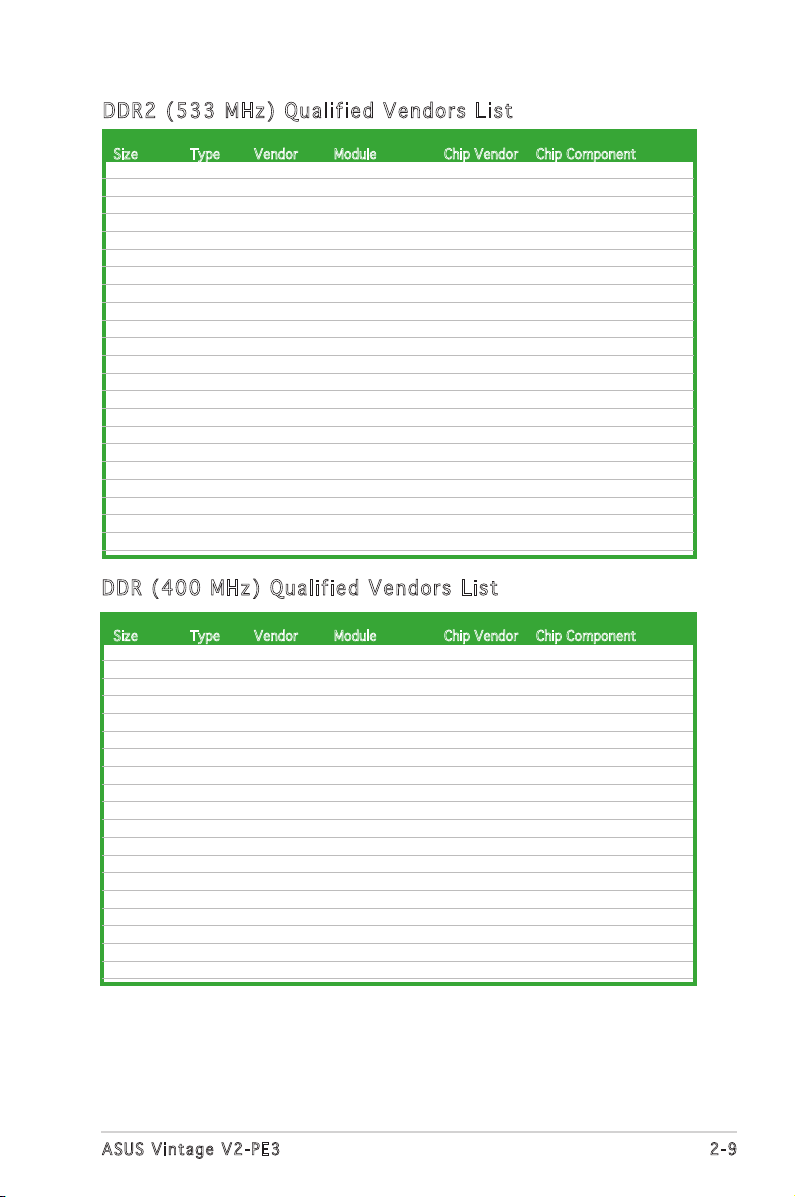
2-9
ASUS Vintage V2-PE3
Size Type Vendor Module Chip Vendor Chip Component
DDR 2 ( 5 33 M Hz) Qu a lif i ed Ven d or s Li s t
DDR (4 0 0 M H z) Qua l ifi ed V end ors Lis t
256Mbytes Unbuffer Infineon HYS64T32000GU-3.7-A Infineon HYS64T32000GU-3.7-A
256Mbytes Unbuffer Micron MT8HTF3264AG-53EB3 Micron MT4CB11Z9BQT
256Mbytes Unbuffer Samsung M378T3253FG0-CD5 Samsung K4T56083QF-GCD5
512Mbytes Unbuffer Adata M2OHT2G3H3110A1B0Z Hynix HY5PS12821
512Mbytes Unbuffer Corsair CM2X-512-4300 Corsair CM2X-512-4300
512Mbytes Unbuffer Elpida EBE51ED8ABFA-5C-E Elpida U5108AB-5C-E
512Mbytes Unbuffer Elpida EBE51UD8ABFA-5C-E Elpida E5108AB-5C-E
512Mbytes Unbuffer Elpida EBE51UD8ABFA-5C Elpida E5108AB-5C
512Mbytes Unbuffer Hynix HYMP564U648-C4 AA Hynix HY5PS12821F-C4
512Mbytes Unbuffer Hynix HYMP564U728-C4 Hynix HY5PS12821F-C4
512Mbytes Unbuffer Infineon HYS64T64000GU-3.7-A Infineon HYB18T512
512Mbytes Unbuffer Infineon HYS64T64000HU-3.7-A Infineon HYB18T512
512Mbytes Unbuffer Kingston KVR533D2N4/512GID SEC K4T51083QC
512Mbytes Unbuffer Micron MT16HTF6464AG-53EB2 Micron MT4DB11Z9BQT
512Mbytes Unbuffer Samsung M378T6453FG0-CD5 Samsung K4T56083QF-GCD5
512Mbytes Unbuffer Samsung M378T6553BG0-CD5 Samsung K4T51083QB-GCD5
512Mbytes Unbuffer Samsung M391T6453FG0-CD5 Samsung K4T51083QB-GCD5
512Mbytes Unbuffer Samsung M391T6553BG0-CD5 Samsung K4T56083QF-GCD5
1024Mbytes ECC Hynix HYMP512U648-C4 Hynix HY5PS12821F-C4
1024Mbytes Unbuffer Hynix HYMP512U728-C4 ECC Hynix HY5PS12821F-D4
1024Mbytes Unbuffer Micron MT16HTF12864AY-53EA1 Micron 4MAII D9CRZ
2048Mbytes Unbuffer Elpida EBE21EE8AAFA-5C-E Elpida E1108AA-5C-E
256Mbytes Unbuffer Albatron MDGVD5F3G31CB1EZ2 Vdata VDD8608A8A-5B
256Mbytes Unbuffer Apacer 73.85397.460 Samsung K4H560838D-TCC4
256Mbytes Unbuffer Corsair CMX256A-3200LL Winbond W942508BH-5
256Mbytes Unbuffer Corsair VS256MB400 Corsair VS32M8-5
256Mbytes Unbuffer Corsair VS256MB400 Corsair PR1200528
256Mbytes Unbuffer Elixir M2U25664DS88B3G-5T Elixir N2DS25680BT-5T
256Mbytes Unbuffer Hynix HYMD232646A8J-D43 AA Hynix HY5DU56822AT-D43
256Mbytes Unbuffer Hynix HYMD232646D8J-D43 AA Hynix HY5DU56822DT-D43
256Mbytes Unbuffer Kingmax MPLB62D-68K DDR Kingmax KDL684T4A2A-06
256Mbytes Unbuffer Kingston KVR400X64C3A/256 Kingston D3208DHIT-5
256Mbytes Unbuffer Kingston KVR400X64C25/256 Winbond W942508BH-5
256Mbytes Unbuffer Kingston KVR400X64C3A/256 Hynix HY5DU56822BT-D43
256Mbytes Unbuffer Micron MT8VDDT3264AG-40BC4 Micron MT46V32M8TG-5BC
256Mbytes Unbuffer ProMOS V826632K24SCTG-D0 ProMOS V58C2256804SCT5B
256Mbytes Unbuffer Samsung M368L3223DTM-CC4 Samsung K4H560838D-TCC4
256Mbytes Unbuffer Samsung M368L3223FTN-CCC Samsung K4H560838F-TCCC
256Mbytes Unbuffer Trancend 256MB DDR400 Winbond W942508BH-5
256Mbytes Unbuffer TwinMOS M2G9108A-TT TwinMOS TMD7608F8E50D
256Mbytes Unbuffer TwinMOS PC3200 256MB DDR/CL2.5 Winbond W942508BH-5
Size Type Vendor Module Chip Vendor Chip Component
(continued on the next page)
Page 26
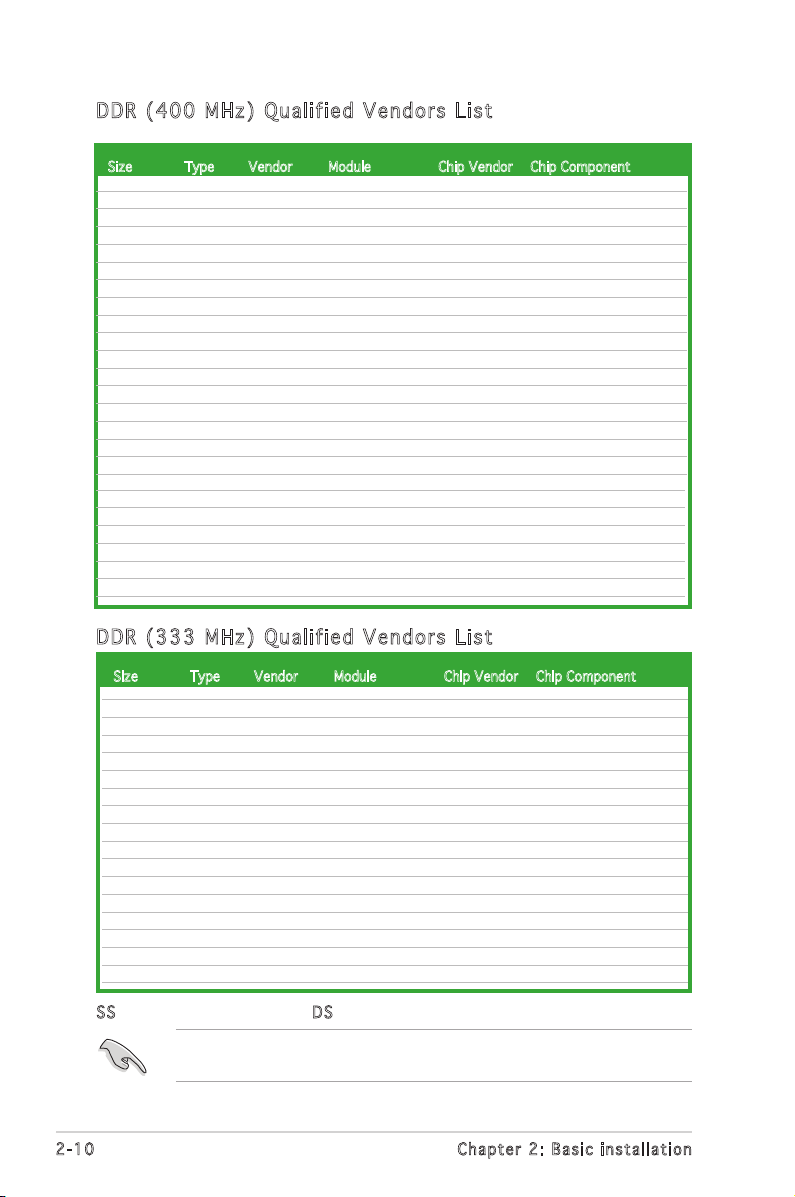
2-10
Chapter 2: Basic installation
SS - Single-sided DS - Double-sided
Visit the system builderʼs website for the latest DDR2-533/DDR-400/
DDR-333 Qualified Vendors List.
DDR (3 3 3 M H z) Qua l ifi ed V end ors Lis t
256Mbytes Unbuffer TwinMOS M2S9I08AIAPS9F0811A-T PSC A2S56730BTP
512Mbytes Unbuffer Adata MDOPM5F3H41Y0B1E0Z Mosel V58C2256804SCT5B
512Mbytes Unbuffer Apacer 77.10736.46G Samsung K4H560838F-TCCC
512Mbytes ECC Apacer 77.10738.464 Samsung K4H560838E-TCCC
512Mbytes Unbuffer Apacer 77.10739.534 PSC A2S56D30BTP
512Mbytes Unbuffer Corsair VS512MB400 Corsair VS32M8-5
512Mbytes Unbuffer Corsair VS512MB400 Corsair EL1100528
512Mbytes Unbuffer Hynix HYMD264646A8J-D43 AA Hynix HY5DU56822AT-D
512Mbytes Unbuffer Infineon HYS64D64320GU-5-C Infineon HYS64D64320GU-5-C
512Mbytes Unbuffer Kingmax MPXC22D-38KT3 Kingmax KDL388P4EA-50
512Mbytes Unbuffer Kingston KVR400X64C3A/512 Hynix HY5DU56822BT-D43
512Mbytes Unbuffer Kingston KVR400X64C3A/512 Kingston D3208DH1T-5
512Mbytes Unbuffer Kingston KVR400X64C3A/512 Mosel V58C2256804SAT5B
512Mbytes Unbuffer Micron MT16VDDT6464AG-40BC4 Micron MT46V32M8TG-5BC
512Mbytes Unbuffer PNV DDC51230.38P6B Bravo ADP 328TM-50
512Mbytes Unbuffer ProMOS V826664K24SCTG-D0 ProMOS V58C2256804SCT5B
512Mbytes ECC PQI MDAD-421HA2801-04D6 PQI PQ4D328D5
512Mbytes Unbuffer Samsung M368L6423FTN-CCC Samsung K4H560838F-TCCC
512Mbytes Unbuffer Transcend 512MB DDR400 DIMM Mosel V85C2256804SAT5B
512Mbytes Unbuffer Transcend TS64MLD64V4F PSC A2S56D30BTP
512Mbytes Unbuffer Weblink PW200411130-0447 Rami RS56D08BTP-5
512Mbytes Unbuffer Winbond W9451GBDB-5 Winbond W942508BH-5
512Mbytes Unbuffer Winbond U24512ADWBG6H20 Winbond W942508CH-5
1024Mbytes Unbuffer Transcend TS128MLD64V4J 1GB Samsung K4H510838C-UCCC
256Mbytes Unbuffer Corsair VS256MB333 Samsung K4H560838D-TBC3
256Mbytes Unbuffer Elixir M2U25H64DS8HB2G-6K Elixir N2DS12H80BT-6K
256Mbytes Unbuffer Elixir M2U25664DS88B2G-6K Elixir N2DS25680BT-6K
256Mbytes Unbuffer Infineon HYS64D32000GU-6-B Infineon HYB25D256800BT-6
256Mbytes Unbuffer Infineon HYS64D32300GU-6-C Infineon HYB25D256800CE-6
256Mbytes Unbuffer Micron MT16VDDT3264AG-335B3 Micron MT46V16M8TG-6TB
256Mbytes Unbuffer Micron MT8VDDT3264AG-335GB Micron MT46V32M8TG-6TG
256Mbytes Unbuffer PQI MD3456UPS T286A-02D3 PQI PQ3D328S60248
256Mbytes Unbuffer Samsung M368L3223FTN-CB3 Samsung K4H560838F-TCB3
512Mbytes ECC Buffalo NBPC333CL25-521 Infineon HYB25D256800BT-6
512Mbytes Unbuffer Corsair VS512MB333 Corsair VS32M8-6
512Mbytes Unbuffer Elixir M2U51264DS8HB1G-6K Elixir N2DS25680BT-6K
512Mbytes Unbuffer Infineon HYS64D64320GU-6-C Infineon HYB25D256800CE-6
512Mbytes Unbuffer Kingston KVR333X64C25/512 Winbond W942508BH-6
512Mbytes Unbuffer Micron MT16VDDT6464AG-335GB Micron MT46V32M8-6TG
1024Mbytes Unbuffer Nanya NT1GD64S8HA0F-6K Nanya NT5DS64M8AF-6K
1024Mbytes Unbuffer Transcend TS128MLD64V3J Samsung K4H510838B-TCB3
DDR (4 0 0 M H z) Qua l ifi ed V end ors Lis t
Size Type Vendor Module Chip Vendor Chip Component
Size Type Vendor Module Chip Vendor Chip Component
Page 27
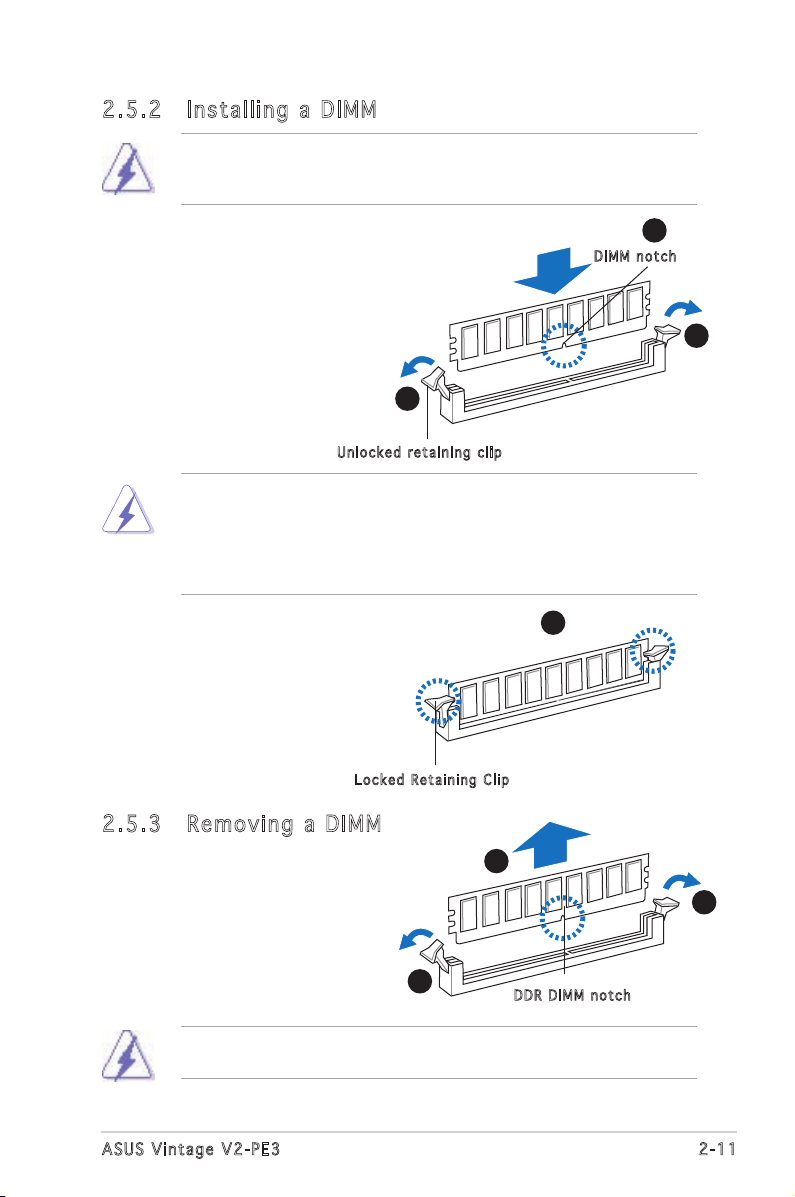
2-11
ASUS Vintage V2-PE3
2.5 .3 Rem ov in g a D IM M
Follow these steps to remove a DIMM.
1. Simultaneously press the
retaining clips outward to
unlock the DIMM.
2. Remove the DIMM from the socket.
Support the DIMM lightly with your fingers when pressing the retaining
clips. The DIMM might get damaged when it flips out with extra force.
2.5 .2 Ins ta ll ing a D IM M
3. Firmly insert the DIMM into the
socket until the retaining clips
snap back in place and the DIMM
is properly seated.
1. Unlock a DIMM socket by
pressing the retaining clips
outward.
2. Align a DIMM on the socket
such that the notch on the
DIMM matches the break on
the socket.
Loc k e d Reta i n i ng Cl i p
Make sure to unplug the power supply before adding or removing DIMMs
or other system components. Failure to do so may cause severe damage
to both the motherboard and the components.
DDR D I MM no t c h
1
2
1
3
Unl o c k ed re t a i ning c l i p
1
1
DIM M n otch
2
• A DDR/DDR2 DIMM is keyed with a notch so that it fits in only one
direction. Do not force a DIMM into a socket to avoid damaging the
DIMM.
• The DDR2 DIMM sockets do not support DDR DIMMs. DO not install
DDR DIMMs to the DDR2 DIMM sockets.
Page 28
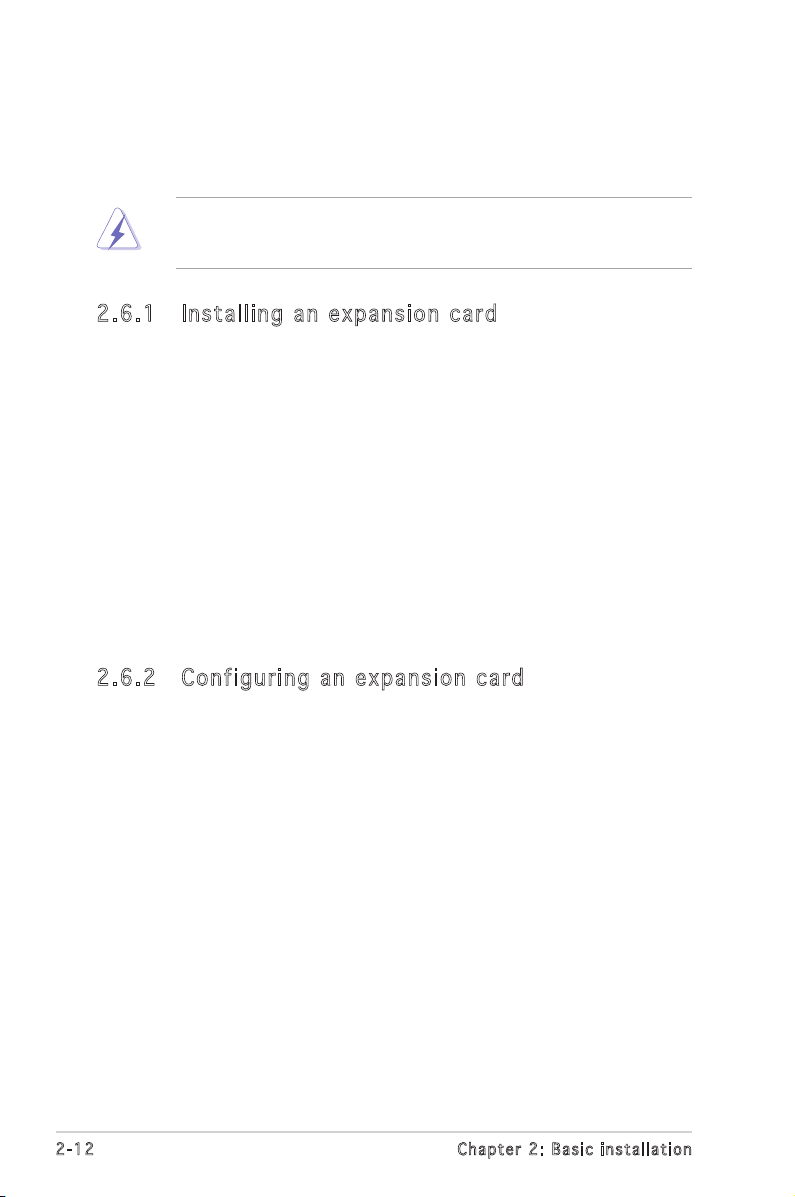
2-12
Chapter 2: Basic installation
2.6 Expansion slots
In the future, you may need to install expansion cards. The following
sub-sections describe the slots and the expansion cards that they support.
2.6 .1 Ins ta ll ing a n ex p an si on ca rd
To install an expansion card:
1. Before installing the expansion card, read the documentation that
came with it and make the necessary hardware settings for the card.
2. Remove the system unit cover (if your motherboard is already
installed in a chassis).
3. Remove the bracket opposite the slot that you intend to use. Keep
the screw for later use.
4. Align the card connector with the slot and press firmly until the card is
completely seated on the slot.
5. Secure the card to the chassis with the screw you removed earlier.
6. Replace the system cover.
Make sure to unplug the power cord before adding or removing
expansion cards. Failure to do so may cause you physical injury and
damage motherboard components.
2.6 .2 Con fi gu rin g an e x pa ns io n c ar d
After installing the expansion card, configure it by adjusting the software
settings.
1. Turn on the system and change the necessary BIOS settings, if any.
See Chapter 5 for information on BIOS setup.
2. Assign an IRQ to the card. Refer to the tables on the next page.
3. Install the software drivers for the expansion card.
Page 29

2-13
ASUS Vintage V2-PE3
When using PCI cards on shared slots, ensure that the drivers support
“Share IRQ” or that the cards do not need IRQ assignments. Otherwise,
conflicts will arise between the two PCI groups, making the system
unstable and the card inoperable.
Sta n da r d i n te r rup t a s sig n me n ts
IRQ Pr i o rity St andar d F uncti o n
0 1 System Timer
1 2 Keyboard Controller
2 - Re-direct to IRQ#9
3 11 Communications Port (COM2)*
4 12 Communications Port (COM1)*
5 13 IRQ holder for PCI steering*
6 14 Floppy Disk Controller
7 15 Printer Port (LPT1)*
8 3 System CMOS/Real Time Clock
9 4 IRQ holder for PCI steering*
10 5 IRQ holder for PCI steering*
11 6 IRQ holder for PCI steering*
12 7 PS/2 Compatible Mouse Port*
13 8 Numeric Data Processor
14 9 Primary IDE Channel
15 10 Secondary IDE Channel
* T h e s e IRQ s a re us u a l l y av a i l a ble f o r ISA o r P CI d e v i c es.
IRQ as s ign m en t s f o r t his mo t her b oa r d
A B C D E F G H
PCI slot 1 shared — — — — — — —
PCI slot 2 — shared — — — — — —
PCI slot 3 — — shared — — — —
Onboard USB controller 0-1 shared — — — — — — —
Onboard USB controller 2-3 shared — — — — — — —
Onboard USB controller 4-5 — shared — — — — — —
Onboard USB controller 6-7 — shared — — — — — —
Onboard USB 2.0 controller — — shared — — — — —
Onboard AC `97 Audio — — shared — — — — —
Onboard PCI LAN — — — — shared — — —
Onboard PCI 1394 — — — — — shared — —
AGP Slot shared — — — — — — —
Page 30

2-14
Chapter 2: Basic installation
2.6 .4 PCI s lo ts
The PCI slots support cards such as
a LAN card, SCSI card, USB card, and
other cards that comply with PCI
specifications. The figure shows a
LAN card to be installed on a PCI slot.
Install only 1.5 V or 0.8 V AGP cards on this motherboard! 3.3V AGP
cards are not supported in this motherboard.
2.6 .3 AGP s lo t
The Accelerated Graphics Port (AGP) slot supports AGP8X/4X cards.
When you buy an AGP card, make sure that you ask for one with +1.5V
specification. Note the notches on the card golden fingers to ensure that
they fit the AGP slot on your motherboard. The below figure shows a
graphic card to be installed on a AGP slot.
Page 31

2-15
ASUS Vintage V2-PE3
2.7 Installing an optical drive
Refer to the instructions in this section if you wish to install a new optical
drive.
Follow these steps to install an optical drive:
1. Place the chassis upright.
2. Remove the drive slot metal plate cover.
3. Insert the optical drive into the upper 5.25-inch drive bay and
carefully push the optical drive into the bay until its screw holes align
with the holes on the bay as shown.
4. Secure the optical drive with two screws on both sides of the bay.
4
4
3
IDE r i bbon c a b le
Pow e r cable
5. Connect a power cable from
the power supply to the power
connector at the back of the
optical drive.
6. Connect one end of the IDE
ribbon cable to the IDE interface
at the back of the optical drive,
matching the red stripe on the
cable with Pin 1 on the IDE
interface.
Page 32

2-16
Chapter 2: Basic installation
7. Connect the other end of the IDE ribbon cable to the secondary IDE
connector (labeled SEC_IDE) on the motherboard.
8. Remove the dummy drive slot cover from the front panel.
9. Replace the front panel.
Page 33
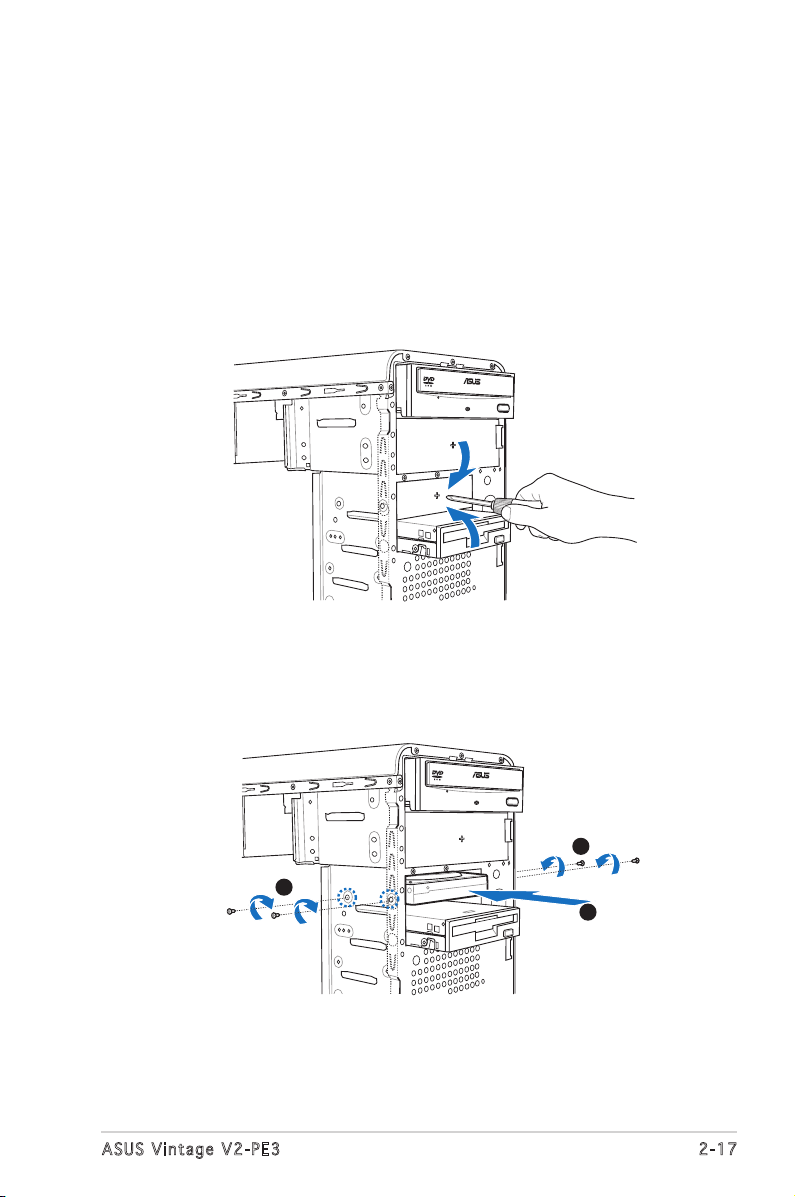
2-17
ASUS Vintage V2-PE3
2.8 Installing a hard disk drive
The system may have one pre-installed 3.5-inch Serial ATA or IDE hard disk
drive. Refer to this section to install additional Serial ATA or IDE hard disk
drive(s).
To install a Serial ATA hard disk drive:
4. Secure the drive with two screws on both sides.
4
4
3
1. Place the chassis upright.
2. Use a screw driver to remove the HDD drive slot metal plate cover.
3. With the HDD label side up, carefully insert the drive into the 3.5-inch
bay and push the drive into the bay until its screw holes align with the
holes on the drive bay.
Page 34

2-18
Chapter 2: Basic installation
If your Serial ATA HDD has both 4-pin and 15-pin connectors at the
back, use either the 15-pin SATA power adapter plug OR the legacy
4-pin power connector. DO NOT use both to prevent damage to
components and to keep the system from becoming unstable.
5. Connect one end of the Serial ATA cable to the SATA connector at
the back of the drive, then connect the other end to a Serial ATA
connector on the motherboard.
6. Connect a 15-pin Serial ATA power plug from the power supply unit to
the 15-pin power connector at the back of the drive.
- OR -
Connect a 4-pin (female) power plug from the power supply unit to
the 4-pin (male) power connector at the back of the drive.
Ser i a l ATA c a b le
Ser i a l ATA p o w er
cab l e
Page 35

2-19
ASUS Vintage V2-PE3
To install an IDE hard disk drive:
1. Follow steps 1-4 of the previous section.
2. Connect the blue interface of the IDE ribbon cable to the primary IDE
connector (blue connector labeled PRI_IDE) on the motherboard.
• If you will install only one hard disk drive, make sure to configure
your hard disk drive as Master device before connecting the IDE
cable and power plug. Refer to the HDD documentation on how to
set the drive as a Master device.
• If you will install two IDE hard disk drives, configure the other device
as Slave.
3. Connect the gray interface of the IDE ribbon cable to the IDE
connector on the drive.
4. If you install two IDE hard disk drives, connect the black interface of
the IDE ribbon cable to the IDE connector on the second (Slave) IDE
hard disk drive.
5. Connect a 4-pin power plug from the power supply unit to the power
connector at the back of the drive(s).
IDE r i bbon c a b le
Pow e r cable
Page 36

2.9 Installing a floppy disk drive
3
3
2
The Vintage V2-PE3 system comes with one 3.25-inch drive bay for a
floppy disk drive.
To install a floppy disk drive:
1. Remove the front panel cover.
For instructions on how to remove the front panel cover, refer to page
2-3 of section “2.3 Removing the side cover and front panel assembly”.
2. Carefully insert the floppy disk drive into the floppy drive bay until the
screw holes align with the holes on the bay.
3. Secure the floppy disk drive with two screws on both sides.
4. Connect the floppy disk drive signal cable to the signal connector at
the back of the drive.
Pow e r cable
Flo p p y ribb o n
cab l e
5. Connect the other end of the signal cable to the floppy disk drive
connector on the motherboard. See page 4-6 for the location of the
floppy disk drive connector.
6. Connect a 4-pin power cable from the power supply unit to the power
connector at the back of the floppy disk drive.
2-20 Chapter 2: Basic installation
Page 37

2-21
ASUS Vintage V2-PE3
2.10 Re-connecting cables
You may have disconnected some cables when you were installing
components. You must re-connect these cables before you replace the
chassis cover.
LED c ab les
Connect the reset button, power switch, power LED, and HDD LED
cables to their respective leads in the system panel connector on the
motherboard. See page 4-12 for the system panel descriptions.
HDD L E D
Pow e r LED
Pow e r Switc h
Res e t butto n
I
System Panel Connector
®
F_PANEL
PWRGround
GNDReset
IDE_LED+
IDE_LED-
RESET
IDE LED
PWRSW
PWR_LED+
PWR_LED-
PWR LED
Page 38

2-22
Chapter 2: Basic installation
2.11 Removing the bay covers and
reinstalling the front panel assembly
and side cover
If you installed an optical and/or floppy disk drive, remove the bay cover(s)
on the front panel assembly before
reinstalling it to the chassis. To do
this:
1. Locate the bay cover locks.
2. Press the locks inward to release
the bay cover.
3. Push the bay cover outward,
then set it aside.
4. Follow the same instructions to remove the 3.5” drive bay cover.
To reinstall the front panel assembly and side cover:
1. Insert the front panel assembly hinge-like tabs to the holes on the
right side of the chassis.
2. Swing the front panel assembly to the left, then insert the hooks to
the chassis until the front panel assembly fits in place.
3. Insert the six side cover hooks into the chassis tab holes .
4. Push the side cover to the direction of the front panel until it fits in place.
5. Secure the cover with two screws you removed earlier.
If the air duct interferes with the CPU fan, adjust the air duct accordingly.
Air d u ct
2
1
3
2
5
5
1
1
2
2
4
Cha s s i s tab h o les
Page 39
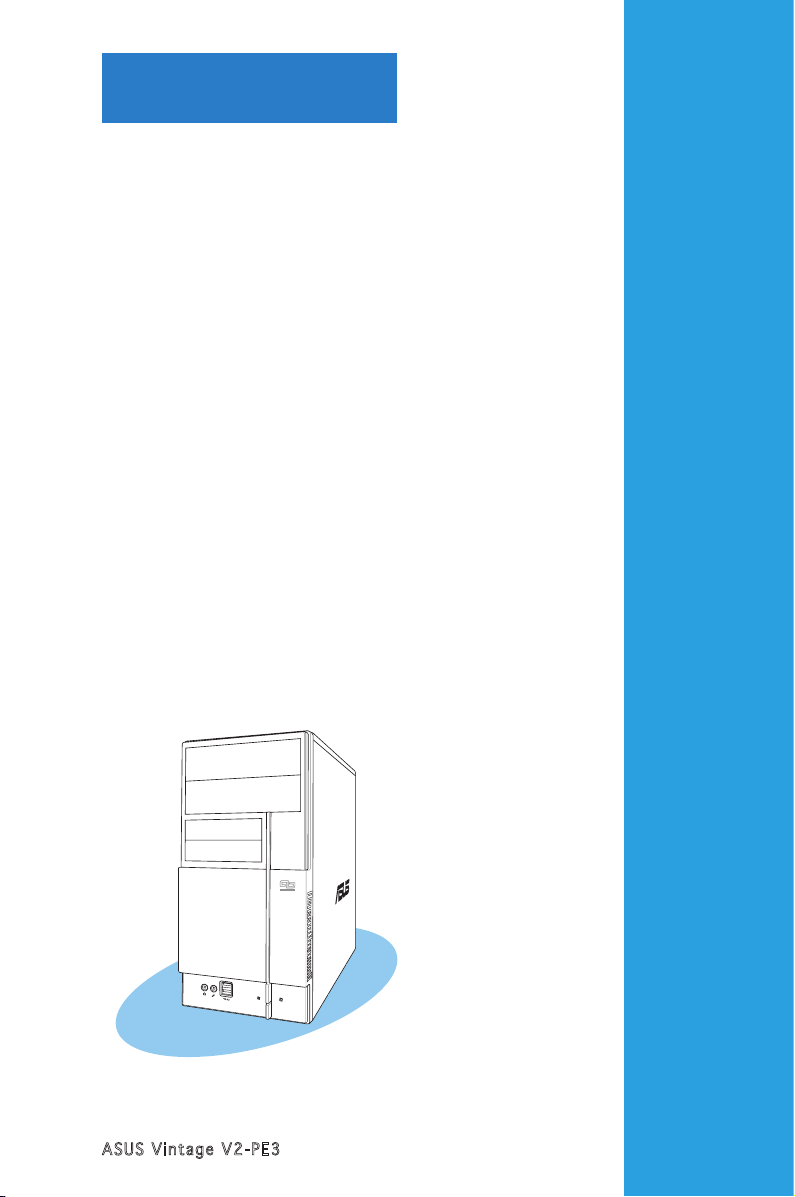
ASUS Vintage V2-PE3
Chapter 3
Starting up
This chapter helps you power up
the system and install drivers and
utilities from the support CD.
Page 40

3-2
Chapter 3: Starting up
3.1 Installing an operating system
The barebone system supports Windows® 2000/XP operating systems
(OS). Always install the latest OS version and corresponding updates so
you can maximize the features of your hardware.
3.3 Support CD information
The support CD that came with the system contains useful software and
several utility drivers that enhance the system features.
3.2 Powering up
Press the system power button ( ) to enter the OS.
Pre s s to tu r n ON th e s y stem
Because motherboard settings and hardware options vary, use the setup
procedures presented in this chapter for general reference only. Refer to
your OS documentation for more information.
•
Screen display and driver options may not be the same for different
operating system versions.
•
The contents of the support CD are subject to change at any time
without notice. Visit the ASUS website for updates.
• Windows XP OS setup cannot recognize Serial ATA hard drives
without the necessary drivers. Use the bundled floppy disk when
installing Windows XP OS to a Serial ATA hard drive.
• From the Windows XP setup screen, press F6 when prompted then
follow succeeding screen instructions to install the SATA drivers.
Page 41

3-3
ASUS Vintage V2-PE3
3.3 .1 Run ni ng th e su ppo rt C D
To begin using the support CD, place the CD in your optical drive. The
CD automatically displays the Drivers menu if Autorun is enabled in your
computer.
If Autorun is NOT enabled in your computer, browse the contents of the
support CD to locate the file ASSETUP.EXE from the BIN folder.
Double-click the ASSETUP.EXE to run the CD.
Cli c k an it e m to in s t a ll
Cli c k an ic o n to
dis p l a y sup p o r t
CD/ m o t herbo a r d
inf o r m ation
ASU S I n stA l l - Dr i ve r s I n st a lla t io n Wi z ar d
Automatically installs all the necessary drivers for this motherboard.
VIA Ch i pse t D r ive r P r ogr a m
Installs the VIA chipset driver program.
VIA S3 G Di s pl a y d r iv e r
Installs the S3G diaplay driver.
Rea l te k AC ʼ 97 Aud i o D riv e r
Installs the ACʼ97 audio driver.
Rea l te k RT L 81 6 9/8 1 10 E th e rne t D r ive r
Installs the Realtek RTL8169/8110 ethernet Driver.
USB 2.0 Dr i ver
Installs the USB 2.0 driver file that came with the utility for details.
Page 42

3-4
Chapter 3: Starting up
3.3 .2 Uti li ti es me nu
The Utilities menu shows the applications and other software that the
motherboard supports.
ASU S I n stA l l- I nst a ll a tio n W i zar d f o r U t ili tie s
Installs the ASUS InstAll-Installation Wizard Utilities.
ASU S P C Pr o be II
This smart utility monitors the fan speed, CPU temperature, and system
voltages, and alerts you of any detected problems. This utility helps you keep
your computer in healthy operating condition.
ASU S U p dat e
The ASUS Update utility allows you to update the motherboard BIOS in a
Windows® environment. This utility requires an Internet connection either through
a network or an Internet Service Provider (ISP).
ASU S S c ree n S a ver
Installs the ASUS screen saver.
Ado b e R ead e r V 7.0
Installs the Adobe® Acrobat® Reader V7.0 that allows you to open, view, and
print documents in Portable Document Format (PDF).
Mic r os o ft D ir e ctX 9. 0 c D r ive r
Installs the Microsoft® DirectX 9.0c driver.
Ant i -v i rus ut i lit y
The anti-virus application scans, identifies, and removes computer viruses. View
the online help for detailed information.
Page 43
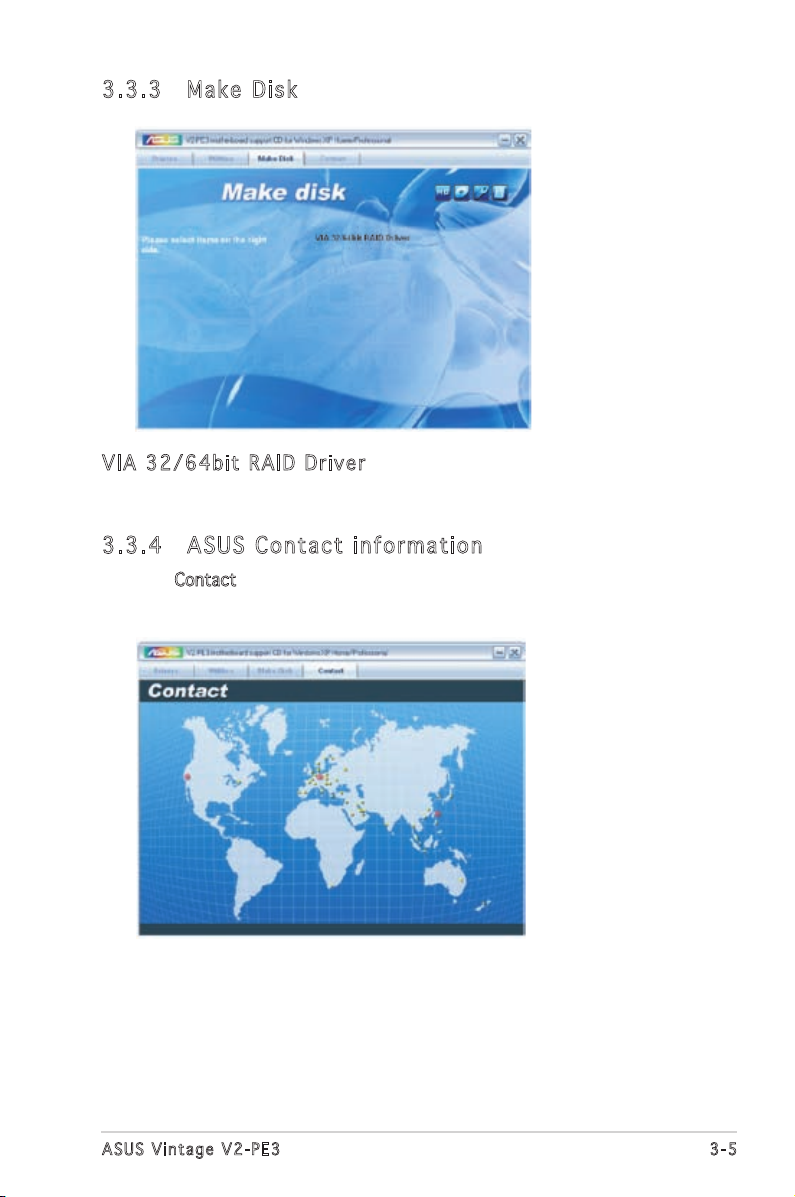
3-5
ASUS Vintage V2-PE3
3.3 .3 Mak e Di sk
VIA 32/ 64b i t R A ID Dri v er
Creates the VIA 32/64bit RAID driver.
3.3 .4 ASU S Co nta ct i nfo rm at ion
Click the Contact tab to display the ASUS contact information. You can also
find this information on the inside front cover of this user guide.
Page 44
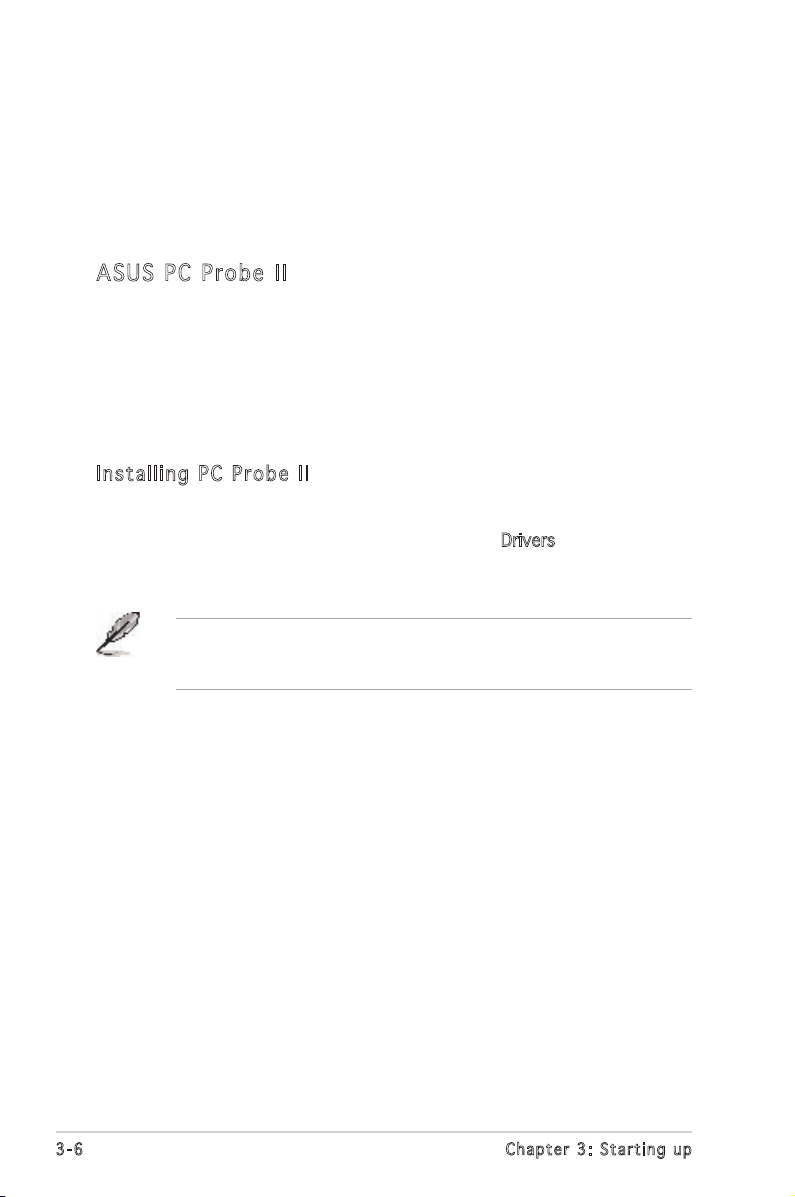
3-6
Chapter 3: Starting up
3.4 Software information
Most of the applications in the support CD have wizards that will
conveniently guide you through the installation. View the online help or
readme file that came with the software for more information.
ASU S PC Pr ob e II
PC Probe II is a utility that monitors the computerʼs vital components
and alerts you of any problem with these components. PC Probe II senses
fan rotations, CPU temperature, and system voltages, among others. PC
Probe II is software-based, allowing you to start monitoring your computer
the moment you turn it on. With this utility, you are assured that your
computer is always at a healthy operating condition.
Ins t al l ing PC Pro b e I I
To install PC Probe II on your computer:
1. Place the support CD to the optical drive. The Drivers installation tab
appears if your computer has an enabled Autorun feature.
If Autorun is not enabled in your computer, browse the contents of the
support CD to locate the setup.exe file from the ASUS PC Probe II folder.
Double-click the setup.exe file to start installation.
Page 45
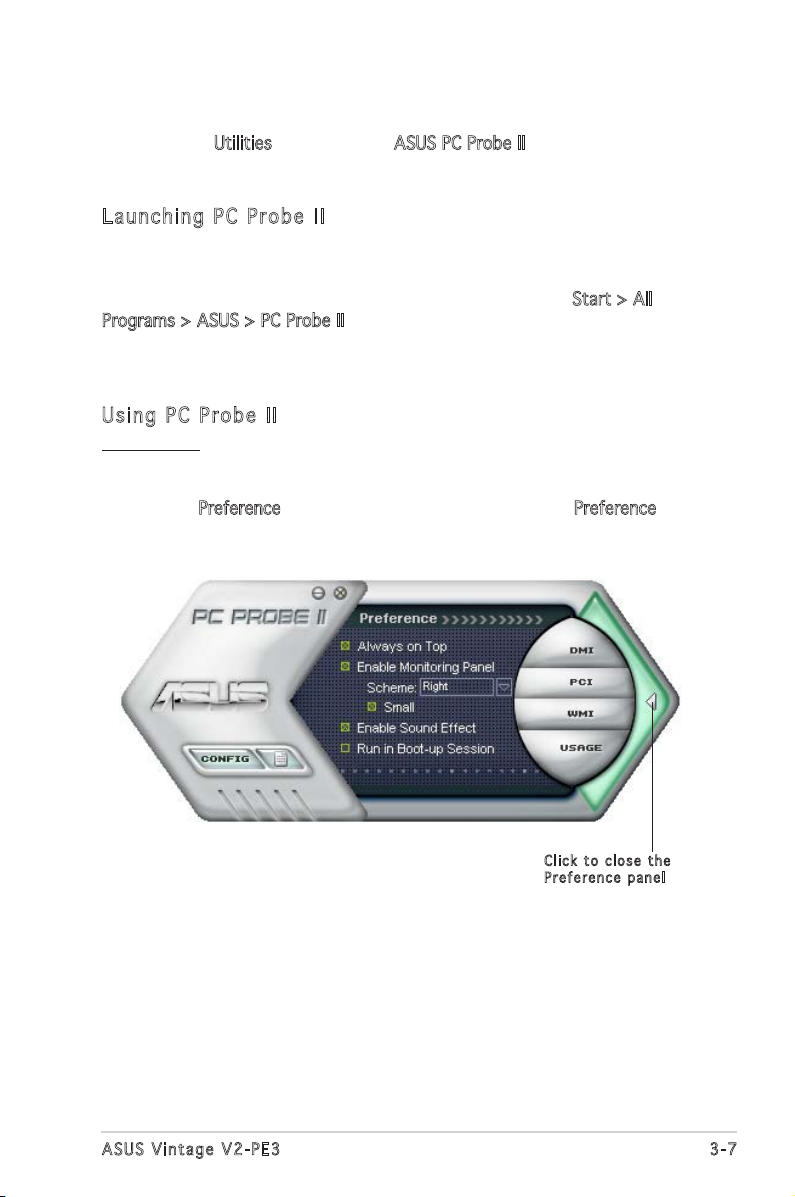
3-7
ASUS Vintage V2-PE3
Cli c k to cl o s e the
Pre f e r ence p a n el
2. Click the Utilities tab, then click ASUS PC Probe II.
3. Follow the screen instructions to complete installation.
Lau n ch i ng P C P rob e I I
You can launch the PC Probe II right after installation or anytime from the
Windows® desktop.
To launch the PC Probe II from the Windows® desktop, click Start > All
Programs > ASUS > PC Probe II. The PC Probe II main window appears.
After launching the application, the PC Probe II icon appears in the
Windows® taskbar. Click this icon to close or restore the application.
Usi n g P C P r ob e II
Main window
The PC Probe II main window allows you to view the current status of your
system and change the utility configuration. By default, the main window
displays the Preference section. You can close or restore the Preference
section by clicking on the triangle on the main window right handle.
Page 46

3-8
Chapter 3: Starting up
But t o n F u n ctio n
Opens the Configuration window
Opens the Report window
Opens the Desktop Management Interface window
Opens the Peripheral Component Interconnect window
Opens the Windows Management Instrumentation window
Opens the hard disk drive, memory, CPU usage window
Shows/Hides the Preference section
Minimizes the application
Closes the application
Sensor alert
When a system sensor detects a problem, the main window right handle
turns red, as the illustrations below show.
When displayed, the monitor panel for that sensor also turns red. Refer to
the Monitor panels section for details.
Pre f er e nce s
You can customize the application using the
Preference section in the main window. Click
the box before each preference to activate or
deactivate.
Page 47

3-9
ASUS Vintage V2-PE3
Har d wa r e m o ni t or p an e ls
The hardware monitor panels display the current value of a system sensor
such as fan rotation, CPU temperature, and voltages.
The hardware monitor panels come in two display modes: hexagonal (large)
and rectangular (small). When you check the Enable Monitoring Panel
option from the Preference section, the monitor panels appear on your
computerʼs desktop.
Changing the monitor panels position
To change the position of the monitor panels on the desktop,
click the arrow down button of the Scheme options, then
select another position from the list box. Click OK when
finished.
Moving the monitor panels
All monitor panels move together using
a magnetic effect. If you want to detach
a monitor panel from the group, click the
horseshoe magnet icon. You can now move
or reposition the panel independently.
Adjusting the sensor threshold value
You can adjust the sensor threshold
value in the monitor panel by clicking
the arrow buttons. You can also
adjust the threshold values using the
Config window.
You cannot adjust the sensor threshold
values in a small monitoring panel.
Lar g e displ a y
Sma l l displ a y
Cli c k to
inc r e a se
val u e
Cli c k to
dec r e a se
val u e
Page 48

3-10
Chapter 3: Starting up
Monitoring sensor alert
The monitor panel turns red when a component value exceeds or is lower
than the threshold value. Refer to the illustrations below.
Lar g e displ a y
Sma l l displ a y
WMI br o wse r
Click to display the
WMI (Windows Management
Instrumentation) browser. This
browser displays various Windows®
management information. Click an
item from the left panel to display
on the right panel. Click the plus
sign (+) before WMI Information to
display the available information.
You can enlarge or reduce the browser size by dragging the bottom right
corner of the browser.
DMI br o wse r
Click to display the DMI
(Desktop Management Interface)
browser. This browser displays
various desktop and system
information. Click the plus sign (+)
before DMI Information to display
the available information.
Page 49

3-11
ASUS Vintage V2-PE3
PCI br o wse r
Click to display the
PCI (Peripheral Component
Interconnect) browser. This
browser provides information on
the PCI devices installed on your
system. Click the plus sign (+)
before the PCI Information item to
display available information.
Usa g e
The Usage browser displays real-time information on the CPU, hard disk
drive space, and memory usage. Click to display the Usage browser.
CPU usage
The CPU tab displays real-time CPU
usage in line graph representation.
If the CPU has an enabled HyperThreading, two separate line graphs
display the operation of the two
logical processors.
Hard disk drive space usage
The Hard Disk tab displays the used
and available hard disk drive space.
The left panel of the tab lists all
logical drives. Click a hard disk drive
to display the information on the
right panel. The pie chart at the
bottom of the window represents
the used (blue) and the available
HDD space.
Page 50

3-12
Chapter 3: Starting up
Memory usage
The Memory tab shows both used
and available physical memory.
The pie chart at the bottom of the
window represents the used (blue)
and the available physical memory.
Con f ig u rin g P C Pr o be II
Click to view and adjust the sensor threshold values.
The Config window has two tabs: Sensor/Threshold and Preference. The
Sensor/Threshold tab enables you to activate the sensors or to adjust the
sensor threshold values. The Preference tab allows you to customize sensor
alerts, change temperature scale, or enable the Q-Fan feature.
Loa d s the d e f a u lt
thr e s h old v a l u es
for e a ch se n s o r
App l i e s you r
cha n g e s
Can c e l s or
ign o r e s you r
cha n g e s
Lo ads y our s ave d
co nfigu ratio n
Sav e s your
con f i g urati o n
Page 51

ASUS Vintage V2-PE3
Chapter 4
Motherboard info
This chapter gives information
about the motherboard that comes
with the system. This chapter
includes the motherboard layout,
jumper settings, and connector
locations.
Page 52
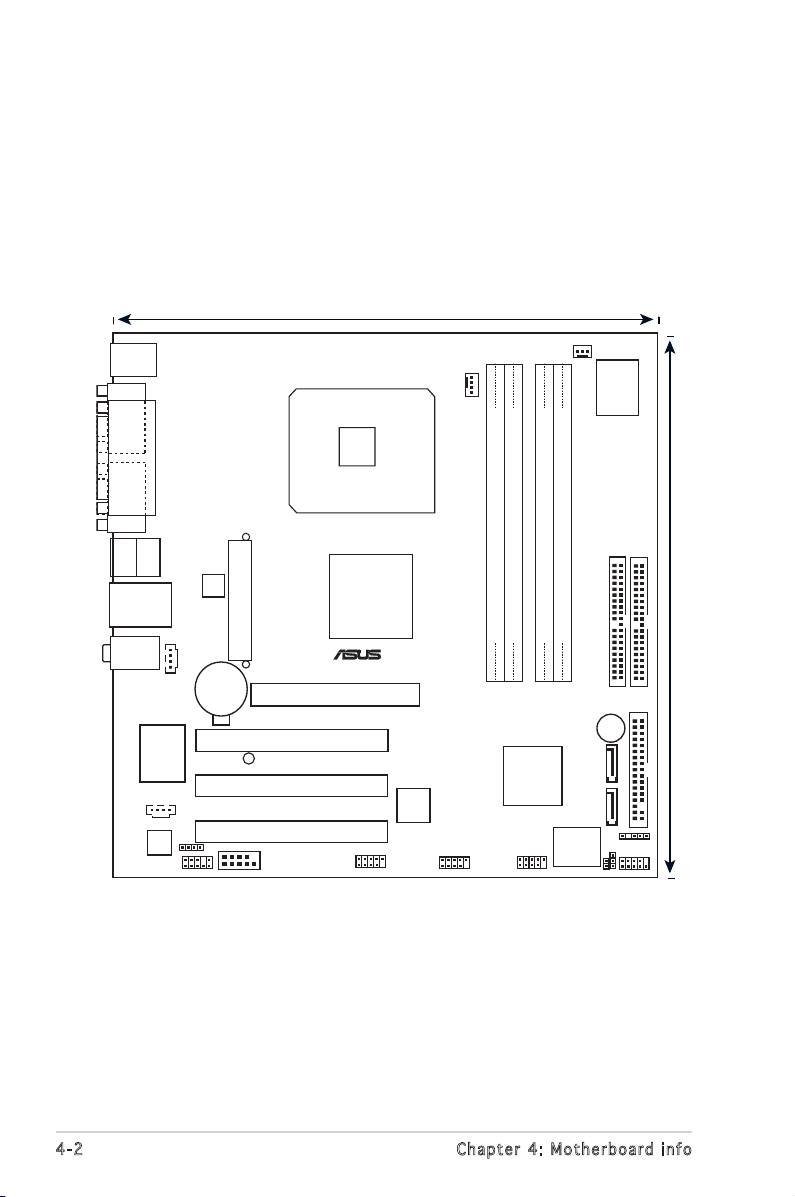
4-2
Chapter 4: Motherboard info
4.1 Introduction
The Vintage V2-PE3 barebone system comes with an ASUS motherboard.
This chapter provides technical information about the motherboard for
future upgrades or system reconfiguration.
4.2 Motherboard layout
F_PANEL
FWPCLRTC1
IR_CON
LGA775
DDR2 DIMM_A1 (128 bit,240-pin module)
DDR2 DIMM_B1 (128 bit,240-pin module)
DDR DIMM_A1 (64 bit,184-pin module)
DDR DIMM_B1 (64 bit,184-pin module)
Super
I/O
VIA VT8237R
Plus
VIA P4M800
PRO
AGP
PCI1
PCI2
PCI3
RTL8110S
4Mb BIOS
BUZZER
CR2032 3V
Lithium Cell
CMOS Power
ATXPWR
ATX12V
ALC655
PRI_IDE
SEC_IDE
FLOPPY
USB78
USB56
IE1394_1
SPDIF_OUT
FP_AUDIO
AUX
CD
SB_PWR
CHA_FAN
CPU_FAN
SATA2
SATA1
Below:
Center/Subwoofer
Center
:
Side Speaker Out
Top:Rear Speaker Out
LAN_USB34
BOTTOM:
USB1
USB2
COM1
PARALLEL PORT
VGA
PS/2KBMS
T: Mouse
B: K
eyboard
24.5cm (9.6in)
22.9cm (9.0in)
®
COM2
TOP:
IE1394
TSB43AB22A
Page 53

4-3
ASUS Vintage V2-PE3
4.3 Jumpers
1. Clea r R TC R A M (CLR T C )
This jumper allows you to clear the Real Time Clock (RTC) RAM in
CMOS. You can clear the CMOS memory of date, time, and system
setup parameters by erasing the CMOS RTC RAM data. The onboard
button cell battery powers the RAM data in the CMOS, which includes
the system setup information such as system passwords.
To erase the RTC RAM:
1. Turn OFF the computer and unplug the power cord.
2. Remove the battery.
3. Move the jumper cap from pins 1-2 (default) to pins 2-3. Keep
the cap on pins 2-3 for about 5-10 seconds, then move the cap
back to pins 1-2.
4. Re-install the battery.
5. Plug the power cord and turn ON the computer.
6. Hold down the <Del> key during the boot process and enter BIOS
setup to re-enter data.
Except when clearing the RTC RAM, never remove the cap on CLRTC
jumper default position. Removing the cap will cause system boot failure.
Clear RTC RAM
CLRTC
Normal Clear CMOS
(Default)
1
2
2
3
®
Page 54

4-4
Chapter 4: Motherboard info
BIOS_WP
(Default)
FWP
WRITE ENABLE WRITE PROTECT
®
2. Flas h W rite P r otec t i o n (F W P )
Place the jumper cap on this jumper to write protect the BIOS. If you
need to update your BIOS, remove the jumper cap.
A warning message “Please make sure whether lockout jumper is set to
correct or not.” appears when you flash the BIOS with the jumper cap.
Remove the jumper cap before you update your BIOS.
Page 55

4-5
ASUS Vintage V2-PE3
4.4 Connectors
1. Flop p y disk d r ive c o n nect o r (34- 1 p in F L O P PY)
This connector is for the provided floppy disk drive (FDD) signal cable.
Insert one end of the cable to this connector, then connect the other
end to the signal connector at the back of the floppy disk drive.
Pin 5 on the connector is removed to prevent incorrect cable connection
when using a FDD cable with a covered Pin 5.
2. Seri a l ATA c o n nect o r s (7- p i n SAT A 1 , SAT A 2 )
These connectors are for the Serial ATA signal cables for Serial ATA
hard disk drives.
Important notes on Serial ATA:
• You must install Windows® 2000 Service Pack 4 or the Windows® XP
Service Pack1 before using Serial ATA hard disk drives.
• When using the connectors in Standard IDE mode, connect the primary
(boot) hard disk drive to the SATA1 or SATA2 connector.
Floppy Disk Drive Connector
®
NOTE: Orient the red markings on
the floppy ribbon cable to PIN 1.
PIN 1
FLOPPY
SATA Connectors
SATA2
GND
RSATA_TXP2
RSATA_TXN2
GND
RSATA
_RXP2
RSATA
_RXN2
GND
GND
RSATA_TXP1
RSATA
_TXN1
GND
RSATA
_RXP1
RSATA
_RXN1
GND
®
SATA1
Page 56

4-6
Chapter 4: Motherboard info
3 ID E c onne c t o rs ( 4 0 - 1 pi n P RI_I D E , SEC _ I D E)
The onboard IDE connectors are for Ultra DMA 133/100/66 signal
cable(s). There are three connectors on each Ultra DMA 133/100/66
signal cable: blue, black, and gray. Connect the blue connector to
the motherboardʼs IDE connector, then select one of the following
modes to configure your device(s).
• Pin 20 on the IDE connector is removed to match the covered hole
on the Ultra DMA cable connector. This prevents incorrect insertion
when you connect the IDE cable.
• Use the 80-conductor IDE cable for Ultra DMA 133/100/66 IDE
devices.
If any device jumper is set as “Cable-Select”, make sure all other device
jumpers have the same setting.
Drive jumper
setting
Mode Cable of
device(s)
Cable connector
Single device Cable-Select or
Master
- Black
Two devices Cable-Select Master
Slave
Black
Gray
Master
Slave
Master
Slave
Black or gray
IDE Connectors
®
PRI_IDE
SEC_IDE
NOTE: Orient the red marking
s
(usually zigzag) on the IDE
ribbon cable to PIN 1.
PIN
1
Page 57

4-7
ASUS Vintage V2-PE3
Never connect a 1394 cable to the USB connectors. Doing so will
damage the motherboard!
5. USB c o n nect o r s (10 - 1 p in U S B 5 6, U S B 7 8)
These connectors are for USB 2.0 ports. Connect the USB module
cable to any of these connectors, then install the module to a slot
opening at the back of the system chassis. These USB connectors
comply with USB 2.0 specification that supports up to 480 Mbps
connection speed.
The USB module is purchased separately.
4. CPU a n d Cha s s i s Fa n c onne c t o rs
(4-p i n CPU_ F A N , 3- p i n CHA _ F A N )
The fan connectors support cooling fans of 350 mA~740 mA (8.88
W max.) or a total of 1 A~2.22 A (26.64 W max.) at +12V. Connect
the fan cables to the fan connectors on the motherboard, making
sure that the black wire of each cable matches the ground pin of the
connector.
Do not forget to connect the fan cables to the fan connectors.
Insufficient air flow inside the system may damage the motherboard
components. These are not jumpers! Do not place jumper caps on the
fan connectors!
FAN Connectors
®
CPU_FAN
GND
CPU FAN PWR
CPU FAN IN
CPU FAN PWM
CHA_FAN
GND
Rotation
+12V
USB 2.0 Connectors
®
USB56
USB+5V
USB_P6-
USB_P6+
GND
NC
USB+5V
USB_P5-
USB_P5+
GND
1
USB78
USB+5V
USB_P10-
USB_P10
GND
NC
USB+5V
USB_P9-
USB_P9+
GND
1
Page 58

4-8
Chapter 4: Motherboard info
6. ATX p o w er c o n n ecto r s (20- p i n EAT X P W R, 4 - p i n AT X 1 2 V)
These connectors are for ATX power supply plugs. The plugs from
the power supply are designed to fit these connectors in only one
orientation. Find the proper orientation and push down firmly until the
connectors completely fit.
•
Do not forget to connect the 4-pin ATX +12 V power plug;
otherwise, the system will not boot.
• Use of a PSU with a higher power output is recommended when
configuring a system with more power-consuming devices. The
system may become unstable or may not boot up if the power is
inadequate.
• The power suppply unit (PSU) available along with this barebone
system has a 24-pin plug. Match the 1-20 pins of this plug to the
ATX power connector and leave the 21-24 pins idle.
• Make sure that your power supply unit (PSU) can provide at least
the minimum power required by your system.
7. Inte r n a l au d i o con n e c tors ( 4 -pin C D , 4- p i n AUX )
These connectors allow you to receive stereo audio input from sound
sources such as a CD-ROM, TV tuner, or MPEG card.
Enable the CD-IN function in the audio utility when using this connector.
ATX Power Connectors
®
ATX12V
+12V DC
GND
+12V D
C
GND
ATXPWR
+3.3VDC
-12.0VD
C
GND
PS_ON#
GND
GND
GND
-5.0VDC
+5.0VDC
+5.0VDC
PWR_OK
+12.0VDC
+3.3VDC
+3.3VDC
GND
+5.0VDC
GND
+5.0VDC
GND
+5VSB
Internal Audio Connectors
®
AUX
(white)
CD
(black)
Right Audio Channel
Left Audio Channel
Ground
Ground
Right Audio Channel
Left Audio Channel
Ground
Ground
Page 59

4-9
ASUS Vintage V2-PE3
8. Fron t p anel a u dio c o n nect o r (10- 1 p in F P _ A U DIO)
This connector is for a chassis-mounted front panel audio I/O module
that supports legacy ACʼ97 audio standard.
We recommend that you connect a high-definition front panel audio
module to this connector to avail of the motherboardʼs high-definition
audio capability.
9. Digi t a l aud i o conn e c t or ( 4 - 1 pin S P DIF_ O U T )
This connector is for an additional Sony/Philips Digital Interface
(S/PDIF) port(s). Connect the S/PDIF module cable to this connector,
then install the module to a slot opening at the back of the system
chassis.
The S/PDIF module is purchased separately.
Front Panel Audio Connector
®
BLINE_OUT_L
MIC2
Line out_R
Line out_L
BLINE_OUT_R
NC
MICPWR
+5VA
AGND
FP_AUDIO
Digital Audio Connector
®
+5V
SPDIFOUT
GND
SPDIF_OUT
Page 60

4-10
Chapter 4: Motherboard info
10. S e r ial p o r t co n n e ctor ( 1 0-1 p i n COM 2 )
This connector is for a serial (COM) port. Connect the serial port
module cable to this connector, then install the module to a slot
opening at the back of the system chassis.
COM Port Connector
®
PIN 1
COM2
11 IE EE 1 3 9 4 por t ( 10-1 p i n IE 1 3 9 4_1)
This connector is for a IEEE 1394 port. Connect the IEEE 1394 module
cable to this connector, then install the module to a slot opening at
the back of the system chassis.
(optional)
IEEE 1394 Connector
®
IE1394_1
TPA2-
GND
TPB2-
+12V
GND
TPA2+
GND
+12V
1
TPB2+
Never connect a USB cable to the IEEE 1394 connector. Doing so will
damage the motherboard!
Page 61

4-11
ASUS Vintage V2-PE3
12. I n f rare d M odul e c onne c t o r (5 - 1 pin I R _ CON)
This connector supports a wireless transmitting and receiving infrared
module. The module mounts to a small opening on the system chassis
that suppots this feature.
If you use an infrared module on this motherboard, set the item UART
Mode Select to [IrDA] or [ASKIR] in the BIOS. Refer to “5.5 Integrated
Peripherals” on page 5-14 for details.
Infrared Connector
®
+5V
IRRX
GND
IR_CON
IRTX
Standard Infrared (SIR)
Front View Back View
+5
V
(NC)
IRRX
GND
IRTX
Page 62
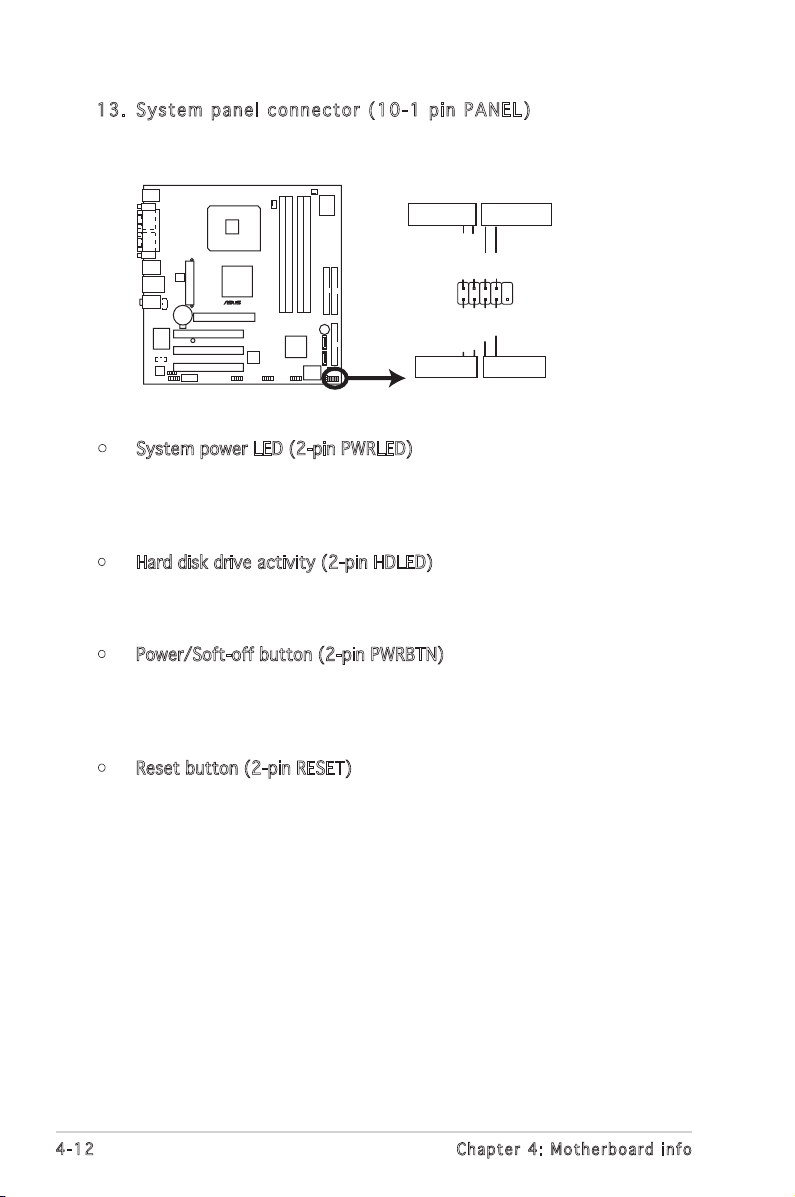
4-12
Chapter 4: Motherboard info
13. S y s tem p a n el c o n n ecto r ( 10-1 p i n PA N E L )
This connector supports several chassis-mounted functions.
•
System power LED (2-pin PWRLED)
This 2-pin connector is for the system power LED. Connect the
chassis power LED cable to this connector. The system power LED
lights up when you turn on the system power, and blinks when the
system is in sleep mode.
• Hard disk drive activity (2-pin HDLED)
This 2-pin connector is for the HDD Activity LED. Connect the HDD
Activity LED cable to this connector. The IDE LED lights up or flashes
when data is read from or written to the HDD.
• Power/Soft-off button (2-pin PWRBTN)
This connector is for the system power button. Pressing the power
button turns the system ON or puts the system in SLEEP or SOFT-OFF
mode depending on the BIOS settings. Pressing the power switch for
more than four seconds while the system is ON turns the system OFF.
• Reset button (2-pin RESET)
This 2-pin connector is for the chassis-mounted reset button for
system reboot without turning off the system power.
System Panel Connector
®
F_PANEL
PWRGround
GNDReset
IDE_LED+
IDE_LED-
RESET
IDE LED
PWRSW
PWR_LED+
PWR_LED-
PWR LED
Page 63

Chapter 5
This chapter tells how to change
system settings through the BIOS
Setup menus and describes the
BIOS parameters.
ASUS Vintage V2-PE3
BIOS setup
1
Page 64

5-2 Chapter 5: BIOS setup
5.1 Managing and updating your BIOS
The following utilities allow you to manage and update the motherboard
Basic Input/Output System (BIOS) setup.
1. ASUS EZ Flash (Updates the BIOS using a floppy disk during POST.)
2. Award BIOS Flash Utility (Updates the BIOS in DOS mode using a
bootable floppy disk.)
3. ASUS CrashFree BIOS 2 (Updates the BIOS using a bootable floppy
disk or the motherboard support CD when the BIOS file fails or gets
corrupted.)
Refer to the corresponding sections for details on these utilities.
5.1 .1 Cre at in g a b oo tab le f lop py d isk
1. Do either one of the following to create a bootable floppy disk.
DOS environment
a. Insert a 1.44MB floppy disk into the drive.
b. At the DOS prompt, type format A:/S then press <Enter>.
Windows® XP environment
a. Insert a 1.44 MB floppy disk to the floppy disk drive.
b. Click Start from the Windows® desktop, then select My Computer.
c. Select the 3 1/2 Floppy Drive icon.
d. Click File from the menu, then select Format. A Format 3 1/2
Floppy Disk window appears.
e. Select Create an MS-DOS startup disk from the format options
field, then click Start.
Windows® 2000 environment
To create a set of boot disks for Windows® 2000:
a. Insert a formatted, high density 1.44 MB floppy disk into the drive.
b. Insert the Windows® 2000 CD to the optical drive.
c. Click Start, then select Run.
Save a copy of the original motherboard BIOS file to a bootable floppy
disk in case you need to restore the BIOS in the future. Copy the original
motherboard BIOS using the ASUS Update or AWDFLASH utilities.
Page 65

ASUS Vintage V2-PE3 5-3
d. From the Open field, type
D:\bootdisk\makeboot a:
assuming that D: is your optical drive.
e. Press <Enter>, then follow screen instructions to continue.
2. Copy the original or the latest motherboard BIOS file to the bootable
floppy disk.
5.1 .2 ASU S EZ Fl as h uti li ty
The ASUS EZ Flash feature allows you to update the BIOS without having
to go through the long process of booting from a floppy disk and using
a DOS-based utility. The EZ Flash utility is built-in the BIOS chip so it is
accessible by pressing <Alt> + <F2> during the Power-On Self-Test (POST).
To update the BIOS using EZ Flash:
1. Visit the ASUS website (www.asus.com) to download the latest BIOS
file for the motherboard and rename the same to P5VDCTVM.ROM.
2. Save the BIOS file to a floppy disk, then restart the system.
3. Press <Alt> + <F2> during POST to display the following.
EZFlash starting BIOS update
Checking for floppy...
4. Insert the floppy disk that contains the BIOS file to the floppy disk
drive. When the correct BIOS file is found, EZ Flash performs the BIOS
update process and automatically reboots the system when done.
• Do not shutdown or reset the system while updating the BIOS to
prevent system boot failure!
• A “Floppy not found!” error message appears if there is no floppy
disk in the drive. A “P5VDCTVM.ROM not found!” error message
appears if the correct BIOS file is not found in the floppy disk. Make
sure that you rename the BIOS file to P5VDCTVM.ROM.
5.1 .3 Awa rd B IOS F la sh Ut il ity
The Basic Input/Output System (BIOS) can be updated using the
AwardBIOS Flash Utility. Follow these instructions to update the BIOS using
this utility.
1. Download the latest BIOS file from the ASUS web site. Rename the file
to
P5VDCTVM
.BIN and save it to a floppy disk.
Save only the updated BIOS file in the floppy disk to avoid loading the
wrong BIOS file.
Page 66

5-4 Chapter 5: BIOS setup
Message: Do You Want To Save Bios (Y/N)
2. Downlaod the AwardBIOS Flash Utility (awdflash.exe) from ASUS
website to the floppy disk with the latest BIOS file.
3. Boot the system in DOS mode using the bootable floppy disk you
created earlier.
4. When the A:> appears, replace the bootable floppy disk with the
floppy disk containing the new BIOS file and the Award BIOS Flash
Utility.
5. At the prompt, type awdflash then press <Enter>. The Award BIOS
Flash Utility screen appears.
AwardBIOS Flash Utility for ASUS V1.14
(C) Phoenix Technologies Ltd. All Rights Reserved
6. Type the BIOS file
name in the File Name
to Program field, then
press <Enter>.
For P4M800-8237R-P5VDC-TVM-00 DATE:05/01/2006
Flash Type - PMC Pm49FL004T LPC/FWH
File Name to Program: p5vdctvm.bin
7. Press <N> when the
utility prompts you to
save the current BIOS
file.
8. The utility verifies the
BIOS file in the floppy
disk and starts flashing
the BIOS file.
Do not turn off or
reset the system
during the flashing
process!
AwardBIOS Flash Utility for ASUS V1.14
(C) Phoenix Technologies Ltd. All Rights Reserved
Warning: Don’t Turn Off Power Or Reset System!
9. The utility displays
a Flashing Complete
message indicating
that you have
successfully flashed
the BIOS file. Remove
the floppy disk then
press <F1> to restart
the system.
AwardBIOS Flash Utility for ASUS V1.14
(C) Phoenix Technologies Ltd. All Rights Reserved
F1
Reset
For P4M800-8237R-P5VDC-TVM-00 DATE:05/01/2006
Flash Type - PMC Pm49FL004T LPC/FWH
File Name to Program: p5vdctvm.bin
Flashing Complete
Press <F1> to Continue
Write OK No Update Write Fail
For P4M800-8237R-P5VDC-TVM-00 DATE:05/01/2006
Flash Type - PMC Pm49FL004T LPC/FWH
File Name to Program: p5vdctvm.bin
Programming Flash Memory -
Write OK No Update Write Fail
Page 67

ASUS Vintage V2-PE3 5-5
4. The utility saves the
current BIOS file to the
floppy disk, then returns
to the BIOS flashing
process.
3. Type a filename for
the current BIOS file in
the Save current BIOS
as field, then press
<Enter>.
To save the current BIOS file using the AwardBIOS Flash Utility:
1. Follow steps 1 to 6 of
the previous section.
2. Press <Y> when the
utility prompts you to
save the current BIOS
file.
5.1 .4 Sav in g the c ur ren t BI OS fi le
You can use the AwardBIOS Flash Utility to save the current BIOS file. You
can load the current BIOS file when the BIOS file gets corrupted during the
flashing process.
AwardBIOS Flash Utility for ASUS V1.14
(C) Phoenix Technologies Ltd. All Rights Reserved
Message:
For P4M800-8237R-P5VDC-TVM-00 DATE:05/01/2006
Flash Type - PMC Pm49FL004T LPC/FWH
File Name to Program: p5vdctvm.bin
Save current BIOS as: 0109.bin
AwardBIOS Flash Utility for ASUS V8.64
(C) Phoenix Technologies Ltd. All Rights Reserved
Message: Please Wait!
For P4M800-8237R-P5VDC-TVM-00 DATE:05/01/2006
Flash Type - PMC Pm49FL004T LPC/FWH
File Name to Program: p5vdctvm.bin
Checksum:
Save current BIOS as: 01.bin
AwardBIOS Flash Utility for ASUS V8.64
(C) Phoenix Technologies Ltd. All Rights Reserved
Message: Please Wait!
For P4M800-8237R-P5VDC-TVM-00 DATE:05/01/2006
Flash Type - PMC Pm49FL004T LPC/FWH
File Name to Program: 01.bin
Now Backup System BIOS to
File!
Make sure that the floppy disk has enough disk space to save the file.
Page 68

5-6 Chapter 5: BIOS setup
5.1 .5 ASU S Cr ash Fr ee BI OS 2 ut il it y
The ASUS CrashFree BIOS 2 is an auto recovery tool that allows you to
restore the BIOS file when it fails or gets corrupted during the updating
process. You can update a corrupted BIOS file using the motherboard
support CD or the floppy disk that contains the updated BIOS file.
Rec o ve r ing th e BI O S f rom a f lop p y d isk
To recover the BIOS from a floppy disk:
1. Turn on the system.
2. Insert the floppy disk with the original or updated BIOS file to the
floppy disk drive.
3. The utility displays the following message and automatically checks
the floppy disk for the original or updated BIOS file.
Bad BIOS checksum. Starting BIOS recovery...
Checking for floppy...
4. Restart the system after the utility completes the updating process.
Bad BIOS checksum. Starting BIOS recovery...
Checking for floppy...
Floppy found!
Reading file “P5VDCTVM.ROM”. Completed.
Start flashing...
When found, the utility reads the BIOS file and starts flashing the
corrupted BIOS file.
DO NOT shut down or reset the system while updating the BIOS! Doing
so can cause system boot failure!
• Prepare the motherboard support CD or the floppy disk containing
the updated motherboard BIOS before using this utility.
• Make sure that you rename the original or updated BIOS file in the
floppy disk to P5VDCTVM.ROM.
Page 69

ASUS Vintage V2-PE3 5-7
5.2 BIOS setup program
This motherboard supports a programmable firmware chip that you can
update using the provided utility.
Use the BIOS Setup program when you are installing a motherboard,
reconfiguring your system, or prompted to “Run Setup.” This section
explains how to configure your system using this utility.
Even if you are not prompted to use the Setup program, you can change
the configuration of your computer in the future. For example, you can
enable the security password feature or change the power management
settings. This requires you to reconfigure your system using the BIOS Setup
program so that the computer can recognize these changes and record
them in the CMOS RAM of the firmware hub.
The firmware hub on the motherboard stores the Setup utility. When you
start up the computer, the system provides you with the opportunity to
run this program. Press <Del> during the Power-On Self-Test (POST) to
enter the Setup utility; otherwise, POST continues with its test routines.
If you wish to enter Setup after POST, restart the system by pressing
<Ctrl> + <Alt> + <Del>, or by pressing the reset button on the system
chassis. You can also restart by turning the system off and then back on.
Do this last option only if the first two failed.
The Setup program is designed to make it as easy to use as possible. Being
a menu-driven program, it lets you scroll through the various sub-menus
and make your selections from the available options using the navigation
keys.
• The default BIOS settings for this motherboard apply for most
conditions to ensure optimum performance. If the system becomes
unstable after changing any BIOS settings, load the default settings
to ensure system compatibility and stability. Select the Load
Optimized Defaults from the BIOS menu screen. See section “2.2
BIOS menu screen.”
• The BIOS setup screens shown in this section are for reference
purposes only, and may not exactly match what you see on your
screen.
• Visit the system builderʼs website to download the latest BIOS file
for this motherboard.
Page 70

5-8 Chapter 5: BIOS setup
5.3 BIOS menu screen
When you enter the BIOS, the following screen appears. The BIOS menu
screen displays the items that allow you to make changes to the system
configuration. To access the menu items, press the up/down/right/left
arrow key on the keyboard until the desired item is highlighted, then press
[Enter] to open the specific menu.
Leg e nd box
The keys in the legend bar allow you to navigate through the various setup
menus.
Phoenix - Award BIOS CMOS Setup Utility
Standard BIOS Features
Advanced BIOS Features
Integrated Peripherals
Power Management Setup
PC Health Status
Load Optimized Defaults
Set Supervisor Password
Set User Password
Save & Exit Setup
Exit Without Saving
Time, Date, Hard Disk Type...
Esc : Quit : Select Item
F9: Optimized Defaults F10 : Save & Exit Setup
Lis t b ox
Leg e n d box
Nav i g a tion K e y (s) Func t i o n Des c r i ption
<F1> Displays the General Help screen from anywhere in
the BIOS Setup
<Esc> Returns to the main menu from a sub-menu or
prompts you to quit the setup program
Left or Right arrow Selects the menu item to the left or right
Up or Down arrow Moves the highlight up or down between fields
<Enter> Brings up a selection menu for the highlighted
field
<+> or <PgUp> Moves the cursor to the first field
<-> or <PgDn> Moves the cursor to the last field
<F5> Loads the previous values
<F6> Loads the fail-safe defaults
<F9> Loads the optimized defaults
<F10> Saves changes and exits Setup
Page 71

ASUS Vintage V2-PE3 5-9
Lis t b o x
This box appears only in the opening screen. The box displays an initial list
of configurable items in the menu you selected.
Sub - me n u
Note that a right pointer symbol ( ) appears to the left of certain fields.
This pointer indicates that you can display a sub-menu from this field. A
sub-menu contains additional options for a field parameter. To display a
sub-menu, move the highlight to the field and press <Enter>. The sub-menu
appears. Use the legend keys to enter values and move from field to field
within a sub-menu as you would within a menu. Use the <Esc> key to
return to the main menu.
Take some time to familiarize yourself with the legend keys and their
corresponding functions. Practice navigating through the various menus
and sub-menus. If you accidentally make unwanted changes to any of
the fields, press <F6> to load the fail-safe default values. While moving
around through the Setup program, note that explanations appear in the
Item Specific Help window located to the right of each menu. This window
displays the help text for the currently highlighted field.
Page 72

5-10 Chapter 5: BIOS setup
5.4 Standard BIOS Features
The Standard BIOS Features screen gives you an overview of the basic
system information.
Dat e [ D ay, xx / xx/ x xx x ]
Allows you to set the system date.
Tim e [ x x:x x :x x ]
Allows you to set the system time.
IDE Ch a nne l 0 Mas t er / Sla v e
IDE Ch a nne l 1 Mas t er / Sla v e
While entering Setup, the BIOS automatically detects the presence of IDE
devices. There is a separate sub-menu for each IDE device. Select a device
item then press <Enter> to display the IDE device information.
Phoenix - Award BIOS CMOS Setup Utility
Standard BIOS Features
Select Menu
Item Specific Help
Change the day, month,
year and century
: Move Enter:Select +/-/PU/PD:Value F10:Save&Exit ESC:Exit F1:General Help
F5: Previous Values F6: Fail-Safe Defaults F9: Optimized Defaults
Date (mm:dd:yy) Mon, Jan 24 2005
Time (hh:mm:ss) 11 : 35 : 24
IDE Channel 0 Master [ST320410A]
IDE Channel 0 Slave [ASUS CD-S520/A]
IDE Channel 1 Master [None]
IDE Channel 1 Slave [None]
SATA Channel 2 Master [None]
SATA Channel 3 Master [None]
Drive A [1.44M, 3.5 in.]
Drive B [None]
Halt On [All, But Keyboard]
Base Memory 640K
Extended Memory 252928K
Total Memory 253952K
Phoenix - Award BIOS CMOS Setup Utility
IDE Channel 0 Master
Select Menu
Item Specific Help
To auto-detect the HDD’s
size, head... on this
channel
: Move Enter:Select +/-/PU/PD:Value F10:Save&Exit ESC:Exit F1:General Help
F5: Previous Values F6: Fail-Safe Defaults F9: Optimized Defaults
IDE HDD Auto-Detection [Press Enter]
IDE Channel 0 Master [Auto]
Access Mode [Auto]
Capacity 20021 MB
Cylinder 38792
Head 16
Precomp 0
Landing Zone 38791
Sector 63
Page 73
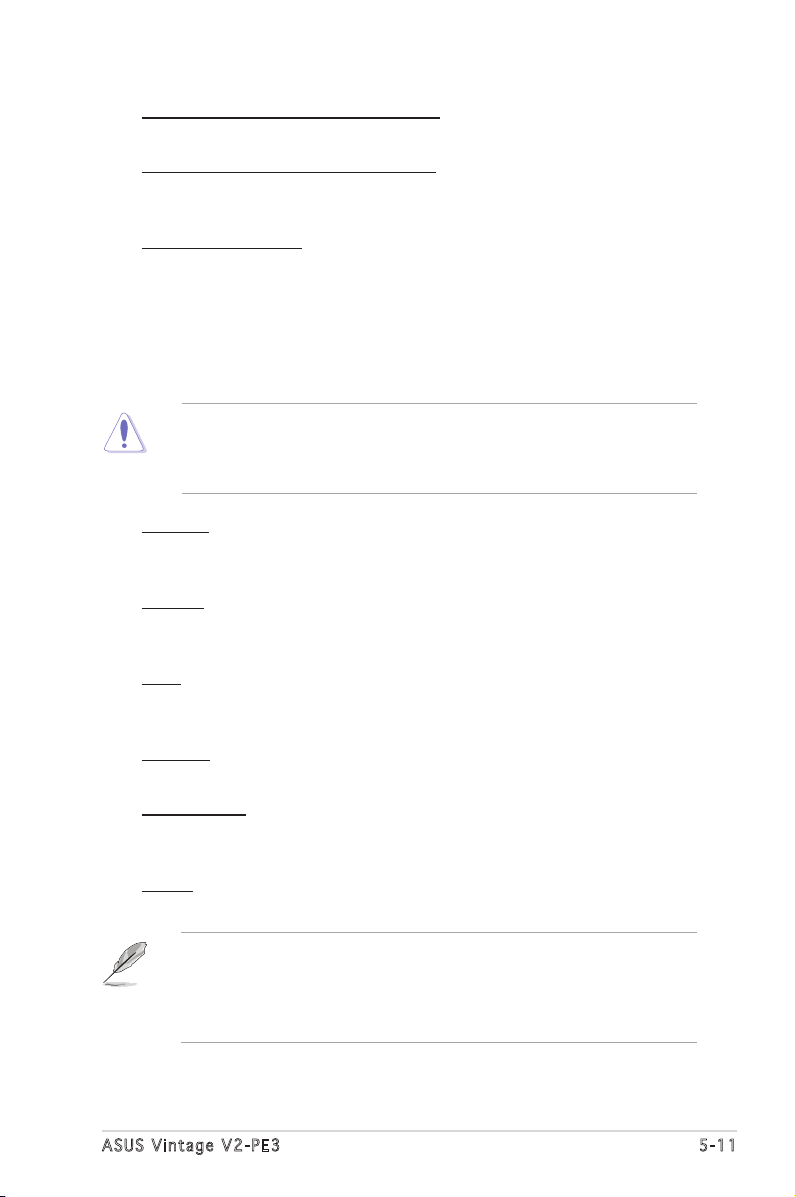
ASUS Vintage V2-PE3 5-11
IDE HDD Auto-Detection [Press Enter]
Allows auto-detection of the hard disk driveʼs specifications.
IDE Channel 0, 1 Master/Slave [Auto]
Sets the selected channel as Master or Slave.
Configuration options: [None] [Auto] [Manual]
Access Mode [Auto]
This item allows the user to select the sector addressing mode. CHS
mode supports 528 MB hard disks. LBA (logical block addressing)
mode supports hard disks up to 128 GB in size. Large mode (also
called extended CHS mode) supports hard disks above 528 MB in size,
but does not support LBA mode. Configuration options: [CHS] [LBA]
[Large] [Auto]
Before attempting to configure a hard disk drive, make sure you
have the correct configuration information supplied by the drive
manufacturer. Incorrect settings may cause the system to fail to
recognize the installed hard disk.
Capacity
Displays the auto-detected hard disk capacity. This item is not
configurable.
Cylinder
Shows the number of the hard disk cylinders. This item is not
configurable.
Head
Shows the number of the hard disk read/write heads. This item is not
configurable.
Precomp
Shows the number of precomp per track. This item is not configurable.
Landing Zone
Shows the number of landing zone per track. This item is not
configurable.
Sector
Shows the number of sectors per track. This item is not configurable.
After entering the IDE hard disk drive information into the BIOS, use a
disk utility, such as FDISK, to partition and format new IDE hard disk
drives. This is necessary so that you can write or read data from the
hard disk. Make sure to set the partition of the Primary IDE hard disk
drives to active.
Page 74

5-12 Chapter 5: BIOS setup
SAT A C h ann e l 2 , 3 Mas ter
While entering Setup, the BIOS automatically detects the presence of Serial
ATA devices. There is a separate sub-menu for each SATA device. Select a
device item then press <Enter> to display the SATA device information.
Extended IDE Drive [Auto]
Select [Auto] to automatically detect a SATA hard disk drive. If
automatic detection is successful, Setup program automatically fills
in the correct values for the remaining fields (including Capacity,
Cylinder, Head, Precomp, Landing Zone, Sector) on this sub-menu.
Configuration options: [None] [Auto]
Access Mode [Auto]
Allows the user to select the sector addressing mode. Configuration
options: [Large] [Auto]
Phoenix - Award BIOS CMOS Setup Utility
SATA Channel 2 Master
Select Menu
Item Specific Help
To auto-detect the HDD’s
size, head... on this
channel
: Move Enter:Select +/-/PU/PD:Value F10:Save&Exit ESC:Exit F1:General Help
F5: Previous Values F6: Fail-Safe Defaults F9: Optimized Defaults
IDE Auto-Detection [Press Enter]
Extended IDE Drive [Auto]
Access Mode [Auto]
Capacity 20021 MB
Cylinder 38792
Head 16
Precomp 0
Landing Zone 38791
Sector 63
Capacity
Displays the auto-detected hard disk capacity. This item is not
configurable.
Cylinder
Shows the number of the hard disk cylinders. This item is not
configurable.
Before attempting to configure a hard disk drive, make sure you
have the correct configuration information supplied by the drive
manufacturer. Incorrect settings may cause the system to fail to
recognize the installed hard disk.
Page 75
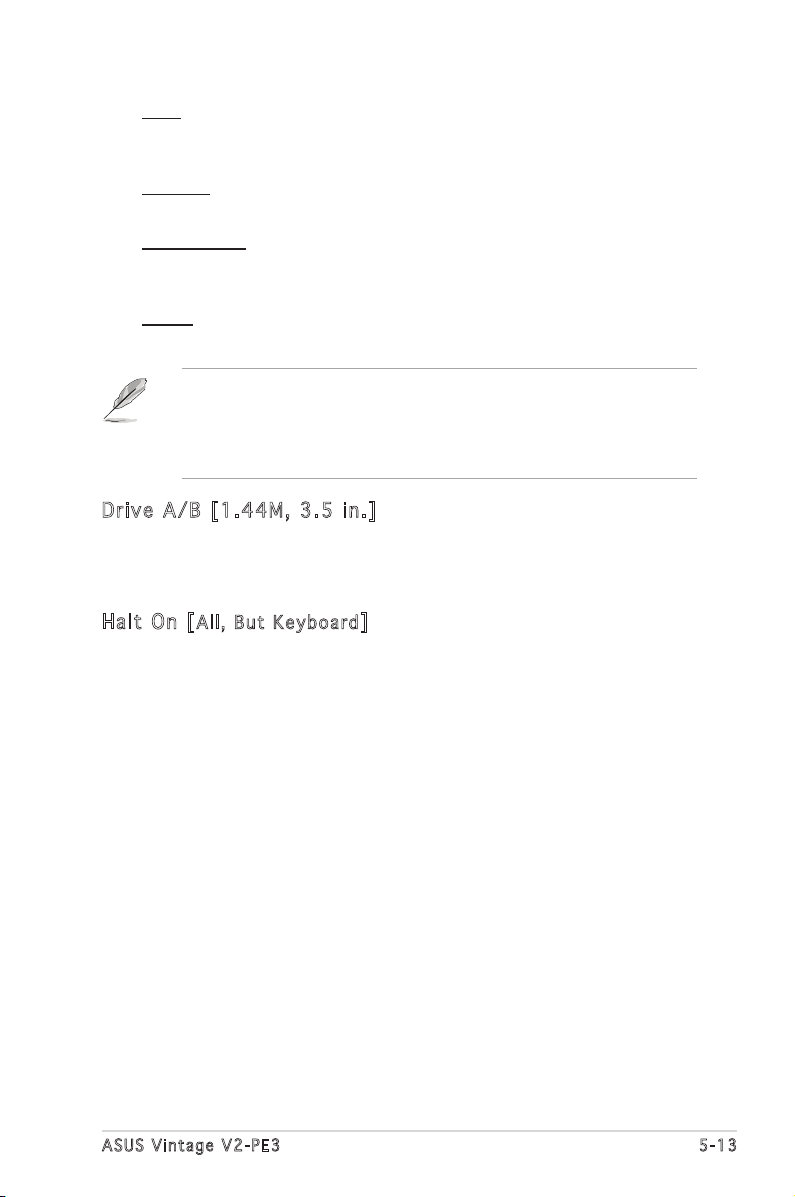
ASUS Vintage V2-PE3 5-13
Dri v e A /B [ 1. 4 4M, 3.5 in . ]
Specifies the capacity and physical size of diskette drive A. Do not select
[None] if you are using a floppy disk drive. Configuration options: [None]
[360K, 5.25 in.] [1.2M , 5.25 in.] [720K , 3.5 in.] [1.44M, 3.5 in.]
Hal t O n [
All, B u t Ke y b o ard
]
Sets the system to halt on errors according to the system functions
specified in each option. Configuration options: [All Errors] [No Errors]
[All, But Keyboard] [All, But Diskette] [All, But Disk/Key]
After entering the IDE hard disk drive information into the BIOS, use a
disk utility, such as FDISK, to partition and format new IDE hard disk
drives. This is necessary so that you can write or read data from the
hard disk. Make sure to set the partition of the Primary IDE hard disk
drives to active.
Head
Shows the number of the hard disk read/write heads. This item is not
configurable.
Precomp
Shows the number of precomp per track. This item is not configurable.
Landing Zone
Shows the number of landing zone per track. This item is not
configurable.
Sector
Shows the number of sectors per track. This item is not configurable.
Page 76
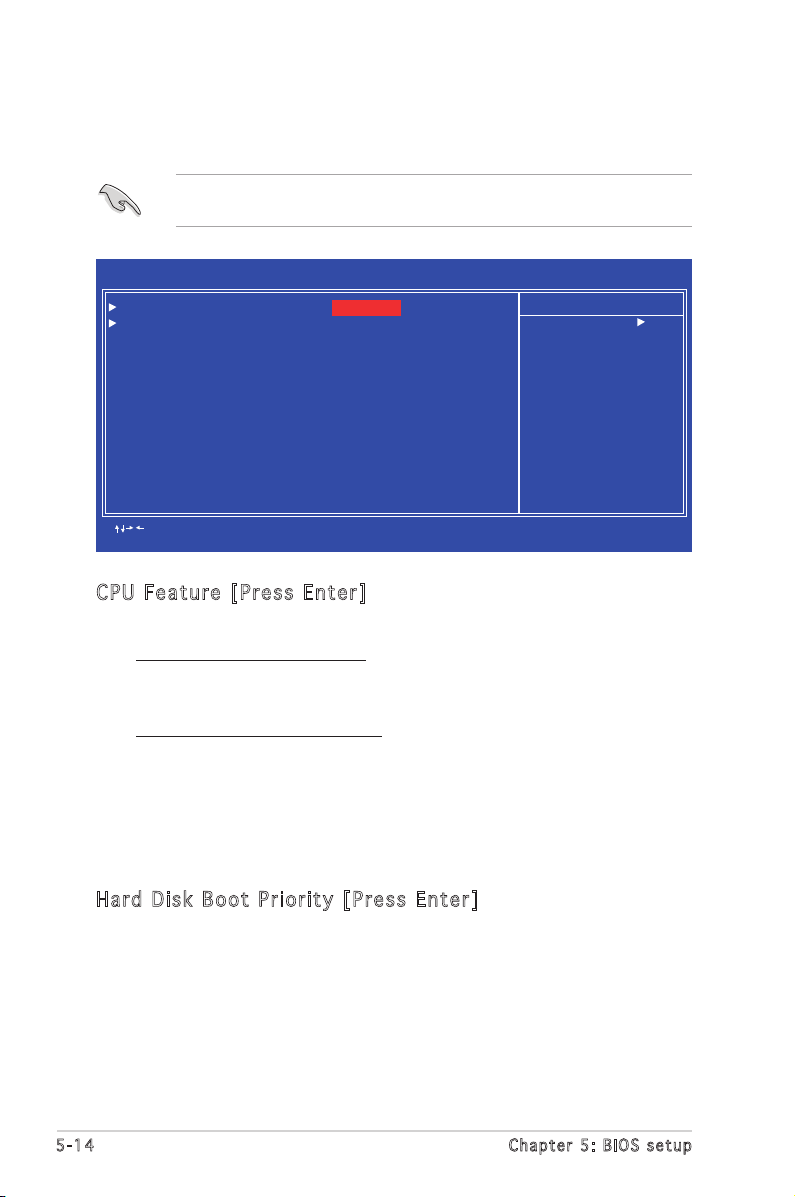
5-14 Chapter 5: BIOS setup
5.5 Advanced BIOS Features
The Advanced BIOS Features menu items allow you to change the advanced
BIOS settings.
Take caution when changing the settings of the Advanced BIOS Features
items. Incorrect field values may cause the system to malfunction.
CPU Fe a tur e [ P res s E n ter ]
Allows you to view the CPU feature setup menu.
Execute Disable Bit [Enabled]
When disabled, the processor forces the XD feature flag to always
return 0. Configuration options: [Disabled] [Enabled]
CPU Hyper-Threading [Enabled]
Enables or disabled the processor Hyper-Threading technology.
Set this item to [Enabled] if you are using Windows® XP, Linux 2.4,
or other operating systems optimized for Intel® Hyper-Threading
technology. Set this item to [Disabled] if you are using other
operating systems that are not optimized for Intel® Hyper-Threading
technology. Configuration options: [Disabled] [Enabled]
Har d D i sk B oo t Pr i or i ty [ Pr e ss E nt e r]
Allows you to select the hard disk boot device priority. The number of
devices that appears on the screen depends on the number of devices
installed in the system.
Phoenix - Award BIOS CMOS Setup Utility
Advanced BIOS Features
Select Menu
Item Specific Help
CPU feature setup menu
: Move Enter:Select +/-/PU/PD:Value F10:Save&Exit ESC:Exit F1:General Help
F5: Previous Values F6: Fail-Safe Defaults F9: Optimized Defaults
CPU Feature [Press Enter]
Hard Disk Boot Priority [Press Enter]
First Boot Device [Hard Disk]
Second Boot Device [CDROM]
Third Boot Device [Floppy]
Boot Other Device [Enabled]
Boot Up Floppy Seek [Disabled]
Boot up Num-Lock Status [On]
Security Option [Setup]
Full Screen LOGO Show [Setup]
Page 77

ASUS Vintage V2-PE3 5-15
Fir s t/ S eco n d/ T hir d B o ot D ev i ce
Allows you to assign the boot device priority. Configuration options:
[Floppy] [LS120] [Hard Disk] [CDROM] [ZIP] [USB-FDD] [USB-ZIP]
[USB-CDROM] [LAN] [Disabled]
Boo t O t her De v ice [E n abl e d]
Enables or disables support for other bootable devices. Configuration
options: [Enabled] [Disabled]
Boo t U p Fl o pp y Se e k [ Dis a bl e d]
When [Enabled], the BIOS will seek the flopy disk drive to determine
whether the drive has 40 or 80 tracks.
Configuration options: [Disabled] [Enabled]
Boo t U P Nu m -L o ck S ta t us [ On ]
Allows you to select the power-on state for the NumLock.
Configuration options: [Off] [On]
Sec u ri t y O p ti o n [ S et u p]
Select [Setup] to require the password before entering the BIOS Setup.
Select [System] to require the password before entering the system.
Configuration options: [Setup] [System]
Ful l S c ree n L O GO S ho w [E n ab l ed]
Enable or disable full screen logo show support.Configuration options:
[Enabled] [disabled]
Page 78

5-16 Chapter 5: BIOS setup
5.6 Integrated Peripherals
The Integrated Peripherals menu items allow you to change the onboard
devices configuration settings.
Onc h ip IDE De v ice
This sub-menu contains IDE function-related items. Select an item then
press <Enter> to edit.
IDE Pr i mar y , S eco n da r y M a st e r/S l av e PI O [ A uto ]
This option lets you set a PIO (Programmed Input/Output) mode for the
IDE device. Modes 0 through 4 provide successive increase in performance.
Configuration options: [Auto] [Mode 0] [Mode 1] [Mode 2] [Mode 3] [Mode 4]
IDE Pr i mar y , S eco n da r y M a st e r/S l av e UD M A [ Aut o ]
Ultra DMA capability allows improved transfer speeds and data integrity for
compatible IDE devices. Set to [Disabled] to suppress Ultra DMA capability.
Configuration options: [Disabled] [Auto]
Phoenix - Award BIOS CMOS Setup Utility
Integrated Peripherals
Select Menu
Item Specific Help
Onchip IDE Device setup
menu
: Move Enter:Select +/-/PU/PD:Value F10:Save&Exit ESC:Exit F1:General Help
F5: Previous Values F6: Fail-Safe Defaults F9: Optimized Defaults
Onchip IDE Device [Press Enter]
Onboard Device [Press Enter]
SuperIO Device [Press Enter]
Phoenix - Award BIOS CMOS Setup Utility
Onchip IDE Device
Select Menu
Item Specific Help
Set a PIO mode for
the IDE device.
Mode 0/through 4
successive increase in
performance.
: Move Enter:Select +/-/PU/PD:Value F10:Save&Exit ESC:Exit F1:General Help
F5: Previous Values F6: Fail-Safe Defaults F9: Optimized Defaults
IDE Primary Master PIO [Auto]
IDE Primary Slave PIO [Auto]
IDE Secondary Master PIO [Auto]
IDE Secondary Slave PIO [Auto]
IDE Primary Master UDMA [Auto]
IDE Primary Slave UDMA [Auto]
IDE Secondary Master UDMA [Auto]
IDE Secondary Slave UDMA [Auto]
On-Chip Serial ATA [Enabled]
SATA Mode [IDE]
Page 79

ASUS Vintage V2-PE3 5-17
Onb o ar d 13 9 4 [ E na b led ]
Allows you to enable or disable the onboard 1394 controller.
Configuration options: [Enabled] [Disabled]
USB Co n tro l le r [E n ab l ed]
Allows you to enable or disable the USB 2.0 controller.
Configuration options: [Enabled] [Disabled]
USB 2.0 Co n tro lle r [E nab l ed]
Allows you to enable or disable the EHCI controller. If the BIOS has built-in
high speed USB support, this item will be enabled automatically when a high
speed device is attached. Configuration options: [Enabled] [Disabled]
USB Ke y boa r d S upp o rt [En a bl e d]
Allows you to enable or disable legacy USB device support.
Configuration options: [Disabled] [Enabled]
USB Mo u se S up p ort [E n abl e d]
Allows you to enable or disable USB mouse support.
Configuration options: [Disabled] [Enabled]
AC9 7 Au dio [Au to]
Allows the BIOS to automatically enable support for legacy AC`97 audio, or
disable the onboard AC`97 Audio controller.
Configuration options: [Enabled] [Disabled]
Onb o ar d De v ic e
This sub-menu allows you to set the configurations for onboard devices.
Select an item then press <Enter> to edit.
Phoenix - Award BIOS CMOS Setup Utility
Onboard Device
Select Menu
Item Specific Help
Enable/Disable Onboard
1394 device support.
: Move Enter:Select +/-/PU/PD:Value F10:Save&Exit ESC:Exit F1:General Help
F5: Previous Values F6: Fail-Safe Defaults F9: Optimized Defaults
Onboard 1394 [Enabled]
USB Controller [Enabled]
USB 2.0 Controller [Enabled]
USB Keyboard Support [Enabled]
USB Mouse Support [Enabled]
Onboard AC97 Audio [Enabled]
Onboard LAN Device [Enabled]
Onboard LAN Boot ROM [Disabled]
Page 80

5-18 Chapter 5: BIOS setup
Onb o ar d LA N D e vic e [ E nab l ed ]
Allows you to enable or disable the onboard LAN device support.
Configuration options: [Disabled] [Enabled]
Onb o ar d LA N B o ot R OM [Di s ab l ed]
Allows you to enable or disable the boot ROM of the onboard LAN chip.
Configuration options: [Enabled] [Disabled]
Onb o ar d Se r ia l Po r t 1 [3 F 8/I RQ4 ]
Allows you to set the Serial Port 1 base address.
Configuration options: [Disabled] [3F8/IRQ4] [2F8/IRQ3] [3E8/IRQ4]
[2E8/IRQ3] [Auto]
Onb o ar d Se r ia l Po r t 2 [2 F 8/I RQ3 ]
Allows you to set the Serial Port 2 base address.
Configuration options: [Disabled] [3F8/IRQ4] [2F8/IRQ3] [3E8/IRQ4]
[2E8/IRQ3] [Auto]
Onb o ar d Pa r al l el P or t [3 7 8/I RQ7 ]
Allows you to set the base address of the onboard parallel port connector.
Configuration options: [Disabled] [378/IRQ7] [278/IRQ5] [3BC/IRQ7]
Sup e rI O De v ic e
This sub-menu allows you to set the configurations for SuperIO devices.
Select an item then press <Enter> to edit.
Phoenix - Award BIOS CMOS Setup Utility
SuperIO Device
Select Menu
Item Specific Help
Select Serial Port1
base address.
: Move Enter:Select +/-/PU/PD:Value F10:Save&Exit ESC:Exit F1:General Help
F5: Previous Values F6: Fail-Safe Defaults F9: Optimized Defaults
Onboard Serial Port 1 [3F8/IRQ4]
Onboard Serial POrt 2 [2F8/IRQ3]
UART Mode Select [Normal]
Onboard Parallel Port [378/IRQ7]
Parallel Port Mode [ECP]
ECP Mode Use DMA [3]
Page 81

ASUS Vintage V2-PE3 5-19
Par a ll e l P o rt Mod e [ E CP]
Allows you to set the operation mode of the parallel port.
Configuration options: [SPP] [EPP] [ECP] [ECP+EPP]
UAR T M o de S el e ct [ No r mal ]
Allows you to set the operation mode of the Universal Asynchronous
Receiver/Transmitter (UART) microchip, that is used to control serial
devices. Select [IrDA] or [ASKIR] if you connect any infrared devices to the
motherboard. IrDA provides a max speed of up to 115K baud while ASKIR
reaches a max speed of 19.2K baud.
Configuration options: [Normal] [IrDA] [ASKIR]
ECP Mo d e U s e D MA [ 3]
Allows you to select the ECP Mode. This item becomes configurable only if
the Parallel Port Mode is set to [ECP] or [ECP+EPP].
Configuration options: [1] [3]
Page 82

5-20 Chapter 5: BIOS setup
5.7 Power Management Setup
The Power Management Setup menu items allow you to change the
settings for the Advanced Power Management (APM) and Advanced
Configuration and Power Interface (ACPI).
ACP I F u nct i on [En a bl e d]
Allows you to enable or disable the ACPI support for the operating system.
Configuration options: [Enabled] [Disabled]
ACP I S u spe n d T ype [S 3 (ST R )]
Allows you to select the ACPI state used for system suspend.
Configuration options: [S1(POS)] [S3(STR)]
Off by Pow e r B utt o n [ Ins t an t -Of f ]
When set to [Instant-Off], the system goes to soft-off when you press
the power button for less than 4 seconds. When set to [Delay 4 Sec],
press the power button for more than 4 seconds to power off the system.
Configuration options: [Instant-Off] [Delay 4 Sec]
Res u me by P CI PME [D i sab l ed ]
Enables or disables system wake-up by power management event (PME).
Configuration options: [Disabled] [Enabled]
Phoenix - Award BIOS CMOS Setup Utility
Power Management Setup
Select Menu
Item Specific Help
Enable/Disable ACPI
support for operating
system.
: Move Enter:Select +/-/PU/PD:Value F10:Save&Exit ESC:Exit F1:General Help
F5: Previous Values F6: Fail-Safe Defaults F9: Optimized Defaults
ACPI Function [Enabled]
ACPI Suspend Type [S3(STR)]
Off by Power Button [Instant-Off]
Resume by PCI PME [Disabled]
Resume by Ring [Disabled]
Resume by USB (S3) [Enabled]
Resume by Alarm [Disabled]
x Date (of Month) Alarm 0
x Time (hh:mm:ss) Alarm 0 : 0 : 0
State after Power Failure [Off]
Page 83

ASUS Vintage V2-PE3 5-21
The computer cannot receive or transmit data until the computer and
applications are fully running. Thus, connection cannot be made on the
first try. Turning an external modem off and then back on while the
computer is off causes an initialization string that turns the system
power on.
Res u me by U SB (S3 ) [E nab l ed]
Allows you to wake up the system using a USB mouse or keyboard.
Configuration options: [Disabled] [Enabled]
Res u me by A la r m [ D is a ble d ]
Allows you to enable or disable RTC to generate an event. When this item
is enabled, you can set the date and time of alarm using the two following
items. Configuration options: [Disabled] [Enabled]
Day of Mon t h A lar m [ N A]
To set the day of alarm, highlight this item and press <Enter> to display
a pop-up menu. Key in a value (Min=0, Max=31), then press <Enter>.
Selecting [0] means the alarm will set off everyday.
Tim e ( h h:m m :s s ) A l ar m [0 : 0 : 0 ]
To set the time of alarm:
1. Highlight this item and press <Enter> to display a pop-up menu for the
hour field.
2. Key-in a value (Min=0, Max=23), then press <Enter>.
3. Press tab to move to the minutes field, then press <Enter>.
4. Key-in a minute value (Min=0, Max=59), then press <Enter>.
5. Press tab to move to the seconds field, then press <Enter>.
6. Key-in a value (Min=0, Max=59), then press <Enter>.
Sta t e a fte r P o wer Fa i lur e [ O ff]
When set to Off, the system goes into off state after an AC power loss.
When set to On, the system turns on after an AC power loss. When set to
Former-Sts, the system goes to its previous state before the AC power
loss. Configuration options: [Off] [On] [Former-Sts]
The following items become configurable only when the Resume by
Alarm item is set to [Enabled].
Res u me by R in g [E n ab l ed]
Allows you to enable or disable system power up when the external modem
receives a call while the computer is in soft-off mode.
Configuration options: [Disabled] [Enabled]
Page 84

5-22 Chapter 5: BIOS setup
5.8 PC Health Status
The PC Health Status screen shows the motherboard CPU and fan
temperatures, and allows you to set threshold levels for efficient system
operation.
The BIOS auto-detects the former eight items. The user cannot
configure these items.
CPU Te m per a tu r e [ x xx º C]
MB T em p era t ur e [x x xº C ]
The onboard hardware monitor automatically detects and displays the CPU
and motherboard temperatures.
CPU Fa n Sp e ed [xx x xR P M]
Sys t em Fan Sp e ed [ xx x xRP M ]
The onboard hardware monitor automatically detects and displays the
CPU and system fan speed in rotations per minute (RPM). If the fan is not
connected to the motherboard, the field shows 0 RPM.
VCO R E V olt a ge , 3V Vo l tag e , + 5V i n, +13 V in
The onboard hardware monitor automatically detects the voltage output
through the onboard voltage regulators.
CPU Fa n Sp e ed Con t ro l [E n ab l ed]
Allows you to enable or disable the CPU fan speed controller.
Configuration options: [Enabled] [Disabled]
Phoenix - Award BIOS CMOS Setup Utility
PC Health Status
Select Menu
Item Specific Help
: Move Enter:Select +/-/PU/PD:Value F10:Save&Exit ESC:Exit F1:General Help
F5: Previous Values F6: Fail-Safe Defaults F9: Optimized Defaults
Press <Enter> to enable
or disable.
CPU Temperature 38oC
MB Temperature 37oC
CPU Fan Speed 3835 RPM
System Fan Speed 0 RPM
VCORE Voltage 1.50 V
3.3 V voltage 3.34 V
+5V in 5.19 V
+13V in 11.61 V
CPU FAN SPEED CONTROL [Enabled]
Start Up Temperature(ºC) [50]
Full Speed Temperature(ºC) [70]
Start Up PWM [60]
Slope Select PWM/ºC [4 PWM/ºC]
Page 85

ASUS Vintage V2-PE3 5-23
5.9 Other items
Loa d Op tim iz ed De fa ul ts
Allows you to load the optimized defaults.
Sup er vi sor P as swo rd
Allows you to set the supervisor password. To set a password, press
<Enter>. Type in and confirm the password when prompted.
Use r Pa ssw or d
Allows you to set a user password for access to system after boot-up.
Sav e & Exi t Se tup
Once you are finished making your selections, choose this option to ensure
that the values you selected are saved to the CMOS RAM. When you select
this option, a confirmation window appears. Select Yes to save changes and
exit.
Exi t Wi tho ut S avi ng
Select this option only if you do not want to save the changes that you
made to the Setup program.
Sta r t U p T e mp e rat u re (ºC ) [ 5 0]
Allows you to set the fan start-up temperature.
Configuration options: [0] [1] ~ [100]
Ful l S p eed Te m per a tu r e ( º C) [70 ]
Allows you to set the threshold temperature before the fan begins running
at full speed. Configuration options: [0] [1] ~ [100]
Sta r t U p P W M [ 60]
Sets the start-up Pulse Width Modulation (PWM) value when the fan starts
running. Configuration options: [0] [1] ~ [127]
Slo p e S ele c t P WM/ º C [ 4 P W M/ º C]
Sets the PWM increase value per degree Celcius to control the fan speed
when the system temperature increases.
Configuration options: [0 PWM/ºC] [1 PWM/ºC] [2 PWM/ºC] [4 PWM/ºC]
[8 PWM/ºC] [16 PWM/ºC] [32 PWM/ºC] [64 PWM/ºC]
