Page 1
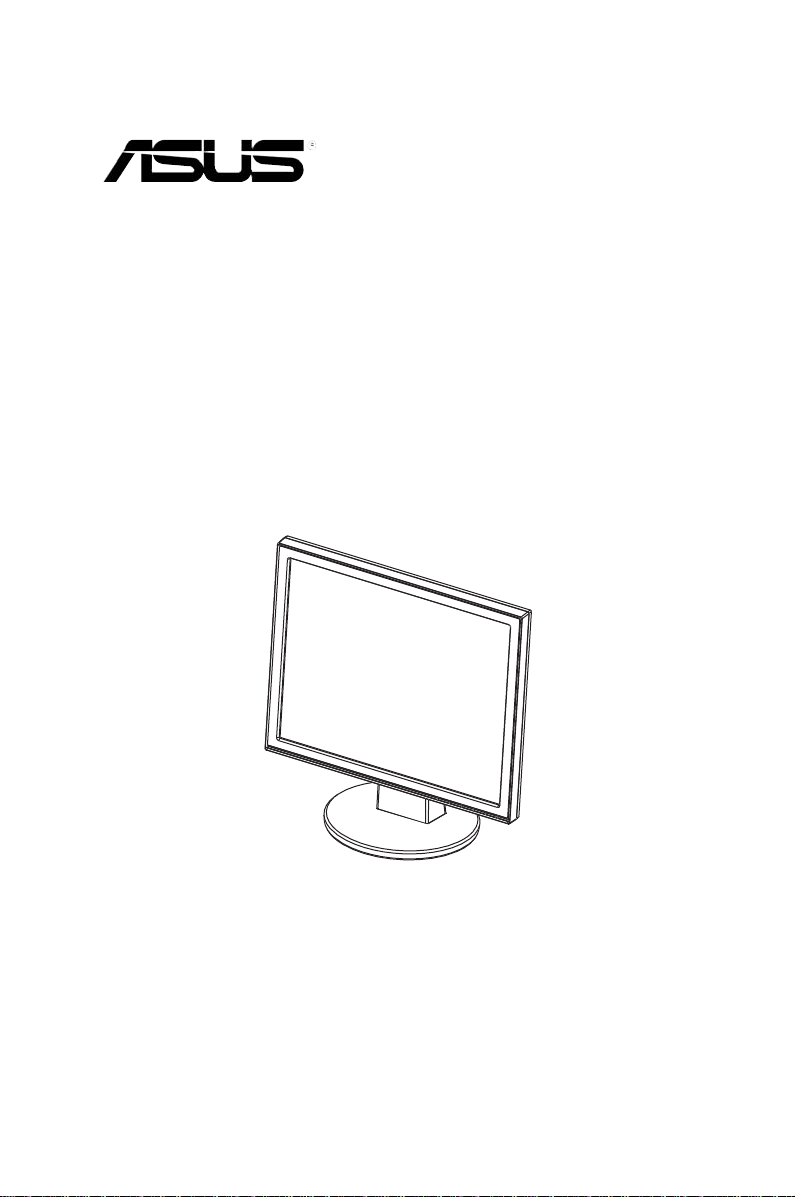
VB195/ VB191
Q5230 V1
January 2010
VB175/ VB171 Series
LCD Monitor
User Guide
Page 2
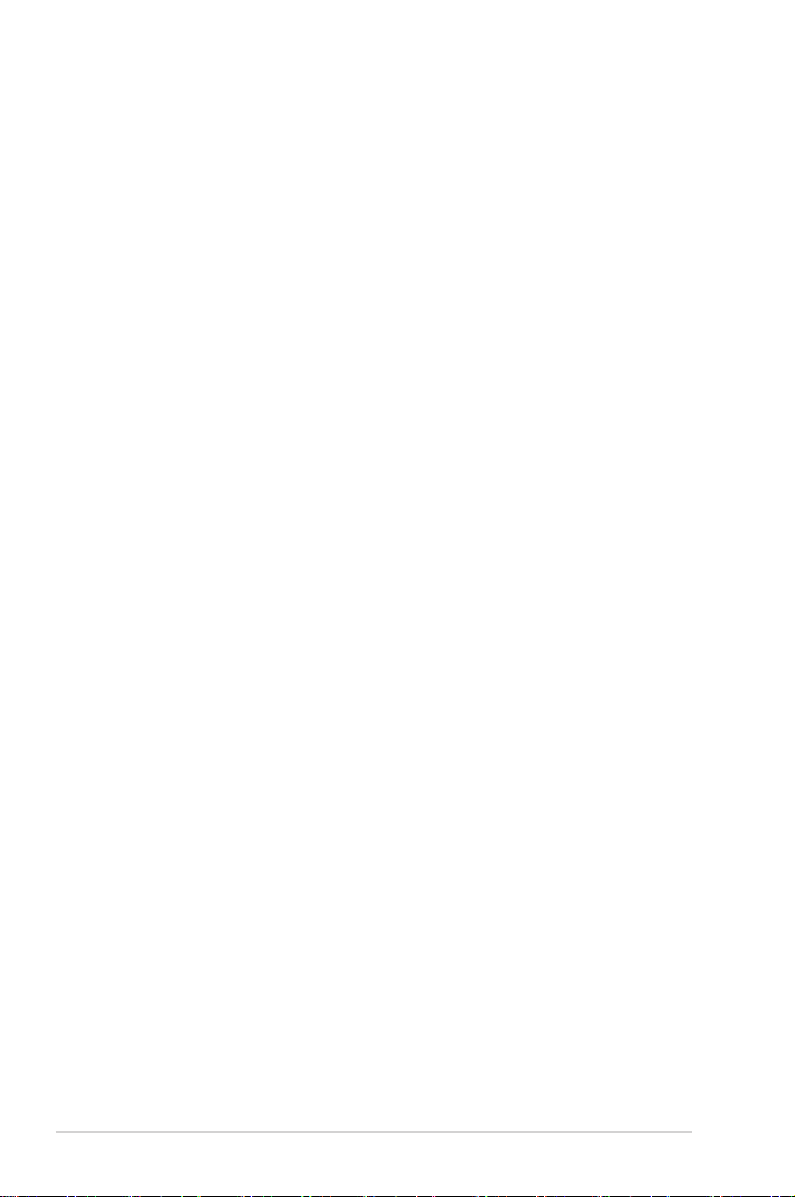
Table of contents
Notices ......................................................................................................... iii
Safety information ...................................................................................... iv
Care & Cleaning .......................................................................................... v
Chapter 1: Product introduction
1.1 Welcome! .................................................................................... 1-1
1.2 Package contents ......................................................................... 1-1
1.3 Assembling the monitor base ..................................................... 1-2
1.4 Monitor introduction .................................................................... 1-3
1.4.1 Front of the LCD monitor ................................................ 1-3
1.4.2 Rear of the LCD monitor ................................................ 1-4
Chapter 2: Setup
2.1 Adjusting the monitor .................................................................. 2-1
2.2 Detaching the arm/stand (for VESA wall mount)....................... 2-2
Chapter 3: General Instruction
3.1 OSD (On-Screen Display) menu ................................................ 3-1
3.1.1 How to recongure .......................................................... 3-1
3.1.2 OSD Function Introduction .............................................. 3-1
3.2 Specications summary .............................................................. 3-4
3.3 Troubleshooting (FAQ) ................................................................ 3-5
3.4 Supported operating modes ....................................................... 3-6
Copyright © 2010 ASUSTeK COMPUTER INC. All Rights Reserved.
No part of this manual, including the products and software described in it, may be reproduced, transmitted,
transcribed, stored in a retrieval system, or translated into any language in any form or by any means,
except documentation kept by the purchaser for backup purposes, without the express written permission
of ASUSTeK COMPUTER INC. (“ASUS”).
Product warranty or service will not be extended if: (1) the product is repaired, modied or altered, unless
such repair, modication of alteration is authorized in writing by ASUS; or (2) the serial number of the
product is defaced or missing.
ASUS PROVIDES THIS MANUAL “AS IS” WITHOUT WARRANTY OF ANY KIND, EITHER EXPRESS
OR IMPLIED, INCLUDING BUT NOT LIMITED TO THE IMPLIED WARRANTIES OR CONDITIONS OF
MERCHANTABILITY OR FITNESS FOR A PARTICULAR PURPOSE. IN NO EVENT SHALL ASUS, ITS
DIRECTORS, OFFICERS, EMPLOYEES OR AGENTS BE LIABLE FOR ANY INDIRECT, SPECIAL,
INCIDENTAL, OR CONSEQUENTIAL DAMAGES (INCLUDING DAMAGES FOR LOSS OF PROFITS,
LOSS OF BUSINESS, LOSS OF USE OR DATA, INTERRUPTION OF BUSINESS AND THE LIKE),
EVEN IF ASUS HAS BEEN ADVISED OF THE POSSIBILITY OF SUCH DAMAGES ARISING FROM ANY
DEFECT OR ERROR IN THIS MANUAL OR PRODUCT.
SPECIFICATIONS AND INFORMATION CONTAINED IN THIS MANUAL ARE FURNISHED FOR
INFORMATIONAL USE ONLY, AND ARE SUBJECT TO CHANGE AT ANY TIME WITHOUT NOTICE, AND
SHOULD NOT BE CONSTRUED AS A COMMITMENT BY ASUS. ASUS ASSUMES NO RESPONSIBILITY
OR LIABILITY FOR ANY ERRORS OR INACCURACIES THAT MAY APPEAR IN THIS MANUAL,
INCLUDING THE PRODUCTS AND SOFTWARE DESCRIBED IN IT.
Products and corporate names appearing in this manual may or may not be registered trademarks or
copyrights of their respective companies, and are used only for identication or explanation and to the
owners’ benet, without intent to infringe.
ii
Page 3
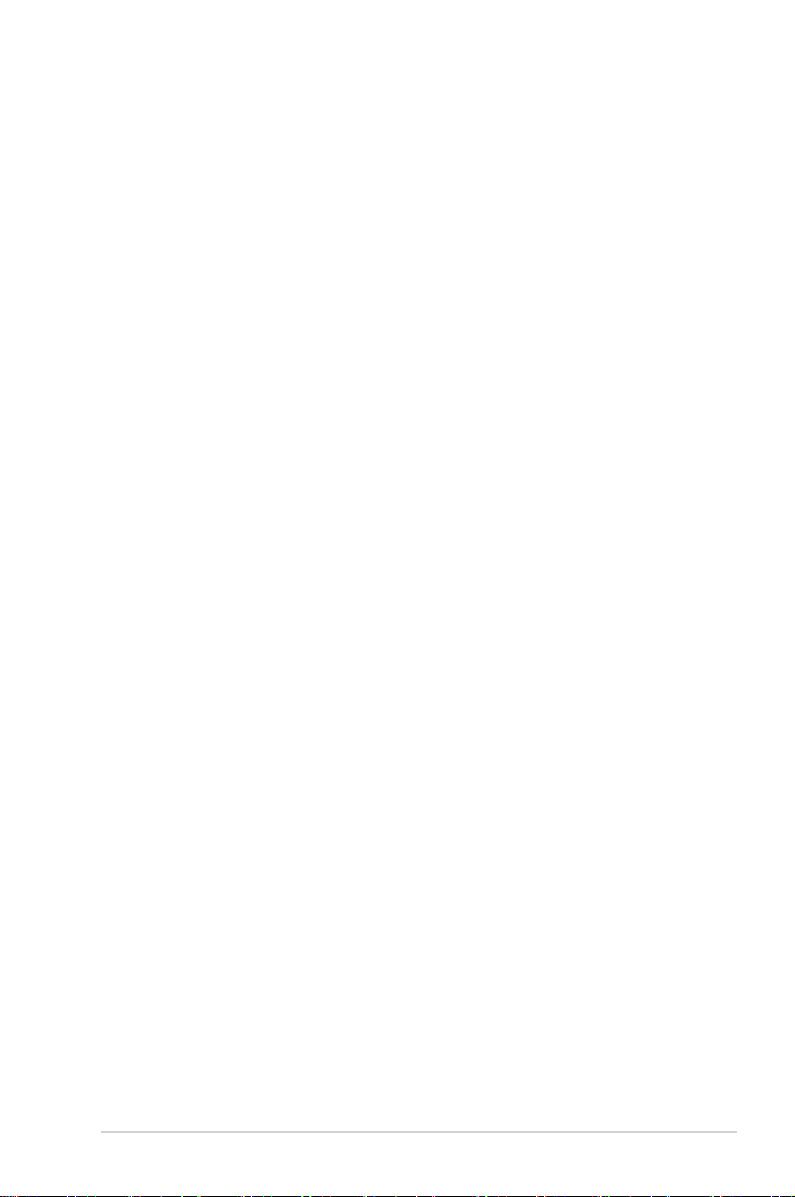
Notices
Canadian Department of Communications Statement
This digital apparatus does not exceed the Class B limits for radio noise emissions
from digital apparatus set out in the Radio Interference Regulations of the
Canadian Department of Communications.
This class B digital apparatus complies with Canadian ICES-003.
Federal Communications Commission Statement
This device complies with Part 15 of the FCC Rules. Operation is subject to the
following two conditions:
• This device may not cause harmful interference, and
• This device must accept any interference received including interference that
may cause undesired operation.
Th is eq ui pm en t has been tested and found t o comply with the limits fo r a
Class B digital device, pursuant to Part 15 of the FCC Rules. These limits are
designed to provide reasonable protection against harmful interference in a
residential installation. This equipment generates, uses and can radiate radio
frequency energy and, if not installed and used in accordance with manufacturer’
s instructions, may cause harmful interference to radio communications. However,
there is no guarantee that interference will not occur in a particular installation. If
this equipment does cause harmful interference to radio or television reception,
which can be d etermined by turnin g th e equi pment off and on, the user is
encouraged to try to correct the interference by one or more of the following
measures:
• Reorient or relocate the receiving antenna.
• Increase the separation between the equipment and receiver.
• Connect the equipment to an outlet on a circuit different from that to which the
receiver is connected.
• Consult the dealer or an experienced radio/TV technician for help.
iii
Page 4
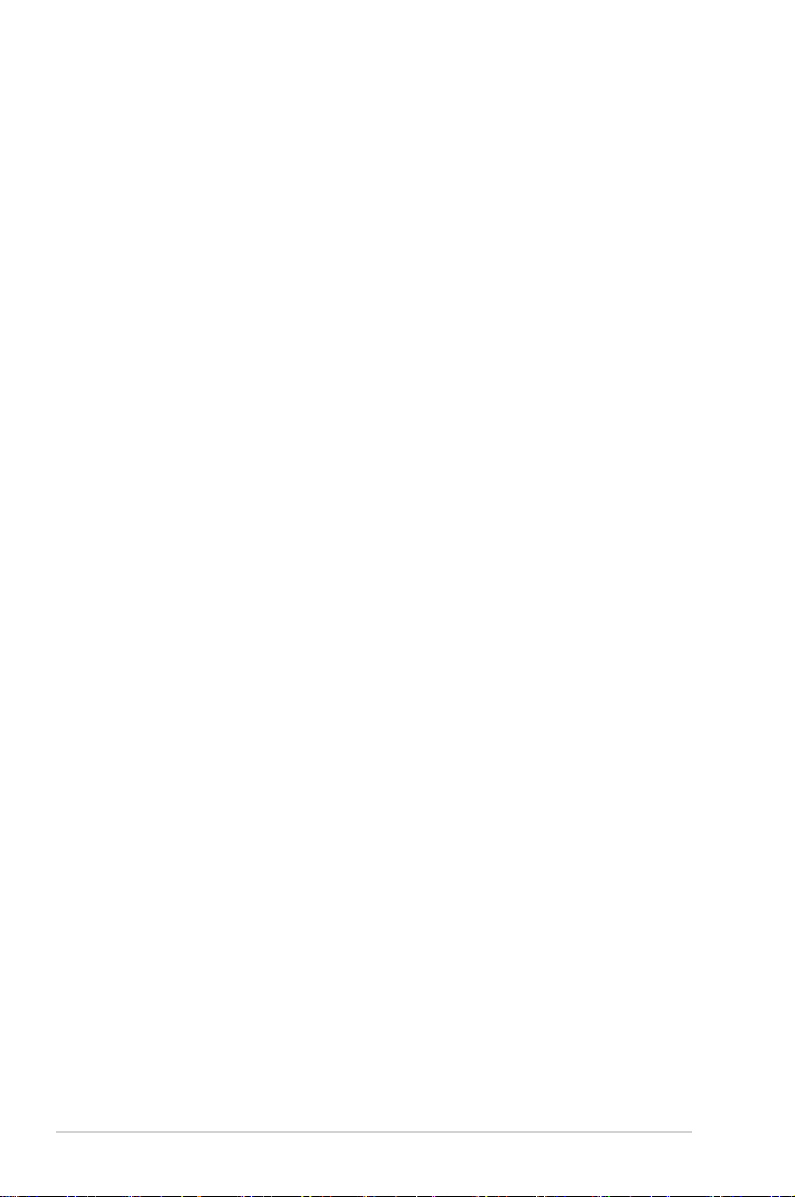
Safety information
• Before setting up the monitor, carefully read all the documentation that came
with the package.
• To prevent re or shock hazard, never expose the monitor to rain or moisture.
• Never try to open the monitor cabinet. The dangerous high voltages inside the
monitor may result in serious physical injury.
• If the power supply is broken, do not try to x it by yourself. Contact a qualied
service technician or your retailer.
• Before using the product, make sure all cables are correctly connected and the
power cables are not damaged. If you detect any damage, contact your dealer
immediately.
• Sl ots and ope ni ng s on the ba ck or to p of the ca bi net are pro vi de d for
ventilation. Do not block these slots. Never place this product near or over a
radiator or heat source unless proper ventilation is provided.
• The monitor should be operated only from the type of power source indicated
on the label. If you are not sure of the type of power supply to your home,
consult your dealer or local power company.
• Use the appropriate power plug which complies with your local power standard.
• Do not overload power strips and extention cords. Overloading can result in re
or electric shock.
• Avoid dust, humidity, and temperature extremes. Do not place the monitor in
any area where it may become wet. Place the monitor on a stable surface.
• Unplug the unit during a lightning storm or if it will not be used for a long period
of time. This will protect the monitor from damage due to power surges.
• Never push objects or spill liquid of any kind into the slots on the monitor
cabinet.
• To ensure satisfactory operation, use the monitor only with UL listed computers
which have appropriate congured receptacles marked between 100-240V AC.
• If you encounter technical problems with the monitor, contact a qualied service
technician or your retailer.
iv
Page 5
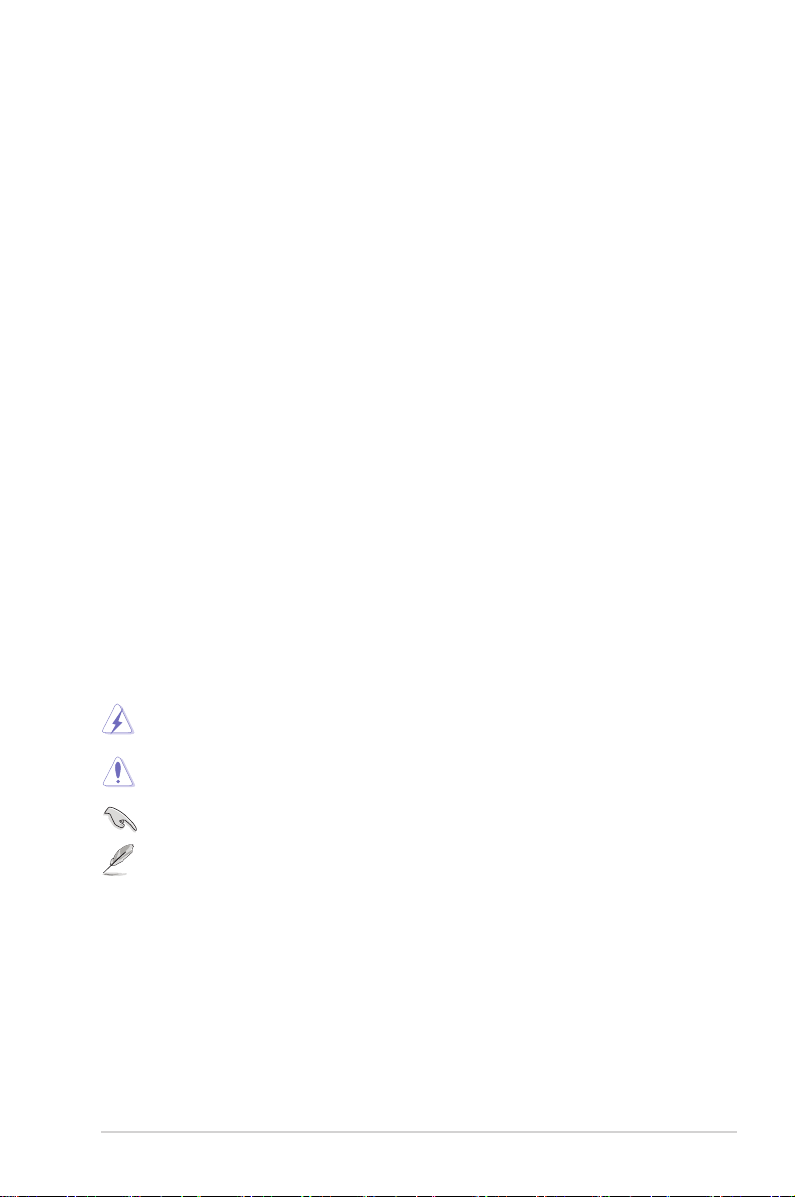
Care & Cleaning
• Before you lift or reposition your monitor, it is better to disconnect the cables
and power cord. Follow the correct lifting techniques when positioning the
monitor. When lifting or carrying the monitor, grasp the edges of the monitor.
Do not lift the display by the stand or the cord.
• Cleaning. Turn your monitor off and unplug the power cord. Clean the monitor
surface with a lint-free, non-abrasive cloth. Stubborn stains may be removed
with a cloth dampened with mild cleaner.
• Avoid using a cleaner containing alcohol or acetone. Use a cleaner intended
for use with the LCD. Never spray cleaner directly on the screen, as it may drip
inside the monitor and cause an electric shock.
The following symptoms are normal with the monitor:
• The screen may icker during the initial use due to the nature of the uorescent
light. Turn off the Power Switch and turn it on again to make sure that the
icker disappears.
• You may find slightly uneven brightness on the screen depending on the
desktop pattern you use.
• When the same image is displayed for hours, an afterimage of the previous
screen may remain after switching the image. The screen will recover slowly or
you can turn off the Power Switch for hours.
• When the screen becomes black or ashes, or cannot work anymore, contact
your dealer or service center to x it. Do not repair the screen by yourself!
Conventions used in this guide
WARNING: Informat io n to prevent injury to yourself when trying to
complete a task.
CAUTION: Information to prevent damage to the components when trying
to complete a task.
IMPORTANT: Information that you MUST follow to complete a task.
NOTE: Tips and additional information to aid in completing a task.
v
Page 6
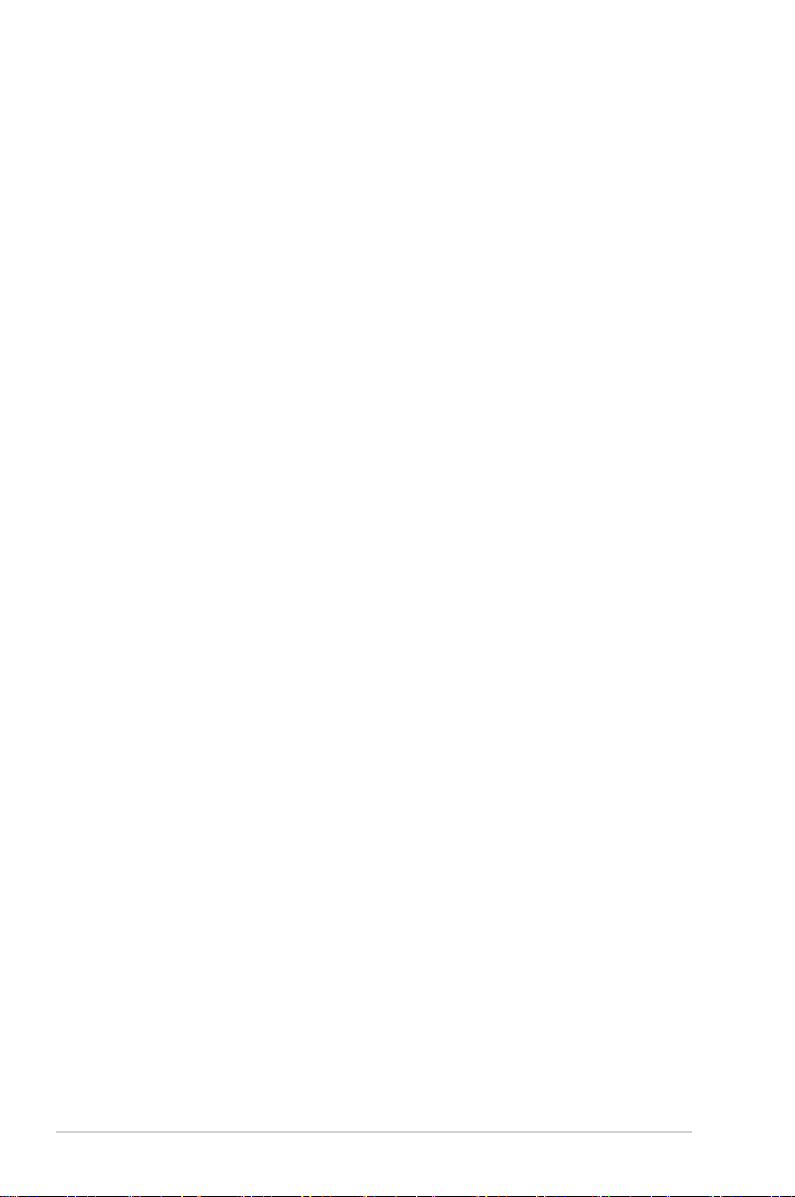
Where to nd more information
Refer to the following sources for additional information and for product and
software updates.
1. ASUS websites
The A SUS websites worl dwide provide u pdated inform ation on ASUS
hardware and software products. Refer to
2. Optional documentation
Your product package may include optional documentation, such as warranty
card, that may have been added by your dealer. These documents are not
part of the standard package.
http://www.asus.com
vi
Page 7

1.1 Welcome!
User manual CD
Quick Start Guide
1 x Power cord
If any of the ab ov e it em s is dam ag ed or mi ss in g, con ta ct your re ta il er
immediately.
Thank you for purchasing the ASUS
The latest widescreen LCD monitor from ASUS provides a crisper, broader, and
brighter display, plus a host of features that enhance your viewing experience.
With these features, you can enjoy the convenience and delightful visual
experience that the VB195/ VB191/ VB175/ VB171 Series brings you!
®
VB195/ VB191/ VB175/ VB171 Series LCD monitor!
1.2 Package contents
Check your VB195/ VB191/ VB175/ VB171 Series LCD package for the following items:
LCD monitor
Monitor base
1 x VGA cable(For Some Models)
1 x DVI cable (For Some Models)
1 x Audio cable (For Some Models)
1-1ASUS LCD Monitor VB195/ VB191/ VB175/ VB171 Series
Page 8

1.3 Assembling the monitor base
To assemble the monitor base:
1. Connect the base with the monitor. A click indicates that the base has been
connected successfully.
2. Adjust the monitor to the angle that is most comfortable for you.
We recommend that you cover the table surface with soft cloth to prevent
damage to the monitor.
1
2
1-2 Chapter 1: Product introduction
Page 9

1.4 Monitor introduction
1.4.1 Front of the LCD monitor
-
21
+
3
5
4
6
1. button:
• Automatically adjust the image to its optimized position, clock, and phase
by long pressing this button for 2-4 seconds (for VGA mode only).
• Use this hotkey to switch from five video preset modes (Game
Mode, Night View Mode, Scenery Mode, Standard Mode, Theater Mode)
with SPLENDID™ Video Enhancement Technology.
• Exit the OSD menu or go back to the previous menu as the OSD
menu is active.
2. Button:
• Press this button to decrease the value of the function selected
or move to the previous fuction.
• This is also a hotkey for Volume adjustment.(For Some Models)
3. MENU Button:
• Press this button to enter/select the icon (function) highlighted
while the OSD menu is activated.
4. Button:
• Press this button to increase the value of the function selected
or move to the next fuction.
• This is also a hotkey for Brightness adjustment.
ASUS LCD Monitor VB195/ VB191/ VB175/ VB171 Series
1-3
Page 10

5. Power button
Rear connectors
Screw holes for
VESA Wall Mount
43
2
1
• Press this button to turn the monitor on/off.
6. Power indicator
• Thecolordenitionofthepowerindicatorisasthebelowtable.
Status Description
Blue ON
Amber Standby mode
OFF OFF
1.4.2 Rear of the LCD monitor
Rear connectors (from left to right)
1.
AC-IN port
cord.
2.
Audio-in port
cable. (For Some Models)
3.
DVI port
connection. (For Some Models)
4.
VGA port
1-4 Chapter 1: Product introduction
. This port connects the power connector from the bundled power
. This port connects PC audio source by the bundled audio
. This 24-pin port is for PC (Personal Computer) DVI-D digital signal
. This 15-pin port is for PC VGA connection. (For Some Models)
Page 11

2.1 Adjusting the monitor
• For optimal viewing, we recommend that you look at the full face of the monitor,
then adjust the monitor to the angle that is most comfortable for you.
• Hold the stand to prevent the monitor from falling when you change its angle.
• You can adjust the monitor’s angle from -5º to 20º.
-5º~20º
ASUS LCD Monitor VB195/ VB191/ VB175/ VB171 Series
2-1
Page 12

2.2 Detaching the arm/stand
screws
(for VESA wall mount)
The detachable stand of the VB195/ VB191/ VB175/ VB171 Series LCD monitor is
specially designed for VESA wall mount.
To detach the arm/stand:
1. Remove the arm cover.
2. Have the front of the monitor face down on a table.
3. Use a screwdriver to remove the three screws on the stand of the monitor as
the below drawing shows.
4. Detach the arm from the monitor.
• We recommend that you cover the table surface with soft cloth to prevent
damage to the monitor.
• Hold the stand of the monitor when you remove the screws.
The VESA wall mount kit (100 mm x 100 mm) is purchased separately.
2-2 Chapter 2: Setup
Page 13

3.1 OSD (On-Screen Display) menu
3.1.1 Howtorecongure
1. Press the MENU button to activate
the OSD menu.
2. Press and to navigate through the functions. Highlight and activate
the desired function by pressing the MENU button. If the function selected
has a sub-menu, press + and - again to navigate through the sub-menu
functions. Highlight and activate the desired sub-menu function by pressing
the MENU button.
3. Press and to change the settings of the selected function.
4. To exit the OSD menu, press the button. Repeat step 2 and step 3 to
adjust any other function.
3.1.2 OSDFunctionIntroduction
1. Splendid
This function contains five
sub-functions you can select
for your preference. Each mode has the
Reset selection, allowing you to maintain
your setting or return to the preset mode.
•
SceneryMode
: best choice for scenery photo display with SPLENDID™
Video Enhancement.
•
StandardMode
: best choice for document editing with SPLENDID™
Video Enhancement.
•
TheaterMode
: best choice for movie with SPLENDID™ Video
Enhancement.
•
GameMode
: best choice for game playing with SPLENDID™ Video
Enhancement.
•
NightViewMode
: best choice for dark-scene game or movie with
SPLENDID™ Video Enhancement.
• In the Standard Mode, the
user-configurable.
• In the other modes, the
ASUS LCD Monitor VB195/ VB191/ VB175/ VB171 Series
Satuation
sRGB
and
function is not user-configurable.
Sharpness
functions are not
3-1
Page 14

2. Image
•
•
You can adjust brightness, contrast,
sharpness, saturation,position (VGA
only), and focus (VGA only) from
this main function.
• Brightness: the adjusting range is from 0 to 100. is a hotkey to
activate this function.
• Contrast: the adjusting range is from 0 to 100.
• Sharpness: the adjusting range is from 0 to 100.
• Saturation: the adjusting range is from 0 to 100.
•
Swith ON or OFF THE ASCR function.(This function is for some models only)
Position: adjusts the horizontal postition (H-Position) and the vertical
position (V-Position) of the image. The adjusting range is from 0 to 100.
Focus: reduces Horizonal-line noise and Vertical-line noise of the image
by adjusting (Phase) and (Clock) separately. The adjusting range is from
0 to 100.
• Phase adjusts the phase of the pixel clock signal. With a wrong phase
adjustment, the screen shows horizontal disturbances.
• Clock (pixel frequency) controls the number of pixels scanned by one
horizontal sweep. If the frequency is not correct, the screen shows vertical
stripes and the image is not proportional.
3. Color
Select the image color you like
from this function.
• Color Temp.: contains five color modes including Cool, Normal,
Warm, sRGB, and User mode.
• Skin Tone: contains three color modes including Reddish, Natural,
and Yellowish.
In the User mode, colors of R (Red), G (Green), and B (Bluee) are userconfigurable; the adjusting range is from 0-100.
3-2 Chapter 3: General Instruction
Page 15

•
•
4. InputSelect
In this function, you can select
either VGA or DVI input source.
(Only for some models)
5. SystemSetup
Allow you to adjust the system.
• Volume: the adjusting range is from 0 to 100. is a hotkey to activate
this function.
• OSD Setup: adjusts the horizontal postition (H-Position) and
the vertical position (V-Position) of the OSD. The adjusting range is
from 0 to 100. In the OSD Timeout selection, you can adjust the
OSD timeout from 10 to 120.For DDC/CI setting, you can switch ON or OFF.
• Language: there are ten languages for your selection,
including English, German, Italian, French, Dutch, Spanish, Russian,
Traditional Chinese, Simplified Chinese, Japanese, and Korean.
Information: shows the monitor information.
Reset: “Yes” allows you to revert to the preset mode.
ASUS LCD Monitor VB195/ VB191/ VB175/ VB171 Series
3-3
Page 16

3.2
phy
physical Dimension
413x405x210
413x405x210
377x386x210
377x386x210
(
)
(
)
(
)
(
)
(Built in)
(Built in)
(Built in)
(Built in)
Specications summary
Model
Panel Size
Max. Resolution
Brightness(Typ.)
Contrast
Ration(Typ.)
Viewing Angle
(H/V), CR≥10
Display Colors
Response Time
Analog input
Digital input
Speaker(Built-in)
Tilt
VESA wall mount
sical Dimension
(WxHxD)
Box Dimension
(WxHxD)
Net Weight (Esti.)
Gross Weight (Esti.)
Voltage rating
VB195T/S/D/N VB191T/S/D VB171T/S/D VB175T/S/D/N
19" 19" 17" 17"
SXGA 1280x1024 SXGA 1280x1024 SXGA 1280x1024 SXGA 1280x1024
250 300 300 250
50000:1 1000:1
170/160 170/160 160/160 170/160
16.7M 16.7M 16.7M 16.7M
5ms (Tr+Tf) 5ms (Tr+Tf) 5ms (Tr+Tf) 5ms (Tr+Tf)
Yes Yes Yes Yes
DVI
(VB195T/N only)
1Wx2
(VB195T/S only)
+20° ~ -5° +20° ~ -5° +20° ~ -5° +20° ~ -5°
100 x 100mm 100 x 100mm 100 x 100mm 100 x 100mm
mm
485x150x469mm 485x150x469mm 470x140x437mm 470x140x437mm
4.3kg 4.3kg 3.9kg 3.9kg
5.8kg 5.8kg 5.5kg 5.5kg
AC:100~240V
Built-in
DVI
(VB191T only)
1Wx2
(VB191T/S only)
AC:100~240V
Built-in
1000:1(VB171T/S),
700:1 (VB171D)
(VB171T only)
(VB171T/S only)
mm
AC:100~240V
DVI
1Wx2
Built-in
(VB175T/N only)
(VB175T/S only)
mm
50000:1
DVI
1Wx2
mm
AC:100~240V
Built-in
*Specicationsaresubjecttochangewithoutnotice.
3-4 Chapter 3: General Instruction
Page 17

3.3 Troubleshooting (FAQ)
Problem PossibleSolution
Power LED is not ON • Press the button to check if the monitor
The power LED lights amber and there is no
screen image
Screen image is too light or dark • Adjust the Contrast and Brightness settings
Screen image is not centered or sized
properly
Screen image bounces or a wave pattern is
present in the image
Screen image has color defects (white does
not look white)
Screen image is blurry or fuzzy • Press the button for two seconds to
No sound or sound is low • Ensure that the audio cable is properly
is in the ON mode.
• Check if the power cord is properly
connected to the monitor and the power
outlet.
• Check if the monitor and the computer are
in the ON mode.
• Make sure the signal cable is properly
connected the monitor and the computer.
• Inspect the signal cable and make sure
none of the pins are bent.
• Connect the computer with another
available monitor to check if the computer
is properly working.
via OSD.
• Press the button for two seconds to
automatically adjust the image.
• Adjust the H-Position or V-Position settings
via OSD.
• Make sure the signal cable is properly
connected to the monitor and the computer.
• Move electrical devices that may cause
electrical interference.
• Inspect the signal cable and make sure that
none of the pins are bent.
• Perform Reset via OSD.
• Adjust the R/G/B color settings or select the
Color Temperature via OSD.
automatically adjust the image (for VGA
mode only).
• Adjust the Phase and Clock settings via
OSD.
connected to the monitor and the computer
• Adjust the volume settings of both your
monitor and computer.
• Ensure that the computer sound card driver
is properly installed and activated.
ASUS LCD Monitor VB195/ VB191/ VB175/ VB171 Series
3-5
Page 18

3-6 Chapter 3: General Instruction
3.4 Supported operating modes
*Modesnotlistedintheabovetablesmaynotbesupported.
F
or
optimalresolution,werecommend
thatyouchooseamodelistedintheabovetables
Standard Resolution Frequency Horizontal Frequency (KHz) Pixel (MHz)
VGA
640x480@60Hz 31.469 25.175
640x480@72Hz 37.861 31.5
640x480@75Hz 37.5 31.5
800x600@56Hz 35.156 36
SVGA
XGA
Mac
SXGA
IBM MODES
Standard Resolution Frequency Horizontal Frequency (KHz) Pixel (MHz)
800x600@60Hz 37.879 40
800x600@72Hz 48.077 50
800x600@75Hz 46.875 49.5
1024x768@60Hz 48.363 65
1024x768@70Hz 56.476 75
1024x768@72Hz 57.7 78.4
1024x768@75Hz 60.023 78.75
1024x768@75Hz 60.2 80
1152x870@75Hz 68.7 100
1152x864@75Hz 67.5 108
1280x960@60Hz 60 108
1280x1024@60Hz 63.981 108
1280x1024@70Hz 74.4 124.9
1280x1024@72Hz 77.9 134.6
1280x1024@75Hz 79.976 135
DOS* 640x350@70Hz 31.469 25.175
DOS 720x400@70Hz 31.469 28.322
MAC MODES
Standard Resolution Frequency Horizontal Frequency (KHz) Pixel (MHz)
VGA 640x480@67Hz 35 30.24
SVGA 832x624@75Hz 49.725 57.2832
