Page 1
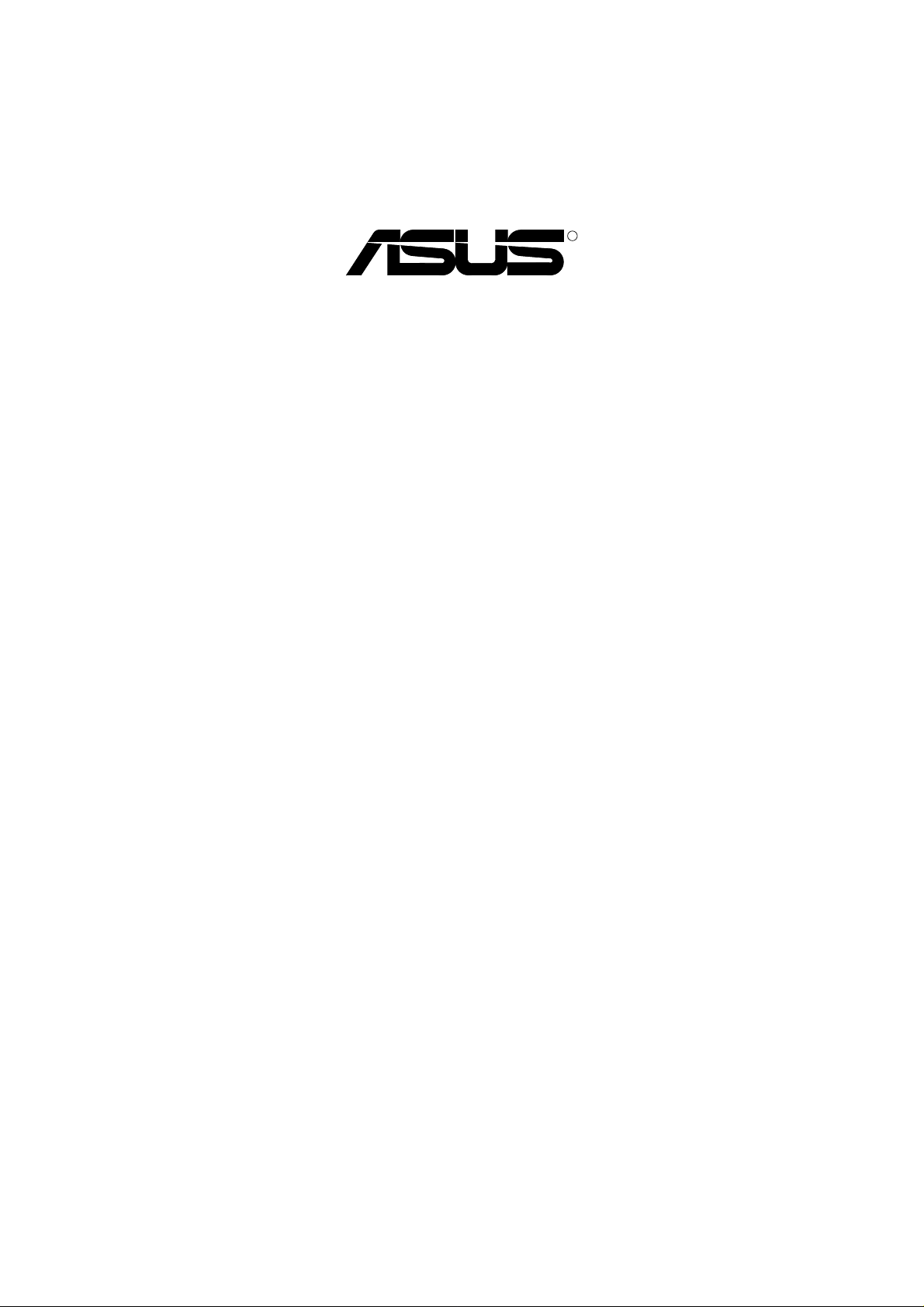
R
Vanta 2000 Series
TwiN Texel 3D Graphics Card
USER’S MANUAL
Hardware & Video Drivers
Vanta 2000 / 8MB
Page 2

USER’S NOTICE
No part of this manual, including the products and software described in it, may be reproduced, transmitted, transcribed, stored in a retrieval system, or translated into any language
in any form or by any means, except documentation kept by the purchaser for backup purposes, without the express written permission of ASUSTeK COMPUTER INC. (“ASUS”).
ASUS PROVIDES THIS MANUAL “AS IS” WITHOUT WARRANTY OF ANY KIND,
EITHER EXPRESS OR IMPLIED, INCLUDING BUT NOT LIMITED TO THE IMPLIED
W ARRANTIES OR CONDITIONS OF MERCHANTABILITY OR FITNESS FOR A PARTICULAR PURPOSE. IN NO EVENT SHALL ASUS, ITS DIRECTORS, OFFICERS,
EMPLOYEES OR AGENTS BE LIABLE FOR ANY INDIRECT, SPECIAL, INCIDENTAL, OR CONSEQUENTIAL DAMAGES (INCLUDING DAMAGES FOR LOSS OF
PROFITS, LOSS OF BUSINESS, LOSS OF USE OR DAT A, INTERRUPTION OF BUSINESS AND THE LIKE), EVEN IF ASUS HAS BEEN ADVISED OF THE POSSIBILITY
OF SUCH DAMAGES ARISING FROM ANY DEFECT OR ERROR IN THIS MANUAL
OR PRODUCT.
Product warranty or service will not be extended if: (1) the product is repaired, modified or
altered, unless such repair, modification of alteration is authorized in writing by ASUS; or
(2) the serial number of the product is defaced or missing.
Products and corporate names appearing in this manual may or may not be registered trademarks or copyrights of their respective companies, and are used only for identification or
explanation and to the owners’ benefit, without intent to infringe.
• NVIDIA, GeForce 256, and combinations thereof are trademarks of NVIDIA Corporation.
• Windows, MS-DOS, and DirectX are registered trademarks of Microsoft Corporation.
• Adobe and Acrobat are registered trademarks of Adobe Systems Incorporated.
The product name and revision number are both printed on the product itself. Manual revi-
sions are released for each product design represented by the digit before and after the period
of the manual revision number. Manual updates are represented by the third digit in the
manual revision number.
For previous or updated manuals, BIOS, drivers, or product release information, contact ASUS
at http://www.asus.com.tw or through any of the means indicated on the following page.
SPECIFICATIONS AND INFORMATION CONTAINED IN THIS MANUAL ARE FURNISHED FOR INFORMATIONAL USE ONLY, AND ARE SUBJECT TO CHANGE AT
ANY TIME WITHOUT NOTICE, AND SHOULD NOT BE CONSTRUED AS A COMMITMENT BY ASUS. ASUS ASSUMES NO RESPONSIBILITY OR LIABILITY FOR
ANY ERRORS OR INACCURACIES THAT MA Y APPEAR IN THIS MANUAL, INCLUDING THE PRODUCTS AND SOFTWARE DESCRIBED IN IT.
Copyright © 2000 ASUSTeK COMPUTER INC. All Rights Reserved.
Product Name: ASUS Vanta 2000 Series
Manual Revision: 1.00 E572
Release Date: June 2000
2
ASUS Vanta 2000 Series User’s Manual
Page 3
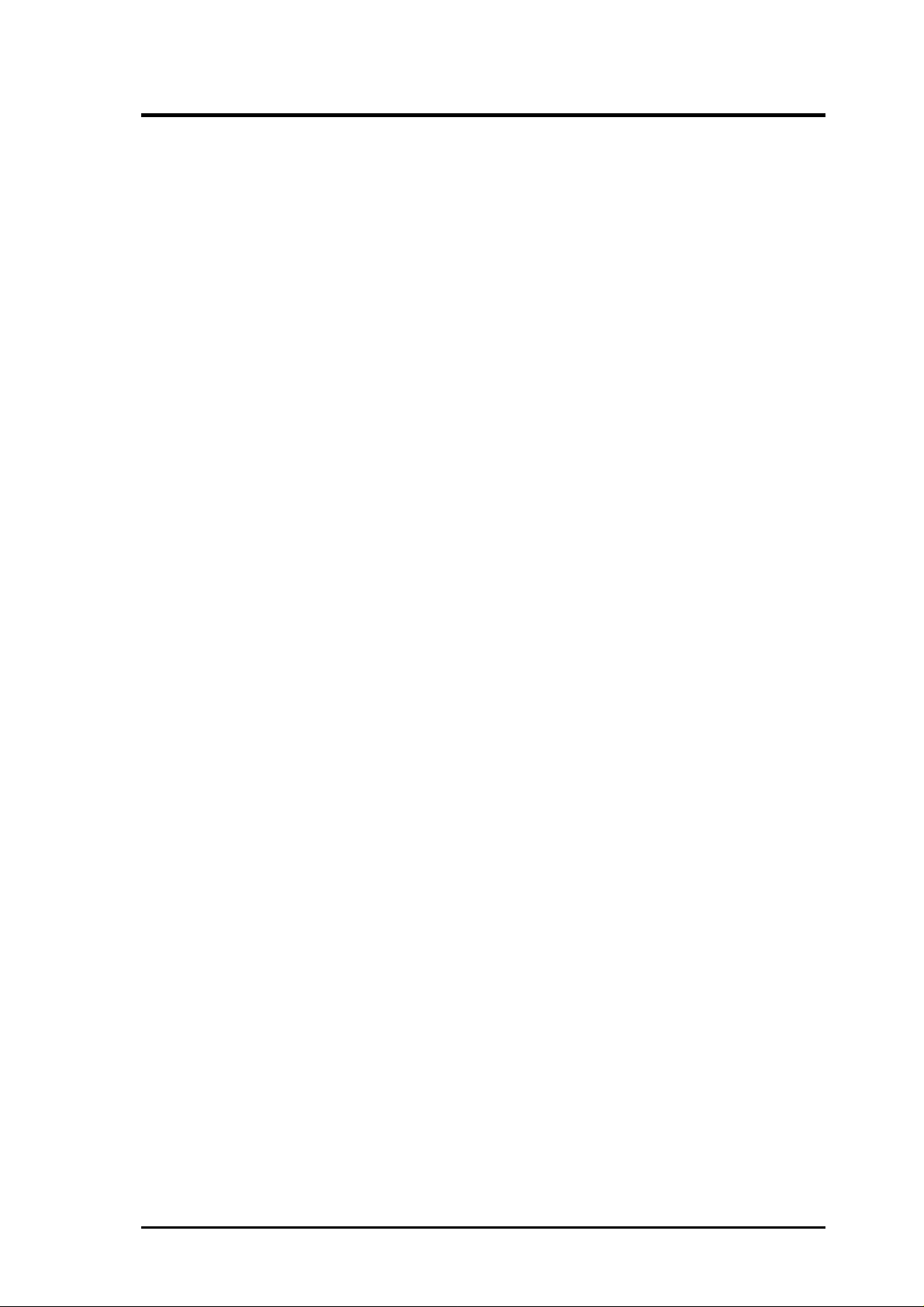
ASUS CONTACT INFORMATION
ASUSTeK COMPUTER INC. (Asia-Pacific)
Marketing
Address: 150 Li-Te Road, Peitou, Taipei, Taiwan 112
Telephone: +886-2-2894-3447
Fax: +886-2-2894-3449
Email: info@asus.com.tw
Technical Support
MB/Others (Tel): +886-2-2890-7121 (English)
Notebook (Tel): +886-2-2890-7122 (English)
Desktop/Server (Tel): +886-2-2890-7123 (English)
Fax: +886-2-2895-9254
Email: tsd@asus.com.tw
WWW: www.asus.com.tw
FTP: ftp.asus.com.tw/pub/ASUS
ASUS COMPUTER INTERNATIONAL (America)
Marketing
Address: 6737 Mowry Avenue, Mowry Business Center, Building 2
Newark, CA 94560, USA
Fax: +1-510-608-4555
Email: tmd1@asus.com
Technical Support
Fax: +1-510-608-4555
Email: tsd@asus.com
WWW: www.asus.com
FTP: ftp.asus.com/Pub/ASUS
ASUS COMPUTER GmbH (Europe)
Marketing
Address: Harkortstr. 25, 40880 Ratingen, BRD, Germany
Fax: +49-2102-442066
Email: sales@asuscom.de (for marketing requests only)
Technical Support
Hotline: MB/Others: +49-2102-9599-0 Notebook: +49-2102-9599-10
Fax: +49-2102-9599-11
Support (Email): www.asuscom.de/de/support (for online support)
WWW: www.asuscom.de
FTP: ftp.asuscom.de/pub/ASUSCOM
ASUS Vanta 2000 Series User’s Manual 3
Page 4
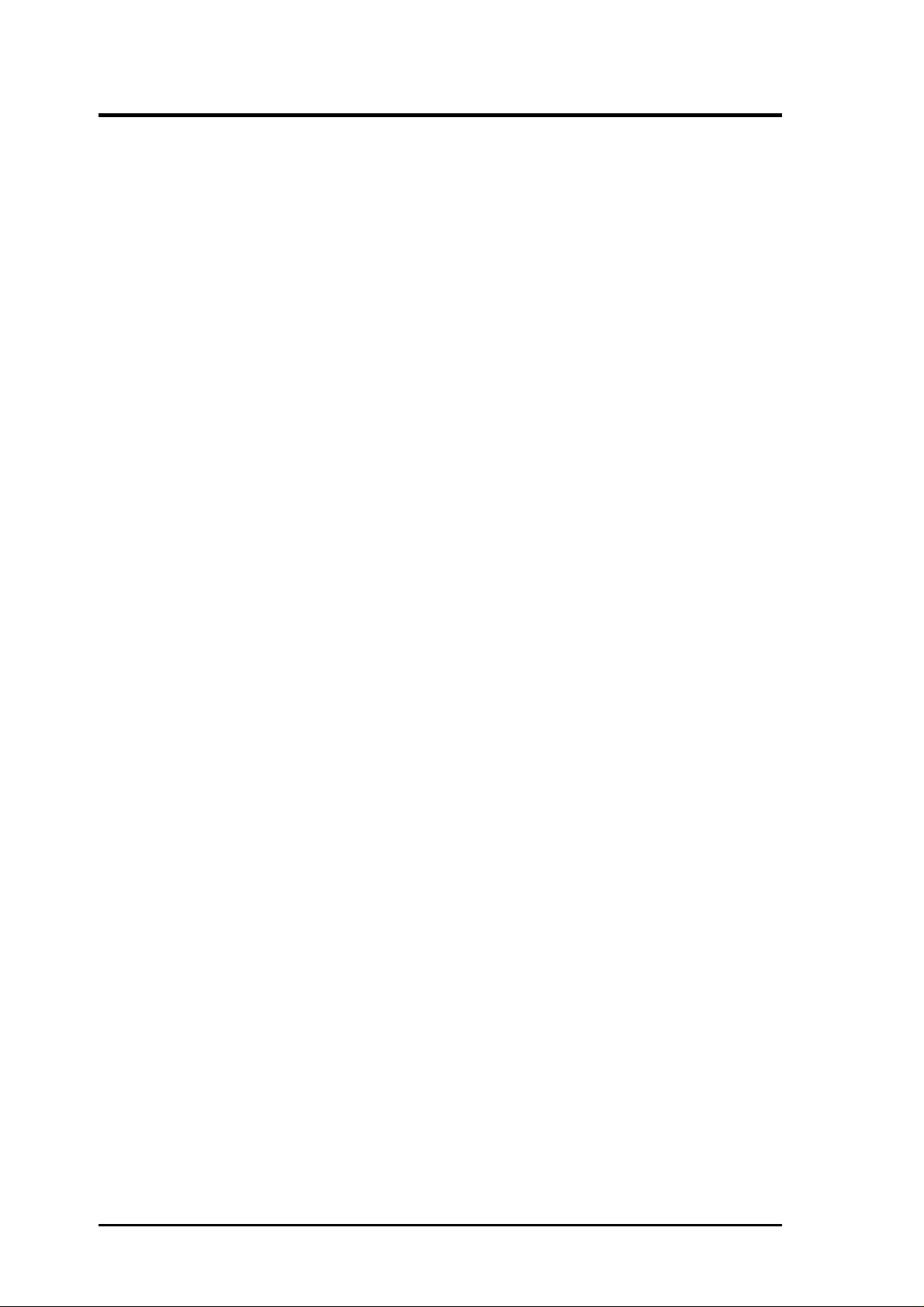
CONTENTS
I. Introduction.....................................................................................7
Highlights.........................................................................................7
Available Model ...............................................................................7
ASUS Vanta 2000 ......................................................................7
Features ............................................................................................8
II. Hardware Setup..............................................................................9
ASUS Vanta 2000 Layout ................................................................9
Installation Procedures...................................................................10
New Systems ............................................................................10
Systems with Existing VGA Card ............................................10
III. Software Setup ............................................................................11
Operating System Requirements ...................................................11
Windows 98.............................................................................. 11
Display Driver Installation.............................................................12
Windows 98..............................................................................12
Method 1: ASUS Quick Setup Program .............................12
Method 2: Display Property Page.......................................13
Method 3: Plug and Play ....................................................14
Windows 2000..........................................................................14
Method 1: ASUS Quick Setup Program .............................14
Method 2: Plug and Play ....................................................15
Windows NT 4.0 ......................................................................17
Method 1: Display Property Page.......................................17
Drivers ...........................................................................................19
Install Display Driver ...............................................................19
Install DirectX ..........................................................................20
Install GART Driver .................................................................21
Uninstall Display Driver ..........................................................23
Windows 98........................................................................23
Method1: Using the Autorun Screen ............................23
Method 2: Using Control Panel ....................................23
Windows 2000....................................................................24
Method1: Using the Autorun Screen ............................24
Method 2: Using Control Panel ....................................24
Windows NT 4.0.................................................................24
Method 1: Using Control Panel ....................................24
4
ASUS Vanta 2000 Series User’s Manual
Page 5
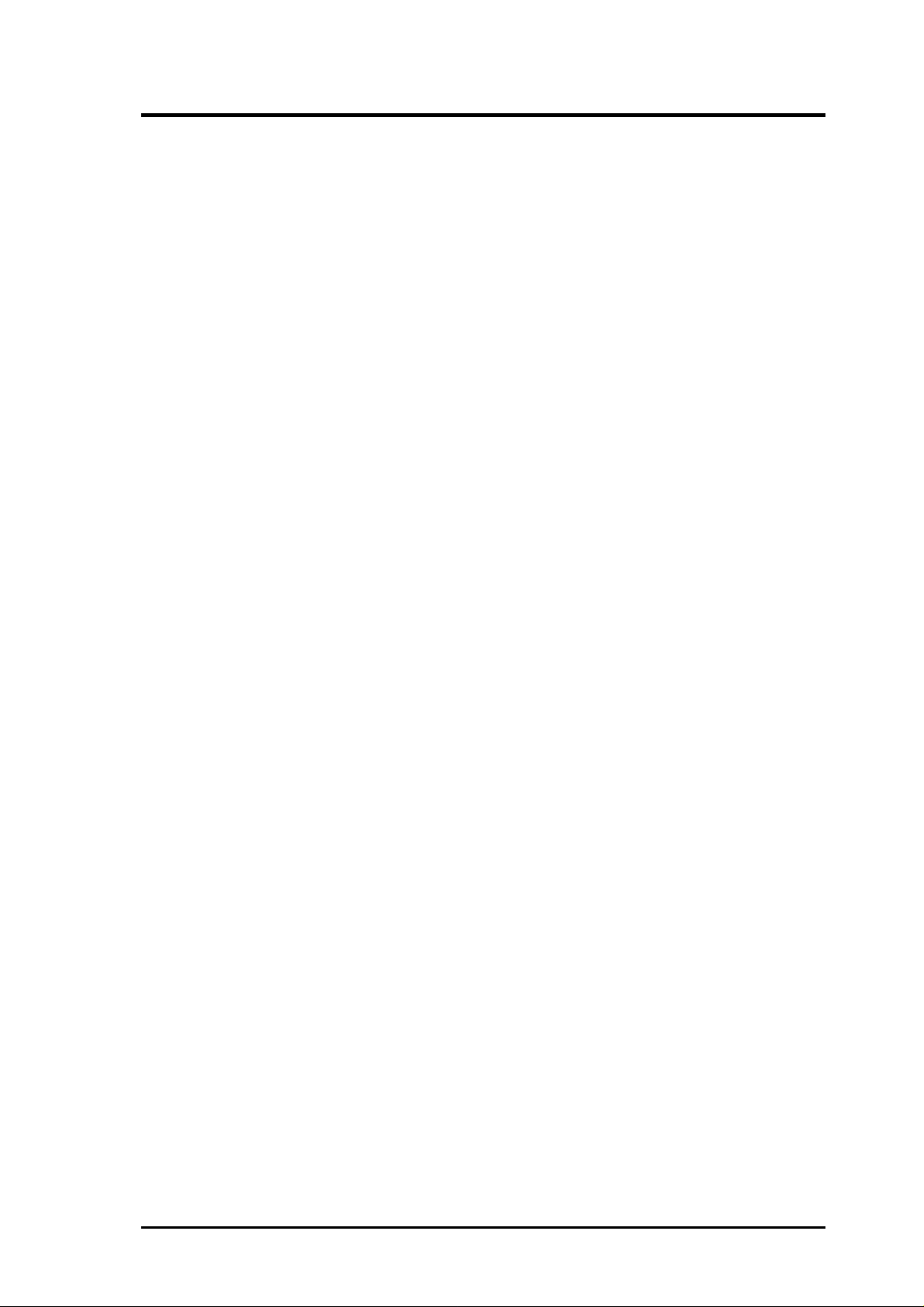
CONTENTS
IV. Software Reference.....................................................................25
ASUS Control Panel ......................................................................25
Refresh Rate .............................................................................25
More Resolution.......................................................................26
Information...............................................................................26
Color.........................................................................................27
Display .....................................................................................30
Advanced..................................................................................33
Direct3D .............................................................................33
OpenGL ..............................................................................36
Other ...................................................................................38
V. Resolution Table ...........................................................................39
VI. Troubleshooting..........................................................................41
Description.....................................................................................41
Recommended Action....................................................................41
ASUS Vanta 2000 Series User’s Manual 5
Page 6
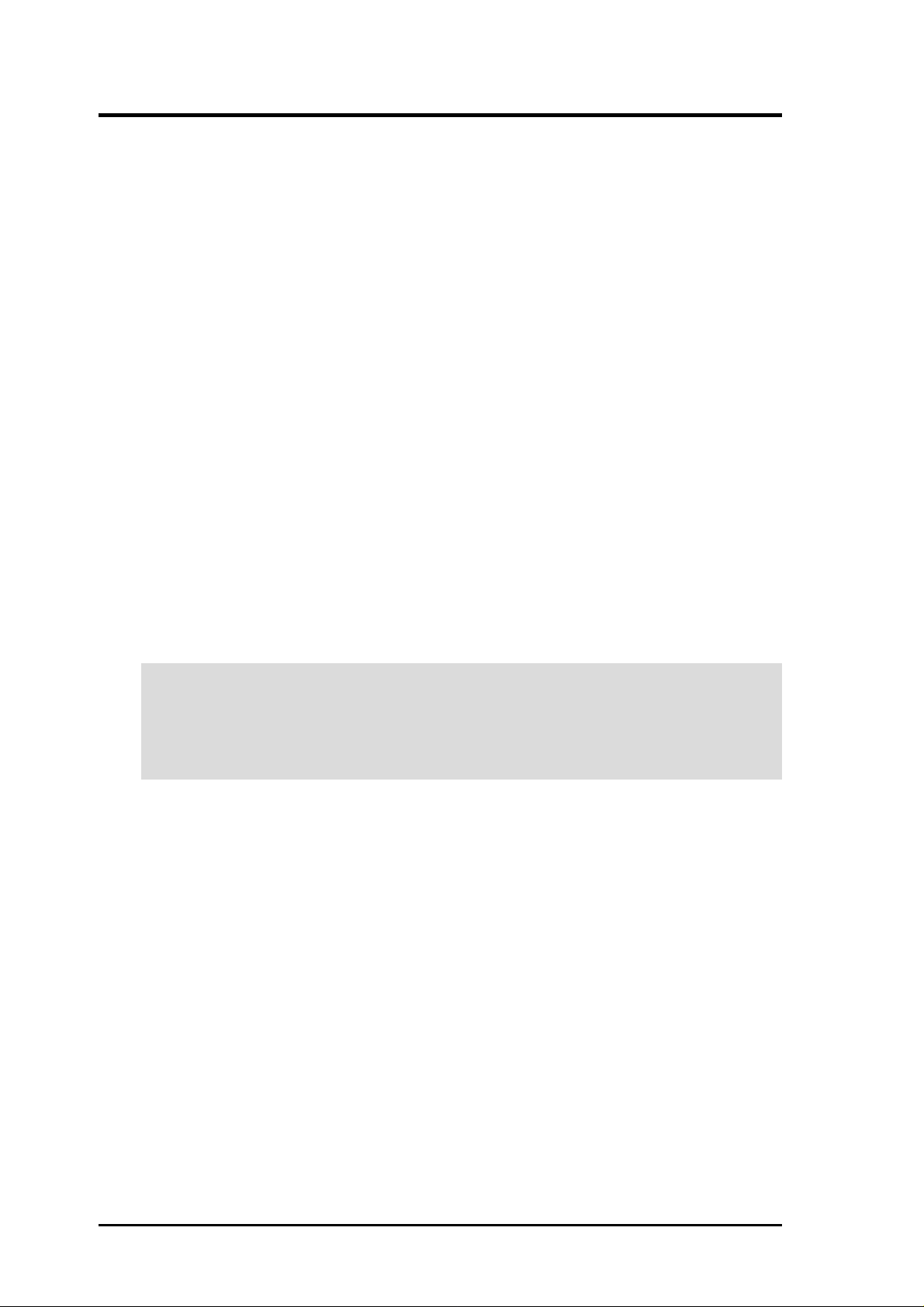
FCC & DOC COMPLIANCE
Federal Communications Commission Statement
This device complies with FCC Rules Part 15. Operation is subject to the following
two conditions:
• This device may not cause harmful interference, and
• This device must accept any interference received, including interference that
may cause undesired operation.
This equipment has been tested and found to comply with the limits for a Class B
digital device, pursuant to Part 15 of the FCC Rules. These limits are designed to
provide reasonable protection against harmful interference in a residential installation. This equipment generates, uses and can radiate radio frequency energy and, if
not installed and used in accordance with manufacturer’s instructions, may cause
harmful interference to radio communications. However, there is no guarantee that
interference will not occur in a particular installation. If this equipment does cause
harmful interference to radio or television reception, which can be determined by
turning the equipment off and on, the user is encouraged to try to correct the interference by one or more of the following measures:
• Reorient or relocate the receiving antenna.
• Increase the separation between the equipment and receiver.
• Connect the equipment to an outlet on a circuit different from that to which
the receiver is connected.
• Consult the dealer or an experienced radio/TV technician for help.
WARNING! The use of shielded cables for connection of the monitor to the
graphics card is required to assure compliance with FCC regulations. Changes
or modifications to this unit not expressly approved by the party responsible for
compliance could void the user’s authority to operate this equipment.
Canadian Department of Communications Statement
This digital apparatus does not exceed the Class B limits for radio noise emissions
from digital apparatus set out in the Radio Interference Regulations of the Canadian Department of Communications.
This Class B digital apparatus complies with Canadian ICES-003.
Cet appareil numérique de la classe B est conforme à la norme NMB-003 du Canada.
Macrovision Corporation Product Notice
This product incorporates copyright protection technology that is protected by
method claims of certain U.S. patents and other intellectual property rights owned
by Macrovision Corporation and other rights owners. Use of this copyright protection technology must be authorized by Macrovision Corporation, and is intended
for home and other limited viewing uses only unless otherwise authorized by
Macrovision Corporation. Reverse engineering or disassemby is prohibited.
6
ASUS Vanta 2000 Series User’s Manual
Page 7
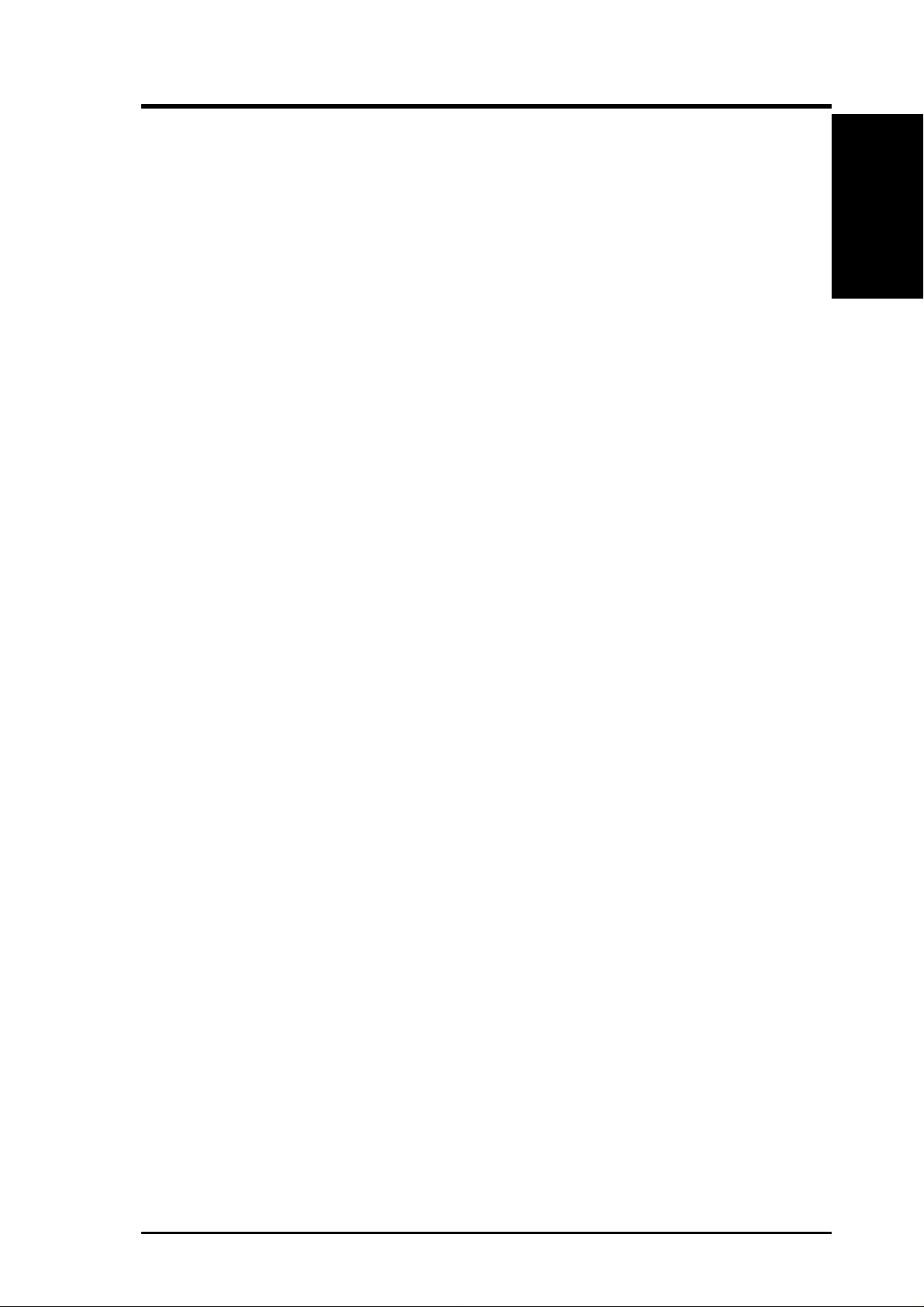
I. Introduction
Thank you for purchasing an ASUS Vanta 2000 TwiN Texel 3D Graphics Card.
Powered by the NVIDIA™ Vanta LT™ 128-bit TwiN Texel, highly integrated 3D
graphics processor, the ASUS Vanta 2000 is designed for value-conscious graphics
enthusiasts.
Making use of the NVIDIA TNT architecture, the ASUS Vanta 2000 delivers cutting-edge 3D and 2D graphics performance, making it ideal for the current basic
desktop PC.
With the ASUS Vanta 2000, you will not only see but also experience dynamic,
realistic 3D worlds and characters.
Highlights
• New NVIDIA™ Vanta LT 3D/2D accelerator
• 250 MHz RAMDAC
• Auto-run driver installation
• ASUS innovative and fancy user interface
• High-value software bundle: Drakan™, Rollcage™ and 12 demo game titles
Available Model
Features
I. Introduction
ASUS Vanta 2000
• 8MB Frame Buffer
• VGA
7ASUS Vanta 2000 Series User’s Manual
Page 8
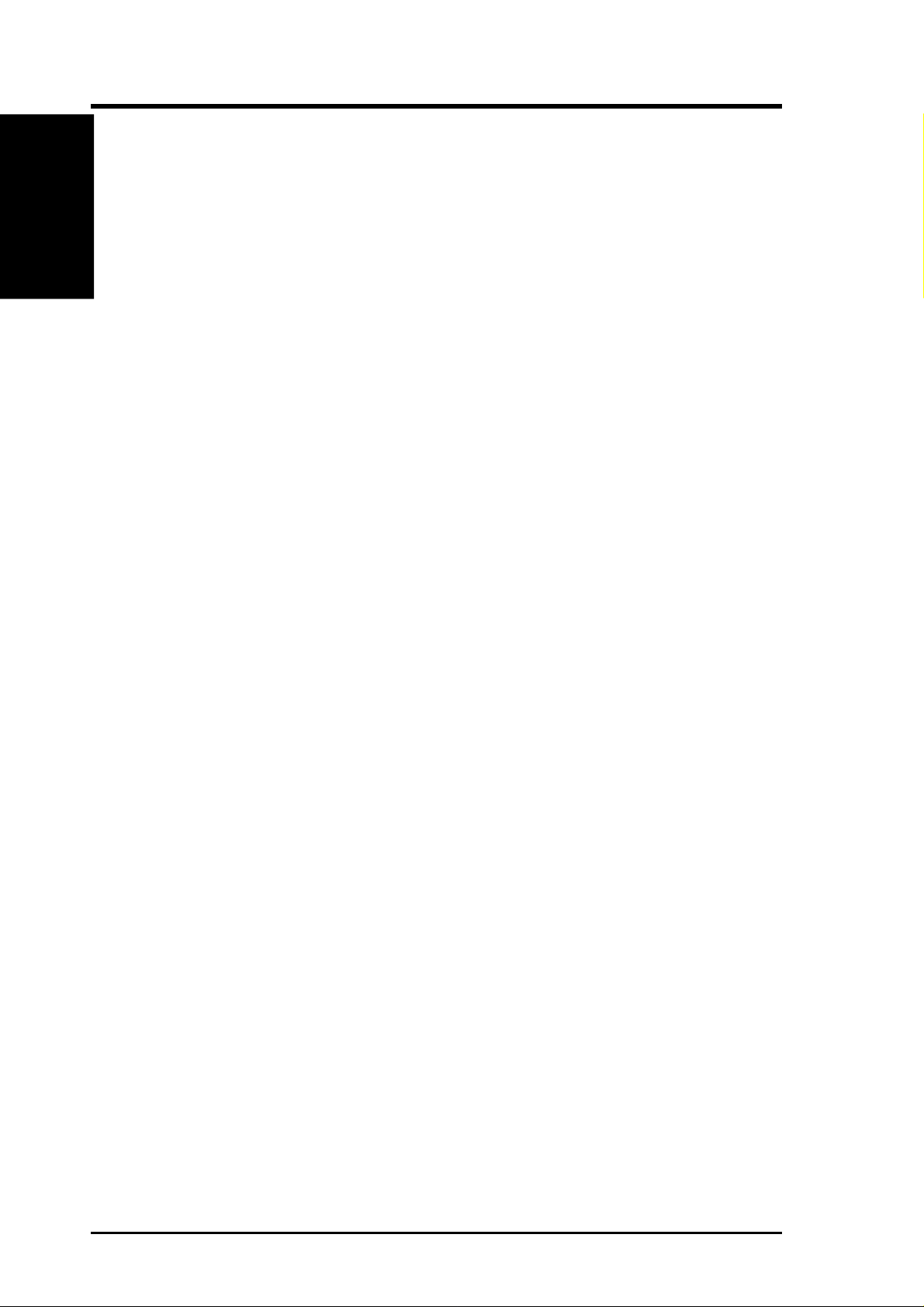
I. Introduction
I. Introduction
Features
Features
• High performance true 128-bit, single cycle operation
• 2D/GUI/DirectDraw Acceleration
• Optimized Direct Frame buffer (DFB) access with Write-combining
• Full featured 128-bit BitBLT Engine
• Multi buffering (Double, Triple, Quad buffering) for smooth animation
• DMA Pusher allows the 2D graphics pipeline to load rendering methods opti-
mizing TNT2/host muti-tasking
• Twin-Texel (TNT) 32-bit graphics pipeline, processes 2 pixels-per-clock cycle
• 2 texture mapped, lit pixels per clock
• Single pass multi-texture rendering
• High precision 24-bit or 16-bit floating point Z-buffer
• TextureBlend support examples (Multi-texture, Reflection maps, Bump Map,
Detail textures, Texture modulation, Environmental maps, Light maps, Procedural textures)
• Backend blend (Destination, Alpha blending, 32-bit ARGB rendering, Point
sampled, bilinear, trilinear and 8-tap anisotropic filtering)
• Per -Pixel perspective texture mapping (Fog, Lighting, Mipmapping)
ASUS Vanta 2000 Series User’s Manual8
Page 9
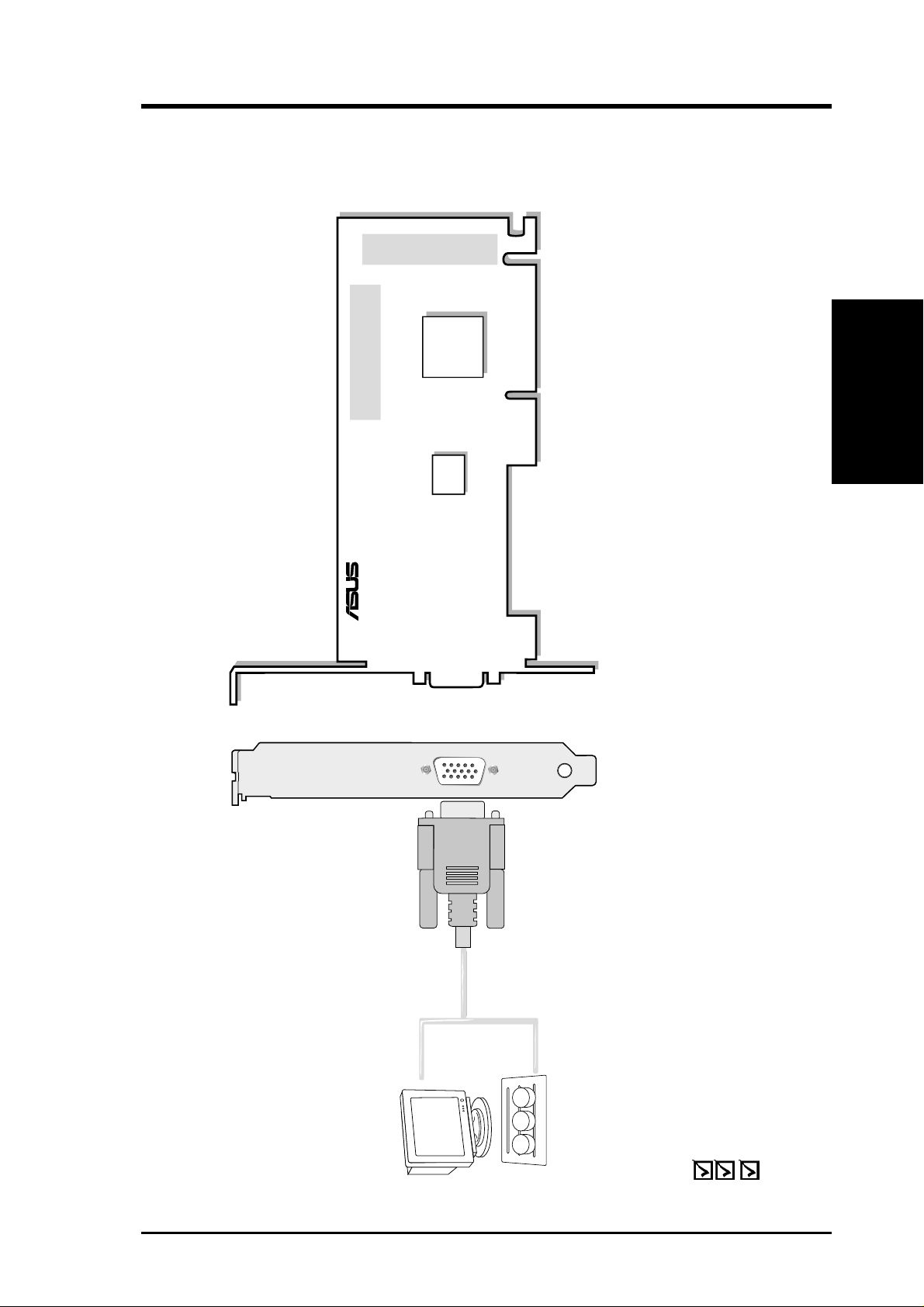
VGA Output
VGA Monitor
output (15pin)
(standard)
Projector
®
VGA
BIOS
NVIDIA
TM
VANTA
LT
CHIP
8MB Frame Buffer
II. Hardware Setup
Vanta 2000
II. H/W Setup
8MB Frame Buffer
ASUS Vanta 2000 Layout
ASUS Vanta 2000 Graphics Card
This User’s Manual
ASUS Vanta 2000 Series Driver & Utility CD Disc
Item Checklist
9ASUS Vanta 2000 Series User’s Manual
Page 10
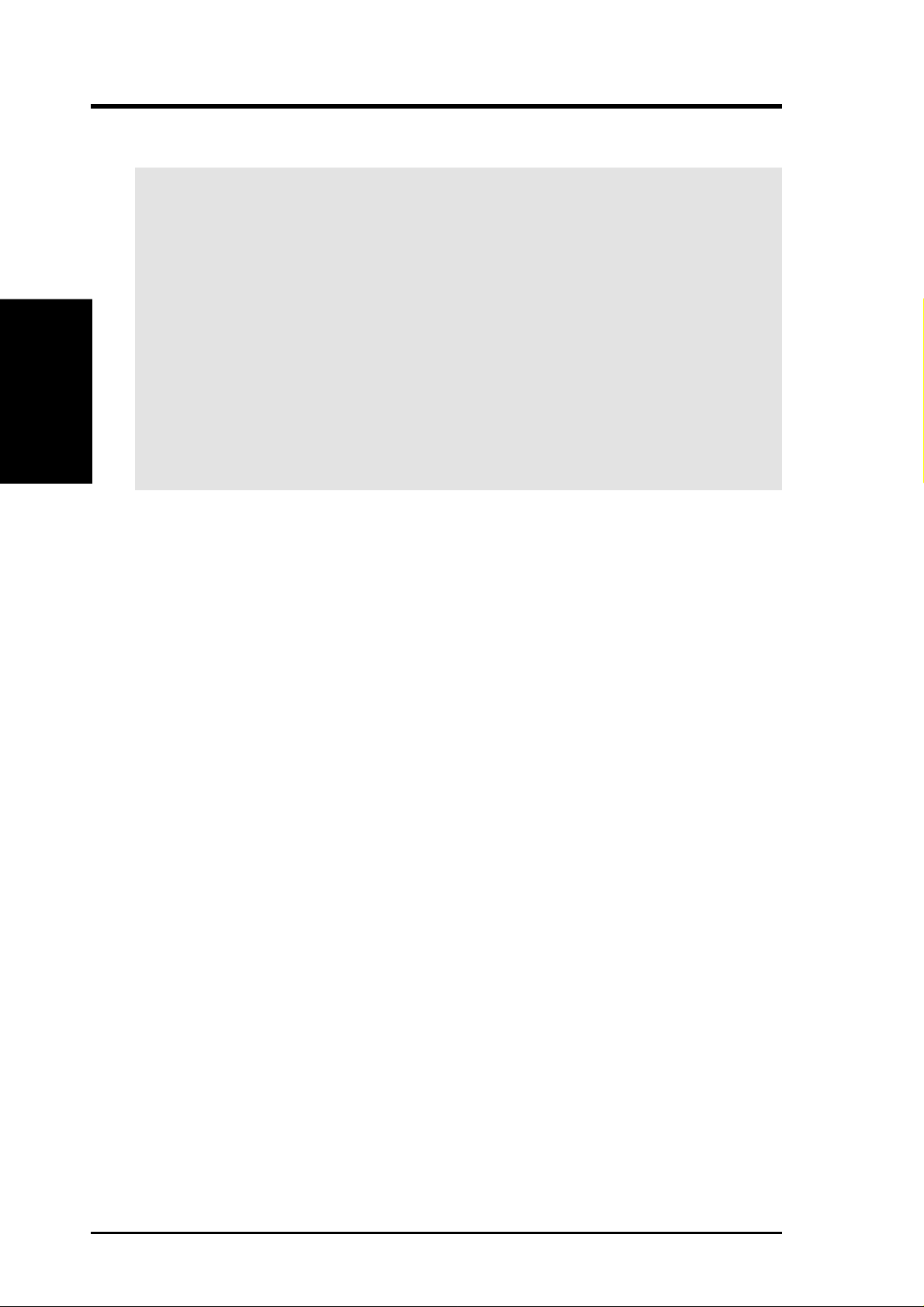
NOTE: This graphics card series can only be installed in motherboards with an
AGP slot.
II. H/W Setup
Procedures
Installation Procedures
II. Hardware Setup
WARNING! Computer boards and components contain very delicate Integrated
Circuit (IC) chips. To protect the computer board and other components against
damage from static electricity, you must follow some precautions.
1. Make sure that you unplug your power supply when adding or removing
expansion cards or other system components. Failure to do so may cause
severe damage to both your motherboard and expansion cards.
2. Keep all components such as the host adapter in its antistatic bag until you
are ready to install it.
3. Use a grounded wrist strap before handling computer components. If you do
not have one, touch both of your hands to a safely grounded object or to a
metal object, such as the power supply case. Hold components by the edges
and try not to touch the IC chips, leads, or circuitry.
4. Place components on a grounded antistatic pad or on the bag that came with the
component whenever the components are separated from the system.
New Systems
1. Unplug all electrical cords on your computer.
2. Remove the system unit cover.
3. Locate the AGP bus expansion slot. Make sure this slot is unobstructed.
4. Remove the corresponding expansion slot cover from the computer chassis.
5. Ground yourself to an antistatic mat or other grounded source .
6. Pick up the board (still in its sleeve) by grasping the edge bracket with one hand
and then remove the plastic sleeve.
7. Position the card directly over the AGP slot and insert one end of the board in
the slot first. Firmly but gently press the bus connector on the bottom of the card
down into the slot. Be sure the metal contacts on the bottom of the host adapter
are securely seated in the slot.
8. Anchor the board’s mounting bracket to the computer chassis using the screw
from the slot cover that you set aside previously.
9. Replace the cover on the system unit.
10. Connect your analog monitor ’s 15-pin VGA connector to the card and fasten
the retaining screws (if any).
11. Connect other cables and devices if available -You are now ready to install the
software drivers and utilities.
Systems with Existing VGA Card
1. Change your display driver to Standard VGA.
2. Shut down your computer and unplug all electrical cords.
3. Replace the existing VGA card with your graphics card.
4. Restart your computer.
5. Install the ASUS Vanta 2000 series display driver.
ASUS Vanta 2000 Series User’s Manual10
Page 11
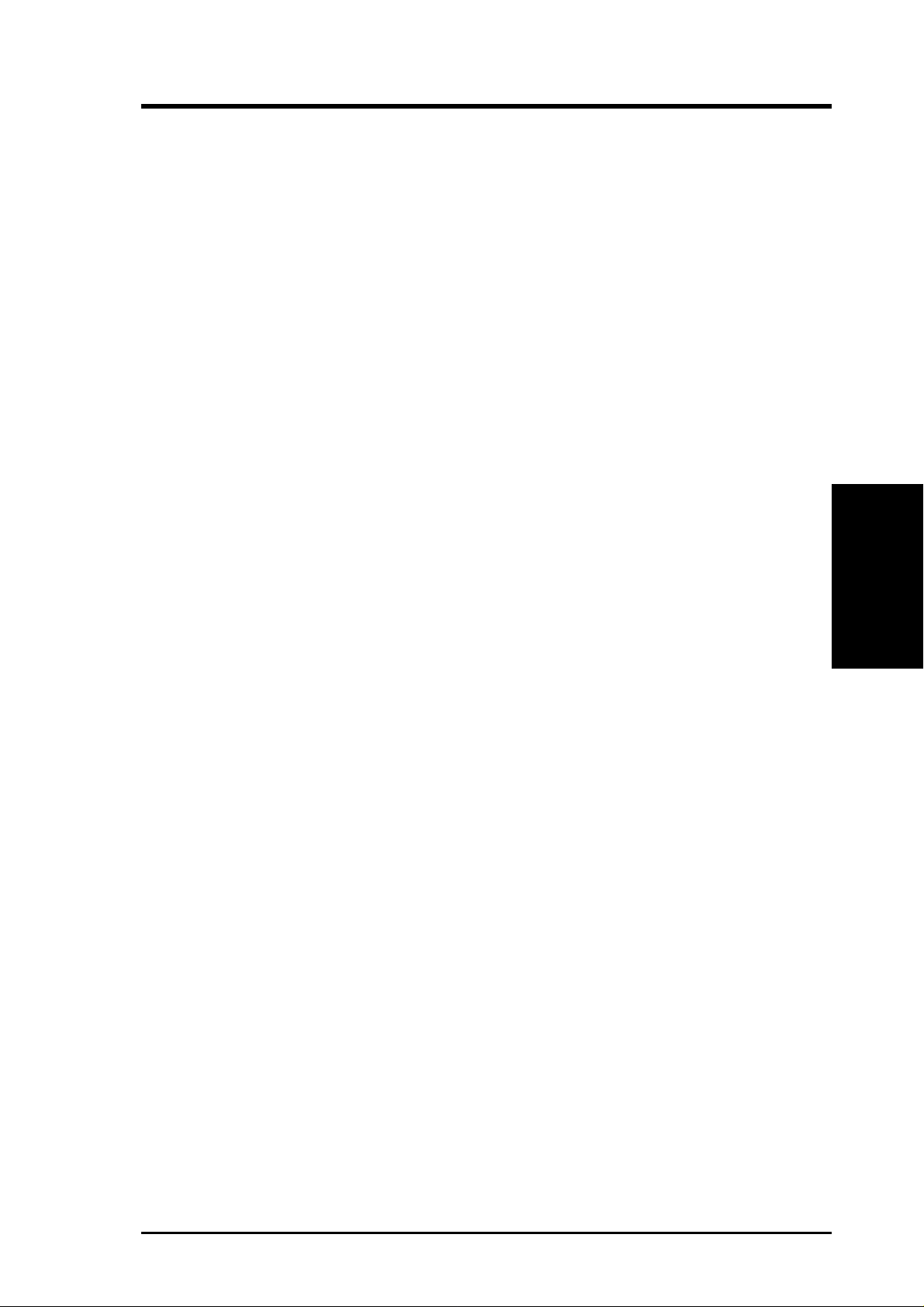
III. Software Setup
Operating System Requirements
NOTE: T his graphics card requires a motherboard with an AGP slot.
Windows 98
Windows 98 supports full Direct3D and AGP features. If you are still using the beta
version of W indows 98 and you want to fully take advantage the Direct3D and AGP
features, you must upgrade your current Windows to the release version before installing the AGP display driver.
Windows 98 includes VGARTD for the major chipsets but it is recommended that
you install VGARTD from the ASUS Vanta 2000 Series CD to make sure that you
have the latest version of VGAR TD (see III. Software Setup | Install GART Driver).
NOTES
• VGARTD stands for V irtual Graphics Address Remapping T able Driver, which
is necessary to use the DIME feature of AGP. DIME means Direct Memory
Execute, which is accessed directly by most AGP chips (when VGARTD is
installed) for complex texture-mapping operations.
• For other notes or release information, see the README files in the installa-
tion CD disc.
• This Manual assumes that your CD-ROM disc drive is drive D: and that
Windows is in C:\WINDOWS. Replace either with the actual location, if
necessary.
III. S/W Setup
OS Requirements
11ASUS Vanta 2000 Series User’s Manual
Page 12
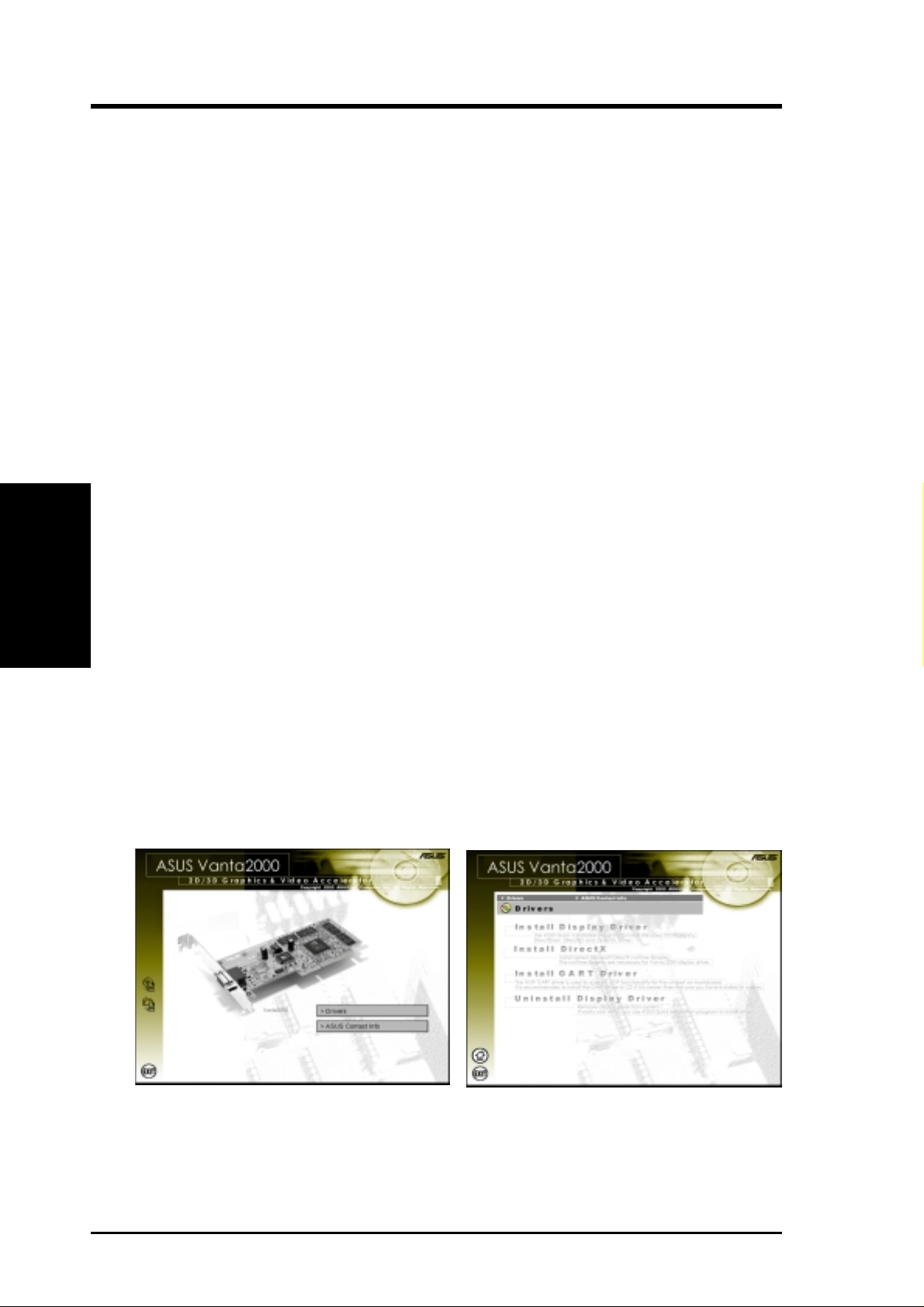
Display Driver Installation
You can use one of the recommended methods to install the display drivers for your
ASUS Vanta 2000 series graphics card, depending on your operating system.
NOTE: The screen displays in this manual may not reflect exactly the screen contents displayed on your screen. The contents of the support CD are subject to change
at any time without notice.
Windows 98
Method 2 and Method 3 will not install the appropriate AGP GART driver if your
motherboard does not use the Intel AGPset. Installing the AGP GART driver will
ensure that the AGPset’s AGP functions are available. Method 2 and Method 3 will
not install also the DirectX runtime libraries. DirectX must be installed so that your
video player can take advantage of hardware acceleration. See III. Software Setup
III. S/W Setup
Display Drivers
| Install GART Driver and III. Software Setup | Install DirectX later in this manual
for the setup steps.
III. Software Setup
Method 1: ASUS Quick Setup Program
NOTE: See III. Software Setup | Drivers | Install Display Driver for more informa-
tion.
1. Start Windows.
2. Switch display to Windows’ Standard Display Adapter (VGA) mode and then
restart Windows.
3. Insert the CD installation disc into your CD-ROM drive.
4. The Install Shell appears. Click Drivers and then click Install Display Driver
on the Drivers dialog box.
5. Follow the onscreen instructions to complete the setup.
6. When Setup has finished installing all the necessary files on your computer, it
will prompt you to restart your computer . Click Yes... and then Finish to restart
your computer and to complete Setup.
ASUS Vanta 2000 Series User’s Manual12
Page 13
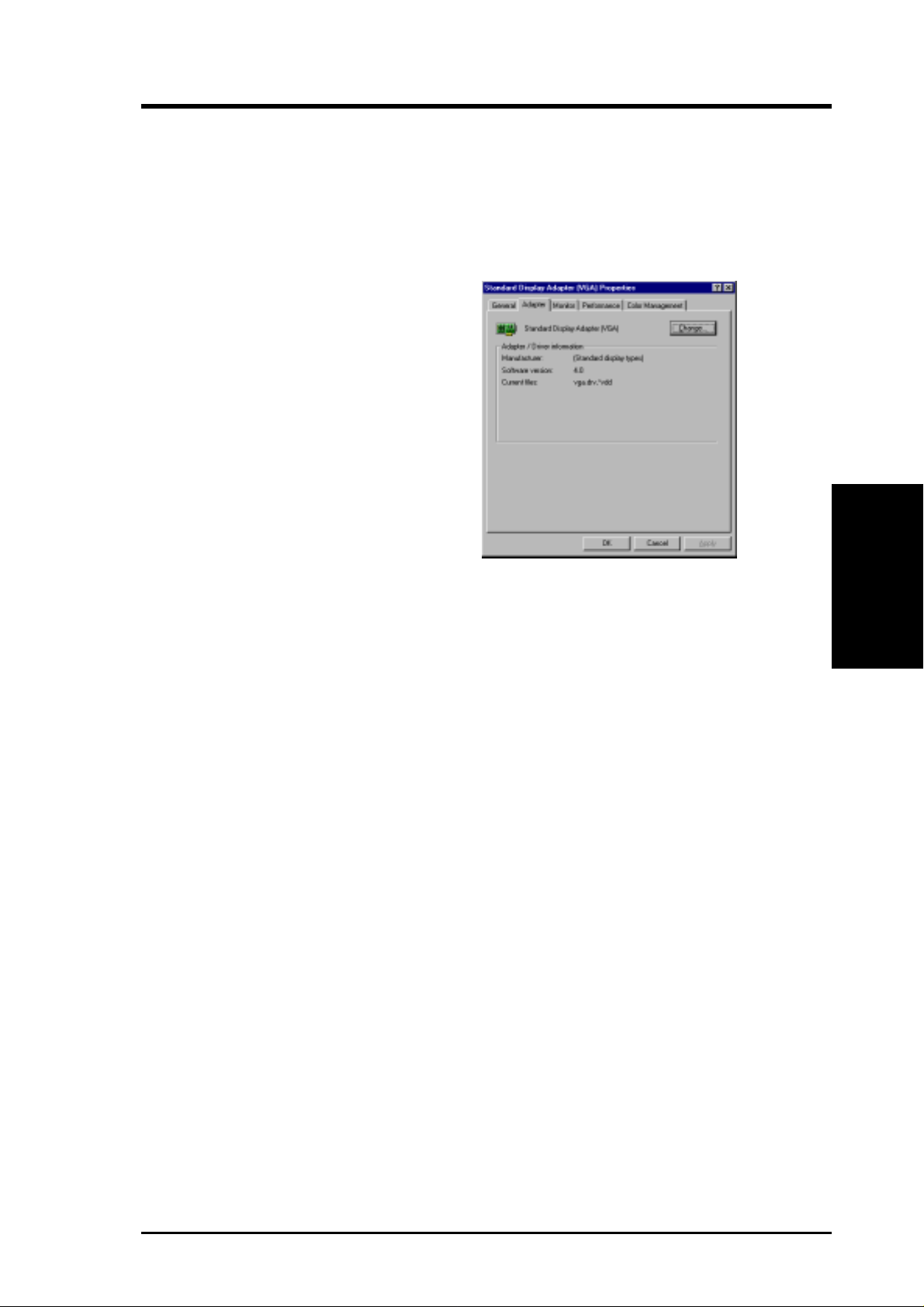
III. Software Setup
Method 2: Display Property Page
1. Start W indows.
2. Switch display to Windows’ Standard Display Adapter (VGA) mode and then
restart Windows.
3. Right-click the Windows desktop and click Properties.
4. Click the Settings tab and then click
Advanced. The Standard Display
Adapter (VGA) Properties dialog box
appears.
5. Click Change on the Adapter tab. The
Update Device Driver Wizard dialog
box appears. Click Next, click Display
a list of all the drivers... and then click
Next.
6. Click Show all hardware and then
click Have Disk....When the Install
From Disk dialog box appears, type the
location of the
then proceed to step 9. Otherwise, proceed to the next step.
7. Click Browse to search the CD-ROM drive. In the Drives box of the Open
dialog box, select your CD-ROM drive and then click OK.
ASUSNV9X.INF file and
Drivers
III. S/W Setup
8. In the Folders box, double-click the
in the File name box.
9. Click OK. A list of video cards appears. Select your VGA card type for your operating system and then click OK.
10. The Update Driver Warning box appears. Click Yes to confirm the setting up
of the ASUS enhanced display drivers and then follow the onscreen instructions
to start the setup.
11. Setup will prompt you when it has finished installing all the necessary files on
your computer. Click Finish to close Setup.
12. When you are returned to the Standard Display Adapter (VGA) Properties
box, click Close. The Display Properties box appears. Click Close.
13. The system will prompt you to restart your computer. Click Yes to restart your
computer and to complete Setup.
WIN9x folder and then select ASUSNV9X.INF
13ASUS Vanta 2000 Series User’s Manual
Page 14
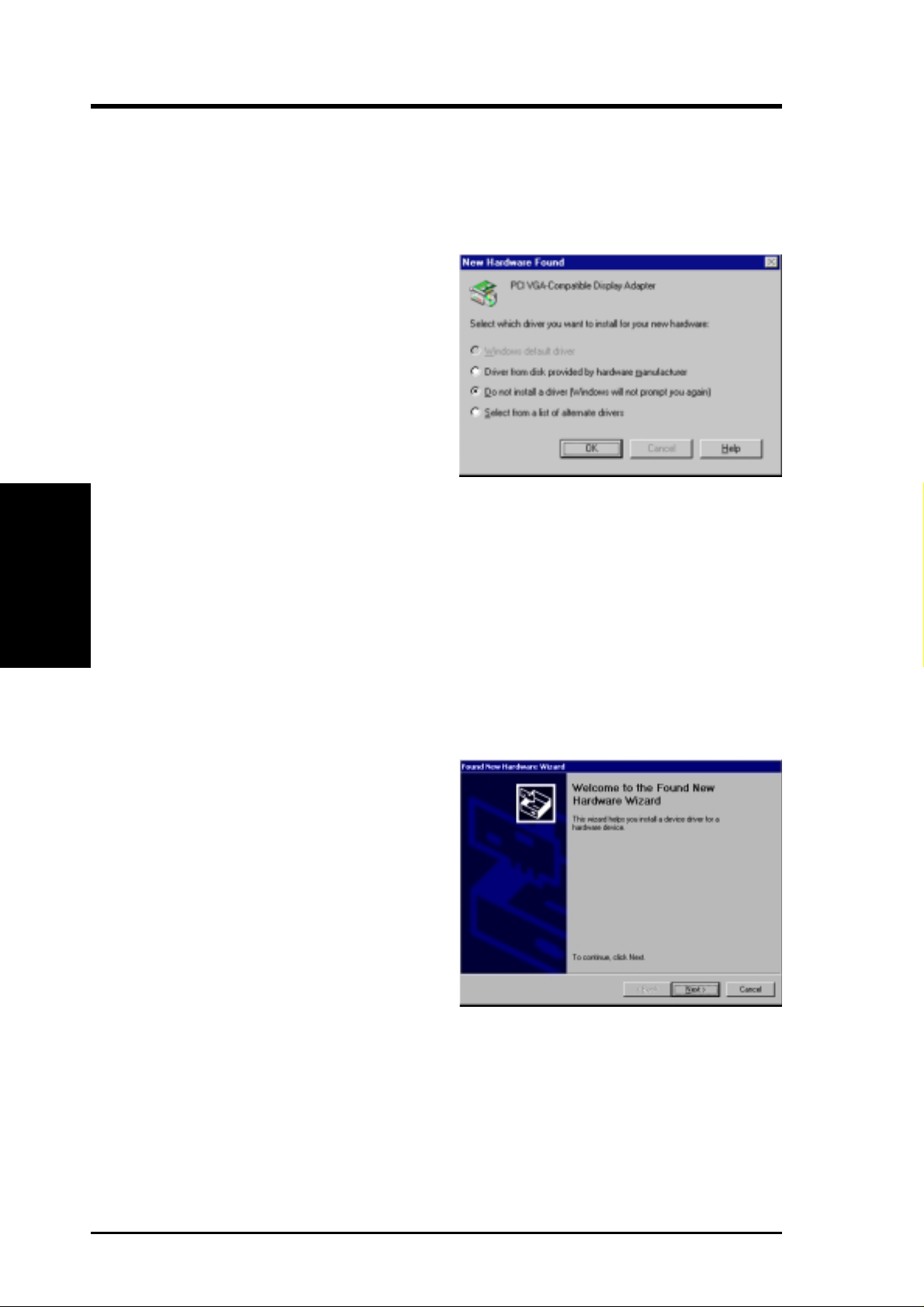
III. S/W Setup
Drivers
III. Software Setup
Method 3: Plug and Play
NOTE: Before proceeding with these steps, replace first your old VGA card with
an ASUS Vanta 2000 series graphics card.
1. Start Windows.
2. When Windows detects your ASUS
Va nta 2000 series graphics card, the
New Hardware Found dialog box
appears.
3. Click Driver from disk provided by
hardware manufacturer.
4. When Setup prompts you for the location of the driver, type
direct Setup to the INF file and then click
Finish to install the driver .
5. When Setup has finished installing all the necessary files on your computer, it
will prompt you to restart your computer . Click Yes to restart your computer and
to complete Setup.
D:\WIN9x to
Windows 2000
Method 1: ASUS Quick Setup Program
1. Start Windows.
2. When Windows detects your ASUS
graphics card, the Found New Hard-
ware Wizard dialog box appears.
3. Click Cancel to enter the Windows
desktop.
4. Insert the CD installation disc into
your CD-ROM drive.
5. The ASUS Windows 2000 Install
Shell appears. Click Drivers and then
click Install Display Driver on the
Driver dialog box.
6. Follow the onscreen instructions to complete the setup.
7. When Setup has finished installing all the necessary files on your computer, it
will prompt you to restart your computer . Click Yes to restart your computer and
to complete Setup
ASUS Vanta 2000 Series User’s Manual14
Page 15
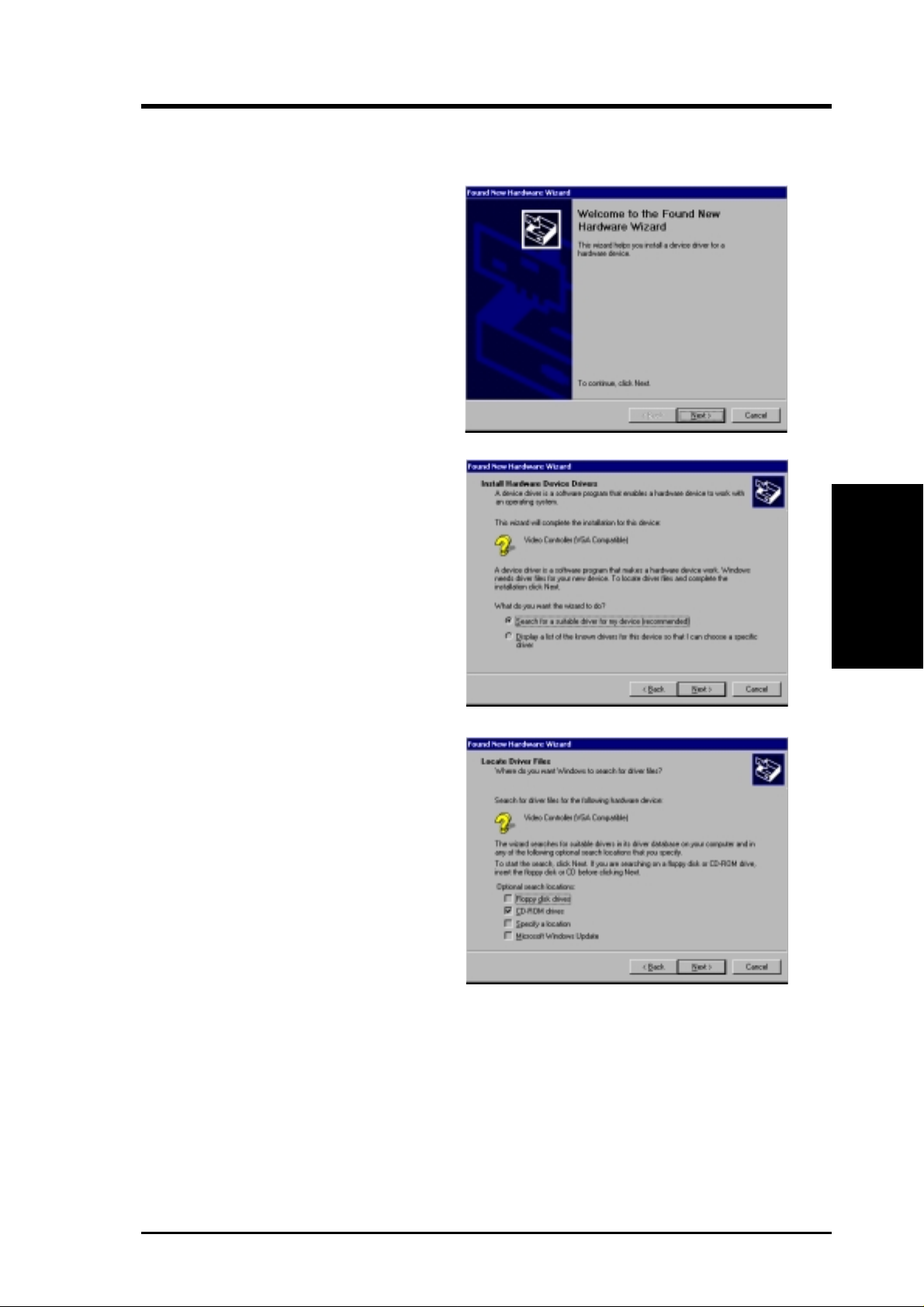
III. Software Setup
Method 2: Plug and Play
1. Start Windows.
2. When W indows detects your ASUS
graphics card, the Found New
Hardware Wizard dialog box appears.
3. Click Next.
4. When the next Found New Hard-
ware Wizard dialog box appears,
select Search for a suitable driver
for my device (recommended).
Click Next to open the Locate
Driver Files item of the Found New
Hardware Wizard dialog box.
5. Insert the CD installation disc into
your CD-ROM drive when the Lo-
cate Driver Files item of the Found
New Hardware W izard dialog box
appears.
6. Check CD-ROM drivers, uncheck
all other options and then click Next
to search for the drivers of your
graphics card.
Drivers
III. S/W Setup
15ASUS Vanta 2000 Series User’s Manual
Page 16

7. When the wizard has finished
8. When prompted to select the display
III. S/W Setup
III. Software Setup
searching for driver files for your
graphics card, select Install one of
the other drivers and then click
Next from the Driver Files Search
Results item of the Found New
Hardware Wizard dialog box.
driver to install in your system, select the one that is located in the
D:\WIN2K and then click Next.
Drivers
9. Follow the onscreen instructions to complete the setup.
10. When Setup has finished installing all the necessary files on your computer, it
will prompt you to restart your computer.
Click OK to restart your computer and to complete Setup.
ASUS Vanta 2000 Series User’s Manual16
Page 17

III. Software Setup
Windows NT 4.0
Method 1: Display Property Page
W ARNING! Before installing the display driver in Windows NT 4.0, make sure that
you have installed Windows NT 4.0 Service Pack3 or later, to take full advantage of your card’s AGP features. (You may download service packs at http://
www.microsoft.com/ntworkstation/downloads.)
NOTE: The following steps assume your CD-ROM drive letter is D.
1. Start Windows NT, switch display properties to VGA mode (16 colors, 640 x 480
pixels), then restart your computer to make the change.
2. After your computer restarts, right-click the desktop and click Properties.
3. Click the Settings tab.
4. Select Change Display Type.
5. Select Adapter Type and click Change.
6. Click Have Disk.
7. Insert the CD installation disc.
8. Type D:\NT40 or click Browse to select the path of the display driver for Windows NT. Click OK.
9. Select ASUS VANT A2000 vx.xxx and then click OK.
10. W indows NT will once again prompt for confirmation. All appropriate files are
then copied to the hard disk. When all files are copied, go back to the Display
Properties box by clicking Close. Click Apply.
11. The System Settings Change dialog box is displayed. Click
12. Windows NT will restart with the default settings. The Display applet will appear to allow for mode selection.
Yes to restart Windows.
Drivers
III. S/W Setup
17ASUS Vanta 2000 Series User’s Manual
Page 18

(This page was intentionally left blank.)
III. S/W Setup
III. Software Setup
ASUS Vanta 2000 Series User’s Manual18
Page 19

III. Software Setup
Drivers
Install Display Driver
1. Insert the CD installation disc into
your CD-ROM drive or double click
the CD drive icon in My Computer
to bring up the autorun screen or run
Setup.exe in the root directory of
your CD-ROM drive.
Click Drivers.
2. Windows 98: The Drivers box ap-
pears. Click Install Display Driver
to install all the drivers and utilities
into your computer. Setup will install
the drivers in the following order:
Display Driver (Direct3D and
OpenGL Drivers), DirectX runtime
libraries, and VGART driver. Just
follow the on-screen instructions to
complete the installation.
Drivers
III. S/W Setup
Windows 2000: Setup will only
copy the display drivers.
Windows NT 4.0:
appear. Follow the instructions to
install the display driver. You may
refer to the installation procedures for
Windows NT later in this section.
If you prefer to install the drivers individually, follow the steps on the following
pages.
SETUPNT.TXT will
19ASUS Vanta 2000 Series User’s Manual
Page 20

III. S/W Setup
Drivers
III. Software Setup
Install DirectX
(Windows 98 only)
Microsoft DirectX allows 3D hardware acceleration support in Windows 98. For
Software MPEG support in Windows 98, you must first install Microsoft DirectX,
and then an MPEG-compliant video player.
1. Insert the CD installation disc into
your CD-ROM drive or double click
the CD drive icon in My Computer
to bring up the autorun screen or run
Setup.exe in the root directory of
your CD-ROM drive.
Click Drivers.
2. The Drivers box appears. Click In-
stall DirectX to select the DirectX
version you want to install.
3. The installation program will automatically install the DirectX 7
runtime libraries into your system.
4. Setup will prompt when it has finished copying all the files to your
computer . Click OK to finish the installation.
WARNING! Some games written for older DirectX versions may not work prop-
erly under DirectX 7. Make sure that your applications or games support DirectX
7 before installing the DirectX 7 runtime libraries. DirectX 7 currently cannot be
uninstalled by regular means, such as outlined in III. Software Setup | Uninstall
Display Driver.
ASUS Vanta 2000 Series User’s Manual20
Page 21

III. Software Setup
Install GART Driver
(Windows 98 only)
The AGP GAR T Driver is used to support AGP functionality for the chipset on your
PC’s motherboard. It is recommended to install the GART driver if it is newer than
the one you have installed in your system. The GAR T driver is only necessary for an
AGP graphics card.
NOTE: Installation dialogs are slightly different for each chipset. Follow the onscreen instructions to finish the GART driver installation. The succeeding steps assume that you are installing for an Intel chipset.
1. Insert the CD installation disc into
your CD-ROM drive or double click
the CD drive icon in My Computer
to bring up the autorun screen or run
Setup.exe in the root directory of
your CD-ROM drive.
Click Drivers.
2. The Drivers box appears. Click In-
stall GART Driver to install AGP
support for motherboards with Intel,
AMD, VIA, SiS, or ALi chipsets.
3. The AGP VGARTD Driver Detec-
tion box appears with the chipset detected on your motherboard. Click
OK to install the appropriate driver
for your AGPset.
Drivers
III. S/W Setup
21ASUS Vanta 2000 Series User’s Manual
Page 22
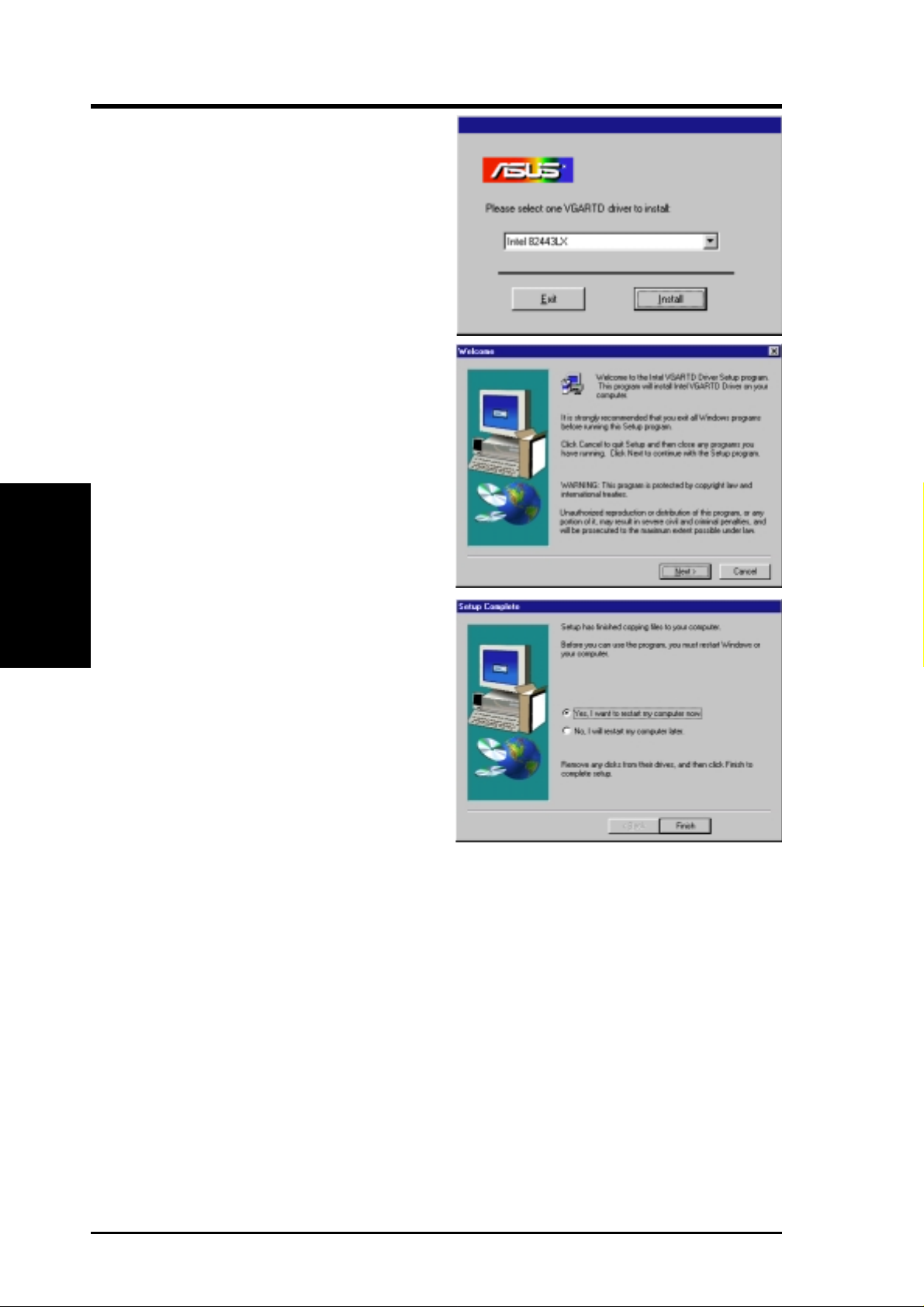
III. S/W Setup
Drivers
III. Software Setup
4. If you selected No..., on the previous screen before clicking OK, you
will be presented with a selection of
other drivers. Make your driver selection and click Install.
5. When the Welcome screen appears,
click Next to continue.
6. Once the driver installation is finished, click Finish.
ASUS Vanta 2000 Series User’s Manual22
Page 23

III. Software Setup
Uninstall Display Driver
If you want to update your display drivers or if you no longer need the Vanta 2000
display drivers, you can use one of the following procedures to completely uninstall
the drivers from your system to save disk space.
Windows 98
Method1: Using the Autorun Screen
1. Insert the CD installation disc into
your CD-ROM drive or double click
the CD drive icon in My Computer
to bring up the autorun screen or run
Setup.exe in the root directory of
your CD-ROM drive.
Click Drivers.
2. Click Uninstall Display Driver and
follow the on-screen directions.
Method 2: Using Control Panel
1. Click Start, and then point to Settings.
2. Click Control Panel.
3. Double-click the Add/Remove Pro-
grams icon.
4. Click the Install/Uninstall tab.
5. Click ASUS Display Drivers from
the list.
6. Click Add/
7. The system will prompt you to restart
your computer . Click Yes to restart.
Remove.
III. S/W Setup
Uninstall Driver
23ASUS Vanta 2000 Series User’s Manual
Page 24

III. Software Setup
Windows 2000
Method1: Using the Autorun Screen
See Windows 98 | Method 1: Using the Autorun Screen earlier in this section
for the procedures.
Method 2: Using Control Panel
1. Click Start, and then point to Settings.
2. Click Control Panel.
3. Double-click the Add/Remove
Programs icon.
III. S/W Setup
Uninstall Driver
4. Click the Install/Uninstall tab.
5. Click ASUS Display Drivers from
the list.
6. Click Add/
7. The system will prompt you to restart your computer . Click Yes to restart.
Windows NT 4.0
Method 1: Using Control Panel
1. Click Start, and then point to Settings.
2. Click Control Panel.
3. Double-click the Add/Remove Programs icon.
4. Click the Install/Uninstall tab.
Remove.
5. Click ASUS Display Drivers from the list.
6. Click Add/
7. The system will prompt you to restart your computer. Click Yes to restart.
Remove.
ASUS Vanta 2000 Series User’s Manual24
Page 25

IV. Software Reference
ASUS Control Panel
(Windows 9x/Windows 2000 only)
After installation of the display drivers, you will find
an ASUS icon on the taskbar’s status area. Clicking or
right-clicking this icon opens the ASUS Control Panel,
showing a menu composed of shortcuts of the graphics
board’s enhanced and other functions.
NOTE: Instead of clicking the ASUS Control Panel
icon, you may right-click the Windows95/98/2000
desktop, click Properties, and then click Settings.
Under Windows98/2000, click Advanced after clicking Settings. Click the appropriate tab to change your
display settings.
Refresh Rate
ASUS Control Panel icon
Refresh Rate lets you change the refresh rate of your current screen resolution.
WARNING! Be sure that the refresh rate that you select is supported by your
monitor . Selecting a refresh rate that is beyond your monitor’s specification may
damage it. Press
1. Click/right-click the ASUS Control
Panel icon, point to Refresh Rate,
and then click the desired refresh
rate.
ESC to restore your original settings in case of problems.
Refresh Rate
IV. S/W Reference
2. The system will prompt you whether
you want to keep the setting you just
selected. Click OK to keep the setting,
otherwise, click Cancel or press ESC.
25ASUS Vanta 2000 Series User’s Manual
Page 26

IV. Software Reference
More Resolution
More Resolution lets you change the screen resolution of your monitor.
1. Click/right-click the ASUS Control
Panel icon, point to More Resolu-
tion, and then click the desired screen
resolution. The system will automatically set the resolution selected without restarting your computer.
WINDOWS95 USERS: You will
be prompted to restart your computer
if you select a screen resolution with
IV. S/W Reference
Resolution/Info
a different color depth, for example,
from 800x600 HiColor to 800x600
TrueColor . Click OK to restart your
computer to make the change.
Information lists the relevant information about your card. Aside from this, it
has links to the ASUSTeK COMPUTER, INC. web site for updated information about the graphics board, latest drivers, and other information.
Information
ASUS Vanta 2000 Series User’s Manual26
Page 27

IV. Software Reference
Color
Color allows you to make color adjustments, such as brightness, contrast, and gamma
values for each or all of the RGB colors. These adjustments can be made for Desktop, D3D/Game, and OpenGL. The color settings of Desktop, D3D/Game, and
OpenGL are not adjustable under 8-bit color depth.
Desktop
Desktop lets you adjust the color of your
Windows desktop.
D3D/Game
D3D/Game lets you make your favorite
color settings for D3D games.
OpenGL
OpenGL lets you make your favorite
color settings for OpenGL applications.
Color
IV. S/W Reference
27ASUS Vanta 2000 Series User’s Manual
Page 28

IV. Software Reference
General Functions
Brightness
/
Contrast
/
Gamma
Brightness / Contrast / Gamma sliders
let you calibrate the brightness, contrast,
and gamma output of your display card.
Desktop
Changes to your color settings are
shown immediately on your monitor.
Y ou may change the preview picture by
clicking Load from the Desktop box.
D3D/Game / OpenGL
Changes to your color settings are
shown immediately on your monitor .
Dragging a slider to the left decreases the level and
to the right increases it. The number at the right of
each slider displays the brightness (value range: 128 to +128, default: 0), contrast (-30 to 30, default:
0), or gamma value (0.2 to 3.0, default: 1.0).
Color Spline
Color Spline shows how each (R, G,
or B) or all channels are distributed
when you move the Brightness, Contrast, or Gamma slider to make your
adjustments. You can adjust all channels at once (All) or individual channels (R, G, or B).
IV. S/W Reference
Color
Scheme
Scheme lists schemes that you can use
to change the appearance of many
screen elements simultaneously. You
can use existing schemes, or create and
save your own scheme by saving your
current settings, or delete unwanted
schemes. You may want to save a
scheme that you created for some special situations, such as when you want
to use the same settings when playing a
certain game or a movie.
ASUS Vanta 2000 Series User’s Manual28
Page 29

IV. Software Reference
Important Notes
D3D/Game
The color settings of D3D/Game take effect only when you are playing a full-screen
DirectDraw/Direct3D game.
IV. S/W Reference
29ASUS Vanta 2000 Series User’s Manual
Page 30

IV. Software Reference
Display
Display lets you make monitor adjustments, such as position, size, and refresh rate.
WARNING! Adjusting position or size, especially refresh rate is a highly danger-
ous operation. Selecting a value that is beyond your monitor’s specification may
damage it. Press
VGA
Adjustment
Position sets the screen position
Size sets the screen size
Synchronization
Adjusts the synchronization polarity settings
ESC to restore your original settings in case of problems.
Disable Monitor Check
Lets you disable the specification check of your
monitor. That is, you may select all the resolutions
and refresh rates that the VGA card can support.
Note: Choosing a resolution or refresh rate beyond
the monitor specifications may damage your monitor.
IV. S/W Reference
Display
Change current refresh rate
(Windows 9x only)
Displays the Change current refresh rate box to
let you customize a new refresh rate.
T o change the current refresh rate
1. Click Change current refresh rate.
2. In the Refresh rate list under
Change current refr esh rate, click
the nearest default refresh rate and
then adjust the Edit refresh rate
slider to the rate you want, click Test
and then click YES when prompted
to add the new refresh rate into the
list. Otherwise, the original refresh
rate will be restored.
Load default
Restores the settings to their defaults.
ASUS Vanta 2000 Series User’s Manual30
Page 31

IV. Software Reference
Change refresh rate
Displays the Change refresh rate box to let you
change the refresh rate of any screen resolution.
GDI (for Windows 9x only)
GDI lets you change the refresh rate of the Win-
dows desktop.
To change the refresh rate
1. Click Change refresh rate.
2. In the Refresh Rate list under the
GDI tab, select the refresh rate you
want to use. A Test button appears to
let you test the selected refresh rate
and resolution combination. Click
YES when prompted whether to keep
the new refresh rate. Otherwise, the
original refresh rate will be restored.
DirectDraw
DirectDraw lets you change the refresh rate of
DirectDraw. It is most useful when you are play-
full-screen game.
ing a
To change the refresh rate
1. Click Change refresh rate.
2. In the Refresh Rate list under the
DirectDraw tab, select the refresh rate
you want to use.
Display
IV. S/W Reference
31ASUS Vanta 2000 Series User’s Manual
Page 32

IV. Software Reference
TV
NOTE: This tab is not available with
the Pure model.
Position
Sets the screen position.
Standard
Sets the TV signal format, for example, PAL or
NTSC.
Output type
Displays the connection status of composite and
S-Video.
Scan type
Sets the scan type of the TV display.
Black Level
Sets the brightness of the TV display.
Contrast
Sets the contrast of the TV display.
Flicker Filter
IV. S/W Reference
Sets the anti-flicker effect.
Display
ASUS Vanta 2000 Series User’s Manual32
Page 33

Advanced
Direct3D
IV. Software Reference
Performance and Compatibility Options
Enable fog table emulation
Some old games do not correctly query the D3D hardware capabilities and expect table fog support. Choosing this option will ensure that such games will run properly.
Adjust Z-buffer depth to rendering depth if unequal
This option forces the hardware to automatically adjust the depth of its Z-buffer to the depth that the application requests. Normally, you will want to keep this option enabled, unless your work absolutely requires a
specific Z-buffer depth.
Enable alternate depth buffering technique
This option lets the hardware use a different mechanism for depth buffering in 16-bit applications. Enabling
this setting can produce higher quality rendering of 3D images.
Display logo when running Direct3D applicaitons
This option lets you display the NVidia logo in the lower corner of the screen while running Direct3D applications.
Advanced
IV. S/W Reference
33ASUS Vanta 2000 Series User’s Manual
Page 34

IV. Software Reference
Mipmapping Options
Mipmap levels automatically generated
This option lets the hardware automatically generate mipmaps to increase the efficiency of texture transfers
across the bus and provide higher application performance.
Auto-mipmap method
This option lets you choose the auto-mipmap method. Choose bilinear method for a generally improved
performance or anisotropic method for a generally higher quality image.
Mipmap detail level
This option lets you adjust the level of detail bias for mipmaps. A lower bias will increase the application
performance.
Command Buffer Location
Command Buffer Location lets you choose the location of the command buffer. Default setting is Strict
AGP.
IV. S/W Reference
Strict AGP
This option forces all the command buffer into the AGP memory. Choose for best performance.
Advanced
PCI
This option forces the command buffer to be created into the PCI memory. If you are experiencing stability
problems with your system (especially with some Socket 7 motherboards), choose this option for better
compatibility.
PCI with reduced heap
This option forces the command buffer to be created into the PCI memory. This, however, also reduces the
AGP heap size by an amount equal to the size of the command buffer. If you are experiencing stability
problems with your system (especially with some Socket 7 motherboards), choose this option for best compatibility. Performance is, however, poorer using this option compared with the PCI option.
ASUS Vanta 2000 Series User’s Manual34
Page 35

IV. Software Reference
More Options
T exel Alignment
Changing these values will change where the texel
origin is defined. The default values conform to the
Direct3D specifications. Some software may expect
the texel origin to be defined elsewhere. The image quality of such applications will improve if the
texel origin is redefined.
Dragging the slider to the left positions the texel origin
toward the upper left corner and to the right positions it
toward the center (range: 0 to 7, default: 3).
PCI Texture Memory Size
NOTE: This setting applies only to PCI display
adapters or to AGP display adapters running in
PCI compatibility mode.
PCI T exture Memory Size lets you set the amount
of system memory for texture storage.
Turn off V-SYNC waiting
Turn off V-SYNC waiting lets an image to be im-
mediately rendered to the screen without waiting
to be synchronized with the vertical retrace of the
monitor. This option allows for frame rates higher
than the refresh rate of your monitor. This may,
however, produce visual artifacts and tearing, resulting in reduced image quality.
Pre-Rendering
Maximum pre-render frames allows you to limit
the number of frames the CPU can prepare before
they are processed by the graphics chip when vertical sync is turned off. Reduce this value if you experience, while playing games, a noticeable delay
in the response of the input devices connected to
your computer.
Clicking the up arrow increases the memory size while
clicking the down arrow decreases the size of system
memory for textures. The maximum amount of system memory for texture storage depends on the physical memory installed on your system.
Advanced
IV. S/W Reference
35ASUS Vanta 2000 Series User’s Manual
Page 36

OpenGL
IV. Software Reference
Performance and Compatibility Options
IV. S/W Reference
Advanced
Enable buffer region extension
This option allows the drivers to use the OpenGL extension GL_KTX_buffer_region.
Allow the dual planes extension to use local video memory
This option allows the use of local video memory when the GL_KTX_buffer_region extension is enabled.
Use fast linear-mipmap-linear filtering
This option allows increased application performance at the expense of some image quality loss. In many
cases, the loss of image quality may not be noticeable.
Enable anisotropic filtering
This option allows OpenGL to use anisotropic filtering for improved image quality.
Enable alternate depth buffering technique
This option lets the hardware use a different mechanis, for depth buffering in 16-bit applications. Enabling this
setting produces higher quality rendering of 3D images.
Disable support for enhanced CPU instruction sets
This option disables driver support for enhanced 3D instruction used by certain CPUs
Enable full scene antialiasing
This option lets OpenGL use full scene antialiasing.
ASUS Vanta 2000 Series User’s Manual36
Page 37

IV. Software Reference
Default color depth for textures
Default color depth for textures determines whether textures of a specific color depth should be used by
default in OpenGL applications. Options are Use desktop color depth (default), Always use 16 bpp, and
Always use 32 bpp.
Buffer flipping mode
Buffer flipping mode determines the buffer flipping mode for full-screen OpenGL applications. Options are
Auto-select (default), Use block transfer, and Use page flip.
Vertical sync
V ertical sync lets you specify how vertical sync is handled in OpenGL. Options are Always off (default), Off
by default, On by default.
Maximum system memory (MB) for textures in PCI mode
Maximum system memory (MB) for textures in
PCI mode lets you set the amount of system
memory for texture storage.
NOTE: This setting applies only to PCI display
adapters or to AGP display adapters running in
PCI compatibility mode.
Clicking the up arrow increases
the memory size while clicking the
down arrow decreases the size of
system memory for textures. The
maximum amount of system
memory for texture storage depends on the physical memory
installed on your system.
Advanced
IV. S/W Reference
37ASUS Vanta 2000 Series User’s Manual
Page 38

Other
IV. Software Reference
Monitor Timing
IV. S/W Reference
Other
Monitor Timing lets you select the proper timing mode for your monitor.
Auto-Detect (let Windows determine the proper mode)
This option allows Windows to receive the proper timing information directly from the monitor itself. This is the
default setting.
NOTE: Some older monitors may not support this feature.
General Timing Formula (GTF)
GTF is a standard used by most new hardware.
Discrete Monitor Timings (DMT)
DMT is an older standard still in use on some hardware. Select this option if your hardware requires DMT.
ASUS Vanta 2000 Series User’s Manual38
Page 39

V. Resolution Table
Resolution Vertical Horizontal
Frequency Frequency
640 x 480 60Hz 31.5 √√√
70Hz 34.9 √√√
72Hz 37.9 √√√
75Hz 37.5 √√√
85Hz 43.3 √√√
100Hz 51.0 √√√
120Hz 61.8 √√√
140Hz 72.9 √√√
144Hz 75.2 √√√
150Hz 78.7 √√√
170Hz 90.3 √√√
200Hz 108.0 √√√
240Hz 132.9 √√√
800 x 600 60Hz 37.9 √√√
70Hz 43.8 √√√
72Hz 48.2 √√√
75Hz 46.9 √√√
85Hz 53.7 √√√
100Hz 63.7 √√√
120Hz 77.2 √√√
140Hz 91.1 √√√
144Hz 94.0 √√√
170Hz 112.7 √√√
200Hz 135.1 √√√
240Hz 166.2 √√√
8bpp = 16bpp = 32bpp =
256 colors 65K colors 16.7M colors
Standard High Color True Color
Color Depth
1024 x 768 60Hz 48.4 √√√
70Hz 56.4 √√√
72Hz 57.5 √√√
75Hz 60.0 √√√
85Hz 68.7 √√√
100Hz 81.7 √√√
120Hz 98.8 √√√
140Hz 116.6 √√√
144Hz 120.2 √√√
150Hz 125.7 √√√
170Hz 144.1 √√√
200Hz 172.8 √√√
240Hz 212.1 √√
1152 x 864 60Hz 53.7 √√√
70Hz 62.9 √√√
72Hz 64.9 √√√
75Hz 67.5 √√√
85Hz 77.1 √√√
100Hz 91.3 √√√
120Hz 111.2 √√√
140Hz 131.3 √√√
144Hz 135.2 √√
150Hz 141.4 √√√
170Hz 162.9 √√√
200Hz 194.9 √√
1280 x 960 60Hz 60.0 √√√
70Hz 69.9 √√√
72Hz 72.1 √√√
75Hz 75.2 √√√
85Hz 86.0 √√√
100Hz 101.7 √√√
120Hz 123.5 √√√
140Hz 145.1 √√√
144Hz 150.5 √√
150Hz 157.2 √√√
170Hz 179.8 √√
V. Resolution
V . Resolution
39ASUS Vanta 2000 Series User’s Manual
Page 40

V. Resolution Table
Color Depth
Resolution Vertical Horizontal
Frequency Frequency
1280 x 1024 60Hz 64.0 √√√
70Hz 74.6 √√√
72Hz 76.8 √√√
75Hz 80.0 √√√
85Hz 91.3 √√√
100Hz 108.5 √√√
120Hz 131.7 √√√
140Hz 155.9 √√√
144Hz 159.6 √√
150Hz 167.3 √√√
170Hz 191.8 √√√
8bpp = 16bpp = 32bpp =
256 colors 65K colors 16.7M colors
Standard High Color True Color
V. Resolution
V. Resolution
1600 x 900 60Hz 55.9 √√√
70Hz 65.6 √√√
72Hz 67.5 √√√
75Hz 70.5 √√√
85Hz 80.4 √√√
100Hz 95.3 √√√
120Hz 115.4 √√√
140Hz 136.8 √√
144Hz 140.4 √√
150Hz 146.8 √√
1600 x 1200 60Hz 75.0 √√√
70Hz 87.5 √√√
72Hz 90.1 √√√
75Hz 94.0 √√√
85Hz 106.1 √√√
100Hz 127.5 √√√
120Hz 154.5 √√
1920 x 1080 60Hz 67.1 √√√
70Hz 78.7 √√√
72Hz 81.1 √√√
75Hz 84.6 √√√
85Hz 96.4 √√√
100Hz 113.9 √√
1920 x 1200 60Hz 74.6 √√√
70Hz 87.4 √√√
72Hz 90.0 √√√
75Hz 94.0 √√√
85Hz 106.7 √√√
100Hz 126.7 √√
1920 x 1440 60Hz 89.4 √√√
70Hz 104.9 √√√
72Hz 108.5 √√
75Hz 112.5 √√√
85Hz 129.4 √√
2048 x 1536 60Hz 95.5 √√√
70Hz 111.9 √√
72Hz 115.3 √√
75Hz 121.3 √√
ASUS Vanta 2000 Series User’s Manual40
Page 41

VI. Troubleshooting
Description Recommended Action
After installation and restarting, Windows 95/98 informs me that the display
setting is still incorrect.
My monitor is not capable
of high resolution or r efresh
rate.
DirectX or the other applications report no AGP
memory available.
Games or applications report “No 3D acceleration
hardware found.”
• Make sure the “Assign IRQ to VGA” option is enabled in the BIOS.
• Check if there is enough IRQ for VGA.
• Uninstall the driver, restart, and reinstall the driver.
• It depends on the display characteristics of your
monitor . Consult your monitor documentation for the
proper configuration.
• Windows 95 is not OSR2.1 or later.
• DirectX version is not 6.0 or later .
• You have not installed appropriate drivers for the
AGP chipset. (e.g. VGARTD.VXD for Intel 440LX).
• Incorrect BIOS setting. BIOS must support at least
64MB for AGP aperture size.
• 3D works only in 16- or 32-bit color depth. Switch
your color depth display mode to 16-bit (high color)
or 32-bit (true color).
• Check necessary libraries, such as DirectX or
OpenGL.
• Try to switch to a lower resolution.
V. Resolution
VI. T roubleshooting
I cannot enable AGP
memory or run I-Base test.
My MPEG player displays
bad quality video clips.
I can’t use VideoSecurity
with my USB CCD or IEEE
1394 CCD.
I am using Video Security
and it seems my hard disk
space is almost exhausted.
• You may be using a motherboard with an Aladdin
IV AGPset. To get the best compatibility, the display card uses AGP Bus Master mode instead of AGP
execute mode for motherboards using this AGPset.
• Y ou must install DirectX 6 or later so that your player
can take advantage of the hardware acceleration
mode (DirectDraw).
• Try to switch to a lower resolution, color depth, or
refresh rate. Switching to a lower mode allows your
player to use hardware acceleration mode.
• Switch dual view mode to VGA or TV mode.
• VideoSecurity currently only supports S-Video or
Composite CCDs. Any device used must be connected to an ASUS video card.
• This is a very important issue when you decide to
use V ideoSecurity with the “never stop” option. You
must be aware of the free space of your hard disk—
it must be enough for storing temporary files in the
current working directory . If disk space is exhausted,
V ideoSecurity will not store any information and give
you a warning message.
41ASUS Vanta 2000 Series User’s Manual
Page 42

VI. Troubleshooting
VI. T roubleshooting
V. Resolution
I am using VideoSecurity
and I set the password option. I have forgotten my
password, though. Is there
a way to recover my password?
• The only way to remove password protection is to
recall the original password that you assigned. The
password protection is still active even when you
uninstall V ideoSecurity and install a new copy . Make
sure that the password that you assigned can be easily remembered. You may write down your password
and store it in a safe place.
ASUS Vanta 2000 Series User’s Manual42
Page 43

®
Goes Mobile!
L8400 Series
Compact Professional Notebook PC
• 14.1” TFT Color Display
• 450MHz to 700MHz+
• 64MB to 192MB Memory
• 2X AGP 3D w/8MB VRAM
• 100MHz Processor Side Bus
M8300/8200 Series
Thin & Light Convertible Notebook PC
• 13.3” or 12.1” TFT Color Display
• 366MHz to 650MHz+
• 64MB to 192MB Memory
• Supports Two Hard Drives
L7300/7200 Series
All-in-One Compact Notebook PC
• 13.3” or 12.1” TFT Color Display
• 366MHz to 650MHz+
• 64MB to 192MB Memory
Visit www.asus.com for updated specifications
Page 44

®
Barebone Servers
Pentium® III Maximum Ultra2 SCSI 5.25”
Pentium
AP100 1 Slot1 1 1 3 0
AP200 2 Slot1 1 1 3 0
AP2000 2 Slot1 1 1 4 3 or 5*
AP3000 2 Xeon™ 2 2 4 3 or 5*
AP2300 2 Socket370 4 2 Ultra3 4 3 or 5*
AP6000 2 Slot1 1 1 4 8**
AP8000 2 Xeon™ 2 2 4 8**
AP6300 2 Socket370 4 2 Ultra3 4 8**
* Three 1.6-inch or five 1-inch SCA-2 SCSI hard drives
** Eight 1.6-inch or 1-inch SCSI hard drives
®
II Memory Onboard Fixed Storage Hot-Swap Trays
Support (GB) (Channels) Devices
Mid-Range Servers
AP6000
AP8000
AP6300
Value Servers
AP2000
AP3000
AP2300
Rack Mountable
Group Servers
AP100
AP200
Visit www.asus.com for updated specifications
Page 45

ASUS AR1000 RAID Sub-system
with DA3000 SCSI-to-SCSI RAID Controller
• Supports 5x86 RAID processor and two 72-pin SIMM sockets for up to 128MB
cache memory
• Supports three Ultra2 SCSI channels; up to 80MB/sec data transfer rate
• Supports multiple Host/Drive channel capacity
• Redundant controller capacity
• Supports non-RAID, RAID levels 0, 1, 0+1, 3, 5
• On-line failure drive rebuilding
• Automatic rebuilding — supports local/global spare drive
• On-line expansion capacity
• Supports SAF-TE (SCSI Accessed Fault-Tolerant Enclosure) feature
• Provides LCD panel and RS-232 port to configure RAID
• Ten 1.0” or six 1.6” Ultra2 SCSI SCA-2 hot-swappable drive bays
• 19” rack mountable (height: 5U)
• LED for hard disk power and
working status
• T wo 8cm system fans and four 6cm
drive fans
• Aluminum disk arrays for easy
heat dissipation
• 350W redundant power supply
ASUS PCI-DA2200 Series SCSI RAID Card
• PCI-DA2200 series support 5x86-133 processor
• One 72-pin SIMM socket supports up to 128MB cache memory
• RAID levels 0, 0+1, 3, 5, non-RAID
• PCI-DA2200A supports Ultra2 SCSI interface and single channel
• PCI-DA2200B supports Ultra2 SCSI interface and dual channels
• Up to 8 logical drives and 8 partitions per logical drive; number of drives for
each logical drive has no limitation
• Supports both global and local spare drive operation
• Automatic bad sector reassignment
• Background rebuilding
• PCI rev. 2.1 compliant
Visit www.asus.com for updated specifications
Page 46

®
8x DVD-ROM Drive
• Industry-leading performance for even the most
demanding applications
• Maximum transfer rate: 8X DVD-ROM / 40X
CD-ROM
• High speed digital audio extraction
• Supports UltraDMA/33 transfer mode
• Complies with MPC3 standard
• Supports Multi-Read function
®
Ultra-Fast CD-ROM
• Supports high speed CD-Audio playback
• Supports high speed digital audio extraction
• Supports UltraDMA/33 transfer mode
• Compatible with all CD formats
• Supports multi-read function (CD-R/CD-R W)
Visit www.asus.com for updated specifications
Page 47

Page 48

Visit www.asus.com for updated specifications
