Page 1
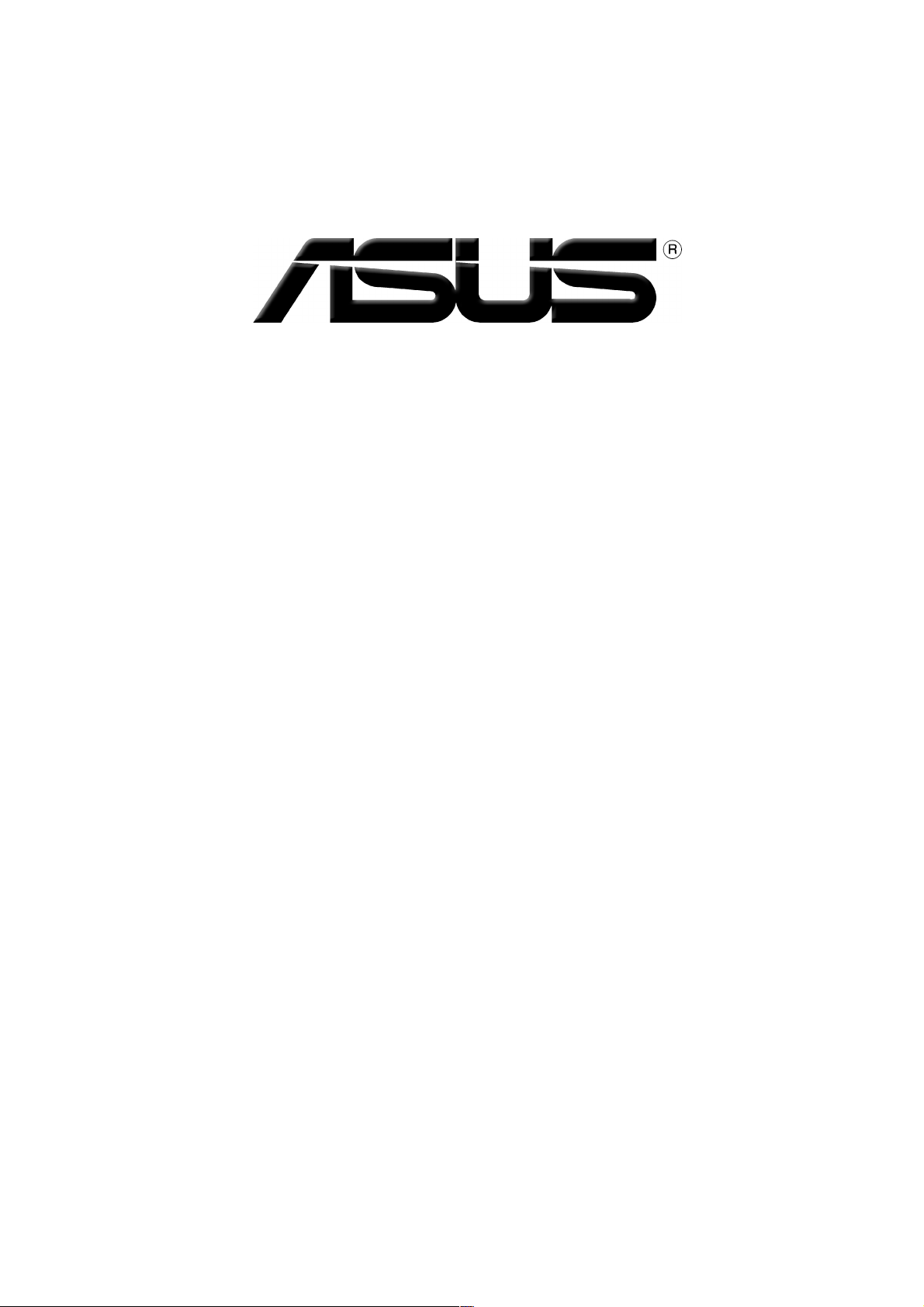
Graphics Card
Drivers and Utilities
Installation Guide
Page 2
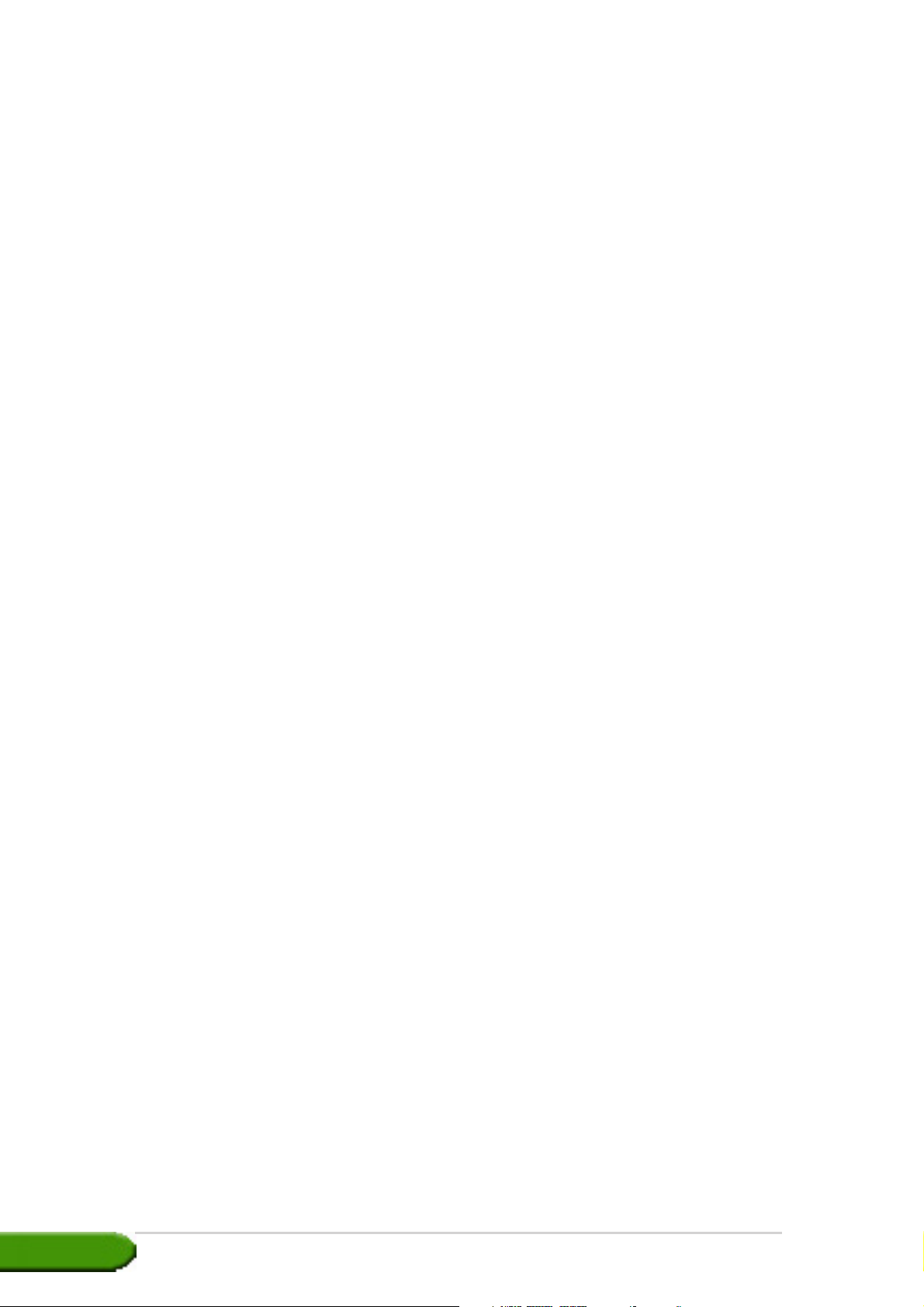
E1836E1836
E1836
E1836E1836
First First
First
First First
20052005
2005
20052005
Copyright© 2005 ASUSTeK COMPUTER INC. All Rights Reserved.Copyright© 2005 ASUSTeK COMPUTER INC. All Rights Reserved.
Copyright© 2005 ASUSTeK COMPUTER INC. All Rights Reserved.
Copyright© 2005 ASUSTeK COMPUTER INC. All Rights Reserved.Copyright© 2005 ASUSTeK COMPUTER INC. All Rights Reserved.
No part of this manual, including the products and software described in it, may be reproduced,
transmitted, transcribed, stored in a retrieval system, or translated into any language in any form
or by any means, except documentation kept by the purchaser for backup purposes, without the
express written permission of ASUSTeK COMPUTER INC. (“ASUS”).
Product warranty or service will not be extended if: (1) the product is repaired, modified or
altered, unless such repair, modification of alteration is authorized in writing by ASUS; or (2) the
serial number of the product is defaced or missing.
ASUS PROVIDES THIS MANUAL “AS IS” WITHOUT WARRANTY OF ANY KIND, EITHER EXPRESS OR
IMPLIED, INCLUDING BUT NOT LIMITED TO THE IMPLIED WARRANTIES OR CONDITIONS OF
MERCHANTABILITY OR FITNESS FOR A PARTICULAR PURPOSE. IN NO EVENT SHALL ASUS, ITS
DIRECTORS, OFFICERS, EMPLOYEES OR AGENTS BE LIABLE FOR ANY INDIRECT, SPECIAL,
INCIDENTAL, OR CONSEQUENTIAL DAMAGES (INCLUDING DAMAGES FOR LOSS OF PROFITS, LOSS
OF BUSINESS, LOSS OF USE OR DATA, INTERRUPTION OF BUSINESS AND THE LIKE), EVEN IF ASUS
HAS BEEN ADVISED OF THE POSSIBILITY OF SUCH DAMAGES ARISING FROM ANY DEFECT OR
ERROR IN THIS MANUAL OR PRODUCT.
SPECIFICATIONS AND INFORMATION CONTAINED IN THIS MANUAL ARE FURNISHED FOR
INFORMATIONAL USE ONLY, AND ARE SUBJECT TO CHANGE AT ANY TIME WITHOUT NOTICE, AND
SHOULD NOT BE CONSTRUED AS A COMMITMENT BY ASUS. ASUS ASSUMES NO RESPONSIBILITY
OR LIABILITY FOR ANY ERRORS OR INACCURACIES THAT MAY APPEAR IN THIS MANUAL,
INCLUDING THE PRODUCTS AND SOFTWARE DESCRIBED IN IT.
Products and corporate names appearing in this manual are used only for identification or
explanation and to the owner’s benefit, without intent to infringe.
EditionEdition
Edition
EditionEdition
ASUS and the ASUS logo are registered trademarks of ASUSTeK COMPUTER INC.
Microsoft, Windows, Windows 98, windows 98SE, Windows ME, Windows 2000, Windows NT and
Windows XP are registered trademarks of Microsoft Corporation. Intel is a registered trademark
of Intel Corporation. NVIDIA is a registered trademark of NVIDIA Corporation. SiS is a registered
trademark of Silicon Integrated Systems Corporation. NVIDIA is a registered trademark of NVIDIA
Corporation. ALi is a registered trademark of ALi Corporation. VIA is a trademark of VIA
Technologies, Inc. All other company and product names may be trademarks or registered
trademarks of the respective owners with which they are associated.
iiii
ii
iiii
Page 3
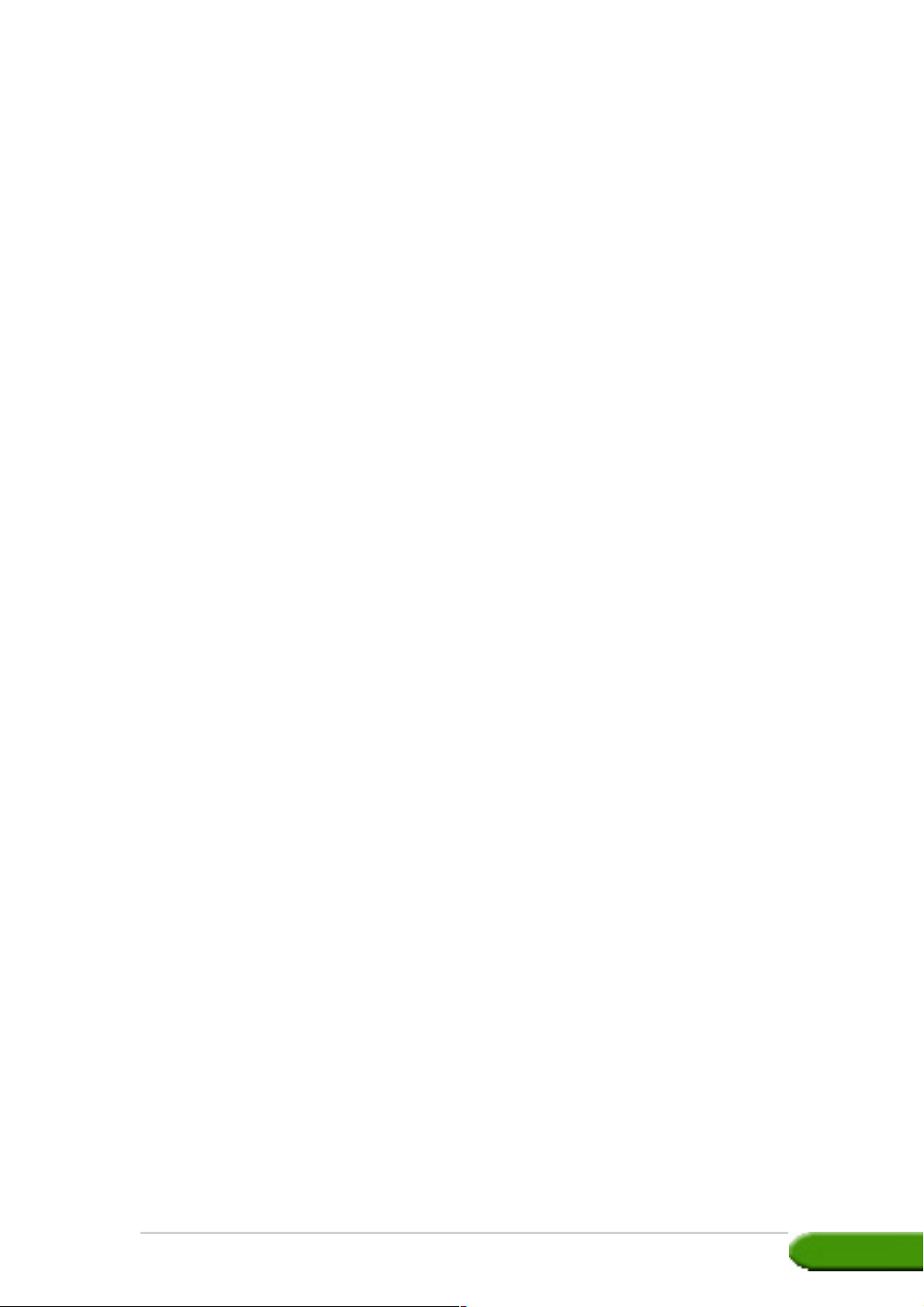
Contents
Notices ................................................................................................ iv
Safety information ............................................................................... v
About this guide ................................................................................. vi
Conventions used in this guide ............................................... vi
Where to find more information .............................................. vi
1. Support CD information ........................................................... 1
2. VGA drivers ............................................................................. 2
2.1 Driver installation ....................................................... 2
2.2 Updating the Windows display driver ...................... 11
2.3 Removing display driver ........................................... 13
3. Utilities .................................................................................. 14
3.1 Utilities installation .................................................. 15
3.2 Removing installed utilities ...................................... 18
4. Accessories Drivers ............................................................... 20
4.1 Installing Webcam driver ......................................... 20
4.2 Installing the Gamepad drivers ................................ 22
4.3 Removing Webcam driver ........................................ 24
4.4 Removing the Gamepad drivers ............................... 25
5. ASUS Contact information .................................................... 26
6. Other information .................................................................. 27
6.1 Browse Support CD ................................................. 27
6.3 View readme file ...................................................... 28
Appendix: Basic troubleshooting ..................................................... A-1
iiiiii
iii
iiiiii
Page 4
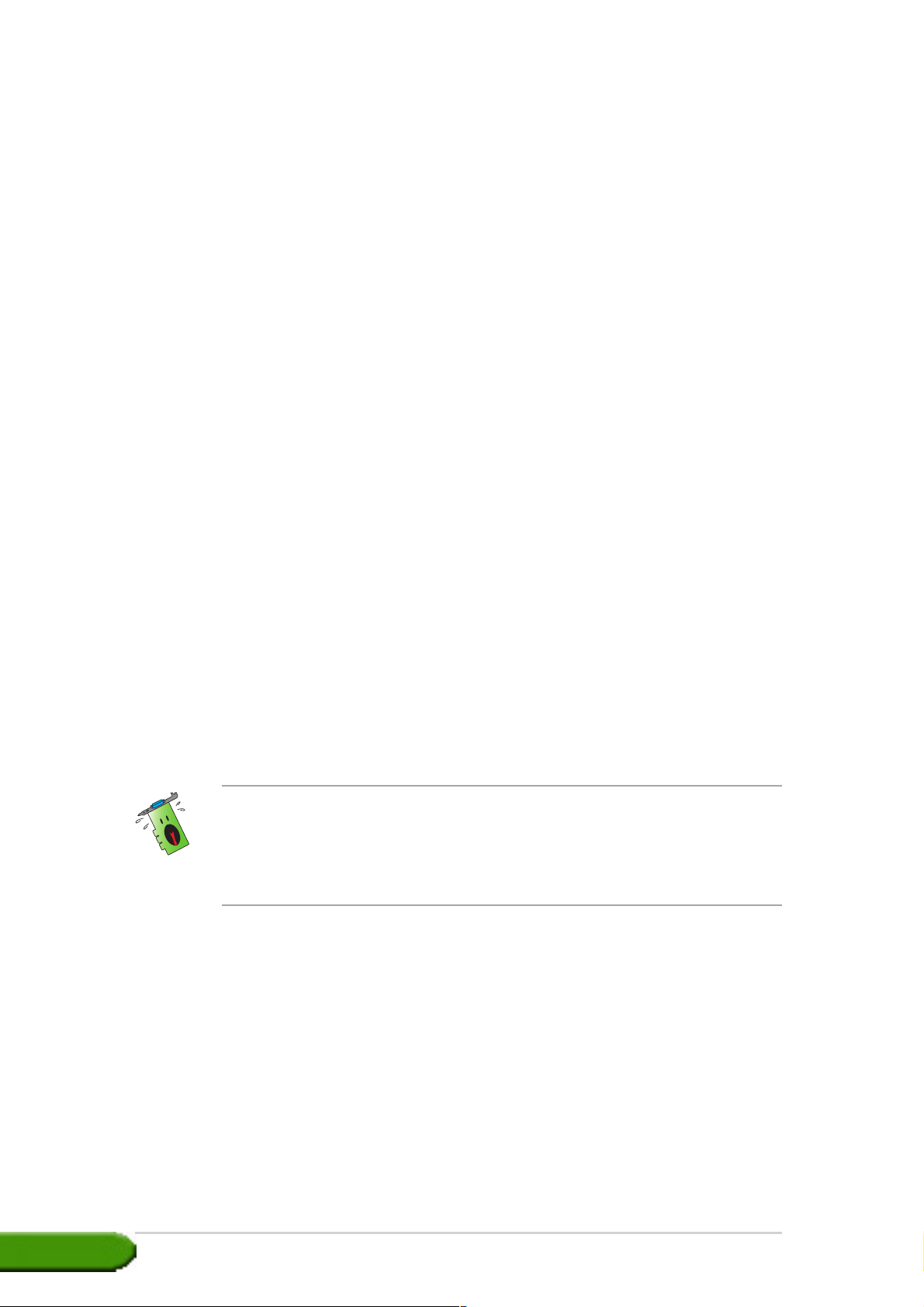
Notices
Federal Communications Commission StatementFederal Communications Commission Statement
Federal Communications Commission Statement
Federal Communications Commission StatementFederal Communications Commission Statement
This device complies with Part 15 of the FCC Rules. Operation is subject to
the following two conditions:
• This device may not cause harmful interference, and
• This device must accept any interference received including
interference that may cause undesired operation.
This equipment has been tested and found to comply with the limits for a
Class B digital device, pursuant to Part 15 of the FCC Rules. These limits
are designed to provide reasonable protection against harmful interference
in a residential installation. This equipment generates, uses and can radiate
radio frequency energy and, if not installed and used in accordance with
manufacturer’s instructions, may cause harmful interference to radio
communications. However, there is no guarantee that interference will not
occur in a particular installation. If this equipment does cause harmful
interference to radio or television reception, which can be determined by
turning the equipment off and on, the user is encouraged to try to correct
the interference by one or more of the following measures:
• Reorient or relocate the receiving antenna.
• Increase the separation between the equipment and receiver.
• Connect the equipment to an outlet on a circuit different from that to
which the receiver is connected.
• Consult the dealer or an experienced radio/TV technician for help.
The use of shielded cables for connection of the monitor to the graphics
card is required to assure compliance with FCC regulations. Changes or
modifications to this unit not expressly approved by the party
responsible for compliance could void the user’s authority to operate
this equipment.
Canadian Department of Communication StatementCanadian Department of Communication Statement
Canadian Department of Communication Statement
Canadian Department of Communication StatementCanadian Department of Communication Statement
This digital apparatus does not exceed the Class B limits for radio noise
emissions from digital apparatus set out in the Radio Interference
Regulations of the Canadian Department of Communications.
This class B digital apparatus complies with Canadian ICES-003.
iviv
iv
iviv
Page 5
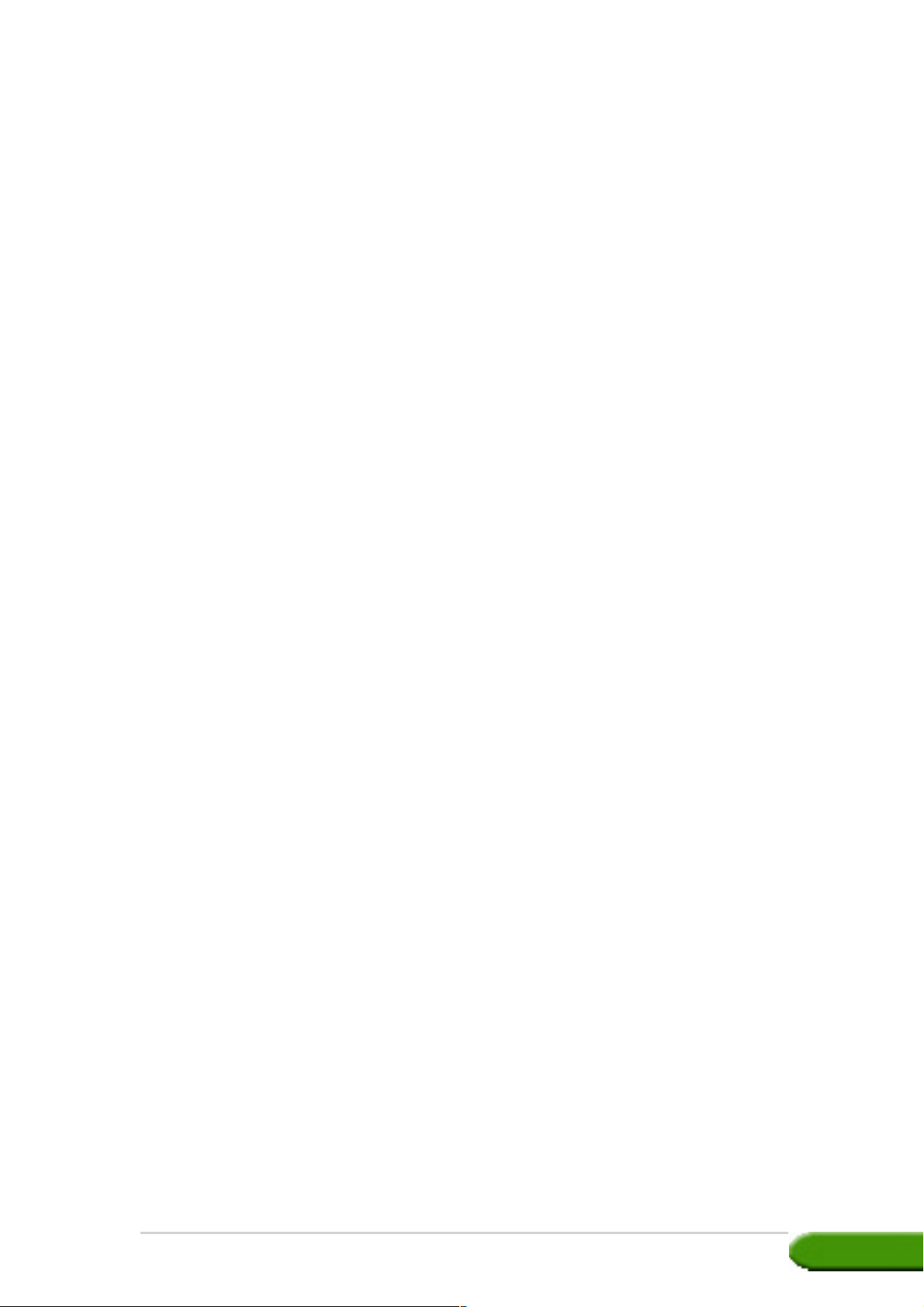
Safety information
Electrical safetyElectrical safety
Electrical safety
Electrical safetyElectrical safety
• When adding or removing devices to or from the system, ensure
that the power cables for the devices are unplugged before the
signal cables are connected. If possible, disconnect all power cables
from the existing system before you add a device.
• Make sure that your power supply is set to the correct voltage in
your area. If you are not sure about the voltage of the electrical
outlet you are using, contact your local power company.
• If the power supply is broken, do not try to fix it by yourself.
Contact a qualified service technician or your retailer.
Operation safetyOperation safety
Operation safety
Operation safetyOperation safety
• Before installing devices on your motherboard, carefully read all the
manuals that came with the package.
• Before using the product, make sure all cables are correctly
connected and the power cables are not damaged. If you detect any
damage, contact your dealer immediately.
• To avoid short circuits, keep paper clips, screws, and staples away
from connectors, slots, sockets and circuitry.
• Avoid dust, humidity, and temperature extremes. Do not place the
product in any area where it may become wet.
• Place the product on a stable surface.
• If you encounter technical problems with the product, contact a
qualified service technician or your retailer.
Macrovision Corporation Product NoticeMacrovision Corporation Product Notice
Macrovision Corporation Product Notice
Macrovision Corporation Product NoticeMacrovision Corporation Product Notice
This product incorporates copyright protection technology that is
protected by method claims of certain U.S. patents and other intellectual
property rights owned by Macrovision Corporation and other rights
owners. Use of this copyright protection technology must be authorized
by Macrovision Corporation, and is intended for home and other limited
viewing uses only
Corporation
. Reverse engineering or disassembly is prohibited.
unless otherwise authorized by Macrovision
vv
v
vv
Page 6

About this guide
Conventions used in this guideConventions used in this guide
Conventions used in this guide
Conventions used in this guideConventions used in this guide
To make sure that you perform certain tasks properly, take note of the
following symbols used throughout this manual.
WARNING: WARNING:
WARNING: Information to prevent injury to yourself when
WARNING: WARNING:
trying to complete a task.
CAUTION:CAUTION:
CAUTION: Information to prevent damage to the components
CAUTION:CAUTION:
when trying to complete a task.
IMPORTANT: IMPORTANT:
IMPORTANT: Information that you MUST follow to complete a
IMPORTANT: IMPORTANT:
task.
NOTE: NOTE:
NOTE: Tips and additional information to aid in completing a
NOTE: NOTE:
task.
Where to find more informationWhere to find more information
Where to find more information
Where to find more informationWhere to find more information
Refer to the following sources for additional information and for product
and software updates.
ASUS WebsitesASUS Websites
1.
ASUS Websites
ASUS WebsitesASUS Websites
The ASUS websites worldwide provide updated information on ASUS
hardware and software products. The ASUS websites are listed in the
ASUS Contact Information on the inside front cover of this installation
guide.
Optional DocumentationOptional Documentation
2.
Optional Documentation
Optional DocumentationOptional Documentation
Your product package may include optional documentation, such as
warranty flyers, that may have been added by your dealer. These
documents are not part of the standard package.
vivi
vi
vivi
Page 7
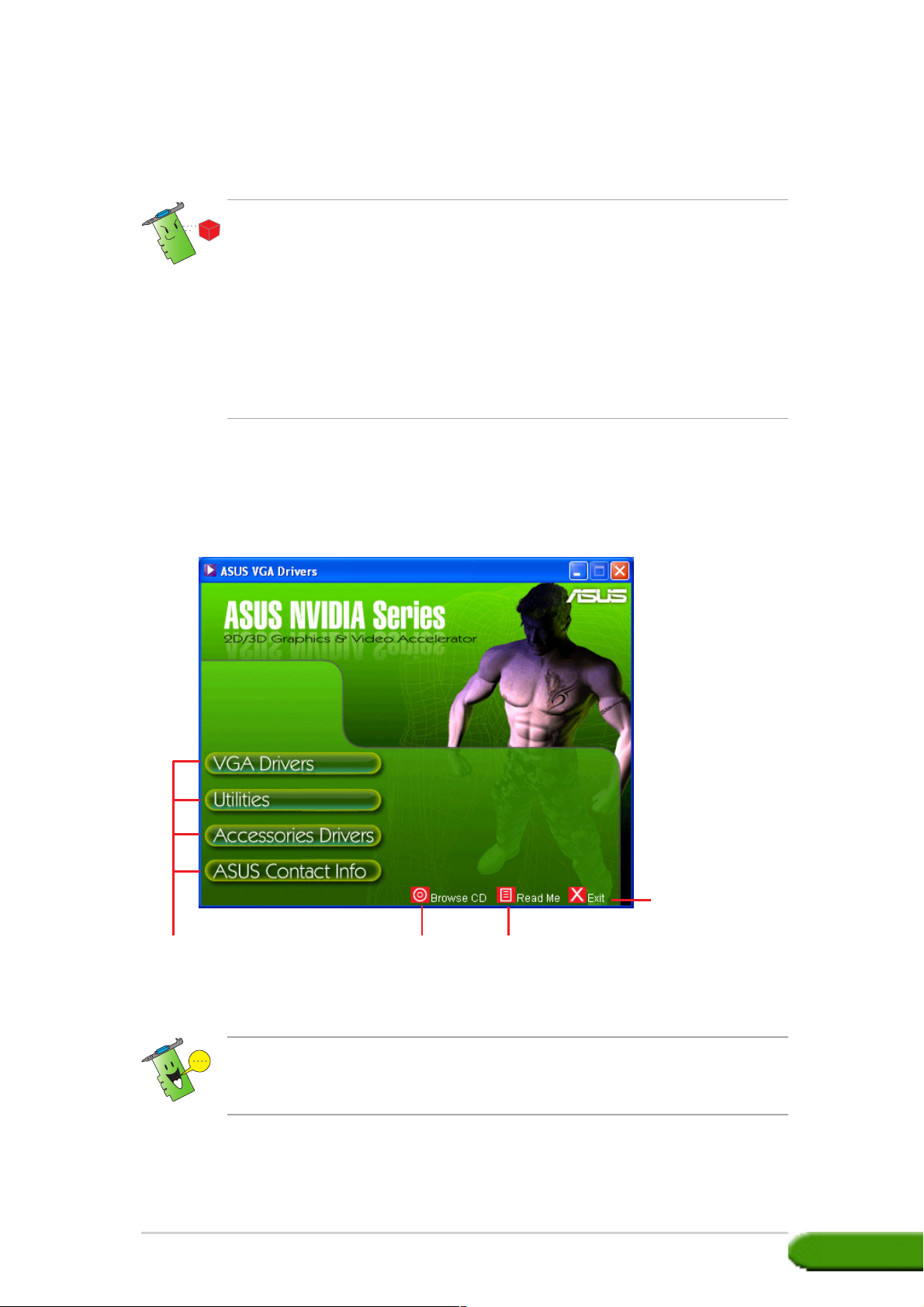
1. Support CD information
The support CD that came with the VGA card contains useful software and
several utility drivers that enhance the video features.
• The screen displays in this manual may not exactly match the
display on your screen.
• Some driver and utility items in the support CD apply only to specific
ASUS VGA card models.
• You may need administrator rights to install the drivers and utilities.
See your Windows
®
2000/XP documentation for details.
• The contents of the support CD are subject to change at any time
without notice. Visit the ASUS website (www.asus.com) for updates.
To begin using the support CD, simply insert the CD into your CD-ROM
drive. The support CD automatically displays the
Video Accelerator Video Accelerator
Video Accelerator main menu if autorun is enabled in your computer.
Video Accelerator Video Accelerator
2D/3D Graphics &2D/3D Graphics &
2D/3D Graphics &
2D/3D Graphics &2D/3D Graphics &
Click a menu itemClick a menu item
Click a menu item
Click a menu itemClick a menu item
to open otherto open other
to open other
to open otherto open other
installation menusinstallation menus
installation menus
installation menusinstallation menus
Click toClick to
Click to
Click toClick to
display CDdisplay CD
display CD
display CDdisplay CD
informationinformation
information
informationinformation
Click to viewClick to view
Click to view
Click to viewClick to view
readme filereadme file
readme file
readme filereadme file
If autorun is NOT enabled in your computer, browse the contents of the
support CD to locate the file SETUP.EXE. Double-click the
to run the support CD installation program.
Drivers and utilities installation guideDrivers and utilities installation guide
Drivers and utilities installation guide
Drivers and utilities installation guideDrivers and utilities installation guide
Click to exitClick to exit
Click to exit
Click to exitClick to exit
applicationapplication
application
applicationapplication
SETUP.EXESETUP.EXE
SETUP.EXE
SETUP.EXESETUP.EXE
11
1
11
Page 8
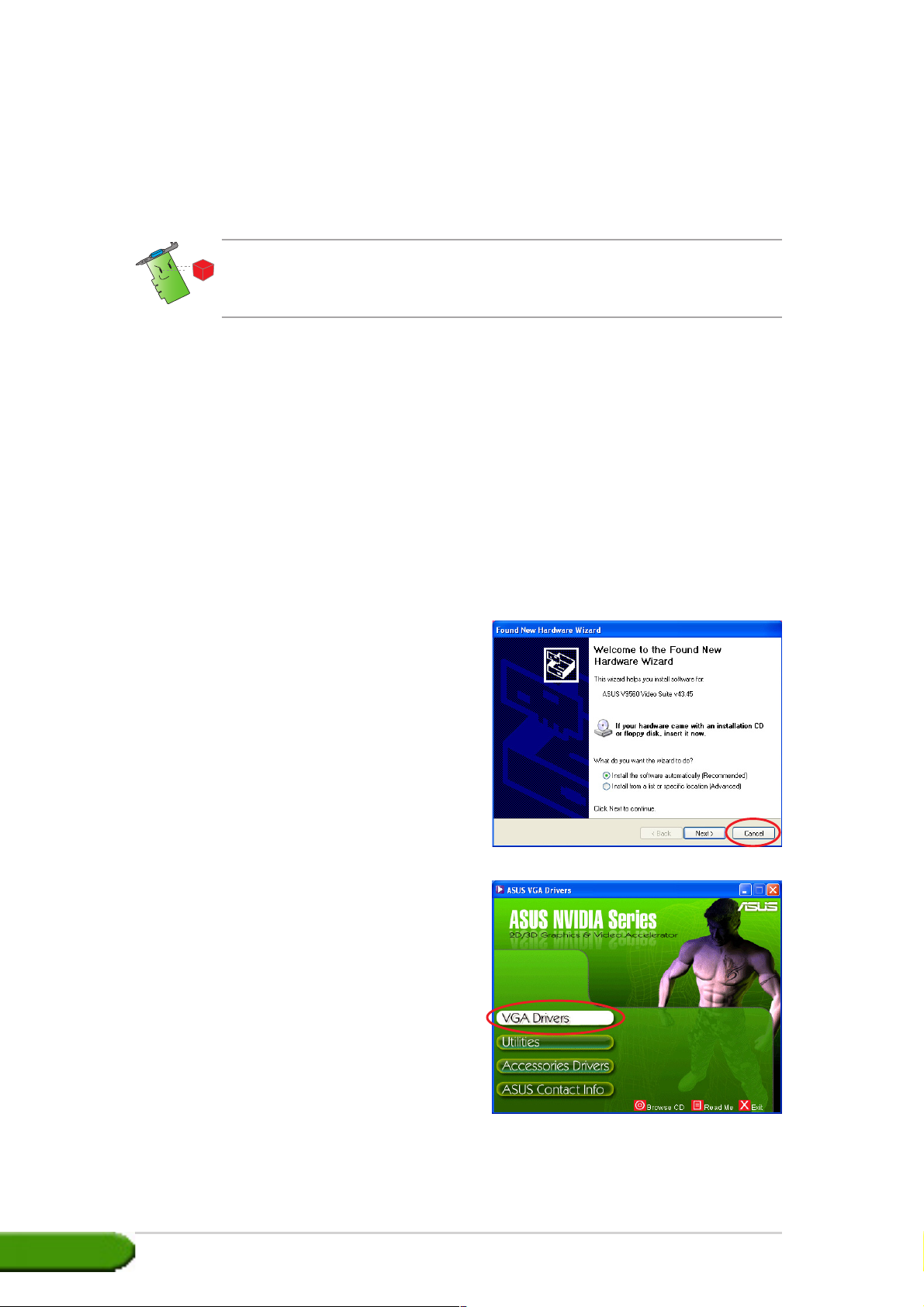
2. VGA drivers
A VGA driver is the software program that makes the device work with
your operating system. You can install, update or remove the display driver
of your graphics card using any of the recommended methods in this
section.
If you are replacing an old graphics card with a new ASUS graphics card,
make sure to remove the old display driver from your system. Refer to
section “2.3 Removing display drivers” for details.
After physically installing your graphics card, use any of the recommended
methods in this section to install your VGA driver.
2.12.1
2.1
2.12.1
To install the VGA driver:
Method 1: Typical installationMethod 1: Typical installation
Method 1: Typical installation
Method 1: Typical installationMethod 1: Typical installation
The Typical installation method installs the most common options. We
recommend this method to most users.
1. From the
2. Insert the support CD into your
3. If autorun is enabled, the 2D/3D
Driver installationDriver installation
Driver installation
Driver installationDriver installation
Found NewFound New
Found New
Found NewFound New
Hardware WizardHardware Wizard
Hardware Wizard dialog box,
Hardware WizardHardware Wizard
CancelCancel
click
Cancel to enter the
CancelCancel
Windows desktop.
CD-ROM drive.
Graphics & Video Accelerator
appears automatically.
If autorun is disabled, run
Setup.exeSetup.exe
Setup.exe from the root
Setup.exeSetup.exe
directory of your support CD.
4. From the 2D/3D Graphics &
Video Accelerator main menu,
VGA DriversVGA Drivers
click
VGA Drivers.
VGA DriversVGA Drivers
22
2
22
ASUS NVIDIA series graphics cardASUS NVIDIA series graphics card
ASUS NVIDIA series graphics card
ASUS NVIDIA series graphics cardASUS NVIDIA series graphics card
Page 9
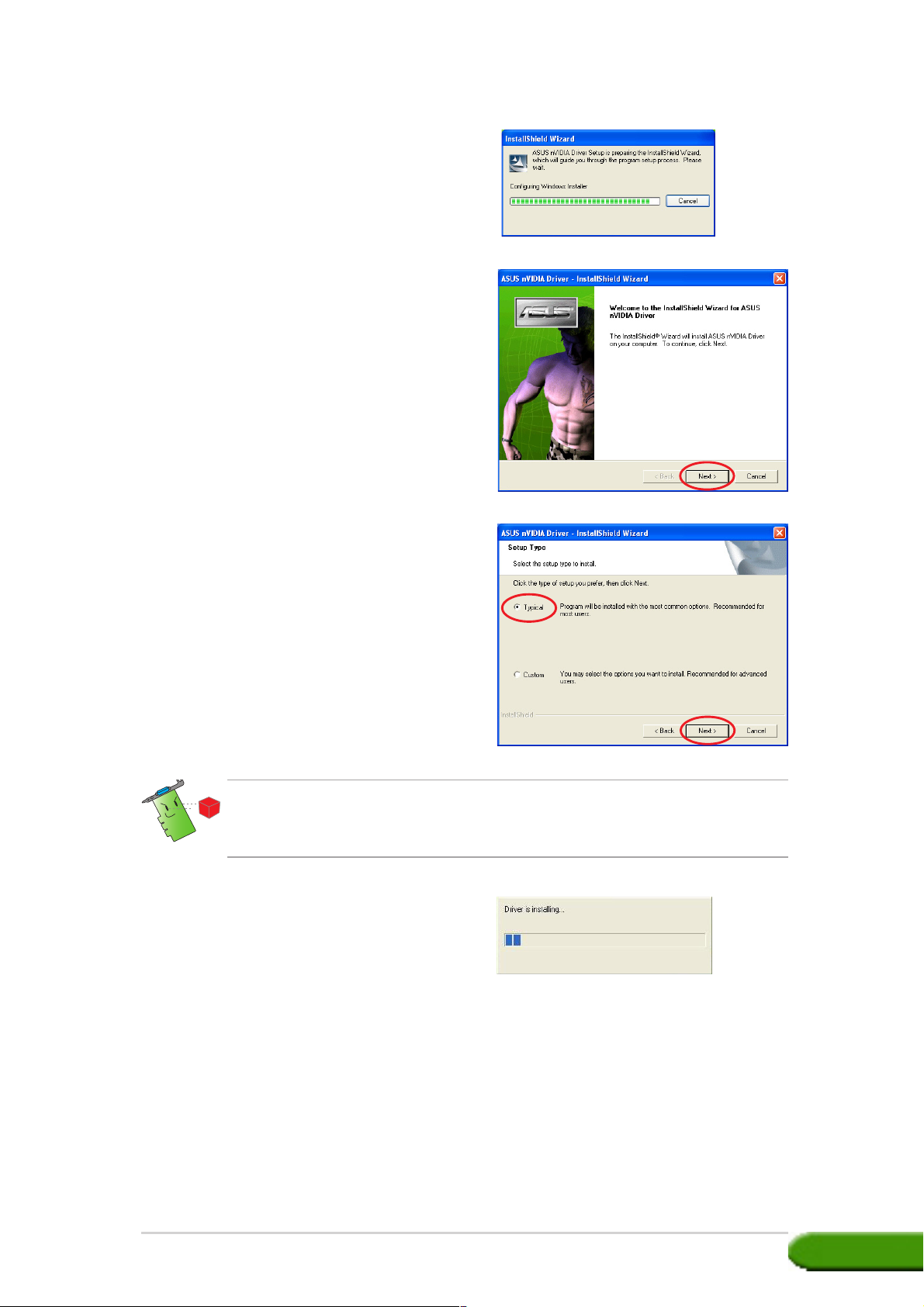
The Setup prepares the Install
Shield Wizard which will guide
you through the program setup
process.
5. Click
NextNext
Next from the Install Shield
NextNext
Wizard welcome screen.
6. Select
TypicalTypical
Typical then click
TypicalTypical
NextNext
Next.
NextNext
TypicalTypical
The
Typical setup type will not include the Windows® Display Model
TypicalTypical
(WDM) and VGARTD drivers. Select
the WDM and VGARTD drivers.
A progress bar on the lower
right-hand corner of your screen
displays the progress of the
driver installation process.
Custom Custom
Custom setup if you want to install
Custom Custom
Drivers and utilities installation guideDrivers and utilities installation guide
Drivers and utilities installation guide
Drivers and utilities installation guideDrivers and utilities installation guide
33
3
33
Page 10
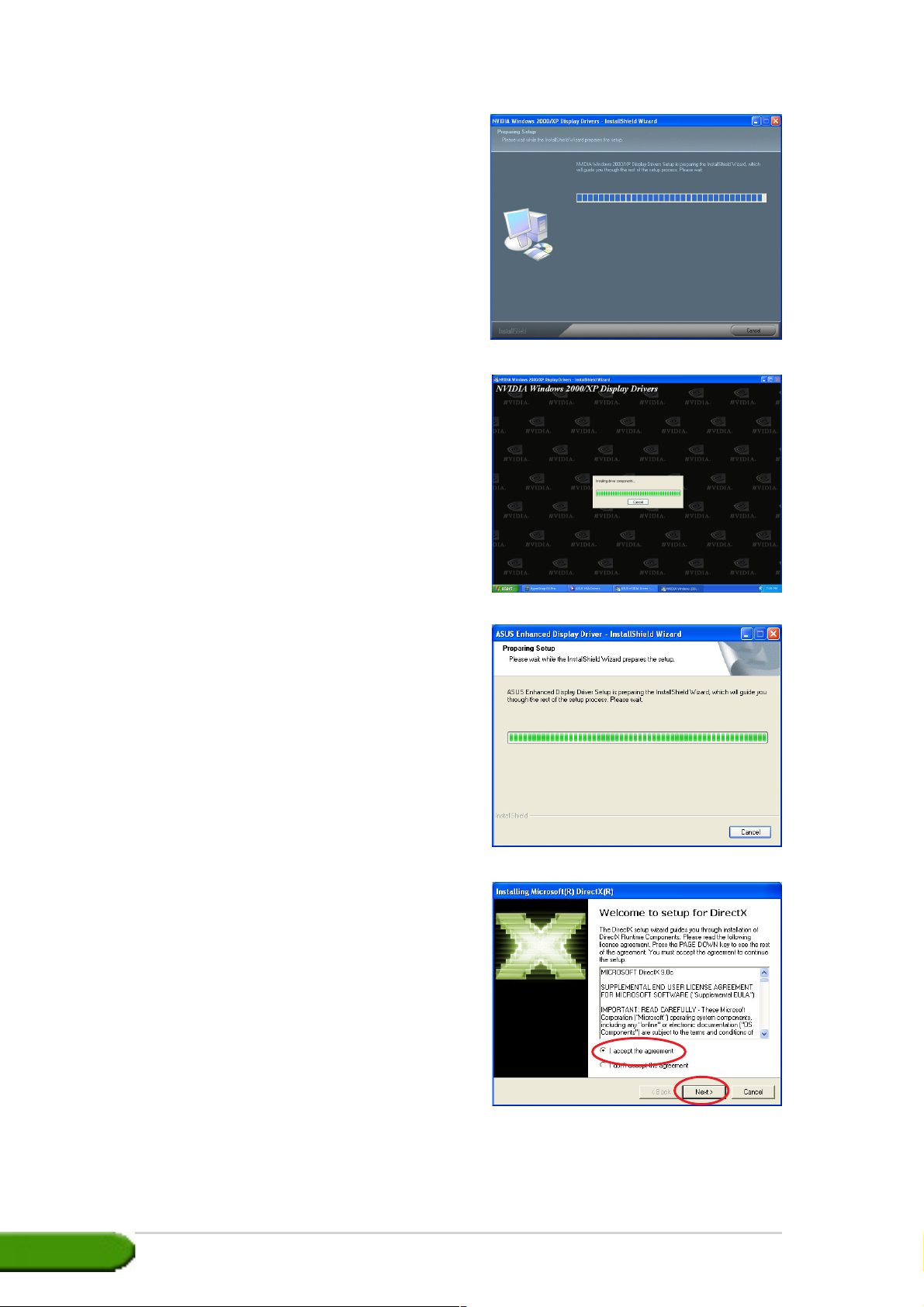
The wizard copies the necessary
files to your computer.
The following screen displays the
NVIDIA® display driver
installation process.
After installing the NVIDIA
®
display drivers, the setup installs
the ASUS Enhanced display
drivers.
7. The following screen displays the
Microsoft® DirectX™ setup.
Select
agreementagreement
agreement then click
agreementagreement
I accept theI accept the
I accept the
I accept theI accept the
NextNext
Next.
NextNext
44
4
44
ASUS NVIDIA series graphics cardASUS NVIDIA series graphics card
ASUS NVIDIA series graphics card
ASUS NVIDIA series graphics cardASUS NVIDIA series graphics card
Page 11
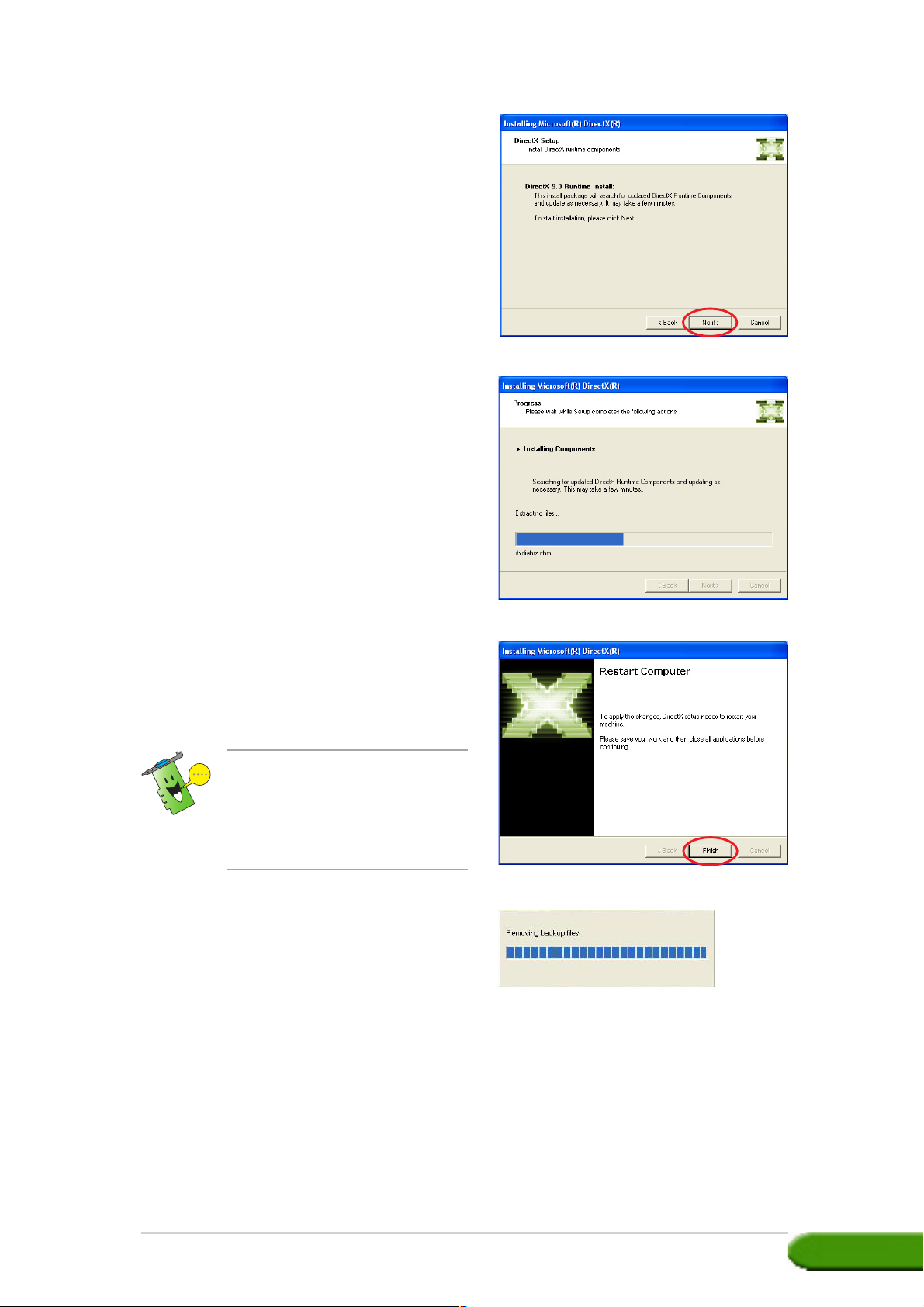
8. Click
NextNext
Next to continue or
NextNext
to return from previous screen
Cancel Cancel
or
Cancel to abort installation.
Cancel Cancel
The Microsoft® DirectX™ setup
installs components.
BackBack
Back
BackBack
9. The Microsoft® DirectX™ setup
notifies you to restart your
computer to apply changes. Click
Finish.Finish.
Finish.
Finish.Finish.
The ASUS VGA installation
program will restart your
computer after all components
are installed into your
computer.
The final tasks of the setup
process is displayed on the
progress bar.
Drivers and utilities installation guideDrivers and utilities installation guide
Drivers and utilities installation guide
Drivers and utilities installation guideDrivers and utilities installation guide
55
5
55
Page 12

10. After the installation is
complete, select
to restart my computerto restart my computer
to restart my computer
to restart my computerto restart my computer
nownow
n o w then click
nownow
Method 2: Custom installationMethod 2: Custom installation
Method 2: Custom installation
Method 2: Custom installationMethod 2: Custom installation
Yes, I wantYes, I want
Yes, I want
Yes, I wantYes, I want
FinishFinish
Finish.
FinishFinish
The Custom installation method allows you to select the components you
want to install. We recommend this method to advanced users.
1. From the
Hardware WizardHardware Wizard
Hardware Wizard dialog box,
Hardware WizardHardware Wizard
click
Found NewFound New
Found New
Found NewFound New
CancelCancel
Cancel to enter the
CancelCancel
Windows desktop.
2. Insert the support CD into your
CD-ROM drive.
3. If autorun is enabled, the 2D/3D
Graphics & Video Accelerator
appears automatically.
If autorun is disabled, run
Setup.exeSetup.exe
Setup.exe from the root
Setup.exeSetup.exe
directory of your support CD.
4. From the 2D/3D Graphics &
Video Accelerator main menu,
VGA DriversVGA Drivers
click
VGA Drivers.
VGA DriversVGA Drivers
The Setup prepares the Install
Shield Wizard which will guide
you through the program setup
process.
66
6
66
ASUS NVIDIA series graphics cardASUS NVIDIA series graphics card
ASUS NVIDIA series graphics card
ASUS NVIDIA series graphics cardASUS NVIDIA series graphics card
Page 13

5. Click
NextNext
Next from the Install Shield
NextNext
Wizard welcome screen.
6. Select
Custom Custom
Custom then click
Custom Custom
NextNext
Next.
NextNext
7. Click the check box of the item
you want to install then click
NextNext
Next.
NextNext
DriverDriver
Driver
DriverDriver
NVIDIA NVIDIA
NVIDIA
NVIDIA NVIDIA
- installs the NVIDIA
®
driver for your graphics
card.
ASUSASUS
ASUS
ASUSASUS
- installs the ASUS
Enhanced drivers to
support the bundled
ASUS utilities including ASUS GameFace Live! and
SmartDoctor. These enhanced drivers also enable support
for Direct3D™ and OpenGL™ modes.
DirectXDirectX
DirectX - installs the latest Microsoft
DirectXDirectX
®
DirectX™ runtime libraries.
VGARTVGART
VGART - installs the INF files necessary for the AGP or PCI Express™
VGARTVGART
function.
WDM WDM
WDM - installs the Windows Display Model (WMD) drivers. This item
WDM WDM
appears only if your graphics card supports the Video-In
Video-Out (VIVO) function.
Drivers and utilities installation guideDrivers and utilities installation guide
Drivers and utilities installation guide
Drivers and utilities installation guideDrivers and utilities installation guide
77
7
77
Page 14

A progress bar on the lower
right-hand corner of your screen
displays the progress of the
driver installation process.
The following screen displays the
NVIDIA driver and ASUS
enhanced drivers installation
process.
The NVIDIA driver installation
process appears only if
you selected the NVIDIA
driver from the custom
install screen.
The ASUS Enhanced Display
drivers installation process
appears only if you selected
ASUS drivers from the custom
install screen.
®
8. The following screen displays the
Microsoft® DirectX™ setup.
Select
agreementagreement
agreement then click
agreementagreement
9. Click
I accept theI accept the
I accept the
I accept theI accept the
NextNext
Next.
NextNext
The DirectX™ installation
process appears only if
you selected the DirectX item
from the custom install
screen.
NextNext
Next to continue or
NextNext
BackBack
Back
BackBack
to return from previous screen
Cancel Cancel
or
Cancel to abort installation.
Cancel Cancel
88
8
88
ASUS NVIDIA series graphics cardASUS NVIDIA series graphics card
ASUS NVIDIA series graphics card
ASUS NVIDIA series graphics cardASUS NVIDIA series graphics card
Page 15

The Microsoft® DirectX™ setup
installs necessary components.
10. The Microsoft® DirectX™ setup
notifies you to restart your
computer to apply changes. Click
Finish.Finish.
Finish.
Finish.Finish.
The ASUS VGA installation
program will restart your
computer after all components
are installed into your
computer.
11. The following screen displays the
Windows Display Model (WDM)
drivers setup. Click
The WDM display driver
installation process appears
only if you selected the WDM
item from the custom install
screen.
NextNext
Next.
NextNext
12. After the WDM driver installation
is complete, the setup notifies
you to restart your computer.
Select
computer later.computer later.
computer later. then click
computer later.computer later.
Finish.Finish.
Finish.
Finish.Finish.
No, I will restart myNo, I will restart my
No, I will restart my
No, I will restart myNo, I will restart my
Drivers and utilities installation guideDrivers and utilities installation guide
Drivers and utilities installation guide
Drivers and utilities installation guideDrivers and utilities installation guide
99
9
99
Page 16

13. From the ASUS VGARTD driver
installation screen, select
install its VGARTD driverinstall its VGARTD driver
install its VGARTD driver
install its VGARTD driverinstall its VGARTD driver
then click
OKOK
OK.
OKOK
Yes,Yes,
Yes,
Yes,Yes,
14. Follow the succeeding screen
instructions to install the
appropriate VGARTD driver for
the chipset on your
motherboard.
The ASUS AGP VGARTD driver installation process appears only if you
selected the VGART item from the custom install screen.
The final tasks of the setup
process is displayed on the
progress bar.
15. After the installation is
complete, select
to restart my computerto restart my computer
to restart my computer
to restart my computerto restart my computer
nownow
n o w then click
nownow
Yes, I wantYes, I want
Yes, I want
Yes, I wantYes, I want
FinishFinish
Finish.
FinishFinish
1010
10
1010
ASUS NVIDIA series graphics cardASUS NVIDIA series graphics card
ASUS NVIDIA series graphics card
ASUS NVIDIA series graphics cardASUS NVIDIA series graphics card
Page 17

2.22.2
2.2
2.22.2
The latest display driver for your ASUS graphics card is available at the
ASUS website (www.asus.com). Visit the ASUS website to download driver
updates.
To update the Windows display driver:
1. Boot your computer.
Updating the Windows display driverUpdating the Windows display driver
Updating the Windows display driver
Updating the Windows display driverUpdating the Windows display driver
2. Click the
SettingsSettings
Settings, then
SettingsSettings
PanelPanel
Panel.
PanelPanel
3. Double-click the
the Control Panel. Select the
HardwareHardware
Hardware tab.
HardwareHardware
4. Click
double-click on
adaptersadapters
adapters.
adaptersadapters
5. Select the current display
adapter then click on the
Properties iconProperties icon
Properties icon.
Properties iconProperties icon
StartStart
Start button. Select
StartStart
ControlControl
Control
ControlControl
SystemSystem
System icon in
SystemSystem
Device ManagerDevice Manager
Device Manager, then
Device ManagerDevice Manager
DisplayDisplay
Display
DisplayDisplay
6. From the Properties dialog box,
select the
Update DriverUpdate Driver
on
Update Driver.
Update DriverUpdate Driver
Drivers and utilities installation guideDrivers and utilities installation guide
Drivers and utilities installation guide
Drivers and utilities installation guideDrivers and utilities installation guide
DriverDriver
Driver tab, then click
DriverDriver
1111
11
1111
Page 18

7. Select the
or specific locationor specific location
or specific location
or specific locationor specific location
(Advanced)(Advanced)
(Advanced) option, then click
(Advanced)(Advanced)
NextNext
Next.
NextNext
Install from a listInstall from a list
Install from a list
Install from a listInstall from a list
8. Select the
will choose the driver towill choose the driver to
will choose the driver to
will choose the driver towill choose the driver to
installinstall
install option, then click
installinstall
9. Click
Have Disk...Have Disk...
Have Disk... on the
Have Disk...Have Disk...
Don’t search. IDon’t search. I
Don’t search. I
Don’t search. IDon’t search. I
NextNext
Next.
NextNext
following screen then click
NextNext
Next.
NextNext
10. When setup prompts you for the
location of the driver, click
BrowseBrowse
Browse to locate the saved
BrowseBrowse
driver file in your hard disk,
network, floppy or CD-ROM
drive.
11. Follow the succeeding screen
instructions.
12. The application prompts you to
restart your computer to
complete the process. Click
YesYes
Yes.
YesYes
1212
12
1212
ASUS NVIDIA series graphics cardASUS NVIDIA series graphics card
ASUS NVIDIA series graphics card
ASUS NVIDIA series graphics cardASUS NVIDIA series graphics card
Page 19

2.32.3
2.3
2.32.3
If you want to replace your display driver or if you no longer need the
display driver for your card, follow the procedures in this section to
completely remove the display driver from the system.
To remove the display drivers:
Removing display driverRemoving display driver
Removing display driver
Removing display driverRemoving display driver
1. Click the
Control PanelControl Panel
Control Panel.
Control PanelControl Panel
2. From the Control Panel,
double-click the
Remove ProgramsRemove Programs
Remove Programs icon to
Remove ProgramsRemove Programs
display the
ProgramsPrograms
Programs screen.
ProgramsPrograms
3. Select
from the list, then click
Change/RemoveChange/Remove
Change/Remove.
Change/RemoveChange/Remove
4. Follow the succeeding screen
instructions.
5. The application prompts you to
restart your computer to
complete the process. Click
Start Start
Start button, then
Start Start
Add orAdd or
Add or
Add orAdd or
Add or RemoveAdd or Remove
Add or Remove
Add or RemoveAdd or Remove
ASUS NVIDIA DriverASUS NVIDIA Driver
ASUS NVIDIA Driver
ASUS NVIDIA DriverASUS NVIDIA Driver
YesYes
Yes.
YesYes
Drivers and utilities installation guideDrivers and utilities installation guide
Drivers and utilities installation guide
Drivers and utilities installation guideDrivers and utilities installation guide
1313
13
1313
Page 20

3. Utilities
Your graphics card package comes with innovative technologies to turn
your computer into a smart multimedia center. You can install or remove
these utilities using any of the recommended methods in this section.
After installing the VGA drivers for your graphics card, use any of the
recommended methods to install any of the following utilities:
A.A.
ASUS GameFaceLive!ASUS GameFaceLive!
A.
ASUS GameFaceLive!
A.A.
ASUS GameFaceLive!ASUS GameFaceLive!
The ASUS GameFace Live! is a real-time audio/video communication
feature that enhances your interactive gaming experience. This utility
enables point-to-point video conferencing functions and online gaming
to take place at the same time. With this feature, you can see and
talk to your opponents while playing full-screen online games!
B.B.
ASUS SmartDoctorASUS SmartDoctor
B.
ASUS SmartDoctor
B.B.
ASUS SmartDoctorASUS SmartDoctor
The Smart Doctor utility monitors the VGA card condition and
significantly cools down the VGA Graphics Processing Unit (GPU).
This utility also allows you to adjust the graphics card clock settings.
• The ASUS Smart Doctor utility works only for graphics card models
with a built-in hardware monitor IC. If the hardware monitor IC is not
present, only the SmartDoctor overclocking function will be
installed.
• The Smart Doctor utility is not supported in the Radeon 9600SE
and Radeon 9200SE graphics card models.
C.C.
ASUS VideoSecurityASUS VideoSecurity
C.
ASUS VideoSecurity
C.C.
ASUS VideoSecurityASUS VideoSecurity
ASUS VideoSecurity is a powerful security utility that detects any
change in a specified surveillance region. Using video capture devices,
video snapshots are captured automatically when there is a deviation
in the user-defined surveillance region. An optional warning message is
also sent to the user via email or phone.
1414
14
1414
ASUS NVIDIA series graphics cardASUS NVIDIA series graphics card
ASUS NVIDIA series graphics card
ASUS NVIDIA series graphics cardASUS NVIDIA series graphics card
Page 21

3.13.1
3.1
3.13.1
To install the utilities:
Method 1: Complete installationMethod 1: Complete installation
Method 1: Complete installation
Method 1: Complete installationMethod 1: Complete installation
The Complete installation method installs all the available program features.
We recommend this method to most users.
1. Insert the support CD into your
CD-ROM drive.
2. If autorun is enabled, the 2D/3D
Graphics & Video Accelerator
appears automatically.
If autorun is disabled, run
Setup.exeSetup.exe
Setup.exe from the root
Setup.exeSetup.exe
directory of your support CD.
3. From the 2D/3D Graphics &
Video Accelerator main menu,
click
Utilities installationUtilities installation
Utilities installation
Utilities installationUtilities installation
UtilitiesUtilities
Utilities.
UtilitiesUtilities
The Setup prepares the Install
Shield Wizard which will guide
you through the program setup
process.
4. Click
5. Select
NextNext
Next from the Install Shield
NextNext
Wizard welcome screen.
Complete Complete
Complete then click
Complete Complete
NextNext
Next.
NextNext
Drivers and utilities installation guideDrivers and utilities installation guide
Drivers and utilities installation guide
Drivers and utilities installation guideDrivers and utilities installation guide
1515
15
1515
Page 22

6. The setup displays the target
directory for the utilities, click
NextNext
Next.
NextNext
7. After the installation is
complete, click
FinishFinish
Finish.
FinishFinish
Method 2: Custom installationMethod 2: Custom installation
Method 2: Custom installation
Method 2: Custom installationMethod 2: Custom installation
The Custom installation method allows you to select the features you want
to install. We recommend this method to advanced users.
1. Insert the support CD into your
CD-ROM drive.
2. If autorun is enabled, the 2D/3D
Graphics & Video Accelerator
appears automatically.
If autorun is disabled, run
Setup.exeSetup.exe
Setup.exe from the root
Setup.exeSetup.exe
directory of your support CD.
3. From the 2D/3D Graphics &
Video Accelerator main menu,
UtilitiesUtilities
click
Utilities.
UtilitiesUtilities
The Setup prepares the Install
Shield Wizard which will guide
you through the program setup
process.
1616
16
1616
ASUS NVIDIA series graphics cardASUS NVIDIA series graphics card
ASUS NVIDIA series graphics card
ASUS NVIDIA series graphics cardASUS NVIDIA series graphics card
Page 23

4. Click
NextNext
Next from the Install Shield
NextNext
Wizard welcome screen.
5. Select
Custom Custom
Custom then click
Custom Custom
NextNext
Next.
NextNext
6. Click the check box of the item
you want to install then click
NextNext
Next.
NextNext
7. The setup displays the target
directory for the utilities
selected, click
Drivers and utilities installation guideDrivers and utilities installation guide
Drivers and utilities installation guide
Drivers and utilities installation guideDrivers and utilities installation guide
NextNext
Next.
NextNext
1717
17
1717
Page 24

8. After the installation is
complete, click
FinishFinish
Finish.
FinishFinish
3.23.2
3.2
3.23.2
If you want to remove any of the installed utilities, follow the procedures in
this section to completely remove the utilities from the system.
To remove the utilities:
1. Insert the support CD into your
CD-ROM drive.
2. If autorun is enabled, the 2D/3D
Graphics & Video Accelerator
appears automatically.
If autorun is disabled, run
Setup.exeSetup.exe
Setup.exe from the root
Setup.exeSetup.exe
directory of your support CD.
3. From the 2D/3D Graphics &
Video Accelerator main menu,
click
The Setup prepares the Install
Shield Wizard which will guide
you through the program setup
process.
Removing installed utilitiesRemoving installed utilities
Removing installed utilities
Removing installed utilitiesRemoving installed utilities
UtilitiesUtilities
Utilities.
UtilitiesUtilities
4. The uninstall utility displays a
verification message, click
to remove the utilities installed.
1818
18
1818
OKOK
OK
OKOK
ASUS NVIDIA series graphics cardASUS NVIDIA series graphics card
ASUS NVIDIA series graphics card
ASUS NVIDIA series graphics cardASUS NVIDIA series graphics card
Page 25

5. Click the check box of the item
you want to remove then click
NextNext
Next.
NextNext
6. Click
Finish Finish
Finish to restart your
Finish Finish
computer and apply the
changes.
Drivers and utilities installation guideDrivers and utilities installation guide
Drivers and utilities installation guide
Drivers and utilities installation guideDrivers and utilities installation guide
1919
19
1919
Page 26

4. Accessories Drivers
You can install additional accessories such as a webcam or game pad that
enhances your computer’s multimedia features. You can install or remove
the drivers for any of the following accessories:
4.14.1
4.1
4.14.1
To install the webcam drivers:
1. Insert the support CD into your
CD-ROM drive.
2. If autorun is enabled, the 2D/3D
Graphics & Video Accelerator
appears automatically.
If autorun is disabled, run
Setup.exeSetup.exe
Setup.exe from the root
Setup.exeSetup.exe
directory of your support CD.
3. From the 2D/3D Graphics &
Video Accelerator main menu,
click
The Setup displays the
supported accessories.
4. Click
Accessories Drivers sub-menu.
Installing Webcam driverInstalling Webcam driver
Installing Webcam driver
Installing Webcam driverInstalling Webcam driver
Accessories DriversAccessories Drivers
Accessories Drivers.
Accessories DriversAccessories Drivers
Webcam DriverWebcam Driver
Webcam Driver from the
Webcam DriverWebcam Driver
2020
20
2020
The setup prepares the files for
installation.
ASUS NVIDIA series graphics cardASUS NVIDIA series graphics card
ASUS NVIDIA series graphics card
ASUS NVIDIA series graphics cardASUS NVIDIA series graphics card
Page 27

5. Click
Next Next
Next on the following
Next Next
screen.
The setup displays the
installation progress. Click
Cancel Cancel
Cancel if you want to abort
Cancel Cancel
installation.
6. After the installation is
complete, click
FinishFinish
Finish. You can
FinishFinish
now use your webcam.
Drivers and utilities installation guideDrivers and utilities installation guide
Drivers and utilities installation guide
Drivers and utilities installation guideDrivers and utilities installation guide
2121
21
2121
Page 28

4.24.2
4.2
4.24.2
To install the gamepad drivers:
1. Insert the support CD into your
CD-ROM drive.
2. If autorun is enabled, the 2D/3D
Graphics & Video Accelerator
appears automatically.
If autorun is disabled, run
Setup.exeSetup.exe
Setup.exe from the root
Setup.exeSetup.exe
directory of your support CD.
3. From the 2D/3D Graphics &
Video Accelerator main menu,
click
The Setup displays the
supported accessories.
Installing the Gamepad driversInstalling the Gamepad drivers
Installing the Gamepad drivers
Installing the Gamepad driversInstalling the Gamepad drivers
Accessories DriversAccessories Drivers
Accessories Drivers.
Accessories DriversAccessories Drivers
4. Click
5. Click
Game Pad DriverGame Pad Driver
Game Pad Driver from
Game Pad DriverGame Pad Driver
the Accessories Drivers submenu.
Next Next
Next on the following
Next Next
screen.
2222
22
2222
ASUS NVIDIA series graphics cardASUS NVIDIA series graphics card
ASUS NVIDIA series graphics card
ASUS NVIDIA series graphics cardASUS NVIDIA series graphics card
Page 29

The setup prepares the files for
installation.
6. After the installation is
complete, click
FinishFinish
Finish. You can
FinishFinish
now use your game pad.
Drivers and utilities installation guideDrivers and utilities installation guide
Drivers and utilities installation guide
Drivers and utilities installation guideDrivers and utilities installation guide
2323
23
2323
Page 30

4.34.3
4.3
4.34.3
To remove the webcam drivers:
1. Insert the support CD into your
CD-ROM drive.
2. If autorun is enabled, the 2D/3D
Graphics & Video Accelerator
appears automatically.
If autorun is disabled, run
Setup.exeSetup.exe
Setup.exe from the root
Setup.exeSetup.exe
directory of your support CD.
3. From the 2D/3D Graphics &
Video Accelerator main menu,
click
The Setup displays the
supported accessories.
Removing Webcam driverRemoving Webcam driver
Removing Webcam driver
Removing Webcam driverRemoving Webcam driver
Accessories DriversAccessories Drivers
Accessories Drivers.
Accessories DriversAccessories Drivers
4. Click
5. The setup displays a
Webcam DriverWebcam Driver
Webcam Driver from the
Webcam DriverWebcam Driver
Accessories Drivers sub-menu.
confirmation message, click
to remove webcam drivers.
OKOK
OK
OKOK
2424
24
2424
ASUS NVIDIA series graphics cardASUS NVIDIA series graphics card
ASUS NVIDIA series graphics card
ASUS NVIDIA series graphics cardASUS NVIDIA series graphics card
Page 31

4.44.4
4.4
4.44.4
To remove the gamepad drivers:
1. Insert the support CD into your
CD-ROM drive.
2. If autorun is enabled, the 2D/3D
Graphics & Video Accelerator
appears automatically.
If autorun is disabled, run
Setup.exeSetup.exe
Setup.exe from the root
Setup.exeSetup.exe
directory of your support CD.
3. From the 2D/3D Graphics &
Video Accelerator main menu,
click
The Setup displays the
supported accessories.
Removing the Gamepad driversRemoving the Gamepad drivers
Removing the Gamepad drivers
Removing the Gamepad driversRemoving the Gamepad drivers
Accessories DriversAccessories Drivers
Accessories Drivers.
Accessories DriversAccessories Drivers
4. Click
5. The setup displays a
6. After the uninstall process is
Game Pad DriverGame Pad Driver
Game Pad Driver from
Game Pad DriverGame Pad Driver
the Accessories Drivers submenu.
confirmation message, click
to remove gamepad drivers.
complete, click
FinishFinish
Finish.
FinishFinish
NoNo
No
NoNo
Drivers and utilities installation guideDrivers and utilities installation guide
Drivers and utilities installation guide
Drivers and utilities installation guideDrivers and utilities installation guide
2525
25
2525
Page 32

5. ASUS Contact information
To display the ASUS contact information:
1. Insert the support CD into your
CD-ROM drive.
2. If autorun is enabled, the 2D/3D
Graphics & Video Accelerator
appears automatically.
If autorun is disabled, run
Setup.exeSetup.exe
Setup.exe from the root
Setup.exeSetup.exe
directory of your support CD.
3. From the 2D/3D Graphics &
Video Accelerator main menu,
ASUS Contact InfoASUS Contact Info
click
ASUS Contact Info.
ASUS Contact InfoASUS Contact Info
The setup displays a text box
containing the contact
information for all the ASUS
regional offices worldwide.
4. Move the
the whole text.
scroll barscroll bar
scroll bar to view
scroll barscroll bar
2626
26
2626
ASUS NVIDIA series graphics cardASUS NVIDIA series graphics card
ASUS NVIDIA series graphics card
ASUS NVIDIA series graphics cardASUS NVIDIA series graphics card
Page 33

6. Other information
6.16.1
6.1
6.16.1
To browse the support CD:
1. Insert the support CD into your
CD-ROM drive.
2. If autorun is enabled, the 2D/3D
Graphics & Video Accelerator
appears automatically.
If autorun is disabled, run
Setup.exeSetup.exe
Setup.exe from the root
Setup.exeSetup.exe
directory of your support CD.
3. From the 2D/3D Graphics &
Video Accelerator main menu,
click
The setup displays the following
window.
Browse Support CDBrowse Support CD
Browse Support CD
Browse Support CDBrowse Support CD
Browse CDBrowse CD
Browse CD.
Browse CDBrowse CD
Drivers and utilities installation guideDrivers and utilities installation guide
Drivers and utilities installation guide
Drivers and utilities installation guideDrivers and utilities installation guide
2727
27
2727
Page 34

6.36.3
6.3
6.36.3
To view the readme file:
1. Insert the support CD into your
CD-ROM drive.
2. If autorun is enabled, the 2D/3D
Graphics & Video Accelerator
appears automatically.
If autorun is disabled, run
Setup.exeSetup.exe
Setup.exe from the root
Setup.exeSetup.exe
directory of your support CD.
3. From the 2D/3D Graphics &
Video Accelerator main menu,
click
The setup displays the following
window.
View readme fileView readme file
View readme file
View readme fileView readme file
Read MeRead Me
Read Me.
Read MeRead Me
2828
28
2828
ASUS NVIDIA series graphics cardASUS NVIDIA series graphics card
ASUS NVIDIA series graphics card
ASUS NVIDIA series graphics cardASUS NVIDIA series graphics card
Page 35

Appendix: Basic troubleshooting
If you encounter any of the following conditions after installing your
graphics card, try performing one of the possible solutions before calling
for technical support.
ProblemProblem
Problem
ProblemProblem
CauseCause
Cause
CauseCause
Solution
CauseCause
Cause
CauseCause
Solution
CauseCause
Cause
CauseCause
Solution
CauseCause
Cause
CauseCause
Solution
No display after the card is installed.No display after the card is installed.
No display after the card is installed.
No display after the card is installed.No display after the card is installed.
Your card might not be properly installed.
Make sure that the card is not tilted or skewed on
the slot.
Your monitor might not be properly connected.
Make sure that the signal cable is properly
connected to your monitor and graphics card.
Your graphics card is not supported by your
motherboard.
Check the technical documentation that came with
your motherboard and check the required
specifications for your graphics card (e.g., AGP
voltage requirement).
The graphics card auxiliary power is not connected.
Make sure that the auxiliary power cables are
properly connected with the power supply unit.
CauseCause
Cause
CauseCause
Solution
CauseCause
Cause
CauseCause
Solutions
Insufficient power supply.
Make sure that your power supply unit can provide
the minimum power requirement to your system.
Incorrect motherboard hardware system settings
(e.g., system control panel connections).
• Make sure that the system control panel cables
are connected properly (e.g., Power Switch,
Reset).
• Make sure that your CPU, CPU fan and/or
memory DIMMs are in good working condition
and are connected properly.
Drivers and utilities installation guideDrivers and utilities installation guide
Drivers and utilities installation guide
Drivers and utilities installation guideDrivers and utilities installation guide
A-1A-1
A-1
A-1A-1
Page 36

ProblemProblem
Problem
ProblemProblem
Wrong color balanceWrong color balance
Wrong color balance
Wrong color balanceWrong color balance
CauseCause
Cause
CauseCause
Solution
CauseCause
Cause
CauseCause
Solutions
CauseCause
Cause
CauseCause
Solutions
CauseCause
Cause
CauseCause
Your card might not be properly installed.
Make sure that the card is not tilted or skewed on
the slot.
Your video controls might not be properly set.
• Manually configure your video controls to your
desired settings.
• Configure your graphics card display resolution
in Display Properties.
There may be unsupported graphics card drivers
installed in your system. Conflicts may occur with
graphics card drivers from different vendors.
• Remove any unused graphics card drivers
installed in your system.
• Install the graphics card driver from the support
CD that came with your graphics card package.
The graphics card auxiliary power is not connected.
Solution
CauseCause
Cause
CauseCause
Solution
CauseCause
Cause
CauseCause
Solution
Make sure that the auxiliary power cables are
properly connected with the power supply unit.
If your monitor comes with BNC connectors, the
port connections might be incorrect.
Make sure that all BNC connectors are connected
properly to its port.
Your monitor software settings might be incorrect.
Configure your monitor software to your desired
settings.
A-2A-2
A-2
A-2A-2
ASUS NVIDIA series graphics cardASUS NVIDIA series graphics card
ASUS NVIDIA series graphics card
ASUS NVIDIA series graphics cardASUS NVIDIA series graphics card
Page 37

ProblemProblem
Problem
ProblemProblem
CauseCause
Cause
CauseCause
The screen image is garbled.The screen image is garbled.
The screen image is garbled.
The screen image is garbled.The screen image is garbled.
Your monitor cannot support desired display
settings.
Solution
CauseCause
Cause
CauseCause
Solution
CauseCause
Cause
CauseCause
Solution
CauseCause
Cause
CauseCause
Solutions
Make sure that your monitor can support your
desired display settings. See the technical
documentation that came with your monitor.
Your graphics card cannot support desired system
settings.
Make sure that your graphics card can support
your desired display settings. See the
specifications table that came with this graphics
card package.
Some graphics driver files might be corrupted.
Remove your current graphics drivers and reinstall
the graphics drivers from the support CD.
Poor heat dissipation inside the chassis.
Make sure that the chassis fan, CPU and heatsink
with fan, and/or the graphics card GPU fan are
working properly.
Other problems that you might encounter can be related to other parts
or accessories (e.g., motherboard, power supply unit, LCD/CRT) of your
system.
Drivers and utilities installation guideDrivers and utilities installation guide
Drivers and utilities installation guide
Drivers and utilities installation guideDrivers and utilities installation guide
A-3A-3
A-3
A-3A-3
Page 38

A-4A-4
A-4
A-4A-4
ASUS NVIDIA series graphics cardASUS NVIDIA series graphics card
ASUS NVIDIA series graphics card
ASUS NVIDIA series graphics cardASUS NVIDIA series graphics card
