Page 1
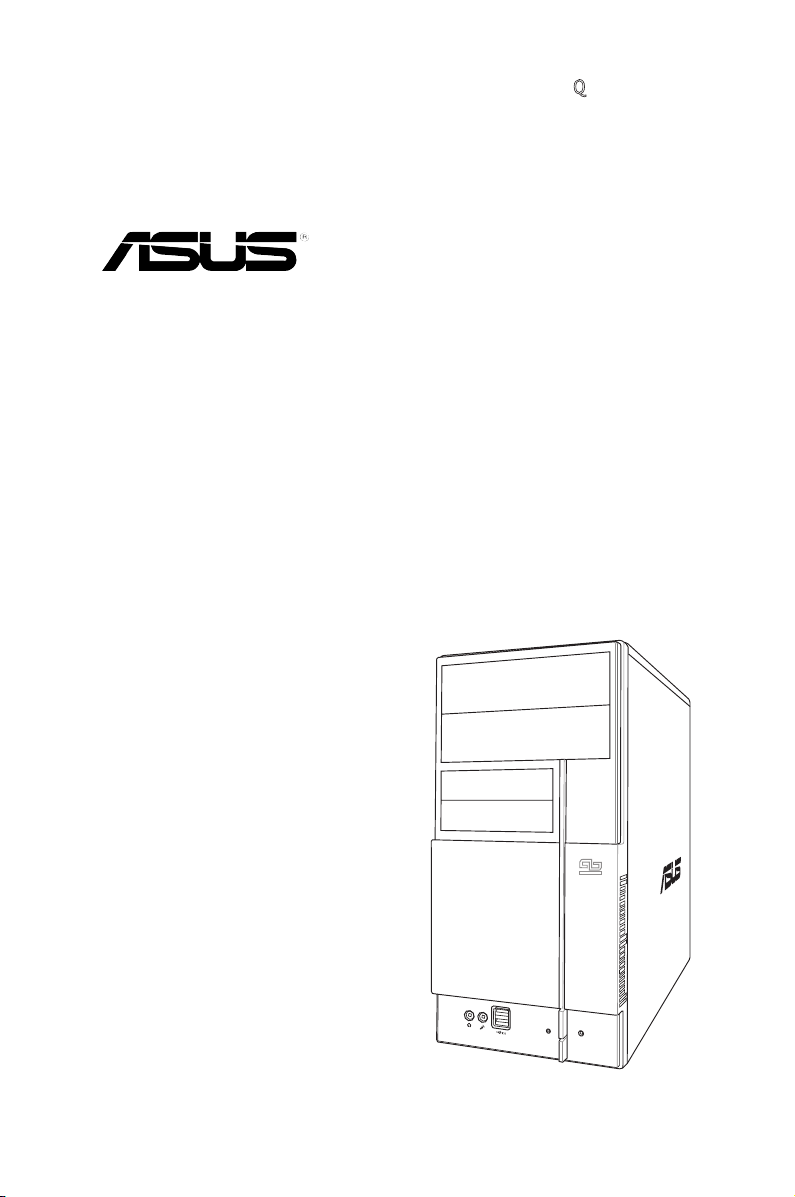
Q
V-Series P5945G
ASUS PC (Desktop Barebone)
Installation Manual
Page 2
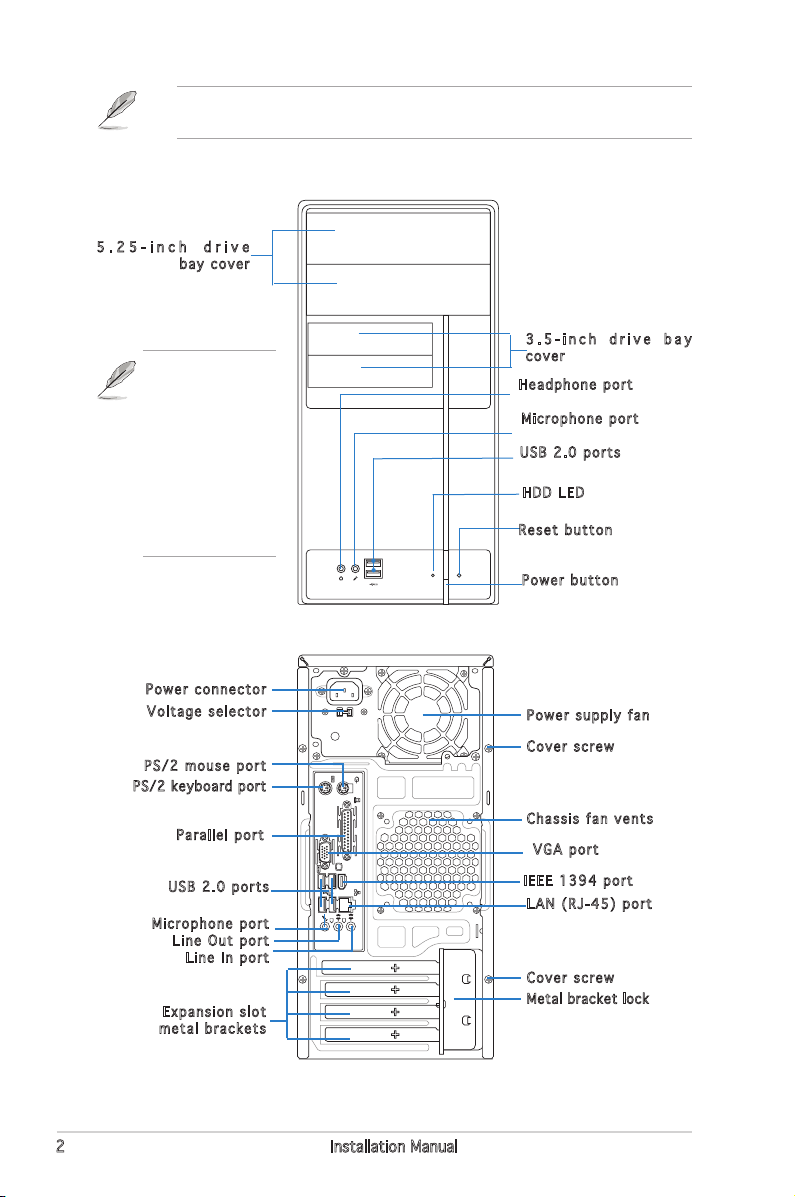
1394
Refer to the system user guide for installation details and other system
information from ASUS website.
Front panel features
5 . 2 5 - i n c h d r i v e
bay cover
This V-series
provide V2/V3
two types of
front panel for
users to choose,
please refer to
your product
package for the
front panel type
you purchased.
Rear panel features
Power connector
Voltage selector
PS/2 mouse port
PS/2 keyb oard port
Parallel port
USB 2.0 ports
Microphone port
Line Out port
Line In port
Expansion slot
metal brackets
3 . 5 - i n c h d r i v e b a y
cover
Headphone port
Microphone port
USB 2.0 ports
HDD LED
Reset button
Power button
Power supply fan
Cover screw
Chassis fan vents
VGA port
IEEE 1394 port
LAN (RJ-45) port
Cover screw
Metal bracket lock
2 Installation Manual
Page 3
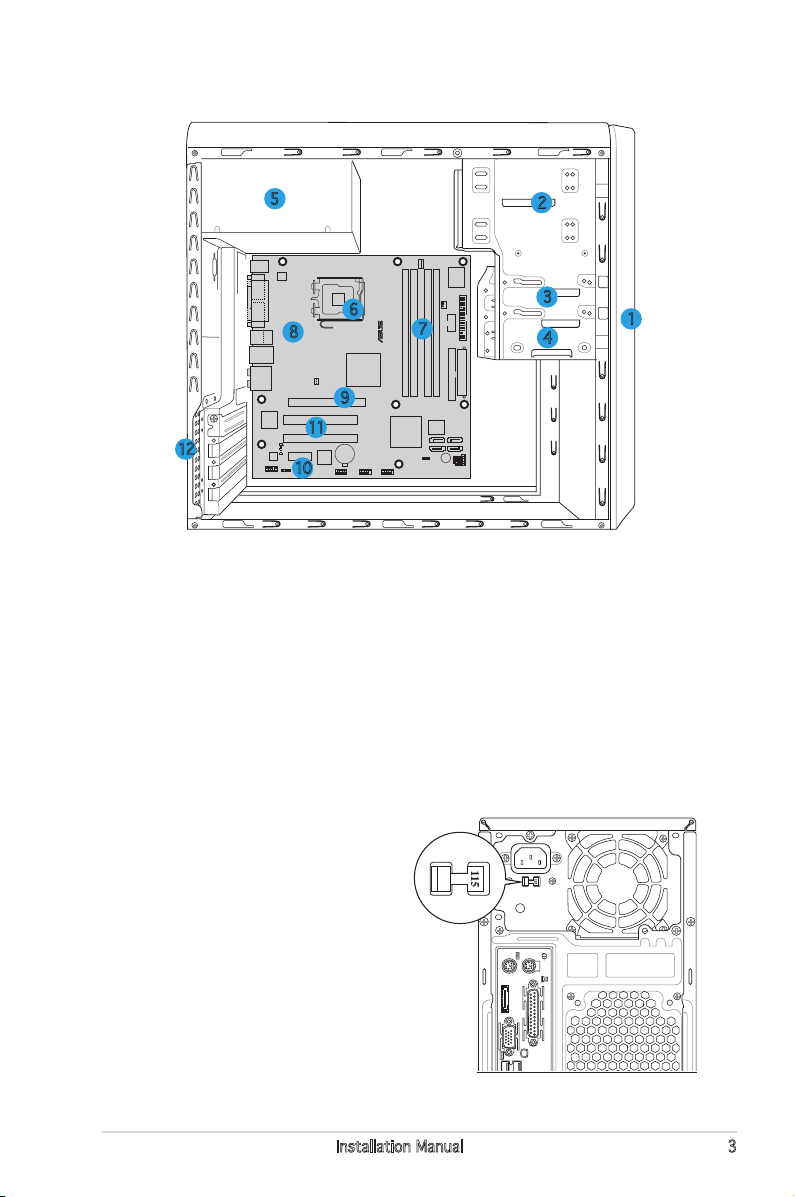
®
Internal components
eSATA
5
6
8
9
11
12
10
1. Front panel cover
2. 5.25-inch optical drive bays
3. Hard disk drive bay
4. Floppy disk drive bay
5. Power supply unit
6. CPU socket
7. DIMM sockets
2
3
7
4
8. ASUS motherboard
9. PCI Express x16 slot
10. PCI Express x1 slot
11. PCI slots
12. Metal bracket lock
1
Selecting the voltage
The system’s power supply unit has
a 115 V/230 V voltage selector
switch located beside the power
connector. Use this switch to select
the appropriate system input voltage
according to the voltage supply in your
area.
If the voltage supply in your area is
100-127 V, set the switch to 115 V.
If the voltage supply in your area is
200-240 V, set the switch to 230 V.
3Installation Manual
Page 4

Removing the side cover and
front panel assembly
1. Remove the cover screws on the rear panel.
2. Pull the side cover toward the rear panel until its hooks disengage
from the chassis tabs. Set the side cover aside.
3. Locate the front panel assembly hooks, then lift them until they
disengage from the chassis.
4. Swing the front panel assembly to the right, until the hinge-like tabs
on the right side of the assembly are exposed.
5. Remove the front panel assembly, then set aside.
4
4
3
Air duct
Chassis tab holes
1
2
1
2
4
4
4
Installing a CPU
To install a CPU:
1. Locate the CPU socket on the motherboard.
2. Press the load lever with your
thumb (A), then move it to the
left (B) until it is released from
the retention tab.
To prevent damage to the
socket pins, do not remove
the PnP cap unless you are
installing a CPU.
Retention tab
A
B
Load lever
3
3
4 Installation Manual
Page 5

3. Lift the load lever in the direction of
the arrow to a 135º angle.
4. Lift the load plate with your thumb
and forenger to a 100º angle (4A),
then push the PnP cap from the load
plate window to remove (4B).
5. Position the CPU over the socket,
making sure that the gold triangle
is on the bottom-left corner of the
socket. Fit the socket alignment key
into the CPU notch.
4B
3
Alignment key
PnP cap
Load plate
4A
Gold
triangle
mark
6. Close the load plate (A), then push
A
the load lever (B) until it snaps into
the retention tab.
B
Installing the CPU fan and heatsink assembly
The Intel® Pentium® 4 LGA775 processor requires a specially designed
heatsink and fan assembly to ensure optimum thermal condition and
performance.
To install the CPU heatsink and fan:
1. Place the heatsink on top of the installed
CPU, making sure that the four fasteners
match the holes on the motherboard.
2. Push down two fasteners at a time
in a diagonal sequence to secure the
heatsink and fan assembly in place.
3. When the fan and heatsink assembly is in
place, connect the CPU fan cable to the
connector on the motherboard.
A
B
1
B
A
1
5Installation Manual
Page 6

Installing a DIMM
1. Locate the DIMM sockets in the
motherboard.
2. Unlock a DIMM socket by
pressing the retaining clips
outward.
3. Align a DIMM on the socket such
that the notch on the DIMM
matches the break on the socket.
4. Push the DIMM to the socket until the retaining clips snap inward.
• Unplug the power supply before adding or removing DIMMs.
Failure to do so may cause damage to the motherboard and/or
components.
• A DDR2 DIMM is keyed with a notch so that it ts in only one
direction. Do not force a DIMM into a socket to avoid damaging the
DIMM.
Installing an expansion card
1. Remove the metal bracket lock.
2. Remove the metal cover opposite
the slot that you intend to use.
2
1
3. Insert the card connector to the
slot, then press the card rmly
until it ts in place.
4. Replace the metal bracket lock.
4
6 Installation Manual
3
Page 7

Installing storage drives
3
3
2
3
3
2
3
3
2
Optical drive
1. Place the chassis upright, then
remove the upper 5.25” drive
bay metal plate cover.
2. Insert the optical drive to the
bay, then carefully push the
drive until its screw holes align
with the holes on the bay.
3. Secure the optical drive with two
screws on both sides of the bay.
4. Connect the IDE (A) and power
(B) plugs to connectors at the
back of the drive.
Floppy disk drive
1. Place the chassis upright, then
remove the lower 3.5” drive bay
metal plate cover.
2. Insert the oppy disk drive to
the bay, then carefully push the
drive until its screw holes align
with the holes on the bay.
3. Secure the oppy disk drive with
two screws on both sides of the
bay.
4. Connect the signal (A) and
power (B) plugs to connectors at
the back of the drive.
B
A
B
A
Hard disk drive
1. Place the chassis upright, then
remove the upper 3.5” drive bay
metal plate cover.
2. Insert the hard disk drive to the
bay, then carefully push the
drive until its screw holes align
with the holes on the bay.
3. Secure the hard disk drive with
two screws on both sides of the
bay.
7Installation Manual
Page 8

4. For SATA HDD: Connect the
SATA signal and power plugs to
SATA IDE
the connectors at the back of
the drive.
For IDE HDD: Connect the IDE
signal and power plugs to the
connectors at the back of the drive.
Removing the bay covers and reinstalling the
front panel assembly and side cover
If you installed an optical and/or oppy disk drive, remove the bay cover(s)
on the front panel assembly before reinstalling it to the chassis. To do this:
1. Locate the bay cover locks.
2. Press the locks outward to
release the bay cover.
3. Push the bay cover inward, then
set it aside.
4. Follow the same instructions to
remove the 3.5” drive bay cover.
To reinstall the front panel assembly and side cover:
1. Insert the front panel assembly hinge-like tabs to the holes on the
right side of the chassis.
2. Swing the front panel assembly to the left, then insert the hooks to
the chassis until the front panel assembly ts in place.
3. Insert the side cover hooks to the chassis top and bottom holes.
4. Push the side cover to the direction of the front panel until it ts in place.
5. Secure the cover with two screws you removed earlier.
2
5
Air duct
4
5
3
Chassis tab holes
8 Installation Manual
2
2
1
1
1
2
