Page 1
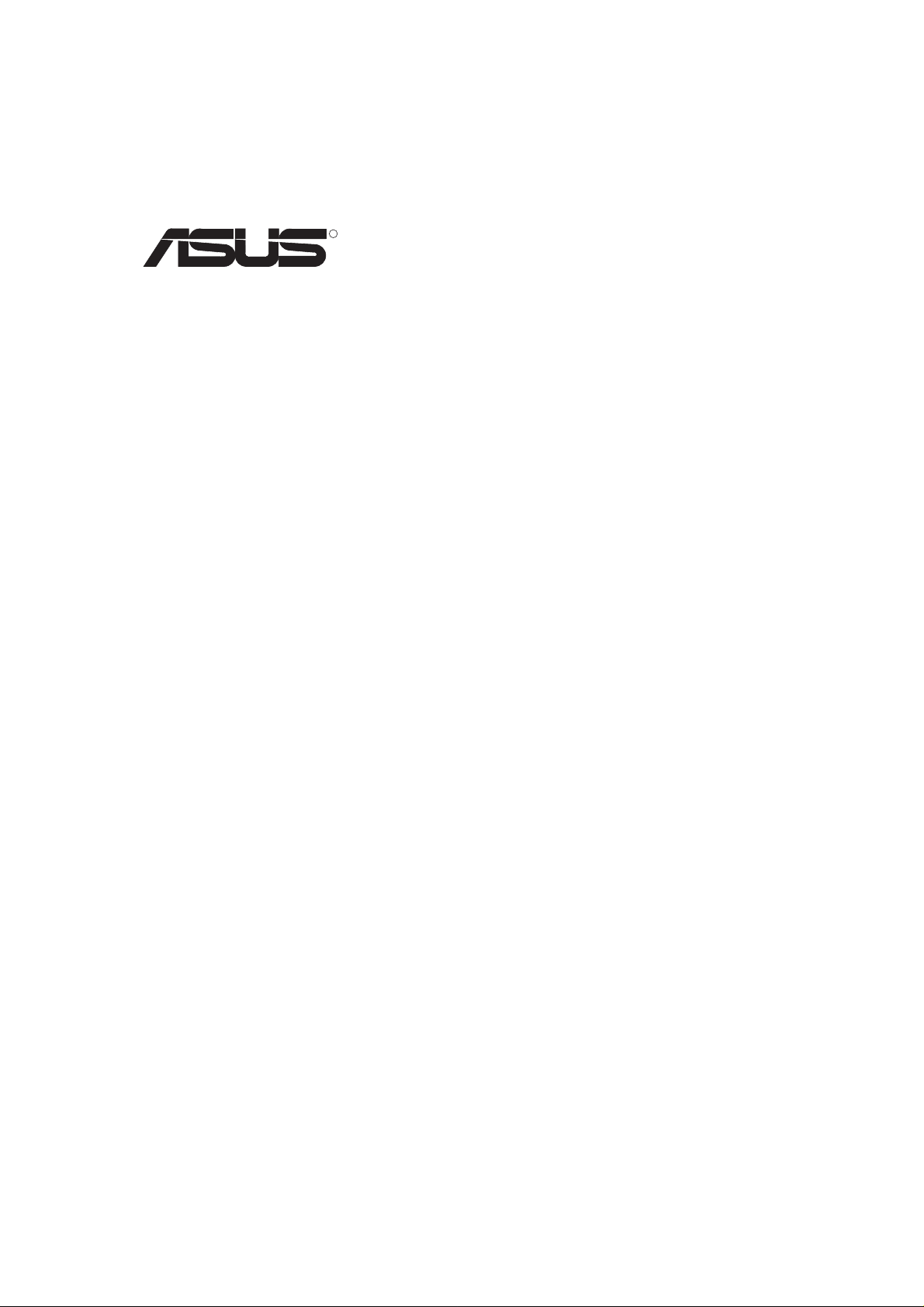
R
AGP-V3500 Series
3D Multimedia Accelerator
USER’S MANUAL
Hardware & Video Drivers
AGP-V3500/Pure /32MB
AGP-V3500/F /32MB
AGP-V3500/T /32MB
Page 2
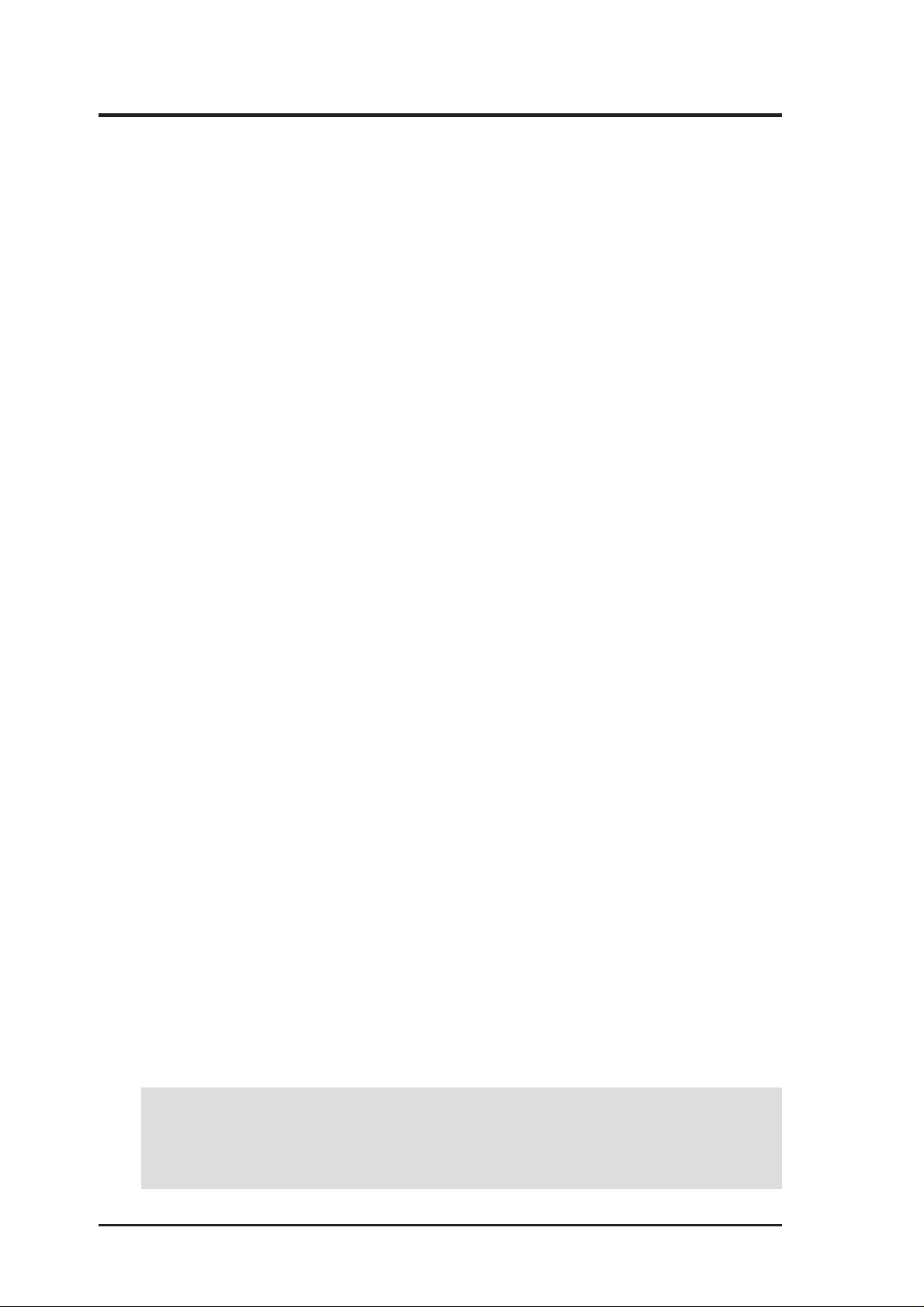
USER’S NOTICE
No part of this manual, including the products and software described in it, may be reproduced, transmitted, transcribed, stored in a retrieval system, or translated into any language
in any form or by any means, except documentation kept by the purchaser for backup purposes, without the express written permission of ASUSTeK COMPUTER INC. (“ASUS”).
ASUS PROVIDES THIS MANUAL “AS IS” WITHOUT WARRANTY OF ANY KIND,
EITHER EXPRESS OR IMPLIED, INCLUDING BUT NOT LIMITED TO THE IMPLIED
W ARRANTIES OR CONDITIONS OF MERCHANTABILITY OR FITNESS FOR A PARTICULAR PURPOSE. IN NO EVENT SHALL ASUS, ITS DIRECTORS, OFFICERS,
EMPLOYEES OR AGENTS BE LIABLE FOR ANY INDIRECT, SPECIAL, INCIDENTAL, OR CONSEQUENTIAL DAMAGES (INCLUDING DAMAGES FOR LOSS OF
PROFITS, LOSS OF BUSINESS, LOSS OF USE OR DATA, INTERRUPTION OF BUSINESS AND THE LIKE), EVEN IF ASUS HAS BEEN ADVISED OF THE POSSIBILITY
OF SUCH DAMAGES ARISING FROM ANY DEFECT OR ERROR IN THIS MANUAL
OR PRODUCT.
Product warranty or service will not be extended if: (1) the product is repaired, modified or
altered, unless such repair, modification of alteration is authorized in writing by ASUS; or
(2) the serial number of the product is defaced or missing.
Products and corporate names appearing in this manual may or may not be registered trademarks or copyrights of their respective companies, and are used only for identification or
explanation and to the owners’ benefit, without intent to infringe.
• IBM and OS/2 are registered trademarks of International Business Machines.
• Savage4 and S3TC are trademarks of S3 Incorporated.
• Windows and MS-DOS are registered trademarks of Microsoft Corporation.
• Adobe and Acrobat are registered trademarks of Adobe Systems Incorporated.
• Moto Racer is a trademark of Electronic Arts, Inc.
The product name and revision number are both printed on the product itself. Manual revi-
sions are released for each product design represented by the digit before and after the period
of the manual revision number. Manual updates are represented by the third digit in the
manual revision number.
For previous or updated manuals, BIOS, drivers, or product release information, contact ASUS
at http://www.asus.com.tw or through any of the means indicated on the following page.
SPECIFICATIONS AND INFORMATION CONTAINED IN THIS MANUAL ARE FURNISHED FOR INFORMATIONAL USE ONLY, AND ARE SUBJECT TO CHANGE AT
ANY TIME WITHOUT NOTICE, AND SHOULD NOT BE CONSTRUED AS A COMMITMENT BY ASUS. ASUS ASSUMES NO RESPONSIBILITY OR LIABILITY FOR
ANY ERRORS OR INACCURACIES THAT MA Y APPEAR IN THIS MANUAL, INCLUDING THE PRODUCTS AND SOFTWARE DESCRIBED IN IT.
Copyright © 1999 ASUSTeK COMPUTER INC. All Rights Reserved.
Product Name: ASUS AGP-V3500 Series
Manual Revision: 1.01 E387
Release Date: July 1999
2
ASUS AGP-V3500 Series User’s Manual
Page 3
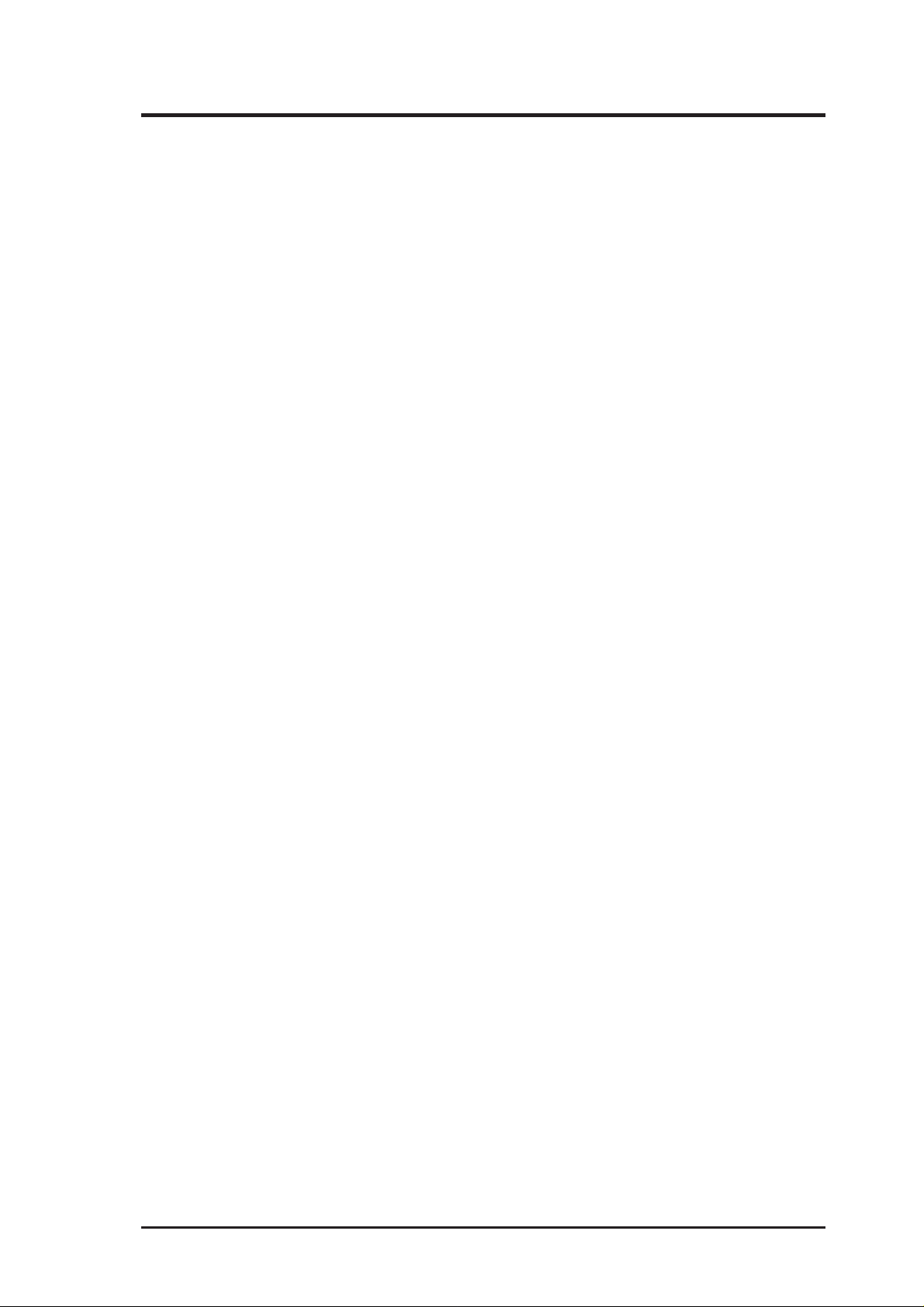
ASUS CONTACT INFORMATION
ASUSTeK COMPUTER INC. (Asia-Pacific)
Marketing
Address: 150 Li-Te Road, Peitou, Taipei, Taiwan 112
Telephone: +886-2-2894-3447
Fax: +886-2-2894-3449
Email: info@asus.com.tw
Technical Support
Tel (English): +886-2-2894-3447 ext. 706
Tel (Chinese): +886-2-2894-3447 ext. 111
Fax: +886-2-2895-9254
Email: tsd@asus.com.tw
Newsgroup: news2.asus.com.tw
WWW: www.asus.com.tw
FTP: ftp.asus.com.tw/pub/ASUS
ASUS COMPUTER INTERNATIONAL (America)
Marketing
Address: 6737 Mowry Avenue, Mowry Business Center, Building 2
Newark, CA 94560, USA
Fax: +1-510-608-4555
Email: info-usa@asus.com.tw
Technical Support
Fax: +1-510-608-4555
BBS: +1-510-739-3774
Email: tsd-usa@asus.com.tw
WWW: www.asus.com
FTP: ftp.asus.com.tw/pub/ASUS
ASUS COMPUTER GmbH (Europe)
Marketing
Address: Harkort Str. 25, 40880 Ratingen, BRD, Germany
Telephone: 49-2102-445011
Fax: 49-2102-442066
Email: sales@asuscom.de
Technical Support
Hotline: 49-2102-499712
BBS: 49-2102-448690
Email: tsd@asuscom.de
WWW: www.asuscom.de
FTP: ftp.asuscom.de/pub/ASUSCOM
ASUS AGP-V3500 Series User’s Manual 3
Page 4
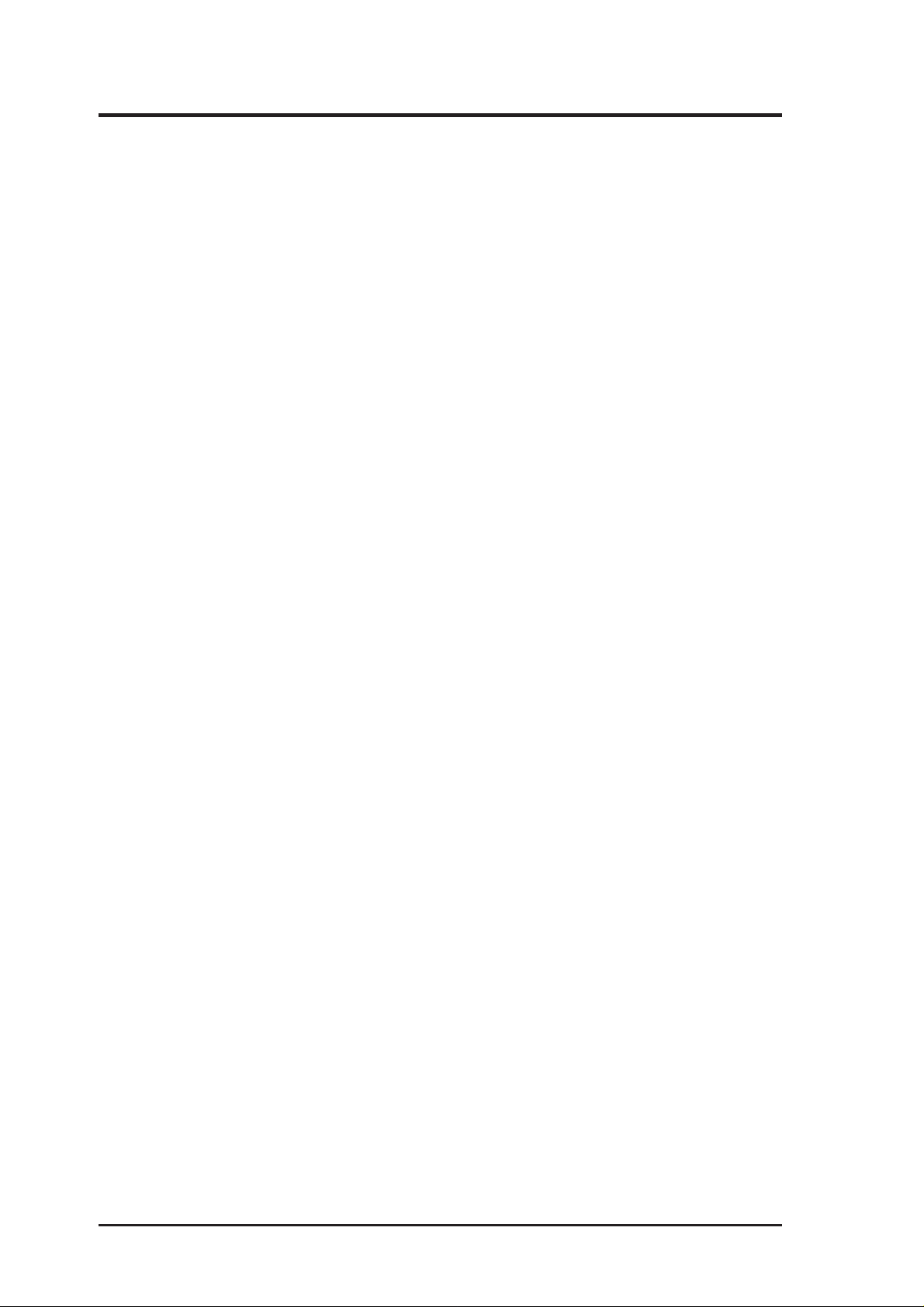
CONTENTS
I. Introduction.....................................................................................7
Highlights.........................................................................................7
Available Models .............................................................................7
ASUS AGP-V3500/Pure ......................................................7
ASUS AGP-V3500/F............................................................7
ASUS AGP-V3500/T ...........................................................7
Features ............................................................................................8
II. Hardware Installation ...................................................................9
ASUS AGP-V3500 Layout ..............................................................9
Installation Procedures...................................................................10
New Systems ............................................................................10
Systems with Existing VGA Card............................................10
III. Windows 98..................................................................................11
Operating System Requirements ...................................................11
Windows 98.............................................................................. 11
Driver Setup ...................................................................................12
Method 1: ASUS Quick Setup Program...................................12
Method 2: Display Property Page ............................................13
Method 3: Plug and Play ..........................................................14
ASUS Windows 98 Install Shell ....................................................15
Install Display Driver ...............................................................15
Install DirectX ..........................................................................16
Install GART Driver.................................................................17
Uninstall Display Driver ..........................................................19
Using the Autorun Screen...................................................19
Using Windows 98 Control Panel ......................................19
Install ASUS Tweak Utility ......................................................21
Using the ASUS V3500 Tweak Utility ...............................22
4
ASUS AGP-V3500 Series User’s Manual
Page 5
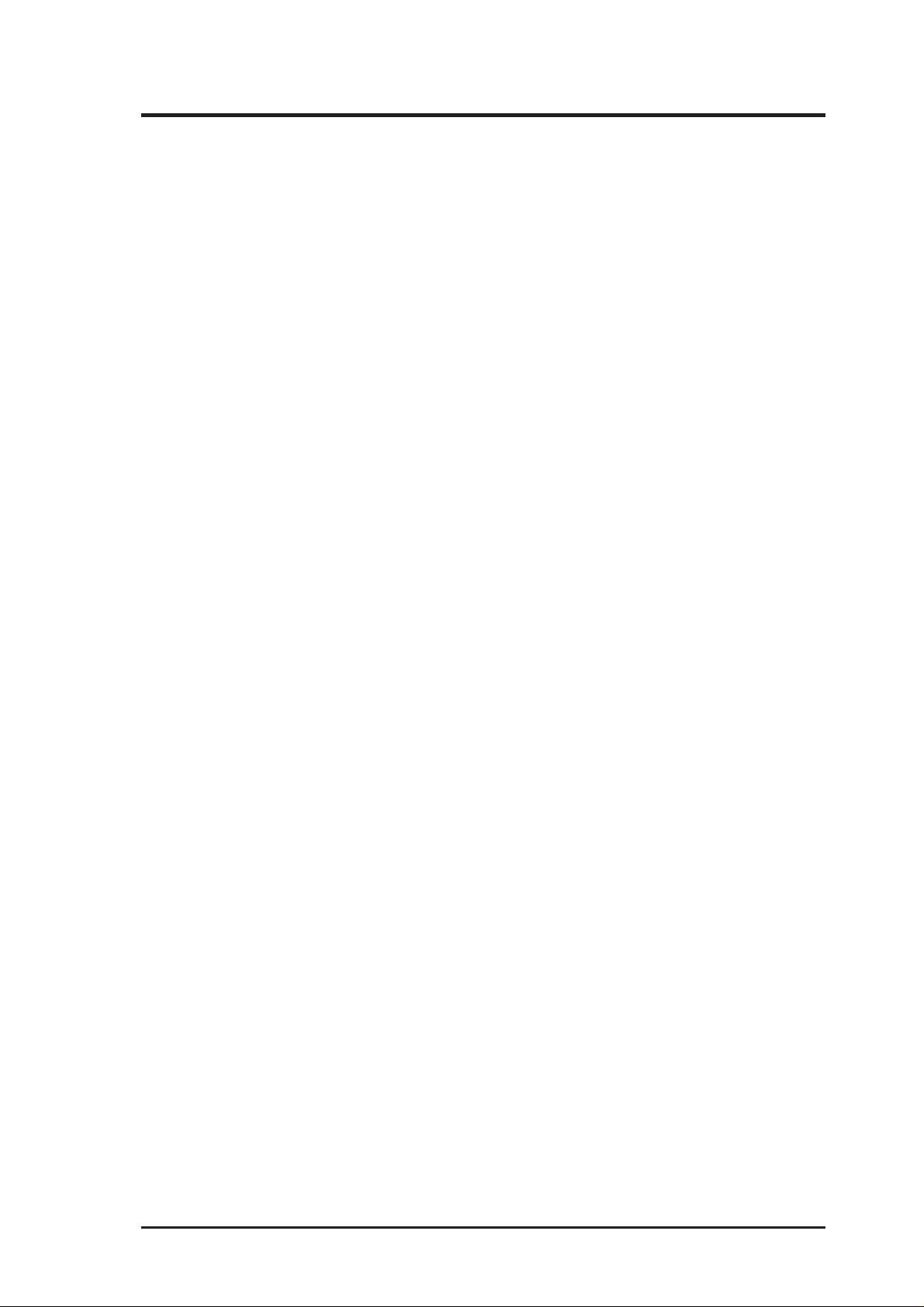
CONTENTS
ASUS Control Panel ......................................................................24
Refresh Rate .............................................................................24
More Resolution.......................................................................25
Information...............................................................................25
Color.........................................................................................26
Desktop...............................................................................26
D3D/Game..........................................................................26
Video...................................................................................26
General Functions...............................................................27
Important Notes ..................................................................28
Display .....................................................................................29
VGA ...................................................................................29
TV.......................................................................................31
Digital Flat Panel ................................................................31
IV. Windows NT 4.0..........................................................................33
Install Display Driver.....................................................................33
Auto Installation.......................................................................33
Manual Installation...................................................................34
V. Resolution Table ............................................................................35
2D V ideo Modes ............................................................................35
Maximum 3D Video Modes...........................................................36
VI. Troubleshooting...........................................................................37
Description.....................................................................................37
Recommended Action....................................................................37
ASUS AGP-V3500 Series User’s Manual 5
Page 6
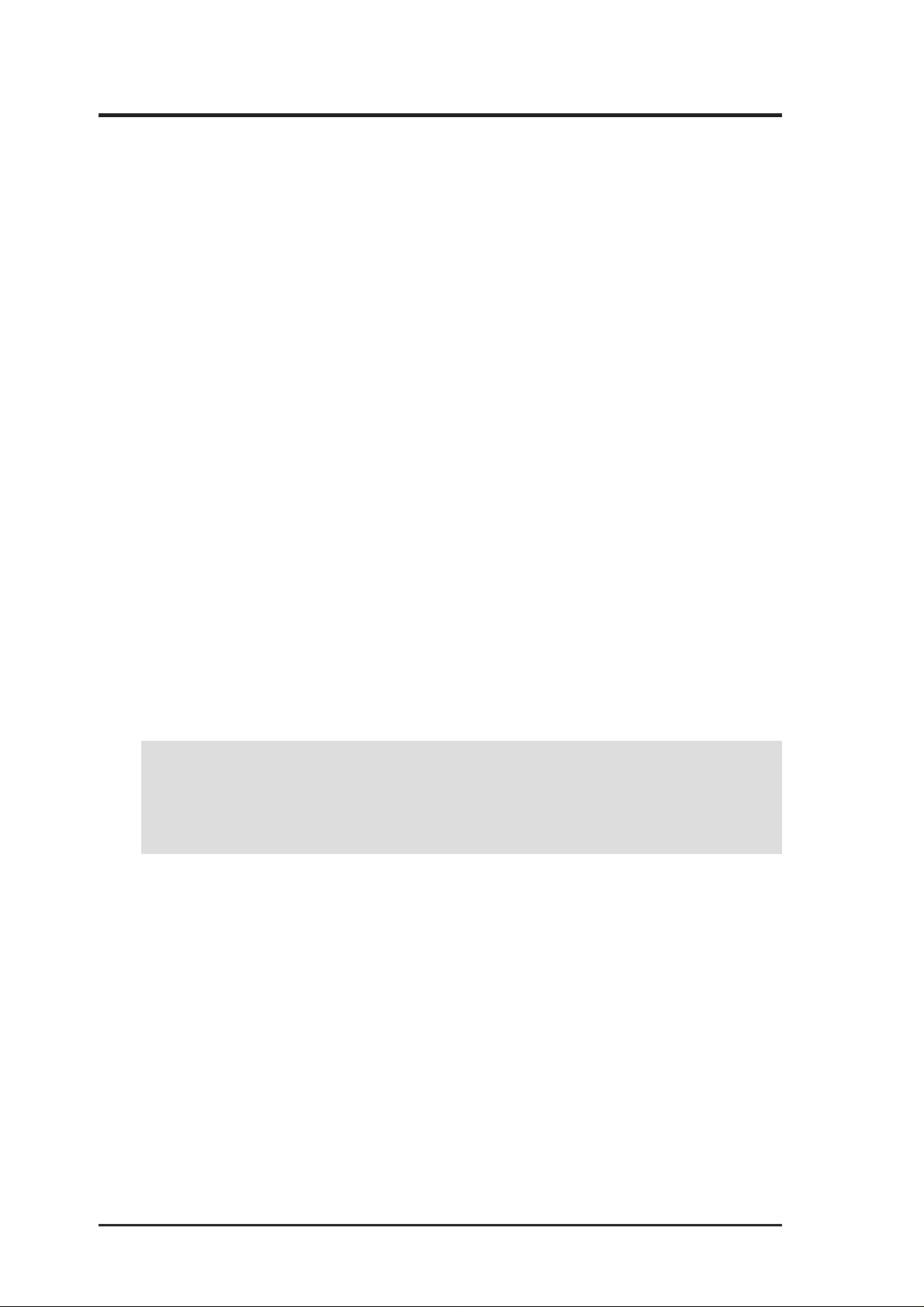
FCC & DOC COMPLIANCE
Federal Communications Commission Statement
This device complies with FCC Rules Part 15. Operation is subject to the following
two conditions:
• This device may not cause harmful interference, and
• This device must accept any interference received, including interference that
may cause undesired operation.
This equipment has been tested and found to comply with the limits for a Class B
digital device, pursuant to Part 15 of the FCC Rules. These limits are designed to
provide reasonable protection against harmful interference in a residential installation. This equipment generates, uses and can radiate radio frequency energy and, if
not installed and used in accordance with manufacturer’s instructions, may cause
harmful interference to radio communications. However, there is no guarantee that
interference will not occur in a particular installation. If this equipment does cause
harmful interference to radio or television reception, which can be determined by
turning the equipment off and on, the user is encouraged to try to correct the interference by one or more of the following measures:
• Reorient or relocate the receiving antenna.
• Increase the separation between the equipment and receiver.
• Connect the equipment to an outlet on a circuit different from that to which
the receiver is connected.
• Consult the dealer or an experienced radio/TV technician for help.
WARNING! The use of shielded cables for connection of the monitor to the
graphics card is required to assure compliance with FCC regulations. Changes
or modifications to this unit not expressly approved by the party responsible for
compliance could void the user’s authority to operate this equipment.
Canadian Department of Communications Statement
This digital apparatus does not exceed the Class B limits for radio noise emissions
from digital apparatus set out in the Radio Interference Regulations of the Canadian Department of Communications.
This Class B digital apparatus complies with Canadian ICES-003.
Cet appareil numérique de la classe B est conforme à la norme NMB-003 du Canada.
6
ASUS AGP-V3500 Series User’s Manual
Page 7
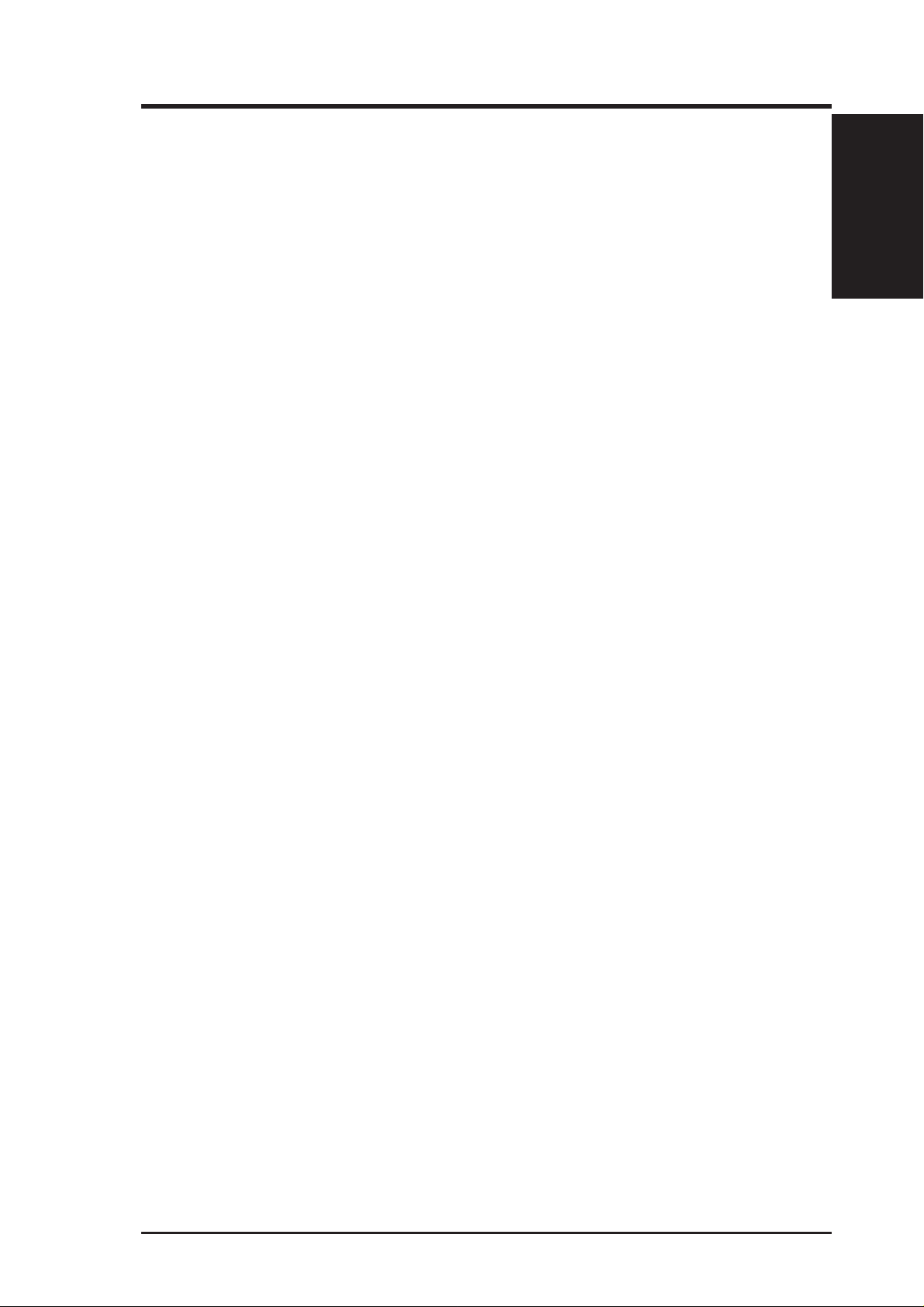
I. Introduction
Thank you for purchasing an ASUS AGP-V3500 Series Graphics and Video Accelerator . W ith the S3 Savage4 Pro™ On Board®, the ASUS AGP-V3500 Series graphics cards provide you with extremely fast acceleration in 2D/3D graphics and high
quality scalable video playback, which can fully support 3D Business, Gaming, and
Multimedia Applications.
Highlights
• Supports professional graphics design, gaming, learning, and business applications
• Flicker free, high refresh rates reduce eye strain
• Powerful 3D rendering
• Crisp, realistic images
• Striking cinema-quality video
NOTE: The AGP-3500 Series graphics cards can only be installed on motherboards with an AGP slot.
Features
I. Introduction
Available Models
ASUS AGP-V3500/Pure
• 32MB SDRAM Frame Buffer
ASUS AGP-V3500/F
• 32MB SDRAM Frame Buffer
• Flat Panel Display Output
ASUS AGP-V3500/T
• PAL or NTSC
• 32MB SDRAM Frame Buffer
• TV-out cable
7ASUS AGP-V3500 Series User’s Manual
Page 8
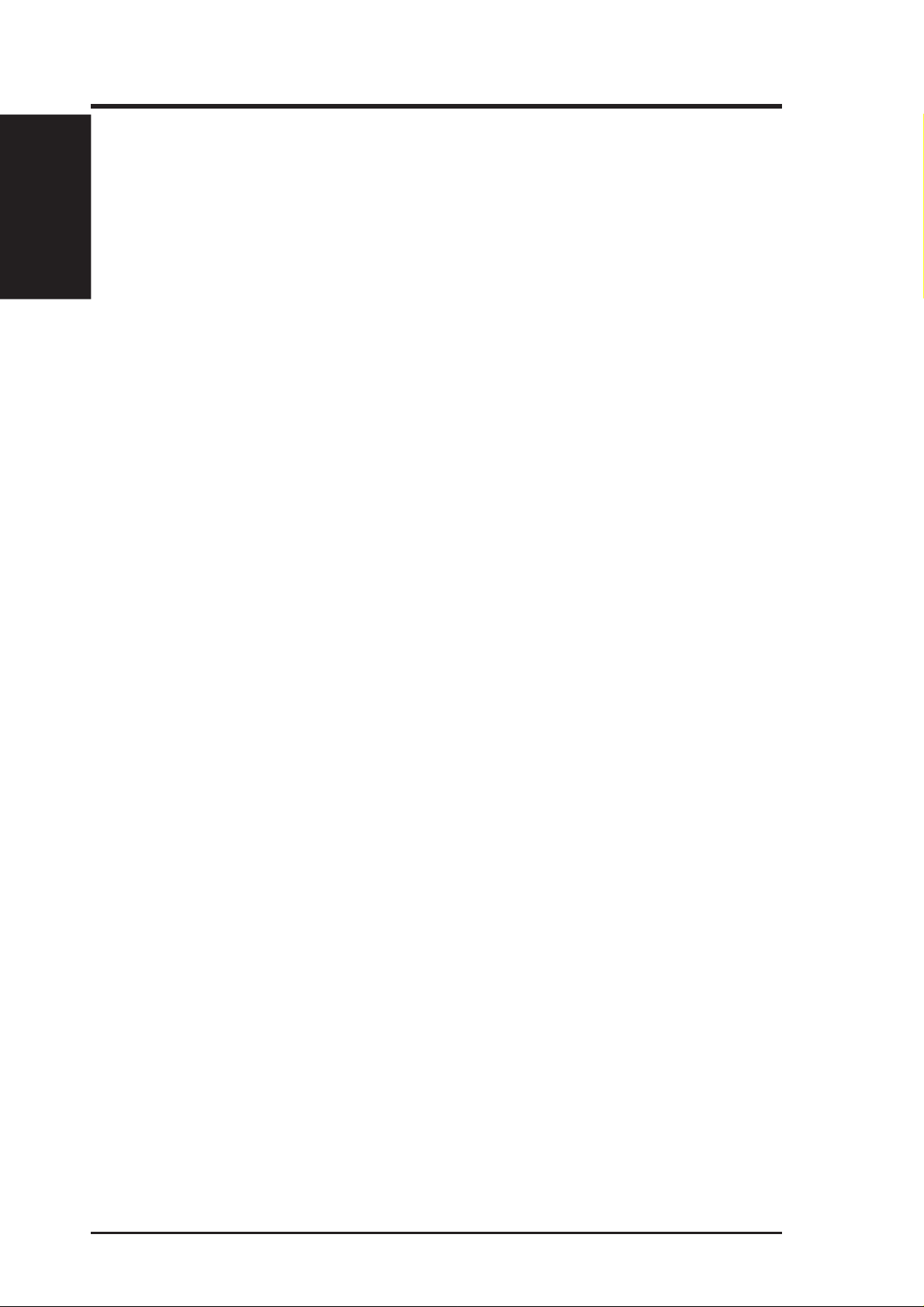
I. Introduction
I. Introduction
Features
Features
• S3 Savage4 Pro™ On Board® graphics chip
• 300MHz RAMDAC with gamma correction
• 32MB 128-bit 125MHz SDRAM
• Built-in VMI Bus connector for TV-Tuner , MPEG-I, MPEG-II, and Video capture
• AGP 4X/2X interface with sideband addressing and execute mode
• S3 DX6 texture compresssion (S3TC)
• 128-bit hardware engine for Microsoft’s GDI acceleration
• Direct3D, OpenGL acceleration
• Planar to/from packed format conversion
• Superior 3D performance
• Photo-realistic 3D quality
• High resolution 3D gaming
• High quality DVD video playback
• Flat panel desktop monitor support
• ASUS Smart and User-friendly Utility: Provides one-click automated setup for
Windows98 and monitor and color adjustment
ASUS AGP-V3500 Series User’s Manual8
Page 9
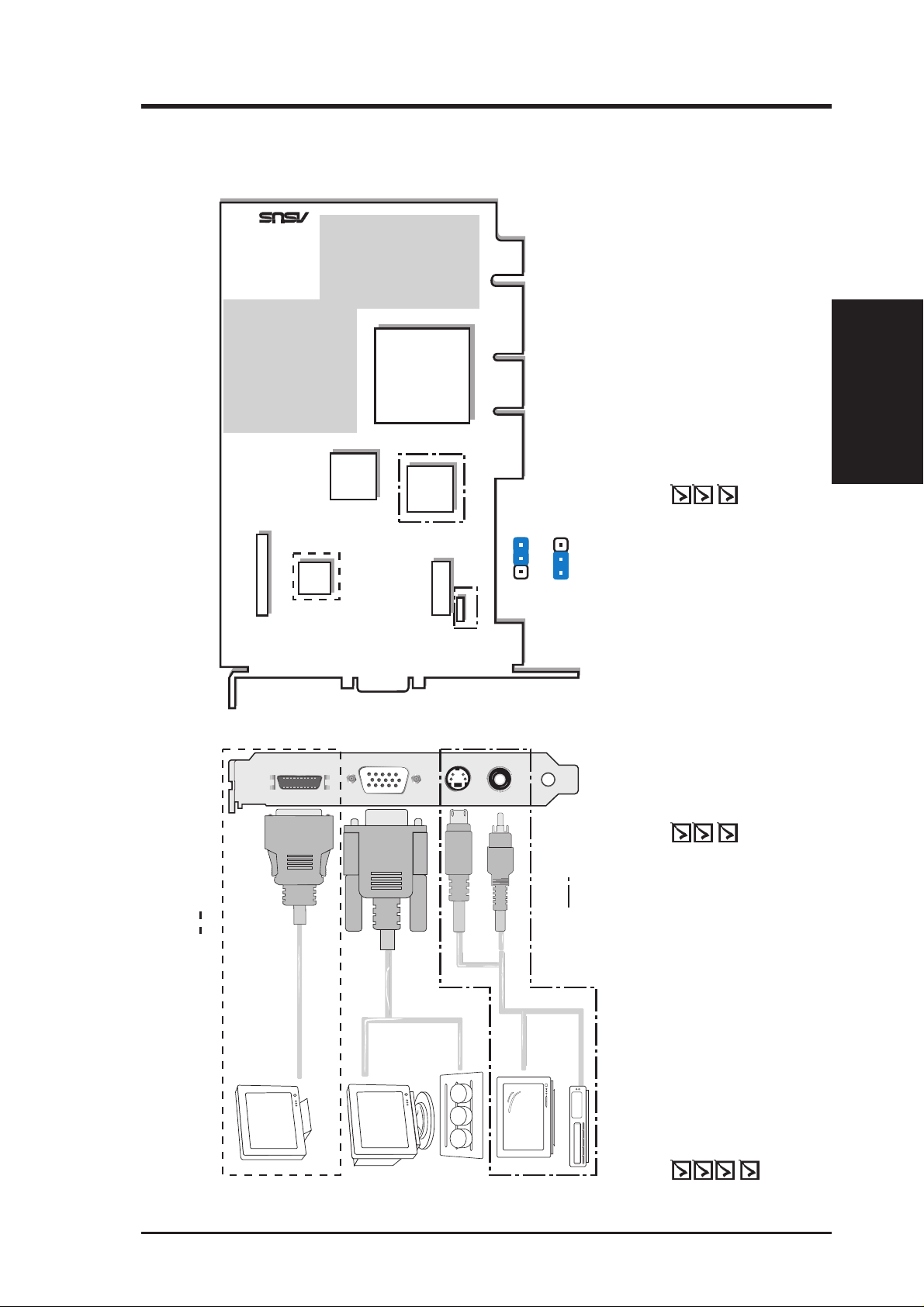
II. Hardware Installation
®
TM
32MB SDRAM Frame Buffer
ASUS AGP-V3500 Layout
32MB Frame Buffer
S3
Graphics
Processor Chip
Savage4 Pro
with Heatsink
Layout
II. Installation
ASUS AGP-V3500/Pure
This User’s Manual
ASUS AGP-V3500 Series Driver
VGA
BIOS
Video
Digital
Flat Panel
Monitor output
Decoder
VIP Connector A
VGA Monitor
output (15pin)
(standard)
Digital
PC to TV
Encoder
VIP
Connector B
SVHS/TV output
(7pin) (video model)
JP1
123
JP1
composite/TV
output (RCA)
(video model)
Use the same TV standard for all devices. For example,
if your TV uses the NTSC standard, then you should set
JP1 to “NTSC.”
PAL
NTSC
123
JP1
Item Checklist
ASUS AGP-V3500/F
This User’s Manual
& Utility CD Disc
ASUS AGP-V3500 Series Driver
& Utility CD Disc
Item Checklist
Flat Panel Display Output
Flat Panel Monitor
Components enclosed in uniform dotted boxes ( ) can be
used or are available only in the ASUS AGP-V3500/F model.
VGA Output
S-Video Output
Projector
Composite (RCA) Output
Components enclosed in uneven
dotted boxes ( ) can be
used or are available only in the
ASUS AGP-V3500/T model.
ASUS AGP-V3500/T (PAL or NTSC)
TV-out cable
This User’s Manual
ASUS AGP-V3500 Series Driver
& Utility CD Disc
Item Checklist
9ASUS AGP-V3500 Series User’s Manual
Page 10
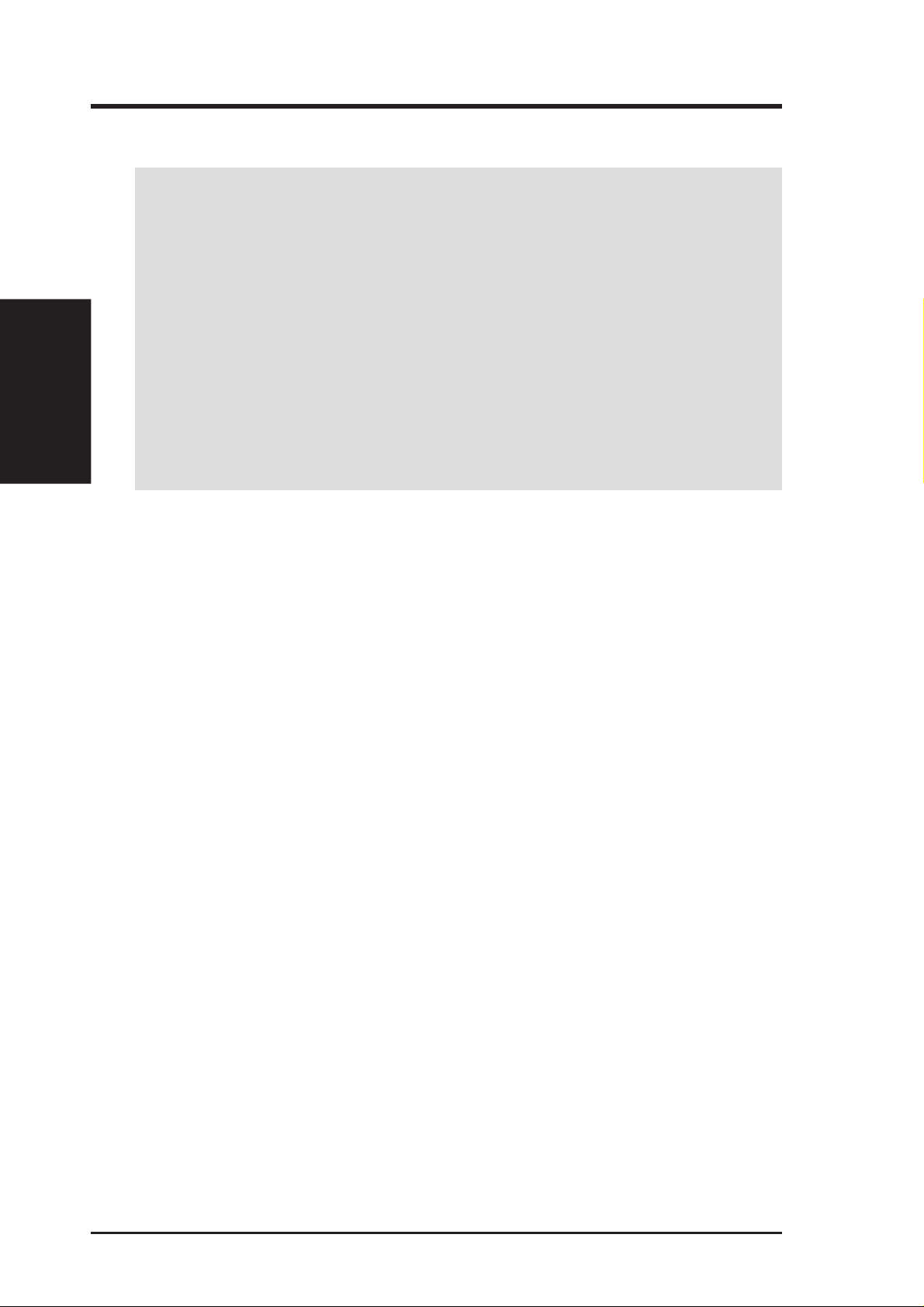
NOTE: The ASUS AGP-V3500 series graphics card can only be installed in motherboards with an AGP slot.
II. Installation
Procedures
Installation Procedures
II. Hardware Installation
WARNING! Computer boards and components contain very delicate Integrated
Circuit (IC) chips. To protect the computer board and other components against
damage from static electricity, you must follow some precautions.
1. Make sure that you unplug your power supply when adding or removing
expansion cards or other system components. Failure to do so may cause
severe damage to both your motherboard and expansion cards.
2. Keep all components such as the host adapter in its antistatic bag until you
are ready to install it.
3. Use a grounded wrist strap before handling computer components. If you do
not have one, touch both of your hands to a safely grounded object or to a
metal object, such as the power supply case. Hold components by the edges
and try not to touch the IC chips, leads, or circuitry.
4. Place components on a grounded antistatic pad or on the bag that came with the
component whenever the components are separated from the system.
New Systems
1. Unplug all electrical cords on your computer.
2. Remove the system unit cover.
3. Locate the AGP bus expansion slot. Make sure this slot is unobstructed.
4. Remove the corresponding expansion slot cover from the computer chassis.
5. Ground yourself to an antistatic mat or other grounded source .
6. Pick up the board (still in its sleeve) by grasping the edge bracket with one hand
and then remove the plastic sleeve.
7. Position the card directly over the AGP slot and insert one end of the board in
the slot first. Firmly but gently press the bus connector on the bottom of the card
down into the slot. Be sure the metal contacts on the bottom of the host adapter
are securely seated in the slot.
8. Anchor the board’s mounting bracket to the computer chassis using the screw
from the slot cover that you set aside previously.
9. Replace the cover on the system unit.
10. Connect your analog monitor’s 15-pin VGA connector to the card and fasten
the retaining screws (if any).
11. Connect other cables and devices if available -You are now ready to install the
software drivers and utilities.
Systems with Existing VGA Card
1. Change your display driver to Standard VGA.
2. Shut down your computer and unplug all electrical cords.
3. Replace the existing VGA card with the ASUS AGP-V3500 series graphics card.
4. Restart your computer.
5. Install the ASUS AGP-V3500 series display driver.
ASUS AGP-V3500 Series User’s Manual10
Page 11
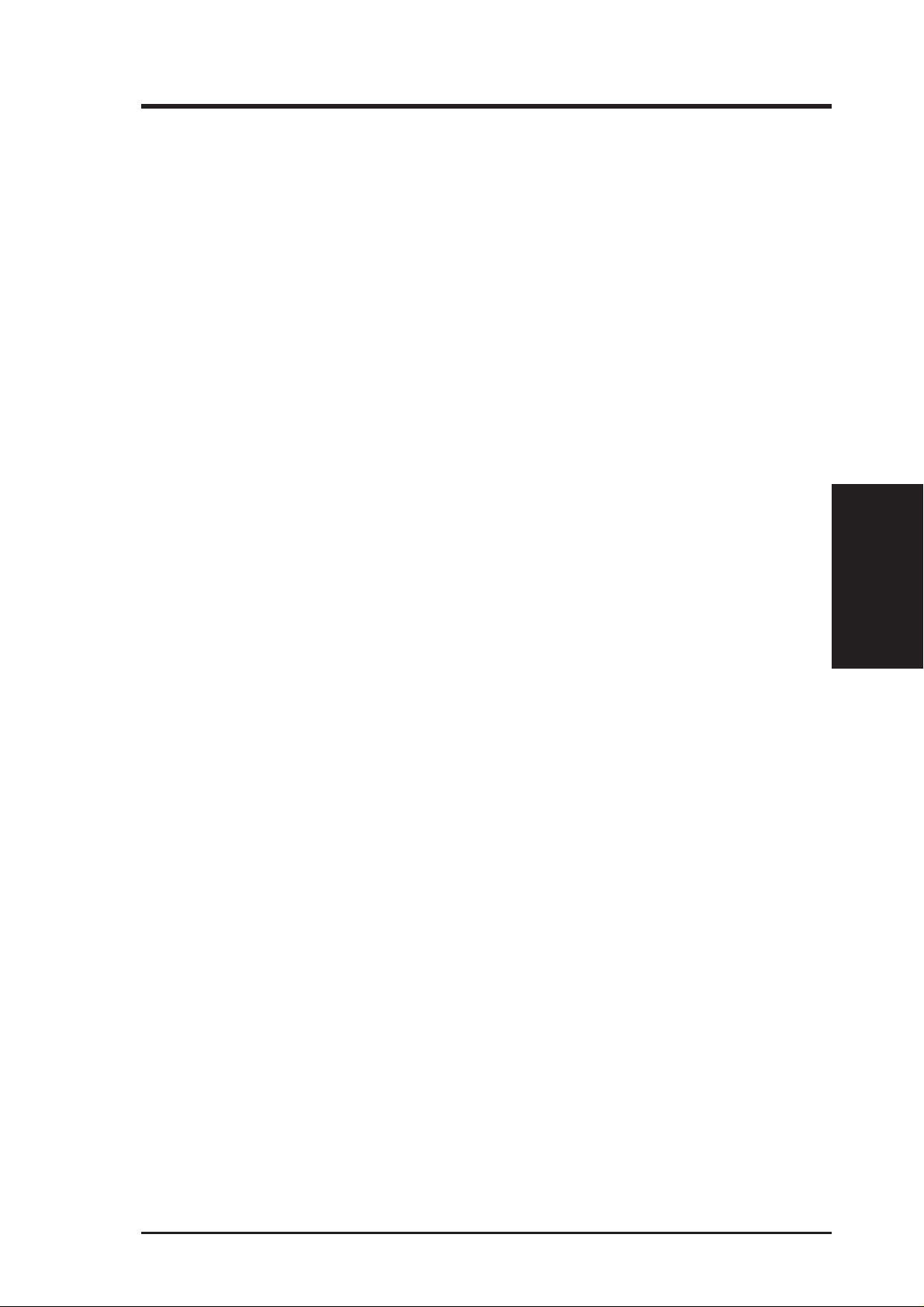
III. Windows 98
Operating System Requirements
NOTE: The AGP-V3500 series graphics cards require a motherboard with an AGP slot. It
is strongly recommended that you use Windows98 with these graphics cards. The
AGP-V3500 series graphics cards are fully compatible and works best with Windows98.
Windows 98
Windows 98 supports full Direct3D and AGP features. If you are still using the beta
version of W indows 98 and you want to fully take advantage the Direct3D and AGP
features, you must upgrade your current Windows to the release version before installing the AGP display driver.
Windows 98 includes VGARTD for the major chipsets but it is recommended that
you install VGARTD from the AGP-V3500 Series CD to make sure that you have
the latest version of VGARTD.
NOTES
• For other notes or release information, see the README files in the installa-
tion CD.
• This Manual assumes that your CD-ROM disc drive is drive D: and that
Windows is in C:\WINDOWS. Replace either with the actual location, if
necessary.
Requirements
III. Windows 98
11ASUS AGP-V3500 Series User’s Manual
Page 12
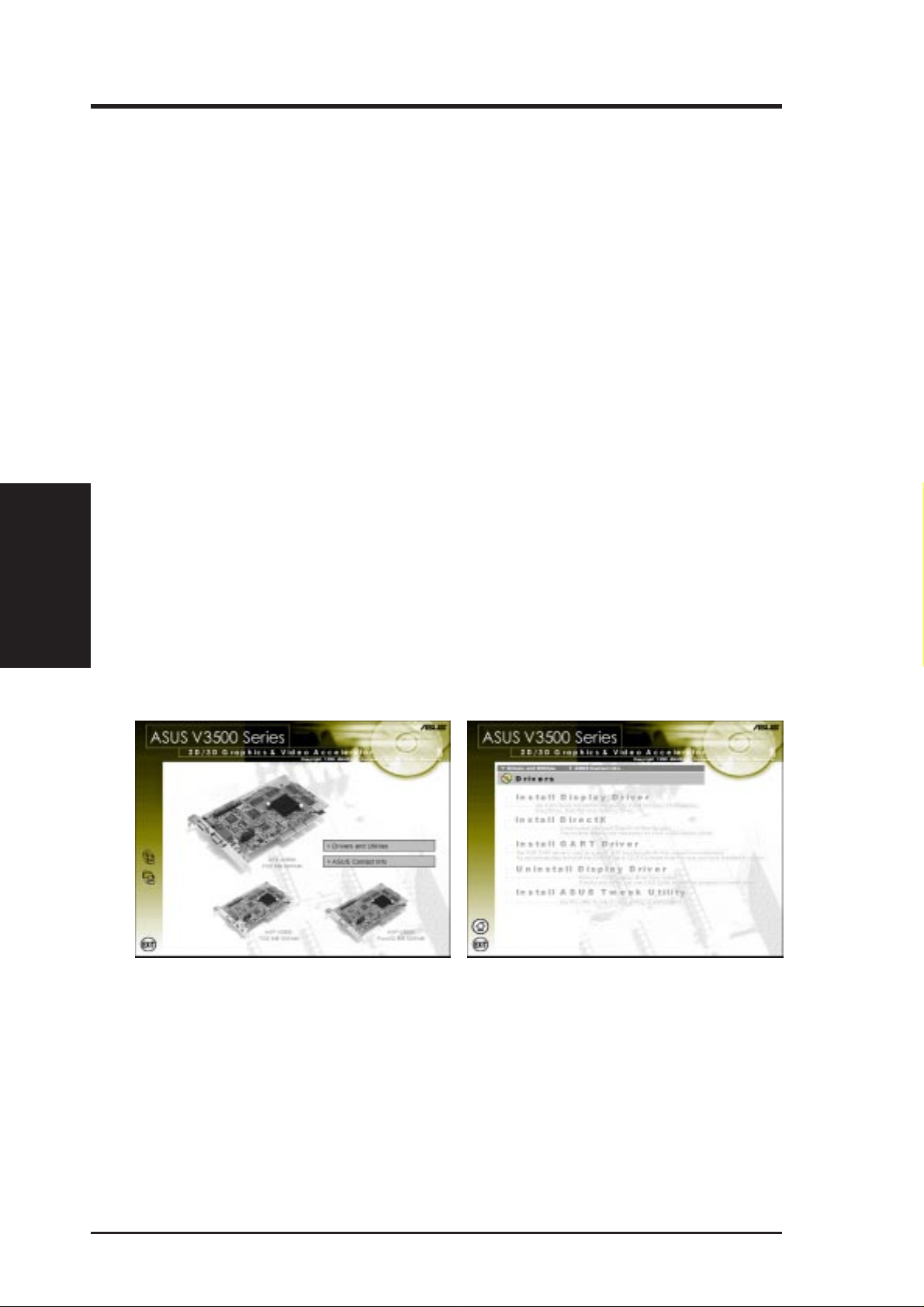
III. Windows 98
Driver Setup
You can use one of three methods to install the Windows 98 drivers for your ASUS
AGP-V3500 series graphics card.
NOTE: Method 2 and Method 3 will not install the appropriate AGP GART
driver if your motherboard does not use the Intel AGPset. Installing the AGP
GAR T driver will ensure that the AGPset’s AGP functions are available. Method
2 and Method 3 will not install also the DirectX runtime libraries. DirectX must
be installed so that your video player can take advantage of hardware acceleration. See III. Windows 98 Install VGAR T Driver and III. Windows 98 Install
DirectX later in this manual for the setup steps.
Method 1: ASUS Quick Setup Program
III. Windows 98
Requirements
NOTE: See III. Windows 98 | ASUS Windows 98 Install Shell | Install All
Drivers and Utilities for detailed steps.
1. Start Windows.
2. Switch display to Windows’ Standard Display Adapter (VGA) mode and then
3. Insert the CD installation disc into your CD-ROM drive.
4. The ASUS Windows 98 Install Shell appears. Click Drivers and Utilities and
restart Windows.
then click Install All Drivers and Utilities on the Drivers dialog box.
5. Follow the onscreen instructions to complete the setup.
6. When Setup has finished installing all the necessary files on your computer, it
will prompt you to restart your computer . Click Yes... and then Finish to restart
your computer and to complete Setup.
ASUS AGP-V3500 Series User’s Manual12
Page 13

III. Windows 98
Method 2: Display Property Page
1. Start W indows.
2. Switch display to Windows’ Standard Display Adapter (VGA) mode and then
restart Windows.
3. Right-click the Windows desktop and click Properties.
4. Click the Settings tab and then click Advanced. The Standard Display Adapter
(VGA) Properties dialog box appears.
5. Click Change on the Adapter tab. The Update Device Driver Wizard dialog box
appears. Click Next, click Display a list of all the drivers... and then click Next.
6. Click Show all hardware and then click Have Disk....When the Install From
Disk dialog box appears, type the location of the
ceed to step 9. Otherwise, proceed to the next step.
7. Click Browse to search the CD-ROM drive. In the Drives box of the Open
dialog box, select your CD-ROM drive and then click OK.
8. In the Folders box, double-click the
the File name box.
9. Click OK. A list of video cards appears. Select your VGA card type for your operating system and then click OK.
10. The Update Driver Warning box appears. Click Yes to confirm the setting up
of the ASUS enhanced display drivers and then follow the onscreen instructions
to start the setup.
11. Setup will prompt you when it has finished installing all the necessary files on
your computer. Click Finish to close Setup.
12. When you are returned to the Standard Display Adapter (VGA) Properties
box, click Close. The Display Properties box appears. Click Close.
WIN98 folder and then select V3500.INF in
V3500.INF file and then pro-
III. Windows 98
Driver Installation
13. The system will prompt you to restart your computer. Click Yes to restart your
computer and to complete Setup.
13ASUS AGP-V3500 Series User’s Manual
Page 14

Method 3: Plug and Play
NOTE: Before proceeding with these steps, replace first your old VGA card with
an ASUS AGP-V3500 series graphics card.
1. Start Windows.
2. When Windows detects your ASUS AGP-V3500 series graphics card, the New
Hardware Found dialog box appears.
Driver Installation
III. Windows 98
III. Windows 98
3. Click Driver from disk provided by hardwar e manufacturer.
4. When Setup prompts you for the location of the driver, type
Setup to the INF file and then click Finish to install the driver .
5. When Setup has finished installing all the necessary files on your computer, it
will prompt you to restart your computer . Click Yes to restart your computer and
to complete Setup.
D:\WIN98 to direct
ASUS AGP-V3500 Series User’s Manual14
Page 15

III. Windows 98
ASUS Windows 98 Install Shell
Install Display Driver
1. Insert the CD installation disc into
your CD-ROM drive or double click
the CD drive icon in My Computer
to bring up the autorun screen or run
Setup.exe in the root directory of
your CD-ROM drive.
Click Drivers and Utilities.
2. The Drivers box appears. Click In-
stall Display Driver to install all the
drivers and utilities into your computer. Setup will install the drivers
and utilities in the following order:
Display Driver, DirectX runtime libraries, Direct3D and OpenGL Drivers for games. Just follow the
onscreen instructions to complete the
installation.
Install Display
III. Windows 98
If you prefer to install the drivers and utilities individually, follow the steps on the
following pages.
15ASUS AGP-V3500 Series User’s Manual
Page 16

Install DirectX
Microsoft DirectX allows 3D hardware acceleration support in Windows 98. For
Software MPEG support in W indows 98, you must first install the Microsoft DirectX
libraries, and then an MPEG-compliant video player.
1. Insert the CD installation disc into
your CD-ROM drive or double click
the CD drive icon in My Computer
to bring up the autorun screen or run
Setup.exe in the root directory of
your CD-ROM drive.
Click Drivers and Utilities.
2. The Drivers box appears. Click In-
stall DirectX to install the DirectX
III. Windows 98
Install DirectX
libraries.
III. Windows 98
3. When the Microsoft DirectX 6.x
Setup box appears, click Yes to con-
tinue.
4. An end-user license agreement for
the DirectX runtime libraries appears. Click Yes after reading to accept the terms of the agreement and
to start the installation process.
5. Click OK when Setup has successfully copied all the files to your computer .
ASUS AGP-V3500 Series User’s Manual16
Page 17

III. Windows 98
Install GART Driver
The AGP GAR T Driver is used to support AGP functionality for the chipset on your
PC’s motherboard. It is recommended to install the GART driver if it is newer than
the one you have installed in your system.
NOTE: Installation dialogs are slightly different for each chipset. Follow the
onscreen instructions to finish the VGARTD installation. The succeeding steps
assume that you are installing for an Intel AGPset.
1. Insert the CD installation disc into
your CD-ROM drive or double click
the CD drive icon in My Computer
to bring up the autorun screen or run
Setup.exe in the root directory of
your CD-ROM drive.
Click Drivers and Utilities.
2. The Drivers box appears. Click In-
stall GART Driver to install AGP
support for motherboards with Intel,
VIA, or ALi AGPsets.
3. A message appears that the
VGAR TD driver is only required for
AGP boards. Click Yes to continue
to install the driver.
Install GART
III. Windows 98
17ASUS AGP-V3500 Series User’s Manual
Page 18

4. The AGP VGARTD Driver Detec-
5. If you selected No..., on the previ-
III. Windows 98
Install GART
III. Windows 98
tion box appears with the chipset detected on your motherboard. Click
OK to install the appropriate driver
for your AGPset.
ous screen before clicking OK, you
will be presented with a selection of
other drivers. Make your driver selection and click Install.
6. When the Welcome screen appears,
click Next to continue.
7. Once the driver installation is finished, click Finish.
ASUS AGP-V3500 Series User’s Manual18
Page 19

III. Windows 98
Uninstall Display Driver
If you want to update your display drivers or if you no longer need the AGP-V3500
display drivers, you can use one of the following procedures to completely uninstall
the drivers from Windows 98 to save disk space.
Using the Autorun Screen
1. Insert the CD installation disc into
your CD-ROM drive or double click
the CD drive icon in My Computer
to bring up the autorun screen or run
Setup.exe in the root directory of
your CD-ROM drive.
2. Click Uninstall Display Driver and
follow the onscreen directions.
Using Windows 98 Control Panel
1. Click Start, and then point to Settings.
2. Click Control Panel.
3. Double-click the Add/Remove Pro-
grams icon.
4. Click the Install/Uninstall tab.
5. Click AGP-V3500 from the list.
6. Click Add/
7. The system will prompt you to restart
your computer . Click Yes to restart.
Remove.
III. Windows 98
Uninstall Driver
19ASUS AGP-V3500 Series User’s Manual
Page 20

(This page was intentionally left blank.)
ASUS AGP-V3500 Series User’s Manual20
Page 21

III. Windows 98
Install ASUS T weak Utility
The ASUS Tweak Utility lets you control the core clock speed and the memory
interface speed of your graphics card.
WARNING! Use this option with caution. Using this inappropriately may damage your card and cause your system to be unstable.
1. Insert the CD installation disc into
your CD-ROM drive or double click
the CD drive icon in My Computer
to bring up the autorun screen or run
Setup.exe in the root directory of
your CD-ROM drive.
Click Drivers and Utilities.
2. The Drivers box appears. Click In-
stall ASUS T weak Utility
3. When the Welcome box appears,
click Next.
Install T weak
III. Windows 98
21ASUS AGP-V3500 Series User’s Manual
Page 22

III. Windows 98
4. When the Information box apears,
click Next to signify your acceptance
of the warning and other related information.
Setup starts to copy the necessary
files to your computer. Follow the
onscreen intructions to complete the
installation.
Using the ASUS V3500 Tweak Utility
Install/Using T weak
III. Windows 98
WARNING! Use the ASUS V3500 Tweak Utility with extreme caution and only
if you are well acquainted with your display card. Using this inappropriately may
damage your card, its components, and your system.
To run the ASUS V3500 Tweak Utility, click Start and point to Programs, Asus,
Tweaking Utilities, and then click Tweak.
Timing Adjustment
Timing Adjustment lets you adjust the working frequency of the graphic engine
and video memory.
Graphics Speed
Engine
Lets you adjust the working frequency
of the graphic engine
Memory
Lets you adjust the working frequency
of the video memory.
Load Default
Restores the settings to their defaults.
2D
Lets you test your tweak settings using 2D.
3D
Lets you test your tweak settings using 3D.
ASUS AGP-V3500 Series User’s Manual22
Page 23

III. Windows 98
Test settings
Lets you test your settings.
Use tweak settings on next startup
Selecting this allows you to use your settings when Windows starts.
Tweak Safe Mode Recovery
Timing Adjustment (Safe Mode) lets you restore the working frequency of the
graphic engine and video memory to their factory default settings. This mode is
used when you encounter problems when starting or restarting W indows using your
customized tweak settings.
Using V3500 Tweak Safe Mode Recovery
1. Restart Windows in safe mode. To
start W indows in safe mode, hold the
F8 key until the Windows Startup
Menu appears. For some machines
and W indows 98, you can use
to bring up the Startup Menu. Enter
the number for Safe mode and then
ENTER.
press
2. In Windows, click Start and point
to Programs, Asus, V3500 T weak-
ing Utilities, and then click Tweak
Safe Mode Recovery.
3. The ASUS V3500 Tweak Safe
Mode Properties box appears. Click
the appropriate settings.
Timing Adjustment (Safe Mode)
Select the Clear tweak settings and
use factory default box to change back
the timing adjustment settings to their
factory defaults and then click OK to
restart Windows properly.
CTRL
Using T weak
III. Windows 98
23ASUS AGP-V3500 Series User’s Manual
Page 24

ASUS Control Panel
After installation of the display drivers, you will find
an ASUS icon on the taskbar’s status area. Clicking
or right-clicking this icon opens the ASUS Control
Panel, showing a menu composed of shortcuts of the
graphics board’s enhanced and other functions.
NOTE: Instead of clicking the ASUS Control Panel
icon, you may right-click the Windows98 desktop,
click Properties, and then click Settings. Under W in-
dows98, click Advanced after clicking Settings.
Click the appropriate tab to change your display settings.
III. Windows 98
Refresh Rate
Refresh Rate
III. Windows 98
ASUS Control Panel icon
Refresh Rate lets you change the refresh rate of your current screen resolution.
WARNING! Be sure that the refresh rate that you select is supported by your
monitor . Selecting a refresh rate that is beyond your monitor’s specification may
damage it. Press
1. Click/right-click the ASUS Control
Panel icon, point to Refresh Rate,
and then click the desired refresh
rate.
ESC to restore your original settings in case of problems.
2. The system will prompt you whether
you want to keep the setting you just
selected. Click OK to keep the setting,
otherwise, click Cancel or press ESC.
ASUS AGP-V3500 Series User’s Manual24
Page 25

III. Windows 98
More Resolution
More Resolution lets you change the screen resolution of your monitor.
1. Click/right-click the ASUS Control
Panel icon, point to More Resolu-
tion, and then click the desired screen
resolution. The system will automatically set the resolution selected without restarting your computer.
WINDOWS95 USERS: You will
be prompted to restart your computer
if you select a screen resolution with
a different color depth, for example,
from 800x600 HiColor to 800x600
TrueColor . Click OK to restart your
computer to make the change.
Information
Information lists the relevant information about your card. Aside from this, it
has links to the ASUSTeK COMPUTER, INC. web site for updated information about the graphics board, latest drivers, and other information.
III. Windows 98
More Resolution
25ASUS AGP-V3500 Series User’s Manual
Page 26

Color allows you to make color adjustments, such as brightness, contrast, and gamma
values for each or all of the RGB colors. These adjustments can be made for Desktop and D3D/Game. This function is not available in 8-bit color depth.
Desktop
Desktop lets you adjust the color of your
Windows 98 desktop.
III. Windows 98
III. Windows 98
Color
Color
D3D/Game
D3D/Game lets you make your favorite
color settings for D3D games.
Video
Video lets you make your favorite color
settings for videos.
ASUS AGP-V3500 Series User’s Manual26
Page 27

III. Windows 98
General Functions
Brightness
/
Contrast
/
Gamma
Brightness / Contrast / Gamma sliders
let you calibrate the contrast, brightness,
and gamma output of your display card.
Desktop
Changes to your color settings are
shown immediately on your monitor.
Y ou may change the preview picture by
clicking Load from the Desktop box.
D3D/Game
Changes to your color settings can be
viewed by clicking Preview. When
playing a
full-screen DirectDraw/
Direct3D game, changes can be interactively made if Hotkey is enabled
Hue
/
Lightness
/
Saturation
Hue / Lightness / Saturation sliders let
you calibrate the hue, lightness, and saturation output of your display card.
Video
Changes to your settings can be
viewed on the displayed picture
(shown as race horses. When playing
a movie with hardware acceleration
(
YUV overlay), changes can be inter-
actively made if Hotkey is enabled..
Dragging a slider to the
left decreases the level
and to the right increases
it. The number at the right
of each slider displays the
brightness (value range:
-128 to +128, default: 0),
contrast (-30 to 30, default: 0), or gamma value
(0.2 to 3.0, default: 1.0).
Dragging a slider to the
left decreases the level
and to the right increases
it. The number at the right
of each slider displays the
hue (value range: 1 to
200, default: 1), lightness
(1 to 200, default: 100),
or saturation value (1 to
200, default: 150).
Color
III. Windows 98
Color Spline
Color Spline shows how each (R, G,
or B) or all channels are distributed
when you move the Brightness, Contrast, or Gamma slider to make your
adjustments. You can adjust all channels at once (All) or individual channels (R, G, or B).
Scheme
Scheme lists schemes that you can use
to change the appearance of many screen
elements simultaneously. You can use
existing schemes, or create and save your
own scheme by saving your current settings, or delete unwanted schemes. You may want to save a scheme that you created
for some special situations, such as when you want to use the same settings when
playing a certain game or a movie.
27ASUS AGP-V3500 Series User’s Manual
Page 28

III. Windows 98
Color
III. Windows 98
Hotkey
Hotkey lets you assign hot keys to adjust color settings interactively while
playing a DirectDraw/Direct3D game or
watching a movie. To use this function,
click Hotkey to open the Hot Key box
and then select Enable Hotkey. Y ou may
want to change the default hot keys when
they conflict with hot keys of certain
games, video players, or Windows programs.
To change the default hot keys
1. In the Name list under Paning
hotkey control, click the hot key
control that you want to change and
then click the Hotkey box.
2. Hot keys automatically include
CTRL+ALT. Press any valid key (you
cannot use
SP ACEBAR, PRINT SCREEN, or BACK-
SP ACE
nation. For example, to define the hot
key combination
) you want to add to this combi-
ESC, ENTER, TAB,
CTRL+AL T+B, press B.
NOTE: The hot keys will be available only if you selected the Enable Hotkey
check box and if you are in the appropriate environment. That is, with the En-
able Hotkey check box selected, hot keys take effect only if you are playing a
full-screen DirectDraw/Direct3D game or video hot keys are valid only when
you are playing a movie with hardware acceleration (
YUV overlay) turned on.
Important Notes
D3D/Game
The color settings of D3D/Game take effect only when you are playing a full-screen
DirectDraw/Direct3D game.
Video
Only one overlay is allowed at a time with the ASUS AGP-V3500. That is, when
you click Video first and then run your favorite video player, you can only see the
adjustments you made to the settings in the preview window because the video player
cannot use the hardware acceleration function (overlay). On the other hand, if you
run your video player first before opening Video, the preview window will show a
warning message. The message may also appear when you click Video and the dia-
log box is on the wrong monitor in a Windows 98 multiple display environment.
ASUS AGP-V3500 Series User’s Manual28
Page 29

III. Windows 98
Display
Display lets you make monitor adjustments, such as position, size, and refresh rate.
W ARNING! Adjusting position or size, especially refresh rate is a highly danger ous operation. Selecting a value that is beyond your monitor’s specification may
damage it. Press
VGA
Adjustment
Position sets the screen position
Synchronization
Adjusts the synchronization polarity settings
ESC to restore your original settings in case of problems.
Change current refresh rate
Displays the Change current refresh rate box to
let you customize a new refresh rate.
T o change the current refresh rate
1. Click Change current refresh rate.
2. In the Refresh rate list under
Change current refresh rate, click
the nearest default refresh rate and
then adjust the Edit refresh rate
slider to the rate you want, click T est
and then click YES when prompted
to add the new refresh rate into the
list. Otherwise, the original refresh
rate will be restored.
Display
III. Windows 98
Load default
Restores the settings to their defaults.
29ASUS AGP-V3500 Series User’s Manual
Page 30

Change refresh rate
Displays the Change refresh rate box to let you
change the refresh rate of any screen resolution.
GDI
GDI lets you change the refresh rate of the Win-
dows desktop.
To change the refresh rate
1. Click Change refresh rate.
2. In the Refresh Rate list under the
III. Windows 98
III. Windows 98
GDI tab, select the refresh rate you
want to use. A Test button appears to
let you test the selected refresh rate
and resolution combination. Click
YES when prompted whether to keep
the new refresh rate. Otherwise, the
original refresh rate will be restored.
Display
DirectDraw
DirectDraw lets you change the refresh rate of
DirectDraw. It is most useful when you are play-
full-screen game.
ing a
To change the refresh rate
1. Click Change refresh rate.
2. In the Refresh Rate list under the
DirectDraw tab, select the refresh rate
you want to use. A T est button appears
to let you test the selected refresh rate
and resolution combination. Click
Test to preview the new refresh rate.
3. To keep the new refresh rate, press
F1. Otherwise, press F2 to select an-
other refresh rate.
ASUS AGP-V3500 Series User’s Manual30
Page 31

III. Windows 98
TV
(available only in AGP-V3500/T)
Display
Displays the current devices supported.
Position
Sets the screen position.
Size
Sets the screen size.
Standard
Sets the TV signal format, for example, PAL or
NTSC.
Output type
Displays the connection status of composite and
S-Video.
Scan type
Sets the scan type of the TV display.
Brightness
Sets the brightness of the TV display.
Saturation
Sets the saturation level of the TV display.
Flicker
Sets the anti-flicker effect.
Digital Flat Panel
(available only in AGP-V3500/F)
Display
Displays the current devices supported.
Options
Options lets you determine how your desktop is
displayed at lower resolutions when using a flat display monitor.
Scaled
Click Scaled if you want the screen to be
stretched proportionately.
Display
III. Windows 98
Centered
Click Centered if you want the screen to be displayed in the middle of the desktop
31ASUS AGP-V3500 Series User’s Manual
Page 32

(This page was intentionally left blank.)
ASUS AGP-V3500 Series User’s Manual32
Page 33

IV. Windows NT 4.0
Install Display Driver
W ARNING! Before installing the display driver in Windows NT 4.0, make sure that
you have installed Windows NT 4.0 Service Pack3 or later, to take full advantage of the ASUS AGP-V3500 AGP features.
Auto Installation
1. Insert the CD installation disc into
your CD-ROM drive or double click
the CD drive icon in My Computer
to bring up the autorun screen or run
Setup.exe in the root directory of
your CD-ROM drive.
Click Drivers and Utilities.
2. The Drivers box appears. Click In-
stall Display Driver to install all the
drivers and utilities into your computer. Setup will install the drivers
and utilities in the following order:
Display Driver, and OpenGL Drivers for games. Just follow the
onscreen instructions to complete the
installation.
IV. Windows NT
Auto Installation
33ASUS AGP-V3500 User’s Manual
Page 34

IV. Windows NT 4.0
Manual Installation
NOTE: The following steps assume your CD-ROM drive letter is D.
1. Start Windows NT , switch display properties to VGA mode (16 colors, 640 x 480
pixels), then restart your computer to make the change.
2. After your computer restarts, right-click the desktop and click Properties.
3. Click the Settings tab.
4. Select Change Display Type.
5. Select Adapter Type and click Change.
6. Click Have Disk.
7. Insert the ASUS AGP-V3500 installation CD disc.
8. Type D:\NT40 or click Browse to select the path of the display driver for Windows NT. Click OK.
9. Select ASUS AGP-V3500 and then click OK.
10. Windows NT will once again prompt for confirmation. All appropriate files are
then copied to the hard disk. When all files are copied, go back to the Display
Properties box by clicking Close. Click Apply.
11. The System Settings Change dialog box is displayed. Click
12. Windows NT will restart with the default settings. The Display applet will appear to allow for mode selection.
Manual Installation
IV. Windows NT
Yes to restart Windows.
ASUS AGP-V3500 Series User’s Manual34
Page 35

V. Resolution Table
2D Video Modes
Supported Color Depth
Resolution Maximum Refresh Rate
(Hz)
640 x 480 160Hz yes yes yes
800 x 600 160Hz yes yes yes
1024 x 768 130Hz yes yes yes
1152 x 864 100Hz yes yes yes
1280 x 1024 100Hz yes yes yes
1600 x 1200 85Hz yes yes no
8bpp = 16bpp = 32bpp =
256 colors 65K colors 16.7M colors
Standard High Color True Color
1920 x 1440 60Hz yes yes no
2D Modes
V. Resolution
35ASUS AGP-V3500 User’s Manual
Page 36

V. Resolution Table
Maximum 3D Video Modes
Single Buffer Double Buffer
With Below Z-buffer With Below Z-buffer
Resolution Color Depth 0bit 8bits 16bits 24bits 0bit 8bits 16bits 24bits
640x480 16bits yes yes yes yes yes yes yes yes
640x480 32bits yes yes yes yes yes yes yes yes
800x600 16bits yes yes yes yes yes yes yes yes
800x600 32bits yes yes yes yes yes yes yes yes
1024x768 16bits yes yes yes yes yes yes yes yes
1024x768 32bits yes yes yes yes yes yes yes yes
1280x1024 16bits yes yes yes yes yes yes yes yes
1280x1024 32bits yes yes yes yes yes yes yes yes
1600x1200 16bits yes yes yes yes yes yes yes yes
1600x1200 32bits yes yes yes yes yes yes yes yes
V. Resolution
3D Modes
ASUS AGP-V3500 Series User’s Manual36
Page 37

VI. T roubleshooting
Description Recommended Action
After installation and restarting, Windows 95/98
informs me that the display
setting is still incorrect.
My monitor is not capable
of high resolution or refresh rate.
DirectX or the other applications report no AGP
memory available.
I have W indows95 but your
manual has only the installation guides for Windows98
• Make sure the “Assign IRQ to VGA” option is enabled in the BIOS.
• Check if there is enough IRQ for VGA.
• Uninstall the driver, restart, and reinstall the driver.
• It depends on the display characteristics of your
monitor . Consult your monitor documentation for the
proper configuration.
• Windows 95 is not OSR2.1 or later.
• DirectX version is not 6.0 or later.
• You have not installed appropriate drivers for the
AGP chipset. (e.g. VGARTD.VXD for Intel 440LX)
• Incorrect BIOS setting. BIOS must support at least
64MB for AGP aperture size.
• To get the best compatibility and performance, we
strongly recommend that you upgrade your system
to Windows98.
Recommendation
VI. T roubleshooting
37ASUS AGP-V3500 User’s Manual
Page 38

(This page was intentionally left blank.)
ASUS AGP-V3500 Series User’s Manual38
