Page 1
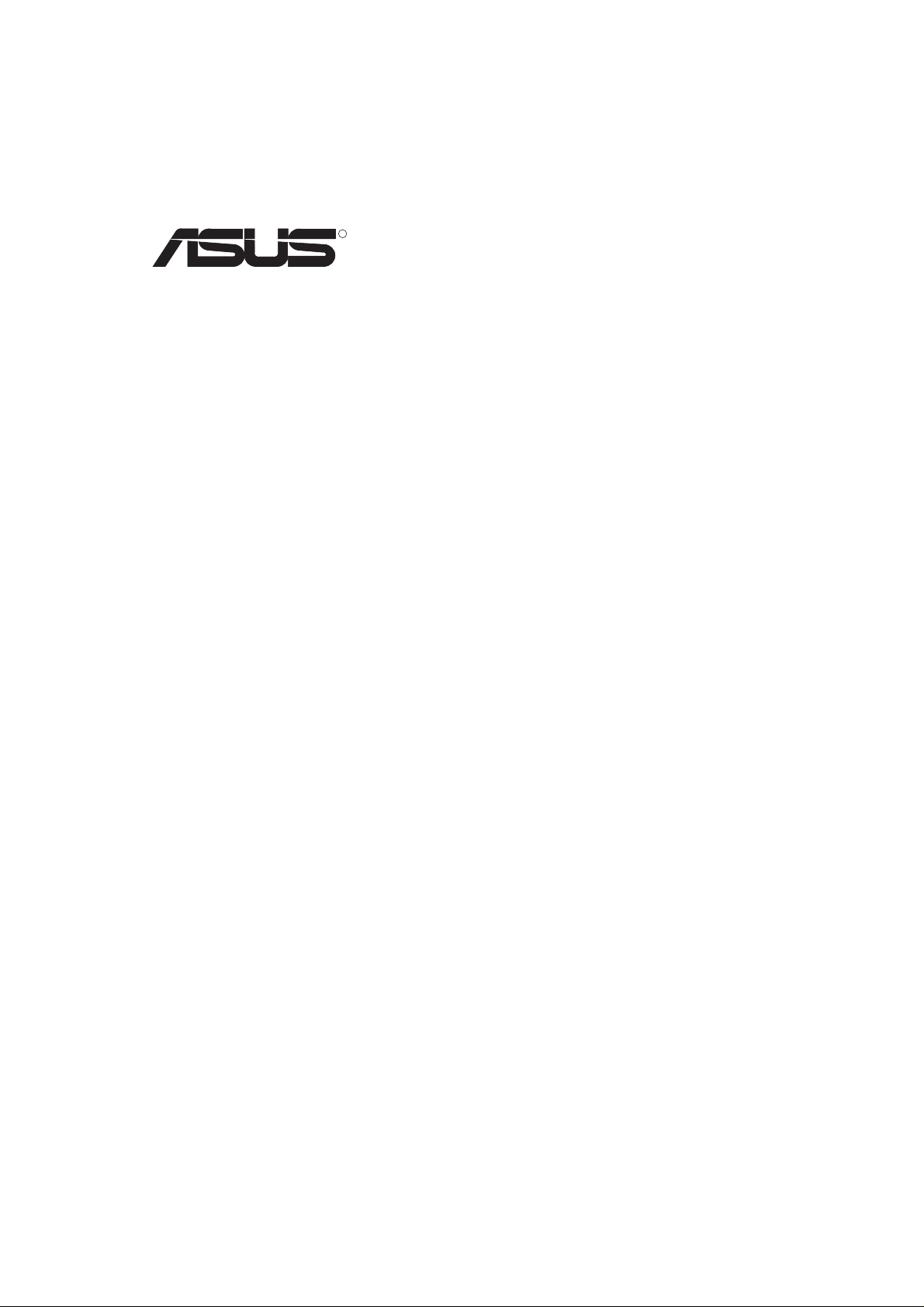
R
V3400TNT Series
AGP Graphics Cards
USER’S MANUAL
Hardware & Video Drivers
AGP-V3400TNT/
8MB
AGP-V3400TNT/T/8MB
AGP-V3400TNT/TV/8MB
AGP-V3400TNT/16MB
AGP-V3400TNT/T/16MB
AGP-V3400TNT/TV/16MB
Page 2
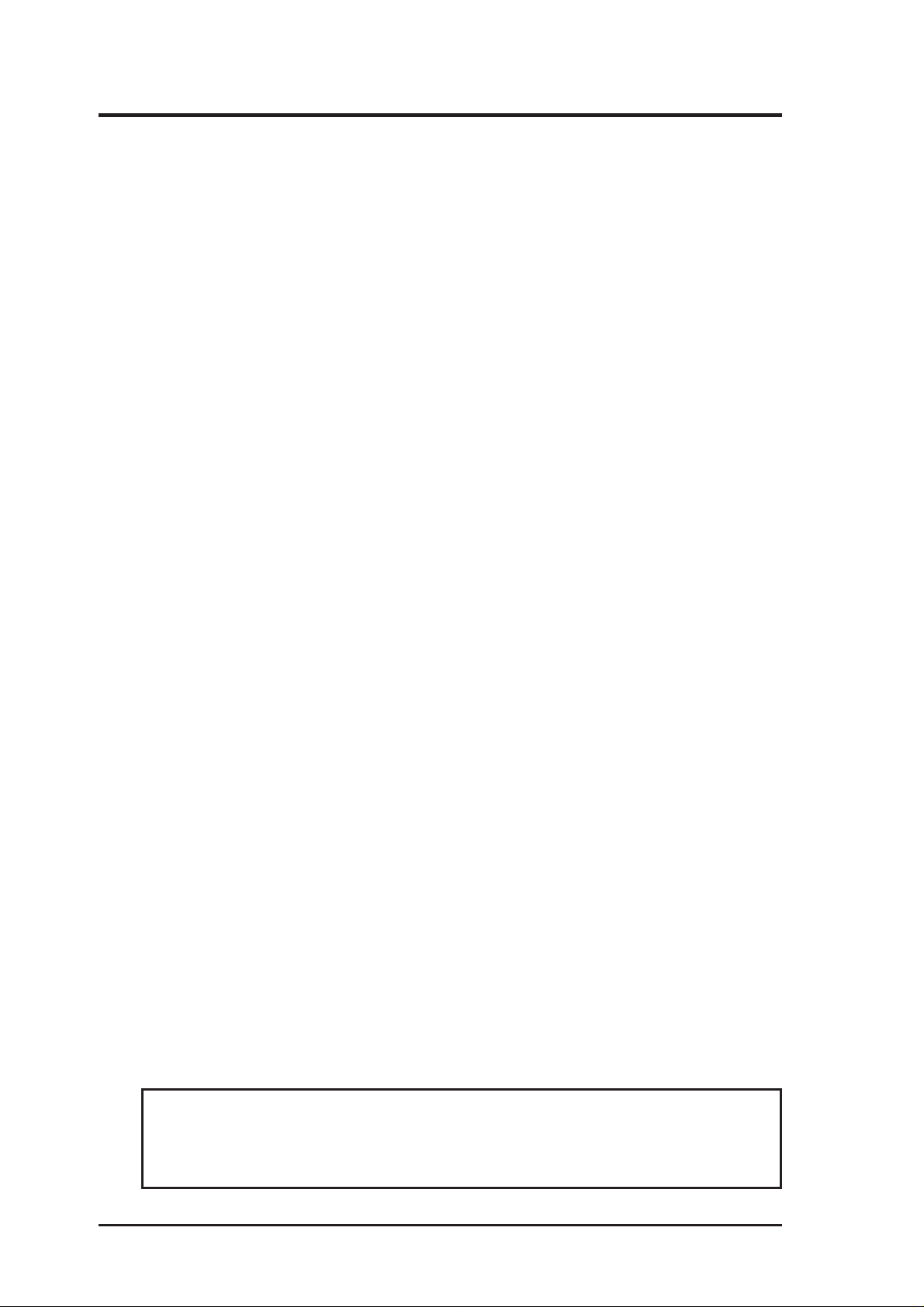
USER’S NOTICE
No part of this manual, including the products and software described in it, may be reproduced, transmitted, transcribed, stored in a retrieval system, or translated into any language
in any form or by any means, except documentation kept by the purchaser for backup purposes, without the express written permission of ASUSTeK COMPUTER INC. (“ASUS”).
ASUS PROVIDES THIS MANUAL “AS IS” WITHOUT WARRANTY OF ANY KIND,
EITHER EXPRESS OR IMPLIED, INCLUDING BUT NOT LIMITED TO THE IMPLIED
W ARRANTIES OR CONDITIONS OF MERCHANTABILITY OR FITNESS FOR A P ARTICULAR PURPOSE. IN NO EVENT SHALL ASUS, ITS DIRECT ORS, OFFICERS, EMPLOYEES OR AGENTS BE LIABLE FOR ANY INDIRECT, SPECIAL, INCIDENTAL,
OR CONSEQUENTIAL DAMAGES (INCLUDING DAMAGES FOR LOSS OF PROFITS, LOSS OF BUSINESS, LOSS OF USE OR DATA, INTERRUPTION OF BUSINESS
AND THE LIKE), EVEN IF ASUS HAS BEEN ADVISED OF THE POSSIBILITY OF
SUCH DAMAGES ARISING FROM ANY DEFECT OR ERROR IN THIS MANUAL OR
PRODUCT .
Product warranty or service will not be extended if: (1) the product is repaired, modified or
altered, unless such repair, modification of alteration is authorized in writing by ASUS; or
(2) the serial number of the product is defaced or missing.
Products and corporate names appearing in this manual may or may not be registered trademarks or copyrights of their respective companies, and are used only for identification or
explanation and to the owners’ benefit, without intent to infringe.
• Intel, LANDesk, and Pentium are registered trademarks of Intel Corporation.
• Windows and MS-DOS are registered trademarks of Microsoft Corporation.
• Adobe and Acrobat are registered trademarks of Adobe Systems Incorporated.
The product name and revision number are both printed on the product itself. Manual revi-
sions are released for each product design represented by the digit before and after the period
of the manual revision number. Manual updates are represented by the third digit in the
manual revision number.
For previous or updated manuals, BIOS, drivers, or product release information, contact ASUS
at http://www.asus.com.tw or through any of the means indicated on the following page.
SPECIFICATIONS AND INFORMATION CONTAINED IN THIS MANUAL ARE FURNISHED FOR INFORMATIONAL USE ONLY, AND ARE SUBJECT TO CHANGE AT
ANY TIME WITHOUT NOTICE, AND SHOULD NOT BE CONSTRUED AS A COMMITMENT BY ASUS. ASUS ASSUMES NO RESPONSIBILITY OR LIABILITY FOR
ANY ERRORS OR INACCURACIES THA T MAY APPEAR IN THIS MANUAL, INCLUDING THE PRODUCTS AND SOFTWARE DESCRIBED IN IT.
Copyright © 1999 ASUSTeK COMPUTER INC. All Rights Reserved.
Product Name: ASUS AGP-V3400TNT Series
Manual Revision: 1.02 E328B
Release Date: January 1999
ASUS AGP-V3400TNT Series2
Page 3
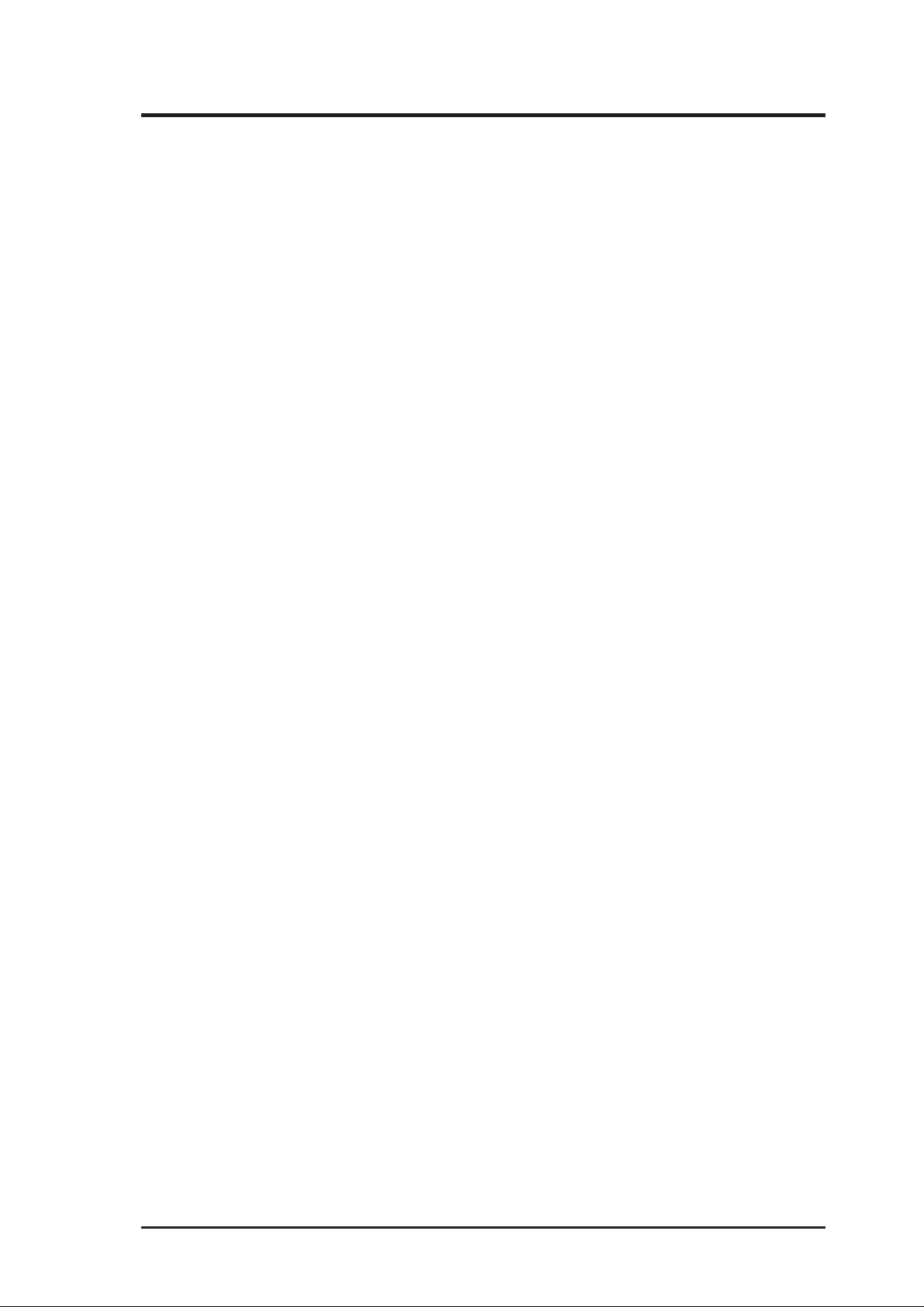
ASUS CONTACT INFORMATION
ASUSTeK COMPUTER INC. (Asia-Pacific)
Marketing
Address: 150 Li-Te Road, Peitou, Taipei, Taiwan 112
Telephone: +886-2-2894-3447
Fax: +886-2-2894-3449
Email: info@asus.com.tw
Technical Support
Tel (English): +886-2-2894-3447 ext. 706
Tel (Chinese): +886-2-2894-3447 ext. 701
Fax: +886-2-2895-9254
Email: tsd@asus.com.tw
Newsgroup: news2.asus.com.tw
WWW: www.asus.com.tw
FTP: ftp.asus.com.tw/pub/ASUS
ASUS COMPUTER INTERNATIONAL (America)
Marketing
Address: 6737 Mowry Avenue, Mowry Business Center, Building 2
Newark, CA 94560, USA
Fax: +1-510-608-4555
Email: info-usa@asus.com.tw
Technical Support
Fax: +1-510-608-4555
BBS: +1-510-739-3774
Email: tsd-usa@asus.com.tw
WWW: www.asus.com
FTP: ftp.asus.com.tw/pub/ASUS
ASUS COMPUTER GmbH (Europe)
Marketing
Address: Harkort Str. 25, 40880 Ratingen, BRD, Germany
Telephone: 49-2102-445011
Fax: 49-2102-442066
Email: info-ger@asus.com.tw
Technical Support
Hotline: 49-2102-499712
BBS: 49-2102-448690
Email: tsd-ger@asus.com.tw
WWW: www.asuscom.de
FTP: ftp.asuscom.de/pub/ASUSCOM
3ASUS AGP-V3400TNT Series
Page 4

CONTENTS
I. Introduction.....................................................................................7
Highlights.........................................................................................7
Key Features ....................................................................................7
II. Hardware Installation ...................................................................9
ASUS AGP-V3400TNT/8MB Layout.............................................9
ASUS AGP-V3400TNT/TV/8MB Layout ....................................10
ASUS AGP-V3400TNT/T/8MB Layout .......................................10
ASUS AGP-V3400TNT/16MB Layout.........................................1 1
ASUS AGP-V3400TNT/TV/16MB Layout ..................................12
ASUS AGP-V3400TNT/T/16MB Layout .....................................12
Installation Procedures .............................................................13
New Systems ......................................................................13
Systems with Existing VGA Card ......................................13
III. Windows 95/98 ............................................................................14
Operating System Requirements ...................................................14
Windows 95..............................................................................14
Windows 98..............................................................................14
Driver Installation ..........................................................................15
Method 1: ASUS Quick Installation Program..........................15
Method 2: Display Property Page ............................................16
Method 3: Plug and Play ..........................................................17
ASUS Windows 95/98 Install Shell...............................................18
Install Display Driver ...............................................................18
Change Resolution and Color
(Display Properties)............................................................20
Advanced T ab .....................................................................20
Color Correction Tab ..........................................................21
Information Tab ..................................................................21
Monitor Tab ........................................................................22
TV Tab (AGP-V3400TNT/TV only) ..................................23
ASUS AGP-V3400TNT Series4
Page 5
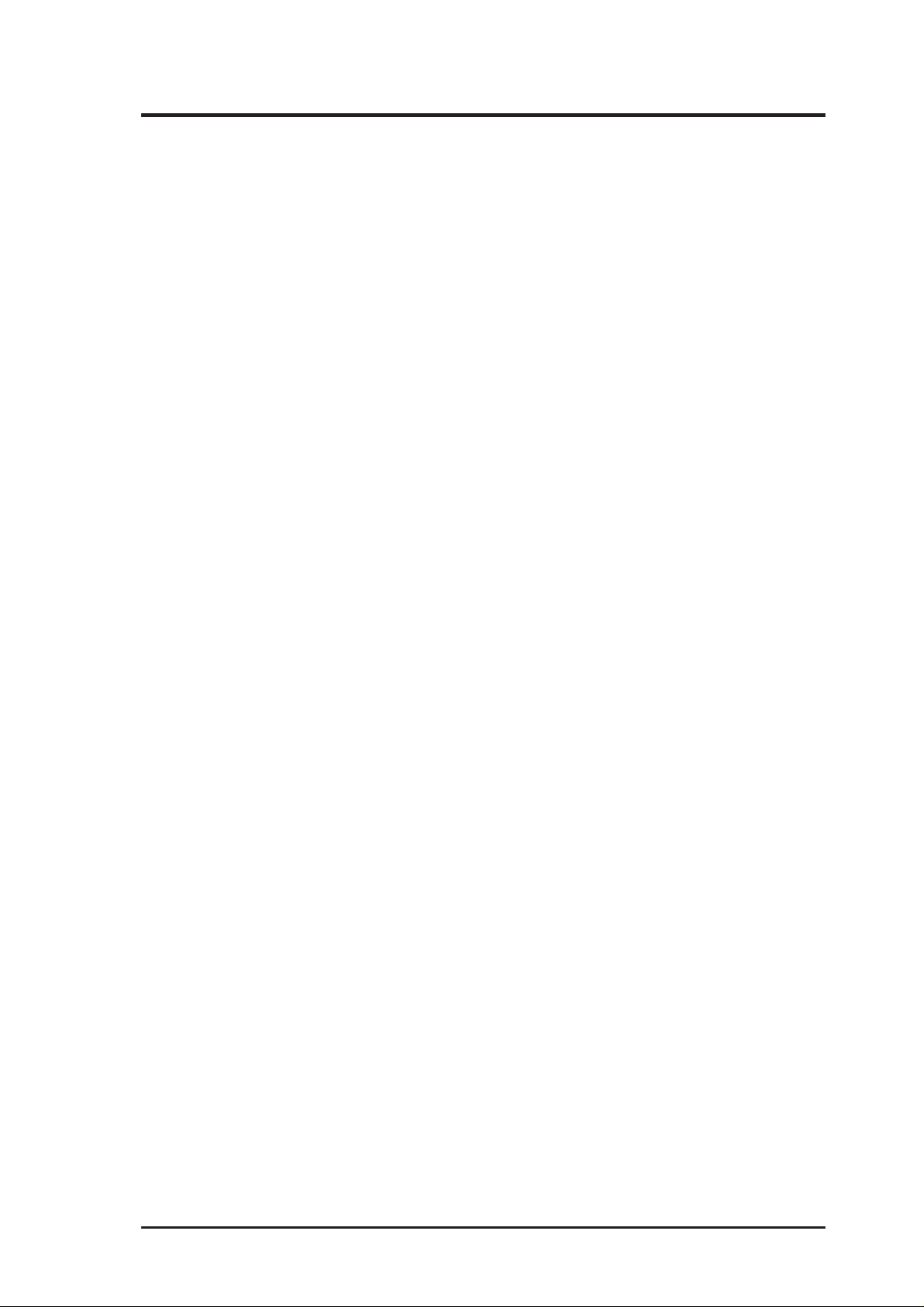
CONTENTS
Install DirectX ..........................................................................24
Install GART Driver.................................................................25
Remove V3400TNT Driver .....................................................29
Using Windows 95/98 Control Panel .................................29
Install Live3400 Utility (AGP-V3400TNT/TV only) ...................31
Using ASUS LIVE3400 (AGP-V3400TNT/TV only) .............31
Show/Hide Video Source Option .......................................32
Video Capture Driver.....................................................................32
IV. Microsoft Windows NT ..............................................................33
Windows NT 4.0 ............................................................................33
Installation Procedures .......................................................33
V. Display Information .....................................................................34
VI. Troubleshooting..........................................................................36
Description ...............................................................................36
Recommended Action ..............................................................36
5ASUS AGP-V3400TNT Series
Page 6
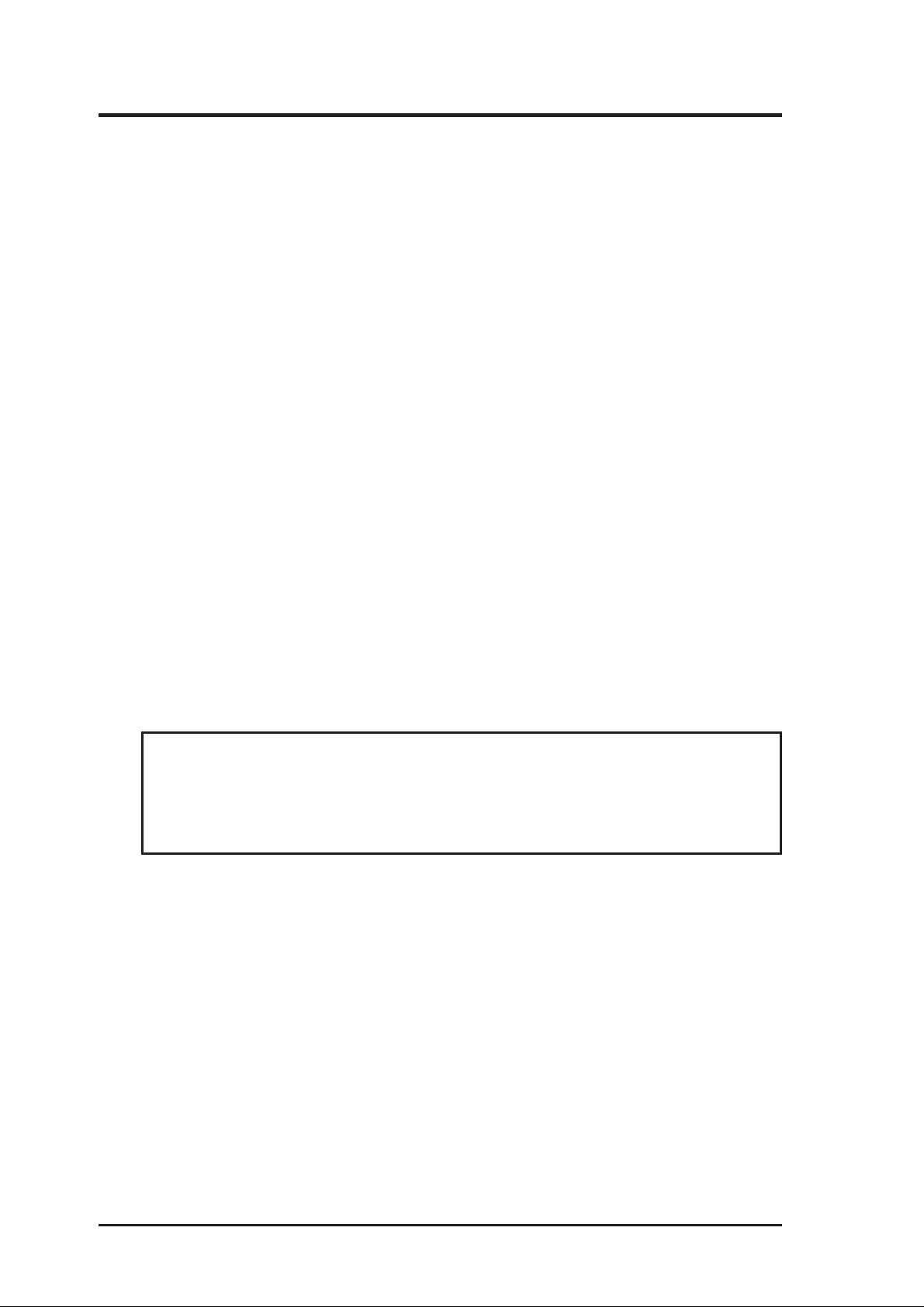
FCC & DOC COMPLIANCE
Federal Communications Commission Statement
This device complies with FCC Rules Part 15. Operation is subject to the following
two conditions:
• This device may not cause harmful interference, and
• This device must accept any interference received, including interference that
may cause undesired operation.
This equipment has been tested and found to comply with the limits for a Class B
digital device, pursuant to Part 15 of the FCC Rules. These limits are designed to
provide reasonable protection against harmful interference in a residential installation. This equipment generates, uses and can radiate radio frequency energy and, if
not installed and used in accordance with manufacturer’s instructions, may cause
harmful interference to radio communications. However , there is no guarantee that
interference will not occur in a particular installation. If this equipment does cause
harmful interference to radio or television reception, which can be determined by
turning the equipment off and on, the user is encouraged to try to correct the inter ference by one or more of the following measures:
• Reorient or relocate the receiving antenna.
• Increase the separation between the equipment and receiver.
• Connect the equipment to an outlet on a circuit different from that to which
the receiver is connected.
• Consult the dealer or an experienced radio/TV technician for help.
WARNING! The use of shielded cables for connection of the monitor to the
graphics card is required to assure compliance with FCC regulations. Changes
or modifications to this unit not expressly approved by the party responsible for
compliance could void the user’s authority to operate this equipment.
Canadian Department of Communications Statement
This digital apparatus does not exceed the Class B limits for radio noise emissions
from digital apparatus set out in the Radio Interference Regulations of the Canadian Department of Communications.
ASUS AGP-V3400TNT Series6
Page 7
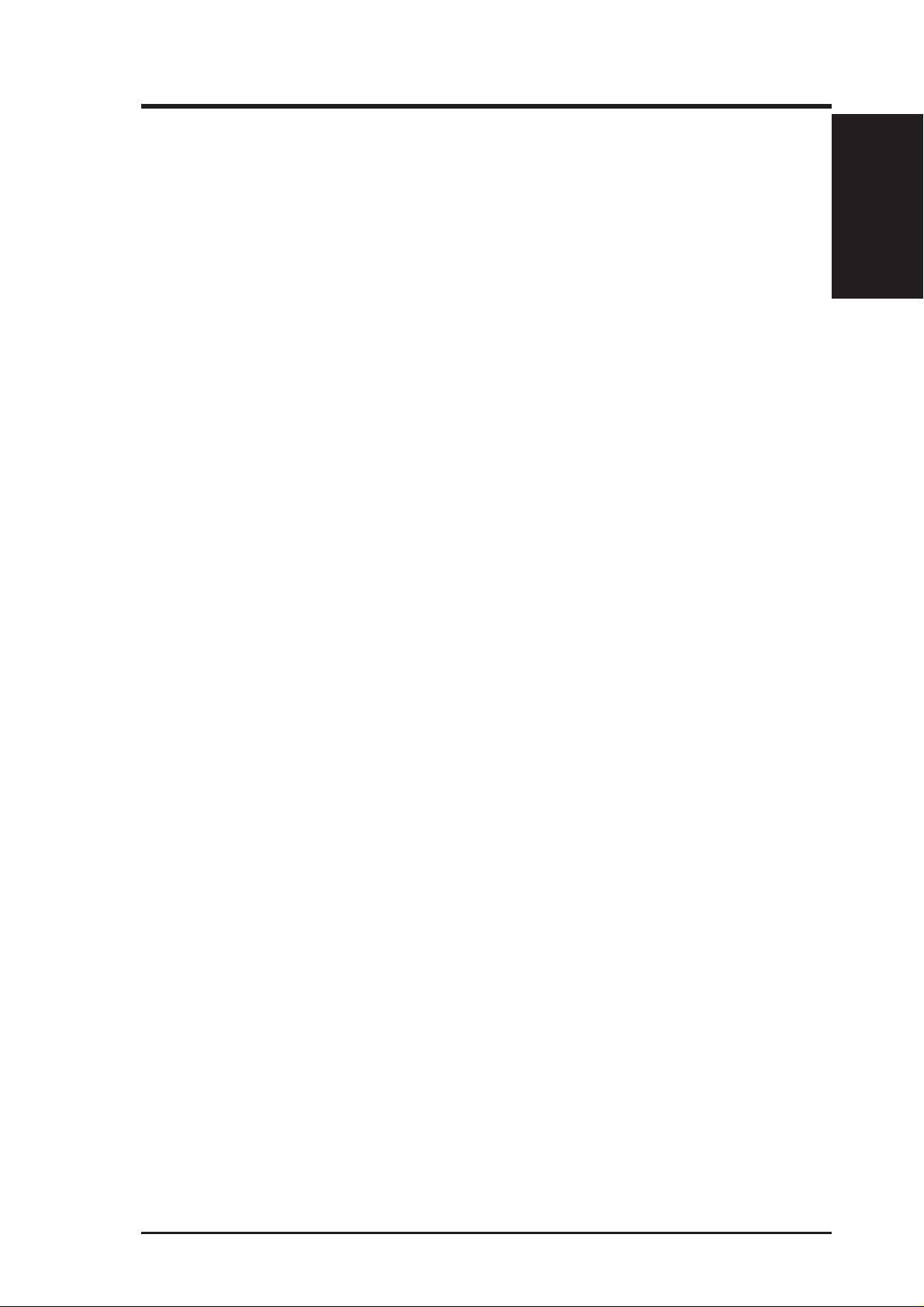
I. Introduction
Thank you for purchasing an ASUS AGP-V3400TNT Series Graphics and V ideo Accelerator . W ith the NVIDIA RIVA TNT™ built in, the ASUS AGP-V3400TNT Series
graphics cards provide you with extremely fast acceleration in 2D/3D graphics and
high quality scalable video playback, which can fully support 3D Business, Gaming,
and Multimedia Applications.
Highlights
• Supports professional graphics design, gaming, learning, and business applications
• Flicker free, high refresh rates reduce eye strain
• Powerful 3D rendering
• Crisp, realistic images
• Striking cinema-quality video
Key Features
Features
I. Introduction
• Built-in NVIDIA RIVA TNT™ 128-bit 3D Graphics and Video Accelerator
• 250MHz Palette-DAC
• Bus mastering DMA 2X 66MHz AGP V1.0 Interface with full sideband and “Execute” model support
• Optimized for Direct3D acceleration with complete support for DirectX 5.0 and
6.0 features, such as multi-texturing, bump mapping, texture modulation, light
maps, full-scene anti-aliasing, and Trilinear and 8-tap Anisotropic filtering (better than Trilinear Mip mapping)
• OpenGL ICD support in both Windows 95/98 and Windows NT
• TwiN-Texel (TNT) 32-bit graphics pipeline providing 2 texture mapped, lit pixels per clock and single pass multi-texture rendering
• 32-bit ARGB rendering with destination alpha, 16- or 24-bit Z buf fer, 8-bit stencil buffer
• 100% hardware triangle setup engine
• High performance 128-bit 2D/GUI/DirectDraw acceleration
• Planar YUV12 (4:2:0) to/from packed (4:2:2) Color Space Conversion for software MPEG acceleration and H.261 video conferencing applications
• DVD sub-picture alpha blend compositing
• Video Acceleration for DirectShow MPEG 1/2 and Indeo
• VESA DDC2B+, DPMS, VBE 2.0/3.0 support
• Built-in quality video capture and crystal clear TV-Out (V3400TNT/TV only)
7ASUS AGP-V3400TNT Series
Page 8
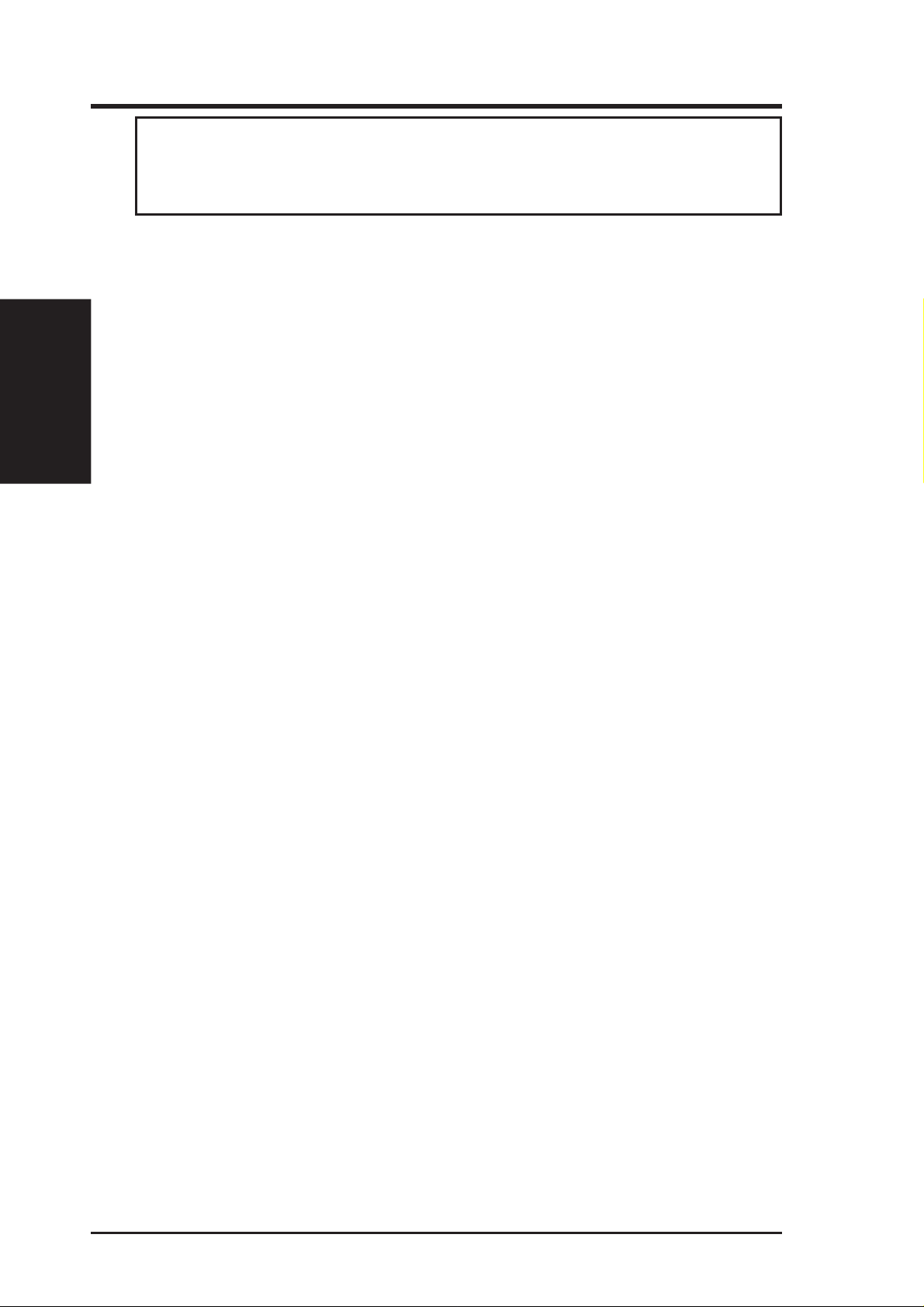
IMPORTANT ASUS AGP-V3400TNT/TV video cards have NTSC and P AL ver-
sions. Make sure that your video card is of the same type as the devices you will be
connecting to your card. Otherwise, video capabilities will not be available.
AVAILABLE MODELS
• 8MB SGRAM Frame Buffer
I. Introduction
Features
• 16MB SDRAM Frame Buffer
I. Introduction
• AGP-V3400TNT/8MB: Pure VGA
• AGP-V3400TNT/TV/8MB: VGA + Video-In + TV-Out
• AGP-V3400TNT/16MB: Pure VGA
• AGP-V3400TNT/TV/16MB: VGA + Video-In + TV-Out
ASUS AGP-V3400TNT Series8
Page 9
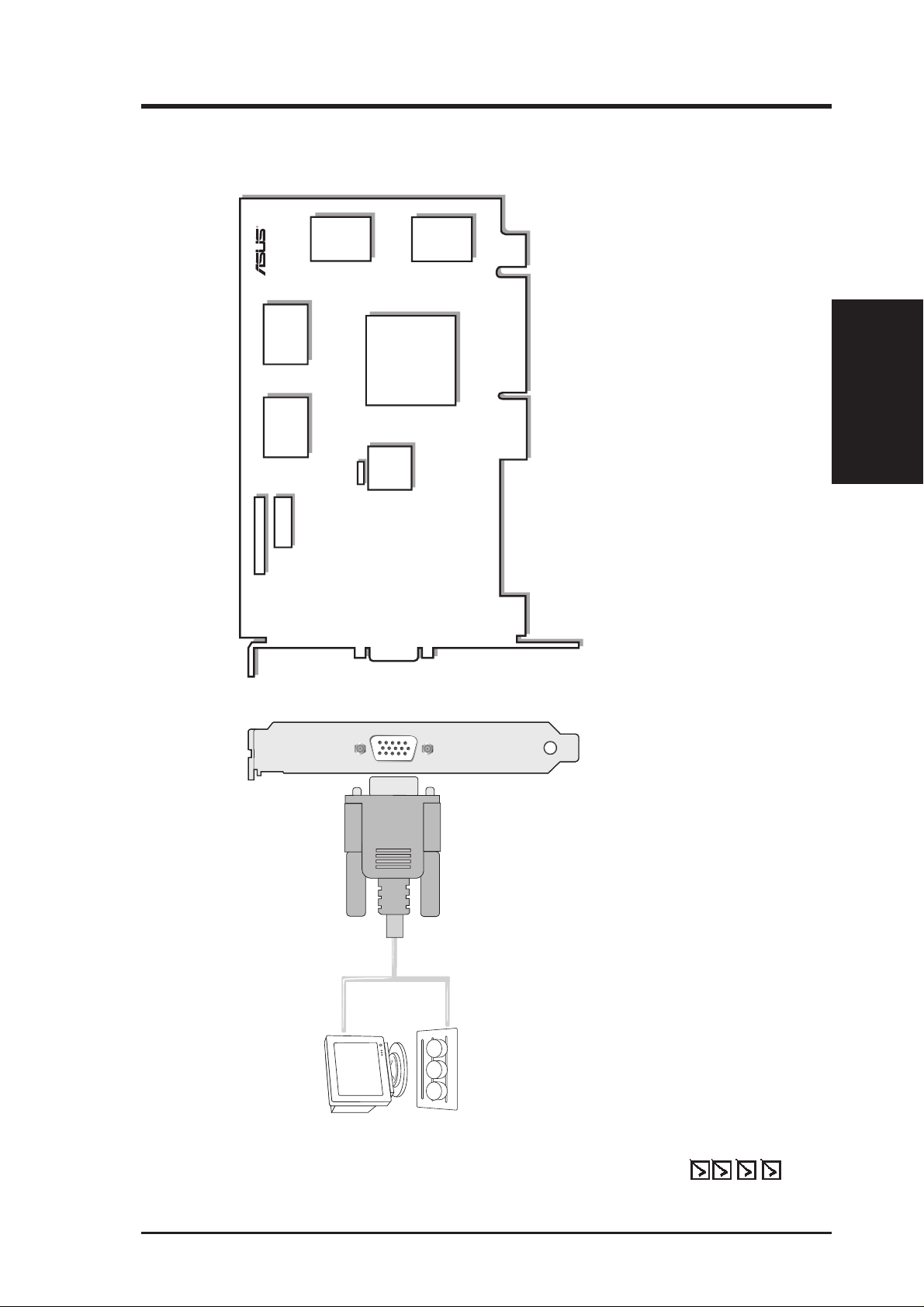
II. Hardware Installation
J1
Digital
PC to TV
Encoder
VGA Monitor
output (15pin)
(standard)
VGA Output
SGRAM
SGRAM
SGRAM
R
SGRAM
VGA
BIOS
NVIDIA
RIVA TNT
Graphics
Processor
Chip with Fan
TM
FAN_PWR
Projector
VIP Connector A
VIP
Connector B
8MB SGRAM Frame Buffer
ASUS AGP-V3400TNT/8MB Layout
II. Installation
AGP-V3400TNT
connectors. Thus the video/TV utilities are not needed for
• The AGP-V3400TNT does not have video-in and TV-out
this model.
NOTES
PDF)
®
Acrobat
®
ASUS AGP-V3400TNT
This User’s Manual
Manual (Adobe
ASUS AGP-V3400TNT Series Driver & Utility CD Disc
Item Checklist
9ASUS AGP-V3400TNT Series
Page 10
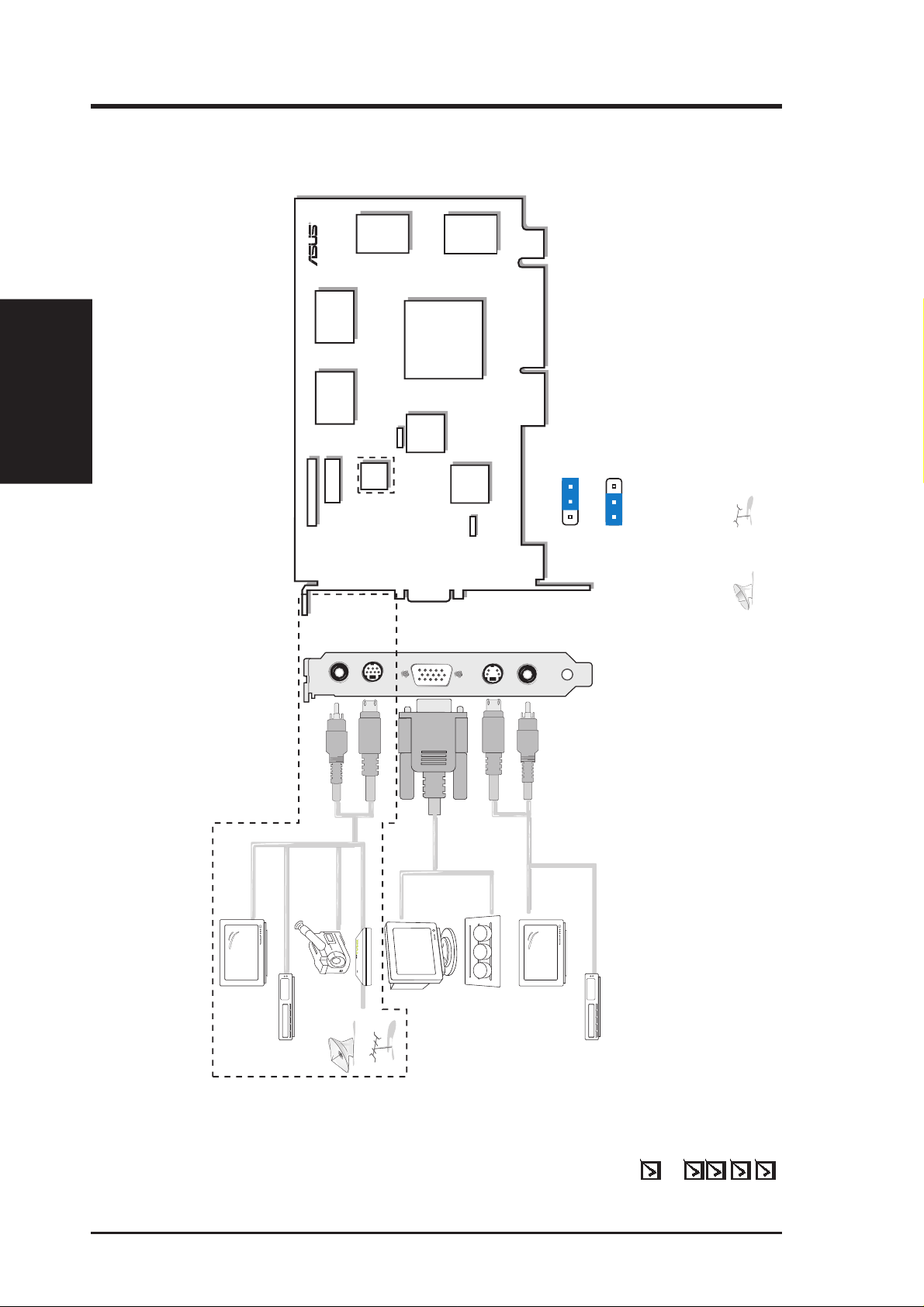
AGP-V3400TNT
Composite (RCA) Input
Video Input (ASUS Video)
7pin S compatible)
VGA Output
S-Video Output
Composite (RCA) Output
VGA Monitor
output (15pin)
(standa
rd)
CCD/camcorder
input (RCA)
(video model)
composite/TV
output (RCA)
(video model)
Tuner/TV Box Input
(7pin) (video model)
SVHS/TV output
(7pin) (video model)
SGRAM
J1
SGRAM
SGRAM
R
SGRAM
Digital
PC to TV
Encoder
VGA
BIOS
NVIDIA
RIVA TNT
Graphics
Processor
Chip with Fan
TM
FAN_PWR
Projector
Digital
Video
Decoder
VIP Connector A
VIP
Connector B
ASUS TV Box
CATV
®
J1
123
123
NTSC
PAL
J1
II. Installation
II. Hardware Installation
ASUS AGP-V3400TNT/TV/8MB Layout
ASUS AGP-V3400TNT/T/8MB Layout
8MB SGRAM Frame Buffer
and antenna cannot be connected at the same
are available only in the AGP-V3400TNT/TV models.
NOTES
• Components enclosed in dotted boxes can only be used or
time (AGP-V3400TNT/TV only).
• Use the same TV standard for all devices.
•
PDF)
®
Acrobat
ASUS AGP-V3400TNT Series10
ASUS AGP-V3400TNT/TV (PAL or NTSC) or
ASUS AGP-V3400TNT/T
Item Checklist
®
Video-in (AGP-V3400TNT/TV only) and TV-out cables
This User’s Manual
Manual (Adobe
ASUS AGP-V3400TNT Series Driver & Utility CD Disc
Page 11
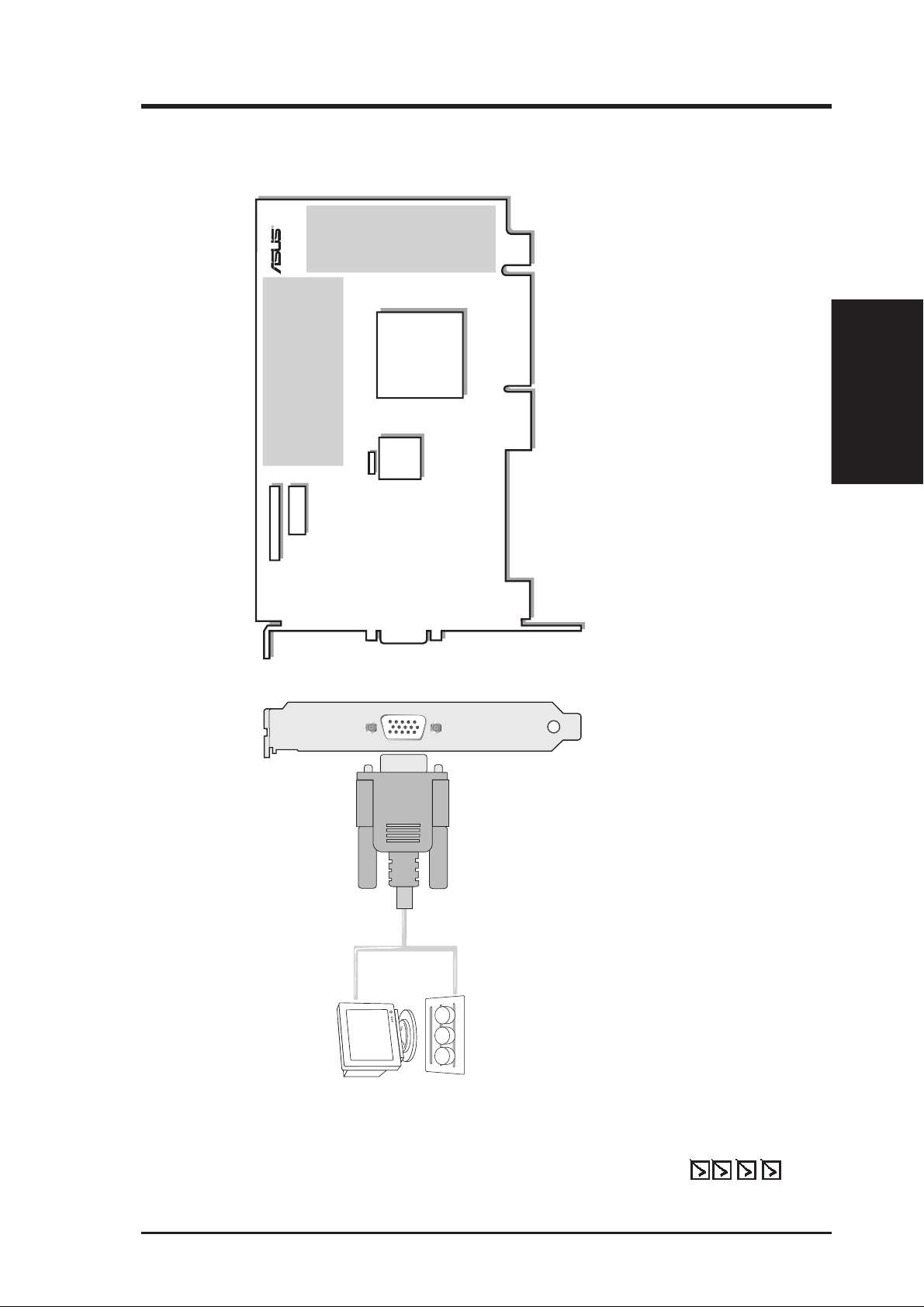
J1
Digital
PC to TV
Encoder
VGA Monitor
output (15pin)
(standard)
VGA Output
R
VGA
BIOS
NVIDIA
RIVA TNT
Graphics
Processor
Chip with Fan
TM
FAN_PWR
Projector
VIP Connector A
VIP
Connector B
SDRAM or SGRAM
SDRAM
or
SGRAM
II. Hardware Installation
II. Installation
AGP-V3400TNT
16MB SDRAM/SGRAM Frame Buffer
ASUS AGP-V3400TNT/16MB Layout
connectors. Thus the video/TV utilities are not needed for
• The AGP-V3400TNT does not have video-in and TV-out
PDF)
®
this model.
NOTES
Acrobat
®
ASUS AGP-V3400TNT
This User’s Manual
Manual (Adobe
ASUS AGP-V3400TNT Series Driver & Utility CD Disc
Item Checklist
11ASUS AGP-V3400TNT Series
Page 12

AGP-V3400TNT
Composite (RCA) Input
Video Input (ASUS Video)
7pin S compatible)
VGA Output
S-Video Output
Composite (RCA) Output
VGA Monitor
output (15pin)
(standa
rd)
CCD/camcorder
input (RCA)
(video model)
composite/TV
output (RCA)
(video model)
Tuner/TV Box Input
(7pin) (video model)
SVHS/TV output
(7pin) (video model)
J1
R
Digital
PC to TV
Encoder
VGA
BIOS
NVIDIA
RIVA TNT
Graphics
Processor
Chip with Fan
TM
FAN_PWR
Projector
Digital
Video
Decoder
VIP Connector A
VIP
Connector B
ASUS TV Box
CATV
®
SDRAM or SGRAM
SDRAM
or
SGRAM
J1
123
123
NTSC
PAL
J1
II. Installation
II. Hardware Installation
cannot be connected at the same time.
ASUS AGP-V3400TNT/TV/16MB Layout
16MB SDRAM/SGRAM Frame Buffer
ASUS AGP-V3400TNT/T/16MB Layout
and
Components enclosed in dotted boxes can only be used or
are available only in the AGP-V3400TNT/TV models.
NOTES
• Use the same TV standard for all devices.
•
PDF)
®
Acrobat
®
ASUS AGP-V3400TNT/TV (PAL or NTSC) or
ASUS AGP-V3400TNT/T
Video-in (AGP-V3400TNT/TV only) and TV-out cables
This User’s Manual
Manual (Adobe
ASUS AGP-V3400TNT Series Driver & Utility CD Disc
ASUS AGP-V3400TNT Series12
Item Checklist
Page 13

II. Hardware Installation
NOTE: The ASUS AGP-V3400TNT Series graphics cards can only be installed
in motherboards with an AGP slot.
WARNING! Computer boards and components contain very delicate Integrated
Circuit (IC) chips. To protect the computer board and other components against
damage from static electricity, you must follow some precautions.
1. Make sure that you unplug your power supply when adding or removing
expansion cards or other system components. Failure to do so may cause
severe damage to both your motherboard and expansion cards.
2. Keep all components, such as the host adapter, in its antistatic bag until you
are ready to install it.
3. Use a grounded wrist strap before handling computer components. If you do
not have one, touch both of your hands to a safely grounded object or to a
metal object, such as the power supply case. Hold components by the edges
and try not to touch the IC chips, leads, or circuitry.
4. Place components on a grounded antistatic pad or on the bag that came with the
component whenever the components are separated from the system.
Procedures
II. Installation
Installation Procedures
New Systems
1. Unplug all electrical cords on your computer.
2. Remove the system unit cover.
3. Locate the AGP bus expansion slot. Make sure this slot is unobstructed.
4. Remove the corresponding expansion slot cover from the computer chassis.
5. Ground yourself to an antistatic mat or other grounded source (see WARNING!).
6. Pick up the board (still in its sleeve) by grasping the edge bracket with one hand
and then remove the plastic sleeve.
7. Position the card directly over the AGP slot and insert one end of the board in
the slot first. Firmly but gently press the bus connector on the bottom of the card
down into the slot. Be sure the metal contacts on the bottom of the host adapter
are securely seated in the slot.
8. Anchor the board’s mounting bracket to the computer chassis using the screw
from the slot cover that you set aside previously.
9. Replace the cover on the system unit.
10. Connect your analog monitor’s 15-pin VGA connector to the card and fasten the
retaining screws (if any).
11. Connect other cables and devices if available -You are now ready to install the
software drivers and utilities.
Systems with Existing VGA Card
1. Shut down your computer and unplug all electrical cords.
2. Replace the existing VGA card with the ASUS AGP-V3400TNT Series graphics card.
3. Restart your computer — the ASUS AGP-V3400TNT Series graphics card should
be automatically detected and the display drivers automatically updated.
13ASUS AGP-V3400TNT Series
Page 14

Operating System Requirements
IMPORTANT The ASUS AGP-V3400TNT Series graphics card requires its own
IRQ to work normally. If you have problems during installation, check your BIOS
setting or motherboard jumpers to make sure that “VGA INT/IRQ” has been enabled.
Windows 95
To take advantage of all the AGP features, you must use Windows 95 OSR2.0, install the USB upgrade and then install the GAR T driver for the corresponding chipset
on your motherboard. (see III. Windows 95/98 Install GART Driver).
To install Win95 OSR2.0 with USB, you must have OSR2.0 installed already. Otherwise, first install OSR2.0 and then use the USB support update (you must use the
same update language of your W indows language). On the April 1997 MSDN Disc-
III. Windows 95/98
Requirements
1 “Windows 95, SDKs, and Tools”, OSR2.0 is found in “\OSR2” while the USB
support update is found in “\OSR2\USBSUPP”. To determine the installed version
of the operating system, look in the registry at:
III. Windows 95/98
HKEY_LOCAL_MACHINE\SOFTWARE\Microsoft\Windows\CurrentVersion\Version
HKEY_LOCAL_MACHINE\SOFTW ARE\Microsoft\W indows\CurrentV ersion\VersionNumber
OSR2.0 with USB has:
Version “Windows 95” and VersionNumber “4.03.1212” or “4.03.1214”.
Windows 98
Only Windows 98 supports full Direct3D and AGP features. If you are not using
Windows 98 and you want to use full Direct3D and AGP features, you must upgrade
Windows before installing the AGP display driver.
Windows 98 includes GART drivers for the major chipsets but it is recommended
that you install the GART driver from the AGP-V3400TNT Series installation CD
disc to make sure that you have the latest version of the GART driver.
NOTES
• For other notes or release information, see the README files in the installa-
tion CD.
• This Manual assumes that your CD-ROM disc drive is drive D: and that
Windows is in C:\WINDOWS. Replace either with the actual location, if
necessary.
ASUS AGP-V3400TNT Series14
Page 15

III. Windows 95/98
Driver Installation
You can use one of three methods to install the Windows 95/98 drivers for your
ASUS AGP-V3400TNT series graphics card.
NOTE: If your motherboard uses either the Intel, VIA, or ALi AGPset and you
are using Windows 95 OSR2.1/Windows 98 (see III. Windows 95/98 Operat-
ing System Requirements), install the appropriate AGP GART driver by running
D:\VGARTD\VGINST.EXE (see III. Windows 95/98 Install GART Driver
for details). Installing the AGP GART driver will ensure that the AGPset’s AGP
functions are available
Method 1: ASUS Quick Installation Program
NOTE: See III. W indows 95/98 | ASUS Windows 95/98 Install Shell | Install
Display Driver for detailed steps.
1. Start Windows.
2. Switch display to Windows’ Standard Display Adapter (VGA) mode and then
restart Windows.
3. Insert the CD installation disc into your CD-ROM drive.
4. The ASUS Windows 95/98 Install Shell appears. Click Drivers and Utilities
and then click Install Display Driver on the Drivers dialog box.
5. Follow the onscreen instructions to complete the installation.
Driver Installation
III. Windows 95/98
6. When Setup has finished installing all the necessary files on your computer, it
will prompt you to restart your computer . Click Yes... and then Finish to restart
your computer and to complete Setup.
15ASUS AGP-V3400TNT Series
Page 16

Method 2: Display Property Page
NOTE: This method is recommended if you want to use the multi-monitor func-
tion of Windows 98.
1. Start Windows.
2. Switch display to Windows’ Standard Display Adapter (VGA) mode and then
restart Windows.
3. Right-click the Windows desktop and click Properties.
4. Click the Settings tab and then click Change Display Type. The Advanced
Display Properties dialog box appears.
III. Windows 95/98
Driver Installation
III. Windows 95/98
5. Click Change on the Adapter tab and then click Have Disk... When the Install
From Disk dialog box appears, type the location of the
click Browse to search the CD-ROM drive.
6. In the Drives box of the Open dialog box, select your CD-ROM drive.
7. In the Folders box, double-click the
in the File name box.
8. Click OK. A list of video cards appears. Select your VGA card type and then click OK.
9. Follow the onscreen instructions to complete the installation.
10. When Setup has finished installing all the necessary files on your computer, it
will prompt you to restart your computer. Click Yes... and then Finish to restart
your computer and to complete Setup.
WIN95 folder and then select ASUS3400.INF
ASUS3400.INF file or
ASUS AGP-V3400TNT Series16
Page 17

III. Windows 95/98
Method 3: Plug and Play
NOTE: Before proceeding with these steps, replace first your old VGA card with
an ASUS AGP-V3400TNT series graphics card.
1. Start Windows.
2. When Windows detects your ASUS AGP-V3400TNT series graphics card, the New
Hardware Found dialog box appears.
3. Click Driver from disk pr ovided by hardware manufacturer.
4. When Setup prompts you for the location of the driver, type
Setup to the INF file and then click Finish to install the driver .
5. When Setup has finished installing all the necessary files on your computer, it
will prompt you to restart your computer. Click Yes... and then Finish to restart
your computer and to complete Setup.
NOTE: This method will not install the DirectX runtime libraries. See III. Win-
dows 95/98 Install DirectX 6 later in this manual for the installation steps.
D:\WIN95 to direct
Driver Installation
III. Windows 95/98
17ASUS AGP-V3400TNT Series
Page 18

III. Windows 95/98
ASUS Windows 95/98 Install Shell
Install Display Driver
1. Insert the CD installation disc into your
CD-ROM drive or double click the CD
drive icon in My Computer to bring
up the autorun screen or run Setup.exe
in the root directory of the CD.
III. Windows 95/98
V3400TNT Driver
Click Drivers and Utilities.
2. The Drivers box appears. Click Install
Display Driver to open the Welcome
dialog box of Setup.
3. When the Welcome window appears,
click Next.
4. The Setup Type dialog box appears. For most users, a Typical setup is adequate. If
hard disk space is an issue, click Compact. If you want to choose the options to be
installed, click Custom. Click Next after you have chosen your preferred Setup T ype.
ASUS AGP-V3400TNT Series18
Page 19

III. Windows 95/98
NOTE: If you choose either Typical or Compact setup, proceed to step 5. Other -
wise, proceed to the next step. Typical setup installs all items listed in the Select
Component dialog box while Compact setup installs the display driver only.
5. The Select Components dialog appears. Select the components you want to in-
stall. Click Next.
6. After all drivers and components have been copied, you will prompted to restart
your computer . Click No... and then Finish to go back to Windows. Shutdown and
turn off your computer. Replace your VGA card with the ASUS AGP-V3400TNT
series graphics card. Restart your computer, and the drivers should be installed
automatically.
V3400TNT Driver
III. Windows 95/98
19ASUS AGP-V3400TNT Series
Page 20

Change Resolution and Color
(Display Properties)
T o change resolution and color and other display properties, right-click the W indows
95/98 desktop, and then select Properties.
Advanced Tab
This menu provides some advanced settings for Direct3D and OpenGL.
Enables/Disables
each Direct3D
Display Properties
III. Windows 95/98
component and
auto-generate
Mipmap
III. Windows 95/98
When checked,
games will achieve
higher frame rate but
tear frame may
occur
Size of anti-aliasing
supersampling block
Higher performance
but lower quality
(when enabled)
Selecting Tri-linear
rendering quality will
be higher
Format for 8-bit
indexed texture to
convert
Restores the
Direct3D settings to
their defaults
OpenGL Settings Box
You can change the refresh rate setting for your monitor from this Menu.
Allows trade-off between Texture
Quality and Performance
For better quality, select
Anisotropic mipmap
When checked, games will achieve
higher frame rate but tear frame
may occur
NOTE: The screen displays are provided as examples only and may not reflect
the screen contents displayed on your system.
ASUS AGP-V3400TNT Series20
Page 21

III. Windows 95/98
Color Correction Tab
You can adjust the brightness, contrast, and gamma values of the screen output from the
Color Correction Menu. This function is only available in 16-bit and 32-bit color depth.
Enables/Disables
the color settings
Color mapping chart
Individual channel
adjustment
Restores Color
Correction menu to
default settings
Information Tab
You can lists all the information about the VGA card and video configurations from
the Information Menu.
III. Windows 95/98
Display Properties
Shows AGP memory
information (will be
blank or warning
given if no AGP card
or memory is found)
21ASUS AGP-V3400TNT Series
Page 22

Monitor Tab
You can adjust the screen output on the monitor from the Monitor Menu.
Display Properties
III. Windows 95/98
Sets the screen
position
Sets the screen size
III. Windows 95/98
Click to change the onscreen test patterns
The sync polarity setting
Displays the Change
Refresh Rate box
(below)
Restores the Monitor
menu settings to its
defaults
Refresh Rate Box
You can change the refresh rate setting for your monitor from this Menu.
Displays the
available refresh
rates
Fine adjustment of
the refresh rate
Tests the refresh rate
before applying
Restores settings to
its defaults
ASUS AGP-V3400TNT Series22
Page 23

III. Windows 95/98
TV Tab
(AGP-V3400TNT/TV only)
The TV tab appears if your card came with an S-Video and/or Composite connector,
a TV is connected to one of these connectors (S-Video provides better quality) and
turned on, and you are in any one of these modes: 640x480 or 800x600.
NOTE: Dual view function works only in higher color modes, such as 800x600x16
bits or 640x480x16bits.
Output device
selection
TV Adjustment
You can adjust TV settings using this dialog box
TV signal format
Adjusts brightness
Adjusts contrast
Adjusts the anti-flicker effect
Adjusts the screen display
position on your TV
TV adjustment
settings (below)
III. Windows 95/98
Display Properties
Restores default settings
23ASUS AGP-V3400TNT Series
Page 24

Install DirectX
Microsoft DirectX 6 allows 3D hardware acceleration support in Windows 95/98.
For Software MPEG support in W indows 95/98, you must first install the Microsoft
DirectX 6 libraries, and then the MPEG Video Player.
1. Insert your installation CD disc or double click the CD drive icon in My Com-
2. From the ASUS Windows 95/98 Install Shell, click Install DirectX.
III. Windows 95/98
DirectX 6
III. Windows 95/98
puter to bring up the autorun screen or run Setup.exe in the root directory of your
CD-ROM drive.
3. The installation program will automatically install the DirectX 6 runtime libraries into your system.
4. Setup will prompt you to restart the system when it has finished copying all the
files to your computer. Click OK to restart Windows.
ASUS AGP-V3400TNT Series24
Page 25

III. Windows 95/98
Install GART Driver
1. Insert your installation CD disc or double click the CD drive icon in My Computer to bring up the autorun screen or run Setup.exe in the root directory of your
CD-ROM drive.
2. From the ASUS Windows 95/98 Install Shell, click Drivers and Utilities and then
click Install GART Driver for AGP chipset support from Intel, VIA, and ALi.
3. A driver detection screen appears to tell you which chipset is detected. Click OK
to install the appropriate driver for your chipset.
VGARTD
III. Windows 95/98
NOTE: Installation dialogs are slightly different for each chipset. Follow the
instructions to finish the VGARTD installation. The steps provided are for Intel
chipsets.
25ASUS AGP-V3400TNT Series
Page 26

III. Windows 95/98
4. If you selected No..., on the previous screen before clicking OK, you will be
presented with a selection of other drivers. Make your driver selection and click
Install.
III. Windows 95/98
VGARTD
5. When the Welcome screen appears, click Next to continue.
6. Once the driver installation is finished, click Finish.
ASUS AGP-V3400TNT Series26
Page 27

(This page was intentionally left blank.)
27ASUS AGP-V3400TNT Series
Page 28

(This page was intentionally left blank.)
ASUS AGP-V3400TNT Series28
Page 29

III. Windows 95/98
Remove V3400TNT Driver
If you want to install other graphics cards or if you no longer need the ASUS AGPV3400TNT series display drivers, you can use the Windows 95/98 Control Panel to
completely uninstall the drivers from Windows 95/98 to save disk space.
NOTE: This works only if you used Method 1: ASUS Quick Installation Pro-
gram to install the driver (see III. WIndows 95/98 Installing the Driver).
Using Windows 95/98 Control Panel
1. Click Start, and then point to Settings.
2. Click Control Panel.
3. Double-click the Add/Remove Programs icon.
4. Click the Install/Uninstall tab.
5. Select ASUS V3400TNT Display Driver from the list.
6. Click Add/
Remove.
7. You will be warned that files will be deleted. Click Yes to continue.
Remove Driver
III. Windows 95/98
29ASUS AGP-V3400TNT Series
Page 30

8. After the display drivers have been uninstalled completely , you will be prompted
to press OK to restart your system. Click OK.
III. Windows 95/98
Remove Driver
III. Windows 95/98
ASUS AGP-V3400TNT Series30
Page 31

III. Windows 95/98
Install Live3400 Utility (AGP-V3400TNT/TV only)
ASUS LIVE3400 must be installed to use the video-in function on the ASUS AGPV3400TNT/TV graphics card.
1. Insert the installation CD disc into your CD-ROM drive or double click the CD
drive icon in My Computer to bring up the autorun screen or run Setup.exe in
the root directory of the CD.
2. From the Drivers and Utilties dialog box, click Install Live3400 Utility and
simply follow the onscreen instructions to complete the installation.
After installation, you may run the program through Start-Programs-ASUS
LIVE3400-LIVE3400 or remove the program using unInstallSHIELD.
Using ASUS LIVE3400 (AGP-V3400TNT/TV only)
Stop
Play
Pause
Video Slider
About
Exit
Minimize
Capture Mode
Live Video Mode
Show/Hide Tuner Panel
Full Screen (Ctrl+S)
Capture Single Frame (F5)
Capture Frames (F6)
Capture Video (F7)
Show/Hide
Video Source Option
Up button
Right button
Left button
Down button
Set Capture File
Open Video File
Video Format
LIVE3400
III. Windows 95/98
ASUS AGP-V3400TNT Series 31
Page 32

Show/Hide Video Source Option
When first using ASUS LIVE3400, you must setup the Video Source. By clicking
the Show/Hide V ideo Source Option button on the panel, you can show or hide the
video source setting.
III. Windows 95/98
LIVE3400
III. Windows 95/98
You can use the Up or Down arrow buttons on the control panel to select the Video
Connector or the Video Standard. The Left and Right arrow buttons are used for
making selections.
Video Capture Driver
When you install the V3400 Series Windows 95/98 Driver , the video capture driver
will automatically be installed on your system. This video capture driver follows
Microsoft V ideo for Windows standard and can open up to a capture window size of
352x240 (NTSC) or 352x288 (PAL). It can be used with some applications that use
video capture as an option, such as video conference, net meeting, or digital video
authoring applications.
32 ASUS AGP-V3400TNT / AGP-V3400TNT/TV
Page 33

IV. Microsoft Windows NT
Windows NT 4.0
W ARNING! Before installing the ASUS AGP-V3400TNT series display driver
in W indows NT 4.0, make sure that you have installed Windows NT 4.0 Ser-
vice Pack3 (available on the Internet at http://www.microsoft.com/isapi/support/
bldqpage.idc? ProductPage=q_servpk
not be able to start up!
NOTE: For all the AGP features to be available you must be using W indows NT 5.0.
Installation Procedures
1. Start Windows NT, switch display properties to VGA mode (16 colors, 640 x 480
pixels), then restart your computer to make the change.
2. After your computer restarts, right-click the desktop and click Properties.
3. Click the Settings tab.
). Otherwise, the system will hang and will
4. Select Change Display Type.
5. Select Adapter Type and click Change.
6. Click Have Disk.
7. Insert the ASUS AGP-V3400TNT Series Installation CD disc.
8. T ype D:\NT40 (assuming your CD-ROM disc drive is in drive D) or click Browse
to select the path of the display driver for Windows NT. Click OK.
9. You will see a list of ASUS AGP-V3400TNT Series drivers. Select your driver
and then click OK.
10. Windows NT will once again prompt for confirmation. All appropriate files are
then copied to the hard disk. When all files are copied, go back to the Display
Properties box by clicking Close. Click Apply .
11. The System Settings Change dialog box is displayed. Click
12. Windows NT will restart with the default settings. The Display applet will appear to allow for mode selection.
Yes to restart Windows.
Display Driver
IV. Windows NT
ASUS AGP-V3400TNT Series 33
Page 34

V. Display Information
Resolution Table 8MB Video Memory
V. Display Info
Resolution Table
Resolution Vertical Horizontal
Frequency Frequency
640 x 480 60Hz 31.4KHz √√√
70Hz 34.9KHz √√√
72Hz 36.1KHz √√√
75Hz 37.6KHz √√√
85Hz 43.0KHz √√√
100Hz 51.0KHz √√√
120Hz 61.8KHz √√√
140Hz 72.9KHz √√√
144Hz 75.2KHz √√√
150Hz 78.7KHz √√√
170Hz 92.6KHz √√√
200Hz 108.6KHz √√√
240Hz 132.8KHz √√√
250Hz 138.6KHz √√√
800 x 600 60Hz 37.9KHz √√√
70Hz 43.8KHz √√√
72Hz 45.1KHz √√√
75Hz 47.0KHz √√√
85Hz 53.6KHz √√√
100Hz 63.7KHz √√√
120Hz 77.2KHz √√√
140Hz 91.1KHz √√√
144Hz 94.0KHz √√√
150Hz 98.2KHz √√√
170Hz 112.8KHz √√√
200Hz 135.0KHz √√√
240Hz 166.3KHz √√√
250Hz 172.5KHz √√√
1024 x 768 60Hz 48.4KHz √√√
70Hz 56.0KHz √√√
72Hz 57.5KHz √√√
75Hz 60.2KHz √√√
85Hz 68.6KHz √√√
100Hz 81.7KHz √√√
120Hz 98.8KHz √√√
140Hz 116.6KHz √√√
144Hz 120.0KHz √√√
150Hz 125.8KHz √√√
170Hz 144.0KHz √√√
1152 x 864 60Hz 53.7KHz √√√
70Hz 62.9KHz √√√
72Hz 64.8KHz √√√
75Hz 67.6KHz √√√
85Hz 77.1KHz √√√
100Hz 91.3KHz √√√
120Hz 111.2KHz √√√
140Hz 131.4KHz √√√
144Hz 135.2KHz √√√
150Hz 141.3KHz √√√
1280 x 1024 60Hz 64.0KHz √√√
70Hz 74.6KHz √√√
72Hz 76.8KHz √√√
75Hz 80.1KHz √√√
85Hz 91.3KHz √√√
100Hz 108.5KHz √√√
120Hz 131.6KHz √√√
1600 x 1200 60Hz 74.6KHz √√√
70Hz 87.4KHz √√√
72Hz 90.1KHz √√√
75Hz 84.0KHz √√√
85Hz 107.1KHz √√√
1920 x 1080 60Hz 67.1KHz √√—
70Hz 78.7KHz √√—
72Hz 81.1KHz √√—
75Hz 84.6KHz √√—
85Hz 96.4KHz √√—
1920 x 1200 60Hz 74.6KHz √√—
70Hz 87.4KHz √√—
72Hz 90.0KHz √√—
75Hz 94.0KHz √√—
8bpp = 16bpp = 32bpp =
256 colors 65K colors 16.7M colors
Standard High Color True Color
Color Depth
34 ASUS AGP-V3400TNT / AGP-V3400TNT/TV
Page 35

V. Display Information
Resolution Table 16MB Video Memory
Resolution Vertical Horizontal
Frequency Frequency
640 x 480 60Hz 31.4KHz √√√
70Hz 34.9KHz √√√
72Hz 36.1KHz √√√
75Hz 37.6KHz √√√
85Hz 43.0KHz √√√
100Hz 51.0KHz √√√
120Hz 61.8KHz √√√
140Hz 72.9KHz √√√
144Hz 75.2KHz √√√
150Hz 78.7KHz √√√
170Hz 92.6KHz √√√
200Hz 108.6KHz √√√
240Hz 132.8KHz √√√
250Hz 138.6KHz √√√
800 x 600 60Hz 37.9KHz √√√
70Hz 43.8KHz √√√
72Hz 45.1KHz √√√
75Hz 47.0KHz √√√
85Hz 53.6KHz √√√
100Hz 63.7KHz √√√
120Hz 77.2KHz √√√
140Hz 91.1KHz √√√
144Hz 94.0KHz √√√
150Hz 98.2KHz √√√
170Hz 112.8KHz √√√
200Hz 135.0KHz √√√
240Hz 166.3KHz √√√
250Hz 172.5KHz √√√
1024 x 768 60Hz 48.4KHz √√√
70Hz 56.0KHz √√√
72Hz 57.5KHz √√√
75Hz 60.2KHz √√√
85Hz 68.6KHz √√√
100Hz 81.7KHz √√√
120Hz 98.8KHz √√√
140Hz 116.6KHz √√√
144Hz 120.0KHz √√√
150Hz 125.8KHz √√√
170Hz 144.0KHz √√√
1152 x 864 60Hz 53.7KHz √√√
70Hz 62.9KHz √√√
72Hz 64.8KHz √√√
75Hz 67.6KHz √√√
85Hz 77.1KHz √√√
100Hz 91.3KHz √√√
120Hz 111.2KHz √√√
140Hz 131.4KHz √√√
144Hz 135.2KHz √√√
150Hz 141.3KHz √√√
1280 x 1024 60Hz 64.0KHz √√√
70Hz 74.6KHz √√√
72Hz 76.8KHz √√√
75Hz 80.1KHz √√√
85Hz 91.3KHz √√√
100Hz 108.5KHz √√√
120Hz 131.6KHz √√√
1600 x 1200 60Hz 74.6KHz √√√
70Hz 87.4KHz √√√
72Hz 90.1KHz √√√
75Hz 84.0KHz √√√
85Hz 107.1KHz √√√
1920 x 1080 60Hz 67.1KHz √√√
70Hz 78.7KHz √√√
72Hz 81.1KHz √√√
75Hz 84.6KHz √√√
85Hz 96.4KHz √√√
1920 x 1200 60Hz 74.6KHz √√√
70Hz 87.4KHz √√√
72Hz 90.0KHz √√√
75Hz 94.0KHz √√√
8bpp = 16bpp = 32bpp =
256 colors 65K colors 16.7M colors
Standard High Color True Color
Color Depth
Resolution Table
V. Display Info
ASUS AGP-V3400TNT Series 35
Page 36

VI. T roubleshooting
Descriptions/Actions
Description Recommended Action
VI. Troubleshooting
After installation and restarting, Windows 95/98
informs me that the display
setting is still incorrect.
My monitor is not capable
of high resolution or refresh rate.
DirectX or the other applications report no AGP
memory available.
LIVE3400 reports that
your board is not a TV
model.
Games or applications report “No 3D acceleration
hardware found.”
• Make sure the “Assign IRQ to VGA” option is enabled in the BIOS
• Check if there is enough IRQ for VGA
• Uninstall the driver, restart, and reinstall the driver
• It depends on the display characteristics of your
monitor . Consult your monitor documentation for the
proper configuration.
• Windows 95 is not OSR2.1 or later.
• DirectX version is not 6.0 or later.
• You have not installed appropriate drivers for the
AGP chipset. (e.g. VGAR TD.VXD for Intel 440LX)
• Incorrect BIOS setting. BIOS must support at least
64MB for AGP aperture size.
• Your adapter has no video-in options.
• Your monitor has wrong DDC circuit implemented.
Contact your monitor dealer for a solution.
• 3D works only in 16- or 32-bit color depth. Switch
your color depth display mode to 16-bit (high color)
or 32-bit (true color)
• Check necessary libraries, such as DirectX or
OpenGL.
• Try to switch to a lower resolution
My MPEG player displays
bad quality video clips
The MPEG Player window appears only on the
TV screen instead of the
monitor screen when using
dual view mode.
The polygons onscreen
flashes when playing
games in dual view mode.
• You must install DirectX 6 so that your player can
take advantage of the hardware acceleration mode
(DirectDraw).
• Try to switch to a lower resolution, color depth, or
refresh rate. Switching to a lower mode allows your
player to use hardware acceleration mode.
• This is due to the chip’s limitation. The YUV overlay surface can only appear through the TV output
when dual view mode is enabled.
• Select the “T urn off V-Sync waiting” check box under the Advanced tab of the Display Properties
sheet. Although selecting this box may result in your
games getting a higher frame rate, trear frames may
occur .
36 ASUS AGP-V3400TNT / AGP-V3400TNT/TV
