Page 1
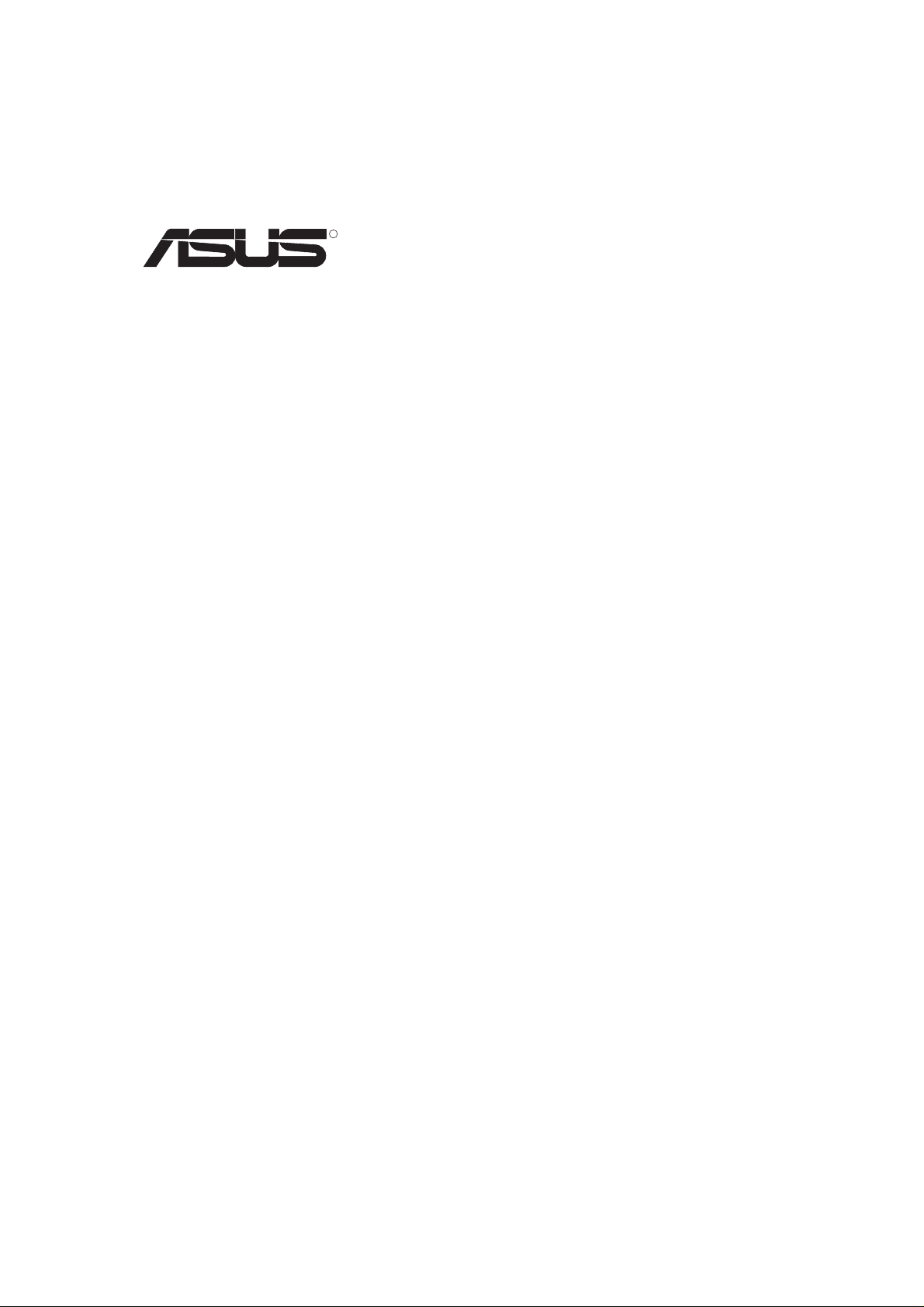
R
AGP-V3200 Series
3D Multimedia Accelerator
USER’S MANUAL
Hardware & Video Drivers
AGP-V3200/8M
AGP-V3200/16M
Page 2
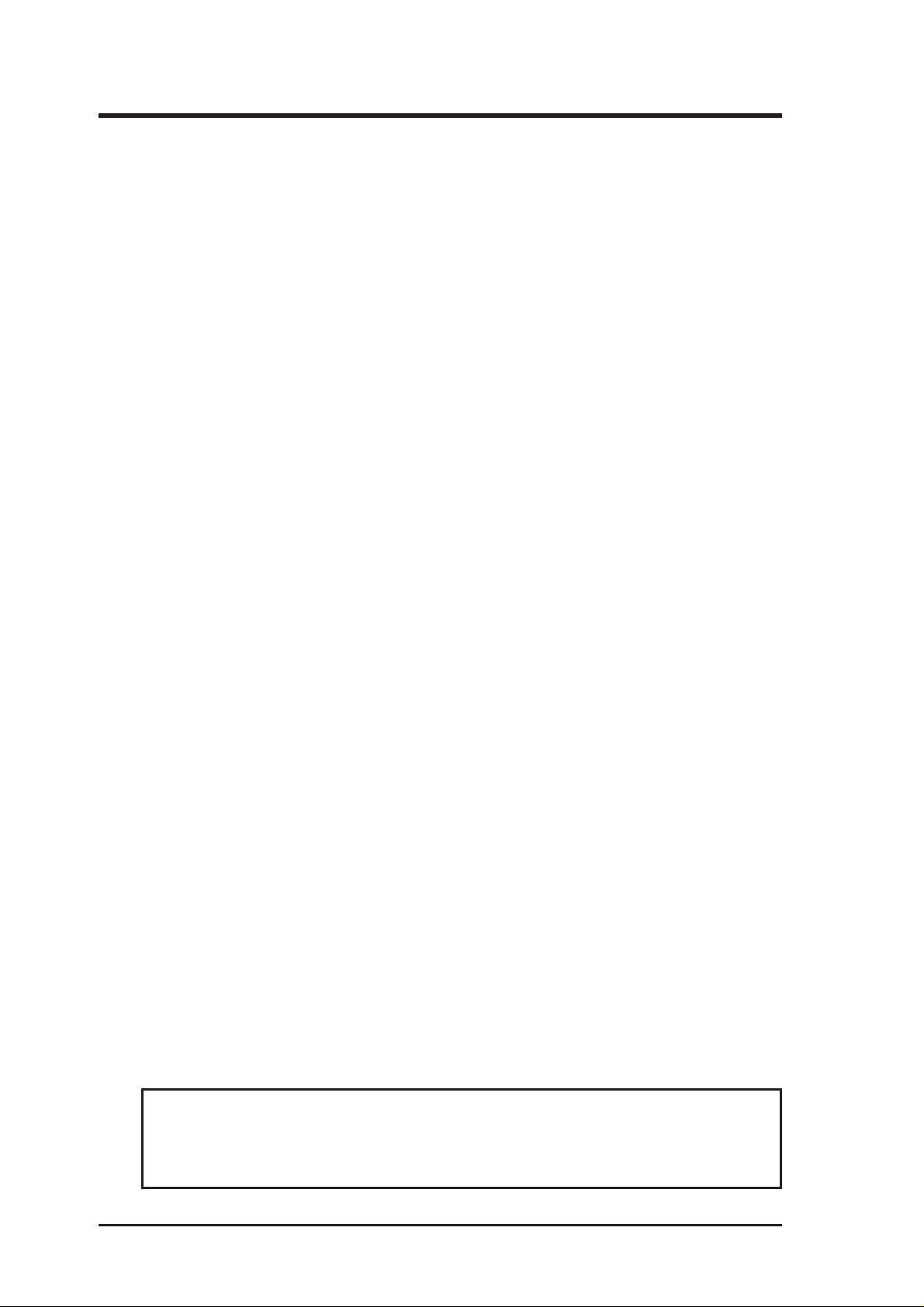
USER’S NOTICE
No part of this manual, including the products and software described in it, may be reproduced, transmitted, transcribed, stored in a retrieval system, or translated into any language
in any form or by any means, except documentation kept by the purchaser for backup purposes, without the express written permission of ASUSTeK COMPUTER INC. (“ASUS”).
ASUS PROVIDES THIS MANUAL “AS IS” WITHOUT WARRANTY OF ANY KIND,
EITHER EXPRESS OR IMPLIED, INCLUDING BUT NOT LIMITED TO THE IMPLIED
W ARRANTIES OR CONDITIONS OF MERCHANTABILITY OR FITNESS FOR A P ARTICULAR PURPOSE. IN NO EVENT SHALL ASUS, ITS DIRECTORS, OFFICERS,
EMPLOYEES OR AGENTS BE LIABLE FOR ANY INDIRECT, SPECIAL, INCIDENTAL, OR CONSEQUENTIAL DAMAGES (INCLUDING DAMAGES FOR LOSS OF
PROFITS, LOSS OF BUSINESS, LOSS OF USE OR DATA, INTERRUPTION OF BUSINESS AND THE LIKE), EVEN IF ASUS HAS BEEN ADVISED OF THE POSSIBILITY
OF SUCH DAMAGES ARISING FROM ANY DEFECT OR ERROR IN THIS MANUAL
OR PRODUCT.
Product warranty or service will not be extended if: (1) the product is repaired, modified or
altered, unless such repair, modification of alteration is authorized in writing by ASUS; or
(2) the serial number of the product is defaced or missing.
Products and corporate names appearing in this manual may or may not be registered trademarks or copyrights of their respective companies, and are used only for identification or
explanation and to the owners’ benefit, without intent to infringe.
• IBM and OS/2 are registered trademarks of International Business Machines.
• Banshee™ are trademarks of 3Dfx Interactive Incorporated.
• Windows and MS-DOS are registered trademarks of Microsoft Corporation.
• Adobe and Acrobat are registered trademarks of Adobe Systems Incorporated.
The product name and revision number are both printed on the product itself. Manual revi-
sions are released for each product design represented by the digit before and after the period
of the manual revision number. Manual updates are represented by the third digit in the
manual revision number.
For previous or updated manuals, BIOS, drivers, or product release information, contact ASUS
at http://www.asus.com.tw or through any of the means indicated on the following page.
SPECIFICATIONS AND INFORMATION CONTAINED IN THIS MANUAL ARE FURNISHED FOR INFORMATIONAL USE ONLY, AND ARE SUBJECT TO CHANGE AT
ANY TIME WITHOUT NOTICE, AND SHOULD NOT BE CONSTRUED AS A COMMITMENT BY ASUS. ASUS ASSUMES NO RESPONSIBILITY OR LIABILITY FOR
ANY ERRORS OR INACCURACIES THA T MAY APPEAR IN THIS MANUAL, INCLUDING THE PRODUCTS AND SOFTWARE DESCRIBED IN IT.
Copyright © 1999 ASUSTeK COMPUTER INC. All Rights Reserved.
Product Name: ASUS AGP-V3200 Series
Manual Revision: 1.00 E288B
Release Date: January 1999
2
ASUS AGP-V3200 Series User’s Manual
Page 3
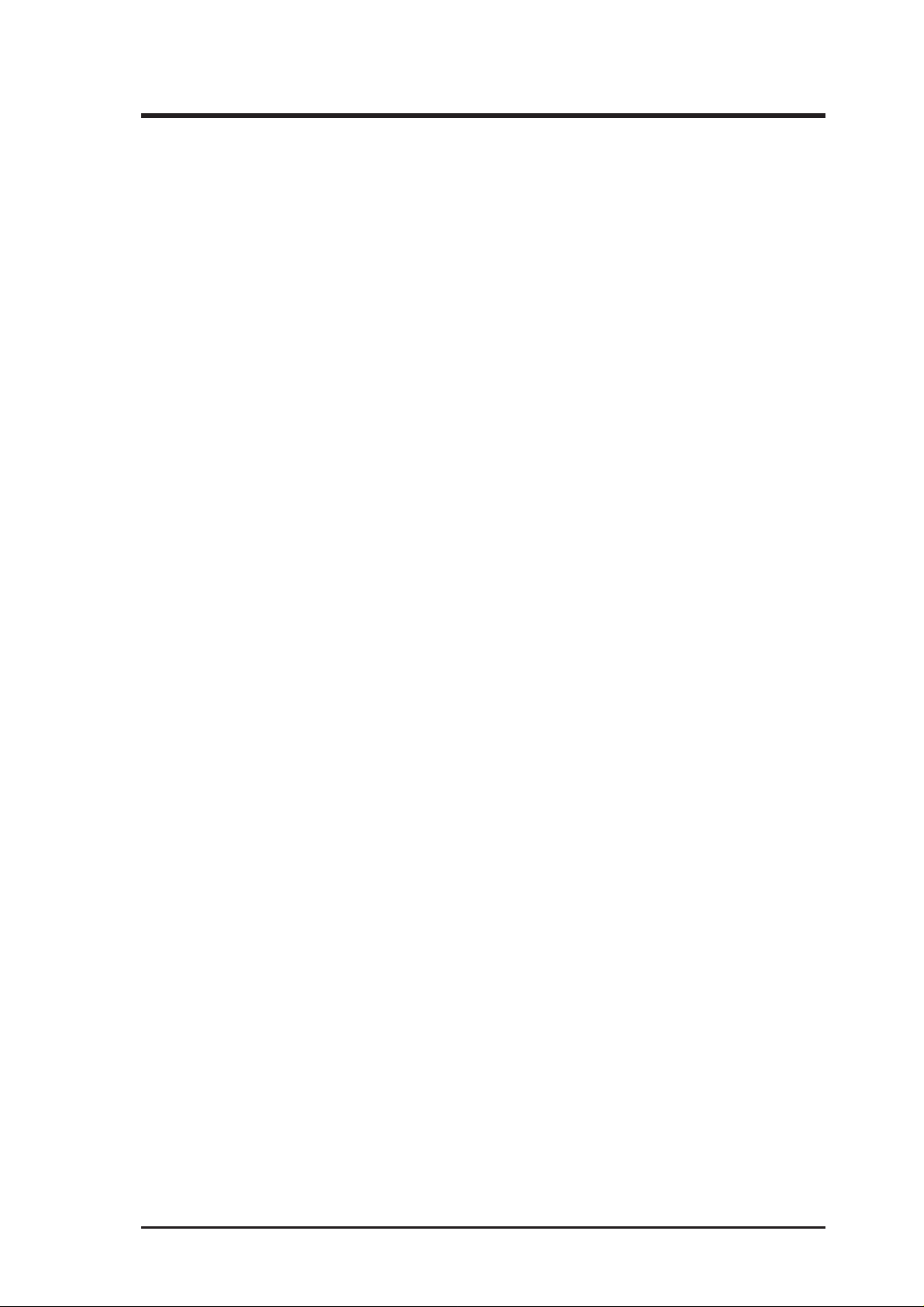
ASUS CONTACT INFORMATION
ASUSTeK COMPUTER INC. (Asia-Pacific)
Marketing
Address: 150 Li-Te Road, Peitou, Taipei, Taiwan 112
Telephone: +886-2-2894-3447
Fax: +886-2-2894-3449
Email: info@asus.com.tw
Technical Support
Tel (English): +886-2-2894-3447 ext. 706
Tel (Chinese): +886-2-2894-3447 ext. 701
Fax: +886-2-2895-9254
Email: tsd@asus.com.tw
Newsgroup: news2.asus.com.tw
WWW: www.asus.com.tw
FTP: ftp.asus.com.tw/pub/ASUS
ASUS COMPUTER INTERNATIONAL (America)
Marketing
Address: 6737 Mowry Avenue, Mowry Business Center, Building 2
Newark, CA 94560, USA
Fax: +1-510-608-4555
Email: info-usa@asus.com.tw
Technical Support
Fax: +1-510-608-4555
BBS: +1-510-739-3774
Email: tsd-usa@asus.com.tw
WWW: www.asus.com
FTP: ftp.asus.com.tw/pub/ASUS
ASUS COMPUTER GmbH (Europe)
Marketing
Address: Harkort Str. 25, 40880 Ratingen, BRD, Germany
Telephone: 49-2102-445011
Fax: 49-2102-442066
Email: info-ger@asus.com.tw
Technical Support
Hotline: 49-2102-499712
BBS: 49-2102-448690
Email: tsd-ger@asus.com.tw
WWW: www.asuscom.de
FTP: ftp.asuscom.de/pub/ASUSCOM
ASUS AGP-V3200 Series User’s Manual 3
Page 4
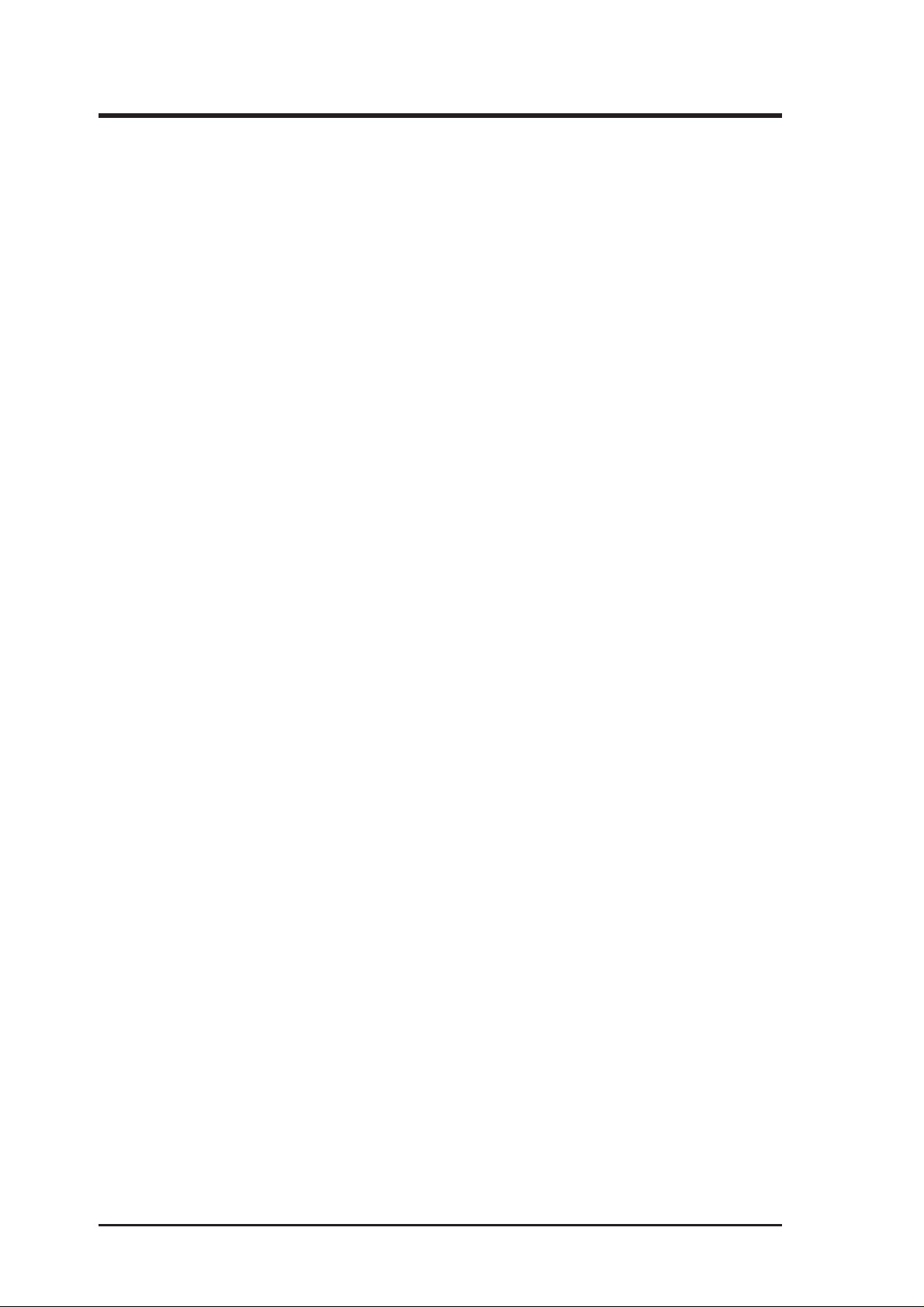
(This page was intentionally left blank)
4
ASUS AGP-V3200 Series User’s Manual
Page 5
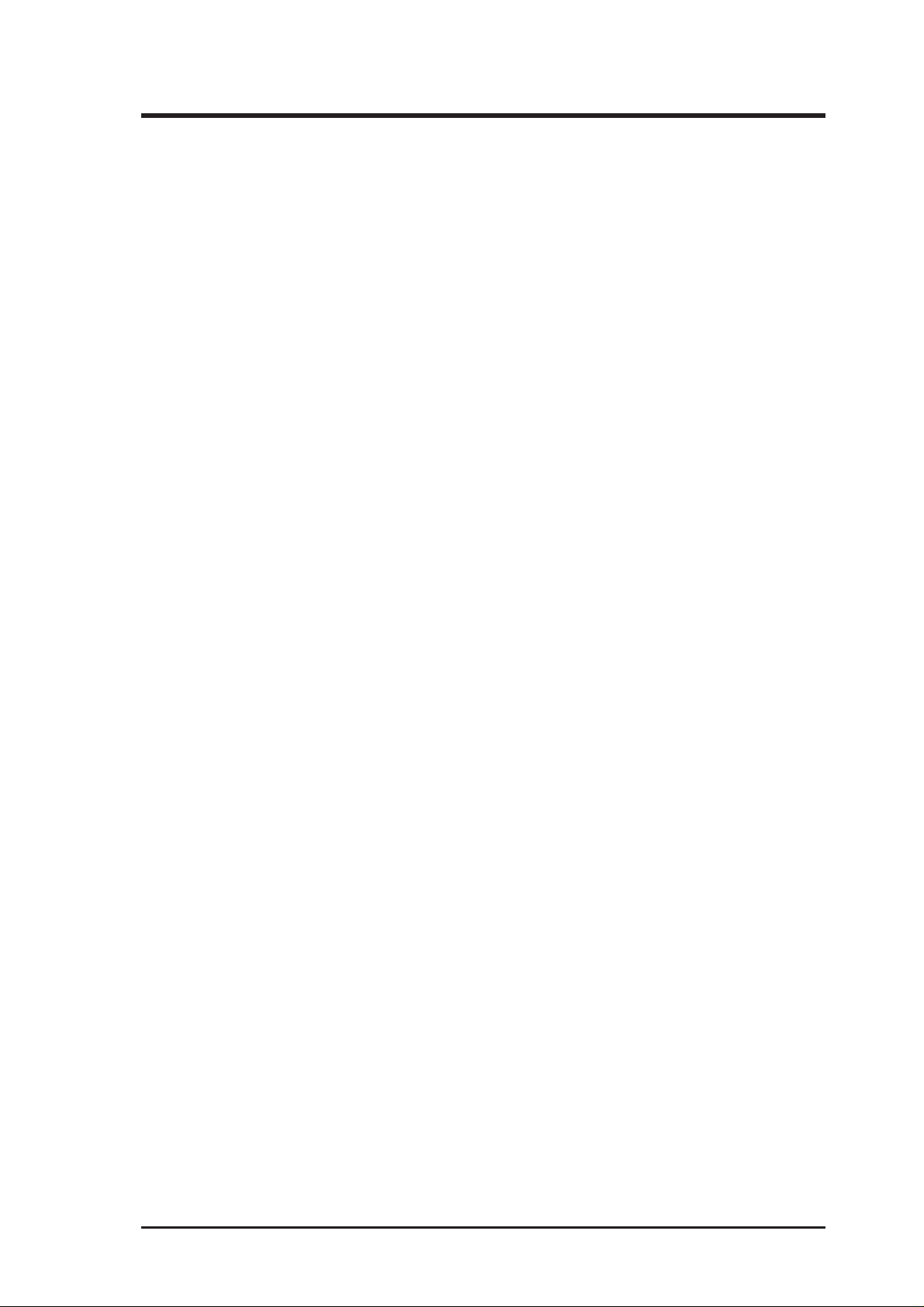
CONTENTS
I. Introduction......................................................................................7
Item Checklist ..................................................................................7
Features ............................................................................................7
ASUS AGP-V3200/8M Layout .......................................................8
ASUS AGP-V3200/16M Layout .....................................................9
II. Hardware Installation ..................................................................10
Installation Procedures...................................................................10
New Systems ............................................................................10
Systems with Existing VGA Card............................................10
III. Windows 95/98 ............................................................................11
Operating System Requirements ................................................... 11
Windows 95 OSR2.0 with USB Support ................................. 11
Windows 98.............................................................................. 11
III. Windows 95/98 ............................................................................12
Installation Procedures...................................................................12
Install All Drivers and Utilities ......................................................13
Install VGAR TD ............................................................................14
Install DirectX 6.............................................................................15
Install Display Driver.....................................................................16
Install OpenGL Driver for Games .................................................18
Change Resolution and Color ........................................................19
Remove Display Driver .................................................................20
Using the Autorun Screen ........................................................20
Using Windows 95/98 Control Panel .......................................20
Read Readme9x.txt ........................................................................21
Browse this CD ..............................................................................21
IV. Microsoft Windows NT 4.0 .........................................................22
Install NT4.0 Display Driver .........................................................22
Installation Procedures .............................................................22
V. Display Information ......................................................................23
Resolution T able ............................................................................23
VI. T r oubleshooting...........................................................................24
Description.....................................................................................24
Recommended Action....................................................................24
ASUS AGP-V3200 Series User’s Manual 5
Page 6
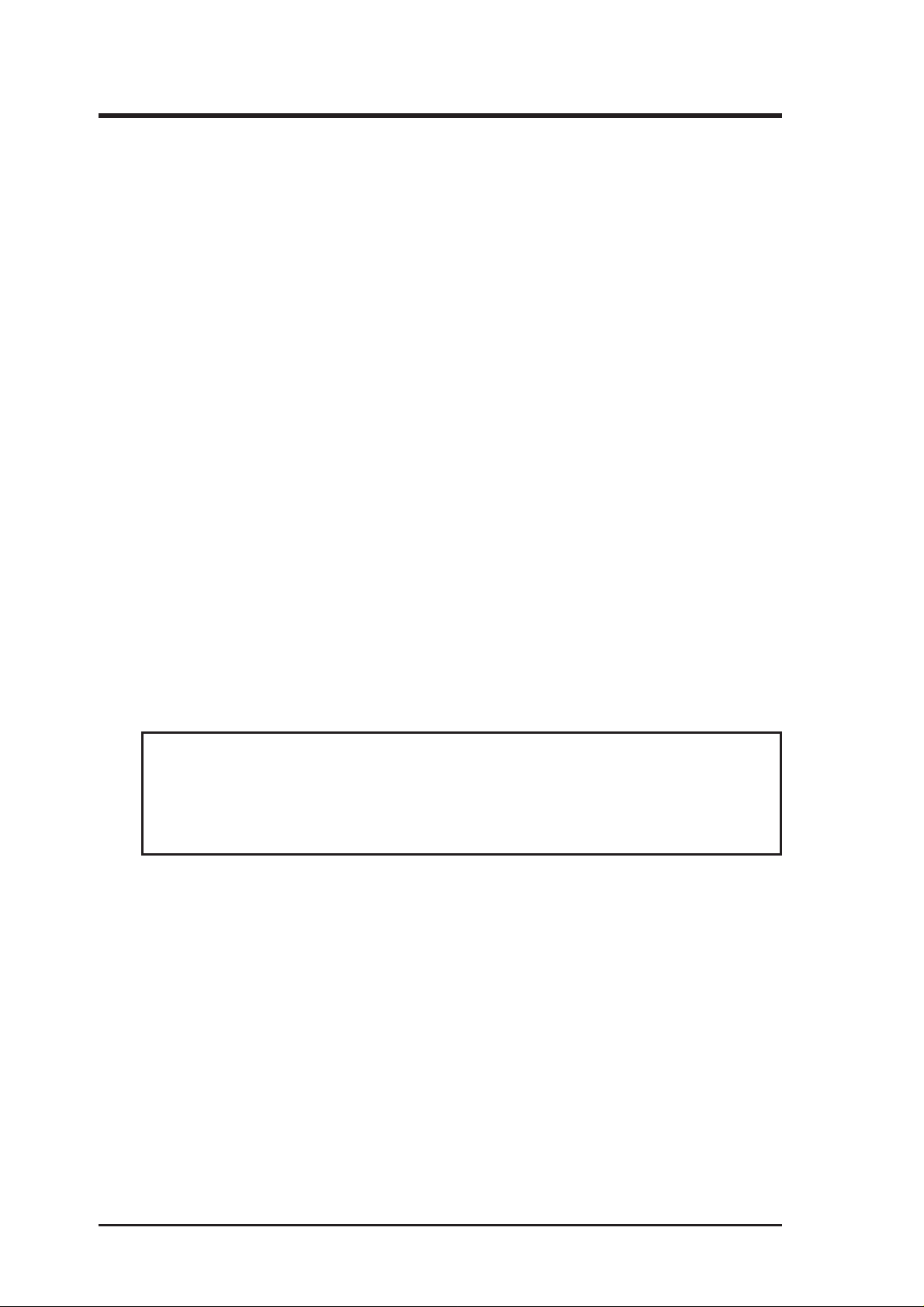
FCC & DOC COMPLIANCE
Federal Communications Commission Statement
This device complies with FCC Rules Part 15. Operation is subject to the following
two conditions:
• This device may not cause harmful interference, and
• This device must accept any interference received, including interference that
may cause undesired operation.
This equipment has been tested and found to comply with the limits for a Class B
digital device, pursuant to Part 15 of the FCC Rules. These limits are designed to
provide reasonable protection against harmful interference in a residential installation. This equipment generates, uses and can radiate radio frequency energy and, if
not installed and used in accordance with manufacturer’s instructions, may cause
harmful interference to radio communications. However , there is no guarantee that
interference will not occur in a particular installation. If this equipment does cause
harmful interference to radio or television reception, which can be determined by
turning the equipment off and on, the user is encouraged to try to correct the interference by one or more of the following measures:
• Reorient or relocate the receiving antenna.
• Increase the separation between the equipment and receiver.
• Connect the equipment to an outlet on a circuit different from that to which
the receiver is connected.
• Consult the dealer or an experienced radio/TV technician for help.
WARNING! The use of shielded cables for connection of the monitor to the
graphics card is required to assure compliance with FCC regulations. Changes
or modifications to this unit not expressly approved by the party responsible for
compliance could void the user’s authority to operate this equipment.
Canadian Department of Communications Statement
This digital apparatus does not exceed the Class B limits for radio noise emissions
from digital apparatus set out in the Radio Interference Regulations of the Canadian Department of Communications.
6
ASUS AGP-V3200 Series User’s Manual
Page 7
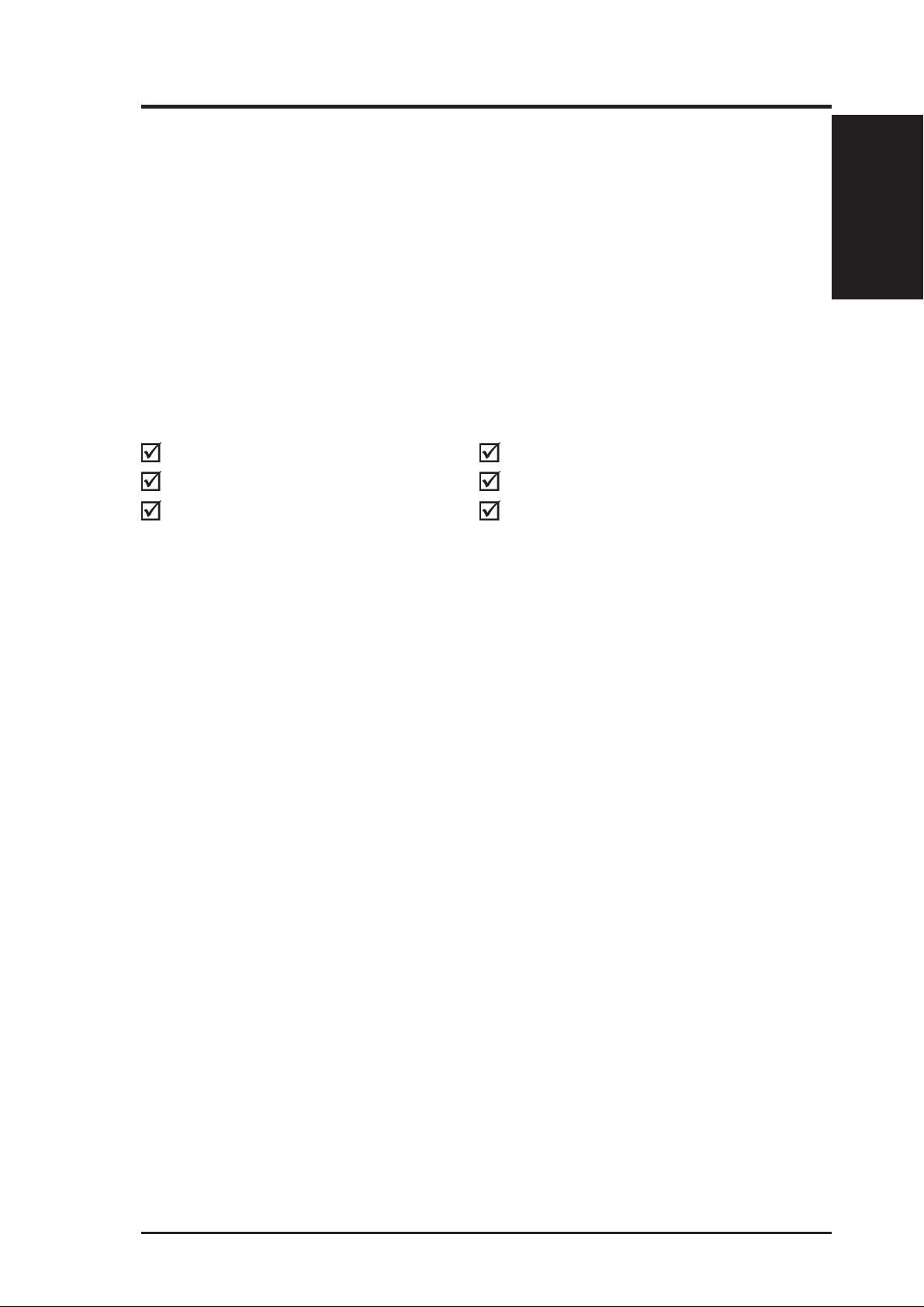
I. Introduction
Thank you for purchasing the ASUS AGP-V3200 Series Graphics & Video Accelerator . With 3Dfx Interactive Inc.’s BansheeTM accelerator built in, the ASUS AGPV3200 Series Graphics & Video Accelerator provides you with fast acceleration in
both 2D/3D graphics and high quality scalable video playback, which can fully support 3D Gaming and Multimedia Applications.
Item Checklist
NOTE: The AGP-3200 Series graphics cards can only be installed in motherboards
with an AGP slot.
ASUS AGP-V3200/8M ASUS AGP-V3200/16M
(1) ASUS Graphics Card (1) ASUS Graphics Card
(1) Graphics Card User’s Manual (1) Graphics Card User’s Manual
(1) ASUS Driver & Utility CD Disc (1) ASUS Driver & Utility CD Disc
I. Introduction
Items/Features
Features
• Built-in 3Dfx™ Banshee™ graphics chip
• 250MHz RAMDAC
• 8MB or 16MB 128-bit 125MHz SGRAM
• Built-in VMI Bus connector for TV-Tuner , MPEG-I, MPEG-II, and Video capture
• AGP 1X interface with sideband signaling
• 128-bit hardware engine for Microsoft’s GDI acceleration
• Glide, Direct3D, MiniGL, OpenGL acceleration
• Superior 3D performance
• Photo-realistic 3D quality
• High resolution 3D gaming
• ASUS Smart and User-friendly Utility: Provides one-click auto Installation for
Windows95/98 and monitor and color adjustment
7ASUS AGP-V3200 Series User’s Manual
Page 8
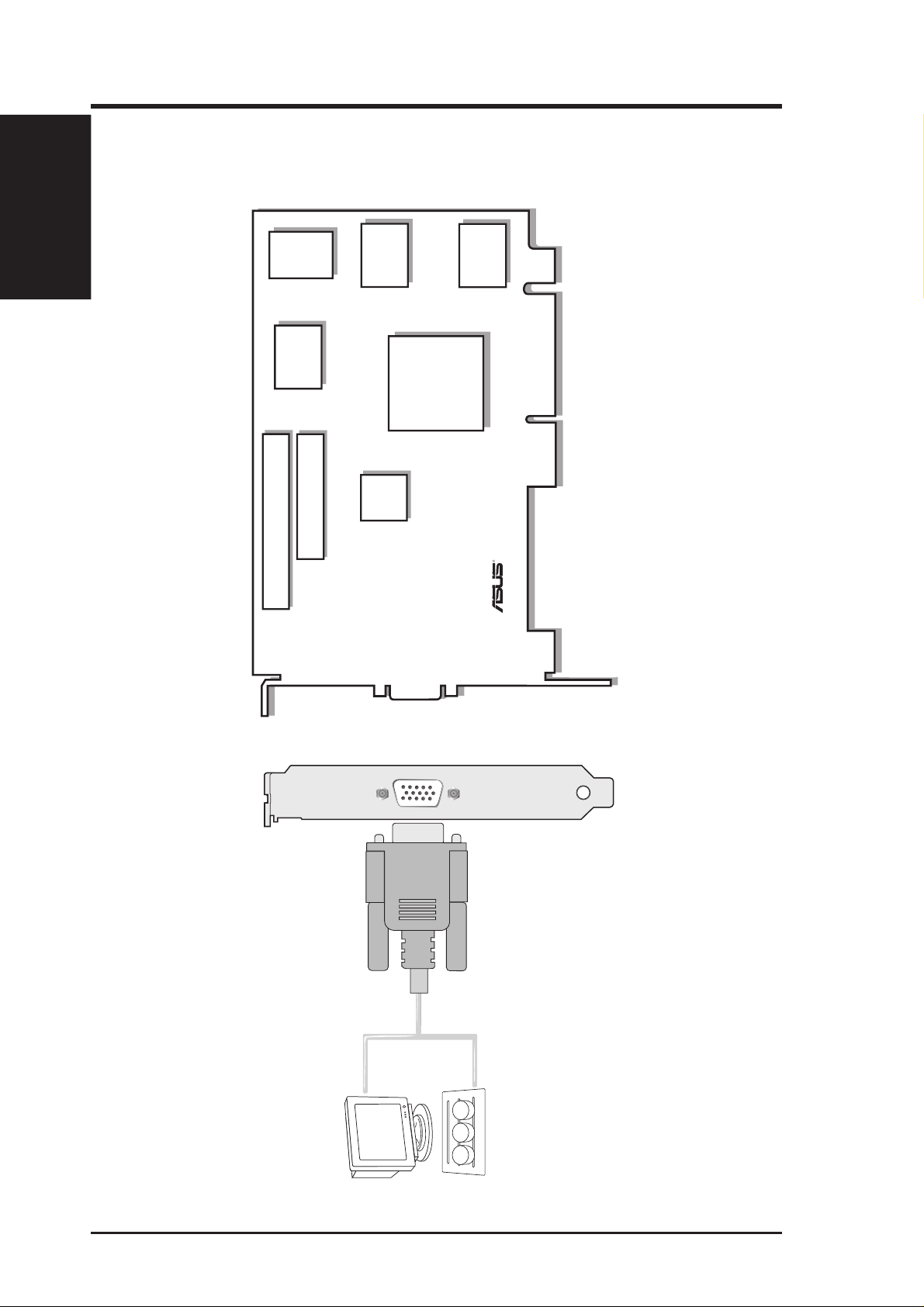
I. Introduction
VGA Monitor
output (15pin)
(standard)
VGA Output
SGRAM
R
SGRAM
Projector
SGRAM
SGRAM
VMI Connector B
VMI Connector A
3Dfx
Banshee
Graphics
Processor Chip
with Heatsink
™
™
VGA
BIOS
Layout
I. Introduction
8MB SGRAM Frame Buffer
ASUS AGP-V3200/8M Layout
ASUS AGP-V3200 Series User’s Manual8
Page 9

I. Introduction
VGA Monitor
output (15pin)
(standard)
VGA Output
SGRAM
R
SGRAM
Projector
VMI Connector B
VMI Connector A
SGRAM
SGRAM
SGRAM
SGRAM
SGRAM
SGRAM
3Dfx
Banshee
Graphics
Processor Chip
with Heatsink
™
™
VGA
BIOS
Layout
I. Introduction
16MB SGRAM Frame Buffer
ASUS AGP-V3200/16M Layout
9ASUS AGP-V3200 Series User’s Manual
Page 10

NOTE: Your graphics card can only be installed in motherboards with an AGP slot.
II. Installation
Procedures
Installation Procedures
II. Hardware Installation
WARNING! Computer boards and components contain very delicate Integrated
Circuit (IC) chips. To protect the computer board and other components against
damage from static electricity, you must follow some precautions.
1. Make sure that you unplug your power supply when adding or removing
expansion cards or other system components. Failure to do so may cause
severe damage to both your motherboard and expansion cards.
2. Keep all components such as the host adapter in its antistatic bag until you
are ready to install it.
3. Use a grounded wrist strap before handling computer components. If you do
not have one, touch both of your hands to a safely grounded object or to a
metal object, such as the power supply case. Hold components by the edges
and try not to touch the IC chips, leads, or circuitry.
4. Place components on a grounded antistatic pad or on the bag that came with the
component whenever the components are separated from the system.
New Systems
1. Unplug all electrical cords on your computer.
2. Remove the system unit cover.
3. Locate the AGP bus expansion slot. Make sure this slot is unobstructed.
4. Remove the corresponding expansion slot cover from the computer chassis.
5. Ground yourself to an antistatic mat or other grounded source .
6. Pick up the board (still in its sleeve) by grasping the edge bracket with one hand
and then remove the plastic sleeve.
7. Position the card directly over the AGP slot and insert one end of the board in
the slot first. Firmly but gently press the bus connector on the bottom of the card
down into the slot. Be sure the metal contacts on the bottom of the host adapter
are securely seated in the slot.
8. Anchor the board’s mounting bracket to the computer chassis using the screw
from the slot cover that you set aside previously.
9. Replace the cover on the system unit.
10. Connect your analog monitor’s 15-pin VGA connector to the card and fasten the
retaining screws (if any).
11. Connect other cables and devices if available -You are now ready to install the
software drivers and utilities.
Systems with Existing VGA Card
1. Change your display driver to Standard VGA.
2. Shut down your computer and unplug all electrical cords.
3. Replace the existing VGA card with the ASUS AGP-V3200 series graphics card.
4. Restart your computer.
5. Install the ASUS AGP-V3200 series display driver.
ASUS AGP-V3200 Series User’s Manual10
Page 11

III. Windows 95/98
Operating System Requirements
IMPORTANT! The ASUS AGP-V3200 series requires its own IRQ to work nor -
mally. If you have problems during installation, please check your BIOS setting
or motherboard jumpers to make sure that “VGA INT/IRQ” has been enabled.
NOTE: The AGP-V3200 Series graphics cards require a motherboard with an AGP slot.
Windows 95 OSR2.0 with USB Support
Windows 95 OSR2.0 support AGP cards, but to take advantage of all the AGP features, you must use Windows 95 OSR2.0 and install the USB upgrade and then
install the VGAR TD driver for the corresponding chipset on your motherboard. (see
III. Windows 95/98 Install VGARTD).
To install Win95 OSR2.0 with USB support, you must have OSR2.0 installed already. Otherwise, first install OSR2.0 and then use the USB support update (you
must use the same update language of your Windows language). On the April 1997
MSDN Disc-1 “Windows 95, SDKs, and T ools”, OSR2.0 is found in “\OSR2” while
the USB support update is found in “\OSR2\USBSUPP”. To determine the installed
version of the operating system, look in the registry at:
HKEY_LOCAL_MACHINE\SOFTWARE\Microsoft\Windows\CurrentVersion\Version
HKEY_LOCAL_MACHINE\SOFTW ARE\Microsoft\W indows\CurrentV ersion\VersionNumber
Requirements
III. Windows 95/98
OSR2.0 with USB has:
Version “Windows 95” and VersionNumber “4.03.1212” or “4.03.1214”.
Windows 98
Windows 98 supports full Direct3D and AGP features. If you are still using the beta
version of W indows 98 and you want to fully take advantage the Direct3D and AGP
features, you must upgrade your current Windows to the release version before installing the AGP display driver.
Windows 98 includes VGARTD for the major chipsets but it is recommended that
you install VGARTD from the AGP-V3200 Series CD to make sure that you have
the latest version of VGARTD.
This Manual assumes that your CD-ROM disc drive is drive D: and that MS Windows
resides i n C:\WINDOWS. Replace either with the actual location, if necessary.
11ASUS AGP-V3200 Series User’s Manual
Page 12

III. Windows 95/98
Installation Procedures
“New hardware found” refers to the prompt for drivers when installing W indows 95
with the ASUS AGP-V3200 series VGA card already installed.
When installing W indows 95/98, a New Hardware
Found window will appear:
Select Do not install a driver and follow the steps
on the next page.
III. Windows 95/98
Installation
When installing Windows 95 OSR2.0 or Windows
98, the Update Device Driver Wizard window will
appear:
This wizard will complete the installation of the
Standard PCI Graphics Adapter (VGA). Click
> to let Windows search for an updated driver.
WARNING! Only click Next >. The system will hang if you click Cancel.
Click Finish to install the VGA driver. You will then
be asked for your Windows95/98 CD to complete
the VGA driver installation. If you do not have your
CD handy, direct the installation path to your
\Windows\System directory. Windows will prompt
you to restart your windows. Choose “No” and follow the steps on the next page.
Next
ASUS AGP-V3200 Series User’s Manual12
Page 13

III. Windows 95/98
Install All Drivers and Utilities
Insert the ASUS AGP-V3200 series installation
CD disc. The ASUS AGP-V3200 Install Shell will
appear . If it does not appear, run D:\setup.exe. Y ou
will be presented with a list of install options.
Click Install All Drivers and Utilities to install
all the drivers and utilities into your computer.
Setup will install the drivers and utilities in the
following sequence: Display Driver, DirectX 6
runtime libraries, Video Player, OpenGL Driver
for games, and VGARTD driver.
If you prefer to install the drivers and utilities individually, follow the steps on the next pages.
Install All
III. Windows 95/98
13ASUS AGP-V3200 Series User’s Manual
Page 14

III. Windows 95/98
Install VGARTD
Insert the installation CD disc or double click the
CD drive icon in My Computer to bring up the
autorun screen or run Setup.exe in the root directory of the CD drive. You will be presented with a
list of install options. Click Install VGARTD.
A message appears that the VGARTD driver is
only required for AGP boards. Click
ceed to install the VGARTD driver.
The AGP VGARTD Driver Detection dialog box
appears displaying the chipset on your
motherboard that the program detected.
Yes to pro-
III. Windows 95/98
Install VGARTD
Click OK to install the driver for your chipset.
Installation dialogs are slightly different for each
chipset. Follow the onscreen instructions to complete the VGARTD installation. The following
steps are for Intel chipsets.
In you opted to select other drivers, you will be
presented with a drop-down list of other drivers.
In the driver selection list, click the VGARTD
driver for your chipset and then click
The VGARTD driver setup program Welcome
dialog box appears. Click
Install.
Next to continue.
When the setup program is finished installing the
VGAR TD driver for your chipset, the Setup Com-
plete dialog box appears. Click Finish to com-
plete the setup.
ASUS AGP-V3200 Series User’s Manual14
Page 15

III. Windows 95/98
Install DirectX 6
Install Microsoft DirectX 6 with this feature. DirectX allows 3D hardware acceleration support in Windows 95/98. For Software MPEG support in Windows 95/98,
you must first install the Microsoft DirectX 6 libraries, then you may install the
Video Player.
Insert the installation CD disc or double click the
CD drive icon in My Computer to bring up the
autorun screen or run Setup.exe in the root directory of the CD drive. Click Install DirectX 6.
Click Yes to install Microsoft DirectX 6.
Click Yes after reading the agreement.
Click OK after installing DirectX 6.
DirectX 6
III. Windows 95/98
15ASUS AGP-V3200 Series User’s Manual
Page 16

III. Windows 95/98
Install Display Driver
Insert the instlaation CD disc or double click the
CD drive icon in My Computer to bring up the
autorun screen or run Setup.exe in the root directory of the CD. Click Install Display Driver for
AGP display driver installation.
A welcome screen appears, click Next.
III. Windows 95/98
Display Driver
A features screen appears, click Next.
A notice will appear depending on whether you
have installed Windows OSR2.0 or not. If your
system is not OSR2.0 or later, you will be asked
to upgrade. Otherwise, you will be asked to install VGARTD if you have not yet.
If your Windows is OSR2.0, the installation program will start copying files to your hard disk once
you click
Next.
When the driver installation is completed, you will
be prompted to restart Windows. Click Finish to
restart your computer.
ASUS AGP-V3200 Series User’s Manual16
Page 17

(This page was intentionally left blank.)
17ASUS AGP-V3200 Series User’s Manual
Page 18

Install OpenGL Driver for Games
The OpenGL driver allows you to play games with OpenGL support, such as Quake,
Quake II, and Hexen II, to perform optimally.
NOTE: If you do not have the preceding games mentioned installed in your
computer, you do not have to install this driver.
Insert your CD or double click on your CD drive
icon in My Computer to bring up the autorun screen
or run Setup.exe in the root directory of the CD.
Click Install OpenGL Driver for Games.
III. Windows 95/98
III. Windows 95/98
OpenGL
Follow the onscreen instructions to complete the
installation.
ASUS AGP-V3200 Series User’s Manual18
Page 19

III. Windows 95/98
Change Resolution and Color
You can change your display settings with this feature.
Settings: This allows you to make display, reso-
lution, color, desktop, and font settings. The maximum screen size allowed depends on the monitor
specified and the frame buffer available in your
graphics card.
ASUS AGP-3200: This allows you to make color
and monitor adjustments, such as gamma and refresh rate for Desktop, Glide/OpenGL, and
Direct3D.
To see relevant information about your display
card and other information, click Information....
Aside from the relevant information about your
card and driver, the Information... dialog box also
includes links to ASUSTeK COMPUTER INC.,
3Dfx Interactive Inc.’ s and other web sites. Clicking any of these links will bring you to the respective web site for the latest information about your
display card and/or related information.
III. Windows 95/98
Resolution / Color
19ASUS AGP-V3200 Series User’s Manual
Page 20

III. Windows 95/98
Remove Display Driver
If you want to install other graphics cards or if you no longer need the AGP-V3200
display drivers, you can use one of the following procedures to completely uninstall
the drivers from Windows 95 to save disk space.
Using the Autorun Screen
Insert your CD or double click on your CD drive
icon in My Computer to bring up the autorun screen
or run Setup.exe in the root directory of the CD.
Select Remove Display Driver and follow the di-
rections.
III. Windows 95/98
Remove Driver
Using Windows 95/98 Control Panel
1. Click Start, and then point to Settings.
2. Click Control Panel.
3. Double-click the Add/Remove Programs icon.
4. Click the Install/Uninstall tab.
5. Select ASUS VGA driver from the list.
6. Click Add/Remove.
7. The system will prompt you to restart your
computer. Click Yes to restart.
ASUS AGP-V3200 Series User’s Manual20
Page 21

III. Windows 95/98
Read Readme9x.txt
This shows last minute information that were not
available when this manual was printed.
To select, insert your CD or double click on your
CD drive icon in My Computer to bring up the
autorun screen or run Setup.exe in the root directory of the CD. Click Read Readme9x.txt. The
README9X.TXT will automatically be opened by
Notepad.
Browse this CD
This allows you to view the contents of the ASUS
AGP-V3200 series installation CD disc.
To select, insert your CD or double click on your
CD drive icon in My Computer to bring up the
autorun screen or run Setup.exe in the root directory of the CD. Click Browse this CD. Windows
Explorer will automatically be opened showing the
contents of the CD disc.
III. Windows 95/98
Readme / Browse
21ASUS AGP-V3200 Series User’s Manual
Page 22

IV. Microsoft Windows NT 4.0
Install NT4.0 Display Driver
WARNING! Before installing the ASUS AGP-V3200 series display driver in W in-
dows NT 4.0, make sure that you have installed Windows NT 4.0 Service Pack3
(Y ou must use the same update language of your W indows language available on the
Internet at http://www .microsoft.com/isapi/support/bldqpage.idc? ProductPage=q_servpk).
Otherwise, the system will hang and will not be able to start up!
NOTE: Procedures assume your CD-ROM drive letter is D. To have all the AGP
features, you must be using Windows NT 5.0.
Installation Procedures
1. Start W indows NT , switch display properties to VGA mode (16 colors, 640 x 480
pixels), then restart your computer to make the change.
2. After your computer restarts, right-click the desktop and click Properties.
3. Click the Settings tab.
4. Select Change Display Type.
5. Select Adapter Type and click Change.
IV. Windows NT
Install / Remove
6. Click Have Disk.
7. Insert the ASUS AGP-V3200 installation CD
disc.
8. Type D:\NT40 or click Browse to select the
path of the display driver for Windows NT.
Click OK.
9. Select ASUS AGP-V3200 and then click OK.
10. Windows NT will once again prompt for confirmation. All appropriate files are
then copied to the hard disk. When all files are copied, go back to the Display
Properties box by clicking Close. Click Apply.
11. The System Settings Change dialog box is displayed. Click
12. Windows NT will restart with the default settings. The Display applet will appear to allow for mode selection.
Yes to restart Windows.
NOTE: Basically, the procedures for the options shown in Windows NT 4.0’s
install shell are similar to those in Windows 95/98. Simply follow the same procedures for Windows 95/98 as stepped through in this manual for changing the
resolution and color, removing the display driver, reading READMENT.TXT, and
browsing the contents of the installation CD disc for Windows NT 4.0.
ASUS AGP-V3200 Series User’s Manual22
Page 23

V. Display Information
Resolution Table
Resolution Color Depth (Bits/Pixel) Refresh Rate (Hz)
640x480 8 / 16 / 24 / 32 60, 72, 75, 85, 100, 120, 160, 200, 250
720x480 8 / 16 / 24 / 32 60, 72, 100, 120, 160, 200
720x576 8 / 16 / 24 / 32 60, 72, 100, 120, 160, 200
800x600 8 / 16 / 24 / 32 60, 72, 75, 85, 100, 120, 160, 200
1024x768 8 / 16 / 24 / 32 60, 70, 75, 85, 100, 120, 160
1152x864 8 / 16 / 24 / 32 60, 75, 85, 100, 120, 160
1280x960 8 / 16 / 24 / 32 60, 75, 85, 100, 120
1280x1024 8 / 16 / 24 / 32 60, 75, 85, 100, 120
1600x1200 8 / 16 / 24 / 32 60, 65, 70, 75, 80, 85
1792x1344 8 / 16 / 24 /
1856x1392 8 / 16 / 24 /
1920x1440 8 / 16 /
NOTE: Underscored and bolded Color Depth figures are available only on the
AGP-V3200/16M graphics card.
32 60, 75
32 60
24 / 32 60
V. Display Info
Resolution Table
23ASUS AGP-V3200 Series User’s Manual
Page 24

VI. Troubleshoot
Descrip./Actions
Description Recommended Action
VI. T roubleshooting
After installation and restarting, Windows 95 informs me that the display
setting is still incorrect.
My monitor is not capable
of high resolution or refresh rate.
There may be a conflict between a previous and the
current display drivers. This is caused by the incomplete removal of the previous display driver. Try the
following steps to remove it:
1. Right-click My Computer on the desktop.
2. Select Properties. The System Properties dialog
box appears.
3. Click the Device Manager tab. Be sure that View
devices by type is selected.
4. Double-click Display adapters.
5. You will find two (or more) conflicting adapters.
6. Disable all previous adapters by selecting them and
clicking Remove.
7. Close Device Manager and restart Windows 95.
8. Y our display driver should work correctly this time.
It depends on the display characteristics of your monitor . Consult your monitor documentation for the proper
configuration.
DirectX or the other applications report no AGP
memory available.
There may be several possible reasons:
1. Windows 95 is not OSR2.0 or later.
2. DirectX version is not 6.0 or later.
3. You have not installed appropriate drivers for AGP
chipset. (e.g. VGARTD.VXD for Intel 440LX
which ASUS installation automatically installs)
4. Incorrect BIOS setting. BIOS must support at least
32MB for AGP aperture size.
ASUS AGP-V3200 Series User’s Manual24
