Page 1
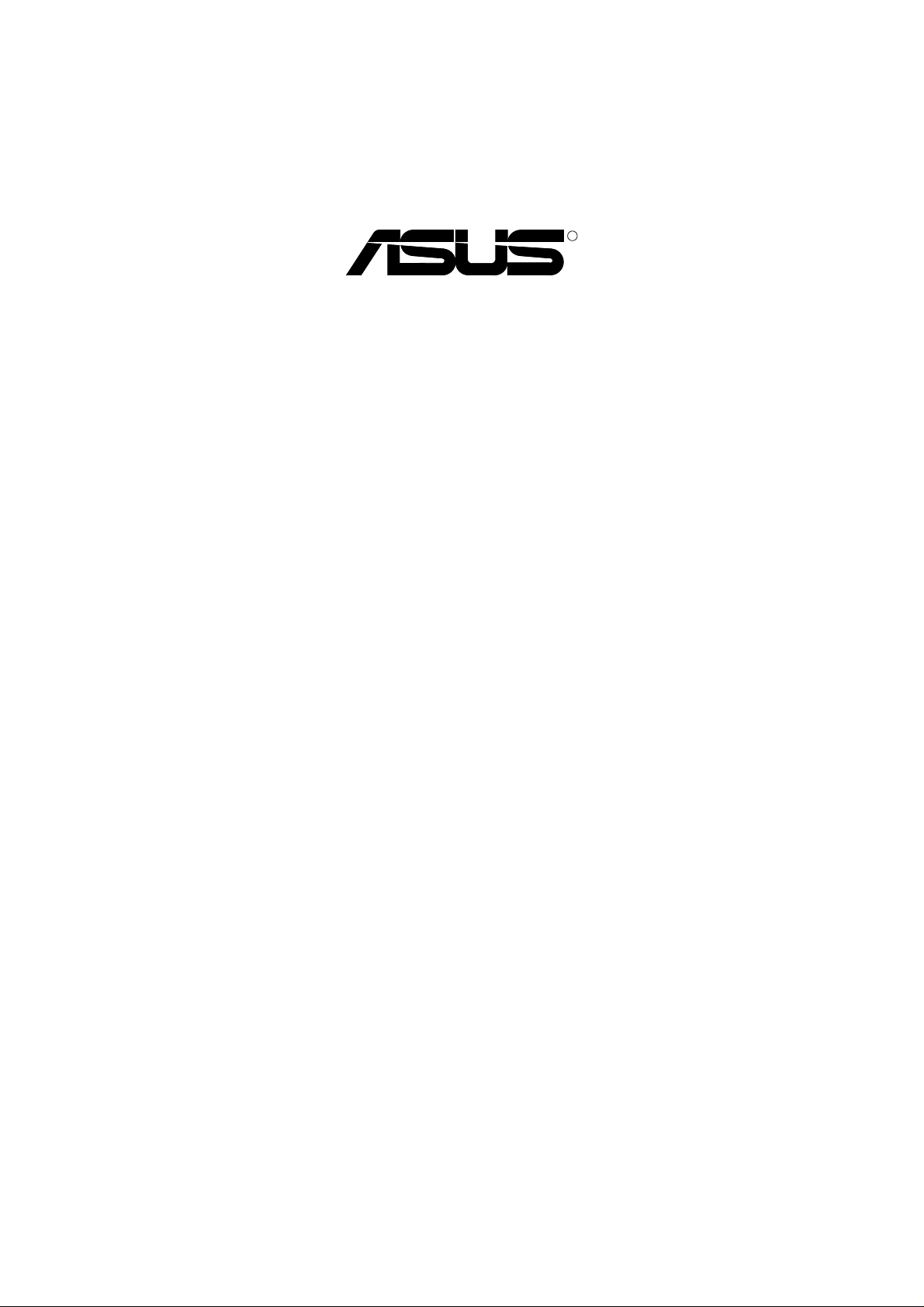
R
AGP-V300C Series
High Speed 3D/2D Graphics Card
with DVD Acceleration
USER’S MANUAL
Hardware & Video Drivers
AGP-V300C / 16MB
Page 2
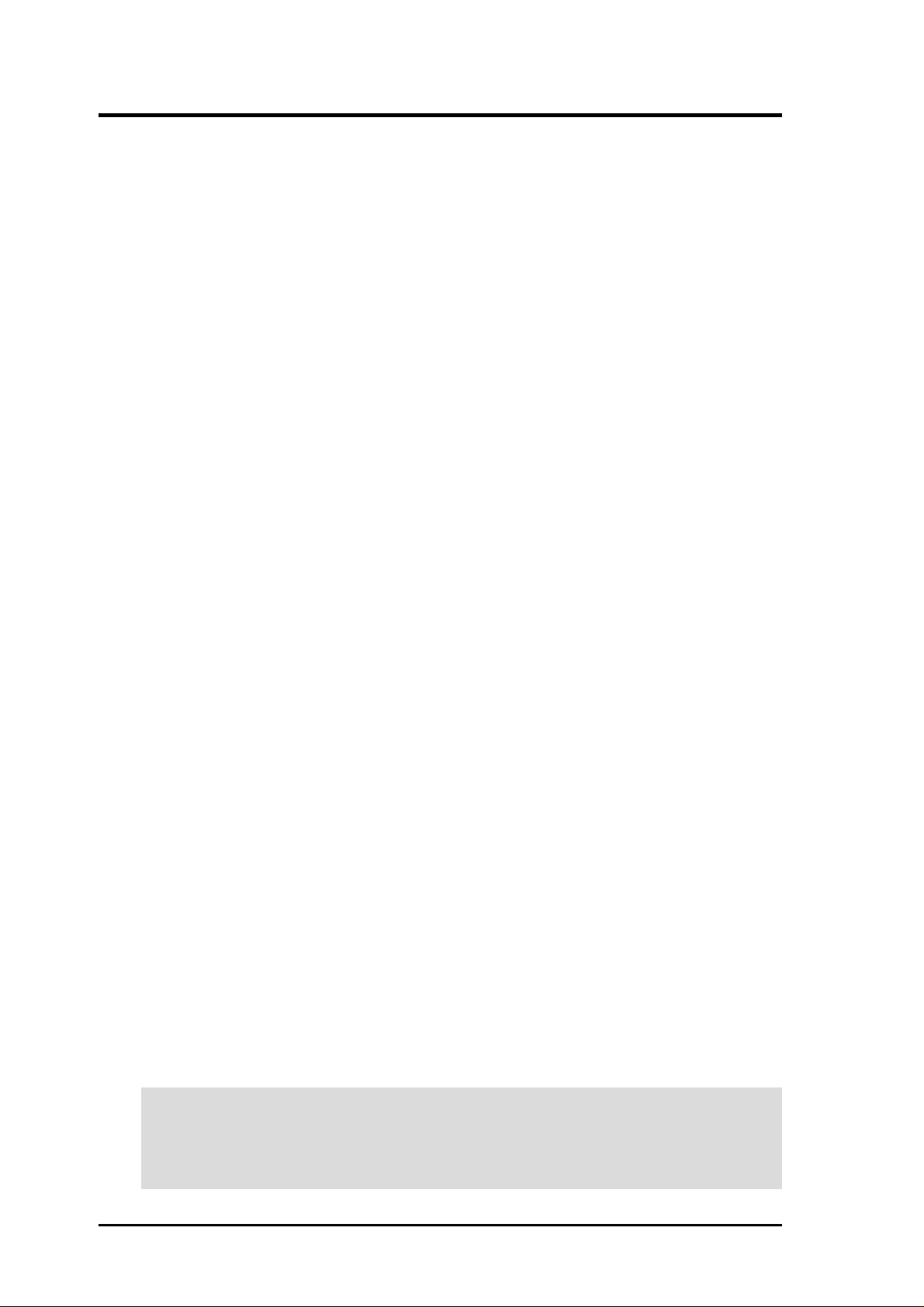
USER’S NOTICE
No part of this manual, including the products and software described in it, may be reproduced, transmitted, transcribed, stored in a retrieval system, or translated into any language
in any form or by any means, except documentation kept by the purchaser for backup purposes, without the express written permission of ASUSTeK COMPUTER INC. (“ASUS”).
ASUS PROVIDES THIS MANUAL “AS IS” WITHOUT WARRANTY OF ANY KIND,
EITHER EXPRESS OR IMPLIED, INCLUDING BUT NOT LIMITED TO THE IMPLIED
W ARRANTIES OR CONDITIONS OF MERCHANTABILITY OR FITNESS FOR A PARTICULAR PURPOSE. IN NO EVENT SHALL ASUS, ITS DIRECTORS, OFFICERS,
EMPLOYEES OR AGENTS BE LIABLE FOR ANY INDIRECT, SPECIAL, INCIDENTAL, OR CONSEQUENTIAL DAMAGES (INCLUDING DAMAGES FOR LOSS OF
PROFITS, LOSS OF BUSINESS, LOSS OF USE OR DATA, INTERRUPTION OF BUSINESS AND THE LIKE), EVEN IF ASUS HAS BEEN ADVISED OF THE POSSIBILITY
OF SUCH DAMAGES ARISING FROM ANY DEFECT OR ERROR IN THIS MANUAL
OR PRODUCT.
Product warranty or service will not be extended if: (1) the product is repaired, modified or
altered, unless such repair, modification of alteration is authorized in writing by ASUS; or
(2) the serial number of the product is defaced or missing.
Products and corporate names appearing in this manual may or may not be registered trademarks or copyrights of their respective companies, and are used only for identification or
explanation and to the owners’ benefit, without intent to infringe.
• SiS and SiS305 are trademarks of Silicon Integrated Systems Corp. (SiS).
• Windows, MS-DOS, and DirectX are registered trademarks of Microsoft Corporation.
• Adobe and Acrobat are registered trademarks of Adobe Systems Incorporated.
The product name and revision number are both printed on the product itself. Manual revi-
sions are released for each product design represented by the digit before and after the period
of the manual revision number. Manual updates are represented by the third digit in the
manual revision number.
For previous or updated manuals, BIOS, drivers, or product release information, contact ASUS
at http://www.asus.com.tw or through any of the means indicated on the following page.
SPECIFICATIONS AND INFORMATION CONTAINED IN THIS MANUAL ARE FURNISHED FOR INFORMATIONAL USE ONLY, AND ARE SUBJECT TO CHANGE AT
ANY TIME WITHOUT NOTICE, AND SHOULD NOT BE CONSTRUED AS A COMMITMENT BY ASUS. ASUS ASSUMES NO RESPONSIBILITY OR LIABILITY FOR
ANY ERRORS OR INACCURACIES THAT MA Y APPEAR IN THIS MANUAL, INCLUDING THE PRODUCTS AND SOFTWARE DESCRIBED IN IT.
Copyright © 2000 ASUSTeK COMPUTER INC. All Rights Reserved.
Product Name: ASUS V300C Series
Manual Revision: 1.00 E573
Release Date: June 2000
2
ASUS AGP-V300C Series User’s Manual
Page 3
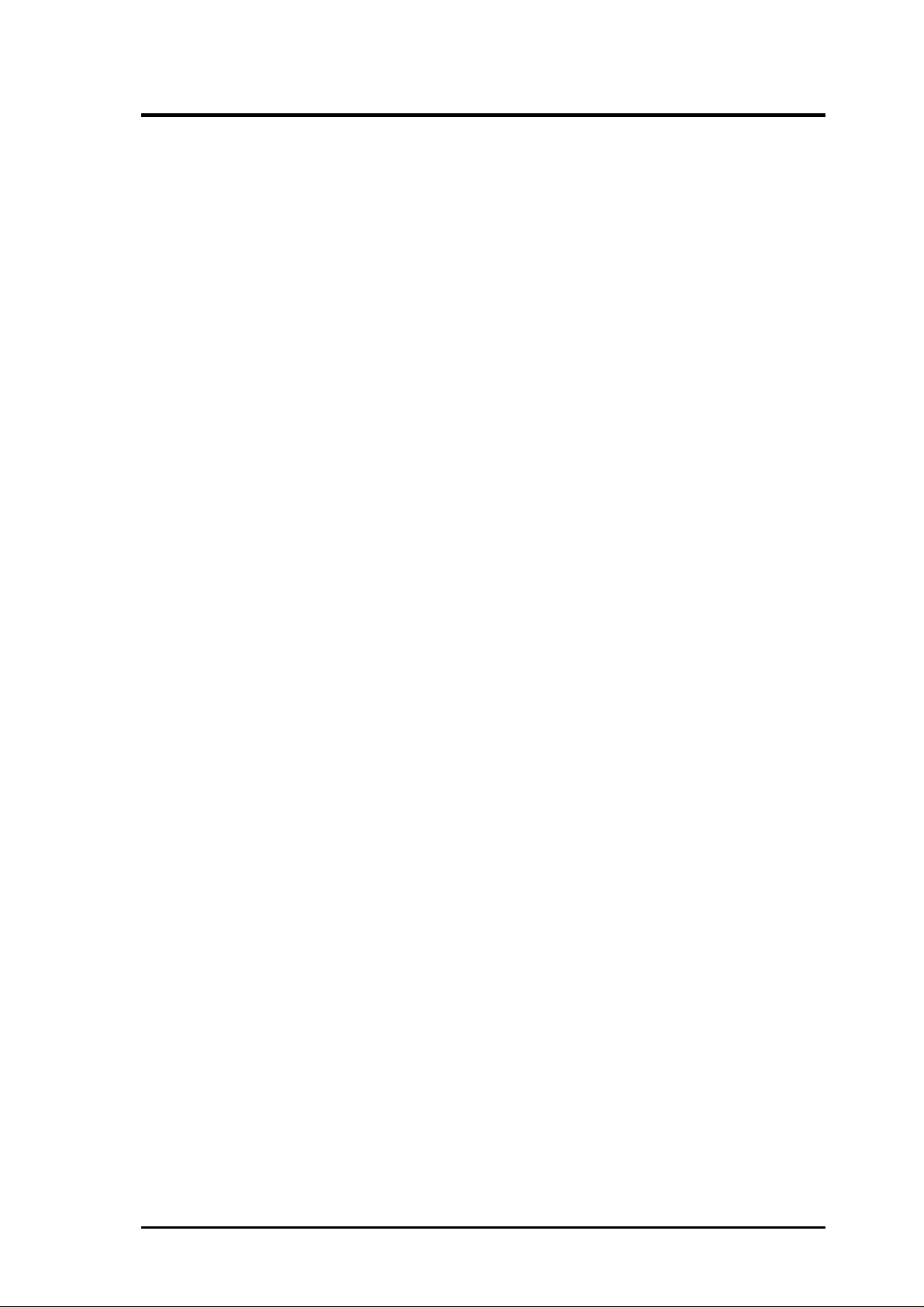
ASUS CONTACT INFORMATION
ASUSTeK COMPUTER INC. (Asia-Pacific)
Marketing
Address: 150 Li-Te Road, Peitou, Taipei, Taiwan 112
Telephone: +886-2-2894-3447
Fax: +886-2-2894-3449
Email: info@asus.com.tw
Technical Support
MB/Others (Tel): +886-2-2890-7121 (English)
Notebook (Tel): +886-2-2890-7122 (English)
Desktop/Server (Tel):+886-2-2890-7123 (English)
Fax: +886-2-2895-9254
Email: tsd@asus.com.tw
WWW: www.asus.com.tw
FTP: ftp.asus.com.tw/pub/ASUS
ASUS COMPUTER INTERNATIONAL (America)
Marketing
Address: 6737 Mowry Avenue, Mowry Business Center, Building 2
Newark, CA 94560, USA
Fax: +1-510-608-4555
Email: tmd1@asus.com
Technical Support
Fax: +1-510-608-4555
Email: tsd@asus.com
WWW: www.asus.com
FTP: ftp.asus.com/Pub/ASUS
ASUS COMPUTER GmbH (Europe)
Marketing
Address: Harkortstr. 25, 40880 Ratingen, BRD, Germany
Fax: +49-2102-442066
Email: sales@asuscom.de (for marketing requests only)
Technical Support
Hotline: MB/Others: +49-2102-9599-0 Notebook: +49-2102-9599-10
Fax: +49-2102-9599-11
Support (Email): www.asuscom.de/de/support (for online support)
WWW: www.asuscom.de
FTP: ftp.asuscom.de/pub/ASUSCOM
ASUS AGP-V300C Series User’s Manual 3
Page 4
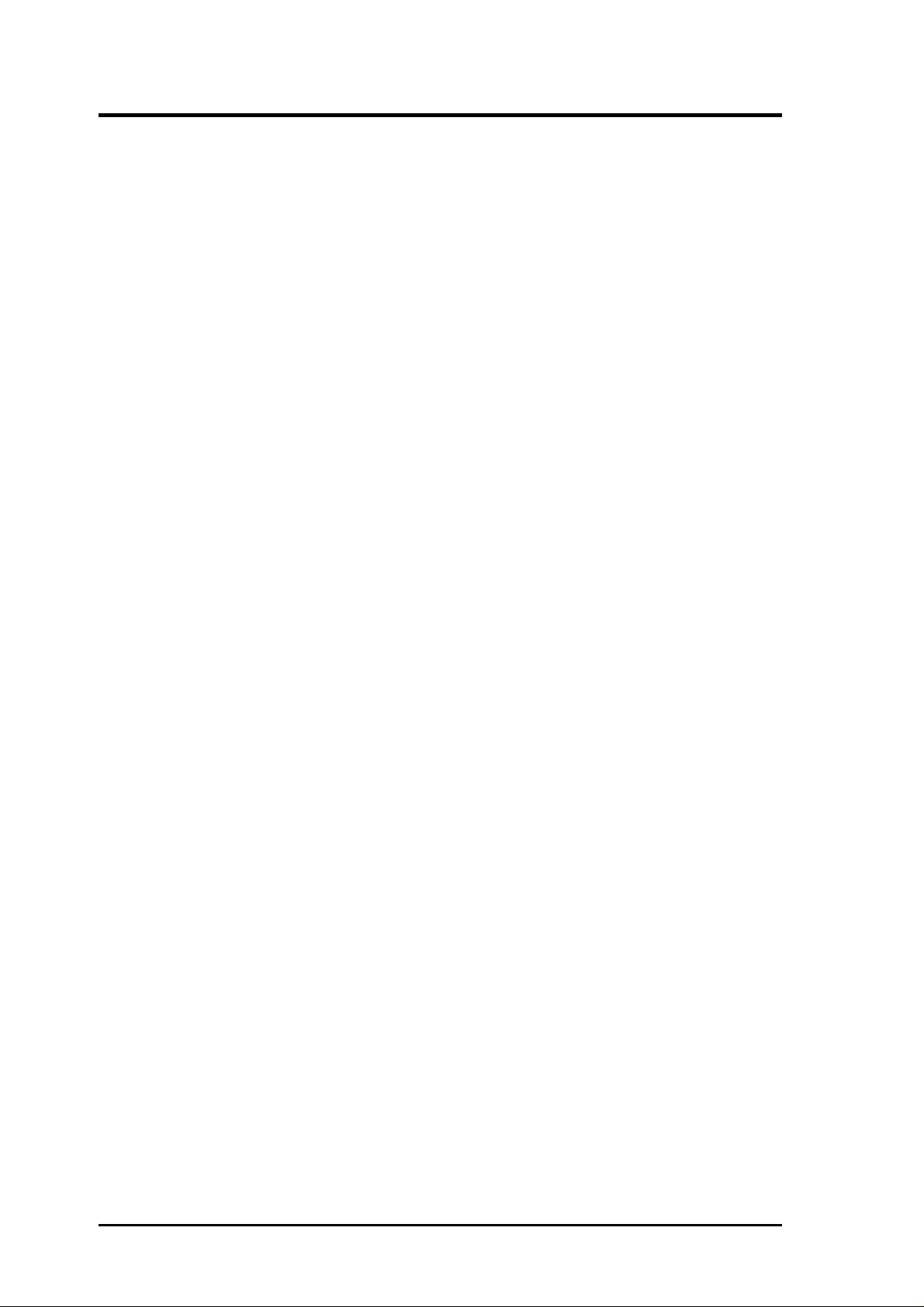
CONTENTS
I. Introduction.....................................................................................7
Highlights.........................................................................................7
Available Model...............................................................................7
ASUS V300C .............................................................................7
Features ............................................................................................8
II. Hardware Setup..............................................................................9
ASUS AGP-V300C Layout .............................................................9
Installation Procedures...................................................................10
New Systems ............................................................................10
Systems with Existing VGA Card ............................................10
III. Software Setup ............................................................................11
Operating System Requirements ................................................... 11
Windows 98.............................................................................. 11
Display Driver Installation.............................................................12
Windows 98..............................................................................12
Method 1: ASUS Quick Setup Program .............................12
Method 2: Display Property Page.......................................13
Method 3: Plug and Play ....................................................14
Windows 2000..........................................................................14
Method 1: ASUS Quick Setup Program .............................14
Method 2: Plug and Play ....................................................15
Windows NT 4.0 ......................................................................17
Method 1: Display Property Page.......................................17
4
ASUS AGP-V300C Series User’s Manual
Page 5
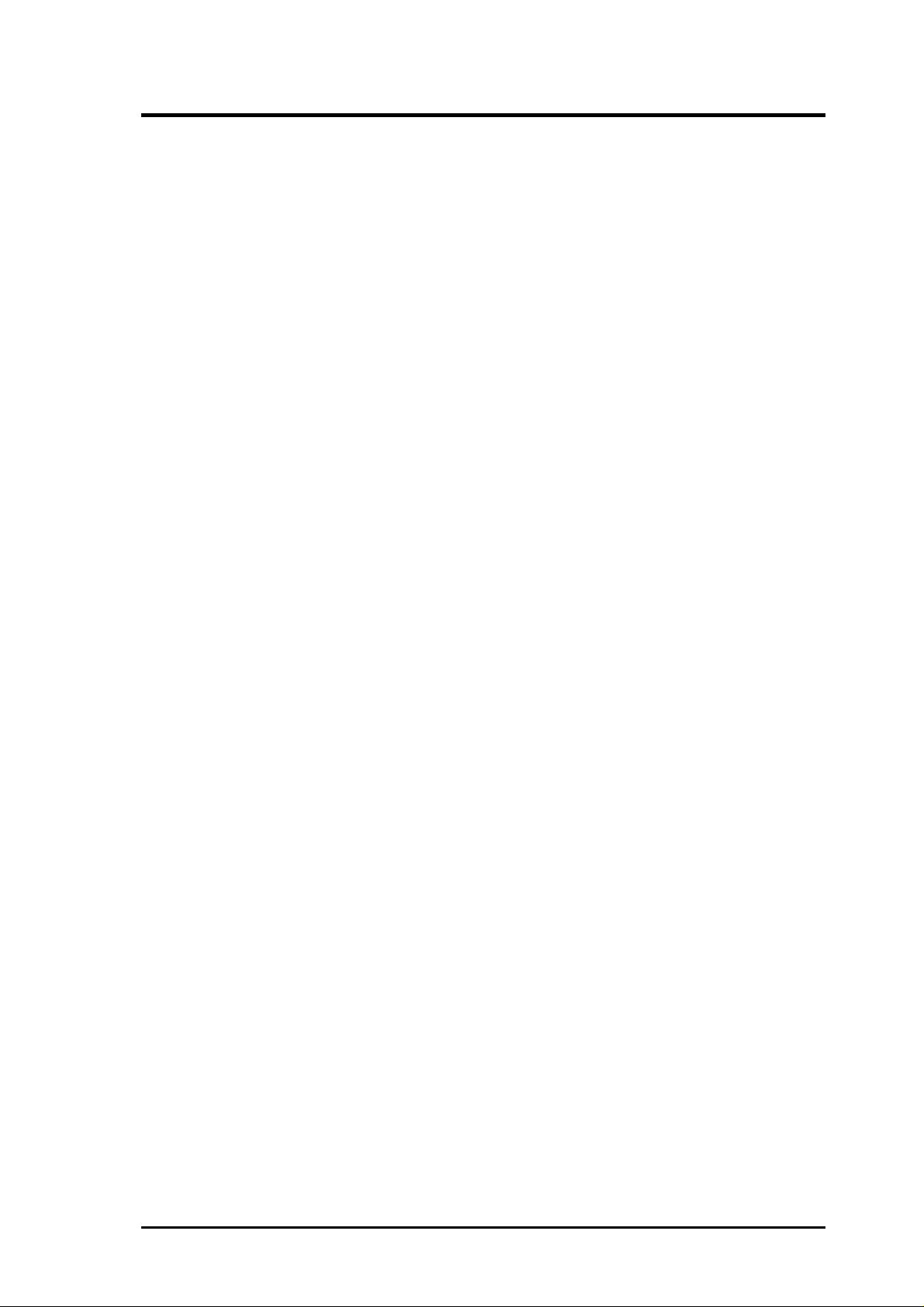
CONTENTS
Setup Components .........................................................................18
Windows 98..............................................................................18
Windows 2000..........................................................................18
Windows NT 4.0 ......................................................................18
Uninstall Display Driver ..........................................................19
Windows 98........................................................................19
Method1: Using the Uninstall Utility ...........................19
Method 2: Using Control Panel ....................................19
Windows 2000....................................................................20
Method1: Using the Autorun Screen ............................20
Method 2: Using Control Panel ....................................20
Windows NT 4.0.................................................................20
Method 1: Using Control Panel ....................................20
IV. Software Reference.....................................................................21
ASUS Control Panel ......................................................................21
Windows 9x..............................................................................21
Windows 2000/Windows NT 4.0 .............................................29
V. Resolution Table ...........................................................................33
2D V ideo Modes ............................................................................33
Maximum 3D Video Modes...........................................................33
VI. Troubleshooting..........................................................................35
Description.....................................................................................35
Recommended Action....................................................................35
ASUS AGP-V300C Series User’s Manual 5
Page 6
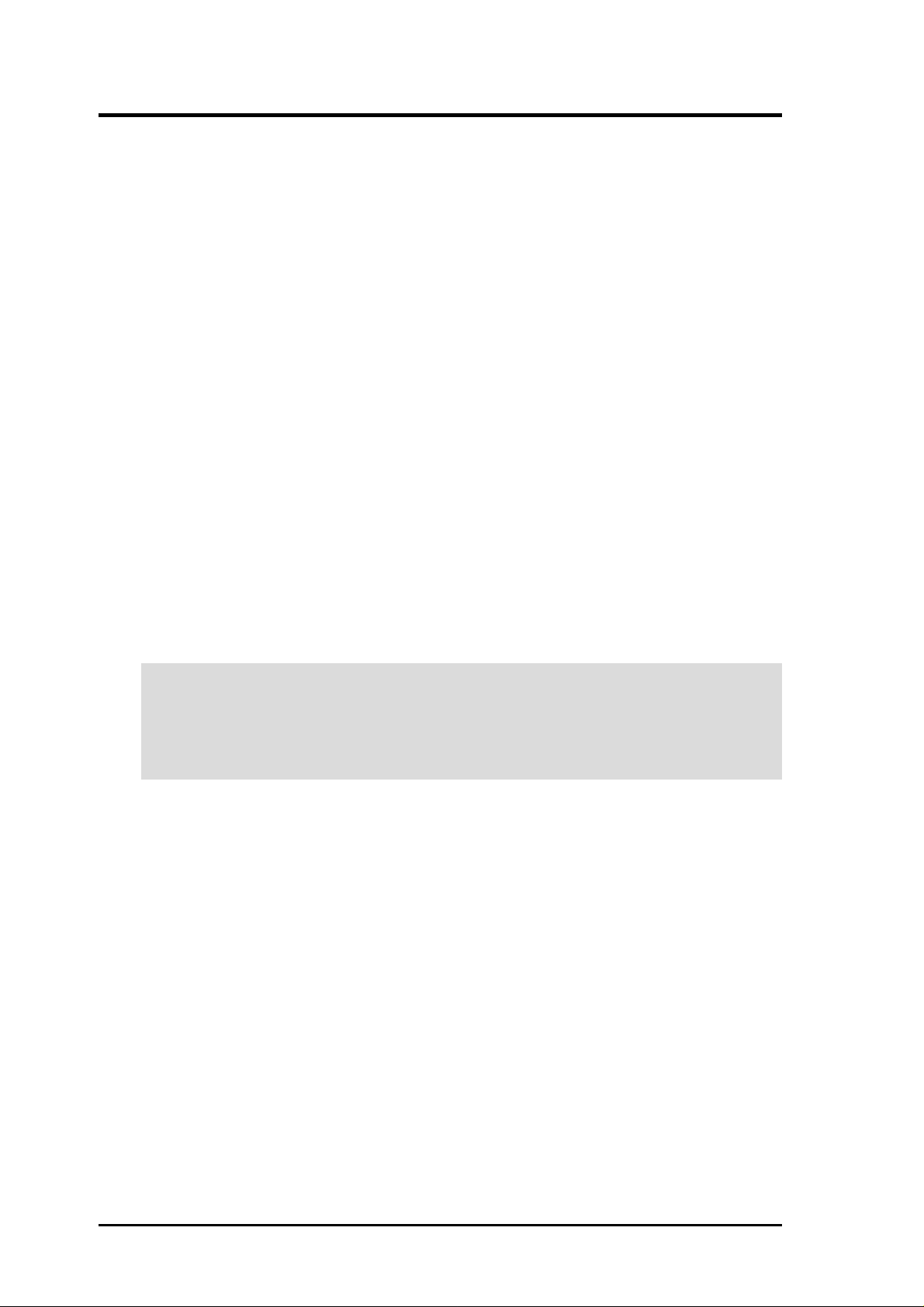
FCC & DOC COMPLIANCE
Federal Communications Commission Statement
This device complies with FCC Rules Part 15. Operation is subject to the following
two conditions:
• This device may not cause harmful interference, and
• This device must accept any interference received, including interference that
may cause undesired operation.
This equipment has been tested and found to comply with the limits for a Class B
digital device, pursuant to Part 15 of the FCC Rules. These limits are designed to
provide reasonable protection against harmful interference in a residential installation. This equipment generates, uses and can radiate radio frequency energy and, if
not installed and used in accordance with manufacturer’s instructions, may cause
harmful interference to radio communications. However, there is no guarantee that
interference will not occur in a particular installation. If this equipment does cause
harmful interference to radio or television reception, which can be determined by
turning the equipment off and on, the user is encouraged to try to correct the interference by one or more of the following measures:
• Reorient or relocate the receiving antenna.
• Increase the separation between the equipment and receiver.
• Connect the equipment to an outlet on a circuit different from that to which
the receiver is connected.
• Consult the dealer or an experienced radio/TV technician for help.
WARNING! The use of shielded cables for connection of the monitor to the
graphics card is required to assure compliance with FCC regulations. Changes
or modifications to this unit not expressly approved by the party responsible for
compliance could void the user’s authority to operate this equipment.
Canadian Department of Communications Statement
This digital apparatus does not exceed the Class B limits for radio noise emissions
from digital apparatus set out in the Radio Interference Regulations of the Canadian Department of Communications.
This Class B digital apparatus complies with Canadian ICES-003.
Cet appareil numérique de la classe B est conforme à la norme NMB-003 du Canada.
Macrovision Corporation Product Notice
This product incorporates copyright protection technology that is protected by
method claims of certain U.S. patents and other intellectual property rights owned
by Macrovision Corporation and other rights owners. Use of this copyright protection technology must be authorized by Macrovision Corporation, and is intended
for home and other limited viewing uses only unless otherwise authorized by
Macrovision Corporation. Reverse engineering or disassemby is prohibited.
6
ASUS AGP-V300C Series User’s Manual
Page 7
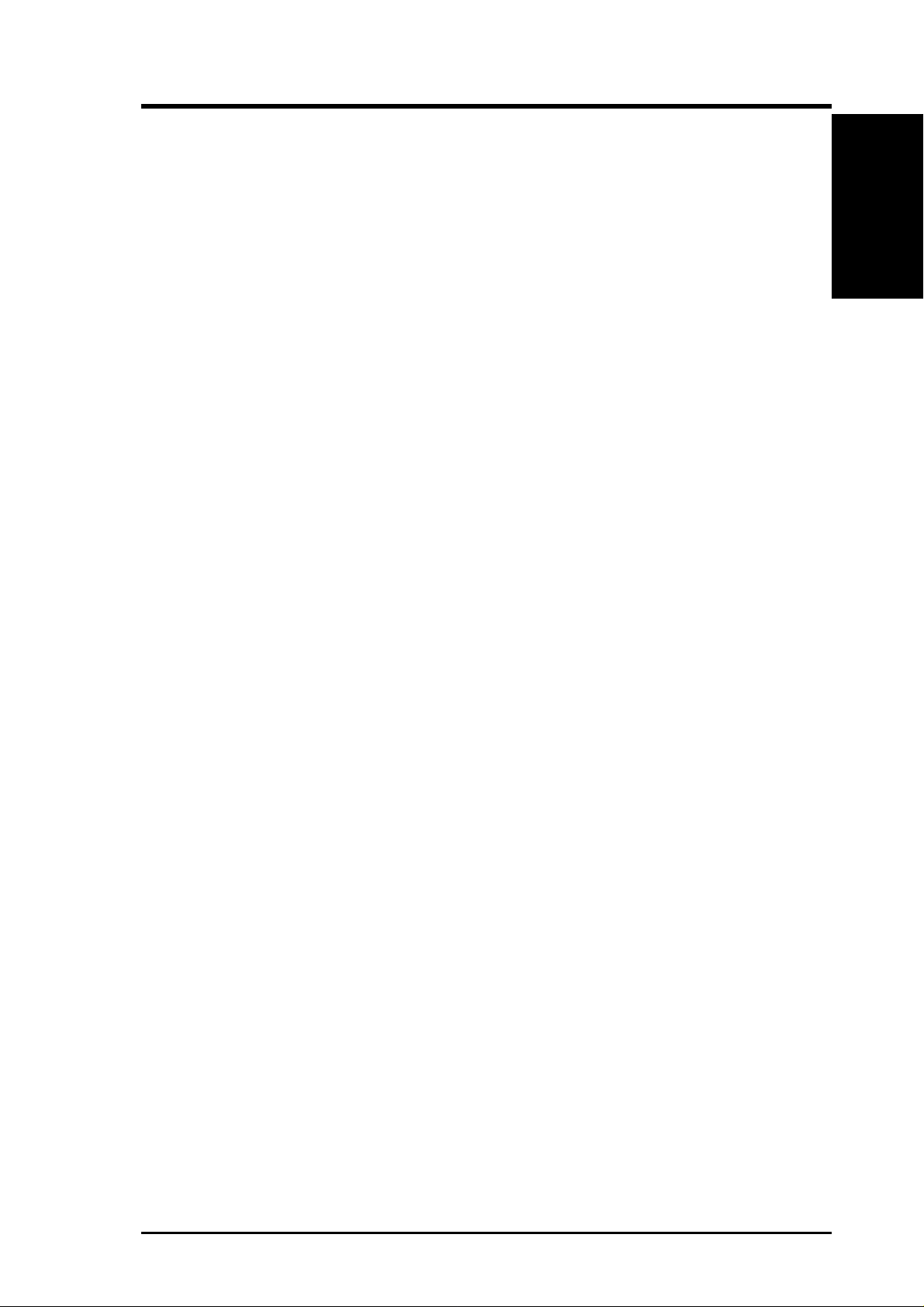
I. Introduction
Thank you for purchasing an ASUS V300C High Speed 3D/2D Graphics Card with
DVD Acceleration.
Powered by Silicon Integrated Systems Corp. (SiS) SiS305 128-bit real 3D/2D/V ideo/
DVD accelerator chip, the ASUS V300C is designed for value-conscious graphics
enthusiasts.
Features
Using the SiS chip, the ASUS V300C delivers high-powered 3D and 2D graphics
performance, making it ideal for high-powered desktop PC users.
With the ASUS V300C, you will not only see but also experience dynamic, realistic
3D worlds and characters.
Highlights
• New SiS305 128-bit 3D graphics accelerator
• 270 MHz RAMDAC
• High performance DVD playback
• Full support for DirectX7 & OpenGL
• Optional upgrade kit — ASUS DVD player
I. Introduction
Available Model
ASUS V300C
• 16MB Frame Buffer
• VGA
7ASUS AGP-V300C Series User’s Manual
Page 8
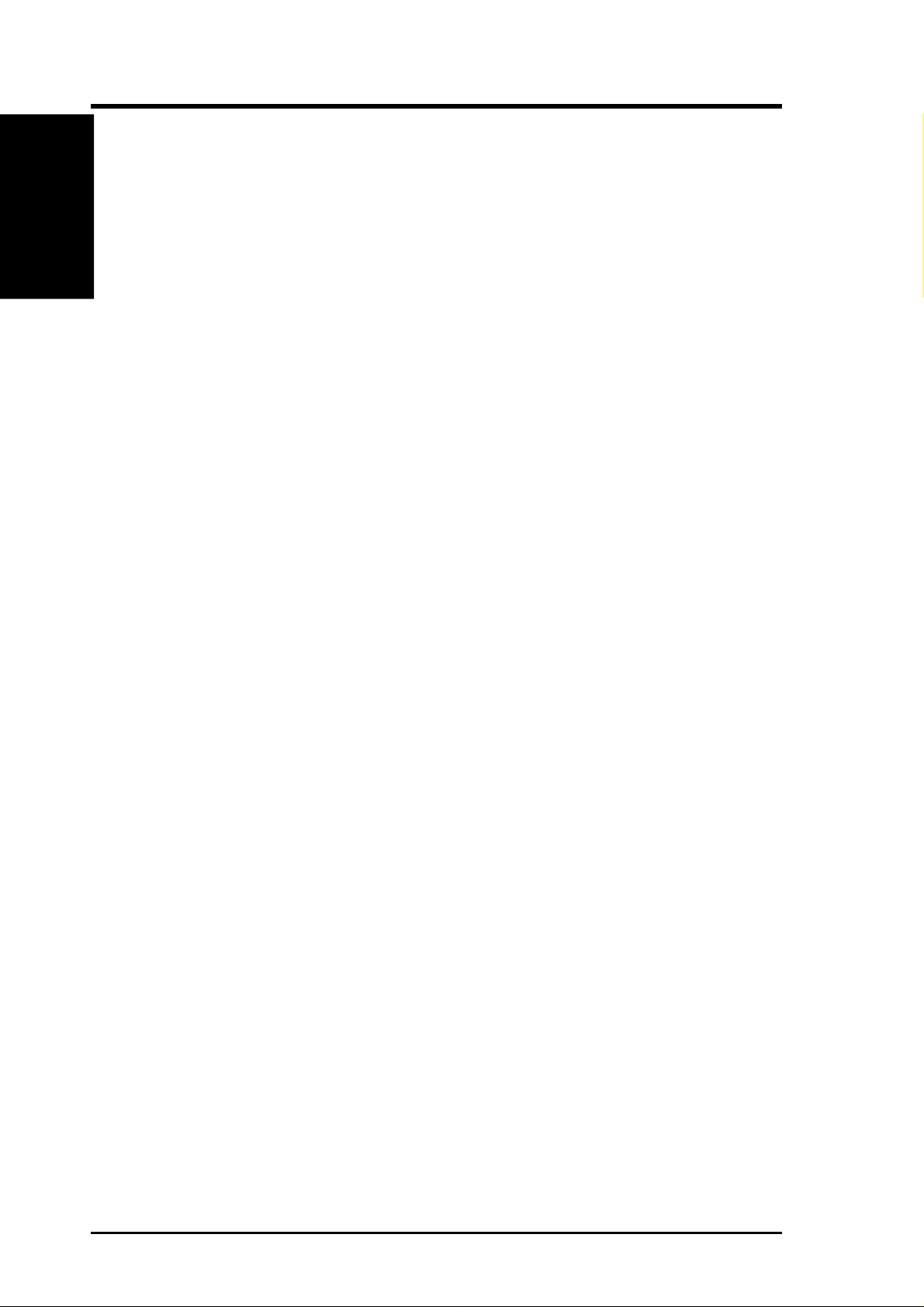
I. Introduction
I. Introduction
Features
Features
• 2D/GUI/DirectDraw Acceleration
• Full featured 64-bit BitBLT Engine and 128-bit 3D engine
• Turbo Queue Architecture with 2D engine to solve 3D and 2D command order
problem
• Multi buffering (Double, Triple, Quad buffering) for smooth animation
• Burst frame buffer read/write
• Up to 133 MHz 3D engine clock and 125 MHz memory clock
• Peak polygon rate: 4M polygon/sec @ 1 pixel/polygon with 16 bpp, bilinear
textured, Z buffered, and alpha blended
• Individual Z-buffer and render buffer at the same time
• High precision 32/24/16 bpp Z buffer integer/floating formats
• Per-Pixel perspective texture mapping (Fog, Lighting, Mipmapping)
• MipMAP with point-sampled, linear, bi-linear, and tri-linear texture filtering
• Single pass two MipMAP texture
• Anti-aliasing: sort dependent edge, full scene
• Windows 95/98, W indows NT4.0 with Service Pack 3.0 Display Driver, includ-
ing full DirectX7, and OpenGL ICD
ASUS AGP-V300C Series User’s Manual8
Page 9
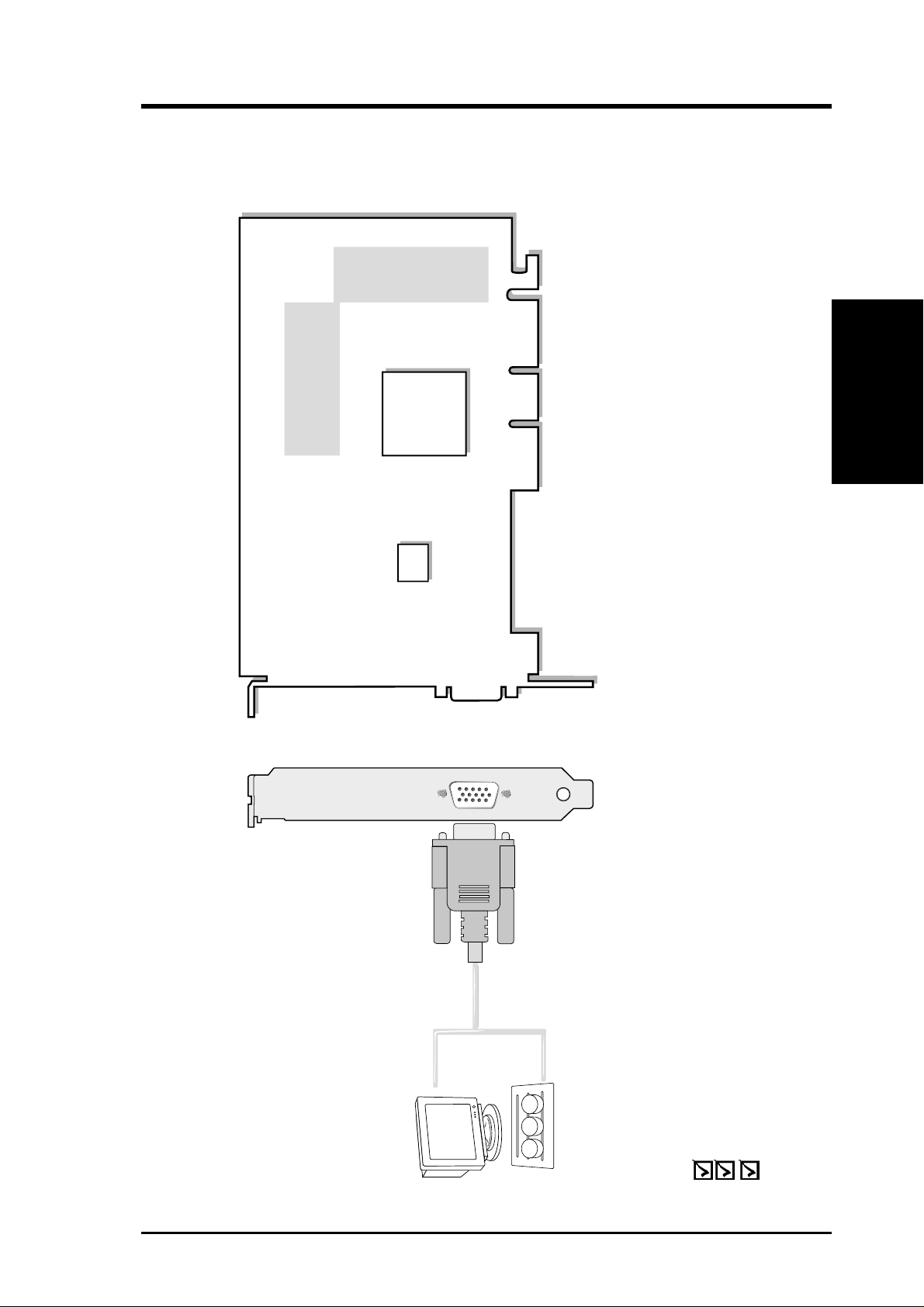
II. Hardware Setup
VGA Monitor
output (15pin)
(standard)
VGA Output
Projector
SiS
305
Chip
VGA
BIOS
16MB Frame Buffer
Layout
II. H/W Setup
16MB Frame Buffer
ASUS AGP-V300C Layout
ASUS AGP-V300C Graphics Card
This User’s Manual
ASUS AGP-V300C Series Driver & Utility CD Disc
Item Checklist
9ASUS AGP-V300C Series User’s Manual
Page 10
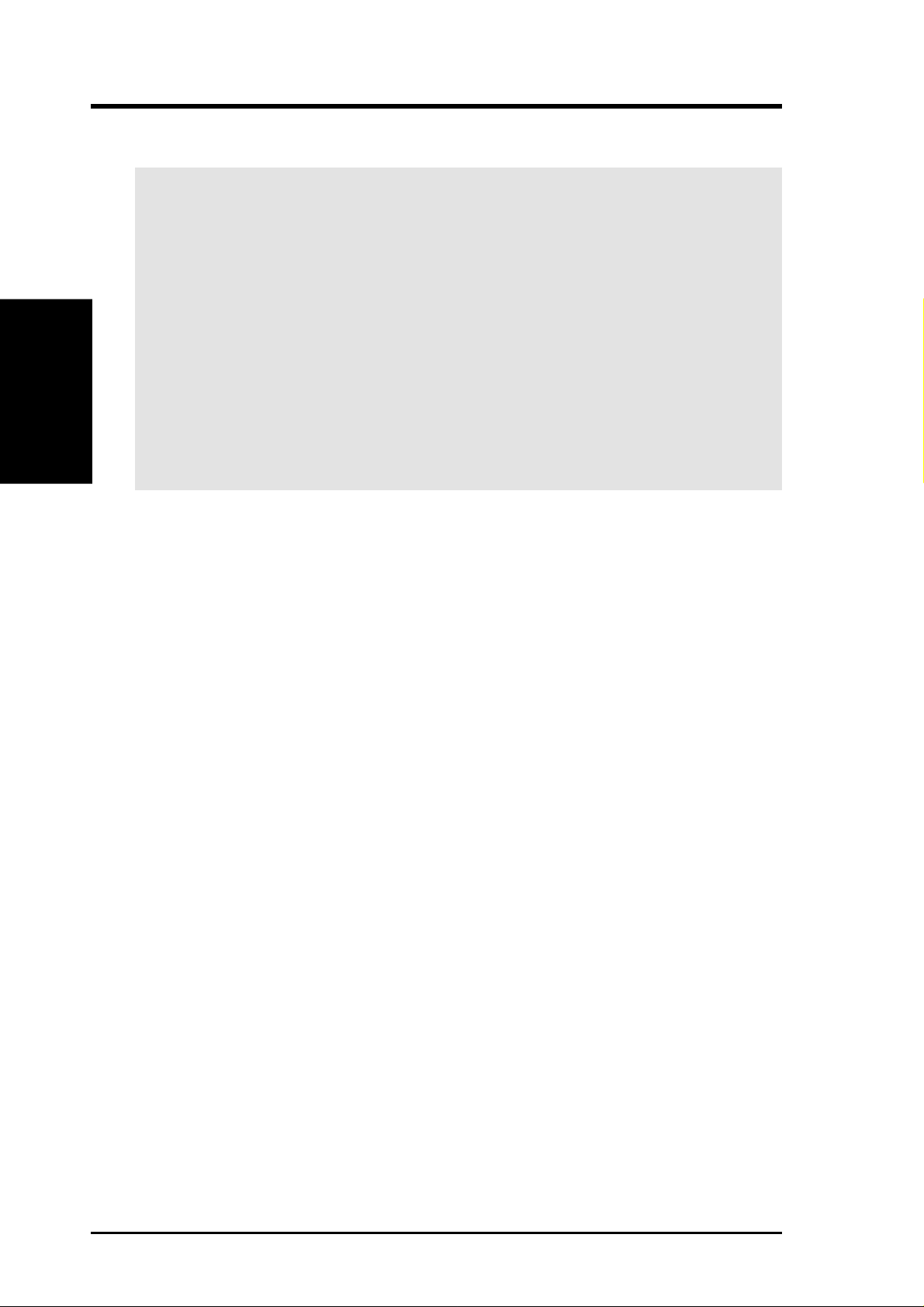
NOTE: This graphics card series can only be installed in motherboards with an
AGP slot.
II. H/W Setup
Procedures
Installation Procedures
II. Hardware Setup
WARNING! Computer boards and components contain very delicate Integrated
Circuit (IC) chips. To protect the computer board and other components against
damage from static electricity, you must follow some precautions.
1. Make sure that you unplug your power supply when adding or removing
expansion cards or other system components. Failure to do so may cause
severe damage to both your motherboard and expansion cards.
2. Keep all components such as the host adapter in its antistatic bag until you
are ready to install it.
3. Use a grounded wrist strap before handling computer components. If you do
not have one, touch both of your hands to a safely grounded object or to a
metal object, such as the power supply case. Hold components by the edges
and try not to touch the IC chips, leads, or circuitry.
4. Place components on a grounded antistatic pad or on the bag that came with the
component whenever the components are separated from the system.
New Systems
1. Unplug all electrical cords on your computer.
2. Remove the system unit cover.
3. Locate the AGP bus expansion slot. Make sure this slot is unobstructed.
4. Remove the corresponding expansion slot cover from the computer chassis.
5. Ground yourself to an antistatic mat or other grounded source .
6. Pick up the board (still in its sleeve) by grasping the edge bracket with one hand
and then remove the plastic sleeve.
7. Position the card directly over the AGP slot and insert one end of the board in
the slot first. Firmly but gently press the bus connector on the bottom of the card
down into the slot. Be sure the metal contacts on the bottom of the host adapter
are securely seated in the slot.
8. Anchor the board’s mounting bracket to the computer chassis using the screw
from the slot cover that you set aside previously.
9. Replace the cover on the system unit.
10. Connect your analog monitor ’s 15-pin VGA connector to the card and fasten
the retaining screws (if any).
11. Connect other cables and devices if available -You are now ready to install the
software drivers and utilities.
Systems with Existing VGA Card
1. Change your display driver to Standard VGA.
2. Shut down your computer and unplug all electrical cords.
3. Replace the existing VGA card with your graphics card.
4. Restart your computer.
5. Install the ASUS V300C series display driver.
ASUS AGP-V300C Series User’s Manual10
Page 11
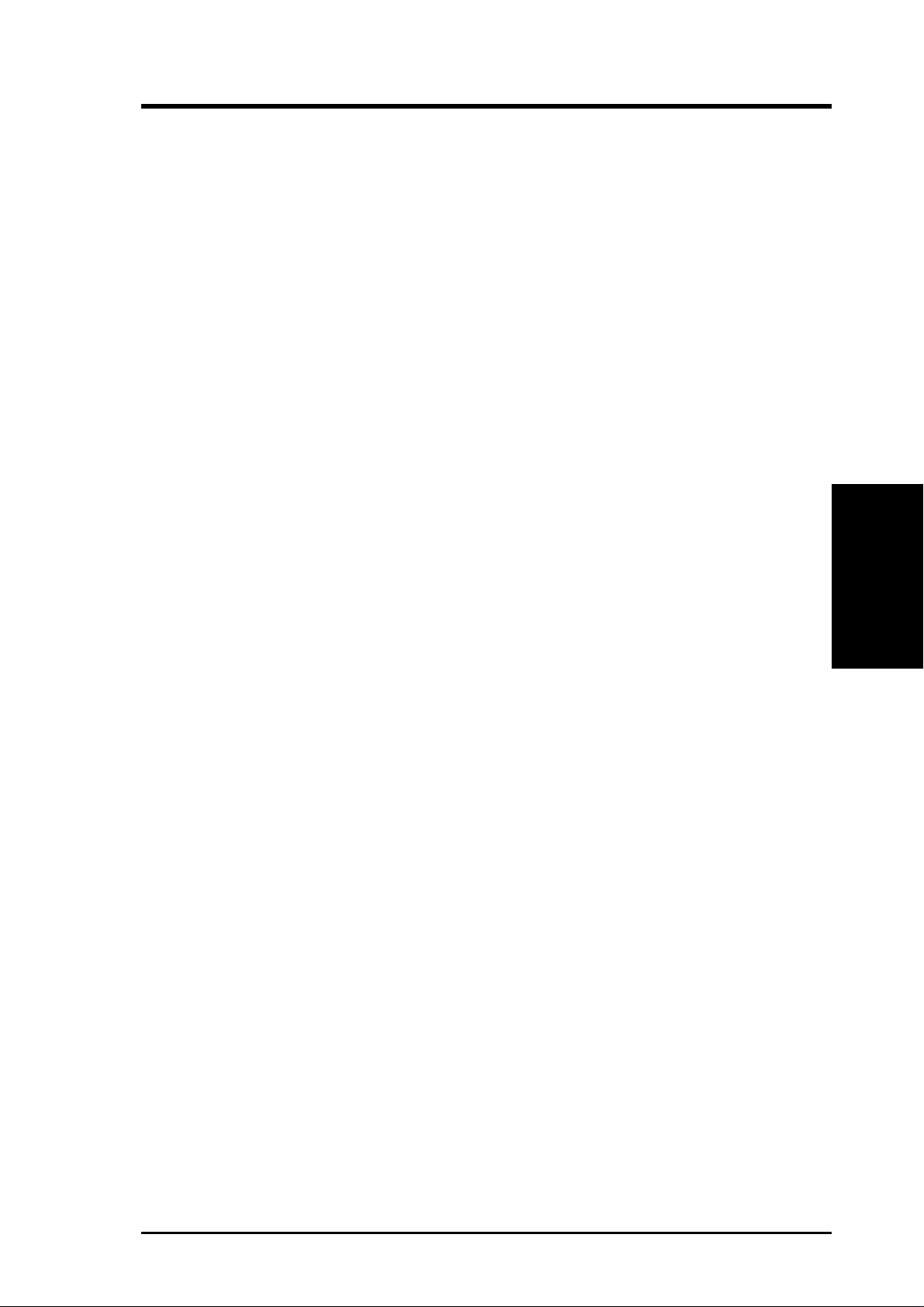
III. Software Setup
Operating System Requirements
NOTE: T his graphics card requires a motherboard with an AGP slot.
Windows 98
Windows 98 supports full Direct3D and AGP features. If you are still using the beta
version of W indows 98 and you want to fully take advantage the Direct3D and AGP
features, you must upgrade your current Windows to the release version before installing the AGP display driver.
Windows 98 includes VGARTD for the major chipsets but it is recommended that
you install VGARTD from the ASUS V300C Series CD to make sure that you have
the latest version of VGARTD (see III. Software Setup | Display Driver Installa-
tion | Windows 98).
NOTES
• VGARTD stands for V irtual Graphics Address Remapping T able Driver, which
is necessary to use the DIME feature of AGP. DIME means Direct Memory
Execute, which is accessed directly by most AGP chips (when VGARTD is
installed) for complex texture-mapping operations
• This Manual assumes that your CD-ROM disc drive is drive D: and that
Windows is in C:\WINDOWS. Replace either with the actual location, if
necessary.
III. S/W Setup
OS Requirements
11ASUS AGP-V300C Series User’s Manual
Page 12
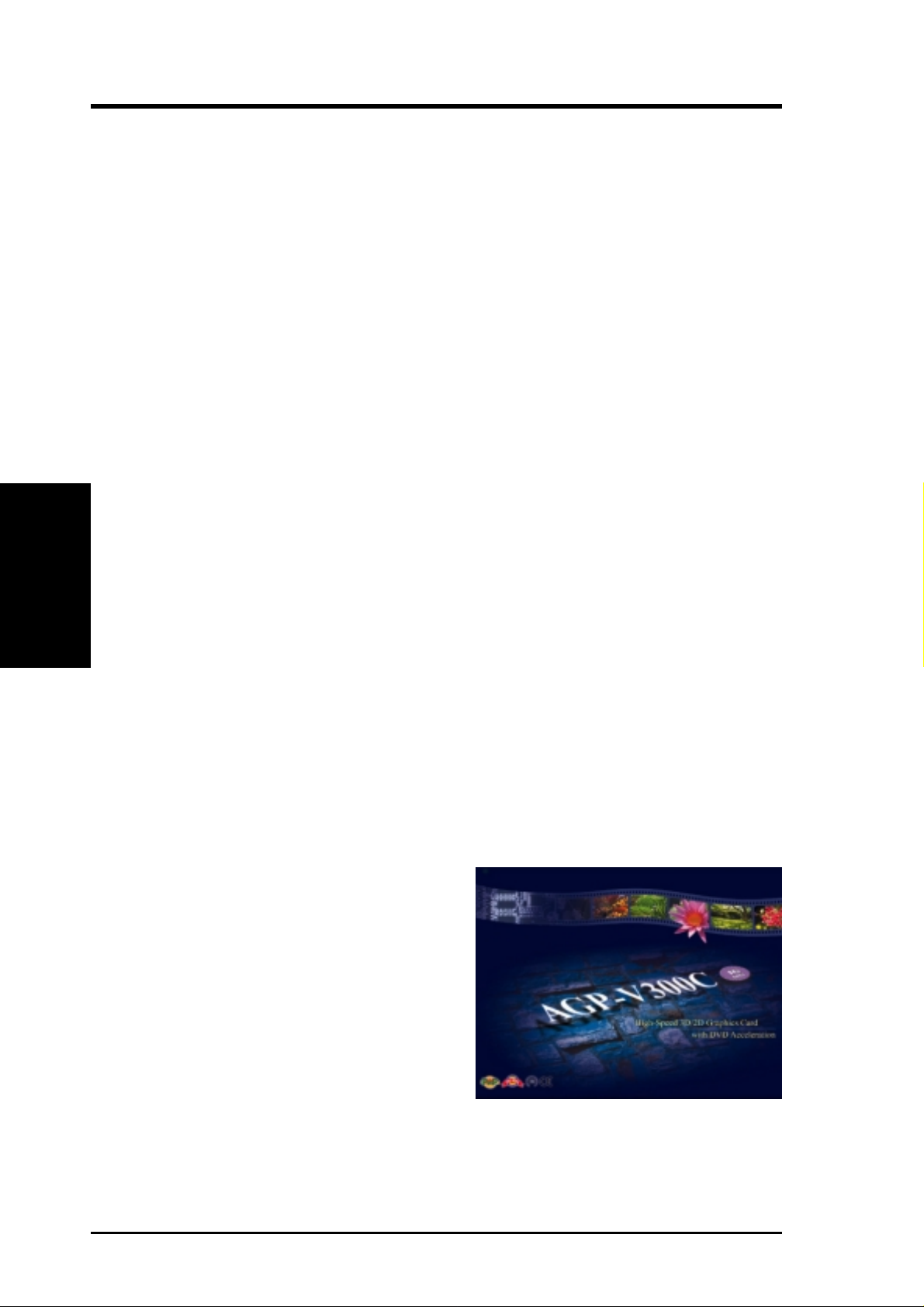
III. Software Setup
Display Driver Installation
You can use one of the recommended methods to install the display drivers for your
ASUS V300C series graphics card, depending on your operating system.
NOTE: The screen displays in this manual may not reflect exactly the screen contents displayed on your screen. The contents of the support CD are subject to change
at any time without notice. The procedures assume that your CD-ROM drive is
drive D:.
Windows 98
IMPORTANT! The appropriate AGP GAR T driver must be installed first if your
motherboard does not use the Intel AGPset. Installing the AGP GAR T driver will
ensure that the AGPset’s AGP functions are available. To install,
III. S/W Setup
Display Drivers
1. Insert the CD installation disc into your CD-ROM drive.
2. Click Start button, and then click Run.
3. In Open, type
Method 1: ASUS Quick Setup Program
1. Start Windows.
2. Switch display to Windows’ Standard Display Adapter (VGA) mode and then
restart Windows.
3. Insert the CD installation disc into your CD-ROM drive.
4. Click Start button, and then click Run.
5. In Open, type
and then click OK. The ASUS Multimedia Package Setup program opens.
D:\VGARTD\VGINST.EXE and then click OK. Follow the
onscreen instructions to finish setup.
D:\WIN9X\SETUP.EXE
6. Follow the onscreen instructions to
complete the setup.
7. When Setup has finished installing all
the necessary files on your computer,
it will prompt you to restart your computer. Click Yes... and then Finish to
restart your computer and to complete
Setup.
ASUS AGP-V300C Series User’s Manual12
Page 13

III. Software Setup
Method 2: Display Property Page
1. Start Windows.
2. Switch display to Windows’ Standard Display Adapter (VGA) mode and then
restart Windows.
3. Right-click the Windows desktop and click Properties.
4. Click the Settings tab and then click
Advanced. The Standard Display
Adapter (VGA) Properties dialog
box appears.
5. Click Change on the Adapter tab. The
Update Device Driver W izard dialog
box appears. Click Next, click Display
a list of all the drivers... and then click
Next.
6. Click Show all hardware and then
click Have Disk....When the Install
From Disk dialog box appears, type
the location of the
(D:\WIN9X\WIN98) and then proceed
to step 9. Otherwise, proceed to the
next step.
SIS300M.INF file
Display Drivers
III. S/W Setup
7. Click Browse to search the CD-ROM drive. In the Drives box of the Open
dialog box, select your CD-ROM drive and then click OK.
8. In the Folders box, double-click the
select
9. Click OK. A list of video cards appears. Select your VGA card type for your operating system and then click OK.
10. The Update Driver Warning box appears. Click Yes to confirm the setting up
of the ASUS enhanced display drivers and then follow the onscreen instructions
to start the setup.
11. Setup will prompt you when it has finished installing all the necessary files on
your computer. Click Finish to close Setup.
12. When you are returned to the Standard Display Adapter (VGA) Properties
box, click Close. The Display Properties box appears. Click Close.
13. The system will prompt you to restart your computer. Click Yes to restart your
computer and to complete Setup.
SIS3000M.INF in the File name box.
WIN98 subfolder of the WIN9X and then
13ASUS AGP-V300C Series User’s Manual
Page 14

Method 3: Plug and Play
NOTE: Before proceeding with these steps, replace first your old VGA card with
an ASUS V300C series graphics card.
1. Start Windows.
2. When Windows detects your ASUS
V300C series graphics card, the New
Hardware Found dialog box appears.
3. Click Driver from disk provided
by hardware manufacturer.
4. When Setup prompts you for the location of the driver, type
D:\WIN9X\WIN98 to direct Setup to the
III. S/W Setup
Display Drivers
INF file and then click Finish to install the driver .
III. Software Setup
5. When Setup has finished installing all the necessary files on your computer, it
will prompt you to restart your computer . Click Yes to restart your computer and
to complete Setup.
Windows 2000
Method 1: ASUS Quick Setup Program
1. Start Windows.
2. When W indows detects your ASUS
graphics card, the Found New
Hardware Wizard dialog box appears.
3. Click Cancel to enter the Windows
desktop.
4. Insert the CD installation disc into
your CD-ROM drive.
5. Click Start button, and then click
Run.
6. In Open, type
dia Package Setup program opens.
7. Follow the onscreen instructions to complete the setup.
8. When Setup has finished installing all the necessary files on your computer, it
will prompt you to restart your computer . Click Yes... and then Finish to restart
your computer and to complete Setup.
D:\WIN2000\SETUP.EXE and then click OK. The ASUS Multime-
ASUS AGP-V300C Series User’s Manual14
Page 15

III. Software Setup
Method 2: Plug and Play
1. Start W indows.
2. When W indows detects your ASUS
graphics card, the Found New
Hardware Wizard dialog box appears.
3. Click Next.
4. When the next Found New Hard-
ware Wizard dialog box appears,
select Search for a suitable driver
for my device (recommended).
Click Next to open the Locate
Driver Files item of the Found
New Hardware Wizard dialog
box.
5. Insert the CD installation disc into
your CD-ROM drive when the Lo-
cate Driver Files item of the Found
New Hardware W izard dialog box
appears.
6. Check CD-ROM drivers, uncheck
all other options and then click Next
to search for the drivers of your
graphics card.
III. S/W Setup
Display Drivers
15ASUS AGP-V300C Series User’s Manual
Page 16

7. When the wizard has finished
searching for driver files for your
graphics card, select Install one of
the other drivers and then click
Next from the Driver Files Search
Results item of the Found New
Hardware Wizard dialog box.
8. When prompted to select the display
driver to install in your system, select the one that is located in the
D:\WIN2000\WIN2000 folder and
then click Next.
III. S/W Setup
Display Drivers
III. Software Setup
9. Follow the onscreen instructions to complete the setup.
10. When Setup has finished installing all the necessary files on your computer, it
will prompt you to restart your computer.
Click OK to restart your computer and to complete Setup.
ASUS AGP-V300C Series User’s Manual16
Page 17

III. Software Setup
Windows NT 4.0
Method 1: Display Property Page
W ARNING! Before installing the display driver in W indows NT 4.0, make sure that
you have installed Windows NT 4.0 Service Pack3 or later, to take full advantage of your card’s AGP features. (You may download service packs at http://
www.microsoft.com/ntworkstation/downloads.)
NOTE: The following steps assume your CD-ROM drive letter is D.
1. Start W indows NT , switch display properties to VGA mode (16 colors, 640 x 480
pixels), then restart your computer to make the change.
2. After your computer restarts, right-click the desktop and click Properties.
3. Click the Settings tab.
4. Select Change Display Type.
5. Select Adapter Type and click Change.
6. Click Have Disk.
7. Insert the CD installation disc.
8. Type D:\NT40 or click Browse to select the path of the display driver for Win-
dows NT. Click OK.
9. Select
10. W indows NT will once again prompt for confirmation. All appropriate files are
then copied to the hard disk. When all files are copied, go back to the Display
Properties box by clicking Close. Click Apply.
11. The System Settings Change dialog box is displayed. Click
12. Windows NT will restart with the default settings. The Display applet will appear to allow for mode selection.
SIS300.INF and then click OK.
Yes to restart Windows.
III. S/W Setup
Display Drivers
17ASUS AGP-V300C Series User’s Manual
Page 18

Setup Components
Windows 98
Setup will install the following components:
Utilities
• Display Settings • Information
• Gamma Correction • Settings Manager
• TV Output • OSD
• Video Setting • Hot Key
• 3D Setting • TV Zoom In/Out
DirectX
Wallpaper
III. S/W Setup
Components
If you do not wish change your current wallpaper, select custom installation and
clear the Wallpaper checkbox.
III. Software Setup
Windows 2000
Setup will install the following components:
Utilities
• Center Screen • Video Setting
• Driver Mode • Information
• Gamma
Wallpaper
If you do not wish change your current wallpaper, select custom installation and
clear the Wallpaper checkbox.
Windows NT 4.0
Setup will only copy the display drivers.
ASUS AGP-V300C Series User’s Manual18
Page 19

III. Software Setup
Uninstall Display Driver
If you want to update your display drivers or if you no longer need the display
drivers for your card, you can use one of the following procedures to completely
uninstall the drivers from your system to save disk space.
Windows 98
Method1: Using the Uninstall Utility
1. Click Start, point to Settings, Pro-
grams, and then ASUS AGP-V300C
Vx.xx.xx.
2. Click Uninstall and follow the on-
screen directions to complete
uninstallation.
Method 2: Using Control Panel
1. Click Start, and then point to Set-
tings.
2. Click Control Panel.
3. Double-click the Add/Remove Pro-
grams icon.
4. Click the Install/Uninstall tab.
5. Click ASUS AGP-V300C Vx.xx.xx
from the list.
6. Click Add/
7. The system will prompt you to restart
your computer . Click Yes to restart.
Remove.
III. S/W Setup
Uninstall Driver
19ASUS AGP-V300C Series User’s Manual
Page 20

III. Software Setup
Windows 2000
Method1: Using the Autorun Screen
See Windows 98 | Method 1: Using the Uninstall Utility earlier in this section
for the procedures.
Method 2: Using Control Panel
1. Click Start, and then point to Settings.
2. Click Control Panel.
3. Double-click the Add/Remove
Programs icon.
III. S/W Setup
Uninstall Driver
4. Click the Change/Remove Programs icon.
5. Click ASUS AGP-V300C Vx.xx.xx
from the list.
6. Click Change/Remove.
7. The system will prompt you to restart your computer . Click Yes to restart.
Windows NT 4.0
Method 1: Using Control Panel
1. Click Start, and then point to Settings.
2. Click Control Panel.
3. Double-click the Add/Remove Programs icon.
4. Click the Install/Uninstall tab.
5. Click ASUS AGP-V300C Vx.xx.xx from the list.
6. Click Add/
7. The system will prompt you to restart your computer. Click Yes to restart.
Remove.
ASUS AGP-V300C Series User’s Manual20
Page 21

IV. Software Reference
ASUS Control Panel
Windows 9x
After installation of the display drivers, you will find
an ASUS icon on the taskbar’s status area. Right-clicking this icon opens the ASUS Control Panel, showing
a menu composed of shortcuts of the graphics board’s
enhanced and other functions.
NOTE: Instead of clicking the ASUS Control Panel
icon, you may right-click the W indows9x desktop, click
Properties, and then click Settings. Under W indows98,
click Advanced after clicking Settings. Click the appropriate tab to change your display settings.
System Property(S)
ASUS Control Panel icon
System Property(S) lets you gain access to the System Properties – Device
Manager tab to check information,
such as resource settings and hardware
information (for example, your AGPV300C display adapter).
System Property
IV. S/W Reference
21ASUS AGP-V300C Series User’s Manual
Page 22

IV. Software Reference
Display Property(D)
Display Property(D) lets you gain access to the different utilities for your graphics card.
To gain access to these utilties, right-click the ASUS Control Panel icon on the
taskbar’s status area, point to Display Property(D) (or press D), and then click the
desired utility or function or press the utility’s shortcut key (shown in parenthesis).
Display Setting(I)
Display Setting(I) lets you gain access to the Display Modes properties for setting
up the Colors, Desktop area, Font size, and Refresh rate.
Changes the color
palettes of your
display
Sets the size of the
text that Windows
displays
IV. S/W Reference
Display Property
Gamma Correction(G)
Gamma Correction(G) lets you gain access to the Gamma Correction properties to
adjust the quality of your display according to your preference. Gamma Correction
is available only in 16-bit color (64K-color) and 24-bit color (true color) modes. In 16color and 8-bit color (256-color) modes, gamma correction function is not supported.
Sets the screen
resolution
Changes the refresh rate
Sets the preferred tint
of your display
Sets your monitor’s
color mapping
Allows adjustment of
individual channel
Restores settings to
the original program
default
ASUS AGP-V300C Series User’s Manual22
Page 23

IV. Software Reference
Video Setting(V)
Video Setting(V) lets you gain access to the V ideo Setting properties for setting up
Overlay, Contrast, and Brightness of your display according to your preference.
Sets the contrast and
brightness of either one
or two or both overlays of
your video display.
Changes to your settings
can be previewed on the
displayed picture.
3D Setting(3)
3D Setting(3) lets you gain access to the 3D Settings properties for general color
adjustments as well as color adjustments for D3D and OpenGL.
Color
Color lets you make color adjustments, such as brightness, for all of the RGB
colors.
Sets the brightness of
your 3D displays.
Changes to your settings
can be previewed on the
displayed 3D scene
Lets you preview
fullscreen the
changes. Press the
Esc key to go back to
this dialog box.
Display Property
IV. S/W Reference
23ASUS AGP-V300C Series User’s Manual
Page 24

IV. Software Reference
D3D
D3D lets you make basic and advanced performance settings for D3D games.
Lets you set the
D3D performance
of your 3D scenes.
Setting the speed
to a higher setting
will result in a
trade-off in display
quality, and viceversa
IV. S/W Reference
Display Property
Select preferred
advanced settings.
See
description of
each setting on the
D3D Advanced
Settings dialog box for
more information.
Lets you preview
fullscreen the changes.
Press the Esc key to go
back to this dialog box.
ASUS AGP-V300C Series User’s Manual24
Page 25

IV. Software Reference
OpenGL
OpenGL lets you make texture and other performance settings for OpenGL applications.
See
description of
each setting on the
dialog box for more
information.
Information(F)
Information lists the relevant information about your card, such as the chip type, software and driver versions, memory size, video memory clock speed, and the drivers.
Display Property
IV. S/W Reference
25ASUS AGP-V300C Series User’s Manual
Page 26

IV. Software Reference
Application(A)
Application(A) lets you gain access to the different utilities t o enable or disable the
hot keys for OSD (On Screen Display), Stereo, and Zoom TV and to the Add/Re-
move Programs Properties dialog box. To gain access to these utilties, right-click
the ASUS Control Panel icon on the taskbar’s status area, point to Application(A)
(or press A), and then click the desired utility or function or press the utility’s short-
cut key (shown in parenthesis).
HotKeys(H)
HotKeys(H) lets you enable or disable the hot keys for OSD (On Screen Display),
Stereo (stereoscopic mode), and Zoom TV.
IV. S/W Reference
Application
Uninstalling Display Driver(U) lets you remove the display drivers and utilities of
your graphics card through your system’s Add/Remove Programs Properties dia-
log box. When this function is selected, the ASUS V300C driver version installed on
your system is automatically selected. When you are certain that you want to remove your display card’s drivers and utilities, click Yes.
Uninstalling Display Driver(U)
ASUS AGP-V300C Series User’s Manual26
Page 27

IV. Software Reference
About(B)
About(B) lets you see information about the driver and utility version of your graphics card and contact information of ASUSTeK Computer Inc. T o gain access, rightclick the ASUS Control Panel icon on the taskbar’s status area and then click
About(B) (or press B).
Exit Tray(E)
Exit T ray(E) lets you close the ASUS Control Panel. To gain access to these utilties,
right-click the ASUS Control Panel icon on the taskbar’s status area, and then click
Exit Tray(E) (or press E).
To open the ASUS Control Panel,
click Start, point to Programs, click
ASUS AGP-V300C Vx.xx.xx, and
then ASUS Control Panel.
Application
IV. S/W Reference
27ASUS AGP-V300C Series User’s Manual
Page 28

IV. Software Reference
(This page was intentionally left blank.)
IV. S/W Reference
ASUS AGP-V300C Series User’s Manual28
Page 29

IV. Software Reference
Windows 2000/Windows NT 4.0
After installation of the display drivers, you will find
an ASUS icon on the taskbar’s status area. Right-clicking this icon opens the ASUS Control Panel, showing
a menu composed of shortcuts of the graphics board’s
enhanced and other functions.
NOTE: Instead of clicking the ASUS
Control Panel icon, you may right-click
the W indows desktop, click Properties,
and then click Settings. Under W indows
2000/NT 4.0, click Advanced after
clicking Settings. Click the Utility
Manager to change Gamma Correction, Video Setting, and Product and
File Information.
ASUS Control Panel icon
System Property(S)
System Property(S) lets you gain access to the System Properties – Device
Manager tab to check information,
such as resource settings and hardware
information (for example, your AGPV300C display adapter).
System Property
IV. S/W Reference
29ASUS AGP-V300C Series User’s Manual
Page 30

IV. Software Reference
Display Property(D)
Display Property(D) lets you gain access to the different utilities for your graphics card.
To gain access to these utilties, right-click the ASUS Control Panel icon on the
taskbar’s status area, point to Display Property(D) (or press D), and then click the
desired utility or function or press the utility’s shortcut key (shown in parenthesis).
Gamma Correction(G)
Gamma Correction(G) lets you gain access to the Gamma Correction properties to
adjust the quality of your display according to your preference. Gamma Correction
is available only in 16-bit color (64K-color) and 24-bit color (true color) modes. In 16color and 8-bit color (256-color) modes, gamma correction function is not supported.
Sets the preferred tint
of your display
Sets your monitor’s
color mapping
IV. S/W Reference
Display Property
Video Setting(V)
Video Setting(V) lets you gain access to the V ideo Setting properties for setting up
Overlay, Contrast, and Brightness of your display according to your preference.
Sets the contrast and
brightness of either one
or two or both overlays of
your video display.
Changes to your settings
can be previewed on the
displayed picture.
Allows adjustment of
individual channel
Restores settings to
the original program
default
ASUS AGP-V300C Series User’s Manual30
Page 31

IV. Software Reference
Information(F)
Information lists the relevant information about your card, such as the chip type, software and driver versions, memory size, video memory clock speed, and the drivers.
About(B)
About(B) lets you see information about the driver and utility version of your graphics card and contact information of ASUSTeK Computer Inc. T o gain access, rightclick the ASUS Control Panel icon on the taskbar’s status area and then click
About(B) (or press B).
Exit Tray(E)
Exit T ray(E) lets you close the ASUS Control Panel. To gain access to these utilties,
right-click the ASUS Control Panel icon on the taskbar’s status area, and then click
Exit Tray(E) (or press E).
About / Exit
IV. S/W Reference
31ASUS AGP-V300C Series User’s Manual
Page 32

IV. Software Reference
(This page was intentionally left blank.)
IV. S/W Reference
ASUS AGP-V300C Series User’s Manual32
Page 33

V. Resolution Table
2D Video Modes
Resolution Color Depth Max Refresh Rate
(bits/pixel)
640x480 8/16/32 200Hz
800x600 8/16/32 160Hz
1024x768 8/16/32 120Hz
1280x1024 8/16/32 85Hz
1600x1200 8/16 85Hz
1920x1440 8/16 60Hz
Maximum 3D Video Modes
(16/32MB)
Resolution Color Single Buffer with Double Buffer with
Depth below Z-Buffer below Z-Buffer
(bits/pixel) 0-bit 8-bit 16-bit 24-bit 0-bit 8-bit 16-bit 24-bit
640x480 16 y y y y y y y y
640x480 32 y y y y y y y y
800x600 16 y y y y y y y y*
800x600 32 y y y y y y y y
1024x768 16 y y y y y y y y
1024x768 32 y y y y y y y y*
1280x1024 16 y y y y y y y y
1280x1024 32 y y y y y y y* y*
1600x1200 16 y y y y y y y y*
1920x1440 32 y y y y y y y* y*
V. Resolution
2D/3D Modes
V . Resolution
*Only available on the 32MB model.
33ASUS AGP-V300C Series User’s Manual
Page 34

V. Resolution Table
(This page was intentionally left blank.)
V. Resolution
V. Resolution
ASUS AGP-V300C Series User’s Manual34
Page 35

VI. Troubleshooting
Description Recommended Action
After installation and restarting, Windows 95/98 informs me that the display
setting is still incorrect.
My monitor is not capable
of high resolution or r efresh
rate.
DirectX or the other applications report no AGP
memory available.
Games or applications report “No 3D acceleration
hardware found.”
• Make sure the “Assign IRQ to VGA” option is enabled in the BIOS.
• Check if there is enough IRQ for VGA.
• Uninstall the driver, restart, and reinstall the driver.
• It depends on the display characteristics of your
monitor . Consult your monitor documentation for the
proper configuration.
• Windows 95 is not OSR2.1 or later.
• DirectX version is not 6.0 or later .
• You have not installed appropriate drivers for the
AGP chipset. (e.g. VGARTD.VXD for Intel 440LX).
• Incorrect BIOS setting. BIOS must support at least
64MB for AGP aperture size.
• 3D works only in 16- or 32-bit color depth. Switch
your color depth display mode to 16-bit (high color)
or 32-bit (true color).
• Check necessary libraries, such as DirectX or
OpenGL.
• Try to switch to a lower resolution.
V. Resolution
VI. T roubleshooting
I cannot enable AGP
memory or run I-Base test.
My MPEG player displays
bad quality video clips.
• You may be using a motherboard with an Aladdin
IV AGPset. To get the best compatibility, the display card uses AGP Bus Master mode instead of AGP
execute mode for motherboards using this AGPset.
• Y ou must install DirectX 6 or later so that your player
can take advantage of the hardware acceleration
mode (DirectDraw).
• Try to switch to a lower resolution, color depth, or
refresh rate. Switching to a lower mode allows your
player to use hardware acceleration mode.
• Switch dual view mode to VGA or TV mode.
35ASUS AGP-V300C Series User’s Manual
Page 36

VI. Troubleshooting
VI. T roubleshooting
V. Resolution
(This page was intentionally left blank.)
ASUS AGP-V300C Series User’s Manual36
Page 37

®
Goes Mobile!
L8400 Series
Compact Professional Notebook PC
• 14.1” TFT Color Display
• 450MHz to 700MHz+
• 64MB to 192MB Memory
• 2X AGP 3D w/8MB VRAM
• 100MHz Processor Side Bus
M8300/8200 Series
Thin & Light Convertible Notebook PC
• 13.3” or 12.1” TFT Color Display
• 366MHz to 650MHz+
• 64MB to 192MB Memory
• Supports Two Hard Drives
L7300/7200 Series
All-in-One Compact Notebook PC
• 13.3” or 12.1” TFT Color Display
• 366MHz to 650MHz+
• 64MB to 192MB Memory
Visit www.asus.com for updated specifications
Page 38

®
8x DVD-ROM Drive
• Industry-leading performance for even the most
demanding applications
• Maximum transfer rate: 8X DVD-ROM / 40X
CD-ROM
• High speed digital audio extraction
• Supports UltraDMA/33 transfer mode
• Complies with MPC3 standard
• Supports Multi-Read function
®
Ultra-Fast CD-ROM
• Supports high speed CD-Audio playback
• Supports high speed digital audio extraction
• Supports UltraDMA/33 transfer mode
• Compatible with all CD formats
• Supports multi-read function (CD-R/CD-RW)
Visit www.asus.com for updated specifications
Page 39

®
Barebone Servers
Pentium® III Maximum Ultra2 SCSI 5.25”
Pentium
®
II Memory Onboard Fixed Storage Hot-Swap Trays
Support (GB) (Channels) Devices
AP100 1 Slot1 1 1 3 0
AP200 2 Slot1 1 1 3 0
AP2000 2 Slot1 1 1 4 3 or 5*
AP3000 2 Xeon™ 2 2 4 3 or 5*
New!
AP2300 2 Socket370 4 2 Ultra3 4 3 or 5*
AP6000 2 Slot1 1 1 4 8**
AP8000 2 Xeon™ 2 2 4 8**
New!
AP6300 2 Socket370 4 2 Ultra3 4 8**
* Three 1.6-inch or five 1-inch SCA-2 SCSI hard drives
** Eight 1.6-inch or 1-inch SCSI hard drives
Mid-Range Servers
AP6000
AP8000
AP6300
Value Servers
AP2000
AP3000
AP2300
Rack Mountable
Group Servers
AP100
AP200
Page 40

ASUS AR1000 RAID Sub-system
with DA3000 SCSI-to-SCSI RAID Controller
• Supports 5x86 RAID processor and two 72-pin SIMM sockets for up to 128MB
cache memory
• Supports three Ultra2 SCSI channels; up to 80MB/sec data transfer rate
• Supports multiple Host/Drive channel capacity
• Redundant controller capacity
• Supports non-RAID, RAID levels 0, 1, 0+1, 3, 5
• On-line failure drive rebuilding
• Automatic rebuilding — supports local/global spare drive
• On-line expansion capacity
• Supports SAF-TE (SCSI Accessed Fault-Tolerant Enclosure) feature
• Provides LCD panel and RS-232 port to configure RAID
• Ten 1.0” or six 1.6” Ultra2 SCSI SCA-2 hot-swappable drive bays
• 19” rack mountable (height: 5U)
• LED for hard disk power and
working status
• T wo 8cm system fans and four 6cm
drive fans
• Aluminum disk arrays for easy
heat dissipation
• 350W redundant power supply
ASUS PCI-DA2200 Series SCSI RAID Card
• PCI-DA2200 series support 5x86-133 processor
• One 72-pin SIMM socket supports up to 128MB cache memory
• RAID levels 0, 0+1, 3, 5, non-RAID
• PCI-DA2200A supports Ultra2 SCSI interface and single channel
• PCI-DA2200B supports Ultra2 SCSI interface and dual channels
• Up to 8 logical drives and 8 partitions per logical drive; number of drives for
each logical drive has no limitation
• Supports both global and local spare drive operation
• Automatic bad sector reassignment
• Background rebuilding
• PCI rev. 2.1 compliant
Visit www.asus.com for updated specifications
