Page 1
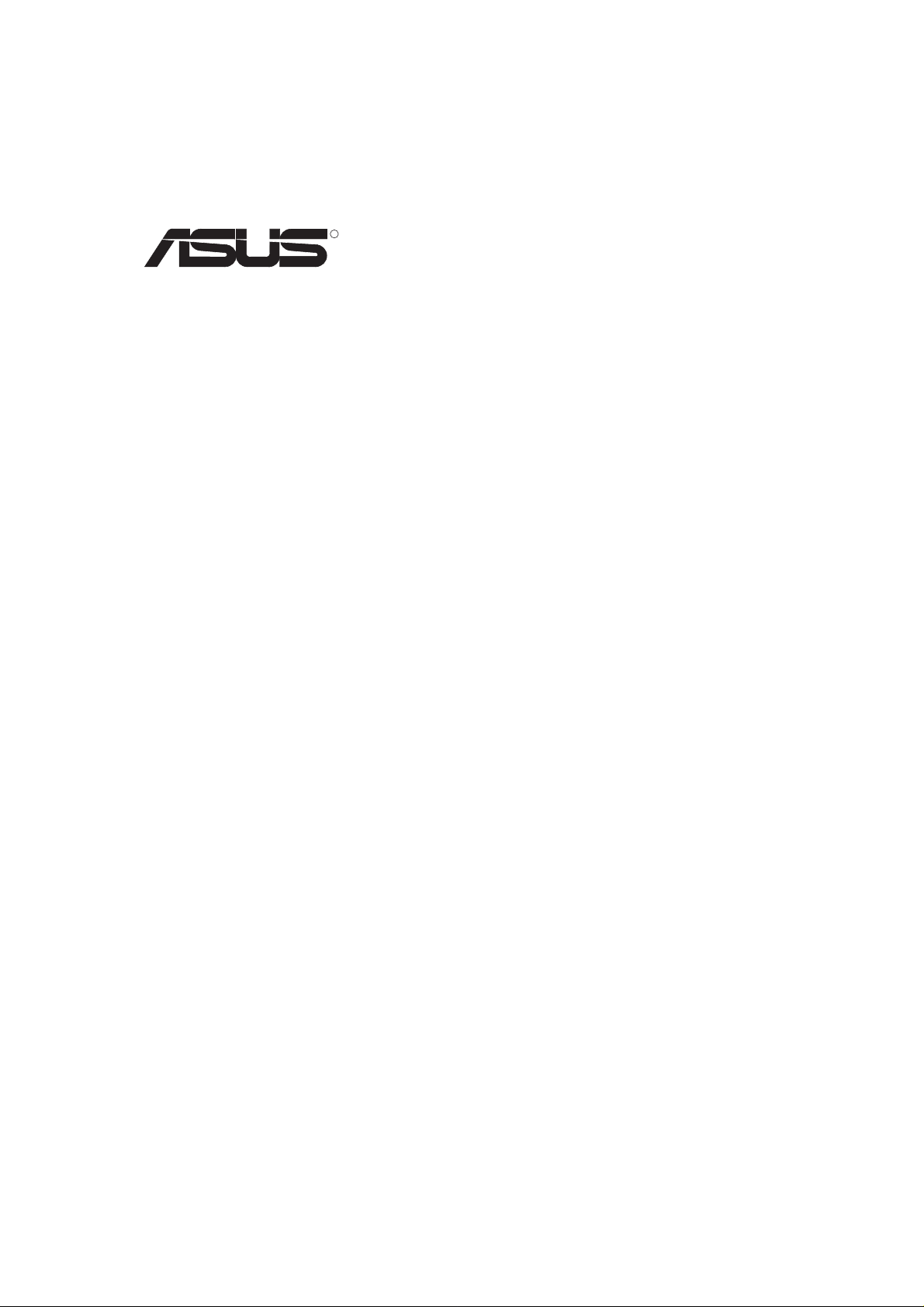
R
AGP-V2740 Series
3D Multimedia Accelerator
USER’S MANUAL
Hardware & Video Drivers
AGP-V2740
&
AGP-V2740TV
Page 2
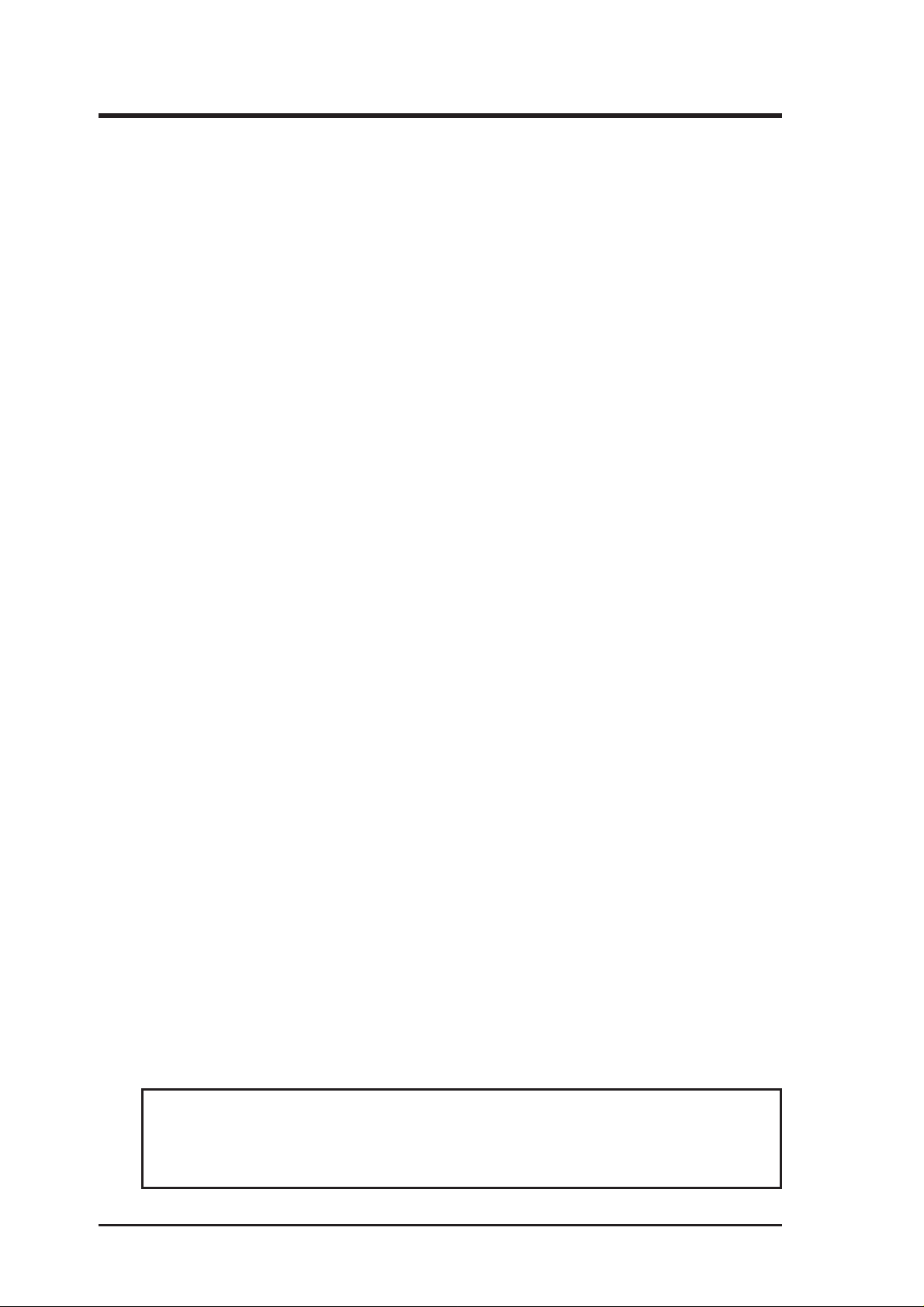
USER’S NOTICE
No part of this manual, including the products and software described in it, may be reproduced, transmitted, transcribed, stored in a retrieval system, or translated into any language
in any form or by any means, except documentation kept by the purchaser for backup purposes, without the express written permission of ASUSTeK COMPUTER INC. (“ASUS”).
ASUS PROVIDES THIS MANUAL “AS IS” WITHOUT WARRANTY OF ANY KIND,
EITHER EXPRESS OR IMPLIED, INCLUDING BUT NOT LIMITED TO THE IMPLIED
W ARRANTIES OR CONDITIONS OF MERCHANTABILITY OR FITNESS FOR A PARTICULAR PURPOSE. IN NO EVENT SHALL ASUS, ITS DIRECTORS, OFFICERS,
EMPLOYEES OR AGENTS BE LIABLE FOR ANY INDIRECT, SPECIAL, INCIDENTAL, OR CONSEQUENTIAL DAMAGES (INCLUDING DAMAGES FOR LOSS OF
PROFITS, LOSS OF BUSINESS, LOSS OF USE OR DATA, INTERRUPTION OF BUSINESS AND THE LIKE), EVEN IF ASUS HAS BEEN ADVISED OF THE POSSIBILITY
OF SUCH DAMAGES ARISING FROM ANY DEFECT OR ERROR IN THIS MANUAL
OR PRODUCT.
Product warranty or service will not be extended if: (1) the product is repaired, modified or
altered, unless such repair, modification of alteration is authorized in writing by ASUS; or
(2) the serial number of the product is defaced or missing.
Products and corporate names appearing in this manual may or may not be registered trademarks or copyrights of their respective companies, and are used only for identification or
explanation and to the owners’ benefit, without intent to infringe.
• Intel, LANDesk, and Pentium are registered trademarks of Intel Corporation.
• IBM and OS/2 are registered trademarks of International Business Machines.
• Symbios is a registered trademark of Symbios Logic Corporation.
• Windows and MS-DOS are registered trademarks of Microsoft Corporation.
• Sound Blaster AWE32 and SB16 are trademarks of Creative Technology Ltd.
• Adobe and Acrobat are registered trademarks of Adobe Systems Incorporated.
The product name and revision number are both printed on the product itself. Manual revi-
sions are released for each product design represented by the digit before and after the period
of the manual revision number. Manual updates are represented by the third digit in the
manual revision number.
For previous or updated manuals, BIOS, drivers, or product release information, contact ASUS
at http://www.asus.com.tw or through any of the means indicated on the following page.
SPECIFICATIONS AND INFORMATION CONTAINED IN THIS MANUAL ARE FURNISHED FOR INFORMATIONAL USE ONLY, AND ARE SUBJECT TO CHANGE AT
ANY TIME WITHOUT NOTICE, AND SHOULD NOT BE CONSTRUED AS A COMMITMENT BY ASUS. ASUS ASSUMES NO RESPONSIBILITY OR LIABILITY FOR
ANY ERRORS OR INACCURACIES THA T MAY APPEAR IN THIS MANUAL, INCLUDING THE PRODUCTS AND SOFTWARE DESCRIBED IN IT.
Copyright © 1998 ASUSTeK COMPUTER INC. All Rights Reserved.
Product Name: ASUS AGP-V2740 Series
Manual Revision: 1.02
Release Date: April 1998
2
ASUS AGP-V2740 Series User’s Manual
Page 3
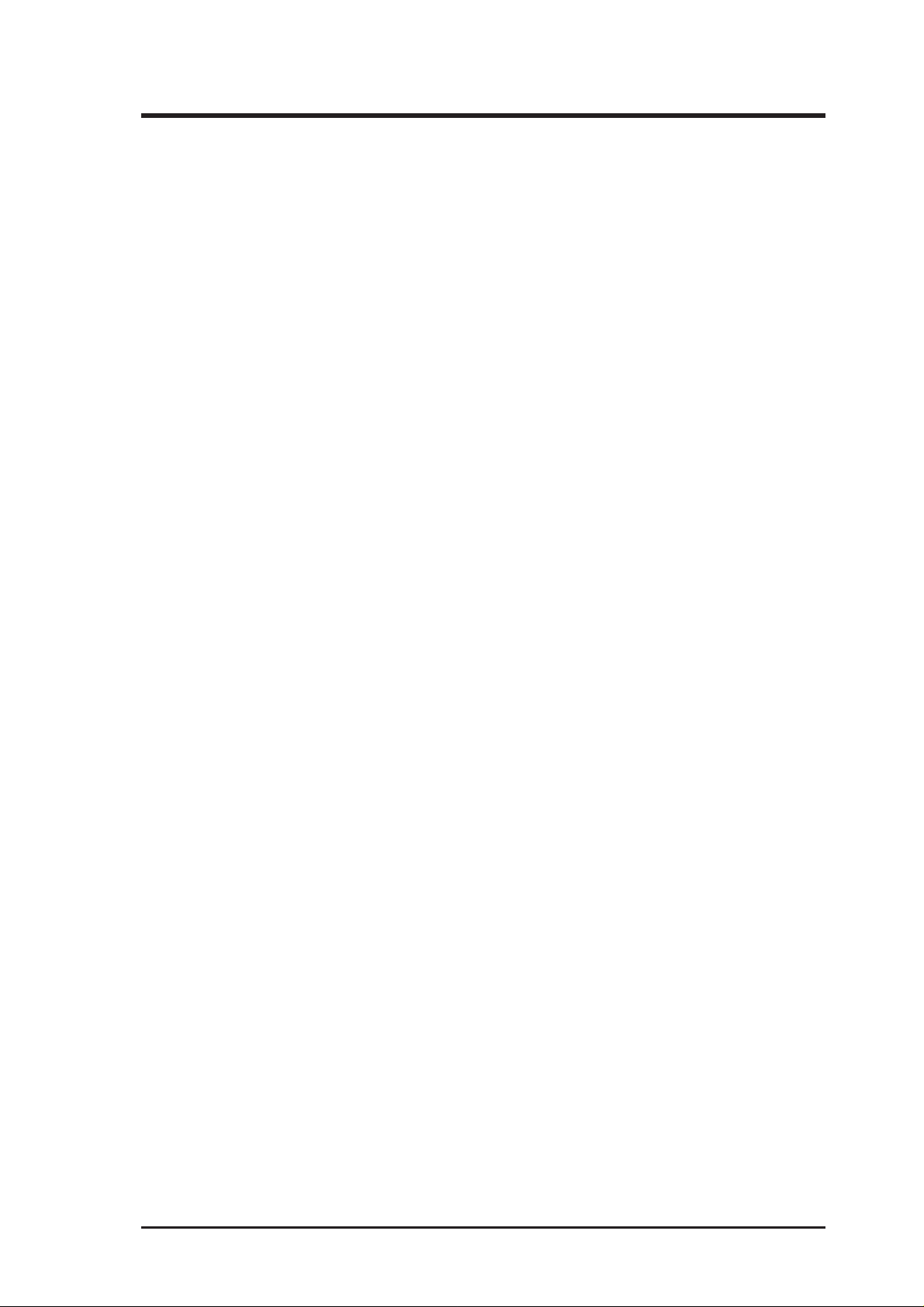
ASUS CONTACT INFORMATION
ASUSTeK COMPUTER INC.
Marketing
Address: 150 Li-Te Road, Peitou, Taipei, Taiwan 112
Telephone: +886-2-2894-3447
Fax: +886-2-2894-3449
Email: info@asus.com.tw
Technical Support
Fax: +886-2-2895-9254
BBS: +886-2-2896-4667
Email: tsd@asus.com.tw
WWW: www.asus.com.tw
FTP: ftp.asus.com.tw/pub/ASUS
ASUS COMPUTER INTERNATIONAL
Marketing
Address: 6737 Mowry Ave, Mowry Business Center, Building 2,
Newark, CA 94560, USA
Fax: +1-510-608-4555
Email: info-usa@asus.com.tw
Technical Support
Fax: +1-510-608-4555
BBS: +1-510-739-3774
Email: tsd-usa@asus.com.tw
WWW: www.asus.com
FTP: ftp.asus.com.tw/pub/ASUS
ASUS COMPUTER GmbH
Marketing
Address: Harkort Str. 25, 40880 Ratingen, BRD, Germany
Telephone: 49-2102-445011
Fax: 49-2102-442066
Email: info-ger@asus.com.tw
Technical Support
Hotline: 49-2102-499712
BBS: 49-2102-448690
Email: tsd-ger@asus.com.tw
WWW: www.asuscom.de
FTP: ftp.asuscom.de/pub/ASUSCOM
ASUS AGP-V2740 Series User’s Manual 3
Page 4
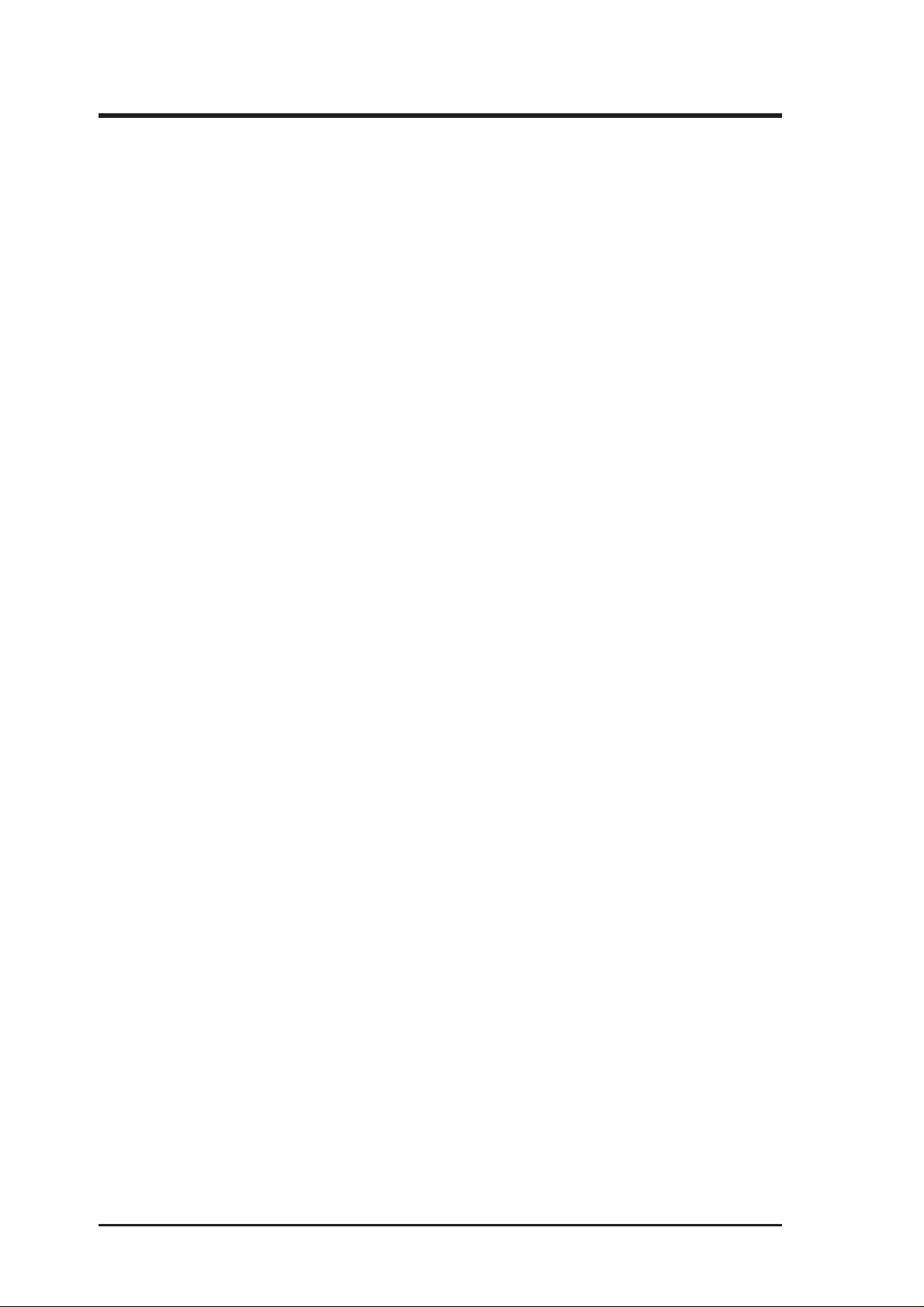
(This page was intentionally left blank)
4
ASUS AGP-V2740 Series User’s Manual
Page 5
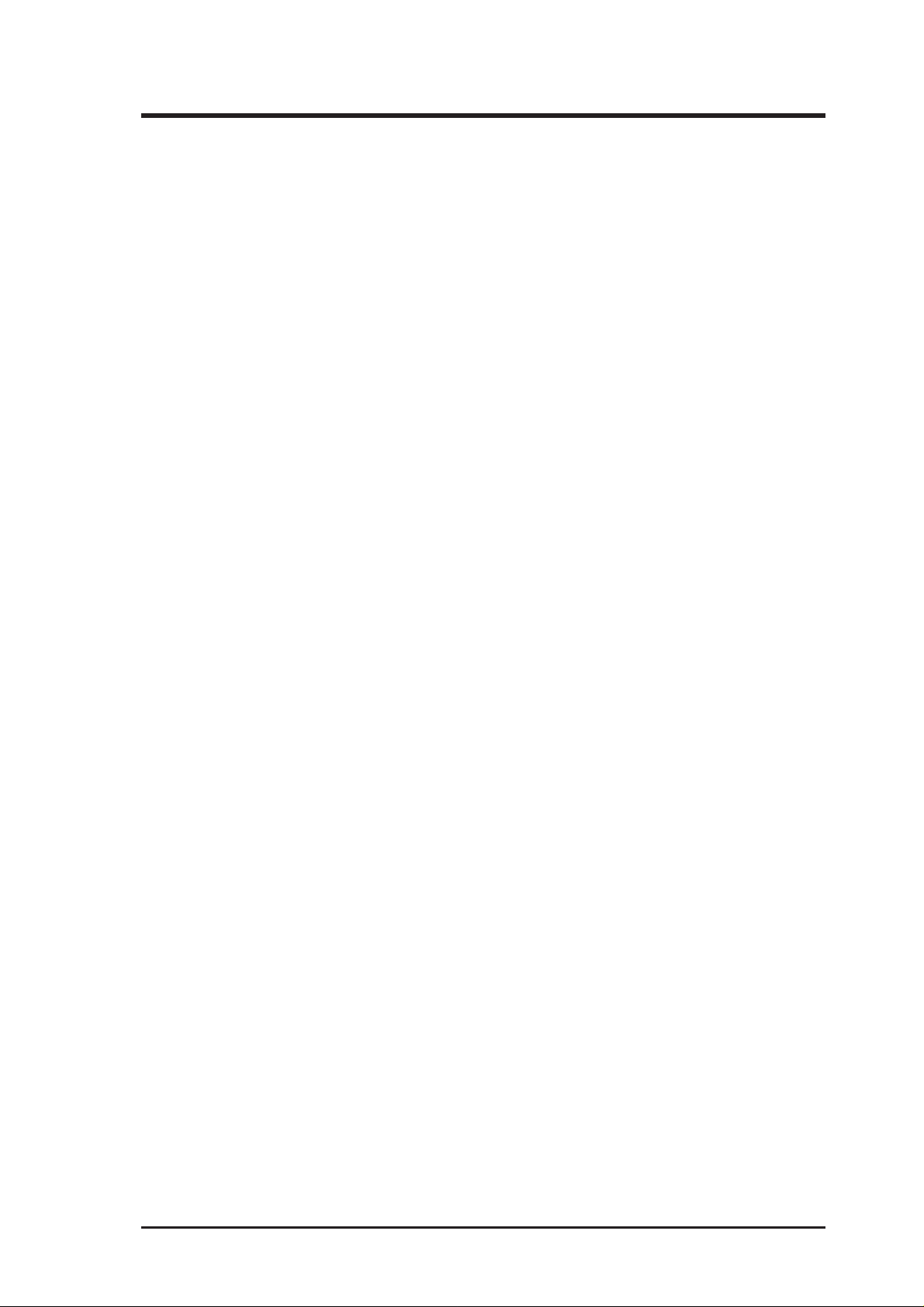
CONTENTS
I. Introduction......................................................................................7
Item Checklist ..................................................................................7
Features ............................................................................................7
ASUS AGP-V2740 Series Layout ...................................................8
II. Hardware Installation ....................................................................9
AGP-V2740TV Connection Examples............................................9
Installation Procedures .............................................................10
New Systems ......................................................................10
Systems with Existing VGA Card ......................................10
III. Windows 95 OSR2.0 ...................................................................11
Operating System Requirements ...................................................11
Windows 95 OSR2.0................................................................11
Windows 98.............................................................................. 11
Installation Procedures...................................................................12
Install VGAR TD ............................................................................13
Install DirectX 5.............................................................................14
Install Display Driver.....................................................................15
Install V ideo Player........................................................................16
Using the Video Player ..................................................................16
Change Resolution and Color ........................................................17
Remove Display Driver .................................................................18
Using the Autorun Screen ........................................................18
Using Windows 95 Control Panel ............................................18
IV. Microsoft Windows NT 4.0 .........................................................19
Install Display Driver.....................................................................19
Installation Procedures .............................................................19
V. AGP-V2740TV Video Features ....................................................21
Live2740 Video Capture Utility.....................................................21
Using Live2740 ........................................................................22
TV-Out setting ...............................................................................22
VI. Display Information ....................................................................23
Resolution T able ............................................................................23
8MB V ideo Memory ................................................................23
VII. Troubleshooting .........................................................................24
Description ...............................................................................24
Recommended Action ..............................................................24
ASUS AGP-V2740 Series User’s Manual 5
Page 6
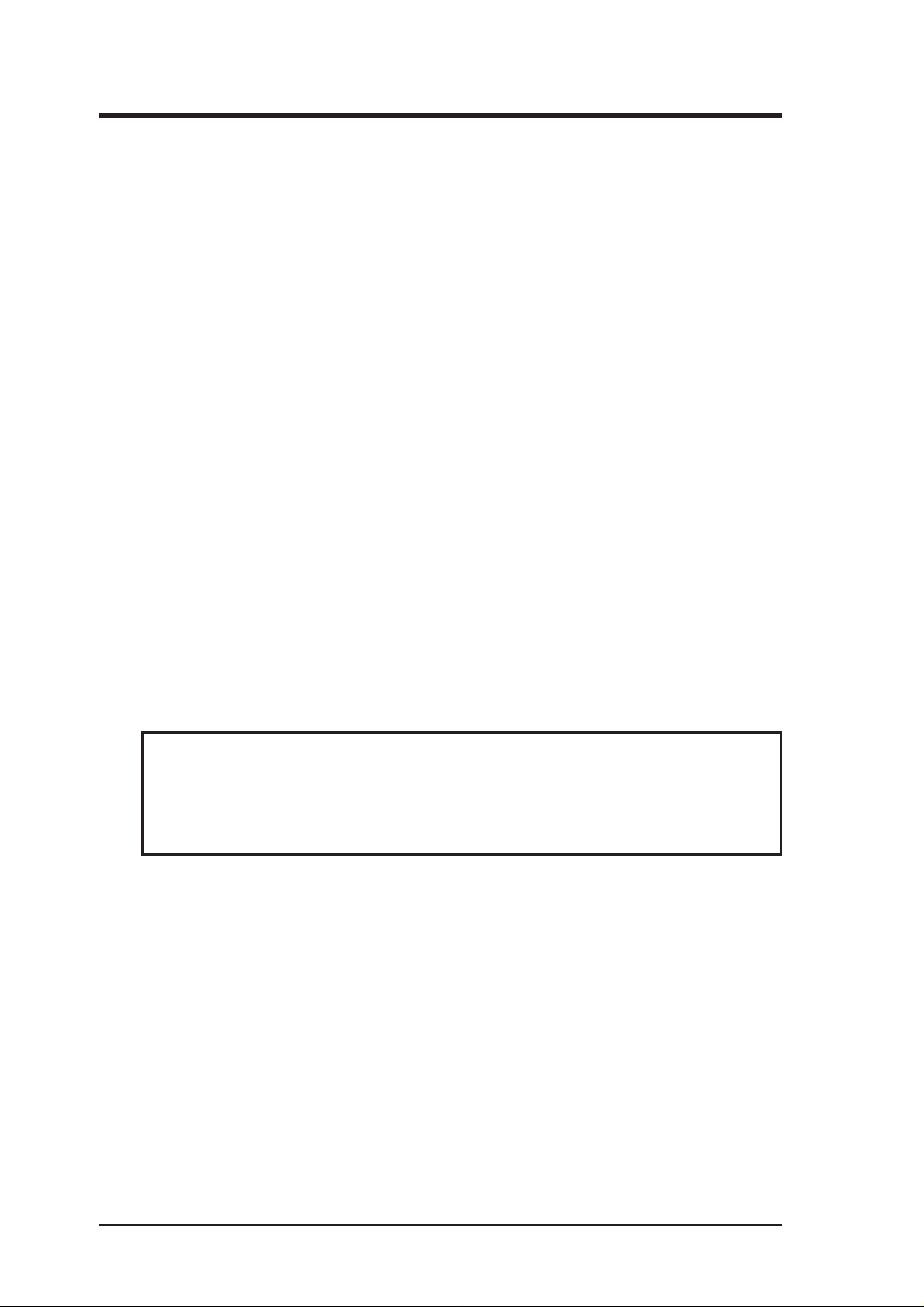
FCC & DOC COMPLIANCE
Federal Communications Commission Statement
This device complies with FCC Rules Part 15. Operation is subject to the following
two conditions:
• This device may not cause harmful interference, and
• This device must accept any interference received, including interference that
may cause undesired operation.
This equipment has been tested and found to comply with the limits for a Class B
digital device, pursuant to Part 15 of the FCC Rules. These limits are designed to
provide reasonable protection against harmful interference in a residential installation. This equipment generates, uses and can radiate radio frequency energy and, if
not installed and used in accordance with manufacturer’s instructions, may cause
harmful interference to radio communications. However , there is no guarantee that
interference will not occur in a particular installation. If this equipment does cause
harmful interference to radio or television reception, which can be determined by
turning the equipment off and on, the user is encouraged to try to correct the interference by one or more of the following measures:
• Reorient or relocate the receiving antenna.
• Increase the separation between the equipment and receiver.
• Connect the equipment to an outlet on a circuit different from that to which
the receiver is connected.
• Consult the dealer or an experienced radio/TV technician for help.
WARNING! The use of shielded cables for connection of the monitor to the
graphics card is required to assure compliance with FCC regulations. Changes
or modifications to this unit not expressly approved by the party responsible for
compliance could void the user’s authority to operate this equipment.
Canadian Department of Communications Statement
This digital apparatus does not exceed the Class B limits for radio noise emissions
from digital apparatus set out in the Radio Interference Regulations of the Canadian Department of Communications.
6
ASUS AGP-V2740 Series User’s Manual
Page 7
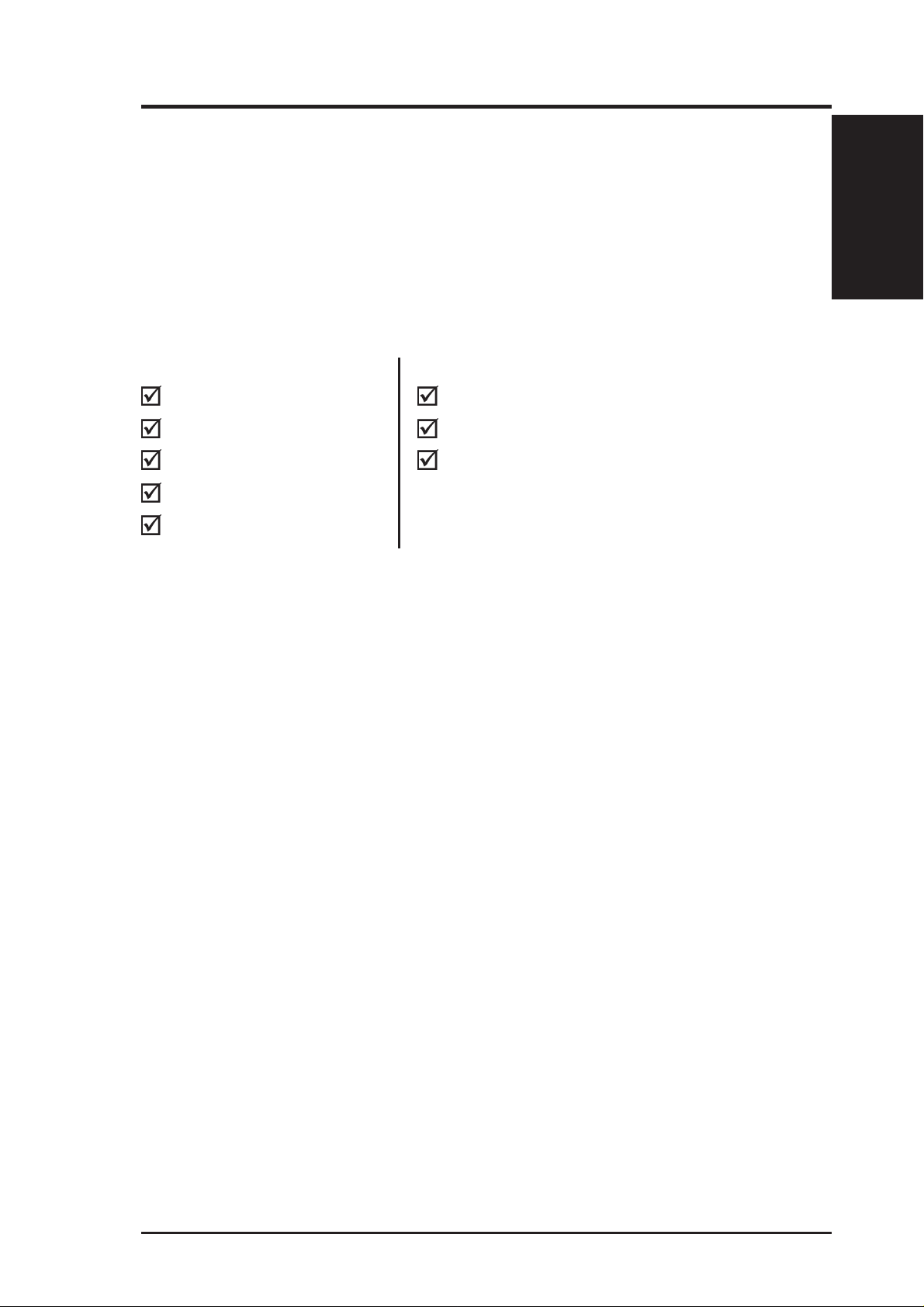
I. Introduction
Thank you for purchasing the ASUS AGP-V2740 Series Graphics & Video Accelerator . W ith the Intel740TM built in, the ASUS AGP-V2740 Series provides you with
fast acceleration in both 2D/3D graphics and high quality scalable video playback,
which can fully support 3D Gaming and Multimedia Applications.
Item Checklist
NOTE: The AGP-V2740 Series requires a Pentium II motherboard with an AGP slot.
For Advanced Model: For Standard Model:
ASUS AGP-V2740TV ASUS AGP-V2740
This User’s Manual This User’s Manual
ASUS Driver & Utility CD ASUS Driver & Utility CD
(1) S-VHS Cable
(1) Composite Cable
I. Introduction
Items/Features
Features
• Built-in Intel740TM 64-bit 3D Multimedia Accelerator
• 64-bit 2D, GUI, and DirectDraw Acceleration
• 8MB 100MHz SDRAM frame buffer
• X and Y up and down video scaling
• Software MPEG I and VCD Player
• 205MHz Palette-DAC
• Built-in VMI Bus Connectors for TV T uner, V ideo Capture, MPEG-1, and MPEG-II
• Acceleration for W indows 95 APIs, including Direct3D and DirectDraw (+ VPE)
• Video Acceleration (including acceleration for MPEG-I, MPEG-II, and Indeo)
• Acceleration for Windows NT APIs, including Direct3D, DirectDraw , and OpenGL
• AGP 1.0 Interface (supports 2x mode, execute mode with sideband)
• User-friendly Installation for Windows 95 and Windows 98
• Video-In and Flicker-free TV-Out (on AGP-V2740TV only)
• Video Capture Utility for Live V ideo/Still Image Capture (on AGP-V2740TV only)
7ASUS AGP-V2740 Series User’s Manual
Page 8
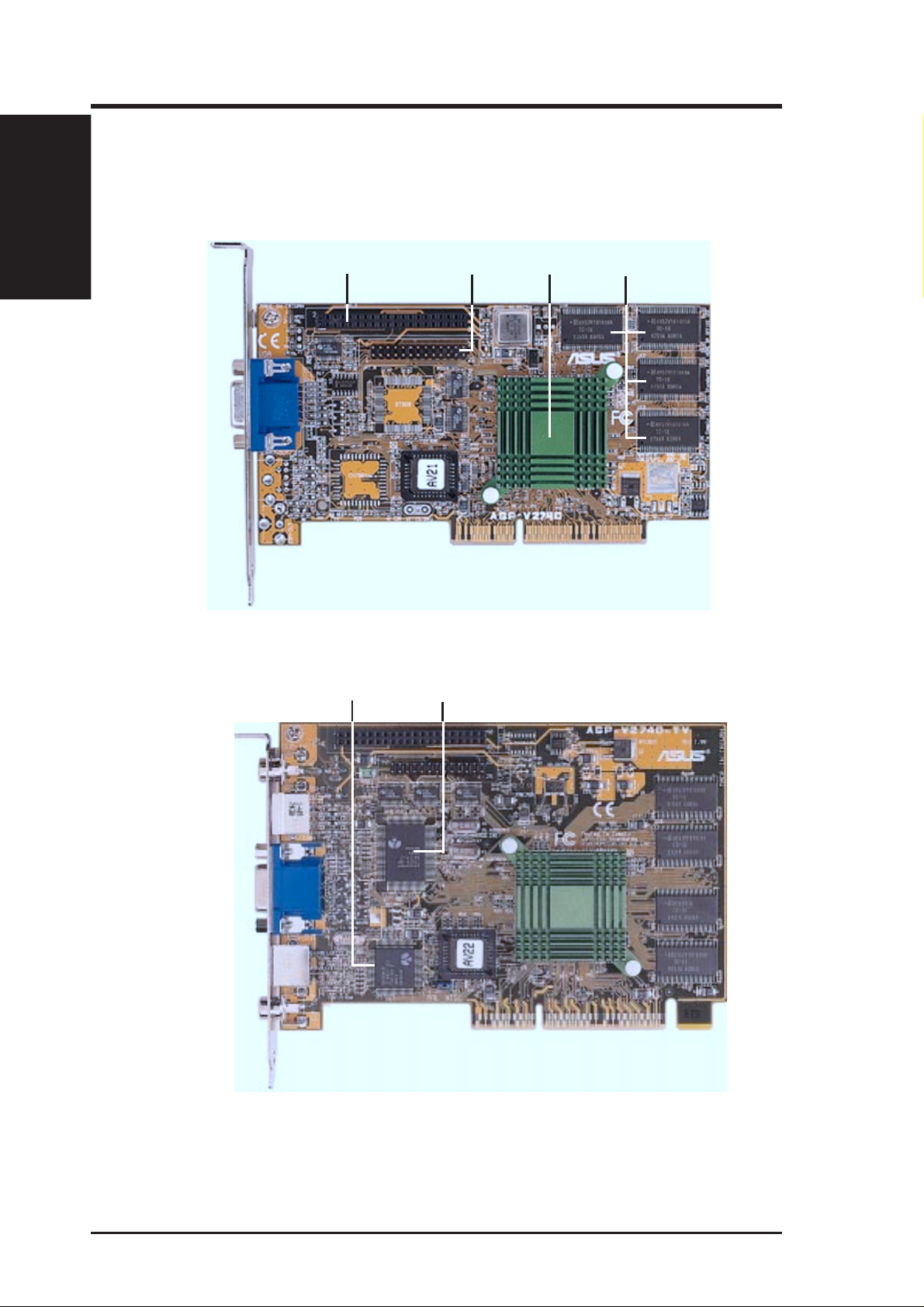
I. Introduction
I. Introduction
ASUS AGP-V2740 Series Layout
Layout
VMI-B
Connector
TM
8MB SDRAM
Onboard Memory
VMI-A
Connector
Intel 740
Graphics
Engine with
Heatsink
ASUS AGP-V2740
TV-Out
Controller
Video-In
Controller
ASUS AGP-V2740TV
ASUS AGP-V2740 Series User’s Manual8
Page 9

II. Hardware Installation
AGP-V2740TV Connection Examples
Composite
• Camcorder
• Video Cassette Player
• Laser Disc Player
• Other Video Devices
With ASUS Tuner Box:
• TV / FM Tuner
RCA Plug
S-Video or Tuner Box Plug
(RCA) Input
Video
Input
• Computer Monitor
• Video Projector
• Other VGA
Compatible devices
• Camcorder
• Video Cassette Recorder
• Television
• Other Video Displaying
or Recording Devices
15-Pin VGA Plug
S-Video Plug
RCA Plug
VGA
Output
S-Video
Output
Composite
(RCA) Output
NOTES:
• ASUS Video cards come in either NTSC or PAL standards.
• You may not convert NTSC to PAL or vice versa.
• You must use the same standard for all devices.
CATV
ASUS TV/FM
Tuner Box
Connections
II. Installation
9ASUS AGP-V2740 Series User’s Manual
Page 10

NOTE: The ASUS AGP-V2740 series graphics card can only be installed in moth-
erboards with an AGP slot.
II. Installation
Procedures
II. Hardware Installation
WARNING! Computer boards and components contain very delicate Integrated
Circuit (IC) chips. To protect the computer board and other components against
damage from static electricity, you must follow some precautions.
1. Make sure that you unplug your power supply when adding or removing
expansion cards or other system components. Failure to do so may cause
severe damage to both your motherboard and expansion cards.
2. Keep all components such as the host adapter in its antistatic bag until you
are ready to install it.
3. Use a grounded wrist strap before handling computer components. If you do
not have one, touch both of your hands to a safely grounded object or to a
metal object, such as the power supply case. Hold components by the edges
and try not to touch the IC chips, leads, or circuitry.
4. Place components on a grounded antistatic pad or on the bag that came with the
component whenever the components are separated from the system.
Installation Procedures
New Systems
1. Unplug all electrical cords on your computer.
2. Remove the system unit cover.
3. Locate the AGP bus expansion slot. Make sure this slot is unobstructed.
4. Remove the corresponding expansion slot cover from the computer chassis.
5. Ground yourself to an antistatic mat or other grounded source .
6. Pick up the board (still in its sleeve) by grasping the edge bracket with one hand
and then remove the plastic sleeve.
7. Position the card directly over the AGP slot and insert one end of the board in
the slot first. Firmly but gently press the bus connector on the bottom of the card
down into the slot. Be sure the metal contacts on the bottom of the host adapter
are securely seated in the slot.
8. Anchor the board’s mounting bracket to the computer chassis using the screw
from the slot cover that you set aside previously.
9. Replace the cover on the system unit.
10. Connect your analog monitor’s 15-pin VGA connector to the card and fasten the
retaining screws (if any).
11. Connect other cables and devices if available -You are now ready to install the
software drivers and utilities.
Systems with Existing VGA Card
1. Change your display driver to Standard VGA.
2. Shut down your computer and unplug all electrical cords.
3. Replace the existing VGA card with the ASUS AGP-V2740 series graphics card.
4. Restart your computer.
5. Install the ASUS AGP-V2740 series display driver.
ASUS AGP-V2740 Series User’s Manual10
Page 11

III. Windows 95 OSR2.0
Operating System Requirements
IMPORTANT! The ASUS AGP-V2740 series requires its own IRQ to work
normally. If you have problems during installation, please check your BIOS setting or motherboard jumpers to make sure that “VGA IRQ” has been enabled.
NOTE: The AGP-V2740 Series requires a Pentium II motherboard with an AGP slot.
Windows 95 OSR2.0
Both Windows 95 and Windows 95 OSR2.0 support AGP cards, but to take advantage of all the AGP features, you must use W indows 95 OSR2.0 and install the USB
upgrade and then install the VGARTD driver for the corresponding chipset on your
motherboard. (see III. Windows 95 OSR2.0 “Install VGARTD”).
To install Win95 OSR2.0 with USB, you must have OSR2.0 installed already. Otherwise, first install OSR2.0 and then use the USB support update (you must use the
same update language of your W indows language). On the April 1997 MSDN Disc1 “Windows 95, SDKs, and Tools”, OSR2.0 is found in “\OSR2” while the USB
support update is found in “\OSR2\USBSUPP”. To determine the installed version
of the operating system, look in the registry at:
Requirements
III. Windows 95
HKEY_LOCAL_MACHINE\SOFTWARE\Microsoft\Windows\CurrentVersion\Version
HKEY_LOCAL_MACHINE\SOFTW ARE\Microsoft\W indows\CurrentV ersion\VersionNumber
OSR2.0 with USB has:
Version “Windows 95” and VersionNumber “4.03.1212” or “4.03.1214”.
Windows 98
Only Windows 98 Beta3 or later supports full Direct3D and AGP features. If you
are not using Beta3 or later, you must upgrade your Windows before installing the
AGP display driver.
NOTE: Windows 98 includes VGARTD for the major chipsets but it is recommended that you install VGARTD from the AGP-V2740 Series CD to make sure
that you have the latest version of VGARTD.
NOTE: This Manual assumes that your CD-ROM disc drive is drive D: and that MS
Windows is in “c:\windows”. Replace either with the actual location, if necessary.
11ASUS AGP-V2740 Series User’s Manual
Page 12

III. Windows 95 OSR2.0
Installation Procedures
“New hardware found” refers to the prompt for drivers when installing W indows 95
with the ASUS AGP-V2740 series VGA card already installed.
When installing Windows 95, a New Hardware
Found window will appear:
Select Do not install a driver and follow the steps
on the next page.
III. Windows 95
Installation
When installing Windows 95 OSR2.0, the Update
Device Driver W izard window will appear:
This wizard will complete the installation of the
Standard PCI Graphics Adapter (VGA). Click
> to let Windows search for an updated driver.
WARNING! Only click Next >. The system will hang if you click Cancel.
Click Finish to install the VGA driver. You will then
be asked for your Windows95 CD in order to complete the VGA driver installation. If you do not have
your CD handy, direct the installation path to your
\Windows\System directory. Windows will prompt
you to restart your windows. Choose “No” and follow the steps on the next page.
Next
ASUS AGP-V2740 Series User’s Manual12
Page 13

III. Windows 95 OSR2.0
Install VGARTD
Insert the ASUS AGP-V2740 series installation
CD. The ASUS AGP-V 2740 Install Shell will appear. If it does not appear, run D:\setup.exe. You
will be presented with a list of install options.
Click Install VGARTD.
A message appears that the VGARTD driver is
only required for AGP boards. Click
ceed to install the VGARTD driver.
The AGP VGARTD Driver Detection dialog box
appears displaying the chipset on your
motherboard that the program detected.
Click OK to install the driver for your chipset.
Installation dialogs are slightly different for each
chipset. Follow the onscreen instructions to complete the VGARTD installation. The following
steps are for Intel chipsets.
Yes to pro-
In you opted to select other drivers, you will be
presented with a drop-down list of other drivers.
In the driver selection list, click the VGARTD
driver for your chipset and then click
The VGARTD driver setup program Welcome
dialog box appears. Click
When the setup program is finished installing the
VGAR TD driver for your chipset, the Setup Com-
plete dialog box appears. Click Finish to com-
plete the setup.
Next to continue.
Install.
Install VGARTD
III. Windows 95
13ASUS AGP-V2740 Series User’s Manual
Page 14

Install DirectX 5
Install Microsoft DirectX5 with this feature. DirectX allows 3D hardware acceleration support in W indows 95. For Software MPEG support in W indows 95, you must
first install the Microsoft DirectX 5 libraries, then you may install the V ideo Player .
Insert your CD or double click on your CD drive
icon in My Computer to bring up the autorun screen
or run Setup.exe in the root directory of the CD.
Click Install DirectX 5.
III. Windows 95
Install DirectX 5
Click Yes to install Microsoft DirectX5.
III. Windows 95 OSR2.0
Click Yes after reading the agreement.
Click OK after installing DirectX5.
ASUS AGP-V2740 Series User’s Manual14
Page 15

III. Windows 95 OSR2.0
Install Display Driver
Insert your CD or double click on your CD drive
icon in My Computer to bring up the autorun
screen or run Setup.exe in the root directory of
the CD. Click Install Display Driver for AGP
display driver installation.
A welcome screen appears, click Next.
A features screen appears, click Next.
A notice will appear depending on whether you
have installed Windows OSR2.0 or not. If your
system is not OSR2.0 or later, you will be asked
to upgrade. Otherwise, you will be asked to install VGARTD if you have not yet.
If your Windows is OSR2.0, the installation program will start copying files to your hard disk once
you click Next.
When the driver installation is completed, you will
be prompted to restart Windows. Click Finish to
restart your computer.
Display Driver
III. Windows 95
15ASUS AGP-V2740 Series User’s Manual
Page 16

Install Video Player
Install “PowerPlayer” video player with this feature. A video player allows you to
view Video CD (*.DAT) or MPEG (*.MPG) CD titles.
Insert your CD or double click on your CD drive
icon in My Computer to bring up the autorun screen
or run Setup.exe in the root directory of the CD.
III. Windows 95
Video Player
Follow the self-explanatory instructions to complete the installation.
III. Windows 95 OSR2.0
Using the Video Player
Moving your cursor over the buttons will give the button name as shown.
Restart
Repeat
Settings
Eject
Power
Minimize
Sound Channel
Switch
Decrease Volume
Mute
About
Increase
Volume
NOTE: It is strongly recommended that you run PowerPlayer at low resolutions
(1024x768 or lower) and refresh rates (below 85Hz). Higher resolutions or refresh
rates result in poor quality and may cause problems.
Open VCD
Backward
Stop
Forward
Number Keys
Play
Full Screen
Capture to Clipboard
Next
Pause
Previous
Open File
ASUS AGP-V2740 Series User’s Manual16
Page 17

III. Windows 95 OSR2.0
Change Resolution and Color
You can change your display settings with this feature.
Settings: This allows you to make display, resolution, color, desktop, and font settings. The maximum screen size allowed depends on the monitor
specified.
Adjustment: This allows you to
make monitor adjustments such as
position, size, and refresh rate. Press
ESC to restore the original settings.
Information: This allows you to
see relevant information about
your display card.
Color Correction: This allows
you to make color adjustments
such as brightness, contrast,
gamma for each RGB component.
Hotkey: This allows you to assign hotkeys in the “value” box
to move your screen or to zoom
in and out in the virtual desktop.
III. Windows 95
Change Settings
17ASUS AGP-V2740 Series User’s Manual
Page 18

III. Windows 95 OSR2.0
Remove Display Driver
If you want to install other graphics cards or if you no longer need the AGP-V2740
display drivers, you can use one of the following procedures to completely uninstall
the drivers from Windows 95 to save disk space.
Using the Autorun Screen
Insert your CD or double click on your CD drive
icon in My Computer to bring up the autorun screen
or run Setup.exe in the root directory of the CD.
Select Remove Display Driver and follow the di-
rections.
Using Windows 95 Control Panel
III. Windows 95
Remove Driver
1. Click Start, and then point to Settings.
2. Click Control Panel.
3. Double-click the Add/Remove Programs icon.
4. Click the Install/Uninstall tab.
5. Select ASUS VGA driver from the list.
6. Click Add/Remove.
Y ou will be warned that files will be deleted. Click
Yes to continue.
A “Remove Shared File?” dialog box will ask for
confirmation on removing some shared files. Click
Yes T o All to remove the shared files.
You will be warned that shared files may be used
by other devices. Click Yes to continue.
This progress screen will show the components that
are being uninstalled.
ASUS AGP-V2740 Series User’s Manual18
Page 19

IV. Microsoft Windows NT 4.0
Install Display Driver
WARNING! Before installing the ASUS AGP-V2740 series display driver in W in-
dows NT 4.0, make sure that you have installed Windows NT 4.0 Service Pack3
(Y ou must use the same update language of your W indows language available on the
Internet at http://www .microsoft.com/isapi/support/bldqpage.idc? ProductPage=q_servpk).
Otherwise, the system will hang and will not be able to start up!
NOTE: Procedures assume your CD-ROM drive letter is D. To have all the AGP
features, you must be using Windows NT 5.0 (available in the near future).
Installation Procedures
1. Start W indows NT , switch display properties to VGA mode (16 colors, 640 x 480
pixels), then restart your computer to make the change.
2. After your computer restarts, right-click the desktop and click Properties.
3. Click the Settings tab.
4. Select Change Display Type.
5. Select Adapter Type and click Change.
6. Click Have Disk.
7. Insert the ASUS AGP-V2740 Installation CD.
8. Type D:\NT40 or click Browse to select the path of the display driver for Win-
dows NT. Click OK.
9. Select ASUS AGP-V2740 and then click OK.
10. Windows NT will once again prompt for confirmation. All appropriate files are
then copied to the hard disk. When all files are copied, go back to the Display
Properties box by clicking Close. Click Apply .
11. The System Settings Change dialog box is displayed. Click
Yes to restart Windows.
Display Driver
IV. Windows NT
12. Windows NT will restart with the default settings. The Display applet will appear to allow for mode selection.
19ASUS AGP-V2740 Series User’s Manual
Page 20

(This page was intentionally left blank)
ASUS AGP-V2740 Series User’s Manual20
Page 21

V. AGP-V2740TV Video Features
Live2740 Video Capture Utility
When you install the AGP-V2740TV Windows 95 driver, the Live2740 utility will
automatically be installed on your system.
After installation, you may run the Live2740
through the Start button.
Control Panel
Stop
Play
Pause
Video Slider
About
Exit
Minimize
Capture Mode
Live Video Mode
Show/Hide Tuner Panel
Full Screen(Ctrl+S)
When first using ASUS Live2740, you must setup
the Video Source. By clicking the Show/Hide
Video Source Option button on the panel, you
can show or hide the video source setting.
Capture Single Frame (F5)
Capture Frames (F6)
Capture Video (F7)
Show/Hide
Video Source Option
Up button
Right button
Left button
Down button
Set capture File
OpenVideo File
Video Format
You can use the Up or Down arrow buttons on the
control panel to select the Video Connector or
the Video Standard. The Left and Right arrow
buttons are used for making selections.
Video Features
V. AGP-V2740TV
21ASUS AGP-V2740 Series User’s Manual
Page 22

V. AGP-V2740TV Video Features
Using Live2740
There are two methods to capture video by clicking the capture button on the Live2740
control panel or by pressing the corresponding functions keys.
Single Frame (F5): Capture a still image and save it as a Bitmap file. (.bmp)
Frames (F6) : Capture some still images and save them as a video file. (.avi)
Video (F7) : Capture continous video and save it as a video file. (.avi)
Y ou may switch to capture mode by clicking the Capture Mode button on the control
panel.
To set the output location of captured images or
video, click the Set Capture File button on the
control panel. Then set the desired location for saving your images or videos.
Live2740 allows you to play video files or use playback to review videos in a window or full screen.
V. AGP-V2740TV
TV-Out setting
Live2740
This allows you to enable the TV-Out feature and
set the video-format and output-type setting. You
can also set the flicker rate and brightness of the
TV image in this window.
ASUS AGP-V2740 Series User’s Manual22
Page 23

VI. Display Information
Resolution Table
8MB Video Memory
Resolution Vertical Horizontal
Frequency Frequency
640 x 480 60Hz 31.1KHz yes yes yes
72Hz 37.8KHz yes yes yes
75Hz 37.5KHz yes yes yes
85Hz 42.6KHz yes yes yes
100Hz 51.1KHz yes yes yes
160Hz 84.1KHz yes yes yes
800 x 600 60Hz 37.9KHz yes yes yes
72Hz 45.4KHz yes yes yes
75Hz 46.7KHz yes yes yes
85Hz 53.7KHz yes yes yes
100Hz 62.9KHz yes yes yes
150Hz 93.5KHz yes yes ----
1024 x 768 60Hz 48.1KHz yes yes yes
75Hz 60.3KHz yes yes yes
85Hz 68.6KHz yes yes yes
100Hz 80.7KHz yes yes yes
120Hz 96.9KHz yes ---- ----
Supported Color Depth
8bpp = 16bpp = 24bpp =
256 colors 65K colors 16.7M colors
Standard High Color True Color
VI. Display Info
Resolution Table
1280 x 102460Hz 64.1KHz yes yes yes
75Hz 80.6KHz yes yes ---85Hz 90.8KHz yes yes ----
1600 x 120060Hz 74.7KHz yes yes ----
75Hz 94.0KHz yes ---- ---44Hz * 55.4KHz ---- ---- yes
*Interlaced
23ASUS AGP-V2740 Series User’s Manual
Page 24

VII. T roubleshooting
Description Recommended Action
After installation and restarting, Windows 95 informs me that the display
setting is still incorrect.
VII. Troubleshoot
Descrip./Actions
My monitor is not capable
of high resolution or refresh rate.
There may be a conflict between a previous and the
current display drivers. This is caused by the incomplete removal of the previous display driver. Try the
following steps to remove it:
1. Right-click My Computer on the desktop.
2. Select Properties. The System Properties dialog
box appears.
3. Click the Device Manager tab. Be sure that View
devices by type is selected.
4. Double-click Display adapters.
5. You will find two (or more) conflicting adapters.
6. Disable all previous adapters by selecting them and
clicking Remove.
7. Close Device Manager and restart Windows 95.
8. Y our display driver should work correctly this time.
It depends on the display characteristics of your monitor . Consult your monitor documentation for the proper
configuration.
DirectX or the other applications report no AGP
memory available.
There may be several possible reasons:
1. Windows 95 is not OSR2.0 or later.
2. DirectX version is not 5.0 or later.
3. You have not installed appropriate drivers for AGP
chipset. (e.g. VGARTD.VXD for Intel 440LX
which ASUS installation automatically installs)
4. Incorrect BIOS setting. BIOS must support at least
32MB for AGP aperture size.
ASUS AGP-V2740 Series User’s Manual24
