Asus USB-BT400 User guide
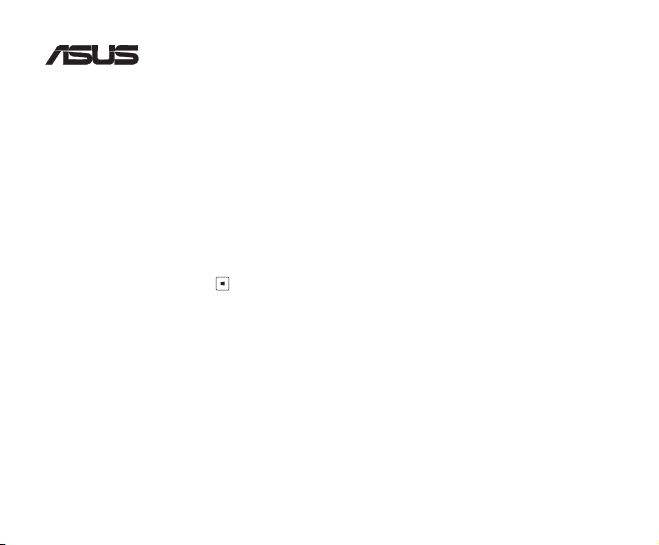
®
Q7730 / November 2012
USB-BT400
Bluetooth 4.0 USB Dongle
All trade names are registered trademarks of their respective manufacturers.
The Bluetooth name and the Bluetooth trademarks are owned by Bluetooth SIG, Inc.
Before you proceed
NOTE: Remove any previously installed Bluetooth software on your computer.
1. Windows® XP SP3: Click Start > Control Panel > Add or Remove Programs.
Windows® 7: Click Start > Control Panel > Programs > Programs and Features > Uninstall a
Windows® 8: Click + I > Control Panel > Programs > Programs and Features > Uninstall a
2. Remove any Bluetooth software on the list of applications.
program.
program.
Installing the Bluetooth driver
1. Insert the support CD into the optical drive of your computer. If the CD does not run automatically, browse the
contents of the support CD and double-click the Autorun.exe le.
2. On the Bluetooth Software installation screen, click Agree and Install Bluetooth Software.
3. Follow the onscreen instructions and insert the Bluetooth 4.0 USB Dongle once prompted.
4. Once the setup process is complete, click Finish. Reboot the system to complete installation.
© All rights reserved.
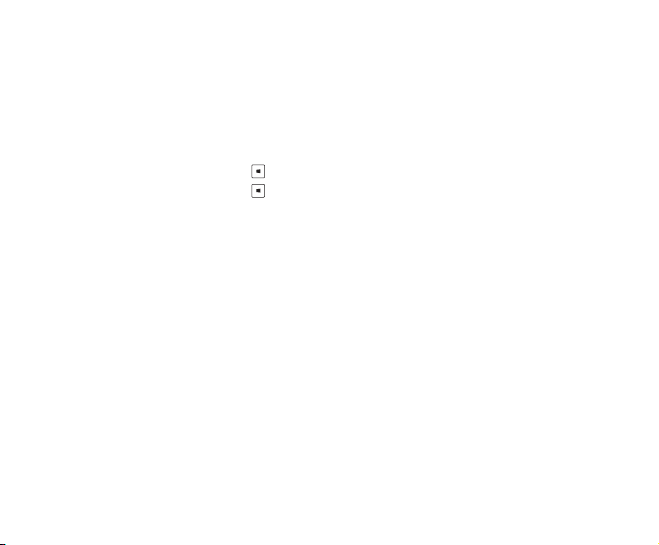
Using the Bluetooth 4.0 USB Dongle
1. Insert the Bluetooth 4.0 USB Dongle into your computer’s USB port.
2. To begin pairing Bluetooth devices, do one of the following:
• Right-click on the Bluetooth icon on the System Tray and select Add a device.
• Windows® XP SP3: Click Start > Control Panel > Bluetooth Devices > Add
• Windows® 7: Click Start > Control Panel > Hardware and Sound > Add a Bluetooth device
• Windows® 8: 1. Click + I and then click Change PC settings. Click Devices > Add a device
2. Click + W, type “bluetooth” in the search box, and click Add Bluetooth device
