ASUS USB-BT211 User Manual
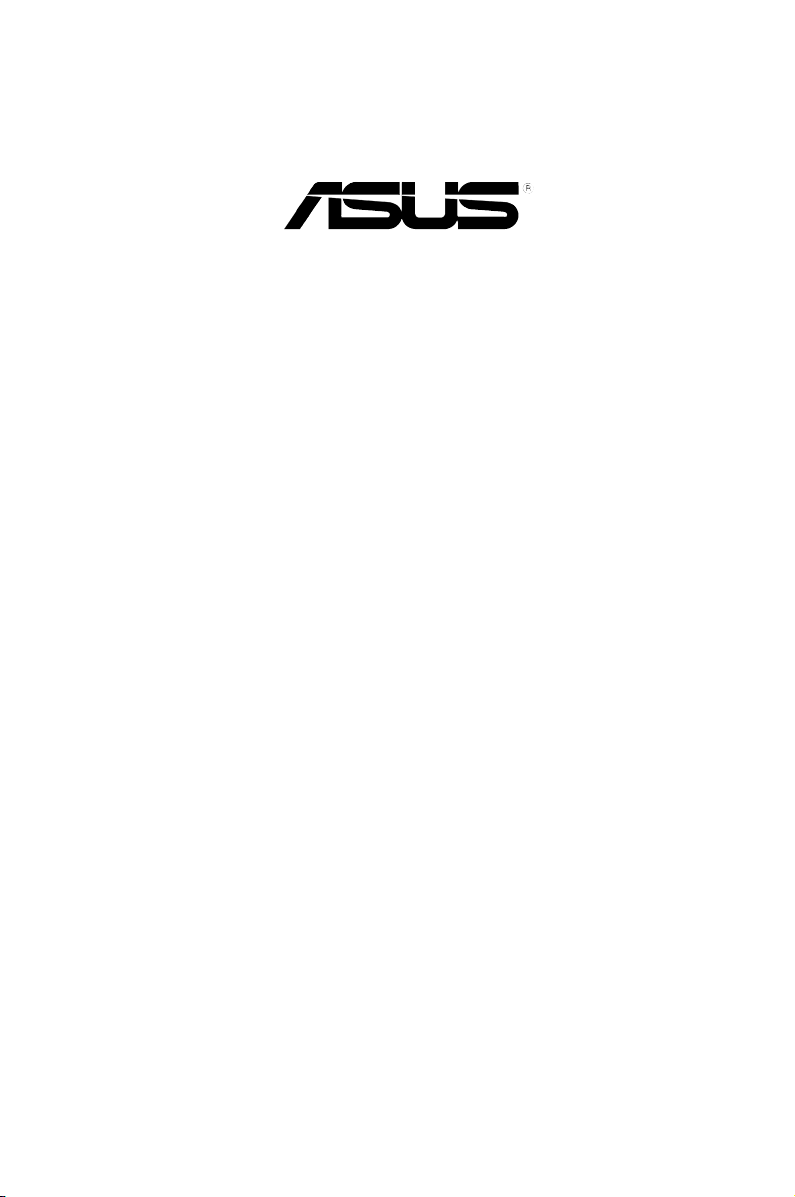
USB-BT211
Mini USB Bluetooth Adapter
User Manual
For Windows® Vista OS
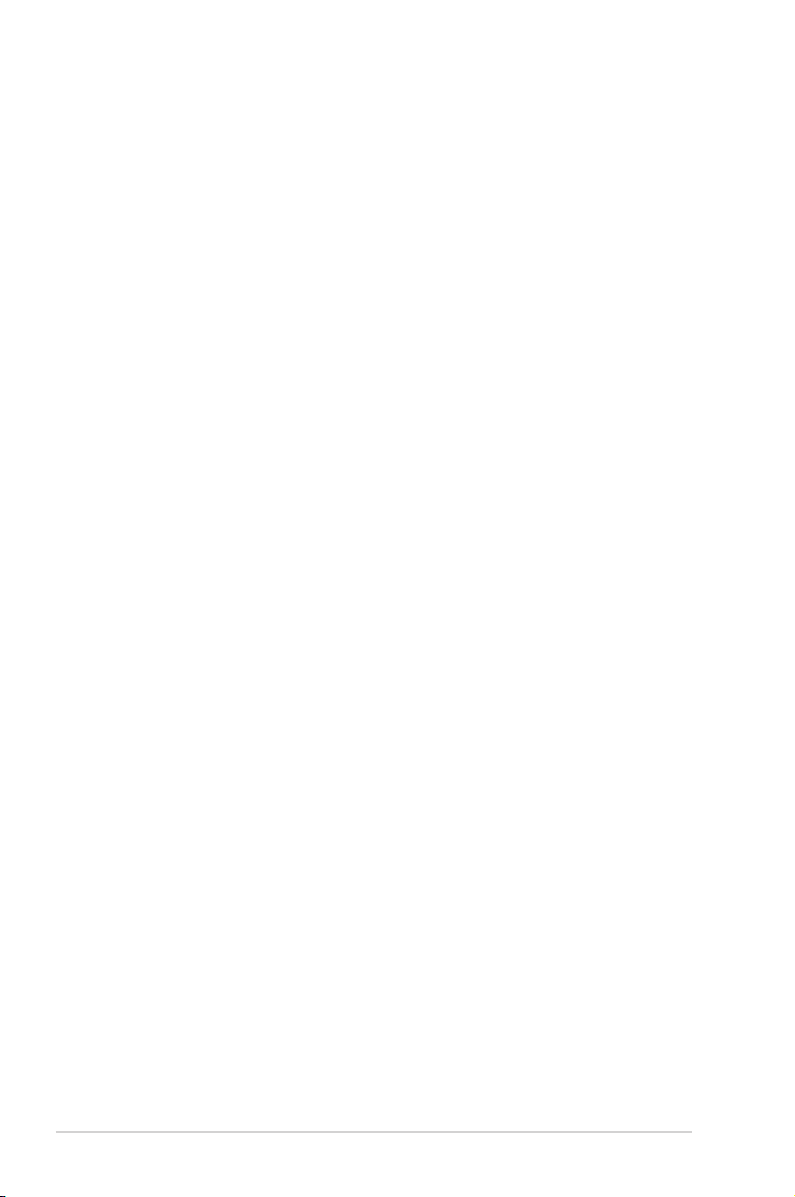
E4945
First Edition
July 2009
Copyright © 2009 ASUSTeK Computer Inc. All Rights Reserved.
No part of this manual, including the products and software described in it, may be
reproduced, transmitted, transcribed, stored in a retrieval system, or translated into any
language in any form or by any means, except documentation kept by the purchaser for
backup purposes, without the express written permission of ASUSTeK Computer Inc.
(“ASUS”).
Product warranty or service will not be extended if: (1) the product is repaired, modied or
altered, unless such repair, modication of alteration is authorized in writing by ASUS; or (2)
the serial number of the product is defaced or missing.
ASUS PROVIDES THIS MANUAL “AS IS” WITHOUT WARRANTY OF ANY KIND, EITHER
EXPRESS OR IMPLIED, INCLUDING BUT NOT LIMITED TO THE IMPLIED WARRANTIES
OR CONDITIONS OF MERCHANTABILITY OR FITNESS FOR A PARTICULAR PURPOSE.
IN NO EVENT SHALL ASUS, ITS DIRECTORS, OFFICERS, EMPLOYEES OR AGENTS BE
LIABLE FOR ANY INDIRECT, SPECIAL, INCIDENTAL, OR CONSEQUENTIAL DAMAGES
(INCLUDING DAMAGES FOR LOSS OF PROFITS, LOSS OF BUSINESS, LOSS OF USE
OR DATA, INTERRUPTION OF BUSINESS AND THE LIKE), EVEN IF ASUS HAS BEEN
ADVISED OF THE POSSIBILITY OF SUCH DAMAGES ARISING FROM ANY DEFECT OR
ERROR IN THIS MANUAL OR PRODUCT.
SPECIFICATIONS AND INFORMATION CONTAINED IN THIS MANUAL ARE FURNISHED
FOR INFORMATIONAL USE ONLY, AND ARE SUBJECT TO CHANGE AT ANY TIME
WITHOUT NOTICE, AND SHOULD NOT BE CONSTRUED AS A COMMITMENT BY
ASUS. ASUS ASSUMES NO RESPONSIBILITY OR LIABILITY FOR ANY ERRORS OR
INACCURACIES THAT MAY APPEAR IN THIS MANUAL, INCLUDING THE PRODUCTS
AND SOFTWARE DESCRIBED IN IT.
Products and corporate names appearing in this manual may or may not be registered
trademarks or copyrights of their respective companies, and are used only for identication or
explanation and to the owners’ benet, without intent to infringe.
ii
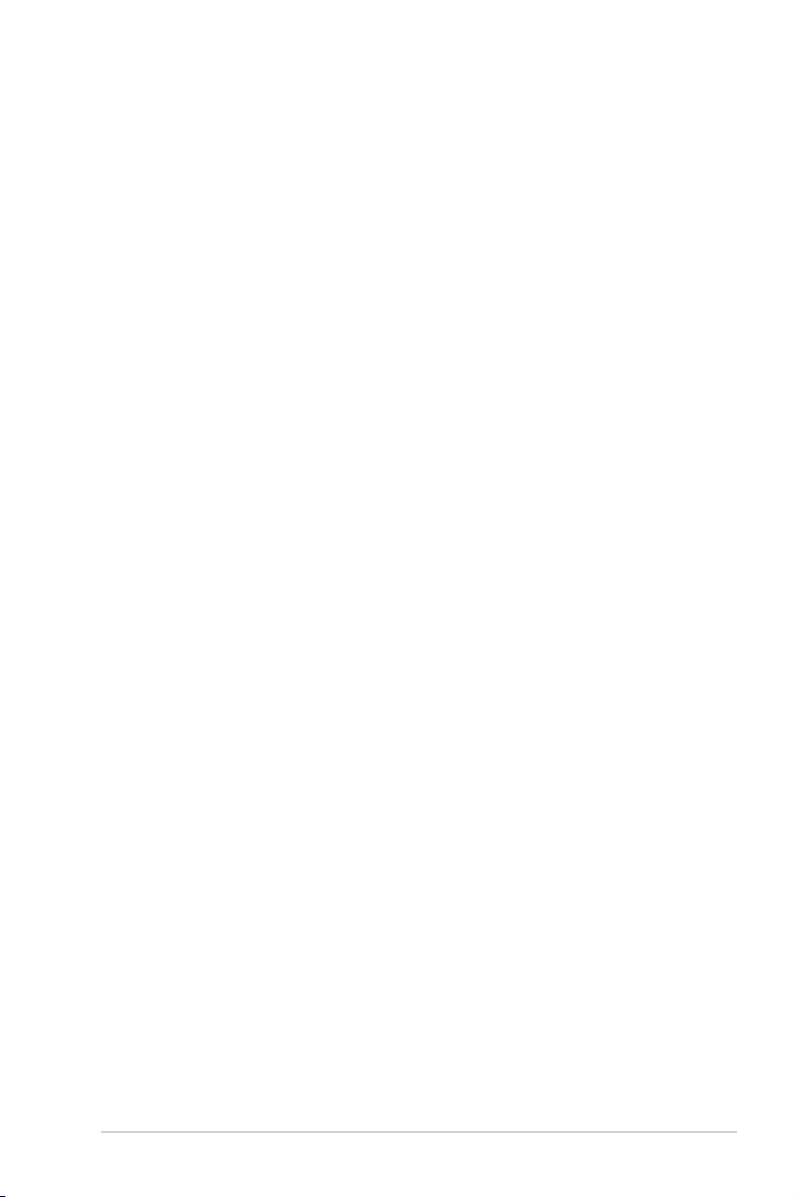
Table of contents
About this guide .................................................................................... v
How this guide is organized ...............................................................v
Conventions used in this guide ..........................................................v
Chapter 1: Knowing your USB Bluetooth adapter
Bluetooth® overview .............................................................................. 1
Package contents .................................................................................. 1
System requirements ............................................................................ 1
USB-BT211 specications summary ................................................... 2
Chapter 2: Getting started
Installing the Bluetooth Vista Suite ..................................................... 3
Launching the Bluetooth Vista Suite ................................................... 6
The Bluetooth Devices dialog box ..................................................... 6
The Bluetooth menu .......................................................................... 7
Chapter 3: Pairing with a Bluetooth device
Pairing your computer with a Bluetooth device ................................11
Chapter 4: Sending and receiving les
Launching the Bluetooth File Transfer Wizard ................................. 15
Sending a le to a Bluetooth device .................................................. 15
Receiving a le from a Bluetooth device ........................................... 19
Chapter 5: Joining a Bluetooth Personal Area Network (PAN)
Bluetooth PAN overview ..................................................................... 22
Connecting to a Bluetooth PAN ......................................................... 23
iii
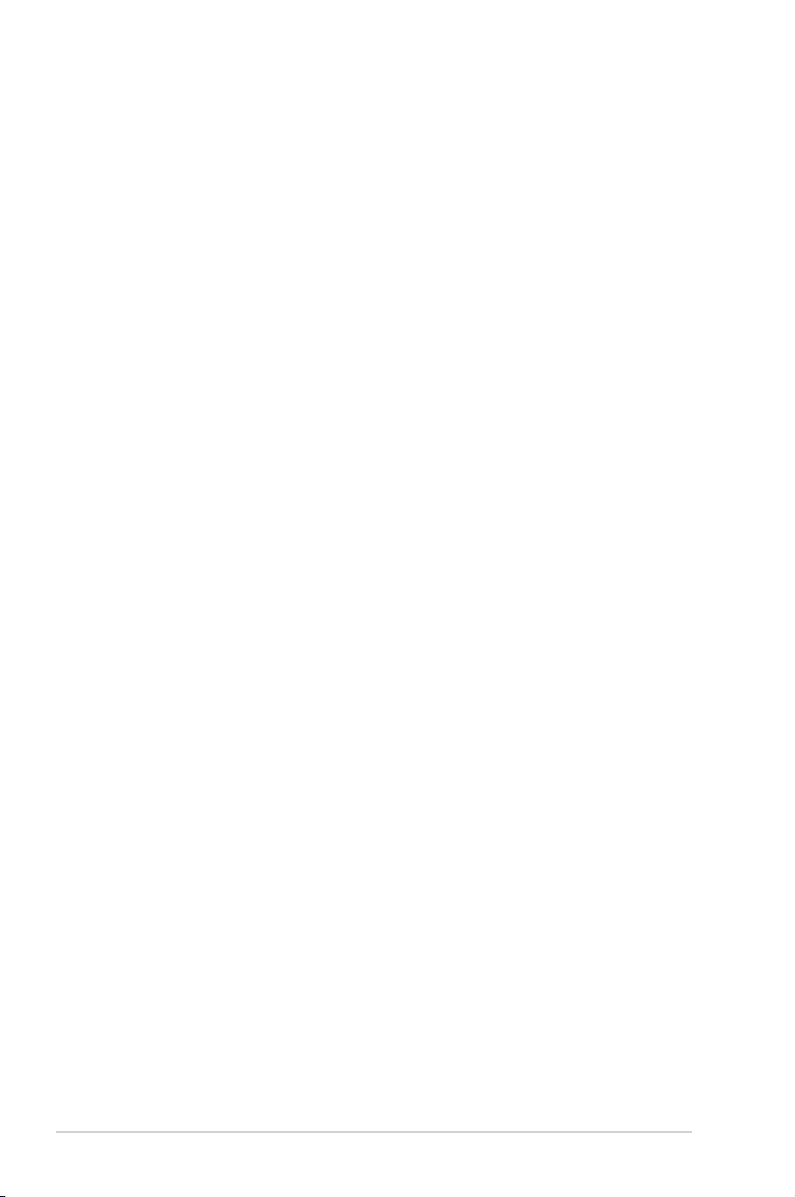
Table of contents
Chapter 6: Managing Bluetooth devices
Conguring your computer ................................................................ 24
Conguring the remote Bluetooth device ......................................... 27
Connecting to a Bluetooth device using various Bluetooth
services ................................................................................................ 28
Using the FTP service ..................................................................... 28
Using the BIP service ...................................................................... 30
Using the BPP service .................................................................... 31
Using the Sync service .................................................................... 32
Chapter 7: Appendices
Notices .................................................................................................. 33
ASUS Contact information .................................................................. 35
iv
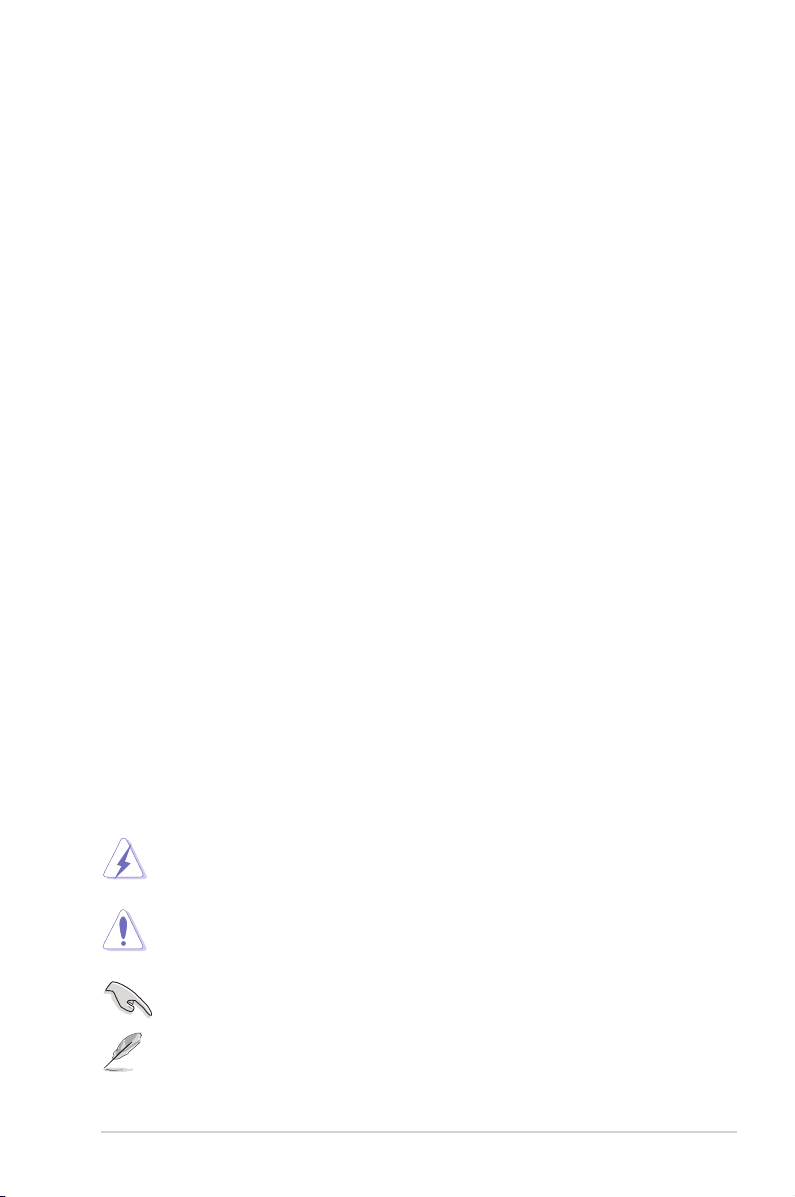
About this guide
This user guide contains information that you need to install and congure the
ASUS USB Bluetooth adapter.
How this guide is organized
This guide contains the following parts:
• Chapter 1: Knowing your USB Bluetooth adapter
This chapter provides information on the package contents, system
requirements, and specications of the ASUS USB Bluetooth adapter.
• Chapter 2: Getting started
This chapter describes how to install and launch the Bluetooth Vista Suite.
• Chapter 3: Pairing with a Bluetooth device
This chapter describes how to pair your computer with another Bluetooth
device.
• Chapter 4: Sending and receiving les
This chapter describes how to transfer les between your computer and
another Bluetooth device.
• Chapter 5: Joining a Bluetooth Personal Area Network (PAN)
This chapter describes how to connect your computer to a Bluetooth Personal
Area Network (PAN).
• Chapter 6: Managing Bluetooth devices
This chapter describes how to manage your Bluetooth devices.
• Chapter 7: Appendices
This chapter provides you with the regulatory Notices and Safety Statements.
Conventions used in this guide
WARNING: Information to prevent injury to yourself when trying to
complete a task.
CAUTION: Information to prevent damage to the components when
trying to complete a task.
IMPORTANT: Instructions that you MUST follow to complete a task.
NOTE: Tips and additional information to aid in completing a task.
v
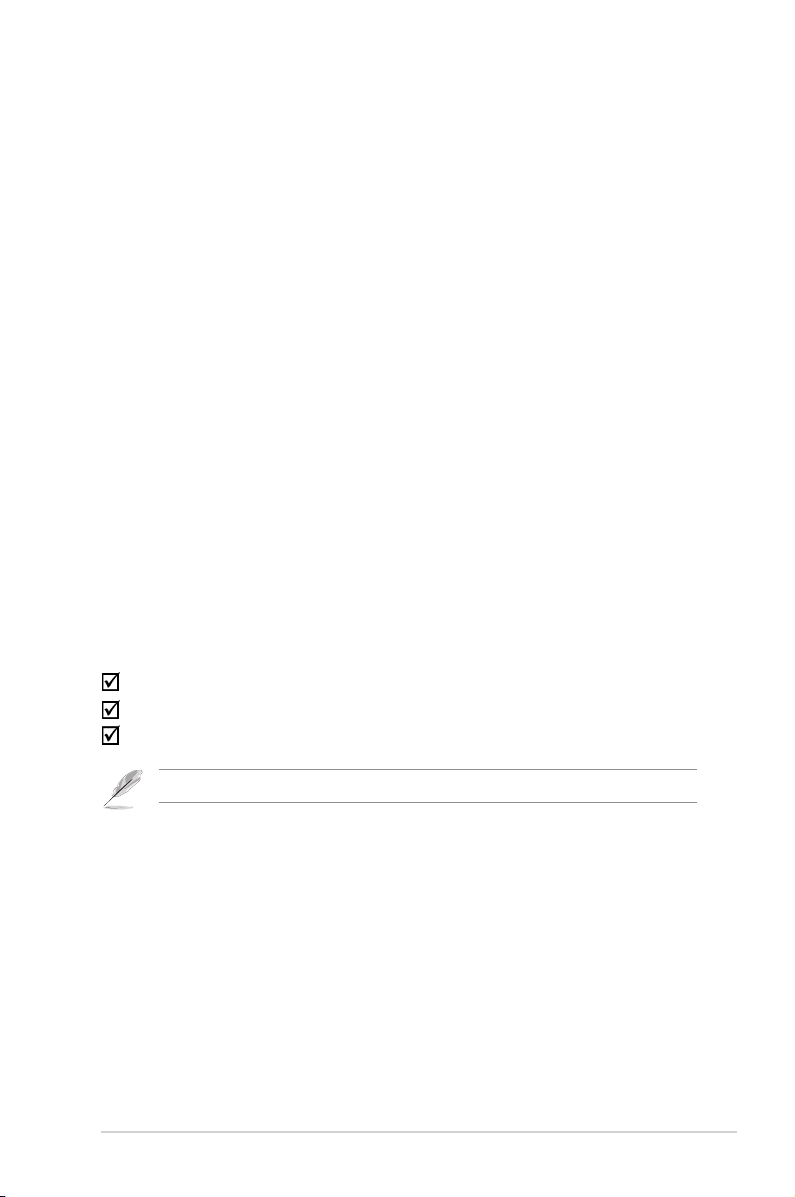
Knowing your USB
1
Bluetooth adapter
Bluetooth® overview
Bluetooth® is a short-range wireless technology that allows communication
among Bluetooth-enabled devices such as PCs, mobile devices, headsets, and
GPS receivers. Bluetooth® devices only need to be within the specied range to
exchange information and do not need any physical connection.
With Bluetooth® technology, you can:
• Connect your computer to the Internet using a Bluetooth-enabled mobile
phone.
• Connect your computer to other Bluetooth devices that are within range.
• Synchronize data between your computer and Bluetooth-enabled mobile
phone.
• Use a wireless mouse, keyboard, or game controller on your computer.
Package contents
Check your ASUS USB Bluetooth adapter package for the following items.
ASUS USB-BT211
Support CD (manual, utilities)
Quick Start Guide
If any of the items is damaged or missing, contact your retailer.
System requirements
Before using your ASUS USB Bluetooth adapter, ensure that your system meets
the following requirements:
Operating system: Microsoft® Windows® XP / Vista
System memory: 64MB or larger
Hard drive free space: 100MB
ASUS USB-BT211
1
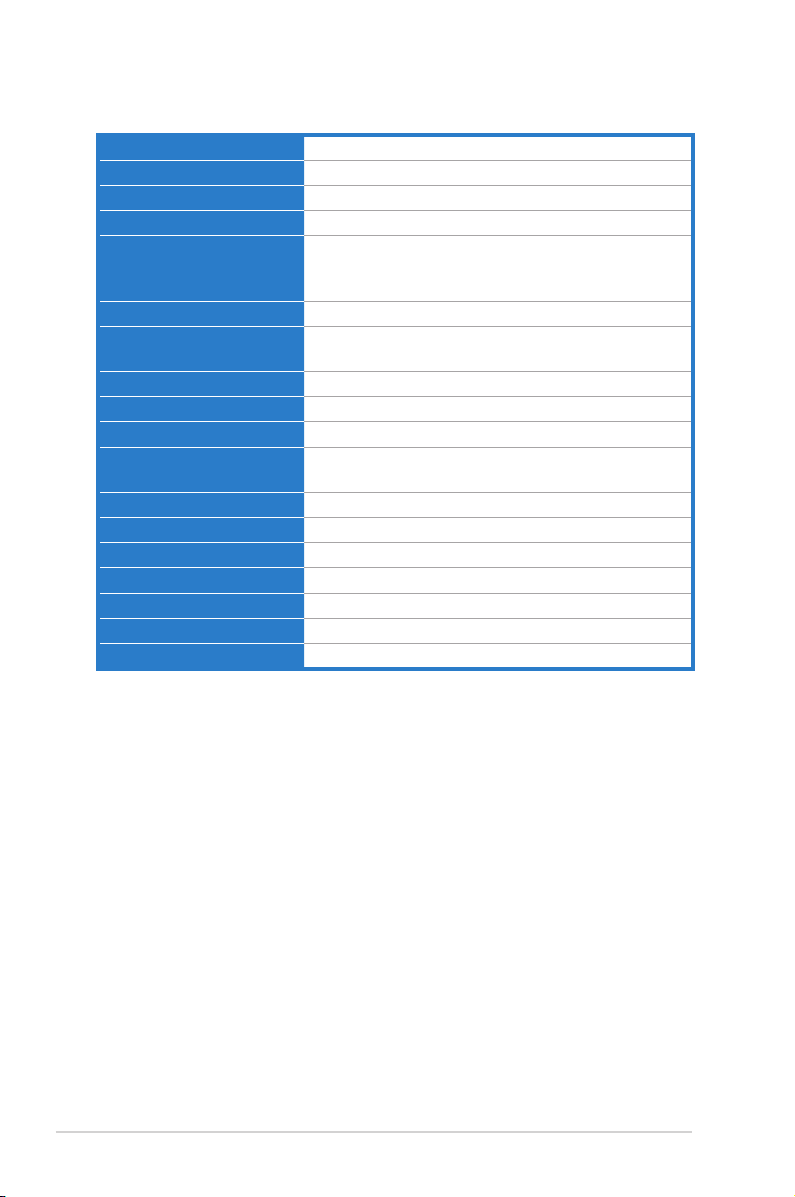
USB-BT211 specications summary
Model USB-BT211
Standard Bluetooth v2.1 + EDR
Interface USB 2.0/1.1
Range Up to 100 meters
A2DP, AVRCP, BIP, DUNP, FAX, FTP, HCRP, HID,
Bluetooth Prole
Frequency Band 2.400 ~ 2.4835GHz unlicensed ISM band
Modulation Method
Spread Spectrum FHSS (Frequency Hopping Spread Spectrum)
Transfer Rate (Maz) Max UARTbaud rates of 3Mbps
OS support Windows® XP / Vista
Power Consumption
Input Power DC 5V via USB port
Receiving Sensitivity <-85dBm at <0.1% BER
Physical Dimensions 19.52 x 13.5 x 6.8 mm (L x W x H)
Weight 2.2g
Operating Temperature 0ºC ~ 60ºC (32ºF ~ 140ºF)
Storage Temperature -10ºC ~ 70ºC (14ºF ~ 158ºF)
Humidity 5% ~ 90%, non-condensing
GAP, OPP, PAN, SPP, SYNC, HSP, HFP, BPP,
SAP
GFSK for 1Mbps, π/4-DQPSK for 2Mbps, 8-DPSK
for 3Mbps
Tx Typical: 51mA, Rx Typical: 43mA, Standby
Mode: 15mA
*Specications are subject to change without notice.
2
Chapter 1: Knowing your USB Bluetooth adapter
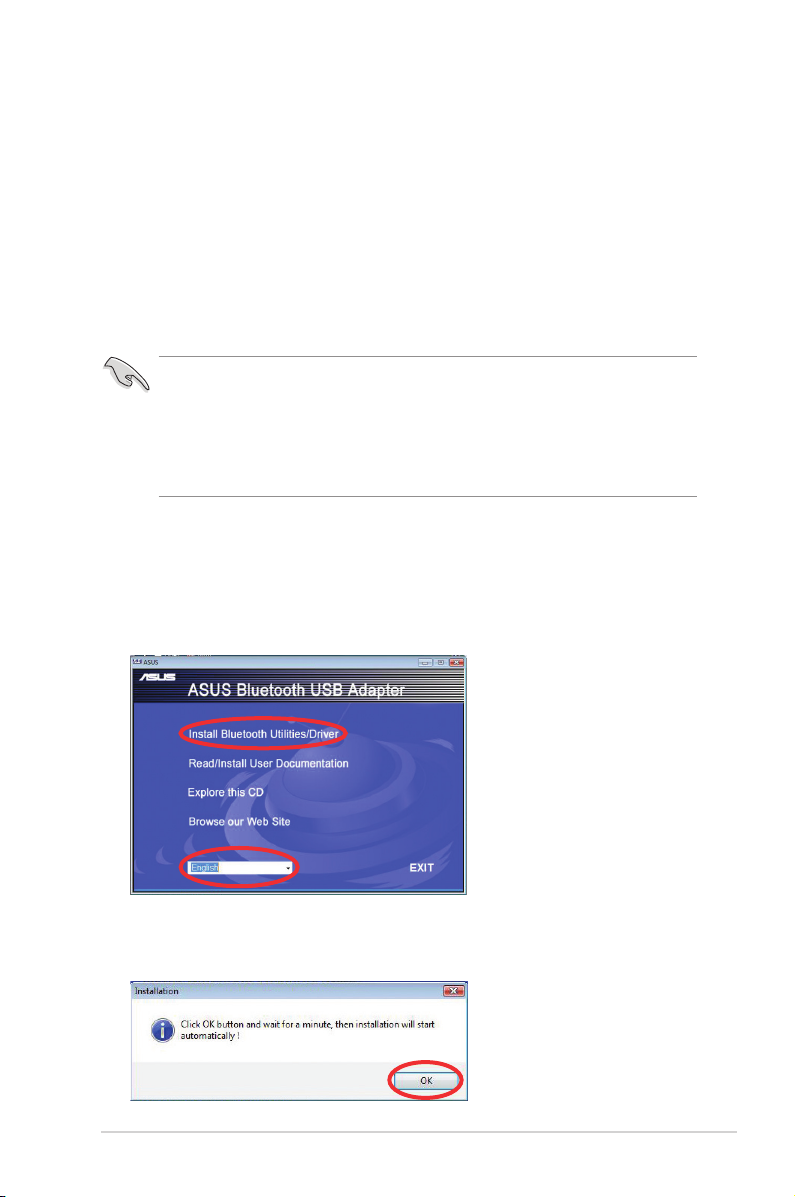
Getting started
2
Installing the Bluetooth Vista Suite
The Bluetooth Vista Suite is a Bluetooth management tool that helps you nd, pair,
and communicate with other Bluetooth devices easily.
• Uninstall any previously installed Bluetooth software on your computer.
Click Start > Control Panel > Programs > Programs and Features > Uninstall a
program to uninstall Bluetooth software.
• Install the Windows® Vista Service Pack 1 or later versions.
• Install the Bluetooth Vista Suite before inserting the USB Bluetooth adapter.
To install the Bluetooth Vista Suite on your computer:
1. Place the Support CD into the optical drive.
2. Click Allow on the User Account Control screen.
3. Select your language and click Install Bluetooth Utilities/Driver.
4. Click OK.
USB-BT211
3
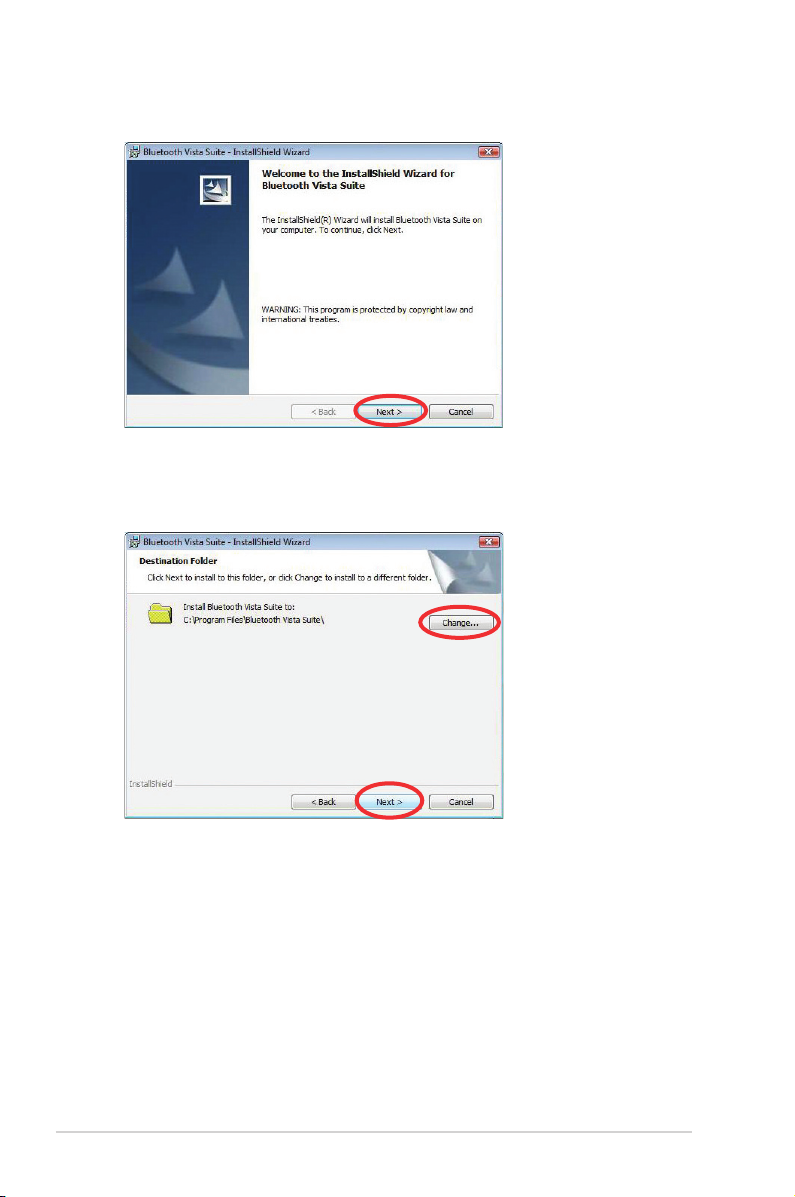
5. The InstallShield Wizard for Bluetooth Vista Suite launches. Click Next to
continue.
6. Click Next to install the Bluetooth Vista Suite to the default folder or click
Change to specify another folder.
4
Chapter 2: Getting started
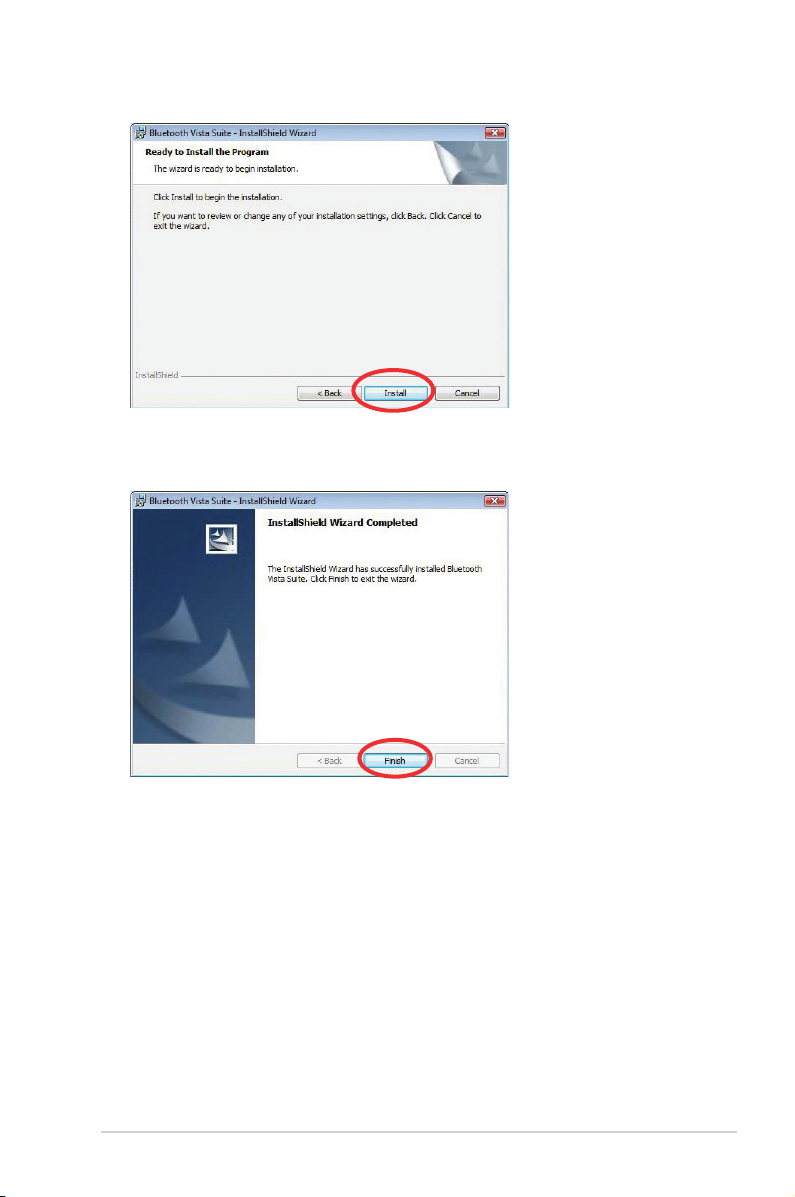
7. Click Install to start the installation.
8. Click Finish to exit the installation wizard.
USB-BT211
5
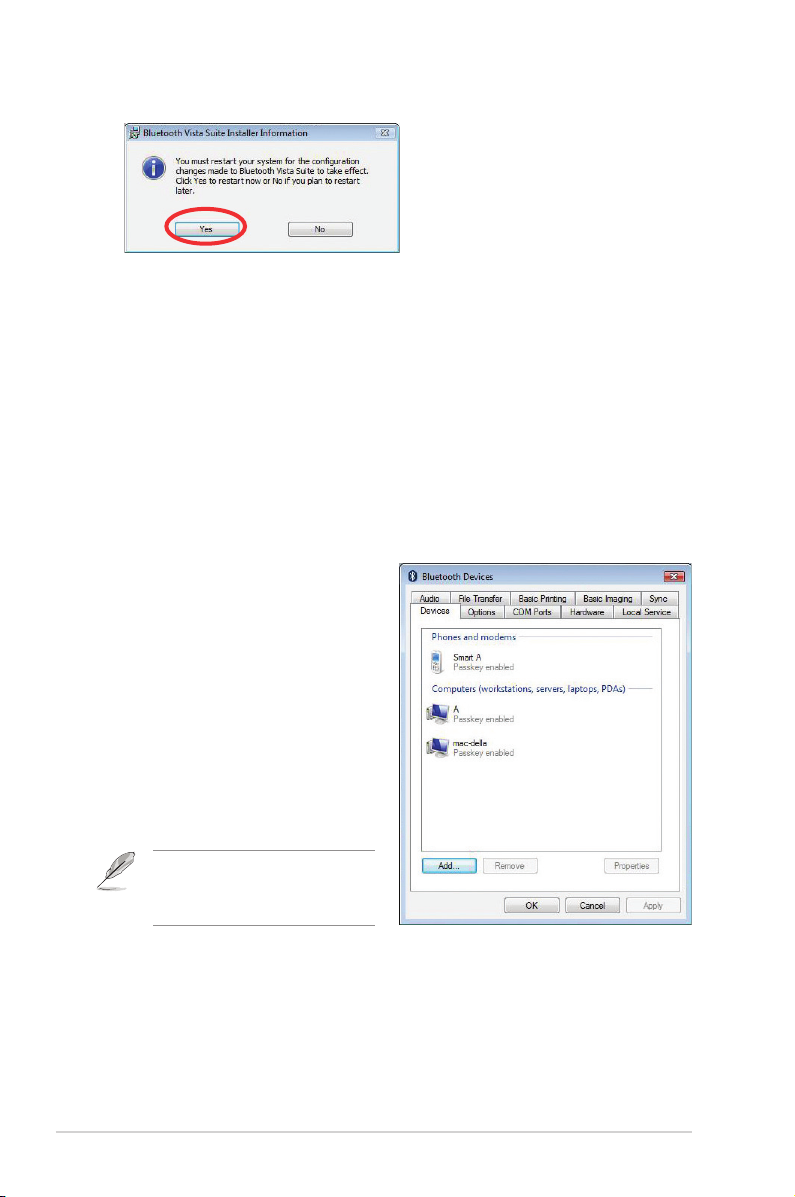
9. Click Yes to restart your computer and activate the changes.
10. Insert the USB Bluetooth adapter after your computer reboots, then the
computer detects the USB Bluetooth adapter and completes installing the
Bluetooth prole drivers.
Launching the Bluetooth Vista Suite
The Bluetooth Vista Suite allows you to manage your Bluetooth devices using the
Bluetooth Devices dialog box and the Bluetooth menu.
The Bluetooth Devices dialog box
The Bluetooth Devices dialog box
allows you to manage your Bluetooth
devices and use various Bluetooth
services.
To launch the Bluetooth Devices
dialog box:
• Click Start > All Programs
> ASUS Bluetooth Suite >
Bluetooth Devices.
• Click Start > Control Panel >
Hardware and Sound > Bluetooth
Devices.
Refer to Chapter 6: Managing
Bluetooth devices for details on how
to manage your Bluetooth devices
using this dialog box.
6
Chapter 2: Getting started
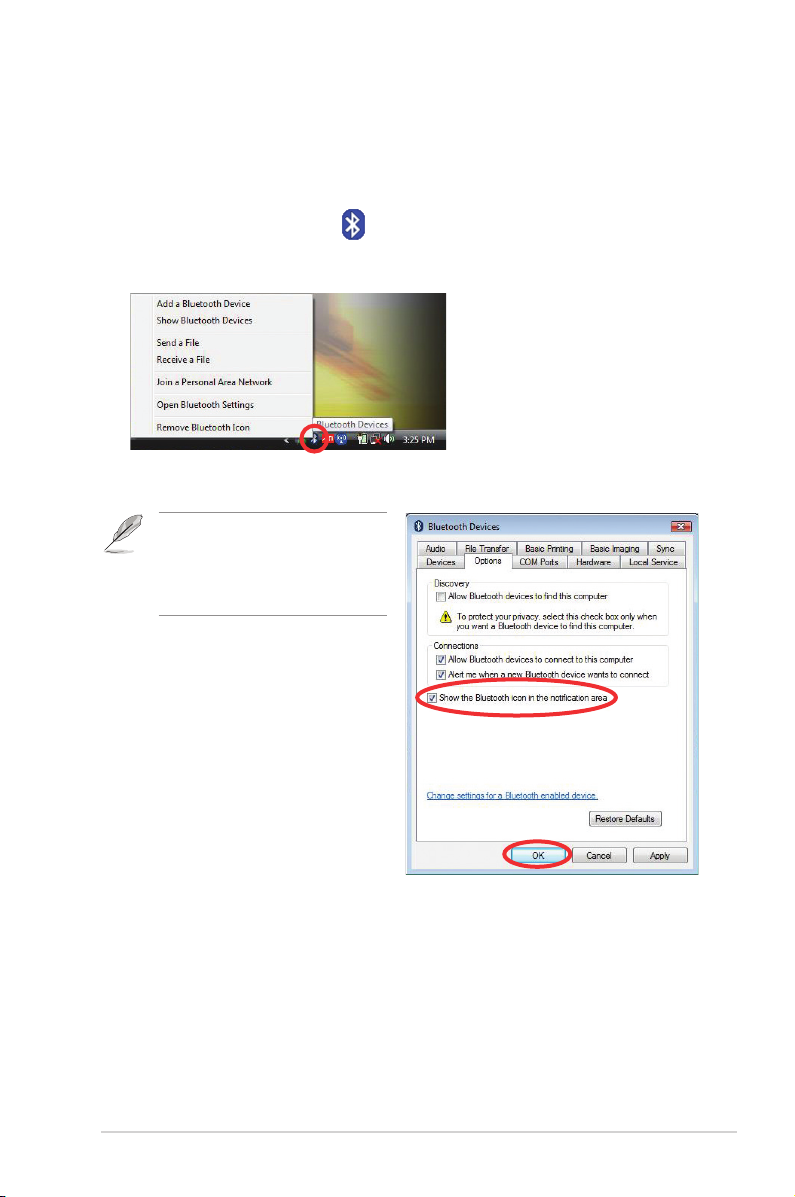
The Bluetooth menu
The Bluetooth menu provides shortcuts to performing common Bluetooth
operations such as device pairing, le transfer, and Personal Area Network (PAN)
connection.
To use the Bluetooth menu:
1. Right-click the Bluetooth icon in the notication area.
2. Select the operation that you want to perform.
By default, the Bluetooth icon is not
loaded in the notication area. To show
this icon in the notication area, check
Show the Bluetooth icon in the
notication area on the Options page
of the Bluetooth Devices dialog box.
USB-BT211
7
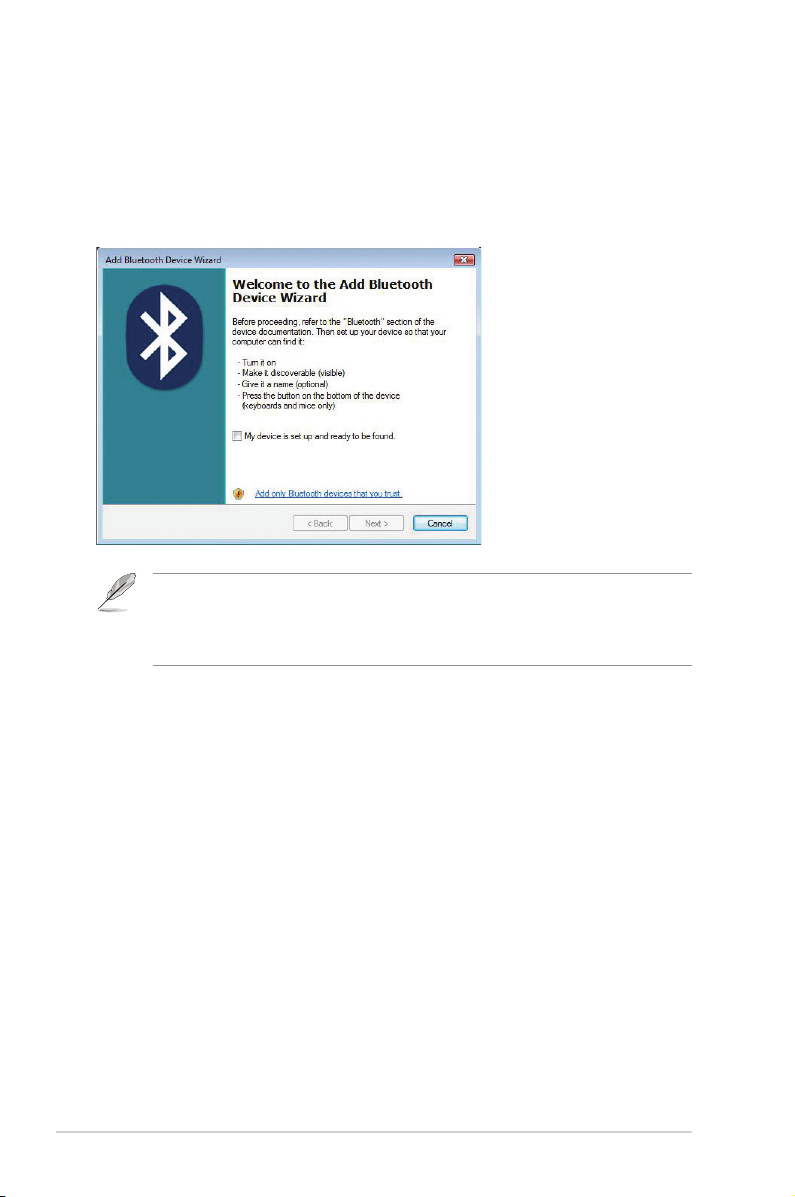
Refer to the succeeding sections on the descriptions for the items on the Bluetooth
menu.
Add a Bluetooth Device
This item launches the Add Bluetooth Device Wizard that guides you in pairing
your computer with another Bluetooth device.
• You may also click Add on the Devices page of the Bluetooth Devices dialog box to launch
the Add Bluetooth Device Wizard.
• Refer to Chapter 3: Pairing with a Bluetooth device for details on how to pair your
computer with another Bluetooth device using this wizard.
8
Chapter 2: Getting started
