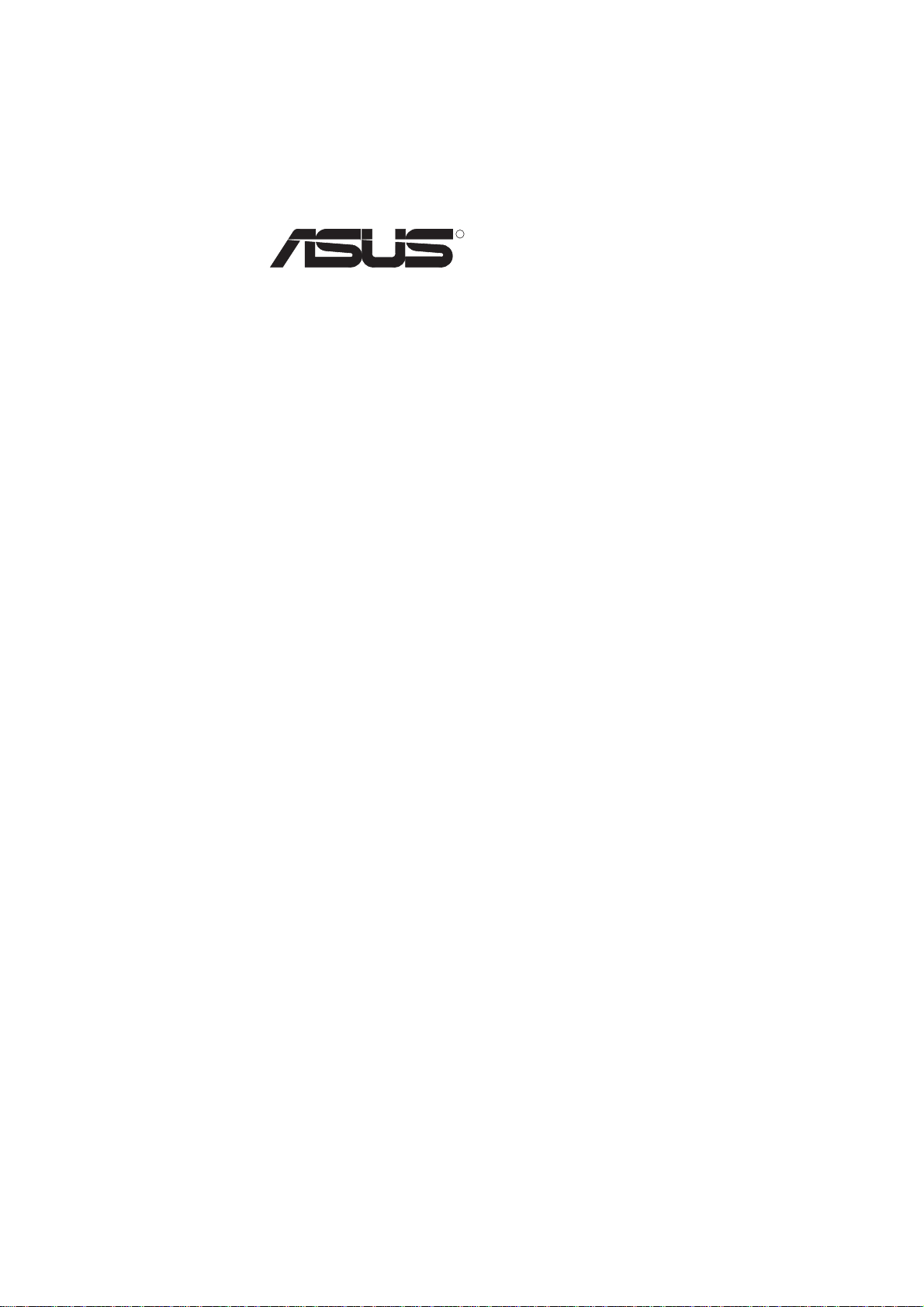
R
TX97-N
Pentium® NLX Motherboard
USER’S MANUAL
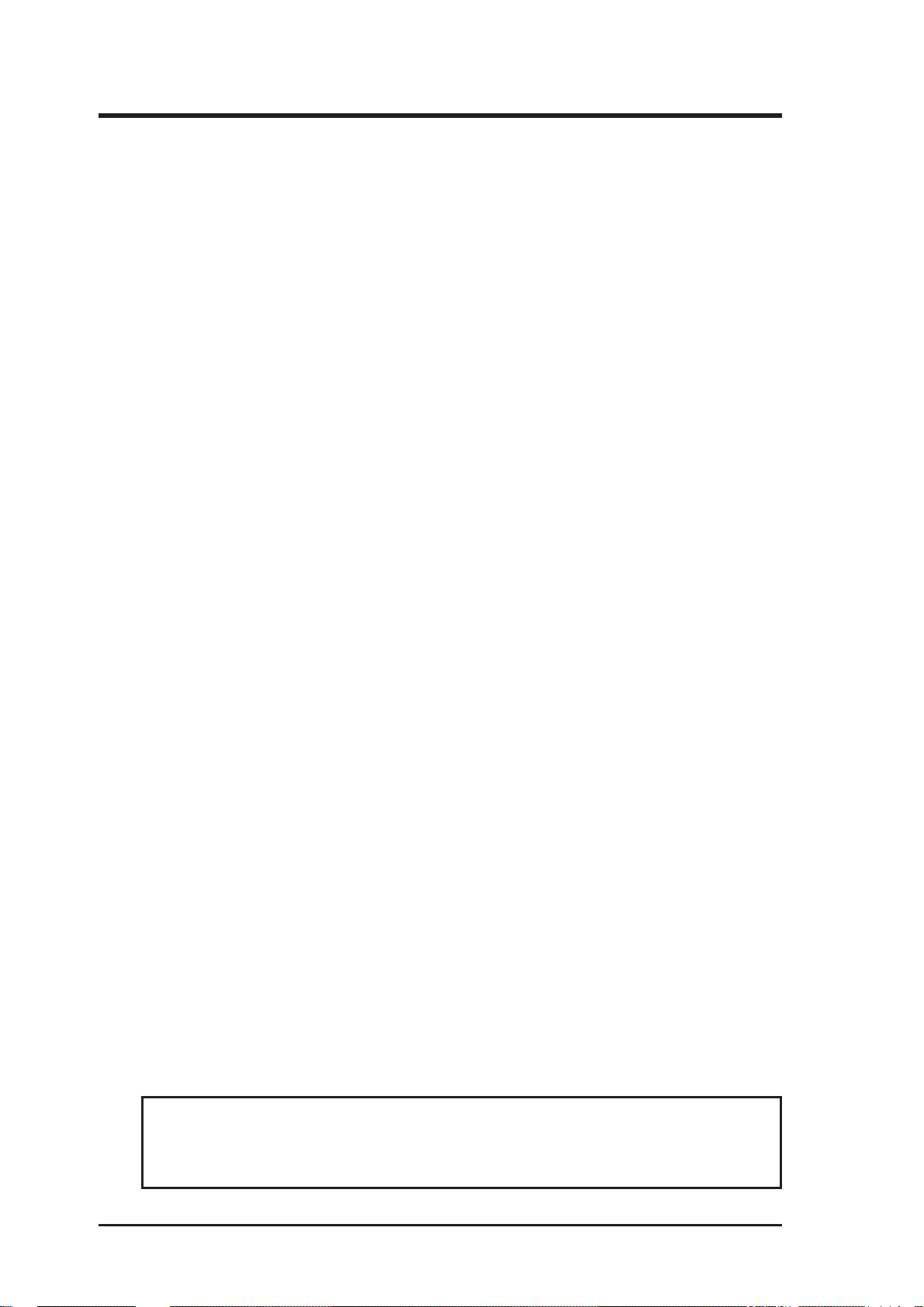
USER’S NOTICE
No part of this manual, including the products and software described in it, may be reproduced, transmitted, transcribed, stored in a retrieval system, or translated into any language in
any form or by any means, except documentation kept by the purchaser for backup purposes,
without the express written permission of ASUSTeK COMPUTER INC. (“ASUS”).
ASUS PROVIDES THIS MANUAL “AS IS” WITHOUT WARRANTY OF ANY KIND,
EITHER EXPRESS OR IMPLIED, INCLUDING BUT NOT LIMITED T O THE IMPLIED
WARRANTIES OR CONDITIONS OF MERCHANT ABILITY OR FITNESS FOR A PARTICULAR PURPOSE. IN NO EVENT SHALL ASUS, ITS DIRECTORS, OFFICERS,
EMPLOYEES OR AGENTS BE LIABLE FOR ANY INDIRECT, SPECIAL, INCIDENTAL, OR CONSEQUENTIAL DAMAGES (INCLUDING DAMAGES FOR LOSS OF
PROFITS, LOSS OF BUSINESS, LOSS OF USE OR DATA, INTERRUPTION OF BUSINESS AND THE LIKE), EVEN IF ASUS HAS BEEN ADVISED OF THE POSSIBILITY
OF SUCH DAMAGES ARISING FROM ANY DEFECT OR ERROR IN THIS MANUAL
OR PRODUCT.
Product warranty or service will not be extended if: (1) the product is repaired, modified or
altered, unless such repair, modification of alteration is authorized in writing by ASUS; or (2)
the serial number of the product is defaced or missing.
Products and corporate names appearing in this manual may or may not be registered trademarks or copyrights of their respective companies, and are used only for identification or
explanation and to the owners’ benefit, without intent to infringe.
• Intel, LANDesk, and Pentium are registered trademarks of Intel Corporation.
• IBM and OS/2 are registered trademarks of International Business Machines.
• Symbios is a registered trademark of Symbios Logic Corporation.
• Windows and MS-DOS are registered trademarks of Microsoft Corporation.
• Sound Blaster AWE32 and SB16 are trademarks of Creative Technology Ltd.
• Adobe and Acrobat are registered trademarks of Adobe Systems Incorporated.
The product name and revision number are both printed on the product itself. Manual revi-
sions are released for each product design represented by the digit before and after the period
of the manual revision number. Manual updates are represented by the third digit in the manual
revision number.
For previous or updated manuals, BIOS, drivers, or product release information, contact ASUS
at http://www.asus.com.tw or through any of the means indicated on the following page.
SPECIFICATIONS AND INFORMATION CONTAINED IN THIS MANUAL ARE FURNISHED FOR INFORMATIONAL USE ONLY, AND ARE SUBJECT TO CHANGE AT
ANY TIME WITHOUT NOTICE, AND SHOULD NOT BE CONSTRUED AS A COMMITMENT BY ASUS. ASUS ASSUMES NO RESPONSIBILITY OR LIABILITY FOR
ANY ERRORS OR INACCURACIES THAT MA Y APPEAR IN THIS MANUAL, INCLUDING THE PRODUCTS AND SOFTWARE DESCRIBED IN IT.
Copyright © 1998 ASUSTeK COMPUTER INC. All Rights Reserved.
Product Name: ASUS TX97-N
Manual Revision: 1.04
Release Date: January 1998
2
ASUS TX97-N User’s Manual
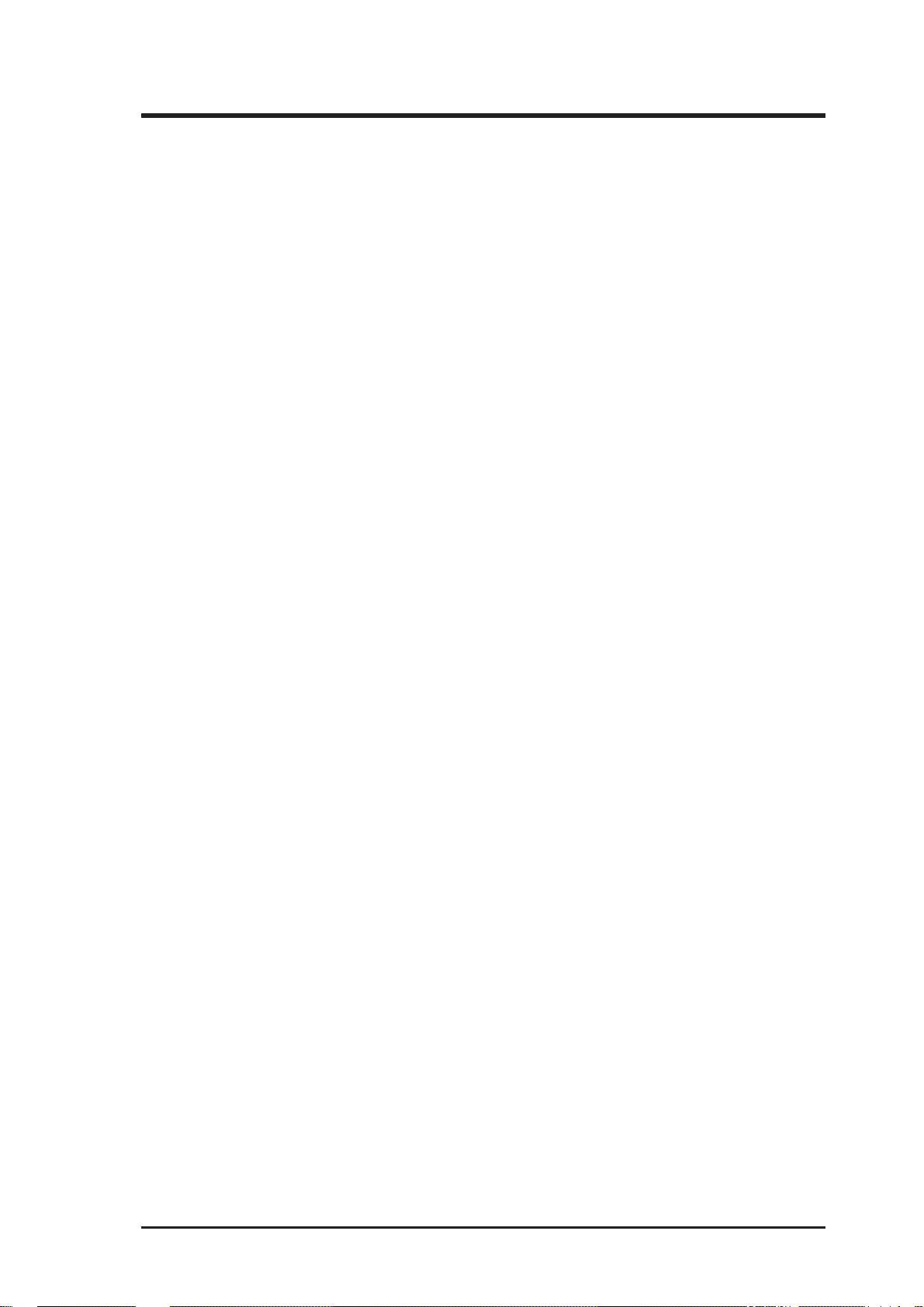
ASUS CONTACT INFORMATION
ASUSTeK COMPUTER INC.
Marketing Info
Address: 150 Li-Te Road, Peitou, Taipei, Taiwan 112, ROC
Telephone: +886-2-2894-3447
Fax: +886-2-2894-3449
Email: info@asus.com.tw
Technical Support
Fax: +886-2-2895-9254
BBS: +886-2-2896-4667
Email: tsd@asus.com.tw
WWW: www.asus.com.tw
Gopher: gopher.asus.com.tw
FTP: ftp.asus.com.tw/pub/ASUS
ASUS COMPUTER INTERNATIONAL
Marketing Info
Address: 721 Charcot Avenue, San Jose, CA 95131, USA
Telephone: +1-408-474-0567
Fax: +1-408-474-0568
Email: info-usa@asus.com.tw
Technical Support
BBS: +1-408-474-0569
Email: tsd-usa@asus.com.tw
WWW: www.asus.com
ASUS COMPUTER GmbH
Marketing Info
Address: Harkort Str. 25, 40880 Ratingen, BRD, Germany
Telephone: 49-2102-445011
Fax: 49-2102-442066
Email: info-ger@asus.com.tw
Technical Support
Hotline: 49-2102-499712
BBS: 49-2102-448690
Email: tsd-ger@asus.com.tw
WWW: www.asuscom.de
FTP: ftp.asuscom.de/pub/ASUSCOM
ASUS TX97-N User’s Manual 3

CONTENTS
I. INTRODUCTION...........................................................................7
How this manual is organized..........................................................7
Item Checklist ..................................................................................7
II. FEATURES ....................................................................................8
Features of the ASUS TX97-N Motherboard ..................................8
Parts of the ASUS TX97-N Motherboard ..................................9
Riser Card Front .........................................................................9
Riser Card Back .........................................................................9
III. INSTALLATION ........................................................................10
ASUS TX97-N Motherboard Layout ............................................10
Installation Steps............................................................................12
1. Jumpers ......................................................................................12
Jumper Settings ..................................................................13
2. System Memory (DIMM) .........................................................17
DIMM Memory Installation Procedures: ...........................18
3. Central Processing Unit (CPU).................................................19
4. Expansion Cards .......................................................................20
Expansion Card Installation Procedure: .............................20
Assigning IRQs for Expansion Cards.................................20
Assigning DMA Channels for ISA Cards...........................21
ISA Cards and Hardware Monitor......................................21
5. External Connectors..................................................................22
Front Panel Descriptions ..........................................................27
Power Connection Procedures .................................................31
Main Menu .........................................................................32
Support Software ...........................................................................32
Flash Memory Writer Utility....................................................32
Advanced Features Menu ...................................................33
Managing and Updating Your Motherboard’s BIOS................34
6. BIOS Setup ...............................................................................35
Load Defaults .....................................................................36
Standard CMOS Setup .............................................................36
Details of Standard CMOS Setup:......................................37
BIOS Features Setup ................................................................39
Details of BIOS Features Setup..........................................39
Chipset Features Setup .............................................................41
Details of Chipset Features Setup.......................................41
Power Management Setup........................................................44
Details of Power Management Setup .................................44
4
ASUS TX97-N User’s Manual
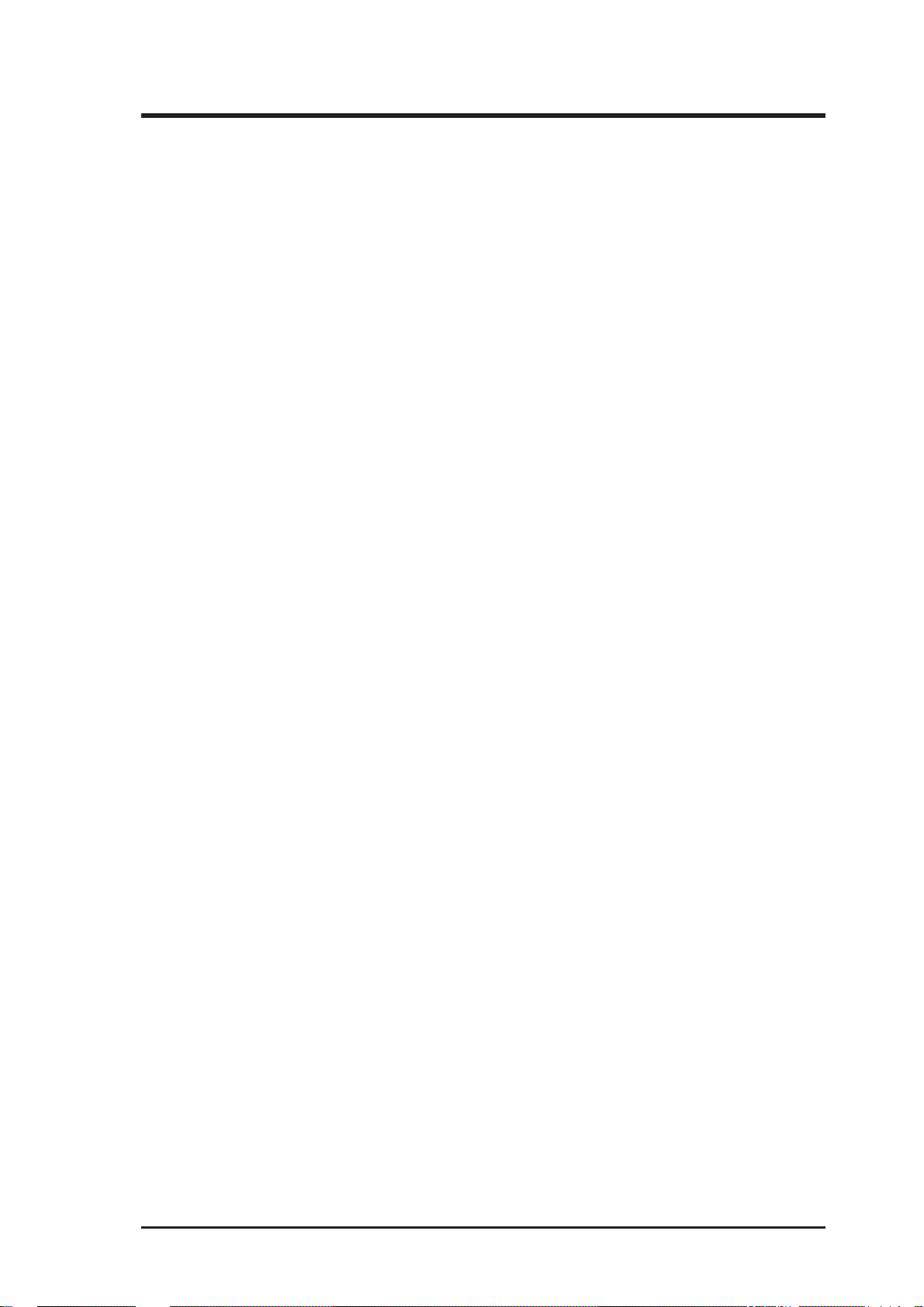
CONTENTS
PNP and PCI Setup ..................................................................46
Details of PNP and PCI Setup ............................................46
Load BIOS Defaults .................................................................48
Load Setup Defaults .................................................................48
Supervisor Password and User Password ................................49
IDE HDD Auto Detection ........................................................50
Save and Exit Setup .................................................................51
Exit Without Saving .................................................................51
V. SUPPORT SOFTWARE..............................................................52
Desktop Management Interface (DMI)..........................................52
Introducing the ASUS DMI Configuration Utility .............52
System Requirements .........................................................52
Using the ASUS DMI Configuration Utility ......................53
Notes...................................................................................53
VI. ASUS PCI SCSI Cards ..............................................................55
Symbios SCSI BIOS and Drivers ..................................................55
ASUS PCI-SC200 & PCI-SC860 SCSI Cards ..............................55
Setting Up the ASUS PCI-SC200 & PCI-SC860.....................56
Setting the INT Assignment for the ASUS PCI-SC200 ...........56
Terminator Requirements for SCSI Devices ............................56
Terminator Settings for the ASUS PCI-SC860 ........................57
Terminator Settings for the ASUS PCI-SC200 ........................57
SCSI ID Numbers for SCSI Devices .......................................58
SCSI ID Priority.......................................................................58
VII. ASUS LAN Card .......................................................................59
ASUS PCI-L101 Fast Ethernet Card .............................................59
Features ....................................................................................60
Drivers Supported ....................................................................60
Question and Answer ...............................................................60
ASUS TX97-N User’s Manual 5
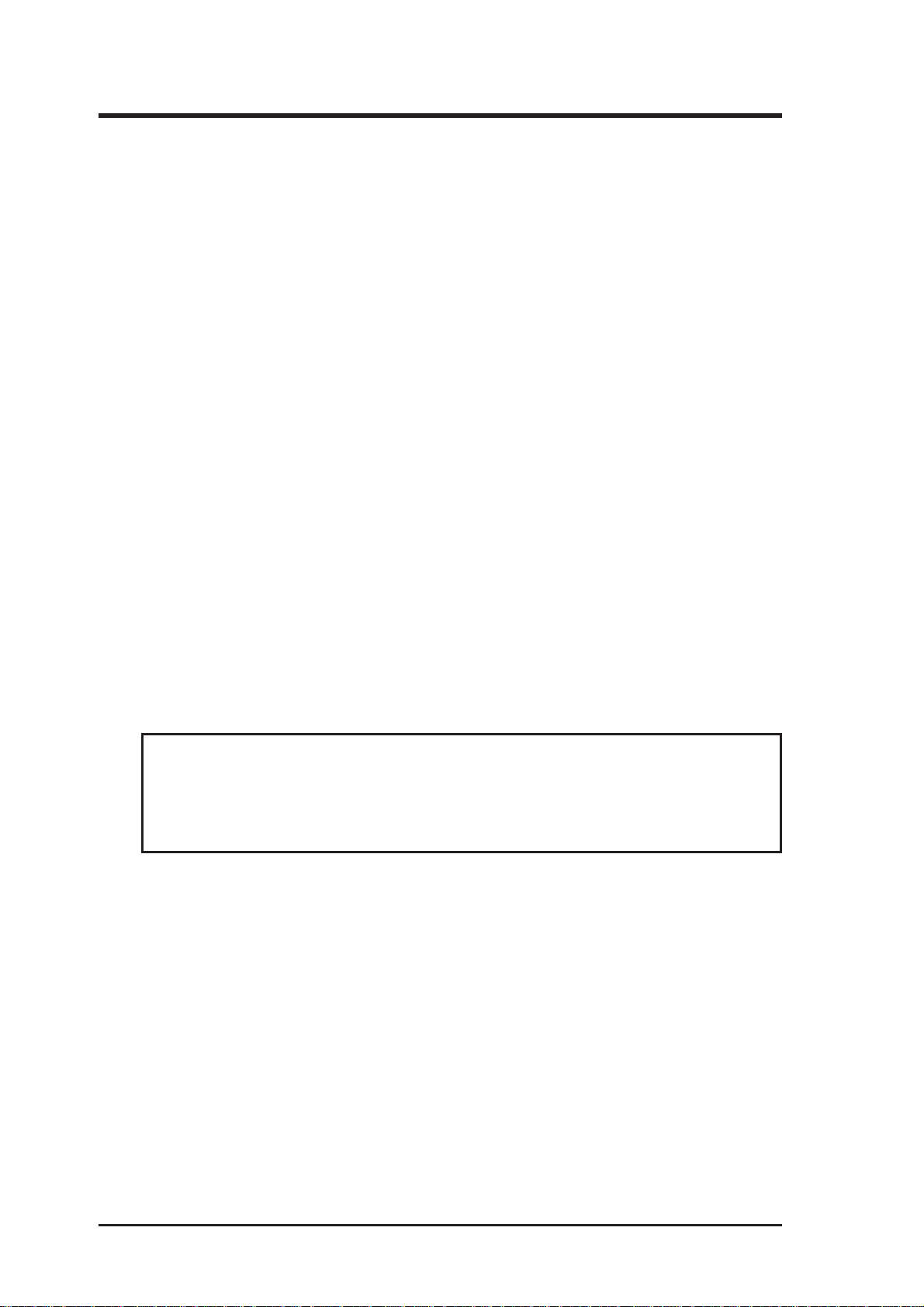
FCC & DOC COMPLIANCE
Federal Communications Commission Statement
This device complies with FCC Rules Part 15. Operation is subject to the following
two conditions:
• This device may not cause harmful interference, and
• This device must accept any interference received, including interference that
may cause undesired operation.
This equipment has been tested and found to comply with the limits for a Class B
digital device, pursuant to Part 15 of the FCC Rules. These limits are designed to
provide reasonable protection against harmful interference in a residential installation. This equipment generates, uses and can radiate radio frequency energy and, if
not installed and used in accordance with manufacturer’s instructions, may cause
harmful interference to radio communications. However , there is no guarantee that
interference will not occur in a particular installation. If this equipment does cause
harmful interference to radio or television reception, which can be determined by
turning the equipment off and on, the user is encouraged to try to correct the interference by one or more of the following measures:
• Re-orient or relocate the receiving antenna.
• Increase the separation between the equipment and receiver.
• Connect the equipment to an outlet on a circuit different from that to which
the receiver is connected.
• Consult the dealer or an experienced radio/TV technician for help.
WARNING! The use of shielded cables for connection of the monitor to the
graphics card is required to assure compliance with FCC regulations. Changes
or modifications to this unit not expressly approved by the party responsible for
compliance could void the user’s authority to operate this equipment.
Canadian Department of Communications Statement
This digital apparatus does not exceed the Class B limits for radio noise emissions
from digital apparatus set out in the Radio Interference Regulations of the Canadian Department of Communications.
6
ASUS TX97-N User’s Manual
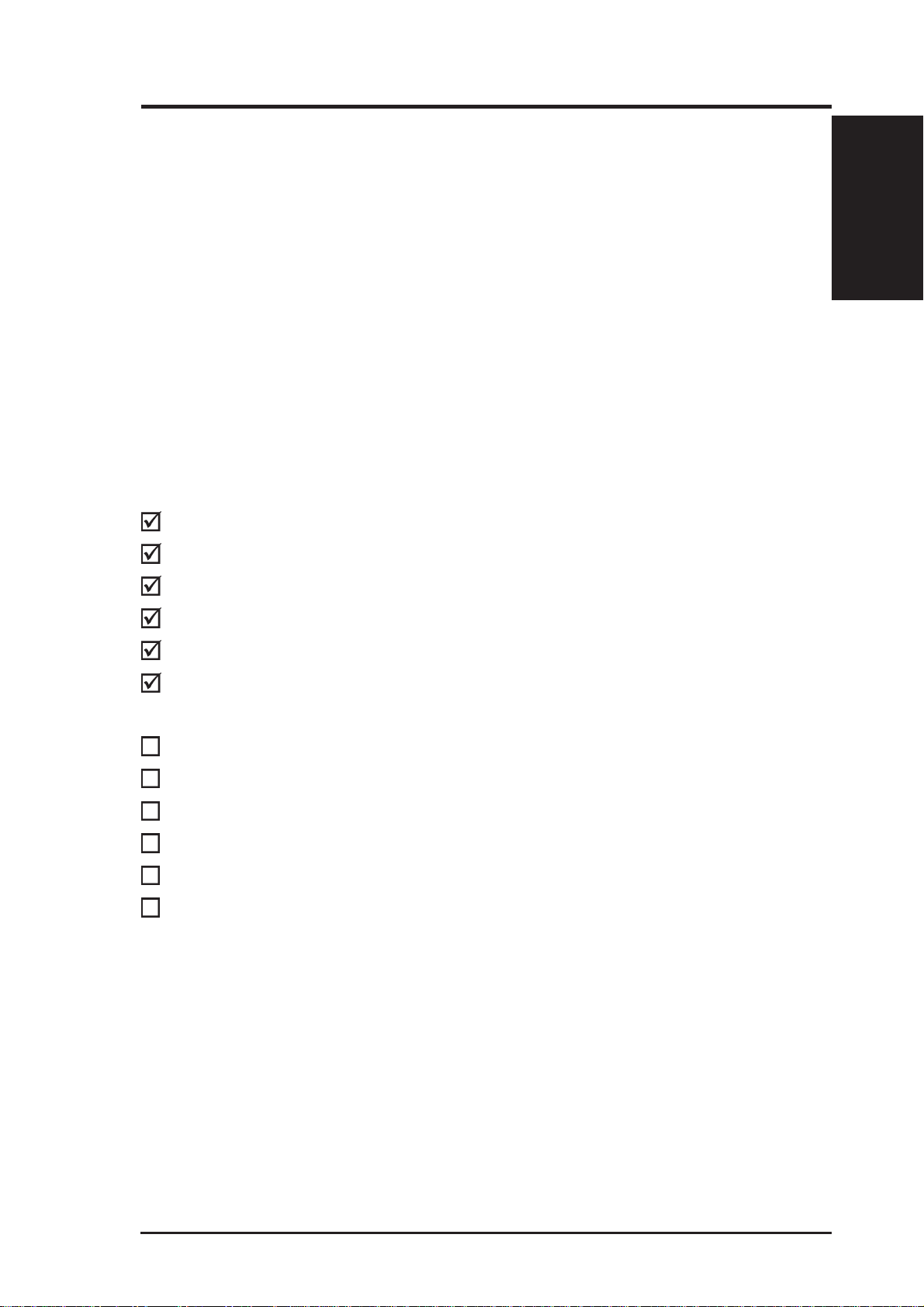
I. INTRODUCTION
How this manual is organized
This manual is divided into the following sections:
I. Introduction: Manual information and checklist
II. Features: Information and specifications concerning this product
III. Installation: Instructions on setting up the motherboard
IV. BIOS Software: Instructions on setting up the BIOS software
V. Support Software: Information on the included support software
VI. ASUS SCSI Cards: Installation of ASUS SCSI cards (optional)
VII. ASUS L101 Card: Installation of the ASUS LAN card (optional)
Item Checklist
Please check that your package is complete. If you discover damaged or missing
items, please contact your retailer.
(1) ASUS motherboard
I. INTRODUCTION
(Manual / Checklist)
(1) IDE ribbon cable for master and slave drives
(1) Floppy ribbon cable for one 3.5inch floppy drive
(1) Support drivers and utilities
(1) Motherboard User’s Manual
(1) System housing User’s Manual
(1) NLX Form-factor system housing, riser card, and power supply
DIMM memory module
3.5inch Floppy Drive
Slim CD-ROM and cable
ASUS PCI-SC200 Fast-SCSI or PCI-SC860 Ultra-Fast SCSI card (optional)
ASUS PCI-L101 Wake-on-LAN 10/100 Ethernet Card (optional)
ASUS TX97-N User’s Manual 7
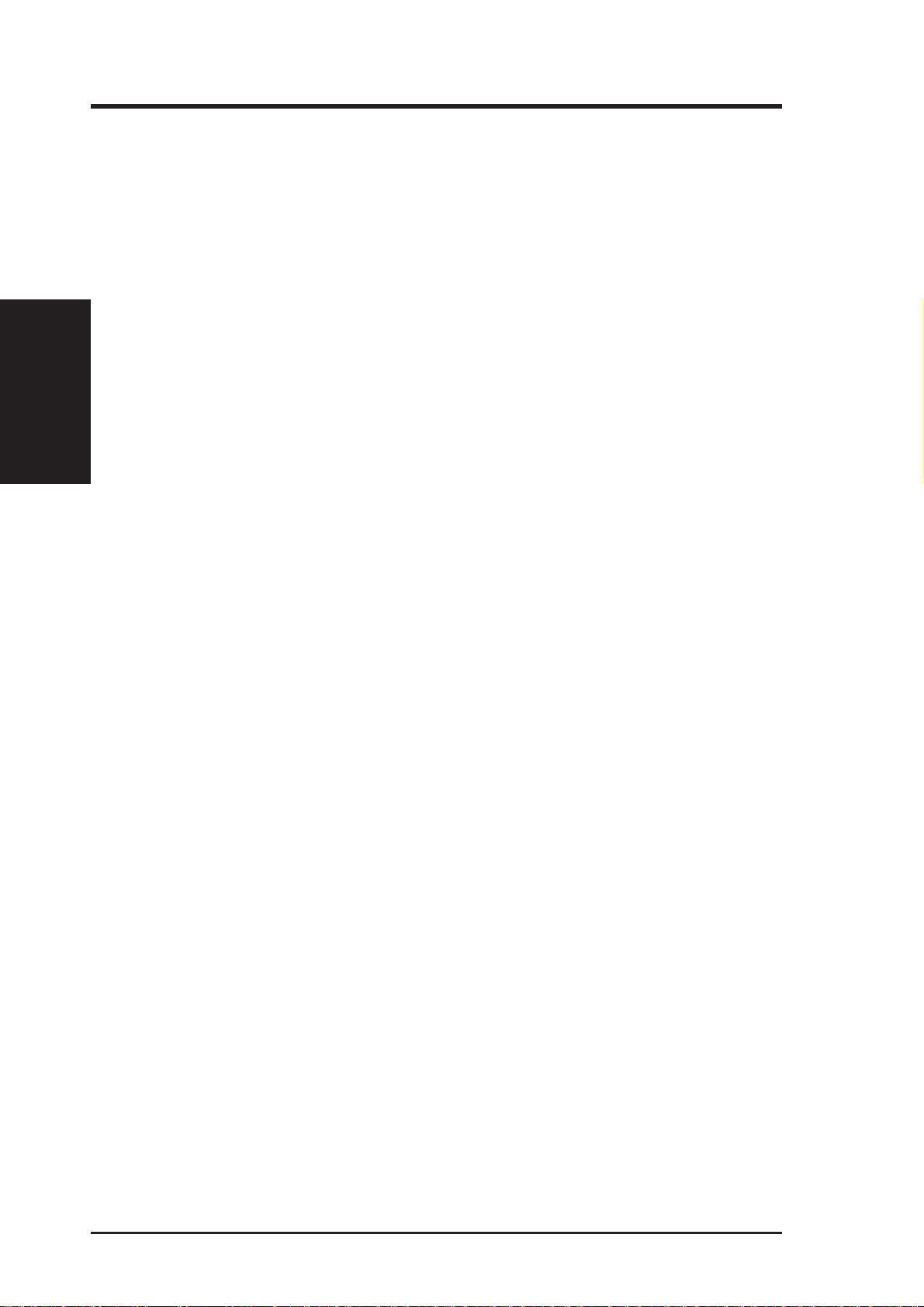
II. FEATURES
Features of the ASUS TX97-N Motherboard
The ASUS TX97-N motherboard is carefully designed for the demanding PC user
who wants many features in a small package, namely:
• Mini NLX: Features ASUS’ custom designed mini-NLX form factor.
• Intel Chipset: Features Intel’s 430TX PCIset.
• Onboard VGA: Has ATI 3D Rage VGA onboard with 1MB upgradable to 2MB.
• Onboard Audio: Has Yamaha 16-bit audio onboard.
II. FEATURES
(Features)
• LCD Support: Supports a LCD panel as an alternative to a bulky monitor.
• Slim CD-ROM: Supports a notebook-sized slim CD-ROM drive.
• Wake on LAN: Supports wake on LAN activity with special network cards.
• V ersatile Processor Support: Intel Pentium
P54CS), IBM
(PR166 & faster), AMD-K5™ (PR75–PR133), AMD-K6™ (PR166 & faster).
• Versatile Memory Support: Is equipped with two DIMM sockets to support
8-128MB 168-pin 3.3Volt SDRAM/EDO memory modules up to 256MB.
• ISA & PCI Expansion Slots: Provides one 16-bit ISA slot & two 32-bit PCI slots
• Super Multi-I/O: Provides an onboard I/O processor for two high-speed UAR T -
compatible serial ports and one parallel port with EPP and ECP capabilities.
• Level 2 Cache: Comes with onboard 512K Pipelined Burst SRAM.
• Onboard IrDA: Has an infrared port on the riser card for wireless interface.
• Desktop Management Interface (DMI): Supports DMI through BIOS, which
allows hardware to communicate within a standard protocol creating a higher
level of compatibility. (Requires DMI-enabled components.) (See section V)
• PCI Bus Master IDE Controller: Has onboard Ultra DMA/33 Bus Master
IDE controller with two connectors (one for CD-ROM only). Supports two IDE
devices up to 8.4GB using one channel. Supports Bus Master UltraDMA/33 IDE,
PIO Modes 3 & 4, and Bus Master IDE DMA Mode 2. Includes integrated keyboard controller. Supports two of either 5.25-inch (360KB, 1.2KB) or 3.5-inch
disk drives (720KB, 1.44MB, 2.88MB). Supports Japanese “Floppy 3 mode”
(3.5-inch disk drive: 1.2MB) and LS-120 floppy disk drives (3.5-inch disk drive:
120 MB, 1.44MB, 720K). BIOS supports IDE CD-ROM or SCSI device bootup.
®
/Cyrix® 6x86-PR166+ (Rev 2.7 or later), IBM®/Cyrix® 6x86MX
®
75–233MHz (P55C-MMX™, P54C/
™
• TV Out: Supports optional onboard TV out funtion using ImpacTV chipset.
• Symbios SCSI BIOS: Supports optional ASUS SCSI controller cards through
onboard firmware.
• Performance: Provides 528MB/s data transfer rate using SDRAM, 33MB/s IDE
transfer rate using Bus Master UltraDMA/33 IDE, concurrent PCI allows multiple
PCI transfers
• Compliancy: Is ACPI ready for advanced power management features and PC’97
for greater support.
• Easy Installation: Incorporates BIOS that supports autodetection of hard disk
drives, PS/2 mouse, and Plug and Play devices to make setup of hard disk drives,
expansion cards, and other devices virtually automatic.
• Riser Card: Provides NLX power, primary IDE, floppy drive, LAN wake up
connector, 2 PCI slots, 1 ISA slot, 2 USB ports, and IrDA.
8 ASUS TX97-N User’s Manual
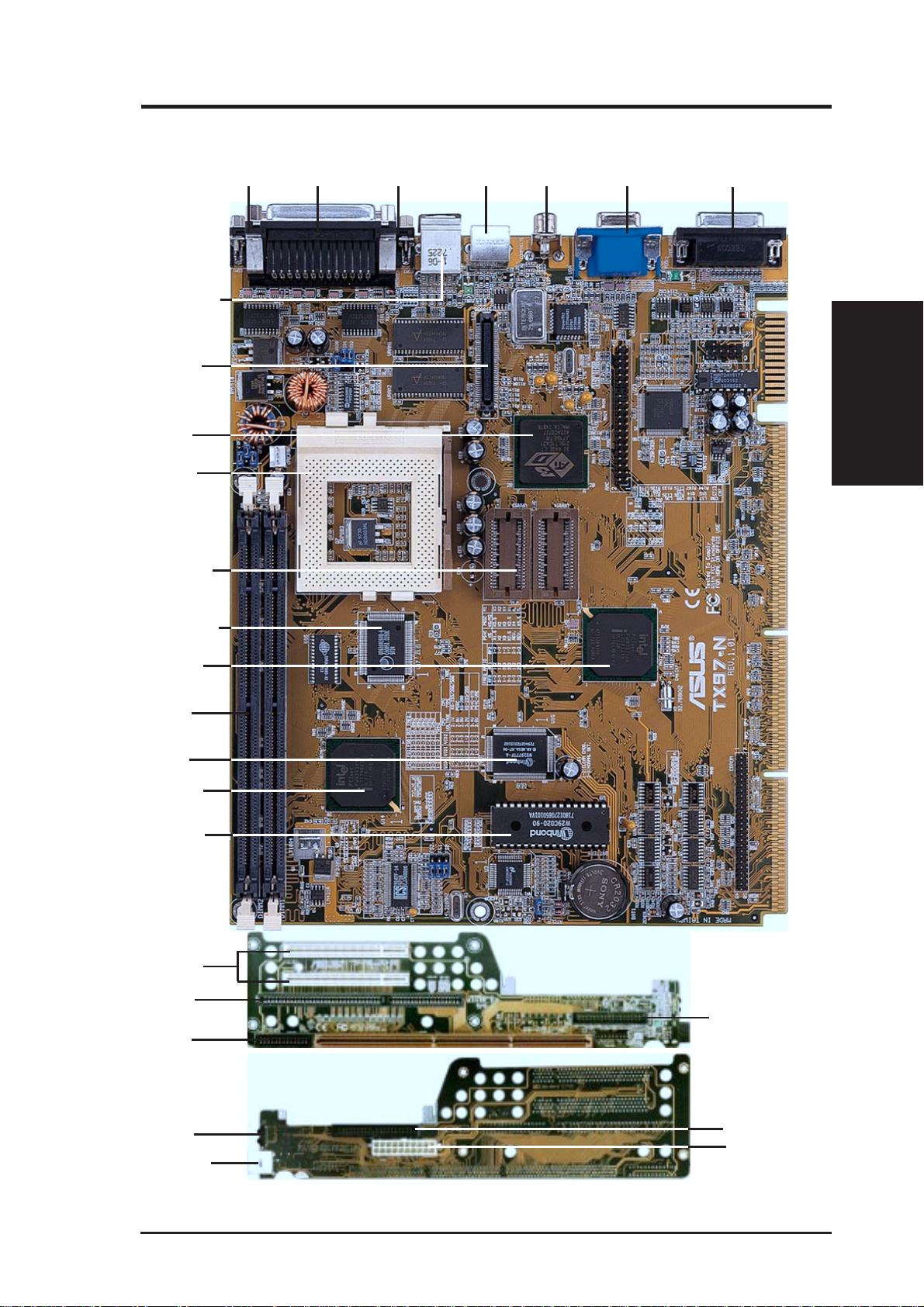
II. FEATURES
Parts of the ASUS TX97-N Motherboard
T: PS/2 Mouse
B: PS/2 Keyboard
LCD Panel
Connector
ATI 3D Rage
Chipset
Intel CPU
Compatible
ZIF Socket 7
COM 1
T: Parallel Conn.
B: Serial Conn.
COM 2
TV Out S-Video
Conn.(optional)
TV Out RCA
Conn.(optional)
VGA
Connector
Joystick/MIDI
Connector
II. FEATURES
(Motherboard Parts)
VGA Memory
Upgrade Sockets
512KB Pipelined
Burst L2 Cache
Intel PIIX4
PCIset
2 DIMM
Sockets
Multi-I/O
Intel 430TX
PCIset
Programmable
Flash ROM
2 PCI Slots
1 ISA Slot
NLX Slot
Riser Card Front
Floppy Drive
Connector
Riser Card Back
IrDA Port
2 USB Ports
ASUS TX97-N User’s Manual 9
Primary IDE
Connector
NLX Power
Connector
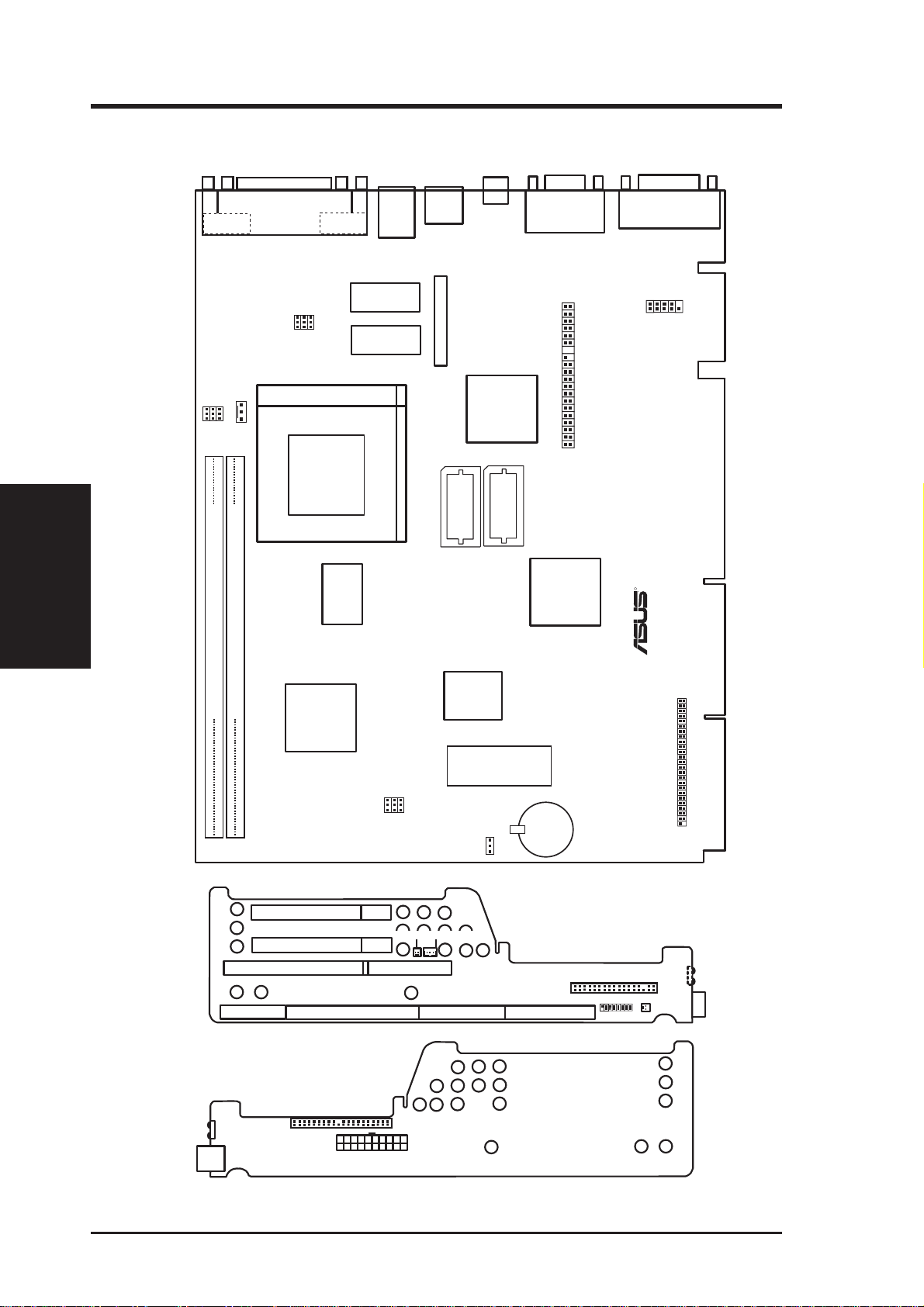
III. INSTALLATION
ASUS TX97-N Motherboard Layout
(Motherboard Layout)
III. INSTALLATION
COM 1
BF2
BF1
BF0
Freq. Ratio
Parallel Port
COM 2
VID0
VID1
VID2
CPU Voltage
CPU ZIF Socket 7
CPU_FAN
512KB Pipelined
Burst L2 Cache
PS/2
MOUSE (TOP PORT)
KEYBOARD (BOTTOM)
512KB onboard
VGA Memory
512KB onboard
VGA Memory
SVHS
TV Out
(TV Out is optional)
RCA
TV Out
LCD Monitor Connector
ATI 3D
Rage
VGA
512KB VGA
Memory Socket
512KB VGA
Memory Socket
VGA
Joystick/MIDI
Audio Conn.
ATI Multimedia Connector
Intel
PIIX4
R
PCIset
DIMM Socket 1 (64-bit, 168-pin module)
DIMM Socket 2 (64-bit, 168-pin module)
Intel
430TX
PCIset
FS2
FS1
FS0
32
Row
10
PCI Slot 2
PCI Slot 1
ISA Slot 1
NLX Ext.
Riser Card Front
Infrared
Riser Slot
BUS Freq.
LAN LED
Primary IDE
Multi
I/O Chip
Flash EEPROM
(Programable BIOS)
RTCLR
Wake on LAN
Riser Slot
CMOS Power
CR2032
3 Volt Cell
Riser Slot
Floppy Drive Conn.
Panel Conn.
CDROM Connector
MIC Con.
USB1&2
Riser Card Back
NLX Power
10 ASUS TX97-N User’s Manual
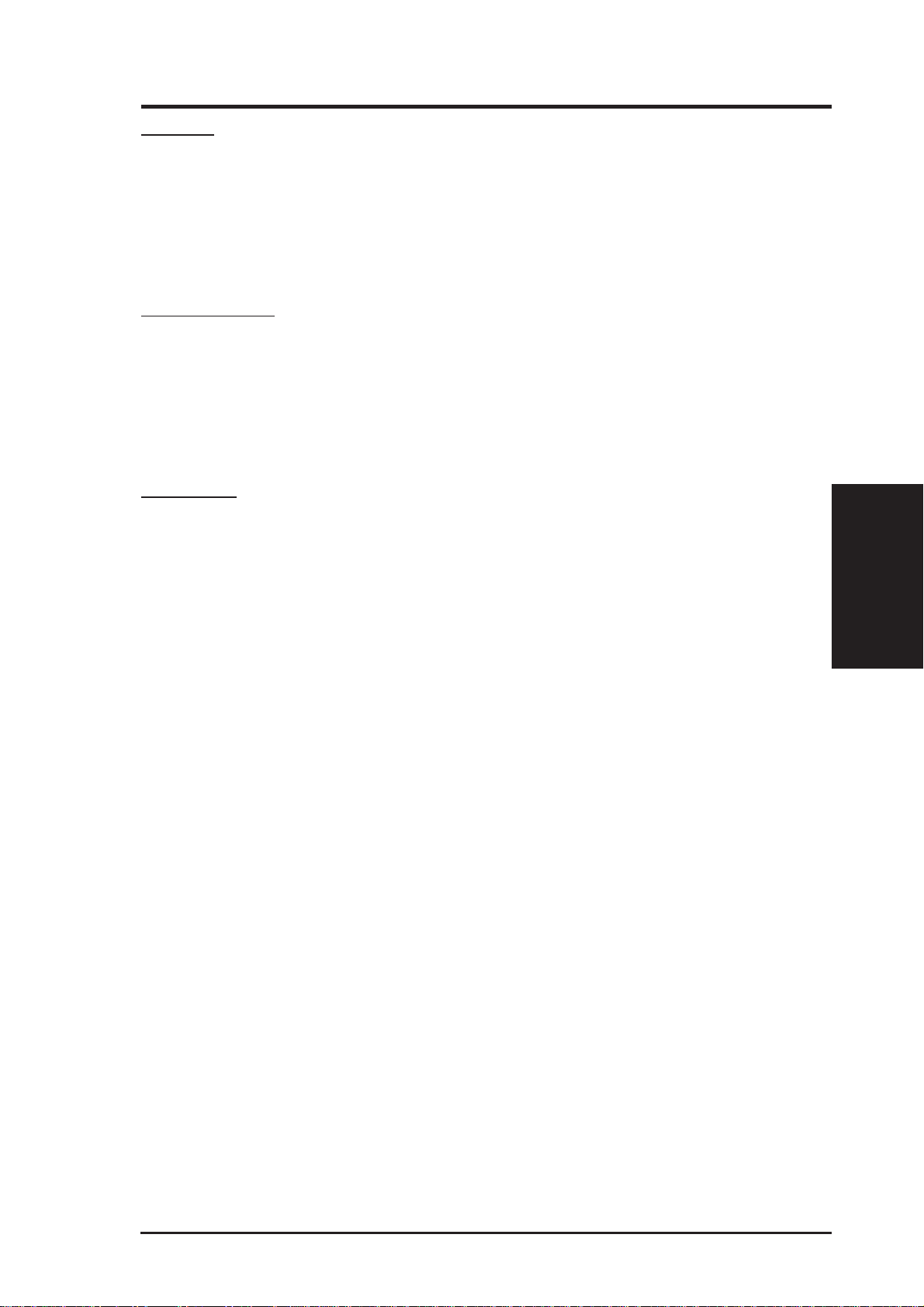
III. INSTALLATION
Jumpers
1) RTCLR p. 13 Real Time Clock RAM (Operation/Clear Data)
2) BF0, BF1, BF2 p. 14 CPU:BUS Frequency Ratio
3) FS0, FS1, FS2 p. 14 CPU External Clock (BUS) Frequency Selection
4) VID0, 1, 2 p. 16 CPU Voltage Regulator Output Selection
Expansion Slots
1) DIMM Sockets p. 17 168-Pin DIMM Memory Expansion Sockets
2) CPU ZIF Socket 7 p. 19 Central Processing Unit (CPU) Socket
3) SLOT 1 p. 20 16-bit ISA Bus Expansion Slots
4) PCI 1, 2 p. 20 32-bit PCI Bus Expansion Slots
Connectors
1) PS2KEYBOARD p. 22 PS/2 Keyboard Connector (6-pin Female)
2) PS2MOUSE p. 22 PS/2 Mouse Connector (6-pin Female)
3) GAME_PORT p. 22 Joystick or MIDI Connector (15-pin Female)
4) PRINTER p. 23 Parallel (Printer) Port Connector (25-pin Female)
5) COM1, COM2 p. 23 Serial Port COM1 and COM2 (Two 9-pin Male)
6) VGA p. 23 VGA Compatible Connector (15-pin Female)
7) TV Out (optional) p. 23 Television Connector (RCA & 4-pin Female S-Video)
8) USB p. 24 Universal Serial BUS Ports 1 & 2 (Two 4-pin Female)
9) IR p. 24 Infrared Module
10) POWER p. 24 NLX Motherboard Power Connector (20-pin Block)
11) IDE1 p. 25 Primary IDE Connector (40-pin Block)
12) FLOPPY p. 25 Floppy Drive Connector (34-pin Block)
13. LAN_LED, WOL_ p. 25 LAN Activity Connectors (2-pin & 3-pin)
14) PAN_CON p. 26 Front Panel Display LEDs and Switches (16-1 pin)
15) MIC_CON p. 26 Front Panel Microphone Jack Connector (2 pin)
16) AMC p. 28 ATI Multimedia Connector (40-3 pin Block)
(Map of Board)
III. INSTALLATION
17) AUDIO p. 28 Back Panel Audio Connectors (10-1 pin Block)
18) CPU_FAN p. 28 CPU Fan Power (3-pin Block)
19) VGA Memory p. 29 Onboard VGA Memory Expansion Sockets (40 pins)
20) CDROM p. 29 CD-ROM Drive Connector (50-1 pins)
ASUS TX97-N User’s Manual 11
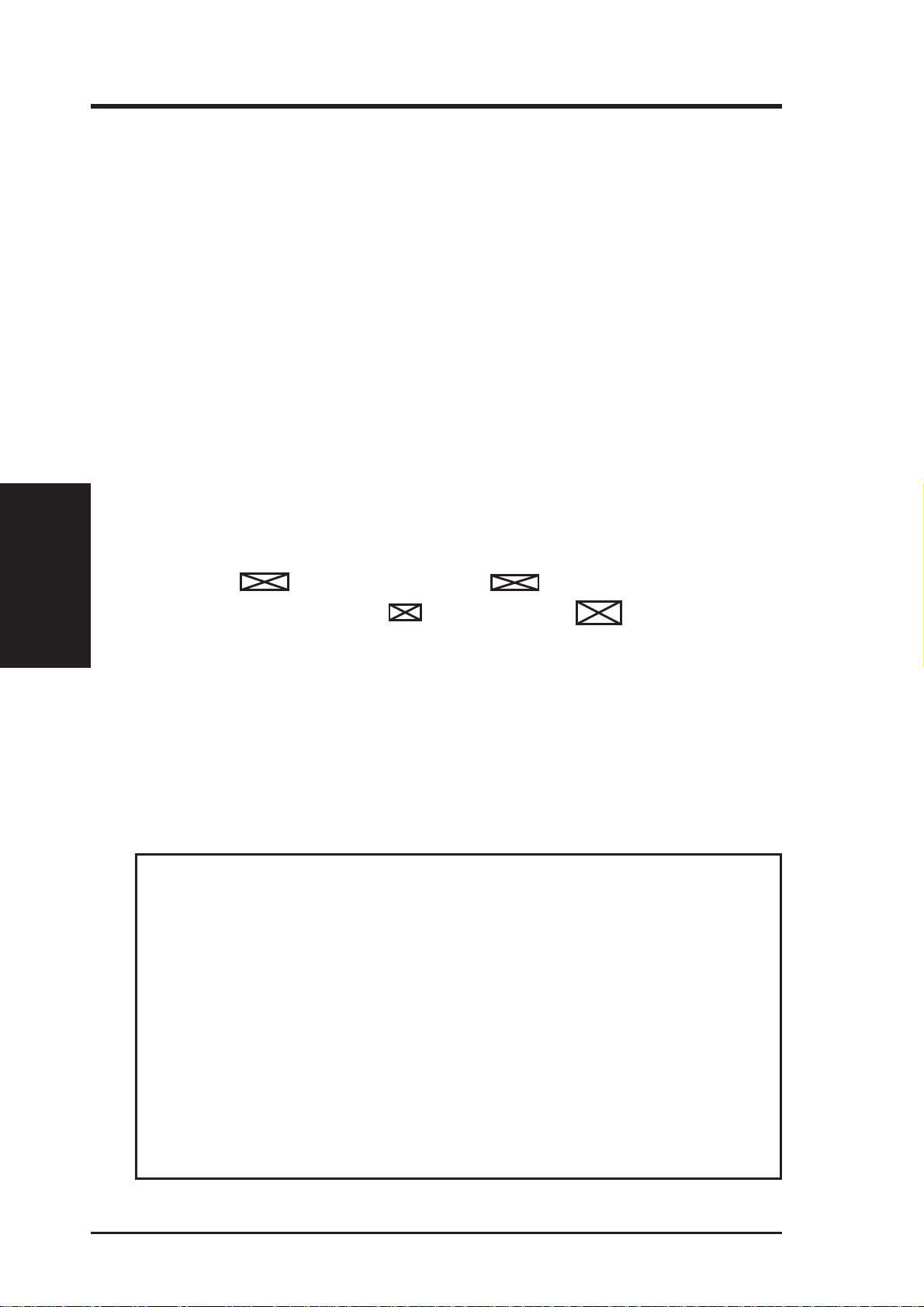
III. INSTALLATION
Installation Steps
Before using your computer, you must complete the following steps:
1. Set Jumpers on the Motherboard
2. Install System Memory
3. Install the Central Processing Unit (CPU)
4. Install Expansion Cards
5. Connect Ribbon Cables, Cabinet Wires, and Power Supply
6. Setup the BIOS Software
1. Jumpers
Several hardware settings are made through the use of jumper caps to connect jumper
pins (JP) on the motherboard. See “Motherboard Layout” for locations of jumpers.
III. INSTALLATION
(Jumpers)
The jumper settings will be described numerically such as [----], [1-2], [2-3] for no
connection, connect pins 1&2, and connect pins 2&3 respectively. A “1” is written
besides pin 1 on jumpers with three pins. The jumpers will also be shown graphically such as
with two pins will be shown as
manufacturing simplicity, the jumpers may be sharing pins from other groups. Use
the diagrams in this manual instead of following the pin layout on the board. Settings with two jumper numbers require that both jumpers be moved together. To
connect the pins, simply place a plastic jumper cap over the two pins as diagramed.
WARNING! Computer motherboards, baseboards and components, such as SCSI
cards, contain very delicate Integrated Circuit (IC) chips. To protect them against
damage from static electricity , you should follow some precautions whenever you
work on your computer.
to connect pins 1&2 and to connect pins 2&3. Jumpers
for Short (On) and for Open (Off). For
1. Unplug your computer when working on the inside.
2. Use a grounded wrist strap before handling computer components. If you do
not have one, touch both of your hands to a safely grounded object or to a
metal object, such as the power supply case.
3. Hold components by the edges and try not to touch the IC chips, leads or
connectors, or other components.
4. Place components on a grounded antistatic pad or on the bag that came with
the component whenever the components are separated from the system.
12 ASUS TX97-N User’s Manual
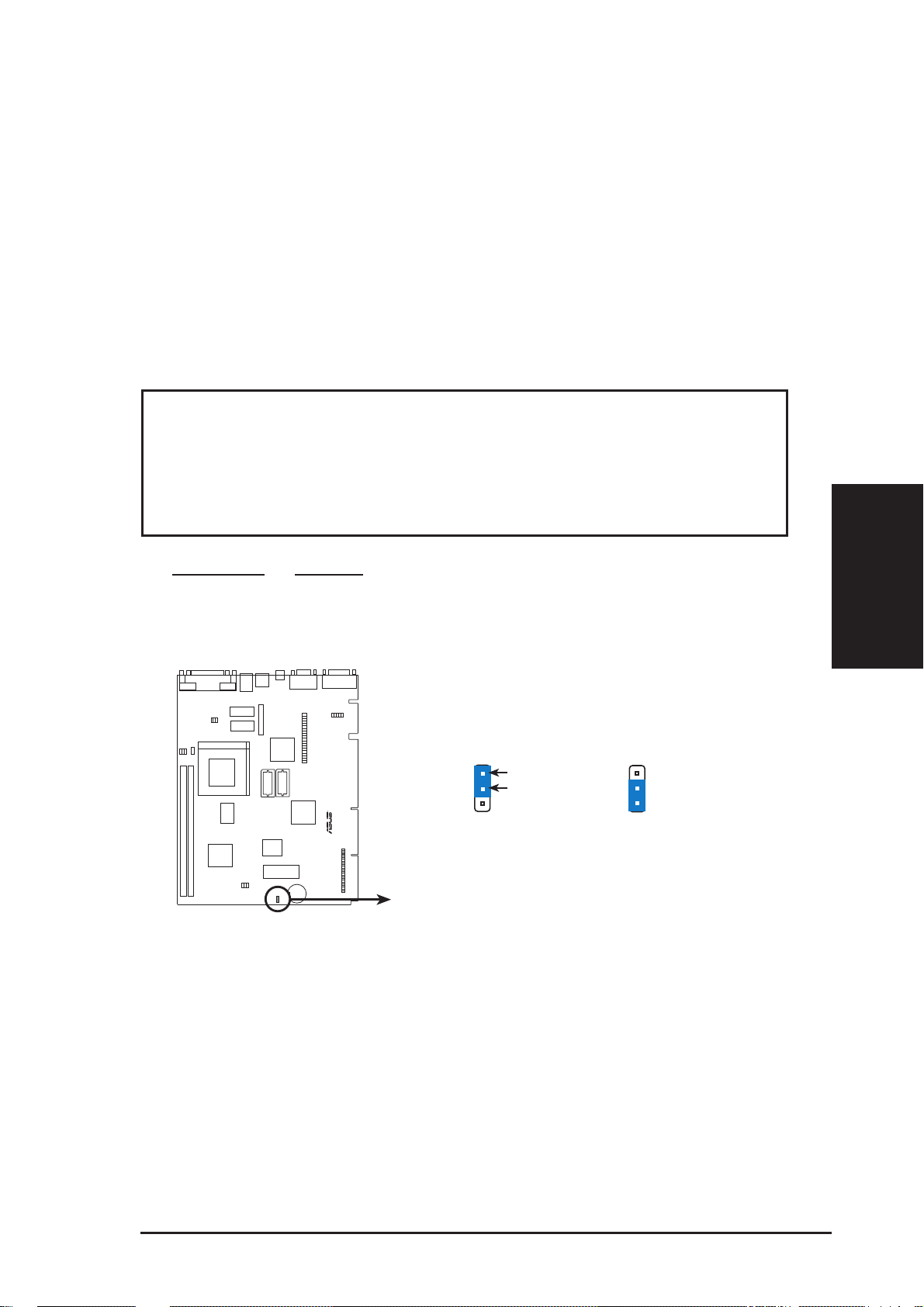
III. INSTALLATION
Jumper Settings
1. Real Time Clock (RTC) RAM (RTCLR)
The CMOS RAM is powered by the onboard button cell battery. To clear the
R TC data: (1) T urn of f your computer and remove the AC power , (2) Move this
jumper to “Clear Data,” (3) Move the jumper back to “Operation,” (4) Turn on
your computer, (5) Hold down <Delete> during bootup and enter BIOS setup to
re-enter user preferences.
Battery Test Jumper (RTCLR)
You can test the battery’s current by removing this jumper and attaching a current meter to the “Operation” pins.
WARNING! You must unplug the power cord to your power supply to en-
sure that there is no power to your motherboard. The CMOS RAM containing BIOS setup information may be cleared by this action. You should
enter BIOS to “Load Setup Defaults” and re-enter any user information
after removing and reapplying this jumper.
RTC RAM RTCLR
Operation [2-3] (Default)
Clear Data [1-2] (momentarily)
RTCLR
3
2
R
Real Time Clock (RTC) RAM
1
Operation (Default)
Battery Test
(Jumpers)
III. INSTALLATION
RTCLR
3
2
1
Clear Data
ASUS TX97-N User’s Manual 13
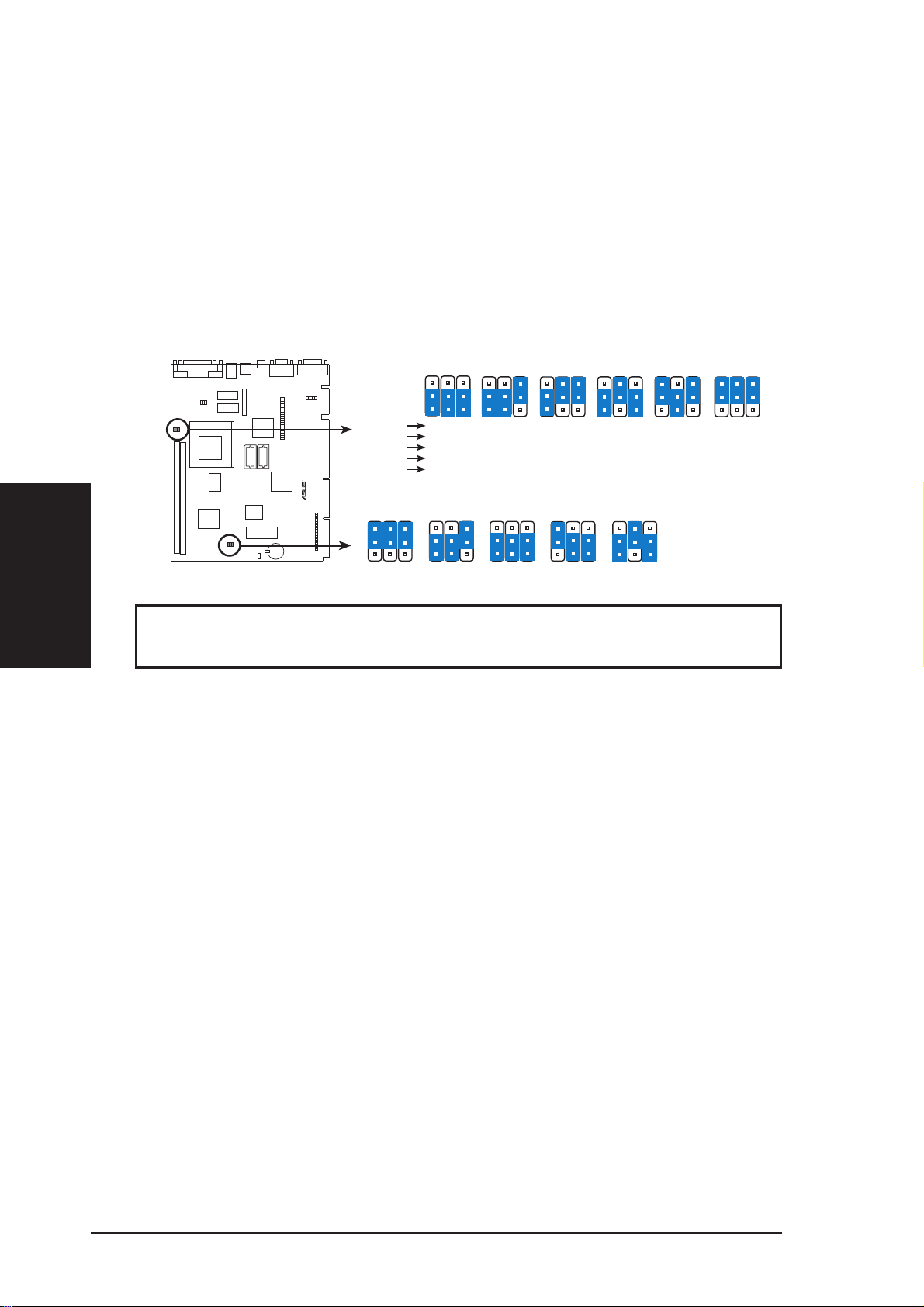
III. INSTALLATION
2. CPU to BUS Frequency Ratio (BF0, BF1, BF2)
These jumpers set the frequency ratio between the Internal frequency of the CPU
and the External frequency (called the BUS Clock) within the CPU. These must
be set together with the above jumpers CPU External (BUS) Frequency Selection.
3. CPU External (BUS) Frequency Selection (FS0, FS1, FS2)
These jumpers tell the clock generator what frequency to send to the CPU. These
allow the selection of the CPU’ s External frequency (or BUS Clock). The BUS Clock
times the BUS Ratio equals the CPU’ s Internal frequency (the advertised CPU speed).
BF2
BF1
BF0
BF2
BF1
BF0
BF2
BF1
BF0
BF2
BF1
BF0
BF2
BF1
BF0
BF2
BF1
BF0
III. INSTALLATION
(Jumpers)
R
Match the table’s Ratio column
to these CPU types:
2.0x(2/1)
2.0x(2/1)
2.0x(2/1)
2.0x(2/1)
2.0x(2/1)
FS1
FS2
66MHz
3
2
1
FS0
2.5x(5/2)
2.5x(5/2)
1.0x(1/1)
2.0x(2/1)
2.5x(5/2)
FS2
3
2
1
68MHz
FS1
3
2
1
FS0
3
2
1
3.0x(3/1)
3.0x(3/1)
3.0x(3/1)
3
2
1
CPU A
CPU B
CPU C
CPU D
CPU E
CPU : BUS Frequency Ratio
FS2
50MHz
CPU External Clock (BUS) Frequency Selection
FS1
FS0
1.5x(3/2)
3.5x(7/2)
3.0x(3/1)
3.0x(3/1)
3.5x(7/2)
FS2
3
2
1
60MHz
FS1
FS0
3
2
1
----
----
FS1
FS2
75MHz
3
2
1
FS0
----
----
----
----
4.0X(4/1)
3
2
1
3
2
1
(4.5X)(9/2)
----
----
----
----
3
2
1
WARNING! Frequencies above 66MHz exceed the specifications for the
onboard Intel Chipset and are not guaranteed to be stable.
14 ASUS TX97-N User’s Manual

III. INSTALLATION
Set the jumpers by the Internal speed of the Intel, AMD, IBM, or Cyrix CPU as follows:
(BUS Freq.) (Freq. Ratio)
CPU Model Freq. Ratio BUS F. FS2 FS1 FS0 BF2 BF1 BF0
Intel Pentium P54C 166MHz A-2.5x 66MHz [1-2] [1-2] [1-2] [1-2] [2-3] [2-3]
Intel Pentium P54C 150MHz A-2.5x 60MHz [1-2] [1-2] [2-3] [1-2] [2-3] [2-3]
Intel Pentium P54C 133MHz A-2.0x 66MHz [1-2] [1-2] [1-2] [1-2] [1-2] [2-3]
Intel Pentium P54C 120MHz A-2.0x 60MHz [1-2] [1-2] [2-3] [1-2] [1-2] [2-3]
Intel Pentium P54C 100MHz A-1.5x 66MHz [1-2] [1-2] [1-2] [1-2] [1-2] [1-2]
Intel Pentium P54C 90MHz A-1.5x 60MHz [1-2] [1-2] [2-3] [1-2] [1-2] [1-2]
Intel Pentium P54C 75MHz A-1.5x 50MHz [2-3] [2-3] [2-3] [1-2] [1-2] [1-2]
AMD-K5-PR133 100MHz A-1.5x 66MHz [1-2] [1-2] [1-2] [1-2] [1-2] [1-2]
AMD-K5-PR120 90MHz A-1.5x 60MHz [1-2] [1-2] [2-3] [1-2] [1-2] [1-2]
AMD-K5-PR100 100MHz A-1.5x 66MHz [1-2] [1-2] [1-2] [1-2] [1-2] [1-2]
AMD-K5-PR90 90MHz A-1.5x 60MHz [1-2] [1-2] [2-3] [1-2] [1-2] [1-2]
AMD-K5-PR75 75MHz A-1.5x 50MHz [2-3] [2-3] [2-3] [1-2] [1-2] [1-2]
Intel Pentium P55C 233MHz B-3.5x 66MHz [1-2] [1-2] [1-2] [1-2] [1-2] [1-2]
Intel Pentium P55C 200MHz B-3.0x 66MHz [1-2] [1-2] [1-2] [1-2] [2-3] [1-2]
Intel Pentium P55C 166MHz B-2.5x 66MHz [1-2] [1-2] [1-2] [1-2] [2-3] [2-3]
IBM/Cyrix 6x86MX-PR233 200MHz B-3.0x 66MHz [1-2] [1-2] [1-2] [1-2] [2-3] [1-2]
IBM/Cyrix 6x86MX-PR200 166MHz B-2.5x 66MHz [1-2] [1-2] [1-2] [1-2] [2-3] [2-3]
IBM/Cyrix 6x86MX-PR166 150MHz B-2.5x 60MHz [1-2] [1-2] [2-3] [1-2] [2-3] [2-3]
*IBM/Cyrix 6x86-PR166+ 133MHz C-2.0x 66MHz [1-2] [1-2] [1-2] [1-2] [1-2] [2-3]
*IBM/Cyrix 6x86L-PR166+ 133MHz D-2.0x 66MHz [1-2] [1-2] [1-2] [1-2] [1-2] [2-3]
AMD-K6-PR233 233MHz E-3.5x 66MHz [1-2] [1-2] [1-2] [1-2] [1-2] [1-2]
AMD-K6-PR200 200MHz E-3.0x 66MHz [1-2] [1-2] [1-2] [1-2] [2-3] [1-2]
AMD-K6-PR166 166MHz E-2.5x 66MHz [1-2] [1-2] [1-2] [1-2] [2-3] [2-3]
(Jumpers)
III. INSTALLATION
*NOTE: The only IBM/Cyrix 6x86(L) (or M1) that is sup-
ported on this motherboard is rev 2.7 or later. Look on the underside of the CPU for the serial number. The number should
read G8DC6620A or later.
ASUS TX97-N User’s Manual 15
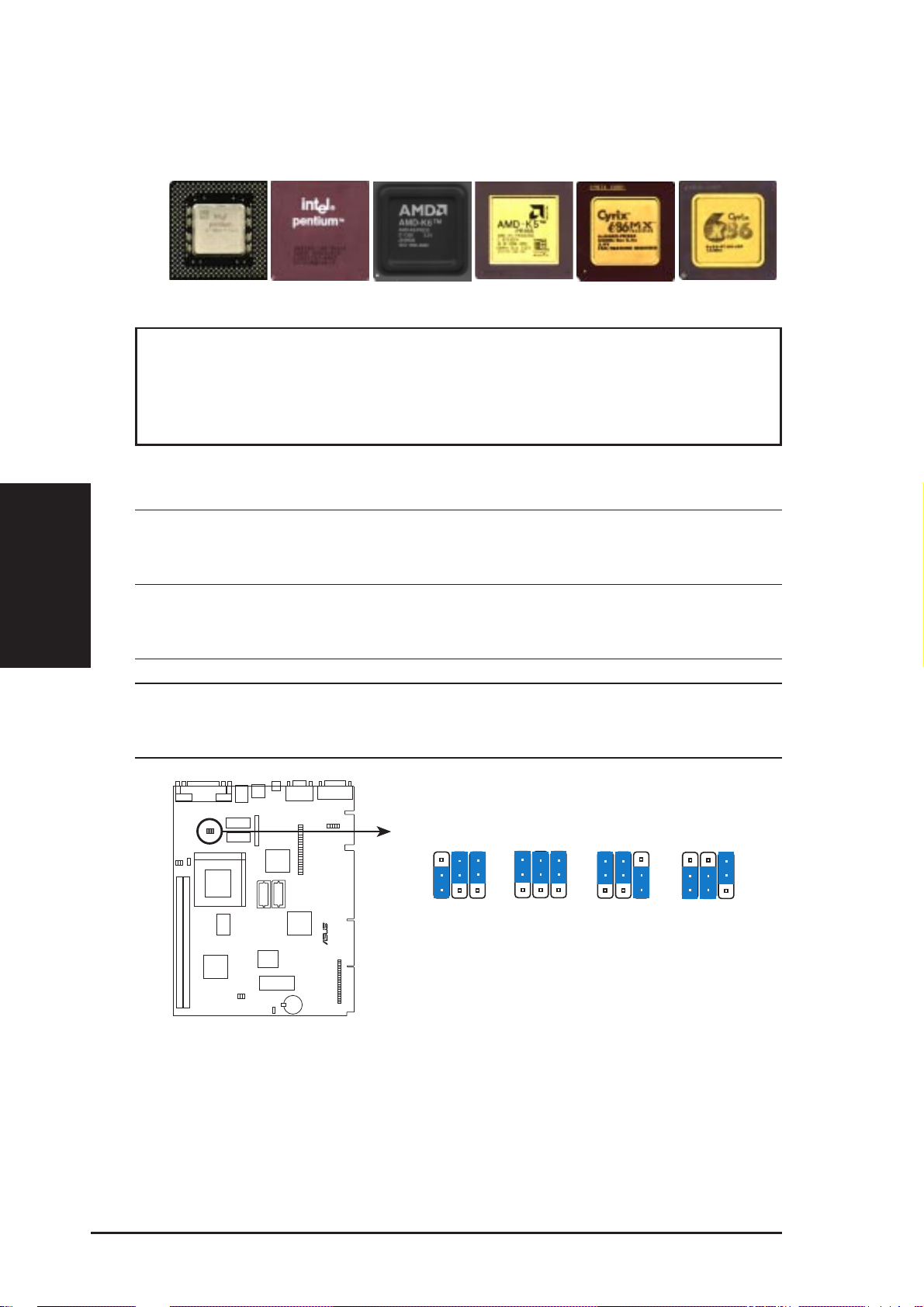
III. INSTALLATION
5. Voltage Regulator Output Selection (VID0, 1, 2)
These jumpers set the voltage supplied to the CPU.
III. INSTALLATION
(Jumpers)
Pentium MMX (P55C)
(150MHz-233MHz)
Intel Pentium (P54C)
(75MHz-200MHz)
AMD-K6
(PR166 and faster)
AMD-K5
(PR75-PR133)
IBM/Cyrix 6x86(MX)
(PR166 and faster)
IBM/Cyrix 6x86(M1)
(PR166 and faster)
WARNING! Because CPU designs change rapidly, the table below is only in-
tended as a simple guideline and thus may not be true for your CPU. Always
refer to the CPU documentation for your CPU’s voltage and then set the appropriate VID jumpers according to the illustration below.
Manufacturer CPU Type Single Plane Dual Plane VID0 VID1 VID2
Intel P54C/P54CS 3.5V(VRE) ---- [1-2] [1-2] [2-3]
AMD K5 3.5V(VRE) ---- [1-2] [1-2] [2-3]
IBM/Cyrix 6x86 3.5V(VRE) ---- [1-2] [1-2] [2-3]
Intel P54C/P54CS 3.4V(STD) ---- [2-3] [2-3] [2-3]
AMD K5 3.4V(STD) ---- [2-3] [2-3] [2-3]
Intel P55C-MMX ---- 2.8V(Dual) [2-3] [2-3] [2-3]
AMD (.35micron) K6-PR233 ---- 3.2V(Dual) [2-3] [2-3] [1-2]
AMD (.35micron) K6-166,200 ---- 2.9V(Dual) [1-2] [2-3] [2-3]
IBM/Cyrix 6x86MX ---- 2.9V(Dual) [1-2] [2-3] [2-3]
AMD (.25micron) K6-233,266,300 ---- 2.1V(Dual) [1-2] [2-3] [2-3]
VID2
3
2
1
VID0
3
2
1
2.8/3.4 Volts
R
Voltage Regulator Output Selection
VID1
VID0
2.1/2.9 Volts
Note: Auto-voltage detection regulators allow some
jumper settings to be the same for two voltages.
VID1
VID2
16 ASUS TX97-N User’s Manual
VID1
VID0
3.2 Volts
VID2
3
2
1
VID1
VID2
VID0
3.5 Volts
3
2
1
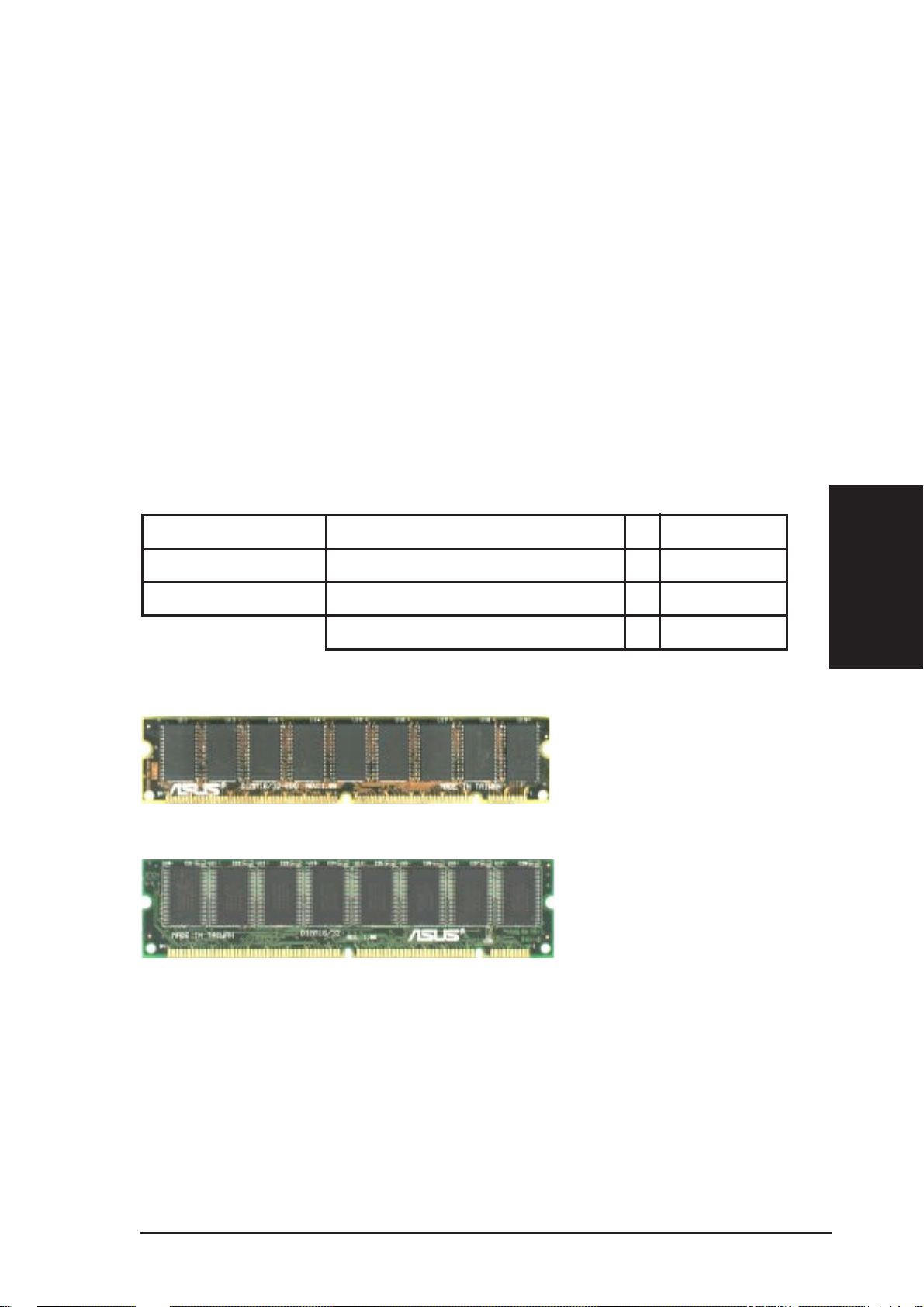
III. INSTALLATION
2. System Memory (DIMM)
Only Dual Inline Memory Modules (DIMM’s) can be used with this motherboard.
T wo sockets are available for 3.3V olt (power level) Unbuffered Synchronous DRAMs
(SDRAM) or EDO DRAM of either 8, 16, 32, 64, or 128MB to form a memory size
between 8MB to 512MB. One side (with memory chips) of the DIMM module
takes up one Row on the motherboard.
T o utilize the chipset’s Error Checking and Correction (ECC) feature, you must use
a DIMM module with 9 chips per side (standard 8 chips/side + 1 parity chip) and
make the proper settings in the BIOS Chipset Features Setup.
IMPORTANT: Memory speed setup is required through “Auto Configuration” in
BIOS Chipset Features Setup.
Install memory in any combination as follows:
DIMM Location 168-pin DIMM Memory Modules Total Memory
Socket 0 (Rows 0&1) SDRAM/EDO 8, 16, 32, 64, 128MB x1
Socket 1 (Rows 2&3) SDRAM/EDO 8, 16, 32, 64, 128MB x1
Total System Memory (Max 256MB) =
ASUS DIMM Module Examples:
Parity EDO DIMM (9 chips)
Non-Parity SDRAM DIMM (8 chips)
(System Memory)
III. INSTALLATION
General DIMM Notes: (not true for all memory modules)
• Four possible memory chips are supported: EDO or SDRAM with and without parity.
• SDRAM chips are generally thinner with higher pin density than EDO chips.
• BIOS shows EDO or SDRAM memory on bootup screen.
• 8 chip/side modules do not support parity, only 9 chip/side modules support parity.
• Single sided modules are usually 16 or 64 MB, double sided are usually 8, 32, or 128MB.
ASUS TX97-N User’s Manual 17

DIMM Memory Installation Procedures:
Insert the module(s) as shown. Because the number of pins are different on either
side of the breaks, the module will only fit in the orientation as shown. DRAM
SIMM modules have the same pin contact on both sides. SDRAM DIMM modules
have different pint contact on each side and therefore have a higher pin density.
III. INSTALLATION
(System Memory)
III. INSTALLATION
20 Pins
60 Pins
R
88 Pins
Lock
168 Pin DIMM Memory Sockets
The Dual Inline Memory Module (DIMM) memory modules must be 3.3Volt Unbuffered Synchronous DRAM (SDRAM) or Extended Data Output (EDO) . You
can identify the type of DIMM module by the illustration below:
168-Pin DIMM Notch Key Definitions (3.3V)
DRAM Key Position
RFU
Buffered
Unbuffered
Voltage Key Position
5.0V
Reserved
3.3V
The notch on the DIMM module will shift between left, center, or right to identify
the type and also to prevent the wrong type to be inserted into the DIMM slot on the
motherboard. You must ask your retailer for the specifications before purchasing.
Four clock signals are supported on this motherboard.
18 ASUS TX97-N User’s Manual

III. INSTALLATION
3. Central Processing Unit (CPU)
The motherboard provides a 321-pin ZIF Socket 7 that is backwards compatible
with ZIF Socket 5 processors. The CPU that came with the motherboard should
have a fan attached to it to prevent overheating. If this is not the case then purchase
a fan before you turn on your system.
WARNING! Without a fan circulating air on the CPU, the CPU can overheat
and cause damage to both the CPU and the motherboard.
To install a CPU, first turn off your system and remove its cover. Locate the ZIF
socket and open it by first pulling the lever sideways away from the socket then
upwards to a 90-degree right angle. Insert the CPU with the correct orientation as
shown. Use the notched corner of the CPU with the white dot as your guide. The
white dot should point towards the end the of the lever . Notice that there is a blank
area where one hole is missing from that corner of the square array of pin holes and
a “1” printed on the motherboard next to that corner . Because the CPU has a corner
pin for three of the four corners, the CPU will only fit in the one orientation as
shown. The picture is for reference only; you should have a CPU fan that will cover
the face of the CPU. With the added weight of the CPU fan, no force is required to
insert the CPU. Once completely inserted, hold down on the fan and close the
socket’s lever.
(System Processor)
III. INSTALLATION
IMPORTANT: You must set jumpers for “CPU to BUS Frequency Ratio” and
jumpers for “BUS Frequency Selection” depending on the CPU that you install.
R
ZIF Socket 7 with Pentium MMX Processor
1
BlankLever Lock
Notch
1
ASUS TX97-N User’s Manual 19

III. INSTALLATION
4. Expansion Cards
WARNING! Make sure that you unplug your power supply when adding or
removing expansion cards or other system components. Failure to do so may
cause severe damage to both your motherboard and expansion cards.
First read your expansion card documentation on any hardware and software settings that may be required to setup your specific card.
Expansion Card Installation Procedure:
1. Read the documentation for your expansion card.
III. INSTALLATION
(Expansion Cards)
2. Set any necessary jumpers on your expansion card.
3. Remove your computer system’s cover.
4. Remove the bracket on the slot you intend to use. Keep the bracket for pos-
5. Carefully align the card’s connectors and press firmly.
6. Secure the card on the slot with the screw you removed in step 4.
7. Replace the computer system’s cover.
8. Setup the BIOS if necessary
9. Install the necessary software drivers for your expansion card.
Assigning IRQs for Expansion Cards
Some expansion cards need to use an IRQ to operate. Generally an IRQ must be
exclusively assigned to one use. In an standard design there are 16 IRQs available
but most of them are already in use by parts of the system which leaves 6 free for
expansion cards.
sible future use.
(such as “IRQ xx Used By ISA: Yes” in PNP AND PCI SETUP)
Both ISA and PCI expansion cards may need to use IRQs. System IRQs are available to cards installed in the ISA expansion bus first, and any remaining IRQs are
then used by PCI cards. Currently, there are two types of ISA cards.
20 ASUS TX97-N User’s Manual

III. INSTALLATION
The original ISA expansion card design, now referred to as “Legacy” ISA cards,
requires that you configure the card’s jumpers manually and then install it in any
available slot on the ISA bus. You may use Microsoft’s Diagnostic (MSD.EXE)
utility included in the Windows directory to see a map of your used and free IRQs.
For Windows 95 users, the “Control Panel” icon in “My Computer,” contains a
“System” icon which gives you a “Device Manager” tab. Double clicking on a
specific device give you “Resources” tab which shows the Interrupt number and
address. Make sure that no two devices use the same IRQs or your computer will
experience problems when those two devices are in use at the same time.
T o simplify this process this motherboard has complied with the Plug and Play (PNP)
specification which was developed to allow automatic system configuration whenever a PNP-compliant card is added to the system. For PNP cards, IRQs are assigned automatically from those available.
If the system has both Legacy and PNP ISA cards installed, IRQs are
assigned to PNP cards from those not used by Legacy cards. The PCI and PNP
configuration of the BIOS setup utility can be used to indicate which IRQs are being
used by Legacy cards. For older Legacy cards that does not work with the BIOS,
you can contact your vendor for an ISA Configuration Utility.
An IRQ number is automatically assigned to PCI expansion cards after those used
by Legacy and PNP ISA cards. In the PCI bus design, the BIOS automatically
assigns an IRQ to a PCI slot that has a card in it that requires an IRQ. To install a
PCI card, you need to set something called the INT (interrupt) assignment. Since all
the PCI slots on this motherboard use an INTA #, be sure that the jumpers on your
PCI cards are set to INT A.
Assigning DMA Channels for ISA Cards
Some ISA cards, both legacy and PnP, may also need to use a DMA (Direct Memory
Access) channel. DMA assignments for this motherboard are handled the same way
as the IRQ assignment process described earlier. You can select a DMA channel in
the PCI and PnP configuration section of the BIOS Setup utility.
IMPORTANT: To avoid conflicts, reserve the necessary IRQs and DMAs for legacy
ISA cards (under PNP AND PCI SETUP of the BIOS SOFTWARE, choose Yes in IRQ
xx Used By ISA and DMA x Used By ISA for those IRQs and DMAs you want to reserve).
(Expansion Cards)
III. INSTALLATION
ISA Cards and Hardware Monitor
The onboard hardware monitor uses the address 290H-297H so legacy ISA cards
must not use this address or else conflicts will occur.
ASUS TX97-N User’s Manual 21

III. INSTALLATION
5. External Connectors
WARNING! Some pins are used for connectors or power sources. These are
clearly separated from jumpers in “Map of the Motherboard.” Placing jumper
caps over these will cause damage to your motherboard.
IMPORTANT: Ribbon cables should always be connected with the r ed stripe on
the Pin 1 side of the connector. The four corners of the connectors are labeled on
the motherboard. Pin 1 is the side closest to the power connector on hard drives
and floppy drives. IDE ribbon cable must be less than 18in. (46cm), with the
second drive connector no more than 6in. (15cm) from the first connector.
III. INSTALLATION
(Connectors)
1. PS/2 Keyboard Connector (6-pin Female)
This connector is for a standard keyboard using an PS/2 plug (mini DIN). This
connector will not allow standard AT size (large DIN) keyboard plugs. You
may use a DIN to mini DIN adapter on standard AT keyboards.
2. PS/2 Mouse Connector (6-pin Female)
The system will direct IRQ12 to the PS/2 mouse if one is detected. If not detected, expansion cards can use IRQ12. See “PS/2 Mouse Control” in BIOS
Features Setup of the BIOS SOFTWARE.
PS/2 Mouse (6-pin Female)
PS/2 Keyboard (6-pin Female)
3. Joystick/MIDI Connector (15-pin Female)
This connector is for a standard joystick or MIDI device.
Joystick/Midi (15-pin Female)
22 ASUS TX97-N User’s Manual

III. INSTALLATION
4. Parallel Printer Connector (25-pin Female)
You can enable the parallel port and choose the IRQ through “Onboard Parallel
Port” in Chipset Features Setup of the BIOS SOFTW ARE. NOTE: Serial printers
must be connected to the serial port.
Parallel (Printer) Port (25-pin Female)
5. Serial Port COM1 and COM2 Connectors (Two 9-pin Male)
The two serial ports can be used for pointing devices or other serial devices. See
“Onboard Serial Port” in Chipset Features Setup of the BIOS SOFTWARE.
COM 2
Serial Ports (9-pin Male)
COM 1
6. VGA Connector (15-pin Female)
This connector is for displaying on a standard VGA-compatible device.
VGA Monitor (15-pin Female)
7. TV Out Connectors (RCA and 4-pin Female S-Video) (optional)
These connectors are for displaying on a television using the RCA connector or
the S-Video connector.
TV Out Connectors
RCA
(Connectors)
(DMA Channels)
III. INSTALLATION
III. INSTALLATION
S-Video (4-pin Female)
ASUS TX97-N User’s Manual 23

III. INSTALLATION
8. Universal Serial BUS Ports 1 & 2 (Two 4-pin Female Sockets)
Two USB ports are available for connecting USB devices.
III. INSTALLATION
(Connectors)
Port 1
Port 2
Riser Card Back
USB1&2
The USB connectors show
through the front system panel.
USB Connectors
9. IrDA / Fast IR-Compliant Infrared Module
This is an onboard infrared module for wireless transmitting and receiving data
through the front panel infrared lense.
The infrared port sends data
through the front system panel.
Infrared Port
10. NLX Power Supply Connector (20-pin NLXPWR)
This connector connects to an NLX power supply. The plug from the power
supply will only insert in one orientation because of the different hole sizes. Find
the proper orientation and push down firmly making sure that the pins are aligned.
IMPORTANT: Be sure that the NLX power supply can deliver at least
720mAmp on the 5volt standby lead (5VSB). Y ou may experience difficulty
in powering on your system without this specification.
+3.3 Volts
-12.0 Volts
Ground
Pwr Sup On
Ground
Ground
Ground
-5.0 Volts
+5.0 Volts
+5.0 Volts
Ground
Ground
Ground
NLX Power Connector
Power OK
+12.0 Volts
+5V Standby
5.0 Volts
+5.0 Volts
+3.3 Volts
+3.3 Volts
24 ASUS TX97-N User’s Manual

III. INSTALLATION
11. Primary IDE Connector (40-1pin IDE)
This connector supports the provided IDE hard disk drive ribbon cable. After
connecting one end to the riser card, connect the other end to a hard disk drive.
The primary IDE channel supports both a master and a slave IDE device but the
system housing size only permits a standard IDE hard drive to be installed.
Primary IDE Connector
Pin 1
Orient the red stripe on the
IDE ribbon cable to Pin 1
IDE (Hard Disk Drive) Connector
12. 3.5inch Floppy Disk Drive Connector (34-1pin FLOPPY)
This connector supports the provided floppy drive ribbon cable. After connecting the single end to the riser card, connect the other end to a 3.5inch floppy disk
drive.
Riser Card Front
Pin 1
Floppy Disk Drive Connector
Riser Slot
Floppy Drive Conn.
Panel Conn.
Orient the red stripe on the
floppy ribbon cable to Pin 1
13. LAN Activity Connectors (2-pin LAN_LED & 3-pin WOL_CON)
These connectors support Local Area Network (LAN) cards such as the ASUS
PCI-L101 with output signals for data transfer activity . The LAN_LED connector allows the front panel LED to blink during transfer activity between the
network and the computer . The WOL_CON connector allows the system to power
up when there is a wakeup package (signal) received from the network.
LAN activity LED
Riser Card Front
(Connectors)
III. INSTALLATION
LAN Activity Connectors
ASUS TX97-N User’s Manual 25
Riser Slot
Wake on LAN activity

III. INSTALLATION
l
h
14. Riser Front Panel Connector (16-1 pin)
This connector is used to connect the front panel display LED’s and buttons to
the motherboard through a ribbon cable.
(Connectors)
Riser Card Front
Riser Slot
Front Panel Display and Buttons
The front panel disp
buttons connect to t
riser card through a
cable.
Pin 1
15. Riser Front Panel Microphone Connector (2 pin)
This connector is used to connect the front panel microphone jack to the motherboard through a ribbon cable.
Riser Card Front
The front panel’s 1/8inch microphone jack connects to the riser
card through a ribbon cable.
Riser Slot
Front Panel Microphone Jack
26 ASUS TX97-N User’s Manual

III. INSTALLATION
Front Panel Descriptions
ABCEF HIDJGKLM
A. System Power LED
Lights when the system is powered on and blinks when it is in sleep mode.
B. NLX Power Button/ Soft Power Button
Switches between ON, OFF, and SLEEP mode. The functions are controlled
and configurable through the “Power Up Control” in the POWER MANAGEMENT SETUP of the BIOS SOFTWARE.
C. Floppy Drive Bay
Accepts a standard 3.5inch floppy drive, LS-120, or other compatible devices.
D. Network Activity LED
Blinks when data is transfered to or from a network card. (The network card
requires an external LED wire connected to the Riser card’s LAN_LED.)
E. IDE Activity LED
Blinks when data is transfered via the IDE channels, includes the CD-ROM.
F. Message LED
The LED will remain lit when there is no modem activity and blink when there
is data being transfered or waiting in the inbox.
G. Reset Button
Switch used for rebooting the computer without having to use the power switch
H. Volume Down Button
Decreases the onboard audio amplifier’s volume.
I. Volume Up Button
Increases the onboard audio amplifier’s volume.
J. CD-ROM Drive Bay
Accepts only a notebook-size CD-ROM.
K. Microphone Jack
Accepts a 1/8inch connector from a microphone or other audio source.
L. USB Port1 and Port 2
Accepts 15 USB devices on each port.
M. Infrared Window
Allows transmission and reception of infrared signals by the onboard module.
(Connectors)
III. INSTALLATION
ASUS TX97-N User’s Manual 27

III. INSTALLATION
16. ATI Multimedia Connector (40-3 pin AMC)
This connector is used for ATI video accessories such as video capture cards or
television tuners.
40
39
III. INSTALLATION
(Connectors)
R
2
1
ATI Multimedia Connector
17. Audio Connectors (Three 1/8inch. female)
These connectors are provided for audio input and output signals.
Motherboard Audio Conn. Back Panel Audio Conn.
2
1
A ribbon cable connects the Motherboard
Audio Conn. to the Back Panel Audio Conn.
R
10
9
Back Panel Audio Jacks
Speaker Out
Line Out
Audio Jack Connector
18. CPU Fan Connector (3-pin)
This connector support a cooling fan of 500mAMP (6WATT) or less.
CPU Fan Power
Ground
+12 Volt
(NC)
R
12Volt Cooling Fan Power
Line In
28 ASUS TX97-N User’s Manual

III. INSTALLATION
19. VGA Memory Sockets (40 pins)
There are 1MB memory standard for the onboard VGA. Add two DRAM chips
to upgrade the onboard VGA memory to 2MB.
20. CD-ROM Connector (50-1 pin CDROM)
This is a proprietary CD-ROM connector which requires a converter in order to
attach to a slim CD-ROM. Only a slim CD-ROM will fit in the NLX system
housing.
(Connectors)
III. INSTALLATION
ASUS TX97-N User’s Manual 29

30 ASUS TX97-N User’s Manual

III. INSTALLATION
Power Connection Procedures
1. After all jumpers settings and connections are made, close and secure the system housing cover.
2. Make sure that all your computer’s peripherals are switched off.
3. Connect the power supply cords into your computer’s peripherals and system
power supply.
4. Connect the power cords into a power source that is equipped with a surge protector such as a UPS or protected power strip.
5. Turn on your computer by pressing the power switch on the front of the case.
6. The power LED on the front panel of the system case will light. The system will
then run power-on tests. While the tests are running, additional messages will
appear on the screen. If you do not see anything within 30 seconds from the time
you turn on the power, the system may have failed a power-on test. Recheck
your jumper settings and connections or call your retailer for assistance.
7. During power-on, press <Delete> to enter the BIOS setup. Follow the instructions on the next section, “BIOS SOFTWARE.”
* Powering Off Y our Computer: Y ou must first exit or shut down your operating
system before pressing the power switch. For Windows 95/NT users, click the
Start button, Shut Down..., then Yes when asked Shut down the computer?
The operating system will close W indows 95/NT and power of f your computer.
NOTE: The message, It’s now safe to turn off your computer, will not be
shown in Windows 95/NT when using Shut Down with NLX power supplies.
III. INSTALLATION
(Power Connections)
ASUS TX97-N User’s Manual 31

IV. BIOS SOFTWARE
Support Software
NOTE: This motherboard has onboard VGA and Audio which requires a 2Mbit
flash ROM. This flash ROM requires PFLASH2.EXE as opposed to PFLASH.EXE
as used by other ASUS motherboards with 1Mbit flash ROM.
PFLASH2.EXE - This is the Flash Memory W riter utility that updates the BIOS by
uploading a new BIOS file to the 2Mbit programmable flash ROM chip on the motherboard. To determine the BIOS version, check the last four numbers of the code
displayed on the upper left-hand corner of your screen during bootup. Larger numbers represent a newer BIOS file. This file works in DOS or Windows mode.
NOTE: A binary BIOS file is no longer included with the support software. Save
the motherboard’ s BIOS file to a floppy disk as soon as your system is operational.
See “Flash Memory Writer Utility” in this section to “Save Current BIOS to File.”
NOTE: The following screen contents in this user's manual are provided as ex-
amples only and may not reflect the screen contents displayed on your system.
(Flash Memory Writer)
IV. BIOS
Flash Memory Writer Utility
IMPORTANT! If “unknown” is displayed after Flash Type -- , the memory chip
is either not programmable or is not supported with the PnP BIOS and therefore
cannot be programmed by the Flash Memory Writer utility.
Main Menu
1. Save Current BIOS To File
This option allows you to save a copy of the original motherboard BIOS in case you
need to reinstall it. It is recommended that you save PFLASH2 and the BIOS file to
a bootable floppy diskette.
2. Update BIOS Main Block From File
This option updates the BIOS from a file on the disk. The file can be either a new
file or a backup file created by the “Save Current BIOS To File” option. If the boot
block in the file is different from the current boot block, this option will not update
the main block. Instead, it will display the following messages.
ASUS TX97-N User’s Manual32

IV. BIOS SOFTWARE
3. Advanced Features
This option displays the Advanced Features screen for clearing the PnP configuration record and updating the motherboard BIOS.
Advanced Features Menu
1. Clear PNP ESCD Parameter Block
This option erases the Plug-and-Play (PnP) configuration record.
2. Update BIOS Including Boot Block and ESCD
This option updates the boot block, the baseboard BIOS, and the PnP extended system configuration data (ESCD) parameter block from a new BIOS file.
IV. BIOS
(Flash Memory Writer)
ASUS TX97-N User’s Manual 33

IV. BIOS SOFTWARE
Managing and Updating Your Motherboard’s BIOS
Upon First Use of the Computer System
1. Create a bootable system floppy diskette by typing [FORMAT A:/S] from the
DOS prompt without creating “AUTOEXEC.BAT” and “CONFIG.SYS” files.
2. Copy PFLASH2.EXE to your new diskette.
3. Run PFLASH2.EXE from your new diskette and select option 1 “Save Current
BIOS to File.” Enter the “Current BIOS Revision:” for the file name.
Updating BIOS Procedures (only when necessary)
1. Download an updated ASUS BIOS file from the Internet (WWW or FTP) or a
BBS (Bulletin Board Service) (see ASUS CONT ACT INFORMATION on page
3 for details) and save to the disk you created earlier.
2. Boot from the disk you created earlier.
3. At the “A:\” prompt, type PFLASH2 and then press <Enter>.
4. Enter 2 “Update BIOS Main Block From File” from the Main Menu or option 2
“Update BIOS Including Boot Block and ESCD” from the Advanced Features
Menu if prompted by option 2 of the Main Menu.
5. The program displays a second screen prompting you for the name of the BIOS
file. Type in the complete file name and extension of the new BIOS, and then
press <Enter>. The utility then updates the BIOS file from disk.
(Managing/Updating )
WARNING! If you encounter problems while updating the new BIOS, DO NOT
IV. BIOS
turn off your system since this might prevent your system from booting up. Just
repeat the process, and if the problem still persists, update the original BIOS file
you saved to disk above. If the Flash Memory Writer utility was not able to
successfully update a complete BIOS file, your system may not be able to boot
up. If this happens, your system will need service.
6. After successfully updating the new BIOS file, exit the Flash Memory Writer
utility and then reboot.
7. Hold down <Delete> to enter BIOS setup. You must select “Setup Default” to
effect the new BIOS, after which you may set the other items from the Main
Menu.
ASUS TX97-N User’s Manual34

IV. BIOS SOFTWARE
6. BIOS Setup
The motherboard supports two programmable Flash ROM chips: 5 volts and 12
volts. Either of these memory chips can be updated when BIOS upgrades are released. Use the Flash Memory W riter utility to download the new BIOS file into the
ROM chip as described in detail in this section.
All computer motherboards provide a Setup utility program for specifying the system configuration and settings. If your motherboard came in a computer system, the
proper configuration entries may have already been made. If so, run the Setup utility, as described later, and take note of the configuration settings for future reference, in particular, the hard disk specifications.
If you are installing the motherboard, reconfiguring your system or you receive a
Run Setup message, you will need to enter new setup information. This section
describes how to configure your system using this utility.
The BIOS ROM of the system stores the Setup utility. When you turn on the computer, the system provides you with the opportunity to run this program. This appears during the Power-On Self Test (POST). Press <Delete> to call up the Setup
utility. If you are a little bit late pressing <Delete>, POST will continue with its test
routines, thus preventing you from calling up Setup. If you still need to call Setup,
reset the system by pressing <Ctrl> + <Alt> + <Delete>, or by pressing the Reset
button on the system case. You can also restart by turning the system off and then
back on again. Do this only, however, if the first two methods fail.
When you run Setup, the CMOS SETUP UTILITY main program screen will appear with the following options:
IV. BIOS
(BIOS Setup)
ASUS TX97-N User’s Manual 35

IV. BIOS SOFTWARE
Load Defaults
Load BIOS Defaults loads the minimized settings for troubleshooting. Load Setup
Defaults, on the other hand, is for loading optimized defaults for regular use. Choosing
defaults at this level will modify all applicable settings.
A section at the bottom of the preceding screen displays the control keys for this
screen. Take note of these keys and their respective uses. Another section just below
the control keys section displays information on the currently highlighted item in the
list.
Standard CMOS Setup
Standard CMOS Setup allows you to record some basic system hardware configuration and set the system clock and error handling. If the motherboard is already
installed in a working system, you will not need to select this option anymore. However, if the configuration stored in the CMOS memory on the board gets lost or
damaged, or if you change your system hardware configuration, you will need to
respecify the configuration values. The configuration values usually get lost or corrupted when the power of the onboard CMOS battery weakens.
(Standard CMOS)
IV. BIOS
User-configurable fields appear in a different color. If you need information on the
selected field, press <F1>. The help menu will then appear to provide you with the
information you need. The memory display at the lower right-hand side of the screen
is read-only and automatically adjusts accordingly.
ASUS TX97-N User’s Manual36

IV. BIOS SOFTWARE
Details of Standard CMOS Setup:
Date
To set the date, highlight the “Date” field and then press either <Page Up>, <Page
Down>, plus or minus signs (on the numeric keypad) to set the current date. Follow
the month, day and year format. Valid values are Month: (1 to 12), Day: (1 to 31),
Year: (up to 2079).
Time
To set the time, highlight the “Time” field and then press either <Page Up>, <Page
Down>, plus or minus signs (on the numeric keypad) to set the current time. Follow
the hour, minute and second format. V alid values are Hour: (00 to 23), Minute: (00 to 59),
Second: (00 to 59).
NOTE: You can bypass the date and time prompts by creating an AUT OEXEC.BAT
file. For information on how to create this file, please refer to the MS-DOS manual.
Hard Disk Drives
This field records the specifications for all non-SCSI hard disk drives installed in
your system. The onboard PCI IDE connectors provide Primary and Secondary channels for connecting up to four IDE hard disks or other IDE devices. Each channel
can support up to two hard disks; the first of which is the “master” and the second is
the “slave”.
Specifications for SCSI hard disks need not to be entered here because they operate
using device drivers and are not supported by any BIOS. If you install the optional
PCI-SC200 SCSI controller card into the motherboard (see section VI for instructions). If you install other vendor’s SCSI controller card, refer to the documentation
that came with the card on how to install the required SCSI drivers.
For IDE hard disk drive setup, you can:
• Use the Auto setting for detection during bootup.
• Use the IDE HDD AUTO DETECTION in the main menu to automatically
enter the drive specifications.
• Enter the specifications yourself manually by using the “User” option.
The entries for specifying the hard disk type include CYLS (number of cylinders),
HEAD (number of read/write heads), PRECOMP (write precompensation), LANDZ
(landing zone), SECTOR (number of sectors) and MODE. The SIZE field automatically adjusts according to the configuration you specify. The documentation
that came with your hard disk should provide you with the information regarding
the drive specifications.
IV. BIOS
(Standard CMOS)
ASUS TX97-N User’s Manual 37

IV. BIOS SOFTWARE
The MODE entry is for IDE hard disks only , and can be ignored for MFM and ESDI
drives. This entry provides three options: Normal, Lar ge, LBA, or Auto (see below).
Set MODE to the Normal for IDE hard disk drives smaller than 528MB; set it to
LBA for drives over 528MB that support Logical Block Addressing (LBA) to allow
larger IDE hard disks; set it to Large for drives over 528MB that do not support
LBA. Large type of drive can only be used with MS-DOS and is very uncommon.
Most IDE drives over 528MB support the LBA mode.
Autodetection of Hard Disks on Bootup
For each field, Primary Master, Primary Slave, Secondary Master, and Secondary
Slave, you can select Auto under the TYPE and MODE fields. This will enable auto
detection of your IDE disk drives during bootup. This will allow you to change your
hard disks (with the power off) and then power on without having to reconfigure
your hard disk type. If you use older hard disks that do not support this feature, then
you must configure the hard disk in the standard method as described earlier using
the “User” option.
NOTE: After the IDE hard disk drive information has been entered into BIOS, new
IDE hard disk drives must be partitioned (such as with FDISK) and then formatted
before data can be read from and write on. Primary IDE hard disk drives must have
its partition set to active (also possible with FDISK).
NOTE: SETUP Defaults are noted in parenthesis next to each function heading.
(Standard CMOS)
Drive A / Drive B (None)
IV. BIOS
These fields record the types of floppy disk drives installed in your system. The
available options for drives A and B are 360KB, 5.25 in.; 1.2MB, 5.25 in.; 720KB,
3.5 in.; 1.44MB, 3.5 in.; 2.88MB, 3.5 in.; None.
To enter the configuration value for a particular drive, highlight its corresponding
field and then select the drive type using the left or right arrow keys.
Floppy 3 Mode Support (Disabled)
This is the Japanese standard floppy drive. The standard stores 1.2MB in a 3.5-inch
disk drive. This is normally disabled but you may choose from either Drive A, Drive
B, Both, or Disabled.
Video (EGA/VGA)
Set this field to the type of video display card installed in your system. The options
are EGA/VGA, CGA 40, CGA 80, and Mono (for Hercules or MDA). If you are using
a VGA or any higher resolution card, choose EGA/VGA.
Halt On (All Errors)
This field determines which types of errors will cause the system to halt. Choose from
either All Errors; No Err ors; All, But Keyboard; All, But Diskette; or All, But Disk/Key .
ASUS TX97-N User’s Manual38

IV. BIOS SOFTWARE
BIOS Features Setup
BIOS Features Setup consists of configuration entries that allow you to improve
your system performance, or let you set up some system features according to your
preference. Some entries are required by the motherboard’s design to remain in
their default settings.
NOTE: SETUP Defaults are noted in parenthesis next to each function heading.
Details of BIOS Features Setup
Virus Warning (Disabled)
This field protects the boot sector and partition table of your hard disk against accidental
modifications. Any attempt to write to them will cause the system to halt and display a
warning message. If this occurs, you can either allow the operation to continue or use a
bootable virus-free floppy disk to reboot and investigate your system. This setting is recommended because of conflicts with new operating systems or some programs. Installation of these programs requires that you disable V ir us Warning to prevent write errors.
CPU Internal Cache (Enabled)
Choose Disable to turn off the CPU’s built-in level 1 cache.
External Cache (Enabled)
Choose Disable to turn off the CPU’s external level 2 cache.
Quick Power On Self Test (Enabled)
This field speeds up the Power-On Self Test (POST) routine by skipping retesting a
second, third, and forth time. Setup default setting for this field is Enabled. A complete test of the system is done on each test.
IV. BIOS
(Standard CMOS)
HDD Sequence SCSI/IDE First (IDE)
When using both SCSI and IDE hard disk drives, IDE is always the boot disk using
drive letter C (default setting of IDE). This new feature allows a SCSI hard disk
drive to be the boot disk when set to SCSI. This allows multiple operating systems to
be used on both IDE and SCSI drives or the primary operating system to boot using
a SCSI hard disk drive.
ASUS TX97-N User’s Manual 39

IV. BIOS SOFTWARE
Boot Sequence (C,A)
This field determines where the system looks first for an operating system. Options
are C,A; A,CDROM,C; CDROM,C,A; D,A; E,A; F,A; C only; LS/ZIP, C; and A,C.
The default is to check first the hard disk and then the floppy disk drive, that is, C, A.
Boot Up Floppy Seek (Disabled)
When enabled, the BIOS will seek drive A one time.
Floppy Disk Access Control (R/W)
This allows protection of files from the computer system to be copied to floppy disk
drives by allowing the setting of Read Only to only allow reads from the floppy disk
drive but not writes. The setup default R/W allows both reads and writes.
IDE HDD Block Mode Sectors (HDD MAX)
This field enhances hard disk performance by making multi-sector transfers instead
of one sector per transfer. Most IDE drives, except older versions, can utilize this
feature. Selections are HDD MAX, Disabled, 2, 4, 8, 16, and 32.
Security Option (System)
This field determines when the system prompts for the password. The default setting is System, where the system prompts for the User Password every time you boot
up. The other option is Setup, where the system always boots up, and prompts for
the Supervisor Password only when the Setup utility is called up. You can specify a
password by using the Supervisor Password or User Passwor d option from the main
screen as explained later in this section.
PS/2 Mouse Function Control (Auto)
(BIOS Features)
IV. BIOS
Auto allows the BIOS to detect the PS/2 mouse on bootup. If detected, IRQ12 will
be used for the PS/2 Mouse. If not detected, IRQ12 will be reserved for expansion
cards. Enabled will always reserve IRQ12 for devices on the PS/2 mouse port.
PCI/VGA Palette Snoop (Disabled)
Some display cards that are nonstandard VGA such as graphics accelerators or MPEG
V ideo Cards may not show colors properly. The setting Enabled should correct this
problem. Otherwise leave this on the setup default setting of Disabled.
OS/2 Onboard Memory > 64M (Disabled)
When using OS/2 operating systems with installed DRAM of greater than 64MB,
you need to Enable this option otherwise leave this on the setup default of Disabled.
......................................................................................................................................
Video ROM BIOS Shadow (Enabled)
This field allows you to change the video BIOS location from ROM to RAM. Relocating to RAM enhances system performance, as information access is faster than the ROM.
C8000-CBFFF to DC000-DFFFF (Disabled)
These fields are used for shadowing other expansion card ROMs. If you install other
expansion cards with ROMs on them, you will need to know which addresses the
ROMs use to shadow them specifically. Shadowing a ROM reduces the memory
available between 640KB and 1024KB by the amount used for this purpose.
ASUS TX97-N User’s Manual40

IV. BIOS SOFTWARE
Boot Up NumLock Status (On)
This field enables users to activate the Number Lock function upon system boot.
Typematic Rate Setting (Disabled)
When enabled, you can set the two typematic controls listed next. Setup default
setting is Disabled.
Typematic Rate (Chars/Sec) (6)
This field controls the speed at which the system registers repeated keystrokes. Options range from 6 to 30 characters per second. Setup default setting is 6; other
settings are 8, 10, 12, 15, 20, 24, and 30.
Typematic Delay (Msec) (250)
This field sets the time interval for displaying the first and second characters. Four
delay rate options are available: 250, 500, 750, and 1000.
Chipset Features Setup
This “Chipset Features Setup” option controls the configuration of the board’ s chipset.
Control keys for this screen are the same as for the previous screen.
NOTE: SETUP Defaults are noted in parenthesis next to each function heading.
IV. BIOS
(Chipset Features)
Details of Chipset Features Setup
Auto Configuration (60ns DRAM)
The default setting of 60ns DRAM sets the optimal timings for items 2 through 9 for
60ns DRAM modules. If you are using 70ns DRAM modules, you must change this
item to 70ns DRAM. See section III for DRAM installation information.
SDRAM CAS# Latency (Leave on default setting of 3T)
ASUS TX97-N User’s Manual 41

IV. BIOS SOFTWARE
SDRAM CAS# Latency (3T)
If you use ASUS SDRAM DIMM modules, you can set this to 2T for better performance, otherwise leave on default or check with your vendor for DIMM specs.
SDRAM Speculative Read (Disabled)
If Enabled, the CPU will issue predict commands to access the DRAM, if a miss
occurs, the CPU will cancel this command. Some operating systems under certain
situations have a problem utilizing this feature so it is normally Disabled.
Passive Release (Enabled)
This is a mechanism that allows concurrency of ISA/EISA cycles and CPU-to-PCI
cycles. When this feature is enabled, the TXC will be possible to re-arbitrate PCI
bus and allow the CPU to access PCI even when the PCEB has been granted the bus.
Delayed Transaction (Disabled)
If Enabled, this frees the PCI Bus during CPU accessing of 8-bit ISA cards which
normally consume about 50-60 PCI Clocks without PCI delayed transaction. If PCI
Bus Masters cannot use the PCI Bus, leave this on the default setting of Disabled for
some ISA cards that are not PCI 2.1 compliant.
16-bit I/O Recovery Time (1 BUSCLK)
Timing for 16-bit ISA cards.
8-bit I/O Recovery Time (1 BUSCLK)
Timing for 8-bit ISA cards.
(Chipset Features)
IV. BIOS
Video BIOS Cacheable (Enabled)
Allows the Video BIOS to be cached to allow faster execution. Leave on default
setting of Enabled for better performance, otherwise Disabled.
Memory Hole at Address (None)
This features reserves either 14MB-16MB or 15MB-16MB memory address space to
ISA expansion cards that specifically require this setting. Memory from 14MB and
up or 15MB and up will be unavailable to the system because expansion cards can
only access memory up to 16MB.
....................................................................................................................................
Onboard FDC Controller (Enabled)
When enabled, this field allows you to connect your floppy disk drives to the onboard
floppy drive connector instead of a separate controller card. If you want to use a
different controller card to connect the floppy drives, set this field to Disabled.
Onboard FDC Swap A & B (No Swap)
This field allows you to reverse the hardware drive letter assignments of your floppy
disk drives. T wo options are available: Swap AB and No Swap (default). If you want
to switch drive letter assignments, set this field to Swap AB, and the swap will be
controlled by the onboard chipset.
ASUS TX97-N User’s Manual42

IV. BIOS SOFTWARE
Onboard Serial Port 1 (3F8H/IRQ4)
Settings are 3F8H/IRQ4, 2F8H/IRQ3, 3E8H/IRQ4, 2E8H/IRQ10, and Disabled for
the onboard serial connector.
Onboard Serial Port 2 (2F8H/IRQ3)
Settings are 3F8H/IRQ4, 2F8H/IRQ3, 3E8H/IRQ4, 2E8H/IRQ10, and Disabled for
the onboard serial connector.
Onboard Parallel Port (378H/IRQ7)
This field sets the address of the onboard parallel port connector . You can select either
3BCH / IRQ 7, 378H / IRQ 7, 278H / IRQ 5, or Disabled. If you install an I/O card with
a parallel port, ensure that there is no conflict in the address assignments. The PC can
support up to three parallel ports as long as there are no conflicts for each port.
Parallel Port Mode (ECP+EPP)
This field allows you to set the operation mode of the parallel port. The setting
Normal, allows normal-speed operation but in one direction only; EPP allows bidi-
rectional parallel port operation at maximum speed; ECP allows the parallel port to
operate in bidirectional mode and at a speed faster than the maximum data transfer
rate; ECP+EPP allows normal speed operation in a two-way mode.
ECP DMA Select (3)
This selection is available only if you select ECP or ECP+EPP in the
Parallel Port Mode. Select either DMA Channel 1, 3, or Disabled.
UART2 Use Infrared (Disabled)
When enabled, this field activates the onboard infrared feature and sets the second
serial UART to support the infrared module connector on the motherboard. If your
system already has a second serial port connected to the onboard COM2 connector,
it will no longer work if you enable the infrared feature. By default, this field is set
to Disabled, which leaves the second serial port UART to support the COM2 serial
port connector.
Onboard PCI IDE Enable (Both)
Y ou can select to enable the Primary IDE channel, Secondary IDE channel, Both, or
Disable both channels (for systems with only SCSI drives).
IDE Ultra DMA Mode (Auto)
This sets the IDE UltraDMA to be active when using UltraDMA-capable IDE devices. The BIOS will automatically adjust or disable this setting for slower IDE
devices so that Auto or high settings will not cause problems for older IDE devices.
Choose Disable if you do not want this feature for all devices.
IV. BIOS
(Chipset Features)
IDE 0 Master/Slave PIO/DMA Mode, IDE 1 Master/Slave PIO/DMA Mode (Auto)
Each channel (0 & 1) has both a master and a slave making four IDE devices possible.
Because each IDE device may have a different Mode timing (0, 1, 2, 3, 4), it is necessary for these to be independent. PIO and DMA timings can be independently set. The
default setting of Auto will allow autodetection to ensure optimal performance.
ASUS TX97-N User’s Manual 43

Power Management Setup
This “Power Management Setup” option allows you to reduce power consumption.
This feature turns off the video display and shuts down the hard disk after a period
of inactivity.
(Chipset Features)
IV. BIOS SOFTWARE
IV. BIOS
NOTE: SETUP Defaults are noted in parenthesis next to each function heading.
(Power Management)
IV. BIOS
Details of Power Management Setup
Power Management (User Define)
This field acts as the master control for the power management modes. User Define
allows you to set power saving options according to your preference; Disable disables the power saving features; Min Saving puts the system into power saving mode
after 40 min of system inactivity; Max Saving puts the system into power saving
mode after 30 sec of system inactivity.
IMPORTANT: Advanced Power Management (APM) should be installed to
keep the system time updated when the computer enters suspend mode activated by the BIOS Power Management. For DOS environments, you need to
add DEVICE=C:\DOS\POWER.EXE in you CONFIG.SYS. For Windows 3.x
and Windows 95, you need to install Windows with the APM feature. A battery
and power cord icon labeled “Power” will appear in the “Contr ol Panel.” Choose
“Advanced” in the Power Management Field.
Video Off Option (Susp,Stby -> Off )
This field determines when to activate the video off feature for monitor power
management. The settings are All Modes -> Off; Always On; Suspend -> Off; and
Susp,Stby -> Off .
ASUS TX97-N User’s Manual44

IV. BIOS SOFTWARE
Video Off Method (DPMS OFF)
This field defines the video off features. The following options are available: DPMS
OFF, DPMS Reduce ON, Blank Screen, V/H SYNC+Blank, DPMS Standby, and
DPMS Suspend. The DPMS (Display Power Management System) features allow
the BIOS to control the video display card if it supports the DPMS feature. Blank
Screen only blanks the screen (use this for monitors without power management or
“green” features. If set up in your system, your screen saver will not display with
Blank Screen selected). V/H SYNC+Blank blanks the screen and turns off vertical
and horizontal scanning.
......................................................................................................................................
PM Timers
This section controls the time-out settings. The fields included in this section are
HDD Power Down, which places the hard disk into its lowest power consumption
mode, and the Doze, Standby and Suspend system inactivation modes. The system
automatically “wakes up” from any power saving mode when there is system activity, such as when a key is pressed from the keyboard, or when there is activity
detected from the enabled IRQ channels.
HDD Power Down (Disable)
This shuts down any IDE hard disk drives in the system after a period of inactivity,
configurable to 1-15 Mins or Disable. This feature does not affect SCSI hard disks.
Doze Mode, Standby Mode, Suspend Mode (Disable)
These fields set the period of time after which each of these modes activate: 30 Sec,
1 Min, 2 Min, 4 Min, 8 Min, 20 Min, 30 Min, 40 Min, 1 Hour, and Disable.
............................................................................................................................... ........
Power Up Control
This section determines the ways the system can be controlled when modem activity is detected, or when power to the computer is interrupted and reapplied.
Ring Power Up Act (Enable)
Allows either settings of Enable or Disable for powering up the computer (turns the
ATX power supply on) when the modem begins receiving or transmitting data while
the computer is off.
Automatic Power Up (Disable)
Allows you to have an unattended or automatic power up of your system. The default
does not allow automatic power up. You may, however, configure your system to
power up at a certain time of the day by selecting Everyday, which will allow you to
set the time or at a certain time and day by selecting By Date.
.....................................................................................................................................
IV. BIOS
(Power Management)
IRQ3 (device)-IRQ15 (device)
You can individually Enable or Disable each IRQ to include in the sleep function.
IRQ8 (RTC Alarm) is usually set to Disable so that any software alarm clock or
event calendar can wake up the system.
ASUS TX97-N User’s Manual 45

IV. BIOS SOFTWARE
Fan Monitor (xxxxRPM)
The onboard hardware monitor is able to detect the Chassis Fan Speed, CPU Fan
Speed, and the Power Supply Fan Speed in Rotations Per Minute (RPM). These
values refresh upon any key entries in the BIOS setup screen. Set to Ignore if one of
these are not used so that error messages will not be given.
Thermal Monitor (xxxC/xxxF)
The onboard hardware monitor is able to detect the CPU and MB (motherboard) temperatures. These values refresh upon key entries. Set to Ignore only if necessary.
Voltage Monitor (xx.xV)
The onboard hardware monitor is able to detect the voltages put out by the voltage
regulators. These values refresh upon key entries. Set to Ignore only if necessary.
NOTE: If any of the monitored items are out of range, you will be prompted by this
message: “Hardware Monitor found an error, enter POWER MANAGEMENT
SETUP for details” The bottom of the screen will instruct you to: “Press F1 to
continue, DEL to enter SETUP”
PNP and PCI Setup
This “PNP and PCI Setup” option configures the PCI bus slots. All PCI bus slots on
the system use INTA#, thus all installed PCI cards must be set to this value.
(PnP and PCI)
IV. BIOS
NOTE: SETUP Defaults are noted in parenthesis next to each function heading.
Details of PNP and PCI Setup
PNP OS Installed (No)
When Plug and Play operating systems (OS) are installed, interrupts may be reassigned by the OS when Yes is selected. When a non-Plug and Play OS is installed or
to prevent reassigning of interrupt settings, select No.
ASUS TX97-N User’s Manual46

IV. BIOS SOFTWARE
Slot 1/2/3/4 IRQ (Auto)
The first four fields on the screen set how IRQ use is determined for each PCI slot.
Slot 1 (Right) is nearest the memory sockets. The default setting for each field is
Auto, which uses autorouting to determine IRQ use. The other options are the manual
settings of NA, 5, 7, 9, 10, 11, 12, 14, or 15 for each slot.
PCI Latency Timer (32 PCI Clock)
The default setting of 32 PCI Clock enables maximum PCI performance for this
motherboard.
IRQ xx Used By ISA (No/ICU)
These fields indicate whether or not the displayed IRQ for each field is being used by
a legacy (non-PnP) ISA card. Two options are available: No/ICU and Yes. The first
option, the default value, indicates either that the displayed IRQ is not used or an ISA
Configuration Utility (ICU) is being used to determine if an ISA card is using that
IRQ. If you install a legacy (non-PnP) ISA card that requires a unique IRQ, and you
are not using an ICU, you must set the field for that IRQ to Yes. For example: If you
install a legacy ISA card that requires IRQ 10, then set IRQ10 Used By ISA to Yes.
......................................................................................................................................
DMA x Used By ISA (No/ICU)
These fields indicate whether or not the displayed DMA channel for each field is
being used by a legacy ISA card. Available options include: No/ICU and Yes. The
first option, the default setting, indicates either that the displayed DMA channel is
not used or an ICU is being used to determine if an ISA card is using that channel. If
you install a legacy ISA card that requires a unique DMA channel, and you are not
using an ICU, you must set the field for that channel to Yes.
ISA MEM Block BASE (No/ICU)
This field allows you to set the base address and block size of a legacy ISA card that
uses any memory segment within the C800, CC00, D000, D400, D800, and DC00
address range. If you have such a card, and you are not using an ICU to specify its
address range, select a base address from the six available options; the ISA MEM
Block SIZE field will then appear for selecting the block size. If you have more than
one legacy ISA card in your system that requires to use this address range, you can
increase the block size to either 8K, 16K, 32K, or 64K. If you are using an ICU to
accomplish this task, leave ISA MEM Block BASE to its default setting of No/ICU.
SYMBIOS SCSI BIOS (Auto)
The default uses Auto settings for the onboard SCSI BIOS. If you do not want to use
the onboard SCSI BIOS, choose Disabled.
USB Function (Disabled)
The motherboard supports Universal Serial Bus (USB) devices but current operating
systems do not. The default is set to Disabled. If you have the necessary support disks
and USB devices, set this function to Enabled to use the onboard USB connector.
(Power Management)
IV. BIOS
(PnP and PCI)
USB IRQ (Auto)
When USB devices are connected to the onboard USB connector, the resource settings or IRQs for these devices are, by default, automatically assigned by the BIOS.
You may manually select the settings: 5, 7, 9, 10, 11, 12, 14, and 15. If you are not
using any USB devices, you may set this field to N/A.
ASUS TX97-N User’s Manual 47

IV. BIOS SOFTWARE
Load BIOS Defaults
This “Load BIOS Defaults” option allows you to load the troubleshooting default
values permanently stored in the BIOS ROM. These default settings are non-optimal and disable all high performance features. To load these default settings, highlight “Load BIOS Defaults” on the main screen and then press <Enter>. The system
displays a confirmation message on the screen. Press <Y> and then <Enter> to confirm. Press <N> and then <Enter> to abort. This feature does not affect the fields on
the Standard CMOS Setup screen.
Load Setup Defaults
This “Load Setup Defaults” option allows you to load the default values to the system configuration fields. These default values are the optimized configuration settings for the system. To load these default values, highlight “Load Setup Defaults”
on the main screen and then press <Enter>. The system displays a confirmation
message on the screen. Press <Y> and then <Enter> to confirm. Press <N> and
then<Enter> to abort. This feature does not affect the fields on the Standard CMOS
Setup screen.
(Load Defaults)
IV. BIOS
ASUS TX97-N User’s Manual48

IV. BIOS SOFTWARE
Supervisor Password and User Password
These two options set the system passwords. “Supervisor Password” sets a password that will be used to protect the system and the Setup utility; “User Password”
sets a password that will be used exclusively on the system. By default, the system
comes without any passwords. To specify a password, highlight the type you want
and then press <Enter>. A password prompt appears on the screen. Taking note that
the password is case sensitive, and can be up to 8 alphanumeric characters long, type
in your password and then press <Enter>. The system confirms your password by
asking you to type it again. After setting a password, the screen automatically reverts to the main screen.
T o implement the password protection, specify in the “Security Option” field of the
BIOS Features Setup screen when the system will prompt for the password. If you
want to disable either password, press <Enter> instead of entering a new password
when the “Enter Password” prompt appears. A message confirms the password has
been disabled.
NOTE: If you forget the password, see CMOS RAM in section III for procedures
on clearing the CMOS.
IV. BIOS
(Passwords)
ASUS TX97-N User’s Manual 49

IV. BIOS SOFTWARE
IDE HDD Auto Detection
This “IDE HDD Auto Detection” option detects the parameters of an IDE hard disk
drive, and automatically enters them into the “Standard CMOS Setup” screen.
Up to four IDE drives can be detected, with parameters for each listed inside the
box. To accept the optimal entries, press <Y>, otherwise select from the numbers
displayed under the OPTIONS field (2, 1, 3 in this case); to skip to the next drive,
press <N>. If you accept the values, the parameters will appear listed beside the
(Hard Disk Detect)
IV. BIOS
drive letter on the screen. The process then proceeds to the next drive letter . Pressing
<N> to skip rather than to accept a set of parameters causes the program to enter
zeros after that drive letter.
If you are using another IDE controller that does not feature Enhanced IDE support
for four devices, you can only install two IDE hard disk drives. Your IDE controller
must support the Enhanced IDE features to use Drive E and Drive F. The onboard
PCI IDE controller supports Enhanced IDE, with two connectors for connecting up
to four IDE devices. If you want to use another controller that supports four drives,
you must disable the onboard IDE controller in the Chipset Features Setup screen.
When autodetection is completed, the program automatically enters all entries you
accepted on the field for that drive in the “Standard CMOS Setup” screen. Skipped
entries are ignored and are not entered in the screen.
If you are autodetecting a hard disk that supports the LBA mode, three lines will
appear in the parameter box. Choose the line that lists LBA for an LBA drive. Do not
select Large or Normal.
The autodetection feature can only detect one set of parameters for a particular IDE
hard disk. Some IDE drives can use more than one set. This is not a problem if the
drive is new and there is nothing on it.
ASUS TX97-N User’s Manual50

IV. BIOS SOFTWARE
IMPORTANT: If your hard disk was already formatted on an older previous system,
incorrect parameters may be detected. You will need to enter the correct parameters
manually or use low-level format if you do not need the data stored on the hard disk.
If the parameters listed differ from the ones used when the drive was formatted, the
drive will not be readable. If the autodetected parameters do not match the ones that
should be used for your drive, do not accept them. Press <N> to reject the presented
settings and enter the correct ones manually from the “Standard CMOS Setup” screen.
Save and Exit Setup
Select this option to save into the CMOS memory all modifications you specify
during the current session. To save the configuration changes, highlight “Save &
Exit Setup” on the main screen, type “Y”, and then press <Enter>.
Exit Without Saving
Select this option to exit the Setup utility without saving the modifications you specify
during the current session. To exit without saving, highlight “Exit Without Saving”
on the main screen, type “Y”, and then press <Enter>.
IV. BIOS
(Load Setup Defaults)
IV. BIOS
(Save & Exit)
ASUS TX97-N User’s Manual 51

V. SUPPORT SOFTWARE
Desktop Management Interface (DMI)
Introducing the ASUS DMI Configuration Utility
This motherboard supports DMI within the BIOS level and provides a DMI Configuration Utility to maintain the Management Information Format Database (MIFD).
DMI is able to autodetect and record information pertinent to a computer’s system
such as the CPU type, CPU speed, and internal/external frequencies, and memory
size. The onboard BIOS will detect as many system information as possible and
store those collected information in a 4KB block in the motherboard’ s Flash EPROM
and allow the DMI to retrieve data from this database. Unlike other BIOS software,
the BIOS on this motherboard uses the same technology implemented for Plug and
Play to allow dynamic real-time updating of DMI information versus creating a new
BIOS image file and requiring the user to update the whole BIOS. This DMI Configuration Utility also allows the system integrator or end user to add additional
information into the MIFD such as serial numbers, housing configurations, and vendor information. Those information not detected by the motherboard BIOS and has
to be manually entered through the DMI Configuration Utility and updated into the
MIFD. This DMI Configuration Utility provides the same reliability as PnP updating and will prevent the refreshing failures associated with updating the entire BIOS.
System Requirements
The DMI Configuration Utility (DMICFG.EXE) must be used in real mode in order
for the program to run, the base memory must be at least 180K. Memory managers
like HIMEM.SYS (required by windows) must not be installed. You can boot up
from a system diskette without AUTOEXEC.BAT and CONFIG.SYS files, “REM”
HIMEM.SYS in the CONFIG.SYS, or press <F5> during bootup to bypass your
(DMI Introduction)
V. SOFTWARE
AUTOEXEC.BAT and CONFIG.SYS files.
ASUS TX97-N User’s Manual52

V. SUPPORT SOFTWARE
Using the ASUS DMI Configuration Utility
Edit DMI (or delete)
Use the ←→ (left-right) cursors to move the top menu items and the ↑↓ (up-down)
cursor to move between the left hand menu items. The bottom of the screen will
show the available keys for each screen. Press enter at the menu item to enter the
right hand screen for editing. “Edit component” appears on top. The reversed color
field is the current cursor position and the blue text are available for editing. The
orange text shows autodetected information and are not available for editing. The
blue text “Press [ENTER] for detail” contains a second pop-up menu is available,
use the + - (plus-minus) keys to change the settings. Enter to exit and save, ESC to
exit and not save.
If the user has made changes, ESC will prompt you to answer Y or N. Enter Y to go
back to the left-hand screen and save, enter N to go back to left-hand screen and not
save. If editing has not been made, ESC will send you back to the left hand menu
without any messages.
Notes
A heading, *** BIOS Auto Detect ***, appears on the right for each menu item
on the left side that has been auto detected by the system BIOS.
V. SOFTWARE
(Using DMI Utility)
A heading, *** User Modified ***, will appear on the right for menu items that
has been modified by the user.
ASUS TX97-N User’s Manual 53

V. SUPPORT SOFTWARE
Save MIFD
Y ou can save the MIFD (normally only saved to flash ROM) to a file by entering the
drive and path here. If you want to cancel save, you may press ESC and a message
“Bad File Name” appears here to show it was not saved.
Load MIFD
You can load the disk file to memory by entering a drive and path and file name
here.
Load BIOS Defaults
(Using DMI Utility)
V. SOFTWARE
You can load the BIOS defaults from a MIFD file and can clear all user modified
and added data. You must reboot your computer in order for the defaults to be saved
back into the Flash BIOS.
ASUS TX97-N User’s Manual54

VI. ASUS PCI SCSI Cards
Symbios SCSI BIOS and Drivers
Aside from the system BIOS, the Flash memory chip on the motherboard also contains the Symbios SCSI BIOS. This Symbios SCSI BIOS works in conjunction with
the optional ASUS PCI-SC200 controller card to provide Fast SCSI-2 interface when
using compatible SCSI devices or the ASUS PCI-SC860 SCSI controller cards to
provide Ultra-Fast SCSI-2 interface when using Ultra-Fast SCSI-2 devices.
All SCSI devices you install on your system require driver software to function.
The Symbios SCSI BIOS directly supports SCSI hard disks under the DOS, Windows and OS/2 environments. It also uses device drivers from the DOS floppy disk
included in the ASUS PCI-SC200 and ASUS PCI-SC860 controller card packages
to support hard disks and other SCSI devices working under DOS, Microsoft Windows, Microsoft W indows NT, Novell NetWare and IBM OS/2. These drivers provide higher performance than the direct BIOS support. To use these drivers, you
must install them into your system and add them to your system configuration files.
Driver support for SCSI devices used with SCO UNIX is also provided. These
drivers are included in the second SCO UNIX floppy disk. Windows 95 support is
also available using the device drivers included within the Windows software. The
ASUS PCI-SC200 and ASUS PCI-SC860 are Plug and Play adapters that are auto
detected by BIOS and current operating systems that support Plug and Play features.
(SCSI BIOS)
VI. ASUS SCSI Cards
For information about these drivers and their usage, please view the Readme files
included in the driver packages.
ASUS PCI-SC200 & PCI-SC860 SCSI Cards
The ASUS PCI-SC200 or the ASUS PCI-SC860 may be bundled with your mother board or purchased separately . Both cards provide the option of connecting internal
or external SCSI devices for a total of 7 devices on each SCSI card.
ASUS TX97-N User’s Manual 55

VI. ASUS SCSI Cards
Setting Up the ASUS PCI-SC200 & PCI-SC860
VI. ASUS PCI SCSI Cards
(Setup)
There are two jumper settings you may need to make on the ASUS PCI-SC200 to set
it up. One setting assigns the PCI INT interrupt, the other sets the card’ s termination.
The ASUS PCI-SC860 has no jumper settings but you should read the “Terminator
Requirements.”
Setting the INT Assignment for the ASUS PCI-SC200
You must use PCI INT A setting in order to properly assign the ASUS PCI-SC200's
interrupt. On the ASUS PCI-SC200, you assign the INT by setting jumper JP1 or
JP2. The default setting for the card already is INT A, so you do not need to change
the setting to use the ASUS PCI-SC200 with this motherboard.
JP 1JP
2
INT A (Def)
JP 1JP
2
1
2
3
INT B
JP 1JP
2
1
2
3
INT C
JP 1JP
1
2
3
2
1
2
3
INT D
Interrupt Settings (A, B, C, or D)
Terminator Requirements for SCSI Devices
SCSI devices are connected together in a “chain” by cables. Internal devices connect to the ASUS PCI-SC200 or ASUS PCI-SC860 with a fifty-pin flat ribbon cable.
External devices connect to the external port with a SCSI-2 cable. If there are more
than one internal or external devices, additional devices are connected with cables
to form a “daisy chain.” T erminating the devices on the ends of the SCSI Bus “chain”
is necessary for SCSI devices to work properly . Termination of the devices between
the ends must be Disabled.
56 ASUS TX97-N User’s Manual

VI. ASUS SCSI Cards
Setting Up the ASUS PCI-SC200 & PCI-SC860
VI. ASUS PCI SCSI Cards
(Setup)
There are two jumper settings you may need to make on the ASUS PCI-SC200 to set
it up. One setting assigns the PCI INT interrupt, the other sets the card’ s termination.
The ASUS PCI-SC860 has no jumper settings but you should read the “Terminator
Requirements.”
Setting the INT Assignment for the ASUS PCI-SC200
You must use PCI INT A setting in order to properly assign the ASUS PCI-SC200's
interrupt. On the ASUS PCI-SC200, you assign the INT by setting jumper JP1 or
JP2. The default setting for the card already is INT A, so you do not need to change
the setting to use the ASUS PCI-SC200 with this motherboard.
JP 1JP
2
INT A (Def)
JP 1JP
2
1
2
3
INT B
JP 1JP
2
1
2
3
INT C
JP 1JP
1
2
3
2
1
2
3
INT D
Interrupt Settings (A, B, C, or D)
Terminator Requirements for SCSI Devices
SCSI devices are connected together in a “chain” by cables. Internal devices connect to the ASUS PCI-SC200 or ASUS PCI-SC860 with a fifty-pin flat ribbon cable.
External devices connect to the external port with a SCSI-2 cable. If there are more
than one internal or external devices, additional devices are connected with cables
to form a “daisy chain.” T erminating the devices on the ends of the SCSI Bus “chain”
is necessary for SCSI devices to work properly . Termination of the devices between
the ends must be Disabled.
56 ASUS TX97-N User’s Manual

VI. ASUS SCSI Cards
(SCSI ID Numbers)
VI. ASUS PCI SCSI Cards
SCSI Device 1
SCSI Device 2
Termination Required
(JP5 Open)
No Termination Required
(JP5 Short)
SCSI Device 3
SCSI Device 2
Termination Required
(End Device)
SCSI Device 4
Termination Required
(End Device)
Termination Required
(End Device)
SCSI Device 1
SCSI ID Numbers for SCSI Devices
All SCSI devices, including the ASUS PCI-SC200 and ASUS PCI-SC860 interface
card must have a SCSI identification number that is not in use by any other SCSI
device. There are eight possible ID numbers, 0 through 7. The ASUS PCI-SC200 and
ASUS PCI-SC860 cards have fixed SCSI IDs of 7. The SCSI ID serves two purposes:
• It uniquely defines each SCSI device on the bus.
• It determines which device controls the bus when two or more devices try to use
it at the same time.
SCSI IDs on one channel do not interfere with the IDs on another channel. This applies to two SCSI host adapters that implement different buses as well as dual channels
on a single host adapter. You can connect up to seven SCSI devices to the interface
card. You must set a SCSI ID number (ID 0 to ID 6) for each device. SCSI devices
vary in how they set the ID number. Some use jumpers, others have some kind of
selector switch. Refer to the manual for any device you install for details on how to set
its ID number.
SCSI ID Priority
The ASUS PCI-SC200 and ASUS PCI-SC860 are 8bit single-channel SCSI cards.
SCSI ID 7 has the highest priority, and SCSI ID 0 has the lowest priority.
58 ASUS TX97-N User’s Manual

VII. ASUS LAN Card
ASUS PCI-L101 Fast Ethernet Card
(Parts / Layout)
VII. ASUS LAN Card
LAN Activity
Output Signal
LEDs
RJ45
Wake on LAN
Output Signal
Intel
Chipset
ASUS
Motherboard type
Other
If you are using the ASUS PCI-L101 on an ASUS motherboard, leave the jumper on
its defaut setting of “ASUS.” If you are using another brand of motherboard, set the
jumper to “Other.” Connect the Wake on LAN (WOL) output signal to the riser
card’ s WOL_CON in order to utilize the wake on LAN feature of the motherboard.
Connect the LAN activity output signal (LAN_LED) to the riser card’s LAN_LED
in order to display the LAN data activity on the system’s front panel LED.
ASUS TX97-N User’s Manual 59

Features
• Intel 82558 Ethernet LAN Controller (Fully integrated 10BASE-T/100BASE-TX)
• Wake-On-LAN Remote Control Function Supported
• PCI Bus Master Complies to PCI Rev. 2.1
• Consists of MAC & PHY (10/100Mbps) interfaces
• Complies to IEEE 802.3 10BASE-T and IEEE 802.3U 100BASE-TX interfaces
VII. ASUS LAN Card
(Information)
• Fully supports 10BASE-T & 100BASE-TX operations
• Single RJ-45 Connector: Auto-Detection of 10Mbps or 100Mbps Network Data
• 32 bit Bus Master Technology / PCI Rev. 2.1
• Plug and Play
• Enhancements on ACPI & APM
• Adheres to PCI Bus Power Management Interface Rev . 1.0, ACPI Rev . 1.0, and
VII. ASUS LAN Card
Transfer Rates and Connected Cable Types
Device Class Power Management Rev. 1.0
Drivers Supported
• Novell Netware ODI Server 3.X, 4.X, DOS, OS/2 Client
• NDIS 2.01 for MS LAN Manager, WfW, IBM LAN Server
• NDIS 3.0 for MS Windows NT, WfW 3.11, Windows 95
• SCO UNIX Streams
Question and Answer
Q: What is Wake-On-LAN ?
A: The Wake-On-LAN feature provides the capability to remotely power on sys-
tems supporting Wake-On-LAN by simply sending a wake-up frame. With this
feature, remotely uploading/downloading data to/from systems during off-peak
hours will be feasible.
Q: What can Wake-On-LAN do for you ?
A: Wake-On-LAN is a remote management tool with advantages that can reduce
system management workload, provide flexibility to the system administrator’s
job, and then of course save you time-consuming efforts and costs.
Q: What components does Wake-On-LAN require to be enable?
A: To enable Wake-On-LAN function, your system requires Ethernet LAN adapter
card that can activate Wake-On-LAN function, a client with Wake-On-LAN capability, and software such as LDCM Rev. 3.10 or up that can trigger wake-up
frame.
60 ASUS TX97-N User’s Manual
