ASUS TX97E User Manual
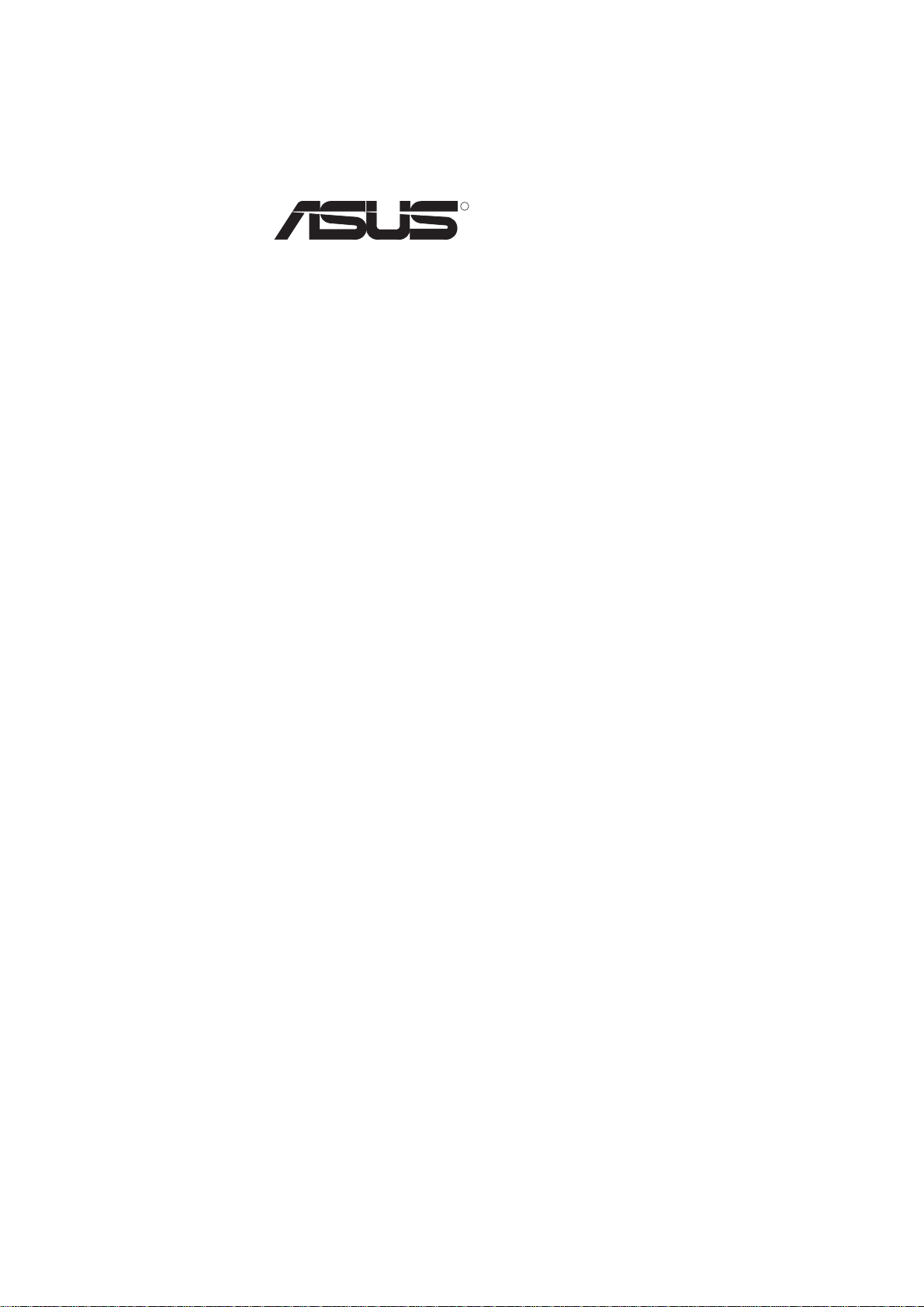
R
TX97-E
Pentium® Motherboard
USER’S MANUAL
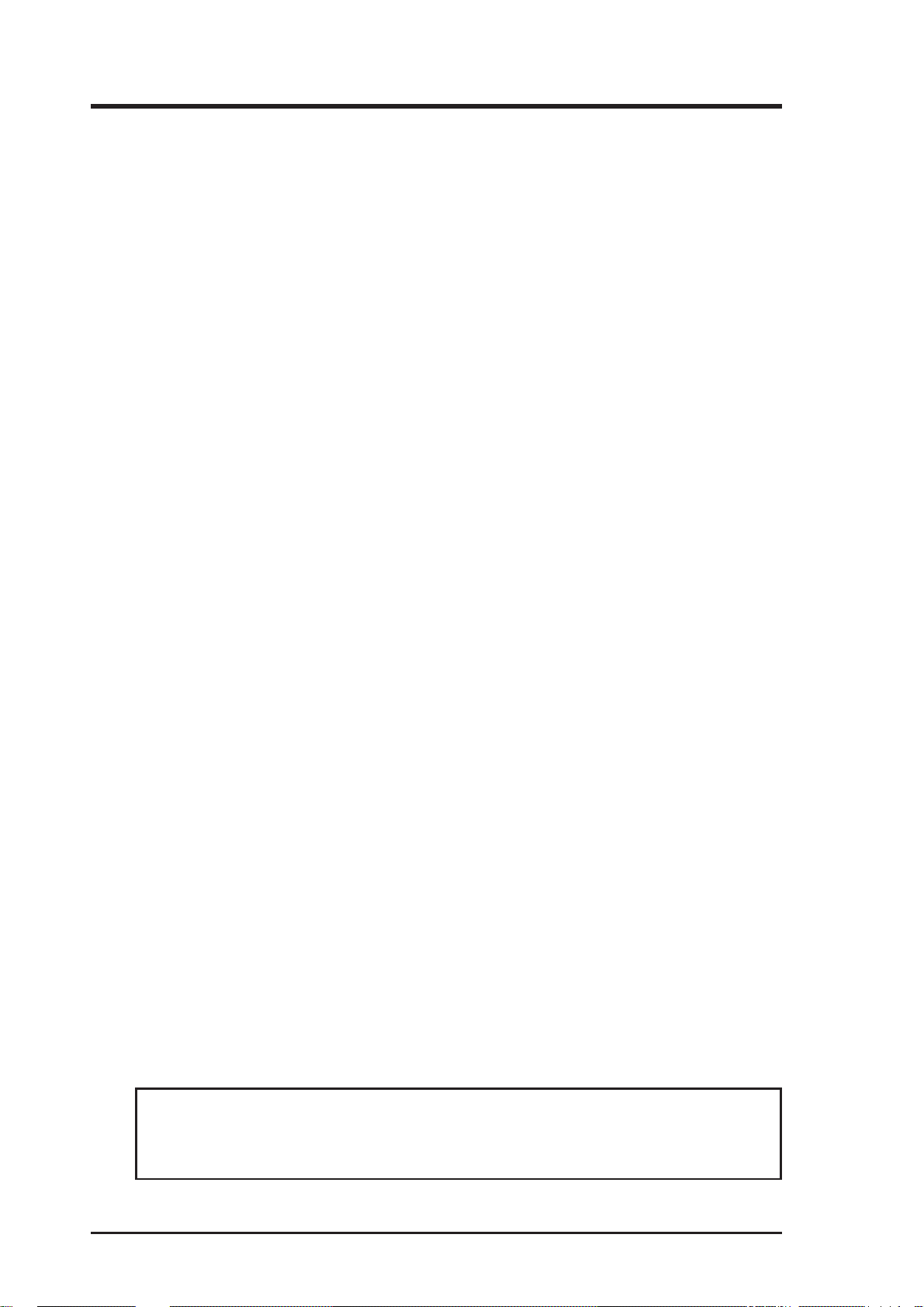
USER'S NOTICE
No part of this manual, including the products and softwares described in it, may be reproduced, transmitted, transcribed, stored in a retrieval system, or translated into any language in
any form or by any means, except documentation kept by the purchaser for backup purposes,
without the express written permission of ASUSTeK COMPUTER INC. (“ASUS”).
ASUS PROVIDES THIS MANUAL “AS IS” WITHOUT WARRANTY OF ANY KIND,
EITHER EXPRESS OR IMPLIED, INCLUDING BUT NOT LIMITED T O THE IMPLIED
WARRANTIES OR CONDITIONS OF MERCHANT ABILITY OR FITNESS FOR A PARTICULAR PURPOSE. IN NO EVENT SHALL ASUS, ITS DIRECTORS, OFFICERS,
EMPLOYEES OR AGENTS BE LIABLE FOR ANY INDIRECT, SPECIAL, INCIDENTAL, OR CONSEQUENTIAL DAMAGES (INCLUDING DAMAGES FOR LOSS OF
PROFITS, LOSS OF BUSINESS, LOSS OF USE OR DATA, INTERRUPTION OF BUSINESS AND THE LIKE), EVEN IF ASUS HAS BEEN ADVISED OF THE POSSIBILITY
OF SUCH DAMAGES ARISING FROM ANY DEFECT OR ERROR IN THIS MANUAL
OR PRODUCT.
Products and corporate names appearing in this manual may or may not be registered trademarks or copyrights of their respective companies, and are used only for identification or
explanation and to the owners’ benefit, without intent to infringe.
• Intel, LANDesk, and Pentium are registered trademarks of Intel Corporation.
• IBM and OS/2 are registered trademarks of International Business Machines.
• Symbios is a registered trademark of Symbios Logic Corporation.
• Windows and MS-DOS are registered trademarks of Microsoft Corporation.
• Sound Blaster AWE32 and SB16 are trademarks of Creative Technology Ltd.
• Adobe and Acrobat are registered trademarks of Adobe Systems Incorporated.
The product name and revision number are both printed on the board itself. Manual revisions
are released for each board design represented by the digit before and after the period of the
manual revision number. Manual updates are represented by the third digit in the manual
revision number.
For previous or updated manuals, BIOS, drivers, or product release information, contact ASUS
at http://www.asus.com.tw or through any of the means indicated on the following page.
SPECIFICATIONS AND INFORMATION CONTAINED IN THIS MANUAL ARE FURNISHED FOR INFORMATIONAL USE ONLY, AND ARE SUBJECT TO CHANGE AT
ANY TIME WITHOUT NOTICE, AND SHOULD NOT BE CONSTRUED AS A COMMITMENT BY ASUS. ASUS ASSUMES NO RESPONSIBLITY OR LIABILITY FOR ANY
ERRORS OR INACCURACIES THAT MAY APPEAR IN THIS MANUAL, INCLUDING
THE PRODUCTS AND SOFTWARES DESCRIBED IN IT.
Copyright © 1997 ASUSTeK COMPUTER INC. All Rights Reserved.
Product Name: ASUS TX97-E
Manual Revision: 1.12
Release Date: August 1997
2 ASUS TX97-E User’s Manual
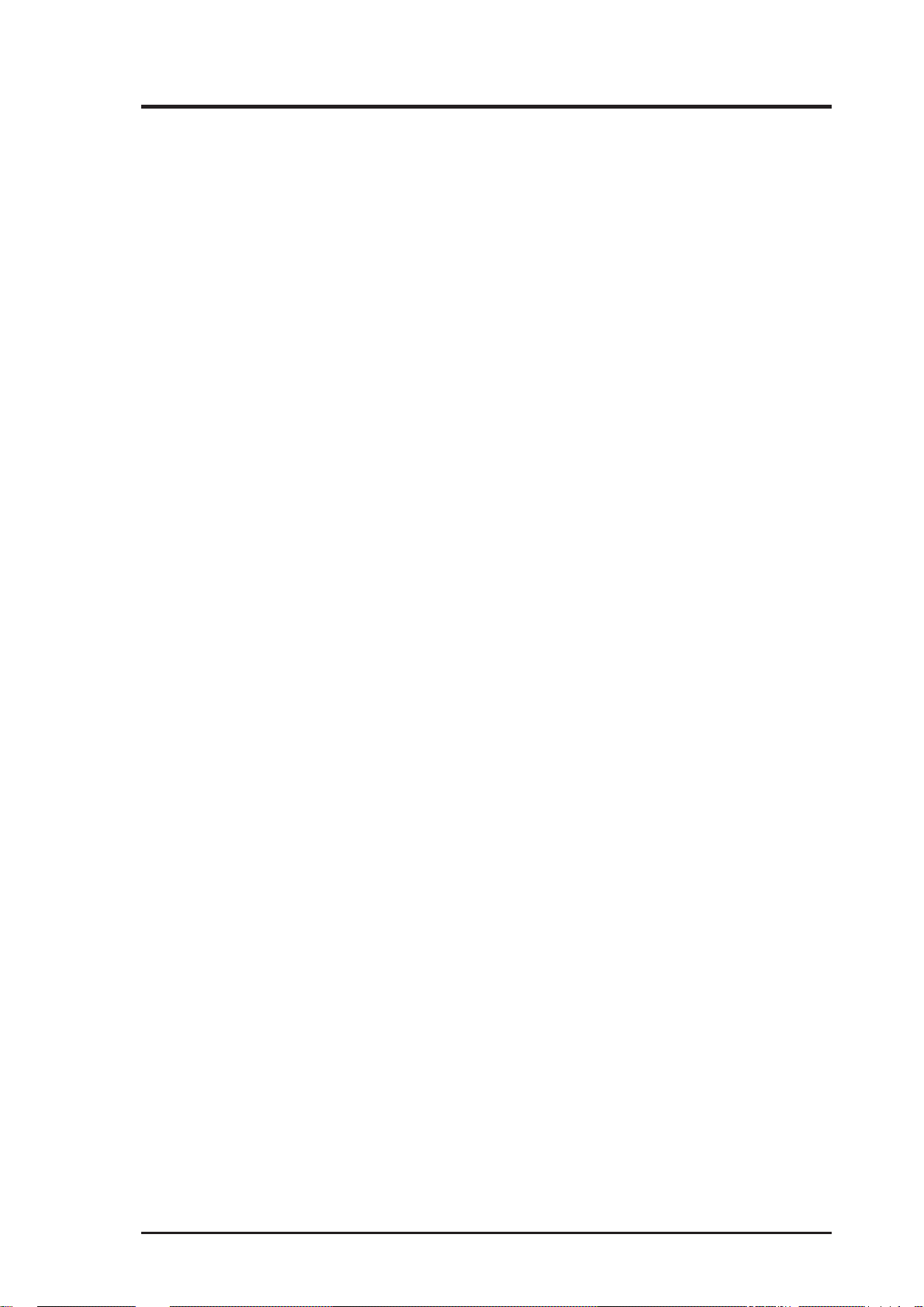
ASUS CONTACT INFORMATION
ASUSTeK COMPUTER INC.
Marketing Info
Address: 150 Li-Te Road, Peitou, Taipei, Taiwan 112, ROC
Telephone: +886-2-894-3447
Fax: +886-2-894-3449
Email: info@asus.com.tw
Technical Support
Fax: +886-2-895-9254
BBS: +886-2-896-4667
Email: tsd@asus.com.tw
WWW: www.asus.com.tw
Gopher: gopher.asus.com.tw
FTP: ftp.asus.com.tw/pub/ASUS
ASUS COMPUTER INTERNATIONAL
Marketing Info
Address: 721 Charcot Avenue, San Jose, CA 95131, USA
Telephone: +1-408-474-0567
Fax: +1-408-474-0568
Email: info-usa@asus.com.tw
Technical Support
BBS: +1-408-474-0569
Email: tsd-usa@asus.com.tw
WWW: www.asus.com
ASUS COMPUTER GmbH
Marketing Info
Address: Harkort Str. 25, 40880 Ratingen, BRD, Germany
Telephone: 49-2102-445011
Fax: 49-2102-442066
Email: info-ger@asus.com.tw
Technical Support
BBS: 49-2102-448690
Email: tsd-ger@asus.com.tw
Hotline: 49-2102-499712
ASUS TX97-E User’s Manual 3
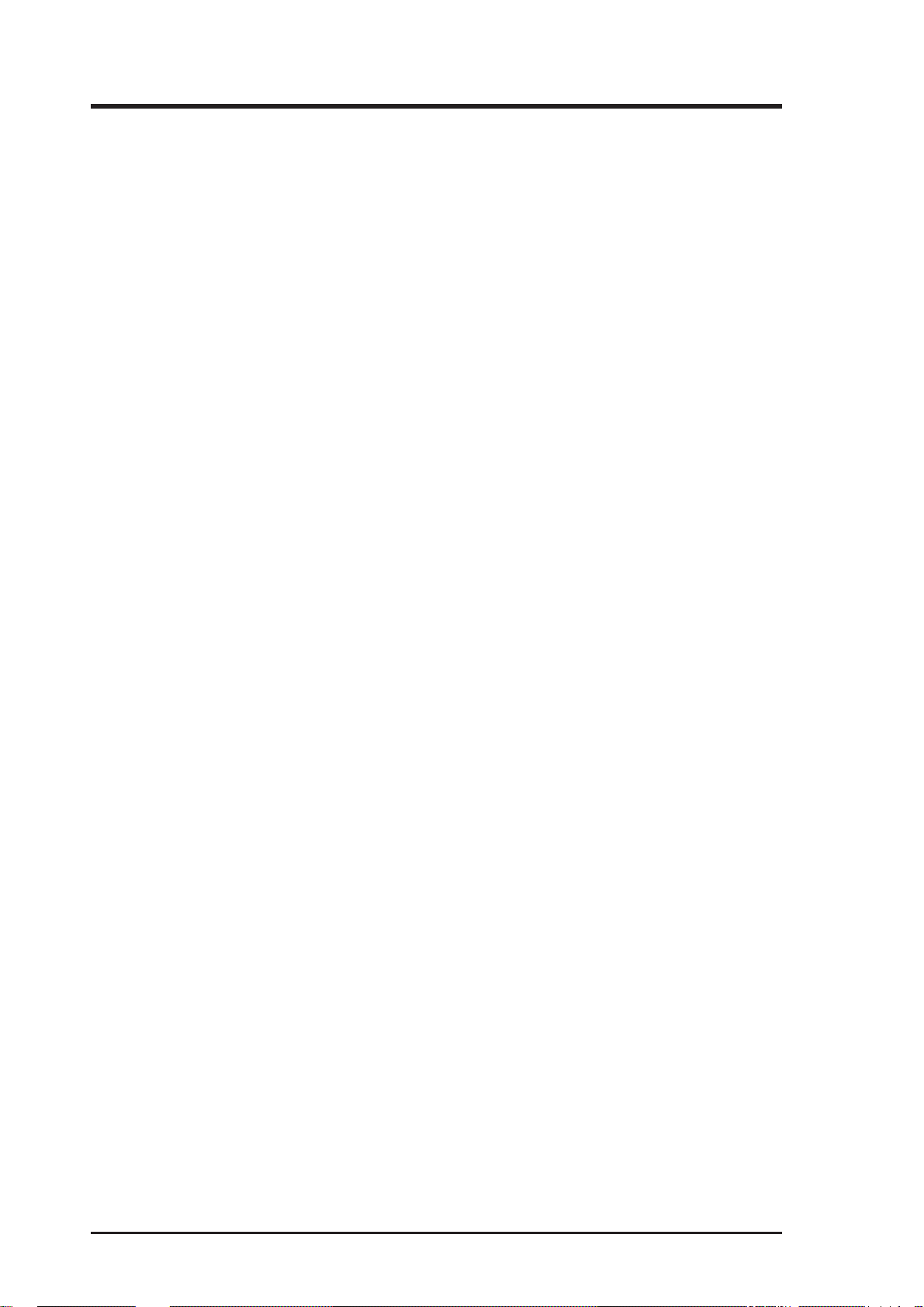
CONTENTS
I. INTRODUCTION........................................................................... 7
How this manual is organized.......................................................... 7
Item Checklist .................................................................................. 7
II. FEATURES .................................................................................... 8
Features of the ASUS TX97-E Motherboard................................... 8
Introduction to ASUS TX97 Series of motherboards ........... 9
Parts of the ASUS TX97-E Motherboard ........................................ 11
III. INSTALLATION .......................................................................... 12
ASUS TX97-E Motherboard Layout ............................................... 12
Installation Steps.............................................................................. 14
1. Jumpers ........................................................................................ 14
Jumper Settings .................................................................... 15
Compatible Cyrix CPU Identification .................................. 18
2. System Memory (SIMM & DIMM) ........................................... 19
SIMM Memory Installation.................................................. 20
DIMM Memory Installation ................................................. 21
3. Central Processing Unit (CPU)................................................... 23
4. Expansion Cards ......................................................................... 24
Expansion Card Installation Procedure: ............................... 24
Assigning IRQs for Expansion Cards................................... 24
Assigning DMA Channels for ISA Cards............................. 25
ISA Cards and Hardware Monitor ........................................ 25
5. External Connectors.................................................................... 26
Power Connection Procedures ................................................... 33
IV. BIOS SOFTWARE ....................................................................... 34
Support Software ............................................................................. 34
Flash Memory Writer Utility...................................................... 34
Main Menu ........................................................................... 34
Advanced Features Menu ..................................................... 35
Managing & Updating your Motherboard’s BIOS..................... 36
6. BIOS Setup ................................................................................. 37
Load Defaults ....................................................................... 38
Standard CMOS Setup ............................................................... 38
Details of Standard CMOS Setup......................................... 38
BIOS Features Setup .................................................................. 41
Details of BIOS Features Setup............................................ 41
Chipset Features Setup ............................................................... 43
Details of Chipset Features Setup......................................... 43
Power Management Setup.......................................................... 46
Details of Power Management Setup ................................... 46
4 ASUS TX97-E User’s Manual
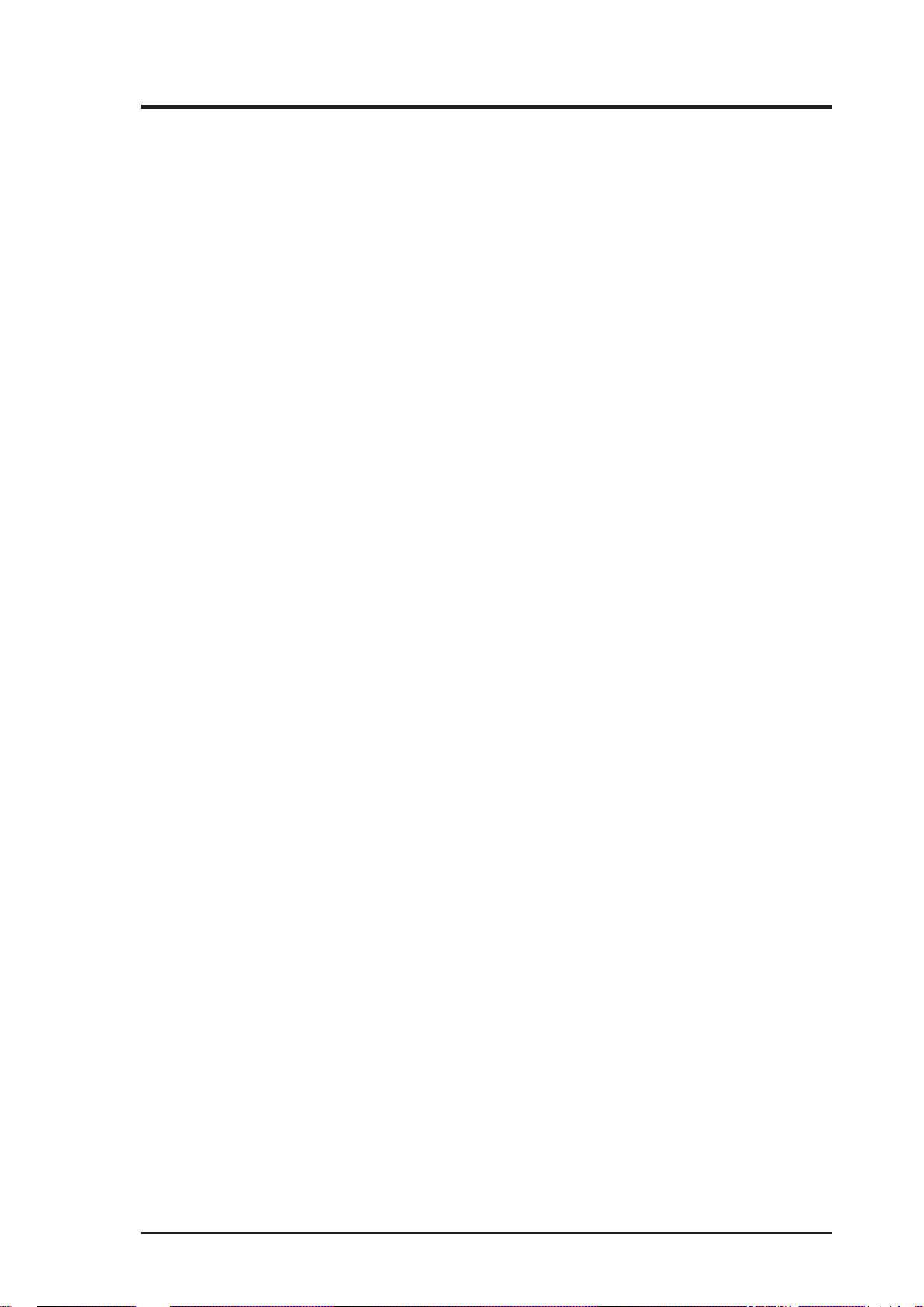
CONTENTS
PNP and PCI Setup .................................................................... 48
Details of PNP and PCI Setup .............................................. 49
Load BIOS Defaults ................................................................... 50
Load Setup Defaults ................................................................... 50
Supervisor Password and User Password .................................. 51
IDE HDD Auto Detection .......................................................... 52
Save & Exit Setup ...................................................................... 53
Exit Without Saving ................................................................... 53
V. SUPPORT SOFTWARE ................................................................ 54
ASUS TX97 Motherboard Support CD 3.02................................... 54
LANDesk Client Manager (LDCM)................................................ 54
Desktop Management Interface (DMI)............................................ 56
Introducing the ASUS DMI Configuration Utility ............... 56
System Requirements ........................................................... 56
Using the ASUS DMI Configuration Utility ........................ 57
VI. ASUS PCI SCSI Cards ................................................................ 59
Symbios SCSI BIOS and Drivers .................................................... 59
ASUS PCI-SC200 & PCI-SC860 SCSI Cards ................................ 59
Setting Up the ASUS PCI-SC200 & PCI-SC860 ....................... 60
Setting the INT Assignment for the ASUS PCI-SC200 ............. 60
Terminator Requirements for SCSI Devices .............................. 60
Terminator Settings for the ASUS PCI-SC860 .......................... 61
Terminator Settings for the ASUS PCI-SC200 .......................... 61
SCSI ID Numbers for SCSI Devices ......................................... 62
SCSI ID Priority ......................................................................... 62
ASUS TX97-E User’s Manual 5
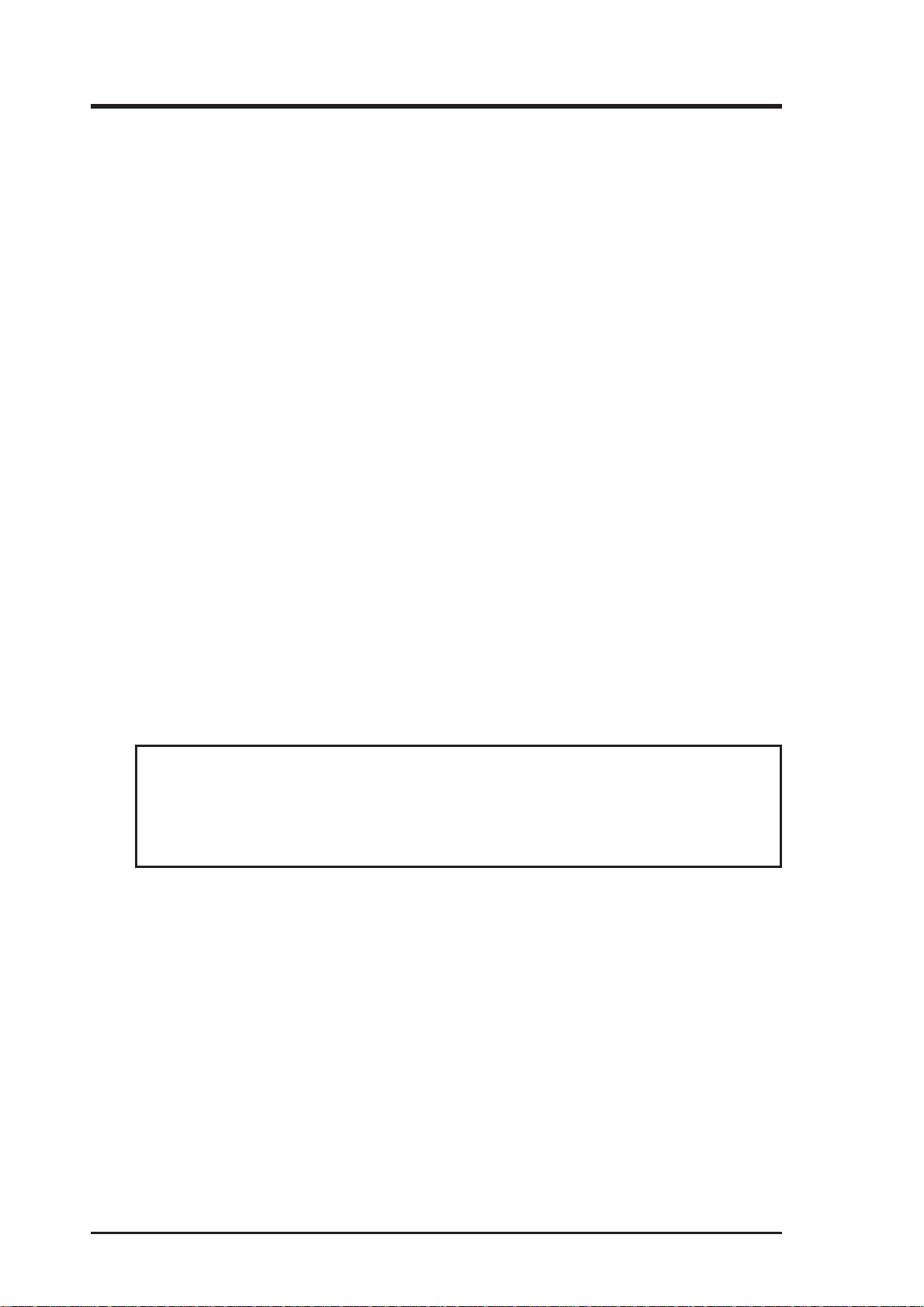
FCC & DOC COMPLIANCE
Federal Communications Commission Statement
This device complies with FCC Rules Part 15. Operation is subject to the following
two conditions:
• This device may not cause harmful interference, and
• This device must accept any interference received, including interference that
may cause undesired operation.
This equipment has been tested and found to comply with the limits for a Class B
digital device, pursuant to Part 15 of the FCC Rules. These limits are designed to
provide reasonable protection against harmful interference in a residential installation. This equipment generates, uses and can radiate radio frequency energy and, if
not installed and used in accordance with manufacturer’s instructions, may cause
harmful interference to radio communications. However, there is no guarantee that
interference will not occur in a particular installation. If this equipment does cause
harmful interference to radio or television reception, which can be determined by
turning the equipment off and on, the user is encouraged to try to correct the interference by one or more of the following measures:
• Re-orient or relocate the receiving antenna.
• Increase the separation between the equipment and receiver.
• Connect the equipment to an outlet on a circuit different from that to which the
receiver is connected.
• Consult the dealer or an experienced radio/TV technician for help.
WARNING! The use of shielded cables for connection of the monitor to the
graphics card is required to assure compliance with FCC regulations. Changes
or modifications to this unit not expressly approved by the party responsible for
compliance could void the user’s authority to operate this equipment.
Canadian Department of Communications Statement
This digital apparatus does not exceed the Class B limits for radio noise emissions
from digital apparatus set out in the Radio Interference Regulations of the Canadian
Department of Communications.
6 ASUS TX97-E User’s Manual
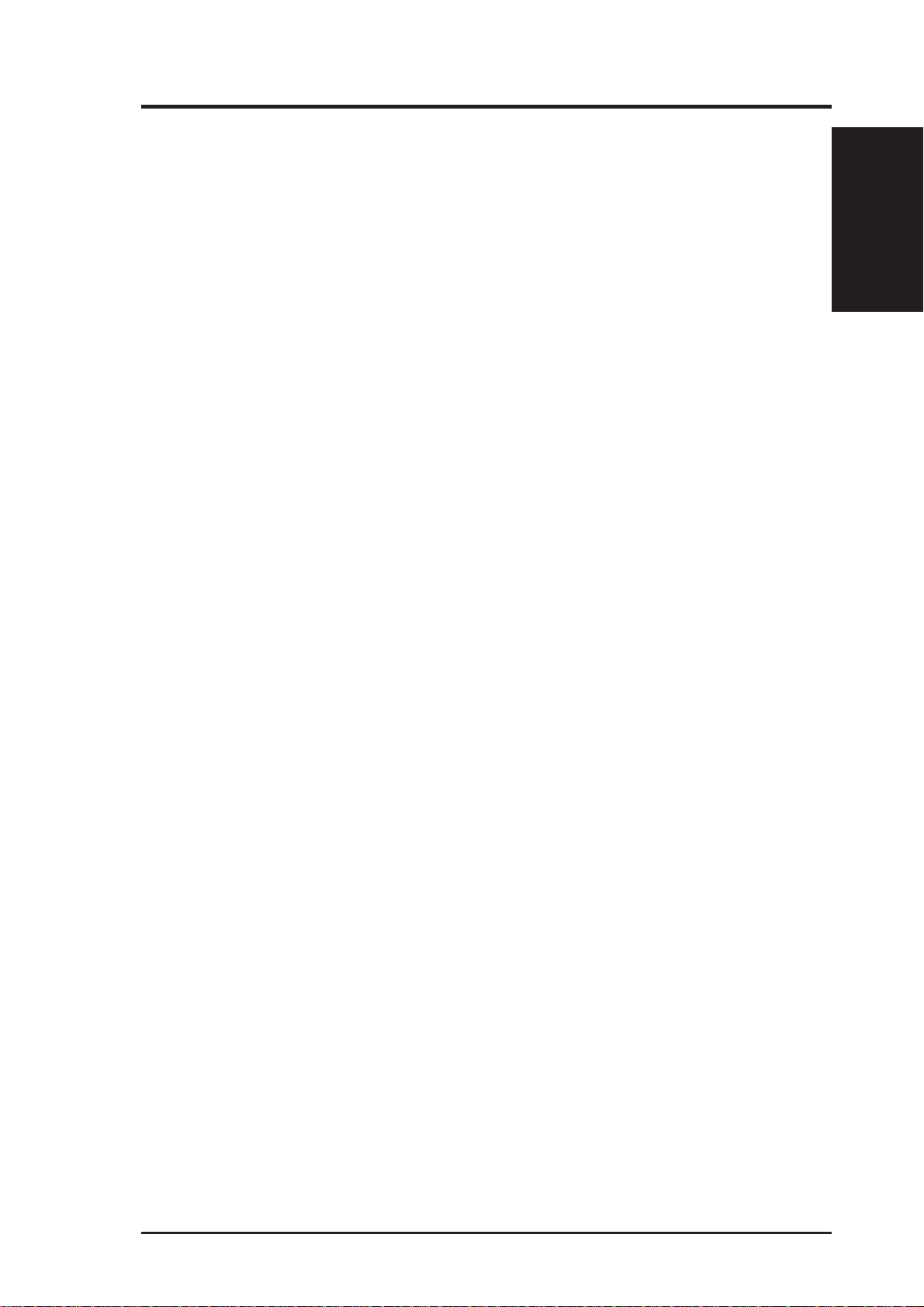
I. INTRODUCTION
How this manual is organized
This manual is divided into the following sections:
I. Introduction: Manual information and checklist
II. Features: Information and specifications concerning this product
III. Installation: Instructions on setting up the motherboard
IV. BIOS Software: Instructions on setting up the BIOS software
V. Support Software: Information on the included support software
VI. ASUS SCSI Cards: Installation of ASUS SCSI cards (optional)
Item Checklist
Please check that your package is complete. If you discover damaged or missing
items, please contact your retailer.
þ (1) ASUS Motherboard
I. INTRODUCTION
(Sections/Checklist)
þ (1) 9pin male serial + 25pin male serial external connector set
þ (1) 25pin female parallel + 6pin female PS/2 mouse external connector set
þ (1) IDE ribbon cable for master and slave drives
þ (1) Floppy ribbon cable for (1) 5.25inch floppy and (2) 3.5inch floppies
þ (1) bag of spare jumpers
þ (1) diskette or CD with support drivers and utilities:
• Flash Memory Writer utility to update the onboard programmable BIOS
• Desktop Management Interface (DMI) utility
• LANDesk Client Manager (LDCM) Software (with optional onboard LM78)
• Readme files for descriptions and use of the files
• Technical Support Form
þ (1) User’s Manual
¨ PS/2 Mouse, Infrared, USB1, and USB2 external connector module (optional)
¨ ASUS PCI-SC200 Fast-SCSI or PCI-SC860 Ultra-Fast SCSI card (optional)
ASUS TX97-E User’s Manual 7
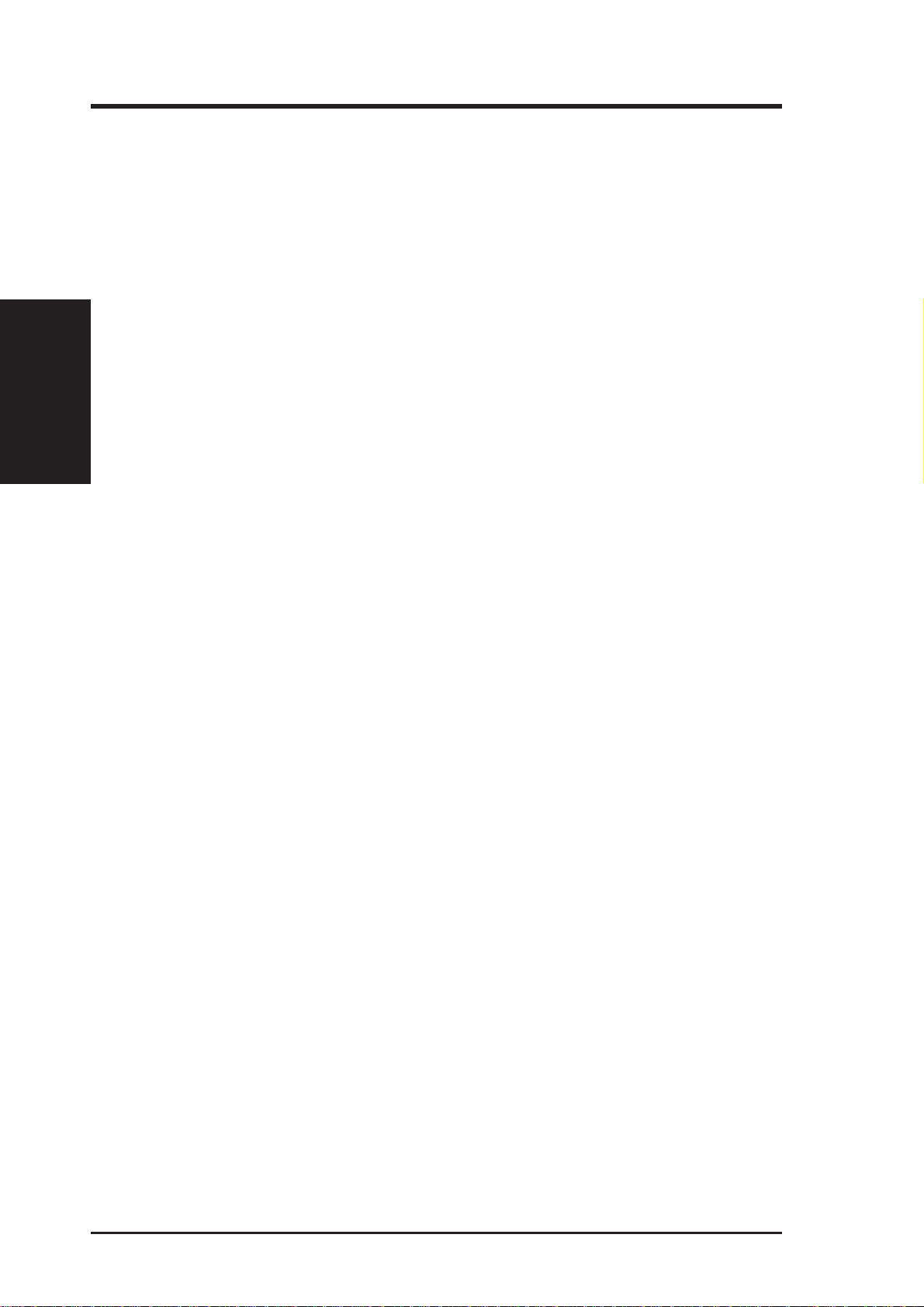
II. FEATURES
(Features)
II. FEATURES
Features of the ASUS TX97-E Motherboard
The ASUS TX97-E is carefully designed for the demanding PC user who wants
many intelligent features in a small package. This motherboard:
• Intel Chipset: Features Intel’s 430TX PCIset with I/O subsystems.
®
• Multi-Processor/Multi-Speed Support: Intel Pentium
P54C/P54CS), IBM
(PR166 & faster), AMD-K5™ (PR75–PR133), AMD-K6™ (PR166 & faster).
• Versatile Memor y Support: Is equipped with two DIMM sockets to support
8-128MB 168-pin 3.3Volt SDRAM/EDO memory modules up to 256MB. Is
also equipped with four SIMM sockets to support 4-64MB 72-pin Fast Page
Mode (FPM) or Extended Data Out (EDO) memory modules up to 256MB.
SIMMs and DIMMs cannot be used at the same time.
• Easy Installation: Is equipped with BIOS that supports auto detection of hard
drives, PS/2 mouse, and Plug and Play devices to make setup of hard drives,
expansion cards, and other devices virtually automatic.
• Dual Power Supply: Has both AT and ATX power connectors onboard to su p-
port an AT or ATX power supply with soft-on/off features.
®
/Cyrix® 6x86-PR166+ (Rev 2.7 or later), IBM®/Cyrix® 6x86MX
75–233MHz (P55C-MMX™,
™
• ISA and PCI Expansion Slots: Provides three 16-bit ISA slots, three 32-bit
PCI slots, and one PCI/MediaBus/ISA shared slot which allows the use of either
a standard PCI card, an ASUS MediaBus card, or an ISA card.
• ASUS MediaBus: Features an expansion slot extension shared with PCI Slot 4
for an optional high-performance expansion card, which includes two functions
in one easy-to-install card.
• Super Multi-I/O: Provides two high-speed UART compatible serial ports and
one parallel port with EPP and ECP capabilities. UART2 can also be directed
from COM2 to the Infrared Module for wireless connections.
• Desktop Management Interface (DMI): Supports DMI through BIOS which
allows hardware to communicate within a standard protocol creating a higher
level of compatibility. (Requires DMI-enabled components.) (See section V)
• PCI Bus Master IDE Controller: Comes with an onboard PCI Bus Master
IDE controller with two connectors that supports four IDE devices in two channels, supports PIO Modes 3 and 4 and Bus Master IDE DMA Mode 2, and
supports Enhanced IDE devices such as Tape Backup and CD-ROM drives.
Supports two drives of either 5.25-inch (360KB or 1.2MB) or 3.5-inch (720KB,
1.44MB, or 2.88MB) disk drives. Supports Japanese “Floppy 3 mode” (3.5inch disk drive: 1.2MB) and LS-120 floppy disk drives (3.5-inch disk drive: 120
MB, 1.44MB, 720K). BIOS supports IDE CD-ROM or SCSI device boot-up.
• Level 2 Cache: 512KB Pipelined Burst SRAM onboard.
• Optional PS/2 Mouse, USB, IrDA Connector: Supports an optional cable and bracket
set to mount the connectors to an unused expansion slot on the system chassis. A
second IrDA connector is available for a standard individual infrared cable set.
• SCSI BIOS: Has firmware to support optional ASUS SCSI controller cards.
8 ASUS TX97-E User’s Manual
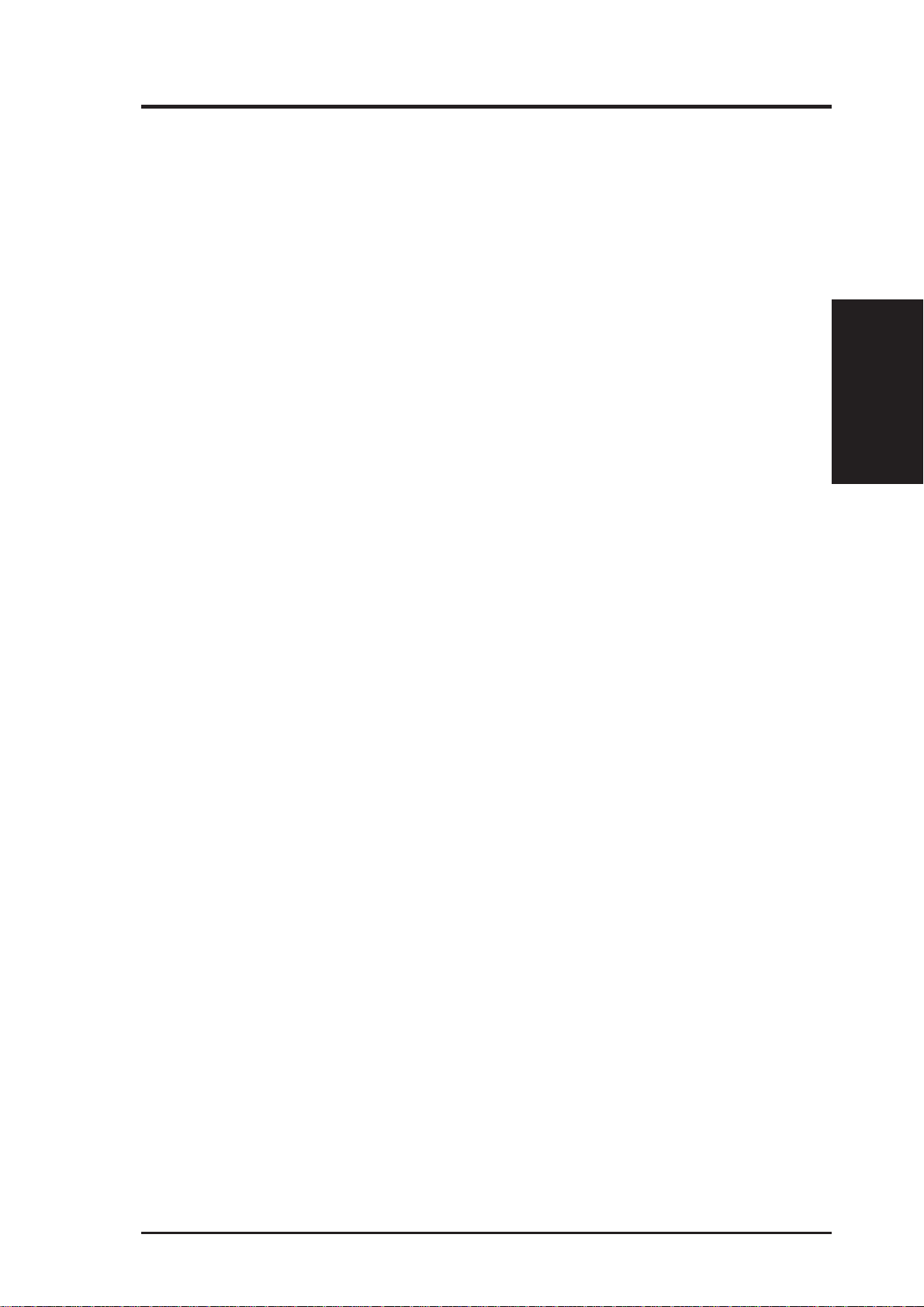
II. FEATURES
Introduction to ASUS TX97 Series of motherboards
Performance
• SDRAM Optimized Performance - ASUS TX97 series of motherboards sup-
port the new generation memory - Synchronous Dynamic Random Access
Memory (SDRAM) which increases the data transfer rate from 264MB/s max
using EDO memory to 528MB/s max using SDRAM.
• Double the IDE Transfer Speed - ASUS TX97 series of motherboards with
Intel 430TX PCIset improves IDE transfer rate using Bus Master UltraDMA/33
IDE which can handle data transfer up to 33MB/s. The best of all is that this
new technology is compatible with existing ATA-2 IDE specs so there is no
need to upgrade current hard drives or cables.
• Concurrent PCI - Concurrent PCI allows multiple PCI transfers from PCI master
busses to memory to CPU.
(TX97 Series)
II. FEATURES
• ACPI Ready - ACPI (Advanced Configuration and Power Interface) is also
implemented on all ASUS 430TX series of motherboards. ACPI provide more
Energy Saving Features for the future operating systems (OS) supporting OS
Direct Power Management (OSPM) functionality. With these features implemented in the OS, PCs can be ready around the clock everyday, yet satisfy all
the energy saving standards. To fully utilize the benefits of ACPI, an ACPIsupported OS such as in the next release of Windows 95 must be used.
• PC ’97 Compliant - Both the BIOS and hardware levels of ASUS TX97 series
of motherboards meet PC ’97 compliancy. The new PC 97 requirements for
systems and components are based on the following high-level goals: Support
for Plug and Play compatibility and power management for configuring and
managing all system components, and 32-bit device drivers and installation procedures for both Windows 95 and Windows NT.
Intelligence: (with optional LM78/75 Hardware Monitor only)
• Fan Status Monitoring and Alarm - To prevent system overheat and system
damage, the CPU fan and system fans are monitored for RPM and failure. Each
fan can be set for its normal RPM range and alarm thresholds.
• Temperature Monitoring and Alert - To prevent system overheat and system
damage, there is a heat sensor under the CPU and on the motherboard itself to
monitor CPU and system temperature to make sure the system is operating at a
safe heat level to avoid any failures triggered by extremely high temperature.
ASUS TX97-E User’s Manual 9
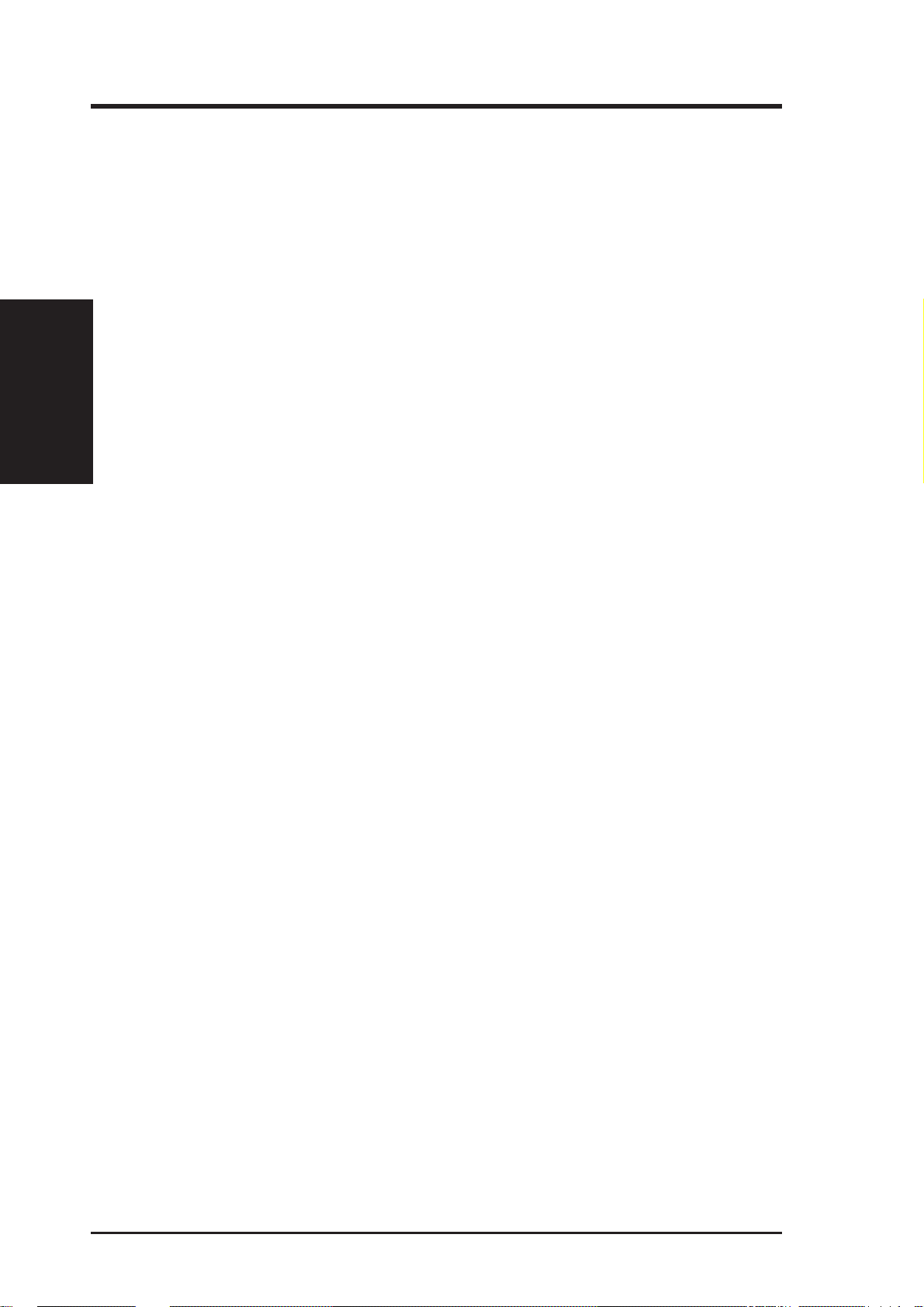
• Voltage Monitoring and Alert - System voltage levels are monitored to ensure
• System Resources Alert - T oday’ s operating systems such as W indows 95, W in-
II. FEATURES
(TX97 Series)
• Virus Write Protection - Normally, viruses can destroy data on storage media
II. FEATURES
stable current to critical motherboard components. Voltage specifications are
more critical for future processors, so monitoring is necessary to ensure proper
system configuration and management.
dows NT , and OS/2, require much more memory and hard drive space to present
enormous user interfaces and run large applications. The system resource monitor will warn the user before the system resources are used up to prevent possible application crashes. Suggestions will give the user information on managing their limited resources more efficiently.
such as hard drivers, floppy diskettes, and MO. Some new-generation viruses
will not only destroy data on storage media, but also clear BIOS data which is
usually unprotected. ASUS TX97 series of motherboards were designed to cooperate with BIOS, chipset, and flash EPROM to disable write permission when
the system’s initialization stage is completed upon boot-up.
• CPU Slow Down - When CPU fans or system fans are malfunctioning, the
system will deactivate the CPU Clock line to decrease CPU utilization to the
speed upon detection of system overheat. This will prevent CPU damage from
system overheat. The CPU utilization will restore normal operations when temperature falls below a safe level.
• Auto Fan Off - The system fans will power off automatically even in sleep
mode. This function reduces both energy consumption and system noise, and
is a important feature to implement silent PC systems.
• Dual Function Power Button (requir es ATX power supply) - The system can
be in one of two states, one is Sleep mode and the other is the Soft-Off mode.
Pushing the power button for less than 4 seconds places the system into Sleep
mode. When the power button is pressed for more than 4 seconds, it enters the
Soft-Off mode.
• Remote Ring On (requires ATX power supply) - This allows a computer to be
turned on remotely through a modem. With this benefit on-hand, any user can
access vital information from their computer from anywhere in the world!
• Message LED - Chassis LEDs now act as information providers. Through the
way a particular LED illuminates, the user can determine the stage the computer
is in. A simple glimpse provides useful information to the user.
10 ASUS TX97-E User’s Manual

II. FEATURES
Parts of the ASUS TX97-E Motherboard
Super Multi-I/O
3 ISA Slots
3 PCI Slots
IDE Connectors
AT Power
Connector
PCI 4 or
ASUS MediaBus
PS/2 Mouse, USB, IrDA
ATX Power
Serial, Parallel, Floppy
II. FEATURES
(Motherboard Parts)
4 SIMM Sockets
2 DIMM Sockets
Programmable
Flash ROM
Intel’s 430TX
PCIset
Hardware Monitor
CPU Thermal
Sensor
CPU ZIF
Socket 7
Switching Voltage Regulators
512KB Pipelined
Burst L2 Cache
ASUS TX97-E User’s Manual 11
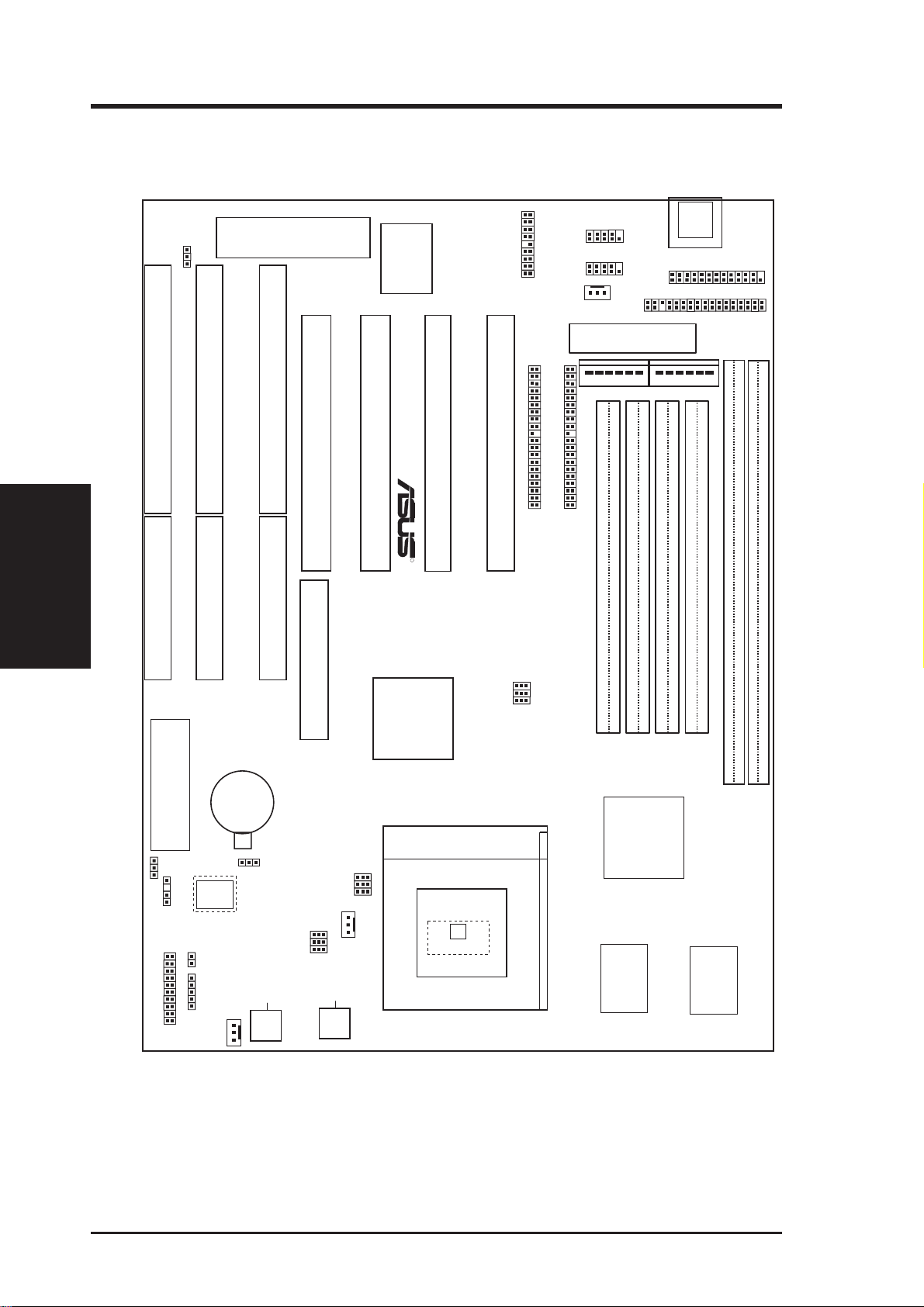
III. INSTALLATION
ASUS TX97-E Motherboard Layout
Multi-I/O (En/Dis)
ISA Slot 3
(Motherboard Layout)
III. INSTALLATION
Keyboard BIOS
ISA Slot 2
ISA Slot 1
PCI Slot 4
MediaBus Extension
Super
Multi-I/O
PCI Slot 3
R
PS/2 Mouse,
USB, IrDA
PCI Slot 2
PCI Slot 1
Primary IDE
Serial Ports
COM 1
COM 2
Power Fan
ATX Power Input
Secondary IDE
P9
AT Power Input
SIMM Socket 1 (32-bit, 72-pin module)
Keyboard
Parallel (Printer) Port
Floppy Drives
P8
SIMM Socket 2 (32-bit, 72-pin module)
SIMM Socket 3 (32-bit, 72-pin module)
DIMM Socket 2 (64-bit, 168-pin module)
SIMM Socket 4 (32-bit, 72-pin module)
DIMM Socket 1 (64-bit, 168-pin module)
FS2
FS1
FS0
Clock Freq
Row
01
01 23 23
Row
32
10
Flash BIOS
CR2032 3Volts
Lithium Cell
BIOS Power
Intel
PIIX4
PCIset
Intel
Chasis Open Alarm
Boot Block Write
LM78
Hardware
Monitor
Panel Connectors
IDE LED
Infrared
Chassis Fan
RTC Clear
CPU Voltage
Switching Voltage Regulators
VID2
VID1
VID0
Freq. Ratio
BF2
BF1
BF0
CPU Fan
CPU ZIF Socket 7
LM
75
CPU Thermal Sensor
(Hardware Monitor)
NOTE: The items in outline are optional and may not be present on your motherboard version.
430TX
PCIset
512KB Pipelined Burst L2 Cache
12 ASUS TX97-E User’s Manual
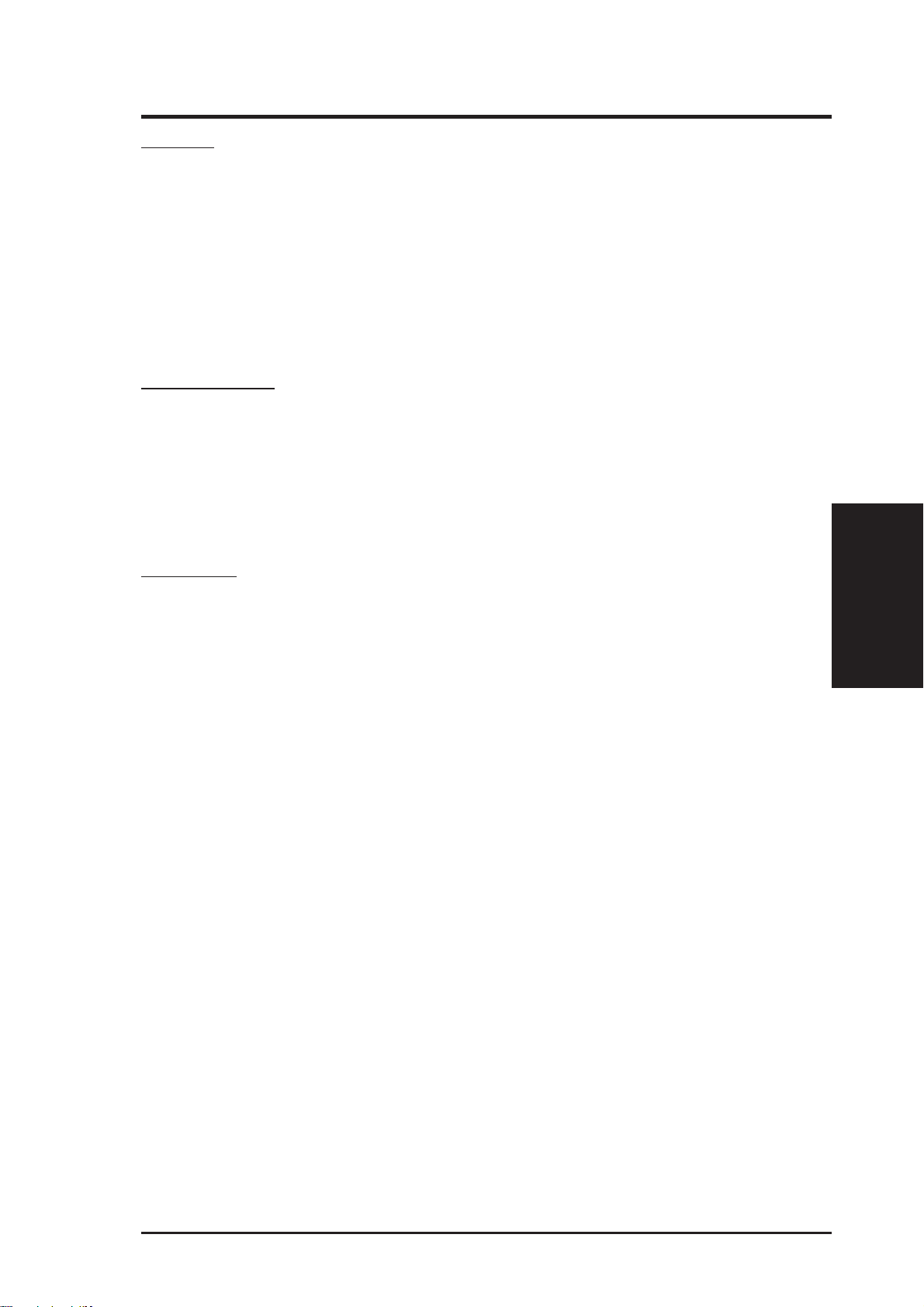
III. INSTALLATION
Jumpers
1) IO SEL p. 15 Multi-I/O Selection (Enable/Disable)
2) BBLKW p. 15 Flash ROM Boot Block Program (Disable/Enable)
3) RTCLR p. 16 Real Time Clock RAM (Operation/Clear Data)
4) FS0, FS1, FS2 p. 16 CPU External Clock (BUS) Frequency Selection
5) BF0, BF1, BF2 p. 16 CPU:BUS Frequency Ratio
6) VID0, VID1, VID2 p. 18 CPU Voltage Selection
Expansion Slots
1) SIMM Sockets p. 19 72-Pin SIMM Memory Expansion Sockets
2) DIMM Sockets p. 19 168-Pin DIMM Memory Expansion Sockets
3) CPU ZIF Socket 7 p. 23 Central Processing Unit (CPU) Socket
4) SLOT 1, 2, 3 p. 24 16-bit ISA Bus Expansion Slots
5) PC I 1, 2 , 3, 4 p. 24 32-bit PCI Bus Expansion Slots
*
Connectors
1) KBCON p. 26 Keyboard Connector (5-pin Female)
2) FLOPPY p . 26 Floppy Drive Connector (34-1pin Block)
3) PRINTER p. 27 Parallel (Printer) Port Connector (26-1pin Block)
4) COM1, COM2 p. 27 Serial Port COM1 & COM2 (10-1pin Blocks)
5) FAN p. 28 Power Supply, Chassis, CPU Fan Power Leads
6) CHASSIS p. 28 Chassis Open Alarm Lead (4-1pin Block)
7) Primary / Second IDE p. 29 Primary / Secondary IDE Connector (40-1pin Blocks)
8) IDELED p. 29 IDE LED Activity Light
9) ATX POWER p. 30 ATX Motherboard Power Connector (20-pin Block)
10) AT POWER p. 30 AT Motherboard Power Connector (12-pin Block)
11) PS2MOUSE/USB/IR p. 32 PS/2 Mouse/USB/IR Combo-Connector (18-1pin Block)
12) IR p. 32 Second Infrared Port Module Connector (5-pin Block)
13) MSG.LED (PANEL) p. 32 System Message LED (2 pins)
14) SMI (PANEL) p. 32 SMI Switch Lead (2 pins)
15) PWR SW. (PANEL) p. 32 ATX Power & Soft-Off Switch Lead (2 pins)
16) RESET (PANEL) p. 32 Reset Switch Lead (2 pins)
17)
PWR.LED (
18)
KEYLOCK (
19) SPEAKER (PANEL) p. 32 Speaker Output Connector (4 pins)
PANEL
PANEL
)
p. 32 System Power LED Lead (3 pins)
)
p. 32 Keyboard Lock Switch Lead (2 pins)
(Map of Board)
III. INSTALLATION
*
The onboard hardware monitor uses the address 290H-297H so legacy ISA cards
must not use this address or else conflicts will occur.
ASUS TX97-E User’s Manual 13
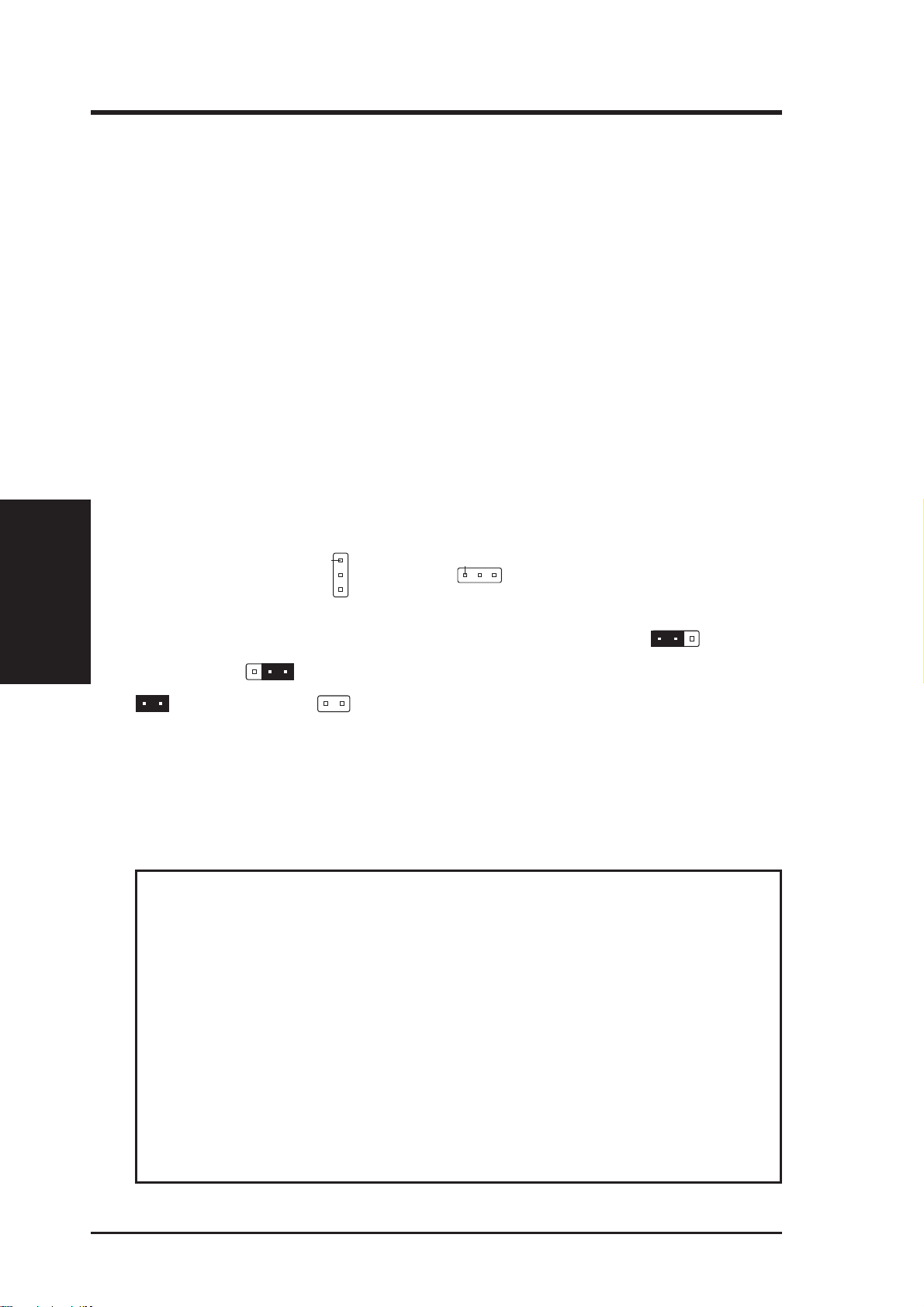
III. INSTALLATION
III. INSTALLATION
Installation Steps
Before using your computer, you must complete the following steps:
1. Set Jumpers on the Motherboard
2. Install System Memory Modules
3. Install the Central Processing Unit (CPU)
4. Install Expansion Cards
5. Connect Ribbon Cables, Cabinet Wires, and Power Supply
6. Setup the BIOS Software
1. Jumpers
Several hardware settings are made through the use of jumper caps to connect jumper
pins (JP) on the motherboard. See motherboard layout for locations of jumpers. The
jumper settings will be described numerically, such as [----], [1-2], [2-3] for no con-
(Jumpers)
nection, connect pins 1&2, and connect pins 2&3 respectively. Pin 1 for our motherboards is always on top
the keyboard connector away from yourself. A “1” is written besides pin 1 on jumpers
with three pins. The jumpers will also be shown graphically such as to connect
pins 1&2 and to connect pins 2&3. Jumpers with two pins will be shown as
for Short (On) and for Open (Off). For manufacturing simplicity , the jumpers may be sharing pins from other groups. Use the diagrams in this manual instead of
following the pin layout on the board. Settings with two jumper numbers require that
both jumpers be moved together. To connect the pins, simply place a plastic jumper
cap over the two pins as diagramed.
WARNING! Computer motherboards, baseboards and components, such as SCSI
cards, contain very delicate Integrated Circuit (IC) chips. To protect them against
damage from static electricity , you should follow some precautions whenever you
work on your computer.
1. Unplug your computer when working on the inside.
Pin 1
or on the left
Pin 1
when holding the motherboard with
2. Use a grounded wrist strap before handling computer components. If you do
not have one, touch both of your hands to a safely grounded object or to a
metal object, such as the power supply case.
3. Hold components by the edges and try not to touch the IC chips, leads or
connectors, or other components.
4. Place components on a grounded antistatic pad or on the bag that came with
the component whenever the components are separated from the system.
14 ASUS TX97-E User’s Manual
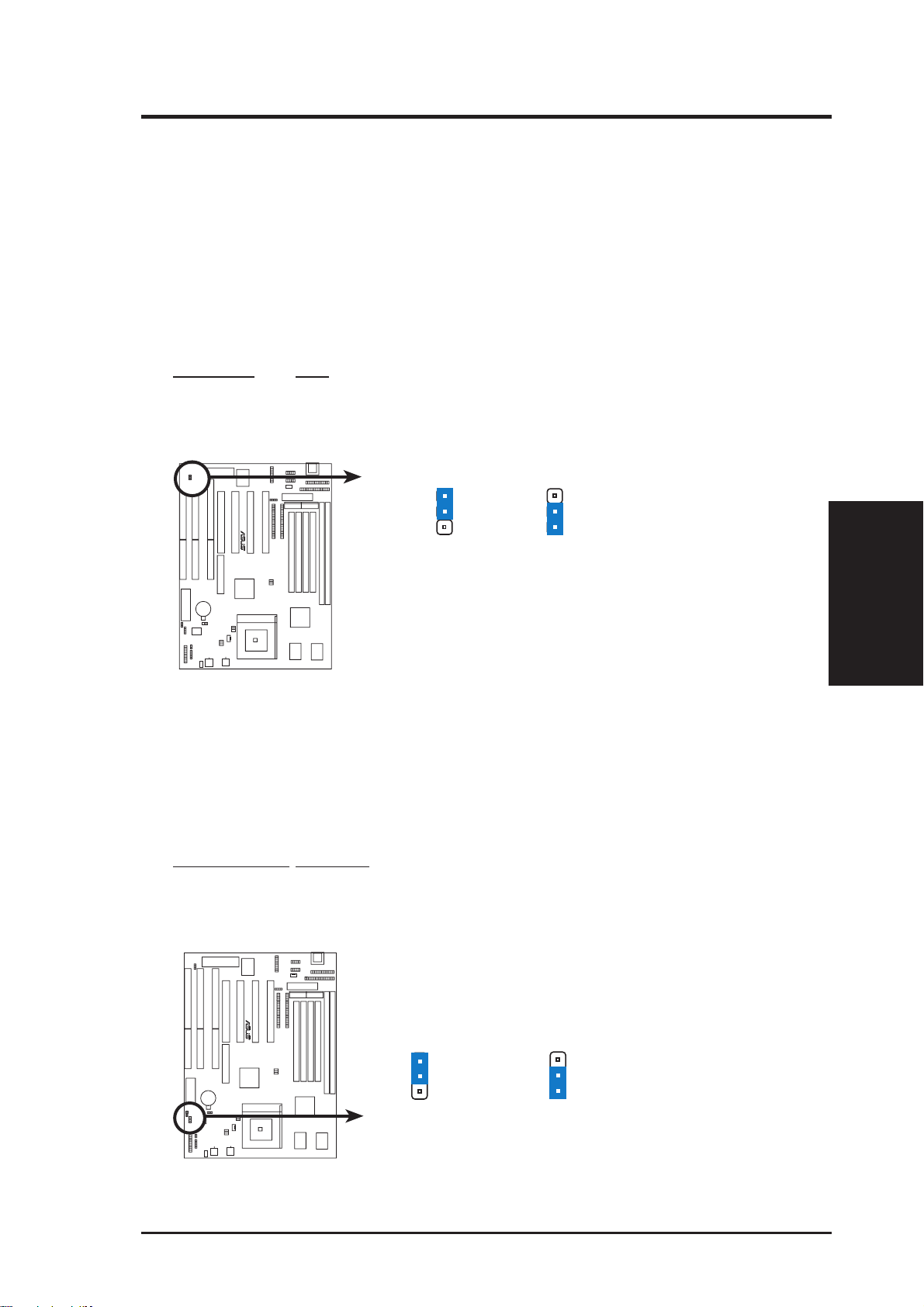
III. INSTALLATION
Jumper Settings
1. Onboard Super Multi-I/O Selection (SIO)
You can selectively disable each onboard Multi-I/O item (floppy, serial, parallel, and IrDA) through Chipset Features Setup of BIOS SOFTWARE or disable all Multi-I/O items at once with the following jumper in order to use your
own Multi-I/O card.
Multi-I/O SIO
Enable [1-2] (Default)
Disable [2-3]
I/O
1
2
3
R
Enable
(Default)
I/O
1
2
3
Disabled
2. Flash ROM Boot Block Programming (BBLKW)
This sets the operation mode of the boot block area of the Programmable Flash
ROM to allow programming in the Enabled position. This is required only if
prompted by the Flash Memory Writer Utility as shown in BIOS SOFTW ARE.
Programming BBLKW
Disabled [1-2] (Default)
Enabled [2-3]
(Jumpers)
III. INSTALLATION
R
BBLKW
Disabled/Protect
(Default)
Boot Block Programming (Disable / Enable)
BBLKW
Enabled
ASUS TX97-E User’s Manual 15
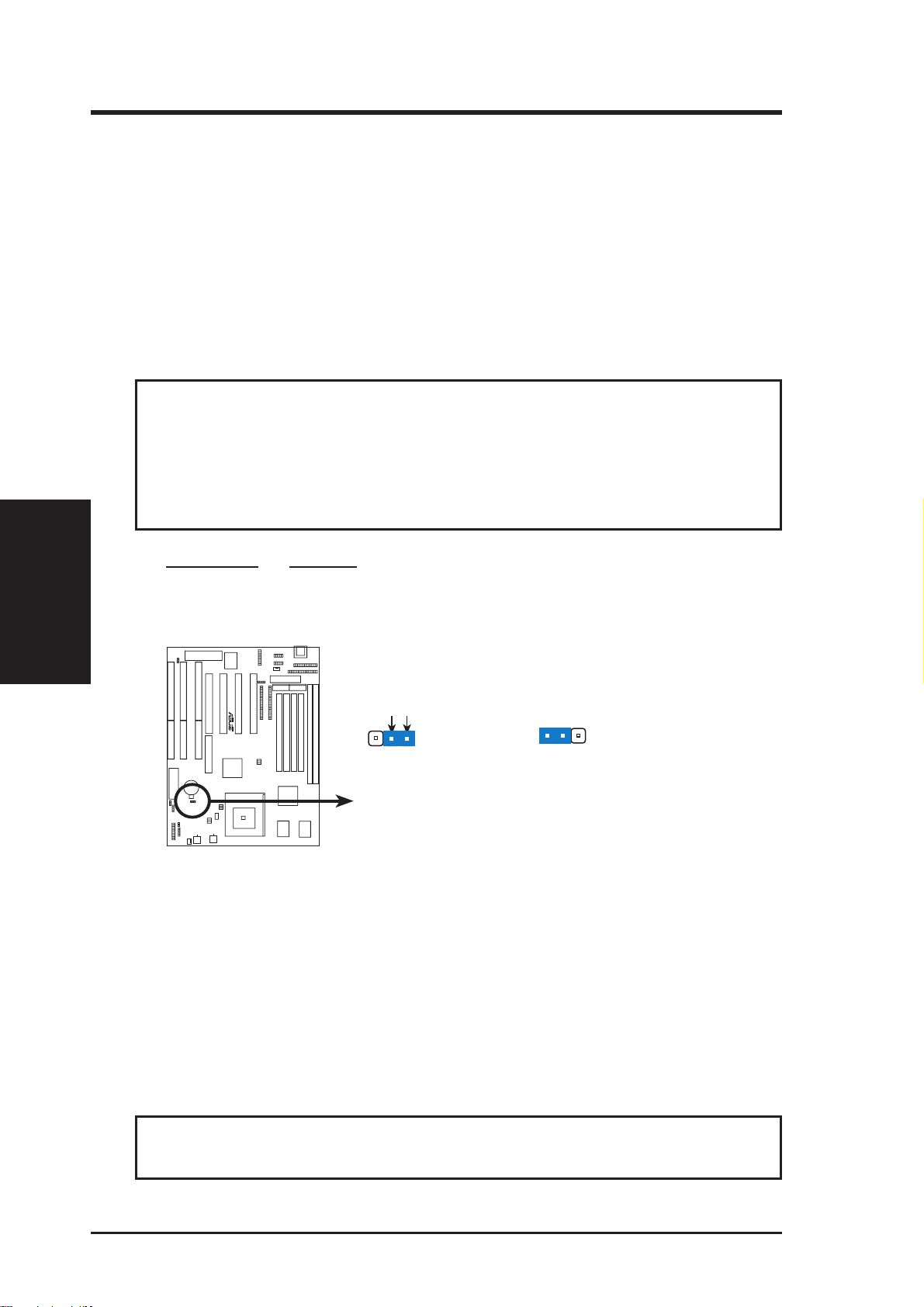
III. INSTALLATION
III. INSTALLATION
3. Real Time Clock (RTC) RAM (RTCLR)
The CMOS RAM is powered by the onboard button cell battery. To clear the
RTC data: (1) Turn off your computer, (2) Move this jumper to “Clear Data,”
(3) Move the jumper back to “Operation,” (4) Turn on your computer, (5) Hold
down <Delete> during bootup and enter BIOS setup to re-enter user preferences.
Battery Test Jumper (RTCLR)
You can test the battery’s current by removing this jumper and attaching a current meter to pins 2&3.
WARNING! You must unplug the power cord to your power supply to ensure
that there is no power to your motherboard. The CMOS RAM containing BIOS
setup information may be cleared by this action. You should enter BIOS to
“Load Setup Defaults” and re-enter any user information after removing and
reapplying this jumper.
(Jumpers)
RTC RAM RTCLR
Operation [2-3] (Default)
Clear Data [1-2] (momentarily)
Battery Test
R
Operation (Default)
RTC RAM (Operation / Clear Data)
RTCLR
Clear Data
RTCLR
4. CPU External (BUS) Frequency Selection (FS0, FS1, FS2)
These jumpers tell the clock generator what frequency to send to the CPU. These
allow the selection of the CPU’ s External frequency (or BUS Clock). The BUS Clock
times the BUS Ratio equals the CPU's Internal frequency (the advertised CPU speed).
5. CPU to BUS Frequency Ratio (BF0, BF1, BF2)
These jumpers set the frequency ratio between the Internal frequency of the CPU
and the External frequency (called the BUS Clock) within the CPU. These must
be set together with the above jumpers CPU External (BUS) Frequency Selection.
WARNING! Frequencies above 66MHz exceed the specifications for the
onboard Intel Chipset and are not guaranteed to be stable.
16 ASUS TX97-E User’s Manual
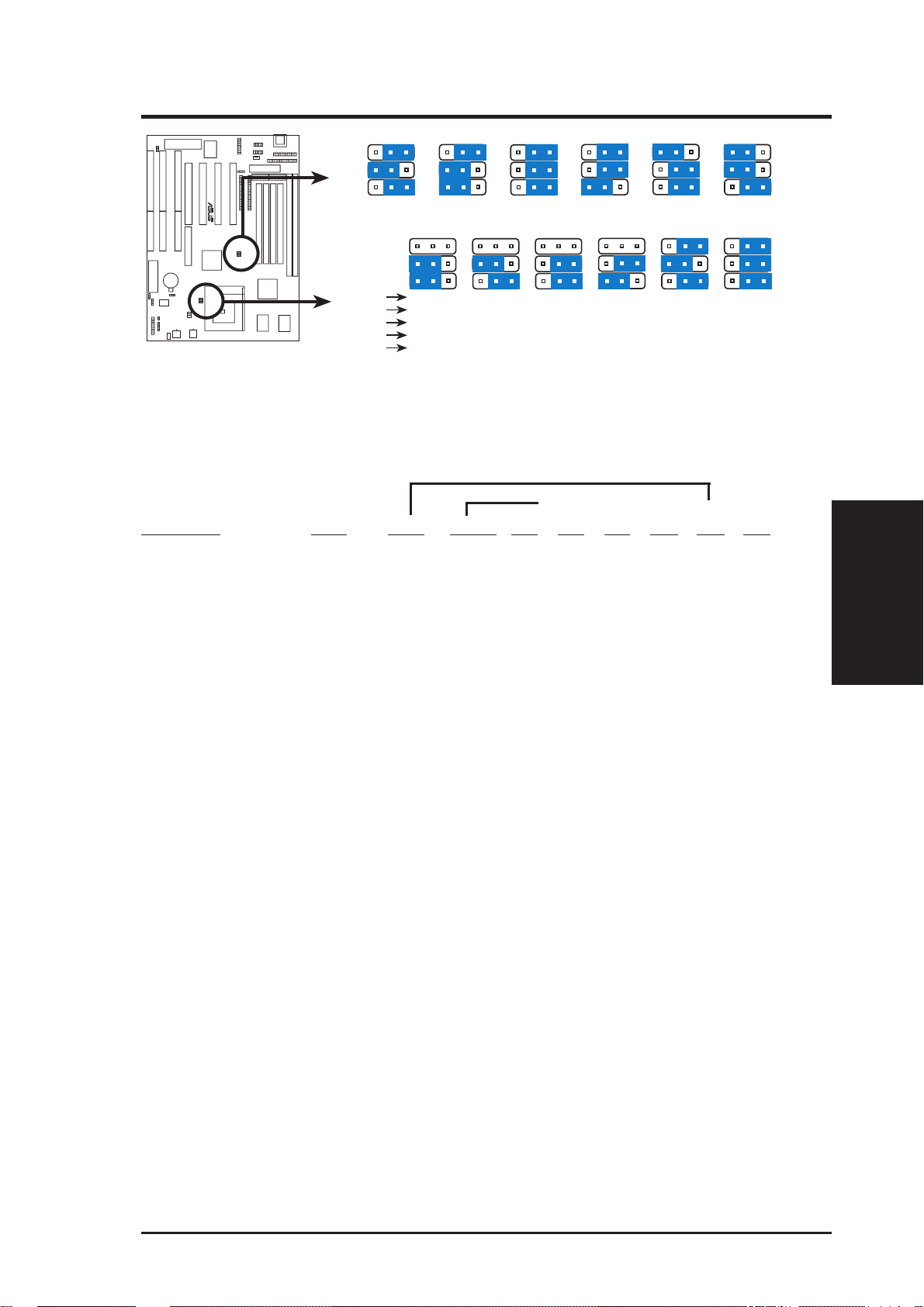
III. INSTALLATION
R
Match the table’s
Ratio column to
these CPU types:
123
FS2
FS1
FS0
50MHz
CPU External Clock (BUS) Frequency Selection
BF2
BF1
BF0
CPU A
CPU B
CPU C
CPU D
CPU E
CPU : BUS Frequency Ratio
123
55MHz
123
1.5x(3/2)
3.5x(7/2)
3.0x(3/1)
3.0x(3/1)
3.5x(7/2)
123
2.0x(2/1)
2.0x(2/1)
2.0x(2/1)
2.0x(2/1)
2.0x(2/1)
123
60MHz
123
2.5x(5/2)
2.5x(5/2)
1.0x(1/1)
2.0x(2/1)
2.5x(5/2)
123
66MHz
123
3.0x(3/1)
3.0x(3/1)
----
----
3.0x(3/1)
123
75MHz
123
----
----
----
----
4.0X(4/1)
123
83MHz
123
----
----
----
----
(4.5X)(9/2)
Set the jumpers by the Internal speed of the Intel, AMD, IBM, or Cyrix CPU as follows:
(BUS Freq.) (Freq. Ratio)
CPU Model Freq. Ratio BUS F. FS2 FS1 FS0 BF2 BF1 BF0
Intel Pentium P54C 166MHz A-2.5x 66MHz [2-3] [2-3] [1-2] [----] [2-3] [2-3]
Intel Pentium P54C 150MHz A-2.5x 60MHz [2-3] [2-3] [2-3] [----] [2-3] [2-3]
Intel Pentium P54C 133MHz A-2.0x 66MHz [2-3] [2-3] [1-2] [----] [1-2] [2-3]
Intel Pentium P54C 120MHz A-2.0x 60MHz [2-3] [2-3] [2-3] [----] [1-2] [2-3]
Intel Pentium P54C 100MHz A-1.5x 66MHz [2-3] [2-3] [1-2] [----] [1-2] [1-2]
Intel Pentium P54C 90MHz A-1.5x 60MHz [2-3] [2-3] [2-3] [----] [1-2] [1-2]
Intel Pentium P54C 75MHz A-1.5x 50MHz [2-3] [1-2] [2-3] [----] [1-2] [1-2]
(Jumpers)
III. INSTALLATION
AMD-K5-PR133 100MHz A-1.5x 66MHz [2-3] [2-3] [1-2] [----] [1-2] [1-2]
AMD-K5-PR120 90MHz A-1.5x 60MHz [2-3] [2-3] [2-3] [----] [1-2] [1-2]
AMD-K5-PR100 100MHz A-1.5x 66MHz [2-3] [2-3] [1-2] [----] [1-2] [1-2]
AMD-K5-PR90 90MHz A-1.5x 60MHz [2-3] [2-3] [2-3] [----] [1-2] [1-2]
AMD-K5-PR75 75MHz A-1.5x 50MHz [2-3] [1-2] [2-3] [----] [1-2] [1-2]
Intel Pentium P55C 233MHz B-3.5x 66MHz [2-3] [2-3] [1-2] [----] [1-2] [1-2]
Intel Pentium P55C 200MHz B-3.0x 66MHz [2-3] [2-3] [1-2] [----] [2-3] [1-2]
Intel Pentium P55C 166MHz B-2.5x 66MHz [2-3] [2-3] [1-2] [----] [2-3] [2-3]
IBM/Cyrix 6x86MX-PR233 200MHz B-3.0x 66MHz [2-3] [2-3] [1-2] [----] [2-3] [1-2]
IBM/Cyrix 6x86MX-PR200 166MHz B-2.5x 66MHz [2-3] [2-3] [1-2] [----] [2-3] [2-3]
IBM/Cyrix 6x86MX-PR166 150MHz B-2.5x 60MHz [2-3] [2-3] [2-3] [----] [2-3] [2-3]
*IBM/Cyrix 6x86-PR166+ 133MHz C-2.0x 66MHz [2-3] [2-3] [1-2] [----] [1-2] [2-3]
*IBM/Cyrix 6x86L-PR166+ 133MHz D-2.0x 66MHz [2-3] [2-3] [1-2] [----] [1-2] [2-3]
AMD-K6-PR233 233MHz E-3.5x 66MHz [2-3] [2-3] [1-2] [----] [1-2] [1-2]
AMD-K6-PR200 200MHz E-3.0x 66MHz [2-3] [2-3] [1-2] [----] [2-3] [1-2]
AMD-K6-PR166 166MHz E-2.5x 66MHz [2-3] [2-3] [1-2] [----] [2-3] [2-3]
*NOTE: The only IBM or Cyrix 6x86(L) (or M1) that is supported on this motherboard is revision 2.7
or later. (see next page).
ASUS TX97-E User’s Manual 17
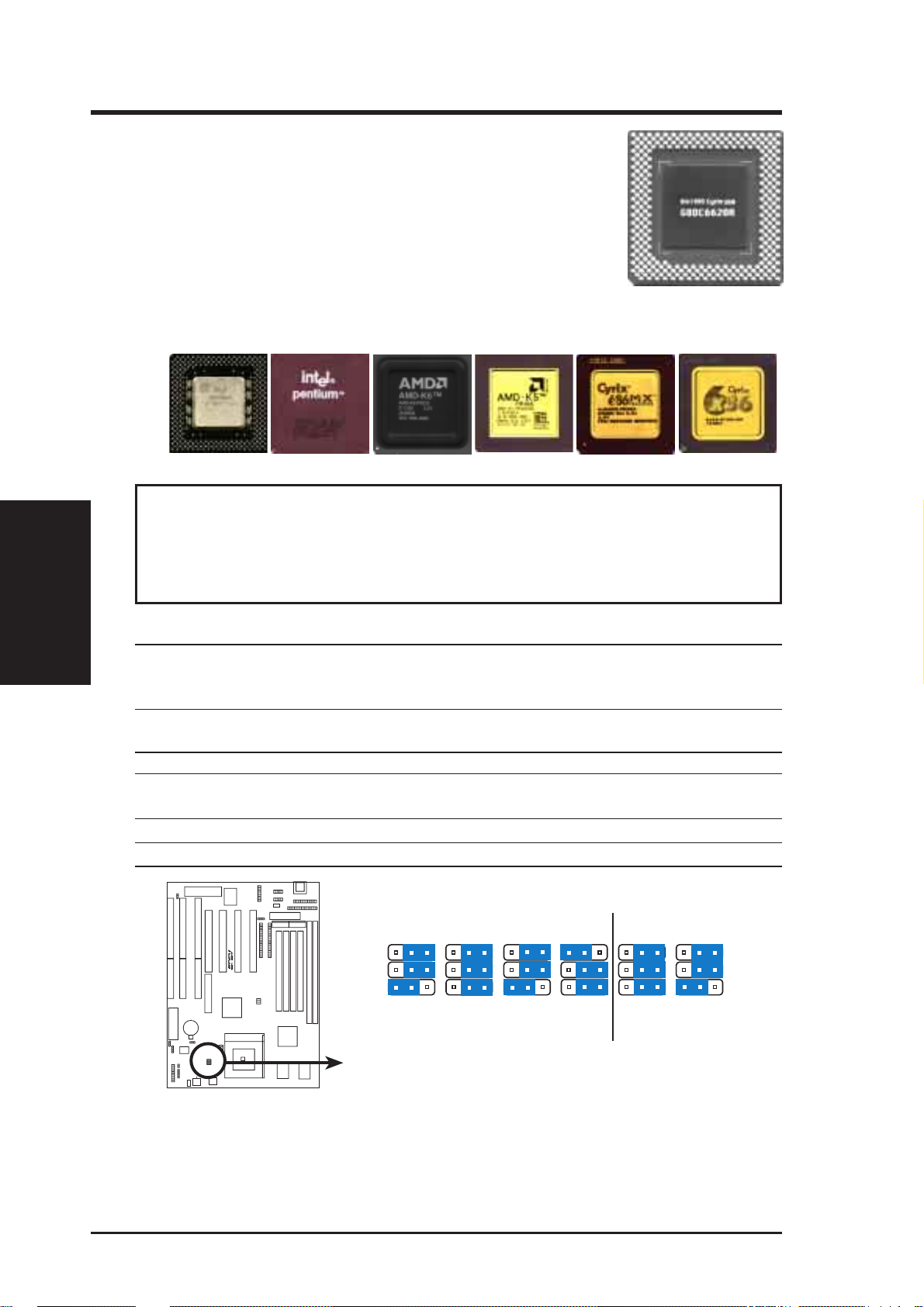
III. INSTALLATION
Compatible Cyrix CPU Identification
The only Cyrix CPU that is supported on this motherboard is
labeled Cyrix 6x86-PR166+ but must be Revision 2.7 or later .
Look on the underside of the CPU for the serial number . The
number should read G8DC6620A or later.
6. Voltage Regulator Output Selection (VID0, 1, 2)
These jumpers set the voltage supplied to the CPU.
III. INSTALLATION
(Jumpers)
Pentium MMX (P55C)
(150MHz-233MHz)
Intel Pentium (P54C)
(75MHz-200MHz)
AMD-K6
(PR166 and faster)
AMD-K5
(PR75-PR133)
IBM/Cyrix 6x86(MX)
(PR166 and faster)
IBM/Cyrix 6x86(M1)
(PR166 and faster)
WARNING! Because CPU designs change rapidly, the table below is only in-
tended as a simple guideline and thus may not be true for your CPU. Always
refer to the CPU documentation for your CPU’s voltage and then set the appropriate VID jumpers according to the illustration below.
Manufacturer CPU Type Single Plane Dual Plane VID2 VID1 VID0
Intel P54C/P54CS 3.5V(VRE) ---- [2-3] [2-3] [1-2]
AMD K5 3.5V(VRE) ---- [2-3] [2-3] [1-2]
IBM/Cyrix 6x86 3.5V(VRE) ---- [2-3] [2-3] [1-2]
Intel P54C/P54CS 3.4V(STD) ---- [2-3] [2-3] [2-3]
AMD K5 3.4V(STD) ---- [2-3] [2-3] [2-3]
AMD (.35micron) K6-PR233 ---- 3.2V(Dual) [1-2] [2-3] [2-3]
AMD (.35micron) K6-166,200 ---- 2.9V(Dual) [2-3] [2-3] [1-2]
IBM/Cyrix 6x86MX ---- 2.9V(Dual) [2-3] [2-3] [1-2]
Intel P55C-MMX ---- 2.8V(Dual) [2-3] [2-3] [2-3]
AMD (.25micron) K6-233,266,300 ---- 2.1V(Dual) [2-3] [2-3] [1-2]
R
VID2
VID1
VID0
Dual Plane CPU
Note: 2.1V=2.9V & 2.8V=3.4V because of autoswitching regulators
CPU Vcore Voltage Selection
3.2 Volts2.1 Volts 2.9 Volts2.8 Volts 3.5 Volts
18 ASUS TX97-E User’s Manual
123123123123123 123
3.4 Volts
(STD)
Single Plane CPU
(VRE)
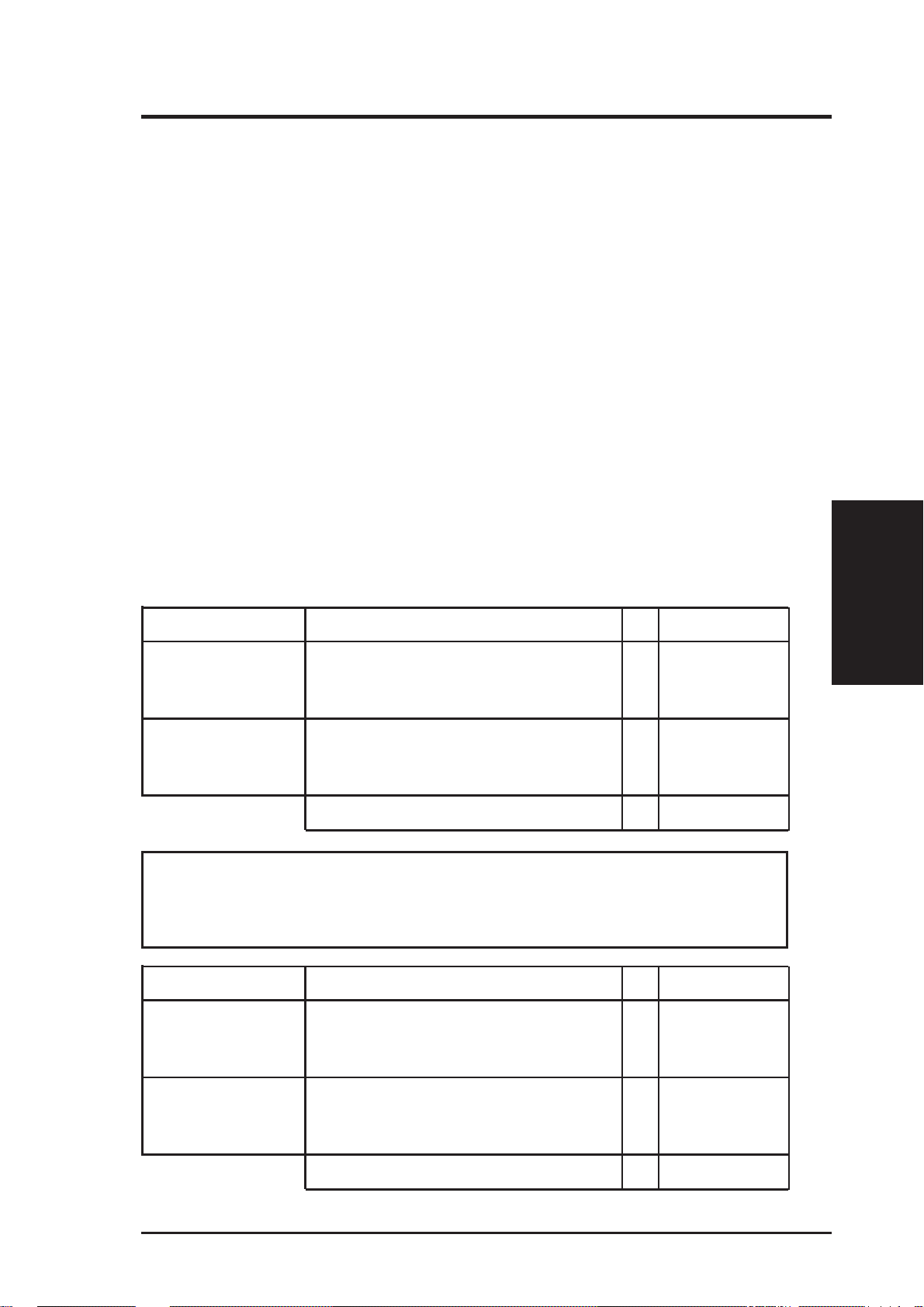
III. INSTALLATION
2. System Memory (SIMM & DIMM)
This motherboard supports four 72-pin, 32-bit SIMMs (Single Inline Memory Modules) of 4, 8, 16, 32, or 64MB to form a memory size between 8MB to 256MB. The
SIMMs can be either 60ns or 70ns Fast Page Mode (FPM) (Asymmetric or Symmetric), or Enhanced Data Out (EDO) (BEDO & Parity are not supported). SIMMs
must be installed in pairs so that each Row (see motherboard layout for row locations) contains 64-bits of the same size and type of memory chips. One side (with
memory chips) of the SIMM module takes up half a row on the motherboard.
Dual Inline Memory Modules (DIMMs) can be used when the SIMM sockets are
not used. Two sockets are available for 3.3Volt (power level) Unbuffered Synchro-
nous DRAMs (SDRAM) or EDO DRAM of either 8, 16, 32, 64, or 128MB to form
a memory size between 8MB to 256MB. One side (with memory chips) of the
DIMM module takes up one row on the motherboard.
IMPORTANT: Memory speed setup is required through “Auto Configuration” in
BIOS Chipset Setup of the BIOS SOFTWARE. If both 60ns and 70ns memory are
used, set “Auto Configuration” to 70ns. Do not use memory modules with more than
24 chips per module. Modules with more than 24 chips exceed the design specifications of the memory subsystem and will be unstable.
Memory Socket SIMM Memory Module Total Memory
SIMM Sockets 1&2 4MB, 8MB, 16MB, 32MB, 64MB x2
(Rows 0 & 1) 72-pin FPM or EDO SIMM
(DIMM Sockets must be empty)
SIMM Sockets 3&4 4MB, 8MB, 16MB, 32MB, 64MB x2
(Rows 2 & 3) 72-pin FPM or EDO SIMM
(DIMM Sockets must be empty)
Total System Memory (Max 256MB) =
WARNING! Do not install both SIMMs and DIMMs at the same time or else
you will burn your memory. Mixing SIMMs and DIMMs require 5.0Volt
(signal level) tolerant memory chips which are currently unavailable.
Memory Socket DIMM Memory Module Total Memory
DIMM Socket 1 8MB, 16MB, 32MB, 64MB, 128MB x1
(Rows 0 & 1) 168-pin SDRAM or EDO DIMM
(SIMM Sockets must be empty)
(System Memory)
III. INSTALLATION
DIMM Socket 2 8MB, 16MB, 32MB, 64MB, 128MB x1
(Rows 2 & 3) 168-pin SDRAM or EDO DIMM
(SIMM Sockets must be empty)
Total System Memory (Max 256MB) =
ASUS TX97-E User’s Manual 19

SIMM Memory Installation
1. The SIMM memory modules will fit in only one orientation as shown because
the plastic safety tab on one end of the SIMM sockets requires the notched end
of the SIMM memory modules.
III. INSTALLATION
(System Memory)
III. INSTALLATION
1234
R
Notched End
72 Pin SIMM Sockets
2. Press the memory module firmly into place starting from a 45-degree angle,
making sure that all the contacts are aligned with the socket.
3. W ith your fingertips, rock the memory module into a vertical position so that it
clicks into place. The plastic guides should go through the two mounting holes
and the support clips should snap.
Support Clip
Safety Tab (This Side Only)
72 Pin DRAM in SIMM Socket
Mounting Hole
To release the memory module, push both support clips outward and rock the
module out of the support clips.
20 ASUS TX97-E User’s Manual
