Page 1
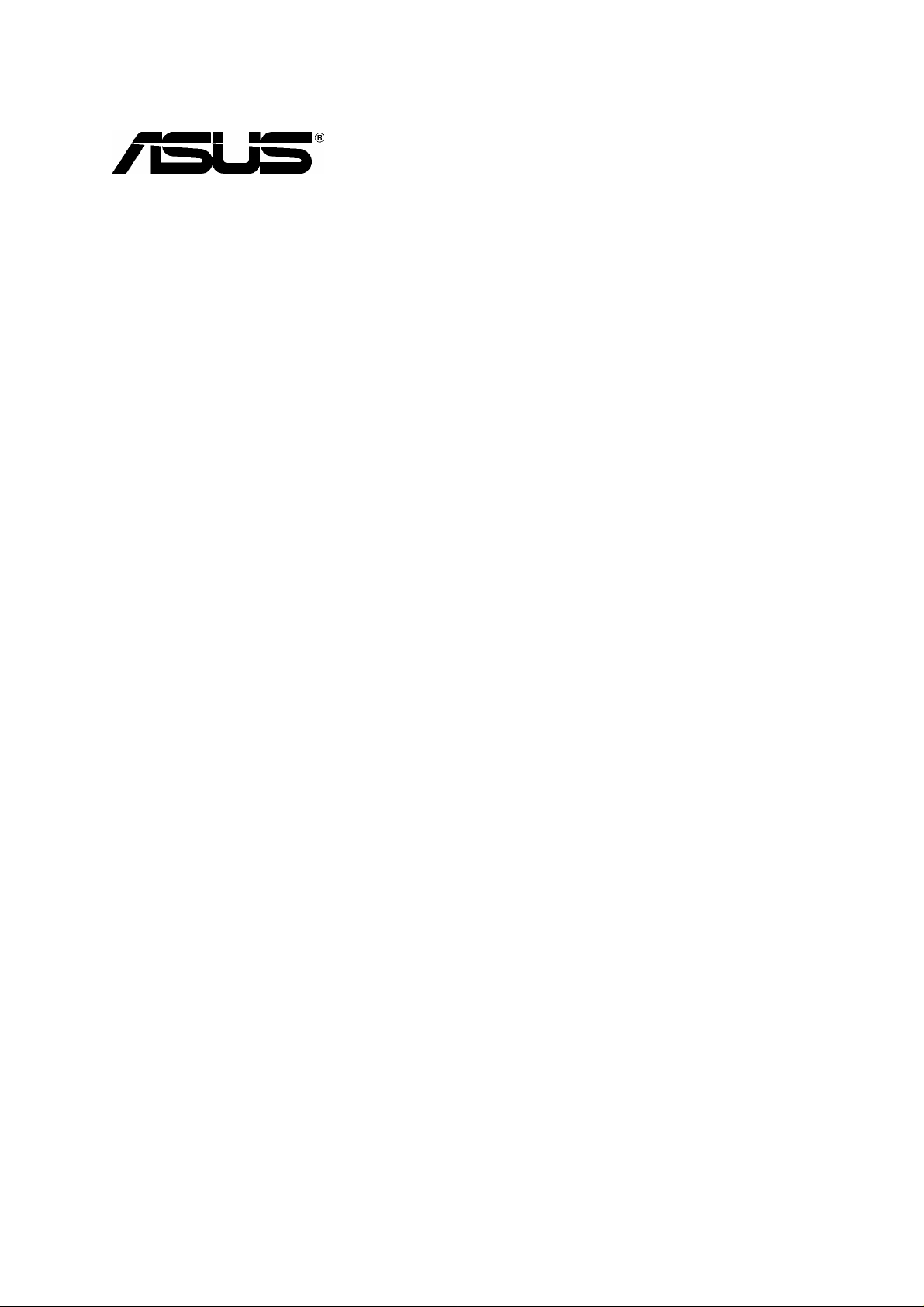
Application Notes
SL1000/500 VPN with SafeNet
SoftRemote VPN Client
Version 1.3
Copyright 2005, ASUSTek Computer, Inc. i
Page 2
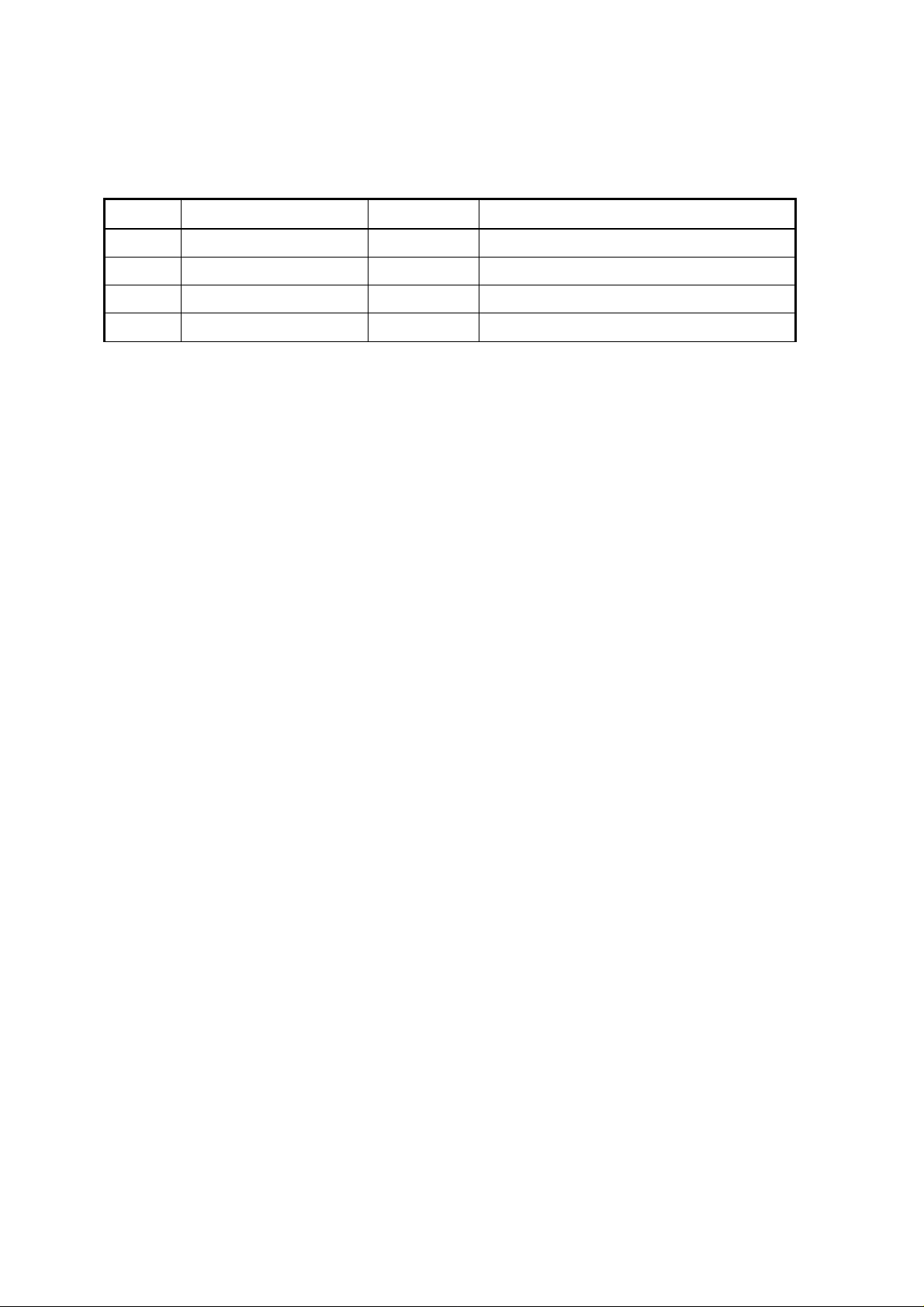
Revision History
Version Author Date Status
1.0 Julian Chang 08/20/2003 Initial draft
1.1 Nicole Lin 12/02/2004
1.2 Martin Su 06/27/2005
Copyright 2005, ASUSTek Computer, Inc. ii
Page 3
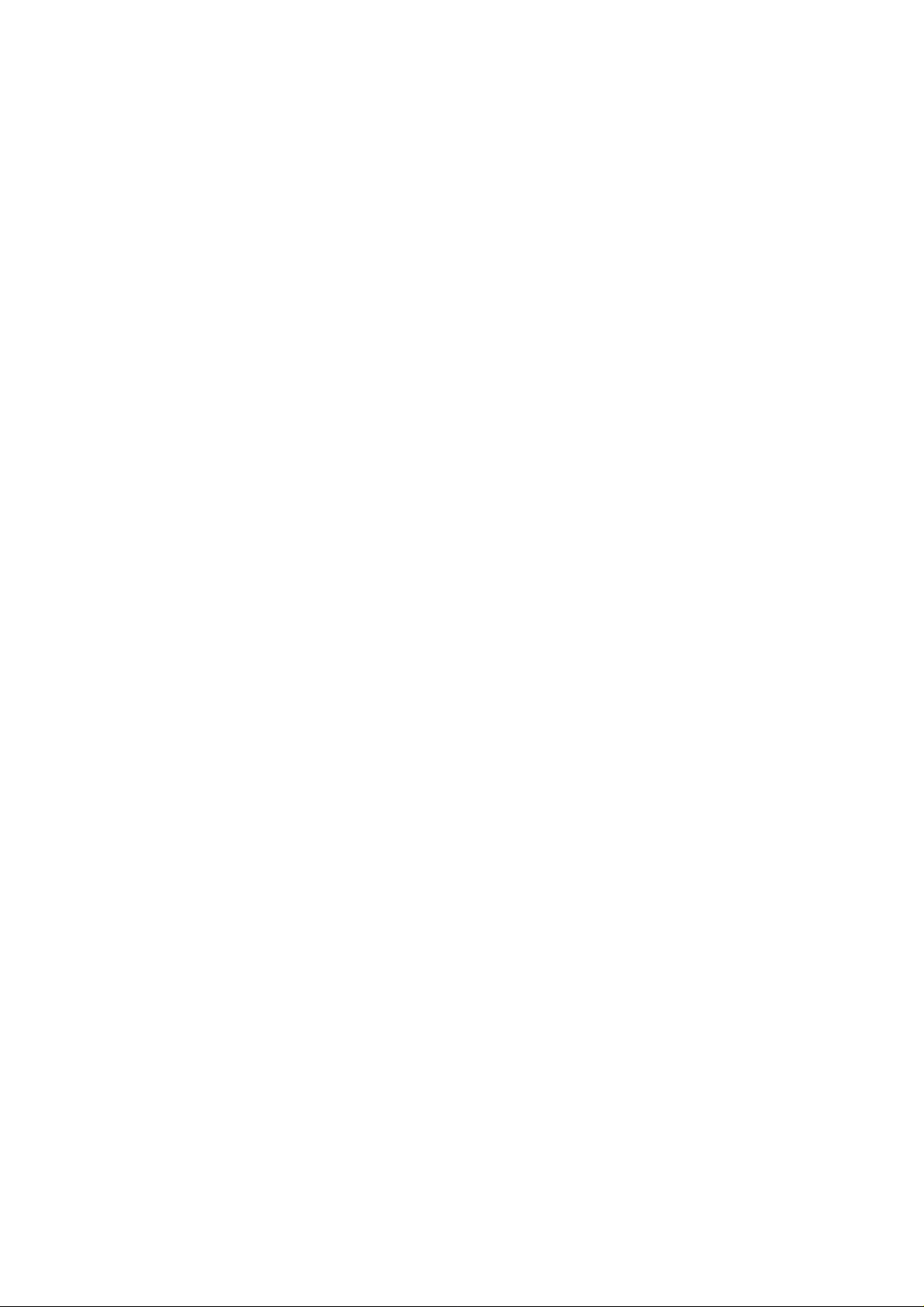
Table of Contents
Revision History....................................................................................................................................ii
Table of Contents.................................................................................................................................iii
1 Introduction....................................................................................................................................1
2 Network Setup ...............................................................................................................................1
2.1 Connecting to the SL1000/500 Security Gateway using an IPSec Client...........................1
2.1.1 Provisioning Remote Access Groups and Users....................................................1
2.1.2 Configuring SL1000/500 VPN Policies for Aggressive Mode Remote Access.......3
2.1.2.1 Steps to configure SL1000 system..........................................................3
2.1.2.2 Steps to configure Remote Client............................................................7
2.1.2.3 Establishing VPN connection.................................................................11
Copyright 2005, ASUSTek Computer, Inc. iii
Page 4
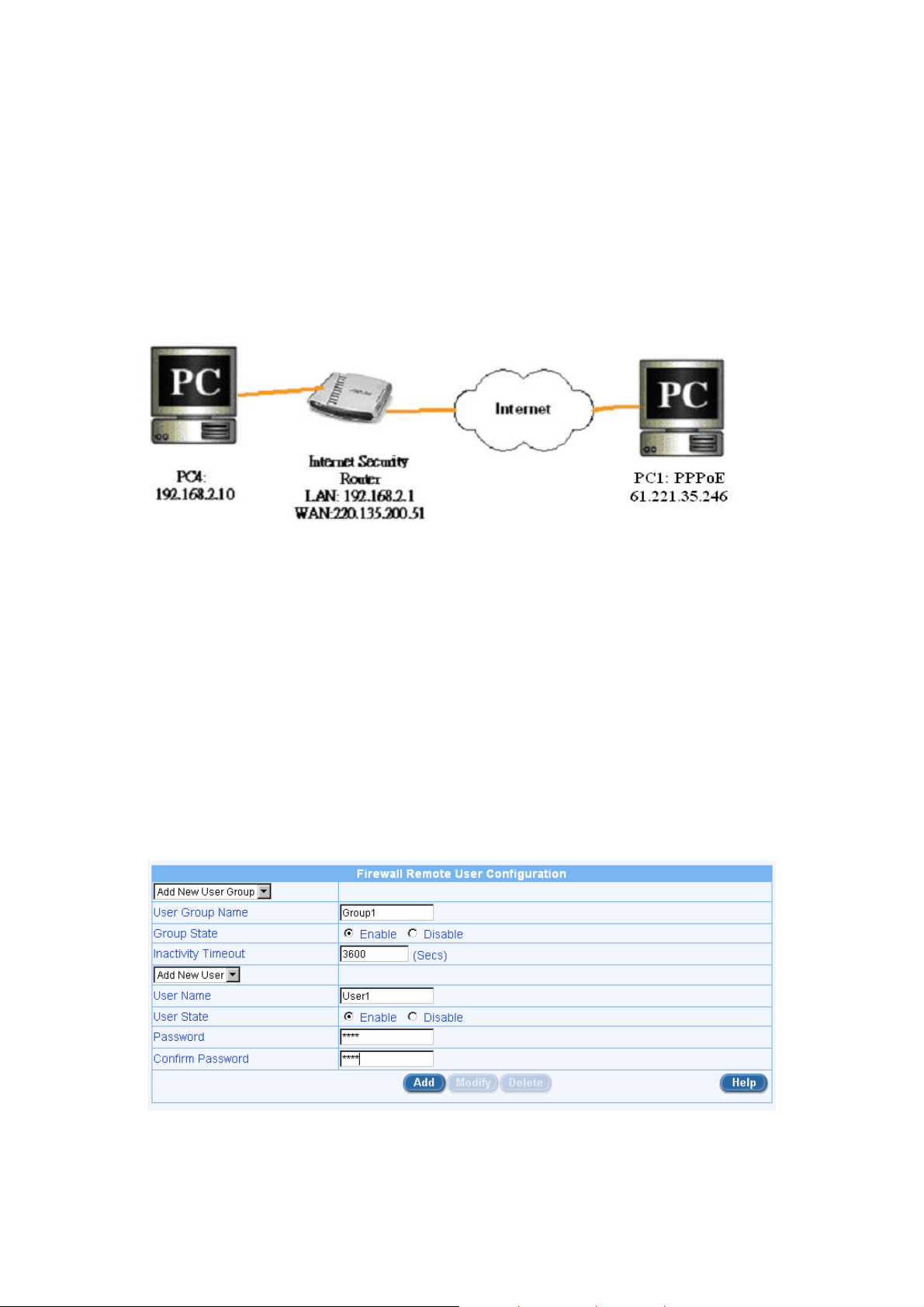
1 Introduction
This application note will detail all of the steps to create a working IKE IPSec VPN tunnel between an
ASUS SL1000 device (also be applied to SL500) and SafeNet SoftRemote VPN Client. All setting and
screen dumps contained within this application notes are taken from a SafeNet SoftRemote running
version 10.3.5(build 6), and a SL1000 device running firmware 1.1.68A.410.
2 Network Setup:
Figure 2.1 Overview of Network Connections
2.1 Connecting to the SL1000/500 Security Gateway using
an IPSec Client
2.1.1 Provisioning Remote Access Groups and Users
Step 1: Create a remote access user group and add a remote access user to the use r group.
Step 2: Verifying the users and the groups added in Step 1.
Step3: Under FirewallÆ AdvancedÆ Self Access, add a Self Access Rule for remote user to login-
--Allow TCP port 80 from WAN. See Figure 2.3.
Figure 2.2 Remote User Configuration page
Copyright 2005, ASUSTek Computer, Inc. Page 1
Page 5
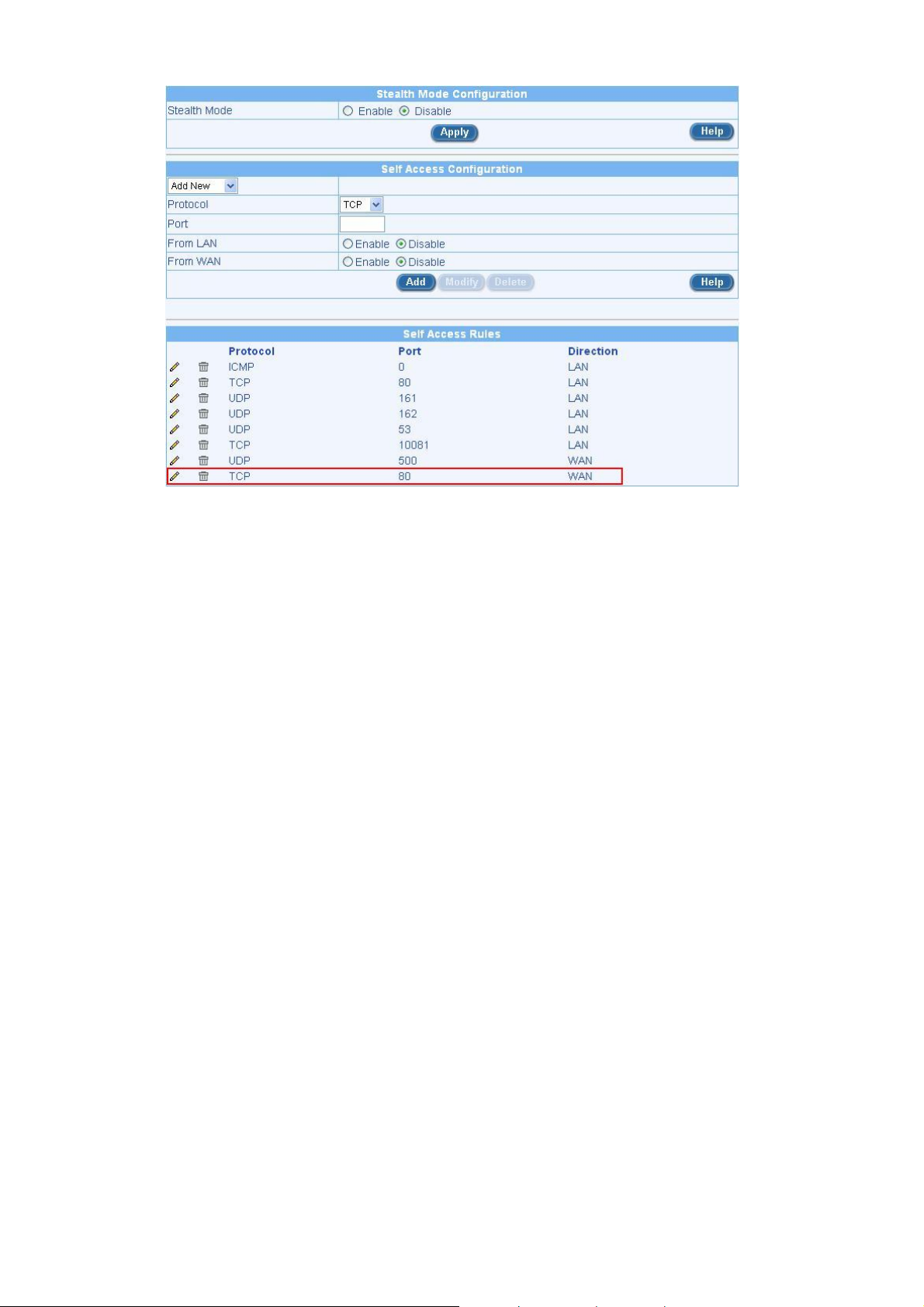
Figure 2.3 Self Access Rule Allowing Remote Users to Login
Copyright 2005, ASUSTek Computer, Inc. Page 2
Page 6

2.1.2 Configuring SL1000/500 VPN Policies for Aggressive Mode
Remote Access
Aggressive Mode remote access with Xauth is a mechanism where the remote access client is
prompted for an additional login (the Xauth login). This form of remote access is more secure since an
intruder cannot access the corporate resources through a connected Laptop, which belongs to a valid
employee. In addition, normal HTTP login by the remote user is used to instantiate appropriate firewall
policies on the SL1000/500 security gateway. Once these policies are instantiated then the remote
user is allowed secure access by the gateway.
2.1.2.1 Steps to configure SL1000 system
The main configuration activities required on SL1000 system to configure remote access users are:
Group and User Administration
VPN Policy configuration for the group
Once the group and users are defined, the policies required in VPN are added and associ ated
with the group.
Firewall Policy Configuration for the group
If secure access is required, a inbound firewall rule is needed for the group.
Step 1: Adding VPN specific policies for group “Group1”
Use option sequence Remote Access -> VPN Tunnel
Field Purpose Value
Tunnel Name Enter a unique name to identify the connection group_ra
Remote Access radio
button
Local Secure Group Select IP address, subnet or range 192.168.2.0/24
Preshared Key A hexadecimal or ASCII shared secret 12345678
Remote ID Match domain name of SafeNet User1
Table 2.1 Adding VPN policy for the group “Group1” (Aggressive mode)
Make it as remote access connection Selected
Copyright 2005, ASUSTek Computer, Inc. Page 3
Page 7

Figure 2.4 VPN policy configuration page
Copyright 2005, ASUSTek Computer, Inc. Page 4
Page 8

Figure 2.5 VPN policy configuration page(cont.)
Step 2: Verify VPN policies added for groups “Group1”
Figure 2.6 Verify VPN policy added for the group “Group1”
Copyright 2005, ASUSTek Computer, Inc. Page 5
Page 9

Step 3: Verify Virtual IP Address for user “User1”
Figure 2.7 Configure virtual IP address for remote user “User1”
Step 4: Adding Firewall specific policies for group “Group1”
Field Purpose Value
Action Allow
Rule Type Inbound
User Group Group1
Source IP ANY
Destination IP Subnet: 192.168.2.0/24
VPN Enable
Table 2.2 Adding firewall policy for group “Group1”
Copyright 2005, ASUSTek Computer, Inc. Page 6
Page 10

Figure 2.8 Firewall group policy configuration page
2.1.2.2 Steps to configure Remote Client
Each of the remote PC’s should have VPN client software installed. The following configuration steps
described assuming SafeNet SoftRemote 10.3.5 (Build 6) is installed in each of the user’s PC.
Step 1: SafeNet Configuration for User1
Open the Security Policy Editor.
1. Addition of policy
9 Use options My Connections -> (right click) -> Add -> Connection
Figure 2.9 SoftRemote configuration for “SL1000” as My Connection
9 A connection “New Connection” will be shown.
Copyright 2005, ASUSTek Computer, Inc. Page 7
Page 11

9 Use options My Connection -> New Connection -> (right click) -> Rename
9 The connection name will become editable. Edit it to SL1000
Figure 2.9 SoftRemote configuration for “SL1000” as My Connection (cont.)
9 In Remote Party Identity and Address block, select IP Subnet in ID Type and specify
subnet 192.168.2.0 and mask 255.255.255.0 in the text box.
9 Check Connect using and select Secure Gateway Tunnel.
9 In ID Type, select IP Address and type 220.135.200.51 as remote VPN gateway.
Figure 2.10 Configure ID type and addressing for remote party
9 Use Options My Connections -> SL1000 -> My Identity
On the right hand side, go to the Internet Interface block. Ensure that the IP Address field
shows IP address 192.168.19.89 (this will be the case unless your PC ha s multiple. In that
case, from the Name drop down box, choose appropriate interface to get the IP address
192.168.19.89.)
Go to the My Identity block at the top.
9 Select Domain Name in ID Type and type User1 here.
9 From the Certificate drop-down list, choose None. Pre-Shared Key button will appear on
at the right hand top corner. Click on the Pre-Shared Key button. A dialogue box as shown
will appear.
9 Disable Virtual Adapter if no certain programs that work with the client are “IP address-
aware”. If you configure a virtual IP for User1 in SL1000, you can choose Required to let
the client accept a virtual IP assigned from SL1000.
Copyright 2005, ASUSTek Computer, Inc. Page 8
Page 12

Figure 2.11 Setup pre-shared secret and local ID type
9 Click on the Enter Key button to enable the text box. Enter 12345678 into the text box and
click on OK.
Figure 2.102 Enter pre-shared key
Copyright 2005, ASUSTek Computer, Inc. Page 9
Page 13

9 Use options My Connection -> SL1000 -> Security Policy
9 Choose Aggressive Mode
Figure 2.113 Configure IKE phase 1 negotiation mode as “Aggressive mode”
9 Use option sequence: My Connection -> SL1000 -> Security Policy -> Authentication
(Phase 1) -> Proposal 1
9 On the right hand side, select Diffie-Hellman Group 2 option from the Key Group drop-
down list.
Figure 2.124 Configuration IKE phase 1 authentication method and algorithms
9 Save the configuration.
Copyright 2005, ASUSTek Computer, Inc. Page 10
Page 14

2.1.2.3 Establishing VPN connection
Step 1: Activate IPSec Dial Client
In remote PC, right click the SafeNet SoftRemote
Choose “Activate Security Policy”. Left click the Icon again. Now choose “Connect” and connect
to “My Connection\SL1000”. A popup window appears on PC1 asking for the XAUTH username and
password. Enter User1 as username and 1234 as password.
Figure 2.135 Pop-up window for XAUTH user authentication
Icon on the right bottom corner of desktop.
Type User1 into the Username text box and 1234 into the Password text box and click OK. A
successfully connection message will come up.
Figure 2.146 VPN connection is established
Step 2: Login “User1” to activate inbound ACL rule in SL1000
Start Internet Explorer (5.0 or higher) web browser. In the Address box, enter:
“http://220.135.200.51/login”. A dialogue box as shown will appear:
Copyright 2005, ASUSTek Computer, Inc. Page 11
Page 15

Figure 2.17 User login for “User1”
Type User1 into the User Name text box and 1234 into the Password text box and click OK. Then,
browser will display successful login message along with Logout button as sho wn.
Figure 2.18 Successful login message for “User1”
Step 3: Verify Connection
On the SL1000/500 system side,
Use options Remote Access -> Remote Access User
You will see the details of the users logged in as below:
Copyright 2005, ASUSTek Computer, Inc. Page 12
Page 16

Figure 2.19 Remote Users Login Details
Ping from PC1 to PC4. See that the tunnel gets established.
Figure 2.20 Verify VPN connection by using Ping command
Copyright 2005, ASUSTek Computer, Inc. Page 13
