Page 1
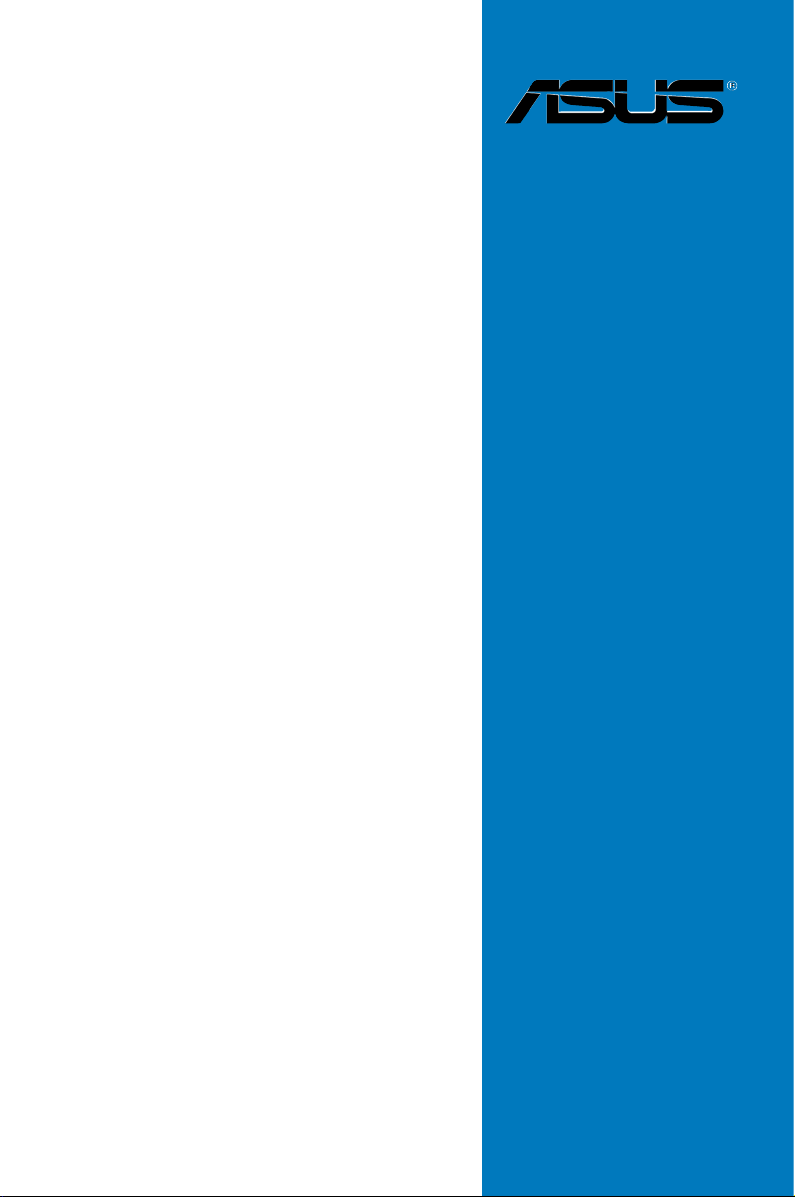
SABERTOOTH
Z77
Motherboard
Page 2
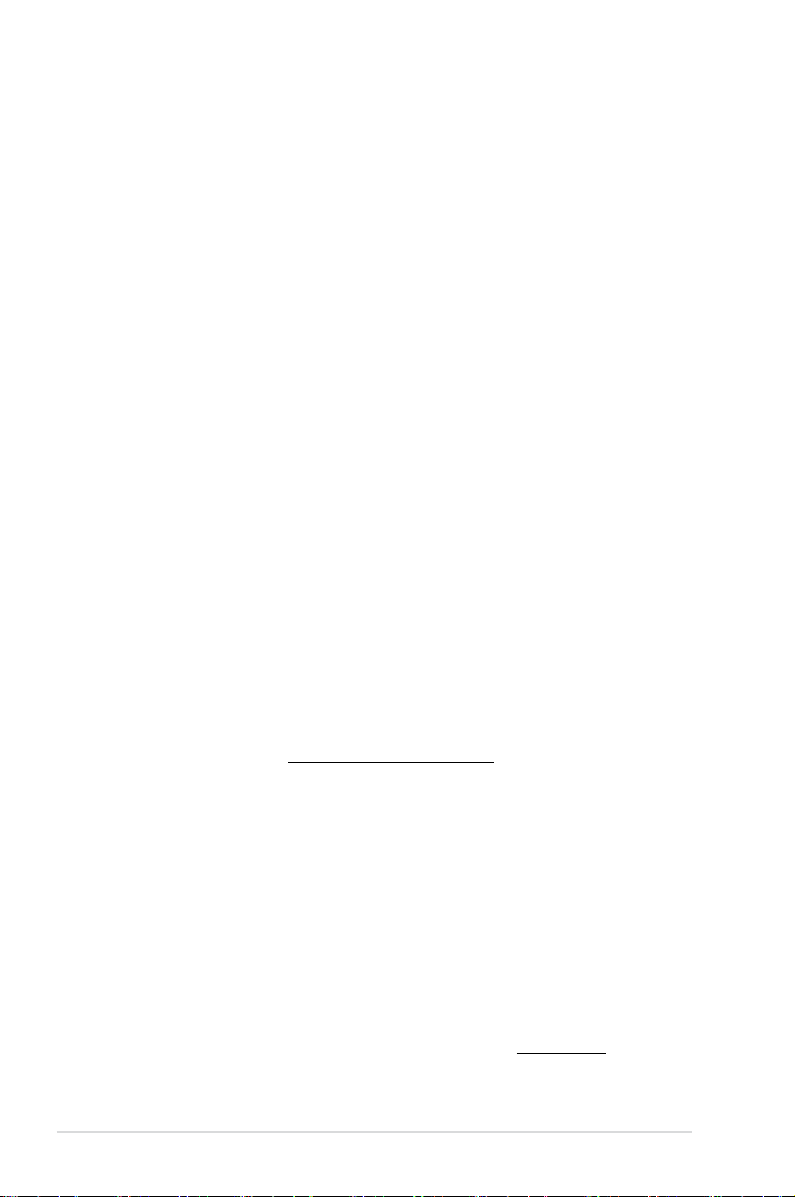
E7246
Revised Edition V2
February 2012
Copyright © 2012 ASUSTeK COMPUTER INC. All Rights Reserved.
No part of this manual, including the products and software described in it, may be reproduced,
transmitted, transcribed, stored in a retrieval system, or translated into any language in any form or by any
means, except documentation kept by the purchaser for backup purposes, without the express written
permission of ASUSTeK COMPUTER INC. (“ASUS”).
Product warranty or service will not be extended if: (1) the product is repaired, modied or altered, unless
such repair, modication of alteration is authorized in writing by ASUS; or (2) the serial number of the
product is defaced or missing.
ASUS PROVIDES THIS MANUAL “AS IS” WITHOUT WARRANTY OF ANY KIND, EITHER EXPRESS
OR IMPLIED, INCLUDING BUT NOT LIMITED TO THE IMPLIED WARRANTIES OR CONDITIONS OF
MERCHANTABILITY OR FITNESS FOR A PARTICULAR PURPOSE. IN NO EVENT SHALL ASUS, ITS
DIRECTORS, OFFICERS, EMPLOYEES OR AGENTS BE LIABLE FOR ANY INDIRECT, SPECIAL,
INCIDENTAL, OR CONSEQUENTIAL DAMAGES (INCLUDING DAMAGES FOR LOSS OF PROFITS,
LOSS OF BUSINESS, LOSS OF USE OR DATA, INTERRUPTION OF BUSINESS AND THE LIKE),
EVEN IF ASUS HAS BEEN ADVISED OF THE POSSIBILITY OF SUCH DAMAGES ARISING FROM ANY
DEFECT OR ERROR IN THIS MANUAL OR PRODUCT.
SPECIFICATIONS AND INFORMATION CONTAINED IN THIS MANUAL ARE FURNISHED FOR
INFORMATIONAL USE ONLY, AND ARE SUBJECT TO CHANGE AT ANY TIME WITHOUT NOTICE,
AND SHOULD NOT BE CONSTRUED AS A COMMITMENT BY ASUS. ASUS ASSUMES NO
RESPONSIBILITY OR LIABILITY FOR ANY ERRORS OR INACCURACIES THAT MAY APPEAR IN THIS
MANUAL, INCLUDING THE PRODUCTS AND SOFTWARE DESCRIBED IN IT.
Products and corporate names appearing in this manual may or may not be registered trademarks or
copyrights of their respective companies, and are used only for identication or explanation and to the
owners’ benet, without intent to infringe.
Offer to Provide Source Code of Certain Software
This product may contain copyrighted software that is licensed under the General Public License (“GPL”)
and under the Lesser General Public License Version (“LGPL”). The GPL and LGPL licensed code in this
product is distributed without any warranty. Copies of these licenses are included in this product.
You may obtain the complete corresponding source code (as dened in the GPL) for the GPL Software,
and/or the complete corresponding source code of the LGPL Software (with the complete machinereadable “work that uses the Library”) for a period of three years after our last shipment of the product
including the GPL Software and/or LGPL Software, which will be no earlier than December 1, 2011, either
(1) for free by downloading it from http://support.asus.com/download;
or
(2) for the cost of reproduction and shipment, which is dependent on the preferred carrier and the location
where you want to have it shipped to, by sending a request to:
ASUSTeK Computer Inc.
Legal Compliance Dept.
15 Li Te Rd.,
Beitou, Taipei 112
Taiwan
In your request please provide the name, model number and version, as stated in the About Box of the
product for which you wish to obtain the corresponding source code and your contact details so that we
can coordinate the terms and cost of shipment with you.
The source code will be distributed WITHOUT ANY WARRANTY and licensed under the same license as
the corresponding binary/object code.
This offer is valid to anyone in receipt of this information.
ASUSTeK is eager to duly provide complete source code as required under various Free Open Source
Software licenses. If however you encounter any problems in obtaining the full corresponding source code
we would be much obliged if you give us a notication to the email address gpl@asus.com, stating the
product and describing the problem (please do NOT send large attachments such as source code archives
etc to this email address).
ii
Page 3
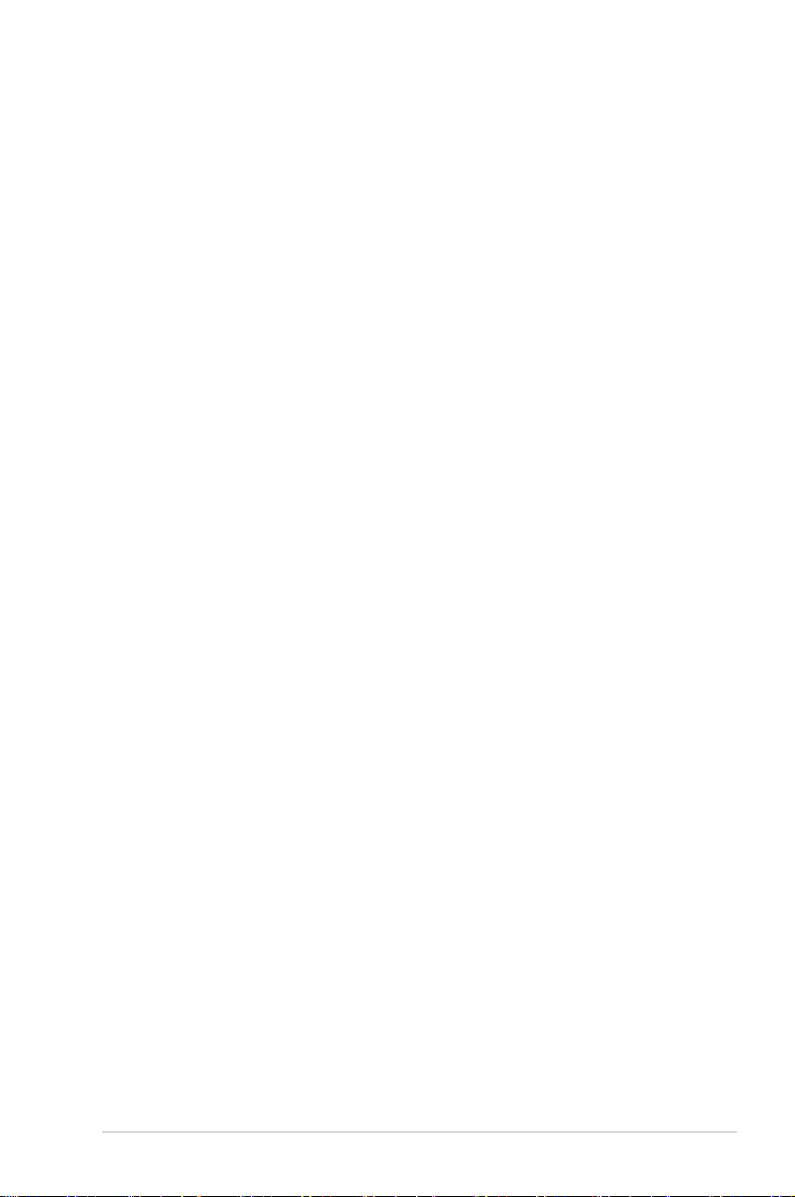
Contents
Safety information ...................................................................................................... vi
About this guide ........................................................................................................ vii
SABERTOOTH Z77 specications summary ........................................................... ix
Chapter 1: Product introduction
1.1 Welcome! ....................................................................................................1-1
1.2 Package contents
1.3 Special features
1.3.1 Product highlights
1.3.2 “Ultimate COOL!” Thermal Solutions ..........................................
1.3.3 “TUF ENGINE!” Power Design
1.3.4 “Safe & Stable!” Guardian Angel .................................................
1.3.5 ASUS EZ DIY ..............................................................................
1.3.6 ASUS Exclusive Features ...........................................................
1.3.7 Other special features .................................................................
Chapter 2: Hardware information
2.1 Before you proceed ...................................................................................2-1
2.2 Motherboard overview ...............................................................................
2.2.1 Motherboard layout .....................................................................
2.2.2 Central Processing Unit (CPU) ...................................................
2.2.3 System memory ..........................................................................
2.2.4 Expansion slots .........................................................................
2.2.5 Jumper ......................................................................................
2.2.6 Onboard switch .........................................................................
2.2.7 Onboard LEDs ..........................................................................
2.2.8 Internal connectors
2.3 Building your computer system .............................................................
2.3.1 Additional tools and components to build a PC system ............
2.3.2 CPU installation
2.3.3 CPU heatsink and fan assembly installation .............................
2.3.4 DIMM installation
2.3.5 Motherboard installation ............................................................
2.3.6 Thermal Armor for ASUS SABERTOOTH Z77 ..........................
2.3.7
2.3.8
2.3.9 Front I/O Connector ..................................................................
2.3.10 Rear panel connection ..............................................................
2.3.11 Audio I/O connections ...............................................................
2.3.12 USB BIOS Flashback ................................................................
....................................................................................... 1-1
.......................................................................................... 1-2
........................................................................ 1-2
.................................................... 1-4
.................................................................... 2-17
......................................................................... 2-27
....................................................................... 2-30
ATX Power connection ..............................................................2-36
SATA device connection ............................................................2-37
1-3
1-4
1-5
1-5
1-6
2-2
2-2
2-4
2-5
2-12
2-14
2-15
2-16
2-26
2-26
2-29
2-31
2-33
2-38
2-39
2-41
2-43
iii
Page 4
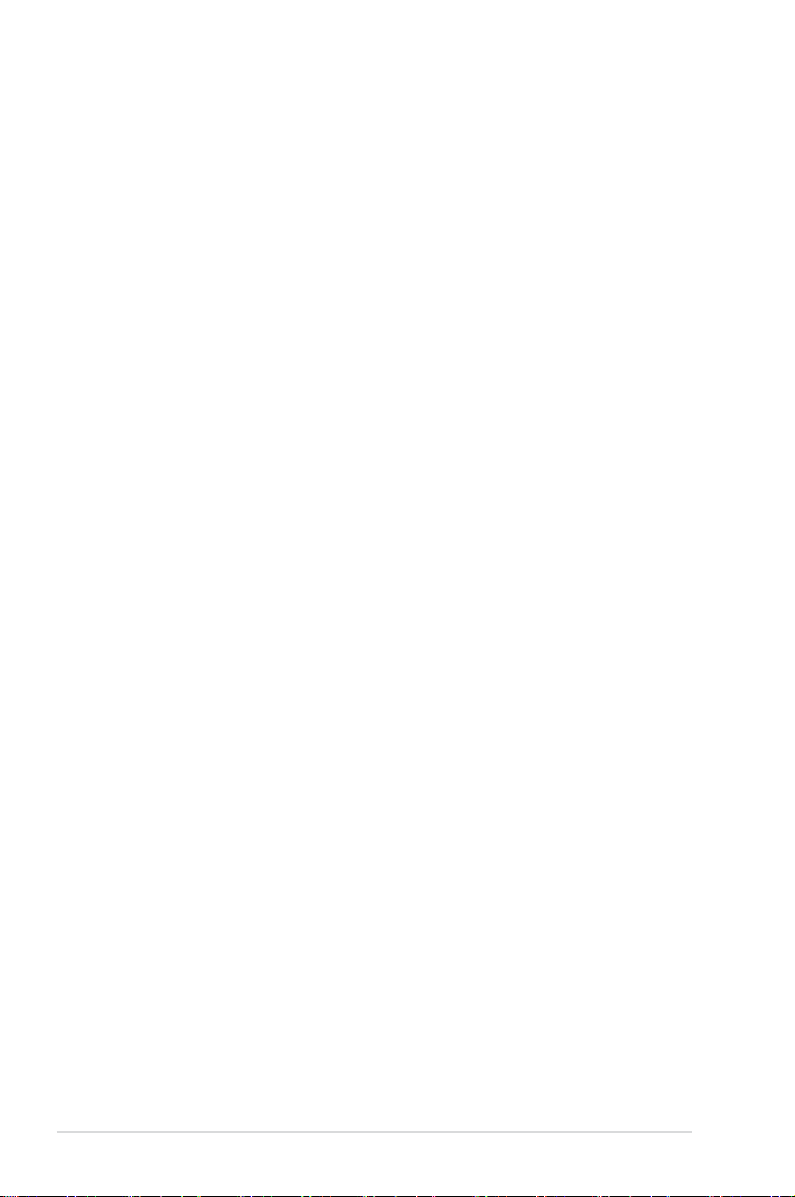
Contents
2.4 Starting up for the rst time .................................................................... 2-44
2.5 Turning off the computer .........................................................................
Chapter 3: BIOS setup
3.1 Knowing BIOS ............................................................................................3-1
3.2 BIOS setup program ..................................................................................
3.2.1 EZ Mode
3.2.2 Advanced Mode ..........................................................................
3.3 Main menu ..................................................................................................
3.4 Ai Tweaker menu ........................................................................................
3.5 Advanced menu .......................................................................................
3.5.1 CPU Conguration ....................................................................
3.5.2 PCH Conguration ....................................................................
3.5.3 SATA Conguration ...................................................................
3.5.4 System Agent Conguration
3.5.5 USB Conguration ....................................................................
3.5.6 Onboard Devices Conguration ................................................
3.5.7 APM ..........................................................................................
3.5.8 Network Stack ...........................................................................
3.6 Monitor menu ...........................................................................................
3.7 Boot menu ................................................................................................
3.8 Tool menu .................................................................................................
3.8.1 ASUS EZ Flash 2 Utility ............................................................
3.8.2. ASUS O.C. Prole .....................................................................
3.8.3. ASUS SPD Information .............................................................
3.9 Exit menu ..................................................................................................
3.10 Updating BIOS ..........................................................................................
3.10.1 ASUS Update utility
3.10.2 ASUS EZ Flash 2 utility .............................................................
3.10.3 ASUS CrashFree BIOS 3 utility
3.10.4 ASUS BIOS Updater .................................................................
...................................................................................... 3-2
...................................................... 3-26
................................................................... 3-42
................................................. 3-46
2-44
3-1
3-3
3-5
3-7
3-20
3-21
3-23
3-24
3-27
3-28
3-30
3-31
3-32
3-37
3-39
3-39
3-39
3-40
3-41
3-42
3-45
3-47
Chapter 4: Software support
4.1 Installing an operating system .................................................................4-1
4.2 Support DVD information ..........................................................................
4.2.1 Running the support DVD ...........................................................
4.2.2 Obtaining the software manuals
4.3 Software information .................................................................................
4.3.1 AI Suite II
4.3.2 ASUS TUF Thermal Radar .........................................................
4.3.3 TurboV EVO ................................................................................
iv
..................................................................................... 4-3
.................................................. 4-2
4-1
4-1
4-3
4-4
4-9
Page 5
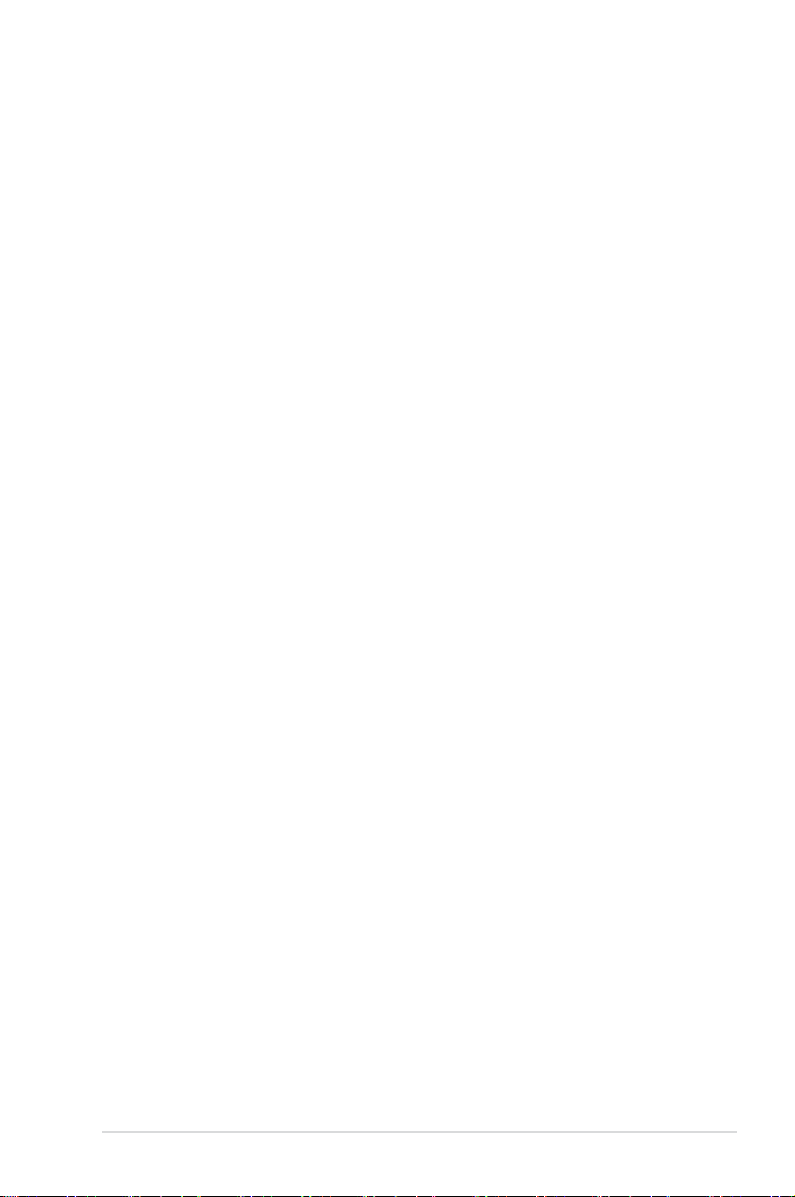
Contents
4.3.4 DIGI+ Power Control ................................................................. 4-11
4.3.5 Sensor Recorder .......................................................................
4.3.6 Ai Charger+ ...............................................................................
4.3.7 USB Charger+ ...........................................................................
4.3.8 USB 3.0 Boost
4.3.9 Network iControl
4.3.10 ASUS Update ............................................................................
4.3.11 MyLogo2 ...................................................................................
4.3.12 Audio congurations
4.4 RAID congurations ................................................................................
4.4.1 RAID denitions ........................................................................
4.4.2 Installing Serial ATA hard disks .................................................
4.4.3 Setting the RAID item in BIOS ..................................................
4.4.4 Intel
4.4.5 Intel
®
Rapid Storage Technology Option ROM utility ................4-29
®
2012 Desktop responsiveness technologies ...................4-33
4.5 Creating a RAID driver disk
4.5.1 Creating a RAID driver disk without entering the OS ................
4.5.2 Creating a RAID driver disk in Windows
4.5.3 Installing the RAID driver during Windows
4.5.4 Using a USB oppy disk drive ...................................................
Chapter 5: Multiple GPU technology support
5.1 AMD® CrossFireX™ technology ...............................................................5-1
5.1.1 Requirements ..............................................................................
5.1.2 Before you begin .........................................................................
5.1.3 Installing two CrossFireX™ graphics cards ................................
5.1.4 Installing the device drivers .........................................................
5.1.5 Enabling the AMD
5.2 NVIDIA
5.3 LucidLogix Virtu MVP ................................................................................
®
SLI™ technology ......................................................................... 5-4
5.2.1 Requirements ..............................................................................
5.2.2 Installing two SLI-ready graphics cards ......................................
5.2.3 Installing the device drivers .........................................................
5.2.4 Enabling the NVIDIA
5.3.1 Installing LucidLogix Virtu MVP ...................................................
5.3.2 Setting up your display ................................................................
5.3.3 Conguring LucidLogix Virtu MVP ............................................
........................................................................... 4-19
........................................................................ 4-20
.................................................................. 4-27
..................................................................... 4-45
®
.................................. 4-45
®
OS installation ...... 4-46
®
CrossFireX™ technology ............................. 5-3
®
SLI™ technology ..................................... 5-5
4-15
4-16
4-17
4-24
4-25
4-28
4-28
4-29
4-29
4-45
4-47
5-1
5-1
5-2
5-3
5-4
5-4
5-5
5-8
5-8
5-9
5-10
Appendices
Notices .................................................................................................................... A-1
v
Page 6
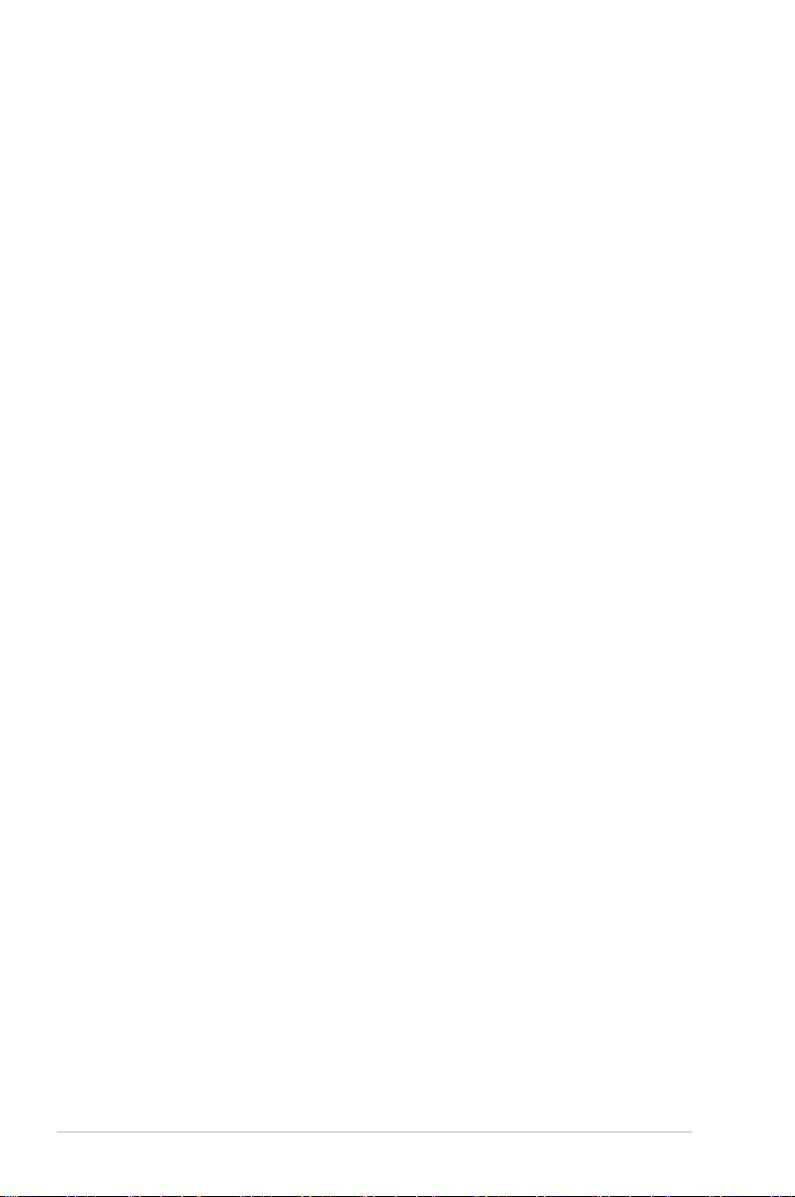
Safety information
Electrical safety
• To prevent electrical shock hazard, disconnect the power cable from the electrical outlet
before relocating the system.
• When adding or removing devices to or from the system, ensure that the power cables
for the devices are unplugged before the signal cables are connected. If possible,
disconnect all power cables from the existing system before you add a device.
• Before connecting or removing signal cables from the motherboard, ensure that all
power cables are unplugged.
• Seek professional assistance before using an adapter or extension cord. These devices
could interrupt the grounding circuit.
• Ensure that your power supply is set to the correct voltage in your area. If you are not
sure about the voltage of the electrical outlet you are using, contact your local power
company.
• If the power supply is broken, do not try to x it by yourself. Contact a qualied service
technician or your retailer.
Operation safety
• Before installing the motherboard and adding devices on it, carefully read all the manuals
that came with the package.
• Before using the product, ensure all cables are correctly connected and the power
cables are not damaged. If you detect any damage, contact your dealer immediately.
• To avoid short circuits, keep paper clips, screws, and staples away from connectors,
slots, sockets and circuitry.
• Avoid dust, humidity, and temperature extremes. Do not place the product in any area
where it may become wet.
• Place the product on a stable surface.
• If you encounter technical problems with the product, contact a qualied service
technician or your retailer.
vi
Page 7
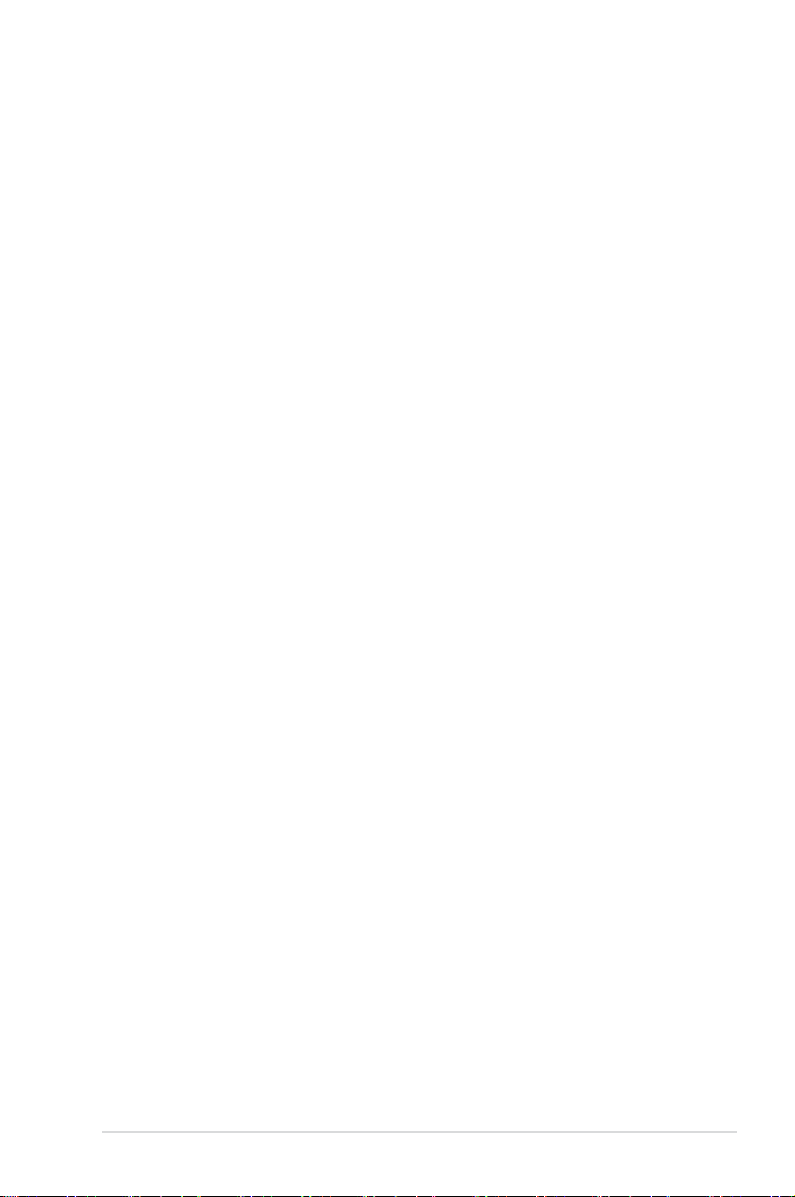
About this guide
This user guide contains the information you need when installing and conguring the motherboard.
How this guide is organized
This guide contains the following parts:
• Chapter 1: Product introduction
This chapter describes the features of the motherboard and the new technology it
supports.
• Chapter 2: Hardware information
This chapter lists the hardware setup procedures that you have to perform when
installing system components. It includes description of the switches, jumpers, and
connectors on the motherboard.
• Chapter 3: BIOS setup
This chapter tells how to change system settings through the BIOS Setup menus.
Detailed descriptions of the BIOS parameters are also provided.
• Chapter 4: Software support
This chapter describes the contents of the support DVD that comes with the
motherboard package and the software.
• Chapter 5: Multiple GPU technology support
This chapter describes how to install and congure multiple ATI® CrossFireX™,
NVIDIA® SLI™ graphics cards, and LucidLogix Virtu MVP.
Where to nd more information
Refer to the following sources for additional information and for product and software updates.
1. ASUS websites
The ASUS website provides updated information on ASUS hardware and software
products. Refer to the ASUS contact information.
2. Optional documentation
Your product package may include optional documentation, such as warranty yers,
that may have been added by your dealer. These documents are not part of the
standard package.
vii
Page 8
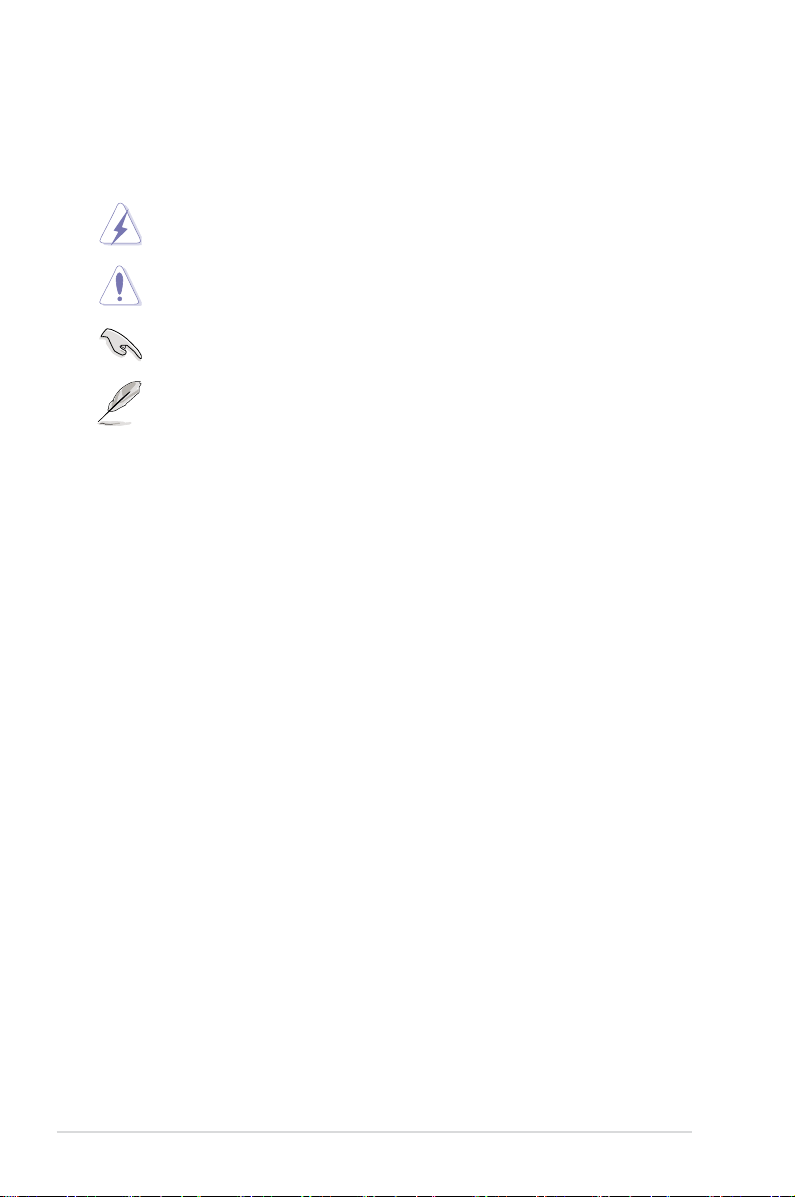
Conventions used in this guide
To ensure that you perform certain tasks properly, take note of the following symbols used
throughout this manual.
DANGER/WARNING: Information to prevent injury to yourself when trying to
complete a task.
CAUTION: Information to prevent damage to the components when trying to
complete a task.
IMPORTANT: Instructions that you MUST follow to complete a task.
NOTE: Tips and additional information to help you complete a task.
Typography
Bold text Indicates a menu or an item to select.
Italic
s Used to emphasize a word or a phrase.
<Key> Keys enclosed in the less-than and greater-than sign means
that you must press the enclosed key.
Example: <Enter> means that you must press the Enter or
Return key.
<Key1> + <Key2> + <Key3> If you must press two or more keys simultaneously, the key
names are linked with a plus sign (+).
Example: <Ctrl> + <Alt> + <Del>
viii
Page 9
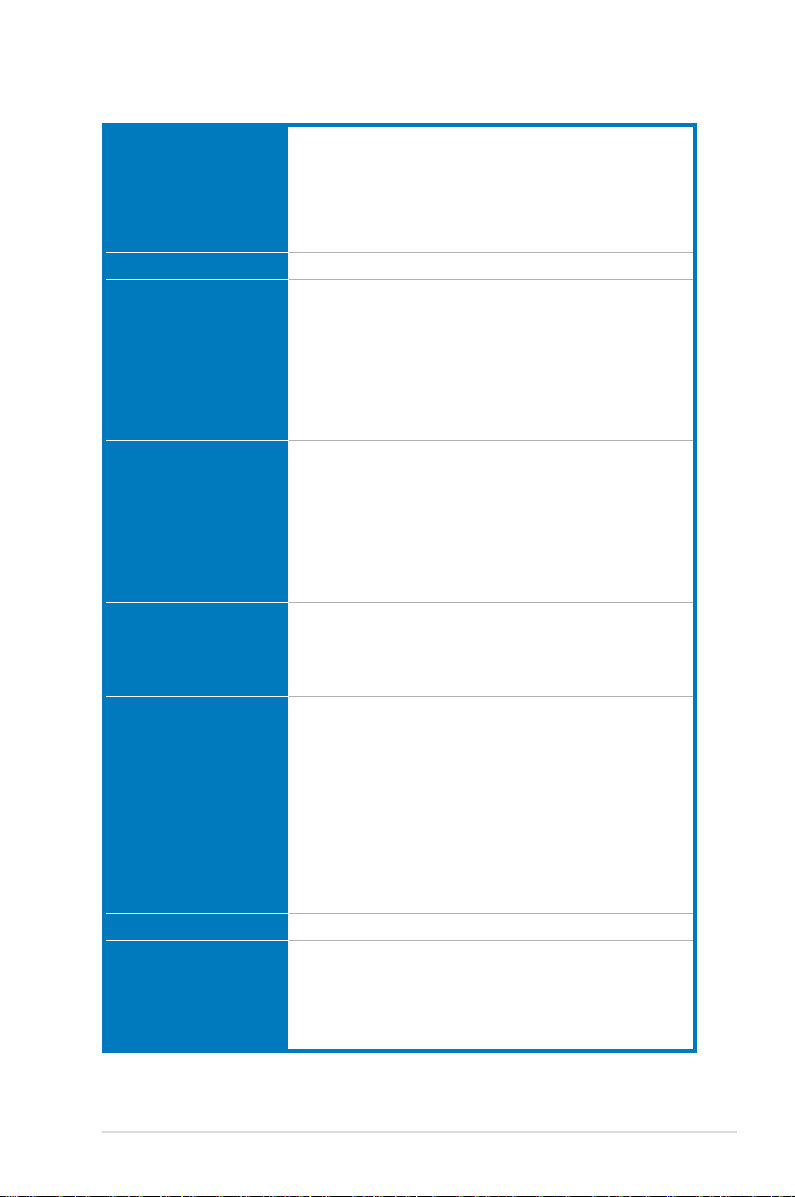
SABERTOOTH Z77 specications summary
CPU LGA 1155 socket for Intel® 3rd/2nd generation Core™ i7/i5/i3/
Chipset Intel® Z77 Express Chipset
Memory 4 x DIMM, Max. 32GB, DDR3 1866/1600/1333/1066 MHz,
Expansion Slots 2 x PCI Express 3.0*/2.0 x16 slots (single at x16, dual at x8/x8)
Multi-GPU Support Integrated Graphics Processor - Intel HD Graphics support
Storage Intel® Z77 Express Chipset
LAN Intel® 82579V Gigabit LAN controller
Audio Realtek® ALC892 8-channel High Denition Audio CODEC
Pentium®/Celeron® Processors
Supports 22/32nm CPU
Supports Intel® Turbo Boost Technology 2.0
* The Intel® Turbo Boost Technology 2.0 support depends on the
CPU types
** Refer to www.asus.com for Intel CPU support list
non-ECC, un-buffered memory
Dual channel memory architecture
Supports Intel® Extreme Memory Prole (XMP)
* Hyper DIMM support is subject to the physical characteristics
of the individual CPUs. Please refer to Memory QVL (Qualied
Vendors) list for details.
** Refer to www.asus.com or this user manual for the Memory
QVL (Qualied Vendors Lists)
1 x PCI Express 2.0 x16 slot** [black] (Max. at x4 mode,
compatible with PCIe x1 and x4 devices)
3 x PCI Express 2.0 x1 slots
* PCIe 3.0 speed is supported by Intel® 3rd generation Core™
processors.
** The PCIe 2.0 x16 slot shares bandwidth with PCIe 2.0 x1_1
slot, PCIe 2.0 x1_2 slot, and PCIe 2.0 x1_3 slot. The PCIe 2.0
x16 slot default setting is in x1 mode.
Supports NVIDIA® Quad-GPU SLI™ Technology
Supports AMD® Quad-GPU CrossFireX™ Technology
Supports LucidLogix Virtu MVP Technology*
* LucidLogix Virtu MVP supports Windows 7 operating systems.
- 2 x SATA 6Gb/s ports (brown) with RAID 0,1, 5, and 10 support
- 4 x SATA 3Gb/s ports (black) with RAID 0,1, 5, and 10 support
- Supports Intel® Smart Response Technology, and Intel® Rapid
Start Technology*
2 x ASMedia® 1061 SATA controllers**
- 2 x SATA 6Gb/s ports (gray)
- 2 x eSATA 6Gb/s ports (red)
* Supports on Intel® Core processor family with Windows 7
operating systems.
** These SATA ports are for data hard drivers only. ATAPI devices
are not supported.
- Absolute Pitch 192khz/24bit True BD Lossless Sound
- BD Audio Layer Content Protection
- Supports Jack-Detection, Multi-Streaming, and Front Panel
Jack-Retasking
- Optical S/PDIF Out port at back I/O
(continued on the next page)
ix
Page 10
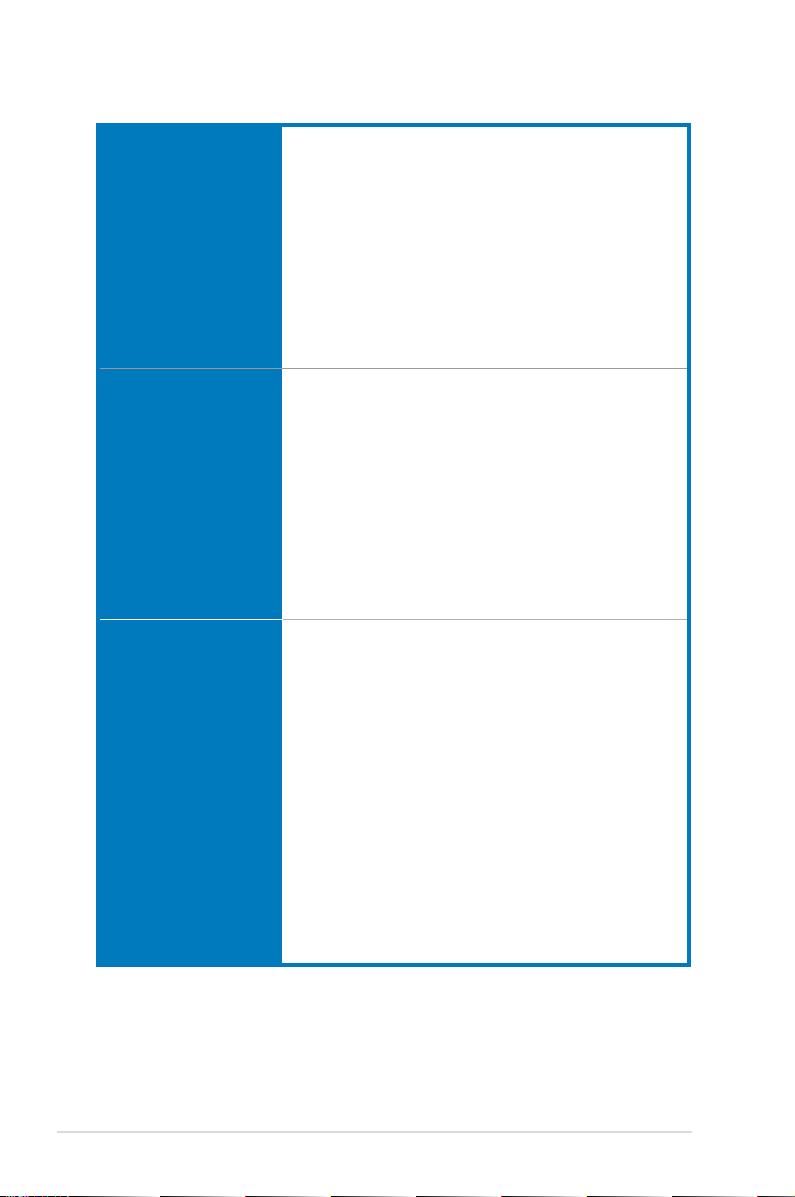
SABERTOOTH Z77 specications summary
USB Intel® Z77 Express Chipset - supports ASUS USB 3.0 Boost
Exclusive TUF Features “Ultimate COOL!” Thermal Solutions
Other Special Features USB 3.0 Boost featuring the latest USB 3.0 UASP standard
UASP Mode*
- 4 x USB 3.0 ports (2 ports at mid-board, 2 ports at back panel)
ASMedia® 1042 USB 3.0 controllers - supports ASUS USB 3.0
Boost UASP Mode
- 2 x USB 3.0 ports at the back panel (blue)
Intel® Z77 Express Chipset
- 10 x USB 2.0/1.1 ports (6 ports at mid-board, 4 ports at back
panel)
* USB 3.0 ports only support Windows® 7 or later versions.
UASP standard only supports Windows® OS versions that
are released after Windows® 7.
- TUF Thermal Armor
- TUF Thermal Radar
“TUF ENGINE!” Power Design
- 8+4+2 Digital Phase Power Design
- TUF Components (Choke, Cap. & MOSFET; certied by
military-standard)
- ASUS DIGI+ Power Control Utility
“Safe & Stable!” Guardian Angel
- Dust Defender
- ESD Guards
- MemOK!
- Anti Surge
USB BIOS Flashback with USB BIOS Flashback Wizard for EZ
BIOS download scheduling
USB Charger+ featuring quick-charging function for all devices
Network iControl featuring instant network bandwidth domination
for top network program in use
LucidLogix Virtu MVP
ASUS UEFI BIOS EZ Mode featuring friendly graphics user
interface
AI Suite II
ASUS Q-Connector
ASUS Q-Shield
ASUS Q-LED (CPU, DRAM, VGA, Boot Device LED)
ASUS Q-Slot
ASUS Q-DIMM
ASUS O.C. Prole
ASUS CrashFree BIOS 3
ASUS EZ Flash 2
ASUS MyLogo 2™
Multi-language BIOS
(continued on the next page)
x
Page 11
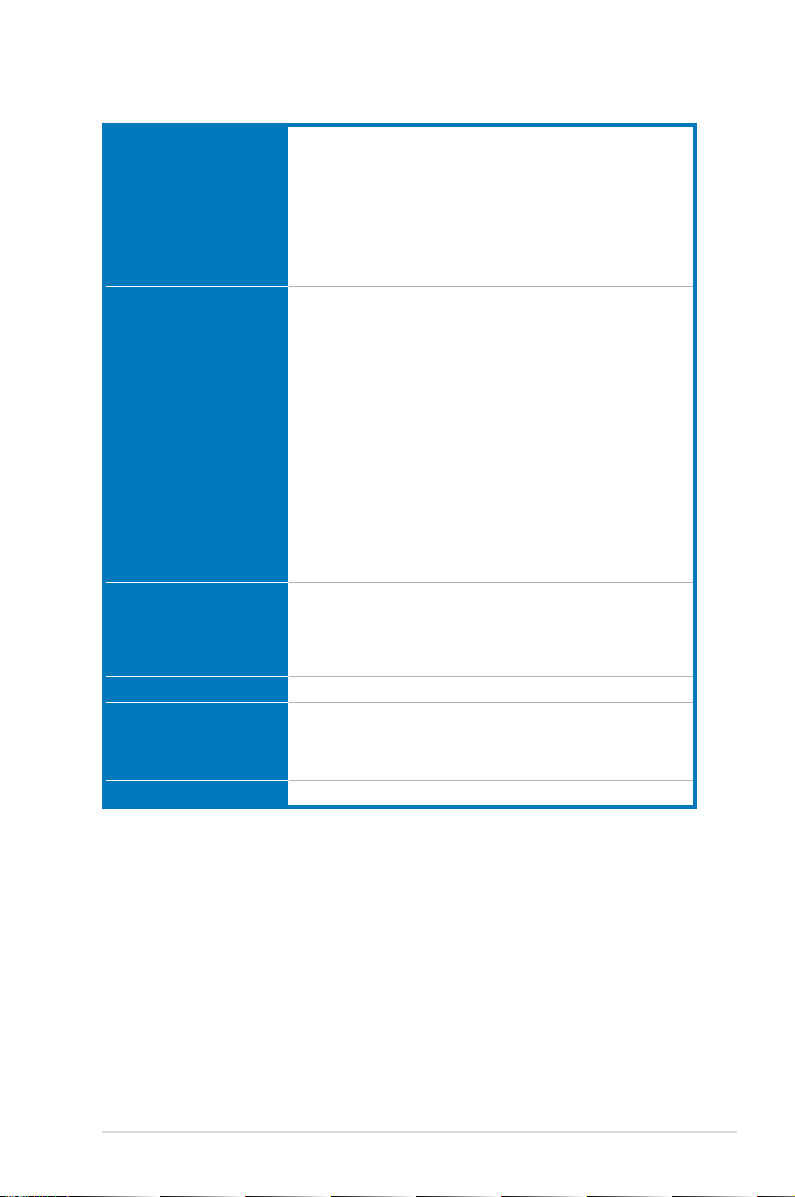
SABERTOOTH Z77 specications summary
Back Panel I/O Ports 1 x DisplayPort
Internal I/O Connectors 1 x USB 3.0/2.0 connector supports additional 2 USB 3.0/2.0
BIOS Features 64 Mb Flash ROM, UEFI AMI BIOS, PnP, DMI 2.0, WfM 2.0,
Manageability WfM 2.0, DMI 2.0, WOL by PME, PXE
Support DVD Drivers
Form factor ATX form factor: 12 in. x 9.6 in. (30.5 cm x 24.4 cm)
*Specications are subject to change without notice.
1 x HDMI port
1 x Optical S/PDIF Output
1 x USB BIOS Flashback Button
2 x eSATA 6Gb/s ports
1 x LAN (RJ-45) port
4 x USB 3.0/2.0 ports (blue, 1 supports USB BIOS Flashback)
4 x USB 2.0/1.1 ports
8-channel Audio I/O ports
ports (19-pin; moss green)
3 x USB 2.0/1.1 connectors support additional 6 USB 2.0/1.1
ports
4 x SATA 6Gb/s connectors (2 x brown; 2 x gray)
4 x SATA 3Gb/s connectors (black)
1 x CPU Fan connector (4-pin black)
1 x CPU OPT fan connector (4-pin black)
4 x Chassis Fan connectors (4-pin black)
2 x Assistant Fan connectors (3-pin white)
1 x Front panel audio connector (AAFP)
1 x S/PDIF Out header
1 x 24-pin EATX Power connector
1 x 8-pin EATX 12V Power connector
1 x System Panel (Q-Connector)
1 x MemOK! button
1 x Clear CMOS jumper
SM BIOS 2.5, ACPI 2.0a, Multi-language BIOS,
ASUS EZ Flash 2, ASUS CrashFree BIOS 3, F12 PrintScreen
Function, F3 Shortcut Function, and ASUS DRAM SPD (Serial
Presence Detect) memory information
ASUS Utilities
ASUS Update
Anti-virus software (OEM version)
xi
Page 12
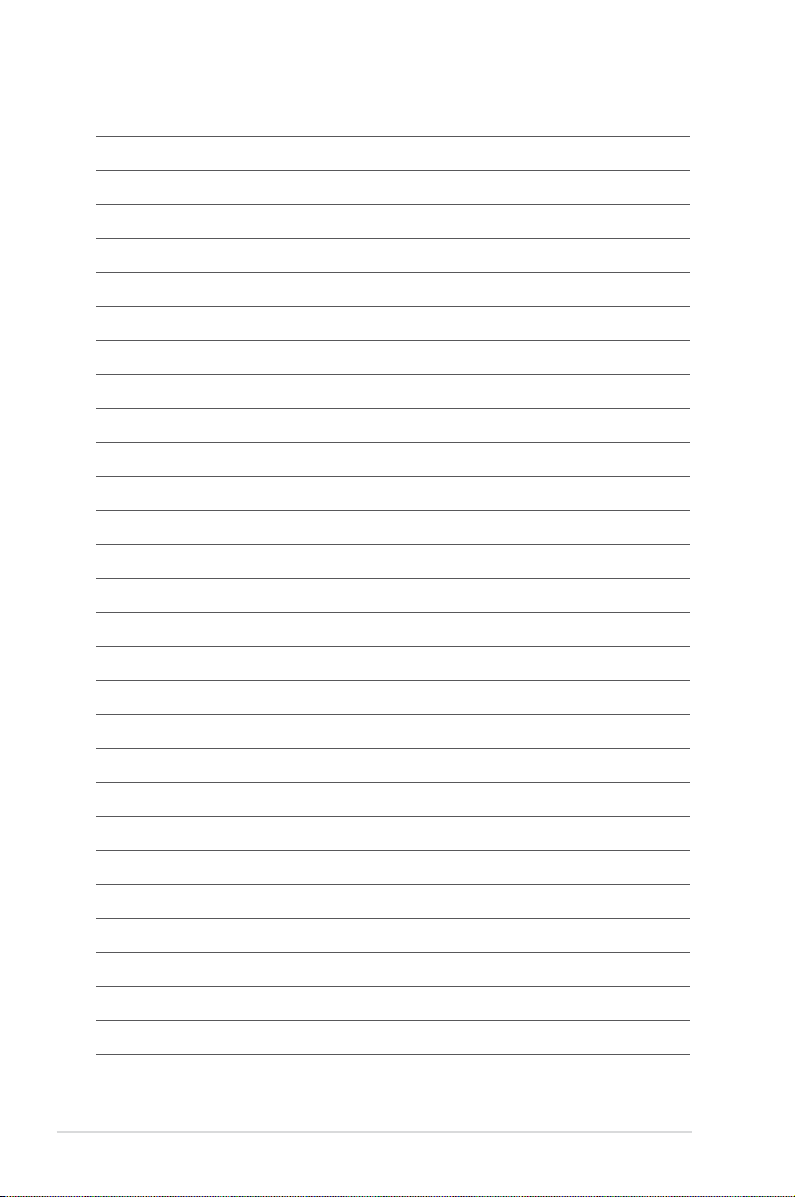
xii
Page 13
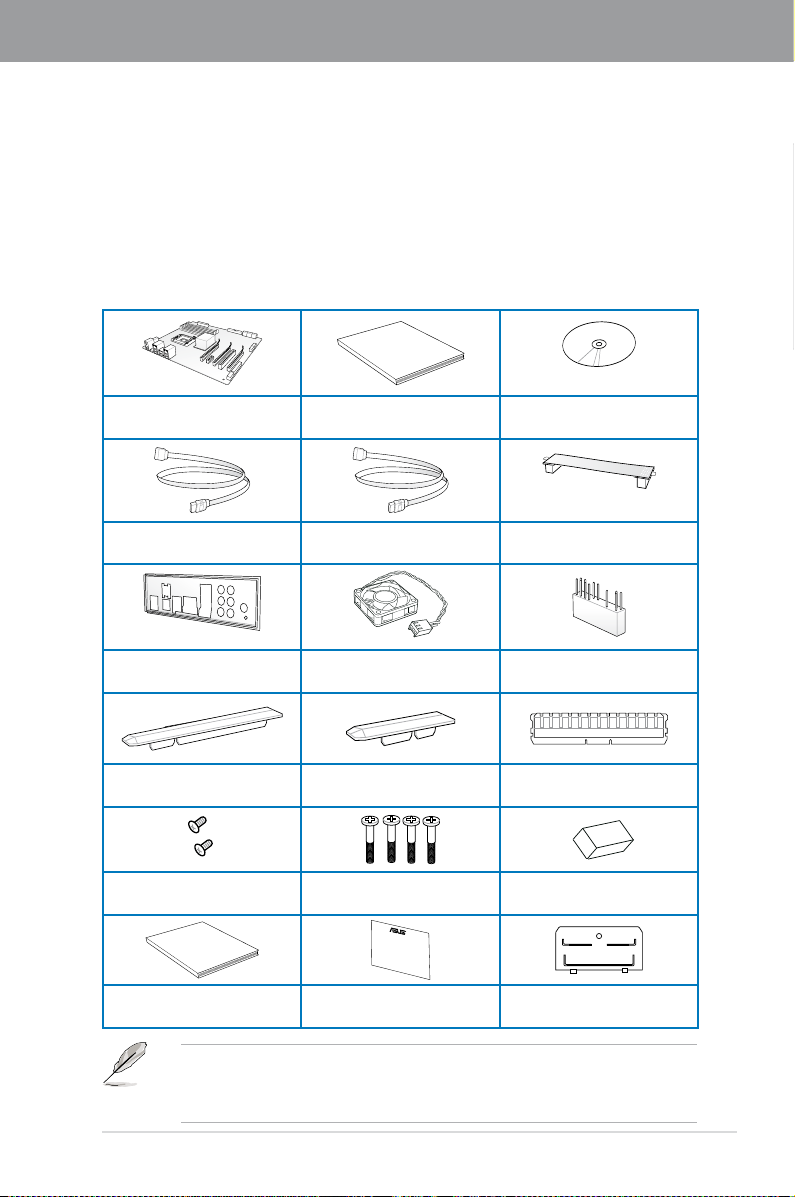
Chapter 1
User Manual
3
M
Five-year warranty
Chapter 1: Product introduction
1.1 Welcome!
Thank you for buying an ASUS® SABERTOOTH Z77 motherboard!
The motherboard delivers a host of new features and latest technologies, making it another
standout in the long line of ASUS quality motherboards!
Before you start installing the motherboard, and hardware devices on it, check the items in
your package with the list below.
1.2 Package contents
Check your motherboard package for the following items.
Chapter 1
ASUS SABERTOOTH Z77
motherboard
2 x Serial ATA 6.0 Gb/s cables 2 x Serial ATA 3.0 Gb/s cables
1 x ASUS Q-Shield 2 x Accessory Fans 1 x 2-in-1 ASUS Q-Connector kit
3 x PCIe x16 Slot dust covers 3 x PCIe x1 Slot dust covers 2 x DRAM slot dust covers
2 x short fan screws 4 x long fan screws
User guide Support DVD
1 x ASUS SLI™ bridge
connector
1 x Adhesive sponge for 35mm
fan
1 x TUF Five-year warranty
ASUS SABERTOOTH Z77
manual (by region)
• If any of the above items is damaged or missing, contact your retailer.
• The illustrated items above are for reference only. Actual product specications may
vary with different models.
1 x TUF Certication card 40mm I/O Cover fan lid
1-1
Page 14
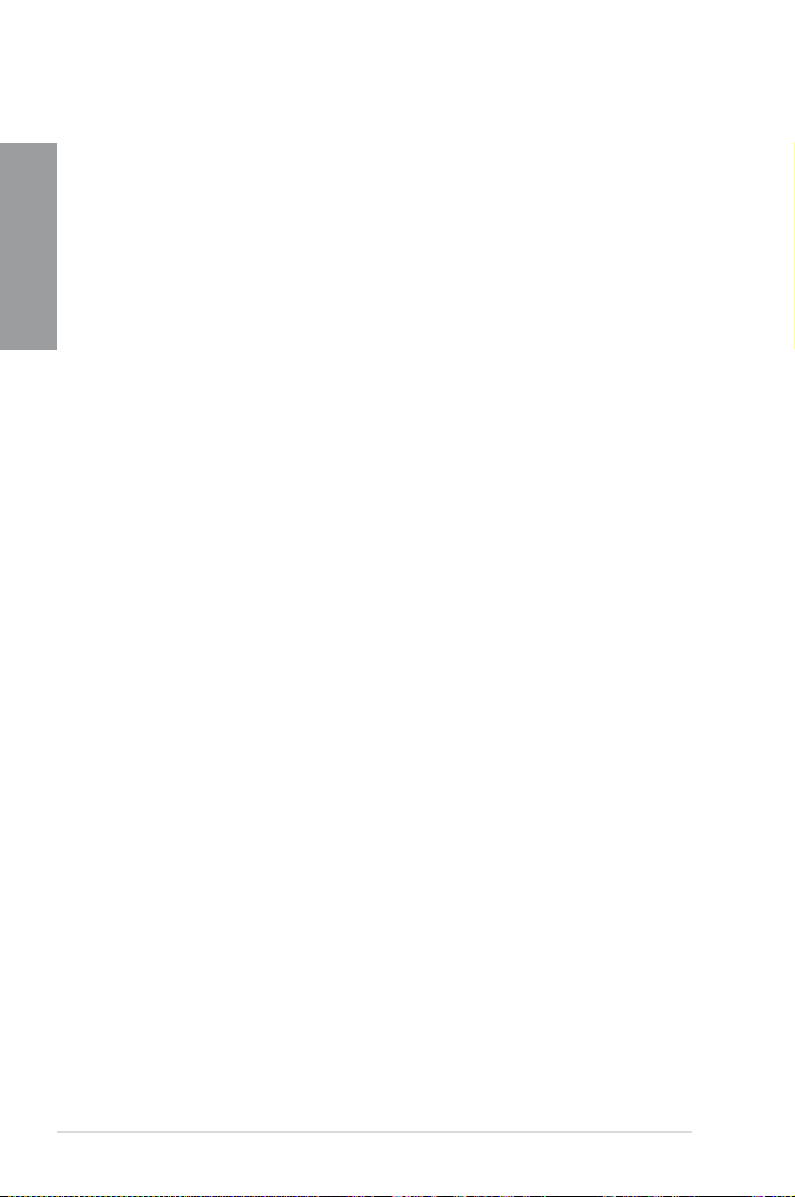
1.3 Special features
1.3.1 Product highlights
Chapter 1
LGA1155 socket for Intel® 3rd/2nd Generation Core™ i7 / Core™ i5 /
Core™ i3 / Pentium® / Celeron® Processors
This motherboard supports the Intel® 3rd/2nd generation Core™ i7/i5/i3/Pentium®/Celeron®
processors in the LGA1155 package, with iGPU, memory, and PCI Express controllers
integrated to support onboard graphics out with dedicated chipsets, 2-channel (4 DIMMs)
DDR3 memory, and 16 PCI Express 3.0/2.0 lanes. This provides great graphics performance.
Intel® 3rd/2nd generation Core™ i7/i5/i3/Pentium®/Celeron® processors are among the most
powerful and energy efcient CPUs in the world.
Intel® Z77 Express Chipset
The Intel® Z77 Express Chipset is a single-chipset designed to support the 1155 socket Intel®
3rd/2nd generation Core™ i7/i5/ i3/Pentium®/Celeron® processors. It provides improved
performance by utilizing serial point-to-point links, allowing increased bandwidth and stability.
Additionally, Z77 chipset provides 4 USB 3.0 ports for 10 times faster data retrieval speed.
Moreover, Intel® Z77 Express Chipset can also enable iGPU function, letting users enjoy the
latest Intel® integrated graphic performance.
PCI Express® 3.0
PCI Express® 3.0 (PCIe 3.0) is the latest PCI Express bus standard with improved encoding
schemes that provide twice the performance of the current PCIe 2.0. The total bandwidth
for a x16 link reaches a maximum of 32Gb/s, double the 16Gb/s of PCIe 2.0 (in x16 mode).
As such, PCIe 3.0 provides users an unprecedented data speeds, combined with the
convenience and seamless transition offered by complete backward compatibility with PCIe
1.0 and PCIe 2.0 devices. PCIe 3.0 will become a must-have feature for users who wish to
improve and optimize graphic performance, as well as have the latest technology available to
them.
* PCI 3.0 speed is supported by Intel® 3rd generation Core™ processors.
Dual-Channel 1866 / 1600 / 1333 / 1066 MHz Support
The motherboard supports DDR3 memory that features data transfer rates of DDR3
1866 / 1600 / 1333 / 1066 MHz to meet the higher bandwidth requirements of the latest
3D graphics, multimedia, and Internet applications. The dual-channel DDR3 architecture
enlarges the bandwidth of your system memory to boost system performance.
Quad-GPU SLI™ and Quad-GPU CrossFireX™ Support
Flexible Multi-GPU Solutions, Your Weapon of Choice!
SABERTOOTH Z77 brings you the multi-GPU choice of either SLI™ or CrossFireX. The
motherboard features the most powerful Intel® Z77 platform to optimize PCIe allocation in
multiple GPU congurations. Expect a brand-new gaming style you’ve never experienced
before!
1-2
Chapter 1: Product Introduction
Page 15
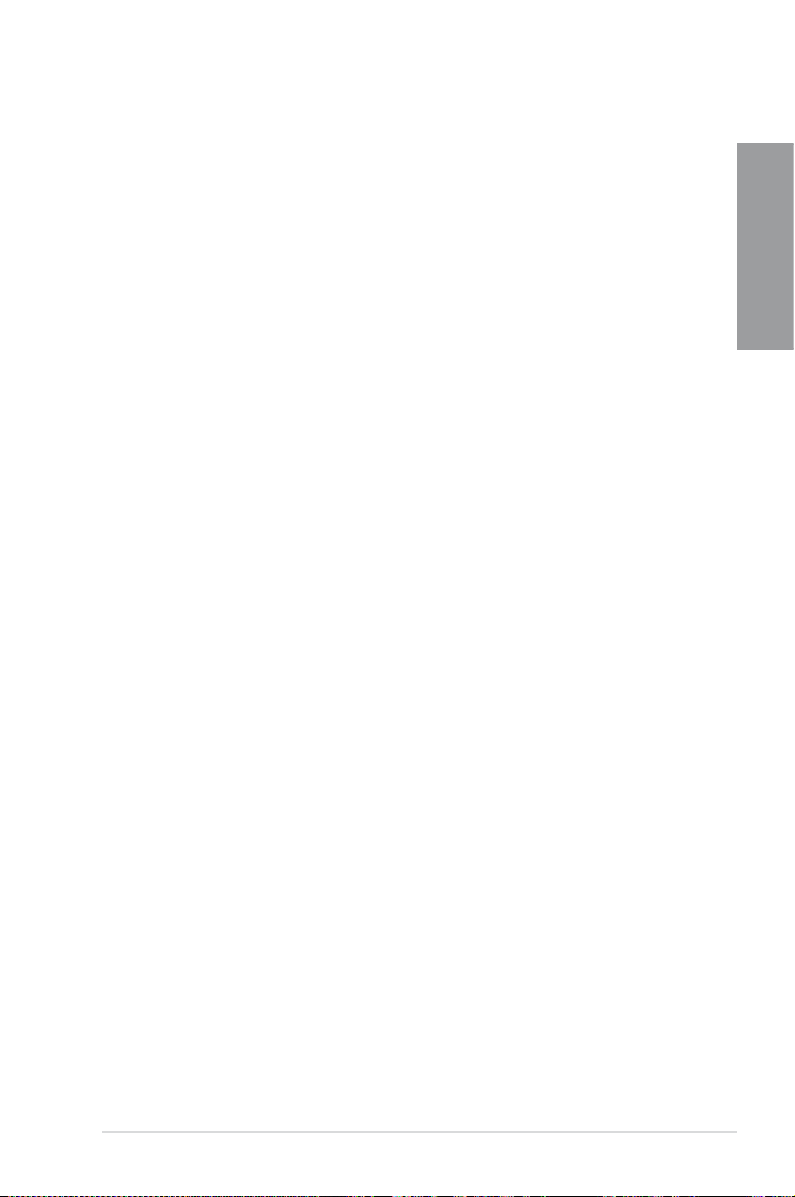
Intel® Smart Response Technology
SSD Speed with HDD Capacity
Intel® Smart Response Technology boosts overall system performance. It uses an installed
fast SSD (min 18.6GB available capacity required) as a cache for frequently accessed data.
Key benets include reduced load and wait times, and lower power consumption through the
elimination of unnecessary hard drive spin. This technology combines SSD performance with
hard drive capacity, operating up to 4X faster than a hard drive-only system, and an important
part of Green ASUS eco-friendly computing.
* Intel® Smart Response Technology is supported by 2nd/3rd generation Intel® Core™ processor
family on Windows® 7™ operating systems.
** Operating systems must be installed on the HDD to launch Intel® Smart Response Technology.
The capacity of the SSD is reserved for caching function.
Intel® Smart Connect Technology
Your computer could receive web updates with fresh content for selected applications even
when setting the system to sleep. This means less time waiting for applications to start,
update and sync with the Cloud, providing a more efcient way.
Intel® Rapid Start Technology
Allows your computer to quickly resume from a low-power hibernate state in seconds. Saving
system memory to the designed SSD provides your computer a faster wake-up response
time, while keeping the energy use low.
Complete USB 3.0 Integration
Double USB Access, Double Convenience
ASUS facilitates the strategic USB 3.0 accessibility for both the front and rear panel with 6
USB 3.0 ports in total. Experience the latest plug & play connectivity at speeds up to 10 times
faster than USB 2.0. The SABERTOOTH Z77 affords greater convenience to high speed
connectivity.
Chapter 1
Extra SATA 6.0 Gb/s Support
Extra Ports, Extra Speed and Accessibility
The Intel® Z77 Express Chipset natively supports the next-generation Serial ATA (SATA)
interface, delivering up to 6.0 Gb/s data transfer. ASUS provides extra SATA 6.0 Gb/s ports
with enhanced scalability, faster data retrieval, and double the bandwidth of current bus
systems.
1.3.2 “Ultimate COOL!” Thermal Solutions
TUF Thermal Armor
New generation Thermal Armor boosts cooling with dual turbo fans, enhancing the original
TUF thermal design, and helping direct hot air away from components and the motherboard
via smart shunt funneling. It covers the entire board with more powerful airow, and uses
special heat pipes to expedite thermal removal, and make sure temperatures stay low. The
dedicated I/O cover fan draws additional cold air in, and expels even more heat for improved
stability, plus new Thermal Armor comes with special convection holes in the PCB to facilitate
underside ow. It now sports a military-themed style, perfect for case modders.
ASUS SABERTOOTH Z77
1-3
Page 16
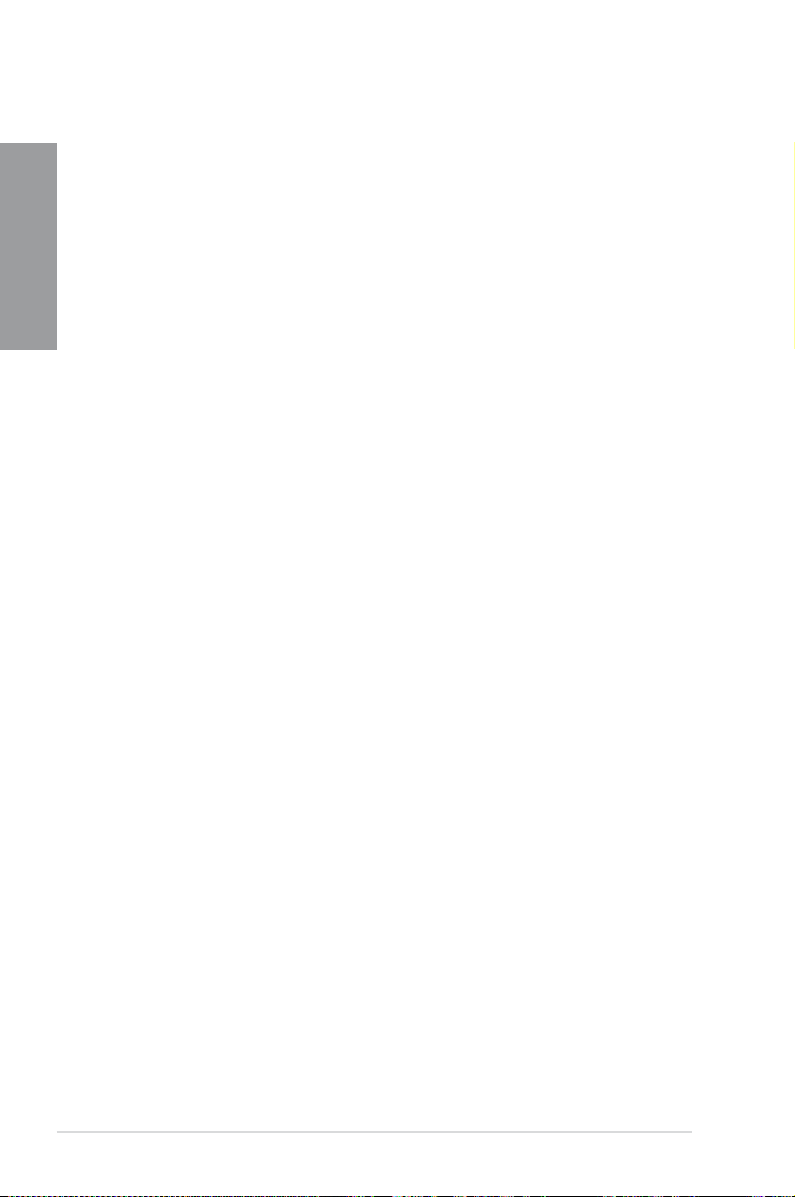
TUF Thermal Radar
The TUF Thermal Radar monitors temperatures in critical parts of the motherboard in real
Chapter 1
time, automatically adjusting fan speeds to make sure the system maintains high stability.
It consists of multiple sensors, giving users the ability to track each individually. Automatic
calculation of ideal fan speeds based on different parameters selected manually for
components has everything cooler and longer-lasting. New Fan Overtime keeps the two
turbo fans running a few minutes post shutdown on standby power to remove the remaining
heat. Stopping high temperatures from lingering in the case where they can cause damage,
it extends system longevity, dropping the heat by as much as 7oC in just ten minutes. To
prolong fan lifespan, reduce noise, and lower power consumption, the new Fan Off has been
added, automatically shutting off fans under either preset or manually-selected temperature
thresholds.
1.3.3 “TUF ENGINE!” Power Design
New DIGI+ Power Control
New DIGI+ Power Control includes multiple digital voltage controllers, allowing extra precise
modulation and tuning of CPU, iGPU, and DRAM. This innovative and industry-leading ASUS
technology provides an extremely accurate voltage tuning for better efciency, stability, and
performance. With the next generation Intel VRD 12.5 future power design, CPU wattage can
be decreased by half, creating a cooler and quieter PC. This innovation of industry-leading
ASUS technology provides the smartest control for better power saving scenarios.
TUF Components (Choke, Cap. & MOSFET; certied by military-
standard)
Get rugged performance even in the most challenging conditions with robust TUF chokes,
solid capacitors, and MOSFETs – certied through third-party, military-grade testing. TUF
Chokes, also known as the “Alloy Choke”, is made of a compound of various types of
metal instead standard iron, enables the support of up to a massive 40A of rated current,
25% higher than conventional component. Furthermore, the single piece packaging also
eliminates the emission of vibration noise, delivering superb characteristics as well as
durability under extreme conditions.
1.3.4 “Safe & Stable!” Guardian Angel
Dust Defender
Dust particles and environmental contamination present a constant hazard to the optimal
functioning of slots and connectors. Build up on contact points within slots compromises
data transfer over time, negating the benets of expensive and critical components such
as graphics cards. Custom TUF design keeps this in mind with special shields that resist
particulate entry, effectively extending slot and connector lifespan while promoting better
performance.
MemOK!
MemOK! quickly ensures memory boot compatibility. This remarkable memory rescue tool
requires a mere push of a button to patch memory issues. MemOK! determines fail-safe
settings and dramatically improves your system boot success.
1-4
Chapter 1: Product Introduction
Page 17
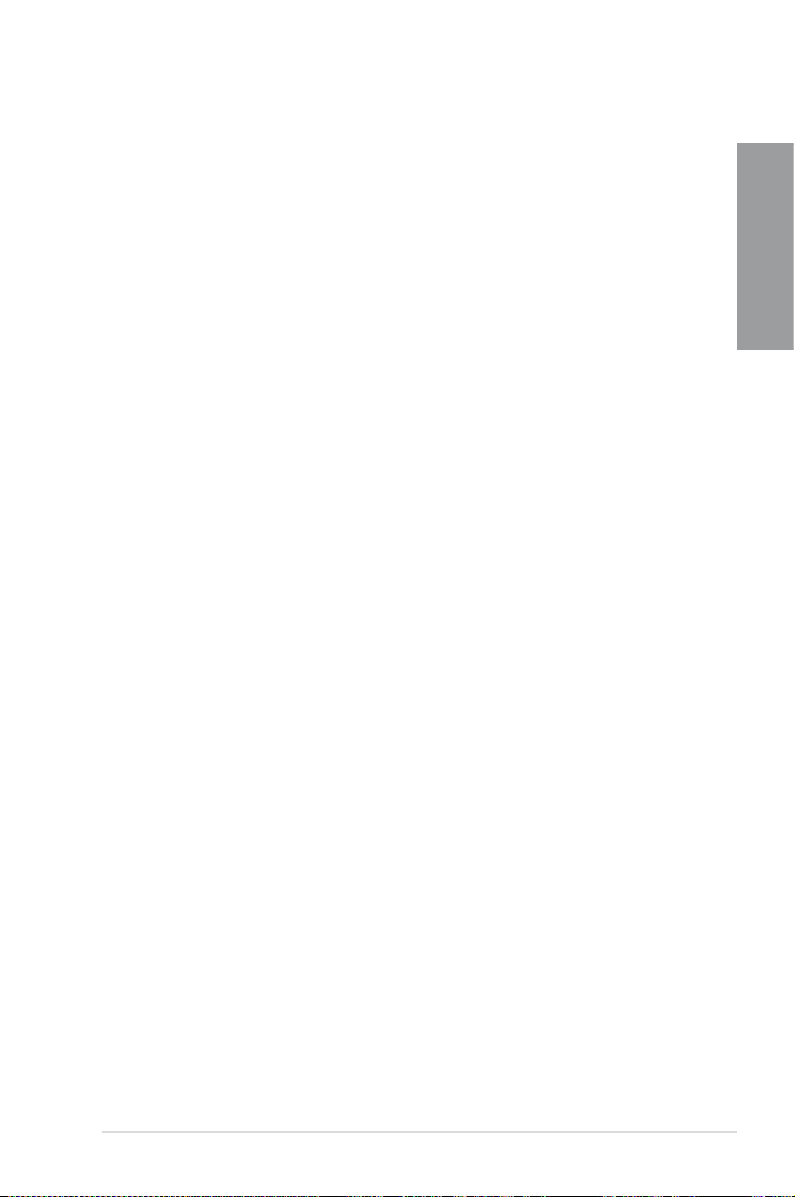
ESD Guards
ESD (Electrostatic Discharge) Guards provides protection against electrostatic discharges,
which can damage the motherboard’s components. The ASUS exclusive Anti-Static chip
and circuit design, and the I/O shield provide four times better protection and ensure the
motherboard’s lifespan.
1.3.5 ASUS EZ DIY
ASUS UEFI BIOS (EZ Mode)
ASUS UEFI BIOS is a mouse-controlled user-friendly graphics interface that allows you
to easily select performance settings, and drag and drop boot priorities with its EZ Mode
interface. Its Advanced Mode interface allows you to congure more advanced BIOS settings.
ASUS Q-Design
DIY Quickly, DIY Easily!
ASUS Q-Slot and Q-DIMM design speed up, simplify, and enhances your DIY (Do-It-Yourself)
experience.
ASUS Q-Shield
Easy and Comfortable Installations
The specially designed ASUS Q-Shield does without the usual "ngers" - making it
convenient and easy to install. With better electric conductivity, it ideally protects your
motherboard against static electricity and shields it against Electronic Magnetic Interference
(EMI).
ASUS Q-Connector
Make Connection Quick and Accurate!
The ASUS Q-Connector allows you to connect or disconnect the chassis front panel cables
in one easy step with one complete module. This unique adapter eliminates the trouble of
plugging in one cable at a time, making the connection quick and accurate.
ASUS EZ-Flash 2
ASUS EZ Flash 2 is a user-friendly utility that allows you to update the BIOS without using a
bootable oppy disk or an OS-based utility.
1.3.6 ASUS Exclusive Features
Chapter 1
USB 3.0 Boost
ASUS USB 3.0 Boost technology supports UASP (USB Attached SCSI Protocol) and
automatically increases a USB 3.0 device’s transfer speed up to 170%.
ASUS SABERTOOTH Z77
1-5
Page 18
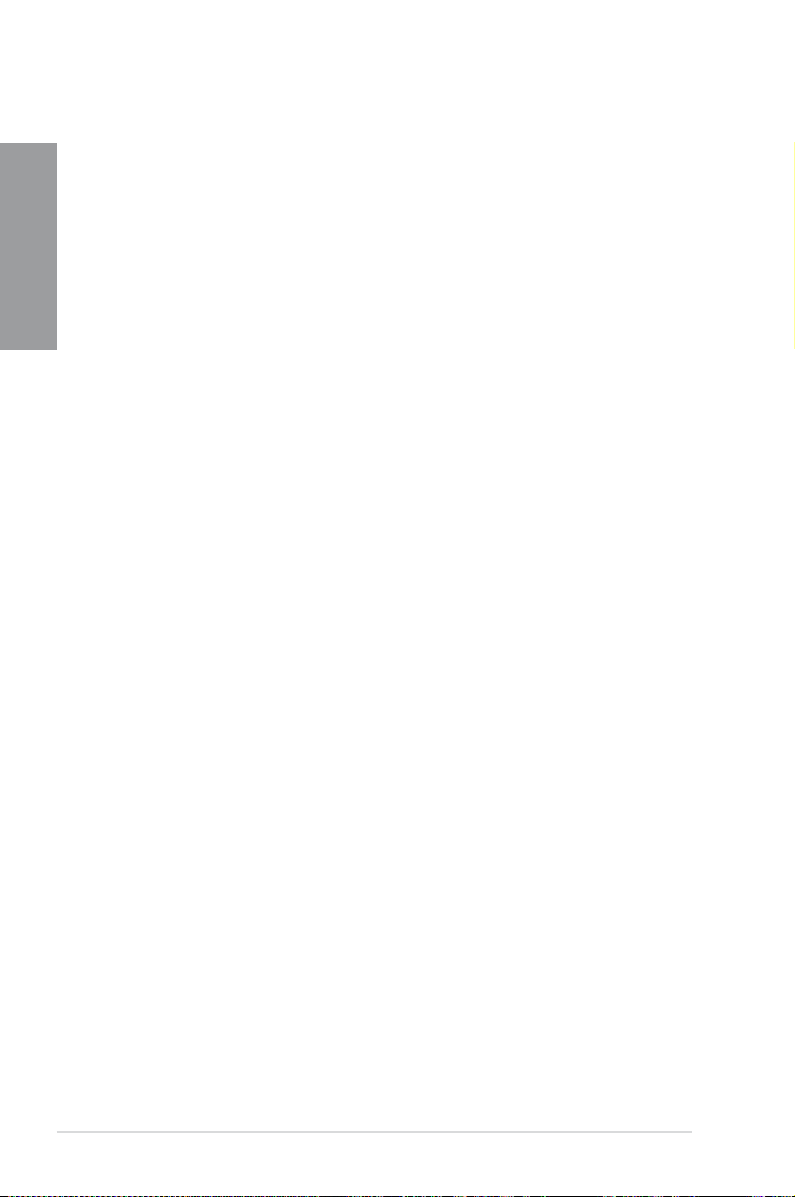
USB Charger+
With a dedicated onboard controller, quick-charge your USB devices such iProducts,
smartphones, tablets, and other portable devices 50% faster, even when the PC is powered
Chapter 1
off, in sleep, or hibernation.
* USB Charger+ only applies to the bottom port of USB3_12.
USB BIOS Flashback
With USB BIOS Flashback, simply connect a USB ash drive containing the UEFI BIOS le
to the USB 3.0 port, press the BIOS Flashback button for three seconds, and the BIOS is
updated automatically. With its Windows-compatible application, you can regularly check for
UEFI BIOS updates and download the latest UEFI BIOS automatically.
* USB BIOS Flashback only applies to the bottom port of USB3_12.
Network iControl
ASUS Network iControl is an intuitive one-stop network control center that makes it easier
for you to manage your network bandwidth and allows you to set, monitor, and schedule the
bandwidth priorities for your network programs. It also allows you to automatically connect to
a PPPoE network for a more convenient online experience.
1.3.7 Other special features
LucidLogix Virtu MVP
LucidLogix Virtu MVP featuring HyperFormance™ Technology boosts your PCIe graphics
card up to 30% beyond its original performance. Designed for Intel
Windows® 7 PCs, it perfectly combines the performance of discrete graphic cards with fast
computing iGPU. Also, with newly designed Virtual Sync, users can enjoy a smoother gaming
experience by eliminating tearing artifacts. LucidLogix Virtu MVP can also dynamically
assigns tasks to the best available graphics resource, based on power, performance, and
system load. This allows users to fully utilize 3x faster video conversion with Intel
Sync Video technology while retaining high-end 3D rendering and gaming performance,
provided by both NVIDIA and AMD graphic cards. When the PCIe graphic cards are not
required, the graphics control switches to the Intel® processor graphics, reducing the PCIe
graphics power use down to zero, making the system more environment-friendly. For users
searching for perfection, LucidLogix Virtu MVP provides great graphical performance, and
best quality and efciency.
* LucidLogix Virtu MVP supports Windows
** Intel® Quick Sync Video feature is supported by 3rd/2nd generation Intel® Core™ processor
family
®
operating system.
®
processor graphics and
®
Quick
1-6
Chapter 1: Product Introduction
Page 19
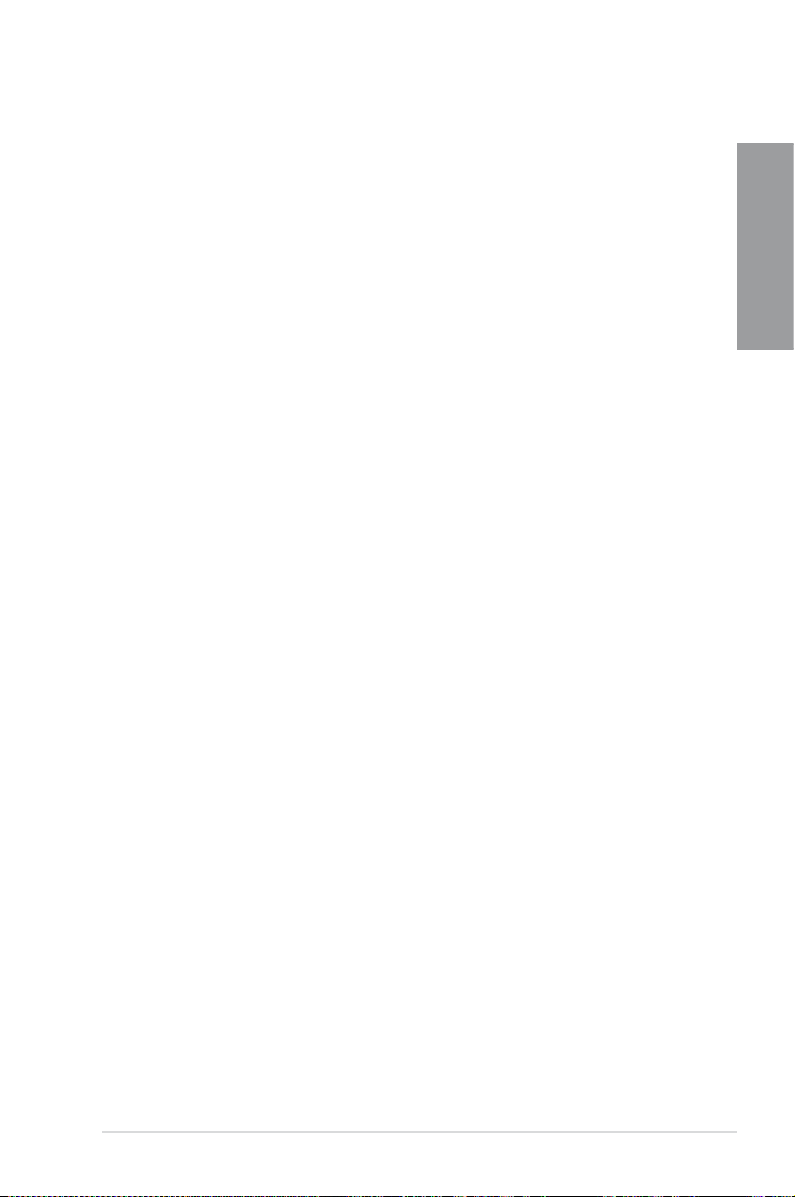
DisplayPort 1.1a Support
DisplayPort is a digital display interface standard that delivers up to 10.8 Gbps of bandwidth
over standard cables, providing billions of colors and bidirectional communications, thus
enabling the fastest refresh rates, and the highest resolution digital display through a single
cable. Also, it supports HDCP copy protection for Blu-ray discs. Simply output 3D signals
through the connected DisplayPort 1.1a cable with your 3D display, then you can sit back and
enjoy a perfect 3D animation experience.
HDMI 1.4a Support
High Denition Multimedia Surface (HDMI) is a set of digital video standards that delivers
multi-channel audio and uncompressed digital video for full HD 1080p visuals through a
single cable. Supporting HDCP copy protection such as HD DVD and blu-ray discs, HDMI
provides you with the highest quality home theater experience.
ErP Ready
The motherboard is European Union’s Energy-related Products (ErP) ready, and ErP requires
products to meet certain energy efciency requirement in regards to energy consumption.
This is in line with ASUS vision of creating environment-friendly and energy-efcient products
through product design and innovation to reduce carbon footprint of the product and thus
mitigate environmental impacts.
Chapter 1
ASUS SABERTOOTH Z77
1-7
Page 20
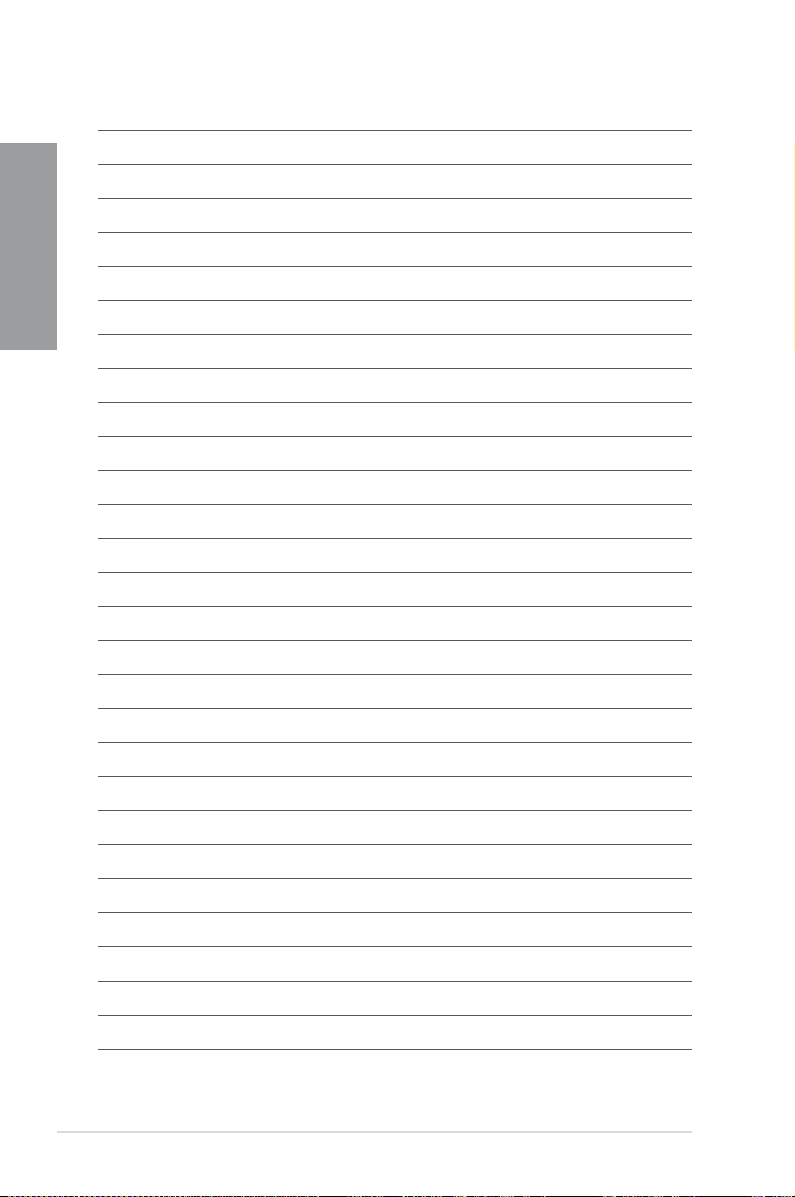
Chapter 1
1-8
Chapter 1: Product Introduction
Page 21
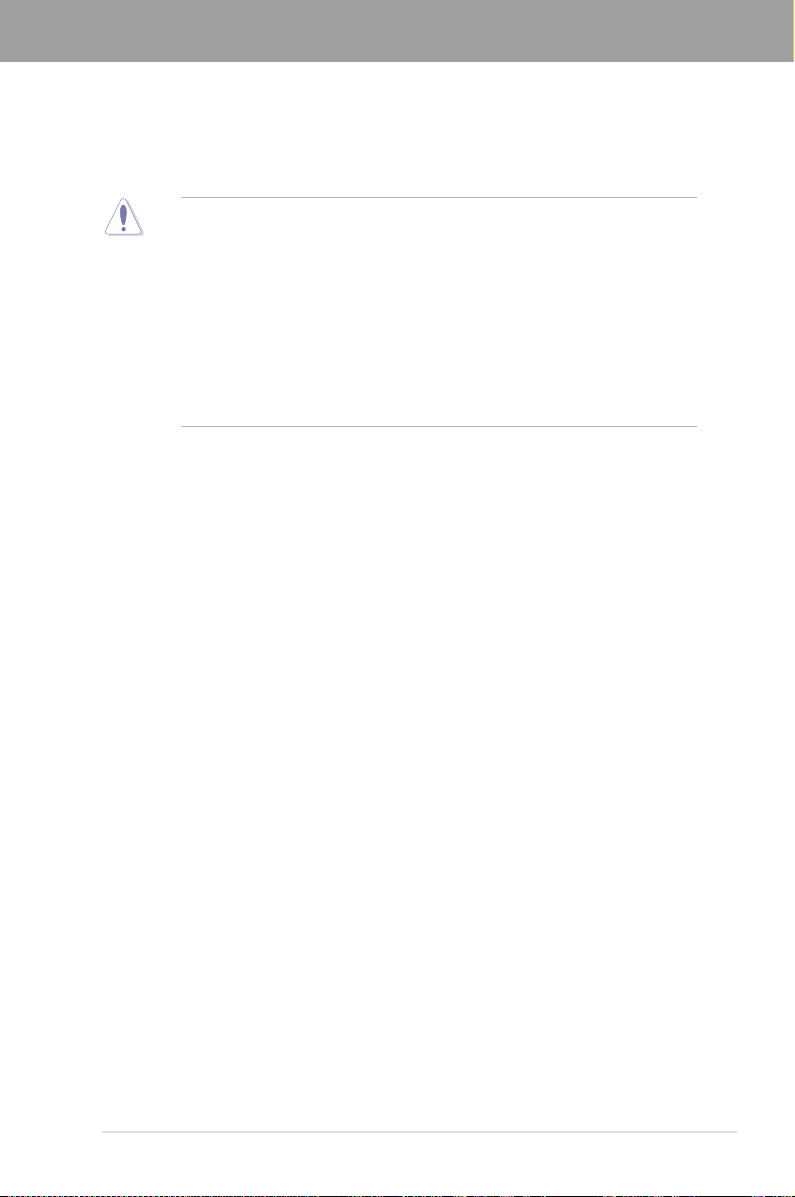
Chapter 2
Chapter 2: Hardware information
2.1 Before you proceed
Take note of the following precautions before you install motherboard components or change
any motherboard settings.
• Unplug the power cord from the wall socket before touching any component.
• Before handling components, use a grounded wrist strap or touch a safely grounded
object or a metal object, such as the power supply case, to avoid damaging them due
to static electricity.
• Hold components by the edges to avoid touching the ICs on them.
• Whenever you uninstall any component, place it on a grounded antistatic pad or in the
bag that came with the component.
• Before you install or remove any component, ensure that the ATX power supply is
switched off or the power cord is detached from the power supply. Failure to do so
may cause severe damage to the motherboard, peripherals, or components.
ASUS SABERTOOTH Z77
2-1
Page 22
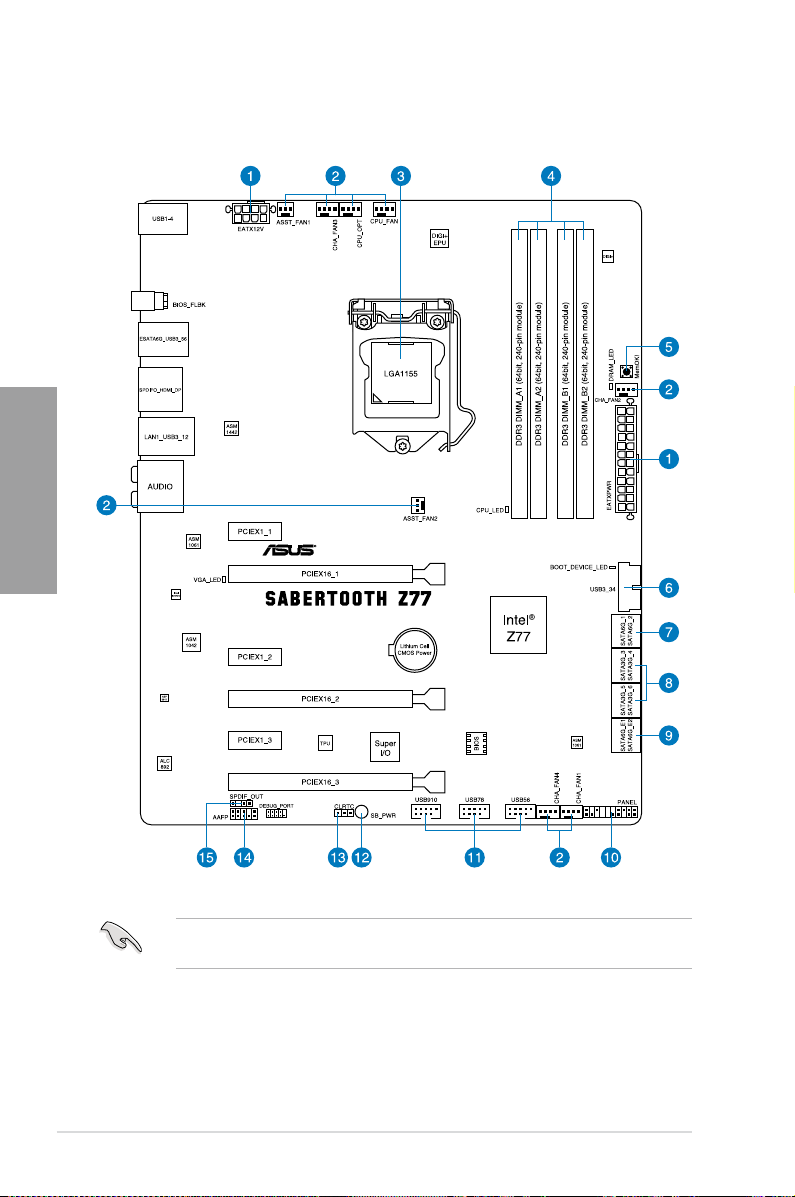
2.2 Motherboard overview
2.2.1 Motherboard layout
Chapter 2
2-2
Refer to
2.2.8 Internal connectors
information about rear panel connectors and internal connectors.
and
2.3.11 Rear panel connection
Chapter 2: Hardware information
for more
Page 23
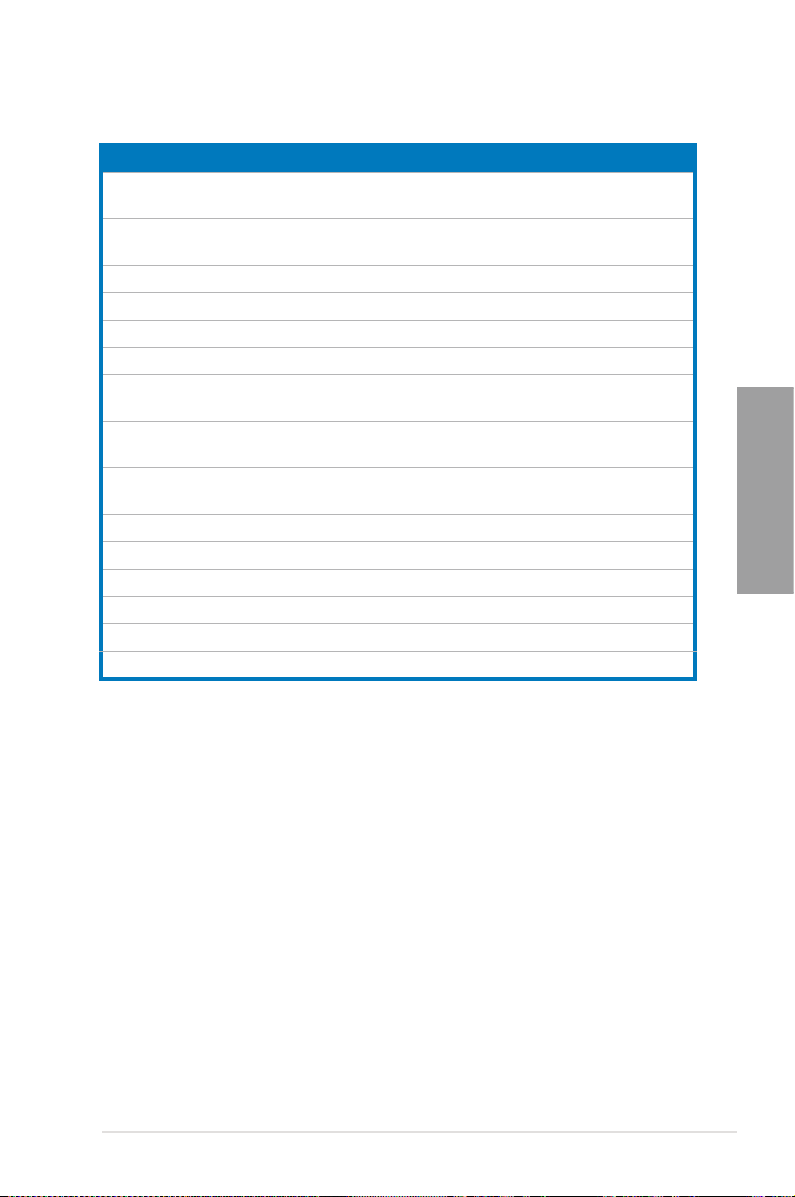
Layout contents
Connectors/Jumpers/Slots Page
1. ATX power connectors (24-pin EATXPWR, 8-pin EATX12V) 2-24
2. CPU, chassis, and assistant fan connectors
(4-pin CPU_FAN, CHA_FAN1–4, CPU_OPT, 3-pin ASST_FAN)
3. LGA1155 CPU socket
4. DDR3 DIMM slots
5. MemOK! switch
6. USB 3.0 connector (20-1 pin USB3_34)
®
7. Intel
Z77 Serial ATA 6Gb/s connectors
(7-pin SATA6G_1/2 [brown])
®
8. Intel
Z77 Serial ATA 3Gb/s connectors
(7-pin SATA3G_3–6 [black])
®
9. ASMedia
Serial ATA 6Gb/s connectors
(7-pin SATA6G_E1/E2 [gray])
10. System panel connector (20-8 pin PANEL)
11. USB 2.0 connectors (10-1 pin USB56, USB78, USB910)
12. Standby power LED (SB_PWR)
13. Clear RTC RAM (3-pin CLRTC)
14. Front panel audio connector (10-1 pin AAFP)
15. Digital audio connector (4-1 pin SPDIF_OUT)
2-22
2-4
2-5
2-15
2-20
2-17
2-18
2-19
2-25
2-21
2-16
2-14
2-23
2-21
Chapter 2
ASUS SABERTOOTH Z77
2-3
Page 24
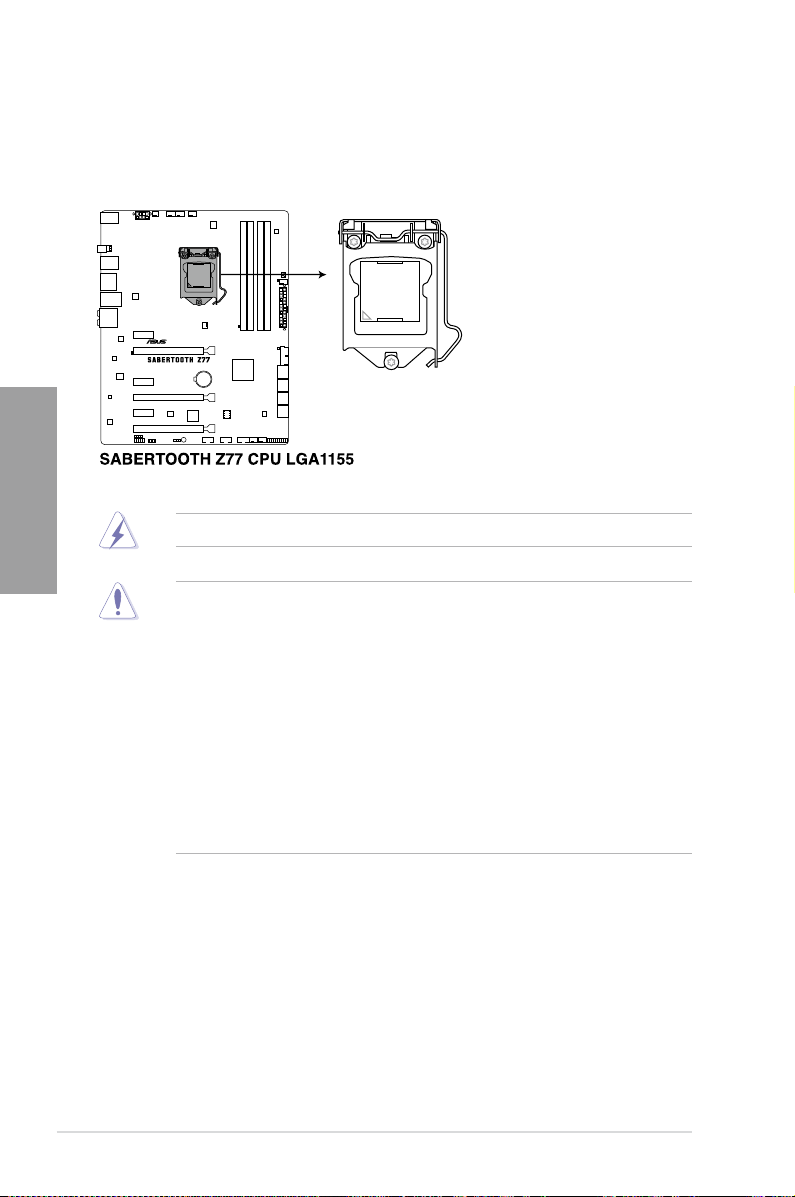
2.2.2 Central Processing Unit (CPU)
The motherboard comes with a surface mount LGA1155 socket designed for the Intel®
3rd/2nd Generation Core™ i7 / Core™ i5 / Core™ i3 / Pentium / Celeron Processors.
Chapter 2
Ensure that all power cables are unplugged before installing the CPU.
• The LGA1156 CPU is incompatible with the LGA1155 socket. DO NOT install a
LGA1156 CPU on the LGA1155 socket.
• Upon purchase of the motherboard, ensure that the PnP cap is on the socket and
the socket contacts are not bent. Contact your retailer immediately if the PnP cap
is missing, or if you see any damage to the PnP cap/socket contacts/motherboard
components. ASUS will shoulder the cost of repair only if the damage is shipment/
transit-related.
• Keep the cap after installing the motherboard. ASUS will process Return Merchandise
Authorization (RMA) requests only if the motherboard comes with the cap on the
LGA1155 socket.
• The product warranty does not cover damage to the socket contacts resulting from
incorrect CPU installation/removal, or misplacement/loss/incorrect removal of the PnP
cap.
2-4
Chapter 2: Hardware information
Page 25
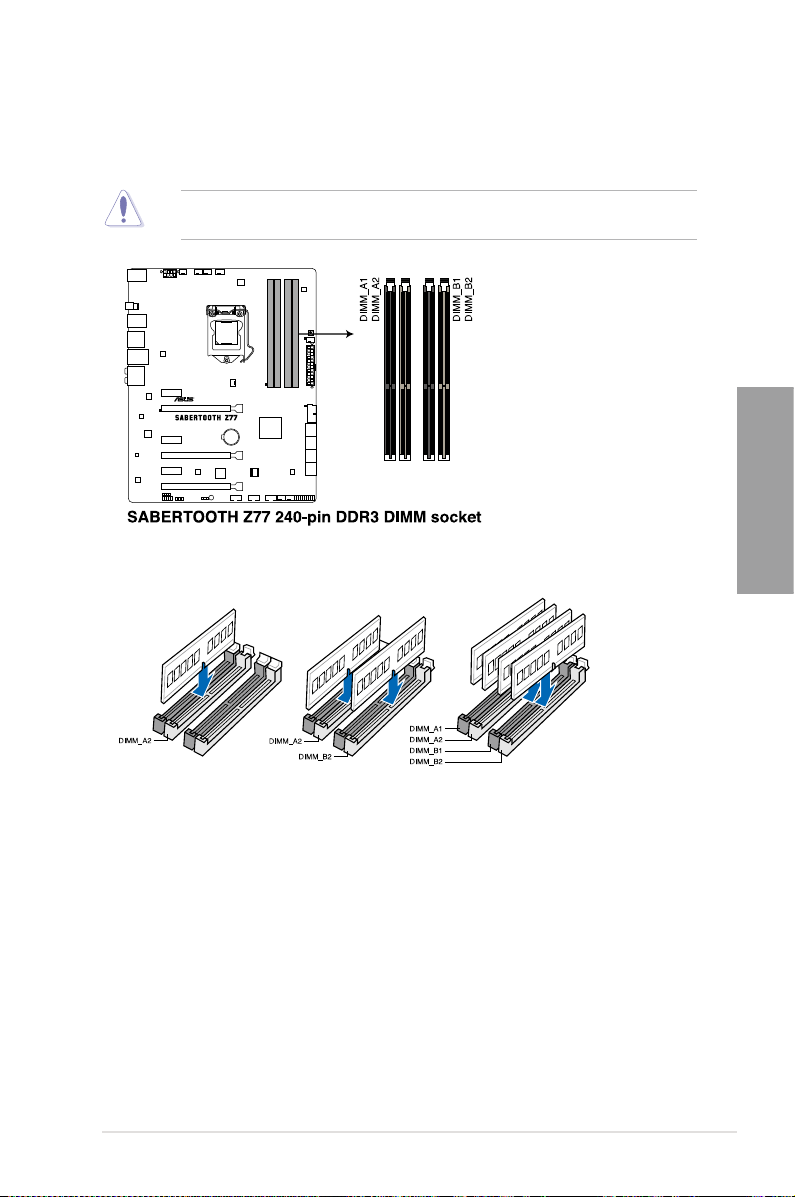
2.2.3 System memory
The motherboard comes with four Double Data Rate 3 (DDR3) Dual Inline Memory Modules
(DIMM) slots.
A DDR3 module is notched differently from a DDR or DDR2 module. DO NOT install a DDR
or DDR2 memory module to the DDR3 slot.
Recommended memory congurations
Chapter 2
ASUS SABERTOOTH Z77
2-5
Page 26
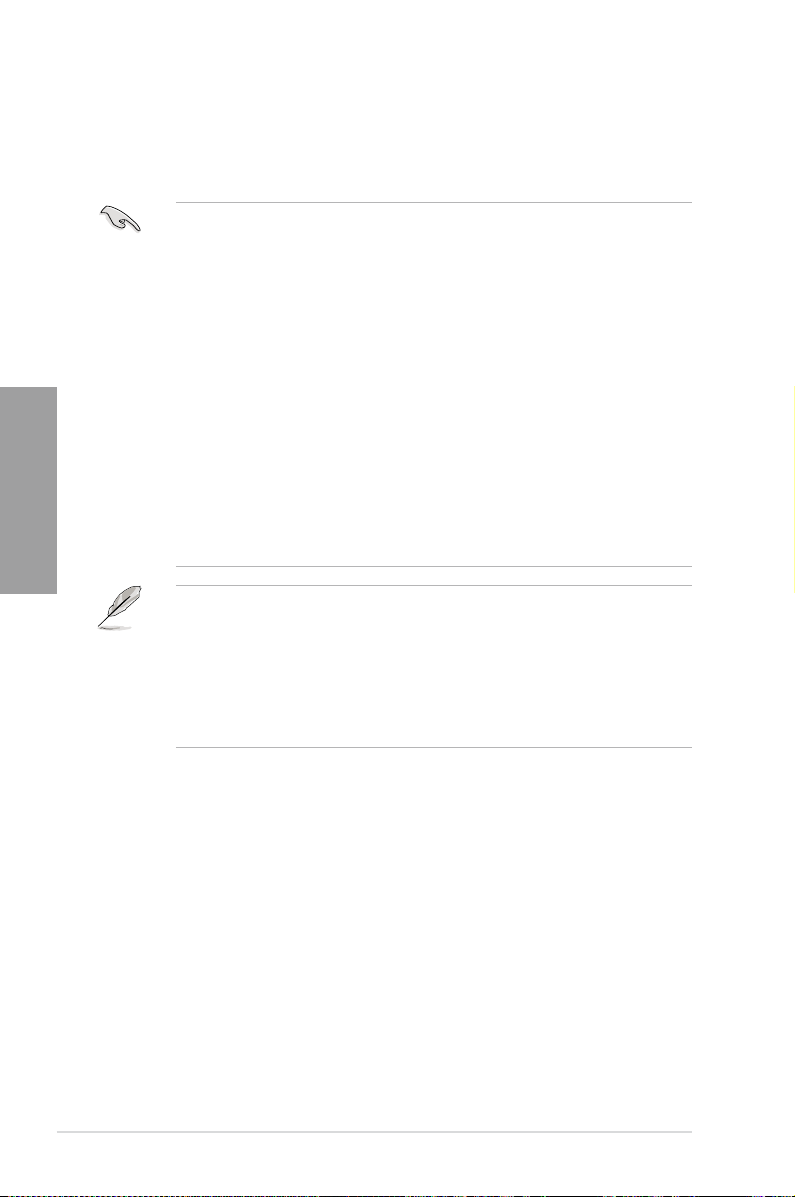
Memory congurations
You may install 1GB, 2GB, 4GB and 8GB unbuffered and non-ECC DDR3 DIMMs into the
DIMM sockets.
Chapter 2
• You may install varying memory sizes in Channel A, and Channel B. The system maps
the total size of the lower-sized channel for the dual-channel conguration. Any excess
memory from the higher-sized channel is then mapped for single-channel operation.
• According to Intel CPU spec, DIMM voltage below 1.65V is recommended to protect
the CPU.
• Always install DIMMs with the same CAS latency. For optimum compatibility, we
recommend that you obtain memory modules from the same vendor.
• Due to the memory address limitation on 32-bit Windows OS, when you install 4GB
or more memory on the motherboard, the actual usable memory for the OS can be
about 3GB or less. For effective use of memory, we recommend that you do any of the
following:
- Use a maximum of 3GB system memory if you are using a 32-bit Windows OS.
- Install a 64-bit Windows OS when you want to install 4GB or more on the
motherboard.
For more details, refer to the Microsoft® support site at
http://support.microsoft.com/kb/929605/en-us.
• This motherboard does not support DIMMs made up of 512Mb (64MB) chips or less
(Memory chip capacity counts in Megabit, 8 Megabit/Mb = 1 Megabyte/MB).
• The default memory operation frequency is dependent on its Serial Presence Detect
(SPD), which is the standard way of accessing information from a memory module.
Under the default state, some memory modules for overclocking may operate at a
lower frequency than the vendor-marked value. To operate at the vendor-marked
or at a higher frequency, refer to section
frequency adjustment.
• For system stability, use a more efcient memory cooling system to support a full
memory load (4 DIMMs) or overclocking condition.
3.4 Ai Tweaker menu
for manual memory
2-6
Chapter 2: Hardware information
Page 27
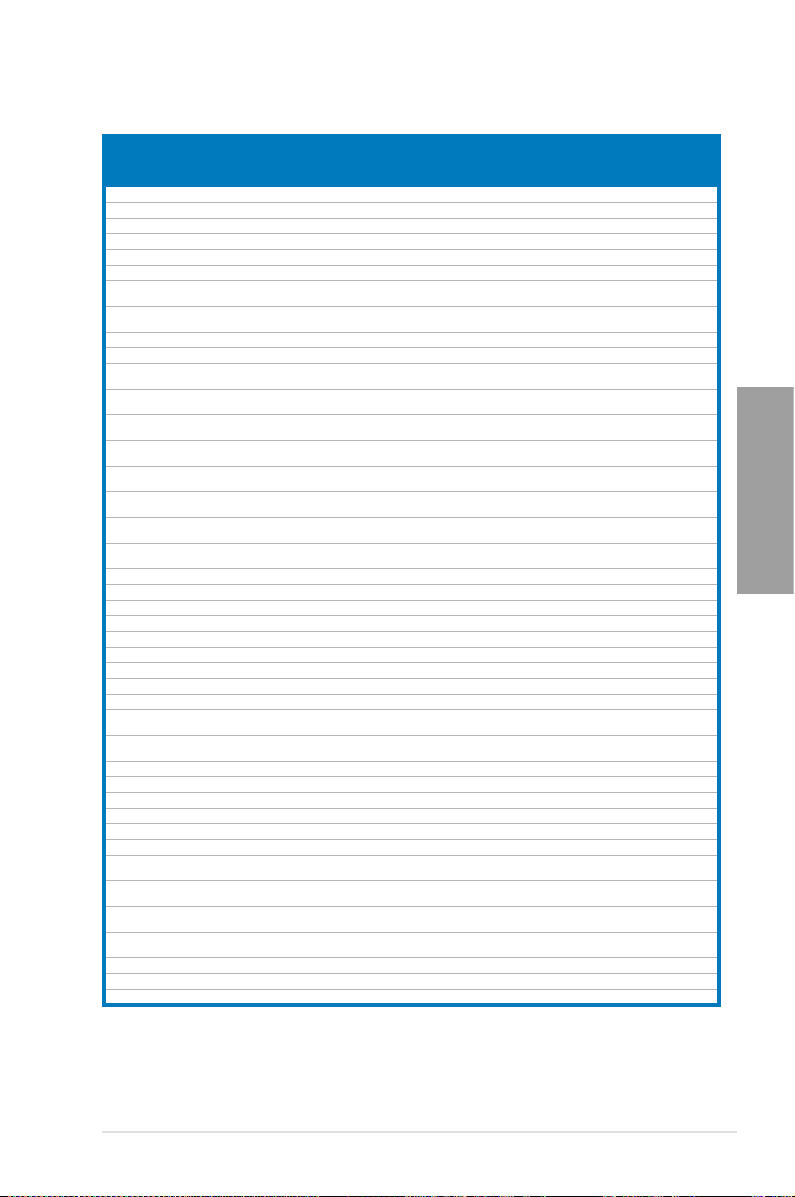
SABERTOOTH Z77 Motherboard Qualied Vendors Lists (QVL)
DDR3 1333 MHz capability
DIMM socket support
Vendors Part No. Size
A-DATA AD63I1B0823EV 2GB SS A-DATA 3CCA-1509A - - • • •
A-DATA AXDU1333GC2G9(XMP) 2GB SS - - 9-9-9-24 • • •
A-DATA AD63I1C1624EV 4GB DS A-DATA 3CCA-1509A - - • • •
A-DATA SU3U1333W8G9(XMP) 8GB DS ELPIDA J4208BASE-DJ-F - - • • •
Apacer 78.A1GC6.9L1 2GB DS Apacer AM5D5808FEQSBG 9 - • • •
78.B1GDE.9L10C 4GB
Apacer
CORSAIR TW3X4G1333C9A 4GB
CORSAIR CMX8GX3M2A1333C9
(XMP)
ELPIDA EBJ20UF8BCF0-DJ-F 2GB SS Elpida J2108BCSE-DJ-F - - • • •
ELPIDA EBJ41UF8BCF0-DJ-F 4GB DS ELPIDA J2108BCSE-DJ-F - - • • •
G.SKILL F3-10600CL9D-4GBNT 4GB
F3-10666CL9D-8GBRL 8GB
G.SKILL
G.SKILL F3-10666CL9D-8GBXL 8GB (
GEIL GET316GB1333C9QC 16GB
GEIL GG34GB1333C9DC 4GB
GEIL GG34GB1333C9DC 4GB
GEIL GB34GB1333C7DC 4GB
GEIL GVP38GB1333C9DC 8GB
Hynix HMT325U6BFR8C-H9 2GB SS Hynix H5TQ2G83BFR - - • • •
Hynix HMT125U6TFR8A-H9 2GB DS Hynix H5TC1G83TFR - - • • •
KINGMAX FLFE85F-C8KL9 2GB SS KINGMAX KFC8FNLXF-DXX-15A - - • • •
KINGMAX FLFE85F-C8KM9 2GB SS Kingmax KFC8FNMXF-BXX-15A - - • • •
KINGMAX FLFE85F-B8KL9 2GB DS KINGMAX KFB8FNLXL-BNF-15A - - • • •
KINGMAX FLFF65F-C8KL9 4GB DS KINGMAX KFC8FNLXF-DXX-15A - - • • •
KINGMAX FLFF65F-C8KM9 4GB DS Kingmax KFC8FNMXF-BXX-15A - - • • •
KINGSTON KVR1333D3S8N9/2G 2GB SS Micron IFD77 D9LGK - 1.5 • • •
KINGSTON KVR1333D3N9/2G 2GB DS Kingston D1288JPNDPLD9U 9 1.5 • • •
KINGSTON KHX1333C9D3UK2/4GX
(XMP)
KINGSTON KVR1333D3N9K2/4G 4GB
KINGSTON KVR1333D3E9S/4G 4GB DS Elpida J2108ECSE-DJ-F 9 1.5 • • •
MICRON MT4JTF12864AZ-1G4D1 1GB SS Micron D9LGQ - - •
MICRON MT8JTF25664AZ-1G4D1 2GB SS Micron D9LGK - - • • •
MICRON MT8JTF25664AZ-1G4D1 2GB SS Micron D9LGK - - • • •
MICRON MT8JTF25664AZ-1G4M1 2GB SS MICRON D9PFJ - - • • •
MICRON MT16JTF51264AZ-1G4D1 4GB DS Micron D9LGK - - • • •
OCZ OCZ3G1333LV4GK 4GB
OCZ OCZ3G1333LV8GK 8GB
OCZ OCZ3G1333LV8GK 8GB
OCZ OCZ3RPR1333C9LV8GK 8GB
PSC PC310600U-9-10-A0 1GB SS PSC A3P1GF3FGF - - • • •
PSC PC310600U-9-10-B0 2GB DS PSC A3P1GF3FGF - - • • •
SAMSUNG M378B5773DH0-CH9 2GB SS SAMSUNG K4B2G08460 - - • • •
SS/
Chip Brand Chip NO. Timing Voltage
DS
DS Apacer
DS - - 9-9-9-24 1.5 • •
(2x2GB)
8GB
DS - - 9-9-9-24 1.5 • • •
( 2x4GB)
DS G.SKILL D3 128M8CE9 2GB 9-9-9-24 1.5 • • •
(2x2GB)
DS - - 9-9-9-24 1.5 • • •
(2x4GB)
DS - - 9-9-9-24 1.5 • • •
2x4GB)
DS - - 9-9-9-24 1.5 • • •
(4x4GB)
DS GEIL GL1L128M88BA
(2x2GB)
DS GEIL GL1L128M88BA
(2x2GB)
DS GEIL GL1L128M88BA15FW 7-7-7-24 1.5 • • •
(2x2GB)
DS - - 9-9-9-24 1.5 • • •
(2x4GB)
4GB
DS - - 9 1.25 • • •
(2x2GB)
DS KINGSTON D1288JEMFPGD9U - 1.5 • • •
(2x2GB)
DS - - 9-9-9 1.65 • •
(2x2GB)
DS - - 9-9-9 1.65 • • •
(2x4GB)
DS - - 9-9-9 1.65 • •
(2x4GB)
DS - - 9-9-9 1.65 • • •
(2x4GB)
AM5D5908CEHSBG
115FW
15B
9 -
9-9-9-24 1.3 • • •
9-9-9-24 1.3 • • •
(Optional)
1
DIMM2 DIMM4 DIMM
• •
•
Chapter 2
ASUS SABERTOOTH Z77
2-7
Page 28
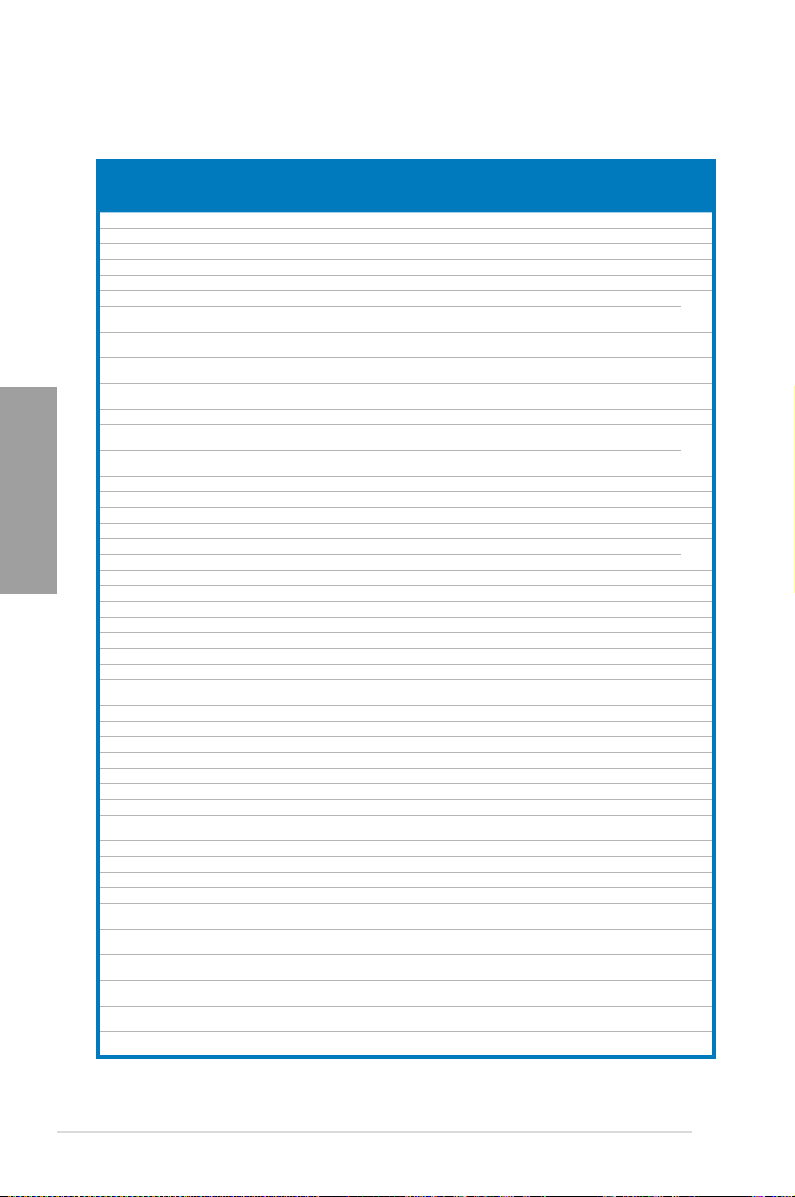
SABERTOOTH Z77 Motherboard Qualied Vendors Lists (QVL)
DDR3 1333 MHz capability (continued)
Vendors Part No. Size
SAMSUNG M378B5673FH0-CH9 2GB DS SAMSUNG K4B1G0846F - - • • •
SAMSUNG M378B5273CH0-CH9 4GB DS SAMSUNG K4B2G0846C K4B2G0846C - • • •
SAMSUNG M378B5273DH0-CH9 4GB DS SAMSUNG K4B2G08460 - - • • •
SAMSUNG M378B1G73AH0-CH9 8GB DS SAMSUNG K4B4G0846A-HCH9 - - • • •
Transcend JM1333KLN-2G (582670) 2GB SS Micron ICD77 C9LGK - - • •
Transcend
Transcend TS256MLK64V3N
Transcend TS256MLK64V3N
Transcend TS256MLK64V3N
Transcend JM1333KLN-4G
Chapter 2
Transcend JM1333KLN-4G 4GB DS Transcend TK483PCW3 - - • • •
Transcend
Transcend TS512MLK64V3N
ACTICA ACT1GHU64B8F1333S 1GB SS SAMSUNG K4B1G0846F - - • • •
ACTICA ACT1GHU72C8G1333S 1GB SS SAMSUNG K4B1G0846F(ECC) - - • •
ACTICA ACT2GHU64B8G1333M 2GB DS Micron D9KPT - - • • •
ACTICA ACT2GHU64B8G1333S 2GB DS SAMSUNG K4B1G0846F - - • • •
ACTICA ACT2GHU72D8G1333M 2GB DS Micron D9KPT(ECC) - - • • •
ACTICA ACT2GHU72D8G1333S 2GB DS SAMSUNG K4B1G0846F(ECC) - - • • •
ACTICA ACT4GHU64B8H1333H 4GB DS Hynix H5TQ2G83AFR - - • • •
ACTICA ACT4GHU72D8H1333H 4GB DS Hynix H5TQ2G83AFR(ECC) - - • • •
ATP AQ56M72E8BJH9S 2GB DS SAMSUNG K4B1G0846F(ECC) - - • • •
ATP AQ12M72E8BKH9S 4GB DS SAMSUNG K4B2G0846C(ECC) - - • • •
BUFFALO D3U1333-1G 1GB SS Elpida J1108BFBG-DJ-F - - • • •
BUFFALO D3U1333-2G 2GB DS Elpida J1108BFBG-DJ-F - • • •
BUFFALO D3U1333-4G 4GB DS NANYA NT5CB256M8BN-CG - • • •
EK Memory EKM324L28BP8-I13 4GB
Elixir M2F2G64CB88B7N-CG 2GB SS Elixir N2CB2G808N-CG - - • • •
Elixir M2F2G64CB88D7N-CG 2GB SS Elixir M2CB2G8BDN-CG - - • • •
Elixir M2F4G64CB8HD5N-CG 4GB DS Elixir M2CB2G8BDN-CG - - • • •
GoodRam GR1333D364L9/2G 2GB DS Qimonda IDSH1G-03A1F1C-13H - - • • •
KINGTIGER F10DA2T1680 2GB DS KINGTIGER KTG1333PS1208NST-C9 - - • • •
KINGTIGER KTG2G1333PG3 2GB DS - - - - • • •
Patriot PSD32G13332 2GB DS Prtriot PM128M8D3BU-15 9 - • • •
Patriot PGS34G1333LLKA 4GB
Patriot PG38G1333EL(XMP) 8GB DS - - - 1.5 • • •
RiDATA C304627CB1AG22Fe 2GB DS RiDATA C304627CB1AG22Fe 9 - • • •
RiDATA E304459CB1AG32Cf 4GB DS RiDATA E304459CB1AG32Cf 9 - • • •
SanMax SMD4G68H1P-13HZ 4GB DS Hynix H5TQ2G83BFRH9C - 1.5 • • •
Silicon
Power
Silicon
Power
Silicon
Power
Team TXD31024M1333C7
Team TXD31048M1333C7-D
Team TXD32048M1333C7-D
DIMM socket support
- •
(Optional)
1
DIMM2 DIMM4 DIMM
•
SS/
Chip Brand Chip NO. Timing Voltage
DS
JM1333KLN-2G
( 585541 )
(566577)
(574206)
( 583782 )
TS512MLK64V3N
( 585538 )
(574831)
SP001GBLTE133S01 1GB SS NANYA NT5CB128M8AN-CG - - • • •
SP001GBLTU133S02 1GB SS S-POWER 10YT3E5 9 - • • •
SP002GBLTE133S01 2GB DS NANYA NT5CB128M8AN-CG - - • • •
(XMP)
(XMP)
(XMP)
2GB SS
2GB SS Micron ICD77 D9LGK 9 - • • •
2GB SS Hynix H5TQ2G83BFR 9 - • • •
2GB SS Micron D9LGK 9 - • • •
4GB DS Transcend TK483PCW3 9 - • • •
4GB DS Micron IED27 D9LGK 9 - • • •
4GB DS Micron D9LGK 9 - • • •
(2x2GB)
(2x2GB)
1GB SS Team T3D1288LT-13 7-7-7-21 1.75 • • •
1GB SS Team T3D1288LT-13 7-7-7-21 1.75 • •
2GB DS Team T3D1288LT-13 7-7-7-21 1.5-1.6 • • •
Transcend TK483PCW3
DS - - 9 - • • •
DS - - 7-7-7-20 1.7 • • •
-
•
2-8
Chapter 2: Hardware information
Page 29
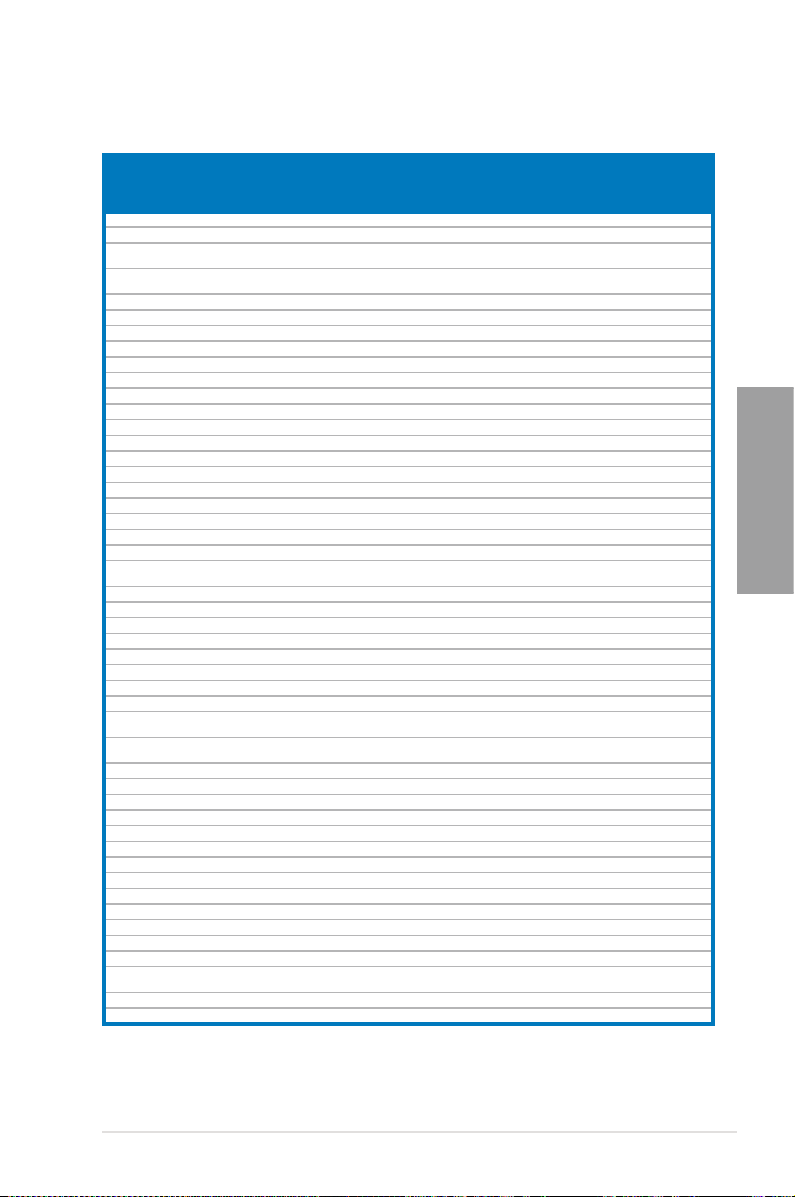
SABERTOOTH Z77 Motherboard Qualied Vendors Lists (QVL)
DDR3 1600 MHz capability
DIMM socket support
1.75
1.75
1.6
1.5 •
(Optional)
2
1 DIMM
DIMM4 DIMM
• • •
• • •
• •
•
Vendors Part No. Size
A-DATA AM2U16BC2P1 2GB SS A-DATA 3CCD-1509A - - • • •
A-DATA AM2U16BC4P2 4GB DS A-DATA 3CCD-1509A - - • • •
A-DATA AX3U1600GC4G9(XMP) 4GB DS - - - 1.55~
A-DATA AX3U1600PC4G8(XMP) 4GB DS - - 8-8-8-24 1.55~
CORSAIR HX3X12G1600C9(XMP)
CORSAIR CMZ16GX3M4A1600C9(XMP) 16GB (4x4GB) DS - - 9-9-9-24 1.5 • • •
CORSAIR CMG4GX3M2A1600C6 4GB (2x2GB) DS - - 6-6-6-18 1.65 • • •
CORSAIR CMP6GX3M3A1600C8(XMP) 6GB (3x2GB) DS - - 8-8-8-24 1.65 • • •
CORSAIR CMP6GX3M3A1600C8(XMP) 6GB (3x2GB) DS - - 8-8-8-24 1.65 • • •
CORSAIR CMX6GX3M3C1600C7(XMP) 6GB (3x2GB) DS - - 7-8-7-20 1.65 • • •
CORSAIR CMZ8GX3M2A1600C8(XMP)
CORSAIR CMZ8GX3M2A1600C9(XMP) 8GB (2x4GB) DS - - 9-9-9-24 1.5 • • •
Crucial BL12864BN1608.8FF(XMP) 2GB (2x1GB) SS - - 8-8-8-24 1.65 • • •
G.SKILL F3-12800CL7Q-16GBXH(XMP) 16GB (4x4GB) DS - - 7-8-7-24 1.6 • • •
G.SKILL F3-12800CL9Q-16GBXL(XMP) 16GB (4x4GB) DS - - 9-9-9-24 1.5 • • •
G.SKILL F3-12800CL7D-8GBRH(XMP) 8GB (2x4GB) DS - - 7-8-7-24 1.6 • •
G.SKILL F3-12800CL9D-8GBRL(XMP) 8GB (2x4GB) DS - - 9-9-9-24 1.5 • • •
G.SKILL F3-12800CL9D-8GBSR2(XMP) 8GB (2x4GB) DS - - 9-9-9-24 1.25 • • •
G.SKILL F3-12800CL8D-8GBECO(XMP) 8GB (2x4GB) DS - - 8-8-8-24 1.35 • • •
GEIL GET316GB1600C9QC(XMP) 16GB (4x4GB) DS - - 9-9-9-28 1.6 • • •
KINGSTON KHX1600C9D3K3/12GX(XMP) 12GB (3x4GB) DS - - 9 1.65 • •
KINGSTON KHX1600C9D3T1BK3/12GX
(XMP)
KINGSTON KHX1600C9D3K3/12GX(XMP) 12GB(3x4GB) DS - - - 1.65 • • •
KINGSTON KHX1600C9D3K6/24GX(XMP) 24GB (6x4GB) DS - - 9 1.65 • • •
KINGSTON KHX1600C8D3K2/4GX(XMP) 4GB (2x2GB) DS - - 8 1.65 • •
KINGSTON KHX1600C9D3K2/4GX(XMP) 4GB (2x2GB) DS - - - 1.65 • • •
KINGSTON KHX1600C9D3LK2/4GX(XMP) 4GB (2x2GB) DS - - - 1.65 • • •
KINGSTON KHX1600C9D3X2K2/4GX(XMP) 4GB (2x2GB) DS - - 9 1.65 • • •
KINGSTON KHX1600C9D3K3/6GX(XMP) 6GB (3x2GB) DS - - 9 1.65 • • •
KINGSTON KHX1600C9D3K3/6GX(XMP) 6GB (3x2GB) DS - - 9 1.65 • • •
KINGSTON KHX1600C9D3T1K3/6GX
(XMP)
KINGSTON KHX1600C9D3T1K3/6GX
(XMP)
OCZ OCZ3BE1600C8LV4GK 4GB(2x2GB) DS - - 8-8-8 1.65 • •
Transcend JM1600KLN-8GK 8GB (2x4GB) DS Transcend TK483PCW3 - - • • •
Asint SLZ3128M8-EGJ1D(XMP) 2GB DS Asint 3128M8-GJ1D - - • • •
EK Memory EKM324L28BP8-I16(XMP) 4GB (2x2GB) DS - - 9 - • • •
EK Memory EKM324L28BP8-I16(XMP) 4GB (2 x 2GB) DS - - 9 - • • •
GoodRam GR1600D364L9/2G 2GB DS GoodRam GF1008KC-JN - - • • •
KINGTIGER KTG2G1600PG3(XMP) 2GB DS - - - - • • •
Mushkin 996805(XMP) 4GB (2x2GB) DS - - 6-8-6-24 1.65 • • •
Patriot PX7312G1600LLK(XMP) 12GB (3x4GB) DS - - 8-9-8-24 1.65 • •
Patriot PGS34G1600LLKA2 4GB (2x2GB) DS - - 8-8-8-24 1.7 • • •
Patriot PGS34G1600LLKA 4GB (2x2GB) DS - - 7-7-7-20 1.7 •
Patriot PVV38G1600LLK(XMP) 8GB (2x4GB) DS - - 8-9-8-24 1.65 • • •
Patriot PX538G1600LLK(XMP) 8GB (2x4GB) DS - - 8-9-8-24 1.65 • • •
SanMax SMD-4G68HP-16KZ 4GB DS Hynix H5TQ2G
Team TXD31024M1600C8-D(XMP) 1GB SS Team T3D1288RT-16 8-8-8-24 1.65 • • •
Team TXD32048M1600HC8-D(XMP) 2GB DS Team T3D1288RT-16 8-8-8-24 1.65 • • •
12GB (6x2GB) DS
8GB (2x4GB) DS
12GB (3x4GB) DS - - 9 1.65 • • •
6GB (3x2GB) DS - - - 1.65 • •
6GB (3x2GB) DS - - 9 1.65 • • •
SS/DSChip
Brand
-
-
Chip NO. Timing Voltage
- 9-9-9-24
- 8-8-8-24
83BFRPBC
- 1.5 • • •
•
•
Chapter 2
ASUS SABERTOOTH Z77
2-9
Page 30
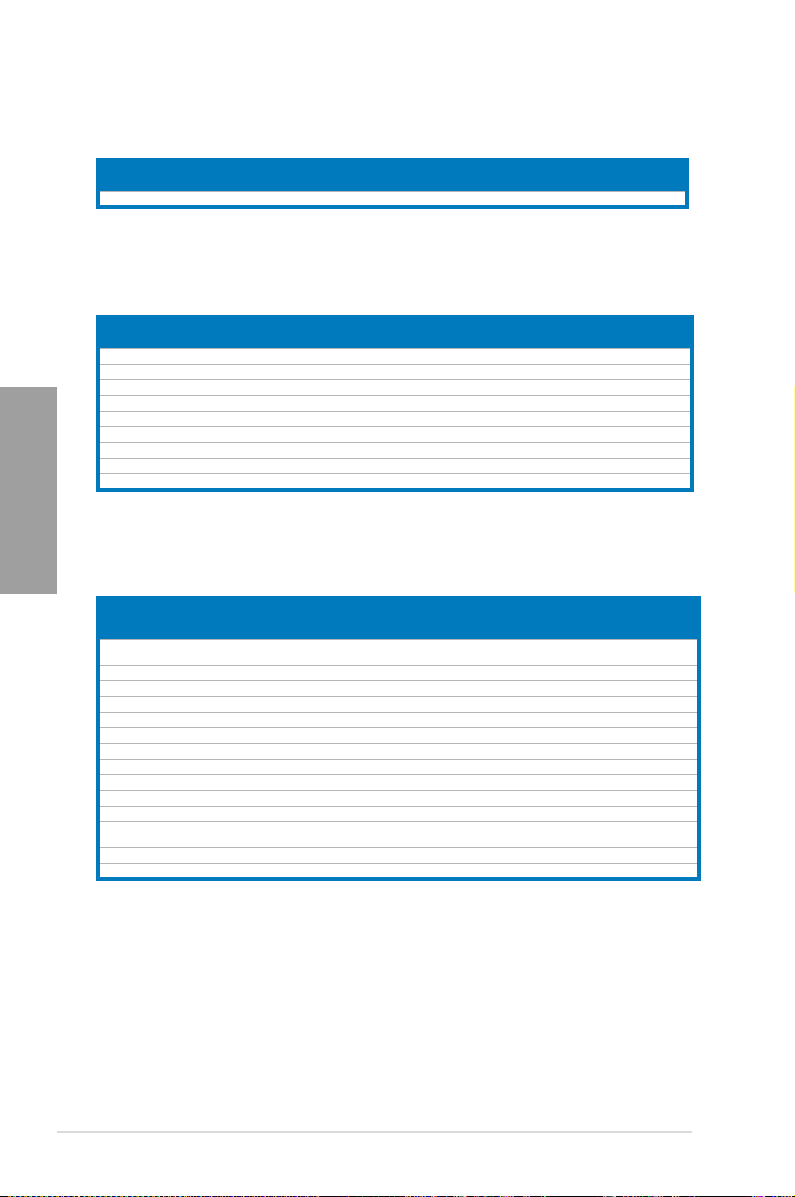
SABERTOOTH Z77 Motherboard Qualied Vendors Lists (QVL)
DDR3 1800 MHz capability
Vendors Part No. Size
G.SKILL F3-14400CL9D-4GBRL(XMP) 4GB (2x2GB) DS - 9-9-9-24 1.60 • • •
SABERTOOTH Z77 Motherboard Qualied Vendors Lists (QVL)
DDR3 1866 MHz capability
Vendors Part No. Size
A-DATA AX3U1866GC2G9B(XMP) 2GB SS - - 9-11-9-27 1.55-1.75 • • •
A-DATA AX3U1866GC4G9B(XMP) 4GB DS 9-11-9-27 1.55-1.75 • • •
CORSAIR CMT3GX3M4X1866C9(XMP) 32GB (4x8GB) DS 9-10-9-27 1.5 • • •
CORSAIR CMZ8GX3M2A1866C9(XMP) 8GB (2x4GB) DS 9-10-9-27 1.5 • • •
Chapter 2
G.SKILL F3-14900CL9Q-16GBXL(XMP) 16GB (4x4GB) DS 9-10-9-28 1.5 • • •
G.SKILL F3-14900CL9D-8GBSR(XMP) 8GB (2x4GB) DS 9-10-9-28 1.5 • • •
G.SKILL F3-14900CL9Q-8GBFLD(XMP) 8GB (2x4GB) DS 9-9-9-24 1.6 • • •
Patriot PXD32G1866ELK(XMP) 4GB (2x2GB) SS 9-9-9-24 1.65 • • •
Patriot F3-14400CL9D-4GBRL(XMP) 4GB (2x2GB) DS - 9-11-9-27 1.65 • • •
SABERTOOTH Z77 Motherboard Qualied Vendors Lists (QVL)
DDR3 2000 MHz capability
Vendors Part No. Size
A-DATA AX3U2000GC4G9B(XMP) 4GB DS - - 9-11-9-27 1.55~
Apacer 78.AAGD5.9KD(XMP) 6GB (3x2GB) DS - - 9-9-9-27 - • • •
CORSAIR CMT6GX3M3A2000C8(XMP) 6GB (3x2GB) DS - - 8-9-8-24 1.65 • • •
G.SKILL F3-16000CL9D-4GBRH(XMP) 4GB (2x2GB) DS - - 9-9-9-24 1.65 • • •
G.SKILL F3-16000CL9D-4GBTD(XMP) 4GB (2x2GB) DS - - 9-9-9-24 1.65 • • •
GEIL GUP34GB2000C9DC(XMP) 4GB (2x2GB) DS - - 9-9-9-28 1.65 •
KINGSTON KHX2000C9AD3T1K3/6GX(XMP) 6GB (3x2GB) DS - - 9 1.65 • • •
Transcend TX2000KLN-8GK (388375)(XMP) 4GB DS - - - 1.6 • • •
AEXEA AXA3ES4GK2000LG28V(XMP) 4GB (2x2GB) DS - - - 1.65 • • •
Patriot PX7312G2000ELK(XMP) 12GB (3x4GB) DS - - 9-11-9-27 1.65 • • •
Patriot PV736G2000ELK(XMP) 6GB (3x2GB) DS - - 7-7-7-20 1.65 • • •
Silicon
Power
Team TXD32048M2000C9(XMP) 2GB DS Team T3D1288RT-20 9-9-9-24 1.5 • •
Team TXD32048M2000C9-L(XMP) 2GB DS Team T3D1288RT-20 9-9-9-24 1.6 • •
SS/DSChip
SS/DSChip
SP002GBLYU200S02(XMP) 2GB DS - - - - • • •
Chip
Brand
Brand
SS/DSChip
Timing Voltage
NO.
Chip
Timing Voltage
NO.
Chip NO. Timing Voltage
Brand
DIMM socket support (Optional)
1 DIMM 2 DIMM 4 DIMM
DIMM socket support (Optional)
1 DIMM 2 DIMM 4 DIMM
DIMM socket support
(Optional)
1 DIMM 2 DIMM 4 DIMM
• •
1.75
2-10
Chapter 2: Hardware information
Page 31

SABERTOOTH Z77 Motherboard Qualied Vendors Lists (QVL)
DDR3 2133 MHz capability
1.5
1.65 •
DIMM socket support
(Optional)
1 DIMM 2 DIMM 4 DIMM
• •
•
SS/DSChip
Vendors Part No. Size
A-DATA AX3U2133C2G9B(XMP) 2GB SS - - 9-11-9-27 1.55~1.75 • •
A-DATA AX3U2133GC2G9B(XMP) 2GB SS - - 9-9-9-24 1.55-1.75 • •
Apacer 78.BAGE4.AFD0C(XMP) 8GB ( 2x 4GB ) DS - - 9-9-9-24 - • • •
CORSAIR CMT4GX3M2A2133C9(XMP) 4GB ( 2x 2GB ) DS - - 9-10-9-24 1.65 • •
CORSAIR CMT4GX3M2B2133C9(Ver7.1)(XMP) 4GB ( 2x 2GB ) DS - - 9-9-9-24 1.5 • •
CORSAIR CMT4GX3M2B2133C9(XMP)
G.SKILL F3-17000CL9Q-16GBXLD(XMP) 16GB ( 4x 4GB ) DS - - 9-11-9-28 1.65 • • •
G.Skill F3-17000CL9Q-16GBZH(XMP) 16GB ( 4x 4GB ) DS - - 9-11-10-28 1.65 • • •
G.SKILL F3-17066CL9Q-16GBTDD(XMP) 16GB ( 4x 4GB ) DS - - 9-9-9-24 1.65 • •
G.SKILL F3-17066CL9D-8GBPID(XMP) 8GB ( 2x 4GB ) DS - - 9-9-9-24 1.65 • • •
KINGSTON KHX2133C9AD3T1K2/4GX(XMP) 4GB ( 2x 2GB ) DS - - - 1.65 • •
KINGSTON KHX2133C9AD3T1K2/4GX(XMP)
KINGSTON KHX2133C9AD3W1K2/4GX(XMP) 4GB ( 2x 2GB ) DS - - 9 1.65 • • •
KINGSTON KHX2133C9AD3X2K2/4GX(XMP) 4GB ( 2x 2GB ) DS - - 9 1.65 • • •
KINGSTON KHX2133C9AD3X2K2/4GX(XMP) 4GB ( 2x 2GB ) DS - - 9-9-9-24 1.65 • • •
KINGSTON KHX2133C9AD3T1FK4/8GX(XMP) 8GB ( 4x 2GB ) DS - - 9 1.65 • • •
OCZ OCZ3XTEP2133C9LV4GK 2GB DS - - 7-7-7-20 1.65 • •
Patriot PVV34G2133C9K(XMP) 4GB ( 2x 2GB ) DS - - 9-11-9-27 1.66 • • •
4GB ( 2x 2GB ) DS
4GB ( 2x 2GB ) DS
Brand
-
-
Chip
Timing Voltage
NO.
- 9-10-9-27
- 9
SABERTOOTH Z77 Motherboard Qualied Vendors Lists (QVL)
DDR3 2200 MHz capability
Vendors Part No. Size
G.SKILL F3-17600CL7D-4GBFLS(XMP) 4G (2x2GB) DS - - 7-10-10-28 1.65 • •
GEIL GET34GB2200C9DC(XMP) 4GB (2x2GB) DS - - 9-10-9-28 1.65 • • •
GEIL GET38GB2200C9ADC(XMP) 8GB (2x4GB) DS - - 9-11-9-28 1.65 • •
KINGMAX FLKE85F-B8KJAA-FEIS(XMP) 4GB (2x2GB) DS Kingmax N/A - - • • •
SS/DSChip
Brand
Chip
Timing Voltage
NO.
DIMM socket support (Optional)
1 DIMM 2 DIMM 4 DIMM
•
•
Chapter 2
SABERTOOTH Z77 Motherboard Qualied Vendors Lists (QVL)
DDR3 2400 MHz capability
Vendors Part No. Size
CORSAIR CMGTX8(XMP) 8GB (4x2GB) SS - - 10-12-10-30 1.65 •
CORSAIR CMGTX8(XMP) 8GB (4x2GB) DS - - 10-12-10-30 1.65 • •
G.SKILL F3-19200CL9D-4GBPIS(XMP) 4G (2x2GB) DS - - 9-11-9-28 1.65 •
Transcend TX2400KLU-4GK (381850)(XMP) 2GB DS - - - 1.65 • • •
SS/DSChip
Brand
Chip
Timing Voltage
NO.
ASUS SABERTOOTH Z77
DIMM socket support
(Optional)
1 DIMM 2 DIMM 4 DIMM
2-11
Page 32

2.2.4 Expansion slots
Chapter 2
Ensure to unplug the power cord before adding or removing expansion cards. Failure to do
so may cause you physical injury and damage motherboard components.
Slot No. Slot Description
1 PCIe 2.0 x1_1 slot
2 PCIe 3.0 x16_1 slot (single at x16 or dual at x8/x8 mode)
3 PCIe 2.0 x1_2 slot
4 PCIe 3.0 x16_2 slot
5 PCIe 2.0 x1_3 slot
6 PCIe 2.0 x16_3 slot (max. at x4 mode)
VGA conguration
Single VGA/PCIe card
Dual VGA/PCIe card
2-12
PCI Express operating mode
PCIe x16_1 PCIe x16_2 PCIe x16_3
x16
(Recommend for
single VGA)
x8 x8 N/A
N/A N/A
Chapter 2: Hardware information
Page 33

• In single VGA card mode, use the PCIe 3.0 x16_1 slot (beige) for a PCI Express x16
graphics card to get better performance.
• In CrossFireX™ or SLI™ mode, use the PCIe 3.0 x16_1 and PCIe 3.0 x16_2 slots for
PCI Express x16 graphics cards to get better performance.
• We recommend that you provide sufcient power when running CrossFireX™ or SLI™
mode. Refer to page 2-24 for details.
• Connect a chassis fan to the motherboard connector labeled CHA_FAN1/2 when using
multiple graphics cards for better thermal environment. See page 2-22 for details.
PCIe x16_3 conguration
PCIE x16_3
Conguration
x1 mode x1 x1 x1 x1
x4 mode* x4 N/A N/A N/A
PCI Express sharing mode
PCIE x16_3 PCIE x1_1 PCIE x1_2 PCIE x1_3
Refer to
3.5.6 Onboard Devices Conguration
for details.
IRQ assignments for this motherboard
A B C D E F G H
PCIEX16_1 shared – – – – – – –
PCIEX16_2 shared – – – – – – –
PCIEX16_3 – shared – – – – – –
PCIEX1_1 – shared – – – – – –
PCIEX1_2 – – shared – – – – –
PCIEX1_3 – – – shared – – – –
Intel SATA – – – shared – – – –
USB 2.0 #0 – – – – – – – shared
USB 2.0 #1 shared – – – – – – –
USB 3.0 shared – – – – – – –
HD Audio – – – – – – shared –
Intel LAN – – – – shared – – –
ASM USB 3.0 shared – – – – – – –
ASM1061 #0 – – shared – – – – –
ASM1061 #1 – – – shared – – – –
Chapter 2
ASUS SABERTOOTH Z77
2-13
Page 34

2.2.5 Jumper
Clear RTC RAM (3-pin CLRTC)
This jumper allows you to clear the Real Time Clock (RTC) RAM in CMOS. You can clear the
CMOS memory of date, time, and system setup parameters by erasing the CMOS RTC RAM
data. The onboard button cell battery powers the RAM data in CMOS, which include system
setup information such as system passwords.
Chapter 2
To erase the RTC RAM
1. Turn OFF the computer and unplug the power cord.
2. Move the jumper cap from pins 1-2 (default) to pins 2-3. Keep the cap on pins 2-3
3. Plug the power cord and turn ON the computer.
4. Hold down the <Del> key during the boot process and enter BIOS setup to
for about 5–10 seconds, then move the cap back to pins 1-2.
re-enter data.
2-14
Except when clearing the RTC RAM, never remove the cap on CLRTC jumper default
position. Removing the cap will cause system boot failure!
• If the steps above do not help, remove the onboard battery and move the jumper again
to clear the CMOS RTC RAM data. After the CMOS clearance, reinstall the battery.
• You do not need to clear the RTC when the system hangs due to overclocking. For
system failure due to overclocking, use the C.P.R. (CPU Parameter Recall) feature.
Shut down and reboot the system so the BIOS can automatically reset parameter
settings to default values.
• Due to the chipset behavior, AC power off is required to enable C.P.R. function. You
must turn off and on the power supply or unplug and plug the power cord before
rebooting the system.
Chapter 2: Hardware information
Page 35

2.2.6 Onboard switch
The onboard switch allows you to ne-tune performance when working on a bare or open-
case system. This is ideal for overclockers and gamers who continually change settings to
enhance system performance.
MemOK! switch
Installing DIMMs that are incompatible with the motherboard may cause system boot failure,
and the DRAM_LED near the MemOK! switch lights continuously. Press and hold the
MemOK! switch until the DRAM_LED starts blinking to begin automatic memory compatibility
tuning for successful boot.
Chapter 2
• Refer to section
• The DRAM_LED also lights when the DIMM is not properly installed. Turn off the
system and reinstall the DIMM before using the MemOK! function.
• The MemOK! switch does not function under Windows™ OS environment.
• During the tuning process, the system loads and tests failsafe memory settings. It
takes about 30 seconds for the system to test one set of failsafe settings. If the test
fails, the system reboots and test the next set of failsafe settings. The blinking speed
of the DRAM_LED increases, indicating different test processes.
• Due to memory tuning requirement, the system automatically reboots when each
timing set is tested. If the installed DIMMs still fail to boot after the whole tuning
process, the DRAM_LED lights continuously. Replace the DIMMs with ones
recommended in the Memory QVL (Qualied Vendors Lists) in this user manual or on
the ASUS website at www.asus.com.
• If you turn off the computer and replace DIMMs during the tuning process, the system
continues memory tuning after turning on the computer. To stop memory tuning, turn
off the computer and unplug the power cord for about 5–10 seconds.
• If your system fail to boot due to BIOS overclocking, press the MemOK! switch to boot
and load BIOS default settings. A messgae will appear during POST reminding you
that the BIOS has been restored to its default settings.
• We recommend that you download and update to the latest BIOS version from the
ASUS website at www.asus.com after using the MemOK! function.
ASUS SABERTOOTH Z77
2.2.7 Onboard LEDs
for the exact location of the DRAM_LED.
2-15
Page 36

2.2.7 Onboard LEDs
1. Standby Power LED
The motherboard comes with a standby power LED. The green LED lights up to
indicate that the system is ON, in sleep mode, or in soft-off mode. This is a reminder
that you should shut down the system and unplug the power cable before removing or
plugging in any motherboard component. The illustration below shows the location of
the onboard LED.
Chapter 2
2. POST State LEDs
The POST State LEDs of CPU, DRAM, VGA card, and HDD indicate key components
status during POST (Power-on Self Test). If an error is found , the LED next to the
error device will continue lighting until the problem is solved. This user-friendly design
provides an intuitional way to locate the root problem within a second.
2-16
Chapter 2: Hardware information
Page 37

2.2.8 Internal connectors
1. Intel® Z77 Serial ATA 6Gb/s connectors (7-pin SATA6G_1/2 [brown])
These connectors connect to Serial ATA 6Gb/s hard disk drives via Serial ATA 6Gb/s
signal cables.
If you installed Serial ATA hard disk drives, you can create a RAID 0, 1, 5, and 10
conguration with the Intel® Rapid Storage Technology through the onboard Intel® Z77
chipset.
Chapter 2
•
These connectors are set to [AHCI Mode] by default. If you intend to create a Serial
ATA RAID set using these connectors, set the SATA Mode item in the BIOS to [RAID
Mode]. Refer to section 3.5.3 SATA Conguration for details.
• Before creating a RAID set, refer to section
bundled in the motherboard support DVD.
•
When using hot-plug and NCQ, set the
Refer to section
•
You must install Windows® XP Service Pack 3 or later versions before using Serial
ATA hard disk drives. The Serial ATA RAID feature is available only if you are using
Windows® XP Service Pack 3 or later versions.
ASUS SABERTOOTH Z77
3.5.3 SATA Conguration
SATA Mode
4.4 RAID congurations or the manual
in the BIOS to [AHCI Mode].
for details.
2-17
Page 38

2. Intel® Z77 Serial ATA 3Gb/s connectors (7-pin SATA3G_3–6 [black])
These connectors connect to Serial ATA 3Gb/s hard disk drives and optical disc drives
via Serial ATA 3Gb/s signal cables.
If you installed Serial ATA hard disk drives, you can create a RAID 0, 1, 5, and 10
conguration with the Intel® Rapid Storage Technology through the onboard Intel® Z77
chipset.
Chapter 2
•
These connectors are set to [AHCI Mode] by default. If you intend to create a Serial
ATA RAID set using these connectors, set the SATA Mode item in the BIOS to [RAID
Mode]. Refer to section 3.5.3 SATA Conguration for details.
• Before creating a RAID set, refer to section
bundled in the motherboard support DVD.
•
When using hot-plug and NCQ, set the
Refer to section
•
You must install Windows® XP Service Pack 3 or later versions before using Serial
ATA hard disk drives. The Serial ATA RAID feature is available only if you are using
Windows® XP Service Pack 3 or later versions.
3.5.3 SATA Conguration
4.4 RAID congurations or the manual
SATA Mode
in the BIOS to [AHCI Mode].
for details.
2-18
Chapter 2: Hardware information
Page 39

3. ASMedia® Serial ATA 6Gb/s connectors (7-pin SATA6G_E1/E2 [gray])
SABERTOOTH Z77 ASMedia SATA 6.0 Gb/s connectors
These connectors connect to Serial ATA 6Gb/s hard disk drives via Serial ATA 6Gb/s
signal cables.
• The SATA6G_E1/E2 (gray) connectors do not support ATAPI devices.
• You must install Windows
hard disk drives.
• For regular usage, the SATA6G_E1/E2 connectors are recommended for data drives.
• When using hot-plug and NCQ, set the
to [Enabled]. Refer to section
®
XP Service Pack 3 or later versions before using Serial ATA
ASMedia Storage Controller
3.5.5 Onboard Devices Conguration
item in the BIOS
for details.
Chapter 2
ASUS SABERTOOTH Z77
2-19
Page 40

5. USB 3.0 connector (20-1 pin USB3_34)
®
SABERTOOTH Z77 USB3.0 connector
PIN 1
IntA_P2_D+
IntA_P2_DGND
IntA_P2_SSTX+
IntA_P2_SSTXGND
IntA_P2_SSRX+
IntA_P2_SSRXVbus
ID
IntA_P1_D+
IntA_P1_D-
GND
IntA_P1_SSTX+
IntA_P1_SSTX-
GND
IntA_P1_SSRX+
IntA_P1_SSRX-
Vbus
USB3_34
This connector is for the additional USB 3.0 ports, and complies with the USB 3.0
specicaton that supports up to 4.8 Gbps connection speed. If the USB 3.0 front panel
cable is available from your system chassis, with this USB 3.0 connector, you can have
a front panel USB 3.0 solution.
Chapter 2
The USB 3.0 module is purchased separately.
2-20
Chapter 2: Hardware information
Page 41

6. USB 2.0 connectors (10-1 pin USB78, USB56, USB910)
These connectors are for USB 2.0 ports. Connect the USB module cable to any of
these connectors, then install the module to a slot opening at the back of the system
chassis. These USB connectors comply with USB 2.0 specication that supports up to
480 Mbps connection speed.
Never connect a 1394 cable to the USB connectors. Doing so will damage the motherboard!
• You can connect the front panel USB cable to the ASUS Q-Connector (USB, blue)
rst, and then install the Q-Connector (USB) to the USB connector onboard if your
chassis supports front panel USB ports.
• Remove the USB dust cover before installation.
• The USB 2.0 connector module is purchased separately.
7. Digital audio connector (4-1 pin SPDIF_OUT)
This connector is for an additional Sony/Philips Digital Interface (S/PDIF) port(s).
Connect the S/PDIF Out module cable to this connector, then install the module to a
slot opening at the back of the system chassis.
The S/PDIF module is purchased separately.
Chapter 2
ASUS SABERTOOTH Z77
2-21
Page 42
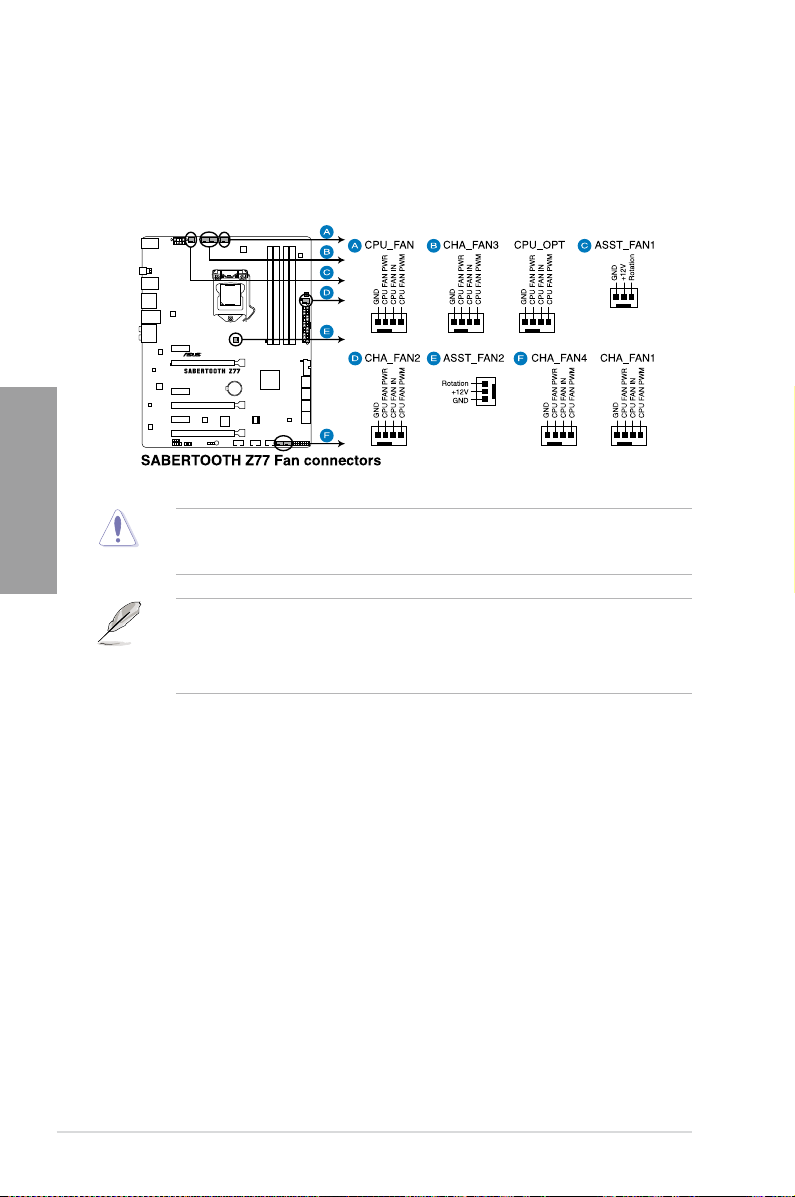
8. CPU, chassis, and assistant fan connectors
(4-pin CPU_FAN; 4-pin CPU_OPT FAN; 4-pin CHA_FAN1-4; 3-pin ASST_FAN)
Connect the fan cables to the fan connectors on the motherboard, ensuring that the
black wire of each cable matches the ground pin of the connector.
Chapter 2
Do not forget to connect the fan cables to the fan connectors. Insufcient air ow inside the
system may damage the motherboard components. These are not jumpers! Do not place
jumper caps on the fan connectors!
• The CPU_FAN connector supports the CPU fan of maximum 1A (12 W) fan power.
• If you install two VGA cards, we recommend that you plug the rear chassis fan cable
to the motherboard connector labeled CHA_FAN1 or CHA_FAN2 for better thermal
environment.
2-22
Chapter 2: Hardware information
Page 43

9. Front panel audio connector (10-1 pin AAFP)
This connector is for a chassis-mounted front panel audio I/O module that supports
either HD Audio or legacy AC`97 audio standard. Connect one end of the front panel
audio I/O module cable to this connector.
• We recommend that you connect a high-denition front panel audio module to this
connector to avail of the motherboard’s high-denition audio capability.
• If you want to connect a high-denition front panel audio module to this connector, set
the
Front Panel Type
front panel audio module to this connector, set the item to
connector is set to
item in the BIOS setup to
.
[HD]
; if you want to connect an AC'97
[HD]
. By default, this
[AC97]
Chapter 2
ASUS SABERTOOTH Z77
2-23
Page 44

10. ATX power connectors (24-pin EATXPWR; 8-pin EATX12V)
These connectors are for ATX power supply plugs. The power supply plugs are
designed to t these connectors in only one orientation. Find the proper orientation and
push down rmly until the connectors completely t.
Chapter 2
• For a fully congured system, we recommend that you use a power supply unit
(PSU) that complies with ATX 12 V Specication 2.0 (or later version) and provides a
minimum power of 350W.
• Do not forget to connect the 4-pin/8-pin EATX12 V power plug; otherwise, the system
will not boot.
• Use of a PSU with a higher power output is recommended when conguring a system
with more power-consuming devices. The system may become unstable or may not
boot up if the power is inadequate.
• If you want to use two or more high-end PCI Express x16 cards, use a PSU with
1000W power or above to ensure the system stability.
• If you are uncertain about the minimum power supply requirement for your system,
refer to the Recommended Power Supply Wattage Calculator at http://support.asus.
com/PowerSupplyCalculator/PSCalculator.aspx?SLanguage=en-us for details.
2-24
Chapter 2: Hardware information
Page 45

11. System panel connector (20-8 pin PANEL)
This connector supports several chassis-mounted functions
• System power LED (2-pin PLED)
This 2-pin connector is for the system power LED. Connect the chassis power LED
cable to this connector. The system power LED lights up when you turn on the system
power, and blinks when the system is in sleep mode.
• Hard disk drive activity LED (2-pin IDE_LED)
This 2-pin connector is for the HDD Activity LED. Connect the HDD Activity LED cable
to this connector. The IDE LED lights up or ashes when data is read from or written to
the HDD.
• System warning speaker (4-pin SPEAKER)
This 4-pin connector is for the chassis-mounted system warning speaker. The speaker
allows you to hear system beeps and warnings.
• ATX power button/soft-off button (2-pin PWRSW)
This connector is for the system power button. Pressing the power button turns the
system on or puts the system in sleep or soft-off mode depending on the BIOS settings.
Pressing the power switch for more than four seconds while the system is ON turns the
system OFF.
• Reset button (2-pin RESET)
This 2-pin connector is for the chassis-mounted reset button for system reboot without
turning off the system power.
.
Chapter 2
ASUS SABERTOOTH Z77
2-25
Page 46

2.3 Building your computer system
2.3.1 Additional tools and components to build a PC system
1 bag of screws Philips (cross) screwdriver
Chapter 2
PC chassis Power supply unit
Intel LGA 1155 CPU Intel LGA 1155 compatible CPU Fan
DIMM SATA hard disk drive
SATA optical disc drive (optional) Graphics card (optional)
The tools and components in the table above are not included in the motherboard package.
2-26
Chapter 2: Hardware information
Page 47

2.3.2 CPU installation
A
B
Please note the order in opening/ closing the double latch. Follow the instructions printed
on the metal sealing hatch or the illustrations shown below in this manual. The plastic cap
will pop up automatically once the CPU is in place and the hatch properly sealed down.
1
2
3
Chapter 2
ASUS SABERTOOTH Z77
2-27
Page 48

4
A
B
C
Chapter 2
5
2-28
Chapter 2: Hardware information
Page 49

2.3.3 CPU heatsink and fan assembly installation
A
B
B
A
Apply the Thermal Interface Material
to the CPU heatsink and CPU
before you install the heatsink and
fan if necessary.
To install the CPU heatsink and fan assembly
1 2
Chapter 2
ASUS SABERTOOTH Z77
2-29
Page 50

2.3.4 DIMM installation
1
2
Chapter 2
3
To remove a DIMM
2-30
B
A
Chapter 2: Hardware information
Page 51

2.3.5 Motherboard installation
The diagrams in this section are for reference only. The motherboard layout may vary with
models, but the installation steps remain the same.
1
Chapter 2
ASUS SABERTOOTH Z77
2-31
Page 52

3
Chapter 2
2-32
DO NOT overtighten the screws! Doing so can damage the motherboard.
Chapter 2: Hardware information
Page 53

2.3.6 Thermal Armor for ASUS SABERTOOTH Z77
The Thermal Armor for ASUS SABERTOOTH Z77 consists of a rear I/O cover fan, and
a cover fan assembly, providing effective dissipation of the heat generated from the
motherboard components. To ensure the most optimum heat dissipation, follow the
instruction below to install the I/O cover fan to the rear I/O cover.
Installing the rst accessory fan:
1. Remove the screw on the rear I/O
cover, and then remove the lid to
show the fan socket.
2. Secure the accessory fan to the
designated fan slot of the I/O fan
cover lid using the two bundled short
screws. The fan cable must be on
the bottom right corner opposite to
the installed I/O cover fan lid, and the
back of the fan faces the screw hole
of the I/O fan cover lid.
• Use the bundled 40mm I/O
cover fan lid if you want to install
a 40mm fan.
• The arrow markings pointing
in one direction determine the
fan’s back part and the direction
of the airow.
3. Remove the release paper, and stick
the adhesive sponge on the opposite
side of the installed I/O fan cover.
• The sponge acts as a ller
between the PC board and the
fan.
• The sponge is not needed
if you choose to install the
40mm fan.
Chapter 2
ASUS SABERTOOTH Z77
2-33
Page 54

4. Install the assembled fan and sponge
to the rear I/O fan socket, and screw
the I/O fan cover lid to close.
5. Place the fan cable inside the cable
slot, and connect the fan cable to the
assistant fan (ASST_FAN1) connector
Chapter 2
on the motherboard
The TUF logo must be visible along
with the I/O ports.
Keep the fan cable hidden under
the thermal armor to prevent clutter.
Installing the second accessory fan:
1. Remove the fan cover lid to show the
fan socket and the fan connector.
2-34
Chapter 2: Hardware information
Page 55

2. Place the fan into the socket, ensuring
that the TUF logo is facing up, and
screw to lock in place using the four
bundled long screws.
Keep the fan cable hidden under
the thermal armor to prevent
clutter.
3. Connect the fan cable to the
assistant fan (ASST_FAN2) connector
on the motherboard.
The screwdriver is not included in
the package.
Chapter 2
ASUS SABERTOOTH Z77
2-35
Page 56

2.3.7 ATX Power connection
1
Chapter 2
2
OR OR
2-36
Chapter 2: Hardware information
Page 57

2.3.8 SATA device connection
1
2
OR
OR
Chapter 2
ASUS SABERTOOTH Z77
2-37
Page 58

2.3.9 Front I/O Connector
IDE_LED
POWER SW
RESET SW
IDE_LED-
IDE_LED+
PWR
Reset
Ground
Ground
To install ASUS Q-Connector
1 2
Chapter 2
To install USB 2.0 Connector To install front panel audio
connector
2-38
USB 2.0
Remove the USB dust cover before
installing the USB 2.0 connector.
To install USB 3.0 Connector
USB 3.0
AAFP
Chapter 2: Hardware information
Page 59

2.3.10 Rear panel connection
2
9
8
10
Rear panel connectors
1. USB 2.0 ports 1, 2, 3 and 4 6. External SATA 6G
2. USB 3.0 ports 5 and 6 7 DisplayPort
3. Optical S/PDIF Out port 8. HDMI port
4. LAN (RJ-45) port* 9. USB 3.0 ports 1 and 2***
5. USB BIOS Flashback button 10. Audio I/O ports**
* and **: Refer to the tables on the next page for LAN port LED and audio port denitions.
*** USB 3.0 ports 1 and 2 only support Windows 7 or later versions. The bottom port of USB3_12
supports USB Charger+ and USB BIOS Flashback.
Chapter 2
ASUS SABERTOOTH Z77
2-39
Page 60

Chapter 2
* LAN ports LED indications
Activity Link LED Speed LED
Status Description Status Description
OFF No link OFF 10 Mbps connection
ORANGE Linked ORANGE 100 Mbps connection
BLINKING Data activity GREEN 1 Gbps connection
** Audio 2, 4, 6, or 8-channel conguration
Port Headset
Light Blue Line In Line In Line In Line In
Lime Line Out Front Speaker Out Front Speaker Out Front Speaker Out
Pink Mic In Mic In Mic In Mic In
Orange – – Center/Subwoofer Center/Subwoofer
Black – Rear Speaker Out Rear Speaker Out Rear Speaker Out
Gray – – – Side Speaker Out
• DO NOT insert a different connector to the external SATA port.
• DO NOT connect a keyboard/mouse to any USB 3.0 port when installing Windows
operating system.
• Due to USB 3.0 controller limitation, USB 3.0 devices can only be used under
Windows® OS environment and after the USB 3.0 driver installation.
• USB 3.0 devices can only be used as data storage only.
• We strongly recommend that you connect USB 3.0 devices to USB 3.0 ports for faster
and better performance for your USB 3.0 devices.
• If you want to use the hot-plug function of the external SATA ports, you have to set the
ASM1061 Storage Controller item in the BIOS setting to [AHCI Mode] and install the
Asmedia SATA Controller Driver from the motherboard support DVD. Refer to section
3.5.5 Onboard Devices Conguration for details.
ACT/LINK
LED
LAN port
®
SPEED
LED
4-channel 6-channel 8-channel
2-channel
2-40
Chapter 2: Hardware information
Page 61

2.3.11 Audio I/O connections
Audio I/O ports
Connect to Headphone and Mic
Connect to Stereo Speakers
Chapter 2
Connect to 2.1 channel Speakers
ASUS SABERTOOTH Z77
2-41
Page 62

Connect to 4.1 channel Speakers
Chapter 2
Connect to 5.1 channel Speakers
Connect to 7.1 channel Speakers
2-42
Chapter 2: Hardware information
Page 63

2.3.12 USB BIOS Flashback
USB BIOS Flashback allows you to update the BIOS without entering the BIOS or operating
system. Just connect the USB storage device containing the BIOS le to the USB port, press
the BIOS Flashback button, and the BIOS is updated automatically.
Download the USB BIOS Flashback from the ASUS website at www.asus.com and
1.
save it to the root directory of your USB ash drive.
Connect the USB ash drive to the bottom USB 3.0 port at the rear panel.
2.
Press the USB Flashback button for three seconds until the LED ashes. The LED
3.
goes out when the BIOS update is completed.
1. Do not disconnect the USB ash drive or power system, or press the CLR_CMOS
button during the BIOS updating process. Doing so will interrupt the BIOS updating
process. In case of interruption, follow the steps again to update the BIOS.
2. If LED ashes for ve seconds and turns into a stable light, this indicates that USB
BIOS Flashback is not working properly due to improper USB ash drive connection,
BIOS le name error, or incompatible BIOS le format. If this happens, restart the
system.
3. BIOS updating poses some risks. If the BIOS program is damaged during the updating
process and the system fails to reboot, please contact your local ASUS Service Center
for assistance.
Chapter 2
ASUS SABERTOOTH Z77
2-43
Page 64

2.4 Starting up for the rst time
1. After making all the connections, replace the system case cover.
2. Be sure that all switches are off.
3. Connect the power cord to the power connector at the back of the system chassis.
4. Connect the power cord to a power outlet that is equipped with a surge protector.
5. Turn on the devices in the following order:
a. Monitor
b. External SCSI devices (starting with the last device on the chain)
c. System power
6. After applying power, the system power LED on the system front panel case lights up.
For systems with ATX power supplies, the system LED lights up when you press the
ATX power button. If your monitor complies with the “green” standards or if it has a
“power standby” feature, the monitor LED may light up or change from orange to green
Chapter 2
after the system LED turns on.
The system then runs the power-on self tests or POST. While the tests are running, the
BIOS beeps (refer to the BIOS beep codes table below) or additional messages appear
on the screen. If you do not see anything within 30 seconds from the time you turned
on the power, the system may have failed a power-on test. Check the jumper settings
and connections or call your retailer for assistance.
BIOS Beep Description
One short beep VGA detected
One continuous beep followed by two
short beeps then a pause (repeated)
One continuous beep followed by three
short beeps
One continuous beep followed by four
short beeps
Quick boot set to disabled
No keyboard detected
No memory detected
No VGA detected
Hardware component failure
7. At power on, hold down the <Delete> key to enter the BIOS Setup. Follow the
instructions in
Chapter 3
.
2.5 Turning off the computer
While the system is ON, pressing the power switch for less than four seconds puts the system
on sleep mode or soft-off mode, depending on the BIOS setting. Pressing the power switch
for more than four seconds lets the system enter the soft-off mode regardless of the BIOS
setting.
2-44
Chapter 2: Hardware information
Page 65

Chapter 3
Chapter 3: BIOS setup
3.1 Knowing BIOS
The new ASUS UEFI BIOS is an Unied Extensible Firmware Interface that complies with
UEFI architecture, offering a user-friendly interface that goes beyond traditional keyboard-
only BIOS controls to enable more exible and convenient mouse input. Users can easily
navigate the new UEFI BIOS with the same smoothness as their operating system. The
term “BIOS” in this user manual refers to “UEFI BIOS” unless otherwise specied.
BIOS (Basic Input and Output System) stores system hardware settings such as storage
device conguration, overclocking settings, advanced power management, and boot device
conguration that are needed for system startup in the motherboard CMOS. In normal
circumstances, the default BIOS settings apply to most conditions to ensure optimum
performance. We recommend that you not change the default BIOS settings except in
the following circumstances:
• An error message appears on the screen during the system bootup and requests you to
run the BIOS Setup.
• You have installed a new system component that requires further BIOS settings or
update.
Inappropriate settings of the BIOS may result to instability or failure to boot. We strongly
recommend that you change the BIOS settings only with the help of a trained service
personnel.
3.2 BIOS setup program
A BIOS setup program is provided for BIOS item modication. When you start up the
computer, the system provides you with the opportunity to run this program. Press <Del>
during the Power-On Self-Test (POST) to enter the Setup utility. Otherwise, POST continues
with its test routines.
If you wish to enter Setup after POST, press <Ctrl> + <Alt> + <Delete>, or press the reset
button on the system chassis to restart the system. You can also turn the system off and then
turn it back on to restart the system. Do this last option only if the rst two failed.
• The BIOS setup screens shown in this section are for reference purposes only, and
may not exactly match what you see on your screen.
• Ensure that a USB mouse is connected to your motherboard if you want to use the
mouse to control the BIOS setup program.
• If the system becomes unstable after changing any BIOS setting, load the default
settings to ensure system compatibility and stability. Select the Load Optimized
Defaults item under the Exit menu. See section 3.9 Exit Menu for details.
• If the system fails to boot after changing any BIOS setting, try to clear the CMOS and
reset the motherboard to the default value. See section 2.2.5 Jumper for information
on how to erase the RTC RAM.
• The BIOS setup program does not support the bluetooth devices.
The BIOS setup program is designed to make it as easy to use as possible. Being a
menu-driven program, it lets you scroll through the various submenus and select from the
available options using a keyboard or a USB mouse.
The BIOS setup program can be used under two modes: EZ Mode and Advanced Mode.
You can change modes from the Exit menu or from the Exit/Advanced Mode button in the
EZ Mode/Advanced Mode screen.
ASUS SABERTOOTH Z77
Chapter 3
3-1
Page 66

3.2.1 EZ Mode
By default, the EZ Mode screen appears when you enter the BIOS setup program. The EZ
Mode provides you an overview of the basic system information, and allows you to select
the display language, system performance mode and boot device priority. To access the
Advanced Mode, click Exit/Advanced Mode, then select Advanced Mode.
The default screen for entering the BIOS setup program can be changed. Refer to the
Setup Mode item in section 3.7 Boot memu for details.
Displays the CPU/motherboard
temperature, CPU/5V/3.3V/12V voltage
output, CPU/CPU_OPT/Chassis fan
speed
Tuesday [12/20/2011]
Temperature Voltage Fan Speed
CPU
MB +75.2ºF/+40.0ºC 3.3V 3.344V 12V 12.248V CHA_FAN1 N/A CHA_FAN2 N/A
System Performance
Chapter 3
Performance Energy Saving
Boot Priority
Use the mouse to drag or keyboard to navigate to decide the boot priority.
Shortcut (F3) Advanced Mode (F7)
Quick switch to
frequently used menus.
Quick switch to Advanced mode
menus.
Selects the boot device priority
Selects the display language of
the BIOS setup program
Clicks to display all fan
speeds if available
Exits the BIOS setup program without saving
the changes, saves the changes and resets
the system, or enters the Advanced Mode
UEFI BIOS Utility - EZ Mode
SABERTOOTH Z77
BIOS Version : 0401 Build Date : 11/28/2011
CPU Type : Intel (R) Core (TM) i3-2130 CPU @ 3.00GHz Speed : 3400 MHz
Total Memory : 1024 MB (DDR3 1333MHz)
+113.0ºF/+45.0ºC CPU 1.248V 5V 5.160V CPU_FAN 3325RPM CPU_OPT_FAN N/A
Quiet
Normal
Boot Menu(F8)
Power Saving mode
Normal mode
Exit/Advanced Mode
English
Default(F5)
Loads optimized default
ASUS Optimal mode
Selects the boot device priority
Displays the system properties of the
selected mode on the right hand side
3-2
• The boot device options vary depending on the devices you installed to the system.
• The
Boot Menu(F8) button is available only when the boot device is installed to the
system.
Chapter 3: BIOS setup
Page 67

3.2.2 Advanced Mode
The Advanced Mode provides advanced options for experienced end-users to congure
the BIOS settings. The gure below shows an example of the Advanced Mode. Refer to the
following sections for the detailed congurations.
To access the EZ Mode, click Exit, then select ASUS EZ Mode.
Back button
Menu items
Menu bar
UEFI BIOS Utility - Advanced Mode
Main
Back Advanced\ Onboard Devices Conguration >
HD Audio Controller Enabled
Front Panel Type HD
SPDIF Out Type SPDIF
PCI Express X16_3 slot (black) bandwidth) X1 mode
ASM1061 Storage Controller (Rear) Enabled
ASM101 Storage OPROM Enabled
ASM1061 Storage Controller (Front) Enabled
ASM1061 Storage OPROM Enabled
ASmedia USB 3.0 Controller (USB3_E12) Enabled
ASmedia USB 3.0 Battery Charging Support Enabled
Intel LAN Controller Enabled
Intel PXE OPROM Disabled
Submenu item
Ai Tweaker
ASM1061 Storage OPROM
Disabled
Enabled
Version 2.10.1208. Copyright (C) 2012 American Megatrends, Inc.
Advanced Monitor Boot Tool
Pop-up window
Conguration elds
Scroll bar
General help
Enabled/Disabled ASM1061 Storage
OPROM
→←: Select Screen
↑↓: Select Item
Enter: Select
+/-: Change Opt.
F1: General Help
F2: Previous Values
F5: Optimized Defaults
F10: Save ESC: Exit
F12: Print Screen
Navigation keys
Exit
Chapter 3
Menu bar
The menu bar on top of the screen has the following main items:
Main For changing the basic system conguration
Ai Tweaker For changing the overclocking settings
Advanced For changing the advanced system settings
Monitor
Boot For changing the system boot conguration
Tool For conguring options for special functions
Exit For selecting the exit options and loading default settings
ASUS SABERTOOTH Z77
For displaying the system temperature, power status, and changing the
fan settings.
3-3
Page 68

Menu items
The highlighted item on the menu bar displays the specic items for that menu. For example,
selecting Main shows the Main menu items.
The other items (Ai Tweaker, Advanced, Monitor, Boot, Tool, and Exit) on the menu bar have
their respective menu items.
Back button
This button appears when entering a submenu. Press <Esc> or use the USB mouse to click
this button to return to the previous menu screen.
Submenu items
A greater than sign (>) before each item on any menu screen means that the item has a
submenu. To display the submenu, select the item and press <Enter>.
Pop-up window
Select a menu item and press <Enter> to display a pop-up window with the conguration
options for that item.
Scroll bar
A scroll bar appears on the right side of a menu screen when there are items that do not t on
the screen. Press the Up/Down arrow keys or <Page Up> / <Page Down> keys to display the
other items on the screen.
Navigation keys
Chapter 3
At the bottom right corner of the menu screen are the navigation keys for the BIOS setup
program. Use the navigation keys to select items in the menu and change the settings. Use
<F12> key to capture the BIOS screen and save it to the removable storage device.
General help
At the top right corner of the menu screen is a brief description of the selected item.
Conguration elds
These elds show the values for the menu items. If an item is user-congurable, you can
change the value of the eld opposite the item. You cannot select an item that is not
user-congurable.
A congurable eld is highlighted when selected. To change the value of a eld, select it and
press <Enter> to display a list of options.
3-4
Chapter 3: BIOS setup
Page 69

3.3 Main menu
The Main menu screen appears when you enter the Advanced Mode of the BIOS Setup
program. The Main menu provides you an overview of the basic system information, and
allows you to set the system date, time, language, and security settings.
UEFI BIOS Utility - Advanced Mode
Exit
Main
BIOS Version 0401 x64
Build Date 01/12/2012
EC Version MBEC-Z77-0124
ME Version 8.0.0.1351
South Bridge Stepping C1
CPU Information
Intel(R) Core(TM) CPU 0 @ 3.00GHz
Speed 3000 MHz
Memory Information
Total Memory 2048 MB (DDR3)
Memory Frequency 1333 MHz
System Language English
System Date [Wed 11/08/2011]
System Time [17:46:15]
Access Level Administrator
> Security
Ai Tweaker
Version 2.10.1208. Copyright (C) 2012 American Megatrends, Inc.
Advanced Monitor Boot Tool
Choose the system default languageBIOS Information
→←: Select Screen
↑↓: Select Item
Enter: Select
+/-: Change Opt.
F1: General Help
F2: Previous Values
F5: Optimized Defaults
F10: Save ESC: Exit
F12: Print Screen
Security
The Security menu items allow you to change the system security settings.
UEFI BIOS Utility - Advanced Mode
Main
Back Main\
Password Description
If ONLY the Administrator's password is set,
then this only limits access to Setup and is
only asked for when entering Setup
If ONLY the User's password is set, then this
is a power on password and must be entered to
boot or enter Setup. In Setup the User will
have Administrator rights
Administrator Password Not Installed
User Password Not Installed
Administrator Password
User Password
Ai Tweaker
Security >
Advanced Monitor Boot Tool
To clear the administrator password,
key in the current password in the
Enter Current Password box,
and then press <Enter> when
prompted to create/conrm the
password.
Exit
Chapter 3
• If you have forgotten your BIOS password, erase the CMOS Real Time Clock (RTC)
RAM to clear the BIOS password. See section 2.2.5 Jumper for information on how to
erase the RTC RAM.
• The
Administrator or User Password items on top of the screen show the default
Not Installed. After you set a password, these items show Installed.
ASUS SABERTOOTH Z77
3-5
Page 70

Administrator Password
If you have set an administrator password, we recommend that you enter the administrator
password for accessing the system. Otherwise, you might be able to see or change only
selected elds in the BIOS setup program.
To set an administrator password:
1. Select the
2. From the
3. Conrm the password when prompted.
To change an administrator password:
1. Select the
2. From the
<Enter>.
3. From the
4. Conrm the password when prompted.
To clear the administrator password, follow the same steps as in changing an administrator
password, but press <Enter> when prompted to create/conrm the password. After you clear
the password, the Administrator Password item on top of the screen shows Not Installed.
User Password
If you have set a user password, you must enter the user password for accessing the system.
The User Password item on top of the screen shows the default Not Installed. After you set
a password, this item shows Installed.
Chapter 3
To set a user password:
1. Select the
2. From the
3. Conrm the password when prompted.
Administrator Password item and press <Enter>.
Create New Password box, key in a password, then press <Enter>.
Administrator Password item and press <Enter>.
Enter Current Password box, key in the current password, then press
Create New Password box, key in a new password, then press <Enter>.
User Password item and press <Enter>.
Create New Password box, key in a password, then press <Enter>.
To change a user password:
1. Select the
2. From the
<Enter>.
3. From the
4. Conrm the password when prompted.
To clear the user password, follow the same steps as in changing a user password, but press
<Enter> when prompted to create/conrm the password. After you clear the password, the
User Password item on top of the screen shows Not Installed.
3-6
User Password item and press <Enter>.
Enter Current Password box, key in the current password, then press
Create New Password box, key in a new password, then press <Enter>.
Chapter 3: BIOS setup
Page 71

3.4 Ai Tweaker menu
The Ai Tweaker menu items allow you to congure overclocking-related items.
Be cautious when changing the settings of the Ai Tweaker menu items. Incorrect eld
values can cause the system to malfunction.
The conguration options for this section vary depending on the CPU and DIMM model you
installed on the motherboard.
UEFI BIOS Utility - Advanced Mode
Main
Target CPU Speed : 3700MHz
Target DRAM Speed : 1333MHz
Ai Overclock Tuner Auto
Turbo Ratio Auto
Internal PLL Overvoltage Auto
CPU Bus speed : DRAM speed ratio mode Auto
Memory Frequency Auto
EPU Power Saving Mode Auto
> OC Tuner
> DRAM Timing Control
> CPU Power Management
> DIGI+ Power Control
CPU Voltage 0.916V Offset Mode
Ai Tweaker
Version 2.10.1208. Copyright (C) 2012 American Megatrends, Inc.
Advanced Monitor Boot Tool
Scroll down to display the following items:
Offset Mode Sign +
CPU Offset Voltage Auto
DRAM Voltage 1.501V Auto
VCCSA Voltage 0.925V Auto
CPU PLL Voltage 1.816V Auto
PCH Voltage 1.059V Auto
DRAM DATA REF Voltage on CHA Auto
DRAM CTRL REF Voltage on CHA Auto
DRAM DATA REF Voltage on CHB Auto
DRAM CTRL REF Voltage on CHB Auto
CPU Spread Spectrum Auto
[X.M.P.] When XMP is enabled BLCK
[X.M.P.] When XMP is enabled BLCK
frequency, CPU ratio and memory
frequency, CPU ratio and memory
parameters will be auto optimized.
parameters will be auto optimized.
→←: Select Screen
↑↓: Select Item
Enter: Select
+/-: Change Opt.
F1: General Help
F2: Previous Values
F5: Optimized Defaults
F10: Save ESC: Exit
F12: Print Screen
→←: Select Screen
↑↓: Select Item
Enter: Select
+/-: Change Opt.
F1: General Help
F2: Previous Values
F5: Optimized Defaults
F10: Save ESC: Exit
F12: Print Screen
Exit
Chapter 3
Version 2.10.1208. Copyright (C) 2012 American Megatrends, Inc.
ASUS SABERTOOTH Z77
3-7
Page 72

Ai Overclock Tuner [Auto]
Allows you to select the CPU overclocking options to achieve the desired CPU internal
frequency. Select any of these preset overclocking conguration options:
[Auto] Loads the optimal settings for the system.
[Manual] Allows you to individually set overclocking parameters.
[X.M.P.] If you install memory modules supporting the eXtreme Memory Prole
BCLK/PCIE Frequency [XXX]
Allows you to adjust the CPU and VGA frequency to enhance the system performance. Use
the <+> and <-> keys to adjust the value. You can also key in the desired value using the
numeric keypad. The values range from 80.0MHz to 300.0MHz.
eXtreme Memory Profile
This item appears only when you set the Ai Overclocking Tuner item to [X.M.P.] and
allows you to select the X.M.P. mode supported by your memory module.
Conguration options: [Prole #1] [ Prole #2]
Turbo Ratio [Auto]
Allows you to set the CPU ratio automatically or manually.
[Auto] Sets all Turbo Ratio to Intel
[Manual] Sets the Turbo Ratio for every core-activation condition of a full unlocked
CPU manually.
Chapter 3
1-Core Ratio Limit [Auto]
Allows you to set the 1-Core Ratio Limit
[Auto] Select to apply the CPU default Turbo Ratio setting
[Manual] Select to to manually assign a 1-Core Ration Limit value that is higher
than or equal to the 2-Core Ratio Limit.
2-Core Ratio Limit [Auto]
Allows you to set the 2-Core Ratio Limit
[Auto] Select to apply the CPU default Turbo Ratio setting
[Manual] Select to to manually assign a 2-Core Ratio Limit value that is higher than
or equal to the 3-Core Ratio Limit. 1-Core Limit must not be set to [Auto]
(X.M.P.) Technology, choose this item to set the proles supported by your
memory modules for optimizing the system performance.
The following two items appear only when you set the Ai Overclocking Tuner to [Manual].
®
CPU default settings automatically.
When the Turbo Ratio is set to [Manual], the following item appears:
Ratio Synchronizing Control [Enabled]
[Enabled] Allows you to set an individual Turbo Ratio for every core-activation condition
[Disabled] Allows you to set one single Turbo Ratio for all core-activation conditions.
3-8
Chapter 3: BIOS setup
Page 73

3-Core Ratio Limit [Auto]
Allows you to set the 3-Core Ratio Limit
[Auto] Select to apply the CPU default Turbo Ratio setting
[Manual] Select to to manually assign a 3-Core Ratio Limit value that is higher than
or equal to the 4-Core Ratio Limit. 1-Core/2-Core Ratio Limit must not be
set to [Auto]
4-Core Ratio Limit [Auto]
Allows you to set the 4 Core Ratio Limit
[Auto] Select to apply the CPU default Turbo Ratio setting
[Manual] Select to to manually assign a 4-Core Ratio Limit value that is higher than
or equal to the 3-Core Ratio Limit. 1-Core/2-Core/3-Core Limit must not
be set to [Auto]
Internal PLL Overvoltage [Auto]
Allows you to set the internal PLL voltage.
Conguration options: [Auto] [Enabled] [Disabled]
Memory Frequency [Auto]
Allows you to set the memory operating frequency. The conguration options vary with the
BCLK/PCIE Frequency item settings.
CPU bus speed : DRAM speed ratio mode [Auto]
Allows you to set the CPU bus speed to DRAM speed ratio mode.
[Auto] DRAM speed is set to the optimized settings.
[100:133] The CPU bus speed to DRAM speed ratio is set to 100:133.
[100:100} The CPU bus speed to DRAM speed ratio is set to 100:100.
EPU Power Saving Mode [Disabled]
Allows you to enable or disable the EPU power saving function.
Conguration options: [Disabled] [Enabled]
EPU Setting [Auto]
This item appears only when you set the EPU Power Saving MODE item to [Enabled.] and
allows you to select the EPU power saving mode.
Conguration options: [Auto] [Light Power Saving Mode] [Medium Power Saving Mode] [Max
Power Saving Mode]
OC Tuner
OC Tuner automatically overclocks the frequency and voltage of CPU and DRAM for
enhancing the system performance. Conguration options: [OK] [Cancel]
ASUS SABERTOOTH Z77
Chapter 3
3-9
Page 74

DRAM Timing Control
The sub-items in this menu allow you to set the DRAM timing control features. Use the <+>
and <-> keys to adjust the value. To restore the default setting, type [auto] using the keyboard
and press the <Enter> key.
Changing the values in this menu may cause the system to become unstable! If this
happens, revert to the default settings.
Back Ai Tweaker\ DRAM Timing Control >
Primary Timings
DRAM CAS# Latency CHA: 9 Auto
DRAM RAS# to CAS# Delay CHA: 9 Auto
DRAM RAS# PRE Time CHA: 9 Auto
DRAM RAS# ACT Time CHA: 24 Auto
DRAM COMMAND Mode CHA: 1 Auto
Secondary Timings
DRAM RAS# to RAS# Delay CHA: 4 Auto
DRAM REF Cycle Time CHA: 74 Auto
DRAM Refresh Interval CHA: 5200 Auto
DRAM WRITE Recovery Time CHA: 10 Auto
DRAM READ to PRE Time CHA: 5 Auto
DRAM FOUR ACT WIN Time CHA: 20 Auto
DRAM WRITE to READ Delay CHA: 5 Auto
Chapter 3
DRAM CKE Minimum pulse width CHA: 4 Auto
DRAM CAS# Write Latency CHA: 7 Auto
Scroll down to display the following items:
DRAM RTL (CHA) CHA DO: 32, CHA D1: 35 Auto
DRAM RTL (CHB) Auto
DRAM IO-L (CHA) CHA DO: 0, CHA D1: 2 Auto
DRAM IO-L (CHB) 2 Auto
Third Timings
tWRDR (DD) CHA: 1 Auto
tRWDR (DD) CHA: 3 Auto
tRWSR CHA: 3 Auto
tRR (DD) CHA: 3 Auto
tRR (DR) CHA: 1 Auto
tRRSR CHA: 4 Auto
tWW (DD) CHA: 3 Auto
tWW (DR) CHA: 3 Auto
tWWSR CHA: 4 Auto
MISC
MRC fast Boot Enabled
UEFI BIOS Utility - Advanced Mode
Main
Ai Tweaker
Version 2.10.1208. Copyright (C) 2012 American Megatrends, Inc.
Version 2.10.1208. Copyright (C) 2012 American Megatrends, Inc.
Advanced Monitor Boot Tool
DRAM CAS# Latency
→←: Select Screen
↑↓: Select Item
Enter: Select
+/-: Change Opt.
F1: General Help
F2: Previous Values
F5: Optimized Defaults
F10: Save ESC: Exit
F12: Print Screen
→←: Select Screen
↑↓: Select Item
Enter: Select
+/-: Change Opt.
F1: General Help
F2: Previous Values
F5: Optimized Defaults
F10: Save ESC: Exit
F12: Print Screen
Exit
3-10
Chapter 3: BIOS setup
Page 75

Scroll down to display the following items:
DRAM CLK Period Auto
Transmitter Slew(CHA) Auto
Transmitter Slew(CHB) Auto
Receiver Slew(CHA) Auto
Receiver Slew(CHB) Auto
MCH Duty Sense (CHA) Auto
MCH Duty Sense (CHB) Auto
Channel A DIMM Control Enable Both . . .
Channel B DIMM Control Enable Both . . .
DRAM Read Additional Swizzle Auto
DRAM Write Additional Swizzle Auto
Version 2.10.1208. Copyright (C) 2012 American Megatrends, Inc.
→←: Select Screen
↑↓: Select Item
Enter: Select
+/-: Change Opt.
F1: General Help
F2: Previous Values
F5: Optimized Defaults
F10: Save ESC: Exit
F12: Print Screen
Primary Timings
DRAM CAS# Latency [Auto]
Conguration options: [Auto] [3 DRAM Clock] – [15 DRAM Clock]
DRAM RAS# to CAS# Delay [Auto]
Conguration options: [Auto] [4 DRAM Clock] – [15 DRAM Clock]
DRAM RAS# PRE Time [Auto]
Conguration options: [Auto] [4 DRAM Clock] – [15 DRAM Clock]
DRAM RAS# ACT Time [Auto]
Conguration options: [Auto] [4 DRAM Clock] – [40 DRAM Clock]
DRAM COMMAND Mode [Auto]
Conguration options: [Auto] [1 DRAM Clock] [2 DRAM Clock] [3 DRAM Clock]
Secondary Timings
DRAM RAS# to RAS# Delay [Auto]
Conguration options: [Auto] [4 DRAM Clock] – [7 DRAM Clock]
DRAM REF Cycle Time [Auto]
Conguration options: [Auto] [48 DRAM Clock] – [511 DRAM Clock]
DRAM Refresh Interval [Auto]
Conguration options: [Auto] [48 DRAM Clock] – [511 DRAM Clock]
DRAM WRITE Recovery Time [Auto]
Conguration options: [Auto] [5 DRAM Clock] – [31 DRAM Clock]
DRAM READ to PRE Time [Auto]
Conguration options: [Auto] [4 DRAM Clock] – [15 DRAM Clock]
DRAM FOUR ACT WIN Time [Auto]
Conguration options: [Auto] [16 DRAM Clock] – [63 DRAM Clock]
Chapter 3
ASUS SABERTOOTH Z77
3-11
Page 76

DRAM WRITE to READ Delay [Auto]
Conguration options: [Auto] [4 DRAM Clock] – [15 DRAM Clock]
DRAM CKE Minimum pulse width [Auto]
Conguration options: [Auto] [4 DRAM Clock] – [15 DRAM Clock]
DRAM CAS# Write to Latency [Auto]
Conguration options: [Auto] [1 DRAM Clock] – [15 DRAM Clock]
DRAM RTL (CHA) [Auto]
Conguration options: [Auto] [1 DRAM Clock] – [15 DRAM Clock]
DRAM RTL (CHB) [Auto]
Conguration options: [Auto] [1 DRAM Clock] – [15 DRAM Clock]
DRAM IO-L (CHA) [Auto]
Conguration options: [Auto] [Delay 1 Clock] – [Delay 15 Clock]
DRAM IO-L (CHB) [Auto]
Conguration options: [Auto] [Delay 1 Clock] – [Delay 15 Clock]
Third Timings
tWRDR (DD) [Auto]
Conguration options: [Auto] [0 DRAM Clock] – [7 DRAM Clock]
tRWDR (DD) [Auto]
Conguration options: [Auto] [0 DRAM Clock] – [15 DRAM Clock]
tRWSR [Auto]
Conguration options: [Auto] [0 DRAM Clock] – [15 DRAM Clock]
tRR (DD) [Auto]
Chapter 3
Conguration options: [Auto] [0 DRAM Clock] – [7 DRAM Clock]
tRR (DR) [Auto]
Conguration options: [Auto] [0 DRAM Clock] – [7 DRAM Clock]
tRRSR [Auto]
Conguration options: [Auto] [0 DRAM Clock] – [15 DRAM Clock]
tWW (DD) [Auto]
Conguration options: [Auto] [0 DRAM Clock] – [7 DRAM Clock]
tWW (DR) [Auto]
Conguration options: [Auto] [0 DRAM Clock] – [7 DRAM Clock]
tWWSR [Auto]
Conguration options: [Auto] [0 DRAM Clock] – [15 DRAM Clock]
MISC
MRC Fast Boot [Enabled]
Allows you to enable or disable the MRC fast boot.
[Enabled] Enables the MRC fast boot.
[Disable] Disables the function.
3-12
Chapter 3: BIOS setup
Page 77

DRAM CLK Period [Auto]
Allows you to set the DRAM CLK Period.
Conguration options: [Auto] [1] [2] [3] [4] [5] [6] [7] [8] [9] [10] [11] [12] [13] [14]
Transmitter Slew(CHA) [Auto]
Conguration options: [Auto] [1 CHA Transmitter slew] – [7 CHA Transmitter slew]
Transmitter Slew(CHB) [Auto]
Conguration options: [Auto] [1 CHB Transmitter slew] – [7 CHB Transmitter slew]
Receiver Slew(CHA) [Auto]
Conguration options: [Auto] [1 CHA Receiver slew] – [7 CHA Receiver slew]
Receiver Slew(CHB) [Auto]
Conguration options: [Auto] [1 CHB Receiver slew] – [7 CHB Receiver slew]
MCH Duty Sense (CHA) [Auto]
Conguration options: [Auto] [1 CHA MCH Duty Sense] – [31 CHA MCH Duty Sense]
MCH Duty Sense (CHB) [Auto]
Conguration options: [Auto] [1 CHB MCH Duty Sense] – [31 CHB MCH Duty Sense]
Channel A DIMM Control [Enable Both DIMMs]
Allows you to enable or disable DIMMs on Channel A slots.
[Enable Both DIMMs] Enables both Channel A DIMMs
[Disable DIMM0] Disables DIMM0 slot
[Disable DIMM1] Disables DIMM1 slot
[Disable Both DIMMs] Disables both Channel A DIMMs
Channel B DIMM Control [Enable Both DIMMs]
Allows you to enable or disable DIMMs on Channel A slots.
[Enable Both DIMMs] Enables both Channel B DIMMs
[Disable DIMM0] Disables DIMM0 slot
[Disable DIMM1] Disables DIMM1 slot
[Disable Both DIMMs] Disables both Channel B DIMMs
DRAM Read Additional Swizzle
Conguration options: [Auto] [Enabled] [Disabled]
DRAM Write Additional Swizzle
Conguration options: [Auto] [Enabled] [Disabled]
Chapter 3
ASUS SABERTOOTH Z77
3-13
Page 78

CPU Power Management
Back Ai Tweaker\ CPU Power Management >
CPU Ratio Auto
Enhanced Intel SpeedStep Technology Enabled
Turbo Mode Parameters
Long Duration Power Limit Auto
Long Duration Maintained Auto
Short Duration Power Limit Auto
Primary Plane Current Limit Auto
Secondary Plane Current Limit Auto
CPU Ratio [Auto]
Allows you to manually adjust the maximum non-turbo CPU ratio. Use <+> and <-> keys to
Chapter 3
adjust the value. The valid value ranges vary according to your CPU model.
Enhanced Intel SpeedStep Technology [Enabled]
Allows you to enable or disable the Enhanced Intel® SpeedStep Technology.
[Disabled] Disables this function.
[Enabled] The operating system dynamically adjusts the processor voltage and
Turbo Mode Parameters
UEFI BIOS Utility - Advanced Mode
Main
Ai Tweaker
Version 2.10.1208. Copyright (C) 2012 American Megatrends, Inc.
Advanced Monitor Boot Tool
core frequency which may result in decreased average consumption and
decreased average heat production.
Long Duration Power Limit [Auto]
Allows you to limit the turbo ratio’s long duration power.
Use the <+> and <-> keys to adjust the value.
Allows User can manually adjust the
maximum non-turbo CPU ratio. The
value will be limit to CPU base
or factory setting.
→←: Select Screen
↑↓: Select Item
Enter: Select
+/-: Change Opt.
F1: General Help
F2: Previous Values
F5: Optimized Defaults
F10: Save ESC: Exit
F12: Print Screen
Exit
3-14
Long Duration Maintained [Auto]
Allows you to maintain the turbo ratio’s long duration power.
Use the <+> and <-> keys to adjust the value.
Short Duration Power Limit [Auto]
Allows you to limit the turbo ratio’s long duration power.
Use the <+> and <-> keys to adjust the value.
Chapter 3: BIOS setup
Page 79

Primary Plane Current Limit [Auto]
Maximum instantaneous current allowed at any given time for CPU cores
Use <+> and <-> key to adjust the value at 0.125A increment. .
Secondary Plane Current Limit [Auto]
Maximum instantaneous current allowed at any given time for Internal Graphics cores.
Use <+> and <-> key to adjust the value at 0.125A increment.
DIGI+ Power Control
UEFI BIOS Utility - Advanced Mode
Main
Back Ai Tweaker\ DIGI+ Power Control >
CPU Load-line Calibration Auto
CPU Voltage Frequency Auto
VRM Spread Spectrum Disabled
CPU Power Phase Control T. Probe
CPU Power Duty Control 100%
CPU Current Capability Auto
CPU Power Thermal Control 130
CPU Power Response Control Auto
iGPU Load-line Calibration Auto
iGPU Current Capability 100%
DRAM Current Capability 100%
DRAM Voltage Frequency Auto
DRAM Power Phase Control Auto
DRAM Power Thermal Control 130
Ai Tweaker
Version 2.10.1208. Copyright (C) 2012 American Megatrends, Inc.
Advanced Monitor Boot Tool
Load-line is dened by Intel VRM
spec and affects CPU voltage. The CPU
working voltage will decrease
proportionally to CPU loading. Higher
value could get higher voltage and
good overclocking perfomance but increase
the CPU and VRM thermal.
(1) Regular: 0%
(2) Medium: 25%
(3) High: 50%
(4) Ultra High: 75%
(5) Extreme: 100%
→←: Select Screen
↑↓: Select Item
Enter: Select
+/-: Change Opt.
F1: General Help
F2: Previous Values
F5: Optimized Defaults
F10: Save ESC: Exit
F12: Print Screen
Exit
CPU Load-Line Calibration [Auto]
Load-line is dened by Intel VRM spec and affects CPU voltage. The CPU working
voltage will decrease proportionally to CPU loading. Higher value gets a higher voltage
and better overclocking performance, but increases the CPU and VRM thermal. This
item allows you to adjust the voltage range from the following percentages to boost the
system performance: 0% (Regular), 25% (Medium), 50% (High), 75% (Ultra High) and
100% (Extreme).
Conguration options: [Auto] [Regular] [Medium] [High] [Ultra High] [Extreme]
The actual performance boost may vary depending on your CPU specication.
Chapter 3
ASUS SABERTOOTH Z77
3-15
Page 80

CPU Voltage Frequency [Auto]
Frequency switching affects the VRM transient response, and the thermal component.
Higher frequency gets quicker transient response.
Conguration options: [Auto] [Manual]
VRM Spread Spectrum [Disabled]
This item appears only when you set the Frequency item to [Auto] and allows you to
enable the spread spectrum to enhance system stability.
CPU Power Phase Control [Standard]
Allows you to control the power phase based on the CPU’s demands.
Conguration options: [Standard] [Optimized] [Extreme] [Manual Adjustment]
CPU Power Duty Control [T.Probe]
DIGI + VRM Duty control adjusts the current and thermal conditions of every
component’s phase.
Conguration options: [T. Probe] - Select to maintain the VRM thermal balance.
[Extreme] - Select to maintain the current VRM balance.
CPU Current Capability [100%]
Allows you to congure the total power range, and extends the overclocking frequency
range simultaneously.
Conguration options: [100%] [110%] [120%] [130%] [140%]
Chapter 3
CPU Power Thermal Control [130]
Allows you to extend the overclocking tolerance to enlarge the overclocking potential
and provides a wider power thermal range.
Press <+> or <-> to set a value.
CPU Power Response Control [Auto]
Allows you to set a precise power response rate for your CPU for an extreme
overclocking.
Conguration options: [Auto] [Regular: 100] [Medium: 150] [High: 200] [Ultra High: 250]
iGPU Load-line Calibration [Auto]
Allows you to set the iGPU Load-line Calibration.
Conguration options: [Auto] [Regular] [High] [Extreme]
DO NOT remove the thermal module when switching to Manual Mode. The thermal
conditions should be monitored.
DO NOT remove the thermal module when switching to Extreme and Manual Mode. The
thermal conditions should be monitored.
Choose a higher value when overclocking, or under a high CPU loading for extra power
support.
DO NOT remove the thermal module. Thermal conditions must be monitored regularly.
The actual performance boost varies depending on your CPU specication.
3-16
Chapter 3: BIOS setup
Page 81

iGPU Current Capability [100%]
Allows you to set the iGPU Current Capability.
Conguration options: [100%] [110%] [120%] [130%] [140%]
DO NOT remove the thermal module while changing the DIGI+ VRM related parrameters .
The thermal conditions should be monitored.
Some of the following items above are adjusted by typing the desired values using the
numeric keypad and press the <Enter> key. You can also use the <+> and <-> keys to
adjust the value. To restore the default setting, type [auto] using the keyboard and press the
<Enter> key.
DRAM Current Capability [100%]
Allows you to set the DRAM Current Capability to a higher value for a wider total power
range, and extends the overclocking frequency range.
Conguration options: [100%] [110%] [120%] [130%]
DRAM Voltage Frequency [Auto]
Allows you to adjust the DRAM switching frequency.
Conguration options: [Auto] [Manual]
DRAM Power Phase Control [Auto]
Allows you to set the tuning prole
[Auto] Sets the default conguration.
[Optimized] Sets the ASUS optimized phase tuning prole.
[Extreme] Sets the full phase mode.
DRAM Power Thermal Control [110]
Allows you to set a higher temperature for a wider DRAM power thermal range, and
extends the overclocking tolerance for overclocking potential.
Press <+> or <-> to set a value.
DO NOT remove the thermal module. Thermal conditions must be monitored regularly.
CPU Voltage [Offset Mode]
[Manual Mode] Allows you to set a xed CPU voltage.
[Offset Mode] Allows you to set the Offset voltage.
Offset Mode Sign [+]
This item appears only when you set the CPU Voltage item to [Offset Mode].
[+] To offset the voltage by a positive value.
[–] To offset the voltage by a negative value.
CPU Offset Voltage [Auto]
This item appears only when you set the CPU Voltage item to [Offset Mode] and
allows you to set the Offset voltage. The values range from 0.005V to 0.635V with a
0.005V interval.
ASUS SABERTOOTH Z77
Chapter 3
3-17
Page 82

CPU Manual Voltage [Auto]
This item appears only when you set the CPU Voltage item to [Manual Mode] and
allows you to set a xed CPU voltage. The values range from 0.800V to 1.990V with a
0.005V interval.
DRAM Voltage [Auto]
Allows you to set the DRAM voltage. The values range from 1.20V to 2.20V with a 0.00625V
interval.
VCCSA Voltage [Auto]
Allows you to set the VCCSA voltage. The values range from 0.80V to 1.70V with a 0.00625V
interval.
CPU PLL Voltage [Auto]
Allows you to set the CPU and PCH PLL voltage. The values range from 1.20V to 2.20V with
a 0.00625V interval.
Chapter 3
PCH Voltage [Auto]
Allows you to set the Platform Controller Hub volage. The values range from 0.80V to 1.70V
with a 0.01V interval.
Refer to the CPU documentation before setting the CPU voltage. Setting a high voltage
may damage the CPU permanently, and setting a low voltage may make the system
unstable.
The following items appears only when you set the Initiate iGPU items to [Enabled].
According to Intel CPU spec, DIMMs with voltage requirement over 1.65V may damage
the CPU permanently. We recommend you install the DIMMs with the voltage requirement
below 1.65V.
• The values of the CPU Manual Voltage, CPU Offset Voltage, DRAM Voltage, VCCSA
Voltage, VCCIO Voltage, and PCH Voltage items are labeled in different color,
indicating the risk levels of high voltage settings.
• The system may need better cooling system to work stably under high voltage
settings.
3-18
Chapter 3: BIOS setup
Page 83

Black Yellow Pink Red
CPU Manual
Voltage
CPU Offset
Voltage
iGPU Offset
Voltage
DRAM Voltage
VCCSA Voltage
CPU PLL Voltage
PCH Voltage
0.8V–1.22V
0.005V–
0.060V
0.005V–
0.035V
1.20000V–
1.57500V
0.80000V–
1.10000V
1.20000V–
1.88750V
0.80000V–
1.10000V
1.225V–
1.280V
0.065V–
0.120V
0.04V–0.065V 0.07V–0.1V
1.58125V–
1.65000V
1.10625V–
1.15000V
1.89375V–
1.97500V
1.11000V–
1.15000V
1.285V–
1.335V
0.125V–
0.175V
1.65625V–
1.72500V
1.15625V–
1.20625V
1.98125V–
2.06875V
1.16000V–
1.20000V
1.340V–
1.990V
0.180V–
0.635V
0.105V–
0.635V
1.73125V–
2.20000V
1.21250V–
1.70000V
2.07500V–
2.20000V
1.21000V–
1.70000V
DRAM DATA REF Voltage on CHA/B [Auto]
Allows you to set the DRAM DATA Reference Voltage on Channel A/B. The values
range from 0.395x to 0.630x with a 0.005x interval. Different ratio might enhance DRAM
overclocking ability.
DRAM CTRL REF Voltage on CHA/B [Auto]
Allows you to set the DRAM Control Reference Voltage on Channel A/B. The values
range from 0.395x to 0.630x with a 0.005x interval. Different ratio might enhance DRAM
overclocking ability.
CPU Spread Spectrum [Auto]
[Auto] Automatic conguration.
[Disabled] Enhances the BCLK overclocking ability.
[Enabled] Sets to [Enabled] for EMI control.
ASUS SABERTOOTH Z77
Chapter 3
3-19
Page 84

3.5 Advanced menu
The Advanced menu items allow you to change the settings for the CPU and other system
devices.
Be cautious when changing the settings of the Advanced menu items. Incorrect eld values
can cause the system to malfunction.
> CPU Conguration
> PCH Conguration
> SATA Conguration
> System Agent Conguration
> USB Conguration
> Onboard Devices Conguration
> APM
> Network Stack
Chapter 3
UEFI BIOS Utility - Advanced Mode
Main
Ai Tweaker
Version 2.10.1208. Copyright (C) 2012 American Megatrends, Inc.
Advanced Monitor Boot Tool
CPU Conguration Parameters
→←: Select Screen
↑↓: Select Item
Enter: Select
+/-: Change Opt.
F1: General Help
F2: Previous Values
F5: Optimized Defaults
F10: Save ESC: Exit
F12: Print Screen
Exit
3-20
Chapter 3: BIOS setup
Page 85

3.5.1 CPU Conguration
The items in this menu show the CPU-related information that the BIOS automatically
detects.
The items shown in this screen may be different due to the CPU you installed.
UEFI BIOS Utility - Advanced Mode
Main
Back Advanced\ CPU Conguration >
CPU Conguration
Intel(R) Core(TM) i3-2130 CPU 0 @ 3.40GHz
EM64T Supported
Processor Speed 3400 MHz
Processor Stepping 206a7
Microcode Revision 25
L1 Data Cache 32 kB x 4
L1 Code Cache 32 kB x 4
L2 Cache 256 kB x 4
L3 Cache 3072 kB
Processor Cores 2
Intel HT Technology Supported
CPU Ratio Range 16-34
CPU Current Ratio 34
Intel Adaptive Thermal Monitor Enabled
Hyper-threading Enabled
Active Processor Cores All
Limit CPUID Maximum Disabled
Execute Disable Bit Enabled
Intel Virtualization Technology Disabled
Ai Tweaker
Version 2.10.1208. Copyright (C) 2012 American Megatrends, Inc.
Advanced Monitor Boot Tool
Scroll down to display the following items:
Hardware Prefetcher Enabled
Adjacent Cache Line Prefetch Enabled
> CPU Power Management Conguration
Version 2.10.1208. Copyright (C) 2012 American Megatrends, Inc.
Adjust Non-Turbo Ratio
→←: Select Screen
↑↓: Select Item
Enter: Select
+/-: Change Opt.
F1: General Help
F2: Previous Values
F5: Optimized Defaults
F10: Save ESC: Exit
F12: Print Screen
Exit
Chapter 3
Intel Adaptive Thermal Monitor [Enabled]
[Disabled] Disables the CPU thermal monitor function.
[Enabled] Enables the overheated CPU to throttle its clock speed to cool down.
Hyper-threading [Enabled]
The Intel® Hyper-Threading Technology allows a hyper-threading processor to appear as two
logical processors to the operating system, allowing the operating system to schedule two
threads, or processes simultaneously.
[Enabled] Two threads per activated core are enabled.
[Disabled] Only one thread per activated core is enabled.
ASUS SABERTOOTH Z77
3-21
Page 86

Active Processor Cores [All]
Allows you to choose the number of CPU cores to activate in each processor package.
Conguration options: [All] or by CPU specication
Limit CPUID Maximum [Disabled]
[Enabled] Allows legacy operating systems to boot even without support for CPUs
[Disabled] For Windows
Execute Disable Bit [Enabled]
[Enabled] Enables the No-Execution Page Protection Technology.
[Disabled] Forces the XD feature ag to always return to zero (0).
Intel Virtualization Technology [Disabled]
[Enabled] Allows a hardware platform to run multiple operating systems separately
[Disabled] Disables this function.
Hardware Prefetcher [Enabled]
[Enabled] Allows a hardware platform to run multiple operating systems separately
[Disabled] Disables this function.
Adjacent Cache Line Prefetch [Enabled]
[Enabled] Allows a hardware platform to perform adjacent cache line prefetching.
[Disabled] Disables this function.
Chapter 3
CPU Power Management Conguration
This item allows you to manage and congure the CPU’s power.
CPU Ratio [Auto]
Allows you to set the ratio between the CPU Core Clock and the BCLK Frequency. Use
<+> and <-> keys to adjust the ratio. The valid value ranges vary according to your
CPU model.
Enhanced Intel SpeedStep Technology [Enabled]
Allows you to enable or disable the Enhanced Intel® SpeedStep Technology (EIST).
[Disabled] The CPU runs at its default speed.
[Enabled] The operating system controls the CPU speed.
CPU C1E [Auto]
[Auto] Sets the default conguration.
[Disabled] Disables this function.
[Enabled] Enables the C1E support function. This item should be enabled in order to
CPU C3 Report [Auto]
Allows you to disable or enable the CPU C3 report to OS.
Conguration options: [Auto] [Disabled] [Enabled]
with extended CPUID functions.
and simultaneously, enabling one system to virtually function as several
systems.
and simultaneously, enabling one system to virtually function as several
systems.
enable the Enhanced Halt State.
®
XP OS, select this option to disable this function.
3-22
Chapter 3: BIOS setup
Page 87

CPU C6 Report [Auto]
Allows you to disable or enable the CPU C6 report to OS.
Conguration options: [Auto] [Disabled] [Enabled]
3.5.2 PCH Conguration
UEFI BIOS Utility - Advanced Mode
Exit
Main
Back Advanced\ PCH Conguration >
PCH Conguration
High Precision Timer Enabled
> Intel (R) Rapid Start Technology
> Intel (R) Smart Connect Technology
Ai Tweaker
Advanced Monitor Boot Tool
Enabled/Disabled the High Precision
Event Timer.
High Precision Timer [Enabled]
Allows you to enable or disable the High Precision Event Timer.
Conguration options: [Disabled] [Enabled]
Intel (R) Rapid Start Technology
Allows you to enable or disable the Intel® Rapid Start Technology function.
Intel (R) Rapid Start Technology [Disabled]
Conguration options: [Disabled] [Enabled]
Entry on S3 RTC Wake [Enabled]
Allows you to enable the system’s RTC (real-time clock) wake.
Conguration options: [Disable] [Enable]
Entry After [Immediately]
Allows you to set the system’s RTC (real-time clock) wake.
Conguration options: [Immediately] [1 minute] [2 minutes] [5 minutes] [10 minutes] [15 minutes]
[30 minutes] [1 hour] [2 hours]
Active Page Threshold Support [Enabled]
This function supports the Intel® Rapid Start Technology with a small partition.
Conguration options: [Enabled] [Disabled]
Chapter 3
Active Memory Threshold [0]
Key in the value for the additional partition size. For RST to work, ensure that the caching
partition size is larger than the total memory size. When set to [0], the system automatically
checks if the partition size is enough for the S3 entry (waketime entry).
The following four items above appear only when you set the Intel (R) Rapid Start
Technology item to [Enabled].
ASUS SABERTOOTH Z77
3-23
Page 88

Intel (R) Smart Connect Technology [Disabled]
Allows you to enable or disable the Intel® Smart Connect Technology conguration.
ISCT Configuration [Disabled]
Conguration options: [Disabled] [Enabled]
3.5.3 SATA Conguration
While entering Setup, the BIOS automatically detects the presence of SATA devices. The SATA
Port items show Not Present if no SATA device is installed to the corresponding SATA port.
UEFI BIOS Utility - Advanced Mode
Exit
Back Advanced\ SATA Conguration >
SATA Conguration
SATA Mode Selection AHCI
S.M.A.R.T. Status Check Enabled
SATA 6G_1 (Gray) Empty
Hot Plug Disabled
SATA 6G_2 (Gray) Empty
Hot Plug Disabled
SATA 3G_3 (Blue) Empty
Hot Plug Disabled
SATA 3G_4 (Blue) Empty
Chapter 3
Hot Plug Disabled
SATA 3G_5 (Blue) Empty
Hot Plug Disabled
SATA 3G_6 (Blue) Empty
Scroll down to display the following items:
Hot Plug Disabled
Main
Ai Tweaker
Version 2.10.1208. Copyright (C) 2012 American Megatrends, Inc.
Advanced Monitor Boot Tool
Determines how SATA controller(s)
operate.
→←: Select Screen
↑↓: Select Item
Enter: Select
+/-: Change Opt.
F1: General Help
F2: Previous Values
F5: Optimized Defaults
F10: Save ESC: Exit
F12: Print Screen
3-24
Chapter 3: BIOS setup
Page 89

SATA Mode Selection [AHCI]
Allows you to set the SATA conguration.
[Disabled] Disables the SATA function.
[IDE Mode] Set to [IDE Mode] when you want to use the Serial ATA hard disk drives as
[AHCI Mode] Set to [AHCI Mode] when you want the SATA hard disk drives to use the
[RAID Mode] Set to [RAID Mode] when you want to create a RAID conguration from the
Parallel ATA physical storage devices.
AHCI (Advanced Host Controller Interface). The AHCI allows the onboard
storage driver to enable advanced Serial ATA features that increases
storage performance on random workloads by allowing the drive to
internally optimize the order of commands.
SATA hard disk drives.
S.M.A.R.T. Status Check [Enabled]
S.M.A.R.T. (Self-Monitoring, Analysis and Reporting Technology) is a monitor system. When
read/write of your hard disk errors occur, this feature allows the hard disk to report warning
messages during the POST. Conguration options: [Enabled] [Disabled]
Hot Plug [Disabled]
These items appear only when you set the SATA Mode item to [AHCI Mode] or [RAID Mode]
and allow you to enable/disable SATA Hot Plug Support.
Conguration options: [Disabled] [Enabled].
ASUS SABERTOOTH Z77
Chapter 3
3-25
Page 90

3.5.4 System Agent Conguration
UEFI BIOS Utility - Advanced Mode
Back Advanced\ System Agent Conguration >
System Agent Bridge Name IvyBridge
Memory Remap Feature Enabled
> PCH Conguration
> NB PCIe Conguration
Memory Remap Feature [Enabled]
[Enabled] Allow you to enable remapping the memory above 4GB.
[Disabled] Disables this function.
Graphics Conguration
Allows you to set the graphics conguration for primary display, iGPU memory, render
standby, and iGPU initiation functions.
Primary Display [Auto]
Allows you to select the IGFX/PEG graphics device for primary display.
Conguration options: [Auto] [IGFX] [PEG]
iGPU Memory [64M]
Allows you to select a pre-allocated graphics memory size to be used by the internal
Chapter 3
graphics device.
Conguration options: [32M] [64M] [96M] [128M] [160M] [192M] [224M] [256M] [288M]
[320M] [352M] [384M] [416M] [448M] [480M] [512M] [1024M]
Render Standby [Enabled]
Allows you to enable or disable the rendered standby support.
Conguration options: [Enabled] [Disabled]
iGPU Multi-Monitor [Disabled]
Allows you to enable or disable the iGPU Multi-Monitor. Set this item to [Enabled] to
activate the Lucid Virtu Universal MVP support function for empowering both integrated
and discrete graphics.
Conguration options: [Enabled] [Disabled]
Main
Ai Tweaker
Advanced Monitor Boot Tool
Enable or disable memory remap above
4G.
NB PCIe Conguration
Allows you to congure the NB PCI Express settings.
PCIEX16_1 Link Speed [Auto]
Conguration options: [Auto] [Gen1] [Gen2] [Gen3]
PCIEX16_2 Link Speed [Auto]
Conguration options: [Auto] [Gen1] [Gen2] [Gen3]
3-26
Chapter 3: BIOS setup
Page 91

3.5.5 USB Conguration
The items in this menu allow you to change the USB-related features.
UEFI BIOS Utility - Advanced Mode
Main
Back Advanced\ USB Conguration >
USB Conguration
USB Devices:
1 Keyboard, 1 Mouse, 2 Hubs
Legacy USB Support Enabled
Legacy USB3.0 Support Enabled
Intel xHCI Mode Smart Auto
EHCI Hand-off Disabled
Ai Tweaker
Advanced Monitor Boot Tool
Enables Legacy USB support. AUTO
option disables legacy support if no
USB devices are connected. DISABLE
option will keep USB devices
available only for UEFI applications.
Exit
The USB Devices item shows the auto-detected values. If no USB device is detected, the
item shows None.
Legacy USB Support [Enabled]
[Disabled] The USB devices can be used only for the BIOS setup program.
[Enabled] Enables the support for USB devices on legacy operating systems (OS).
[Auto] Allows the system to detect the presence of USB devices at startup. If
detected, the USB controller legacy mode is enabled. If no USB device is
detected, the legacy USB support is disabled.
Legacy USB3.0 Support [Enabled]
[Disabled] Disables the function.
[Enabled] Enables the support for USB 3.0 devices on legacy operating systems
(OS).
Intel xHCI Mode [Smart Auto]
[Smart Auto] Keeps the last operation of xHCI controller in OS during boot up.
[Auto] Enables the auto default.
[Enabled] Enables the operation of xHCI controller.
[Disabled] Disables the function.
EHCI Hand-off [Disabled]
[Disabled] Disables the function.
[Enabled] Enables the support for operating systems without an EHCI hand-off
feature.
ASUS SABERTOOTH Z77
Chapter 3
3-27
Page 92

3.5.6 Onboard Devices Conguration
Back Advanced\ Onboard Devices Conguration >
HD Audio Controller Enabled
Front Panel Type HD
SPDIF Out Type SPDIF
PCI Express X16_3 slot (black) bandwidth) X1 mode
ASM1061 Storage Controller (Rear) Enabled
ASM101 Storage OPROM Enabled
ASM1061 Storage Controller (Front) Enabled
ASM1061 Storage OPROM Enabled
ASmedia USB 3.0 Controller (USB3_E12) Enabled
ASmedia USB 3.0 Battery Charging Support Enabled
Intel LAN Controller Enabled
Intel PXE OPROM Disabled
HD Audio Controller [Enabled]
Chapter 3
[Disabled] Disables the controller.
[Enabled] Enables the High DUEFInition Audio Controller.
UEFI BIOS Utility - Advanced Mode
Main
Ai Tweaker
Version 2.10.1208. Copyright (C) 2012 American Megatrends, Inc.
Advanced Monitor Boot Tool
Enabled/Disabled ASM1061 Storage
OPROM
→←: Select Screen
↑↓: Select Item
Enter: Select
+/-: Change Opt.
F1: General Help
F2: Previous Values
F5: Optimized Defaults
F10: Save ESC: Exit
F12: Print Screen
The following two items appear only when you set the HD Audio Controller item to
[Enabled].
Exit
3-28
Front Panel Type [HD]
Allows you to set the front panel audio connector (AAFP) mode to legacy AC’97 or
high-dUEFInition audio depending on the audio standard that the front panel audio
module supports.
[HD] Sets the front panel audio connector (AAFP) mode to high dUEFInition audio.
[AC97] Sets the front panel audio connector (AAFP) mode to legacy AC’97
SPDIF Out Type [SPDIF]
[SPDIF] Sets to [SPDIF] for SPDIF audio output.
[HDMI] Sets to [HDMI] for HDMI audio output.
Chapter 3: BIOS setup
Page 93

PCI Express X16_3 slot (black) [X1 mode]
Allows you to set the modes of the PCIe slots.
[X1 mode] PCIe x16_3 slot runs at X1 mode with all slots enabled.
[X4 mode] PCIe x16_3 slot runs at its highest performance support.
Enabling the X4 mode disables the PCIe x1_1, PCIe x1_2 and PCIe x1_3.
ASM1061 Storage Controller Front/Rear [Enable]
Allows you to enable or disable the ASM1061 storage controller.
Conguration options: [Disabled] [Enabled]
ASM1061 Storage OPROM Front/Rear [Enabled]
Allows you to enable or disable the OptionRom of the ASM1061 storage controller.
Conguration options: [Disabled] [Enabled]
Asmedia USB 3.0 Controller (USB3_E12) [Enabled]
This item allows you to enable or disable the Asmedia USB 3.0.
Conguration options: [Disabled] [Enabled]
Asmedia USB 3.0 Battery Charging Support [Disabled]
This item allows you to enable or disable Asmedia USB 3.0 battery charging support function.
Conguration options: [Disabled] [Enabled]
Intel LAN Controller [Enabled]
[Disabled] Disables the controller.
[Enabled] Enables the Intel LAN controller.
Intel PXE OPROM [Disabled]
This item appears only when you set the previous item to [Enabled] and allows you to enable
or disable the PXE OptionRom of the Intel LAN controller.
Conguration options: [Enabled] [Disabled]
ASUS SABERTOOTH Z77
Chapter 3
3-29
Page 94

3.5.7 APM
UEFI BIOS Utility - Advanced Mode
Exit
Back Advanced\ APM >
ErP Ready Disabled
Restore AC Power Loss Power Off
Power On By PCIE/PCI Disabled
Power On By RTC Disabled
ErP Ready [Disabled]
This item allows user to switch off some power at S5 to get the system ready for ErP
requirement. When set to Enabled, all other PME options will be switched off.
Conguration options: [Disabled] [Enabled]
Restore AC Power Loss [Power Off]
[Power On] The system goes into on state after an AC power loss.
[Power Off] The system goes into off state after an AC power loss.
[Last State] The system goes into either off or on state, whatever the system state was
Power On By PCIE/PCI [Disabled]
Chapter 3
[Disabled] Disables the PCIE devices to generate a wake event.
[Enabled] Enables the PCIE devices to generate a wake event.
Power On By RTC [Disabled]
[Disabled] Disables RTC to generate a wake event.
[Enabled] When set to [Enabled], the items
Main
Ai Tweaker
Advanced Monitor Boot Tool
Allow BIOS yo switch off some power
at S5 to get the system ready for ErP
requirement. When set to Enabled, all
other PME options will be switched
off.
before the AC power loss.
RTC Alarm Date (Days) and Hour/
Minute/Second becomes user-congurable with set values.
3-30
Chapter 3: BIOS setup
Page 95

3.5.8 Network Stack
UEFI BIOS Utility - Advanced Mode
Exit
Main
Back Advanced\ Network Stack >
Network Stack Disable Link
Ai Tweaker
Advanced Monitor Boot Tool
Network Stack [Disable Link]
This item allows user to disable or enable the UEFI network stack.
Conguration options: [Disable Link] [Enable]
Ipv4 PXE Support [Enable]
Conguration options: [Disable Link] [Enable]
Ipv6 PXE Support [Enable]
Conguration options: [Disable Link] [Enable]
The following items appear only when you set the Network Stack to [Enabled].
Enable/Disable UEFI network staack.
ASUS SABERTOOTH Z77
Chapter 3
3-31
Page 96

3.6 Monitor menu
The Monitor menu displays the system temperature/power status, and allows you to change
the fan settings.
UEFI BIOS Utility - Advanced Mode
Exit
CPU Temperature +41ºC / +104ºF
MB Temperature +31ºC / +87ºF
CPU Fan Speed 4909 RPM
CPU OPT Speed N/A
Chassis Fan 1 Speed N/A
Chassis Fan 2 Speed N/A
Chassis Fan 3 Speed N/A
Chassis Fan 4 Speed N/A
ASST Fan 1 Speed N/A
ASST Fan 2 Speed N/A
CPU Voltage +1.160 V
3.3V Voltage +3.320 V
5V Voltage +5.080 V
12V Voltage +12.288 V
CPU Q-Fan Control Enabled
Scroll down to display the following items:
Chapter 3
CPU Fan Speed Low Limit 600 RPM
CPU Fan Prole Standard
Chassis1 Q-Fan Control Enabled
Chassis1 Fan Speed Low Limit 600 RPM
Chassis1 Fan Prole Standard
Chassis2 Q-Fan Control Enabled
Chassis2 Fan Speed Low Limit 600 RPM
Chassis2 Fan Prole Standard
Chassis3 Q-Fan Control Enabled
Chassis3 Fan Speed Low Limit 600 RPM
Chassis3 Fan Prole Standard
Chassis4 Q-Fan Control Enabled
Chassis4 Fan Speed Low Limit 600 RPM
Chassis4 Fan Prole Standard
ASST 1 Q-Fan Control Enabled
Main
Ai Tweaker
Version 2.10.1208. Copyright (C) 2012 American Megatrends, Inc.
Version 2.10.1208. Copyright (C) 2012 American Megatrends, Inc.
Advanced Monitor Boot Tool
CPU Temperature
→←: Select Screen
↑↓: Select Item
Enter: Select
+/-: Change Opt.
F1: General Help
F2: Previous Values
F5: Optimized Defaults
F10: Save ESC: Exit
F12: Print Screen
→←: Select Screen
↑↓: Select Item
Enter: Select
+/-: Change Opt.
F1: General Help
F2: Previous Values
F5: Optimized Defaults
F10: Save ESC: Exit
F12: Print Screen
3-32
Chapter 3: BIOS setup
Page 97

Scroll down to display the following items:
ASST 1 Fan Speed Low Limit 600 RPM
ASST 1 Fan Prole Standard
ASST 2 Q-Fan Control Enabled
ASST 2 Fan Speed Low Limit 600 RPM
ASST 2 Fan Prole Standard
Fan Overtime 1 minute
Anti Surge Support Enabled
Version 2.10.1208. Copyright (C) 2012 American Megatrends, Inc.
Enter: Select
+/-: Change Opt.
F1: General Help
F2: Previous Values
F5: Optimized Defaults
F10: Save ESC: Exit
F12: Print Screen
CPU Temperature / MB Temperature [xxxºC/xxxºF]
The onboard hardware monitor automatically detects and displays the CPU and motherboard
temperatures. Select Ignore if you do not wish to display the detected temperatures.
CPU Fan Speed; CPU OPT Speed; Chassis Fan 1/2/3/4 Speed;
Assistant Fan 1/2 Speed [xxxx RPM] or [Ignore] / [N/A]
The onboard hardware monitor automatically detects and displays the CPU fan, CPU OPT
fan, chassis fan, and assistant fan speed in rotations per minute (RPM). If the fan is not
connected to the motherboard, the eld shows N/A. Select Ignore if you do not wish to
display the detected speed.
CPU Voltage, 3.3V Voltage, 5V Voltage, 12V Voltage
The onboard hardware monitor automatically detects the voltage output through the onboard
voltage regulators. Select Ignore if you do not want to detect this item.
CPU Q-Fan Control [Enabled]
[Disabled] Disables the CPU Q-Fan control feature.
[Enabled] Enables the CPU Q-Fan control feature.
CPU Fan Speed Low Limit [600 RPM]
This item appears only when you enable the CPU Q-Fan Control feature and allows you to
disable or set the CPU fan warning speed.
Conguration options: [Ignore] [200 RPM] [300 RPM] [400 RPM] [500 RPM] [600 RPM]
CPU Fan Profile [Standard]
This item appears only when you enable the CPU Q-Fan Control feature and allows
you to set the appropriate performance level of the CPU fan.
[Standard] Sets to [Standard] to make the CPU fan automatically adjust depending on
the CPU temperature.
[Silent] Sets to [Silent] to minimize the fan speed for quiet CPU fan operation.
[Turbo] Sets to [Turbo] to achieve maximum CPU fan speed.
[Manual] Sets to [Manual] to assign detailed fan speed control parameters.
ASUS SABERTOOTH Z77
Chapter 3
3-33
Page 98

Chassis 1/2/3/4 Q-Fan Control [Enabled]
[Disabled] Disables the Chassis Q-Fan control feature.
[Enabled] Enables the Chassis Q-Fan control feature.
Chassis 1/2/3/4 Fan Speed Low Limit [600 RPM]
This item appears only when you enable the Chassis 1/2/3/4 Q-Fan Control feature and
allows you to disable or set the chassis fan warning speed.
Conguration options: [Ignore] [200 RPM] [300 RPM] [400 RPM] [500 RPM] [600 RPM]
Chassis 1/2/3/4 Fan Profile [Standard]
Chapter 3
This item appears only when you enable the Chassis Q-Fan Control feature and
allows you to set the appropriate performance level of the chassis fan.
[Standard] Sets to [Standard] to make the chassis fan automatically adjust depending
[Silent] Sets to [Silent] to minimize the fan speed for quiet chassis fan operation.
[Turbo] Sets to [Turbo] to achieve maximum chassis fan speed.
[Manual] Sets to [Manual] to assign detailed fan speed control parameters.
The following four items appear only when you set CPU Fan Prole to [Manual].
CPU Upper Temperature [70]
Use the <+> and <-> keys to adjust the upper limit of the CPU temperature. The values range
from 20ºC to 75ºC.
CPU Fan Max. Duty Cycle(%) [100]
Use the <+> and <-> keys to adjust the maximum CPU fan duty cycle. The values range from
0% to 100%. The minimum value can not lower than the setting of Min duty cycle. When the
CPU temperature reaches 75 degree, fan will run up to full speed.
CPU Lower Temperature [20]
Displays the lower limit of the CPU temperature.
CPU Fan Min. Duty Cycle(%) [20]
Use the <+> and <-> keys to adjust the minimum CPU fan duty cycle. The values range from 0%
to 100%. When the CPU temperature is under 40ºC, the CPU fan will operate at the minimum
duty cycle.
on the chassis temperature.
3-34
The following four items appear only when you set Chassis 1/2/3/4 Fan Prole to
[Manual].
Chassis 1/2/3/4 Upper Temperature [70]
Use the <+> and <-> keys to adjust the upper limit of the chassis temperature. The values range
from 40ºC to 90ºC.
Chassis 1/2/3/4 Fan Max. Duty Cycle(%) [100]
Use the <+> and <-> keys to adjust the maximum chassis fan duty cycle. The values range from
60% to 100%. The minimum value can not lower than the setting of Min duty cycle. When the
chassis temperature reaches 95 degree, fan will run up to full speed.
Chapter 3: BIOS setup
Page 99

Chassis 1/2/3/4 Lower Temperature [40]
Displays the lower limit of the chassis temperature.
Chassis 1/2/3/4 Fan Min. Duty Cycle(%) [60]
Use the <+> and <-> keys to adjust the minimum chassis fan duty cycle. The values range from
60% to 100%. When the chassis temperature is under 40ºC, the chassis fan will operate at the
minimum duty cycle.
ASST 1/2 Q-Fan Control [Enabled]
[Disabled] Disables the Assistant Q-Fan control feature.
[Enabled] Enables the Assistant Q-Fan control feature.
Assistant 1/2 Fan Speed Low Limit [600 RPM]
This item appears only when you enable the ASST 1/2 Q-Fan Control feature and allows
you to disable or set the chassis fan warning speed.
Conguration options: [Ignore] [200 RPM] [300 RPM] [400 RPM] [500 RPM] [600 RPM]
ASST 1/2 Fan Profile [Standard]
This item appears only when you enable the ASST 1/2 Q-Fan Control feature and
allows you to set the appropriate performance level of the assistant fan.
[Standard] Sets to [Standard] to make the assistant fan automatically adjust
[Silent] Sets to [Silent] to minimize the fan speed for quiet assistant fan operation.
[Turbo] Sets to [Turbo] to achieve maximum assistant fan speed.
[Manual] Sets to [Manual] to assign detailed fan speed control parameters.
[Fan-off] Sets to [Fan-off] to allow assistant fans to run at 0% duty cycle when the
depending on the assistant temperature.
motherboard’s temperature decreases to a cetain degree.
The following four items appear only when you set ASST 1/2 Fan Prole to [Manual].
ASST 1/2 Upper Temperature [70]
Use the <+> and <-> keys to adjust the upper limit of the assistant/PCH temperature. The values
range from 40ºC to 90ºC.
ASST 1/2 Fan Max. Duty Cycle(%) [100]
Use the <+> and <-> keys to adjust the maximum assistant/PCH fan duty cycle. The values
range from 60% to 100%. The minimum value can not lower than the setting of Min duty cycle.
When the assistant/PCH temperature reaches 95 degree, fan will run up to full speed.
ASST 1/2 Lower Temperature [40]
Displays the lower limit of the assistant/PCH temperature.
ASST 1/2 Fan Min. Duty Cycle(%) [60]
Use the <+> and <-> keys to adjust the minimum assistant/PCH fan duty cycle. The values
range from 60% to 100%. When the assistant/PCH temperature is under 40ºC, the assistant/
PCH fan will operate at the minimum duty cycle.
ASUS SABERTOOTH Z77
Chapter 3
3-35
Page 100

Fan Overtime [1 minute]
Allows you to set the turbo fan’s working time to extend for good heat dissipation, and lowers
the temperature after system shutdown.
Conguration options: [Disable] [1 minute] [2 minutes] [3 minutes] [5 minutes] [10 minutes]
Anti Surge Support [Enabled]
This item allows you to enable or disable the Anti Surge function for UVP or OVP protection.
Conguration options: [Disabled] [Enabled]
Chapter 3
Allow Fan Stop [Disable]
Allows your assistant fans to run at 0% cycle when the motherboard’s temperature drops to a
certain degree.
Conguration options: [Disable] [Enable]
3-36
Chapter 3: BIOS setup
