Page 1
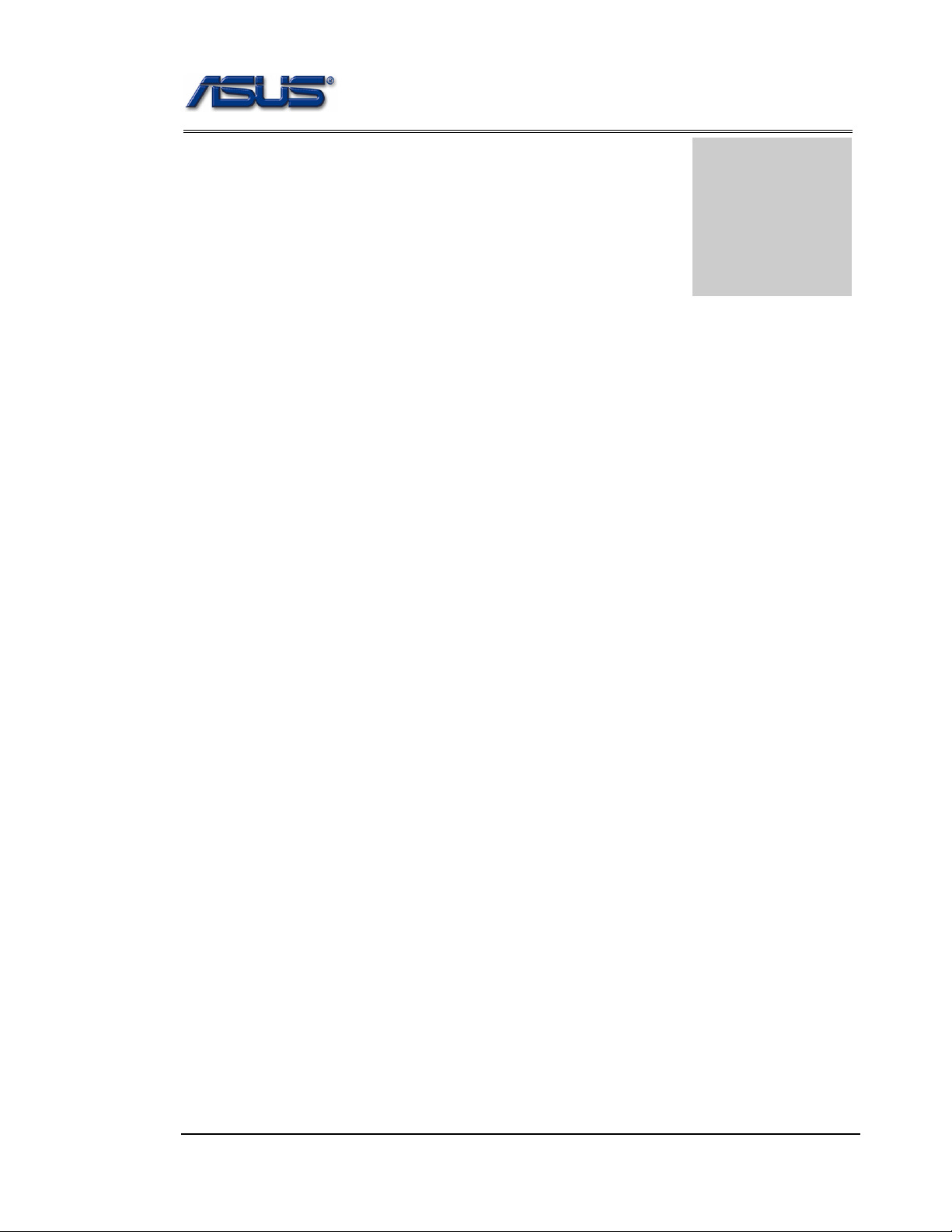
service overview
T
Chapter
Service Overview
Carefully read through this chapter for a look at various components of
the notebook and necessary cautions and tools before performing any
service and repairs.
o provide the best service and support for the ASUS S96J Series, we have provided the
below information for technicians from distributors and resellers to perform the
complete notebook disassembly and assembly. But before performing the procedures,
please be sure to read through the overview in this chapter for component overview,
cautions and tools to avoid any unwarranted damages to the notebook’s hardware.
The following chapter includes:
• S96J Overview
• Components
• Precautions
• Appropriate Tools
1-1
Page 2
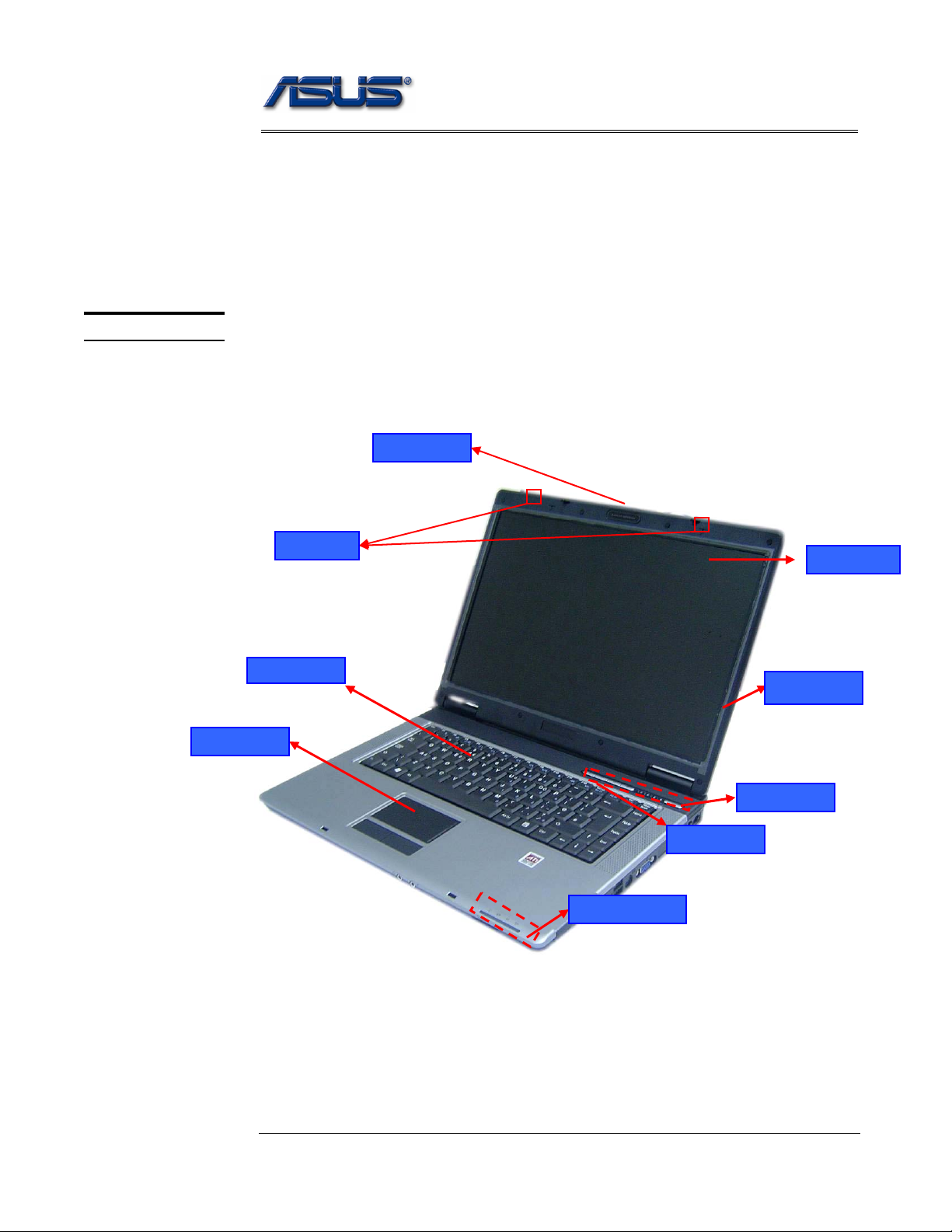
service overview
S96J Series Overview and Components
The ASUS S96 Series Notebook is a product combining the power of Intel® Pentium
M CPU with uFC-PGA mobile system. In this section, an overview for the S96J,
along with its components, will be presented.
OVERVIEW
Touch Pad
S96J Ov erview
The illustrations below show the notebook’s overview from front view, right side view,
left side view, and rear side view. Most of the parts will be discussed in this manual.
MIC
Keyboard
LCD Latch
LCD panel
LCD Bezel
Power switch
Instant Key
LED Indicators
1 – 2
Page 3
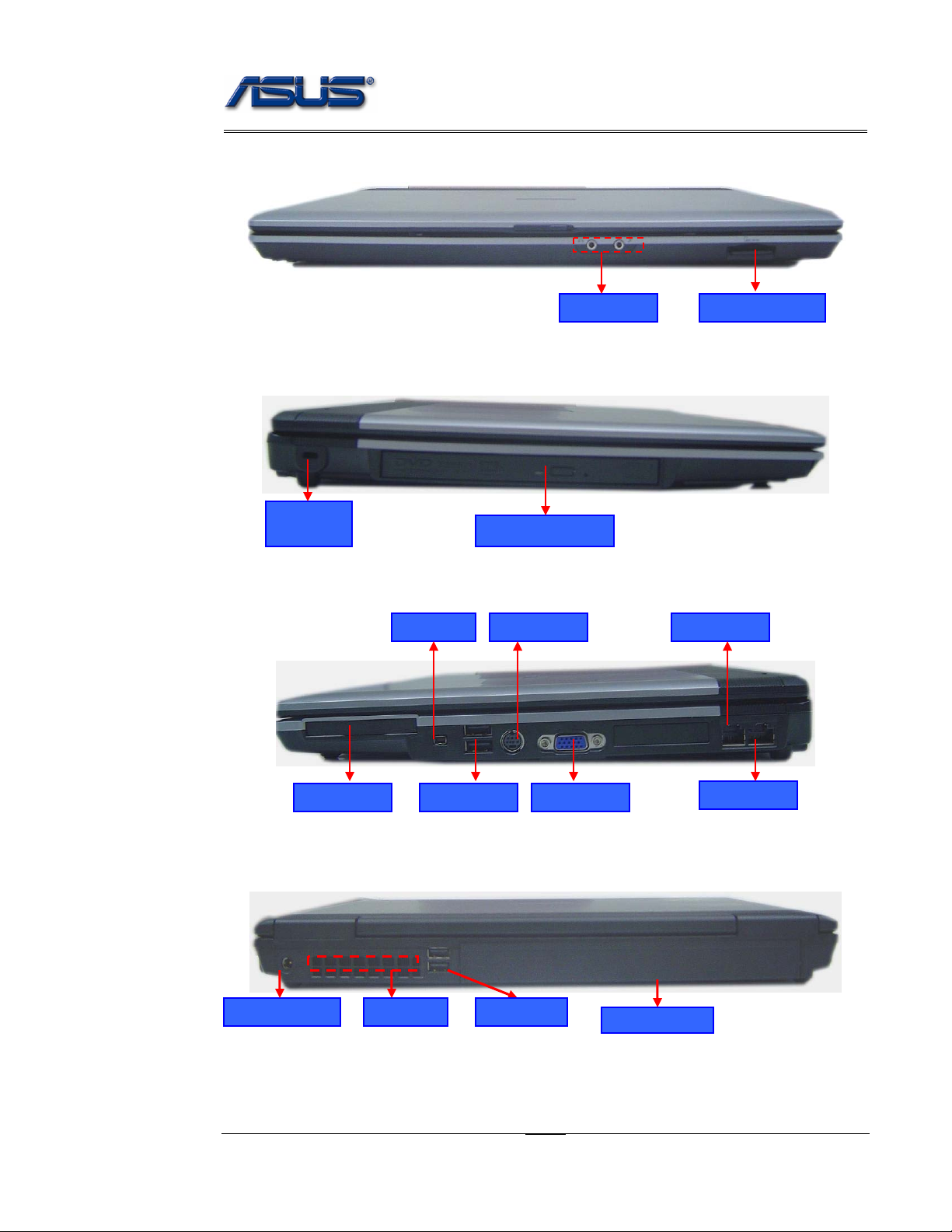
service overview
Audio jacks
4 in 1 card reader
Kensington
lock port
Optical Drive Reader
TV-OUT PortIEEE 1394
Modem Port
PCI Express
USB(2.0)
VGA Port
DC power input
USB (2.0) Air vents
1 - 3
LAN Port
Battery Module
Page 4
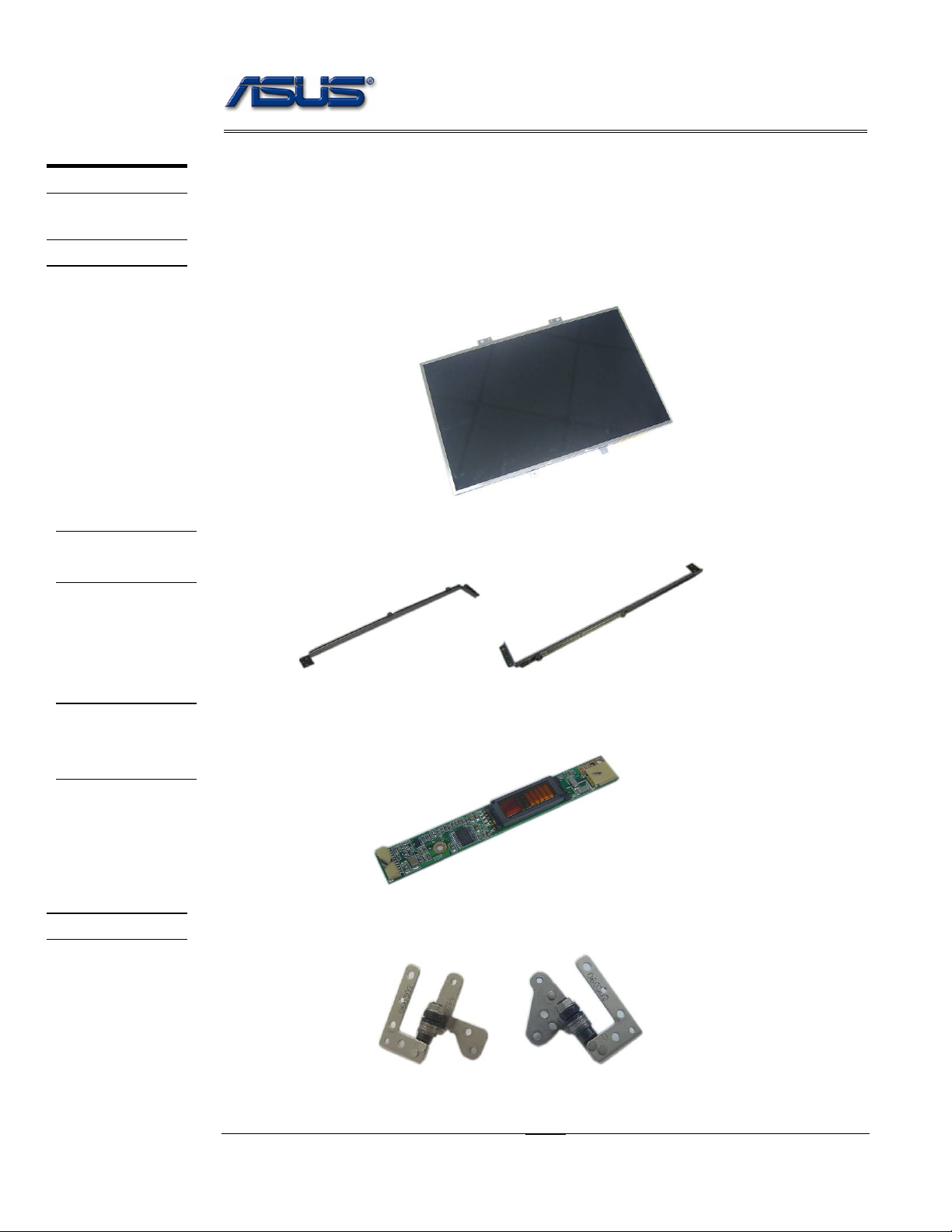
service overview
COMPONENTS
LCD
LCD
BRACKETS
Components
The illustrations below show the components of the S96J Series.
LCD Panel*
The illustration below shows the LCD display panel. The S96J Series notebook comes with
15.4” TFT LCD Panel.
LCD Bracket
The illustration below shows the LCD Bracket.
INVERTER
BOARD
MODULE
LCD HINGE
Inverter Board
The illustration below shows the inverter board, which is hidden underneath the lower edge
of the LCD front bezel.
LCD Hinge
The illustration below shows the LCD Hinges.
1 - 4
Page 5
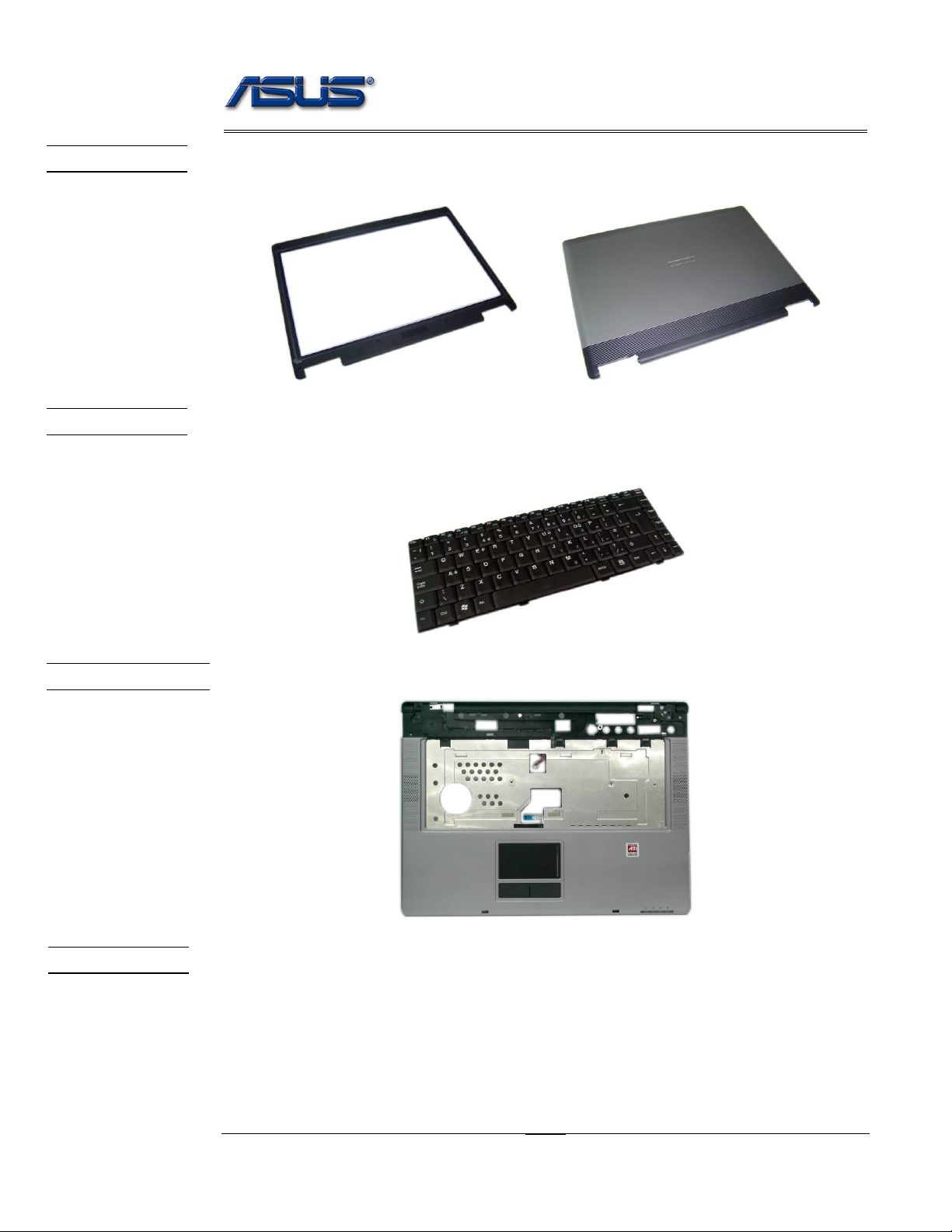
service overview
LCD CASE
KEYBOARD
LCD Case
The illustration below shows the LCD case. Here is the LCD front cover, back cover.
Keyboard
The illustration below shows the keyboard plate. It can be exchanged with keyboard plates
with different language layouts, such as U.S., German, Japanese, British, France and others.
TOP CASE&
TOUCHPAD
Top Case Module
The illustration below shows the top case of the notebook..
Touch Pad Module
The illustration below shows the Touch Pad module.
1 - 5
Page 6

BATTERY
OPTICAL
DRIVE
service overview
Battery Pack
The illustration below shows the battery pack of the notebook. It’s located at bottom of the
notebook.
Optical Drive
The illustration below shows the Optical Drive
HDD BRACKET
HDD DRIVE
HDD Bracket
The illustration below shows the HDD Bracket.
Hard Disk Drive
The illustration below shows the 2.5” industry-standard HDD with 9.5mm height.
1 - 6
Page 7

CPU
CPU THERMAL
MODULE
service overview
uFC-PGA CPU Module
The illustration below shows the Intel uFC-PGA CPU Module, top and bottom views
CPU Thermal Module
The illustration below shows the thermal module for the CPU. It’s located on the top of
CPU.
CPU DOOR
CPU door
The illustration below shows CPU door.
1 - 7
Page 8
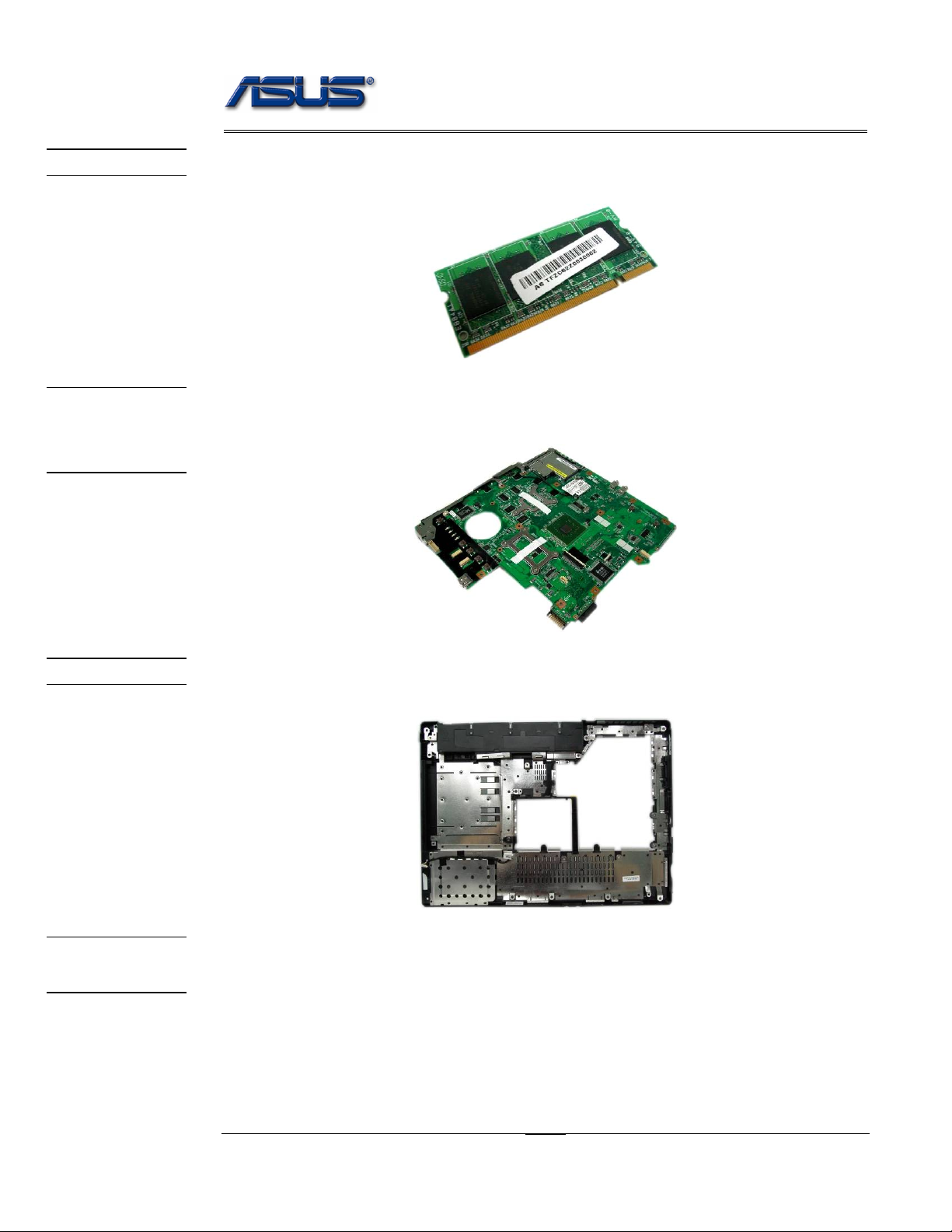
service overview
MEMORY
MOTHER
BOARD
MODULE
Memory Module
The illustration below shows the industry-standard 200pin SO-DIMM DDR SDRAM
module for the notebook.
Motherboard Module
The illustration below shows the motherboard module of the notebook.
BOTTOM CASE
K/B COVER
MODULE
Bottom Case Module
The illustration below shows the bottom case module of the notebook. It include speaker sets
K/B Cover Module
The illustration below shows the keyboard cover.
1 - 8
Page 9
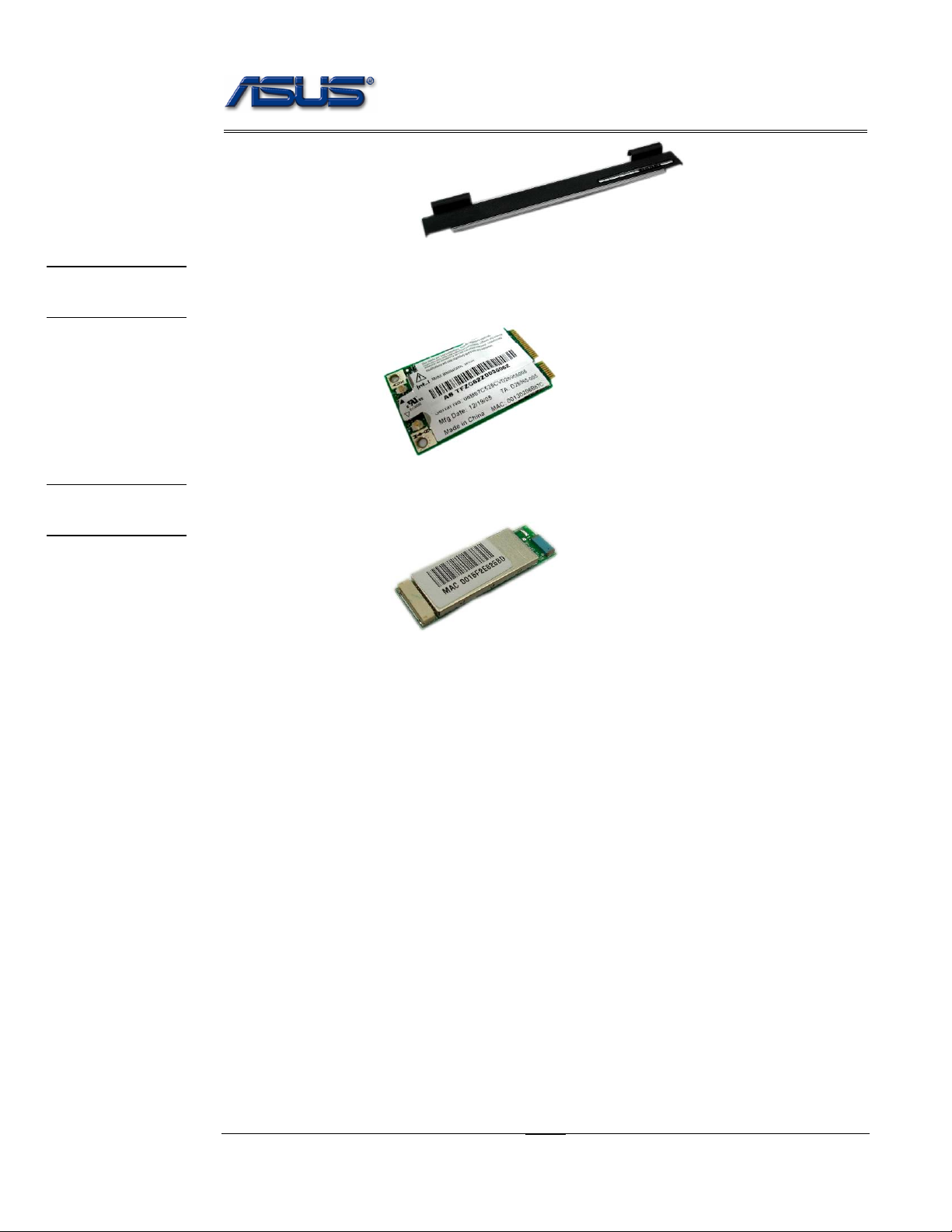
WIRELESS
LAN MODULE
service overview
Wireless LAN Module
The illustration below shows the Wireless LAN Module of the notebook. It contains
Wireless LAN Card.
BLUETOOTH
MODULE
Bluetooth Module
The illustration below shows the Bluetooth Module of the notebook.
1 - 9
Page 10
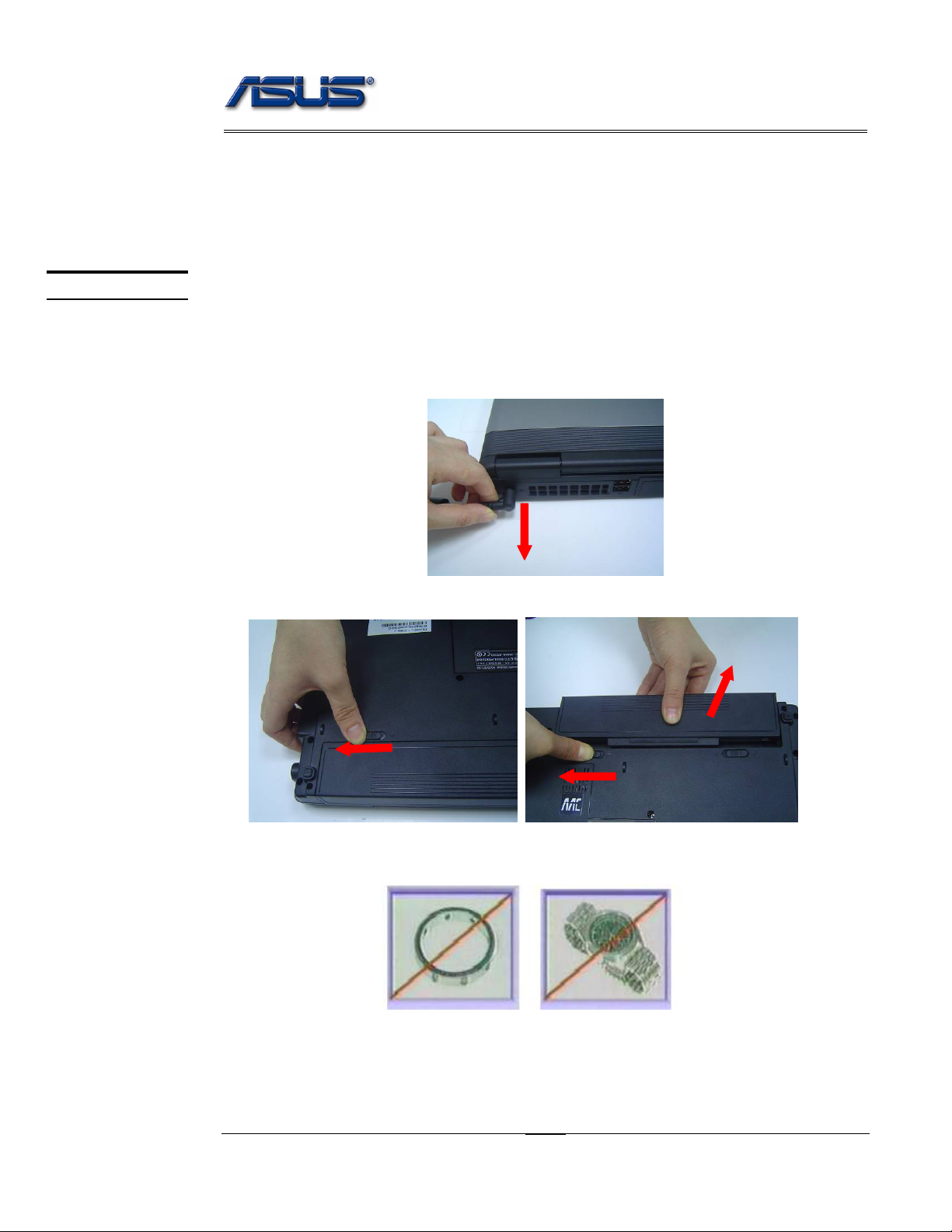
service overview
Service Overview
Please pay special attention to the cautions below to prevent any damages to the notebook
and also please be sure to select the appropriate tools described in this section to perform any
services desired.
CAUTIONS
Precautions
Before you perform any service and/or repair on the notebook, please follow the steps below
first.
1. Be sure that the notebook is powered down.
2. Disconnect the AC plug from the notebook
3. Turn the notebook over. Unlock and hold the latches, and remove the battery.
3. Remove all rings, watches and any other metal objects from your hands.
4. Always wear a ground strap on your hand to protect the notebook from static discharge.
1 - 10
Page 11
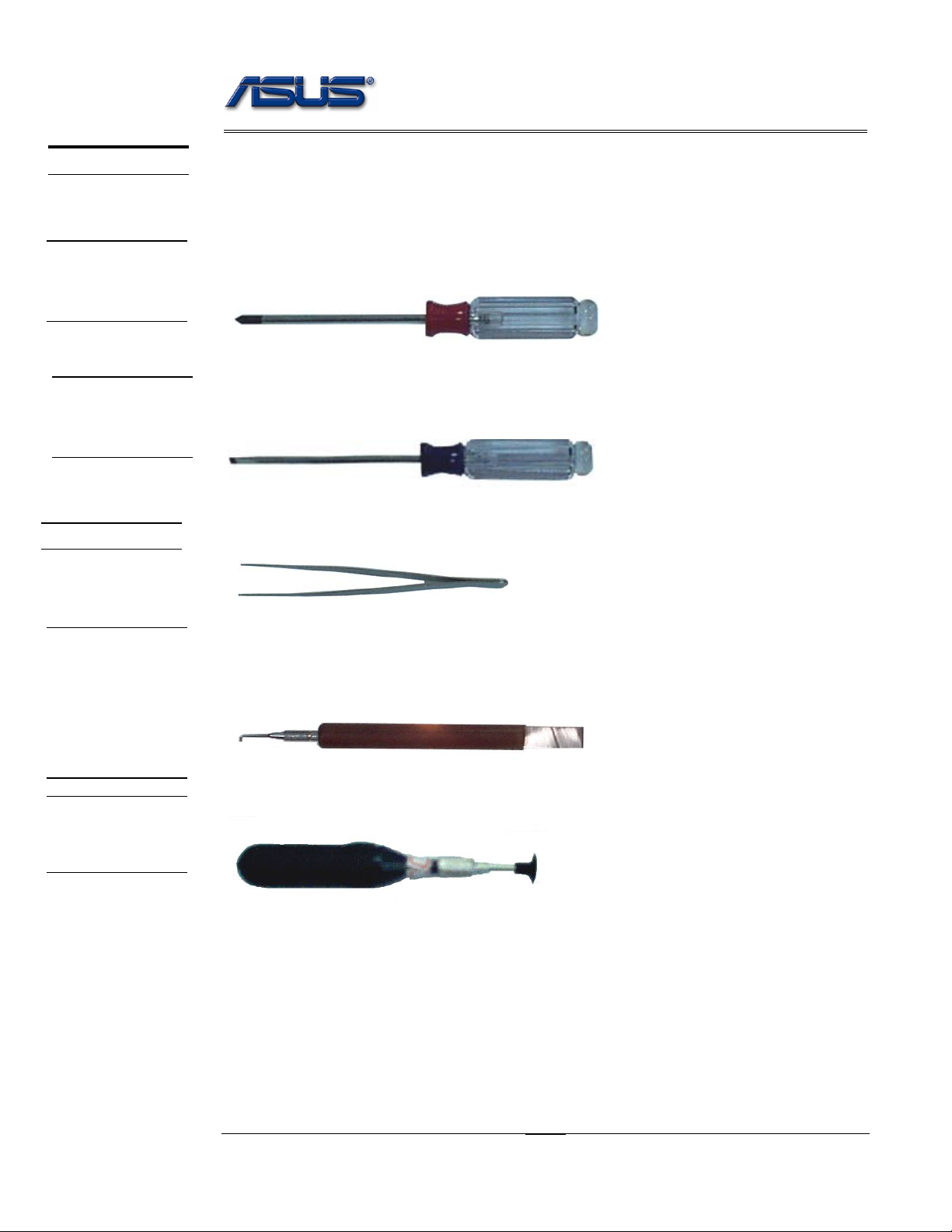
service overview
TOOLS
CROSS
SCREW-
DRIVER
FLATHEAD
SCREW-
DRIVER
TWEEZERS
Appropriate T ools
The illustrations below show the appropriate tools that should be used for the notebook’s
service and repair.
Phillips-head Screwdriver
Use a Phillips-head screwdriver to fasten/remove the K- or B-typed screws.
Single-Slotted Screwdriver
Use a single-slotted screwdriver to lock/unlock the flexible cable connector locks
Tweezers
Use a pair of tweezers to remove/insert flexible cables.
INSERTION
AND
EXTRACTION
TOOL FOR
FPC
CONNECTOR
VACUUM
HANDLING
TOOL
Insertion and extraction tool for FPC connector
Use insertion and extraction tool for FPC connector to handle locking and unlocking of FPC
connectors.
Vacuum Handling Tool
1 - 11
Page 12
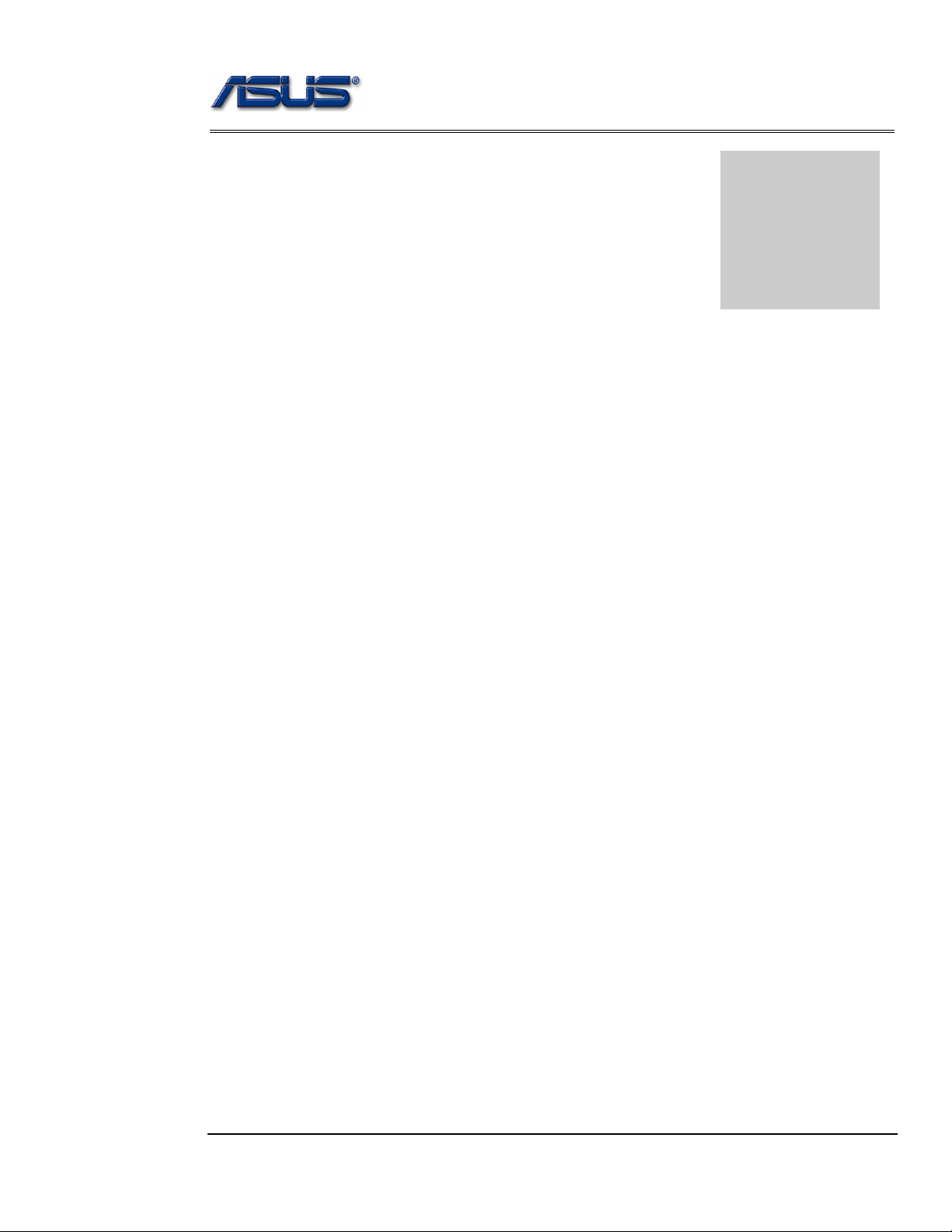
Disassembly procedure
A
Chapter
Disassembly Procedure
Please follow the information provided in this section to perform the complete
disassembly procedure of the notebook. Be sure to use proper tools described
before.
SUS S96J Series Notebook consists of various modules. This chapter describes the
procedures for the complete notebook disassembly. In addition, in between
procedures, the detailed disassembly procedure of individual modules will be
provided for your service needs.
The disassembly procedure consists of the following steps:
• Battery Module
• HDD Module
• Memory Module
• WLAN Module
• CPU Module
• Optical Drive Module
• Keyboard Module
• Top Case Module
• Motherboard Module
• Bottom case Module
• LCD Module
2 - 1
Page 13
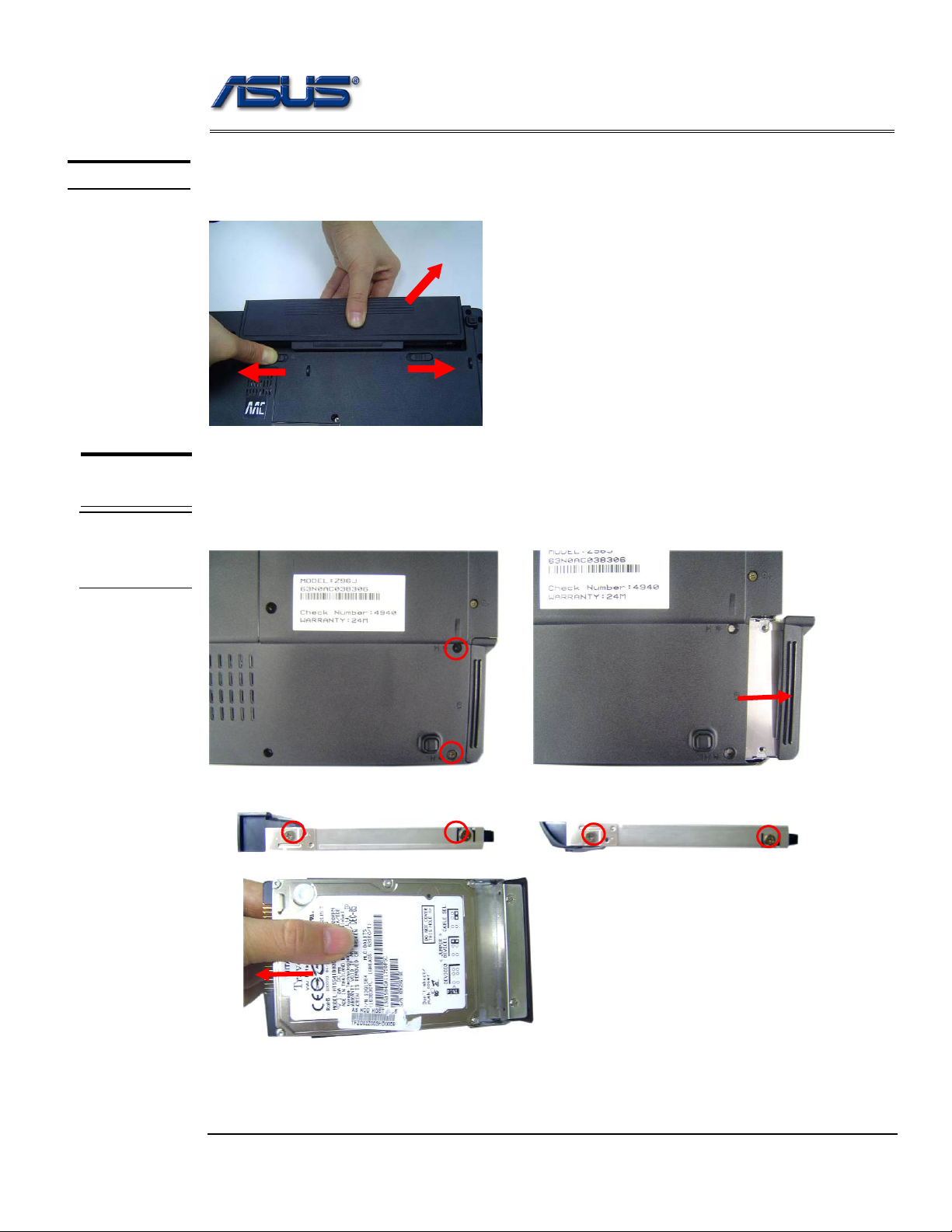
BATTERY
Disassembly procedure
Battery Module
The illustration below shows how to remove the battery module.
1. Turn the notebook over. Unlock and hold the latch, and remove the battery.
3
2
1
HDD
MODULE
HDD
MODULE
REMOVAL
HDD Module
The illustrations below show ho w to remove the HDD m odule from the notebo ok.
Removing HDD Module
1. Remove 2 screws and take the HDD out.
2. Remove 4 screws to separate HDD from HDD housing
2 - 2
Page 14

Disassembly procedure
MEMORY
MODULE
MEMORY
REMOVAL
Memory Module
The illustration shows how to remove the memory modu le form the noteb ook.
Removing Memory module
1. Remove 3 screws and take the CPU door away.
2. Pull two Latches and pop the module up to a 45° angles, and then pulling out the module in
that angle.
WLAN
MODULE
WLAN
MODULE
REMOVAL
WLAN Module
The illustrations below show ho w to remove the WLAN modul e from the notebo ok.
Remove WLAN module
1. Remove 2 Antenna cables from Wireless LAN Module
2 - 3
Page 15

Disassembly procedure
2. Remove 2 screws,then take the WLAN module away.
CPU MODULE
REMOVAL
CPU
REMOVAL
CPU Module
The illustrations below show ho w to remove the CPU module from the notebook.
Removing CPU
1. Disconnect the FAN cable and remove 7 screws from 1 to 7, then take away the thermal
module
3
1
5
2. Turn the non-removable screw here 180 degrees counter-clockwise to loosen the CPU.
2
4
2 - 4
Page 16
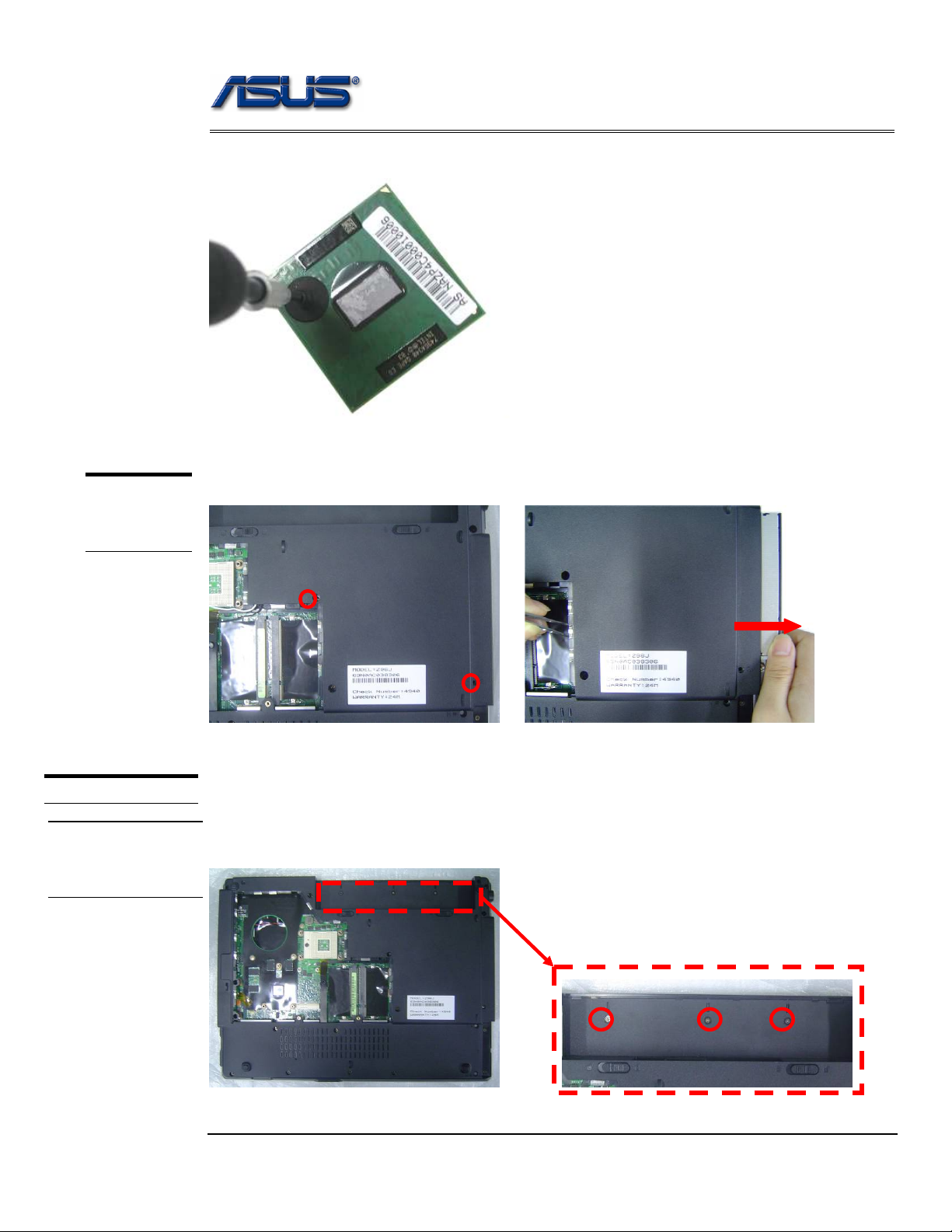
Disassembly procedure
3. Squeeze the vacuum handling pump and use it to lift the CPU away.
Optical Drive Module
OPTICAL
DRIVE
REMOVAL
1. Move 2 screws here, and then pull the ODD module out slowly.
KEYBOARD
INDICATOR
COVER
REMOVAL
Keyboard Module
The illustration of below shows how to remove th e keyboard
Removing Keyboard and indicator Cover
1. Remove 3 screws here, and then turn over the notebook.
2 - 5
Page 17

Disassembly procedure
Unlock 9 indicator cover latches.
2.
Take away indicator cover by hand
3.
Pull out the keyboard forward and lay the keyboard on the front side then disconnect the FPC,
4.
then take away keyboard.
2 - 6
Page 18

Disassembly procedure
TOP CASE
MODULE
T op Case Module
The illustrations below show how to disassemble and remove the top case module of the notebook.
The module contains the top case itself.
TOP CASE
MODULE
Removing top Case Module
1.
Remove 6 screws here, and then disconnect the Coaxial & inverter cable.
2. Turn over the notebook, and then remove 2 screws here.
3. Separate the LCD module from the Top Case module
2 - 7
Page 19

BOTTOM
CASE
REMOVAL
Disassembly procedure
1. Turn over the NB and remove 18 screws on the bottom case.
2. Disconnect the Touchpad FPC and Speaker cable
Separate the Top case from the bottom case.
3.
2 - 8
Page 20

TOPCASE
REMOVAL
Disassembly procedure
1. Disconnect the touch pad FFC and then take away the touch pad FPC.
2. Remove 4 screws and take away the touchpad bracket.
3. Take away the touchpad
2 - 9
Page 21

Disassembly procedure
4. Remove 4 screws and take away the speaker module.
MOTHERBOARD
MOTHERBOARD
REMOVAL
Motherboard
The illustrations below show how to disassemble and remove the Motherboard.
Removing Motherboard
1. Remove 1 screw here and then disconnect the Bluetooth cables then take away the Motherboard.
2. Separate the Motherboard from the bottom case.
2 - 10
Page 22

Disassembly procedure
3. Remove 1 screw on the IO bracket.
4. Remove 2 screws for CRT on the right side by a spacer screwdriver then take away the IO
bracket.
5. Remove 5 pieces of tapes and disconnect the modem cable.
2 - 11
Page 23

Disassembly procedure
6. Remove 2 screws and take away the modem board.
BOTTOM CASE
MODULE
BOTTOM
CASE
DISASSEMBLY
Bottom Case Module
The illustrations below show how to remove and disassemble the Bottom case module.
The module contains Bluetooth board, speaker cable.
Disassembling Bottom case Module
1. Remove Bluetooth module from bottom case.
2 - 12
Page 24

Disassembly procedure
LCD MODULE
LCD MODULE
DISASSEMBLY
LCD Module
The illustrations below show how to remove and disassemble the LCD module. The
module contains LCD panel, Inverter board, LCD bezel, LCD back cover.
Disassembling LCD Module
1. Remove 8 rubber pads and 8 screws from LCD module.
2. Prying the inside edges of the LCD bezel, and then separates it from LCD back cover.
3. Disconnect the LCD cable. and inverter cable
2 - 13
Page 25

Disassembly procedure
4. Remove 10 screws and take away the LCD panel.
5. Remove 4 screws on the right LCD bracket to disassemble the LCD bracket.
6. Remove 4 screws on the left LCD bracket to disassemble the other LCD bracket.
2 - 14
Page 26

Disassembly procedure
7. Remove 2 pieces of tapes and disconnect the coaxial cable then take it away.
8. Remove 2 screw and then take inverter board away.
9. Remove both hinge and take them away.
2 - 15
Page 27

Disassembly procedure
10. Remove 2 screw and remove 2 pieces of tapes then take away the wireless black wire.
11. Remove 2 screw and remove 2 pieces of tapes then take away the wireless white wire.
12. Remove the microphone cable from the LCD cover.
2 - 16
Page 28

Disassembly procedure
2 - 17
Page 29

Assembly procedure
A
Chapter
Assembly Procedure
Please follow the information provided in this section to perform the complete
assembly procedure of the notebook. Be sure to use proper tools described
before.
fter you have completed the previous chapter of complete disassembly, please follow this
chapter to assemble the notebook back together. This chapter describes the procedures
of the complete notebook assembly. In addition, in between procedures, the detailed
assembly procedure of individual modules will be provided for your service needs.
The assembly procedure consists of the following steps:
• LCD Module
• Bottom case Module
• Motherboard Module
• Top Case Module
• Keyboard Module
• Optical Drive Module
• CPU Module
• Wireless Module
• Memory Module
• HDD Module
• Battery Module
3 - 1
Page 30

Assembly procedure
LCD MODULE
LCD MODULE
ASSEMBLY
LCD Module
The illustrations below show how to assemble and install the LCD module of the
notebook.
1. Install the microphone cable on the LCD cover
2. Install the wireless white wire module and secure 2 screws then paste 2 pieces of tapes to secure it.
3. Install the wireless black wire module and secure 2 screws then paste 2 pieces of tapes to secure it.
3 - 2
Page 31

Assembly procedure
4. Install the both hinge on LCD back cover.
5. Install the inverter board on LCD back cover and then secure 2 screws to secure it.
Assembly LCD Module
1. Connect the coaxial cable and paste 2 pieces of tapes to secure it.
3 - 3
Page 32

Assembly procedure
2. Install the left LCD bracket and secure 4 screws to fix it.
3. Install the right LCD bracket and secure 4 screws to fix it.
4. Install the LCD panel and secure 10 screws to secure it.
3 - 4
Page 33

Assembly procedure
5. Connect the LCD cable. and inverter cable
6. Combine the LCD bezel and LCD Cover properly and press on all four edges until them snap
into position.
7. Secure 8 screws on LCD front bezel then paste 7 rubber pads above.
3 - 5
Page 34

Assembly procedure
BOTTOM
CASE
MODULE
BOTTOM
CASE ASSEMBLY
MOTHERBOARD
MOTHERBOARD
ASSEMBLY
Bottom Case Module
The illustrations below show how to assembly the Bottom case module. The module
contains Bluetooth board, speaker cable.
Assembling Bottom case Module
1. Install the Bluetooth module on the bottom case.
Motherboard
The illustrations below show how to assemble and install the motherboard of the
notebook.
1. Install the modem board and secure 2 screws.
3 - 6
Page 35
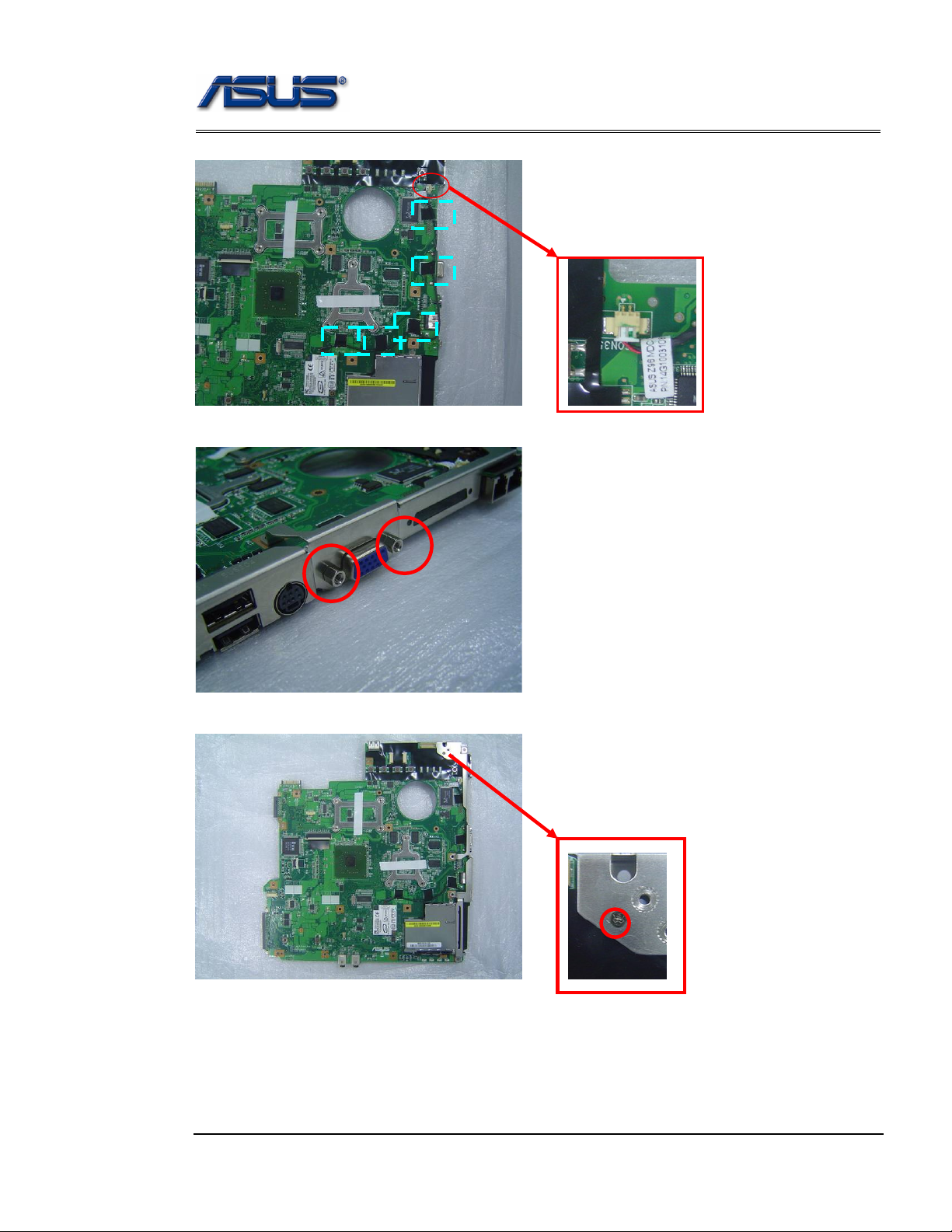
Assembly procedure
2. Connect the modem cable and paste 5 pieces of tape to fix the cable.
3. Secure 2 screws for CRT on the right side by a spacer screwdriver.
4. Secure 1 screw on the IO bracket to secure it.
3 - 7
Page 36

Assembly procedure
5. Combine the Motherboard and the bottom case.
6. Secure 1 screw here and then connect the Bluetooth cables in the motherboard.
TOP CASE
MODULE
CASE
ASSEMBLY
TOP
T op Case Module
The illustrations below show how to assemble and install the top case module of the
notebook.
1. Install the speaker module on the Top case Module and then secure 4 screws
3 - 8
Page 37

Assembly procedure
2. Install the touchpad on the top case.
3. Install the touchpad bracket and secure 4 screws to secure it.
4. Connect the touch pad FPC
5 Combine the bottom case with the top case.
3 - 9
Page 38

Assembly procedure
6. Connect the Touchpad FPC and Speaker cable from the top case.
BOTTOM CASE
ASSEMBLY
1. Turn over the NB and secure18 screws on the bottom case.
3 - 10
Page 39

Assembly procedure
2. Combine the Top case module and LCD module.
3. Secure 4 screws which are in red circule, and then connect the Coaxial & inverter cable, then
secure 2 screws( in yellow circle )to fix the cable.
KEYBOARD
KEYBOARD
ASSEMBLY
4. Turn over the notebook, and then secure 2 screws here.
Assembling Keyboard
The illustrations below show how to assemble and install the Keyboard of the
notebook.
1. Connect the keyboard FPC cable and place the keyboard on the top case
3 - 11
Page 40

Assembly procedure
2. Install the indicator cover on the top case .
OPTICAL DRIVE
MODULE
INSTALLATION
3. Turn over the notebook and then secure 3 screws here.
Optical Drive Module
The illustrations below show how to assemble and install the optical drive Module of the
notebook.
3 - 12
Page 41
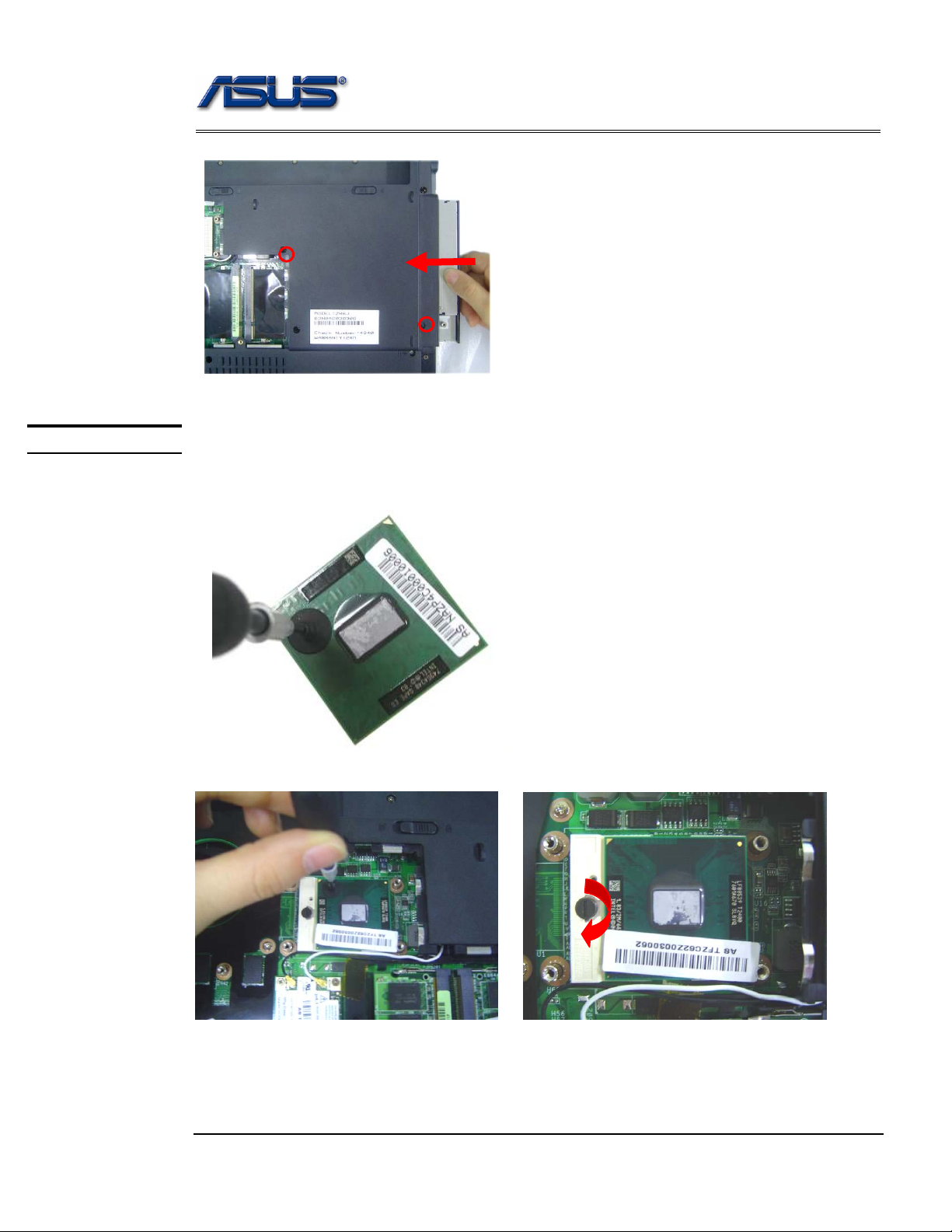
Assembly procedure
1. Insert the optical drive module to its compartment and secure 2 screws to fix it.
CPU INSTALL
CPU Module Assembly
The illustration below shows how to install CPU and the heat sink plate of the notebook.
1. Use the CPU vacuum to “suck up” the CPU.
2. Install the CPU and use a single-slotted screwdriver to fix it.
3. Install the CPU heat sink module gently and secure 4 screws (M2*4L(K))upon the CPU module,
then connect the fan cable.
3 - 13
Page 42

Assembly procedure
M2*4L
.
WLAN
MODULE
WLAN
MODULE
INSTALL
WLAN MODULE ASSEMBL Y
The illustrations below show how to install the VGA Board module.
1. Insert the WLABN module and secure 2 screws to fix it
2. Connect the 2 antenna cables (black cable should be connected on main).
MEMORY
MODULE
INSTALL
Memor y Module
The illustrations below show how to install the external Memory Module of the
notebook.
3 - 14
Page 43

Assembly procedure
1. Insert memory at the same 45° angles and press down until it clicks into the latches.
HDD MODULE
INSTALL
2. Put the CPU Module cover on then secure 3 screws to fix it.
HDD Module
The illustrations below show how to assemble and install the HDD module of the
notebook
1. Install HDD bracket and secure 4 screws to fix HDD and HDD housing.
3 - 15
Page 44

Assembly procedure
2. Install the new HDD, and secure 2 screws to fix it.
BATTERY
MODULE
Battery Module
The illustrations below show how to install battery module of the notebook.
1. Put the battery module into its compartment.
3 - 16
Page 45

Upgrade & replacement
Chapter
Upgrade & Replacement
Follow the individual procedures in this chapter to perform the
notebook’s upgrade and replacement of various major components.
sus S96J Series Notebook is a 2 spindles product, which means there are less
options for you to upgrade to. The key upgradeable and replaceable items include
A
In order to avoid redundancy, please refer to chapters 2 and 3 of this manual for repeated
and reused disassembly and assembly procedures, such as keyboard & heat sink replacement,
which is used by several different procedures in this chapter.
instructions described in Chapter 1 to safeguard the notebook against any poten ial
damages.
chapter, please refer to Chapters 2 and 3 for detailed disassembly and assembly and perform
necessary procedures accordingly.
This chapter includes the following items:
• CPU Upgrade
• Memory Upgrade
• HDD Upgrade
• ODD Replacement
• WLAN Replacement
the CPU module, memory module, HDD, ODD, and Wireless LAN module.
Be sure to follow the safety
t
For any other components which you need to replace not covered in this
5 – 1
Page 46

upgrade & replacement
CPU
CPU Upgrade
The
S96J
Series Notebook comes standard with a Intel® Micro-FCPGA Socket
on the motherboard, which means it can support all Intel Micro-FCPGA CPUs
up to 2.1 GMHz.
Upgrading CPU
Remove battery module
1. Turn the notebook over. Unlock and hold the latch, and remove the battery.
Replacement CPU
1. Remove3screws and take the CPU door away.
Remove Thermal module
1. Disconnect the FAN cable and remove 7 screws from 1 to 7, then take away the
thermal module
3
1
7
5
6
2
4
4 - 2
Page 47

upgrade & replacement
2. Turn the non-removable screw here 180 degrees counter-clockwise to loosen the CPU.
3. Squeeze the vacuum handling pump and use it to lift the CPU away.
Installing CPU
1. Use the CPU vacuum to “suck up” the CPU.
4 - 3
Page 48

upgrade & replacement
2. Install the CPU and use a single-slotted screwdriver to fix it.
3. Install the CPU heat sink module gently and secure 7 screws upon the CPU module,
then connect the fan cable.
3
1
7
5
6
4. Put the CPU Module cover on then secure 3 screws to fix it.
2
4
4 - 4
Page 49

upgrade & replacement
Install battery module.
1. Put the battery module into its compartment.
MEMORY
Memory Upgrade
Upgrading Memory Module
Remove battery module
1. Turn the notebook over. Unlock and hold the latch, and remove the battery .
Replacement Memory module
1. Remove 3 screws and take the CPU door away.
4 - 5
Page 50

upgrade & replacement
2 Pull two latches and pop the module up to a 45° angles, and then pulling out the module
in that angle.
Installing Memory Module
1. Insert memory at the same 45° angles and press down until it clicks into the latches.
2. Put the CPU Module cover on then secure 3 screws to fix it.
Install battery module
1. Put the battery module into its compartment.
4 - 6
Page 51

upgrade & replacement
HDD
HDD Module Replacement
Replacement HDD Module
Remove original HDD module
1. Remove 2 screws and take the HDD out.
2. Remove 4 screws to separate HDD from HDD housing
4 - 7
Page 52

upgrade & replacement
Install new HDD module.
1. Install HDD bracket and secure 4 screws to fix HDD and HDD housing.
2. Install the new HDD, and secure 2 screws to fix it.
Install battery module.
Put the battery module into its compartment.
ODD
ODD Module Replacement
Replacing ODD
Remove battery module
1. Turn the notebook over. Unlock and hold the latch, and remove the battery.
4 - 8
Page 53

upgrade & replacement
Replacement ODD
1. Remove 3 screws and take the CPU door away.
2. Remove 2 screws and Push the module out.
Install New ODD module
1. Insert the optical drive module to its compartment, and secure the 2 screws.
4 - 9
Page 54

upgrade & replacement
2. Put the CPU cover on and secure 3 screws (M2*4L(K)) to fix it.
Install battery module.
Put the battery module into its compartment.
WLAN
WLAN Module R eplacement
This slot usually has Wireless LAN module when leaving the factory, this slot is
for optional system upgrade.
Replacing WLAN module
Remove battery module
2. Turn the notebook over. Unlock and hold the latch, and remove the battery .
4 - 10
Page 55

upgrade & replacement
Replacement WLAN
2. Remove 3 screws and take the CPU door away.
1. Remove 2 Antenna cables from Wireless LAN Module
2. Remove 2 screws,then take the WLAN module away.
4 - 11
Page 56
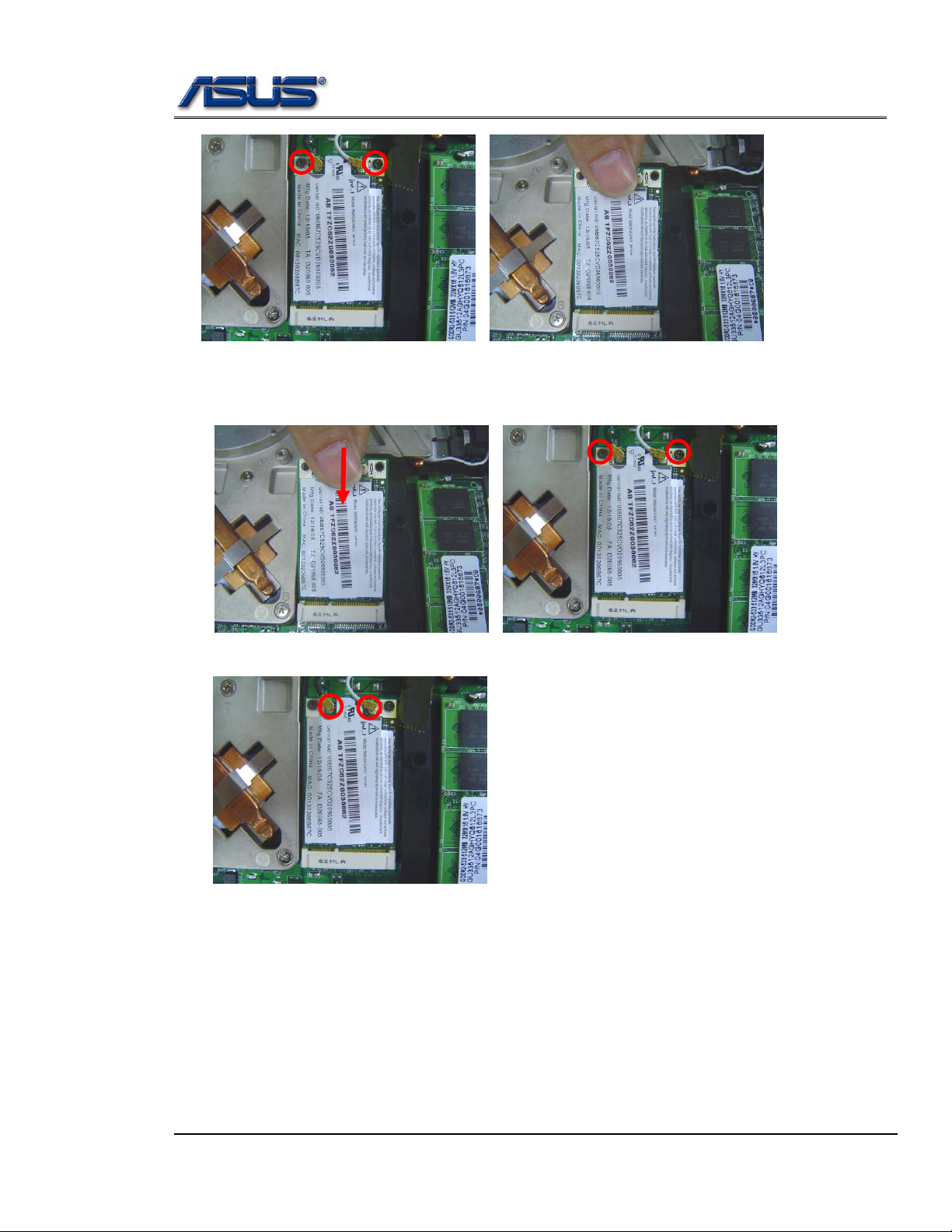
upgrade & replacement
Installing Wireless LAN Module
3. Insert the WLABN module and secure 2 screws to fix it
4. Connect the 2 antenna cables (black cable should be connected on main).
5. Put the CPU cover on and secure 3 screws to fix it.
4 - 12
Page 57

upgrade & replacement
Install battery module.
Put the battery module into its compartment.
4 - 13
