Page 1
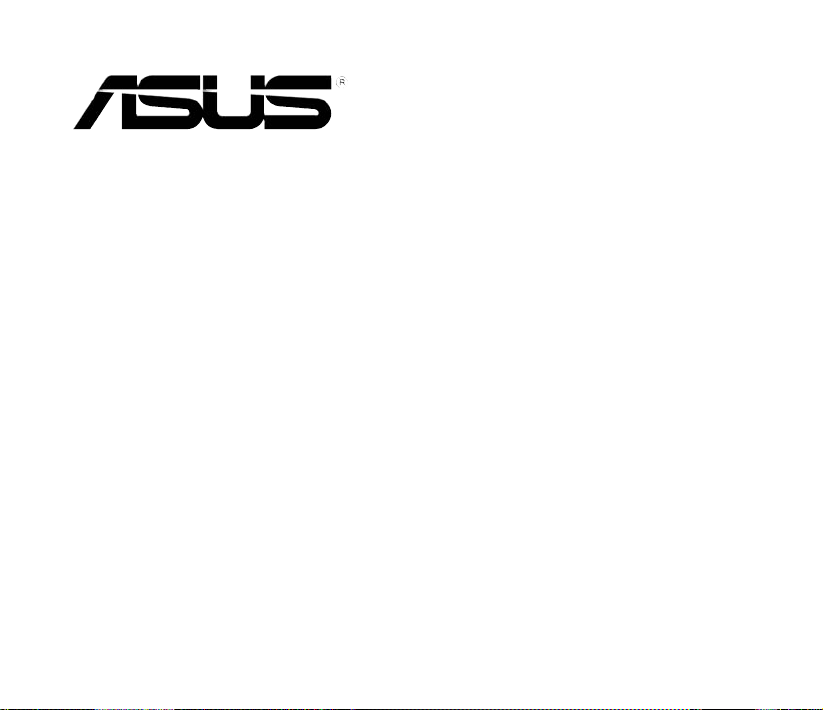
P550
User Manual
Page 2
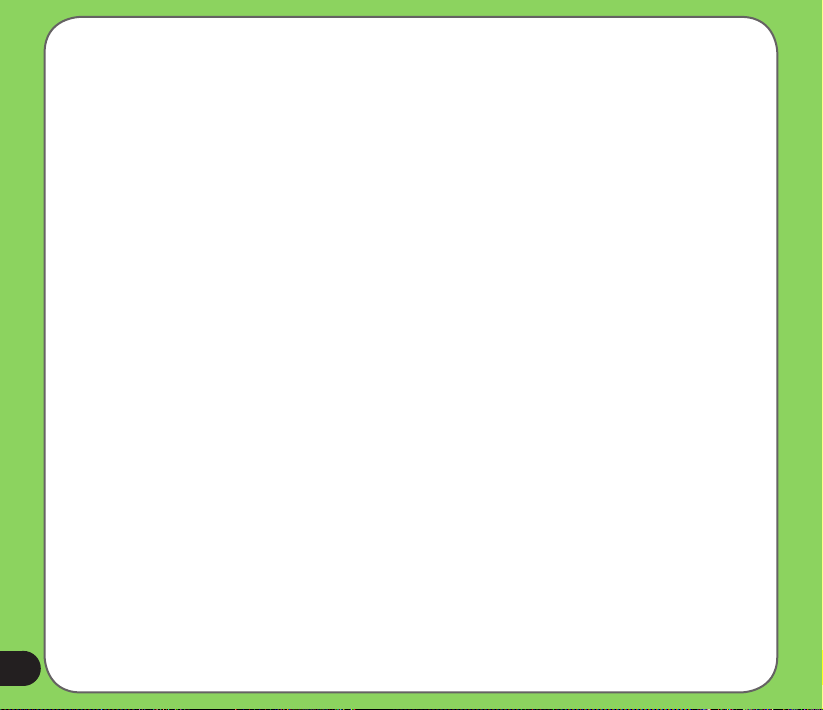
E3319
First Edition
August 2007
Copyright © 2007 ASUSTeK Computers, Inc. All Rights Reserved.
On part of this manual, including the products and software described in it, may be reproduced,
transmitted, transcribed, stored in a retrieval system, or translated into any language in any form or by any
means, except documentation kept by the purchaser for backup purposes, without the express written
permission of ASUS Computer Inc. (“ASUS”).
Product warranty or service will not be extended if: (1) the product is repaired, modied or
altered, unless such repair, modication of alteration is authorized in writing by ASUS; or (2)
the serial number of the product is defaced or missing.
ASUS PROVIDES THIS MANUAL “AS IS” WITHOUT WARRANTY OF ANY KIND, EITHER
EXPRESS OR IMPLIED, INCLUDING BUT NOT LIMITED TO THE IMPLIED WARRANTIES OR
CONDITIONS OF MERCHANTABILITY OR FITNESS FOR A PARTICULAR PURPOSE. IN NO
EVENT SHALL ASUS, ITS DIRECTORS, OFFICERS, EMPLOYEES OR AGENTS BE LIABLE
FOR ANY INDIRECT, SPECIAL, INCIDENTAL, OR CONSEQUENTIAL DAMAGES (INCLUDING
DAMAGES FOR LOSS OF PROFITS, LOSS OF BUSINESS, LOSS OF USE OR DATA,
INTERRUPTION OF BUSINESS AND THE LIKE), EVEN IF ASUS HAS BEEN ADVISED OF THE
POSSIBILITY OF SUCH DAMAGES ARISING FROM ANY DEFECT OR ERROR IN THIS MANUAL
OR PRODUCT.
SPECIFICATIONS AND INFORMATION CONTAINED IN THIS MANUAL ARE FURNISHED
FOR INFORMATIONAL USE ONLY, AND ARE SUBJECT TO CHANGE AT ANY TIME WITHOUT
NOTICE, AND SHOULD NOT BE CONSTRUED AS A COMMITMENT BY ASUS. ASUS ASSUMES
NO RESPONSIBILITY OR LIABILITY FOR ANY ERRORS OR INACCURACIES THAT MAY
APPEAR IN THIS MANUAL, INCLUDING THE PRODUCTS AND SOFTWARE DESCRIBED IN IT.
Products and corporate names appearing in this manual may or may not be registered trademarks
or copyrights of their respective companies, and are used only for identication or explanation and
to the owners’ benet, without intent to infringe.
2
Page 3
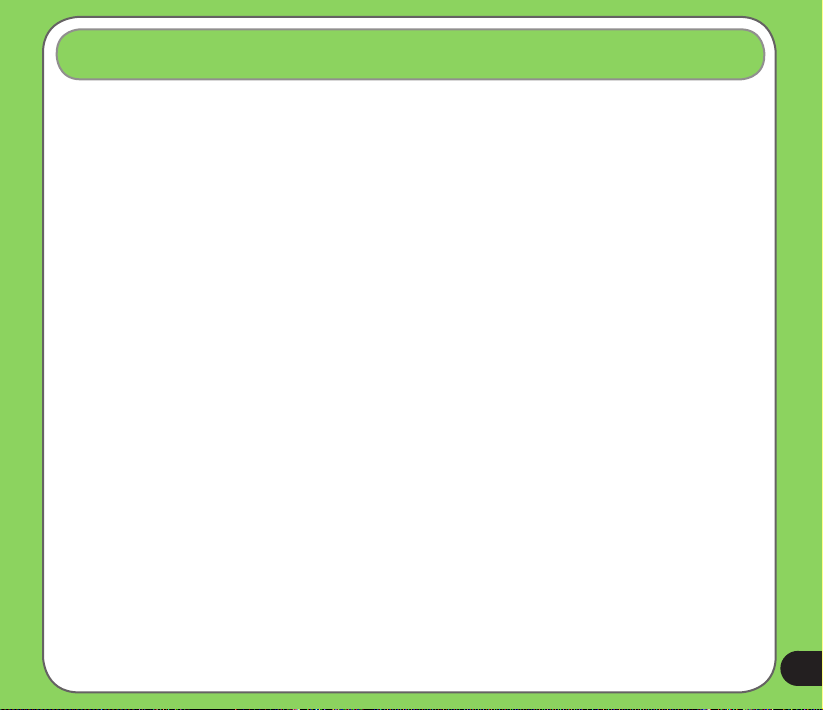
Table of Contents
P550 specications................................................................................ 8
Package contents................................................................................... 9
Chapter 1: Getting started
Getting to know your P550.................................................................. 12
Layout .....................................................................................................12
Device components description
Getting your device ready.................................................................... 16
Installing the SIM card and battery................................................................16
Charging the battery......................................................................................18
Starting up............................................................................................. 19
Powering your device .................................................................................... 19
Using the stylus
Calibrating P550............................................................................................20
Locking the keys and buttons........................................................................20
............................................................................................. 19
The Today screen................................................................................. 21
Status indicators............................................................................................22
Screen orientation
Start menu.....................................................................................................26
.........................................................................................25
ASUS Launcher..................................................................................... 27
Using the ASUS Launcher ............................................................................27
....................................................................14
3
Page 4
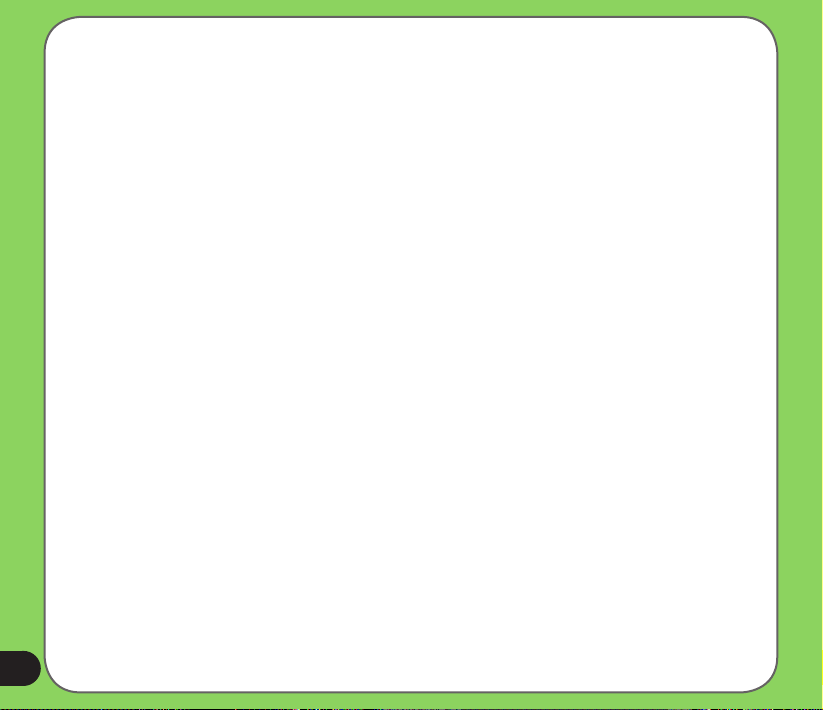
Chapter 2: Entering data
Using the Input Panel........................................................................... 30
Using the Block Recognizer ..........................................................................30
Using the On-screen keyboard
Using the Letter Recognizer..........................................................................32
Using the Transcriber
.....................................................................31
....................................................................................33
Writing and drawing on the screen..................................................... 34
Recording voice.................................................................................... 35
Using ActiveSync™.............................................................................. 36
Synchronizing via mini-USB .......................................................................... 38
Synchronizing via Bluetooth
.......................................................................... 39
Synchronizing with Exchange Server................................................. 40
Setting the synchronization schedule............................................................42
Searching information.......................................................................... 43
Getting Help.......................................................................................... 44
Chapter 2: Phone features
Using the phone.................................................................................... 46
Phone pad ..................................................................................................... 46
Turn off phone function
Adjusting the device volume
Making a call.........................................................................................48
Using the phone pad .....................................................................................48
Making calls from Contacts
4
.................................................................................46
.........................................................................47
...........................................................................50
Page 5
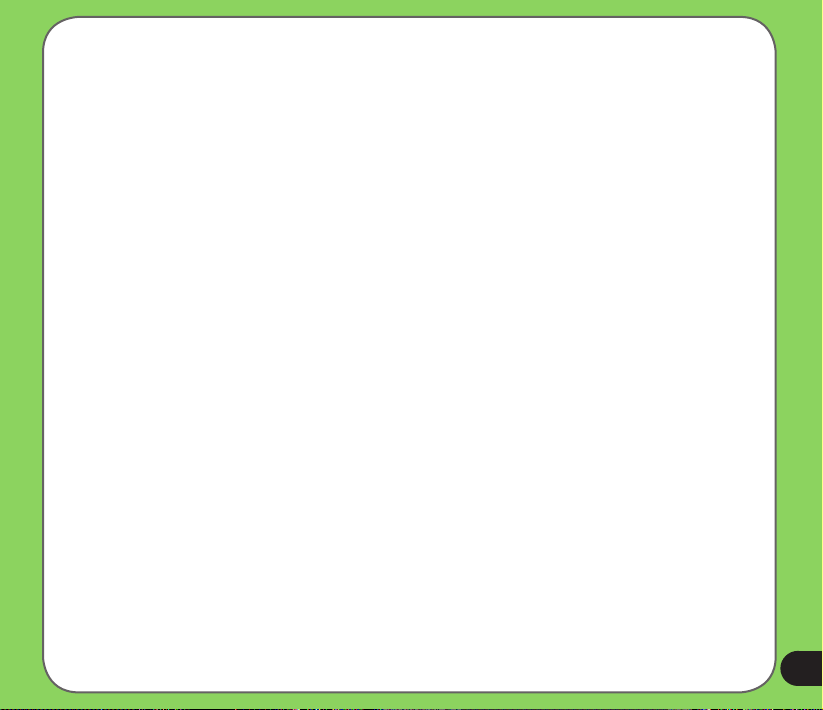
Making calls from Call History ....................................................................... 50
Using the Smart Dialer
..................................................................................51
Receiving a call..................................................................................... 52
Chapter 4: Wireless features
Using the Wireless Manager................................................................ 54
®
Using Bluetooth
Overview .....................................................................................................55
Turning ON/OFF Bluetooth in your device
Creating a Bluetooth partnership
Accepting a Bluetooth partnership
Ending a Bluetooth partnership
Setting up an outgoing Bluetooth COM port
Using Wi-Fi............................................................................................ 59
Turning on Wi-Fi ............................................................................................59
Conguring wireless networks
Adding a wireless network
Using Wi-Fi Manager
Setting a GPRS connection................................................................. 64
GSM/3G Switch..................................................................................... 69
GPS Catcher.......................................................................................... 72
Updating GPS data .......................................................................................72
Setting GPS Catcher
.................................................................................. 55
....................................................55
..................................................................56
................................................................56
..................................................................... 57
.................................................57
......................................................................60
............................................................................61
....................................................................................62
..................................................................................... 73
5
Page 6
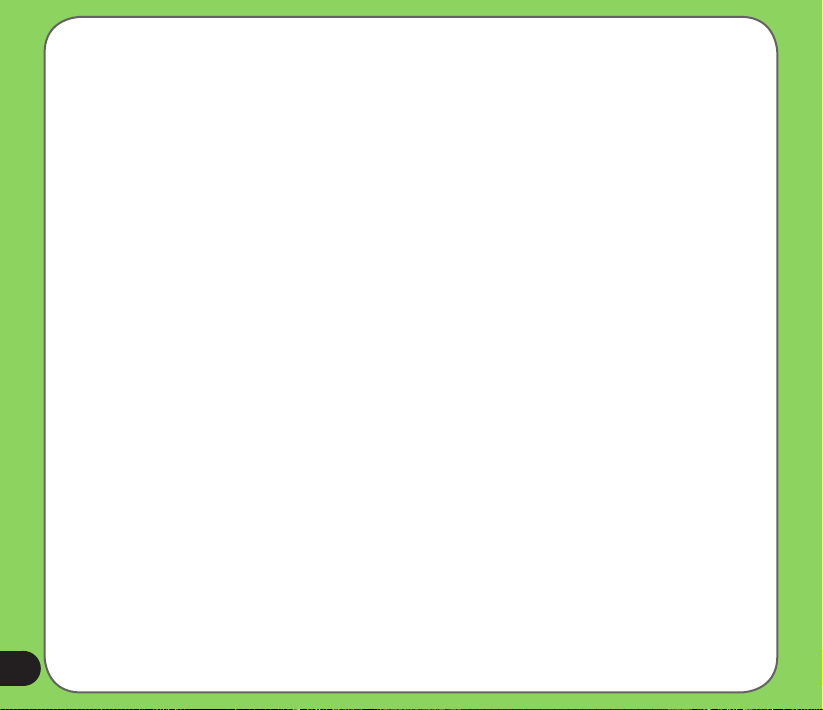
External GPS......................................................................................... 74
Setting external GPS device .........................................................................74
Using the camera.................................................................................. 78
Launching the camera...................................................................................78
Navigation button functions in camera mode
Camera mode screen....................................................................................81
Taking photos
Video mode screen
Recording videos
................................................................................................89
....................................................................................... 90
..........................................................................................96
................................................79
Viewing pictures and videos............................................................... 98
Viewing pictures and videos ..........................................................................98
Windows
®
Live.................................................................................... 100
Windows® Live ...........................................................................................100
To use Windows Live Messenger:...............................................................100
Signing up in Windows Live Messenger
Windows Live Search:.................................................................................101
.....................................................100
Internet Sharing.................................................................................. 102
Setting ring tone................................................................................. 103
Adding ring tone to selection ....................................................................... 103
Changing the ring tone
................................................................................ 104
Wake-up setting.................................................................................. 105
System information............................................................................ 106
Restoring default factory settings.................................................... 107
6
Page 7
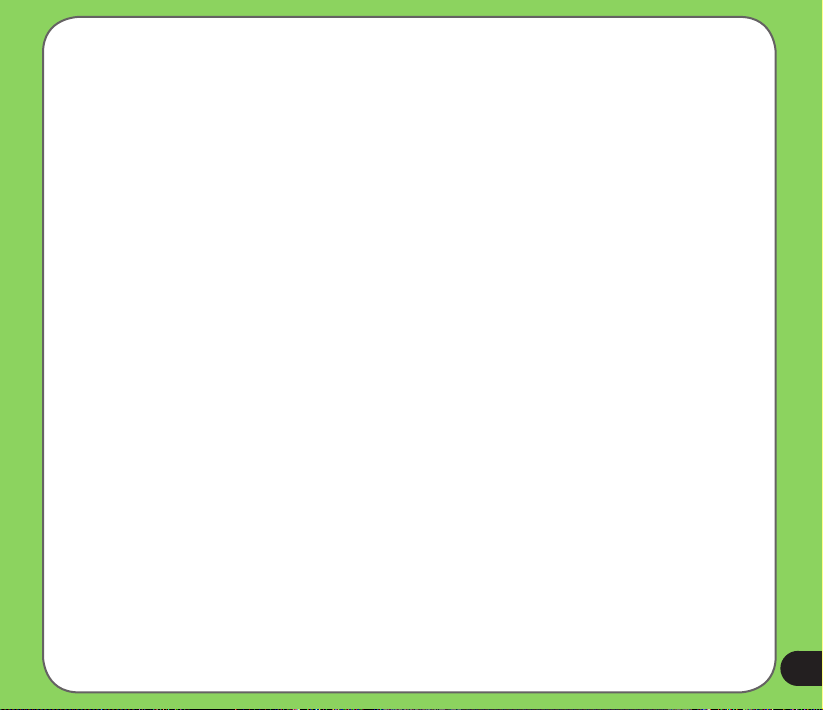
ASUS status icon.................................................................................110
CPU mode setting ........................................................................................111
USB setting
LCD Brightness
Power ....................................................................................................112
Memory ....................................................................................................113
Storage card memory...................................................................................113
Programs running in memory
ASUS Status Settings
..................................................................................................111
............................................................................................112
.......................................................................114
..................................................................................114
Notices................................................................................................. 120
Safety Information.............................................................................. 124
Contact information............................................................................ 130
7
Page 8
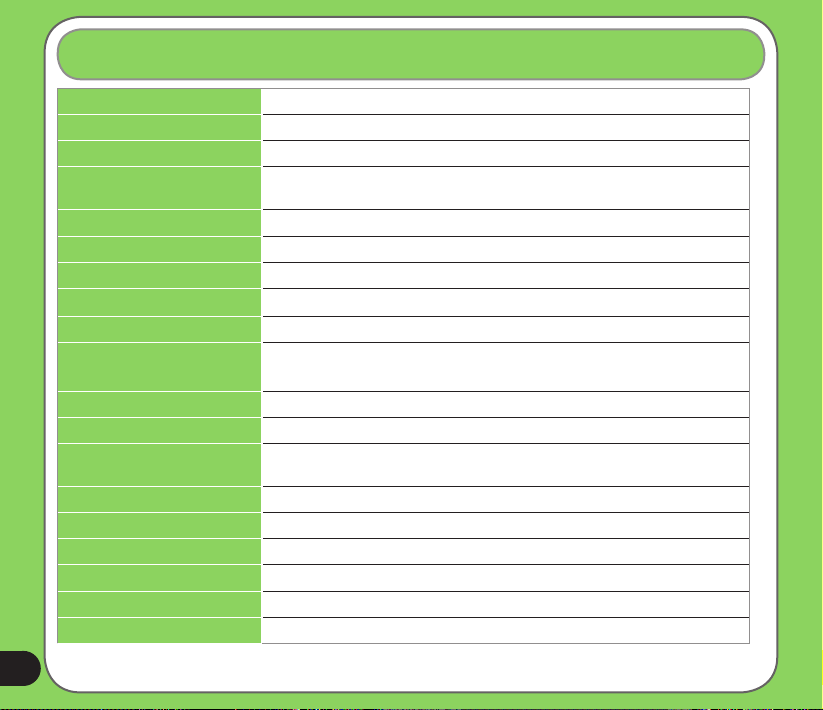
P550 specications
Processor Marvell PXA270 520MHz
Operating system Microsoft® Windows Mobile 6 Professional
Memory 256MB Flash ROM, 64MB SDRAM
Network system UMTS 2100 MHz (3GPP Band I), Tri-Band GSM (900/1800/1900 MHz),
Display 3.5 inch 65K color TFT-LCD (QVGA 240 x 320 pixels)
GPS Built-in
Camera 2.0M pixels (xed-focus)
Connectivity WiFi 802.11 b+g, Bluetooth v2.0, mini-USB v1.1
Battery 1530mAh removable/rechargeable Li-Polymer
Battery life Standby time: Up to 300 hours (GSM) / 400 hours (WCDMA)*
Expansion slot One slot for Mini-SD cards
Audio 2.5 mm stereo earphone jack / built-in microphone / built-in speakerphone
Audio/Video Supports: .3gp, .3g2, .MP4, .AAC, .AAC+, .AMR, .MID, .MP3, .WAV,
Internet browsing HTTP and WAP2.0
Weight 188.5 grams (with battery)
Dimension 121 mm x 71 mm x 16.5 mm
Messaging SMS, MMS v1.2, Push Email (Microsoft Exchange/Outlook)
Java J2ME (CLDC 1.1 + MIDP2.0)
Ringtones 40 channels polyphonic ringer
* The battery life will depend on multiple factors, including network and usage environment.
8
GPRS Class 10
Talk time: 5 hours (GSM) / 3 hours (WCDMA)*
.WMA, .WMV
Page 9
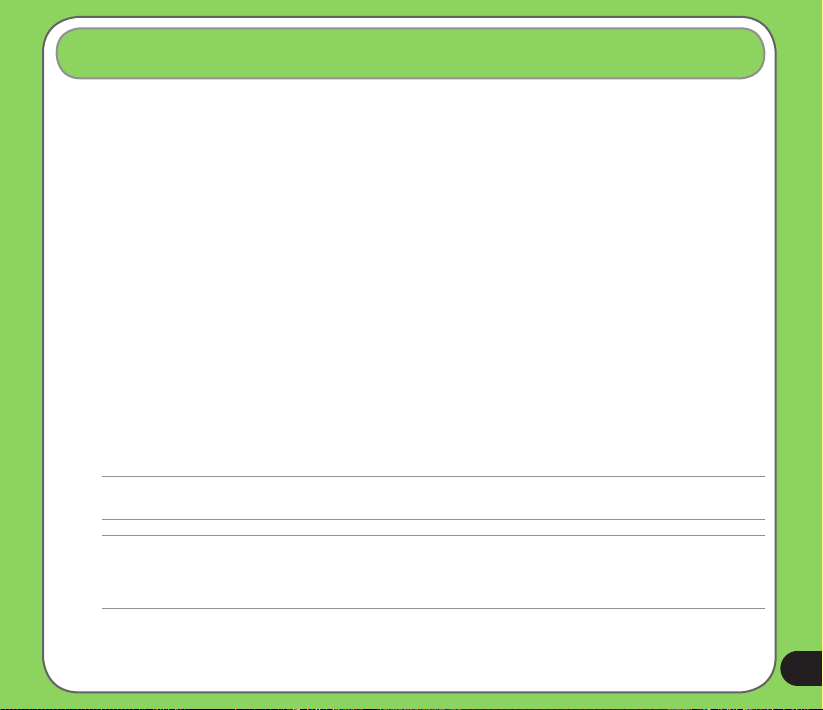
Package contents
Check your P550 package for the following items:
P ASUS P550 device
P Battery
P AC Adapter
P Mini-USB cable
P Headset
P Stylus
P Protection case
P Getting Started CD
P User Manual
P Quick Start Guide
P Warranty Card
NOTE:
If any item is damaged or missing, contact your retailer.
CAUTION:
• To reduce risk of re, use only correct battery type. Refer to “Installing the SIM card and battery” section for details.
• Do not attempt to disassemble the battery pack.
• Dispose of used batteries properly. Inquire from local authorities for proper disposal of battery.
9
Page 10
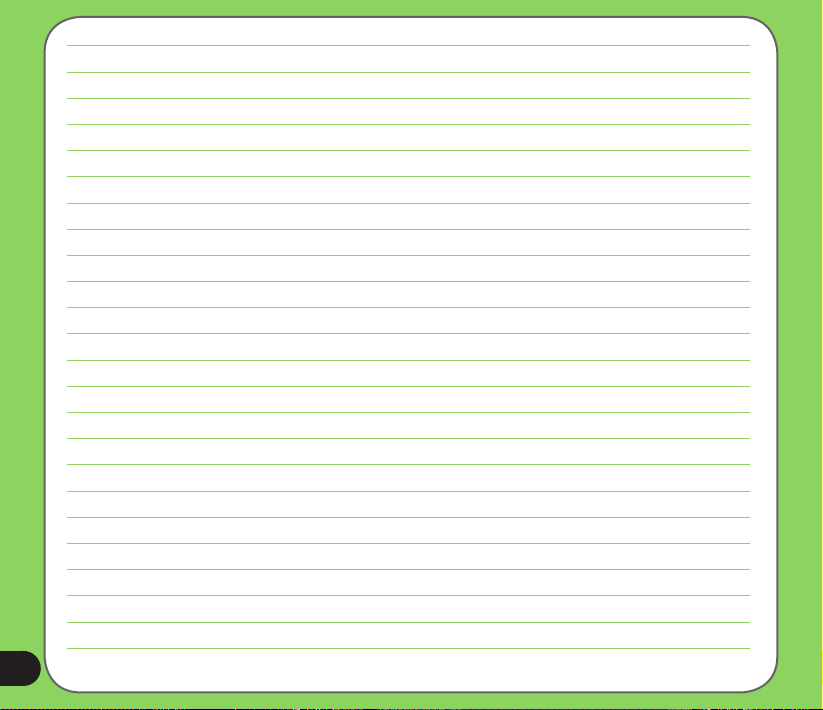
10
Page 11
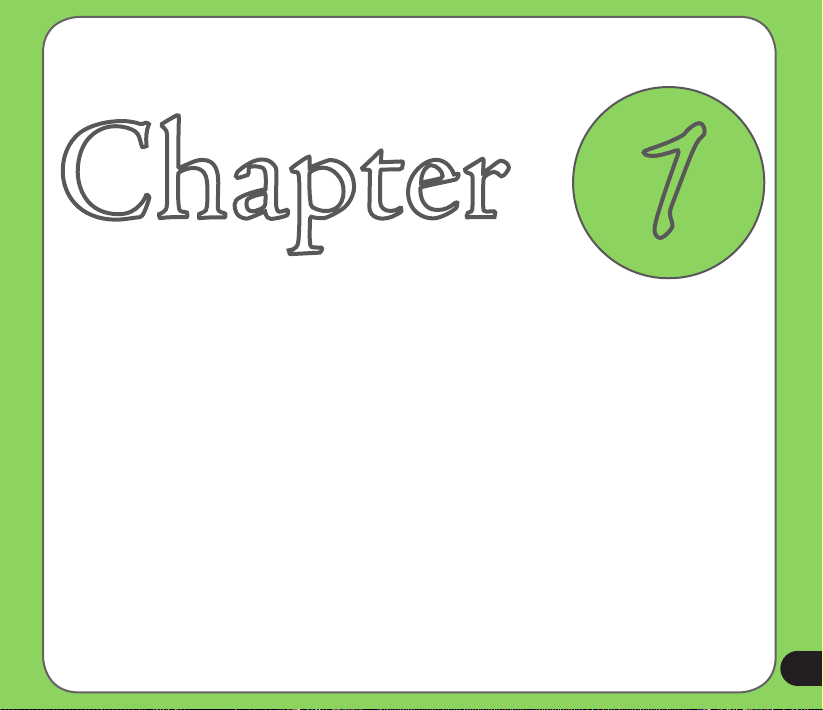
C hapter
Getting started
• Getting to know your P550
• Getting your device ready
• Starting up
• The Today screen
• ASUS Launcher
1
11
Page 12
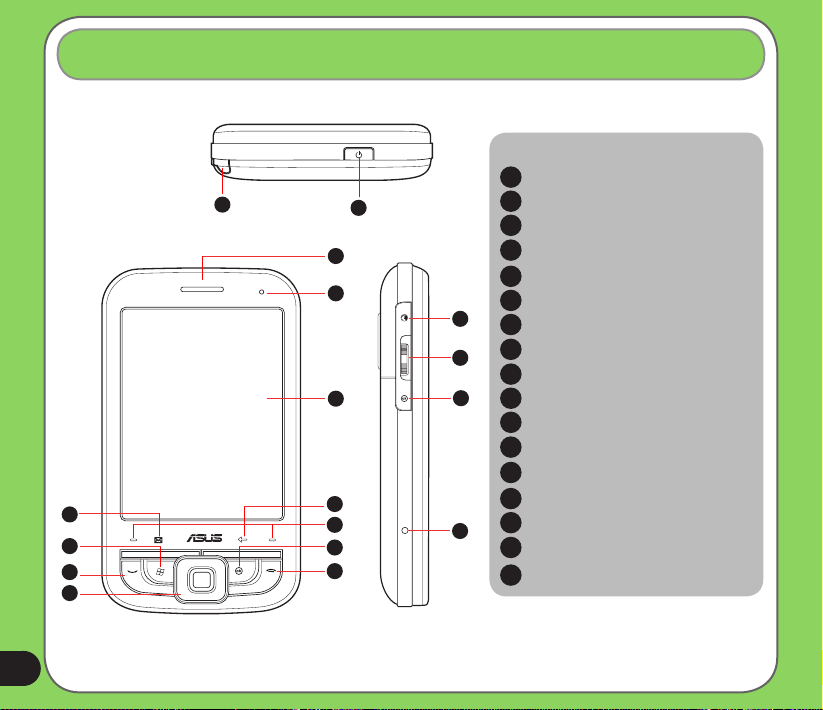
Getting to know your P550
reset
Layout
1
Top features
10
11
12
13
2
3
4
14
15
5
6
7
8
9
16
17
Components:
Stylus
1
Power button
2
3
I Earpiece
4
Notication LED
LCD touch screen
5
Backspace key
6
7
Left and right soft keys
8
OK key
9
End key
10
Messaging key
11
Windows key
12
Call key
13
Navigation keys
14
Browser key
15
Jog dial key
16
OK key
Reset button
17
12
Front features
Left side features
Page 13
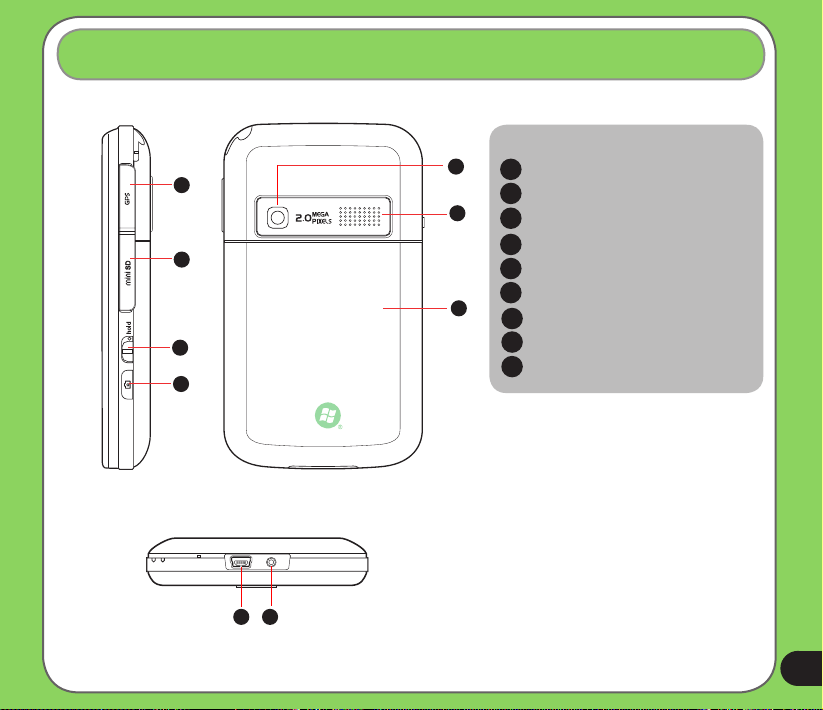
Getting to know your P550
Components:
22
External GPS antenna slot
18
19
20
21
18
MiniSD card slot
19
23
Hold key
20
Camera button
21
Camera lens
22
Speakerphone
23
24
Back cover
24
25
Earphone jack
26
Mini-USB sync/power connector
Right side features
Back features
26 25
Bottom features
13
Page 14
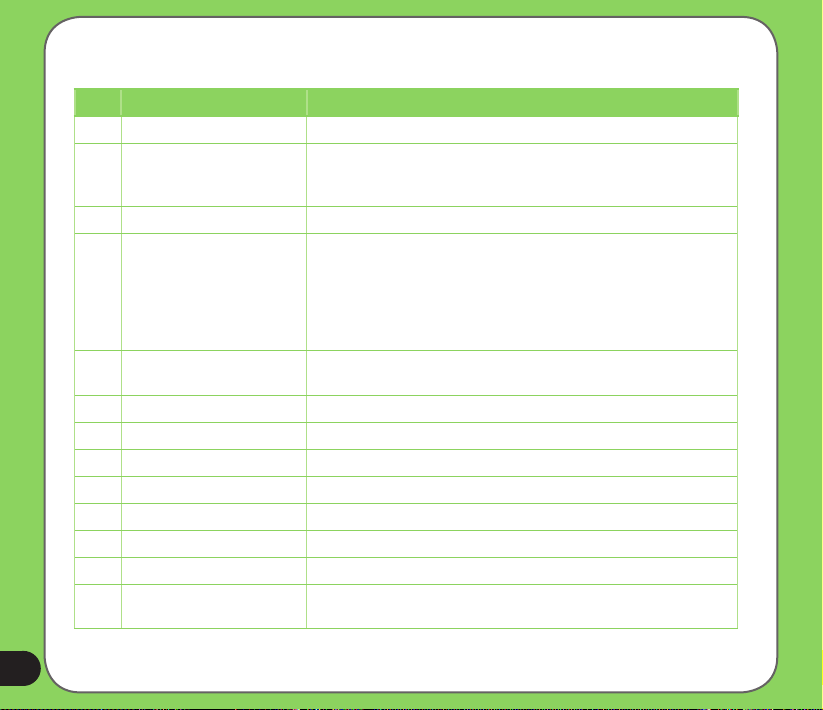
Device components description
No. Item Description
1 Stylus Use the stylus to write, draw, or select items on the touch screen.
2 Power button Press to turn the power ON or to set suspend mode or to wake
3 Earpiece receiver Allows you to listen to incoming/outgoing calls.
4 Notication LED This multi-color LED noties the following:
5 LCD touch screen This touchscreen TFT LCD allows you to write, draw, or make
6 Backspace key This key allows you to clear your previous text input.
7 Left and Right soft keys These keys perform the command indicated above the button.
8 OK key Press to conrm a command or to exit an open application.
9 End key Press to end a call.
10 Messaging key Press to launch the Messaging application.
11 Windows key Press to launch the Windows
12 Call key Press to receive an incoming call or make a call.
13 Navigation keys Use to move through menus. Press the center to run an application
device from sleep mode.
Press and hold to turn the power OFF.
• Steady red - Battery is charging.
• Steady green - Battery is fully charged.
• Flashing green - Signal/network detected.
• Flashing red - Event alarm/notication.
• Flashing blue - Bluetooth® is set to ON.
selections using the stylus.
®
Start menu.
or in camera mode, press to take a picture.
14
Page 15
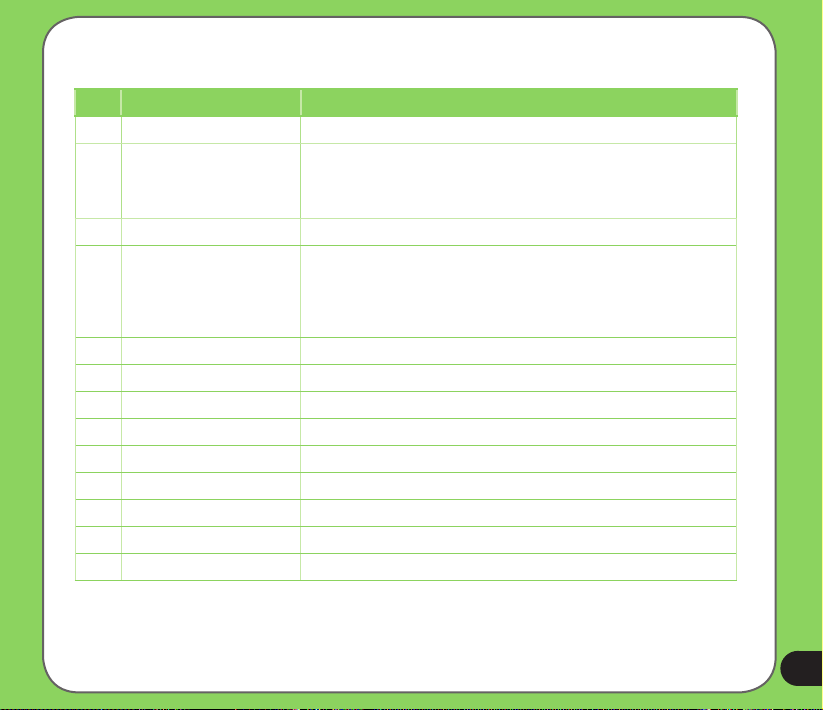
Device components description
No. Item Description
14 Browser key Press to launch the Internet Explorer.
15 Jog dial key This three-direction jog dial key allows you to conveniently navigate
16 OK key Press to conrm a command or to exit an open application.
17 Reset button Insert the stylus or a sharp-pointed object, such as a paperclip, to
18 External GPS antenna slot Insert your external GPS antenna into this slot.
19 MiniSD card slot Insert your miniSD card on this slot.
20 Hold key Slide to enable or disable all keys including the LCD touch screen.
21 Camera button Press this button to take pictures.
22 Camera lens This is the lens for the device’s 2.0 mega pixel camera.
23 Speakerphone Use this to listen to music or talk over the phone handsfree.
24 Back cover Contains the battery that supplies power to the device.
25 Earphone jack Plug headset accessory to this port.
26 Mini-USB sync/connector Use this connector to synchronize your data or to charge the battery.
through menus without using the stylus.
Press and hold to display the Volume pop-up menu.
restart the device.
The Reset button only restarts your device. It will not erase all data in
your device or restore your device to its factory default settings.
15
Page 16
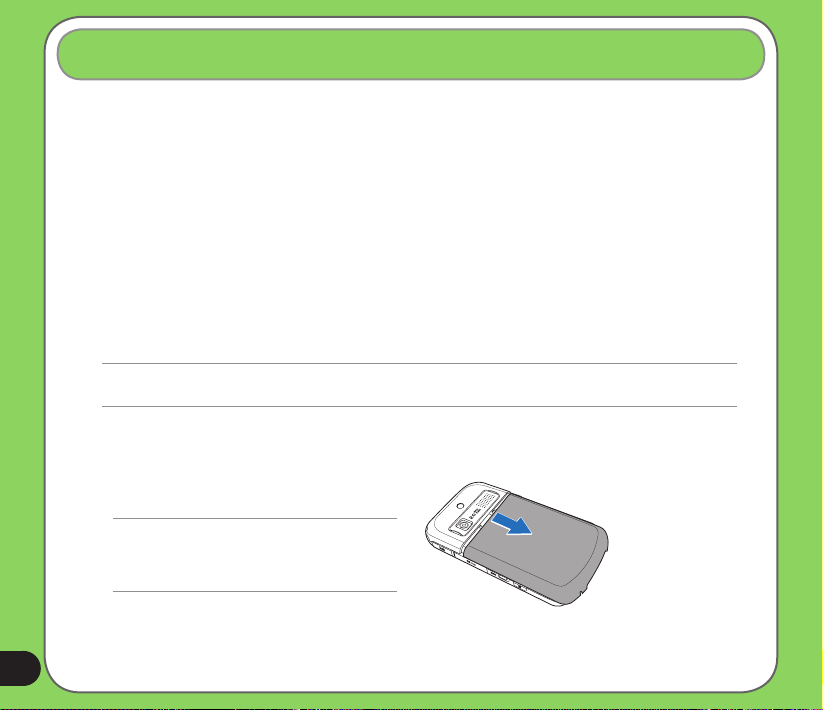
Getting your device ready
Installing the SIM card and battery
Before you can make a phone call using your P550, you need to install a Subscriber Identity
Module (SIM) card. The SIM card contains your phone number, subscriber details, phone
book, and additional phone memory.
Your P550 comes with a rechargeable Lithium-Ion battery.
New batteries come partially discharged and should be fully charged before using them. They
generally do not reach their rated capacity until they have been charged and discharged at
least four (4) times. We recommend that new batteries be charged overnight even though
they may indicate that the charge is complete after a few hours. Sometimes charging may
stop during the initial charge and it is necessary to remove the battery for approximately
fteen (15) minutes and then put it back on charge.
CAUTION:
Use only an ASUS qualied battery.
To install a SIM card and battery:
1. Remove the battery compartment cover.
NOTE:
When turned on, the device automatically turns off
after you open the battery compartment to prevent
data loss.
16
Page 17
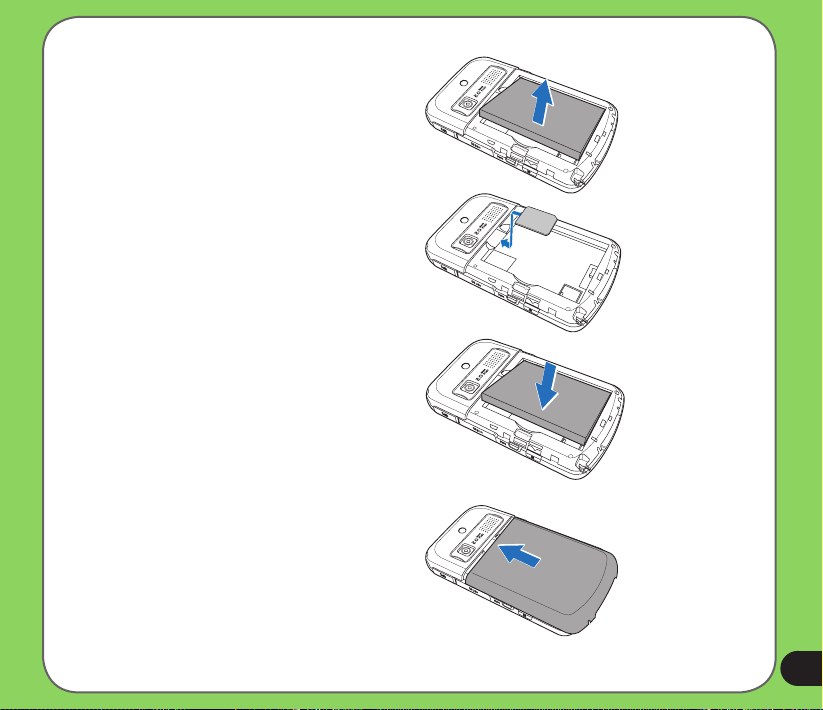
2. Remove the battery.
3. Insert the SIM card with its gold
contacts facing down and the notched
corner oriented to the upper left corner
of the slot as shown.
4. Replace the battery into the
compartment with its copper contacts
properly aligned to the copper
conductor on the device.
5. Replace the battery compartment
cover.
17
Page 18
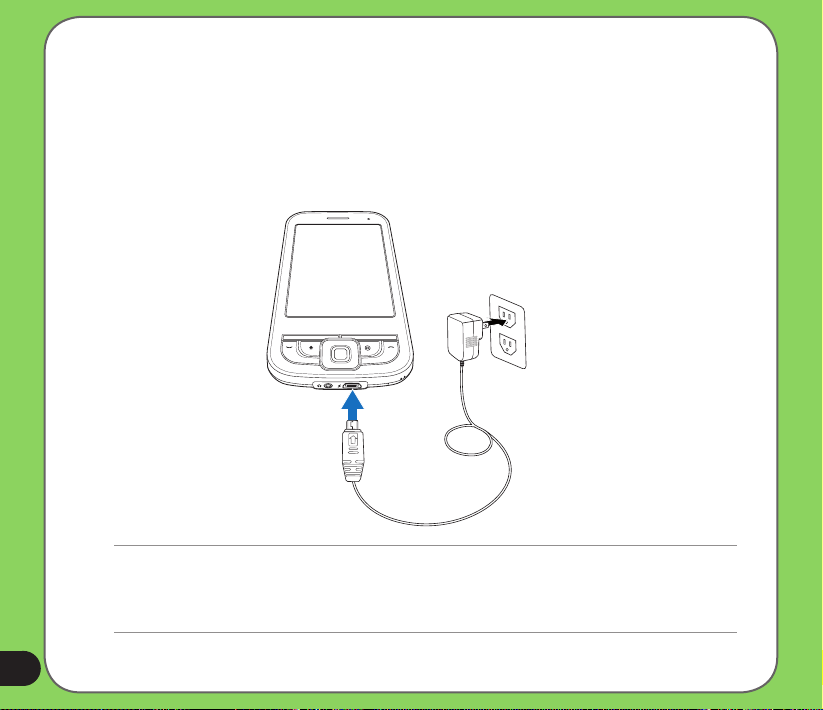
Charging the battery
The bundled battery pack is shipped partially charged. Charge the battery up to four (4) hours
before using for the rst time.
To charge battery:
1. Connect the AC adapter plug to the mini-USB connector at the bottom of the device.
2. Connect the AC power plug to a grounded wall socket or power strip.
NOTE:
• The notication LED turns red and charging battery icon appears on the status bar indicating that the battery is
charging.
• If your battery gets totally discharged, you need to recharge it for at least twenty minutes before you can turn it
back on.
18
Page 19

Starting up
Powering your device
Make sure that your P550 is fully-charged before starting the device for the rst time.
To turn on power:
1. Press and hold the power button.
Power button
2. Follow onscreen instructions to align screen and set the local time zone.
Using the stylus
The stylus is a pen-like device found behind the upper right corner of your P550.
• Use the stylus to write, draw, select, or drag an item on the screen.
• Single-tap an item to select it.
• Tap and hold an item to see a menu.
Stylus
19
Page 20

Calibrating P550
Calibrating your device ensures that the item you tap on the screen is activated. This involves
tapping in the center of targets that appear in various coordinates on the screen.
To calibrate your screen:
1. Tap Start > Settings > System tab >
Screen.
2. On the General tab tap Align Screen
then follow the calibration screen
instructions.
Locking the keys and buttons
You can lock the keys and buttons of your device to avoid inadvertently dialing numbers or
launching any application. To lock the keys and buttons:
1. Locate the Hold button on the right side of your device.
2. Slide the hold button downward to lock.
To unlock, slide the hold button upward.
Hold button
20
Page 21

The Today screen
The Today screen displays information useful to you. You can congure the Today screen to
have all the important information you need.
• To access the Today screen, tap Start > Today.
• To personalize the Today screen, tap Start > Settings > Personal tab > Today.
Status bar
Tap to open the Start menu
Tap to set up date, time, and alarm
Tap to launch Wireless Manager
Tap to set user information
Tap to open messages
Tap to set up prole
Tap to read or make appointments
Tap to launch Live Search
Tap to set up tasks
Tap to launch Asus Launcher
Indicates the battery status
Tap to adjust volume
Displays the signal status
Tap to view connectivity status
Displays the Bluetooth
connection status
Tap to display system CPU,
USB setting, LCD brightness,
battery, memory, and MiniSD
status
Tap to set up Wi-Fi connectivity
Tap to launch the Contacts list
®
21
Page 22

Status indicators
Refer to the table below for the Today screen icon status indicators.
Icon Description
3G network available
General Packet Radio Services (GPRS) available
Connecting via GPRS
Connected via GPRS
Connecting with ActiveSync
ActiveSync connection not active
ActiveSync synchronization in progress
22
Synchronization error
Call forwarded
Call in progress
Call on hold
Missed call
Page 23

Status indicators
Icon Description
New SMS message
New voice mail
New MMS message
No cellular phone service
No signal
Searching for cellular phone service
Indicates signal strength
Sound OFF
Sound ON
Battery low
Battery extremely low
Battery partially charged
Battery charging
23
Page 24

Status indicators
Icon Description
Battery fully charged
24
Roaming service. This icon appears only if you have international roaming feature.
Vibrate or meeting mode on.
Bluetooth headset connected.
Bluetooth headset connected with sound.
Appears when you set the alarm
No SIM installed.
Notice indicator. Tap to view notice.
Page 25

Screen orientation
You can set the screen to three different orientations:
1. Portrait
2. Landscape (right-handed)
3. Landscape (left-handed)
Set to Portrait mode to get a better view or better operation of certain applications on your
device. Set to Landscape when viewing pictures, video or viewing longer text les.
To change the screen orientation, tap Start > Setting > System tab > Screen, then select the
orientation you want.
Landscape mode
Portrait mode
25
Page 26

Start menu
The Start menu contains various programs and applications that you commonly use.
Tap Start to display the start menu items.
26
Portrait mode
You can also customize the items that appear in the
Start menu.
To do this:
1. Tap Start > Settings > Personal tab > Menus.
2. Select the check boxes of the items you want to
appear in the Start menu. You can select up to
seven (7) items.
Landscape mode
Page 27

ASUS Launcher
Using the ASUS Launcher
ASUS Launcher provides an alternative and quick way to launch applications, perform tasks,
and change device settings.
To launch ASUS Launcher, you may either:
• Tap Start > Programs > ASUS Launcher from the Today screen.
• Tap Asus Launcher located at the lower left corner of the Today screen.
Tap to launch Messaging tool
that allows you to write/read
e-mail, SMS/MMS messages.
Tap to access MS Ofce, list tasks,
set appoinments, or write notes.
Tap to launch Phone
Tap to launch Camera
and take pictures or
videos.
Tap to manage your
les.
Tap to launch Calculator
and ActiveSync
applications.
Tap to display the
Contacts list.
Tap to display the list of your
favorite web site pages.
Tap to modify your device’s prole.
You can adjust your device’s audio
and sound.
Tap to launch games and
applications menu.
Tap to display your call history list.
You can also make a call, send a
message, delete call history, and
check or reset the call timer from
this section.
Tap to access submenus and
modify the Audio, Personal, System,
and Connection settings. You can
also display your device information
or restore your device’s default
settings from this section.
27
Page 28

28
Page 29

C hapter
Entering data
• Using the Input Panel
• Writing and drawing on the screen
• Recording voice
• Using ActiveSync™
• Synchronizing with Exchange Server
• Searching information
• Getting Help
2
29
Page 30

Using the Input Panel
When you start an application or select a eld that requires text, symbols, or numbers, the
Input Panel icon appears on the menu bar. The Input Panel allows you to select various input
methods including: Block Recognizer, Keyboard, Letter Recognizer, and Transcriber.
Using the Block Recognizer
The Block Recognizer allows you to use a single stroke to write letters, numbers, symbols, or
punctuations, which are converted into typed text.
To use the Block Recognizer:
1. In an application, tap the Input Panel arrow, then tap Block Recognizer.
2. Write letters, numbers, symbols, or punctuations in the designated writing area.
• Write letters on the abc (left) area of the box.
Input panel
• Write numbers on the
• Tap the special symbols button to key in symbols, punctuations
and other special characters.
• Tap Help “?” button for help on how to write characters.
Tap for special
characters
123 (right) area of the box.
30
Page 31

Using the On-screen keyboard
With the on-screen keyboard, you can key in text, symbols, numbers, or other special
characters when input is possible.
To key in text using the on-screen keyboard:
1. In an application, tap the Input Panel arrow, then tap Keyboard.
2. To key in text, tap the keys on the on-screen keyboard.
Input panel
To enlarge the on-screen keyboard:
1. Tap the Input Panel arrow, then tap Option.
2. Select Keyboard from the Input Method list.
3. Tap Large Keys.
31
Page 32

Using the Letter Recognizer
With the Letter Recognizer you can write individual letters, numbers, or special characters,
which are converted into typed text.
To use the Letter Recognizer:
1. In an application, tap the Input Panel arrow, then tap Letter Recognizer.
2. Write letters, numbers, symbols, or punctuations in the designated writing area.
• Write capital letters on the ABC (left) area of the box.
• Write lower case letters on the abc (middle) area of the box.
• Write numbers on the 123 (right) area of the box.
• Tap the special symbols button to key in symbols, punctuations, and other special
characters.
• Tap Help “?” button for help on how to write characters.
Tap for special
characters
Input panel
32
Page 33

Using the Transcriber
Transcriber is a handwriting recognition program that allows you to write in cursive, print, or
mixed styles. It reliably recognizes not only written text but also numbers and symbols. Make
sure to write legibly. See Help for more information on the Transcriber.
To use the Transcriber:
1. Start an application that accepts user input, such as Notes or Word Mobile.
2. Tap the Input Panel arrow, then tap Transcriber.
To write using Transcriber (using Notes):
1. Tap screen to position the cursor where you want the text to appear.
2. Use the stylus to write on the screen. The handwriting will be converted to text after you
lift the stylus from the screen.
To edit text:
1. Draw a line across the text you want to edit. After you lift the stylus from the screen, the
line will disappear and the selected text will be highlighted.
2. You can now rewrite the text or use the Transcriber gestures to edit your selected text.
See Help
for the Transcriber gestures.
Tap for Help
Input panel
33
Page 34

Writing and drawing on the screen
You can write or draw directly on the screen and save notes in your own handwriting. If you
prefer to use your own handwriting or use drawings in your notes, set the default input mode to
Writing. If you prefer text, set the default mode to Typing.
To set the default input mode for Notes:
1. Tap Start > Programs > Notes.
2. From the Notes list, tap Menu > Options.
3. In the Default mode: box, tap the down arrow and select any of the following:
• Writing - if you want to draw or enter handwritten text in a note.
• Typing - if you want to create a typed note.
4. Set the other options according to your preference.
5. Tap
To write a note:
1. Tap Start > Programs > Notes.
2. From the Notes list, tap New.
3. Write your text on the screen.
4. When nished, tap
when nished.
to return to the Notes list.
34
Page 35

Recording voice
At any time, whether your phone is on stand-by or active mode, you can add a recording to a
note while using your device.
To create a voice recording using Notes:
1. Tap Start > Programs > Notes.
2. From the Notes list, tap New.
3. If you do not see the recording toolbar, tap Menu >
View Recording Toolbar.
4. Tap the record icon to begin recording.
5. Place the receiver near your mouth or source of sound.
6. Tap the stop icon when nished recording. A recording
icon appears on the note.
7. Tap
To add a recording to a saved note:
1. Tap Start > Programs > Notes.
2. From the Notes list, tap to open a saved note.
3. If you do not see the recording toolbar, tap Menu > View Recording Toolbar.
4. Tap the record icon to begin recording.
5. Place the receiver near your mouth or source of sound.
6. Tap the stop icon when nished recording. A recording icon appears on the note.
7. Tap
.
.
35
Page 36

Using ActiveSync™
ActiveSync™ allows you to synchronize data in your device with data in your computer.
ActiveSync can also synchronize over a wireless or cellular network with Microsoft Exchange
Server, provided that your cellular phone service or company is running Microsoft Exchange
Server with Exchange ActiveSync. When synchronized directly with Exchange Server, you can
stay up to date even when your PC is turned off.
During synchronization, ActiveSync compares the data in your device with the data in your
computer or Exchange Server, and updates all data with recent changes.
You can select and synchronize data in the following locations using ActiveSync:
• Contacts
• Calendar
• Email
• Tasks
• Notes
• Favorites
• Files
• Media
You can also exchange data between your computer and device without synchronizing.
ActiveSync is already installed in your device, but before you can synchronize data with
your computer, you must rst install ActiveSync in your computer. Install ActiveSync from the
Microsoft Getting Started CD that came with your device package.
After you have installed ActiveSync, set up a sync relationship between your device and your
computer. ActiveSync recognizes your device and automatically transfers the synchronization
settings you have in your device.
36
Page 37

If you wish to synchronize your device with Exchange Server through your company or service
provider, obtain the name of the Exchange Server, user name, password, and domain name
from your network administrator before starting the Sync Setup Wizard.
To install and congure ActiveSync in your computer:
1. Insert the Microsoft Getting Started CD that came with your device package.
2. Follow the screen instructions.
3. After the setup is complete, the Sync Setup Wizard automatically starts when you
connect your device to your computer. Follow the screen instructions to complete the
wizard.
4. From the Sync Setup Wizard, you can:
• Congure an Exchange Server connection to synchronize directly with an Exchange
Server. Acquire from your network administrator the required parameters for input.
• Create a synchronization relationship between your computer and your device.
5. Select the information type that you want to synchronize.
6. After you nish the wizard, ActiveSync automatically synchronizes your device. You can
disconnect the device after the synchronization is complete.
NOTE:
• When connected, your device automatically synchronizes with your computer. ActiveSync synchronizes everytime
you make a change on either the device or computer.
• You cannot use WLAN to synchronize a database.
• Refer to your Windows® Mobile Help, for more information about ActiveSync synchronization.
37
Page 38

Synchronizing via mini-USB
You can connect to your device using the bundled mini-USB cable to synchronize to your
computer.
To synchronize your device via mini-USB:
1. After installing ActiveSync to your computer, connect the mini-USB plug to the mini-USB
connector at the bottom of the device.
2. Connect the other end of the USB cable to your computer. Upon connection, ActiveSync
automatically synchronizes your device.
38
Page 39

Synchronizing via Bluetooth
You can connect your device to your computer using the Bluetooth wireless technology.
To synchronize your device via Bluetooth:
1. Congure Bluetooth in your computer to support ActiveSync. Refer to the ActiveSync
Help in your computer for instructions.
2. Turn on Bluetooth in your device. See “Using Bluetooth” section in Chapter 4 for details.
3. On your device, tap Start > Programs > ActiveSync.
4. From the ActiveSync screen, tap Menu > Connect via Bluetooth. Make sure your
device is within Bluetooth range with your computer.
If this is the rst time you connect to this computer via Bluetooth, perform the Bluetooth
wizard in your device and set up a Bluetooth partnership between your device and
computer. Refer to Chapter 4 for Bluetooth wireless connection settings.
®
39
Page 40

Synchronizing with Exchange Server
To synchronize your device with Exchange Server:
1. From the ActiveSync menu,
tap Menu > Add Server Source.
2. In the Server Address eld, key in
the address of the server running
Exchange Server then tap Next.
If necessary, tap the check box
This server requires an encrypted
(SSL) connection.
40
Page 41

3. Key in your name, password, and
domain then tap Next.
4. Tap the check boxes to select the data
items that you want to synchronize
with Exchange Server. To change the
available synchronization settings,
select a data item then tap Settings.
Tap Finish when done.
5. Start the sync process.
41
Page 42

Setting the synchronization schedule
To set the synchronization with Exchange Server:
1. From the ActiveSync screen,
tap Menu > Schedule.
2. Refer to the table for input details.
High Select a shorter interval in the Peak times list.
Low
While roaming Check Use above settings while roaming.
Sending messages Check Send outgoing items immediately.
Select As items arrive option or a longer interval
in the Off-peak times list.
Recommended setup
42
Page 43

Searching information
Using the search tool, you can search for les and other items stored in your device or the
external MiniSD card. You can search by le name or by words located in various applications
including the Calendar, Contacts, Excel Mobile, Word Mobile, Outlook Mobile, Help, Messages,
Notes, and Tasks. You can also lter your search to les larger than 64 KB.
To search for a le or an item:
1. Tap Start > Programs > Search.
2. In Search for eld, input the le name, word, or other information you want to search.
3. In Type eld, select the data type to help you lter your search.
4. Tap Search. Found items are listed in Results.
5. In the Results list, tap the item with the information you need.
43
Page 44

Getting Help
You can easily nd Help for using any program on the device.
To get help for a program:
• From the Today screen or program, tap Start > Help.
A page will open with links to topics that explain how to use the program.
44
Page 45

C hapter
Phone features
• Using the phone
• Making a call
• Receiving a call
3
45
Page 46

Using the phone
Like a standard mobile phone, you can use your P550 to make and receive calls. You can also
keep a history of calls made and received, send SMS or MMS messages, take notes while
talking, call from Contacts, and copy data from installed SIM card to your device.
Phone pad
The phone pad allows you to easily dial and access the Contacts, Call History, Speed Dial,
Video Call, and Phone settings. To launch the Phone pad, do any of the following:
• Tap Start > Phone.
• Press the talk
Turn off phone function
Generally, you are required to turn off your cellular phone onboard an aircraft during take-off
and landing. Wireless Manager lets you turn off the phone function but keep your device turned
on to use other functions.
To use ight mode:
1. Tap the signal icon , or tap Start > Settings > Connections tab > Wireless
Manager.
2. Tap Phone to turn on/off the phone connection.
button.
46
Page 47

reset
Adjusting the device volume
To adjust the device volume:
1. Tap the speaker icon.
2. From the volume menu, you can:
• Adjust the phone volume or device
volume by moving the slider to the
desired volume level.
• Tap On, Vibrate, or Off to change the
system and ringer volume settings.
You can also press and hold the jog dial key at
the left side of the device to launch the volume
menu.
Jog dial key
47
Page 48

Making a call
You can make a phone call using the phone pad. You can also make calls directly from the
Contacts, Call History, or Speed Dial.
Using the phone pad
To make a call using the phone pad:
1. Tap Start > Phone.
2. From the phone pad, tap the number of
the party you want to call then tap
If you tapped the wrong number, tap the back
arrow to erase number to the left.
3. Talk to the called party when connected.
4. When nished, tap End to end the call.
You can also press the Call key to launch the phone pad.
Call key
.
Back arrow
Talk button
48
Page 49

Phone pad features
Service provider
Tap to delete number or symbol to the left
Numeric keypad
Tap to hide keypad and
display the Contacts list
Tap to turn speaker ON/OFF
Tap to take notes
Tap to launch numeric keypad
Tap to add/edit pre-assigned Speed Dial numbers
Tap to open call history
Tap to make a call
Tap to launch Menu
Displays the current call status
Tap to put a call on mute mode
Tap to launch the Contacts list
Tap to put a call on hold
Press to end a call
Tap to launch Menu
49
Page 50

Making calls from Contacts
To make a call directly from Contacts:
1. Tap Start > Phone.
2. Tap the contact you want to call from the phone pad, and then tap Call.
You can also tap Contacts on the menu bar or press the Right soft key to launch
Contacts.
3. You can do any of the following to make a call:
• Tap to select a contact, then from the Contacts list, tap Call.
• Tap Enter a name then key in the name you want to call from
Contacts. Tap Call or press the Left soft key to dial the selected item.
Making calls from Call History
To make a call from the call history:
1. Tap Start > Phone.
2. Tap Menu > View > All calls.
3. The call history appears above the phone pad.
Scroll to the desired contact or phone number,
then tap Call.
You can also press the Left soft key to launch Call History.
50
Page 51

Using the Smart Dialer
With Smart Dialer you can nd a contact more quickly. Just tap the rst letters of the contact
you want to call. Your device smartly matches it with your Contacts list and display the matched
contact.
To use the Smart Dialer:
1. On the Phone pad, tap the beginning letters of the
contact name.
2. Tap the desired contact name from the list appearing
above the Phone pad.
2. Tap
name.
or press the Call key to call the desired contact
51
Page 52

Receiving a call
When you receive a call, a message will appear giving you the
option to answer or reject the incoming call.
To answer or reject an incoming call:
• Tap Answer or press Call key to receive a call.
• Tap Ignore or press End key to reject a call.
TIP:
Press and hold Call key to switch receiver to speakerphone mode.
The following pop-up screen appears during an incoming call:
• Tap Answer to receive call or
• Tap Ignore to dismiss call.
To terminate a call:
• Tap End or press End key to terminate an active call.
Call key
End key
52
Page 53

C hapter
Wireless features
• Using the Wireless Manager
• Using Bluetooth
• Using Wi-Fi
• Setting a GPRS connection
• GSM/3G Switch
®
4
53
Page 54

Using the Wireless Manager
The Wireless Manager allows you to turn the power off or on to your wireless connections in a
single location. This is a quick way to preserve battery power or to prepare your device for an
airplane ight.
To use the Wireless Manager:
1. Tap Start > Settings > Connections tab > Wireless Manager.
2. From the Wireless Manager screen, do any of the following:
• Tap the button for a desired wireless connection type to turn it on or off. If it is already
turned off, the button is a lighter color and displays an icon marked with an X.
• Tap to turn all wireless connections on or off.
• Tap Menu to change settings for one of the displayed wireless connection types.
Tap to turn all wireless
Tap to turn
WLAN (IEEE 802.11b/g)
connection on or off
Tap to turn
Phone
connection on or off
Tap to exit Wireless Manager Tap to change settings
NOTES:
GSM and WLAN can not be enabled at the same time..
connections on or off
Tap to turn Bluetooth
connection on or off
Tap to turn
Data
connection on or off
®
54
4. Tap Done or to exit Wireless Manager.
Page 55

Using Bluetooth
®
Overview
Bluetooth® is a short-range wireless communications technology that allows devices with
Bluetooth capabilities to exchange data within a radius of about 10 meters (30 feet) without
requiring a physical connection. With Bluetooth enabled in your device, you can:
• Connect and communicate (such as beam les, tasks, contacts) with other devices with
Bluetooth features.
• Use Bluetooth service. After you connect to another device or computer using Bluetooth,
you can use the services available on that device.
Turning ON/OFF Bluetooth in your device
To turn on/off Bluetooth in your device:
1. From the Today screen, tap Start > Settings > Connections tab > Bluetooth.
2. From the Mode tab, select or clear the Turn on Bluetooth check box.
You can also turn on/off Bluetooth using the Wireless Manager. Tap Start > Settings >
Connections tab > Wireless Manager.
NOTES:
When not in use, deactivate Bluetooth in your device to conserve battery power.
55
Page 56

56
Creating a Bluetooth partnership
You can create a partnership between your device and another device that has Bluetooth
capabilities.
To create a Bluetooth partnership:
1. Ensure that the two devices are turned on, visible, and within close range.
2. From the Today screen, tap Start > Settings > Connections tab.
3. Tap Bluetooth > Devices tab > Add new device. Your device searches for other
Bluetooth-enabled devices and displays them in a list.
4. Tap the name of the other device, and tap Next.
5. In Passcode, enter an alphanumeric passcode between 1 and 16 characters, and tap
Next. Using a passcode provides enhanced security.
If you do not want to enter a passcode, leave it blank, and tap Next.
6. Enter the same passcode on the other device.
7. To give the partnership a more meaningful name, change the name of the device in
Display Name.
8. Tap Finish.
Accepting a Bluetooth partnership
To accept a Bluetooth partnership:
1. Ensure that your device is turned on, visible, and within close range.
2. When prompted to accept a partnership with the requesting device, tap Yes.
3. If a passcode is requested, enter the same passcode that was entered on the requesting
device, and tap Next. You must enter an alphanumeric passcode between 1 and 16
characters.
4. To give the partnership a more meaningful name, change the name of the device in
Display Name.
5. Tap Finish.
Page 57

Ending a Bluetooth partnership
To end a Bluetooth partnership:
1. From the Today screen, tap Start > Settings > Connections tab.
2. Tap Bluetooth > Devices tab.
3. Tap and hold the partnership you want to end.
4. Tap Delete.
Setting up an outgoing Bluetooth COM port
The list item New Outgoing Port will be available only if one or more Bluetooth-connected
devices support serial (COM) connections.
1. Ensure that your device is connected to the other device via Bluetooth.
2. Tap Start > Settings > Connections tab.
3. Tap Bluetooth > COM Ports tab.
4. Tap New Outgoing Port.
5. Select a numbered COM port from the list.
If the port cannot be created, it is in use. Select a different numbered port.
6. To use this COM port to communicate only with devices with which your device has a
Bluetooth partnership, select the Secure Connection check box.
7. Tap Finish.
57
Page 58

58
Page 59

Using Wi-Fi
The Wi-Fi icon on the Today screen gives you easy access
to the Wi-Fi feature on your device. Tapping the icon
displays a menu that allows you to:
• Turn Wi-Fi on or off
• Open Wi-Fi Manager
Turning on Wi-Fi
To turn on Wi-Fi:
1. From the Today screen, tap > Turn on Wi-Fi.
The device then automatically scans for all available
wireless networks within the Wi-Fi range.
2. From the list of detected wireless networks, select a
wireless network that you want to connect the device
to.
3. Select whether the wireless network connects to The
Internet or Work network.
4. Tap Connect. The device then connects to the
selected network.
59
Page 60

Conguring wireless networks
To congure a wireless network:
1. To launch Wi-Fi settings page, you can do either of the
following:
• Tap Settings after selecting a wireless network to
connect your device to.
• Tap Start > Settings > Connections tab > Wi-Fi.
2. On the Congure Wireless Networks screen, tap an available
wireless network, then make the necessary changes. If the
wireless network you want to connect to is not on the list, tap
Add New.... Refer to the succeeding sections for details on
how to add new wireless networks.
Tap Network Adapters tab and select an adapter. Tap an
adapter to set it if necessary.
4. Tap when done.
60
