Page 1
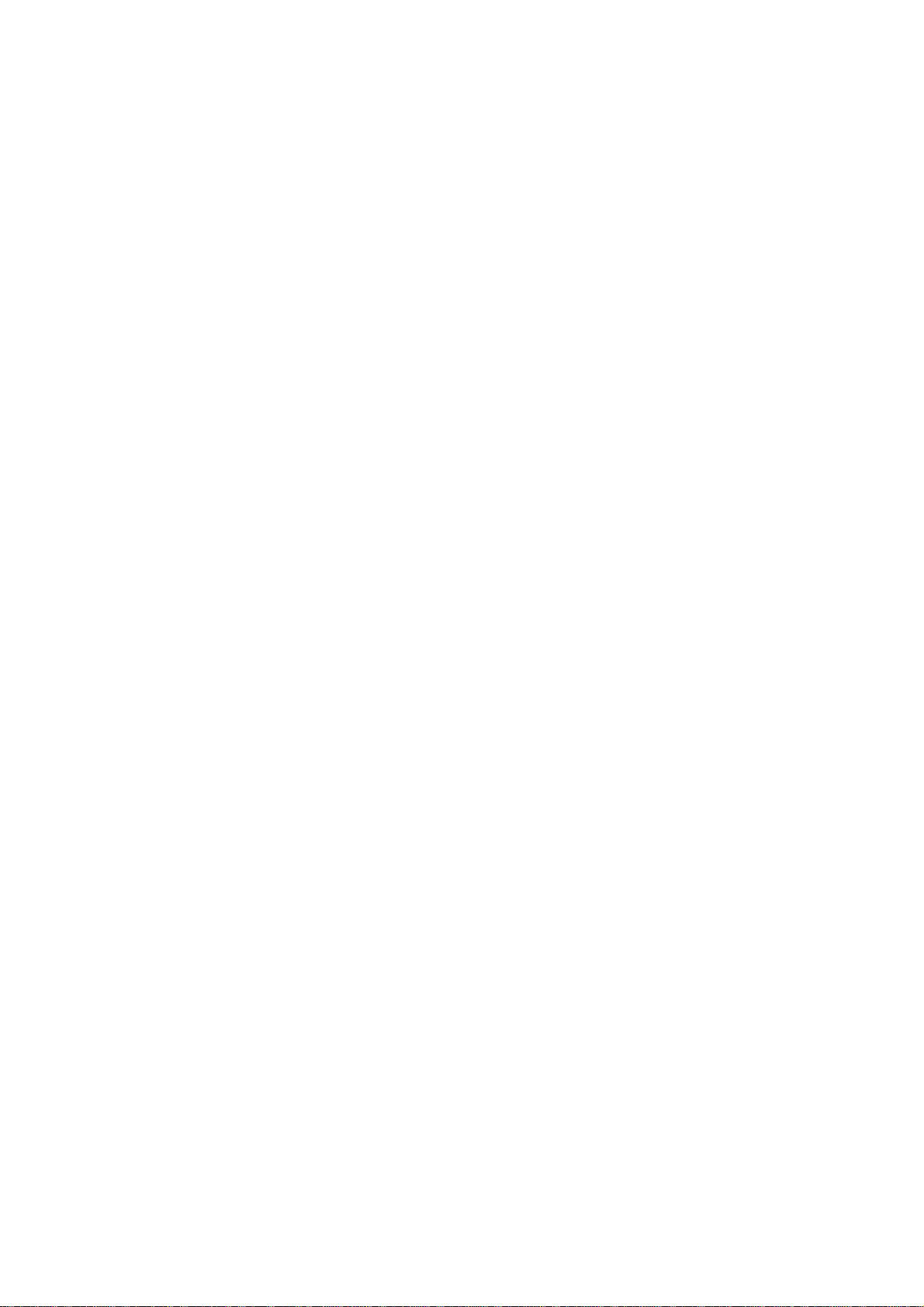
AP2300
Dual Pentium® III Server Platform
Hardware Reference Guide
Page 2
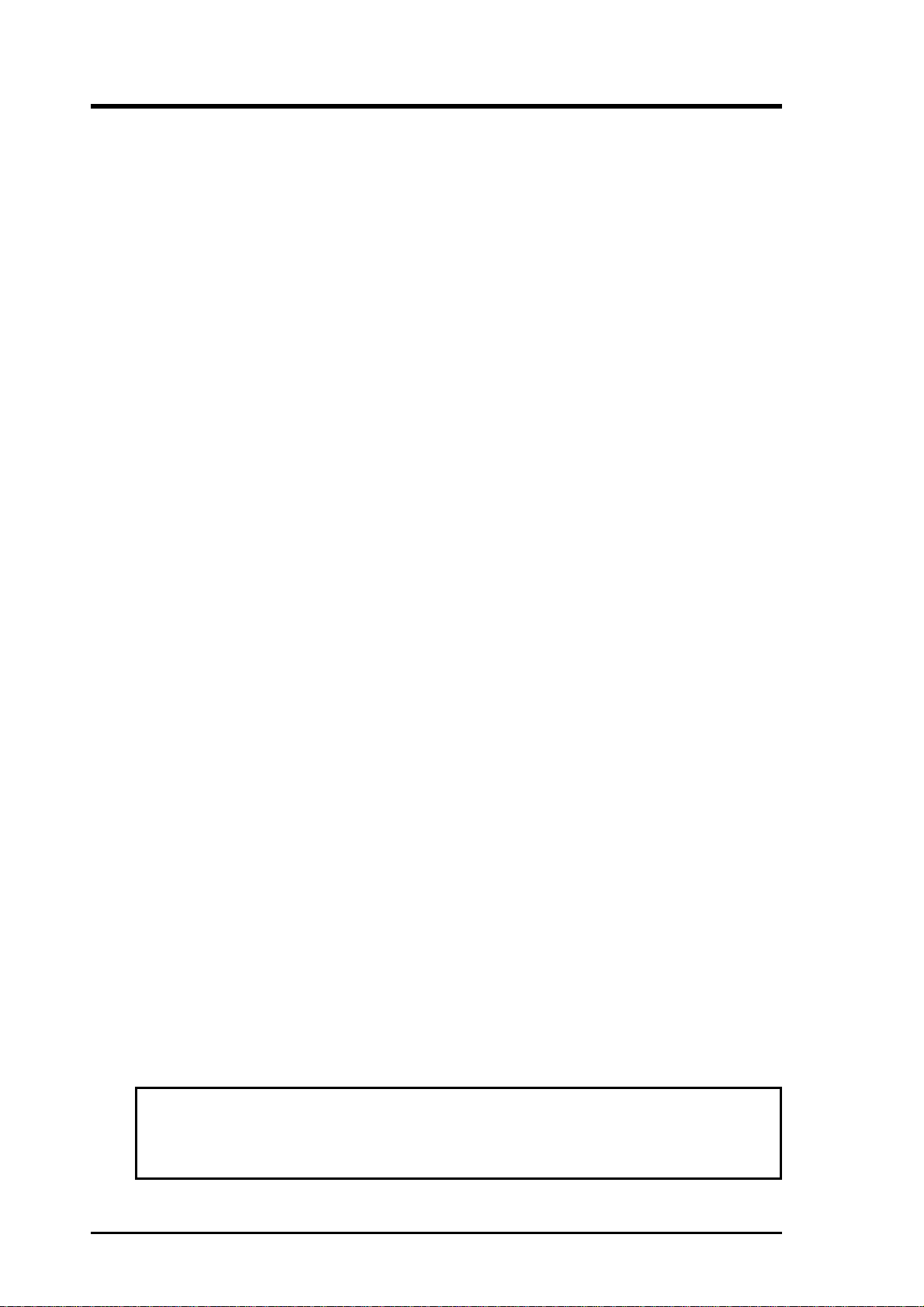
User's Notice
No part of this manual, including the products and software described in it, may be reproduced, transmitted, transcribed, stored in a retrieval system, or translated into any language in
any form or by any means, except documentation kept by the purchaser for backup purposes,
without the express written permission of ASUSTeK COMPUTER INC. (“ASUS”).
ASUS PROVIDES THIS MANUAL “AS IS” WITHOUT WARRANTY OF ANY KIND,
EITHER EXPRESS OR IMPLIED, INCLUDING BUT NOT LIMITED T O THE IMPLIED
WARRANTIES OR CONDITIONS OF MERCHANT ABILITY OR FITNESS FOR A PARTICULAR PURPOSE. IN NO EVENT SHALL ASUS, ITS DIRECTORS, OFFICERS, EMPLOYEES OR AGENTS BE LIABLE FOR ANY INDIRECT, SPECIAL, INCIDENTAL,
OR CONSEQUENTIAL DAMAGES (INCLUDING DAMAGES FOR LOSS OF PROFITS, LOSS OF BUSINESS, LOSS OF USE OR DATA, INTERRUPTION OF BUSINESS
AND THE LIKE), EVEN IF ASUS HAS BEEN ADVISED OF THE POSSIBILITY OF
SUCH DAMAGES ARISING FROM ANY DEFECT OR ERROR IN THIS MANUAL OR
PRODUCT.
Product warranty or service will not be extended if: (1) the product is repaired, modified or
altered, unless such repair, modification of alteration is authorized in writing by ASUS; or (2)
the serial number of the product is defaced or missing.
Products and corporate names appearing in this manual may or may not be registered trademarks or copyrights of their respective companies, and are used only for identification or
explanation and to the owners’ benefit, without intent to infringe.
The product name and revision number are both printed on the product itself. Manual revisions are released for each product design represented by the digit before and after the period
of the manual revision number. Manual updates are represented by the third digit in the manual
revision number.
For previous or updated manuals, BIOS, drivers, or product release information, contact ASUS
at http://www.asus.com.tw or through any of the means indicated on the following page.
SPECIFICATIONS AND INFORMATION CONTAINED IN THIS MANUAL ARE FURNISHED FOR INFORMATIONAL USE ONLY, AND ARE SUBJECT TO CHANGE AT
ANY TIME WITHOUT NOTICE, AND SHOULD NOT BE CONSTRUED AS A COMMITMENT BY ASUS. ASUS ASSUMES NO RESPONSIBILITY OR LIABILITY FOR
ANY ERRORS OR INACCURACIES THAT MA Y APPEAR IN THIS MANUAL, INCLUDING THE PRODUCTS AND SOFTWARE DESCRIBED IN IT.
Copyright © 2000 ASUSTeK COMPUTER INC. All Rights Reserved.
Product Name: AP2300
Manual Revision: 1.00 E540
Release Date: June 2000
2 AP2300 Hardware Reference Guide
Page 3
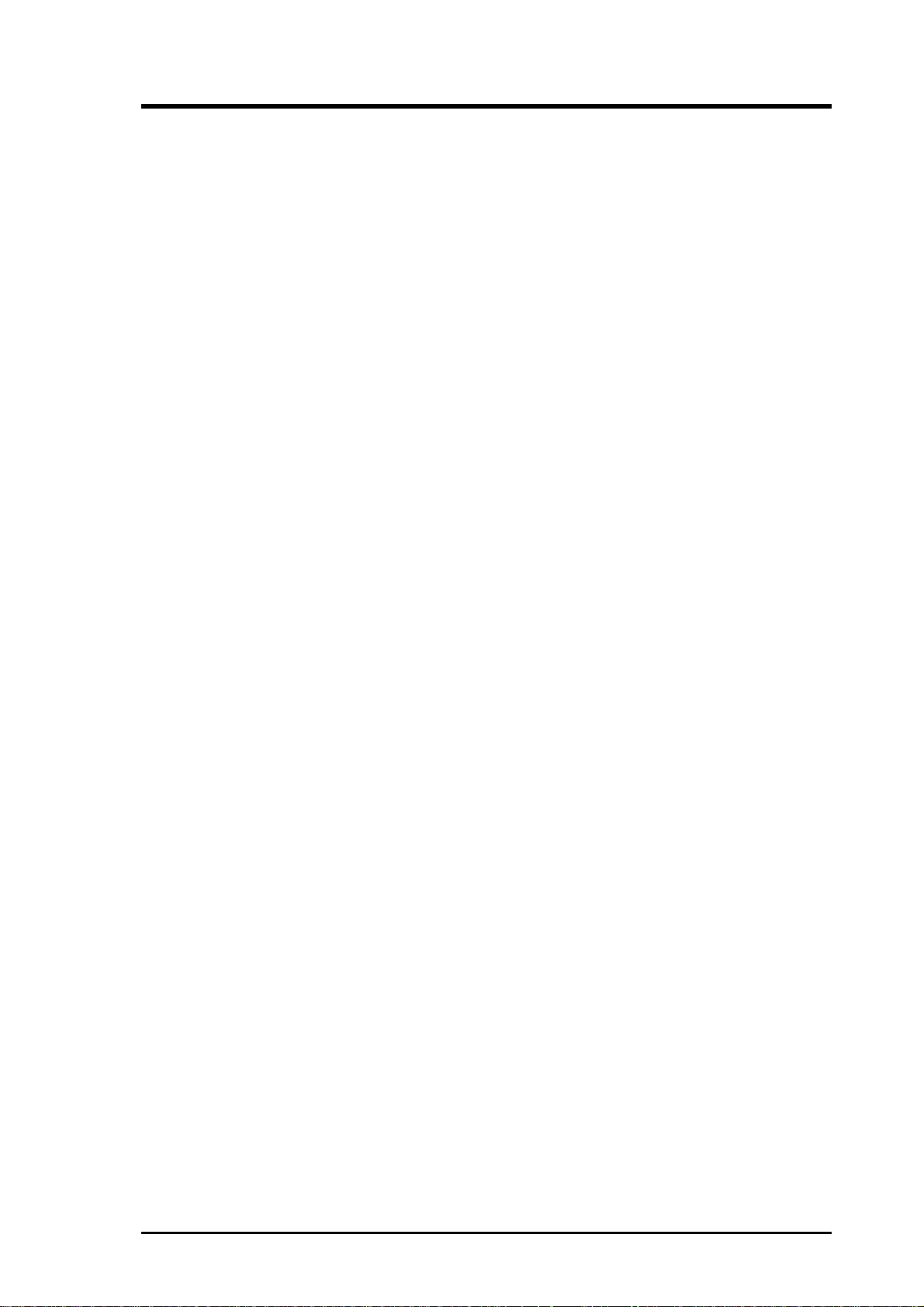
ASUS Contact Information
ASUSTeK COMPUTER INC. (Asia-Pacific)
Marketing
Address: 150 Li-Te Road, Peitou, Taipei, Taiwan 112
Telephone: +886-2-2894-3447
Fax: +886-2-2894-3449
Email: info@asus.com.tw
Technical Support
MB/Others (Tel): +886-2-2890-7121 (English)
Notebook (Tel): +886-2-2890-7122 (English)
Desktop/Server (T el):+886-2-2890-7123 (English)
Fax: +886-2-2895-9254
Email: tsd@asus.com.tw
WWW: www.asus.com.tw
FTP: ftp.asus.com.tw/pub/ASUS
ASUS COMPUTER INTERNATIONAL (America)
Marketing
Address: 6737 Mowry A venue, Mowry Business Center, Building 2
Newark, CA 94560, USA
Fax: +1-510-608-4555
Email: tmd1@asus.com
Technical Support
Fax: +1-510-608-4555
Email: tsd@asus.com
WWW: www.asus.com
FTP: ftp.asus.com/Pub/ASUS
ASUS COMPUTER GmbH (Europe)
Marketing
Address: Harkortstr. 25, 40880 Ratingen, BRD, Germany
Fax: +49-2102-442066
Email: sales@asuscom.de (for marketing requests only)
Technical Support
Hotline: MB/Others: +49-2102-9599-0
Notebook: +49-2102-9599-10
Fax: +49-2102-9599-11
Support (Email): www.asuscom.de/de/support (for online support)
WWW: www.asuscom.de
FTP: ftp.asuscom.de/pub/ASUSCOM
AP2300 Hardware Reference Guide 3
Page 4
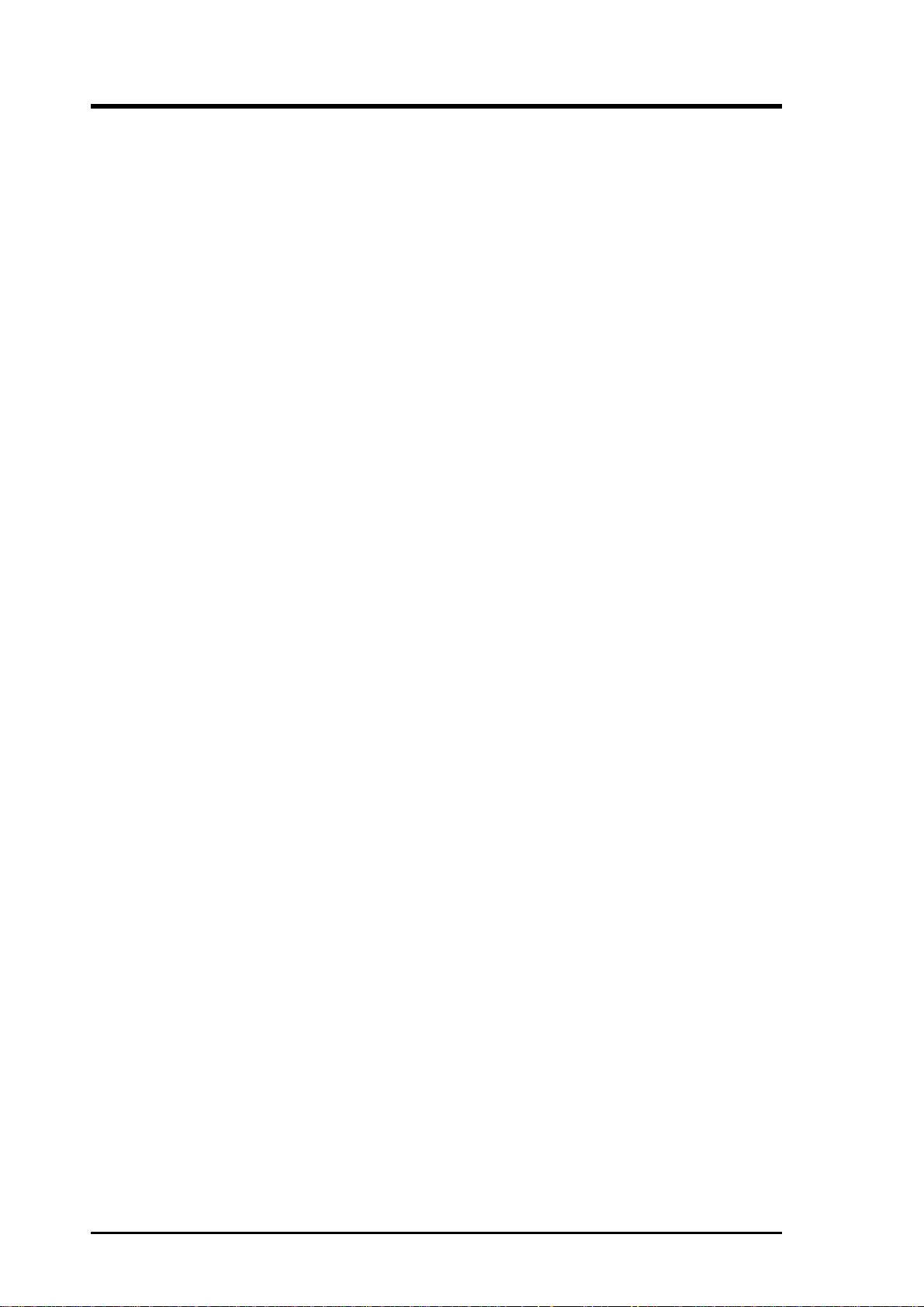
Contents
1. Introduction .....................................................................7
1-1 How this Manual is Organized .......................................... 7
Symbols ....................................................................... 7
1-2 Component Checklist........................................................ 8
Standard components.................................................. 8
Optional components................................................... 8
1-3 Features............................................................................ 9
Motherboard: ASUS CUR-DLS.................................... 9
Chassis: AS-30 ............................................................ 9
1-4 Safeguards ..................................................................... 10
Operation Safety........................................................ 10
Tools Required........................................................... 10
1-5 Electrical Safety ...............................................................11
2. System Overview ..........................................................13
2-1 Server Front Side............................................................ 13
2-2 Server Back Side ............................................................ 14
2-3 Server Left Side .............................................................. 15
3. Basic Operation.............................................................16
3-1 Starting the Server.......................................................... 16
3-2 LEDs ............................................................................... 16
3-3 BIOS Setup..................................................................... 16
4. Hardware Setup.............................................................17
4-1 Opening the Chassis ...................................................... 17
Panel Screws............................................................. 17
Removing the Right Panel ......................................... 17
Opening the Left Panel .............................................. 18
Chassis Circulation System ....................................... 18
Fan Modules .............................................................. 18
4-2 Rear Cooling Fan Control Board .................................... 19
Rear Cooling Fan Control Board Settings ................. 19
4-3 Motherboard Placement ................................................. 20
Motherboard Spacers ................................................ 20
Motherboard Screws.................................................. 20
Chassis Intrusion Connector...................................... 20
Device Cables............................................................ 21
Cable Connections .................................................... 21
4-4 Central Processing Unit (CPU) ....................................... 22
Installing S370 CPU................................................... 22
4-5 Fan Heatsink................................................................... 23
Fan Heatsink Attachment........................................... 23
4 AP2300 Hardware Reference Guide
Page 5
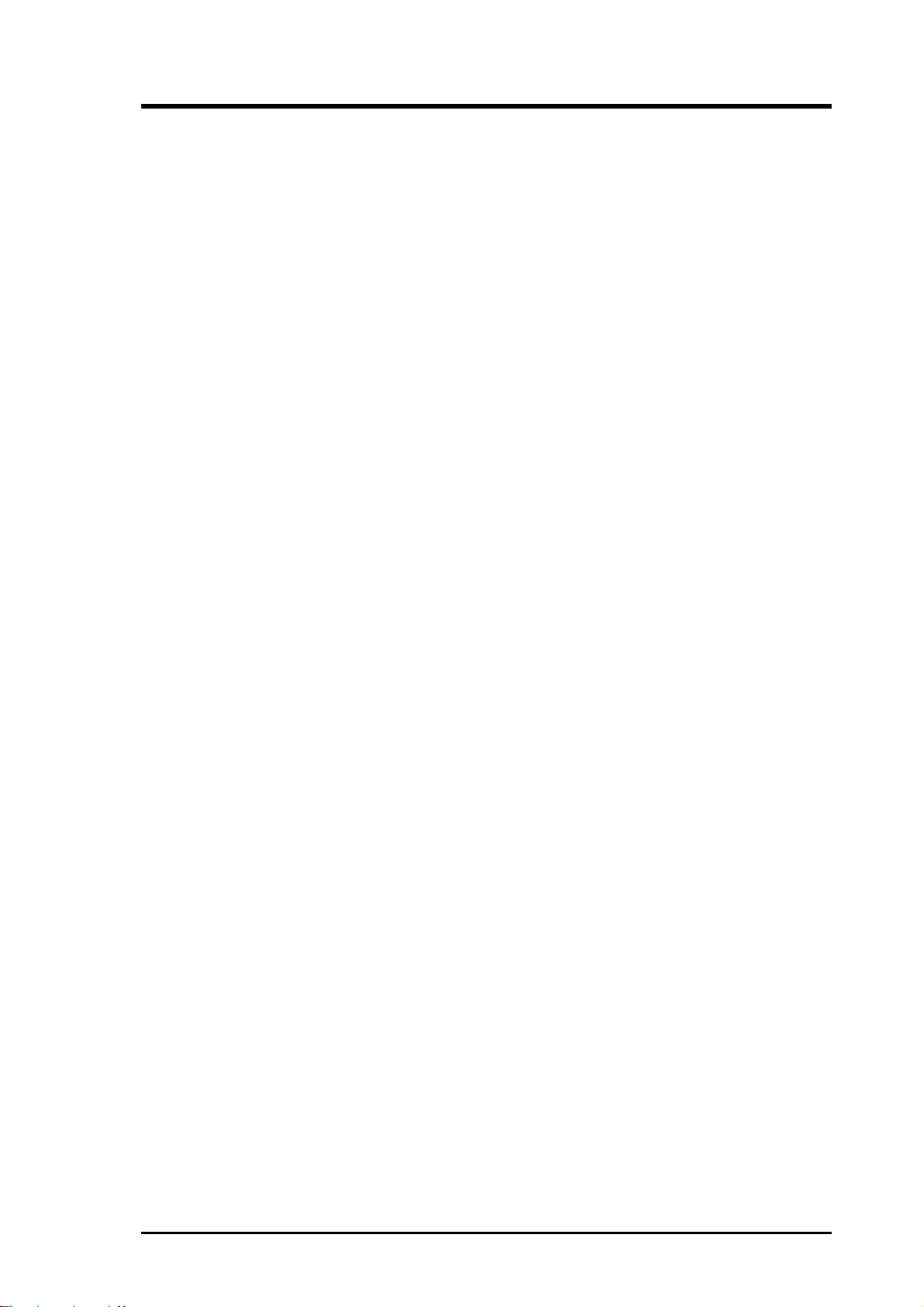
Contents
4-6 Chassis Intrusion Switch................................................. 25
4-7 Expansion Cards ............................................................ 25
4-8 Fixed Storage Devices.................................................... 27
Floppy Drive and CD-ROM........................................ 27
Fixed Storage Device Tray ........................................ 26
Fixed Device Bay Cover Clips ................................... 26
Fixed Device Bay Cover ............................................ 26
Storage Device Spacers ............................................ 27
4-9 Five-Tray Hot-Swap Bay ................................................. 29
4-10 Three-Tray Hot-Swap Bay .............................................. 28
Hot-Swap Tray........................................................... 29
Hot-Swap Bay............................................................ 29
4-11 Front Cooling Fans ......................................................... 30
Front Cooling Fan Control Board............................... 31
Hard Disk Drive Message Board ............................... 31
4-12 SCSI Backplane.............................................................. 32
4-13 SCSI ID Setting............................................................... 33
4-14 SCSI Termination ............................................................ 34
4-15 SMBus Connector........................................................... 34
4-16 Redundant Power Supply ............................................... 35
Power Supply Components ....................................... 34
Power Module Rating ................................................ 34
Removing One Power Supply Module....................... 36
Removing the Entire Power Supply Unit.................... 36
Power Supply Mounting............................................. 36
Power Supply Information.......................................... 37
4-17 Standard Power Supply (Optional) ................................. 38
Power Supply Mounting............................................. 38
Power Supply Information.......................................... 38
4-18 Power Supply Requirement ............................................ 40
Power Supply Requirement Calculation Table........... 40
5. Appendix ........................................................................41
5-1 SCSI Cable Limits........................................................... 41
5-2 Glossary.......................................................................... 42
Index...................................................................................43
AP2300 Hardware Reference Guide 5
Page 6
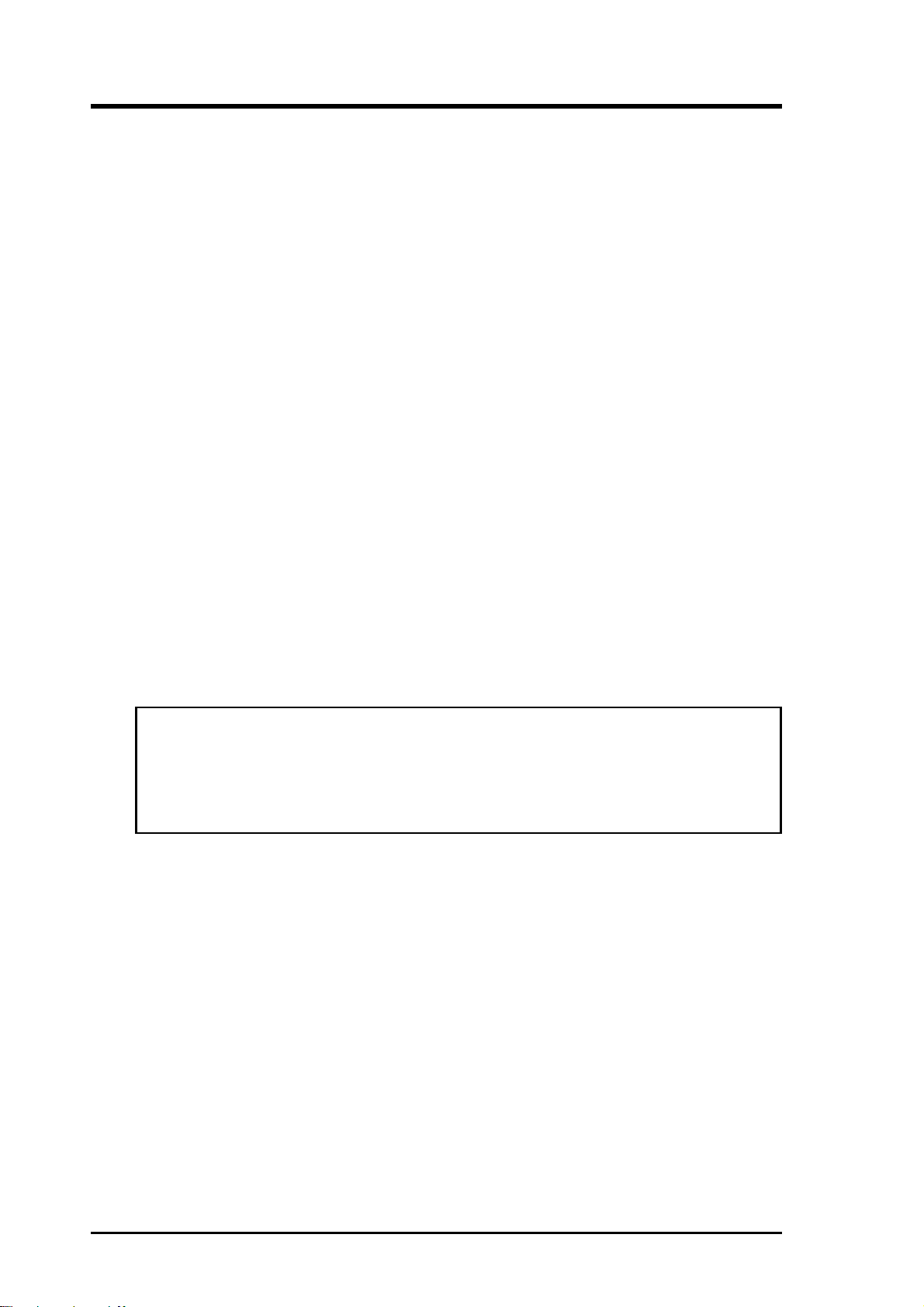
FCC & DOC COMPLIANCE
Federal Communications Commission Statement
This device complies with FCC Rules Part 15. Operation is subject to the
following two conditions:
• This device may not cause harmful interference, and
• This device must accept any interference received, including interference that may cause undesired operation.
This equipment has been tested and found to comply with the limits for a
Class B digital device, pursuant to Part 15 of the FCC Rules. These limits are
designed to provide reasonable protection against harmful interference in a
residential installation. This equipment generates, uses and can radiate radio
frequency energy and, if not installed and used in accordance with
manufacturer’s instructions, may cause harmful interference to radio communications. However, there is no guarantee that interference will not occur
in a particular installation. If this equipment does cause harmful interference
to radio or television reception, which can be determined by turning the equipment off and on, the user is encouraged to try to correct the interference by
one or more of the following measures:
• Re-orient or relocate the receiving antenna.
• Increase the separation between the equipment and receiver.
• Connect the equipment to an outlet on a circuit different from that to
which the receiver is connected.
• Consult the dealer or an experienced radio/TV technician for help.
WARNING! The use of shielded cables for connection of the monitor to
the graphics card is required to assure compliance with FCC regulations.
Changes or modifications to this unit not expressly approved by the party
responsible for compliance could void the user’s authority to operate this
equipment.
Canadian Department of Communications Statement
This digital apparatus does not exceed the Class B limits for radio noise
emissions from digital apparatus set out in the Radio Interference Regulations of the Canadian Department of Communications.
6 AP2300 Hardware Reference Guide
Page 7
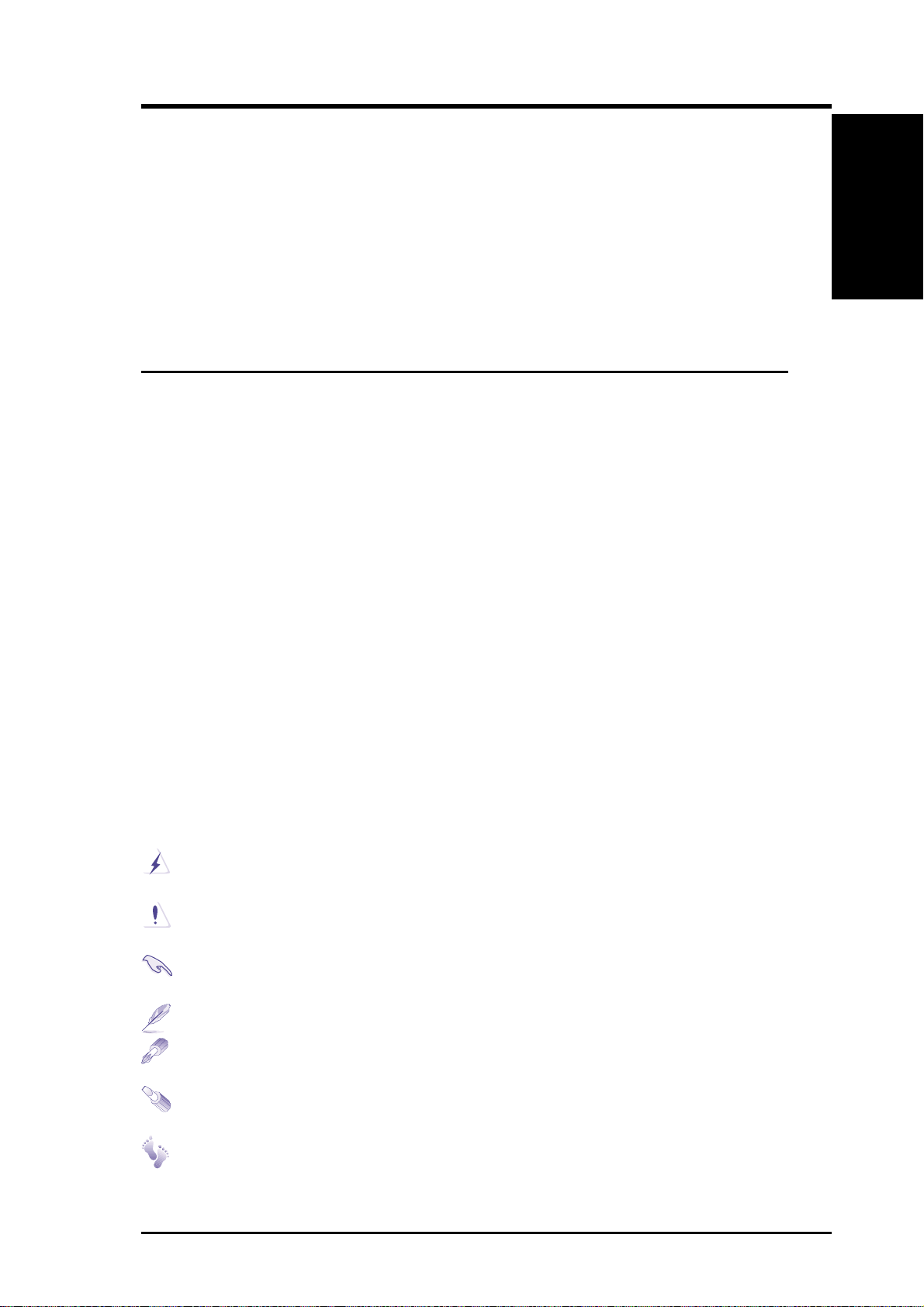
1. Introduction
You are reading the AP2300 Hardware Reference Guide. This hardware reference guide provides information and procedures on the various components
used in this server. Some components shown in this reference guide are optional and may be individually purchased to complete the server. This guide is
intended for experienced users and integrators with hardware knowledge of
personal computers. You should also read all documentation and manuals included with this server and with your separately purchased components.
•
1-1 How this Manual is Organized
There are only a few sections in this reference guide as follows:
1. Introduction
This section provides general information and features of this server.
2. System Overview
This section provides a brief introduction to each server component.
1. Introduction
1. Introduction
Sections / Symbols
3. Getting Started
This section provides information on getting started with the server.
4. Hardware Setup
This section provides detailed information on setting up the server.
5. Appendix
This section gives you additional information to help plan your server.
Symbols
To complete certain tasks safely and completely, you should be aware of a
few symbols used throughout this guide.
WARNING: Information to prevent injury to yourself when trying to
complete a task.
CAUTION: Information to prevent damage to the components when
trying to complete a task.
IMPORTANT: Information that MUST be followed in order to complete a task.
NOTE: Tips and information to aid in completing a task.
PHILIP (CROSS) SCREW DRIVER: Tools required to install or re-
move the components in this server .
STANDARD (FLAT) SCREW DRIVER: Tools required to install or
remove the components in this server .
STEP: Actions to complete a task.
AP2300 Hardware Reference Guide
7
Page 8
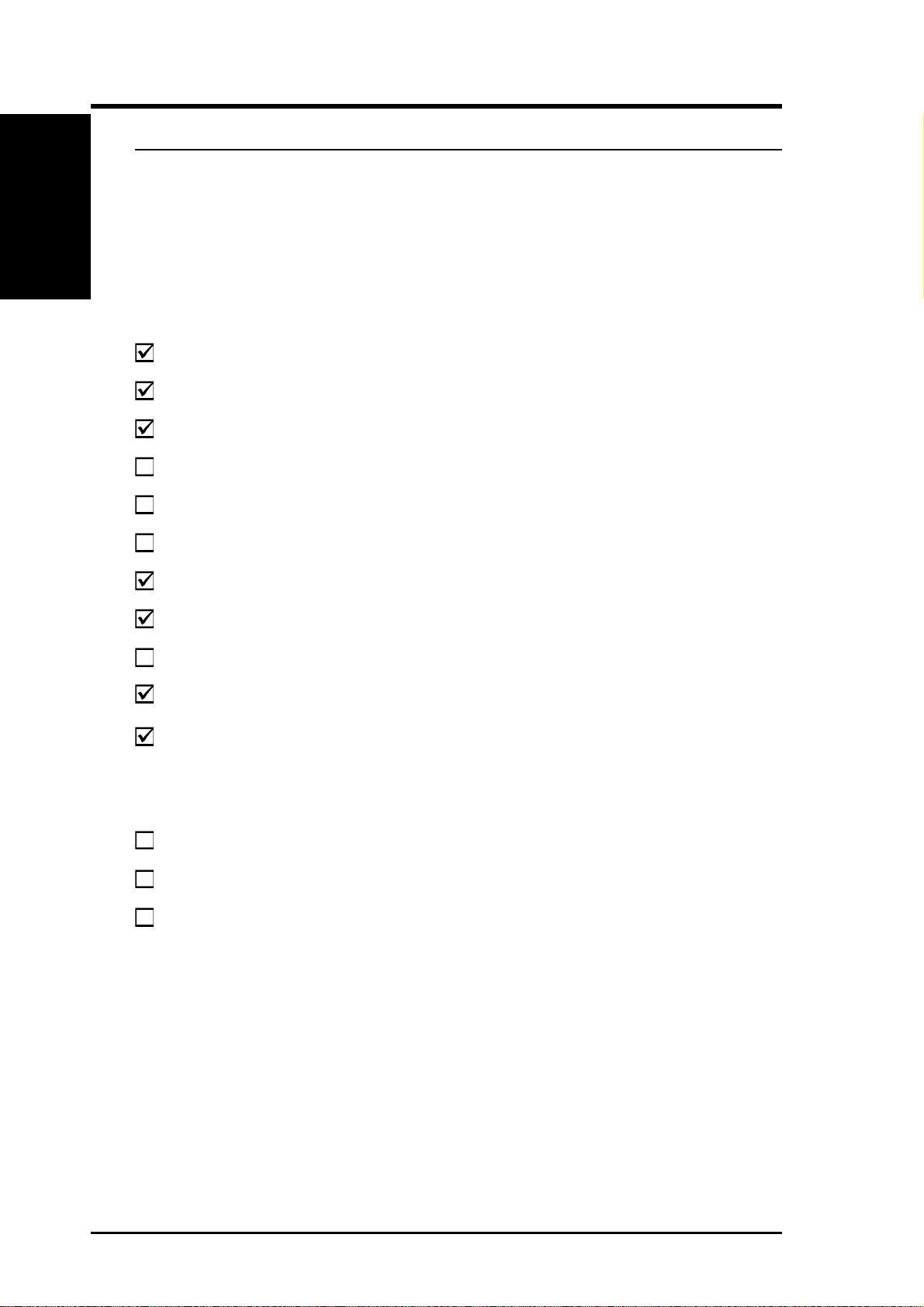
1. Introduction
1. Introduction1. Introduction
Checklist
• 1-2 Component Checklist
If assembling this server by yourself, it is important to prepare all the server
components before starting. This will save a great deal of time by not having to hunt down components. The following checklist provides a guideline
as to the necessary components for a server.
Standard components
Motherboard: CUR-DLS
Chassis: AS-30
Power Supply: ATX
Processor (CPU): Pentium
Memory Modules: 8, 16, 32, 64, 128, 256, 512MB, 1GB SDRAM
Hard Drive: Ultra160, Ultra2, Ultra-wide
Floppy Drive: 1.44MB
®
III
CD-ROM Drive: 40X/50X
Expansion Cards
SCSI Terminator: Passive terminator for 68-pin SCSI cables
User’s Manuals: CD-ROM, motherboard, hardware guide
Optional components
RAID Controller: PCI-DA2200 or DA-3000 RAID controller
S370 CPU Terminator
Rack-mount Rails: AS-30 rail kit
AP2300 Hardware Reference Guide
8
AP2300 Hardware Reference Guide
Page 9
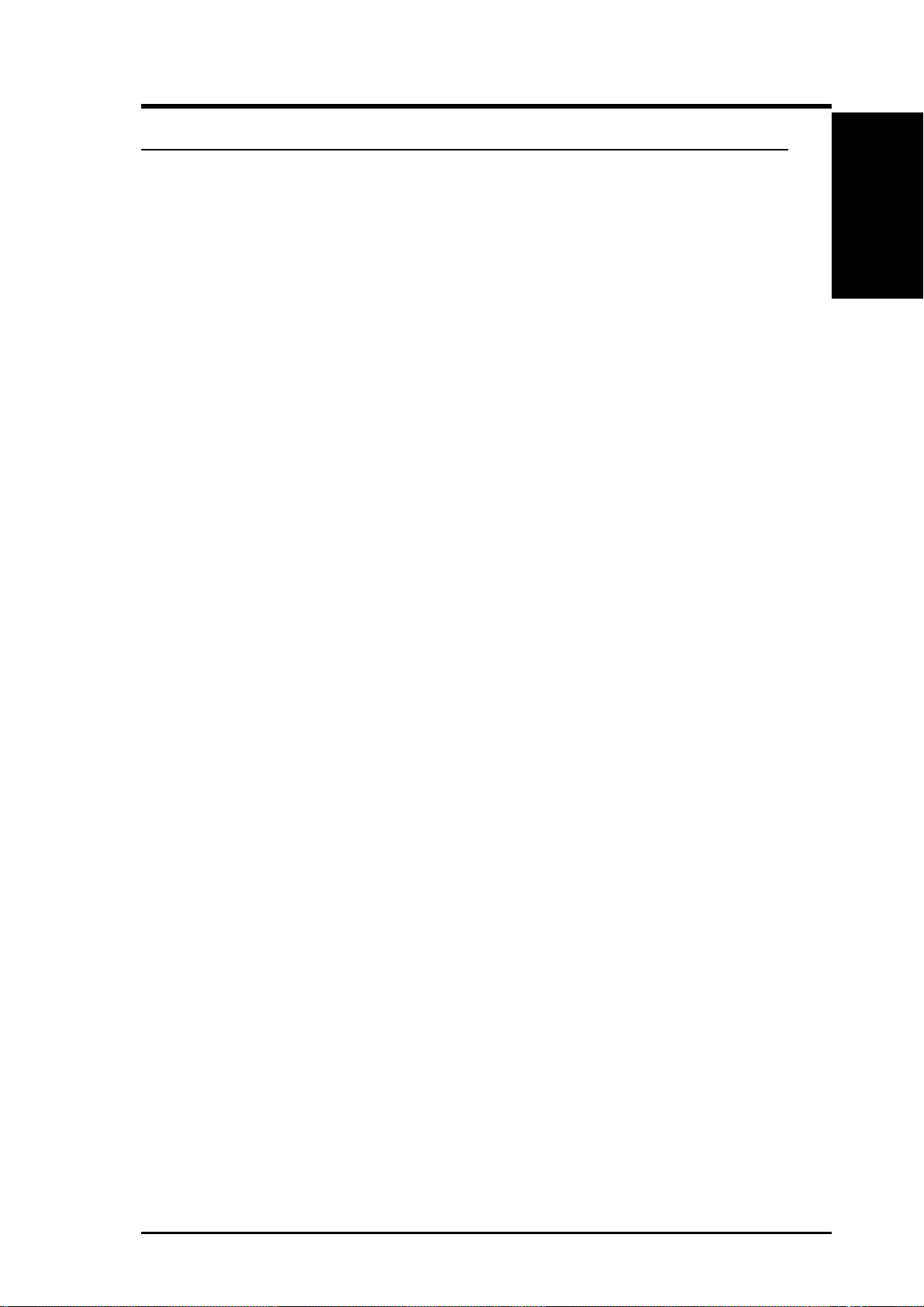
1. Introduction
• 1-3 Features
The AP2300 is configured on the ASUS CUR-DLS smart motherboard which
uses the ServerSetTM chipset from ServerWorks®, supporting dual Pentium
III processors and 133MHz Front Side Bus in order to accelerate even the
most complicated server tasks. The following are highlights to this server’s
many features. For additional features and details, read the motherboard
User’s Manual included with this server package.
Motherboard: ASUS CUR-DLS
• Processor: Dual Intel® Pentium III FC-PGA processors running at
133MHz or 100MHz Front Side Bus.
• Memory: Four 168-pin DIMM sockets for 16MB-4GB PC133 regis-
tered SDRAM with ECC support.
Features
1. Introduction
1. Introduction
• Onboard SCSI (optional): LSI
®
Ultra160/Ultra2-Wide SCSI controller
to support up to 30 SCSI devices on dual channels.
• Onboard LAN: Intel
• Onboard VGA: AT I
®
82559 Fast-Ethernet LAN controller.
®
Rage XL VGA controller with 4MB PC100
SDRAM to support one VGA connector and one DFP (Digital Flat
Panel) connector.
• Super Multi-I/O: T wo PCI Bus Master IDE Ports with Ultra DMA/33
support, one floppy , two serial COM ports, one parallel port, one PS/2
keyboard, one PS/2 mouse, one RJ-45 LAN port, two USB ports, and
one IrDA connector.
• Expansion Slots: Six or seven PCI slots (33 or 66MHz, depending on
model), and one ASMC slot for IPMI (Intelligent Platform Management Interface) compliant management solution.
Chassis: AS-30
• Chassis: Tower server chassis with rack-mount rail tracks.
• Backplane: Wide-SCSI backplane board with LVDS support, remote
SCSI ID DIP switches and power to support 5 SCSI SCA hard drives.
• Power: ATX 300W redundant power supply with optional standard
400W power supply.
• Device Bays: Support for one 3.5inch floppy device, three 5.25inch
devices, five hot-swappable hard disk drives in removable aluminum
trays.
AP2300 Hardware Reference Guide
AP2300 Hardware Reference Guide
9
9
Page 10
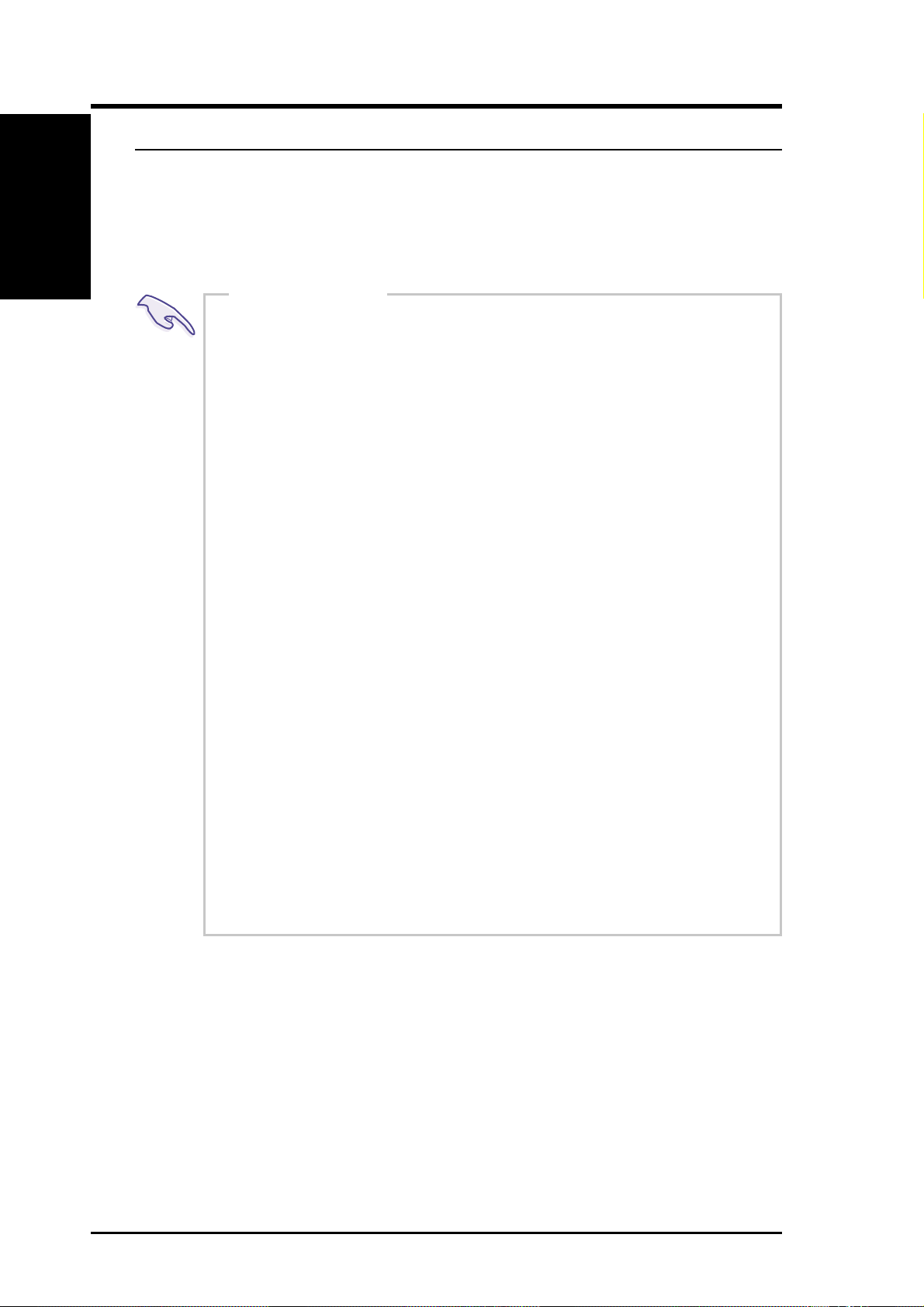
1. Introduction
1. Introduction
1. Introduction
Safeguards
• 1-4 Safeguards
Observe the following safety instructions any time you are connecting or
disconnecting any devices.
Operation Safety
IMPORTANT
• Any operation on this server must be conducted by certified or experienced engineers.
• Before operating your server, carefully read all the
manuals included with the server package.
• Before using the server, make sure all cables are correctly connected and the power cables are not damaged. If any damage is detected, contact your dealer as
soon as possible.
• To avoid short circuits, keep paper clips, screws, and
staples away from connectors, slots, sockets and circuitry.
• Before opening the chassis panels, make sure all power
cables are unplugged.
• A void dust, humidity , and temperature extremes. Place
the server on a stable surface.
• If the power supply is broken, do not try to fix it by
yourself. Contact an authorized dealer.
• It is recommanded that you wear gloves when assembling or dissembling the server to protect from cuts and
scrapes.
• When the server is powered on, heat sinks and the sur faces of certain IC devices may be hot. Do not touch
them. Check whether the fans are functioning properly .
Tools Required
A Phillips (cross) screwdriver and a standard (flat) screwdriver are
needed to install or remove the components in this server.
10
AP2300 Hardware Reference Guide
Page 11
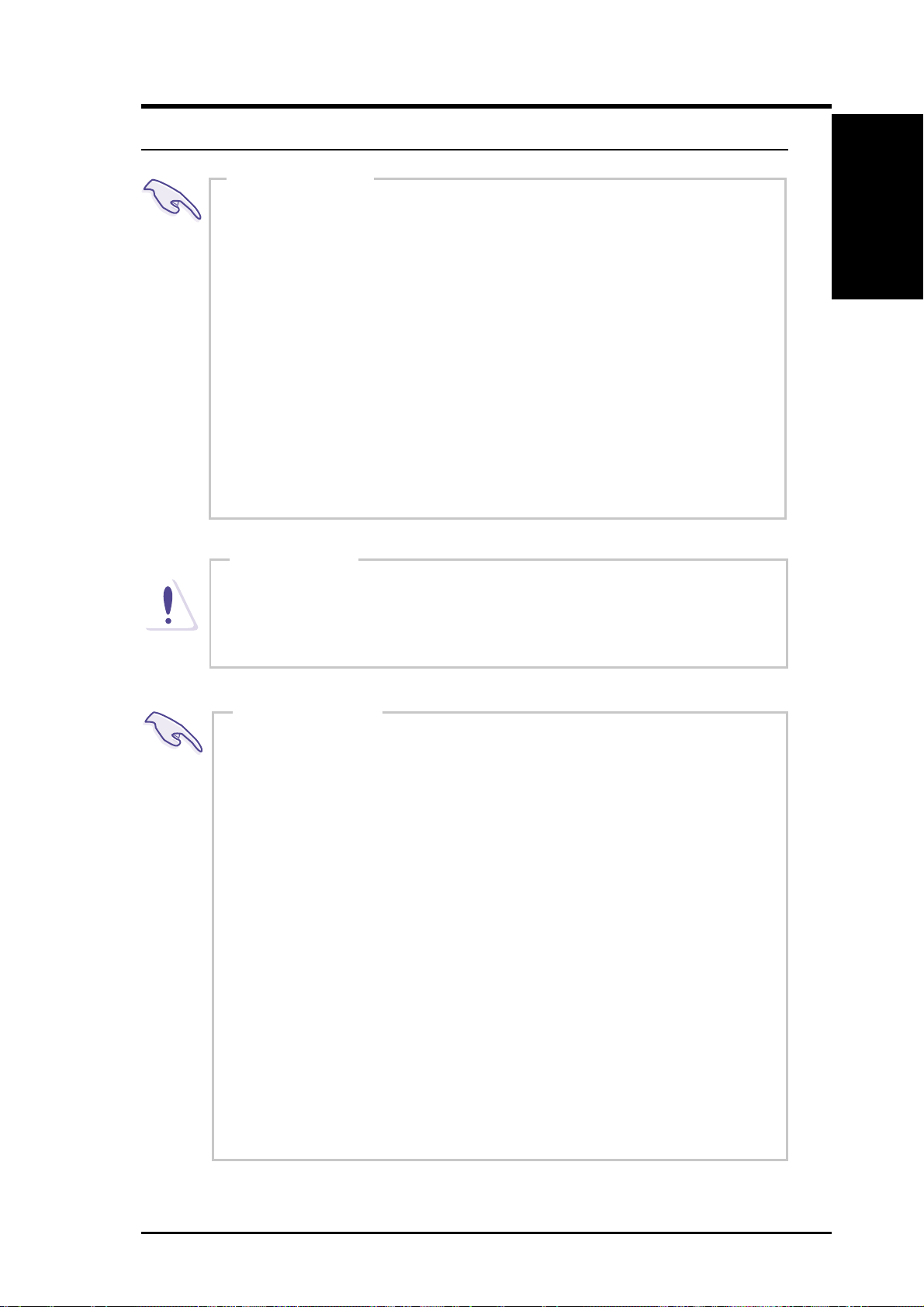
1. Introduction
• 1-5 Electrical Safety
IMPORTANT
• Before installing or removing signal cables, ensure that the
power cables for the system unit and all attached devices are
unplugged.
• T o prevent electrical shock hazard, disconnect the power cable
from the electrical outlet before relocating the system.
• When adding or removing any additional devices to or from
the system, ensure that the power cables for those devices are
unplugged before the signal cables are connected. If possible,
disconnect all power cables from the existing system before
you add a device.
• Use one hand, when possible, to connect or disconnect signal
cables to prevent a possible shock from touching two surfaces with different electrical potentials.
Electrical Safety
1. Introduction
1. Introduction
CAUTION
This product is equipped with a three-wire power cable and plug
for the user’s safety. Use the power cable in conjunction with a
properly grounded electrical outlet to avoid electrical shock.
IMPORTANT
Motherboards, adapters, and disk drives are sensitive to static
electricity discharge. These devices are wrapped in antistatic
bags to prevent this damage. Take the following precautions:
• If you have an antistatic wrist strap available, use it while
handling the device.
• Do not remove the device from the antistatic bag until you
are ready to install the device in the system unit.
• With the device still in its antistatic bag, touch it to a metal
frame of the system.
• Grasp cards and boards by the edges. Hold drives by the
frame. Avoid touching the solder joints or pins.
• If you need to lay the device down while it is out of the
antistatic bag, lay it on the antistatic bag. Before picking it
up again, touch the antistatic bag and the metal frame of the
system unit at the same time.
• Handle the devices carefully in order to prevent permanent
damage.
AP2300 Hardware Reference Guide
11
Page 12
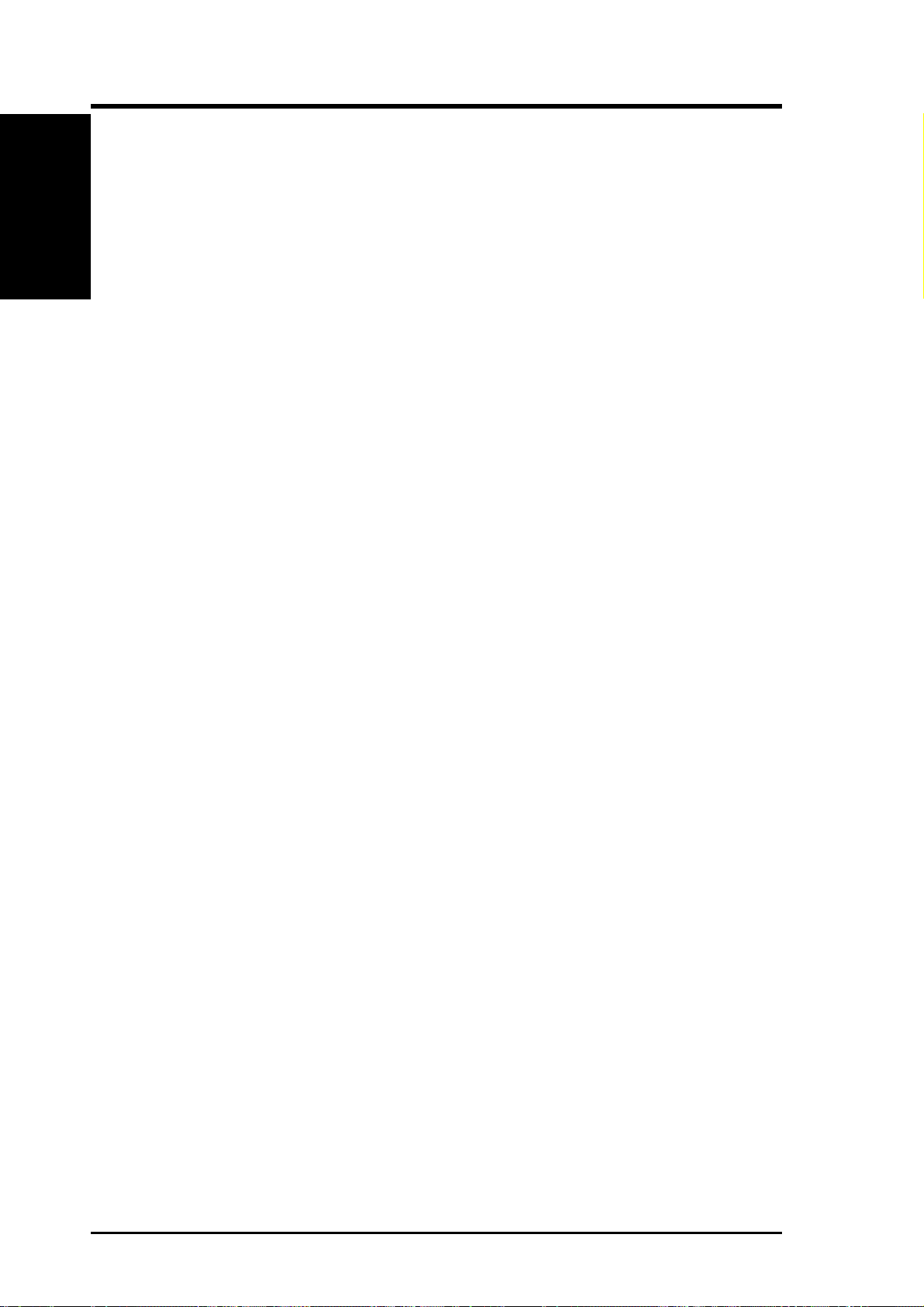
(This page was intentionally left blank)
1. Introduction
1. Introduction
12
AP2300 Hardware Reference Guide
Page 13
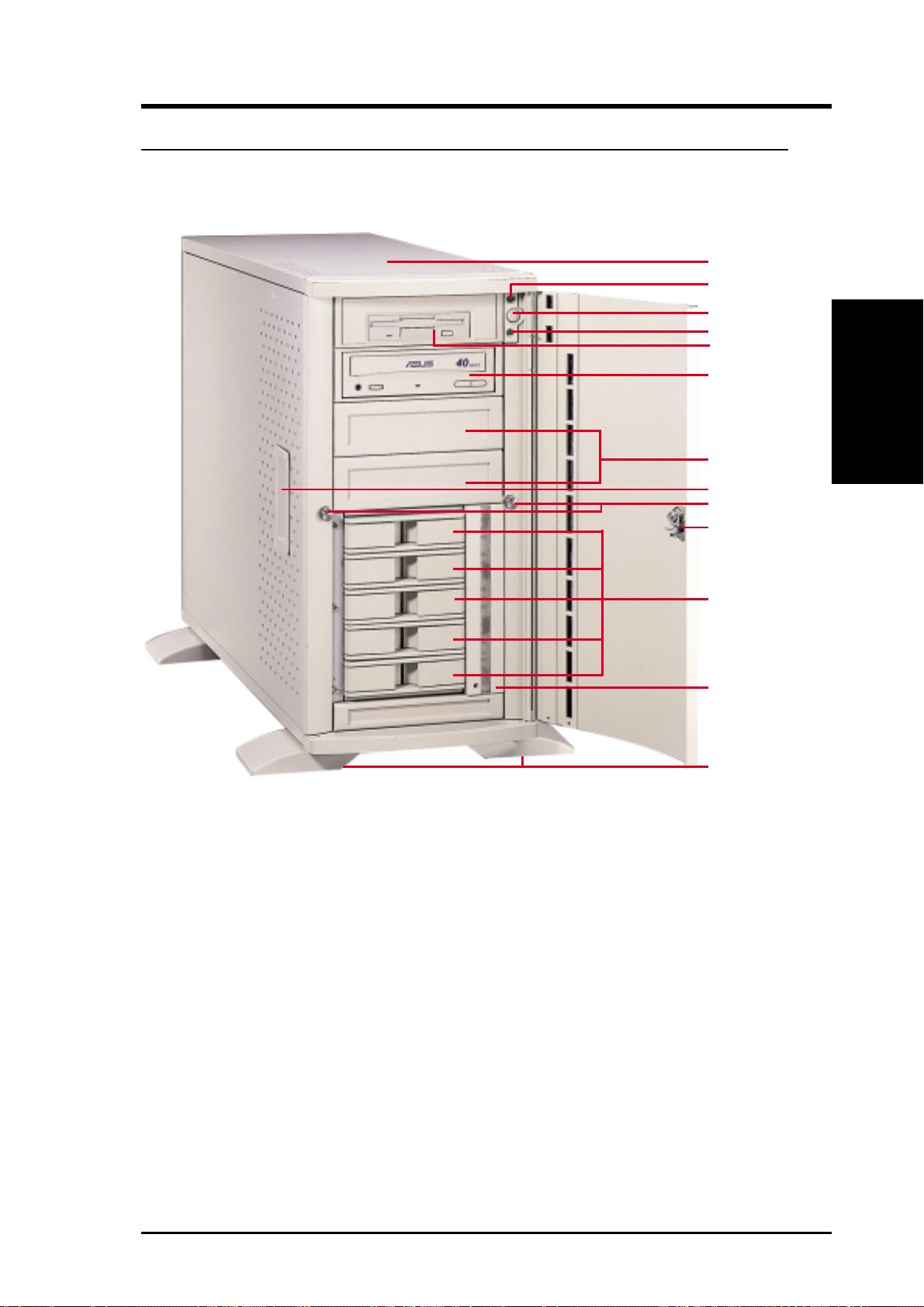
2. System Overview
• 2-1 Server Front Side
The front side of the server is provided to show the front exterior components of this server. The chassis is made of strong rust-resistant metal and
covered with a protective ivory surfacing.
1
2
3
4
5
6
7
8
9
10
Front Side
2. Overview
1. Top Panel
2. Power LED
3. ATX Power Button
4. Hard Drive Access LED
5. Floppy Disk Drive
6. CD-ROM Drive
7. Drive Expansion Bay
8. Side Panel Handle
9. Side Panel Screws
11
12
13
Server Front Side
10. Metal Door Lock
11. Hot-Swap Trays
12. Hard Drive Fan Module
13. Chassis Stabilizers
AP2300 Hardware Reference Guide 13
Page 14
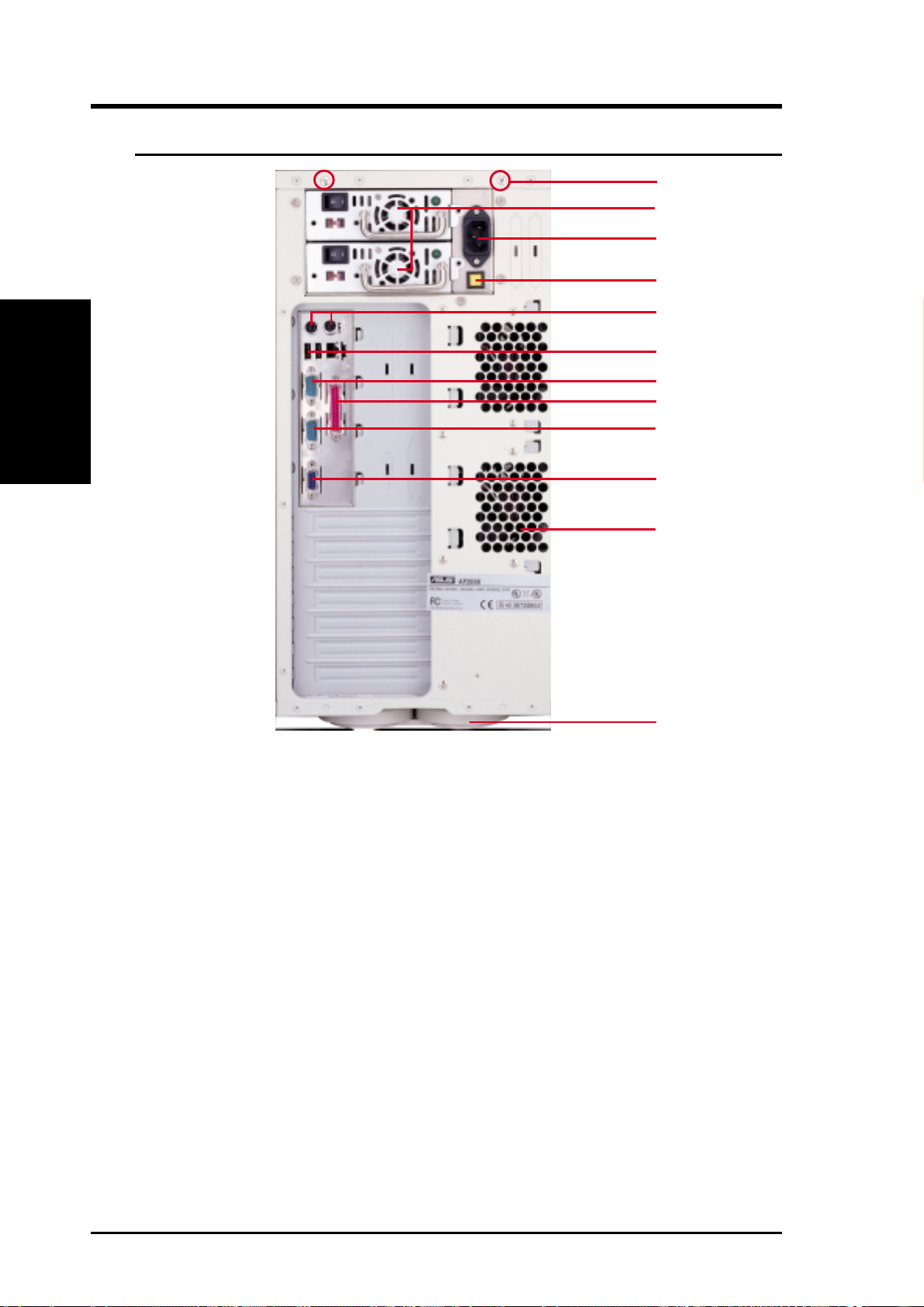
2. System Overview
• 2-2 Server Back Side
1
2
3
4
2. Overview
Back Side
5
6
7
8
9
10
11
12
Server Back Side
1. Top Panel Screws
2. Power Supply Fan
3. AC Power In Connector
4. Alarm Reset Button
5. PS/2 Keyboard, PS/2 Mouse
6. USB Ports 1 and 2, RJ45 Port (LAN)
7. Serial Port COM1
8. Parallel Port
9. Serial Port COM2
10. VGA Connector
11. Rear Fan Module
12. Chassis Stabilizer
14 AP2300 Hardware Reference Guide
Page 15

2. System Overview
• 2-3 Server Left Side
1
5
2
3
4
1. Power Supply
Back SideBack Side
II. Components
Left Side
2. Overview
Server Left Side
2. Motherboard
3. Chassis Intrusion Micro Switch
4. Chassis Stabilizer
5. Rear Fans
AP2300 Hardware Reference Guide 15
Page 16

3. Basic Operation
• 3-1 Starting the Server
Turn ON the server by pushing the power button. If the Power On LED
does not light, make sure the power cord is connected to the system unit and
to a working grounded outlet.
IMPORTANT
The power switch only turns off DC power (power supply
output). T o turn off AC power (power supply input), you need
to unplug the electrical cord from the outlet.
• 3-2 LEDs
3. Basic Operation
Startup/LEDs
There are two LEDs on the top right-hand corner of the front panel. The
upper one is the power LED and the lower one is the hard drive access LED.
When the system is booted, the power LED is green. When the hard drive is
being accessed, the hard drive access LED is green.
LEDs
Power LED
Power Button
Hard Drive
Access LED
• 3-3 BIOS Setup
This server does not come with any pre-installed software. When booting
your server for the first time, make BIOS settings by following the motherboard User’s Manual.
AP2300 Reference Guide16
Page 17

4. Hardware Setup
This section gives descriptions of how to install and remove components.
When setting up devices on the server, perform the following steps.
• 4-1 Opening the Chassis
Panel Screws
The top panel on the chassis is
secured by two screws on the
back of the server . T o open the
top panel, remove the screws
with a screw driver.
NOTE: You do not have
to open the top panel before
removing the left panel.
The side panels are secured by
two large thumb screws on the
front of the server, which can
be turned with your fingers.
Removing the
Front Door
Push down on the hinge spring
to remove the front door.
Opening the Chassis
4. Hardware Setup
AP2300 Hardware Reference Guide
17
Page 18

4. Hardware Setup
Pulling the panel forward
Opening the
Side Panels
To open the left side panel (see
the left view), remove the side
panel screw and then pull the
handle outward while pulling
the panel forward. To open the
right panel, remove the front
door first.
Chassis
Circulation
4. Hardware Setup
Chassis Fans
Latches
System
The chassis air circulation system is comprised of two 3 inch
(8 cm) fans. The fan modules are
held by two screws and four
latches on the inside rear of the
chassis. To take out the fans, remove the screws.
Fan Modules
There are four screws used to secure the fan into the individual
frames. To replace the fan, remove the screws.
18
IMPORTANT: Usually,
the rotation of the fan sends
air toward the manufacturer’s label on the center of the fan.
AP2300 Hardware Reference Guide
Page 19

4. Hardware Setup
• 4-2 Rear Cooling Fan Control Board
The rear fans are controlled and monitored by a control board. The fan control board requires power input from the power supply which allows the
individual fans to obtain their power when connected to the control board.
The ASMA software can monitor the fan status from the fan control board.
The fan control board’s cable connections are shown below.
Fan
Fan Power
Connectors
Reserved
Connector
Fan Status Signal
Connector
Power Input
Connector
Fan Control
Settings
Reserved
Fan Connectors
Rear Cooling Fan Control Board Settings
The rear fan control board has DIP switches to allow controlling the control
board status and the number of fans.
DIP Switch SET1 Fan Control Board Setting
ON (momentarily) Reset Control Board
OFF Normal (Default)
Rear Fans
4. Hardware Setup
SET2 SET3 SET4 Number of Fans
ON ON ON 1
ON ON OFF 2 (Default)
ON OFF ON 3
ON OFF OFF 4
OFF ON ON 5
OFF ON OFF 6
OFF OFF ON 7
OFF OFF OFF 8
AP2300 Hardware Reference Guide
19
Page 20

4. Hardware Setup
• 4-3 Motherboard Placement
You can remove the extended expansion card guide before installing or removing the motherboard. All screws are necessary to provide the needed
stabilization to support all the motherboard expansion cards used in this
chassis.
Motherboard
Spacers
Place four spacers in the areas circled on the chassis.
Extended Expansion Card Guide
Spacer
4. Hardware Setup
Motherboard Placement
Motherboard
Screws
Place nine screws in the areas
circled on the motherboard. The
four screws used with the motherboard spacers are longer than
the others. Be careful not to overtighten the screws. Doing so may
damage your motherboard.
Chassis
Intrusion
Connector
The two chassis intrusion
switches are connected to the
motherboard’s chassis intru-
sion connector through a
single connector.
20
Chassis Intrusion Connector
AP2300 Hardware Reference Guide
Page 21

4. Hardware Setup
Floppy Drive Cable
ATX Power Cable
IDE Cable
68-pin SCSI Cable
Power LED
HDD LED
Power Switch
Chassis Intrusion
Connector Cable
Fan Power Cable
Device Cables
Several cables are used for connecting devices in this chassis. The picture
above points out the name of each cable and its suggested location. Plastic
keepers protect the cables from contacting with the fans and other devices.
Make sure that all cables are properly secured.
Floppy Drive Cable
IDE Cable
68-pin SCSI Cable
68-pin SCSI Cable
Cable Connections
The cables connect to the motherboard as shown. The motherboard includes
onboard SCSI with two 68-pin SCSI connectors. RAID connections require
a RAID card.
Motherboard Placement
4. Hardware Setup
AP2300 Hardware Reference Guide
21
Page 22

4. Hardware Setup
• 4-4 Central Processing Unit (CPU)
The CUR-DLS motherboard has two ZIF Socket 370 connectors. One connector can have one FC-PGA processor installed. Each processor must have
a fan heatsink attached to it to prevent overheating.
When only one processor is used, the other S370 connector can be terminated with the optional S370 terminator to improve signaling.
For memory installation, refer to the motherboard User’s Manual.
4. Hardware Setup
CPU
Installing S370 CPU
Locate the ZIF socket and open it by first pulling the lever sideways away
from the socket then upwards to a 90-degree angle. Insert the CPU with the
correct orientation. The notched corner should point towards the end of the
lever. Because the CPU has a corner pin for two of the four corners, the
CPU will only fit in the orientation as shown. Once completely inserted,
close the socket’s lever while holding down the CPU.
22
AP2300 Hardware Reference Guide
Page 23

4. Hardware Setup
• 4-5 Fan Heatsink
The CPU must have a fan heatsink that covers the face of the CPU.
CPU Fan Power
Fan Heatsink Clip
Fan Heatsink Attachment
To install the fan heatsink, first align the fan heatsink over the mounted
CPU. Attach the heatsink clip over the clip attach point as shown above.
Connect the fan power plug to the motherboard.
To remove the fan heatsink, reverse the installation procedure.
Fan Heatsink
4. Hardware Setup
AP2300 Hardware Reference Guide
23
Page 24

4. Hardware Setup
• 4-6 Chassis Intrusion Switch
The chassis provides a micro toggle switch that must be connected to
the motherboard for the chassis intrusion detection to work. The motherboard will signal the ASMA software when the side panel is opened.
The connection diagram is given here.
4. Hardware Setup
Chassis Intrusion Switch
(No Connection)
Cable
Motherboard’s
Chassis Intrusion Lead
GND
Chasis Signal
Chassis Intrusion Switches
(one on each side)
from the two Chassis
Intrusion Switches
24
AP2300 Hardware Reference Guide
Page 25

4. Hardware Setup
• 4-7 Expansion Cards
Expansion cards can be easily installed just like on any standard PC. Up to 7 PCI cards can be installed.
Contact
CAUTION
Make sure that the total amperage of your installed expansion
cards does not exceed the system power specification.
Expansion Cards
4. Hardware Setup
AP2300 Hardware Reference Guide
25
Page 26

4. Hardware Setup
• 4-8 Fixed Storage Devices
Internal fixed storage devices are mounted on removable trays. There
are four available, one for a floppy device and another three for fullsize devices.
Floppy Drive
and CD-ROM
The floppy drive fits in the topmost bay along with the power
button. A CD-ROM can fit into
either the second, third, or fourth
bay from the top. A metal clip
on each side of the device tray
secures the tray in place. Press
inward to release the clips. The
tray slides in or out on the side
rails.
4. Hardware Setup
Fixed Storage Devices
Fixed Storage
Device Tray
There are six screws provided (as
circled) for mounting a 4 inch device such as a floppy or hard disk
drive. Four screws are provided
(as boxed) for mounting a 6 inch
device such as a CD-ROM or
tape drive.
26
AP2300 Hardware Reference Guide
Page 27

4. Hardware Setup
Fixed Device
Bay Cover Clips
The device bay panel is held by
two plastic clips on each side.
Press these clips in with a screwdriver to release.
Fixed Device
Bay Cover
After releasing the device bay
cover clips, pry the cover away
from the chassis using a screw
driver from the front.
Storage Device
Spacers
A floppy drive spacer is used to
cover the floppy drive and power
button. A standard storage device
spacer is used to cover the CDROM, tape drive, or additional
CD-ROMs. You should purchase
an extra spacer for each storage
device.
Floppy Drive Spacer
Fixed Device Spacer
Fixed Storage Devices
4. Hardware Setup
AP2300 Hardware Reference Guide
27
Page 28

4. Hardware Setup
• 4-9 Five-Tray Hot-Swap Bay
Maximum uptime in a server requires devices that can be easily replaced
or “swapped.” The main hard drives are mounted in internal hot-swap trays
for easy replacement. The AP2300 hot-swap bay has two dif ferent models:
Five-tray hot-swap bay and three-tray hot-swap bay. The 1.0 inch SCA
hot-swap bay can accommodate five 1.0 inch hard disk drives.
LEDs
Levers
LEDs
Green: Power LED
Yellow:Hard Disk Access LED
Red: Hard Disk Status LED (reserved)
(For details about LEDs, see p. 31.)
4. Hardware Setup
Hot-Swap Bay
• 4-10 Three-Tray Hot-Swap Bay
The 1.6 inch SCA hot-swap bay can accommodate three 1.6 or 1.0
inch hard disk drives.
Each SCA hot-swap bay provides an aluminum carrier only for a
single SCSI hard disk drive.
LEDs
Levers
IMPORTANT
28
AP2300 Hardware Reference Guide
Page 29

4. Hardware Setup
Hot-Swap Tray
1
2
3
4
5
There are two levers on the front of the hot-swap tray to help release or lock
the tray. To remove the tray, extend both levers and pull on both levers. To
install the tray, push the tray firmly into the bay with the levers extended,
then close the levers.
Hot-Swap Bay
4. Hardware Setup
Hot-Swap Bay
T o remove the hot-swap bay, release the front cooling fans first by pressing
the eject mechanism with a small screwdriver. Remove the six retaining
screws as circled above and then the entire hot-swap bay can be slid out of
the chassis.
AP2300 Hardware Reference Guide
29
Page 30

4. Hardware Setup
• 4-11 Front Cooling Fans
The front cooling fan module consists of a control board, a hard disk drive
LED message LED board, and two cooling fans. The hard disk drive message LED board mounted in the front of the cooling fan module consists of
five sets of LEDs to represent the status of up to five hard disk drives. Each
set has three LEDs which can show the power, activity, and status of each
hard disk drive.
The front cooling fans’ main purpose is to cool the hard disk drives. These
fans can be removed by using a small screw driver to push the eject mechanism in the fan module. The eject mechanism is behind a small hole as boxed
on page 29. There are two individual 2 1/4 inch (6cm) fans secured by four
screws on each fan. The ASMA (ASUS Server Management Agent) software
will report an error message when any of these two fans malfunctions.
4. Hardware Setup
Front Cooling Fans
Lower Fan
Front Cooling Fan Control Board
(mounted with the component side
facedown)
ß‚§‚
Upper Fan
Hard Disk Drive Message Board (LEDs)
30
IMPORTANT
Usually, the rotation of the fan sends air toward the
manufacturer’s label on the center of the fan.
AP2300 Hardware Reference Guide
Page 31

4. Hardware Setup
Connects to the SCSI
Back plane Board
3-pin
Fan Header
8 1
16 9
Pin 1
3-pin
Fan Header
LED Board Header
(connects to the LED
board through a
ribbon cable)
Front Cooling Fan Control Board
A cable connects the front cooling fan control board and the hard disk drive
message board. Orient the red markings on each end of the cable to pin 1.
Pin 1
8 1
16 9
First Set
of LEDs
Red Fifth Set
Green
Yellow
of LEDs
Hard Disk Drive Message Board
Orient the red markings on the other end of the cable to pin 1.
Message LED Description
Red: Hard Disk Status LED
Green: Power LED
Yellow: Hard Disk Access LED
Power LED Status LED Description
Off Off Power subsystem OK and ready for hard drive insertion
On Off Hard disk drive is ready for operation
On On Hard disk drive failure (*)
On Fast Flash RAID is rebuilding (*)
On Slow Flash Hot-spare hard disk drive ready (*)
Fast Flash On Hard disk drive failure/short circuits
* Must work with ASMA software.
Front Cooling Fans
4. Hardware Setup
AP2300 Hardware Reference Guide
31
Page 32

4. Hardware Setup
• 4-12 SCSI Backplane
The SCSI backplane of this server is comprised of one SCSI board (DABP5E) with Ultra2 SCSI connectors, power inputs, and SCSI ID DIP
switches. This configuration allows Ultra2 SCSI SCA hard disk drives to be
docked into the server. The SCSI board (DA-BP5E) does not have auto
termination, therefore the included terminator block must be used on the
end connector.
SCSI Backplane
Front Side
Connects to a
Power
Connector
SMB In
SMB Out
SCSI controller
through the
SCSI cable
4. Hardware Setup
SCSI Backplane
SCSI ID Configuration
DIP Switches
SCSI Backplane
Back Side
1.6” Tray
Connector #5B
1.6” Tray
Connector #3B
Power
Connector
The provided
terminator must
be placed on
this bottom
SCSI connector.
1” Tray
Connector #5 or 1
1” Tray
Connector #4 or 2
Fan Control Board
Connector
1” Tray
Connector #3
1” Tray
Connector #2 or 4
32
1.6” Tray
Connector #1
1” Tray
Connector #1 or 5
AP2300 Hardware Reference Guide
Page 33

4. Hardware Setup
• 4-13 SCSI ID Setting
SCSI ID settings are made through DIP switches located on the SCSI
backplane board. The SCSI backplane board has 6 DIP switches to set the
hard drive’s power-ON delay and SCSI ID.
Reserved
123456
O
N
Default Settings
Delay HD motor spin-up (12 x SCSI ID in milliseconds) (ON)
Remote HD motor spin-up initiated (OFF)
Bay SCSI ID Setting (see below)
Reserved
SCSI ID#s are determined by the host – A SCSI hard
drive mounted in a hot-swap “tray” will not have a SCSI
“ID” until it is inserted into a hot-swap “bay”.
Switch 5 ON
123456
O
N
Resulting SCSI ID#s
Top Bay ID
Tray5 13
Tray4 09
Tray3 05
Tray2 03
Tray1 01
Bottom Bay
Switch 5 OFF
123456
O
N
Resulting SCSI ID#s
Top Bay ID
Tray5 12
Tray4 08
Tray3 04
Tray2 02
Tray1 00
Bottom Bay
SCSI ID Setting
4. Hardware Setup
NOTE
All SCSI devices must have a SCSI identification number that is not in
use by any other SCSI device. SCSI devices vary in how they set the
ID number. Refer to the product manual for any additional devices that
you may install for details on how to set its ID number.
AP2300 Hardware Reference Guide
33
Page 34

4. Hardware Setup
• 4-14 SCSI Termination
Terminating the SCSI bus “chain” is necessary for SCSI devices to work
properly. If the last device on the SCSI bus chain does not have termination jumpers, you must terminate it using a male or female terminator as
illustrated below.
Female Terminator for SCSI cable
4. Hardware Setup
SCSI Termination / SMB
• 4-15 SMBus Connector
To use SMBus devices, connect the motherboard’s SMBus connector to
the SMB In connector on the DA-BP5E SCSI backplane board. Another
SMBus device can be connected to the SMB Out connector on the backplane
board.
Male Terminator for SCSI Backplane
SMBus Connector
SMBDATA
GND
SMBCLK
SMB In
CUR-DLS Motherboard
34
SMB Out
DA-BP5E SCSI
Backplane Board
AP2300 Hardware Reference Guide
Page 35

4. Hardware Setup
• 4-16 Redundant Power Supply
Power Button
Input Voltage
Selection Switch
Power Supply
Status LED
AC Power In
Connector
Alarm Reset
Button
Power Supply Components
The redundant power supply consists of two identical ATX power modules.
The LED indicators light when both the input and output voltages are stable,
and dim when either the input or output voltage fails. A button located on
the bottom-right corner of the power supply disables the sounding of the
audible alarm.
Power Module Rating
The power modules are rated at 300W each and have passive current shar ing on all outputs. Each power module supplies up to 300W to share the
load but two modules combined do not provide 600W. If one power module fails, 300W load is supported using one power module.
IMPORTANT
Before turning on the server, make sure the power input voltage
is set to comply with the standard used in your country (220V240V or 110-120V).
NOTE
An optional 400W standard power supply module may be ordered on demand.
4. Hardware Setup
Redundant Power Supply
AP2300 Hardware Reference Guide
35
Page 36

4. Hardware Setup
Power Supply
Mounting
Located in the back of the chassis, the power supply unit is secured by 4 screws.
Removing One
Power Supply
Redundant Power Supply
4. Hardware Setup
Module
If any of the power modules fails,
the power module’s LED will
turn OFF. If this happends, remove the power cord to the failed
power module. Remove the two
screws and slide the failed power
module out.
Removing the
Entire Power
Supply Unit
Unplug all power cords. Remove
the four screws securing the
power supply unit, and then slide
the power supply unit toward the
front of the chassis (as pointed).
36
AP2300 Hardware Reference Guide
Page 37

4. Hardware Setup
Power Supply Information
Input Voltage
Range Min (V) Nom (V) Max (V)
Range 1 90 120 137
Range 2 180 230 265
DC Output Characteristics
Output Voltage +5V +3.3V +12V -5V -12V +5Vsb
Max Load 35A 15A 15.0A 0.5A 0.8A 1.5A
Min Load 2.5A 0.5A 0.5A 0A 0A 0A
Max Power 175W* 105W* 2.5W 9.6W 7.5W
Max Power 280W* 2.5W 9.6W 7.5W
Load Reg. %
Cross Reg. %
Line Reg. % ±1% ±1% ±1% ±1% ±1% ±1%
Ripple % 50mV 50mV 120mV 100mV 120mV 50mV
Ripple & Noise 100mV 100mV 200mV 200mV 200mV 100mV
±5% ±5% ±5% ±5% ±10% ±5%
±5% ±5% ±5% ±5% ±10% ±5%
* Total output power for 5V and 3.3V combined should not exceed 175W atts.
Maximum 12V output is 105Watts. Total output power for 5V and 3.3V
combined should not exceed 280Watts.
Safety
The power system meets all applicable clauses for UL 1950 2nd edition
without D3 deviations. The power system passes all tests for CUL and TUV
safety.
4. Hardware Setup
Redundant Power Supply
EMI
The power system, operating with resistive load, meets FCC class B and
CISPR 22 class B conducted limits.
AP2300 Hardware Reference Guide
37
Page 38

4. Hardware Setup
•4-17 Standard Power Supply (Optional)
Power Supply Mounting
Mounting and unmounting the power supply must be done from the inside.
Four screws are used to secure the power supply to the chassis back side.
4. Hardware Setup
Standard Power Supply
Power Supply Information
Output Voltage Regulation, Ripple, and Noise
Output Voltage Limits (Vdc) Ripple/Noise
Output Min Nom Max Maximum
1 3.17V 3.30V 3.46V 50mV
2 4.80V 5.00V 5.25V 50mV
3 11.40V 12.00V 12.60V 120mV
4 -4.50V -5.00V -5.50V 120mV
5 -10.92V -12.00V -13.20V 120mV
p-p
p-p
p-p
p-p
p-p
38
6 4.75V 5.00V 5.25V 50mV
AP2300 Hardware Reference Guide
p-p
Page 39

4. Hardware Setup
Output Current Capacity
Output Nom (Vdc) Max (A) Min (A)
1 3.3V *20.0 1.0
2 5.0V *45.0 2.0
3 12.0V 12.0 0.5
4 -5.0V 0.5 0.0
5 -12.0V 0.5 0.0
* Total output power for 3.3V and 5V combined should not exceed 210W.
Input Voltage
Range Min (V) Nom (V) Max (V)
Range 1 90 120 137
Range 2 180 230 265
Safety
The power system meets all applicable clauses for UL 1950 2nd edition
without D3 deviations. The power system passes all tests for CUL and TUV
safety.
EMI
The power system, operating with resistive load, meets FCC class B and
CISPR 22 class B conducted limits.
Standard Power Supply
4. Hardware Setup
AP2300 Hardware Reference Guide
39
Page 40

4. Hardware Setup
• 4-18 Power Supply Requirement
Power Supply Requirement Calculation Table
Item Volts Amp x Qty. = Total Amp T otal Watts
Motherboard* 3.3V 54.78
5.0V 147.40
12.0V 4.00
Hard Drive 5.0V x =
12.0V x =
CD-ROM 5.0V x =
12.0V x =
Tape Drive 5.0V x =
4. Hardware Setup
Power Consumption
Floppy Drive 5.0V x =
System Fans 5.0V x =
Other 3.3V x =
Total Power
* With 2GB SDRAM memory and 2 CPU fans (each consuming about
2Watts on 12.0Volts) installed.
12.0V x =
12.0V x =
12.0V 0.3 x = 0.6 7.2
5.0V x =
12.0V x =
40
AP2300 Hardware Reference Guide
Page 41

5. Appendix
• 5-1 SCSI Cable Limits
SCSI cables have a limit to the length that it may have. Exceeding the length
may cause problems mounting or using any one of the SCSI devices.
CAUTION
Exceeding the SCSI cable limits may cause unreliable data transfers even if all the devices are mounted properly.
Cable Limits Max Data Transfer Rates Max Devices
1) 12m (29.4ft) Ultra2-SCSI (68 pin 80MB/Sec) 15
2) 3m - 1.5m Wide Ultra-SCSI (68 pin 40MB/Sec) 4 - 8
3) 3m (9.8ft) Wide-SCSI (68 pin 20MB/Sec) 15
4) 3m - 1.5m Narrow Ultra-SCSI (50 pin 20MB/Sec) 4 - 7
5) 3m (9.8ft) Narrow Fast-SCSI (50 pin 10MB/Sec) 7
IMPORTANT
• Narrow refers to 50 pin and Wide refers to 68 pin. Don’t get
confused by the width of the connector or cable.
• The SCSI ID for devices on one connector cannot be the same
as the SCSI ID for devices on the other connectors. None of
the devices on any connector can use ID7, which is reserved
for the SCSI controller.
• A maximum of 15 devices may be connected to the mother-
board (three connectors) at one time.
NOTE
• A total of 15 “Ultra2-SCSI” devices (ID0-ID15) may be connected
to the 68-pin Ultra2 connector on the motherboard.
• If connecting Fast/Ultra devices with Ultra2 devices on the
Ultra2 connector, the entire SCSI bus will be limited to the
Ultra SCSI conditions listed above. Mixing SCSI devices is
highly not recommended.
• A total of 8 “Wide Ultra-SCSI” devices (ID0-ID15) may be con-
nected to the 68-pin W ide connector if using a 1.5m (4.9ft) cable,
but only 4 “Wide Ultra-SCSI” devices if using a 3m (9.89ft)
cable. Ultra-SCSI technology is unstable over long lenghts, therefore stability will depend on they quality of your cable and devices.
• A total of 15 “Wide-SCSI” devices (ID0-ID15) may be con-
nected to the 68-pin Wide connector.
• A total of 7 “Narrow Ultra-SCSI” devices (ID0-ID6) may be
connected to the 50-pin Narrow connector when using 1.5m
(4.9ft) cable but only 4 devices when using 3m (9.8ft) cable.
Ultra-SCSI technology is unstable over long lengths, therefore
stability will depend on the quality of your cable and devices.
• A total of 7 “Narrow Fast SCSI” devices (ID0-ID7) may be
connected to the 50-pin Narrow connector.
5. Appendix
SCSI Cable Limits
AP2300 Hardware Reference Guide 41
Page 42

5. Appendix
• 5-2 Glossary
ASMA (Asus Server Management Agent)
ASUS Server Management Agent is an SNMP software that provides hardware monitoring information to the Network Management Station (NMS).
ASMA can report the computer fan speeds, working voltage, system temperature, and chassis intrusion events to the NMS. It can also enable or
disable Automatic Server Restart (ASR) function from the NMS.
Hot-Swap
A hot-swap is the replacement of a connected device such as a hard drive
without shutting down the computer system.
LVDS (Low Voltage Differential Signaling)
LVDS sends each data bit with two wires instead of one, reducing noise
susceptibility and electromagnetic interference, allowing greater device connectivity and higher transmission frequencies.
RAID (Redundant Array of Inexpensive Disks)
RAID can be set up to provide mirroring (for fault tolerance), parity (for
data guarding), or striping (for data distribution over several drives for increased performance).
RJ-45
An 8-pin connector used in many computer networking devices. Female
connectors are found on hardware devices, whereas male connectors are
found on twisted pair cabling used to connect two networking devices.
SCA (Single Connector Attachment)
SCA is a technology that incorporates both power and signal into an 80-pin
interface. The SCA interface is designed to facilitate hardware installation
and to support hot-swapping.
5. Appendix
Glossary
SCSI (Small Computer System Interface)
High speed parallel interface defined by the X3T9.2 committee of the American National Standards Institute (ANSI) for connecting many peripheral
devices.
Ultra160 (Ultra3)
A new generation of high performance SCSI technology , Ultra160 provides
data transfer rates of up to 160MB/sec.
UPS (Uninterruptible Power Supply)
A battery system that can provide short-term power to an electronic device
or computer when power fails in the building. A passive UPS only provides
power. An active UPS provides power conditioning that offers protection
against transient power conditions as well as short-term power outages.
42 AP2300 Hardware Reference Guide
Page 43

Index
A
AC Power In Connector 14
ASMA 30, 31
ASMC 9
B
BIOS Setup 16
C
Cable
Connections 21
Device Cables 21
CD-ROM Drive 13, 27, 40
Central Processing Unit (CPU) 22
Installing S370 CPU 22
Chassis 17
Circulation System 20
Intrusion Switch 25
Opening 17
Stabilizer 15
Chassis Intrusion
Connector 20
Switch 25
Chassis Intrusion Switch 15
Chassis Stabilizer 13, 14
F
Fan 18, 40
Front Cooling 30
Power Supply 14
Rear Cooling 19
Rear Fan Module 14
Fan Heatsink 23
Attachment 23
Fixed Storage Device 27
Bay Cover 26
Device Tray 26
Spacers 27
Floppy Drive 8, 13, 27, 40
H
Hard Drive 31, 40
Message Board 31
Fan Module 13
Access LED 16
Hot-Swap Tray 13, 29
Hot-Swap Bay
Five-Tray 29
Three-Tray 28
L
D
Device Bay 9
Device Cables 21
DFP 9
Drive Expansion Bay 13
E
ECC 9
EMI 37, 39
Expansion Cards 8, 25
Expansion Card Guide 15, 25
LAN 9
LED 16
Hard Drive Access 13
Power 13, 16
Left Panel 18
Lock 13
M
Motherboard 8, 15
Placement 20
Spacers 20
43AP2300 Hardware Reference Guide
Page 44

Index
O
Opening the Chassis 17
Opening the Left Panel 18
P
Panel Screws 17
Parallel Port 14
Power Button 13, 14, 16
Power LED 13, 16
Power Supply 8, 15
Information 37, 38
Mounting 36, 38
Rating 34
Redundant 9, 35
Removing One Module 36
Removing the Entire Unit 36
Requirement 40
Standard 38
Fan 14
Power Switch 16
PS/2 keyboard 9
PS/2 mouse 9
Controller 9
ID 33, 41
Termination 34
SDRAM 8, 9
Serial Port 14
Side Panel Handle 13
Side Panel Screws 13
SMB 32, 34
T
Terminator 8, 32
Top Panel 13
Screws 14
U
USB Ports 9, 14
V
VGA Connector 14
VGA Controller 9
R
Rack-mount Rails 8, 9
Rear Cooling Fan Control Board
Settings 19
Rear Fans 15
Right Panel 17
RJ45 Port 9, 14
S
Safeguards 10
SCA 29
Screws
Side Panel 13
SCSI
Backplane 9, 32
Cable Limits 41
44
AP2300 Hardware Reference Guide
