Page 1
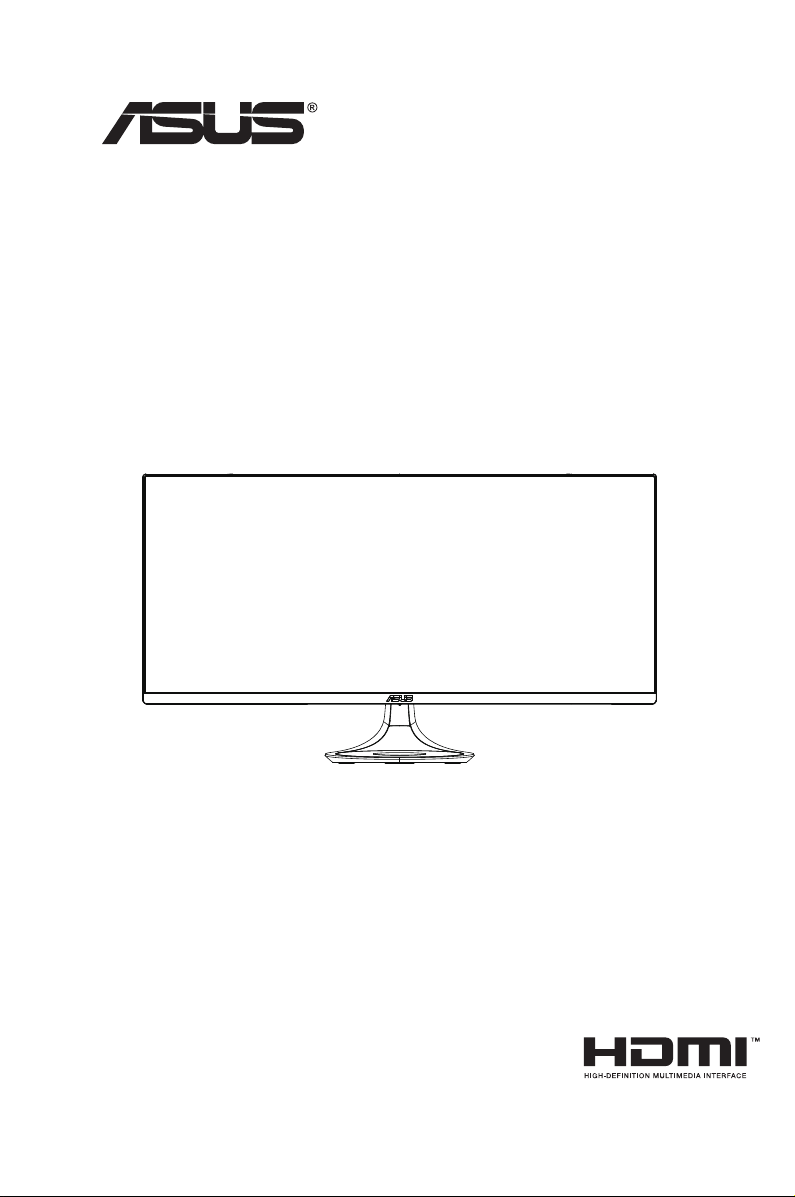
MX34VQ Series
LCD Monitor
User Guide
Page 2
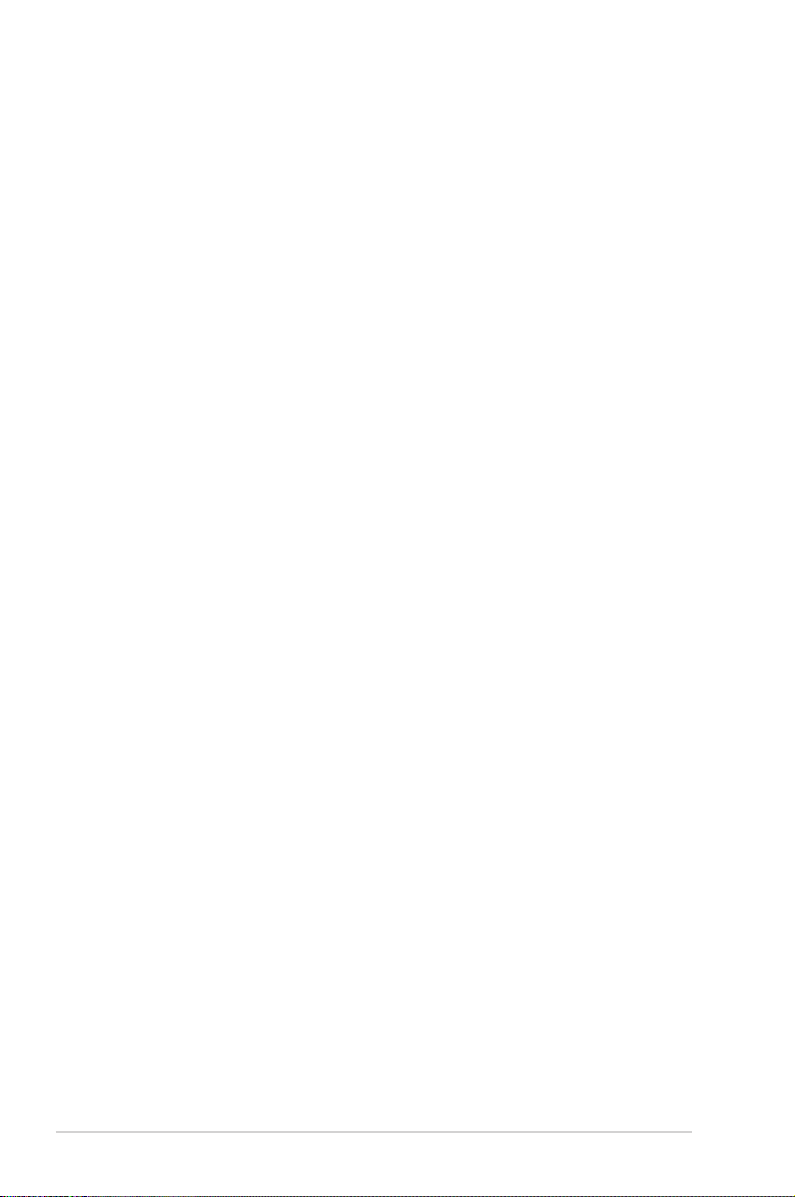
Table of contents
Notices ......................................................................................................... iii
Safety information ...................................................................................... iv
Care & Cleaning .......................................................................................... vi
1.1 Welcome! ...................................................................................... 1-1
1.2 Package contents ......................................................................... 1-1
1.3 Disassembling the IO cover ........................................................ 1-2
1.4 Connect cables ............................................................................. 1-3
1.4.1 Rear of the LCD monitor ................................................. 1-3
1.5 Monitor introduction .................................................................... 1-4
1.5.1 Using the Controls button .............................................. 1-4
2.1 Wireless Charging ........................................................................ 2-1
3.1 OSD (On-Screen Display) menu ................................................. 3-1
3.1.1 Howtorecongure .......................................................... 3-1
3.1.2 OSD Function Introduction .............................................. 3-2
3.2 Specications ............................................................................. 3-10
3.3 Troubleshooting (FAQ) .............................................................. 3-11
3.4 Supported Timing List ............................................................... 3-12
Copyright © 2016 ASUSTeK COMPUTER INC. All Rights Reserved.
No part of this manual, including the products and software described in it, may be reproduced,
transmitted, transcribed, stored in a retrieval system, or translated into any language in any form or by any
means, except documentation kept by the purchaser for backup purposes, without the express written
permission of ASUSTeK COMPUTER INC. (“ASUS”).
Product warranty or service will not be extended if: (1) the product is repaired, modied or altered, unless
such repair, modication of alteration is authorized in writing by ASUS; or (2) the serial number of the
product is defaced or missing.
ASUS PROVIDES THIS MANUAL “AS IS” WITHOUT WARRANTY OF ANY KIND, EITHER EXPRESS
OR IMPLIED, INCLUDING BUT NOT LIMITED TO THE IMPLIED WARRANTIES OR CONDITIONS OF
MERCHANTABILITY OR FITNESS FOR A PARTICULAR PURPOSE. IN NO EVENT SHALL ASUS, ITS
DIRECTORS, OFFICERS, EMPLOYEES OR AGENTS BE LIABLE FOR ANY INDIRECT, SPECIAL,
INCIDENTAL, OR CONSEQUENTIAL DAMAGES (INCLUDING DAMAGES FOR LOSS OF PROFITS,
LOSS OF BUSINESS, LOSS OF USE OR DATA, INTERRUPTION OF BUSINESS AND THE LIKE),
EVEN IF ASUS HAS BEEN ADVISED OF THE POSSIBILITY OF SUCH DAMAGES ARISING FROM ANY
DEFECT OR ERROR IN THIS MANUAL OR PRODUCT.
SPECIFICATIONS AND INFORMATION CONTAINED IN THIS MANUAL ARE FURNISHED FOR
INFORMATIONAL USE ONLY, AND ARE SUBJECT TO CHANGE AT ANY TIME WITHOUT NOTICE,
AND SHOULD NOT BE CONSTRUED AS A COMMITMENT BY ASUS. ASUS ASSUMES NO
RESPONSIBILITY OR LIABILITY FOR ANY ERRORS OR INACCURACIES THAT MAY APPEAR IN THIS
MANUAL, INCLUDING THE PRODUCTS AND SOFTWARE DESCRIBED IN IT.
Products and corporate names appearing in this manual may or may not be registered trademarks or
copyrights of their respective companies, and are used only for identication or explanation and to the
owners’ benet, without intent to infringe.
ii
Page 3
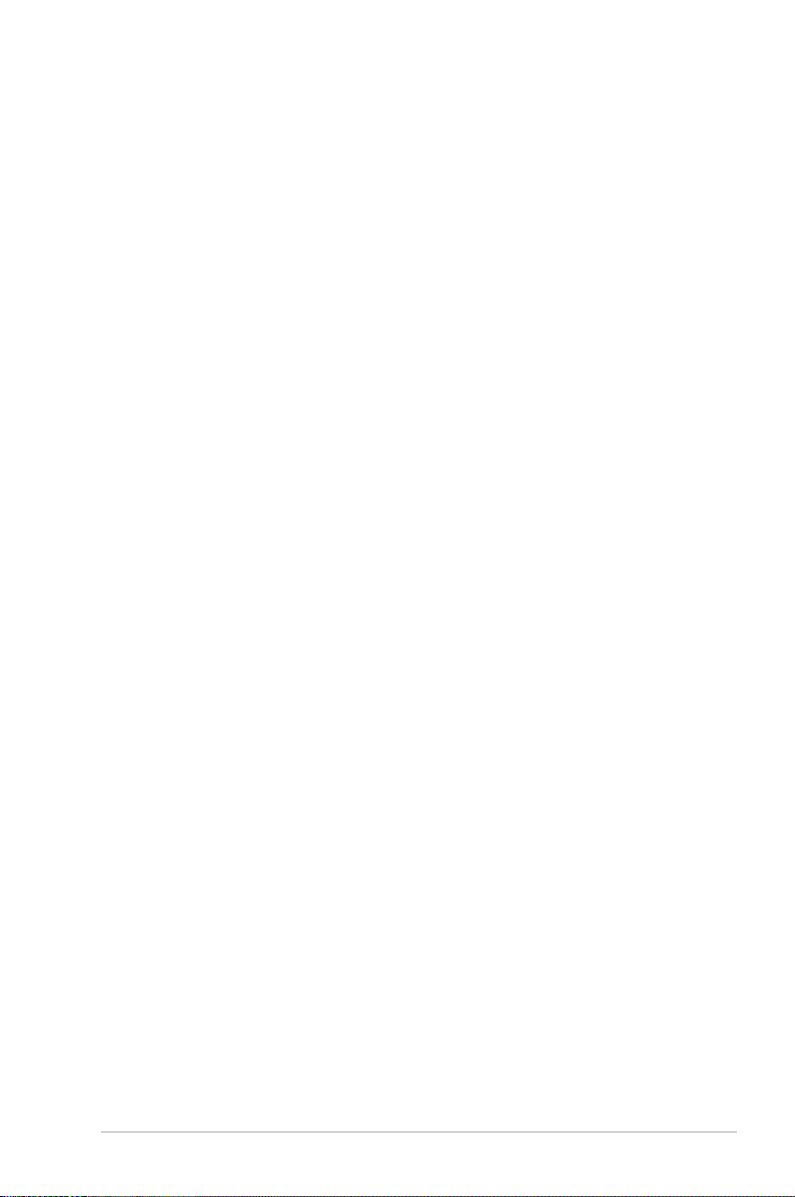
Notices
Federal Communications Commission Statement
This device complies with Part 15 of the FCC Rules. Operation is subject
to the following two conditions:
• This device may not cause harmful interference, and
• This device must accept any interference received including
interference that may cause undesired operation.
This equipment has been tested and found to comply with the limits for a
Class B digital device, pursuant to Part 15 of the FCC Rules. These limits
are designed to provide reasonable protection against harmful interference
in a residential installation. This equipment generates, uses and can
radiate radio frequency energy and, if not installed and used in accordance
with manufacturer’s instructions, may cause harmful interference to radio
communications. However, there is no guarantee that interference will
not occur in a particular installation. If this equipment does cause harmful
interference to radio or television reception, which can be determined by
turning the equipment off and on, the user is encouraged to try to correct
the interference by one or more of the following measures:
• Reorient or relocate the receiving antenna.
• Increase the separation between the equipment and receiver.
• Connect the equipment to an outlet on a circuit different from that to
which the receiver is connected.
• Consult the dealer or an experienced radio/TV technician for help.
Canadian Department of Communications Statement
This digital apparatus does not exceed the Class B limits for radio
noise emissions from digital apparatus set out in the Radio Interference
Regulations of the Canadian Department of Communications.
This class B digital apparatus complies with Canadian ICES-003.
iii
Page 4
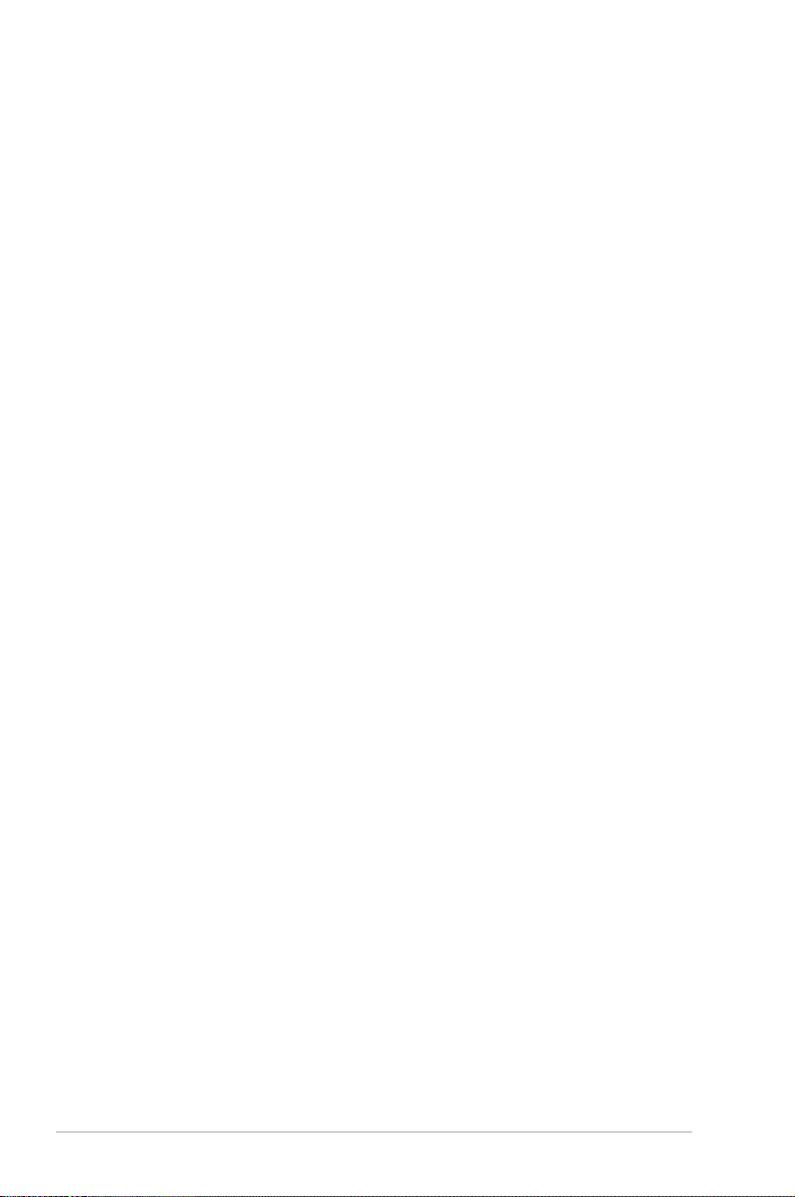
Safety information
• Before setting up the monitor, carefully read all the documentation that
came with the package.
• To prevent fire or shock hazard, never expose the monitor to rain or
moisture.
• Never try to open the monitor cabinet. The dangerous high voltages
inside the monitor may result in serious physical injury.
• If the power supply is broken, do not try to fix it by yourself. Contact a
qualified service technician or your retailer.
• Before using the product, make sure all cables are correctly connected
and the power cables are not damaged. If you detect any damage,
contact your dealer immediately.
• Slots and openings on the back or top of the cabinet are provided for
ventilation. Do not block these slots. Never place this product near or
over a radiator or heat source unless proper ventilation is provided.
• The monitor should be operated only from the type of power source
indicated on the label. If you are not sure of the type of power supply to
your home, consult your dealer or local power company.
• Use the appropriate power plug which complies with your local power
standard.
• Do not overload power strips and extension cords. Overloading can
result in fire or electric shock.
• Avoid dust, humidity, and temperature extremes. Do not place the
monitor in any area where it may become wet. Place the monitor on a
stable surface.
• Unplug the unit during a lightning storm or if it will not be used for a
long period of time. This will protect the monitor from damage due to
power surges.
• Never push objects or spill liquid of any kind into the slots on the
monitor cabinet.
• To ensure satisfactory operation, use the monitor only with UL listed
computers which have appropriate configured receptacles marked
between 100 ~ 240V AC.
• The socket-outlet shall be installed near the equipment and shall be
easily accessible
• If you encounter technical problems with the monitor, contact a
qualified service technician or your retailer.
• Provide an earthing connection before the mains plug is connected to
the mains. And, when disconnecting the earthing connection, be sure
to disconnect after pulling out the mains plug from the mains.
iv
Page 5
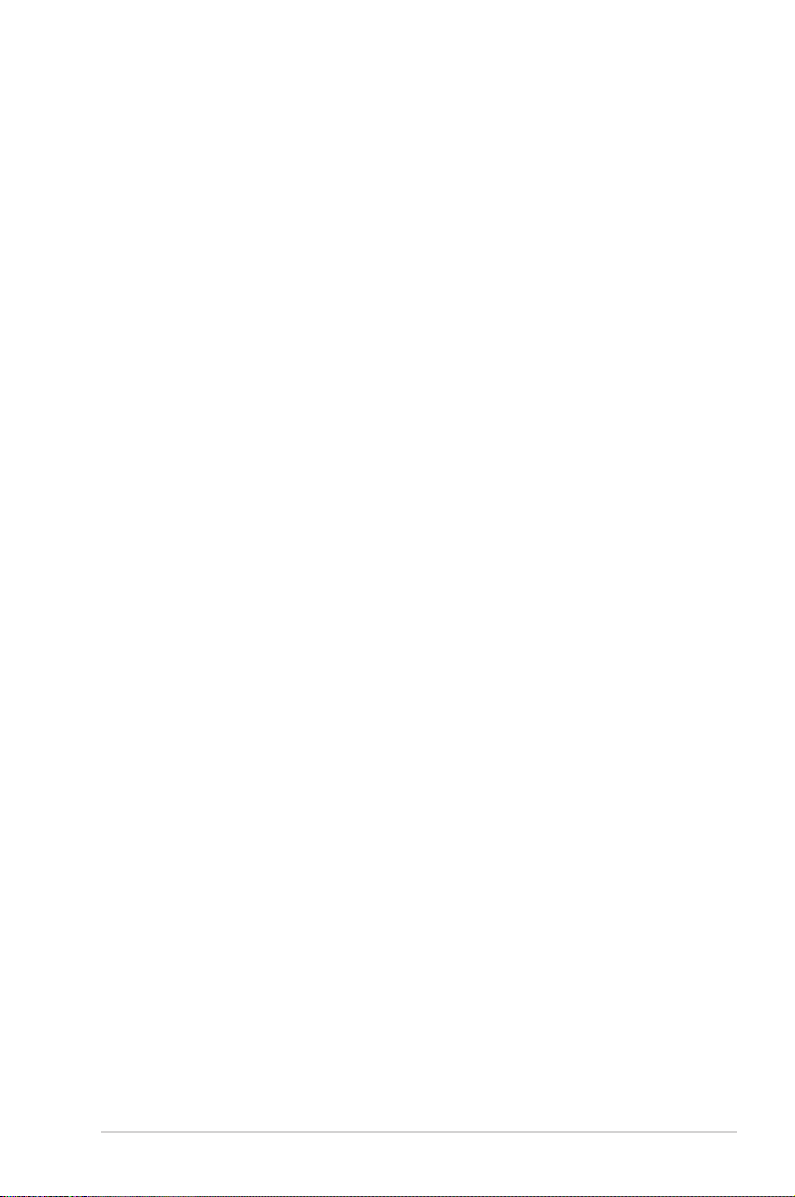
WARNING
Usageofotherthanspeciedhead-orearphonescanresultinhearing
loss due to excessive sound pressures.
v
Page 6
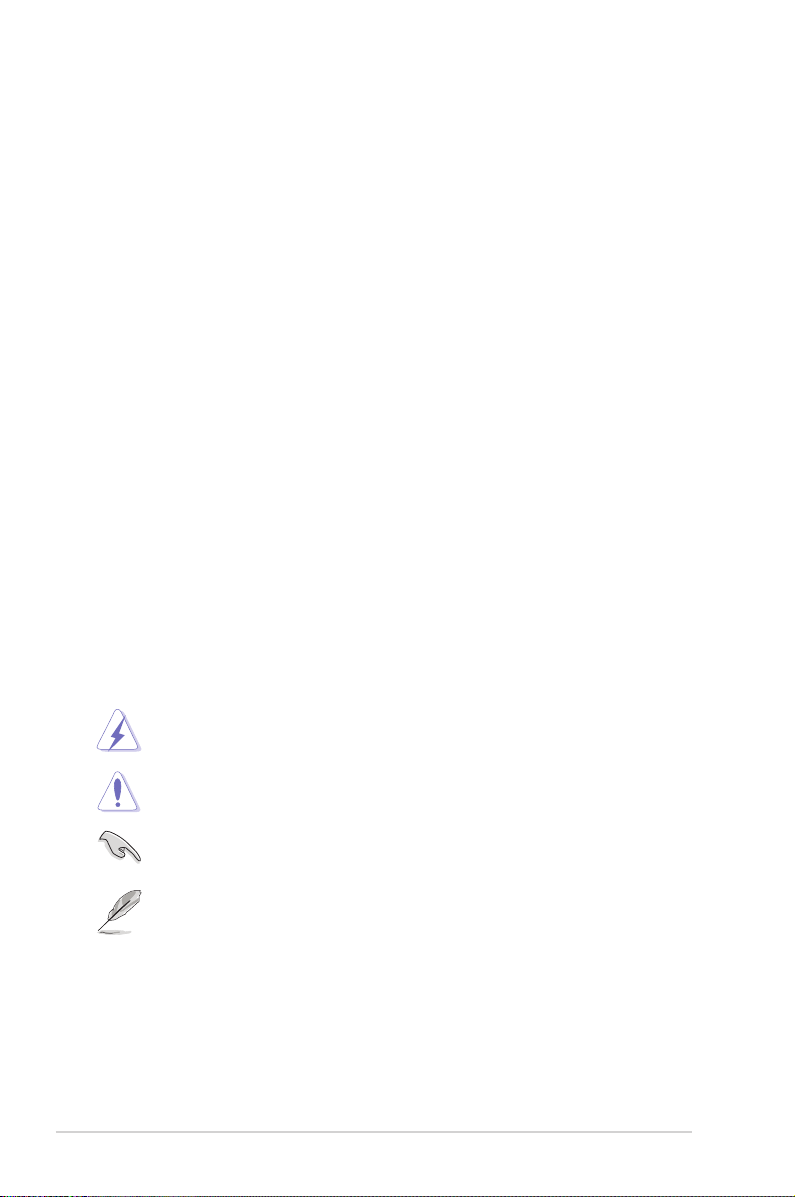
Care & Cleaning
• Before you lift or reposition your monitor, it is better to disconnect the
cables and power cord. Follow the correct lifting techniques when
positioning the monitor. When lifting or carrying the monitor, grasp the
edges of the monitor. Do not lift the display by the stand or the cord.
• Cleaning. Turn your monitor off and unplug the power cord. Clean the
monitor surface with a lint-free, non-abrasive cloth. Stubborn stains
may be removed with a cloth dampened with mild cleaner.
• Avoid using a cleaner containing alcohol or acetone. Use a cleaner
intended for use with the LCD. Never spray cleaner directly on the
screen, as it may drip inside the monitor and cause an electric shock.
The following symptoms are normal with the monitor:
• The screen may flicker during the initial use due to the nature of the
fluorescent light. Turn off the Power Switch and turn it on again to
make sure that the flicker disappears.
• You may find slightly uneven brightness on the screen depending on
the desktop pattern you use.
• When the same image is displayed for hours, an afterimage of the
previous screen may remain after switching the image. The screen will
recover slowly or you can turn off the Power Switch for hours.
• When the screen becomes black or flashes, or cannot work anymore,
contact your dealer or service center to fix it. Do not repair the screen
by yourself!
Conventions used in this guide
WARNING: Information to prevent injury to yourself when trying to
complete a task.
CAUTION: Information to prevent damage to the components
when trying to complete a task.
IMPORTANT: Information that you MUST follow to complete a
task.
NOTE: Tips and additional information to aid in completing a task.
vi
Page 7
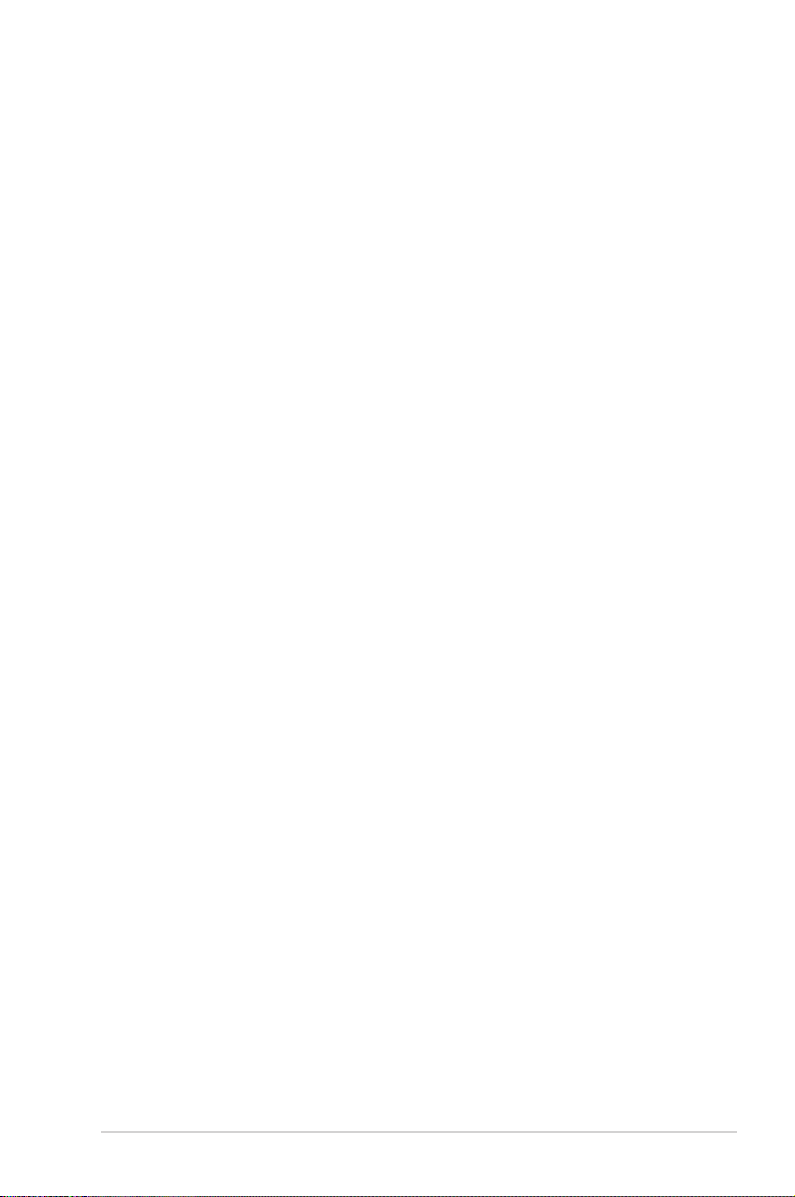
Wheretondmoreinformation
Refer to the following sources for additional information and for product
and software updates.
1. ASUS websites
The ASUS websites worldwide provide updated information on ASUS
hardware and software products. Refer to http://www.asus.com
2. Optional documentation
Your product package may include optional documentation that may
have been added by your dealer. These documents are not part of
the standard package.
vii
Page 8
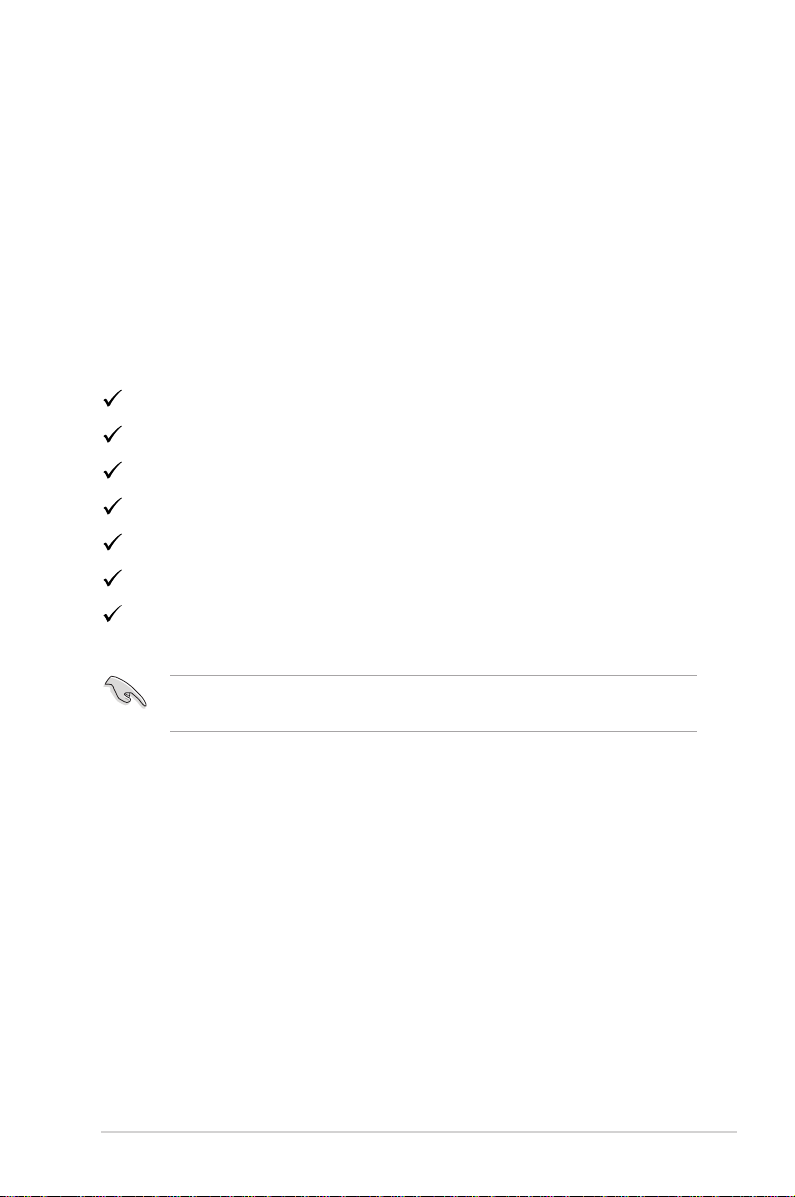
1.1 Welcome!
Thank you for purchasing the ASUS® LCD monitor!
The latest widescreen LCD monitor from ASUS provides a crisper,
broader, and brighter display, plus a host of features that enhance your
viewing experience.
With these features, you can enjoy the convenience and delightful visual
experience that the monitor brings you!
1.2 Package contents
Check your package for the following items:
LCD Monitor
Quick Start Guide
Warranty Card
1x Power Cord
1x Adapter
1x DisplayPort Cable
1x HDMI Cable
• If any of the above items is damaged or missing, contact your retailer
immediately.
ASUS LCD Monitor MX34VQ Series
1-1
Page 9

1.3 Disassembling the IO cover
1
1
2
2
3
-5°~15°
1-2
Chapter 1: Product Introduction
Page 10

1.4 Connect cables
1.4.1 Rear of the LCD monitor
HDMI-3 HDMI-2 HDMI-1 DP
7
1
1. DC-IN Port
2. HDMI-3(V2.0) Port
3. HDMI-2(V2.0) Port
4. HDMI-1(V2.0) Port
5. DisplayPort
6. Earphone - out Port
7. Kensington Lock
ASUS LCD Monitor MX34VQ Series
2 3 4 5 6
1-3
Page 11

1.5 Monitor introduction
1.5.1 Using the Controls button
Use the control button on the bottle of the monitor to adjust the image
settings.
Input Select
Close
Menu
Power
1. Power Button/Power Indicator:
• Press this button to turn the monitor on/off.
• The color definition of the power indicator is as the below table.
Status Description
White ON
Amber Standby mode
OFF OFF
2. (5-way) Button:
• Press this button to turn the monitor on.
• Turns on the OSD menu. Enacts the selected OSD menu item.
• Increases/Decreases values or moves your selection up/down/left/right
3. Input Select Button:
• This is a hotkey. The default setting is Input Select. Use Input Select
hotkey to switch from HDMI-1(V2.0), HDMI-2(V2.0), HDMI-3(V2.0),
DisplayPort, Switch To DP1.1 or Switch To DP1.2 input signal.
1-4
Chapter 1: Product Introduction
Page 12

2.1 Wireless Charging
• The base of monitor includes a wireless charging module which
supports Qi inductive technology(5W).This wireless module can
be used to charge a mobile phone or tablet which also support Qi
inductive technology.
• For better charging performance, please remove the case of the smart
phone or tablet firstly.Place the device face up in the center of the base
so the LED in the base is flashing with blue color.
• The LED in the base provide indicators about the charging status:
Device Status LED Indication
Unplug Off
Charging Flashing blue
Error condition Flashing amber
• Don’t remove the devices during the charging process.
• Don’t place the devices with metal back cover on the base for
charging.
• Don’t place any metal products on the base.
• Don’t place any magnetic cards on the base.
ASUS LCD Monitor MX34VQ Series
2-1
Page 13

3.1 OSD (On-Screen Display) menu
Standard Mode HDMI-1 3440x1440@60Hz
ASUS MX34V
3.1.1 Howtorecongure
Splendid
Standard Mode
sRGB Mode
Scenery Mode
Theater Mode
Game Mode
Night View Mode
Reading Mode
Darkroom Mode
1. Press the MENU button to activate the OSD menu.
2. Press the and buttons to toggle between options in the
Menu. As you move from one icon to another, the option name is
highlighted.
3. To select the highlighted item on the menu press the Center key.
4. Press the and buttons to select the desired parameter.
5. Press the Center key to enter the slide bar and then use the or
buttons, according to the indicators on the menu, to make your
changes.
6. Press the ◄/► to move left / right menu.
ASUS LCD Monitor MX34VQ Series
3-1
Page 14

3.1.2 OSD Function Introduction
Standard Mode HDMI-1 3440x1440@60Hz
ASUS MX34V
1. Splendid
This function contains eight sub-functions that you can select for
your preference. Each mode has the Reset selection, allowing you to
maintain your setting or return to the preset mode.
Splendid
Standard Mode
sRGB Mode
Scenery Mode
Theater Mode
Game Mode
Night View Mode
Reading Mode
Darkroom Mode
• Standard Mode: This is the best choice for document editing with
SPLENDID™ Video Intelligence Technology.
• sRGB Mode: This is the best choice for viewing photos and graphics
from PCs.
• Scenery Mode: This is the best choice for scenery photo displaying with
SPLENDID™ Video Intelligence Technology.
• Theater Mode: This is the best choice for movie watching with
SPLENDID™ Video Intelligence Technology.
• Game Mode: This is the best choice for game playing with SPLENDID™
Video Intelligence Technology.
• Night View Mode: This is the best choice for playing dark-scene game
or watching dark-scene movie with SPLENDID™ Video Intelligence
Technology.
• Reading Mode : This is the best choice for book reading.
• Darkroom Mode: This is the best choice for a weak ambient light
environmen.
• In the Standard Mode, the Saturation, SkinTone, Sharpness, and ASCR
• In the sRGB, the Saturation, Color Temp., SkinTone, Sharpness, Brightness,
• In the Reading Mode, the Saturation, SkinTone, Sharpness, ASCR, contrast,
3-2
functions are not user-configurable.
Contrast and ASCR functions are not user-configurable.
and Color Temp functions are not user-configurable.
Chapter 3: General Instruction
Page 15

2. Blue Light Filter
Standard Mode HDMI-1 3440x1440@60Hz
ASUS MX34V
Adjust the energy level of blue light emitted from LED backlight.
Blue Light Filter
Level 0
Level 1
Level 2
Level 3
Level 4
• Level 0: No change.
• Level 1~4: The higher the level,the more blue light will be reduced.
• When Blue Light Filter is activated,the default settings of Standard Mode will
be automatically imported.
• Between Level 1 to Level 3, the Brightness function is user-configurable.
• Level 4 is optimized setting. It is compliance with TUV Low Blue Light
Certification. The Brightness function is not user-configurable.
• To alleviate eye strain, rest your eyes for fifteen minutes for every two hours
spent in front of the screen. Frequent blinking and eye exercise helps keep
your eye moist to prevent them from drying out. In addition, your computer
screen should be placed 20 to 28 inches (50-70cm) away from you
ASUS LCD Monitor MX34VQ Series
3-3
Page 16

3. Color
Skin Tone
Saturation
Standard Mode HDMI-1 3440x1440@60Hz
ASUS MX34V
Select the image color you like from this function.
Color
Brightness
Contrast
Color Temp.
• Brightness: The adjusting range is from 0 to 100.
• Contrast: The adjusting range is from 0 to 100.
• Saturation: The adjusting range is from 0 to 100.
• Color Temp.: Contains three preset color modes (Cool, Normal, Warm)
and User Mode.
• Skin Tone: Contains three color modes including Reddish, Natural, and
Yellowish.
• In the User Mode, colors of R (Red), G (Green), and B (Blue) are user-
configurable; the adjusting range is from 0 ~ 100.
3-4
Chapter 3: General Instruction
Page 17

4. Image
Sharpness
ASCR
Aspect Control
Standard Mode HDMI-1 3440x1440@60Hz
ASUS MX34V
You can adjust the image Sharpness, Trace Free, Aspect Control,
VividPixel, ASCR from this main function.
Image
Trace Free
VividPixel
• Sharpness: Adjusts the picture sharpness. The adjusting range is from
0 to 100.
• Trace Free: Speeds up the response time by Over Drive technology. The
adjusting range is from lower 0 to faster 100.
• Aspect Control: Adjusts the aspect ratio to “Full”, “4:3”.
• VividPixel: ASUS Exclusive Technology that brings lifelike visuals for
crystal-clear and detail-oriented enjoyment. The adjusting range is from
0 to 100.
• ASCR: Select ON or OFF to enable or disable dynamic contrast ratio
function.
• 4:3 is only available when input source is in 4:3 format。
ASUS LCD Monitor MX34VQ Series
3-5
Page 18

5. Sound
Standard Mode HDMI-1 3440x1440@60Hz
ASUS MX34V
Size
Position
Aspect Control
Swap
PIP/PBP Source
Standard Mode HDMI-1 3440x1440@60Hz
ASUS MX34V
Adjust the sound settings to your preference.
Sound
Volume
Mute
AudioWizard
• Volume: Adjusts the output volume level.
• Mute: Adjust audio mute ON, OFF or Auto. Select “Auto” to turn on/off
audio by source data automatically.
• AudioWizard: Select the preset sound mode. Available options:
Music Mode, Movies Mode, Game Mode and User Mode.
• In the User Mode, you can adjust the equalizer settings.
6. PIP/PBP Setting
The PIP/PBP Setting allows you to open up another sub-window
connected from another video source besides the main-window from
your original video source.
3-6
PIP/PBP Setting
PIP/PBP Mode
Chapter 3: General Instruction
Page 19

By activating this function, this monitor displays two pictures from two
Standard Mode HDMI-1 3440x1440@60Hz
ASUS MX34V
different video sources.
• PIP/PBP Mode: Selects PIP or PBP function, or turn it off.
• PIP/PBP Source: Selects the video input source among,“HDMI-1(V2.0)”,
“HDMI-2(V2.0)”, “HDMI-3(V2.0)” or “DisplayPort”.
• Size: Adjust the PIP size to “Small”, “Middle”, or “Large”.
• Position: Adjusts the position of PIP sub-window to “Right-Top”, “Left-
Top”, “Right-Bottom” or “Left-Bottom”.
• Aspect Control: Adjusts the PIP aspect ratio and automatically adjust
the PIP window size.
• Swap: Swaps the sources of the main- and sub-windows.
Main-window
Sub-window
HDMI-1
(V2.0)
HDMI-1(V2.0) Yes Yes Yes
HDMI-2(V2.0) Yes Yes Yes
HDMI-2
(V2.0)
HDMI-3
(V2.0)
DisplayPort
HDMI-3(V2.0) Yes Yes Yes
DisplayPort Yes Yes Yes
• PIP/PBP will be disabled if main source is FreeSync or sub source is
FreeSync. Change those sources to non-FreeSync to enable PIP/PBP
function。
7. Input Select
Select the input source from HDMI-1(V2.0), HDMI-2(V2.0), HDMI3(V2.0) or DisplayPort input signal.
ASUS LCD Monitor MX34VQ Series
Input Select
HDMI-1(V 2.0)
HDMI-2(V 2.0)
HDMI-3(V 2.0)
DisplayPort
3-7
Page 20

8. System Setup
Standard Mode HDMI-1 3440x1440@60Hz
ASUS MX34V
Standard Mode HDMI-1 3440x1440@60Hz
ASUS MX34V
Adjuststhesystemconguration.
System Setup
Splendid Demo Mode
GamePlus
DisplayPort Stream
ECO Mode
Wireless Charging
Shortcut
OSD Setup
More
System Setup
Back
Language
Key Lock
Information
Power Indicator
Power Key Lock
All Reset
Charging Mode
Charging Indicator
On During Standby
Off During Standby
• Splendid Demo Mode: Activate the demo mode for the Splendid
function.
• GamePlus: The GamePlus Function provides a toolkit and creates a
better gaming environment for users when playing different types of
games. Particularly, Crosshair function is specially designed for new
gamers or beginners interested in First Person Shooter (FPS) games.
To active GamePlus:
• Select ON to enter the GamePlus main menu.
• Press ▲ and ▼ to select between Crosshair, Timer and FPS Counter
• Press Center key to confirm the function you choose. Press to go
3-8
function.
back. Press to go off and exit.
Chapter 3: General Instruction
Page 21

GamePlus main menu GamePlus-Crosshair GamePlus-Timer
GamePlus
Crosshair
Timer
FPS
FPS Counter
NEXT
BACK/EXIT
• DisplayPort Stream: Compatibility with graphic card. Select DP 1.1 or
DP 1.2 by graphic card DP version.
• ECO Mode: Activate the ecology mode for power saving.
• Wireless Charging:
• Charge Mode: Turn On/Off wireless charging function during the
standby mode.
• Charging Indicator: Turn the charging LED indicator on/off.
• Shortcut:
Selecting this option allows you to set shortcut key.
• OSD Setup: Adjusts the OSD Timeout, DDC/CI, and Transparency of
the OSD screen.
• More: Return the next page of System Setting.
• Back: Return the previous page of System Setting.
• Language: Select OSD language. The selections are: English, French,
German, Spanish, Italian, Dutch, Russian, Poland, Czech, Croatia,
Hungary, Romania, Portugal, Turkey, Simplified Chinese, Traditional
Chinese, Japanese, Korean, Persian, Thai and Indonesian.
• Key Lock: Disable all key functions. Pressing the down key for more
than five seconds to disable key lock function.
• Information: Displays the monitor information.
• Power Indicator: Turn the power LED indicator on/off.
• Power Key Lock: To disable / enable power key.
• All Reset: Selects “Yes” to revert all settings to the factory default mode.
ASUS LCD Monitor MX34VQ Series
3-9
Page 22

3.2 Specications
Model MX34VQ
Panel Size 34.0”W (86.36 cm)
Max. Resolution 3440x1440@100Hz
Brightness (Typ.) 300cd/m
Intrinsic Contrast Ratio (Typ.) 3000:1
Viewing Angle (CR=10) 178°(V) /178°(H)
Display Colors 16.7 M(True 8bit)
Response Time 4ms (Gray to Gray)
Satellite Speaker 8W x 2 stereo
Wireless Charging 5W
Earphone Output
Sound from HDMI Yes
HDMI input Yes
DisplayPort input Yes
Power ON Consumption(Max.) < 100W*
Chassis Colors Black
Power saving mode < 0.5W
Power off mode < 0.5W
Tilt -5° ~ +15°
Phys. Dimension (WxHxD) 810.6 x 456.8 x 239.7 mm
Box Dimension (WxHxD) 947 x 584 x 295 mm
Net Weight (Esti.) 8.4 kg
Gross Weight (Esti.) 13.5 kg
Voltage Rating AC 100~240V(Built-in)
2
Yes
3-10
Chapter 3: General Instruction
Page 23

3.3 Troubleshooting (FAQ)
Problem Possible Solution
Power LED is not ON
The power LED lights amber and
there is no screen image
Screen image is too light or dark • Adjust the Contrast and Brightness settings via
Screen image bounces or a wave
pattern is present in the image
Screen image has color defects
(white does not look white)
No sound or sound is low • Adjust the volume settings of both your monitor and
• Press the button to check if the monitor is in the
ON mode.
• Check if the power cord is properly connected to
the monitor and the power outlet.
• Check Power Indicator function in main menu OSD.
Select “ON” to turn on power LED.
• Check if the monitor and the computer are in the
ON mode.
• Make sure the signal cable is properly connected
the monitor and the computer.
• Inspect the signal cable and make sure none of the
pins are bent.
• Connect the computer with another available
monitor to check if the computer is properly
working.
OSD.
• Make sure the signal cable is properly connected to
the monitor and the computer.
• Move electrical devices that may cause electrical
interference.
• Inspect the signal cable and make sure that none of
the pins are bent.
• Perform Reset via OSD.
• Adjust the R/G/B color settings or select the Color
Temperature via OSD.
computer.
• Make sure the computer sound card driver is
properly installed and activated.
• Adjust Mute to OFF for non-standard audio signal
or better compatibility.
ASUS LCD Monitor MX34VQ Series
3-11
Page 24

3.4 Supported Timing List
PC Timings List of HDMI2.0 / DP1.2 input
Resolution Refresh Rate Horizontal Frequency
640x480
640x480 72Hz 35.748kHz
640x480 75Hz 37.5kHz
800x600 56Hz 35.156kHz
800x600
800x600 72Hz 48.077kHz
800x600 75Hz
1024x768 60Hz 48.363kHz
1024x768 70Hz 56.476kHz
1024x768 75Hz 60.023kHz
1152x864
1280x960 60Hz 60kHz
1280x1024 60Hz 63.981kHz
1280x1024 75Hz 79.976kHz
1440x900 60Hz 55.935kHz
1680x1050 60Hz 65.29kHz
1920x1080 60Hz 67.5kHz
3440X1440 (HDMI only) 30Hz 43.711kHz
3440X1440 (HDMI only) 60Hz 88.819kHz
3440X1440 (HDMI only)
3440X1440 (HDMI only)
3440X1440 (DP only) 60Hz
3440X1440 (DP only) 75Hz 111.787kHz
3440X1440 (DP only) 100Hz 150.847kHz
IBM Modes, Factory Preset Timing(HDMI / DP input)
Resolution Refresh Rate Horizontal Frequency
720x400 70Hz 31.469kHz
MAC Modes, Factory Preset Timing(HDMI / DP input)
Resolution Refresh Rate Horizontal Frequency
640x480 67Hz 35kHz
VESA Modes, User Available Timing(HDMI / DP input)
Resolution Refresh Rate Horizontal Frequency
1280x720(RB) 60Hz 44.444kHz
1280x720 60Hz 44.772kHz
1440x900(RB) 60Hz 55.469kHz
1680x1050(RB) 60Hz 64.674kHz
1920x1080 60Hz 66.587kHz
* HDMI 1.4 does not support 3440x1440-75/100Hz. Use graphics card with HDMI 2.0 to support
them.
60Hz 31.469kHz
60Hz 37.879kHz
46.875kHz
75Hz 67.5kHz
75Hz 111.577kHz
100Hz 150.64kHz
88.819kHz
3-12
Chapter 3: General Instruction
Page 25

SD/HD Timings List of HDMI / DP input
HDMI 2.0,CEA-861F Formats, SD/HD Supported Primary Timings of(HDMI /DP input)
Resolution Refresh Rate Horizontal Frequency
720x480P 59.94 / 60Hz 31.469 / 31.5kHz
720x480P 59.94 / 60Hz 31.469 / 31.5kHz
720x576P 50Hz 31.25kHz
720x576P 50Hz 31.25kHz
1280x720P 50Hz 37.5kHz
1280x720P 59.94 / 60Hz 44.955 /45kHz
1920x1080P 29.97 / 30Hz 33.715 / 33.75kHz
HDMI 2.0,CEA-861F Formats, SD/HD Supported Optional Timings of (HDMI / DP input)
Resolution Refresh Rate Horizontal Frequency
1440x480P 59.94 / 60Hz 31.469 / 31.5kHz
1440x480P 59.94 / 60Hz 31.469 / 31.5kHz
1440x576P 50Hz 31.25kHz
1440x576P 50Hz 31.25kHz
1920x1080P 50Hz 56.25kHz
1920x1080P 59.94 / 60Hz 67.433 / 67.5kHz
* The modes not listed in the above tables may not be supported. For optimal resolution, we
recommend that you choose a mode listed in the above tables.
ASUS LCD Monitor MX34VQ Series
3-13
