Page 1

MW221/MW201 Series
LCD Monitor
User Guide
Page 2
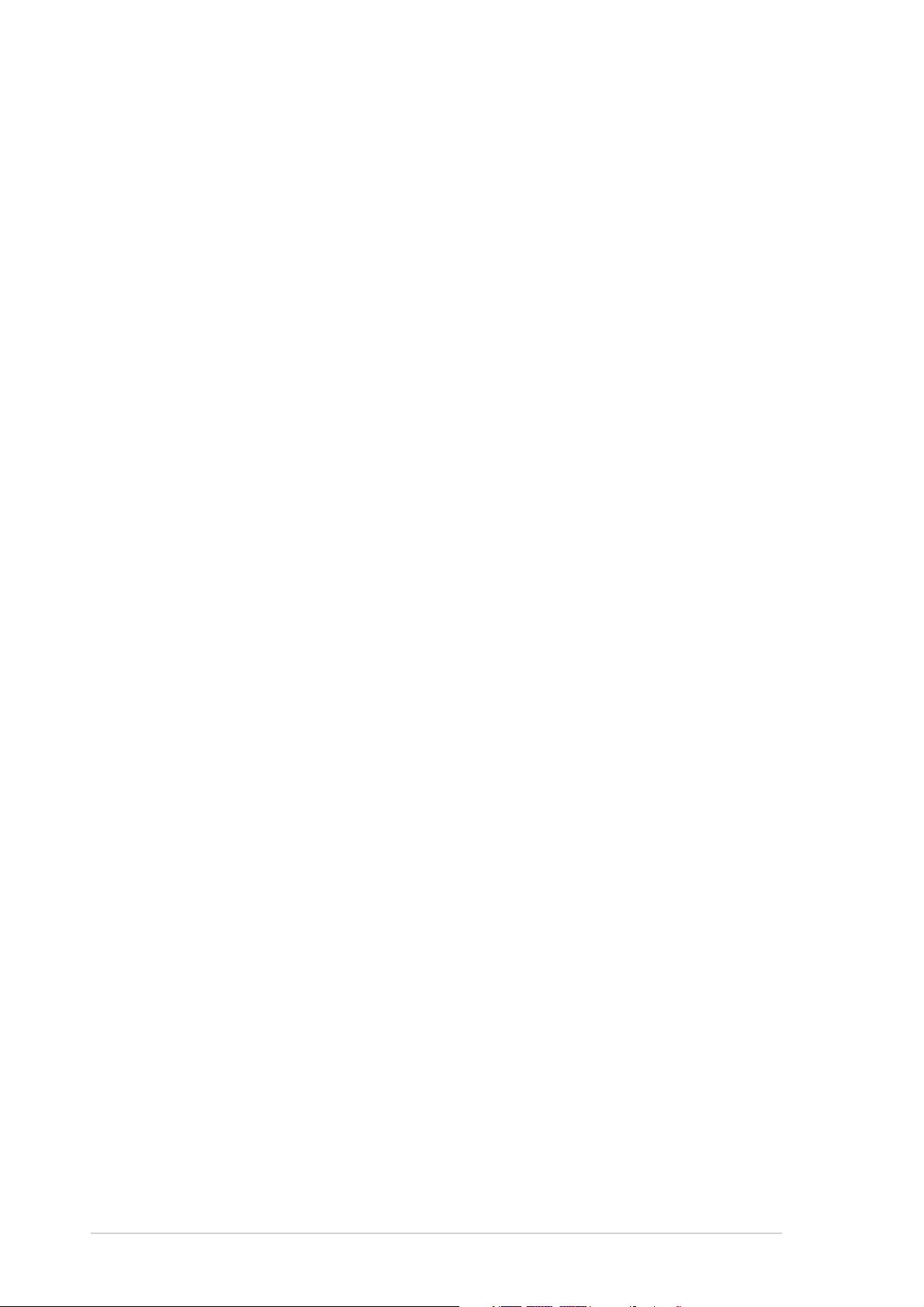
E2675E2675
E2675
E2675E2675
Second edition V2
Second edition V2
December 2006
December 2006
Copyright © 2006 ASUSTeK COMPUTER INC. All Rights Reserved.Copyright © 2006 ASUSTeK COMPUTER INC. All Rights Reserved.
Copyright © 2006 ASUSTeK COMPUTER INC. All Rights Reserved.
Copyright © 2006 ASUSTeK COMPUTER INC. All Rights Reserved.Copyright © 2006 ASUSTeK COMPUTER INC. All Rights Reserved.
No part of this manual, including the products and software described in it, may be reproduced,
transmitted, transcribed, stored in a retrieval system, or translated into any language in any form
or by any means, except documentation kept by the purchaser for backup purposes, without the
express written permission of ASUSTeK COMPUTER INC. (“ASUS”).
Product warranty or service will not be extended if: (1) the product is repaired, modified or
altered, unless such repair, modification of alteration is authorized in writing by ASUS; or (2) the
serial number of the product is defaced or missing.
ASUS PROVIDES THIS MANUAL “AS IS” WITHOUT WARRANTY OF ANY KIND, EITHER EXPRESS OR
IMPLIED, INCLUDING BUT NOT LIMITED TO THE IMPLIED WARRANTIES OR CONDITIONS OF
MERCHANTABILITY OR FITNESS FOR A PARTICULAR PURPOSE. IN NO EVENT SHALL ASUS, ITS
DIRECTORS, OFFICERS, EMPLOYEES OR AGENTS BE LIABLE FOR ANY INDIRECT, SPECIAL,
INCIDENTAL, OR CONSEQUENTIAL DAMAGES (INCLUDING DAMAGES FOR LOSS OF PROFITS, LOSS
OF BUSINESS, LOSS OF USE OR DATA, INTERRUPTION OF BUSINESS AND THE LIKE), EVEN IF ASUS
HAS BEEN ADVISED OF THE POSSIBILITY OF SUCH DAMAGES ARISING FROM ANY DEFECT OR
ERROR IN THIS MANUAL OR PRODUCT.
SPECIFICATIONS AND INFORMATION CONTAINED IN THIS MANUAL ARE FURNISHED FOR
INFORMATIONAL USE ONLY, AND ARE SUBJECT TO CHANGE AT ANY TIME WITHOUT NOTICE, AND
SHOULD NOT BE CONSTRUED AS A COMMITMENT BY ASUS. ASUS ASSUMES NO RESPONSIBILITY
OR LIABILITY FOR ANY ERRORS OR INACCURACIES THAT MAY APPEAR IN THIS MANUAL,
INCLUDING THE PRODUCTS AND SOFTWARE DESCRIBED IN IT.
Products and corporate names appearing in this manual may or may not be registered
trademarks or copyrights of their respective companies, and are used only for identification or
explanation and to the owners’ benefit, without intent to infringe.
iiii
ii
iiii
Page 3
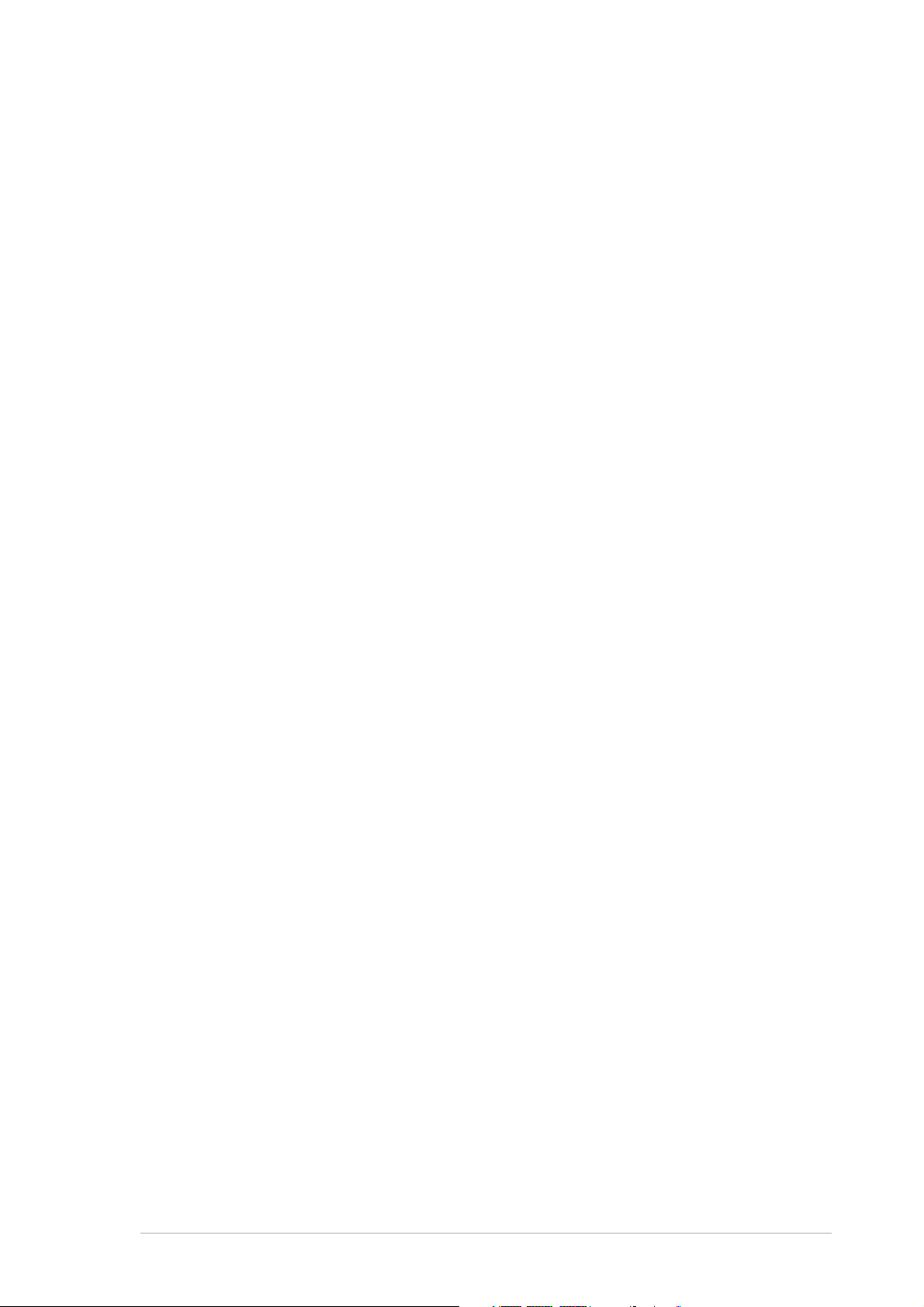
Table of contents
Notices ................................................................................................ iv
Safety information ............................................................................... v
Care & Cleaning ................................................................................... vi
Chapter 1:Chapter 1:
Chapter 1:
Chapter 1:Chapter 1:
1.1 Welcome! .............................................................................. 1-1
1.2 Package contents ................................................................. 1-1
1.3 Monitor introduction ............................................................. 1-2
1.3.1 Front of the LCD monitor ....................................... 1-2
1.3.2 Rear of the LCD monitor......................................... 1-3
Chapter 2:Chapter 2:
Chapter 2:
Chapter 2:Chapter 2:
2.1 Connecting the cables .......................................................... 2-1
2.2 Turning the monitor on ........................................................ 2-1
2.3 Adjusting the monitor .......................................................... 2-2
2.4 Detaching the arm/stand (for VESA wall mount) ................ 2-3
Chapter 3:Chapter 3:
Chapter 3:
Chapter 3:Chapter 3:
3.1 OSD (On-Screen Display) menu ............................................ 3-1
3.1.1 How to reconfigure ................................................. 3-1
3.1.2 OSD Function Introduction ..................................... 3-1
Product introductionProduct introduction
Product introduction
Product introductionProduct introduction
SetupSetup
Setup
SetupSetup
General InstructionGeneral Instruction
General Instruction
General InstructionGeneral Instruction
3.2 Troubleshooting (FAQ) ......................................................... 3-4
3.3 Supported operating modes ................................................. 3-5
iiiiii
iii
iiiiii
Page 4
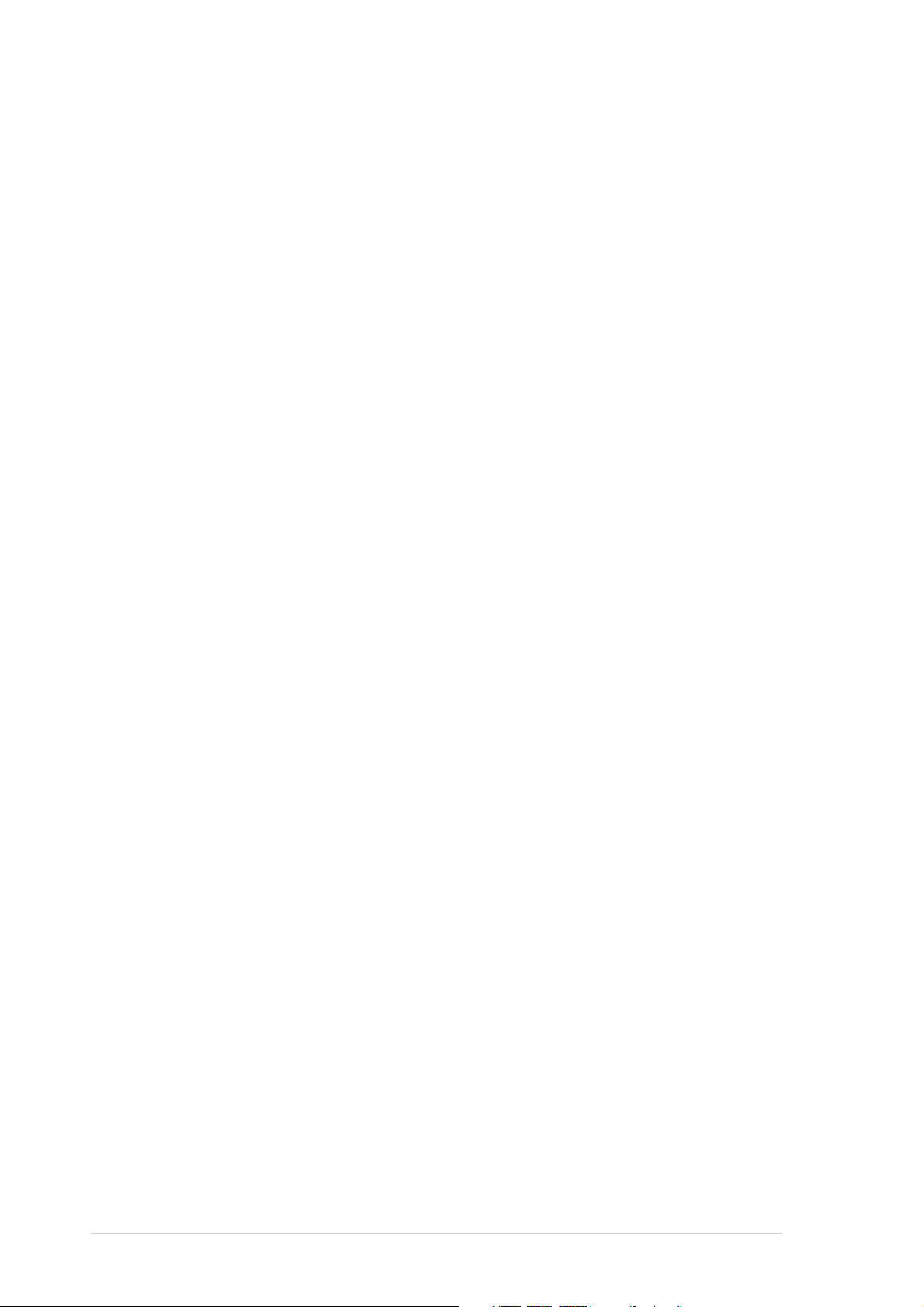
Notices
Federal Communications Commission StatementFederal Communications Commission Statement
Federal Communications Commission Statement
Federal Communications Commission StatementFederal Communications Commission Statement
This device complies with Part 15 of the FCC Rules. Operation is subject to
the following two conditions:
• This device may not cause harmful interference, and
• This device must accept any interference received including interference
that may cause undesired operation.
This equipment has been tested and found to comply with the limits for a
Class B digital device, pursuant to Part 15 of the FCC Rules. These limits are
designed to provide reasonable protection against harmful interference in a
residential installation. This equipment generates, uses and can radiate radio
frequency energy and, if not installed and used in accordance with
manufacturer’s instructions, may cause harmful interference to radio
communications. However, there is no guarantee that interference will not
occur in a particular installation. If this equipment does cause harmful
interference to radio or television reception, which can be determined by
turning the equipment off and on, the user is encouraged to try to correct
the interference by one or more of the following measures:
• Reorient or relocate the receiving antenna.
• Increase the separation between the equipment and receiver.
• Connect the equipment to an outlet on a circuit different from that to
which the receiver is connected.
• Consult the dealer or an experienced radio/TV technician for help.
® ®
®
® ®
As an Energy StarAs an Energy Star
As an Energy Star
As an Energy StarAs an Energy Star
this product meets the Energy Starthis product meets the Energy Star
this product meets the Energy Star
this product meets the Energy Starthis product meets the Energy Star
efficiency.efficiency.
efficiency.
efficiency.efficiency.
Canadian Department of Communications StatementCanadian Department of Communications Statement
Canadian Department of Communications Statement
Canadian Department of Communications StatementCanadian Department of Communications Statement
Partner, our company has determined thatPartner, our company has determined that
Partner, our company has determined that
Partner, our company has determined thatPartner, our company has determined that
® ®
®
® ®
guidelines for energyguidelines for energy
guidelines for energy
guidelines for energyguidelines for energy
This digital apparatus does not exceed the Class B limits for radio noise
emissions from digital apparatus set out in the Radio Interference
Regulations of the Canadian Department of Communications.
This class B digital apparatus complies with CanadianThis class B digital apparatus complies with Canadian
This class B digital apparatus complies with Canadian
This class B digital apparatus complies with CanadianThis class B digital apparatus complies with Canadian
ICES-003.ICES-003.
ICES-003.
ICES-003.ICES-003.
iviv
iv
iviv
Page 5
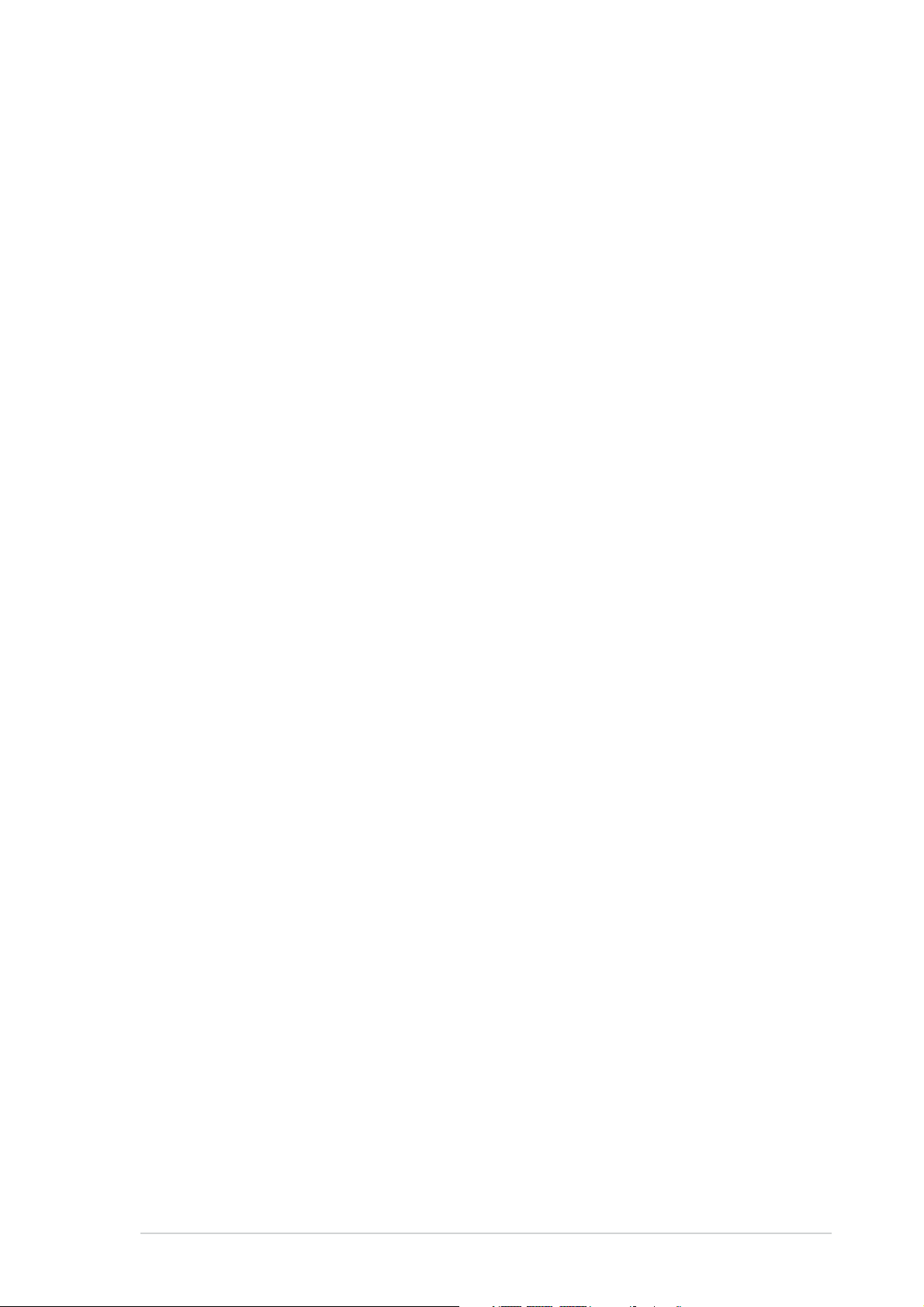
Safety information
• Before setting up the monitor, carefully read all the documentation that
came with the package.
• To prevent fire or shock hazard, never expose the monitor to rain or
moisture.
• Never try to open the monitor cabinet. The dangerous high voltages
inside the monitor may result in serious physical injury.
• If the power supply is broken, do not try to fix it by yourself. Contact a
qualified service technician or your retailer.
• Before using the product, make sure all cables are correctly connected
and the power cables are not damaged. If you detect any damage,
contact your dealer immediately.
• Slots and openings on the back or top of the cabinet are provided for
ventilation. Do not block these slots. Never place this product near or
over a radiator or heat source unless proper ventilation is provided.
• The monitor should be operated only from the type of power source
indicated on the label. If you are not sure of the type of power supply to
your home, consult your dealer or local power company.
• Use the appropriate power plug which complies with your local power
standard.
• Do not overload power strips and extention cords. Overloading can result
in fire or electric shock.
• Avoid dust, humidity, and temperature extremes. Do not place the
monitor in any area where it may become wet. Place the monitor on a
stable surface.
• Unplug the unit during a lightning storm or if it will not be used for a long
period of time. This will protect the monitor from damage due to power
surges.
• Never push objects or spill liquid of any kind into the slots on the monitor
cabinet.
• To ensure satisfactory operation, use the monitor only with UL listed
computers which have appropriate configured receptacles marked
between 100-240V AC.
• If you encounter technical problems with the monitor, contact a qualified
service technician or your retailer.
vv
v
vv
Page 6
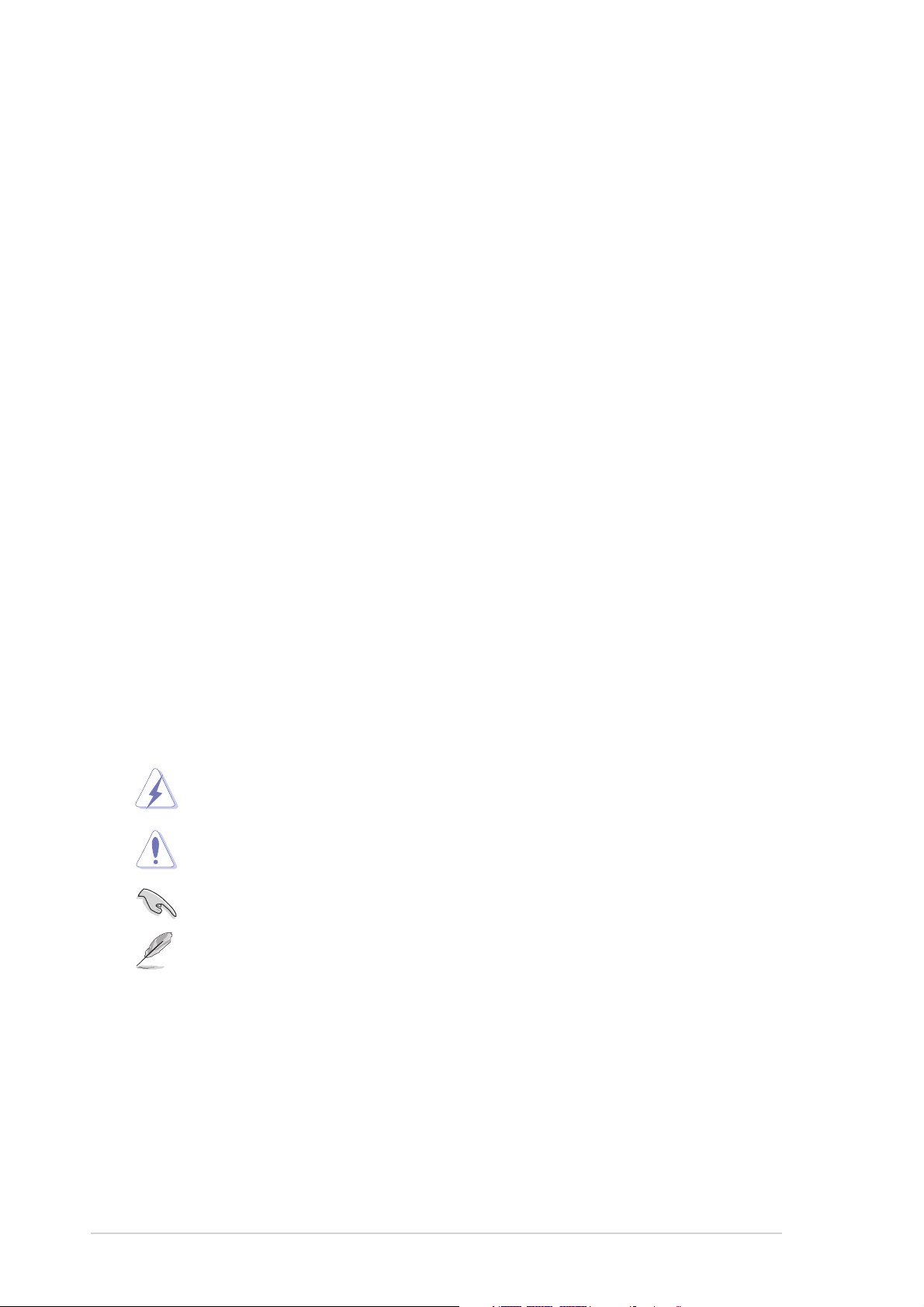
Care & Cleaning
• Before you lift or reposition your monitor, it is better to disconnect the
cables and power cord. Follow the correct lifting techniques when
positioning the monitor. When lifting or carrying the monitor, grasp the
edges of the monitor. Do not lift the display by the stand or the cord.
• Cleaning. Turn your monitor off and unplug the power cord. Clean the
monitor surface with a lint-free, non-abrasive cloth. Stubborn stains may
be removed with a cloth dampened with mild cleaner.
• Avoid using a cleaner containing alcohol or acetone. Use a cleaner
intended for use with the LCD. Never spray cleaner directly on the
screen, as it may drip inside the monitor and cause an electric shock.
The following symptoms are normal with the monitor:The following symptoms are normal with the monitor:
The following symptoms are normal with the monitor:
The following symptoms are normal with the monitor:The following symptoms are normal with the monitor:
• The screen may flicker during the initial use due to the nature of the
fluorescent light. Turn off the Power Switch and turn it on again to make
sure that the flicker disappears.
• You may find slightly uneven brightness on the screen depending on the
desktop pattern you use.
• When the same image is displayed for hours, an afterimage of the
previous screen may remain after switching the image. The screen will
recover slowly or you can turn off the Power Switch for hours.
• When the screen becomes black or flashes, or cannot work anymore,
contact your dealer or service center to fix it. Do not repair the screen
by yourself!
Conventions used in this guideConventions used in this guide
Conventions used in this guide
Conventions used in this guideConventions used in this guide
WARNING: WARNING:
WARNING: Information to prevent injury to yourself when trying to
WARNING: WARNING:
complete a task.
CAUTION: CAUTION:
CAUTION: Information to prevent damage to the components
CAUTION: CAUTION:
when trying to complete a task.
IMPORTANT: IMPORTANT:
IMPORTANT: Information that you MUST follow to complete a
IMPORTANT: IMPORTANT:
task.
NOTE: NOTE:
NOTE: Tips and additional information to aid in completing a task.
NOTE: NOTE:
vivi
vi
vivi
Page 7
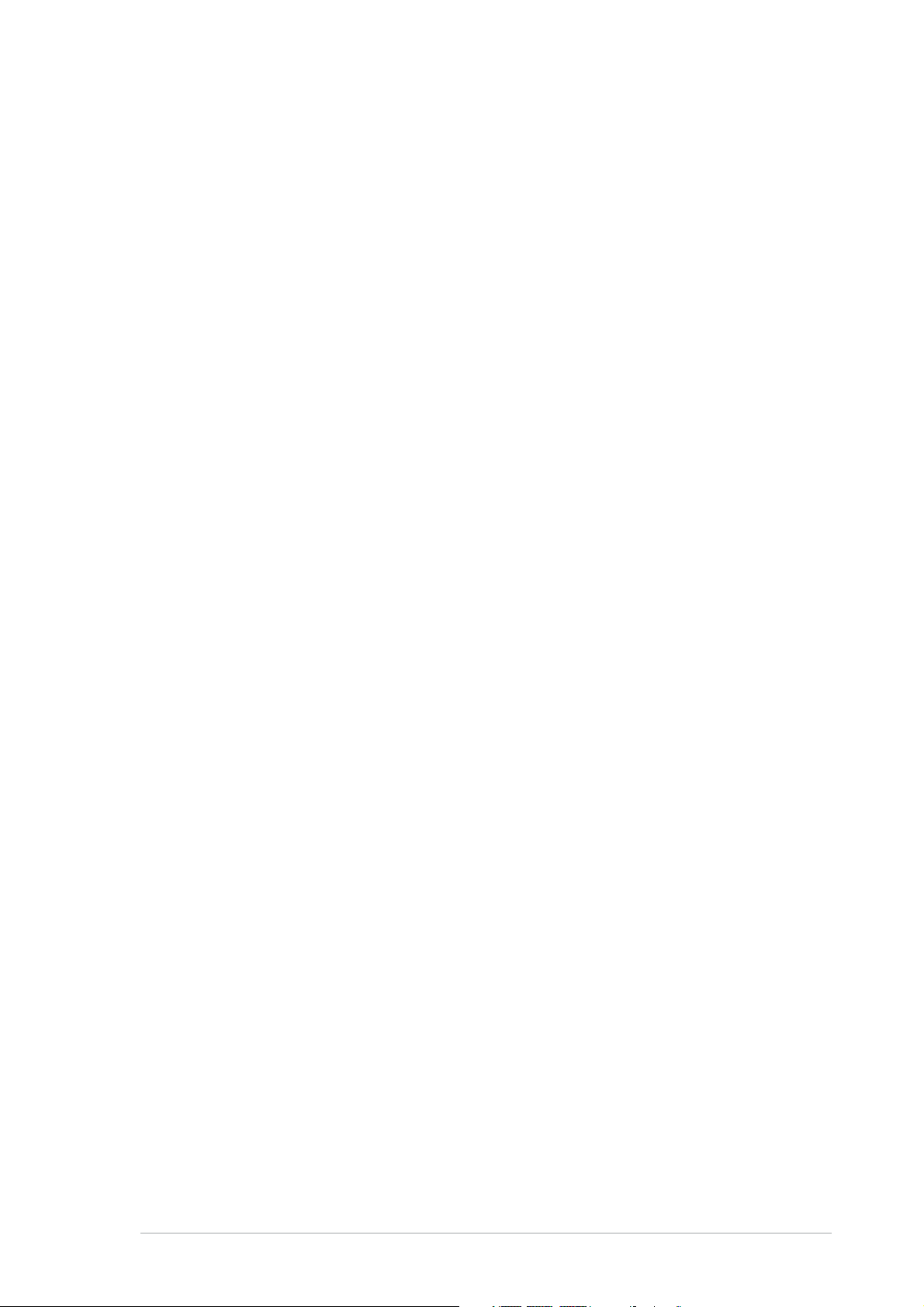
Where to find more informationWhere to find more information
Where to find more information
Where to find more informationWhere to find more information
Refer to the following sources for additional information and for product
and software updates.
1.1.
ASUS websitesASUS websites
1.
ASUS websites
1.1.
ASUS websitesASUS websites
The ASUS websites worldwide provide updated information on ASUS
hardware and software products. Refer to http://www.asus.com
2.2.
Optional documentationOptional documentation
2.
Optional documentation
2.2.
Optional documentationOptional documentation
Your product package may include optional documentation, such as
warranty card, that may have been added by your dealer. These
documents are not part of the standard package.
viivii
vii
viivii
Page 8

viiiviii
viii
viiiviii
Page 9

1.1 Welcome!
Thank you for purchasing the ASUS
®
MW221/MW201 Series LCD monitor!
The latest widescreen LCD monitor from ASUS provides a crisper, broader,
and brighter display, plus a host of features that enhance your viewing
®
experience. The ASUS
MW221/MW201 Series LCD monitor gives you a full
view of documents and web pages, and saving you the trouble of having to
scroll the bar while you read or surf the Internet.
With these features, you can enjoy the convenience and delightful visual
experience that the MW221/MW201 Series brings you!
1.2 Package contents
Check your MW221/MW201 Series LCD package for the following items:
LCD monitor
User manual CD
Quick start guide
1 x Power cord
1 x VGA cable
1 x DVI cable (For some models)
1 x Audio cable
1 x Rear cover
1 x VESA cover
If any of the above items is damaged or missing, contact your retailer
immediately.
ASUS LCD Monitor MW221/MW201 SeriesASUS LCD Monitor MW221/MW201 Series
ASUS LCD Monitor MW221/MW201 Series
ASUS LCD Monitor MW221/MW201 SeriesASUS LCD Monitor MW221/MW201 Series
1-11-1
1-1
1-11-1
Page 10

1.3 Monitor introduction
1.3.11.3.1
1.3.1
1.3.11.3.1
Front of the LCD monitorFront of the LCD monitor
Front of the LCD monitor
Front of the LCD monitorFront of the LCD monitor
StereoStereo
Stereo
StereoStereo
speakerspeaker
speaker
speakerspeaker
Base Base
Base
Base Base
11
1
11
22
2
22
33
3
33
44
4
44
55
5
55
66
6
66
Headphone port Headphone port
1.
Headphone port
Headphone port Headphone port
. .
. This port connects a headphone with a stereo
. .
mini-plug (3.5mm).
••
SPLENDIDSPLENDID
2.
SPLENDID
SPLENDIDSPLENDID
The headphone port is under the icon The headphone port is under the icon
•
The headphone port is under the icon
••
The headphone port is under the icon The headphone port is under the icon
••
The headphone is purchased separately.The headphone is purchased separately.
•
The headphone is purchased separately.
••
The headphone is purchased separately.The headphone is purchased separately.
Button:Button:
Button:
Button:Button:
..
.
..
• Use this hotkey to switch from five video preset modes (Game
Mode, Night View Mode, Scenery Mode, Standard Mode, Theater
Mode) with SPLENDID™ Video Enhancement Technology.
• Exit the OSD menu or go back to the previous menu as the OSD
menu is active.
• Automatically adjust the image to its optimized position, clock,
and phase by pressing this button for 2-4 seconds.
3.
Button:Button:
Button:
Button:Button:
••
• Press this button to decrease the value of the function selected
••
or move left/up to the previous function.
• This is also a hotkey for Volume adjustment.
1-21-2
1-2
1-21-2
Chapter 1: Product introductionChapter 1: Product introduction
Chapter 1: Product introduction
Chapter 1: Product introductionChapter 1: Product introduction
Page 11

MENU Button:MENU Button:
4.
MENU Button:
MENU Button:MENU Button:
••
• Press this button to enter/select the icon (function) highlighted
••
while the OSD is activated.
5.
Button:Button:
Button:
Button:Button:
••
• Press this button to increase the value of the function selected
••
or move right/down to the next fuction.
• This is also a hotkey for Brightness adjustment.
Power button/power indicator Power button/power indicator
6.
Power button/power indicator
Power button/power indicator Power button/power indicator
• Press this button to turn the monitor on/off
• The color definition of the power indicator is as the below table.
Status Description Status Description
Status Description
Status Description Status Description
Blue ON
Amber Standby mode
OFF OFF
1.3.21.3.2
1.3.2
1.3.21.3.2
Rear of the LCD monitorRear of the LCD monitor
Rear of the LCD monitor
Rear of the LCD monitorRear of the LCD monitor
Rear connectorsRear connectors
Rear connectors
Rear connectorsRear connectors
Rear connectors (from left to right)Rear connectors (from left to right)
Rear connectors (from left to right)
Rear connectors (from left to right)Rear connectors (from left to right)
PWR port. PWR port.
1.
PWR port. This port connects the power connector from the
PWR port. PWR port.
bundled power cord.
Audio-in port Audio-in port
2.
Audio-in port
Audio-in port Audio-in port
. .
. This port connects PC audio source by the
. .
bundled audio cable.
DVI portDVI port
3.
DVI port
DVI portDVI port
(Personal Computer) DVI-D
VGA port.VGA port.
4.
VGA port. This 15-pin port is for PC VGA connection.
VGA port.VGA port.
ASUS LCD Monitor MW221/MW201 SeriesASUS LCD Monitor MW221/MW201 Series
ASUS LCD Monitor MW221/MW201 Series
ASUS LCD Monitor MW221/MW201 SeriesASUS LCD Monitor MW221/MW201 Series
(only for some models)
digital signal connection.
This 24-pin port is for PC
.
1-31-3
1-3
1-31-3
Page 12

1-41-4
1-4
1-41-4
Chapter 1: Product introductionChapter 1: Product introduction
Chapter 1: Product introduction
Chapter 1: Product introductionChapter 1: Product introduction
Page 13

2.1 Connecting the cables
1. Remove the rear cover.
2. Connect the cables as the following instructions:
To connect the audio cable: To connect the audio cable:
•
To connect the audio cable: connect one end of the audio cable to
To connect the audio cable: To connect the audio cable:
the monitor’s Audio-in port, and then connect the other end to the
computer multi-media (or audio) card’s audio output.
To connect the power cord: To connect the power cord:
•
To connect the power cord: connect one end of the power cord
To connect the power cord: To connect the power cord:
securely to the monitor’s AC input port, the other end to a power outlet.
To connect the VGA/DVI cable:To connect the VGA/DVI cable:
•
To connect the VGA/DVI cable:
To connect the VGA/DVI cable:To connect the VGA/DVI cable:
a. Plug the VGA/DVI connector to the LCD monitor’s VGA/DVI port.
b. Connect the other end of the VGA/DVI cable to your computer’s
VGA/DVI port.
c. Tighten the two screws to secure the VGA/DVI connector.
3. Gather all the cables, then hold them with the cable holder.
4. Close the rear connector. Align the cover to the four slots near the
ports and the two slots at the bottom of the monitor, then close the
cover carefully. A click indicates that the cover has been closed
successfully.
1.
3.
Cable holderCable holder
Cable holder
Cable holderCable holder
2.2 Turning the monitor on
Gently touch the power sensor . See page 1-3 for the location of the
power sensor. The power indicator
monitor is ON.
ASUS LCD Monitor MW221/MW201 SeriesASUS LCD Monitor MW221/MW201 Series
ASUS LCD Monitor MW221/MW201 Series
ASUS LCD Monitor MW221/MW201 SeriesASUS LCD Monitor MW221/MW201 Series
lights up in blue to show that the
2-12-1
2-1
2-12-1
Page 14

2.3 Adjusting the monitor
• For optimal viewing, we recommend that you look at the full face of the
monitor, then adjust the monitor to the angle that is most comfortable
for you.
• Hold the stand to prevent the monitor from falling when you change its
angle.
• You can adjust the monitor’s angle from -5º to
-5º~
It is normal that the monitor slightly shakes while you adjust the the
viewing angle.
20º
20º.
2-22-2
2-2
2-22-2
Chapter 2: SetupChapter 2: Setup
Chapter 2: Setup
Chapter 2: SetupChapter 2: Setup
Page 15

2.4 Detaching the arm/stand
(for VESA wall mount)
The detachable stand of the MW221/MW201 Series LCD monitor is
specially designed for VESA wall mount.
To detach the arm/stand:
1. Remove the rear cover.
2. Push Button 1 on the arm/stand with one hand, then lift the monitor
with the other hand at the same time.
3. Have the front of the monitor face down on a table and use a
screwdriver to remove the three screws on the arm/stand as the
below drawing shows.
4. Push Button 2 to remove the VESA cover.
• We recommend that you cover the table surface with soft cloth to
prevent damage to the monitor.
VESAVESA
VESA
VESAVESA
covercover
cover
covercover
RearRear
Rear
RearRear
covercover
cover
covercover
Button 1Button 1
Button 1
Button 1Button 1
ScrewsScrews
Screws
ScrewsScrews
Button 2Button 2
Button 2
Button 2Button 2
The VESA wall mount kit (100 mm x 100 mm) is purchased separately.
ASUS LCD Monitor MW221/MW201 SeriesASUS LCD Monitor MW221/MW201 Series
ASUS LCD Monitor MW221/MW201 Series
ASUS LCD Monitor MW221/MW201 SeriesASUS LCD Monitor MW221/MW201 Series
2-32-3
2-3
2-32-3
Page 16

2-42-4
2-4
2-42-4
Chapter 2: SetupChapter 2: Setup
Chapter 2: Setup
Chapter 2: SetupChapter 2: Setup
Page 17

3.1 OSD (On-Screen Display) menu
3.1.13.1.1
3.1.1
3.1.13.1.1
1. Press the MENU button to activate
the OSD menu.
2. Press
activate the desired function by pressing the MENU button. If the
function selected has a sub-menu, press + and - again to navigate
through the sub-menu functions. Highlight and activate the desired
sub-menu function by pressing the MENU button.
3. Press
4. To exit the OSD menu, press the SPLENDID button. Repeat step 2 and
step 3 to adjust any other function.
3.1.23.1.2
3.1.2
3.1.23.1.2
How to reconfigureHow to reconfigure
How to reconfigure
How to reconfigureHow to reconfigure
and to navigate through the functions. Highlight and
and to change the settings of the selected function.
OSD Function IntroductionOSD Function Introduction
OSD Function Introduction
OSD Function IntroductionOSD Function Introduction
SpendidSpendid
1.
Spendid
SpendidSpendid
This function contains five
sub-functions you can select
for your preference.
•
•
•
•
•
Scenery Mode:Scenery Mode:
Scenery Mode: advance for scenery use with SPLENDID™ Video
Scenery Mode:Scenery Mode:
Enhancement.
Standard Mode:Standard Mode:
Standard Mode: advance for general Window use with
Standard Mode:Standard Mode:
SPLENDID™ Video Enhancement.
Theater Mode:Theater Mode:
Theater Mode: advance for movie use with SPLENDID™ Video
Theater Mode:Theater Mode:
Enhancement.
Game Mode: Game Mode:
Game Mode: advance for game use with SPLENDID™ Video
Game Mode: Game Mode:
Enhancement.
Night View ModeNight View Mode
Night View Mode: advance for dark-display use with SPLENDID™
Night View ModeNight View Mode
Video Enhancement.
ASUS LCD Monitor MW221/MW201 SeriesASUS LCD Monitor MW221/MW201 Series
ASUS LCD Monitor MW221/MW201 Series
ASUS LCD Monitor MW221/MW201 SeriesASUS LCD Monitor MW221/MW201 Series
3-13-1
3-1
3-13-1
Page 18

ImageImage
2.
Image
ImageImage
You can adjust brightness, contrast,
sharpness, saturation,position (VGA
only), and focus (VGA only) from
this main function.
•
•
•
•
•
•
Brightness: Brightness:
Brightness: the adjusting range is from 0 to 100.
Brightness: Brightness:
is a
hotkey to activate this function.
Contrast: Contrast:
Contrast: the adjusting range is from 0 to 100.
Contrast: Contrast:
Sharpness: Sharpness:
Sharpness: the adjusting range is from 0 to 100.
Sharpness: Sharpness:
Saturation: Saturation:
Saturation: the adjusting range is from 0 to 100.
Saturation: Saturation:
Position:Position:
Position: adjusts the horizontal postition (H-Position) and the
Position:Position:
vertical position (V-Position) of the image. The adjusting range is
from 0 to 100.
Focus: Focus:
Focus: reduces Horizonal-line noise and Vertical-line noise of the
Focus: Focus:
image by adjusting (Phase) and (Clock) separately. The adjusting
range is from 0 to 100.
• Phase adjusts the phase of the pixel clock signal. With a wrong
phase adjustment, the screen shows horizontal disturbances.
• Clock (pixel frequency) controls the number of pixels scanned by
one horizontal sweep. If the frequency is not correct, the screen
shows vertical stripes and the image is not proportional.
3-23-2
3-2
3-23-2
ColorColor
3.
Color
ColorColor
Select the image color you like
from this function.
•
Color Temp.:Color Temp.:
Color Temp.: contains five color modes including Cool, Normal,
Color Temp.:Color Temp.:
Warm, sRGB, and User mode.
•
Skin Tone:Skin Tone:
Skin Tone: contains three color modes including Reddish, Natural,
Skin Tone:Skin Tone:
and Yellowish.
In the User mode, colors of R (Red), G (Green), and B (Bluee) are userconfigurable; the adjusting range is from 0-100.
Chapter 3: General InstructionChapter 3: General Instruction
Chapter 3: General Instruction
Chapter 3: General InstructionChapter 3: General Instruction
Page 19

4. I
nput Selectnput Select
nput Select
nput Selectnput Select
In this function, you can select
either VGA or DVI input source.
(Only for some models)
System SetupSystem Setup
5.
System Setup
System SetupSystem Setup
Allow you to adjust the system.
•
•
•
•
•
Volume:Volume:
Volume: the adjusting range is from 0 to 100.
Volume:Volume:
is a hotkey to
activate this function.
OSD Setup: OSD Setup:
OSD Setup: adjusts the horizontal postition (H-Position) and
OSD Setup: OSD Setup:
the vertical position (V-Position) of the OSD. The adjusting range is
from 0 to 100. In the OSD Timeout selection, you can adjust the
OSD timeout from 10 to 120.
Language:Language:
Language: there are eleven languages for your selection,
Language:Language:
including English, German, Italian, French, Dutch, Spanish, Russian,
Traditional Chinese, Simplified Chinese, Japanese, and Korean.
Information:Information:
Information: shows the monitor information.
Information:Information:
Reset:Reset:
Reset: “Yes” allows you to revert to the preset mode.
Reset:Reset:
ASUS LCD Monitor MW221/MW201 SeriesASUS LCD Monitor MW221/MW201 Series
ASUS LCD Monitor MW221/MW201 Series
ASUS LCD Monitor MW221/MW201 SeriesASUS LCD Monitor MW221/MW201 Series
3-33-3
3-3
3-33-3
Page 20

3.2 Troubleshooting (FAQ)
Problem Problem
Problem
Problem Problem
Power LED is not ON
The Power LED lights
amber and there is
no screen image
Screen image is too
light or dark
Screen image is not
centered or sized
properly
Screen image
bounces or a wave
pattern is present in
the image
Screen image has
color defects (white
does not look white)
Screen image is
blurry or fuzzy
No sound or sound is
low
• Press the button to check if the monitor is in the ON
mode.
• Check if the power cord is properly connected to the
monitor and the power outlet.
• Check if the monitor and the computer are in the ON mode.
• Make sure the signal cable is properly connected the
monitor and the computer.
• Inspect the signal cable and make sure none of the pins are
bent.
• Connect the computer with another available monitor to
check if the computer is properly working.
• Adjust the Contrast and Brightness settings via OSD.
• Press the SPLENDID button for two seconds to
automatically adjust the image.
• Adjust the H-Position or V-Position settings via OSD.
• Make sure the signal cable is properly connected to the
monitor and the computer.
• Move electrical devices that may cause electrical
interference.
• Inspect the signal cable and make sure that none of the
pins are bent.
• Perform Reset via OSD.
• Adjust the R/G/B color settings or select the Color
Temperature via OSD.
• Press the SPLENDID button for two seconds to
automatically adjust the image.
• Adjust the Phase and Clock settings via OSD.
• Ensure that the audio cable is properly connected to the
monitor and the computer
• Adjust the volume settings of both your monitor and
computer.
• Ensure that the computer sound card driver is properly
installed and activated.
Possible SolutionPossible Solution
Possible Solution
Possible SolutionPossible Solution
3-43-4
3-4
3-43-4
Chapter 3: General InstructionChapter 3: General Instruction
Chapter 3: General Instruction
Chapter 3: General InstructionChapter 3: General Instruction
Page 21

3.3 Supported operating modes
Standard Resolution Horizontal Vertical PixelStandard Resolution Horizontal Vertical Pixel
Standard Resolution Horizontal Vertical Pixel
Standard Resolution Horizontal Vertical PixelStandard Resolution Horizontal Vertical Pixel
Frequency Frequency Frequency Frequency Frequency Frequency
Frequency Frequency Frequency
Frequency Frequency Frequency Frequency Frequency Frequency
DOS
VGA
SVGA
XGA
SXGA
VESA
VESA
VESA
(Primary)
720 x 400 31.47KHz 70Hz 28.32MHz
640 x 480 31.47KHz 60Hz 25.18MHz
640 x 480 37.90KHz 72Hz 31.50MHz
640 x 480 37.50KHz 75Hz 31.50MHz
800 x 600 35.16KHz 56Hz 36.00MHz
800 x 600 37.90KHz 60Hz 40.00MHz
800 x 600 48.10KHz 72Hz 50.00MHz
800 x 600 46.90KHz 75Hz 49.50MHz
1024 x 768 48.40KHz 60Hz 65.00MHz
1024 x 768 56.50KHz 70Hz 75.00MHz
1024 x 768 60.02KHz 75Hz 78.75MHz
1280 x 1024 64.00KHz 60Hz 108.00MHz
1280 x 1024 80.00KHz 75Hz 135.00MHz
1152 x 864 67.50KHz 75Hz 108.00MHz
1440 x 900 55.94KHz 60Hz 106.00MHz
1680 x 1050 65.29KHz 60Hz 146.25MHz
* Modes not listed in the table may not be supported. For optimal
resolution, we recommend that you choose a mode listed in the table
above.
ASUS LCD Monitor MW221/MW201 SeriesASUS LCD Monitor MW221/MW201 Series
ASUS LCD Monitor MW221/MW201 Series
ASUS LCD Monitor MW221/MW201 SeriesASUS LCD Monitor MW221/MW201 Series
3-53-5
3-5
3-53-5
Page 22

3-63-6
3-6
3-63-6
Chapter 3: General InstructionChapter 3: General Instruction
Chapter 3: General Instruction
Chapter 3: General InstructionChapter 3: General Instruction
