Page 1
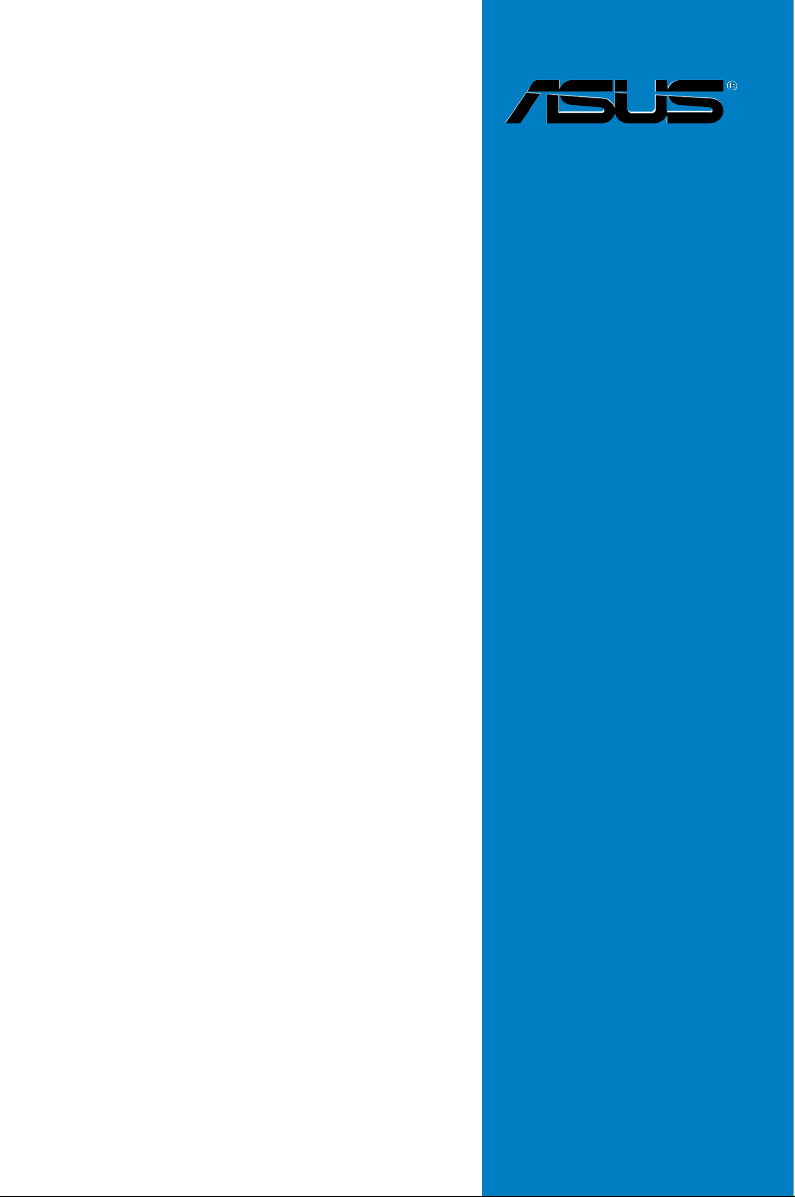
Motherboard
M5A97
Page 2
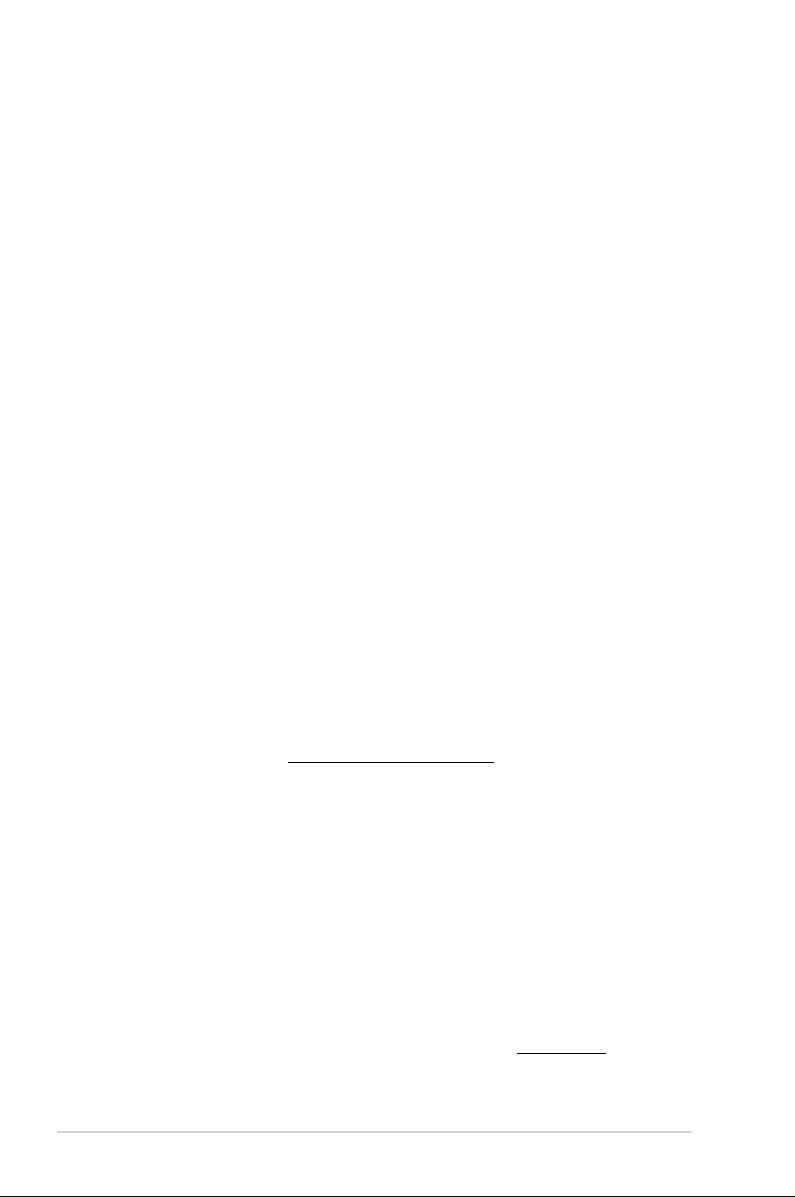
ii
E6441
First Edition (V1)
May 2011
Copyright © 2011 ASUSTeK Computer Inc. All Rights Reserved.
No part of this manual, including the products and software described in it, may be reproduced,
transmitted, transcribed, stored in a retrieval system, or translated into any language in any form or by any
means, except documentation kept by the purchaser for backup purposes, without the express written
permission of ASUSTeK Computer Inc. (“ASUS”).
Product warranty or service will not be extended if: (1) the product is repaired, modied or altered, unless
such repair, modication of alteration is authorized in writing by ASUS; or (2) the serial number of the
product is defaced or missing.
ASUS PROVIDES THIS MANUAL “AS IS” WITHOUT WARRANTY OF ANY KIND, EITHER EXPRESS
OR IMPLIED, INCLUDING BUT NOT LIMITED TO THE IMPLIED WARRANTIES OR CONDITIONS OF
MERCHANTABILITY OR FITNESS FOR A PARTICULAR PURPOSE. IN NO EVENT SHALL ASUS, ITS
DIRECTORS, OFFICERS, EMPLOYEES OR AGENTS BE LIABLE FOR ANY INDIRECT, SPECIAL,
INCIDENTAL, OR CONSEQUENTIAL DAMAGES (INCLUDING DAMAGES FOR LOSS OF PROFITS,
LOSS OF BUSINESS, LOSS OF USE OR DATA, INTERRUPTION OF BUSINESS AND THE LIKE),
EVEN IF ASUS HAS BEEN ADVISED OF THE POSSIBILITY OF SUCH DAMAGES ARISING FROM ANY
DEFECT OR ERROR IN THIS MANUAL OR PRODUCT.
SPECIFICATIONS AND INFORMATION CONTAINED IN THIS MANUAL ARE FURNISHED FOR
INFORMATIONAL USE ONLY, AND ARE SUBJECT TO CHANGE AT ANY TIME WITHOUT NOTICE,
AND SHOULD NOT BE CONSTRUED AS A COMMITMENT BY ASUS. ASUS ASSUMES NO
RESPONSIBILITY OR LIABILITY FOR ANY ERRORS OR INACCURACIES THAT MAY APPEAR IN THIS
MANUAL, INCLUDING THE PRODUCTS AND SOFTWARE DESCRIBED IN IT.
Products and corporate names appearing in this manual may or may not be registered trademarks or
copyrights of their respective companies, and are used only for identication or explanation and to the
owners’ benet, without intent to infringe.
Offer to Provide Source Code of Certain Software
This product may contain copyrighted software that is licensed under the General Public License (“GPL”)
and under the Lesser General Public License Version (“LGPL”). The GPL and LGPL licensed code in this
product is distributed without any warranty. Copies of these licenses are included in this product.
You may obtain the complete corresponding source code (as dened in the GPL) for the GPL Software,
and/or the complete corresponding source code of the LGPL Software (with the complete machinereadable “work that uses the Library”) for a period of three years after our last shipment of the product
including the GPL Software and/or LGPL Software, which will be no earlier than December 1, 2011, either
(1) for free by downloading it from http://support.asus.com/download;
or
(2) for the cost of reproduction and shipment, which is dependent on the preferred carrier and the location
where you want to have it shipped to, by sending a request to:
ASUSTeK Computer Inc.
Legal Compliance Dept.
15 Li Te Rd.,
Beitou, Taipei 112
Taiwan
In your request please provide the name, model number and version, as stated in the About Box of the
product for which you wish to obtain the corresponding source code and your contact details so that we
can coordinate the terms and cost of shipment with you.
The source code will be distributed WITHOUT ANY WARRANTY and licensed under the same license as
the corresponding binary/object code.
This offer is valid to anyone in receipt of this information.
ASUSTeK is eager to duly provide complete source code as required under various Free Open Source
Software licenses. If however you encounter any problems in obtaining the full corresponding source code
we would be much obliged if you give us a notication to the email address gpl@asus.com, stating the
product and describing the problem (please do NOT send large attachments such as source code archives
etc to this email address).
Page 3
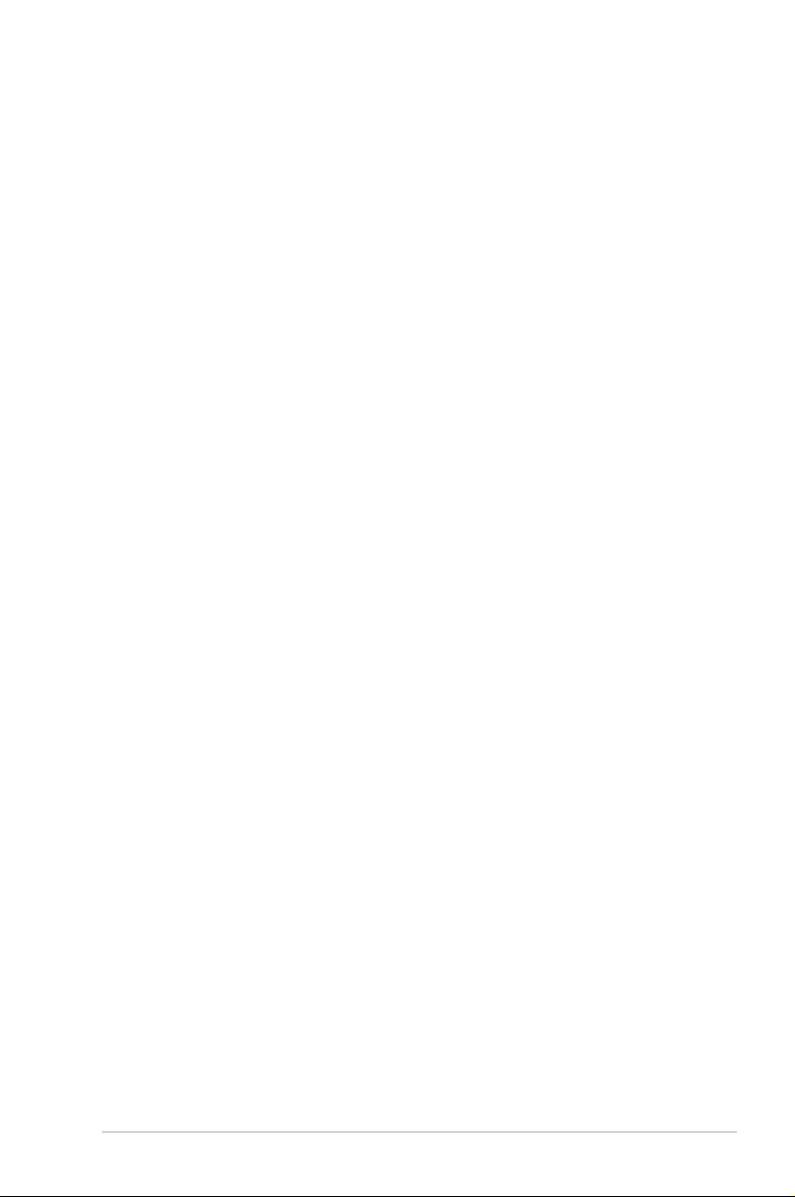
iii
Contents
Notices.........................................................................................................................vi
Safety information ..................................................................................................... vii
About this guide ....................................................................................................... viii
M5A97 specications summary ................................................................................. x
Chapter 1: Product introduction
1.1 Welcome! .................................................................................................... 1-1
1.2 Package contents
....................................................................................... 1-1
1.3 Special features
.......................................................................................... 1-2
1.3.1 Product highlights
........................................................................ 1-2
1.3.2 DIP (Dual Intelligent Processors) - TPU (TurboV Processing Unit) &
EPU (Energy Processing Unit) .................................................... 1-3
1.3.3 ASUS Innovative Design .............................................................
1-3
1.3.4 ASUS unique features
................................................................. 1-3
Chapter 2: Hardware information
2.1 Before you proceed ...................................................................................2-1
2.2 Motherboard overview ...............................................................................
2-2
2.2.1 Motherboard layout .....................................................................
2-2
2.2.2 Central Processing Unit (CPU) ...................................................
2-4
2.2.3 System memory ..........................................................................
2-5
2.2.4 Expansion slots .........................................................................
2-11
2.2.5 Jumper ......................................................................................
2-13
2.2.6 Onboard switches .....................................................................
2-14
2.2.7 Onboard LEDs ..........................................................................
2-15
2.2.8 Internal connectors
.................................................................... 2-16
2.3 Building your computer system .............................................................
2-21
2.3.1 Additional tools and components to build a PC system ............
2-21
2.3.2 CPU installation
......................................................................... 2-22
2.3.3 CPU heatsink and fan assembly installation .............................
2-23
2.3.4 DIMM installation
....................................................................... 2-26
2.3.5 Motherboard installation ............................................................
2-27
2.3.6 ATX Power connection ..............................................................
2-29
2.3.7 SATA device connection ............................................................
2-30
2.3.8 Expansion Card installation
....................................................... 2-31
2.3.9 Rear panel connection ..............................................................
2-32
2.3.10 Audio I/O connections ...............................................................
2-34
2.4 Starting up for the rst time ....................................................................
2-36
2.5 Turning off the computer .........................................................................
2-36
Page 4
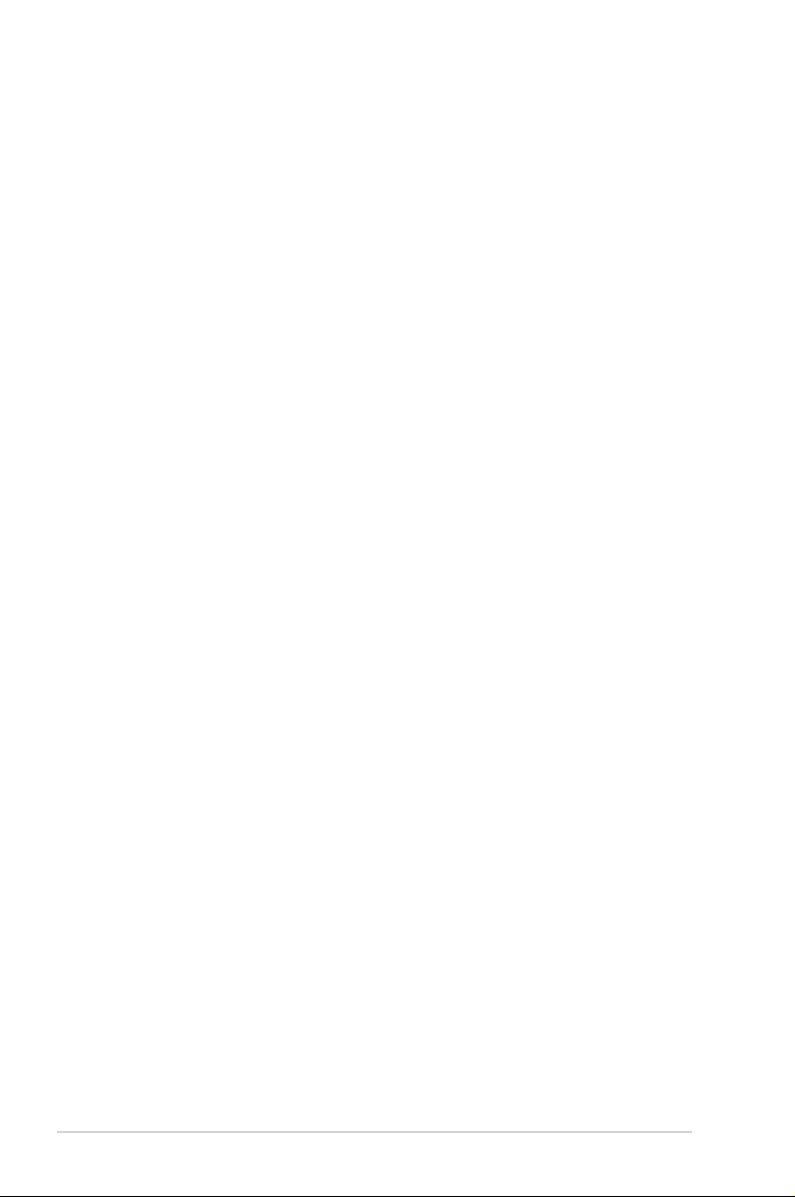
iv
Contents
Chapter 3: BIOS setup
3.1 Knowing BIOS ............................................................................................ 3-1
3.2 BIOS setup program ..................................................................................
3-1
3.2.1 EZ Mode
...................................................................................... 3-2
3.2.2 Advanced Mode ..........................................................................
3-3
3.3 Main menu ..................................................................................................
3-5
3.4 Ai Tweaker menu ........................................................................................
3-7
3.5 Advanced menu .......................................................................................
3-14
3.5.1 CPU Conguration ....................................................................
3-14
3.5.2 North Bridge Conguration
........................................................ 3-15
3.5.3 SATA Conguration ...................................................................
3-16
3.5.4 USB Conguration ....................................................................
3-17
3.5.5 CPU Core On/Off Function .......................................................
3-18
3.5.6 Onboard Devices Conguration ................................................
3-19
3.5.7 APM ..........................................................................................
3-20
3.6 Monitor menu ...........................................................................................
3-21
3.7 Boot menu ................................................................................................
3-24
3.8 Tools menu ...............................................................................................
3-26
3.8.1 ASUS EZ Flash 2 ......................................................................
3-26
3.8.2 ASUS SPD Information .............................................................
3-26
3.8.3 ASUS O.C. Prole .....................................................................
3-26
3.9 Exit menu ..................................................................................................
3-27
3.10 Updating BIOS ..........................................................................................
3-28
3.10.1 ASUS Update utility
................................................................... 3-28
3.10.2 ASUS EZ Flash 2 utility .............................................................
3-31
3.10.3 ASUS BIOS Updater .................................................................
3-32
Chapter 4: Software support
4.1 Installing an operating system .................................................................4-1
4.2 Support DVD information ..........................................................................
4-1
4.2.1 Running the support DVD ...........................................................
4-1
4.2.2 Obtaining the software manuals
.................................................. 4-2
4.3 Software information .................................................................................
4-3
4.3.1 AI Suite II
..................................................................................... 4-3
4.3.2 TurboV EVO ................................................................................
4-4
4.3.3 EPU .............................................................................................
4-8
4.3.4 FAN Xpert
.................................................................................... 4-9
4.3.5 Probe II
...................................................................................... 4-10
4.3.6 Ai Charger+ ...............................................................................
4-11
4.3.7 Audio congurations
.................................................................. 4-12
Page 5
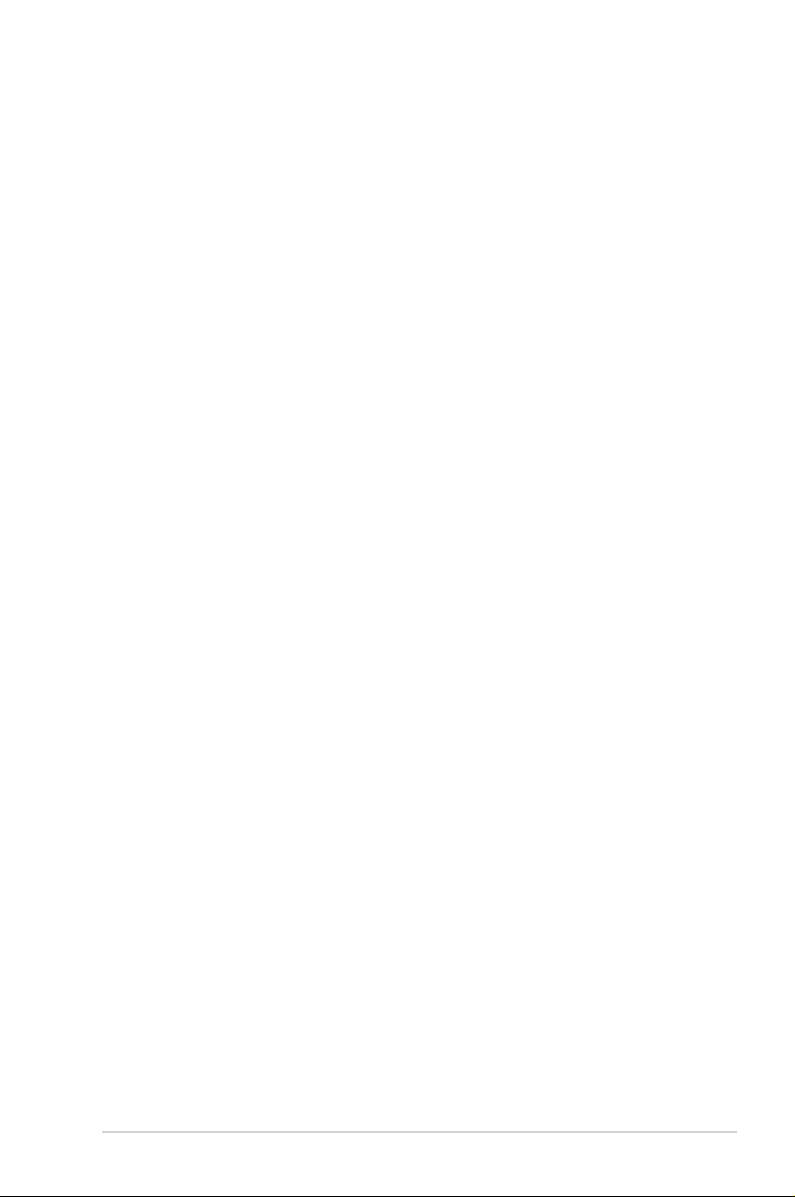
v
4.4 RAID congurations ................................................................................4-13
4.4.1 RAID denitions ........................................................................
4-13
4.4.2 Installing Serial ATA hard disks .................................................
4-14
4.4.3 Setting the RAID item in BIOS ..................................................
4-14
4.4.4 AMD
®
Option ROM Utility .......................................................... 4-15
4.5 Creating a RAID driver disk
..................................................................... 4-18
4.5.1 Creating a RAID driver disk without entering the OS ................
4-18
4.5.2 Creating a RAID driver disk in Windows
®
................................. 4-18
4.5.3 Installing the RAID driver during Windows
®
OS installation ...... 4-18
4.5.4 Using a USB oppy disk drive ...................................................
4-19
Chapter 5: Multiple GPU technology support
5.1 ATI® CrossFireX™ technology .................................................................. 5-1
5.1.1 Requirements ..............................................................................
5-1
5.1.2 Before you begin .........................................................................
5-1
5.1.3 Installing two CrossFireX™ graphics cards ................................
5-2
5.1.4 Installing the device drivers .........................................................
5-3
5.1.5 Enabling the ATI
®
CrossFireX™ technology ...............................5-3
Contents
Page 6
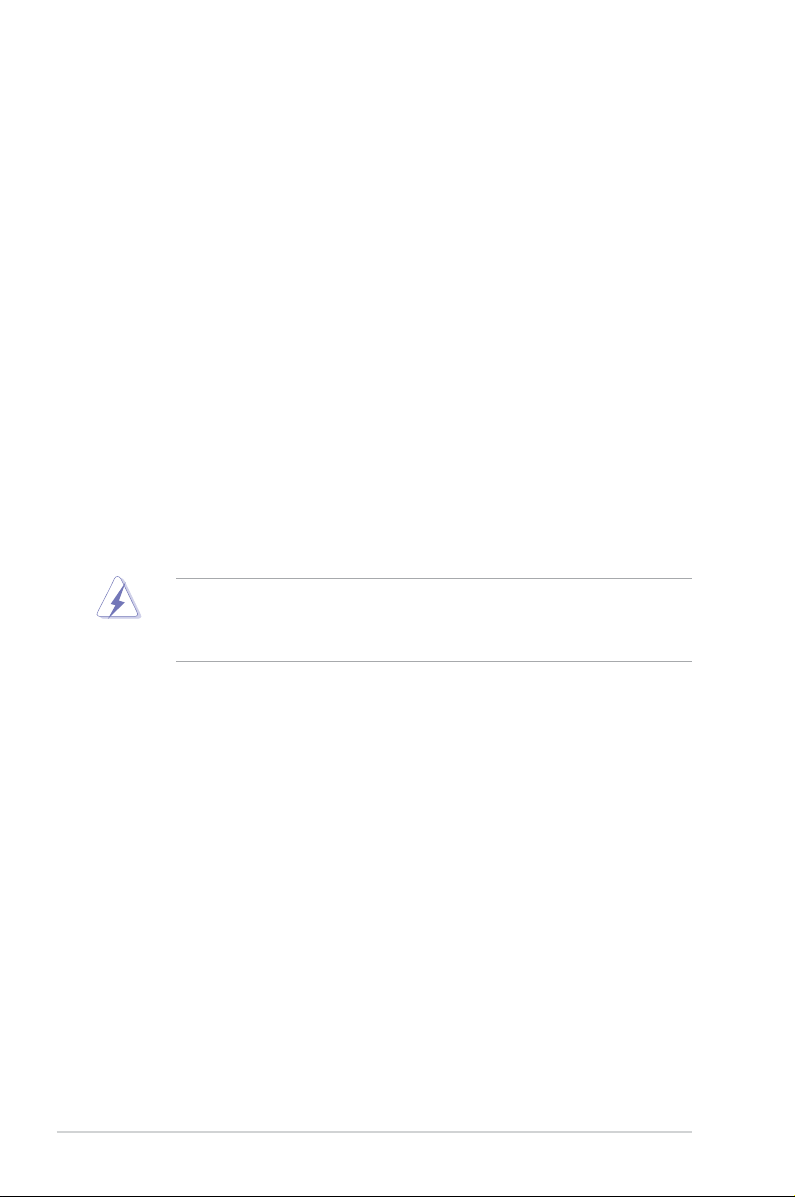
vi
Federal Communications Commission Statement
This device complies with Part 15 of the FCC Rules. Operation is subject to the following two
conditions:
• This device may not cause harmful interference, and
• This device must accept any interference received including interference that may cause
undesired operation.
This equipment has been tested and found to comply with the limits for a Class B digital
device, pursuant to Part 15 of the FCC Rules. These limits are designed to provide
reasonable protection against harmful interference in a residential installation. This
equipment generates, uses and can radiate radio frequency energy and, if not installed
and used in accordance with manufacturer’s instructions, may cause harmful interference
to radio communications. However, there is no guarantee that interference will not occur
in a particular installation. If this equipment does cause harmful interference to radio or
television reception, which can be determined by turning the equipment off and on, the user
is encouraged to try to correct the interference by one or more of the following measures:
•
Reorient or relocate the receiving antenna.
• Increase the separation between the equipment and receiver.
• Connect the equipment to an outlet on a circuit different from that to which the receiver is
connected.
• Consult the dealer or an experienced radio/TV technician for help.
Canadian Department of Communications Statement
This digital apparatus does not exceed the Class B limits for radio noise emissions from
digital apparatus set out in the Radio Interference Regulations of the Canadian Department
of Communications.
This class B digital apparatus complies with Canadian ICES-003.
The use of shielded cables for connection of the monitor to the graphics card is required
to assure compliance with FCC regulations. Changes or modications to this unit not
expressly approved by the party responsible for compliance could void the user’s authority
to operate this equipment.
Notices
Page 7
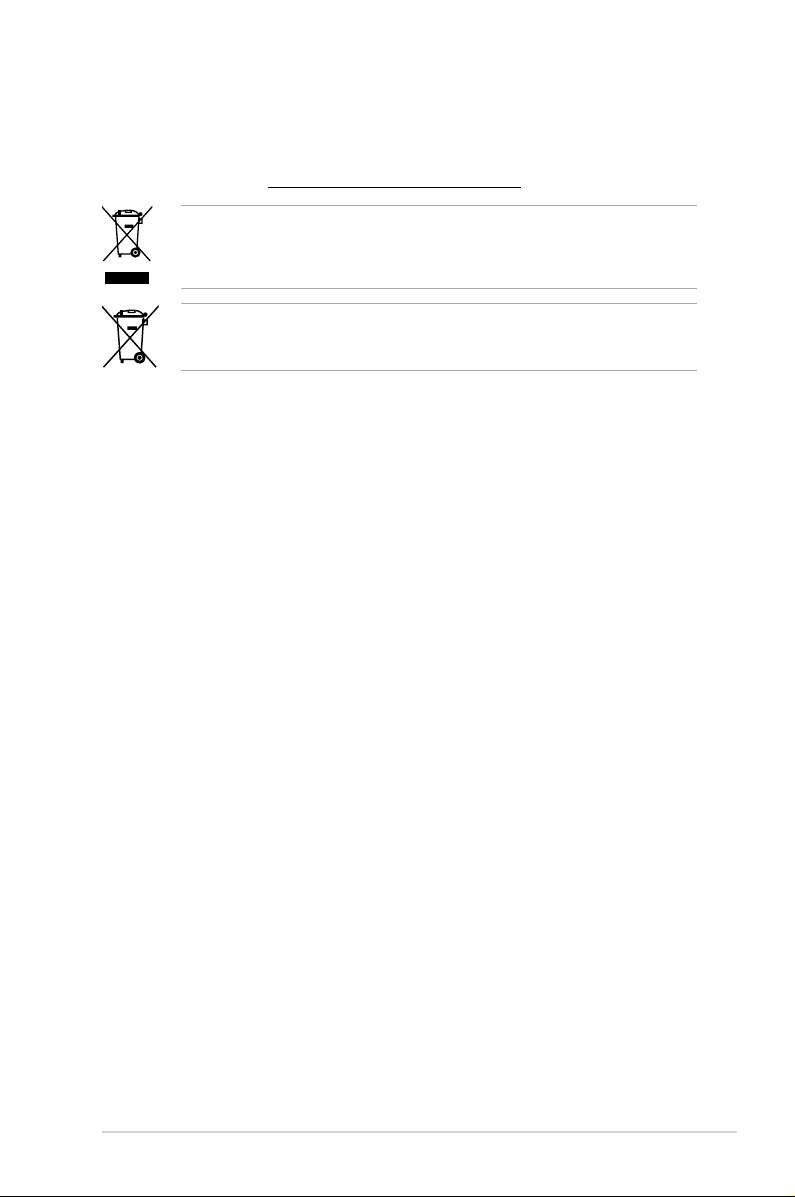
vii
Safety information
Electrical safety
• To prevent electrical shock hazard, disconnect the power cable from the electrical outlet
before relocating the system.
• When adding or removing devices to or from the system, ensure that the power cables
for the devices are unplugged before the signal cables are connected. If possible,
disconnect all power cables from the existing system before you add a device.
• Before connecting or removing signal cables from the motherboard, ensure that all
power cables are unplugged.
• Seek professional assistance before using an adapter or extension cord. These devices
could interrupt the grounding circuit.
• Ensure that your power supply is set to the correct voltage in your area. If you are not sure
about the voltage of the electrical outlet you are using, contact your local power company.
• If the power supply is broken, do not try to x it by yourself. Contact a qualied service
technician or your retailer.
Operation safety
• Before installing the motherboard and adding devices on it, carefully read all the manuals
that came with the package.
• Before using the product, ensure all cables are correctly connected and the power
cables are not damaged. If you detect any damage, contact your dealer immediately.
• To avoid short circuits, keep paper clips, screws, and staples away from connectors,
slots, sockets and circuitry.
• Avoid dust, humidity, and temperature extremes. Do not place the product in any area
where it may become wet.
• Place the product on a stable surface.
• If you encounter technical problems with the product, contact a qualied service
technician or your retailer.
REACH
Complying with the REACH (Registration, Evaluation, Authorisation, and Restriction of
Chemicals) regulatory framework, we published the chemical substances in our products at
ASUS REACH website at http://csr.asus.com/english/REACH.htm.
DO NOT throw the motherboard in municipal waste. This product has been designed to
enable proper reuse of parts and recycling. This symbol of the crossed out wheeled bin
indicates that the product (electrical and electronic equipment) should not be placed in
municipal waste. Check local regulations for disposal of electronic products.
DO NOT throw the mercury-containing button cell battery in municipal waste. This symbol
of the crossed out wheeled bin indicates that the battery should not be placed in municipal
waste.
Page 8
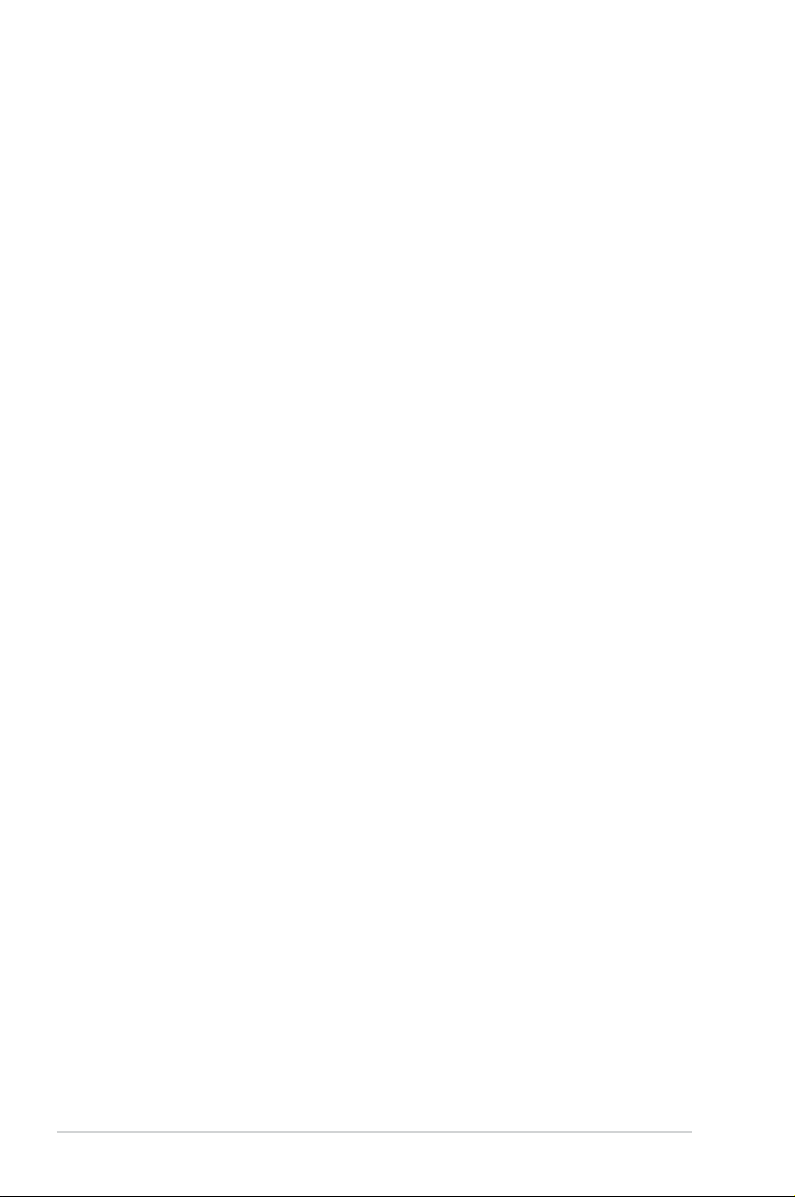
viii
About this guide
This user guide contains the information you need when installing and conguring the motherboard.
How this guide is organized
This guide contains the following parts:
• Chapter 1: Product introduction
This chapter describes the features of the motherboard and the new technology it
supports.
• Chapter 2: Hardware information
This chapter lists the hardware setup procedures that you have to perform when
installing system components. It includes description of the switches, jumpers, and
connectors on the motherboard.
• Chapter 3: BIOS setup
This chapter tells how to change system settings through the BIOS Setup menus.
Detailed descriptions of the BIOS parameters are also provided.
• Chapter 4: Software support
This chapter describes the contents of the support DVD that comes with the
motherboard package and the software.
• Chapter 5: Multiple GPU technology support
This chapter describes the ATI® CrossFireX™ feature and shows the graphics card
installation procedures.
Where to nd more information
Refer to the following sources for additional information and for product and software updates.
1. ASUS websites
The ASUS website provides updated information on ASUS hardware and software
products. Refer to the ASUS contact information.
2. Optional documentation
Your product package may include optional documentation, such as warranty yers,
that may have been added by your dealer. These documents are not part of the
standard package.
Page 9
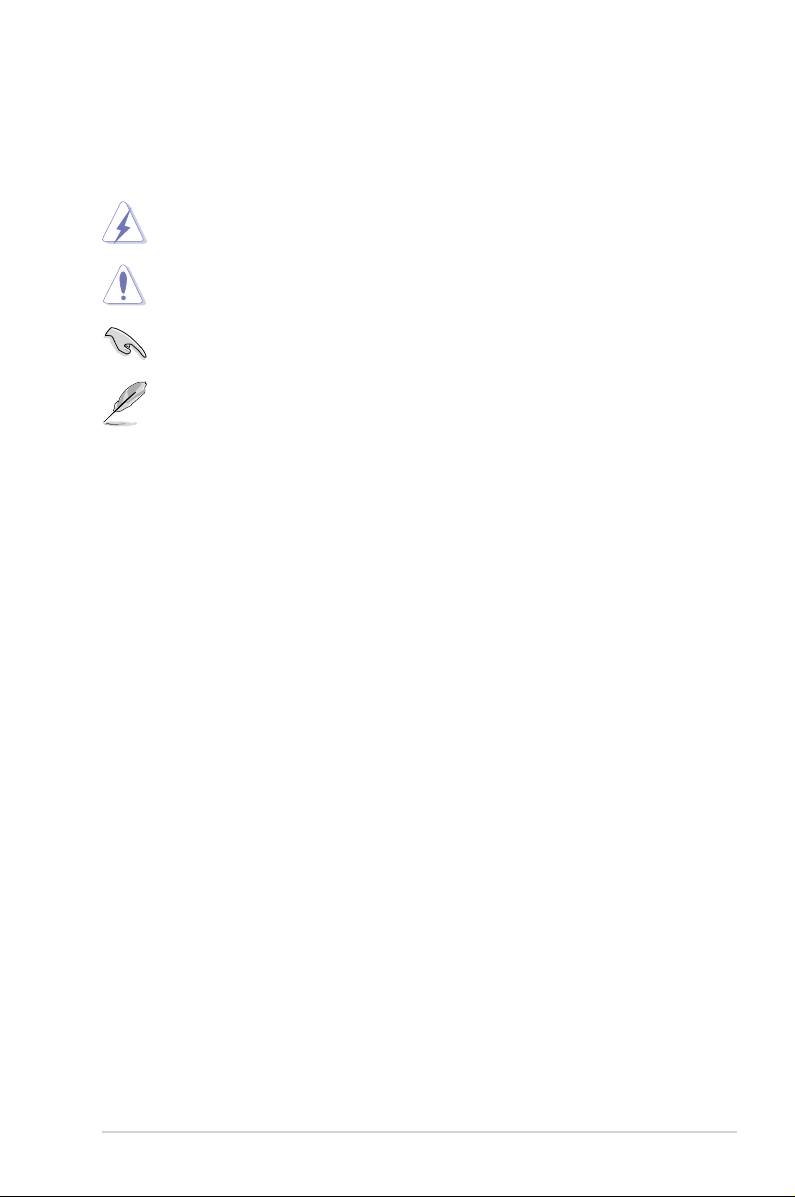
ix
Conventions used in this guide
To ensure that you perform certain tasks properly, take note of the following symbols used
throughout this manual.
Typography
Bold text Indicates a menu or an item to select.
Italic
s Used to emphasize a word or a phrase.
<Key> Keys enclosed in the less-than and greater-than sign means
that you must press the enclosed key.
Example: <Enter> means that you must press the Enter or
Return key.
<Key1> + <Key2> + <Key3> If you must press two or more keys simultaneously, the key
names are linked with a plus sign (+).
Example: <Ctrl> + <Alt> + <Del>
DANGER/WARNING: Information to prevent injury to yourself when trying to
complete a task.
CAUTION: Information to prevent damage to the components when trying to
complete a task.
IMPORTANT: Instructions that you MUST follow to complete a task.
NOTE: Tips and additional information to help you complete a task.
Page 10
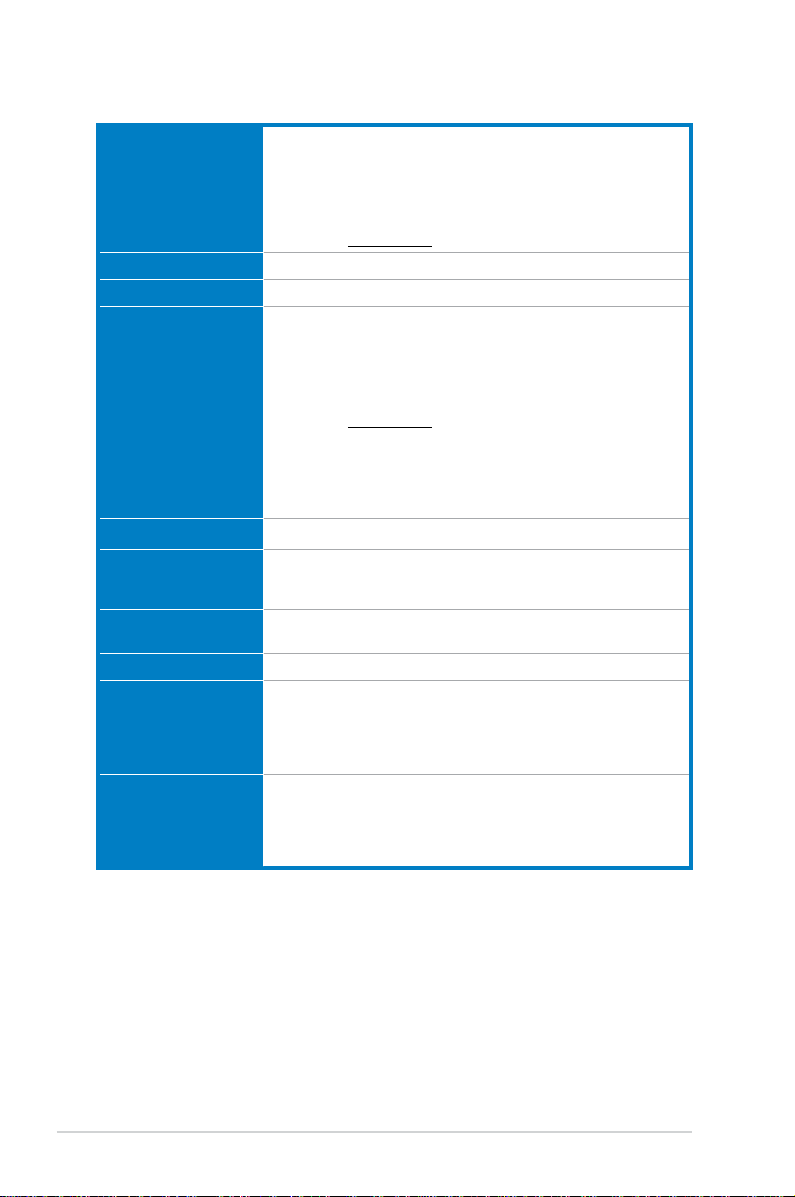
x
M5A97 specications summary
(continued on the next page)
CPU AMD
®
Socket AM3+ for AMD® FX™ series processors up to 8-core
Compatible with AMD
®
Socket AM3 for AMD® Phenom™ II / Athlon™ II
/ Sempron™ 100 Series Processors
AMD® 140W CPU Support
AMD® Cool ‘n’ Quiet™ Technology
Supports 32nm AM3+ CPU
* Refer to www.asus.com for the AMD® CPU support list
Chipset AMD® 970 / SB950
System bus Up to 4800 MT/s HyperTransport™ 3.0
Memory 4 x DIMM, max. 32 GB, DDR3 2133 (O.C.) / 1866 / 1600 /
1333 / 1066 MHz, ECC / non-ECC, un-buffered memory
Dual channel memory architecture
* Due to CPU spec., AMD® 100 series CPUs support up to DDR3
1066MHz. With ASUS design, this motherboard can support up to
DDR3 1333MHz.
** Refer to www.asus.com for the latest Memory QVL (Qualied
Vendors List).
*** When you install a total memory of 4GB or more, Windows
®
32-bit operating system may only recognize less than 3GB. We
recommend a maximum of 3GB system memory if you are using a
Windows® 32-bit operating system.
Multi-GPU Support Supports ATI® Quad-GPU CrossFireXTM Technology
Expansion slots 2 x PCI Express 2.0 x16 slots (Blue @x16 speed; Black @x4 speed)
2 x PCI Express 2.0 x1 slots
2 x PCI slots
Storage AMD® SB950 Chipset:
- 6 x SATA 6.0 Gb/s ports with RAID 0, 1, 5, and 10 support
LAN Realtek® 8111E Gigabit LAN controller
Audio Realtek® ALC887 8-channel High Denition Audio CODEC
- Supports Jack-Detection, Multi-Streaming, and Front Panel
Jack-Retasking
- Optical S/PDIF Out port at back I/O
- ASUS Noise Filter
USB AMD® SB950 Chipset:
- 12 x USB 2.0/1.1 ports (6 ports at midboard, 6 ports at the back
panel)
ASMedia USB 3.0 controller:
- 2 x USB 3.0/2.0 ports at back panel (blue)
Page 11
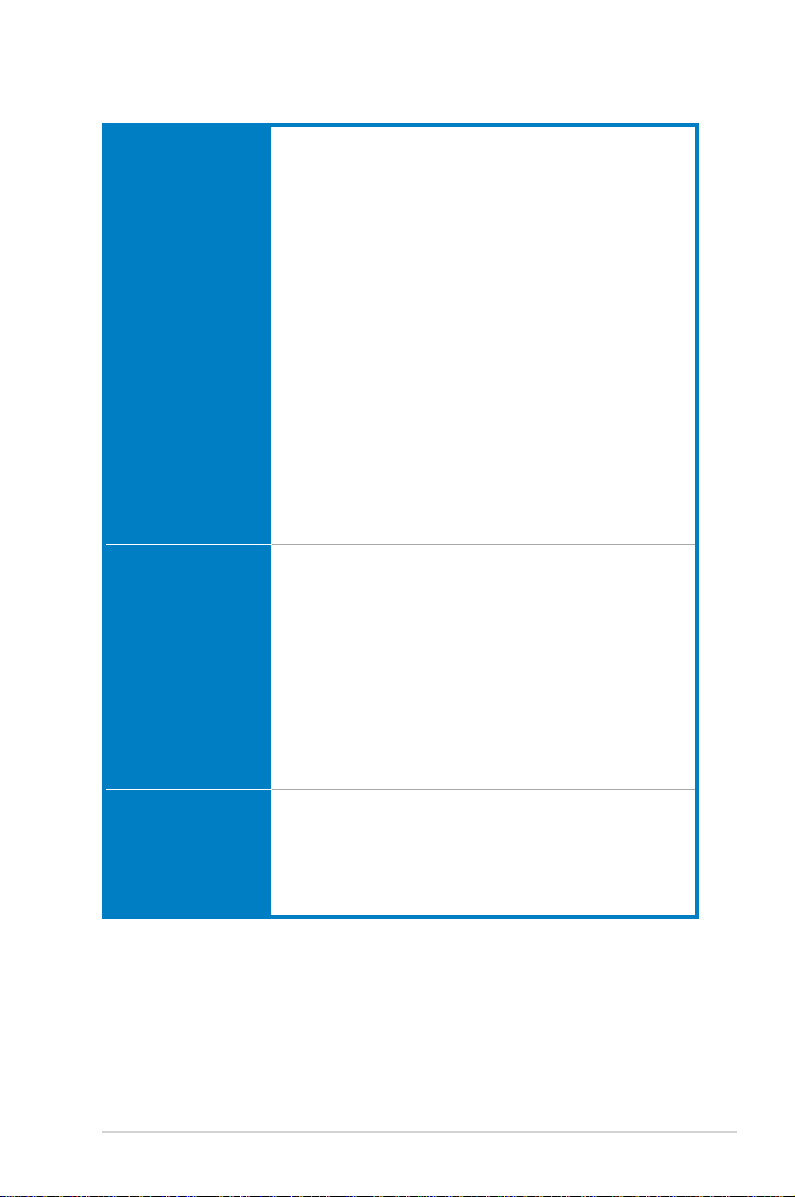
xi
(continued on the next page)
M5A97 specications summary
ASUS unique features ASUS Dual Intelligent Processors:
ASUS EPU
- EPU
ASUS TPU
- Auto Tuning, TurboV
ASUS Power Design
- 4 + 2 Phase Power Design
ASUS Exclusive Features
- ASUS UEFI BISO EZ Mode featuring friendly graphics user
interface
- MemOK!
- AI Suite II
- Ai Charger+
ASUS Quiet Thermal Solution
- ASUS Fanless Design: Heat sink solution
- ASUS Fan Xpert
ASUS EZ DIY
- ASUS O.C. Prole
- ASUS EZ Flash 2
-
ASUS MyLogo 2™
- Precision Tweaker 2
- Multi-language BIOS
ASUS Q-Design
- ASUS Q-Slot
ASUS exclusive
overclocking features
Precision Tweaker 2
- vCore: Adjustable CPU voltage at 0.00625V increment
- vDDNB: Adjustable CPU/NB voltage at 0.00625V increment
- vNB: Adjustable NB voltage at 0.00625V increment
- vNB HT bus: Adjustable HT voltage at 0.00625V increment
- vDRAM bus: Adjustable DRAM voltage at 0.00625V increment
- vSB: Adjustable SB voltage at 0.00500V increment
SFS (Stepless Frequency Selection)
- Internal Base Clock tuning from 100MHz up to 600MHz at
1MHz increment
- PCI Express frequency tuning from 100MHz up to 150MHz at
1MHz increment
Overclocking protection
- ASUS C.P.R. (CPU Parameter Recall)
Back panel I/O ports 1 x PS/2 keyboard (Purple)
1 x PS/2 mouse (Green)
1 x Optical S/PDIF Output
1 x LAN (RJ45) port
6 x USB 2.0/1.1 ports
2 x USB 3.0/2.0 ports (blue)
8-channel audio I/O ports
Page 12
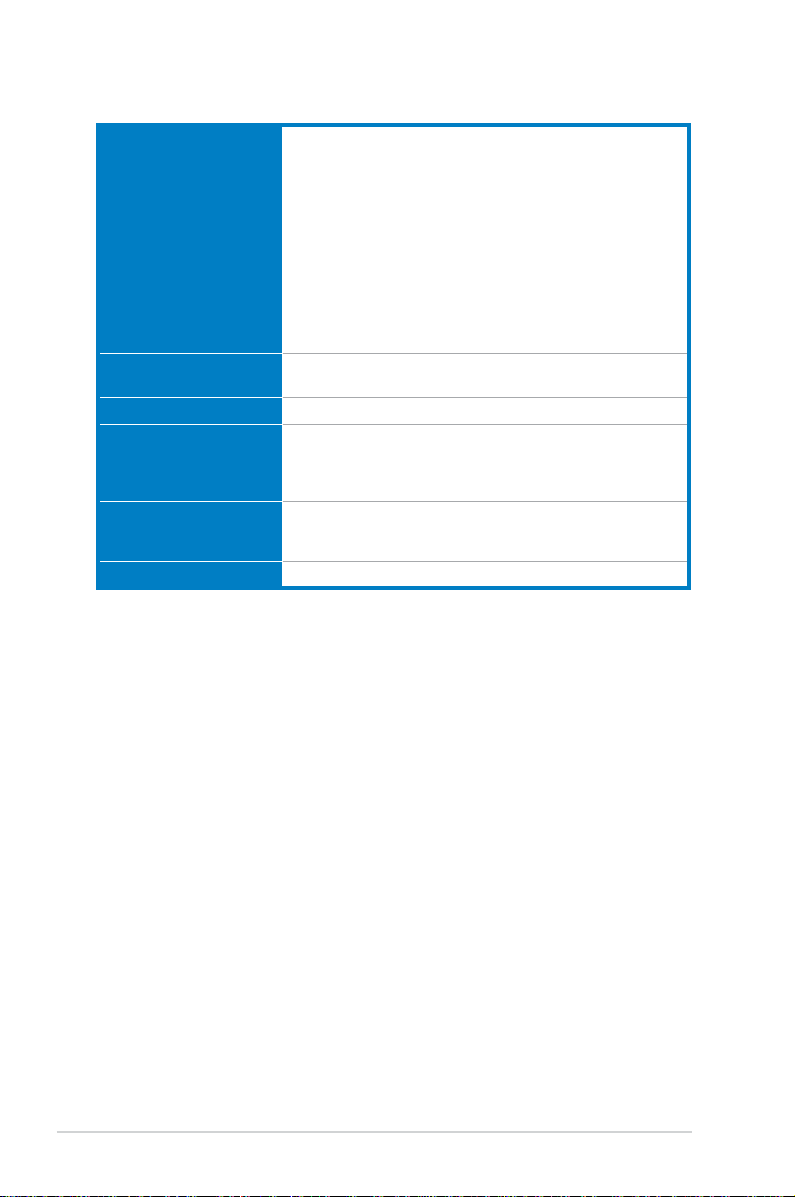
xii
*Specications are subject to change without notice.
M5A97 specications summary
Internal I/O connectors 3 x USB 2.0/1.1 connectors support additional 6 USB ports
1 x COM connector
6 x SATA 6.0 Gb/s connectors
1 x CPU fan connector (4-pin)
2 x Chassis fan connectors (2 x 4-pin)
1 x S/PDIF Out header
1 x MemOK! button
1 x Front panel audio connector
1 x System panel connector
1 x Power Fan connector (1 x 3-pin)
1 x Clear CMOS jumper
1 x 24-pin EATX Power connector
1 x 8-pin EATX 12V Power connector
BIOS features 32 Mb Flash ROM, UEFI BIOS, PnP, DMI 2.0, WfM 2.0,
SM BIOS 2.5, ACPI 2.0a, Multi-language BIOS, ASUS EZ Flash 2
Manageability WfM 2.0, DMI 2.0, WOL by PME, WOR by PME, PXE
Support DVD contents Drivers
ASUS utilities
ASUS Update
Anti-virus software (OEM version)
Accessories 2 x Serial ATA 6.0 Gb/s cables
1 x I/O Shield
1 x User Manual
Form factor ATX form factor: 12 in. x 9 in. (30.5 cm x 22.9 cm)
Page 13
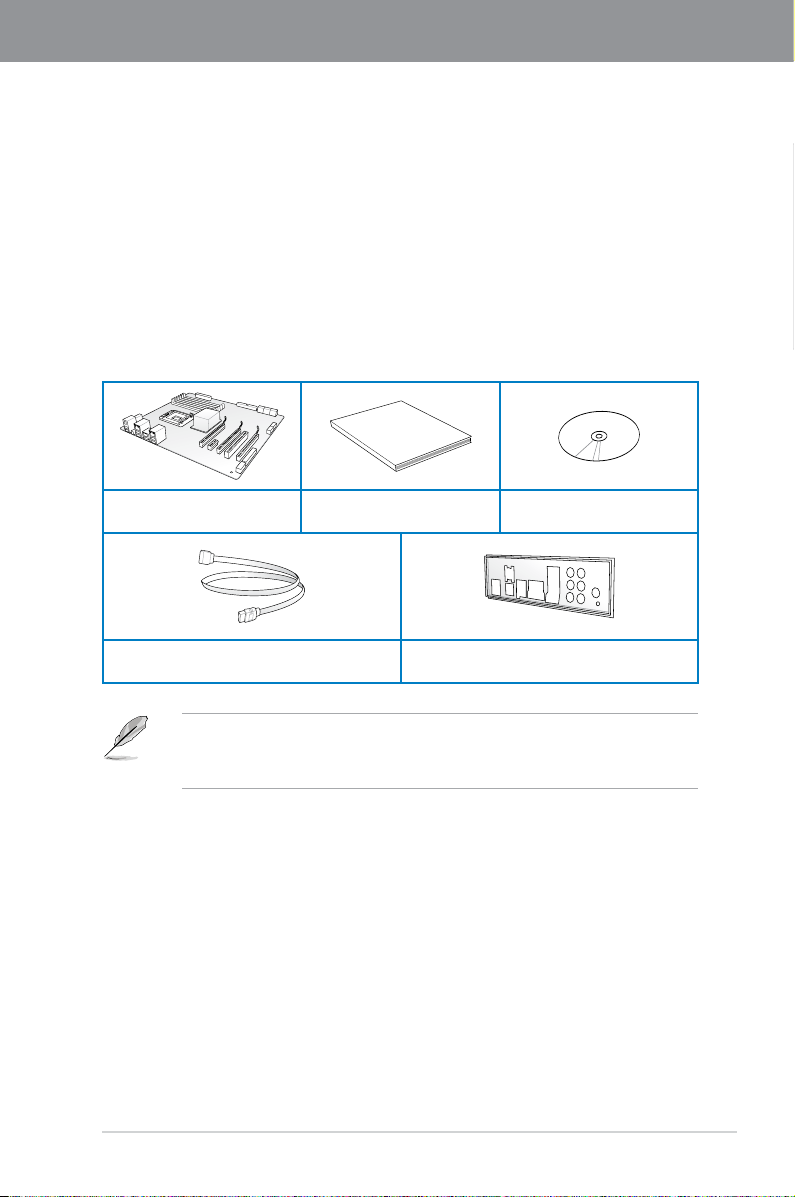
ASUS M5A97 1-1
Chapter 1
Chapter 1: Product introduction
Chapter 1
1.1 Welcome!
Thank you for buying an ASUS® M5A97 motherboard!
The motherboard delivers a host of new features and latest technologies, making it another
standout in the long line of ASUS quality motherboards!
Before you start installing the motherboard, and hardware devices on it, check the items in
your package with the list below.
1.2 Package contents
Check your motherboard package for the following items.
• If any of the above items is damaged or missing, contact your retailer.
• The illustrated items above are for reference only. Actual product specications may
vary with different models.
User Manual
ASUS M5A97 motherboard User guide Support DVD
2 x Serial ATA 6.0 Gb/s cables 1 x ASUS I/O Shield
Page 14
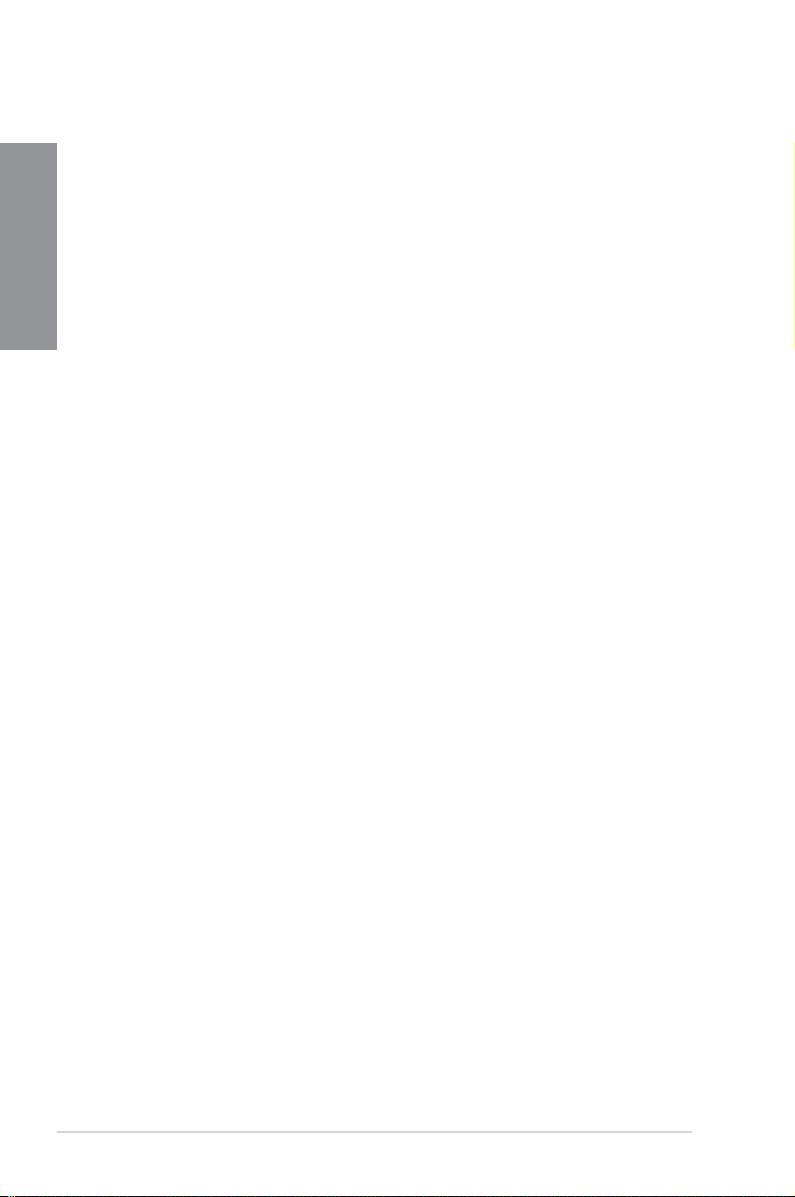
1-2 Chapter 1: Product Introduction
Chapter 1
1.3 Special features
1.3.1 Product highlights
AMD® FX™ / Phenom™ II / Athlon™ II / Sempron™ 100 series CPU support
This motherboard supports AMD® Socket AM3+ multi-core processors with unique L3
cache and delivers better overclocking capabilities with less power consumption. It features
dual-channel DDR3 memory support and accelerates data transfer rate up to 5200MT/s via
HyperTransport™ 3.0-based system bus. This motherboard also supports AMD® CPUs in the
new 32nm manufacturing process.
AMD® 970 Chipset
AMD® 970 Chipset is designed to support up to 4800MT/s HyperTransport™ 3.0 (HT 3.0)
interface speed and PCI Express™ 2.0 x16 graphics. It is optimized with AMD®’s latest AM3+
and multi-core CPUs to provide excellent system performance and overclocking capabilities.
DDR3 2133(O.C.)/1866/1600/1333/1066 support
This motherboard supports DDR3 memory that features data transfer rates of
2133(O.C.)/1866/1600/1333/1066 MHz to meet the higher bandwidth requirements of
the latest 3D graphics, multimedia, and Internet applications. The dual-channel DDR3
architecture enlarges the bandwidth of your system memory to boost system performance.
AMD® SB950 Chipset
The AMD® SB950 Southbridge natively supports the next generation SATA 6.0 Gb/s data
transfer rate and PCI Express 2.0 interface.
AMD Cool ‘n’ Quiet Technology
This motherboard supports the AMD Cool ‘n’ Quiet technology which monitors system
operation and automatically adjusts CPU voltage and frequency for a cool and quiet
operating environment.
True USB 3.0 Support
Experience ultra-fast data transfers at 4.8 Gb/s with USB 3.0–the latest connectivity standard.
Built to connect easily with next-generation components and peripherals, USB 3.0 transfers
data 10X faster and is also backward compatible with USB 2.0 components.
Serial ATA 6.0 Gb/s technology
The AMD® SB950 chipset natively supports the next generation SATA 6.0 Gb/s data transfer
rate, enhances scalability, provides faster data retrieval, and doubles the bandwidth of the
current bus systems.
ATI Quad-GPU CrossFireX™ Support
ATI's CrossFireX™ boosts image quality along with rendering speed, eliminating the
need to scale down screen resolution to get high quality images. CrossFireX™ allows
higher antialiasing, anisotropic ltering, shading and texture settings. Adjust your display
congurations, experiment with the 3D settings, and check the effects with a real-time 3D-
rendered previews within ATI Catalyst™ Control Center.
Page 15
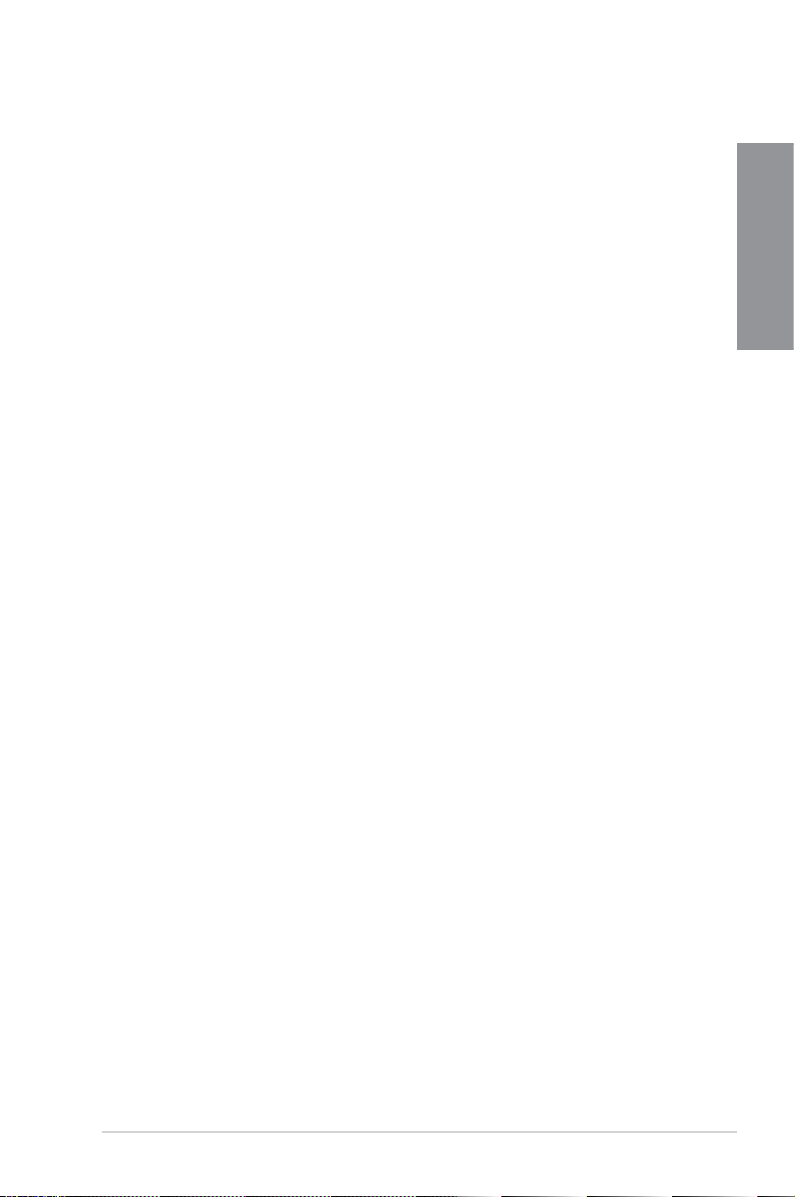
ASUS M5A97 1-3
Chapter 1
ErP ready
The motherboard is European Union´s Energy-related Products (ErP) ready, and ErP
requires products to meet certain energy efciency requirements in regards to energy
consumptions. This is in line with ASUS vision of creating environment-friendly and energy-
efcient products through product design and innovation to reduce carbon footprint of the
product and thus mitigate environmental impacts.
1.3.2 DIP (Dual Intelligent Processors) - TPU (TurboV Processing
Unit) & EPU (Energy Processing Unit)
TPU
Unleash your performance with AI Suite II utility. ASUS Auto tuning feature can intelligently
optimize the system for fast, yet stable clock speeds, and the TurboV gives you the
freedom to adjust CPU frequencies and ratios to optimize performance under varied system
conditions.
EPU
The ASUS EPU (Energy Processing Unit) provides total system power management by
detecting current PC loadings and intelligently moderating power usage for critical PC
components in real-time–helping save power and money!
1.3.3 ASUS Innovative Design
MemOK!
MemOK! quickly ensures memory boot compatibility. This remarkable memory rescue tool
requires a mere push of the button to patch memory issues. MemOK! determines failsafe
settings and dramatically improves your system boot success. Get your system up and
running in no time.
1.3.4 ASUS unique features
ASUS Power Solutions
ASUS Power solutions intelligently and automatically provide balanced computing power and
energy consumption.
ASUS Quiet Thermal Solutions
ASUS Quiet Thermal solution makes system more stable and enhances the overclocking
capability.
Fan Xpert
ASUS Fan Xpert intelligently allows you to adjust the CPU fan speed according to
different ambient temperatures caused by different climate conditions in different
geographic regions and your PC’s loading. The built-in variety of useful proles offer
exible controls of fan speed to achieve a quiet and cool environment.
Page 16
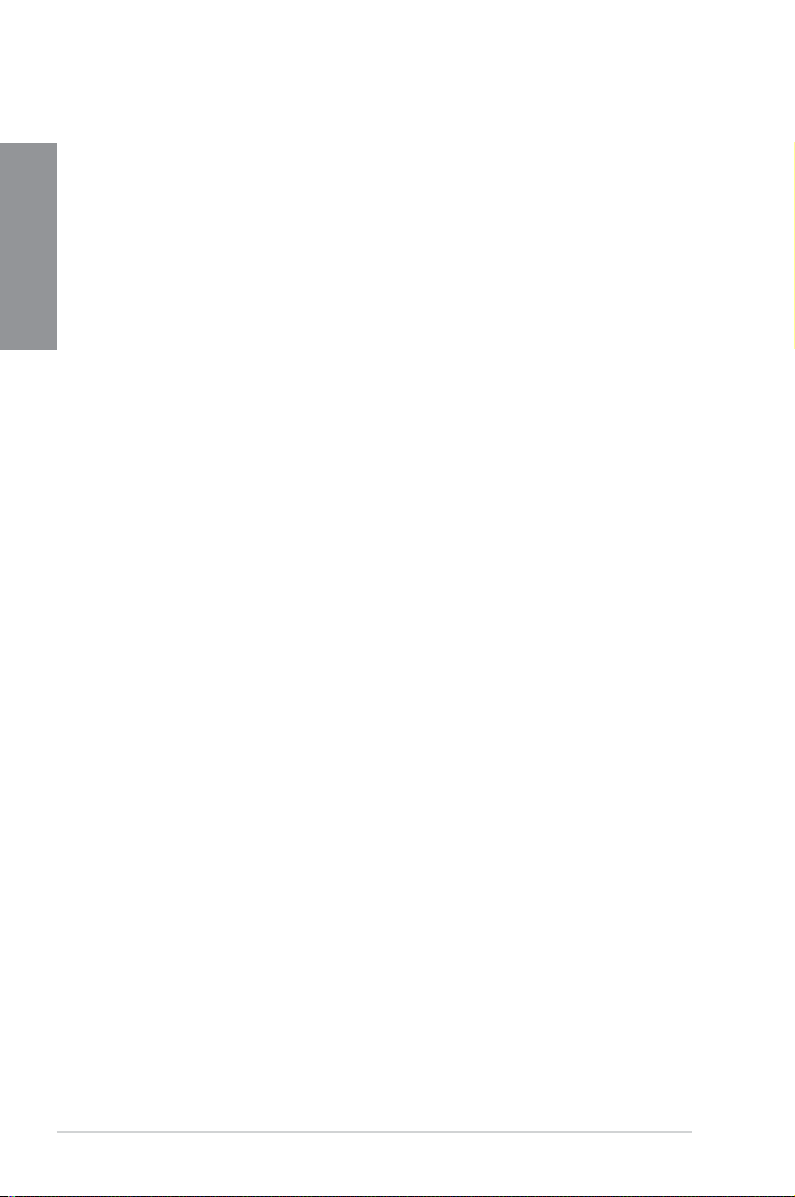
1-4 Chapter 1: Product Introduction
Chapter 1
Fanless Design: stylish heatsink solution
The stylish heatsink features a 0-dB thermal solution that offers users a noiseless
PC environment. Not only the beautiful shape upgrades the visual enjoyment for
motherboard users, but also the heatsink design lowers the temperature of the chipset
and power phase area through high efcient heat-exchange. Combined with usability
and aesthetics, the ASUS stylish heatsink will give users an extremely silent and
cooling experience with the elegant appearance!
ASUS EZ DIY
ASUS EZ DIY feature collection provides you with easy ways to install computer components,
update the BIOS or back up your favorite settings.
ASUS UEFI BIOS (EZ Mode)
The new ASUS UEFI BIOS is an Unied Extensible Firmware Interface that offers
a user-friendly interface that goes beyond traditional keyboard-only BIOS control to
enable more exible and convenient mouse input. Users can easily navigate the new
UEFI BIOS with the same smoothness as their operating system. It natively supports
hard drives larger than 2.2TB in 64-bit, with full storage space utilization, helping
deliver far more exciting computing than traditional BIOS version. The exclusive
EZ Mode displays frequently-accessed setup info. while the Advanced Mode is for
experienced performance enthusiasts that demand far more intricate system settings.
ASUS EZ-Flash 2
ASUS EZ Flash 2 is a user-friendly utility that allows you to update the BIOS without
using a bootable oppy disk or an OS-based utility.
ASUS MyLogo2™
This feature allows you to convert your favorite photo into a 256-color boot logo for a
more colorful and vivid image on your screen.
ASUS O.C. Prole
The motherboard features the ASUS O.C. Prole that allows you to conveniently store
or load multiple BIOS settings. The BIOS settings can be stored in the CMOS or a
separate le, giving you the freedom to share and distribute your favorite settings.
Precision Tweaker 2
Allows you to ne-tune the VCore / VDDNB voltage in 0.00625V steps and DRAM
voltage in 0.00625V steps to achieve the most precise setting for the ultimate
overclocking conguration.
C.P.R. (CPU Parameter Recall)
The BIOS C.P.R. feature automatically restores the CPU default settings when the
system hangs due to overclocking failure. C.P.R. eliminates the need to open the
system chassis and clear the RTC data. Simply shut down and reboot the system, and
the BIOS automatically restores the CPU parameters to their default settings.
Page 17
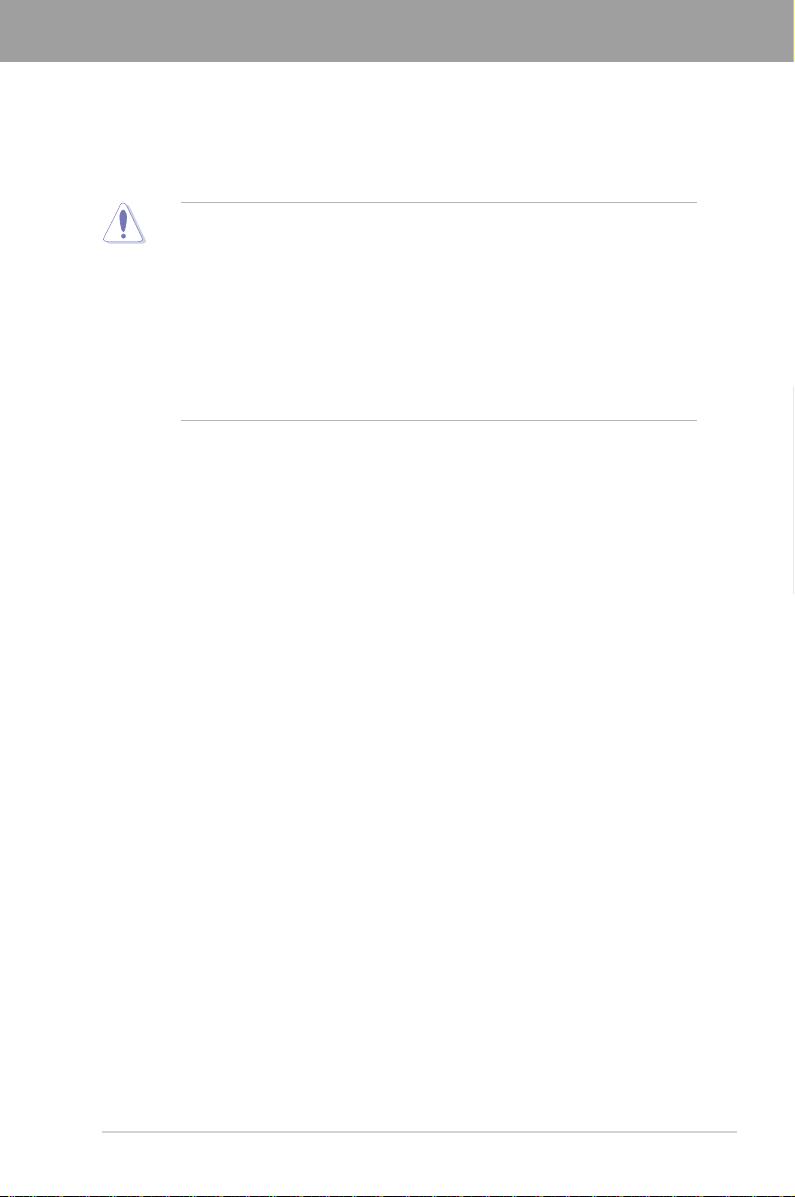
ASUS M5A97 2-1
Chapter 2
2.1 Before you proceed
Take note of the following precautions before you install motherboard components or change
any motherboard settings.
• Unplug the power cord from the wall socket before touching any component.
• Before handling components, use a grounded wrist strap or touch a safely grounded
object or a metal object, such as the power supply case, to avoid damaging them due
to static electricity.
• Hold components by the edges to avoid touching the ICs on them.
• Whenever you uninstall any component, place it on a grounded antistatic pad or in the
bag that came with the component.
• Before you install or remove any component, ensure that the ATX power supply is
switched off or the power cord is detached from the power supply. Failure to do so
may cause severe damage to the motherboard, peripherals, or components.
Chapter 2: Hardware information
Chapter 2
Page 18
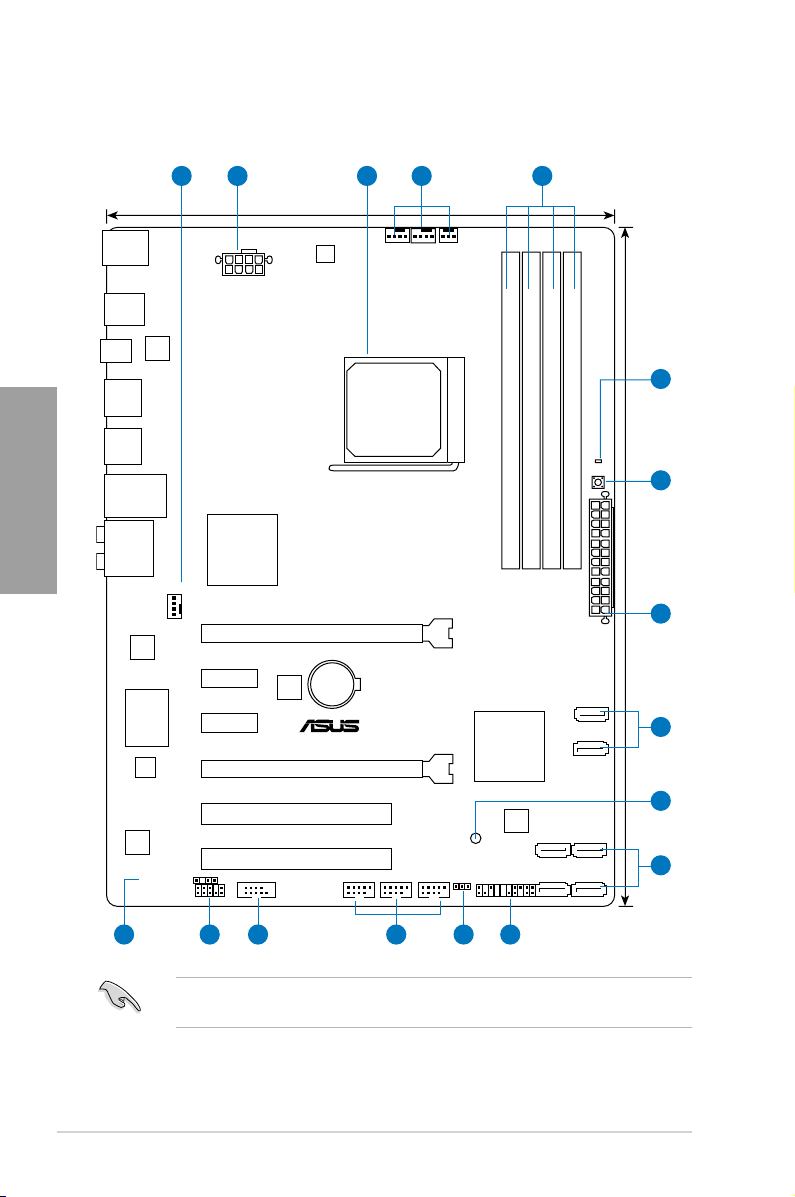
2-2 Chapter 2: Hardware information
Chapter 2
2.2.1 Motherboard layout
Refer to
2.2.8 Connectors
for more information about rear panel connectors and internal
connectors.
2.2 Motherboard overview
M5A97
PCIEX16_1
PCIEX16_2
PCIEX1_1
PCIEX1_2
PCI1
PCI2
USB910 USB78
USB1112
PANEL
SPDIF_OUT
AAFP
CPU_FANCHA_FAN2 PWR_FAN
CHA_FAN1
Lithium Cell
CMOS Power
Super
I/O
AUDIO
ALC
887
ASM
1042
EPU
RTL
8111E
ICS
9LPRS477
COM1
KBMS
32Mb
BIOS
SB_PWR
CLRTC
22.9cm(9.0in)
30.5cm(12.0in)
AMD
®
SB950
AMD
®
970
DDR3 DIMM_A1 (64bit, 240-pin module)
DDR3 DIMM_A2 (64bit, 240-pin module)
DDR3 DIMM_B1 (64bit, 240-pin module)
DDR3 DIMM_B2 (64bit, 240-pin module)
LAN1_USB12
USB34
SPDIF_O2
SATA6G_1 SATA6G_3
SATA6G_2 SATA6G_4
SATA6G_6
SATA6G_5
EATX12V
EATXPWR
USB3_12
USB56
MemOK!
DRAM_LED
SOCKET AM3+
TPU
1 2 413
5
6
7
8
121314 11 10 9
7
2
Page 19
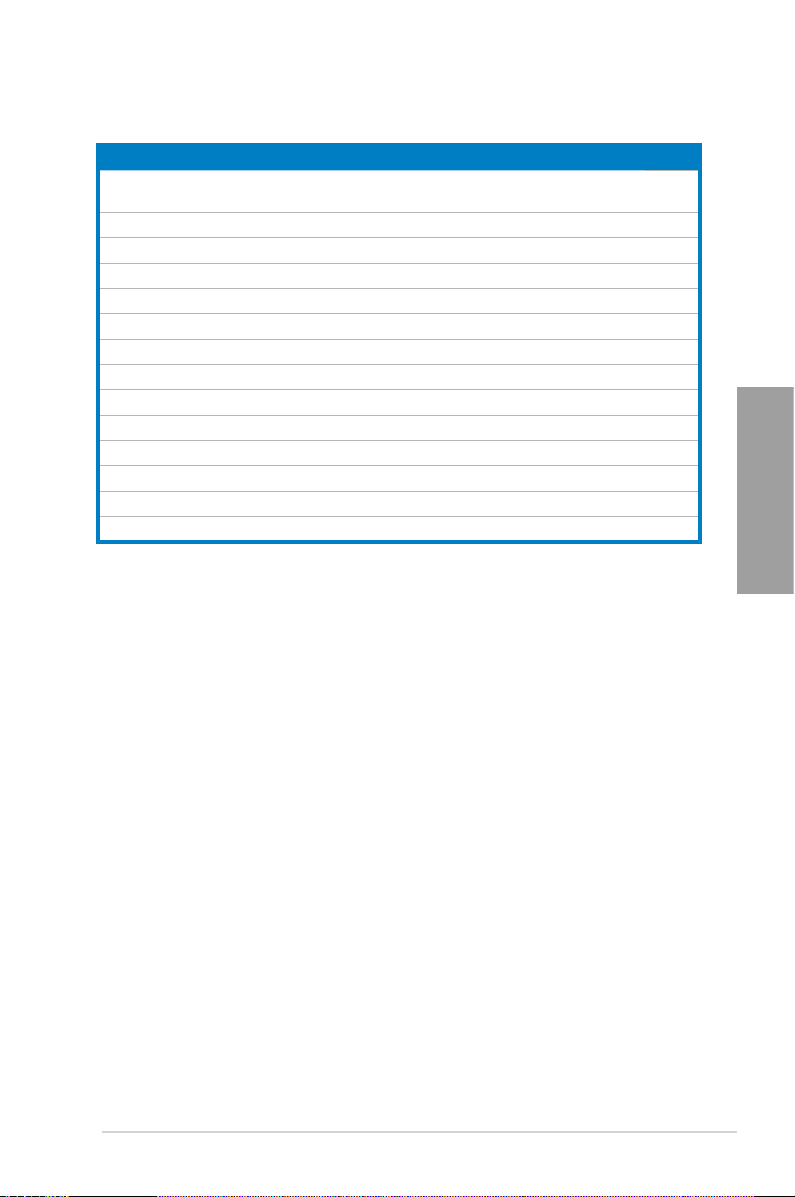
ASUS M5A97 2-3
Chapter 2
Connectors/Jumpers/Slots Page
1. CPU and chassis fan connectors (4-pin CPU_FAN, 4-pin CHA_FAN1/2, 3-pin
PWR_FAN)
2-18
2. ATX power connectors (24-pin EATXPWR, 8-pin EATX12V)
2-19
3. AM3+ CPU Socket
2-4
4. DDR3 DIMM slots
2-5
5.
DRAM LED (DRAM_LED) 2-15
6.
MemOK! switch 2-14
7.
AMD® SB950 Serial ATA 6.0 Gb/s connectors (7-pin SATA6G_1~6) 2-16
8.
Standby power LED (SB_PWR) 2-15
9.
System panel connector (20-8 pin PANEL) 2-20
10.
Clear RTC RAM (3-pin CLRTC) 2-13
11.
USB connectors (10-1 pin USB78, USB910, USB1112) 2-17
12.
Serial port connector (10-1 pin COM1) 2-16
13.
Front panel audio connector (10-1 pin AAFP) 2-17
14. Digital audio connector (4-1 pin SPDIF_OUT)
2-18
Layout contents
Page 20
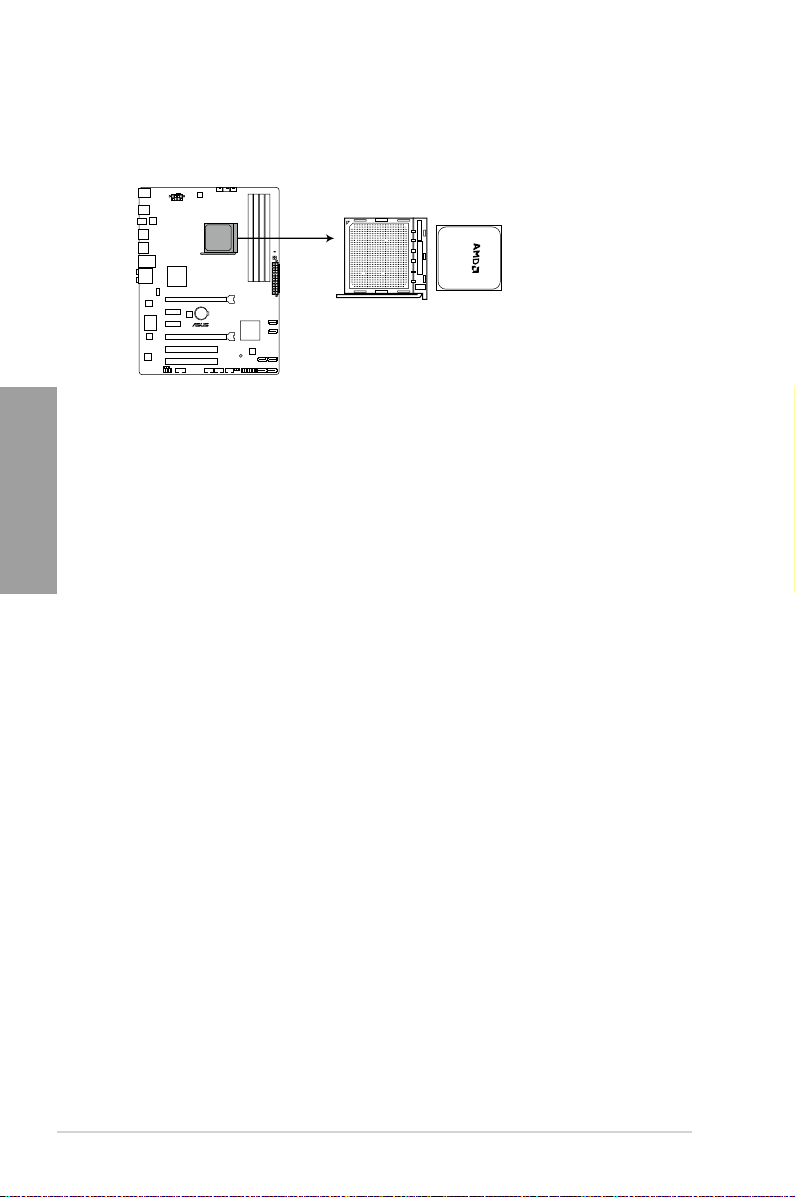
2-4 Chapter 2: Hardware information
Chapter 2
2.2.2 Central Processing Unit (CPU)
The motherboard comes with an AM3+/AM3 socket designed for AMD® FX™ Series / Phenom™
II / Athlon™ II / Sempron™ 100 Series Processors.
M5A97
M5A97 CPU socket AM3+
Page 21
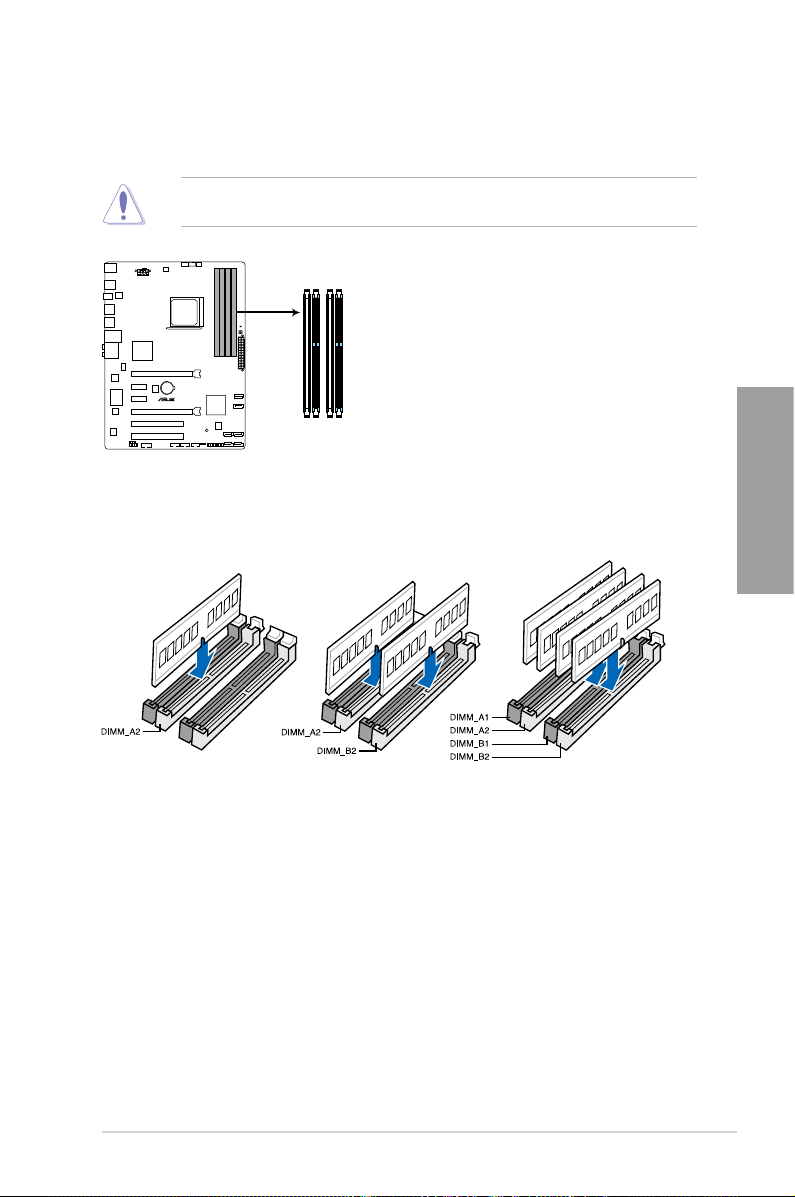
ASUS M5A97 2-5
Chapter 2
2.2.3 System memory
The motherboard comes with four Double Data Rate 3 (DDR3) Dual Inline Memory Modules
(DIMM) sockets.
Recommended memory congurations
M5A97
M5A97 240-pin DDR3 DIMM sockets
DIMM_A1
DIMM_A2
DIMM_B1
DIMM_B2
A DDR3 module is notched differently from a DDR or DDR2 module. DO NOT install a DDR
or DDR2 memory module to the DDR3 slot.
Page 22
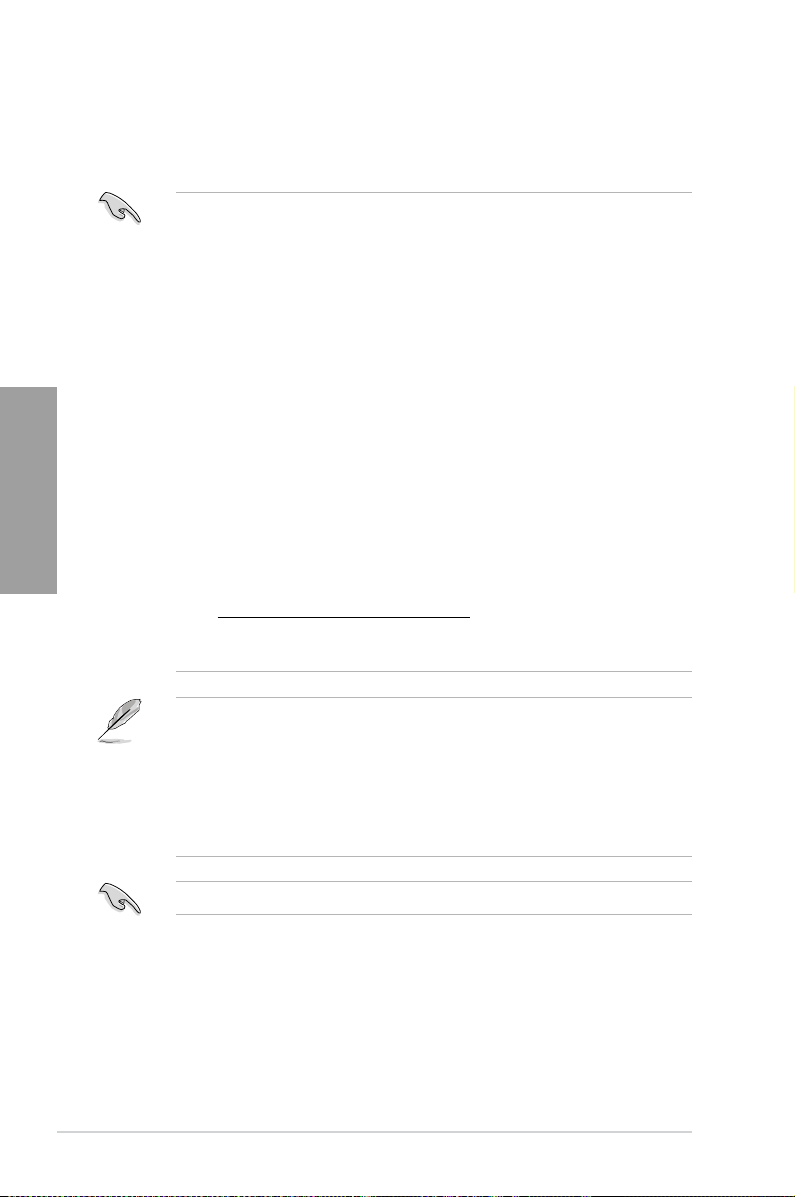
2-6 Chapter 2: Hardware information
Chapter 2
Memory congurations
You may install 1GB, 2GB, and 4GB unbuffered ECC and non-ECC DDR3 DIMMs into the
DIMM sockets.
• The default memory operation frequency is dependent on its Serial Presence Detect
(SPD), which is the standard way of accessing information from a memory module.
Under the default state, some memory modules for overclocking may operate at a
lower frequency than the vendor-marked value. To operate at the vendor-marked
or at a higher frequency, refer to section
3.4 Ai Tweaker menu
for manual memory
frequency adjustment.
• For system stability, use a more efcient memory cooling system to support a full
memory load (4 DIMMs) or overclocking condition.
• You may install varying memory sizes in Channel A and Channel B. The system maps
the total size of the lower-sized channel for the dual-channel conguration. Any excess
memory from the higher-sized channel is then mapped for single-channel operation.
• We recommend that you install the memory modules from the blue slots for better
overclocking capability.
• Always install DIMMs with the same CAS latency. For optimum compatibility, we
recommend that you obtain memory modules from the same vendor.
• AMD
®
FX™ Series CPU on this motherboard supports up to DDR3 1866MHz as its
standard memory frequency.
• Due to CPU spec., AMD
®
100 series CPUs support up to DDR3 1066MHz. With ASUS
design, this motherboard can support up to DDR3 1333MHz.
• When overclocking, some AMD CPU models may not support DDR3 1600 MHz or
higher frequency DIMMs.
• Due to the memory address limitation on 32-bit Windows OS, when you install 4GB
or more memory on the motherboard, the actual usable memory for the OS can be
about 3GB or less. For effective use of memory, we recommend that you do any of the
following:
- Use a maximum of 3GB system memory if you are using a 32-bit Windows OS.
- Install a 64-bit Windows OS when you want to install 4GB or more on the
motherboard.
For more details, refer to the Microsoft® support site at
http://support.microsoft.com/kb/929605/en-us.
• This motherboard does not support DIMMs made up of 512Mb (64MB) chips or less
(Memory chip capacity counts in Megabit, 8 Megabit/Mb = 1 Megabyte/MB).
Visit the ASUS website for the latest QVL.
Page 23
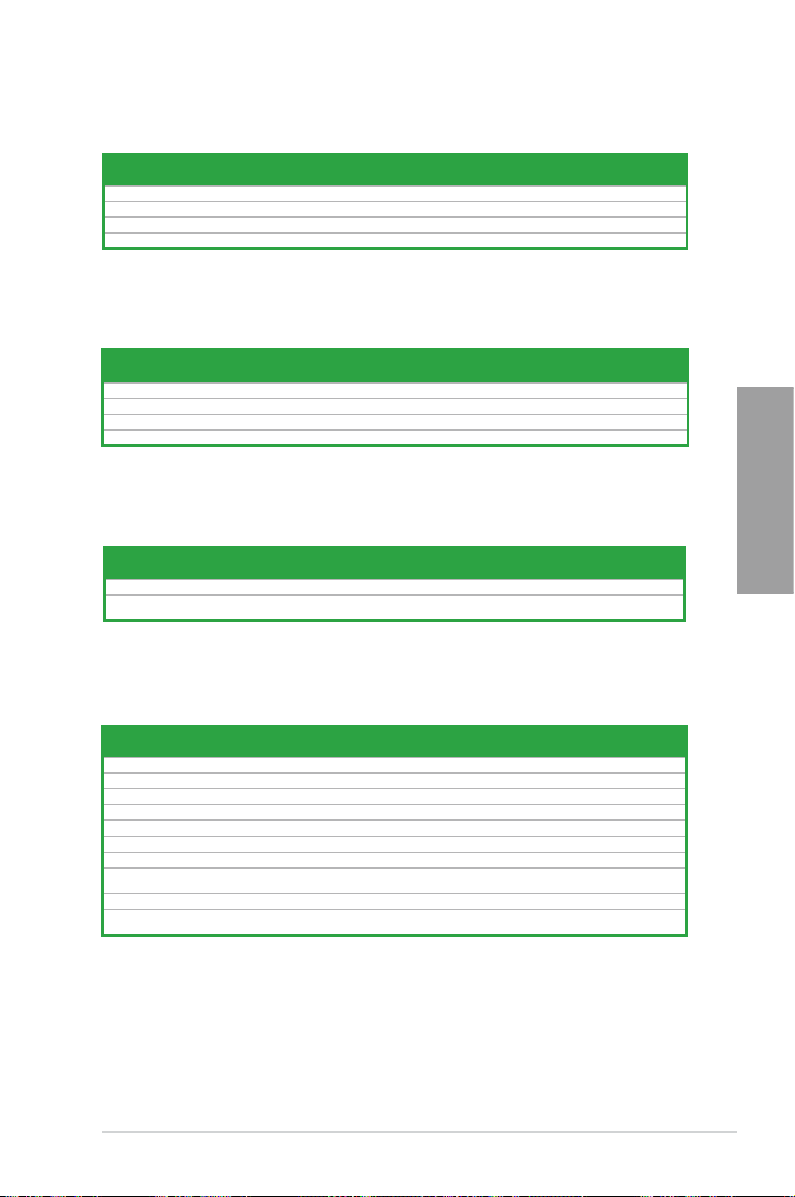
ASUS M5A97 2-7
Chapter 2
M5A97 Motherboard Qualied Vendors Lists (QVL) DDR3 2000MHz
capability for AMD AM3+ CPU
M5A97 Motherboard Qualied Vendors Lists (QVL) DDR3 1866MHz
capability for AMD AM3+ CPU
M5A97 Motherboard Qualied Vendors Lists (QVL) DDR3 1800MHz
capability for AMD AM3+ CPU
Vendors Part No. Size SS/DS
Chip
Brand
Chip
NO.
Timing Voltage
DIMM socket support (Optional)
1 DIMM 2 DIMM 4 DIMM
A-DATA AX3U2000GC4G9B(XMP) 4GB DS - - 9-11-9-27 1.55~1.75 • • •
CORSAIR
CMT6GX3M3A2000C8(XMP) 6GB ( 3x 2GB )
DS
- -
8-9-8-24 1.65
•
•
G.SKILL F3-16000CL9T-6GBPS(XMP) 6GB(3 x 2GB) DS - - 9-9-9-24 1.65 • •
G.SKILL F3-16000CL7Q-8GBFLS(XMP) 8GB(4 x 2GB) DS - - 7-9-7-24 1.65 • • •
Vendors Part No. Size
SS/DSChip
Brand
Chip
NO.
Timing Voltage
DIMM socket support (Optional)
1 DIMM 2 DIMM 4 DIMM
CORSAIR CMZ8GX3M2A1866C9(XMP) 8GB ( 2x 4GB ) DS - - 9-10-9-27 1.5 • • •
KINGSTON KHX1866C9D3T1K3/3GX(XMP) 3GB ( 3x 1GB ) SS - - - 1.65 • • •
OCZ OCZ3G1866LV4GK 4GB ( 2x 2GB ) DS - - 10-10-10 1.65 • •
Super Talent W1866UX2G8(XMP) 2GB(2 x 1GB) SS - - 8-8-8-24 - • • •
Vendors Part No. Size SS/DS
Chip
Brand
Chip
NO.
Timing Voltage
DIMM socket support (Optional)
1 DIMM 2 DIMM 4 DIMM
G.SKILL F3-14400CL6D-4GBFLS(XMP) 4GB(2 x 2GB) DS - - 6-8-6-24 1.65 • • •
KINGSTON
KHX1800C9D3T1K3/
6GX(XMP)
6GB(3 x 2GB) DS - - - 1.65 • • •
M5A97 Motherboard Qualied Vendors Lists (QVL) DDR3 1600MHz
capability for AMD AM3+ CPU
Vendors Part No. Size
SS/DSChip
Brand
Chip
NO.
Timing Voltage
DIMM socket support (Optional)
2 DIMM 4 DIMM
A-DATA AX3U1600GC4G9(XMP) 4GB DS - - 9-9-9-24 1.55~1.75 • •
A-DATA AX3U1600XC4G79(XMP) 4GB DS - - 7-9-7-21 1.55~1.75 • •
CORSAIR CMZ8GX3M2A1600C8(XMP) 8GB ( 2x 4GB ) DS - - 8-8-8-24 1.5 • •
CORSAIR CMZ8GX3M2A1600C9(XMP) 8GB ( 2x 4GB ) DS - - 9-9-9-24 1.5 • •
Crucial BL12864BN1608.8FF(XMP) 2GB( 2x 1GB ) SS - - 8-8-8-24 1.65 • •
Crucial BL25664BN1608.16FF(XMP) 2GB DS - - 8-8-8-24 1.65 • •
G.SKILL F3-12800CL9D-8GBRL(XMP) 8GB ( 2x 4GB ) DS - - 9-9-9-24 1.5 • •
G.SKILL
F3-12800CL8D8GBECO(XMP)
8GB ( 2x4GB ) DS - - 8-8-8-24 1.35 • •
KINGSTON KHX1600C9D3K3/6GX(XMP) 6GB ( 3x 2GB ) DS - - 9 1.65 • •
Kingston
KHX1600C9D3T1BK3/
6GX(XMP)
6GB ( 3x 2GB ) DS - - 9 1.65 • •
Page 24
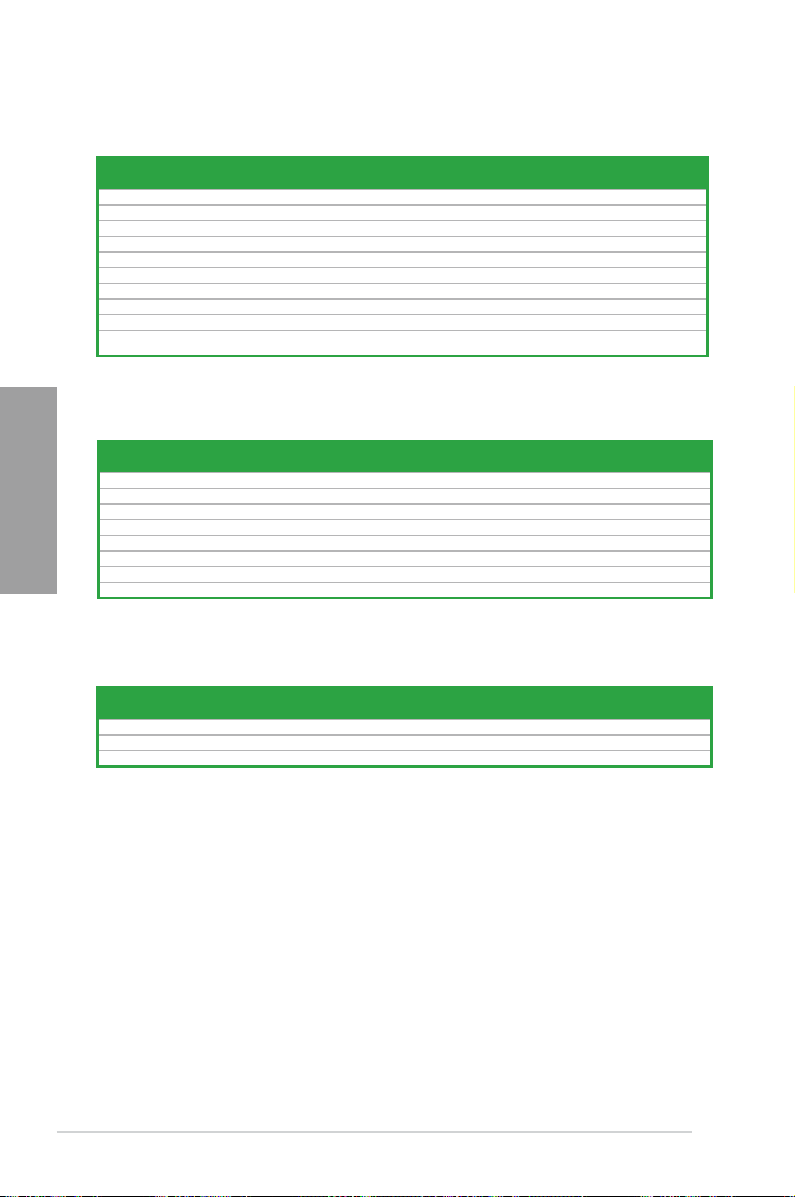
2-8 Chapter 2: Hardware information
Chapter 2
M5A97 Motherboard Qualied Vendors Lists (QVL) DDR3 2000MHz
capability for AMD AM3 CPU
Vendors Part No. Size
SS/DSChip
Brand
Chip NO. Timing Voltage
DIMM socket support (Optional)
1 DIMM 2 DIMM 4 DIMM
A-DATA AX3U2000GC4G9B(XMP) 4GB DS - - 9-11-9-27 1.55~1.75 •
CORSAIR CMT6GX3M3A2000C8(XMP)
6GB ( 3x 2GB ) DS
-
- 8-9-8-24
1.65
• •
G.SKILL F3-16000CL9T-6GBTD(XMP) 6GB(3 x 2GB) DS - - 9-9-9-24 1.6 •
G.SKILL F3-16000CL7Q-8GBFLS(XMP) 8GB(4 x 2GB) DS - - 7-9-7-24 1.65 • •
GEIL GUP34GB2000C9DC(XMP) 4GB ( 2x 2GB ) DS - - 9-9-9-28 1.65 • •
KINGSTON KHX2000C9AD3W1K2/4GX(XMP) 4GB ( 2x 2GB ) DS - - 9 1.65 • •
Transcend TX2000KLN-8GK (388375)(XMP) 4GB DS - - 1.6 •
AEXEA AXA3ES4GK2000LG28V(XMP)
4GB ( 2x 2GB ) DS
-
- -
1.65
• •
Silicon Power SP002GBLYU200S02(XMP) 2GB DS - - - - • •
Team TXD32048M2000C9-L(XMP) 2GB DS Team
T3D1288
RT-20
9-9-9-24 1.6 •
M5A97 Motherboard Qualied Vendors Lists (QVL) DDR3 1866MHz
capability for AMD AM3 CPU
Vendors Part No. Size
SS/DSChip
Brand
Chip NO. Timing Voltage
DIMM socket support (Optional)
1 DIMM 2 DIMM 4 DIMM
G.SKILL F3-15000CL9D-4GBTD(XMP) 4GB(2 x 2GB) DS - - 9-9-9-24 1.65 •
G.SKILL F3-14900CL9D-8GBSR(XMP) 8GB ( 2x 4GB ) DS - - 9-10-9-28 1.5 • •
KINGSTON KHX1866C9D3T1K3/3GX(XMP) 3GB ( 3x 1GB ) SS - - - 1.65 • •
KINGSTON KHX1866C9D3T1K3/6GX(XMP) 6GB(3 x 2GB) DS - - 9 1.65 •
OCZ OCZ3G1866LV4GK 4GB ( 2x 2GB ) DS - - 10-10-10 1.65 • •
OCZ OCZ3RPR1866C9LV6GK 6GB(3 x 2GB) DS - - 9-9-9 1.65 •
Super Talent W1866UX2G8(XMP) 2GB(2 x 1GB) SS - - 8-8-8-24 - •
Team TXD32048M1866C9(XMP) 2GB DS Team T3D1288RT-16 9-9-9-24 1.65 • • •
M5A97 Motherboard Qualied Vendors Lists (QVL) DDR3 1800MHz
capability for AMD AM3 CPU
Vendors Part No. Size
SS/DSChip
Brand
Chip NO. Timing Voltage
DIMM socket support (Optional)
1 DIMM 2 DIMM 4 DIMM
G.SKILL F3-14400CL6D-4GBFLS(XMP) 4GB(2 x 2GB) DS - - 6-8-6-24 1.65 • •
G.SKILL F3-14400CL9D-4GBRL(XMP) 4GB(2 x 2GB) DS - - 9-9-9-24 1.6 • • •
KINGSTON KHX1800C9D3T1K3/6GX(XMP) 6GB(3 x 2GB) DS - - - 1.65 • •
Page 25
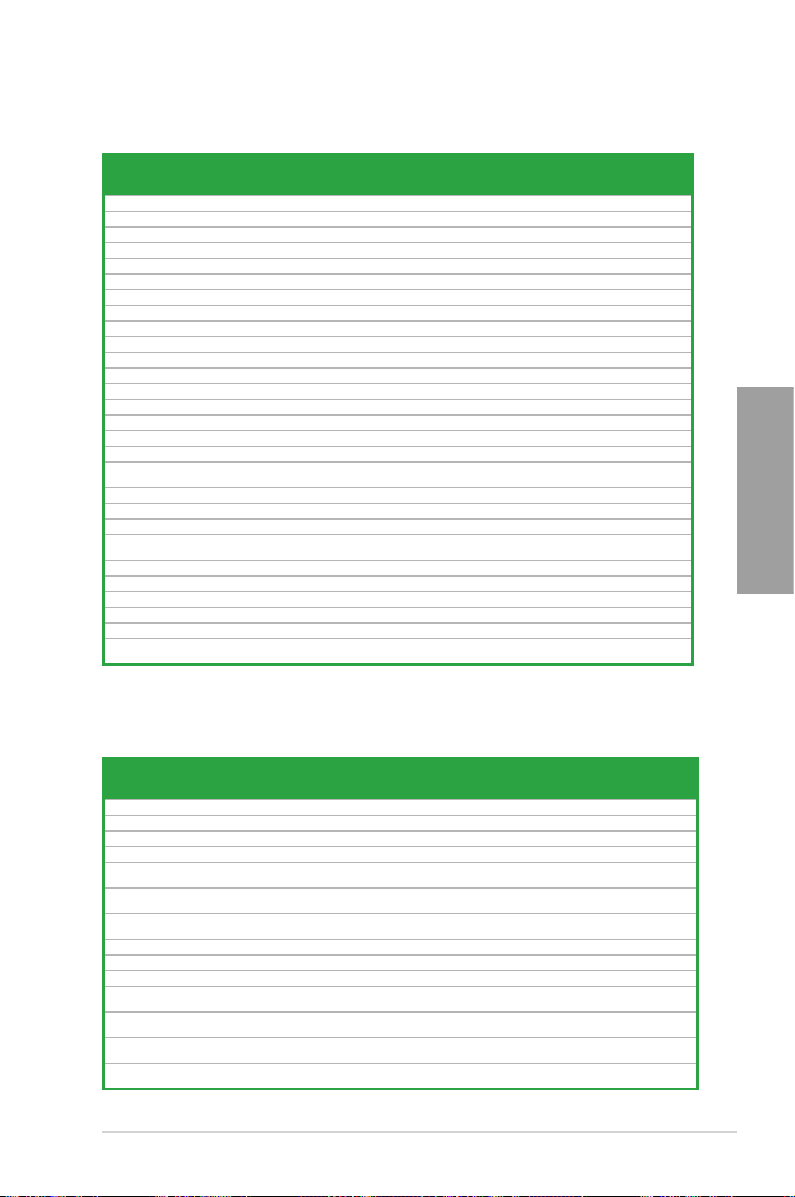
ASUS M5A97 2-9
Chapter 2
M5A97 Motherboard Qualied Vendors Lists (QVL) DDR3 1600MHz
capability for AMD AM3 CPU
Vendors Part No. Size
SS/DSChip
Brand
Chip NO. Timing Voltage
DIMM socket support
(Optional)
2 DIMM 4 DIMM
A-DATA AX3U1600GC4G9(XMP) 4GB DS - - 9-9-9-24 1.55~1.75 • •
A-DATA AX3U1600XC4G79(XMP)
4GB DS
-
- 7-9-7-21
1.55~1.75
• •
CORSAIR CMZ16GX3M4A1600C9(XMP) 16GB ( 4x 4GB ) DS - - 9-9-9-24 1.5 • •
CORSAIR CMP6GX3M3A1600C8(XMP) 6GB ( 3x 2GB ) DS - - 8-8-8-24 1.65 • •
Crucial BL12864BN1608.8FF(XMP) 2GB( 2x 1GB ) SS - - 8-8-8-24 1.65 • •
Crucial BL25664BN1608.16FF(XMP) 2GB DS - - 8-8-8-24 1.65 • •
G.SKILL F3-12800CL9D-4GBNQ(XMP) 4GB ( 2x 2GB ) DS - - 9-9-9-24 1.5 • •
G.SKILL
F3-12800CL8D-8GBECO(XMP) 8GB ( 2x4GB )
DS -
-
8-8-8-24 1.35
•
•
GEIL GUP34GB1600C7DC(XMP) 4GB ( 2x 2GB ) DS - - 7-7-7-24 1.6 • •
GEIL GVP38GB1600C8QC(XMP) 8GB ( 4x 2GB ) DS - - 8-8-8-28 1.6 • •
KINGMAX FLGD45F-B8MF7(XMP) 1GB SS - - - • •
Kingston KHX1600C9D3T1BK3/6GX(XMP) 6GB ( 3x 2GB ) DS - - 9 1.65 • •
OCZ OCZ3G16004GK 4GB ( 2x 2GB ) DS - - 8-8-8 1.7 •
OCZ
OCZ3BE1600C8LV4GK
4GB( 2x 2GB ) DS
- -
8-8-8
1.65 •
•
Super Talent WP160UX4G9(XMP) 4GB(2 x 2GB) DS - - 9 - • •
Super Talent WB160UX6G8(XMP) 6GB(3 x 2GB) DS - - 8 - •
AEXEA AXA3PS2G1600S18V(XMP) 2GB DS - - - 1.65 •
Asint SLZ3128M8-EGJ1D(XMP) 2GB DS Asint
3128M8GJ1D
- - • •
EK Memory EKM324L28BP8-I16(XMP) 4GB( 2x 2GB ) DS - - 9 - • •
EK Memory EKM324L28BP8-I16(XMP) 4GB(2 x 2GB) DS - - 9 - • •
Elixir M2P2G64CB8HC9N-DG(XMP) 2GB DS - - - - • •
GoodRam GR1600D364L9/2G 2GB DS GoodRam
GF1008
KC-JN
- - • •
KINGTIGER KTG2G1600PG3(XMP) 2GB DS - - - - • •
Mushkin 996805(XMP) 4GB ( 2x 2GB ) DS - - 6-8-6-24 1.65 • •
Mushkin 998805(XMP) 6GB ( 3x 2GB ) DS - - 6-8-6-24 1.65 •
Patriot PX7312G1600LLK(XMP) 12GB ( 3x 4GB ) DS - - 8-9-8-24 1.65 •
Patriot PX538G1600LLK(XMP) 8GB ( 2x 4GB ) DS - - 8-9-8-24 1.65 • •
Team TXD32048M1600HC8-D(XMP) 2GB DS Team
T3D1288
RT-16
8-8-8-24 1.65 • •
M5A97 Motherboard Qualied Vendors Lists (QVL) DDR3 1333MHz
capability for AMD AM3 CPU
Vendors Part No. Size
SS/
DS
Chip Brand Chip NO. Timing Voltage
DIMM socket support
(Optional)
2 DIMM 4 DIMM
A-DATA AXDU1333GC2G9(XMP) 2GB SS - - 9-9-9-24 1.25~1.35 • •
A-DATA AD63I1C1624EV 4GB DS A-DATA 3CCA-1509A - - • •
Apacer 78.01GC6.9L0 1GB SS Apacer AM5D5808DEJSBG 9 - • •
Apacer 78.B1GDE.9L10C 4GB DS Apacer AM5D5908CEHSBG 9 - • •
CORSAIR TW3X4G1333C9A
4GB ( 2x
2GB )
DS - - 9-9-9-24 1.5 • •
CORSAIR
CMX8GX3M2A1333C9
(XMP)
8GB ( 2x
4GB )
DS - - 9-9-9-24 1.5 •
Crucial
BL25664BN1337.16FF
(XMP)
2GB DS - - 7-7-7-24 1.65 •
Crucial CT25664BA1339.16FF 2GB DS MICRON D9KPT 9 - • •
ELPIDA EBJ10UE8BDF0-DJ-F 1GB SS ELPIDA J1108BDSE-DJ-F - - • •
ELPIDA EBJ20UF8BCF0-DJ-F 2GB SS Elpida J2108BCSE-DJ-F - - • •
G.SKILL
F3-10666CL8D-4GBHK
(XMP)
4GB ( 2x
2GB )
DS - - 8-8-8-21 1.5 • •
G.SKILL F3-10666CL9D-8GBXL
8GB ( 2x
4GB )
DS - - 9-9-9-24 1.5 • •
GEIL GET316GB1333C9QC
16GB (
4x 4GB )
DS - - 9-9-9-24 1.5 • •
GEIL GVP38GB1333C7QC
8GB ( 4x
2GB )
DS - - 7-7-7-24 1.5 • •
Page 26
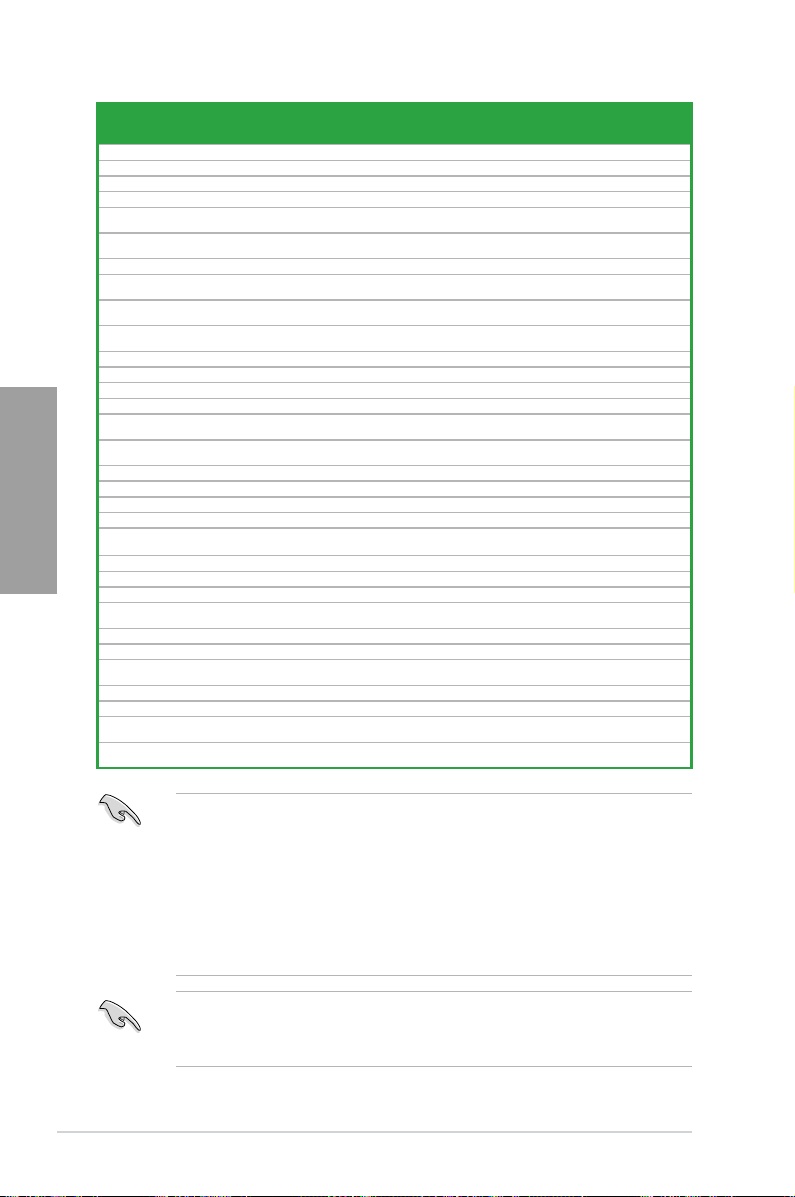
2-10 Chapter 2: Hardware information
Chapter 2
Side(s): SS - Single-sided DS - Double-sided
DIMM support:
• 1 DIMM: Supports one (1) module inserted into any slot as Single-channel memory
conguration. We suggest that you install the module into A2 slot.
•
2 DIMMs: Supports two (2) modules inserted into either the blue slots or the black slots
as one pair of Dual-channel memory conguration. We suggest that you
install the modules into slots A2 and B2 for better compatibility.
• 4 DIMMs: Supports four (4) modules inserted into both the blue and black slots as two
pairs of Dual-channel memory conguration.
• When overclocking, some AMD CPU models may not support DDR3 1600 or higher
frequency DIMMs.
• Visit the ASUS website for the latest QVL.
Vendors Part No. Size
SS /
DS
Chip Brand Chip NO. Timing Voltage
DI MM soc ket sup por t
(Optional)
2 DIMM 4 DIMM
Hynix HMT325U6BFR8C-H9 2GB SS Hynix H5TQ2G83BFR - - • •
Hynix HMT351U6BFR8C-H9 4GB DS Hynix H5TQ2G83BFR - - • •
KINGMAX FLFE85F-C8KM9 2GB SS Kingmax KFC8FNMXF-BXX-15A - - • •
KINGMAX FLFF65F-C8KM9 4GB DS Kingmax KFC8FNMXF-BXX-15A - - • •
Kingston
KHX1333C9D3UK2/4GX
(XMP)
4GB ( 2x
2GB )
DS - - 9 1.25 • •
KINGSTON KVR1333D3N9K2/4G
4GB ( 2x
2GB )
DS KINGSTON D1288JEMFPGD9U - 1.5 • •
MICRON MT8JTF25664AZ-1G4D1 2GB SS Micron D9LGK - - • •
MICRON
MT16JTF51264AZ1G4D1
4GB
DS Micron
D9LGK
- -
• •
OCZ OCZ3G1333LV4GK
4GB ( 2x
2GB )
DS - - 9-9-9 1.65 • •
OCZ OCZ3G1333LV8GK
8GB ( 2x
4GB )
DS - - 9-9-9 1.65 •
PSC PC310600U-9-10-A0 1GB SS PSC A3P1GF3FGF - - • •
PSC PC310600U-9-10-B0 2GB DS PSC A3P1GF3FGF - - • •
SAMSUNG M378B5273DH0-CH9 4GB DS Samsung K4B2G08460 - - • •
SAMSUNG M378B1G73AH0-CH9 8GB DS SAMSUNG K4B4G0846A-HCH9 - - • •
Transcend
TS256MLK64V3N
(566577)
2GB SS Hynix H5TQ2G83BFR 9 - • •
Transcend
TS512MLK64V3N
(574831)
4GB DS Micron D9LGK 9 - • •
ACTICA ACT4GHU64B8H1333H 4GB DS Hynix H5TQ2G83AFR - - •
ACTICA ACT4GHU72D8H1333H 4GB DS Hynix H5TQ2G83AFR(ECC) - - • •
BUFFALO D3U1333-2G 2GB DS Elpida J1108BFBG-DJ-F - • •
BUFFALO D3U1333-4G 4GB DS NANYA NT5CB256M8BN-CG - • •
EK Memory EKM324L28BP8-I13
4GB(2 x
2GB)
DS - - 9 - • •
Elixir M2F2G64CB88D7N-CG 2GB SS Elixir M2CB2G8BDN-CG - - • •
Elixir M2F4G64CB8HD5N-CG 4GB DS Elixir M2CB2G8BDN-CG - - • •
GoodRam GR1333D364L9/2G 2GB DS Qimonda IDSH1G-03A1F1C-13H - - • •
KINGTIGER F10DA2T1680 2GB DS KINGTIGER
KTG1333PS1208NST
-C9
- - • •
KINGTIGER KTG2G1333PG3 2GB DS - - - - • •
Patriot PSD32G13332 2GB DS Prtriot PM128M8D3BU-15 9 - • •
Patriot PGS34G1333LLKA
4GB(2 x
2GB)
DS - - 7-7-7-20 1.7 • •
Silicon Power SP001GBLTE133S01 1GB SS NANYA NT5CB128M8AN-CG - - • •
Silicon Power SP002GBLTE133S01 2GB DS NANYA NT5CB128M8AN-CG - - • •
Team
TXD31024M1333C7
(XMP)
1GB SS Team T3D1288LT-13 7-7-7-21 1.75 • •
Team
TXD32048M1333C7-D
(XMP)
2GB DS Team T3D1288LT-13 7-7-7-21 1.5-1.6 • •
Page 27
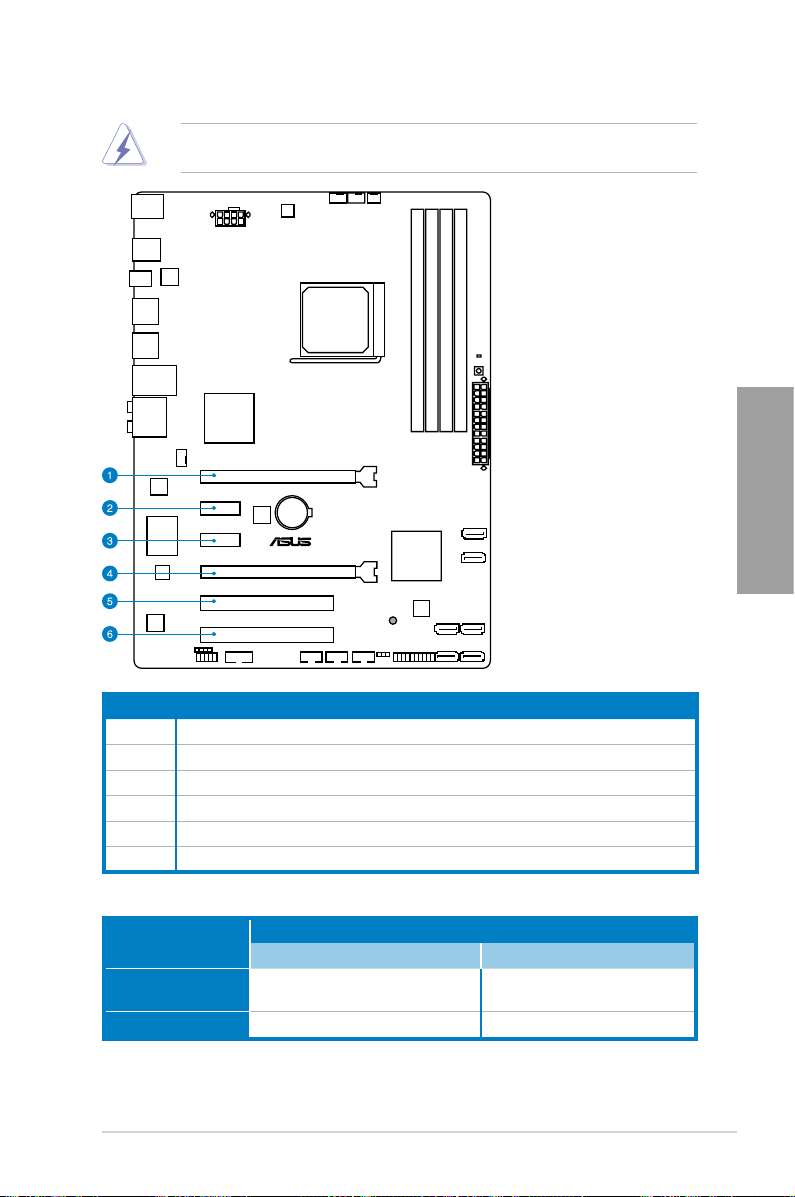
ASUS M5A97 2-11
Chapter 2
2.2.4 Expansion slots
Ensure to unplug the power cord before adding or removing expansion cards. Failure to do
so may cause you physical injury and damage motherboard components.
M5A97
Slot No. Slot Description
1 PCIe 2.0 x16_1 slot [blue] (at x16 mode)
2 PCIe 2.0 x1_1 slot
3 PCIe 2.0 x1_2 slot
4 PCIe 2.0 x16_2 slot [black] (at x4 mode)
5 PCI slot 1
6 PCI slot 2
VGA conguration
PCI Express operating mode
PCIe 2.0 x16_1 PCIe 2.0 x16_2
Single VGA/PCIe card
x16
(Recommend for single VGA)
N/A
Dual VGA/PCIe card
x16 x4
Page 28
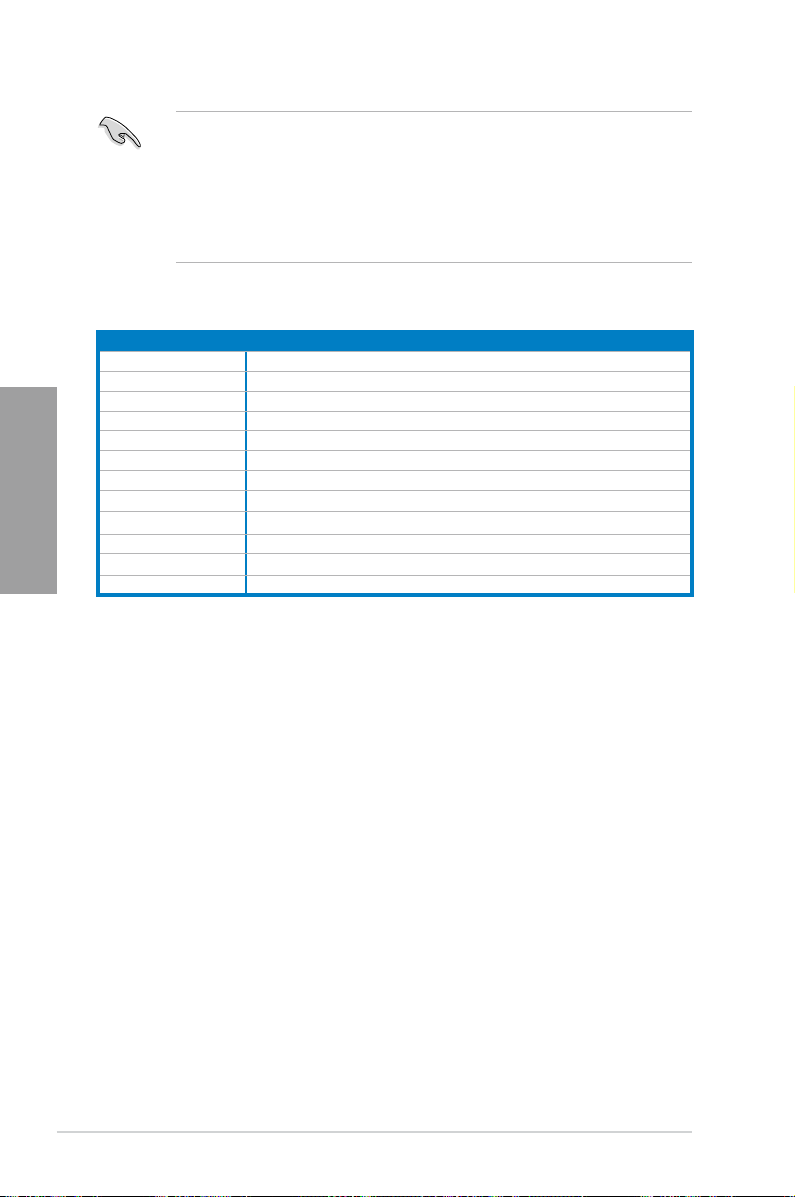
2-12 Chapter 2: Hardware information
Chapter 2
IRQ assignments for this motherboard
A B C D E F G H
PCIE x16_1 shared – – – – – – –
PCIE x16_2 – – – – – – – shared
PCIE x16_3 shared – – – – – – –
PCIE x16_4 shared
– – – – – – –
PCI Slot1
– – – –
shared –
– –
PCI Slot2 – – – – – shared – –
Realtek 8111E (LAN)
– –
– –
shared
– –
–
ASM USB3.0 – – shared – – – – –
Onchip SATA Controller – – – shared – – – –
Onchip USB1
– –
shared –
– –
–
–
Onchip USB2 –
– shared
– – – – –
Onchip Azalia shared – – – – – – –
• In single VGA card mode, use the PCIe 2.0 x16_1 slot (blue) for a PCI Express x16
graphics card to get better performance.
• In CrossFireX™ mode, use the PCIe 2.0 x16_1 and PCIe 2.0 x16_2 slots for PCI Express
x16 graphics cards to get better performance.
• We recommend that you provide sufcient power when running CrossFireX™ mode.
• Connect a chassis fan to the motherboard connector labeled CHA_FAN1/2 when using
multiple graphics cards for better thermal environment. See page 2-18 for details.
Page 29
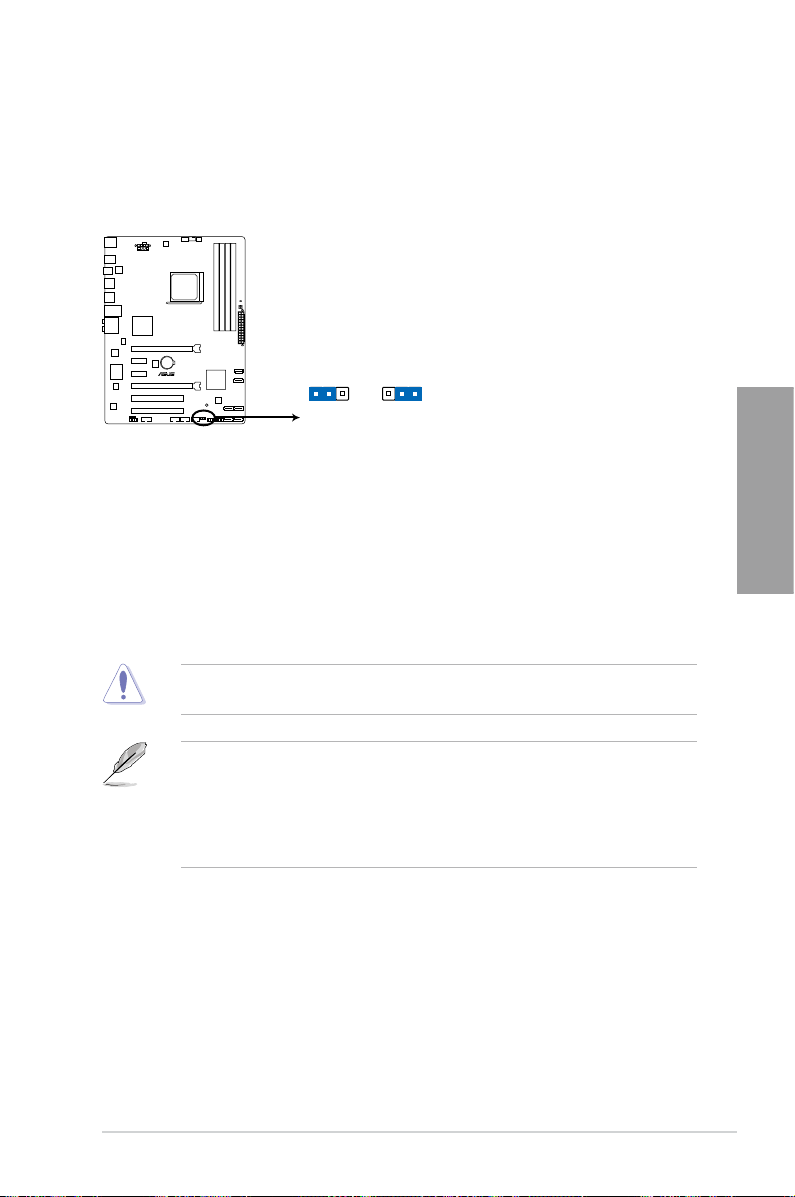
ASUS M5A97 2-13
Chapter 2
2.2.5 Jumper
Clear RTC RAM (3-pin CLRTC)
This jumper allows you to clear the Real Time Clock (RTC) RAM in CMOS. You can clear the
CMOS memory of date, time, and system setup parameters by erasing the CMOS RTC RAM
data. The onboard button cell battery powers the RAM data in CMOS, which include system
setup information such as system passwords.
To erase the RTC RAM
1. Turn OFF the computer and unplug the power cord.
2. Move the jumper cap from pins 1-2 (default) to pins 2-3. Keep the cap on pins 2-3 for
about 5–10 seconds, then move the cap back to pins 1-2.
3. Plug the power cord and turn ON the computer.
4. Hold down the <Del> key during the boot process and enter BIOS setup to
re-enter data.
Except when clearing the RTC RAM, never remove the cap on CLRTC jumper default
position. Removing the cap will cause system boot failure!
• If the steps above do not help, remove the onboard battery and move the jumper again
to clear the CMOS RTC RAM data. After clearing the CMOS, reinstall the battery.
• You do not need to clear the RTC when the system hangs due to overclocking. For
system failure due to overclocking, use the C.P.R. (CPU Parameter Recall) feature.
Shut down and reboot the system so the BIOS can automatically reset parameter
settings to default values.
M5A97
M5A97 Clear RTC RAM
1 2 2 3
Normal
(Default)
Clear RTC
CLRTC
Page 30
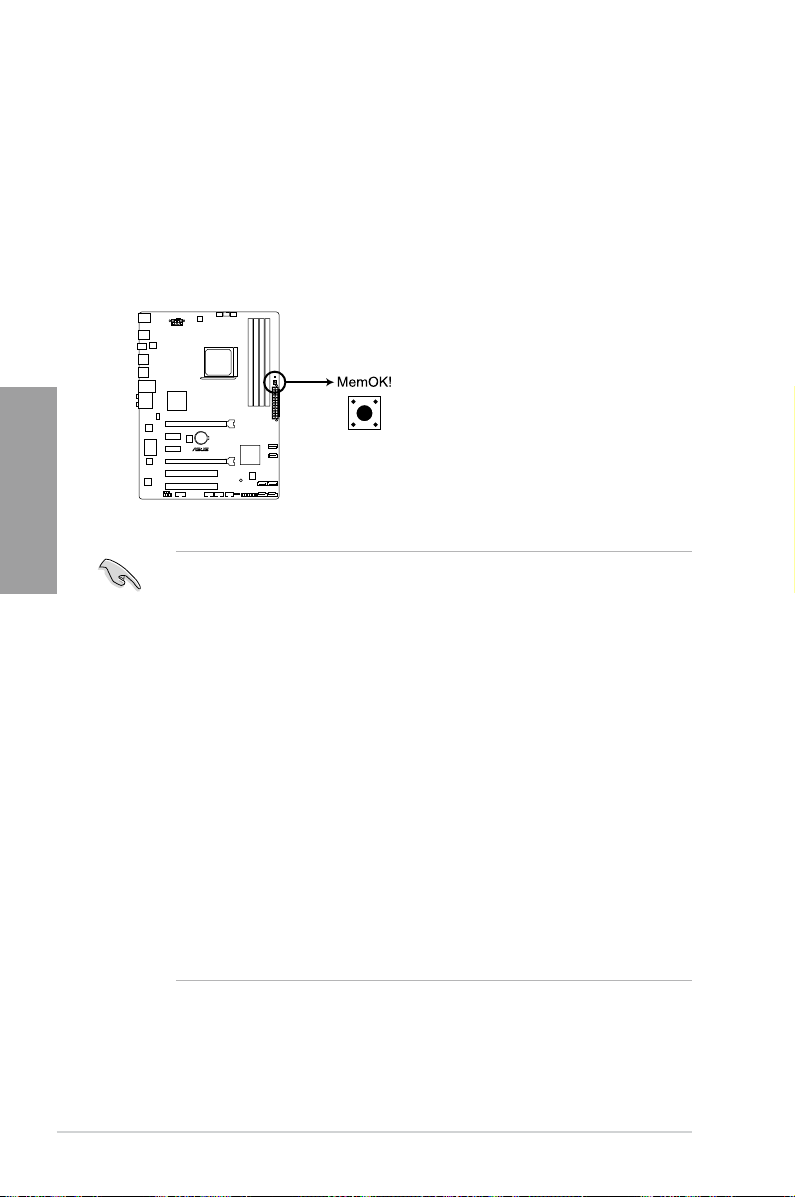
2-14 Chapter 2: Hardware information
Chapter 2
2.2.6 Onboard switches
Onboard switches allow you to ne-tune performance when working on a bare or open-case
system. This is ideal for overclockers and gamers who continually change settings to enhance
system performance.
1. MemOK! switch
Installing DIMMs that are incompatible with the motherboard may cause system
boot failure, and the DRAM_LED near the MemOK! switch lights continuously. Press
and hold the MemOK! switch until the DRAM_LED starts blinking to begin automatic
memory compatibility tuning for successful boot.
• Refer to section
2.2.7 Onboard LEDs
for the exact location of the DRAM_LED.
• The DRAM_LED also lights when the DIMM is not properly installed. Turn off the
system and reinstall the DIMM before using the MemOK! function.
• The MemOK! switch does not function under Windows
®
OS environment.
• During the tuning process, the system loads and tests failsafe memory settings. It
takes about 30 seconds for the system to test one set of failsafe settings. If the test
fails, the system reboots and test the next set of failsafe settings. The blinking speed
of the DRAM_LED increases, indicating different test processes.
• Due to memory tuning requirement, the system automatically reboots when each
timing set is tested. If the installed DIMMs still fail to boot after the whole tuning
process, the DRAM_LED lights continuously. Replace the DIMMs with ones
recommended in the Memory QVL (Qualied Vendors Lists) in this user manual or on
the ASUS website at www.asus.com.
• If you turn off the computer and replace DIMMs during the tuning process, the system
continues memory tuning after turning on the computer. To stop memory tuning, turn
off the computer and unplug the power cord for about 5–10 seconds.
• If your system fail to boot due to BIOS overclocking, press the MemOK! switch to boot
and load BIOS default settings. A message will appear during POST reminding you
that the BIOS has been restored to its default settings.
• We recommend that you download and update to the latest BIOS version from the
ASUS website at www.asus.com after using the MemOK! function.
M5A97
M5A97 MemOK! switch
Page 31

ASUS M5A97 2-15
Chapter 2
2.2.7 Onboard LEDs
1. Standby Power LED
The motherboard comes with a standby power LED. The green LED lights up to indicate
that the system is ON, in sleep mode, or in soft-off mode. This is a reminder that you should
shut down the system and unplug the power cable before removing or plugging in any
motherboard component. The illustration below shows the location of the onboard LED.
2. DRAM LED
DRAM LED checks the DRAM in sequence during motherboard booting process. If an
error is found, the LED next to the error device will continue lighting until the problem is
solved. This user-friendly design provides an intuitional way to locate the root problem
within a second.
M5A97
SB_PWR
ON
Standby Power Powered Off
OFF
M5A97 Onboard LED
M5A97
M5A97 DRAM LED
DRAM LED
Page 32

2-16 Chapter 2: Hardware information
Chapter 2
2.2.8 Internal connectors
1. AMD® SB950 Serial ATA Serial ATA 6.0 Gb/s connectors (7-pin SATA6G_1~6)
These connectors are for the Serial ATA 6.0 Gb/s signal cables for Serial ATA hard disk
drives and optical disc drives.
If you installed Serial ATA hard disk drives, you can create a RAID 0, RAID 1, RAID 5, or
RAID 10 conguration through the onboard AMD® SB950 controller.
•
These connectors are set to [AHCI Mode] by default. If you intend to create a Serial
ATA RAID set using these connectors, set the SATA Mode item in the BIOS to [RAID
Mode]. Refer to section 3.5.3 SATA Conguration for details.
• Before creating a RAID set, refer to section
4.4 RAID congurations or the manual
bundled in the motherboard support DVD.
•
When using NCQ, set the
SATA Mode
in the BIOS to [AHCI Mode]. Refer to section
3.5.3 SATA Conguration
for details.
•
You must install Windows® XP Service Pack 3 or later versions before using Serial
ATA hard disk drives. The Serial ATA RAID feature is available only if you are using
Windows® XP SP3 or later versions.
M5A97
GND
RSATA_TXP6
RSATA_TXN6
GND
RSATA_RXP6
RSATA_RXN6
GND
SATA6G_6
SATA6G_5
GND
RSATA_RXN5
RSATA_RXP5
GND
RSATA_TXN5
RSATA_TXP5
GND
GND
RSATA_TXP2
RSATA_TXN2
GND
RSATA_RXP2
RSATA_RXN2
GND
SATA6G_2 SATA6G_4
SATA6G_1 SATA6G_3
GND
RSATA_TXP4
RSATA_TXN4
GND
RSATA_RXP4
RSATA_RXN4
GND
GND
RSATA_RXN1
RSATA_RXP1
GND
RSATA_TXN1
RSATA_TXP1
GND
GND
RSATA_RXN3
RSATA_RXP3
GND
RSATA_TXN3
RSATA_TXP3
GND
M5A97 SATA 6.0Gb/s connectors
2. Serial port connector (10-1 pin COM1)
This connector is for a serial (COM) port. Connect the serial port module cable to this
connector, then install the module to a slot opening at the back of the system chassis.
The COM module is purchased separately.
M5A97
M5A97 Serial port (COM1) connector
PIN 1
COM1
Page 33

ASUS M5A97 2-17
Chapter 2
3. USB 2.0 connectors (10-1 pin USB78; USB910; USB1112)
These connectors are for USB 2.0 ports. Connect the USB module cable to any of these
connectors, then install the module to a slot opening at the back of the system chassis.
These USB connectors comply with USB 2.0 specication that supports up to 480 Mbps
connection speed.
Neve r conn ect a 1394 cable to the USB conne ct ors . Doin g so wil l da ma ge the
motherboard!
The USB module cable is purchased separately.
M5A97
M5A97 USB2.0 connectors
USB+5V
USB_P12-
USB_P12+
GND
NC
USB+5V
USB_P11-
USB_P11+
GND
USB910
PIN 1
USB+5V
USB_P14-
USB_P14+
GND
NC
USB+5V
USB_P13-
USB_P13+
GND
USB1112
PIN 1
USB+5V
USB_P10-
USB_P10+
GND
NC
USB+5V
USB_P9-
USB_P9+
GND
USB78
PIN 1
4. Front panel audio connector (10-1 pin AAFP)
This connector is for a chassis-mounted front panel audio I/O module that supports either
HD Audio or legacy AC`97 audio standard. Connect one end of the front panel audio I/O
module cable to this connector.
• We recommend that you connect a high-denition front panel audio module to this
connector to avail of the motherboard’s high-denition audio capability.
• If you want to connect a high-denition front panel audio module to this connector, set
the Front Panel Select item in the BIOS setup to [HD Audio]; if you want to connect an
AC'97 front panel audio module to this connector, set the item to [AC 97]. By default, this
connector is set to [HD]. Refer to 3.6.6 Onboard Devices Conguration for details.
M5A97
M5A97 Front panel audio connector
AAFP
PIN 1
GND
PRESENCE#
SENSE1_RETUR
SENSE2_RETUR
PORT1 L
PORT1 R
PORT2 R
SENSE_SEND
PORT2 L
HD-audio-compliant
pin definition
PIN 1
AGNDNCNC
NC
MIC2
MICPWR
Line out_R
NC
Line out_L
Legacy AC’97
compliant definition
Page 34

2-18 Chapter 2: Hardware information
Chapter 2
5. Digital audio connector (4-1 pin SPDIF_OUT)
This connector is for an additional Sony/Philips Digital Interface (S/PDIF) port. Connect
the S/PDIF Out module cable to this connector, then install the module to a slot opening
at the back of the system chassis.
The S/PDIF module is purchased separately.
6. CPU, chassis, and power fan connectors (4-pin CPU_FAN, 4-pin CHA_FAN1/2; 3-pin
PWR_FAN)
Connect the fan cables to the fan connectors on the motherboard, ensuring that the black
wire of each cable matches the ground pin of the connector.
Do not forget to connect the fan cables to the fan connectors. Insufcient air ow inside the
system may damage the motherboard components. These are not jumpers! Do not place
jumper caps on the fan connectors!
• The CPU_FAN connector supports the CPU fan of maximum 1A (12 W) fan power.
• Only the 4-pin CPU_FAN, CHA_FAN1/2 connector supports the ASUS Fan Xpert
feature.
SPDIF_OUT
+5V
SPDIFOUT
GND
M5A97
M5A97 Digital audio connector
M5A97
M5A97 fan connectors
CPU_FAN
CHA_FAN1
CPU FAN PWM
CPU FAN IN
CPU FAN PWR
GND
CHA_FAN2
CHA FAN PWM
CHA FAN IN
CHA FAN PWR
GND
CHA FAN PWM
CHA FAN IN
CHA FAN PWR
GND
Rotation
+12V
GND
PWR_FAN
Page 35

ASUS M5A97 2-19
Chapter 2
7. ATX power connectors (24-pin EATXPWR; 8-pin EATX12V)
These connectors are for ATX power supply plugs. The power supply plugs are designed
to t these connectors in only one orientation. Find the proper orientation and push down
rmly until the connectors completely t.
• For a fully congured system, we recommend that you use a power supply unit (PSU)
that complies with ATX 12 V Specication 2.0 (or later version) and provides a minimum
power of 450 W.
• Do not forget to connect the 8-pin EATX12 V power plug; otherwise, the system will not
boot.
• We recommend that you use a PSU with higher power output when conguring a system
with more power-consuming devices. The system may become unstable or may not boot
up if the power is inadequate.
• If you are uncertain about the minimum power supply requirement for your system,
refer to the Recommended Power Supply Wattage Calculator at http://support.asus.
com/PowerSupplyCalculator/PSCalculator.aspx?SLanguage=en-us for details.
M5A97
M5A97 ATX power connectors
EATXPWR
PIN 1
GND
+5 Volts
+5 Volts
+5 Volts
-5 Volts
GND
GND
GND
PSON#
GND
-12 Volts
+3 Volts
+3 Volts
+12 Volts
+12 Volts
+5V Standby
Power OK
GND
+5 Volts
GND
+5 Volts
GND
+3 Volts
+3 Volts
EATX12V
PIN 1
+12V DC
+12V DC
+12V DC
+12V DC
GND
GND
GND
GND
Page 36

2-20 Chapter 2: Hardware information
Chapter 2
• System power LED (2-pin PLED)
This 2-pin connector is for the system power LED. Connect the chassis power LED cable
to this connector. The system power LED lights up when you turn on the system power,
and blinks when the system is in sleep mode.
• Hard disk drive activity LED (2-pin IDE_LED)
This 2-pin connector is for the HDD Activity LED. Connect the HDD Activity LED cable
to this connector. The IDE LED lights up or ashes when data is read from or written to
the HDD.
• System warning speaker (4-pin SPEAKER)
This 4-pin connector is for the chassis-mounted system warning speaker. The speaker
allows you to hear system beeps and warnings.
• ATX power button/soft-off button (2-pin PWRSW)
This connector is for the system power button.
• Reset button (2-pin RESET)
This 2-pin connector is for the chassis-mounted reset button for system reboot without
turning off the system power.
8. System panel connector (20-8 pin PANEL)
This connector supports several chassis-mounted functions.
M5A97
M5A97 System panel connector
PIN 1
PLED SPEAKER
PLED+
PLED-
+5V
Ground
Ground
Speaker
IDE_LED+
IDE_LED-
PWR
Ground
Reset
Ground
PANEL
IDE_LED PWRSW RESET
Page 37

ASUS M5A97 2-21
Chapter 2
2.3 Building your computer system
2.3.1 Additional tools and components to build a PC system
1 bag of screws Philips (cross) screwdriver
PC chassis Power supply unit
AMD AM3+ CPU AMD AM3+ compatible CPU Fan
DIMM SATA hard disk drive
SATA optical disc drive (optional) Graphics card (optional)
The tools and components in the table above are not included in the motherboard package.
Page 38

2-22 Chapter 2: Hardware information
Chapter 2
1
2
2.3.2 CPU installation
The AMD AM3+ socket is compatible with AMD AM3+ and AM3 processors. Ensure you
use a CPU designed for the AM3+ socket. The CPU ts in only one correct orientation. DO
NOT force the CPU into the socket to prevent bending the connectors on the socket and
damaging the CPU!
Page 39

ASUS M5A97 2-23
Chapter 2
3
2.3.3 CPU heatsink and fan assembly installation
Apply the Thermal Interface Material
to the CPU heatsink and CPU before
you install the heatsink and fan if
necessary.
Page 40

2-24 Chapter 2: Hardware information
Chapter 2
To install the CPU heatsink and fan assembly
1
2
Page 41

ASUS M5A97 2-25
Chapter 2
3
4
5
Page 42

2-26 Chapter 2: Hardware information
Chapter 2
1
2
3
To remove a DIMM
2.3.4 DIMM installation
B
A
A
Page 43

ASUS M5A97 2-27
Chapter 2
2.3.5 Motherboard installation
2
1
The diagrams in this section are for reference only. The motherboard layout may vary with
models, but the installation steps remain the same.
Page 44

2-28 Chapter 2: Hardware information
Chapter 2
DO NOT overtighten the screws! Doing so can damage the motherboard.
M5A97
3
Page 45

ASUS M5A97 2-29
Chapter 2
2.3.6 ATX Power connection
1
2
OR OR
Page 46

2-30 Chapter 2: Hardware information
Chapter 2
2.3.7 SATA device connection
OR
2
OR
1
Page 47

ASUS M5A97 2-31
Chapter 2
2.3.8 Expansion Card installation
To install PCIe x16 cards
To install PCIe x1 cards To install PCI cards
Page 48

2-32 Chapter 2: Hardware information
Chapter 2
2.3.9 Rear panel connection
Rear panel connectors
1. PS/2 Mouse port (green) 5. Audio** I/O ports
2. Optical S/PDIF Out port 6.
USB 3.0 ports 1 and 2 (blue)
3. USB 2.0 ports 1 ~ 6 7.
PS/2 Keyboard port (purple)
4. LAN* (RJ-45) port
• Due to USB 3.0 controller limitation, USB 3.0 devices can only be used under
Windows® OS environment and after the USB 3.0 driver installation.
• USB 3.0 devices can only be used as data storage only.
• We strongly recommend that you connect USB 3.0 devices to USB 3.0 ports for faster
and better performance for your USB 3.0 devices.
* and **: Refer to the tables on the next page for LAN port LED and audio port denitions.
Page 49

ASUS M5A97 2-33
Chapter 2
** Audio 2, 4, 6, or 8-channel conguration
Port
Headset
2-channel
4-channel 6-channel 8-channel
Light Blue Line In Line In Line In Line In
Lime Line Out Front Speaker Out Front Speaker Out Front Speaker Out
Pink Mic In Mic In Mic In Mic In
Orange – – Center/Subwoofer Center/Subwoofer
Black – Rear Speaker Out Rear Speaker Out Rear Speaker Out
Gray – – – Side Speaker Out
* LAN port LED indications
SPEED
LED
ACT/LINK
LED
LAN port
Activity Link LED Speed LED
Status Description Status Description
OFF
No link
OFF 10 Mbps connection
ORANGE Linked ORANGE 100 Mbps connection
BLINKING Data activity GREEN 1 Gbps connection
Page 50

2-34 Chapter 2: Hardware information
Chapter 2
2.3.10 Audio I/O connections
Audio I/O ports
Connect to Headphone and Mic
Connect to Stereo / 2.1-channel Speakers
Page 51

ASUS M5A97 2-35
Chapter 2
Connect to 4.1 channel Speakers
Connect to 7.1 channel Speakers
Connect to 5.1 channel Speakers
Page 52

2-36 Chapter 2: Hardware information
Chapter 2
2.4 Starting up for the rst time
1. After making all the connections, replace the system case cover.
2. Be sure that all switches are off.
3. Connect the power cord to the power connector at the back of the system chassis.
4. Connect the power cord to a power outlet that is equipped with a surge protector.
5. Turn on the devices in the following order:
a. Monitor
b. External SCSI devices (starting with the last device on the chain)
c. System power
6. After applying power, the system power LED on the system front panel case lights up.
For systems with ATX power supplies, the system LED lights up when you press the
ATX power button. If your monitor complies with the “green” standards or if it has a
“power standby” feature, the monitor LED may light up or change from orange to green
after the system LED turns on.
The system then runs the power-on self tests or POST. While the tests are running, the
BIOS beeps (see the BIOS beep codes table below) or additional messages appear on
the screen. If you do not see anything within 30 seconds from the time you turned on
the power, the system may have failed a power-on test. Check the jumper settings and
connections or call your retailer for assistance.
7. At power on, hold down the <Delete> key to enter the BIOS Setup. Follow the
instructions in Chapter 3.
BIOS Beep Description
One short beep
VGA detected
Quick boot set to disabled
No keyboard detected
One continuous beep followed by two short
beeps then a pause (repeated)
No memory detected
One continuous beep followed by three short
beeps
No VGA detected
One continuous beep followed by four short
beeps
Hardware component failure
2.5 Turning off the computer
While the system is ON, pressing the power switch for less than four seconds puts the system
on sleep mode or soft-off mode, depending on the BIOS setting. Pressing the power switch
for more than four seconds lets the system enter the soft-off mode regardless of the BIOS
setting.
Page 53

ASUS M5A97 3-1
Chapter 3
3.1 Knowing BIOS
The new ASUS UEFI BIOS is an Unied Extensible Firmware Interface, offering a user-
friendly interface that goes beyond traditional keyboard-only BIOS controls to enable more
exible and convenient mouse input. Users can easily navigate the new UEFI BIOS with
the same smoothness as their operating system. The term “BIOS” in this user manual
refers to “UEFI BIOS” unless otherwise specied.
BIOS (Basic Input and Output System) stores system hardware settings such as storage
device conguration, overclocking settings, advanced power management, and boot device
conguration that are needed for system startup in the motherboard CMOS. In normal
circumstances, the default BIOS settings apply to most conditions to ensure optimum
performance. We recommend that you not change the default BIOS settings except in
the following circumstances:
• An error message appears on the screen during the system bootup and requests you to
run the BIOS Setup.
• You have installed a new system component that requires further BIOS settings or
update.
Inappropriate settings of the BIOS may result to instability or failure to boot. We strongly
recommend that you change the BIOS settings only with the help of a trained service
personnel.
Chapter 3: BIOS setup
Chapter 3
3.2 BIOS setup program
A BIOS setup program is provided for BIOS item modication. When you start up the
computer, the system provides you with the opportunity to run this program. Press <Del>
during the Power-On Self-Test (POST) to enter the Setup utility. Otherwise, POST continues
with its test routines.
If you wish to enter Setup after POST, press <Ctrl> + <Alt> + <Delete>, or press the reset
button on the system chassis to restart the system. You can also turn the system off and then
turn it back on to restart the system. Do this last option only if the rst two failed.
• The BIOS setup screens shown in this section are for reference purposes only, and
may not exactly match what you see on your screen.
• Ensure that a USB mouse is connected to your motherboard if you want to use the
mouse to control the BIOS setup program.
• If the system becomes unstable after changing any BIOS setting, load the default
settings to ensure system compatibility and stability. Select the Load Optimized
Defaults item under the Exit menu. See section 3.9 Exit Menu for details.
• If the system fails to boot after changing any BIOS setting, try to clear the CMOS and
reset the motherboard to the default value. See section 2.2.5 Jumper for information
on how to erase the RTC RAM.
The BIOS setup program is designed to make it as easy to use as possible. Being a
menu-driven program, it lets you scroll through the various submenus and select from the
available options using a keyboard or a USB mouse.
The BIOS setup program can be used under two modes: EZ Mode and Advanced Mode.
You can change modes from the Exit menu or from the Exit/Advanced Mode button in the
EZ Mode/Advanced Mode screen.
Page 54

3-2 Chapter 3: BIOS setup
Chapter 3
3.2.1 EZ Mode
By default, the EZ Mode screen appears when you enter the BIOS setup program. The EZ
Mode provides you an overview of the basic system information, and allows you to select
the display language, system performance mode and boot device priority. To access the
Advanced Mode, click Exit/Advanced Mode, then select Advanced Mode.
The default screen for entering the BIOS setup program can be changed. Refer to the
Setup Mode item in section 3.7 Boot menu for details.
• The boot device options vary depending on the devices you installed to the system.
• The
Boot Menu (F8) button is available only when the boot device is installed to the
system.
M5A97
BIOS Version : 0140 Build Date : 05/09/2011
CPU Type : AMD Phenom(TM) II x 4 945 Processor Speed : 3032 MHz
Total Memory : 1024 MB (DDR3 1333MHz)
Exit/Advanced Mode
Temperature Voltage Fan Speed
CPU
+113.0ºF/+45.0ºC CPU 1.248V 5V 5.160V CPU_FAN 3325RPM CHA_FAN1 N/A
MB +75.2ºF/+40.0ºC 3.3V 3.344V 12V 12.248V CHA_FAN2 N/A PWR_FAN N/A
English
UEFI BIOS Utility - EZ Mode
Tuesday [01/01/2008]
Normal
Quiet
Performance Energy Saving
System Performance
Boot Menu(F8)
Default(F5)
Use the mouse to drag or keyboard to navigate to decide the boot priority.
Boot Priority
Exits the BIOS setup program without saving the
changes, saves the changes and resets the system,
or enters the Advanced Mode
Selects the display language of the
BIOS setup program
Displays the CPU/motherboard temperature,
CPU/5V/3.3V/12V voltage output,
CPU/chassis fan speed
Power Saving mode
Normal mode ASUS Optimal mode
Loads optimized default
Selects the boot device priority
Selects the boot device priority
Displays the system properties of the selected
mode on the right hand side
Clicks to display all fan
speeds if available
Page 55

ASUS M5A97 3-3
Chapter 3
3.2.2 Advanced Mode
The Advanced Mode provides advanced options for experienced end-users to congure
the BIOS settings. The gure below shows an example of the Advanced Mode. Refer to the
following sections for the detailed congurations.
To access the EZ Mode, click Exit, then select ASUS EZ Mode.
Main
Ai Tweaker
Advanced Monitor Boot Tool
Exit
Version 2.00.1201. Copyright (C) 2011 American Megatrends, Inc.
Enabled/Disabled Realtek LAN
→←: Select Screen
↑↓: Select Item
Enter: Select
+/-: Change Opt.
F1: General Help
F2: Previous Values
F5: Optimized Defaults
F10: Save ESC: Exit
F12: Print Screen
Back Advanced\ Onboard Devices Conguration >
UEFI BIOS Utility - Advanced Mode
Navigation keys
General help
Menu bar
Submenu item
Conguration elds
Menu items
Scroll bar
Pop-up window
Back button
Realtek LAN Controller
Disabled
Enabled
ASmedia USB 3.0 Controller Enabled
ASmedia USB 3.0 Battery Charging Support Disabled
Realtek LAN Controller Enabled
Realtek PXE OPROM Disabled
> Serial Port Conguration
> SB HD Azalia Conguration
Menu bar
The menu bar on top of the screen has the following main items:
Main For changing the basic system conguration
Ai Tweaker For changing the overclocking settings
Advanced For changing the advanced system settings
Monitor For displaying the system temperature, power status, and changing the fan settings.
Boot For changing the system boot conguration
Tool For conguring options for special functions
Exit For selecting the exit options and loading default settings
Page 56

3-4 Chapter 3: BIOS setup
Chapter 3
Menu items
The highlighted item on the menu bar displays the specic items for that menu. For example,
selecting Main shows the Main menu items.
The other items (Ai Tweaker, Advanced, Monitor, Boot, Tool, and Exit) on the menu bar have
their respective menu items.
Back button
This button appears when entering a submenu. Press <Esc> or use the USB mouse to click
this button to return to the previous menu screen.
Submenu items
A greater than sign (>) before each item on any menu screen means that the item has a
submenu. To display the submenu, select the item and press <Enter>.
Pop-up window
Select a menu item and press <Enter> to display a pop-up window with the conguration
options for that item.
Scroll bar
A scroll bar appears on the right side of a menu screen when there are items that do not t on
the screen. Press the Up/Down arrow keys or <Page Up> / <Page Down> keys to display the
other items on the screen.
Navigation keys
At the bottom right corner of the menu screen are the navigation keys for the BIOS setup
program. Use the navigation keys to select items in the menu and change the settings.
General help
At the top right corner of the menu screen is a brief description of the selected item.
Conguration elds
These elds show the values for the menu items. If an item is user-congurable, you can
change the value of the eld opposite the item. You cannot select an item that is not
user-congurable.
A congurable eld is highlighted when selected. To change the value of a eld, select it and
press <Enter> to display a list of options.
Page 57

ASUS M5A97 3-5
Chapter 3
3.3 Main menu
The Main menu screen appears when you enter the Advanced Mode of the BIOS Setup
program. The Main menu provides you an overview of the basic system information, and
allows you to set the system date, time, language, and security settings.
Main
Ai Tweaker
Advanced Monitor Boot Tool
Exit
UEFI BIOS Utility - Advanced Mode
Choose the system default languageBIOS Information
BIOS Version 0140 x64
Build Date 05/09/2011
CPU Information
AMD Phenom(TM) II x4 945 Processor
Memory Information
Total Memory 1024 MB (DDR3 1333MHz)
EC Version MBECG-0015
System Language English
System Date [Tue 01/06/2008]
System Time [01:26:15]
Access Level Administrator
> Security
→←: Select Screen
↑↓: Select Item
Enter: Select
+/-: Change Opt.
F1: General Help
Security
The Security menu items allow you to change the system security settings.
• If you have forgotten your BIOS password, erase the CMOS Real Time Clock (RTC)
RAM to clear the BIOS password. See section 2.2.5 Jumpers for information on how to
erase the RTC RAM.
• The
Administrator or User Password items on top of the screen show the default Not
Installed. After you set a password, these items show Installed.
Main
Ai Tweaker
Advanced Monitor Boot Tool
Exit
To clear the administrator password,
key in the current password in the
Enter Current Password box,
and then press <Enter> when
prompted to create/conrm the
password.
Password Description
If ONLY the Administrator's password is set,
then this only limits access to Setup and is
only asked for when entering Setup
If ONLY the User's password is set, then this
is a power on password and must be entered to
boot or enter Setup. In Setup the User will
have Administrator rights
Administrator Password Not Installed
User Password Not Installed
Administrator Password
User Password
Back Main\
Security >
UEFI BIOS Utility - Advanced Mode
Page 58

3-6 Chapter 3: BIOS setup
Chapter 3
Administrator Password
If you have set an administrator password, we recommend that you enter the administrator
password for accessing the system. Otherwise, you might be able to see or change only
selected elds in the BIOS setup program.
To set an administrator password:
1. Select the
Administrator Password item and press <Enter>.
2. From the
Create New Password box, key in a password, then press <Enter>.
3. Conrm the password when prompted.
To change an administrator password:
1. Select the
Administrator Password item and press <Enter>.
2. From the
Enter Current Password box, key in the current password, then press
<Enter>.
3. From the
Create New Password box, key in a new password, then press <Enter>.
4. Conrm the password when prompted.
To clear the administrator password, follow the same steps as in changing an administrator
password, but press <Enter> when prompted to create/conrm the password. After you clear
the password, the Administrator Password item on top of the screen shows Not Installed.
User Password
If you have set a user password, you must enter the user password for accessing the system.
The User Password item on top of the screen shows the default Not Installed. After you set
a password, this item shows Installed.
To set a user password:
1. Select the
User Password item and press <Enter>.
2. From the
Create New Password box, key in a password, then press <Enter>.
3. Conrm the password when prompted.
To change a user password:
1. Select the
User Password item and press <Enter>.
2. From the
Enter Current Password box, key in the current password, then press
<Enter>.
3. From the
Create New Password box, key in a new password, then press <Enter>.
4. Conrm the password when prompted.
To clear the user password, follow the same steps as in changing a user password, but press
<Enter> when prompted to create/conrm the password. After you clear the password, the
User Password item on top of the screen shows Not Installed.
Page 59

ASUS M5A97 3-7
Chapter 3
3.4 Ai Tweaker menu
The Ai Tweaker menu items allow you to congure overclocking-related items.
Be cautious when changing the settings of the Ai Tweaker menu items. Incorrect eld
values can cause the system to malfunction.
The conguration options for this chapter vary depending on the CPU and DIMM model you
installed on the motherboard.
Main
Ai Tweaker
Advanced Monitor Boot Tool
Exit
Version 2.00.1201. Copyright (C) 2011 American Megatrends, Inc.
[D.O.C.P.] When DOCP is enabled CPU
Bus frequency, CPU ratio and memory
parameters will be auto optimized.
→←: Select Screen
↑↓: Select Item
Enter: Select
+/-: Change Opt.
F1: General Help
F2: Previous Values
F5: Optimized Defaults
F10: Save ESC: Exit
F12: Print Screen
UEFI BIOS Utility - Advanced Mode
Scroll down to display the following items:
Version 2.00.1201. Copyright (C) 2011 American Megatrends, Inc.
Current CPU Speed : xxxxMHz
Target CPU Speed : xxxxMHz
Current Memory Frequency : xxxxMHz
Current NB Fruquency : xxxxMHz
Current HT Link Speed : xxxxMHz
Ai Overclock Tuner Auto
OC Tuner CANCEL
CPU RATIO Auto
Memory Frequency Auto
CPU/NB Frequency Auto
HT Link Speed Auto
CPU Spread Spectrum Auto
PCIe Spread Spectrum Auto
EPU Power Saving Mode Disabled
> DRAM Timing Control
> DRAM Driving Control
CPU Load Line Calibration Auto
CPU/NB Load Line Calibration Auto
CPU & NB Voltage Offset Mode
Offset Mode Sign +
CPU Offset Voltage 1.380V Auto
CPU/NB Offset Mode Sign +
CPU/NB Offset Voltage 1.000V Auto
CPU VDDA Voltage 2.481V Auto
DRAM Voltage 1.500v Auto
NB Voltage 1.100V Auto
NB HT Voltage 1.200V Auto
NB 1.8V Voltage 1.800V Auto
SB Voltage 1.100V Auto
Page 60

3-8 Chapter 3: BIOS setup
Chapter 3
The conguration options for the following sub-items vary depending on the CPU/DIMMs
you install on the motherboard.
Ai Overclock Tuner [Auto]
Allows you to select the CPU overclocking options to achieve the desired CPU internal
frequency. Select any of these preset overclocking conguration options:
[Auto] Loads the optimal settings for the system.
[Manual] Allows you to individually set overclocking parameters.
[D.O.C.P.] Allows you to select a DRAM O.C. prole, and the related parameters will
be adjusted automatically.
CPU Bus/PEG Frequency [XXX]
This item appears only when you set the AI Overclock Tuner item to [Manual] or [D.O.C.P.]
and allows you to adjust the CPU and VGA frequency to enhance the system performance.
Use the <+> and <-> keys to adjust the value. You can also key in the desired value using the
numeric keypad. The values range from 100.0MHz to 600.0MHz.
PCIE Frequency [XXX]
This item appears only when you set the AI Overclock Tuner item to [Manual] or [D.O.C.P.]
and allows you to adjust PCIE frequency to enhance the system performance. Use the <+>
and <-> keys to adjust the value. You can also key in the desired value using the numeric
keypad. The values range from 100.0MHz to 150.0MHz.
DRAM O.C. Prole [DDR3-1600MHz]
This item appears only when you set the AI Overclock Tuner item to [D.O.C.P.] and allows
you to select a DRAM O.C. prole, which applies different settings to DRAM frequency,
DRAM timing and DRAM voltage. Conguration options: [DDR3-1600MHz] [DDR3-1800MHz]
[DDR3-1866MHz] [DDR3-2000MHz] [DDR3-2133MHz] [DDR3-2200MHz] [DDR3-2400MHz]
OC Tuner [CANCEL]
OC Tuner utility automatically overclocks the frequency and voltage of the CPU and DRAM.
Press <Enter> to start auto tuning. It takes around ve minutes, and the system will reboot for
several times until auto tuning is completed.Conguration options: [CANCEL] [OK]
Current CPU Speed : xxxxMHz
Displays the current CPU speed.
Target CPU Speed : xxxxMHz
Displays the target CPU speed.
Current Memory Frequency : xxxxMHz
Displays the current memory frequency.
Current NB Frequency : xxxxMHz
Displays the current NB frequency.
Current HT Link Speed : xxxxMHz
Displays the current HT Link speed.
Page 61

ASUS M5A97 3-9
Chapter 3
CPU Ratio [Auto]
Allows user can manually adjust the maximum non-CPB mode CPU ratio. The value will be
limit to CPU base or factory setting. Use the <+> and <-> keys to adjust the ratio. The valid
value ranges vary according to your CPU model.
Memory Frequency [Auto]
Allows you to set the DDR3 operating frequency. Conguration options: [Auto] [800MHz]
[1066MHz] [1333MHz] [1600MHz]
Selecting a very high DRAM frequency may cause the system to become unstable! If this
happens, revert to the default setting.
CPU/NB Frequency [Auto]
Allows you to set the ratio between the NB (in CPU) Clock and the CPU Bus Frequency.
Conguration options: [Auto] [1400MHz] [1600MHz] [1800MHz] [2000MHz]
HT Link Speed [Auto]
Allows you to select the HyperTransport link speed. Conguration options: [Auto] [800MHz]
[1000MHz] [1200MHz] [1400MHz] [1600MHz] [1800MHz] [2000MHz]
CPU Spread Spectrum [Auto]
[Auto] Automatic conguration.
[Disabled] Enhances the BCLK overclocking ability.
[Enabled] Sets to [Enabled] for EMI control.
PCIe Spread Spectrum [Auto]
[Auto] Automatic conguration.
[Disabled] Enhances the PCIE overclocking ability.
[Enabled] Sets to [Enabled] for EMI control.
EPU Power Saving Mode [Disabled]
Allows you to enable or disable the EPU power saving mode. Conguration options: [Enabled]
[Disabled]
EPU Setting [Auto]
This item appears only when you set the EPU Power Saving Mode to [Enabled] and allows
you to select the power saving mode. Congurations options: [Auto] [Light Power Saving
Mode] [Medium Power Saving Mode] [Max Power Saving Mode].
DRAM Timing Control
The conguration options for some of the following items vary depending on the DIMMs
you install on the motherboard.
DRAM CAS# Latency [Auto]
You can key in the desired value using the numeric keypad. The values range from 4 to 12.
Page 62

3-10 Chapter 3: BIOS setup
Chapter 3
DRAM RAS# to CAS# Delay [Auto]
You can key in the desired value using the numeric keypad. The values range from 5 to 12.
DRAM RAS# PRE Time [Auto]
You can key in the desired value using the numeric keypad. The values range from 5 to 12.
DRAM RAS# ACT Time [Auto]
You can key in the desired value using the numeric keypad. The values range from 15 to 30.
DRAM READ to PRE Time [Auto]
You can key in the desired value using the numeric keypad. The values range from 4 to 7.
DRAM RAS# to RAS# Delay [Auto]
You can key in the desired value using the numeric keypad. The values range from 4 to 7.
DRAM WRITE to READ Delay [Auto]
You can key in the desired value using the numeric keypad. The values range from 4 to 7.
DRAM CAS# write Latency [Auto]
You can key in the desired value using the numeric keypad. The values range from 5 to 12.
DRAM WRITE Recovery Time [Auto]
Conguration options: [Auto] [5] [6] [7] [8] [10] [12]
DRAM REF Cycle Time [Auto]
Conguration options: [Auto] [90ns] [110ns] [160ns] [300ns] [350ns]
DRAM Row Cycle Time [Auto]
You can key in the desired value using the numeric keypad. The values range from 11 to 42.
DRAM READ to WRITE Delay [Auto]
You can key in the desired value using the numeric keypad. The values range from 3 to 17.
DRAM WRITE to READ Delay(DD) [Auto]
You can key in the desired value using the numeric keypad. The values range from 2 to 10.
DRAM WRITE to WRITE Timing [Auto]
You can key in the desired value using the numeric keypad. The values range from 2 to 10.
DRAM READ to READ Timing [Auto]
You can key in the desired value using the numeric keypad. The values range from 2 to 10.
DRAM Refresh Rate [Auto]
Conguration options: [Auto] [Every 7.8ms] [Every 3.9ms]
DRAM Command Rate [Auto]
Conguration options: [Auto] [1T] [2T]
Page 63

ASUS M5A97 3-11
Chapter 3
DRAM Driving Control
The conguration options for some of the following items vary depending on the DIMMs
you install on the motherboard.
DCT0 Information:
CKE drive strength [Auto]
Conguration options: [Auto] [1x] [1.25x] [1.5x] [2x]
CS/ODT drive strength [Auto]
Conguration options: [Auto] [1x] [1.25x] [1.5x] [2x]
ADDR/CMD drive strength [Auto]
Conguration options: [Auto] [1x] [1.25x] [1.5x] [2x]
MEMCLK drive strength [Auto]
Conguration options: [Auto] [0.75x] [1x] [1.25x] [1.5x]
Data drive strength [Auto]
Conguration options: [Auto] [0.75x] [1x] [1.25x] [1.5x]
DQS drive strength [Auto]
Conguration options: [Auto] [0.75x] [1x] [1.25x] [1.5x]
Processor ODT [Auto]
Conguration options: [Auto] [240 ohms +/- 20%] [120 ohms +/- 20%] [60 ohms +/- 20%]
DCT1 Information:
CKE drive strength [Auto]
Conguration options: [Auto] [1x] [1.25x] [1.5x] [2x]
CS/ODT drive strength [Auto]
Conguration options: [Auto] [1x] [1.25x] [1.5x] [2x]
ADDR/CMD drive strength [Auto]
Conguration options: [Auto] [1x] [1.25x] [1.5x] [2x]
MEMCLK drive strength [Auto]
Conguration options: [Auto] [0.75x] [1x] [1.25x] [1.5x]
Data drive strength [Auto]
Conguration options: [Auto] [0.75x] [1x] [1.25x] [1.5x]
DQS drive strength [Auto]
Conguration options: [Auto] [0.75x] [1x] [1.25x] [1.5x]
Processor ODT [Auto]
Conguration options: [Auto] [240 ohms +/- 20%] [120 ohms +/- 20%] [60 ohms +/- 20%]
Page 64

3-12 Chapter 3: BIOS setup
Chapter 3
Some of the following items are adjusted by typing the desired values using the numeric
keypad and press the <Enter> key. You can also use the <+> / <-> keys to adjust the value.
To restore the default setting, type [auto] using the keyboard and press the <Enter> key.
CPU Load-Line Calibration [Auto]
Allows you to select the CPU Load-Line mode.
Conguration options: [Auto] [Disabled] [Enabled]
CPU/NB Load-Line Calibration [Auto]
Allows you to select the CPU/NB Load-Line mode.
Conguration options: [Auto] [Disabled] [Enabled]
CPU & NB Voltage [Offset Mode]
Allows you to set the CPU & NB Voltage Mode. Different sub-items appear according to the
CPU & NB Voltage Mode item setting. Conguration options: [Offset Mode] [Manual Mode]
Offset Mode Sign [+]
This item appears only when you set the CPU & NB Voltage item to [Offset Mode] and allows
you to set the offset mode sign. Conguration options: [+] [-]
CPU Offset Voltage [Auto]
This item appears only when you set the CPU & NB Voltage item to [Offset Mode] and
allows you to set the CPU Offset voltage. The values range from 0.006250V to 0.7V with a
0.006250V interval.
CPU/NB Offset Mode Sign [+]
This item appears only when you set the CPU & NB Voltage item to [Offset Mode] and allows
you to set the offset mode sign. Conguration options: [+] [-]
CPU/NB Offset Voltage [Auto]
This item appears only when you set the CPU & NB Voltage Mode item to [Offset Mode] and
allows you to set the CPU/NB Offset voltage. The values range from 0.00625V to 0.5V with a
0.00625V interval.
CPU Manual Voltage [Auto]
This item appears only when you set the CPU & NB Voltage item to [Manual Mode] and
allows you to set a xed CPU voltage.
CPU/NB Manual Voltage [Auto]
This item appears only when you set the CPU & NB Voltage item to [Manual Mode] and
allows you to set a xed CPU/NB voltage.
CPU VDDA Voltage [Auto]
Allows you to set the CPU VDDA voltage. The values range from 2.20V to 2.80V with a
0.00625V interval.
Page 65

ASUS M5A97 3-13
Chapter 3
DRAM Voltage [Auto]
Allows you to set the DRAM voltage. The values range from 1.200000V to 2.500000V with a
0.006250V interval.
NB Voltage [Auto]
Allows you to set the Northbridge voltage. The values range from 1.100000V to 1.250000V
with a 0.006250V interval.
NB HT Voltage [Auto]
Allows you to set the Northbridge HyperTransport voltage. The values range from 1.200000V
to 1.400000V with a 0.006250V interval.
NB 1.8V Voltage [Auto]
Allows you to set the Northbridge 1.8V voltage. The values range from 1.800000V to
2.100000V with a 0.005000V interval.
SB Voltage [Auto]
Allows you to set the Southbridge voltage. The values range from 1.1000000V to 1.8000000V
with a 0.005000V interval.
Page 66
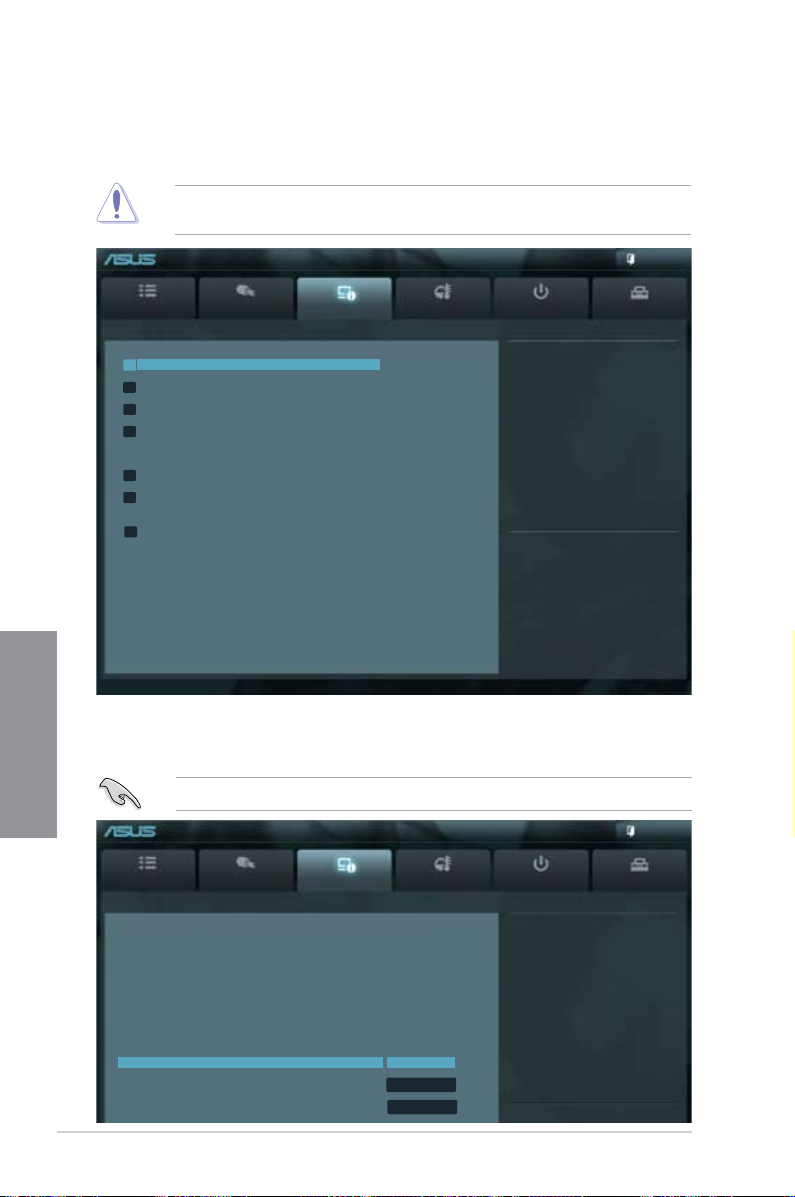
3-14 Chapter 3: BIOS setup
Chapter 3
Be cautious when changing the settings of the Advanced menu items. Incorrect eld values
can cause the system to malfunction.
3.5 Advanced menu
The Advanced menu items allow you to change the settings for the CPU and other system
devices.
3.5.1 CPU Conguration
The items in this menu show the CPU-related information that the BIOS automatically detects.
The items shown in this screen may be different due to the CPU you installed.
Main
Ai Tweaker
Advanced Monitor Boot Tool
Exit
CPU Conguration Parameters
UEFI BIOS Utility - Advanced Mode
Version 2.00.1201. Copyright (C) 2011 American Megatrends, Inc.
→←: Select Screen
↑↓: Select Item
Enter: Select
+/-: Change Opt.
F1: General Help
F2: Previous Values
F5: Optimized Defaults
F10: Save ESC: Exit
F12: Print Screen
> CPU Conguration
> North Bridge
> SATA Conguration
> USB Conguration
> CPU Core On/Off Function
> Onboard Devices Conguration
> APM
Main
Ai Tweaker
Advanced Monitor Boot Tool
Exit
Enable AMD Virtualization in cpu.
This secure virtual mode will let
you run multiple OS (guest) on the
same physical hardware by decoupling
OS and physical hardware with the
hypervisor layer.
UEFI BIOS Utility - Advanced Mode
CPU Conguration
AMD Phenom(tm) II x4 945 Processor
Quad Core Running @3041 MHz 1350mV
Max Speed: 3000MHZ Intended Speed: 3000MHZ
Microcode Patch Level: 10000c6
-------------------Cache per Core-----------------------L1 Instruction Cache: 64 KB/2-way
L1 Data Cache: 64 KB/2-way
L2 Cache: 512KB/16-way
Total L3 Cache per Socket: 6MB/48-way
Cool ‘n’ Quiet Disabled
C1E Disabled
SVM Enabled
Page 67

ASUS M5A97 3-15
Chapter 3
Cool‘n’Quiet [Disabled]
[Enabled] Enables the AMD Cool’n’Quiet function.
[Disabled] Disables this function.
C1E Support [Disabled]
[Auto] Allows automatic selection of C1E support function.
[Disabled] Disables this function.
SVM [Enabled]
[Enabled] Enables the AMD Secure Virtual Machine mode.
[Disabled] Disables this function.
IOMMU Mode [Disabled]
Allows you to disable the IOMMU mode or select 64MB. IOMMU is supported on Linux based
systems to convert 32bit I/O to 64bit MMIO. Conguration options: [Disabled] [64MB]
Memory Conguration
Allows you to set the related memory congurations.
Bank Interleaving [Auto]
Allows you to enable the bank memory interleaving. Conguration options: [Auto]
[Disabled]
Channel Interleaving [Auto]
Allows you to enable the channel memory interleaving. Conguration options:
[Disabled] [Auto]
ECC Mode [Enabled]
Allows you to enable or disable the ECC mode. Conguration options: [Disabled]
[Enabled]
Power Down Enable [Disabled]
Allows you to enable or disable the DDR power down mode. Conguration options:
[Disabled] [Enabled]
3.5.2 North Bridge Conguration
Main
Ai Tweaker
Advanced Monitor Boot Tool
Exit
IOMMU is supported on LINUX based
systems to convert 32bit I/O to 64bit
MMIO.
Back Advanced\ North Bridge Conguration >
UEFI BIOS Utility - Advanced Mode
North Bridge Conguration
IOMMU Mode Disabled
> Memory Conguration
Initate Graphic Adapter PEG/PCI
Memory Information
Total Memory: 4096MB (DDR3)
Page 68

3-16 Chapter 3: BIOS setup
Chapter 3
SB SATA Conguration
Allows you to set SATA options.
OnChip SATA Channel [Enabled]
Allows you to enable or disable serial ATA. Conguration options: [Enabled] [Disabled]
SATA Port1 - Port4 [AHCI]
[IDE] Set to [IDE] when you want to use the Serial ATA hard disk drives as Parallel
ATA physical storage devices.
[AHCI] Set to [AHCI] when you want the SATA hard disk drives to use the AHCI
(Advanced Host Controller Interface). The AHCI allows the onboard storage
driver to enable advanced Serial ATA features that increases storage
performance on random workloads by allowing the drive to internally optimize
the order of commands.
[RAID] Set to [RAID] when you want to create a RAID conguration from the SATA
hard disk drives.
SATA Port5 - Port6 [AHCI]
Allows you to set the SATA port 1~4 mode. This item can only be congured as [IDE]
when SATA Port1 - Port4 is set to [IDE]. Conguration options: [AHCI] [IDE]
Memory Hole Remapping [Enabled]
Allows you to enable or disable memory remapping around memory hole. Conguration
options: [Disabled] [Enabled]
DCT Unganged Mode [Enabled]
Allows you to select unganged mode or ganged mode. Conguration options:
[Disabled] [Enabled]
Initiate Graphic Adapter [PEG/PCI]
Allows you to select the primary boot graphic controller. Conguration options: [PEG/PCI]
[PCI/PEG]
Main
Ai Tweaker
Advanced Monitor Boot Tool
Exit
Options for SATA Conguration.
Back Advanced\
SATA Conguration >
UEFI BIOS Utility - Advanced Mode
SATA Conguration
SATA Port1 Not Present
SATA Port2 Not Present
SATA Port3 Not Present
SATA Port4 Not Present
SATA Port5 Not Present
SATA Port6 Not Present
> SB SATA Conguration
3.5.3 SATA Conguration
While entering Setup, the BIOS automatically detects the presence of SATA devices. The SATA
Port items show Not Present if no SATA device is installed to the corresponding SATA port.
Page 69

ASUS M5A97 3-17
Chapter 3
• When the SATA Port1–Port 4 and the SATA Port5–Port 6 items are set to [AHCI], the
information of the SATA connectors 1–6 can be seen only under the OS environment
or during POST.
• For Windows
®
XP OS, you have to install the AHCI driver, so that you could use the
SATA connectors 1–6 in AHCI mode under the OS environment.
If you use a SATA optical drive to run the Windows XP OS installation disk, we strongly
recommend that you install the optical drive to the SATA connectors 5/6 and set them to
[IDE] mode.
S.M.A.R.T. Status Check [Enabled]
[Enabled] Enables the S.M.A.R.T feature.
[Disabled] Disables the S.M.A.R.T feature.
SATA Hot Plug on Port1~6 [Disabled]
These items appear only when you set SATA Port1 - Port6 to [AHCI] and allow you
to enable or disable the SATA port hot-plug support. Conguration options: [Enabled]
[Disabled]
Main
Ai Tweaker
Advanced Monitor Boot Tool
Exit
Enables Legacy USB support. AUTO
option disables legacy support if no
USB devices are connected. DISABLE
option will keep USB devices
available only for EFI applications.
Back Advanced\ USB Conguration >
UEFI BIOS Utility - Advanced Mode
USB Conguration
USB Devices:
1 Mouse
Legacy USB Support Enabled
Legacy USB3.0 Support Enabled
EHCI Hand-off Disabled
> SB USB Conguration
3.5.4 USB Conguration
The USB Conguration menu allows you to change the USB settings.
The USB Devices item shows the auto-detected values. If no USB device is detected, the
item shows None.
Legacy USB Support [Enabled]
[Auto] Allows the system to detect the presence of USB devices at startup. If
detected, the USB controller legacy mode is enabled. If no USB device is
detected, the legacy USB support is disabled.
[Enabled] Enables the support for USB devices on legacy operating systems (OS).
[Disabled] Disables the function.
Legacy USB3.0 Support [Enabled]
[Enabled] Enables the support for USB 3.0 devices on legacy operating systems
(OS).
[Disabled] Disables the function.
Page 70

3-18 Chapter 3: BIOS setup
Chapter 3
EHCI Hand-off [Disabled]
[Enabled] Enables the support for operating systems without an EHCI hand-off
feature.
[Disabled] Disables the function.
SB USB Conguration
Allows you to set SB USB options.
OHCI HC (Bus 0 Dev 18 Fn 0) [Enabled]
Conguration options: [Enabled] [Disabled]
OHCI HC (Bus 0 Dev 19 Fn 0) [Enabled]
Conguration options: [Enabled] [Disabled]
OHCI HC (Bus 0 Dev 22 Fn 0) [Enabled]
Conguration options: [Enabled] [Disabled]
OHCI HC (Bus 0 Dev 20 Fn 5) [Enabled]
Conguration options: [Enabled] [Disabled]
3.5.5 CPU Core On/Off Function
Main
Ai Tweaker
Advanced Monitor Boot Tool
Exit
Enabled ASUS Core Unlocker to get FULL
computing power of processor. [Warning]
System might become unstable due to
different CPU margins.
Back Advanced\
CPU Core On/Off Function >
UEFI BIOS Utility - Advanced Mode
ASUS Core Unlocker Disabled
CPU Core Activation Auto
ASUS Core Unlocker [Disabled]
[Enabled] Enables the ASUS Core Unlocker to get the full computing power of the
processor.
[Disabled] Disables this function.
CPU Core Activation [Auto]
This item lets user turn off core except core 1, user can turn off 2nd, 3rd, 4th, 5th, etc core
manually. Conguration options: [Auto] [Manual]
Page 71

ASUS M5A97 3-19
Chapter 3
3.5.6 Onboard Devices Conguration
Asmedia USB 3.0 Controller [Enabled]
[Enabled] Enables the Asmedia USB 3.0 controller.
[Disabled] Disables the controller.
Asmedia USB 3.0 Battery Charging Support [Enabled]
This item appears only when you set the Asmedia USB 3.0 Controller to [Enabled] and
allows you to enable or disable the Asmedia USB 3.0 fast battery charging support for USB
3.0 devices complying with the BC 1.1 regulation. Conguration options: [Enabled] [Disabled]
Realtek LAN Controller [Enabled]
[Enabled] Enables the Realtek LAN controller.
[Disabled] Disables the function.
Realtek PXE OPROM [Disabled]
This item appears only when you set the Realtek LAN Controller to [Enabled] and allows
you to enable or disable the Realtek PXE OptionROM of the Realtek LAN controller.
Conguration options: [Enabled] [Disabled]
Serial Port Conguration
The sub-items in this menu allow you to set the serial port conguration.
Serial Port [Enabled]
Allows you to enable or disable the serial port (COM). Conguration options: [Enabled]
[Disabled]
Change Settings [IO=3F8h; IRQ=4]
This item appears only when you set the Serial Port to [Enabled] and allows you to
change settings. Conguration options: [IO=3F8h; IRQ=4] [IO=2F8h; IRQ=3] [IO=3E8h;
IRQ=4] [IO=2E8h; IRQ=3]
Main
Ai Tweaker
Advanced Monitor Boot Tool
Exit
Enabled/Disabled JMB Storage OPROM.
→←
: Select Screen
↑↓
: Select Item
Enter: Select
+/-: Change Opt.
F1: General Help
F2: Previous Values
F5: Optimized Defaults
F10: Save ESC: Exit
F12: Print Screen
Back Advanced\ Onboard Devices Conguration >
UEFI BIOS Utility - Advanced Mode
Asmedia USB 3.0 Controller Enabled
Asmedia USB 3.0 Battery Charging Support Disabled
Realtek LAN Controller Enabled
Realtek PXE OPROM Disabled
> Serial Port Conguration
> SB HD Azalia Conguration
Page 72

3-20 Chapter 3: BIOS setup
Chapter 3
SB HD Azalia Conguration
Allows you to change the HD Azalia conguration.
[Enabled] Enables the High Denition Audio Azalia device.
[Disabled] Disables the device.
The following two items appear only when you set the HD Audio Azalia Device item to
[Enabled].
Azalia Front Panel [HD]
Allows you to set the Azalia front panel audio connector (AAFP) type to legacy AC’97 or highdenition audio depending on the audio standard that the front panel audio module supports.
[HD] Sets the front panel audio connector (AAFP) mode to high denition audio.
[AC97] Sets the front panel audio connector (AAFP) mode to legacy AC’97
SPDIF Out Type [SPDIF]
[SPDIF] Sets to [SPDIF] for SPDIF audio output.
[HDMI] Sets to [HDMI] for HDMI audio output.
3.5.7 APM
ErP Ready [Enabled]
Allows the BIOS to switch off some power at S5 to get the system ready for ErP requirement.
When this item is set to [Enabled], all other PME options will be switched off. Conguration
options: [Enabled] [Disabled]
The following items appear only when you set the ErP Ready to [Disabled].
Restore AC Power Loss [Power Off]
[Power On] The system goes into on state after an AC power loss.
[Power Off] The system goes into off state after an AC power loss.
[Last State] The system goes into either off or on state, whatever the system state was
before the AC power loss.
Power On By PS/2 Device [Disabled]
Allows you to use PS/2 device to turn on the system. This feature requires an ATX power
supply that provides at least 1A on the +5VSB lead. Conguration options: [Disabled]
[Enabled]
Main
Ai Tweaker
Advanced Monitor Boot Tool
Exit
Allow BIOS to switch off some power
at S5 to get the system ready for Eup
requirement. When set to Enabled, all
other PME options will be switched off.
Back Advanced\ APM >
UEFI BIOS Utility - Advanced Mode
ErP Ready Enabled
Page 73

ASUS M5A97 3-21
Chapter 3
Power On By PME Device [Disabled]
[Disabled] Disables the PME to wake up from S5 by PCI/PCIE devices.
[Enabled] Allows you to turn on the system through a PCI/PCIE LAN or modem card.
This feature requires an ATX power supply that provides at least 1A on the
+5VSB lead.
Power On By Ring [Disabled]
[Disabled] Disables to power up the computer when the external modem receives a
call while the computer is in Soft-off mode.
[Enabled] The computer could be powered up when the external modem receives a
call while the computer is in Soft-off mode.
The computer cannot receive or transmit data until the computer and applications are fully
running. Thus, connection cannot be made on the rst try. Turning an external modem
off and then back on while the computer is off causes an initialization string that turns the
system power on.
Power On By RTC [Disabled]
[Disabled] Disables RTC to generate a wake event.
[Enabled] When set to [Enabled], the items
RTC Alarm Date (Days) and System
Time will become user-congurable with set values.
3.6 Monitor menu
The Monitor menu displays the system temperature/power status, and allows you to change
the fan settings.
Main
Ai Tweaker
Advanced Monitor Boot Tool
Exit
Version 2.00.1201. Copyright (C) 2011 American Megatrends, Inc.
→←: Select Screen
↑↓: Select Item
Enter: Select
+/-: Change Opt.
F1: General Help
F2: Previous Values
F5: Optimized Defaults
F10: Save ESC: Exit
F12: Print Screen
UEFI BIOS Utility - Advanced Mode
CPU Temperature +45ºC / +113ºF
MB Temperature +33ºC / +91ºF
VCORE Voltage +1.380V
3.3V Voltage +3.216V
5V Voltage +5.057V
12V Voltage +11.685V
VDDA2.5V Voltage +2.520V
CPU Fan Speed 4166 RPM
Chassis Fan 1 Speed N/A
Chassis Fan 2 Speed N/A
Power Fan Speed N/A
CPU Q-Fan Control Enabled
CPU Fan Prole Standard
Cpu Fan Speed Low Limit 600 RPM
Chassis Q-Fan Control Disabled
Page 74

3-22 Chapter 3: BIOS setup
Chapter 3
CPU Temperature / MB Temperature [xxxºC/xxxºF]
The onboard hardware monitor automatically detects and displays the CPU and motherboard
temperatures. Select Ignore if you do not wish to display the detected temperatures.
VCORE Voltage, 3.3V Voltage, 5V Voltage, 12V Voltage, VDDA2.5V
Voltage
The onboard hardware monitor automatically detects the voltage output through the onboard
voltage regulators. Select Ignore if you do not want to detect this item.
CPU Fan Speed [xxxx RPM] or [Ignore] / [N/A] Chassis Fan 1/2
Speed [xxxx RPM] or [Ignore] / [N/A] Power Fan Speed [xxxx RPM] or
[Ignore] / [N/A]
The onboard hardware monitor automatically detects and displays the CPU, chassis,
and power fan speeds in rotations per minute (RPM). If the fan is not connected to the
motherboard, the eld shows N/A. Select Ignore if you do not wish to display the detected
speed.
CPU Q-Fan Control [Enabled]
Allows you to enable or disable the CPU Q-Fan control function.
[Disabled] Disables the CPU Q-Fan control feature.
[Enabled] Enables the CPU Q-Fan control feature.
CPU Fan Profile [Standard]
This item appears only when you enable the CPU Q-Fan Control feature and allows
you to set the appropriate performance level of the CPU fan.
[Standard] Sets to [Standard] to make the CPU fan automatically adjust depending on
the CPU temperature.
[Silent] Sets to [Silent] to minimize the fan speed for quiet CPU fan operation.
[Turbo] Sets to [Turbo] to achieve maximum CPU fan speed.
[Manual] Sets to [Manual] to assign detailed fan speed control parameters.
CPU Fan Speed Low Limit [600 RPM]
This item appears only when you enable the CPU Q-Fan Control feature and allows you to
disable or set the CPU fan warning speed. Conguration options: [Ignore] [100 RPM] [200
RPM] [300 RPM] [400 RPM] [500 RPM] [600 RPM]
The following four items appear only when you set CPU Fan Prole to [Manual].
CPU Upper Temperature [70]
Use the <+> and <-> keys to adjust the upper limit of the CPU temperature. The values
range from 20ºC to 75ºC.
CPU Lower Temperature [20]
Displays the lower limit of the CPU temperature.
Page 75

ASUS M5A97 3-23
Chapter 3
CPU Fan Max. Duty Cycle(%) [20]
Use the <+> and <-> keys to adjust the maximum CPU fan duty cycle. The values
range from 20% to 100%. When the CPU temperature reaches the upper limit, the
CPU fan will operate at the maximum duty cycle.
CPU Fan Min. Duty Cycle(%) [20]
Set the minimum CPU fan duty cycle when CPU temperature is lower than the CPU
Lower Temperature setting.
Chassis Q-Fan Control [Disabled]
[Disabled] Disables the Chassis Q-Fan control feature.
[Enabled] Enables the Chassis Q-Fan control feature.
Chassis Fan Speed Low Limit [600 RPM]
This item appears only when you enable the Chassis Q-Fan Control feature and allows you
to disable or set the chassis fan warning speed. Conguration options: [Ignore] [100 RPM]
[200 RPM] [300 RPM] [400 RPM] [500 RPM] [600 RPM]
Chassis Fan Profile [Standard]
This item appears only when you enable the Chassis Q-Fan Control feature and
allows you to set the appropriate performance level of the chassis fan.
[Standard] Sets to [Standard] to make the chassis fan automatically adjust depending
on the chassis temperature.
[Silent] Sets to [Silent] to minimize the fan speed for quiet chassis fan operation.
[Turbo] Sets to [Turbo] to achieve maximum chassis fan speed.
[Manual] Sets to [Manual] to assign detailed fan speed control parameters.
The following four items appear only when you set Chassis Fan Prole to [Manual].
Chassis Upper Temperature [70]
Use the <+> and <-> keys to adjust the upper limit of the CPU temperature. The values range
from 40ºC to 90ºC.
Chassis Lower Temperature [40]
Displays the lower limit of the chassis temperature.
Chassis Fan Max. Duty Cycle(%) [60]
Use the <+> and <-> keys to adjust the maximum chassis fan duty cycle. The values range
from 60% to 100%. When the chassis temperature reaches the upper limit, the chassis fan will
operate at the maximum duty cycle.
Chassis Fan Min. Duty Cycle(%) [60]
Set the minimum chassis fan duty cycle when chassis temperature is lower than the chassis
Lower Temperature setting.
Page 76

3-24 Chapter 3: BIOS setup
Chapter 3
3.7 Boot menu
The Boot menu items allow you to change the system boot options.
Bootup NumLock State [On]
[On] Sets the power-on state of the NumLock to [On].
[Off] Sets the power-on state of the NumLock to [Off].
Full Screen Logo [Enabled]
[Enabled] Enables the full screen logo display feature.
[Disabled] Disables the full screen logo display feature.
Set this item to [Enabled] to use the ASUS MyLogo 2™ feature.
Wait For ‘F1’ If Error [Enabled]
[Enabled] The system waits for the <F1> key to be pressed when error occurs.
[Disabled] Disables this function.
Option ROM Messages [Force BIOS]
[Force BIOS] The third-party ROM messages will be forced to display during the boot
sequence.
[Keep Current] The third-party ROM messages will be displayed only if the third-party
manufacturer had set the add-on device to do so.
Main
Ai Tweaker
Advanced Monitor Boot Tool
Exit
Version 2.00.1201. Copyright (C) 2011 American Megatrends, Inc.
Select the keyboard NumLock state
→←: Select Screen
↑↓: Select Item
Enter: Select
+/-: Change Opt.
F1: General Help
F2: Previous Values
F5: Optimized Defaults
F10: Save ESC: Exit
F12: Print Screen
UEFI BIOS Utility - Advanced Mode
Bootup NumLock State On
Full Screen Logo Enabled
Wait for ‘F1’ If Error Enabled
Option ROM Messages Force BIOS
Interrupt 19 Capture Disabled
Setup Mode EZ Mode
Boot Option Priorities
Boot Override
Page 77

ASUS M5A97 3-25
Chapter 3
Interrupt 19 Capture [Disabled]
[Enabled] Allows Option ROMs to trap interrupt 19 when this item is set to [Enabled].
[Disabled] Disables this function.
Setup Mode [EZ Mode]
[Advanced Mode] Sets Advanced Mode as the default screen for entering the BIOS setup
program.
[EZ Mode] Sets EZ Mode as the default screen for entering the BIOS setup program.
Boot Option Priorities
These items specify the boot device priority sequence from the available devices. The
number of device items that appears on the screen depends on the number of devices
installed in the system.
• To select the boot device during system startup, press <F8> when ASUS Logo appears.
• To access Windows OS in Safe Mode, do any of the following:
- Press <F5> when ASUS Logo appears.
- Press <F8> after POST.
Boot Override
These items displays the available devices. The number of device items that appears on
the screen depends on the number of devices installed in the system. Click an item to start
booting from the selected device.
Page 78

3-26 Chapter 3: BIOS setup
Chapter 3
3.8 Tools menu
The Tools menu items allow you to congure options for special functions. Select an item
then press <Enter> to display the submenu.
3.8.1 ASUS EZ Flash 2
Allows you to run ASUS EZ Flash 2. When you press <Enter>, a conrmation message
appears. Use the left/right arrow key to select between [Yes] or [No], then press <Enter> to
conrm your choice.
For more details,see section 3.10.2 ASUS EZ Flash 2.
Main
Ai Tweaker
Advanced Monitor Boot Tool
Exit
Be used to update BIOS
UEFI BIOS Utility - Advanced Mode
3.8.3 ASUS O.C. Prole
This item allows you to store or load multiple BIOS settings.
The Setup Prole Status items show Not Installed if no prole is created.
• DO NOT shut down or reset the system while updating the BIOS to prevent the system
boot failure!
• We recommend that you update the BIOS le only coming from the same memory/CPU
conguration and BIOS version.
Lable
Allows you to input the label of setup prole.
Save to Prole
Allows you to save the current BIOS settings to the BIOS Flash, and create a prole. Key in a
prole number from one to eight, press <Enter>, and then select Yes.
Load from Prole
Allows you to load the previous BIOS settings saved in the BIOS Flash. Key in the prole
number that saved your CMOS settings, press <Enter>, and then select Yes.
> ASUS EZ Flash2 Utility
> ASUS SPD Information
> ASUS O.C. Prole
3.8.2 ASUS SPD Information
DIMM Slot # [Slot 1]
This item allows you to view the SPD information of the memory in each DIMM slot.
Conguration options: [Slot 1] [Slot 2] [Slot 3] [Slot 4]
Page 79

ASUS M5A97 3-27
Chapter 3
3.9 Exit menu
The Exit menu items allow you to load the optimal default values for the BIOS items, and
save or discard your changes to the BIOS items. You can access the EZ Mode from the Exit
menu.
Load Optimized Defaults
This option allows you to load the default values for each of the parameters on the Setup
menus. When you select this option or if you press <F5>, a conrmation window appears.
Select Yes to load the default values.
Save Changes & Reset
Once you are nished making your selections, choose this option from the Exit menu to
ensure the values you selected are saved. When you select this option or if you press <F10>,
a conrmation window appears. Select Yes to save changes and exit.
Discard Changes & Exit
This option allows you to exit the Setup program without saving your changes. When you
select this option or if you press <Esc>, a conrmation window appears. Select Yes to
discard changes and exit.
ASUS EZ Mode
This option allows you to enter the EZ Mode screen.
Launch EFI Shell from lesystem device
This option allows you to attempt to launch the EFI Shell application (shellx64.e) from one of
the available devices that have a lesystem.
Exit
Load Optimized Defaults
Save Changes & Reset
Discard Changes & Exit
ASUS EZ Mode
Launch EFI Shell from lesystem device
Page 80

3-28 Chapter 3: BIOS setup
Chapter 3
3.10 Updating BIOS
The ASUS website publishes the latest BIOS versions to provide enhancements on system
stability, compatibility, or performance. However, BIOS updating is potentially risky. If there
is no problem using the current version of BIOS, DO NOT manually update the BIOS.
Inappropriate BIOS updating may result in the system’s failure to boot. Carefully follow the
instructions of this chapter to update your BIOS if necessary.
Visit the ASUS website (www.asus.com) to download the latest BIOS le for this
motherboard.
The following utilities allow you to manage and update the motherboard BIOS setup program.
1.
ASUS Update: Updates the BIOS in Windows® environment.
2.
ASUS EZ Flash 2: Updates the BIOS using a USB ash drive.
3. ASUS BIOS Updater: Updates and backups the BIOS in DOS environment using the
motherboard support DVD and a USB ash drive.
Refer to the corresponding sections for details on these utilities.
Save a copy of the original motherboard BIOS le to a USB ash disk in case you need
to restore the BIOS in the future. Copy the original motherboard BIOS using the ASUS
Update or BIOS Updater utilities.
3.10.1 ASUS Update utility
The ASUS Update is a utility that allows you to manage, save, and update the motherboard
BIOS in Windows® environment. The ASUS Update utility allows you to:
• Save the current BIOS le
• Download the latest BIOS le from the Internet
• Update the BIOS from an updated BIOS le
• Update the BIOS directly from the Internet
• View the BIOS version information
This utility is available in the support DVD that comes with the motherboard package.
ASUS Update requires an Internet connection either through a network or an Internet
Service Provider (ISP).
Launching ASUS Update
After installing AI Suite II from the motherboard support DVD, launch ASUS Update by
clicking Update > ASUS Update on the AI Suite II main menu bar.
Quit all Windows® applications before you update the BIOS using this utility.
Page 81

ASUS M5A97 3-29
Chapter 3
Updating the BIOS through the Internet
To update the BIOS through the Internet:
1. From the ASUS Update screen, select
Update BIOS from Internet, and then
click Next.
2. Select the ASUS FTP site nearest you
to avoid network trafc.
If you want to enable the BIOS
downgradable function and auto BIOS
backup function, check the checkboxs
before the two items on the screen.
4. You can decide whether to change the BIOS boot logo, which is the image appearing
on screen during the Power-On Self-Tests (POST). Click
Yes if you want to change the
boot logo or No to continue.
5. Follow the onscreen instructions to complete the update process.
3. Select the BIOS version that you want
to download. Click Next.
Page 82

3-30 Chapter 3: BIOS setup
Chapter 3
• The screenshots in this section are for reference only. The actual BIOS information
vary by models.
• Refer to the software manual in the support DVD or visit the ASUS website at
www.asus.com for detailed software conguration.
Updating the BIOS through a BIOS le
To update the BIOS through a BIOS le:
1. From the ASUS Update screen, select
Update BIOS from le, and then click
Next.
2.
Click Browse to locate the BIOS le
and then click Next.
3. You can decide whether to change the
BIOS boot logo. Click Yes if you want to
change the boot logo or No to continue.
4. Follow the onscreen instructions to complete the update process.
Page 83

ASUS M5A97 3-31
Chapter 3
Flash Info
MODEL: M5A97 VER: 0140 DATE: 05/09/2011
Exit
[Enter] Select or Load [Tab] Switch [Up/Down/PageUp/PageDown/Home/End] Move [Esc] Exit [F2] Backup
File Path: fs0:\
Drive Folder Info
fs0:\ 05/09/11 10:23p 4194304 M5A97.ROM
ASUSTek EZ Flash 2 BIOS ROM Utility V01.02
File Info
MODEL: VER: DATE
Help Info
3.10.2 ASUS EZ Flash 2 utility
The ASUS EZ Flash 2 feature allows you to update the BIOS without having to use a
bootable oppy disk or an OS-based utility.
Before you start using this utility, download the latest BIOS from the ASUS website
at www.asus.com.
To update the BIOS using EZ Flash 2:
1. Insert the USB ash disk that contains the latest BIOS le to the USB port.
2. Enter the Advanced Mode of the BIOS setup program. Go to the
Tool menu to select
ASUS EZ Flash Utility and press <Enter> to enable it.
3. Press <Tab> to switch to the Drive eld.
4. Press the Up/Down arrow keys to nd the USB ash disk that contains the latest BIOS,
and then press <Enter>.
5. Press <Tab> to switch to the
Folder Info eld.
6. Press the Up/Down arrow keys to nd the BIOS le, and then press <Enter> to perform
the BIOS update process. Reboot the system when the update process is done.
• This function can support devices such as a USB ash disk with FAT 32/16 format and
single partition only.
• DO NOT shut down or reset the system while updating the BIOS to prevent system
boot failure!
Ensure to load the BIOS default settings to ensure system compatibility and stability. Select
the Load Optimized Defaults item under the Exit menu. See section 3.9 Exit Menu for
details.
Page 84

3-32 Chapter 3: BIOS setup
Chapter 3
Booting the system in DOS environment
1. Insert the USB ash drive with the latest BIOS le and BIOS Updater to the USB port.
2. Boot your computer. When the ASUS Logo appears, press <F8> to show the
BIOS
Boot Device Select Menu. Insert the support DVD into the optical drive and select the
optical drive as the boot device.
Welcome to FreeDOS (http://www.freedos.org)!
C:\>d:
D:\>
3. When the Make Disk menu appears, select the FreeDOS command prompt item by
pressing the item number.
4. At the FreeDOS prompt, type
d: and press <Enter> to switch the disk from
Drive C (optical drive) to Drive D (USB ash drive).
3.10.3 ASUS BIOS Updater
The ASUS BIOS Updater allows you to update BIOS in DOS environment. This utility also
allows you to copy the current BIOS le that you can use as a backup when the BIOS fails or
gets corrupted during the updating process.
The succeeding utility screens are for reference only. The actual utility screen displays may
not be same as shown.
Before updating BIOS
1. Prepare the motherboard support DVD and a USB ash drive in FAT32/16 format and
single partition.
2. Download the latest BIOS le and BIOS Updater from the ASUS website at http://
support.asus.com and save them on the USB ash drive.
• NTFS is not supported under DOS environment. Do not save the BIOS le and BIOS
Updater to a hard disk drive or USB ash drive in NTFS format.
• Do not save the BIOS le to a oppy disk due to low disk capacity.
3. Turn off the computer and disconnect all SATA hard disk drives (optional).
Please select boot device:
SATA: XXXXXXXXXXXXXXXX
USB XXXXXXXXXXXXXXXXX
UEFI: XXXXXXXXXXXXXXXX
Enter Setup
↑and ↓ to move selection
ENTER to select boot device
ESC to boot using defaults
Page 85

ASUS M5A97 3-33
Chapter 3
2. The BIOS Updater backup screen appears indicating the BIOS backup process. When
BIOS backup is done, press any key to return to the DOS prompt.
ASUSTek BIOS Updater for DOS V1.18 [09/06/22]
Current ROM
Update ROM
Note
Saving BIOS:
PATH: A:\
BOARD: M5A97
VER: 0140 (H:00 B:01)
DATE: 05/09/2011
BOARD: Unknown
VER: Unknown
DATE: Unknown
BIOS backup is done! Press any key to continue.
D:\>bupdater /oOLDBIOS1.rom
Filename Extension
Backing up the current BIOS
To backup the current BIOS le using the BIOS Updater
Ensure that the USB ash drive is not write-protected and has enough free space to save
the le.
1. At the FreeDOS prompt, type bupdater /o[lename] and press <Enter>.
The [lename] is any user-assigned lename with no more than eight alphanumeric
characters for the lename and three alphanumeric characters for the extension.
Page 86

3-34 Chapter 3: BIOS setup
Chapter 3
4. Select Yes and press <Enter>. When BIOS update is done, press <ESC> to exit BIOS
Updater. Restart your computer.
DO NOT shut down or reset the system while updating the BIOS to prevent system boot
failure!
• For BIOS Updater version 1.04 or later, the utility automatically exits to the DOS
prompt after updating BIOS.
• Ensure to load the BIOS default settings to ensure system compatibility and stability.
Select the Load Setup Defaults item under the Exit BIOS menu. See Chaper 3 of
your motherboard user manual for details.
• Ensure to connect all SATA hard disk drives after updating the BIOS le if you have
disconnected them.
Updating the BIOS le
To update the BIOS le using BIOS Updater
1. At the FreeDOS prompt, type
bupdater /pc /g and press <Enter>.
ASUSTek BIOS Updater for DOS V1.18 [09/06/22]
Current ROM
Update ROM
A:
Note
[Enter] Select or Load [Tab] Switch [V] Drive Info
[Up/Down/Home/End] Move [B] Backup [Esc] Exit
M5A97.ROM 2097152 2011-05-09 17:30:48
PATH: A:\
BOARD: M5A97
VER: 0140 (H:00 B:01)
DATE: 05/09/2011
BOARD: Unknown
VER: Unknown
DATE: Unknown
D:\>bupdater /pc /g
2. The BIOS Updater screen appears as below.
3. Press <Tab> to switch between screen elds and use the <Up/Down/Home/End> keys
to select the BIOS le and press <Enter>. BIOS Updater checks the selected BIOS le
and prompts you to conrm BIOS update.
Are you sure to update BIOS?
Yes No
Page 87

ASUS M5A97 4-1
Chapter 4
If Autorun is NOT enabled in your computer, browse the contents of the support DVD to
locate the le ASSETUP.EXE from the BIN folder. Double-click the ASSETUP.EXE to run
the DVD.
4.1 Installing an operating system
This motherboard supports Windows® XP / 64-bit XP/ Vista / 64-bit Vista / 7 / 64-bit 7
operating systems (OS). Always install the latest OS version and corresponding updates to
maximize the features of your hardware.
4.2 Support DVD information
The support DVD that comes with the motherboard package contains the drivers, software
applications, and utilities that you can install to avail all motherboard features.
• Motherboard settings and hardware options vary. Use the setup procedures presented
in this chapter for reference only. Refer to your OS documentation for detailed
information.
• Ensure that you install the Windows
®
XP Service Pack 3 or later versions before
installing the drivers for better compatibility and system stability.
The contents of the support DVD are subject to change at any time without notice. Visit the
ASUS website at www.asus.com for updates.
Chapter 4: Software support
Chapter 4
4.2.1 Running the support DVD
Place the support DVD into the optical drive. The DVD automatically displays the Highlights
menu if Autorun is enabled in your computer. Click each menu tab and select the items you
want to install.
The Drivers menu shows the available
device drivers if the system detects
installed devices. Install the necessary
drivers to use the devices.
The Utilities
menu shows the
applications and
other software that
the motherboard
supports.
The Make Disk menu
contains items to
create the RAID/AHCI
driver disk.
The Manual menu contains
the list of supplementary user
manuals. Click an item to open
the folder of the user manual.
Click the Contact
tab to display the
ASUS contact
information.
Click an icon
to display DVD/
motherboard
information
Click an item
to install
Click the Highlights
tab to display the
software information
Page 88

4-2 Chapter 4: Software support
Chapter 4
4.2.2 Obtaining the software manuals
The software manuals are included in the support DVD. Follow the instructions below to get
the necessary software manuals.
The software manual les are in Portable Document Format (PDF). Install the Adobe®
Acrobat® Reader from the Utilities menu before opening the les.
The screenshots in this section are for reference only. The actual software manuals
containing in the support DVD vary by models.
1. Click the Manual tab. Click ASUS
Motherboard Utility Guide from
the manual list on the left.
2. The
Manual folder of the support
DVD appears. Double-click the
folder of your selected software.
3. Some software manuals are
provided in different languages.
Double-click the language to
show the software manual.
Page 89

ASUS M5A97 4-3
Chapter 4
4.3 Software information
Most of the applications in the support DVD have wizards that will conveniently guide you
through the installation. View the online help or readme le that came with the software
application for more information.
4.3.1 AI Suite II
AI Suite II is an all-in-one interface that integrates several ASUS utilities and allows users to
launch and operate these utilities simultaneously.
Installing AI Suite II
To install AI Suite II on your computer
1. Place the support DVD to the optical drive. The Drivers installation tab appears if your
computer has enabled the Autorun feature.
2. Click the Utilities tab, then click
AI Suite II.
3. Follow the onscreen instructions to complete installation.
Shortcut to the Auto Tuning
Mode under TurboV EVO
Click to select a utility
Click to monitor sensors
or CPU frequency
Click to update the motherboard BIOS
Click to show the
system information
Click to customize
the interface settings
Using AI Suite II
AI Suite II automatically starts when you enter the Windows® operating system (OS). The AI
Suite II icon appears in the Windows® notication area. Click the icon to open the AI Suite II
main menu bar.
Click each button to select and launch a utility, to monitor the system, to update the
motherboard BIOS, to display the system information, and to customize the settings of AI
Suite II.
• The Auto Tuning button appears only on models with the TurboV EVO function.
• The applications in the Tool menu vary with models.
• The screenshots of AI Suite II in this user manual are for reference only. The actual
screenshots vary with models.
• Refer to the software manual in the support DVD or visit the ASUS website
at www.asus.com for detailed software conguration.
Page 90

4-4 Chapter 4: Software support
Chapter 4
4.3.2 TurboV EVO
ASUS TurboV EVO introduces TurboV that allows you to manually adjust the CPU frequency
and related voltages as well as Auto Tuning function that offers automatic and easy
overlocking and system level up. After installing AI Suite II from the motherboard support
DVD, launch TurboV EVO by clicking Tool > TurboV EVO on the AI Suite II main menu bar.
TurboV
TurboV allows you to overclock the CPU Bus/PEG frequency, CPU voltage, CPU/NB voltage,
and DRAM voltage in Windows® environment and takes effect in real-time without exiting and
rebooting the OS.
Refer to the CPU documentation before adjusting CPU voltage settings. Setting a high
voltage may damage the CPU permanently, and setting a low voltage may make the
system unstable.
For system stability, all changes made in TurboV will not be saved to BIOS settings and
will not be kept on the next system boot. Use the Save Prole function to save your
customized overclocking settings and manually load the prole after Windows starts.
For advanced overclock ability, adjust rst the BIOS items, and then proceed more detailed
adjustments in More Settings.
Save the
current settings
as a new prole
Voltage
Adjustment
bars
Current values
Target values
Load prole
TurboV
Auto Tuning Mode
Click to show
/ hide more
settings
Applies all changes
immediately
Undoes all changes
without applying
Click to restore
all start-up
settings
Page 91

ASUS M5A97 4-5
Chapter 4
Using Advanced Mode
Click More Settings, and then click the Advanced Mode tab to adjust the advanced voltage
settings.
Advanced mode
Ap pli es a ll cha n ges
immediately
Un doe s al l cha nge s
without applying
Click to restore
all start-up
settings
Current values
Target values
Voltage
Adjustment
bars
CPU Ratio
Allows you to manually adjust the CPU ratio.
1. Click
More Settings, and then click the CPU Ratio tab.
2. Drag the adjustment bar upwards or downwards to the desired value.
• Set the CPU Ratio Setting item in BIOS to [Auto] before using the CPU Ratio function
in TurboV. Refer to Chapter 3 of your motherboard user manual for details.
• The CPU Ratio bars show the status of the CPU cores, which vary with your CPU
model.
Adjustment bar
CPU Ratio
Applies all changes
immediately
Undoes all changes
without applying
Click to restore
all start-up
settings
Page 92

4-6 Chapter 4: Software support
Chapter 4
Auto Tuning
ASUS TurboV EVO includes two auto tuning modes, providing the most exible auto-tuning
options.
• The overclocking result varies with the CPU model and the system conguration.
• To prevent overheating from damaging the motherboard, a better thermal environment
is strongly recommended.
3. TurboV automatically overclocks
the CPU, saves BIOS settings
and restarts the system. After
re-entering Windows, a message
appears indicating auto tuning
success. Click OK to exit.
Using Extreme Tuning
1. Click the Auto Tuning tab and then
click Extreme.
2. Read through the warning
messages and click Start to start
auto-overclocking.
• Fast Tuning: fast CPU overclocking
• Extreme Tuning: extreme overclocking for CPU and memory
Using Fast Tuning
1. Click the Auto Tuning tab and then
click Fast.
2. Read through the warning
messages and click Start to start
auto-overclocking.
Page 93

ASUS M5A97 4-7
Chapter 4
3. TurboV automatically overclocks
the CPU and memory and restarts
the system. After re-entering
Windows, a message appears
indicating the current overclocking
result. To keep the result, click
Stop.
4. If you did not click Stop in
the previous step, TurboV
automatically starts further system
overclocking and stability test.
An animation appears indicating
the overclocking process. Click
Stop if you want to cancel the
Overclocking process.
5. TurboV automatically adjusts and
saves BIOS settings and restarts
the system. After re-entering
Windows, a message appears
indicating auto tuning success.
Click OK to exit.
Page 94

4-8 Chapter 4: Software support
Chapter 4
4.3.3 EPU
EPU is an energy-efcient tool that satises different computing needs. This utility provides
several modes that you can select to save system power. Selecting Auto mode will have the
system shift modes automatically according to current system status. You can also customize
each mode by conguring settings like CPU frequency, GPU frequency, vCore Voltage, and
Fan Control.
Launching EPU
After installing AI Suite II from the motherboard support DVD, launch EPU by clicking
Tool > EPU on the AI Suite II main menu bar.
*• Select From EPU Installation to show the CO2 that has been reduced since you
installed EPU.
*• Select
From the Last Reset to show the total CO2 that has been reduced since you
click the Clear button .
*Shifts between the
display of Total and
Current CO2 reduced
Displays the system
properties of each mode
Displays the following message
if no VGA power saving engine is
detected.
Advanced settings for each mode
Multiple system
operating modes
Displays current mode
The items lighting up
means power saving
engine is activated
Displays the amount
of CO2 reduced
Displays the current
CPU power
Page 95

ASUS M5A97 4-9
Chapter 4
Click to select a fan type
Click to select a fan prole
Click to apply
the settings
Click to discard
the settings
4.3.4 FAN Xpert
Fan Xpert intelligently allows you to adjust both the CPU and chassis fan speeds according to
different ambient temperatures caused by different climate conditions in different geographic
regions and your PC’s system loading. The built-in variety of useful proles offer exible
controls of fan speed to achieve a quiet and cool environment.
Launching FAN Xpert
After installing AI Suite II from the motherboard support DVD, launch FAN Xpert by clicking
Tool > Fan Xpert on the AI Suite II main menu bar.
Fan setting
•
Disable: disables the Fan Xpert function.
•
Standard: adjusts fan speed in a moderate pattern.
•
Silent: minimizes fan speed for quiet fan operation.
•
Turbo: maximizes the fan speed for the best cooling effect.
•
User: Allows you to congure the CPU fan prole under certain limitations.
Using FAN Xpert
Click Fan Name to select a fan and then click Setting to select a preset mode for your
selected fan.
Page 96

4-10 Chapter 4: Software support
Chapter 4
4.3.5 Probe II
Probe II is a utility that monitors the computer’s vital components, and detects and alerts you
of any problem with these components. Probe II senses fan rotations, CPU temperature,
and system voltages, among others. With this utility, you are assured that your computer is
always at a healthy operating condition.
Launching Probe II
After installing AI Suite II from the motherboard support DVD, launch Probe II by clicking Tool
> Probe II on the AI Suite II main menu bar.
Loads the default
threshold values for
each sensor
Applies your
changes
Loads your saved
conguration
Saves your
conguration
Conguring Probe II
Click the Voltage/Temperature/Fan Speed tabs to activate the sensors or to adjust the
sensor threshold values. The Preference tab allows you to customize the time interval of
sensor alerts, or change the temperature unit.
Page 97

ASUS M5A97 4-11
Chapter 4
4.3.6 Ai Charger+
Battery Charging Version 1.1 (BC 1.1), a USB Implementers Forum (USB-IF) certied USB
charging function, is designed to make USB charging faster than the standard USB devices.
If your USB device supports the BC 1.1 function*, when you connect your USB device to your
system, the system automatically detects your USB device and starts a fast USB charging.
The charging speed may get 3 times faster than that of the standard USB devices**.
• * Check your USB device manufacturer if it fully supports the BC 1.1 function.
• ** The actual charging speed may vary with your USB device’s conditions.
• Ensure to remove and reconnect your USB device after enabling or disabling
Ai Charger+ to ensure normal charging function.
Page 98

4-12 Chapter 4: Software support
Chapter 4
4.3.7 Audio congurations
The Realtek® audio CODEC provides 8-channel audio capability to deliver the ultimate audio
experience on your computer. The software provides Jack-Detection function, S/PDIF Out
support, and interrupt capability. The CODEC also includes the Realtek® proprietary UAJ®
(Universal Audio Jack) technology for all audio ports, eliminating cable connection errors and
giving users plug and play convenience.
Follow the installation wizard to install the Realtek® Audio Driver from the support DVD that
came with the motherboard package.
If the Realtek audio software is correctly installed, you will nd
the Realtek HD Audio Manager icon on the taskbar. Doubleclick on the icon to display the Realtek HD Audio Manager.
Realtek HD Audio Manager
A. Realtek HD Audio Manager for Windows® Vista™
Control
settings
window
Conguration
option tabs
Information
button
Exit button
Minimize
button
Device
advanced
settings
Connector
settings
Analog
and digital
connector
status
Set default device
button
Control settings
window
Conguration
options
Information button
Exit button
Minimize button
B. Realtek HD Audio Manager for Windows XP
Refer to the software manual in the support DVD or visit the ASUS website at
www.asus.com for detailed software conguration.
Page 99

ASUS M5A97 4-13
Chapter 4
4.4 RAID congurations
The motherboard comes with the AMD® SB850 chipset that allows you to congure
Serial ATA hard disk drives as RAID sets. The motherboard supports the following RAID
congurations: RAID 0, RAID 1, RAID 5 and RAID 10.
• You must install Windows® XP Service Pack 2 or later versions before using Serial
ATA hard disk drives. The Serial ATA RAID feature is available only if you are using
Windows® XP SP2 or later versions.
• Due to Windows
®
XP / Vista / 7 limitation, a RAID array with the total capacity over
2TB cannot be set as a boot disk. A RAID array over 2TB can only be set as a data
disk only.
• If you want to install a Windows
®
operating system to a hard disk drive included in a
RAID set, you have to create a RAID driver disk and load the RAID driver during OS
installation. Refer to section 4.5 Creating a RAID driver disk for details.
4.4.1 RAID denitions
RAID 0 (Data striping) optimizes two identical hard disk drives to read and write data in
parallel, interleaved stacks. Two hard disks perform the same work as a single drive but at a
sustained data transfer rate, double that of a single disk alone, thus improving data access
and storage. Use of two new identical hard disk drives is required for this setup.
RAID 1 (Data mirroring) copies and maintains an identical image of data from one drive to
a second drive. If one drive fails, the disk array management software directs all applications
to the surviving drive as it contains a complete copy of the data in the other drive. This RAID
conguration provides data protection and increases fault tolerance to the entire system. Use
two new drives or use an existing drive and a new drive for this setup. The new drive must be
of the same size or larger than the existing drive.
RAID 5 stripes both data and parity information across three or more hard disk drives. Among
the advantages of RAID 5 conguration include better HDD performance, fault tolerance, and
higher storage capacity. The RAID 5 conguration is best suited for transaction processing,
relational database applications, enterprise resource planning, and other business systems.
Use a minimum of three identical hard disk drives for this setup.
RAID 10 is data striping and data mirroring combined without parity (redundancy data) having
to be calculated and written. With the RAID 10 conguration you get all the benets of both
RAID 0 and RAID 1 congurations. Use four new hard disk drives or use an existing drive
and three new drives for this setup.
Page 100
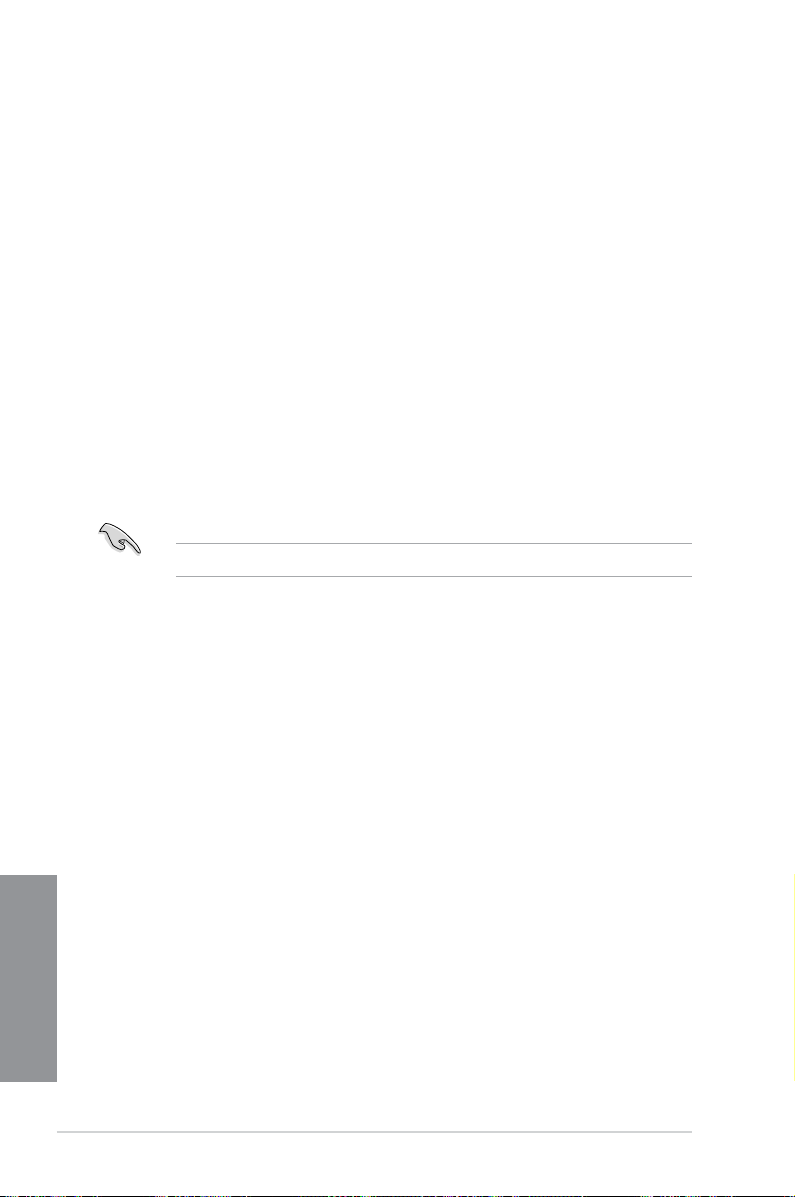
4-14 Chapter 4: Software support
Chapter 4
4.4.3 Setting the RAID item in BIOS
You must enable the RAID function in the BIOS Setup before creating RAID volume(s) using
SATA HDDs. To do this:
1. Enter the BIOS Setup during POST.
2. Go to UEFI
Advanced Mode and go to the Advanced menu > SATA Conguration >
SB SATA Conturation, and then press <Enter>.
3. Set the type of the SATA connectors to
[RAID].
4. Save your changes, and then exit the BIOS Setup.
See section 3.6.3 SATA Conguration for details.
4.4.2 Installing Serial ATA hard disks
The motherboard supports Serial ATA hard disk drives. For optimal performance, install
identical drives of the same model and capacity when creating a disk array.
To install the SATA hard disks for a RAID conguration:
1. Install the SATA hard disks into the drive bays.
2. Connect the SATA signal cables.
3. Connect a SATA power cable to the power connector on each drive.
