Page 1
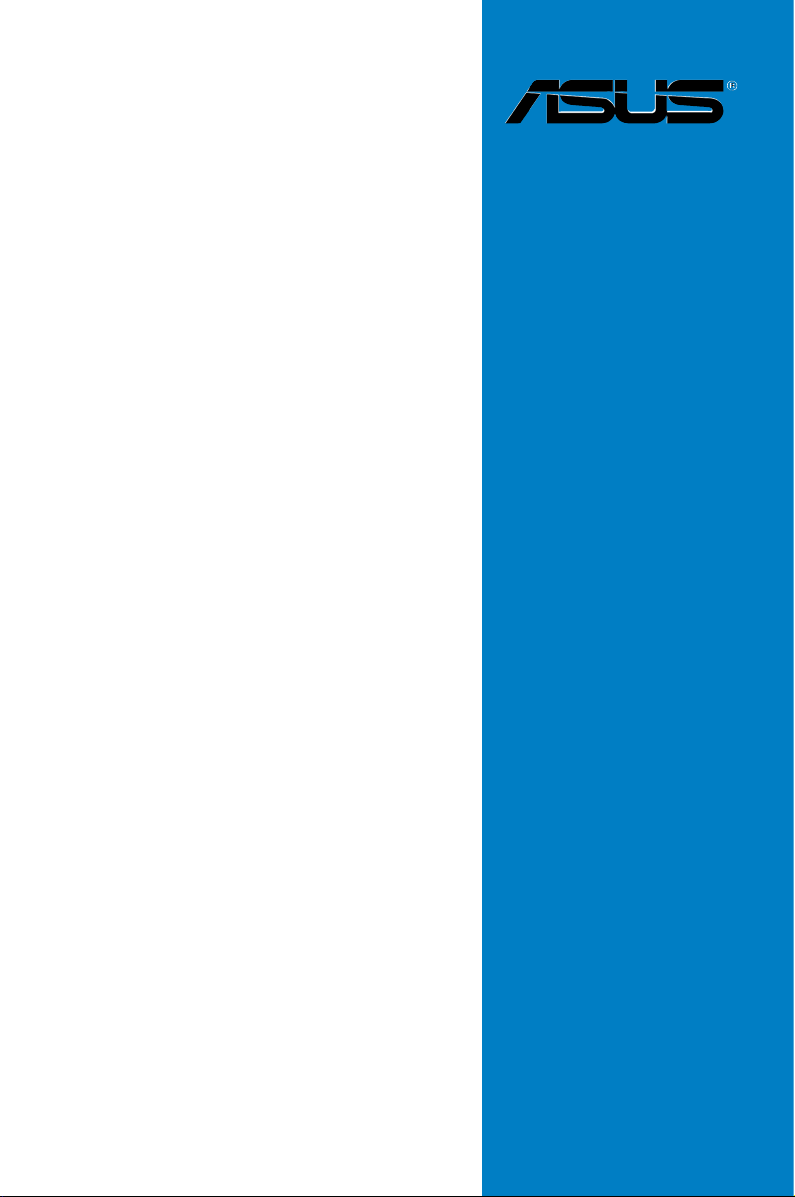
M5A88-V EVO
Motherboard
Page 2
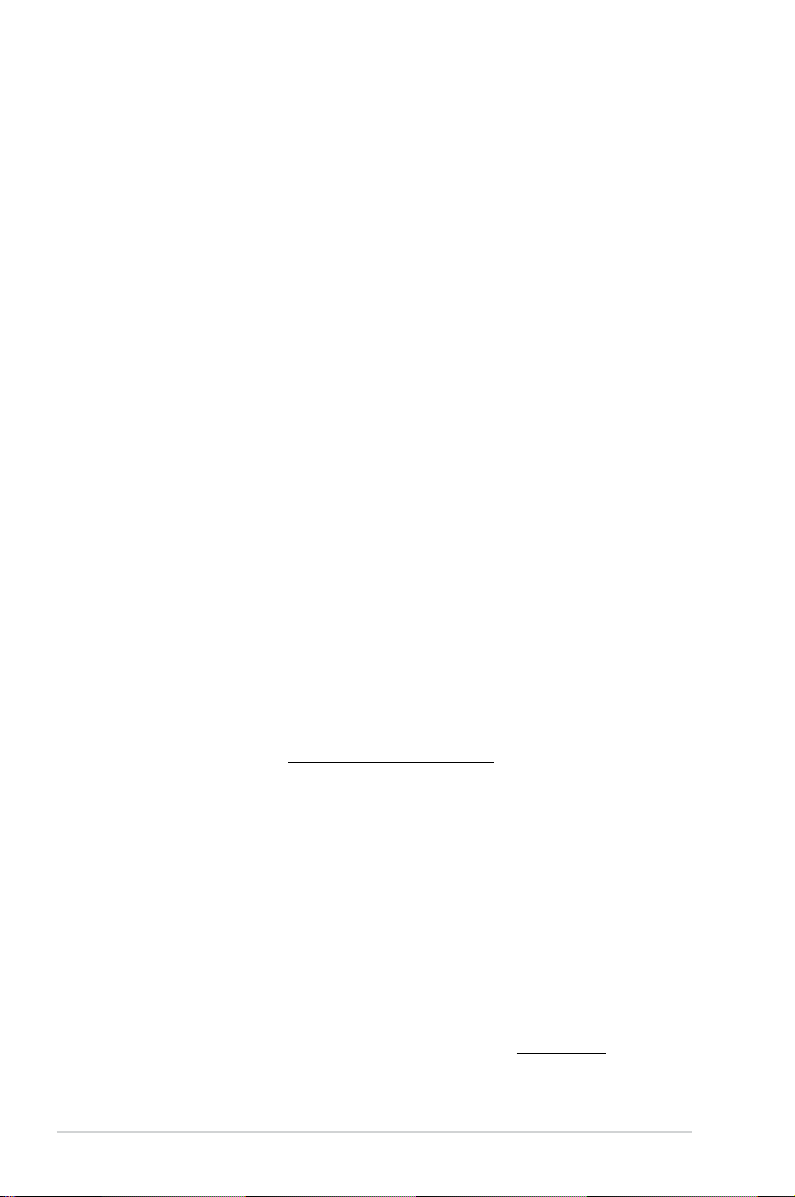
E6530
First Edition (V1)
April 2011
Copyright © 2011 ASUSTeK Computer Inc. All Rights Reserved.
No part of this manual, including the products and software described in it, may be reproduced,
transmitted, transcribed, stored in a retrieval system, or translated into any language in any form or by any
means, except documentation kept by the purchaser for backup purposes, without the express written
permission of ASUSTeK Computer Inc. (“ASUS”).
Product warranty or service will not be extended if: (1) the product is repaired, modied or altered, unless
such repair, modication of alteration is authorized in writing by ASUS; or (2) the serial number of the
product is defaced or missing.
ASUS PROVIDES THIS MANUAL “AS IS” WITHOUT WARRANTY OF ANY KIND, EITHER EXPRESS
OR IMPLIED, INCLUDING BUT NOT LIMITED TO THE IMPLIED WARRANTIES OR CONDITIONS OF
MERCHANTABILITY OR FITNESS FOR A PARTICULAR PURPOSE. IN NO EVENT SHALL ASUS, ITS
DIRECTORS, OFFICERS, EMPLOYEES OR AGENTS BE LIABLE FOR ANY INDIRECT, SPECIAL,
INCIDENTAL, OR CONSEQUENTIAL DAMAGES (INCLUDING DAMAGES FOR LOSS OF PROFITS,
LOSS OF BUSINESS, LOSS OF USE OR DATA, INTERRUPTION OF BUSINESS AND THE LIKE),
EVEN IF ASUS HAS BEEN ADVISED OF THE POSSIBILITY OF SUCH DAMAGES ARISING FROM ANY
DEFECT OR ERROR IN THIS MANUAL OR PRODUCT.
SPECIFICATIONS AND INFORMATION CONTAINED IN THIS MANUAL ARE FURNISHED FOR
INFORMATIONAL USE ONLY, AND ARE SUBJECT TO CHANGE AT ANY TIME WITHOUT NOTICE,
AND SHOULD NOT BE CONSTRUED AS A COMMITMENT BY ASUS. ASUS ASSUMES NO
RESPONSIBILITY OR LIABILITY FOR ANY ERRORS OR INACCURACIES THAT MAY APPEAR IN THIS
MANUAL, INCLUDING THE PRODUCTS AND SOFTWARE DESCRIBED IN IT.
Products and corporate names appearing in this manual may or may not be registered trademarks or
copyrights of their respective companies, and are used only for identication or explanation and to the
owners’ benet, without intent to infringe.
Offer to Provide Source Code of Certain Software
This product may contain copyrighted software that is licensed under the General Public License (“GPL”)
and under the Lesser General Public License Version (“LGPL”). The GPL and LGPL licensed code in this
product is distributed without any warranty. Copies of these licenses are included in this product.
You may obtain the complete corresponding source code (as dened in the GPL) for the GPL Software,
and/or the complete corresponding source code of the LGPL Software (with the complete machinereadable “work that uses the Library”) for a period of three years after our last shipment of the product
including the GPL Software and/or LGPL Software, which will be no earlier than December 1, 2011, either
(1) for free by downloading it from http://support.asus.com/download;
or
(2) for the cost of reproduction and shipment, which is dependent on the preferred carrier and the location
where you want to have it shipped to, by sending a request to:
ASUSTeK Computer Inc.
Legal Compliance Dept.
15 Li Te Rd.,
Beitou, Taipei 112
Taiwan
In your request please provide the name, model number and version, as stated in the About Box of the
product for which you wish to obtain the corresponding source code and your contact details so that we
can coordinate the terms and cost of shipment with you.
The source code will be distributed WITHOUT ANY WARRANTY and licensed under the same license as
the corresponding binary/object code.
This offer is valid to anyone in receipt of this information.
ASUSTeK is eager to duly provide complete source code as required under various Free Open Source
Software licenses. If however you encounter any problems in obtaining the full corresponding source code
we would be much obliged if you give us a notication to the email address gpl@asus.com, stating the
product and describing the problem (please do NOT send large attachments such as source code archives
etc to this email address).
ii
Page 3
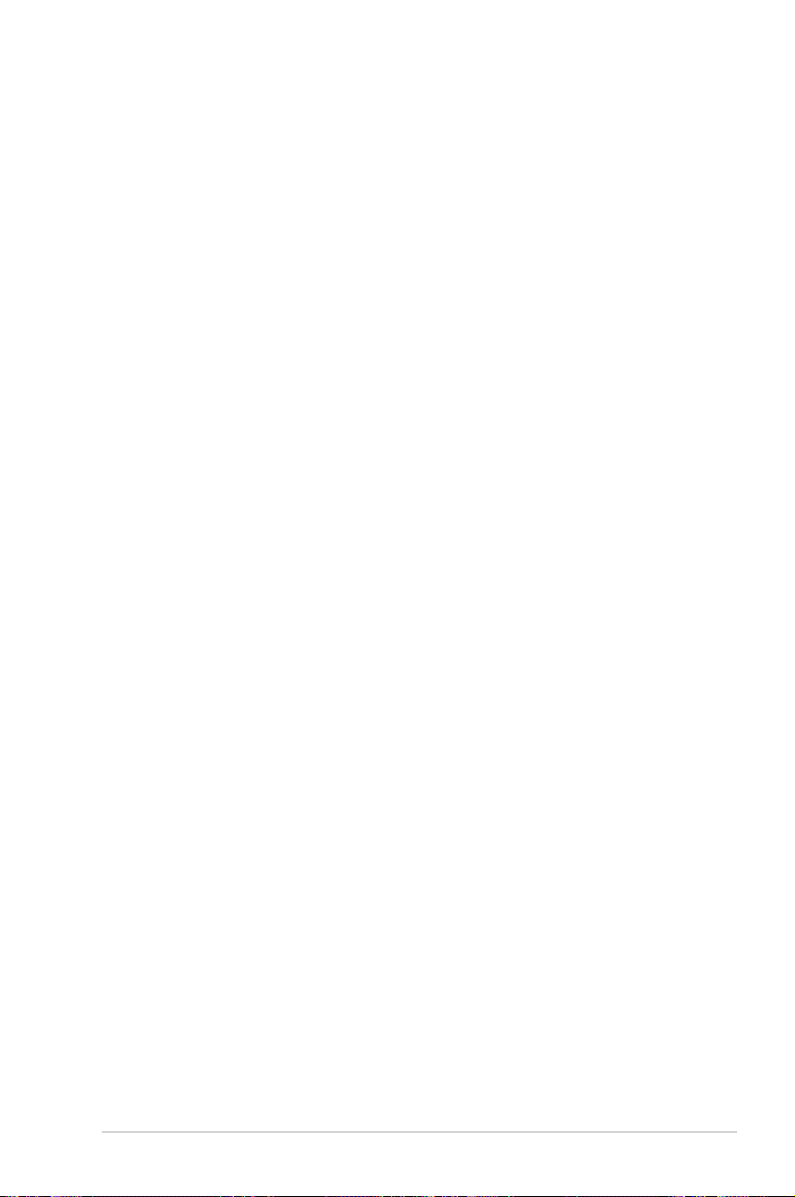
Contents
Notices........................................................................................................................vii
Safety information .................................................................................................... viii
About this guide ......................................................................................................... ix
M5A88-V EVO specications summary ................................................................... xi
Chapter 1: Product introduction
1.1 Welcome! .................................................................................................... 1-1
1.2 Package contents
1.3 Special features
1.3.1 Product highlights
1.3.2 ASUS Hybrid Processor - TPU (TurboV Processing Unit)* .........
1.3.3 ASUS Xtreme Design—Hybrid Switches* ...................................
1.3.4 ASUS unique features
Chapter 2: Hardware information
2.1 Before you proceed ...................................................................................2-1
2.2 Motherboard overview ...............................................................................
2.2.1 Motherboard layout .....................................................................
2.2.2 Layout contents ...........................................................................
2.2.3 Placement direction
2.2.4 Screw holes
2.3 Central Processing Unit (CPU) .................................................................
2.3.1 Installing the CPU .......................................................................
2.3.2 Installing the CPU heatsink and fan ............................................
2.4 System memory .......................................................................................
2.4.1 Overview ...................................................................................
2.4.2 Memory congurations ..............................................................
2.4.3 Installing a DIMM ......................................................................
2.4.4 Removing a DIMM ....................................................................
2.5 Expansion slots
2.5.1 Installing an expansion card
2.5.2 Conguring an expansion card .................................................
2.5.3 Interrupt assignments
2.5.4 PCI slots ....................................................................................
2.5.5 PCI Express 2.0 x1 slot .............................................................
2.5.6 PCI Express 2.0 x16 slots .........................................................
2.6 Jumper ......................................................................................................
2.7 Onboard switches ....................................................................................
2.8 Connectors ...............................................................................................
2.8.1 Rear panel connectors ..............................................................
....................................................................................... 1-1
.......................................................................................... 1-2
........................................................................ 1-2
................................................................. 1-3
..................................................................... 2-4
................................................................................. 2-4
........................................................................................ 2-13
...................................................... 2-13
................................................................ 2-14
1-2
1-3
2-2
2-2
2-3
2-5
2-5
2-7
2-10
2-10
2-11
2-12
2-12
2-13
2-15
2-15
2-15
2-17
2-18
2-21
2-21
iii
Page 4
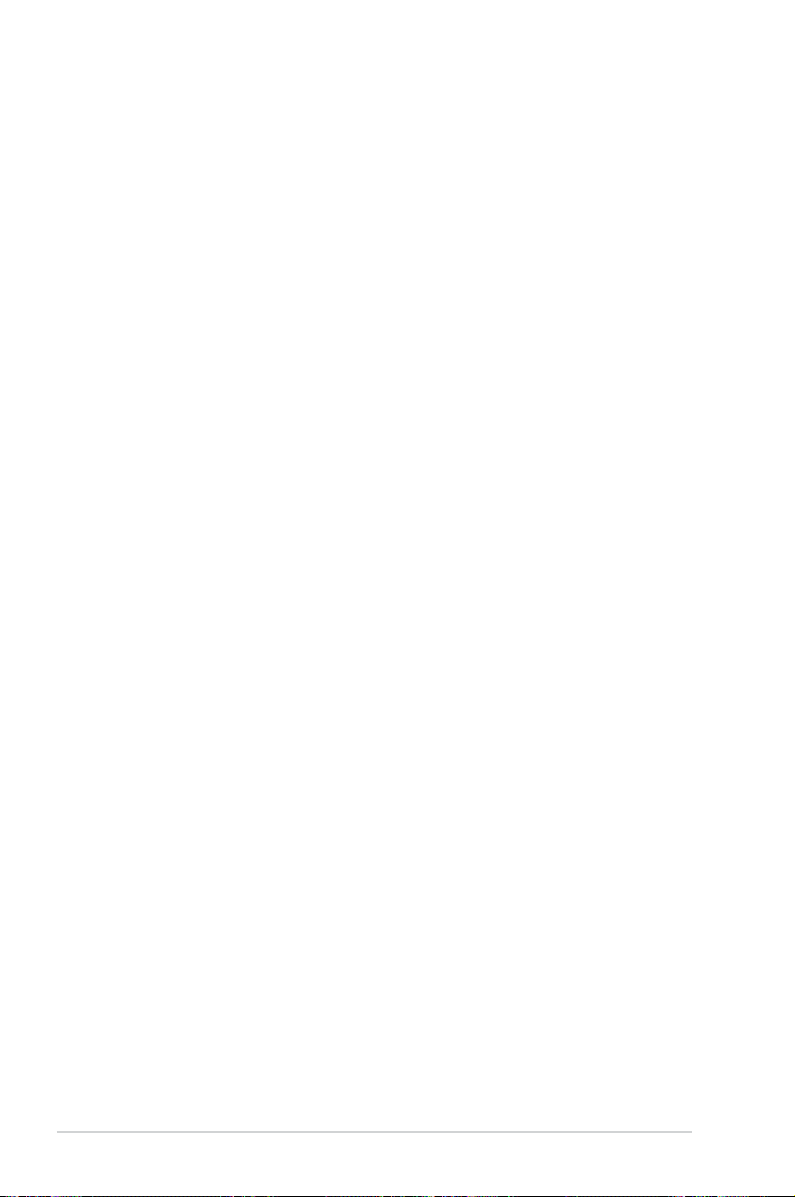
Contents
2.8.2 Audio I/O connections ............................................................... 2-24
2.8.3 Internal connectors
2.8.4. ASUS Q-Connector (system panel) ..........................................
2.9 Onboard LEDs ..........................................................................................
2.10 Starting up for the rst time ....................................................................
2.11 Turning off the computer .........................................................................
Chapter 3: BIOS setup
3.1 Knowing BIOS ............................................................................................ 3-1
3.2 Updating BIOS ............................................................................................
3.2.1 ASUS Update utility
3.2.2 ASUS EZ Flash 2 utility ...............................................................
3.2.3 ASUS CrashFree BIOS 3 utility
3.2.4 ASUS BIOS Updater ...................................................................
3.3 BIOS setup program ..................................................................................
3.3.1 BIOS menu screen ......................................................................
3.3.2 Menu bar .....................................................................................
3.3.3 Navigation keys .........................................................................
3.3.4 Menu items
3.3.5 Submenu items .........................................................................
3.3.6 Conguration elds ...................................................................
3.3.7 Pop-up window
3.3.8 Scroll bar ...................................................................................
3.3.9 General help
3.4 Main menu ................................................................................................
3.4.1 SATA6G_1/2/3/5/6, ESATA6G ..................................................
3.4.2 SATA Conguration ...................................................................
3.4.3 System Information ...................................................................
3.5 Ai Tweaker menu ......................................................................................
3.5.1 CPU Level UP [Auto] .................................................................
3.5.2 CPU OverClocking [Auto]
3.5.3 CPU Ratio [Auto] .......................................................................
3.5.4 DRAM Frequency [Auto] ...........................................................
3.5.5 CPU/NB Frequency [Auto] ........................................................
3.5.6 HT Link Speed [Auto] ................................................................
3.5.7 GPU Booster [Enabled] .............................................................
3.5.8 OC Tuner Utility .........................................................................
3.5.9 DRAM Timing Conguration
3.5.10 DRAM Driving Conguration .....................................................
3.5.11 CPU & NB Voltage Mode [Offset] ..............................................
.................................................................... 2-26
..................................................................... 3-2
................................................... 3-5
................................................................................ 3-10
.......................................................................... 3-10
.............................................................................. 3-10
.......................................................... 3-16
...................................................... 3-18
2-34
2-35
2-37
2-37
3-1
3-4
3-6
3-9
3-9
3-9
3-10
3-10
3-10
3-10
3-11
3-11
3-13
3-14
3-15
3-16
3-17
3-17
3-17
3-18
3-18
3-18
3-19
3-20
iv
Page 5
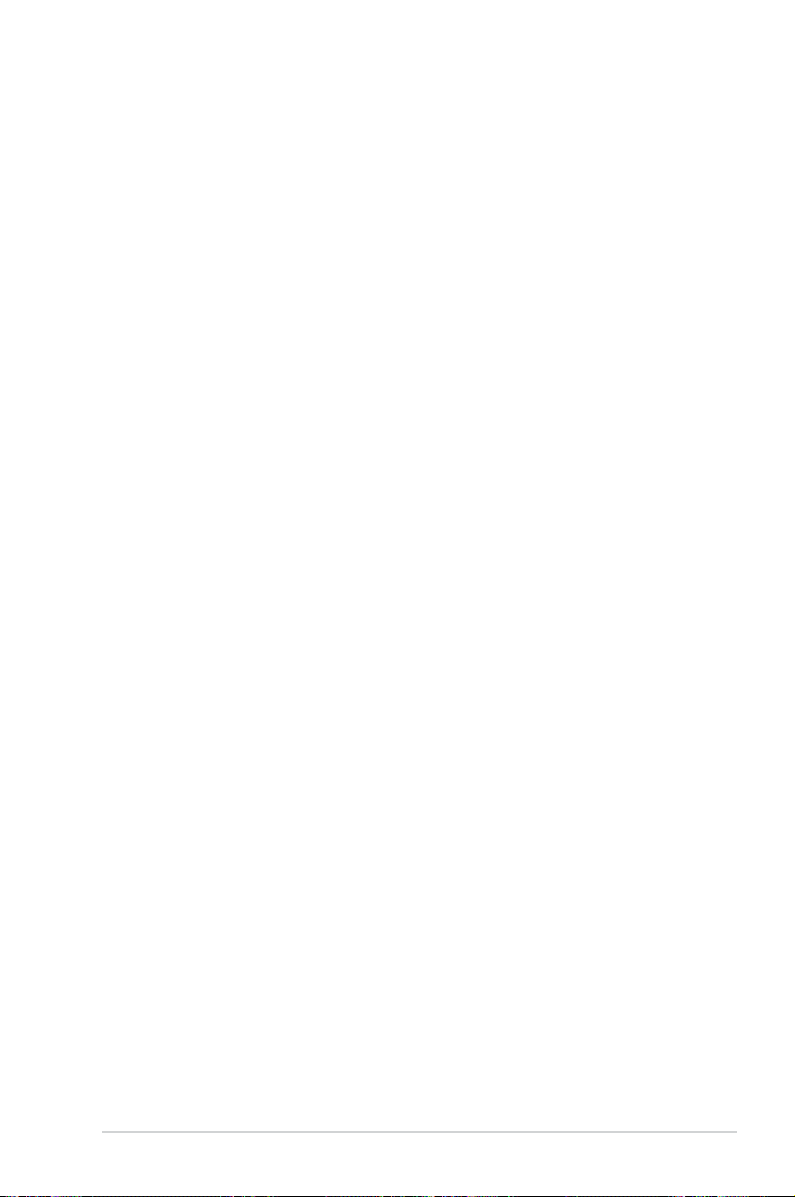
Contents
2.5.12 CPU VDDA Voltage [Auto] ........................................................3-20
2.5.13 DRAM Voltage [Auto] ................................................................
2.5.14 HT Voltage [Auto] ......................................................................
2.5.15 NB Voltage [Auto] ......................................................................
2.5.16 NB 1.1V Voltage [Auto] .............................................................
2.5.17 NB 1.8V Voltage [Auto] .............................................................
2.5.18 SB Voltage [Auto] ......................................................................
2.5.19 SidePort Memory Voltage [Auto] ...............................................
2.5.20 CPU Load-Line Calibration [Auto] .............................................
2.5.21 CPU/NB Load-Line Calibration [Auto] .......................................
2.5.22 PCI/PCIe CLK Status [Enabled] ................................................
3.6 Advanced menu .......................................................................................
3.6.1 CPU Conguration ....................................................................
3.6.2 Chipset ......................................................................................
3.6.3 Onboard Devices Conguration ................................................
3.6.4 PCIPnP .....................................................................................
3.6.5 USB Conguration ....................................................................
3.7 Power menu ..............................................................................................
3.7.1 Suspend Mode [Auto]
3.7.2 ACPI 2.0 Support [Enabled] ......................................................
3.7.3 ACPI APIC Support [Enabled] ...................................................
3.7.4 APM Conguration ....................................................................
3.7.5 HW Monitor Conguration .........................................................
3.7.6 Anti Surge Support [Enabled]
3.7.7 NB Thermal Protect [Enabled] ..................................................
3.8 Boot menu ................................................................................................
3.8.1 Boot Device Priority
3.8.2 Boot Settings Conguration ......................................................
3.8.3 Security .....................................................................................
3.9 Tools menu ...............................................................................................
3.9.1 ASUS EZ Flash 2 ......................................................................
3.9.2 ASUS O.C. Prole .....................................................................
3.10 Exit menu ..................................................................................................
................................................................ 3-29
.................................................... 3-32
................................................................... 3-33
3-21
3-21
3-21
3-21
3-21
3-21
3-21
3-21
3-21
3-21
3-22
3-22
3-24
3-26
3-27
3-28
3-29
3-29
3-29
3-30
3-31
3-32
3-33
3-34
3-35
3-37
3-37
3-37
3-39
Chapter 4: Software support
4.1 Installing an operating system .................................................................4-1
4.2 Support DVD information ..........................................................................
4.2.1 Running the support DVD ...........................................................
4.2.2 Obtaining the software manuals
.................................................. 4-2
4-1
4-1
v
Page 6
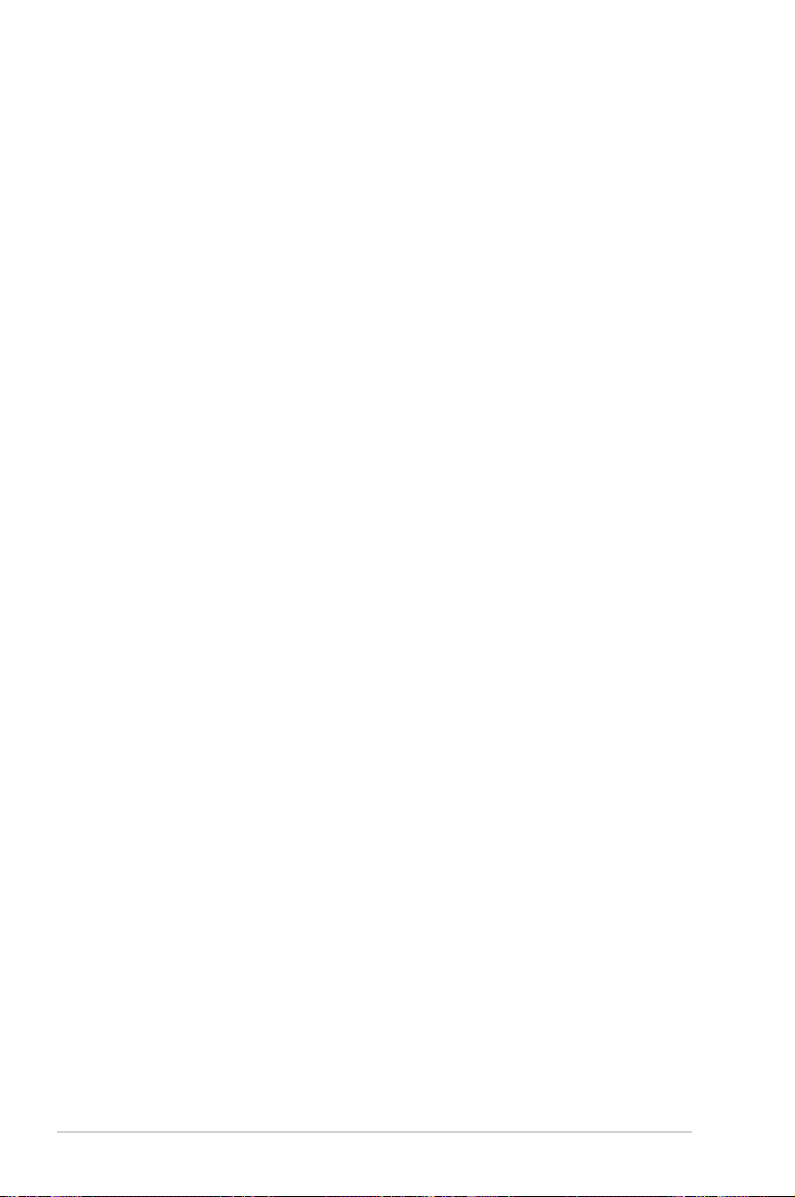
Contents
4.3 Software information ................................................................................. 4-3
4.3.1 ASUS PC Probe II .......................................................................
4.3.2 ASUS AI Suite .............................................................................
4.3.3 ASUS Fan Xpert
4.3.4 ASUS EPU ..................................................................................
4.3.5 Audio congurations
4.3.6 ASUS GPU Boost .......................................................................
4.3.7 Turbo Unlocker ............................................................................
4.4 ASUS Unique Overclocking Utility—TurboV EVO .................................
4.4.1 Using ASUS TurboV ..................................................................
4.4.2 Using ASUS TurboV Auto Tuning Mode ....................................
4.4.3 Using CPU Level UP .................................................................
4.4.4 Using ASUS Turbo Key .............................................................
4.5 RAID congurations ................................................................................
4.5.1 RAID denitions ........................................................................
4.5.2 Installing Serial ATA hard disks .................................................
4.5.3 Setting the RAID item in BIOS ..................................................
4.5.4 AMD
®
Option ROM Utility .......................................................... 4-15
4.6 Creating a RAID driver disk
4.6.1 Creating a RAID driver disk without entering the OS ................
4.6.2 Creating a RAID driver disk in Windows
4.6.3 Installing the RAID driver during Windows
4.6.4 Using a USB oppy disk drive ...................................................
.......................................................................... 4-5
.................................................................... 4-7
..................................................................... 4-18
®
.................................. 4-18
®
OS installation ...... 4-18
4-3
4-4
4-6
4-8
4-9
4-10
4-10
4-11
4-12
4-12
4-13
4-13
4-14
4-14
4-18
4-19
Chapter 5: ATI® CrossFireX™ technology support
5.1 ATI® CrossFireX™ technology .................................................................. 5-1
5.1.1 Requirements ..............................................................................
5.1.2 Before you begin .........................................................................
5.1.3 Installing two CrossFireX™ graphics cards ................................
vi
5.1.4 Installing the device drivers .........................................................
5.1.5 Enabling the ATI
5.2 ATI
®
Hybrid CrossFireX™ technology ......................................................5-4
5.2.1 System requirements ..................................................................
5.2.2 Before you proceed .....................................................................
5.2.3 Installing AMD Chipset Driver .....................................................
5.2.4 Using the ATI
®
CrossFireX™ technology ...............................5-3
®
CATALYST® Control Center ................................5-5
5-1
5-1
5-2
5-3
5-4
5-4
5-4
Page 7
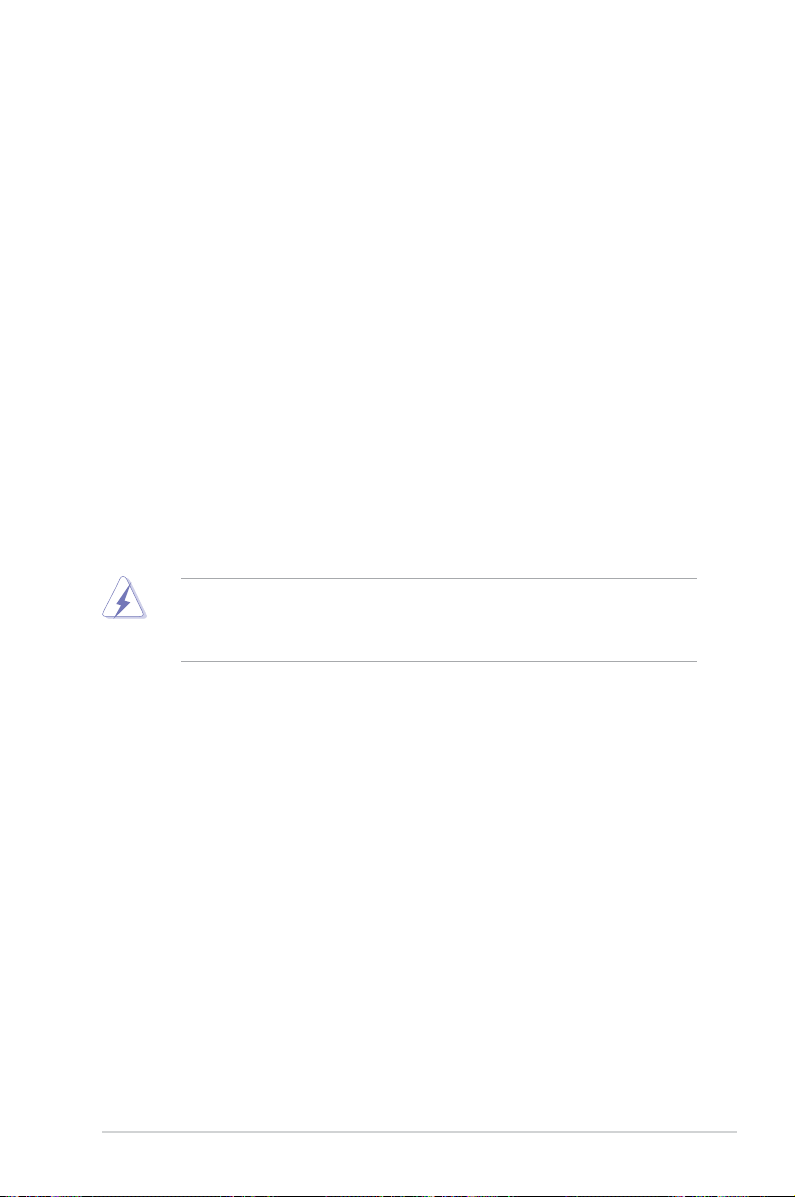
Notices
Federal Communications Commission Statement
This device complies with Part 15 of the FCC Rules. Operation is subject to the following two
conditions:
• This device may not cause harmful interference, and
• This device must accept any interference received including interference that may cause
undesired operation.
This equipment has been tested and found to comply with the limits for a Class B digital
device, pursuant to Part 15 of the FCC Rules. These limits are designed to provide
reasonable protection against harmful interference in a residential installation. This
equipment generates, uses and can radiate radio frequency energy and, if not installed
and used in accordance with manufacturer’s instructions, may cause harmful interference
to radio communications. However, there is no guarantee that interference will not occur
in a particular installation. If this equipment does cause harmful interference to radio or
television reception, which can be determined by turning the equipment off and on, the user
is encouraged to try to correct the interference by one or more of the following measures:
•
Reorient or relocate the receiving antenna.
• Increase the separation between the equipment and receiver.
• Connect the equipment to an outlet on a circuit different from that to which the receiver is
connected.
• Consult the dealer or an experienced radio/TV technician for help.
The use of shielded cables for connection of the monitor to the graphics card is required
to assure compliance with FCC regulations. Changes or modications to this unit not
expressly approved by the party responsible for compliance could void the user’s authority
to operate this equipment.
Canadian Department of Communications Statement
This digital apparatus does not exceed the Class B limits for radio noise emissions from
digital apparatus set out in the Radio Interference Regulations of the Canadian Department
of Communications.
This class B digital apparatus complies with Canadian ICES-003.
ASUS Recycling/Takeback Services
ASUS recycling and takeback programs come from our commitment to the highest standards
for protecting our environment. We believe in providing solutions for you to be able to
responsibly recycle our products, batteries, other components as well as the packaging
materials. Please go to http://csr.asus.com/english/Takeback.htm for the detailed recycling
information in different regions.
vii
Page 8
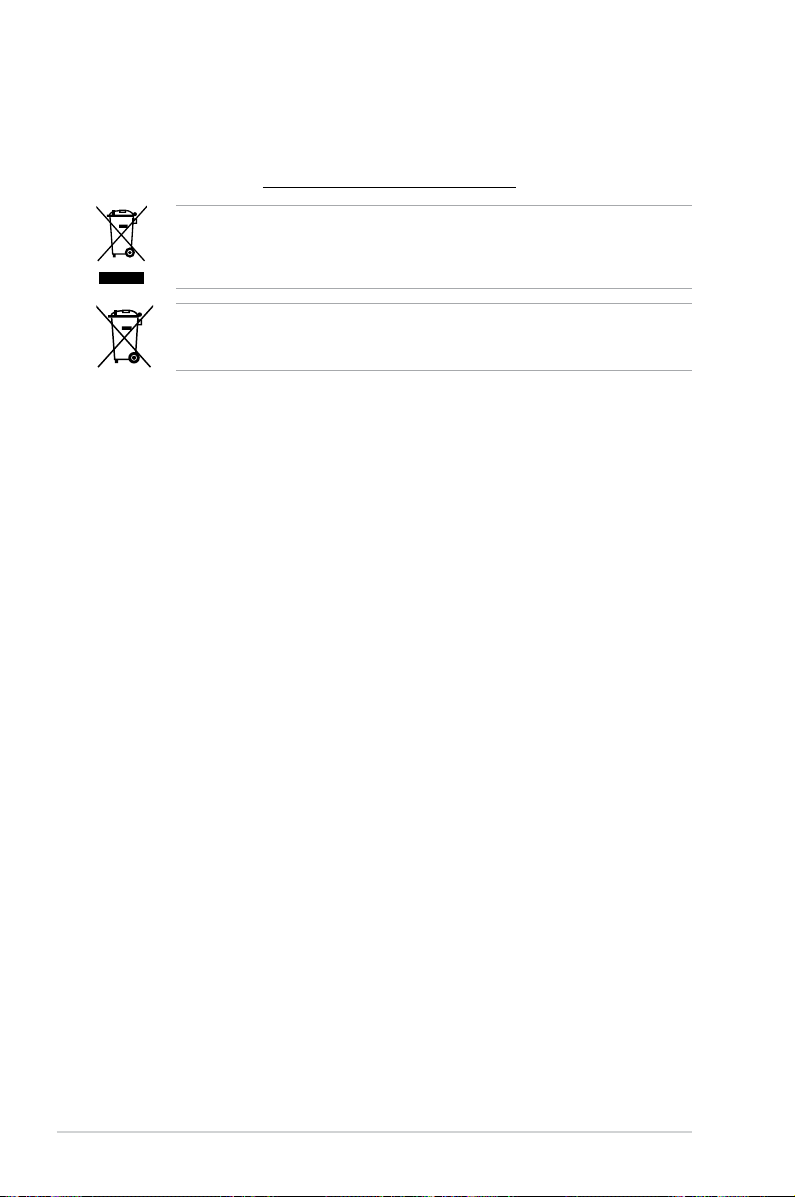
REACH
Complying with the REACH (Registration, Evaluation, Authorisation, and Restriction of
Chemicals) regulatory framework, we published the chemical substances in our products at
ASUS REACH website at http://crs.asus.com/english/REACH.htm.
DO NOT throw the motherboard in municipal waste. This product has been designed to
enable proper reuse of parts and recycling. This symbol of the crossed out wheeled bin
indicates that the product (electrical and electronic equipment) should not be placed in
municipal waste. Check local regulations for disposal of electronic products.
DO NOT throw the mercury-containing button cell battery in municipal waste. This symbol
of the crossed out wheeled bin indicates that the battery should not be placed in municipal
waste.
Safety information
Electrical safety
• To prevent electrical shock hazard, disconnect the power cable from the electrical outlet
before relocating the system.
• When adding or removing devices to or from the system, ensure that the power cables
for the devices are unplugged before the signal cables are connected. If possible,
disconnect all power cables from the existing system before you add a device.
• Before connecting or removing signal cables from the motherboard, ensure that all
power cables are unplugged.
• Seek professional assistance before using an adapter or extension cord. These devices
could interrupt the grounding circuit.
• Ensure that your power supply is set to the correct voltage in your area. If you are not sure
about the voltage of the electrical outlet you are using, contact your local power company.
• If the power supply is broken, do not try to x it by yourself. Contact a qualied service
technician or your retailer.
Operation safety
• Before installing the motherboard and adding devices on it, carefully read all the manuals
that came with the package.
• Before using the product, ensure all cables are correctly connected and the power
cables are not damaged. If you detect any damage, contact your dealer immediately.
• To avoid short circuits, keep paper clips, screws, and staples away from connectors,
slots, sockets and circuitry.
• Avoid dust, humidity, and temperature extremes. Do not place the product in any area
where it may become wet.
• Place the product on a stable surface.
• If you encounter technical problems with the product, contact a qualied service
technician or your retailer.
viii
Page 9
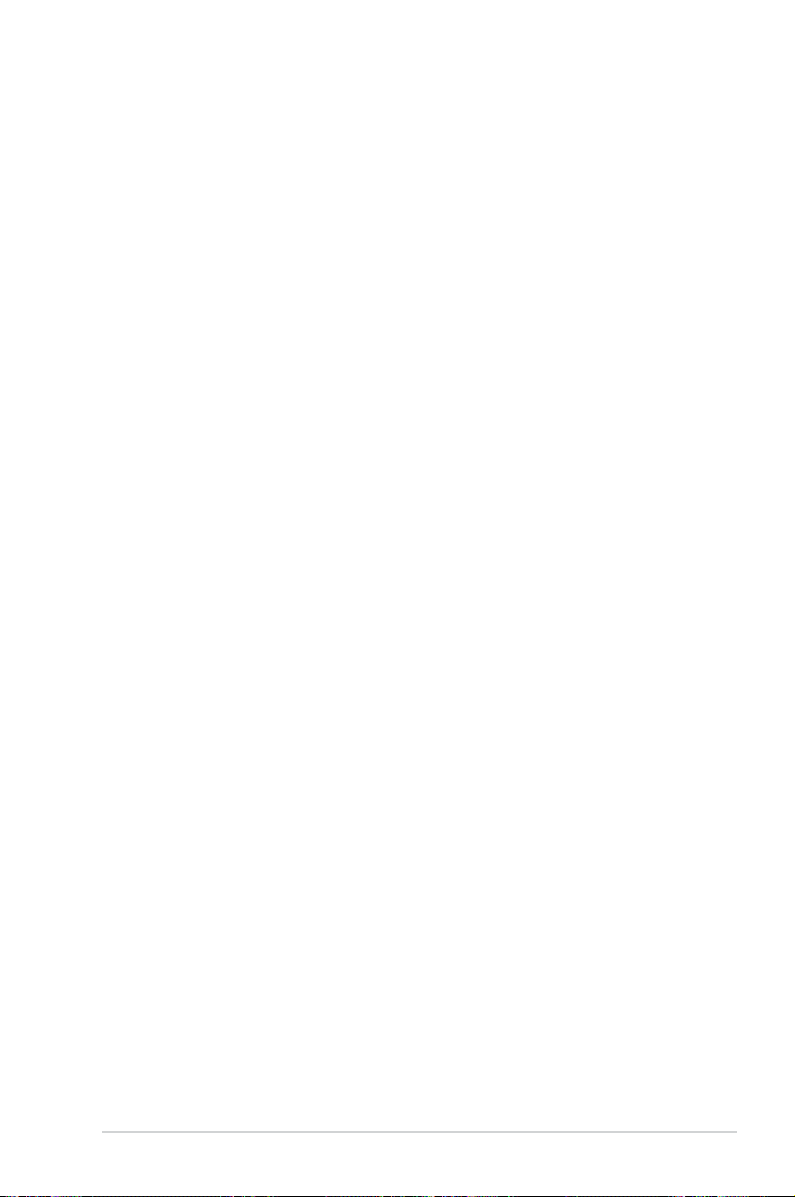
About this guide
This user guide contains the information you need when installing and conguring the motherboard.
How this guide is organized
This guide contains the following parts:
• Chapter 1: Product introduction
This chapter describes the features of the motherboard and the new technology it
supports.
• Chapter 2: Hardware information
This chapter lists the hardware setup procedures that you have to perform when
installing system components. It includes description of the switches, jumpers, and
connectors on the motherboard.
• Chapter 3: BIOS setup
This chapter tells how to change system settings through the BIOS Setup menus.
Detailed descriptions of the BIOS parameters are also provided.
• Chapter 4: Software support
This chapter describes the contents of the support DVD that comes with the
motherboard package and the software.
• Chapter 5: ATI
This chapter describes the ATI® CrossFireX™ feature and shows the graphics card
installation procedures.
®
CrossFireX™ technology support
Where to nd more information
Refer to the following sources for additional information and for product and software updates.
1. ASUS websites
The ASUS website provides updated information on ASUS hardware and software
products. Refer to the ASUS contact information.
2. Optional documentation
Your product package may include optional documentation, such as warranty yers,
that may have been added by your dealer. These documents are not part of the
standard package.
ix
Page 10
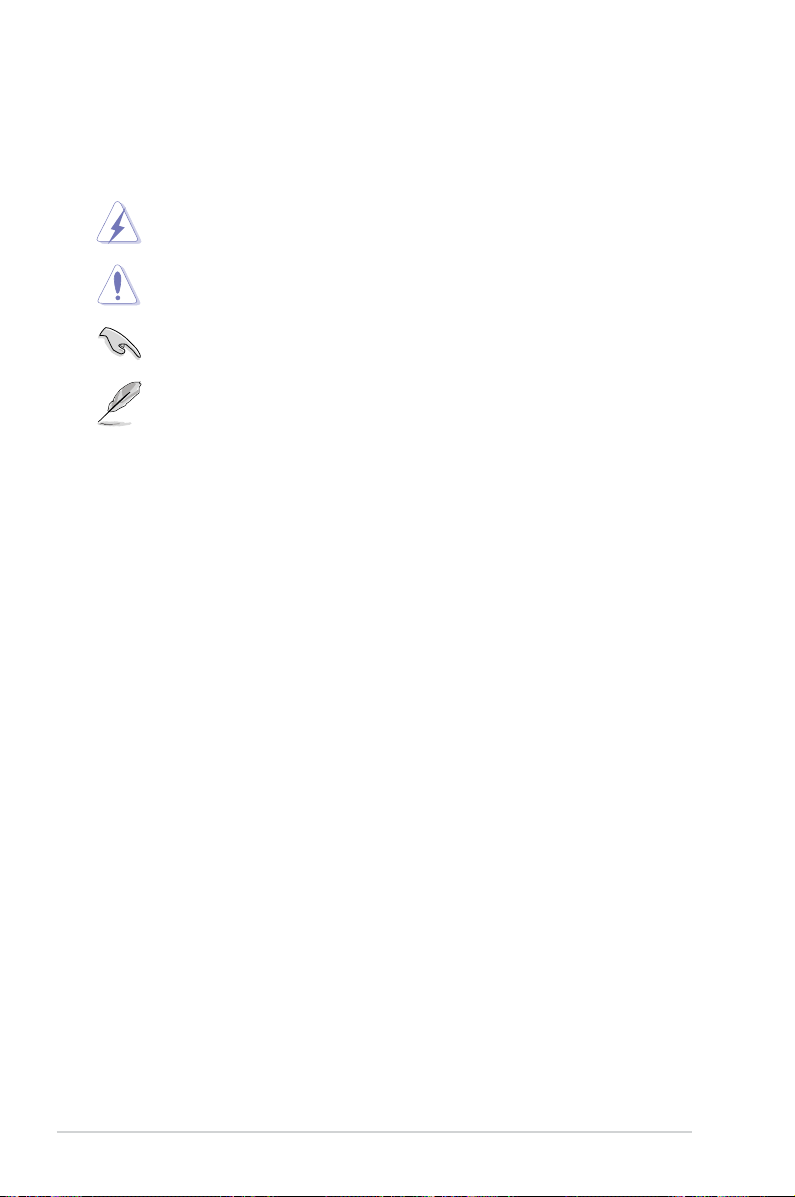
Conventions used in this guide
To ensure that you perform certain tasks properly, take note of the following symbols used
throughout this manual.
DANGER/WARNING: Information to prevent injury to yourself when trying to
complete a task.
CAUTION: Information to prevent damage to the components when trying to
complete a task.
IMPORTANT: Instructions that you MUST follow to complete a task.
NOTE: Tips and additional information to help you complete a task.
Typography
Bold text Indicates a menu or an item to select.
Italic
s Used to emphasize a word or a phrase.
<Key> Keys enclosed in the less-than and greater-than sign means
that you must press the enclosed key.
Example: <Enter> means that you must press the Enter or
Return key.
<Key1> + <Key2> + <Key3> If you must press two or more keys simultaneously, the key
names are linked with a plus sign (+).
Example: <Ctrl> + <Alt> + <Del>
x
Page 11
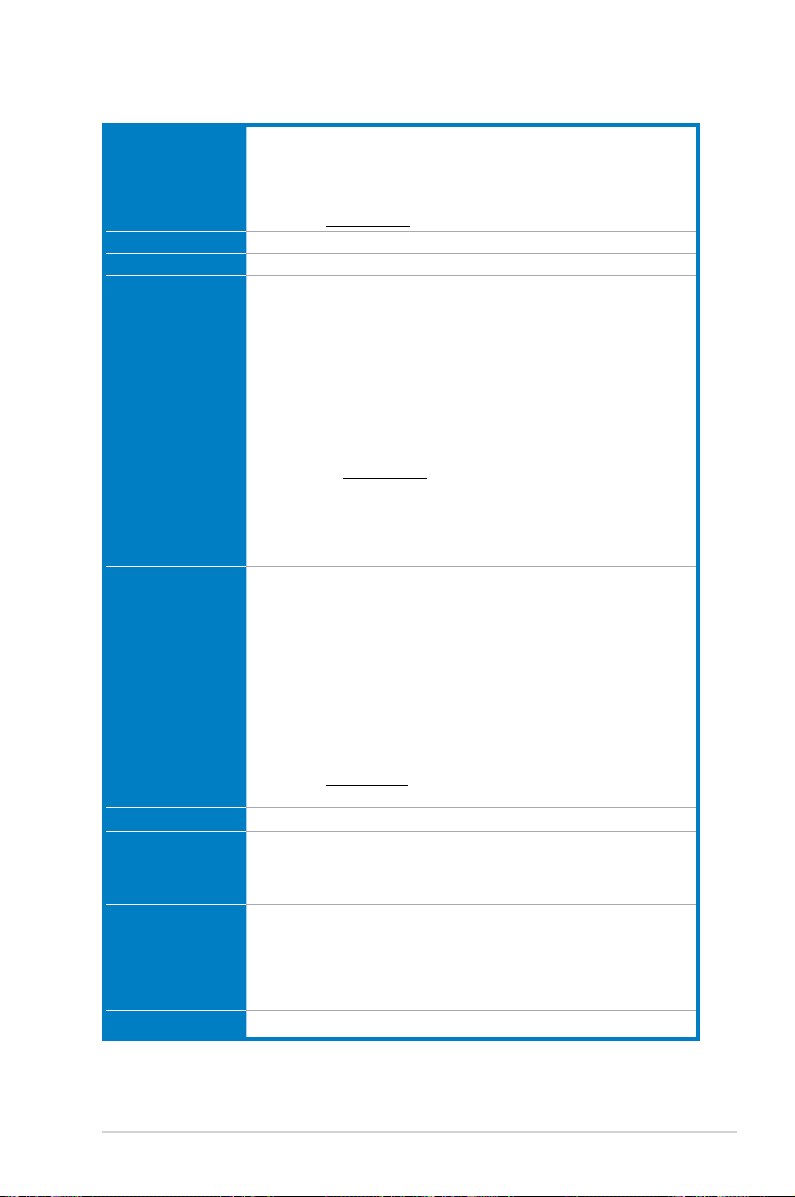
M5A88-V EVO specications summary
CPU AMD
®
Socket AM3+ for AMD® FX™ / Phenom™ II / Athlon™ II /
Sempron™ 100 series processors
Supports 32nm AM3+ CPU
®
AMD
140W CPU support
AMD® Cool ‘n’ Quiet™ Technology
* Refer to www.asus.com for the AMD® CPU support list
Chipset AMD® 880G / SB850
System bus Up to 5200 MT/s HyperTransport™ 3.0 interface
Memory Dual-channel memory architecture
4 x 240-pin DIMM slots support maximum 16GB unbuffered ECC and
non-ECC DDR3 2000(O.C.) / 1866(O.C.) / 1600(O.C.) / 1333 / 1066MHz
memory modules
®
* AMD
FX™ Series CPU on this motherboard supports up to DDR3
1866MHz as its standard memory frequency.
** Due to CPU spec., AMD® 100 and 200 series CPUs support up to DDR3
1066MHz. With ASUS design, this motherboard can support up to DDR3
1333MHz.
*** When overclocking, some AMD CPU models may not support DDR3
1600 MHz or higher frequency DIMMs.
**** Refer to www.asus.com for the latest Memory QVL (Qualied Vendors
List).
***** When you install a total memory of 4GB or more, Windows
®
operating system may only recognize less than 3GB. We recommend
a maximum of 3GB system memory if you are using a Windows® 32bit operating system.
Graphics Integrated ATI Radeon™ HD 4250 GPU
Dual independent displays support:
• HDMI and D-Sub
• DVI and D-Sub
Supports HDMI™ with max. resolution up to 1920x1200 (1080p)
Supports Dual-link DVI with max. resolution up to 2560x1600 @60Hz
Supports D-Sub with max. resolution up to 2048x1536 @85Hz
Supports Microsoft® DirectX 10.1, OpenGL 2.0, and Shader Model 4.1,
Universal Video Decoder (UVD) 2.0
Hardware Decode Acceleration for H.264, VC-1, and MPEG-2
Maximum shared memory of 1GB
Supports CrossFireX™* and Hybrid CrossFireX™**
* Refer to www.amd.com for the discrete GPUs which support Hybrid
CrossFireX™.
Integrated memory SidePort Memory - onboard 128MB DDR3 1333MHz memory
Expansion slots 2 x PCIe 2.0 x16 slots with ATI® CrossFireX™ support
(blue @ x16 mode, black @ x4 mode)
1 x PCIe 2.0 x1 slot
3 x PCI slots
Storage / RAID AMD® SB850 southbridge:
- 5 x Serial ATA 6.0Gb/s connectors support RAID 0, RAID 1, RAID 5,
RAID 10 and JBOD congurations
- 1 x eSATA port (6.0Gb/s ready)
VIA® VT6330 controller:
- 1 x Ultra DMA 133/100/66 connector for up to 2 PATA devices
LAN Realtek® RTL8111E PCIe Gigabit LAN controller
32-bit
(continued on the next page)
xi
Page 12
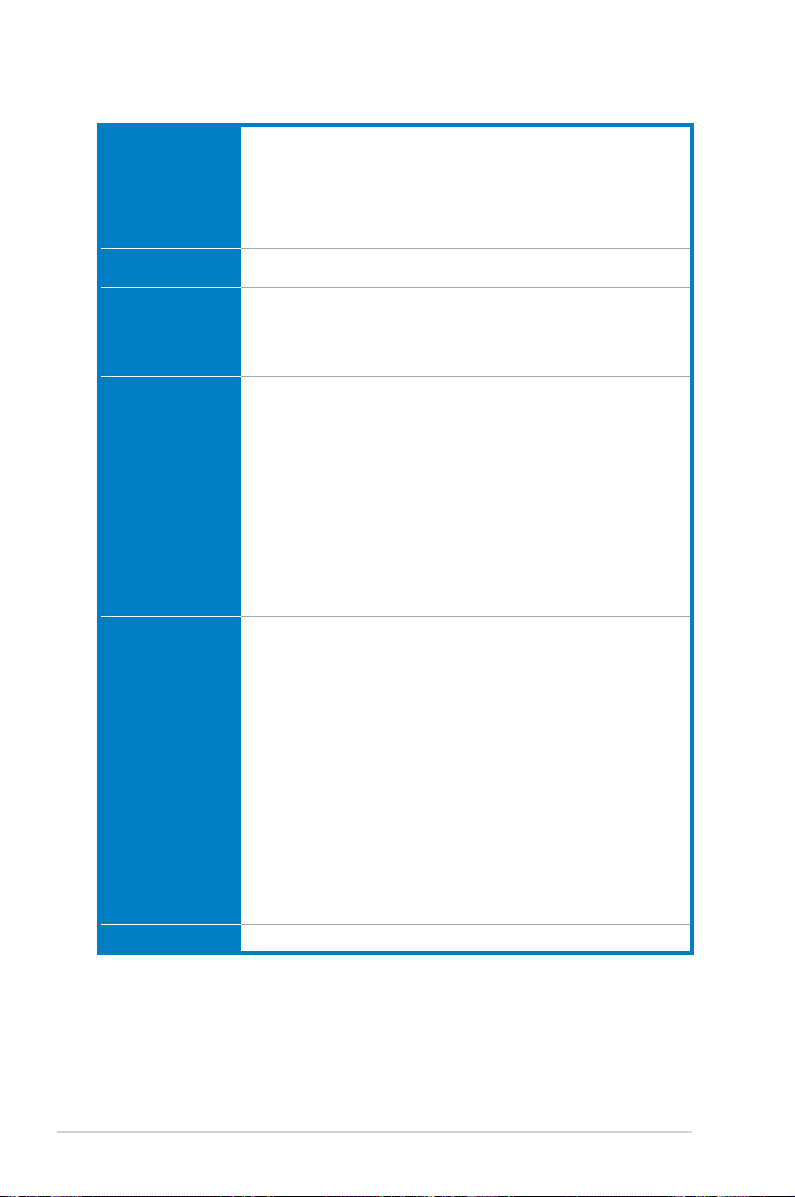
M5A88-V EVO specications summary
Audio ALC892 supports 8-channel High Denition Audio
IEEE 1394 VIA® VT6330 controller supports 2 IEEE 1394a ports
USB AMD® SB850 southbridge:
ASUS exclusive
overclocking features
ASUS unique features ASUS Xtreme Design
Other features 100% All high quality conductive polymer capacitors
- BD Audio Layer Content Protection
- Supports 192khz/24bit BD Lossless Sound
- Supports Jack-detection, Multi-streaming, and Front Panel
Jack-Retasking (HD mode only)
- ASUS Noise Filter
- Optical S/PDIF Out port at back I/O
(1 at the mid-board, 1 at the back panel)
- 12 x USB 2.0/1.1 ports (8 ports at the mid-board, 4 ports at the back
panel)
Asmedia USB3.0 controller:
- 2 x USB 3.0/2.0 ports (blue, at the back panel)
Intelligent overclocking tools:
- TPU
- GPU Boost
Precision Tweaker 2
- vCore: Adjustable CPU voltage at 0.003125V increment
- vChipset (VDDNB): Adjustable chipset voltage at 0.003125V
increment
- vDIMM: Adjustable DRAM voltage at 0.010V increment
SFS (Stepless Frequency Selection):
- HT frequency tuning from 100MHz up to 550MHz at 1MHz increment
- PCIe frequency tuning from 100MHz up to 150MHz at 1MHz
increment
Overclocking Protection:
- ASUS C.P.R (CPU Parameter Recall)
ASUS Hybrid Processor - TPU
- TurboV, Auto Tuning, CPU Level UP, Turbo Unlocker,
and GPU Boost
ASUS Hybrid Switches
- TPU
- Core Unlocker
- MemOK!
ASUS Power Solutions
- EPU
- Anti-Surge Protection
ASUS Quiet Thermal Solutions
- ASUS Fanless Design: Stylish heat sink solution
- ASUS Fan Xpert
ASUS EZ DIY
- ASUS CrashFree BIOS 3
- ASUS EZ Flash 2
- ASUS MyLogo 2™
(continued on the next page)
xii
Page 13
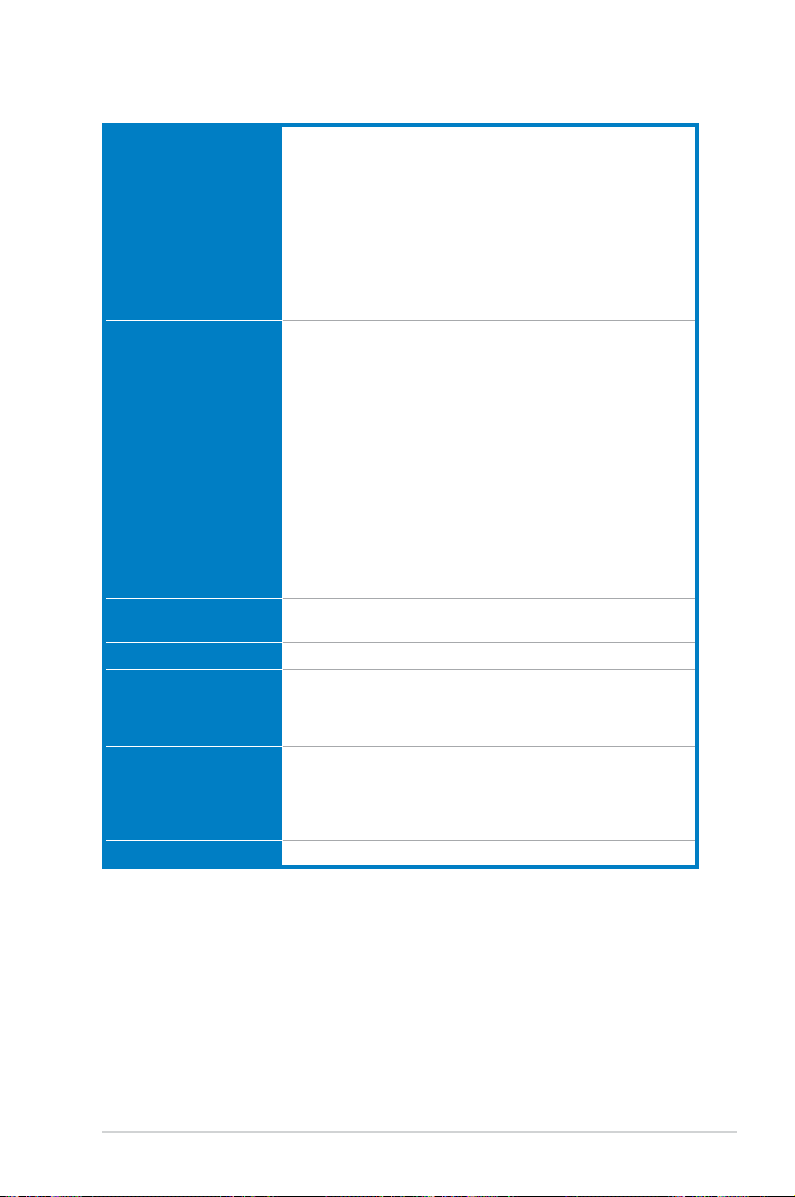
M5A88-V EVO specications summary
Back panel I/O ports 1 x PS/2 Keyboard / Mouse Combo port
Internal connectors /
switches / buttons
BIOS features 16Mb Flash ROM, AMI BIOS, PnP, DMI2.0, WfM2.0, ACPI2.0a,
Manageability WOL by PME, WOR by PME, WOR by Ring, PXE
Support DVD contents Drivers
Accessories 2 x Serial ATA 6.0Gb/s cables
Form factor ATX form factor: 12.0 in x 9.6 in (30.5 cm x 24.4 cm)
1 x Optical S/PDIF out port
1 x HDMI port
1 x DVI port
1 x D-Sub port
1 x eSATA port (6.0Gb/s ready)
1 x IEEE 1394a port
1 x LAN (RJ-45) port
4 x USB 2.0/1.1 ports
2 x USB 3.0/2.0 ports (blue)
8-channel audio I/O ports
4 x USB 2.0/1.1 connectors support additional 8 USB 2.0/1.1 ports
1 x COM connector
1 x IDE connector
5 x SATA 6.0Gb/s connectors
1 x CPU fan connector
1 x Chassis fan connector
1 x Power fan connector
1 x Front panel audio connector
1 x S/PDIF output connector
1 x IEEE 1394a connector
1 x System panel connector
1 x 24-pin EATX power connector
1 x 8-pin EATX 12V power connector
1 x MemOK! button
1 x Core Unlocker switch
1 x TPU switch
SM BIOS 2.5, ASUS EZ Flash 2, ASUS CrashFree BIOS 3
ASUS Update
ASUS utilities
Anti-Virus software (OEM version)
1 x 2-in-1 Q-connector (retail version only)
1 x I/O shield
1 x User Manual
1 x Support DVD
*Specications are subject to change without notice.
xiii
Page 14
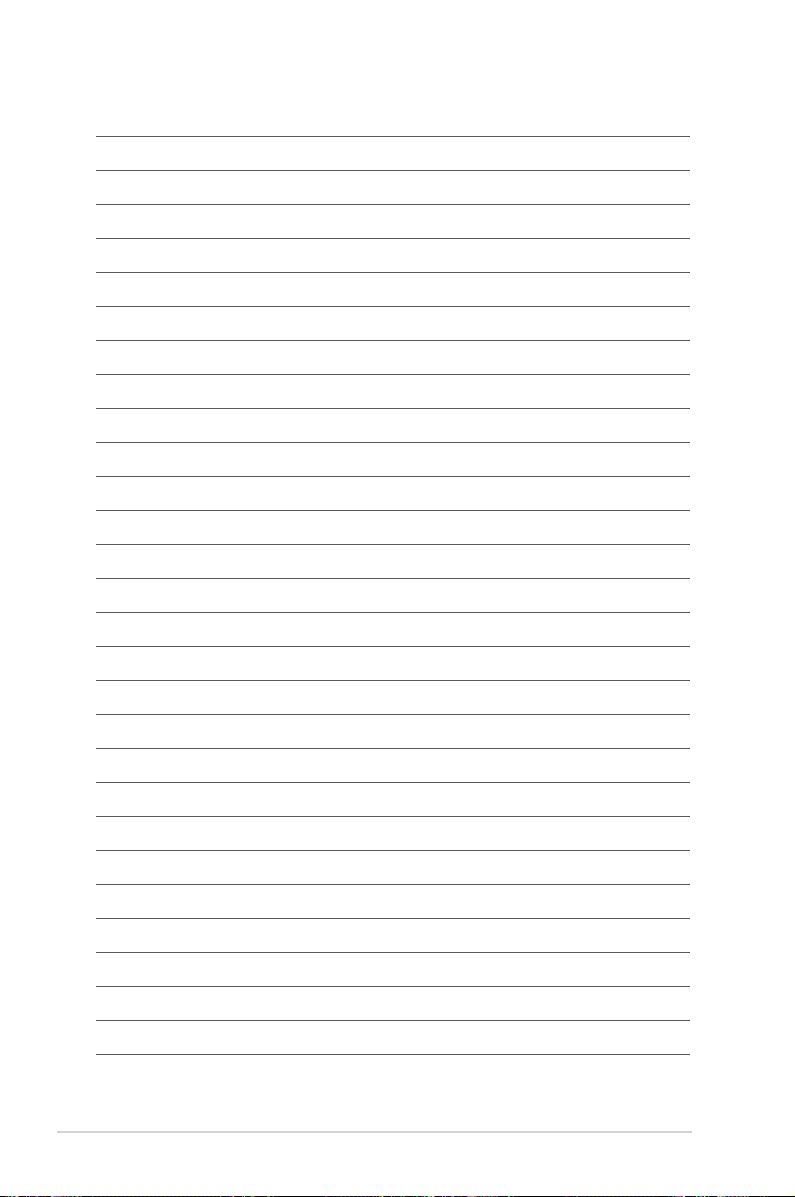
xiv
Page 15
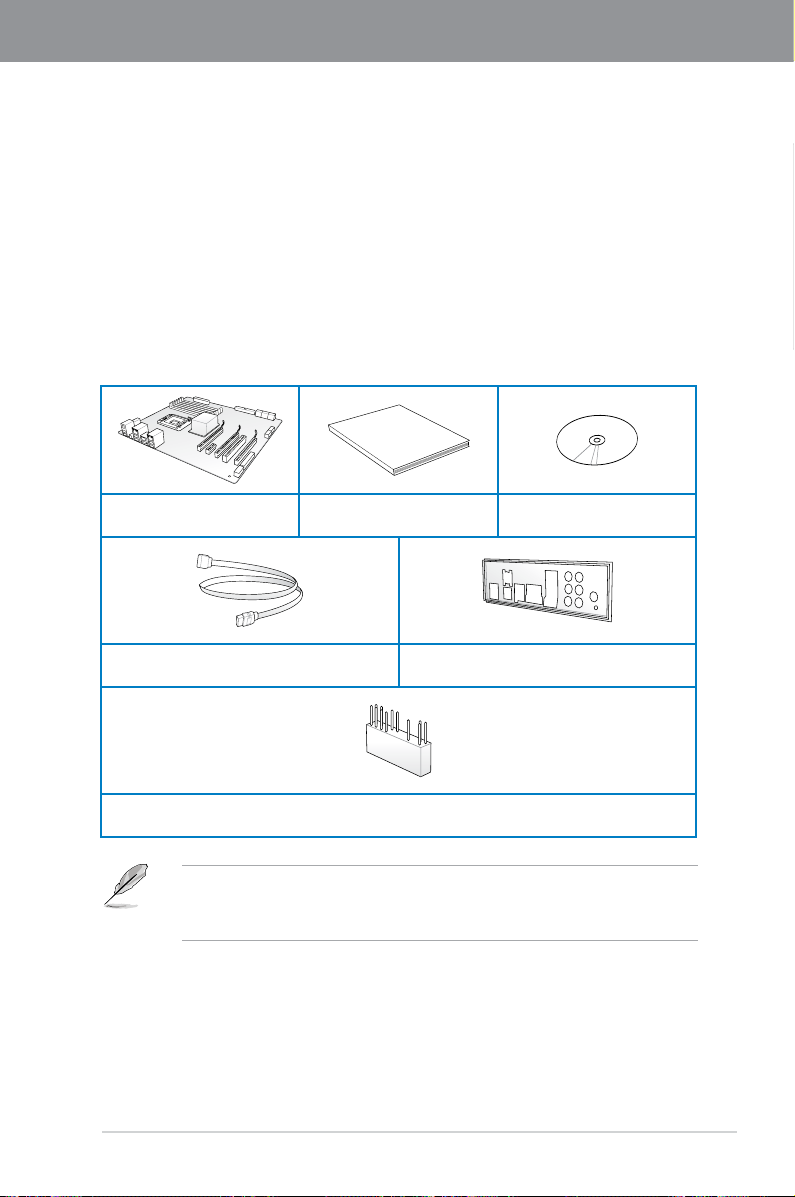
Chapter 1
User Manual
Chapter 1: Product introduction
1.1 Welcome!
Thank you for buying an ASUS® M5A88-V EVO motherboard!
The motherboard delivers a host of new features and latest technologies, making it another
standout in the long line of ASUS quality motherboards!
Before you start installing the motherboard, and hardware devices on it, check the items in
your package with the list below.
1.2 Package contents
Check your motherboard package for the following items.
Chapter 1
ASUS M5A88-V EVO
motherboard
2 x Serial ATA 6.0 Gb/s cables with 6.0 Gb/s
label
1 x 2-in-1 ASUS Q-Connector kit
• If any of the above items is damaged or missing, contact your retailer.
• The illustrated items above are for reference only. Actual product specications may
vary with different models.
User guide Support DVD
1 x ASUS I/O Shield
ASUS M5A88-V EVO 1-1
Page 16
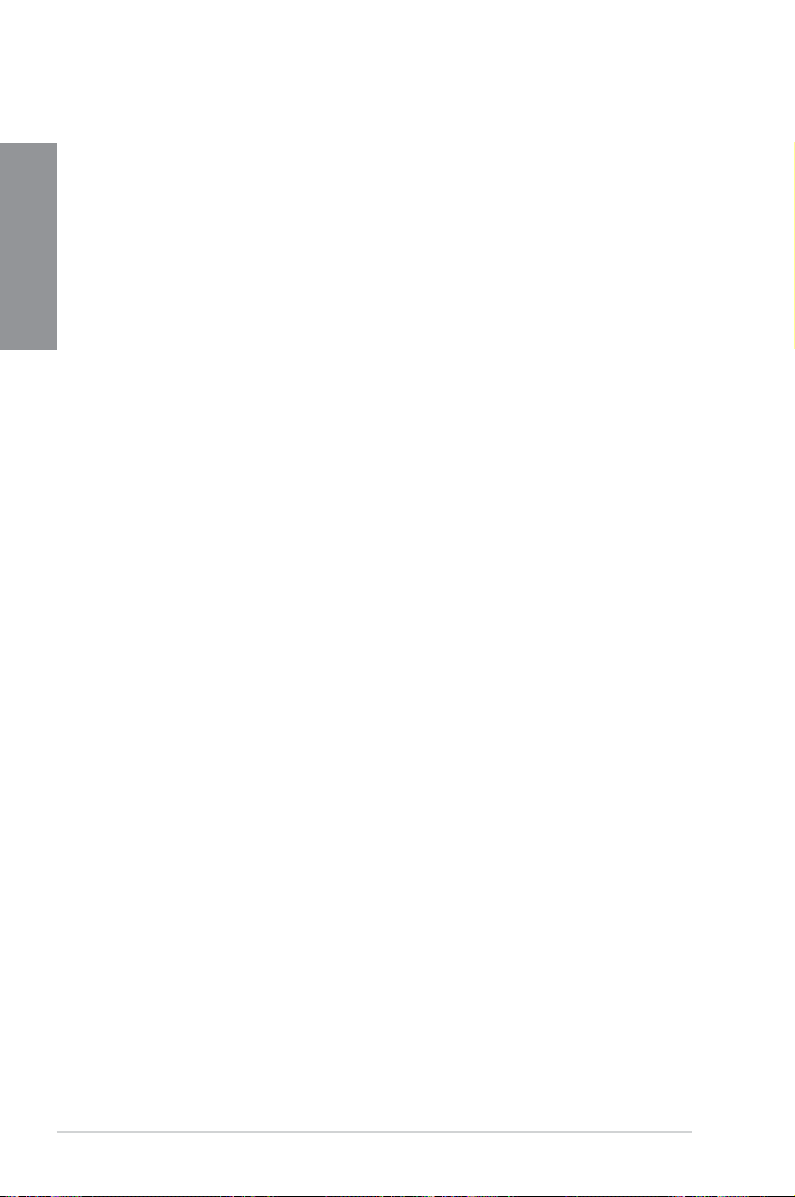
1.3 Special features
1.3.1 Product highlights
Chapter 1
AMD® FX™ / Phenom™ II / Athlon™ II / Sempron™ 100 series CPU support
This motherboard supports AMD® Socket AM3+ multi-core processors with unique L3
cache and delivers better overclocking capabilities with less power consumption. It features
dual-channel DDR3 memory support and accelerates data transfer rate up to 5200MT/s via
HyperTransport™ 3.0-based system bus. This motherboard also supports AMD® CPUs in the
new 32nm manufacturing process.
AMD® 880G Chipset
AMD® 880G Chipset is designed to support up to 5200MT/s HyperTransport™ 3.0 (HT 3.0)
interface speed and PCI Express™ 2.0 x16 graphics. It is optimized with AMD®’s latest AM3+
and multi-core CPUs to provide excellent system performance and overclocking capabilities.
DDR3 2000(O.C.)/1866(O.C.)/1333/1066 support
This motherboard supports DDR3 memory that features data transfer rates of 2000(O.
C.)/1866(O.C.)/1333/1066 MHz to meet the higher bandwidth requirements of the latest
3D graphics, multimedia, and Internet applications. The dual-channel DDR3 architecture
enlarges the bandwidth of your system memory to boost system performance.
ATI® CrossFireX™ Technology
ATI’s CrossFireX™ boosts image quality along with rendering speed, eliminating the
need to scale down screen resolution to get high quality images. CrossFireX™ allows
higher antialiasing, anisotropic ltering, shading, and texture settings. Adjust your display
congurations, experiment with the advanced 3D settings, and check the effects with a
real-time 3D-rendered previews within ATI Catalyst™ Control Center.
®
AMD
The AMD® SB850 Southbridge natively supports the next generation SATA 6.0 Gb/s data
transfer rate and PCI Express 2.0 interface.
SB850 Chipset
USB 3.0 support
Experience ultra-fast data transfer at 4.8Gbps with USB 3.0 - the latest connectivity standard.
Built to connect easily with next-generation components and peripherals, USB 3.0 transfers
data 10x faster and is also backward compatible with USB 2.0 devices.
1.3.2 ASUS Hybrid Processor - TPU (TurboV Processing Unit)*
ASUS TurboV
Feel the adrenaline rush of real-time OC-now a reality with the ASUS TurboV. This easy OC
tool allows you to overclock without exiting or rebooting the OS; and its user-friendly interface
makes overclock with just a few clicks away. Moreover, the ASUS OC proles in TurboV
provides the best O.C. settings in different scenarios.
1-2 Chapter 1: Product Introduction
Page 17
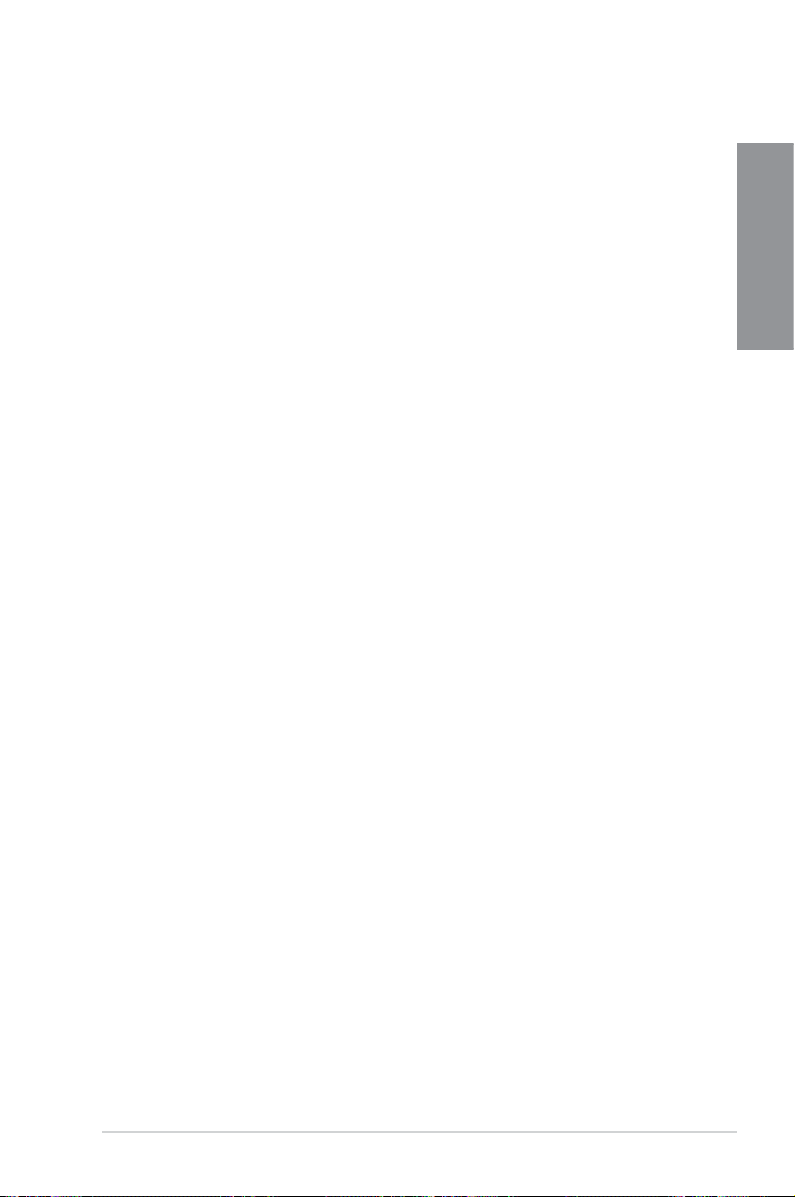
Auto Tuning
Auto Tuning is an intelligent tool that automates overclocking to achieve a total system level
up. This tool also provides stability testing. Even O.C. beginners can achieve extreme yet
stable overclocking results with Auto Tuning!
CPU Level Up
CPU Level Up allows you to upgrade your CPU at no additional cost. Simply pick the
processor you want to overclock to, and your motherboard will do the rest. See the CPU
speed and enjoy better performance instantly. Overclocking is never as easy as this.
Turbo Unlocker
Turbo Unlocker is the next evolution of an exclusive ASUS performance boost feature. One
click in the TurboV EVO interface and Turbo Unlocker automatically and dynamically adjusts
AMD 6-CORE and Black Edition processor frequencies to speed up performance based on
system load. Turbo Unlocker gets you in touch with more power when you need it.
GPU Boost
GPU Boost overclocks the integrated GPU in real time for the best graphics performance.
User-friendly UI facilitates exible frequency and voltage adjustments. Its ability to deliver
multiple overclocking proles also provides rapid and stable system-level upgrades.
1.3.3 ASUS Xtreme Design—Hybrid Switches*
TPU
Unleash your performance with ASUS’ simple onboard switch or TurboV utility. ASUS Auto
tuning feature can intelligently optimize the system for fast, yet stable clock speeds, and the
TurboV gives you the freedom to adjust CPU frequencies and ratios to optimize performance
under varied system conditions.
Chapter 1
Core Unlocker
ASUS Core Unlocker simplies the activation of a latent AMD® CPU—with just a simple
switch. Enjoy an instant performance boost by simply unlocking the extra cores, without
performing complicated BIOS changes.
MemOK!
MemOK! guickly ensures memory boot compatibility. This remarkable memory rescue tool
requires a mere push of the button to patch memory issues. MemOK! determines failsafe
settings and dramatically improves your system boot success. Get your system up and
running in no time.
* The actual overclocking result depends on the system conguration.
1.3.4 ASUS unique features
ASUS Power Solutions
ASUS Power solutions intelligently and automatically provide balanced computing power and
energy consumption.
ASUS EPU
ASUS EPU is a unique power saving technology that detects the current system
loadings and adjusts the power consumption in real time.
ASUS M5A88-V EVO 1-3
Page 18
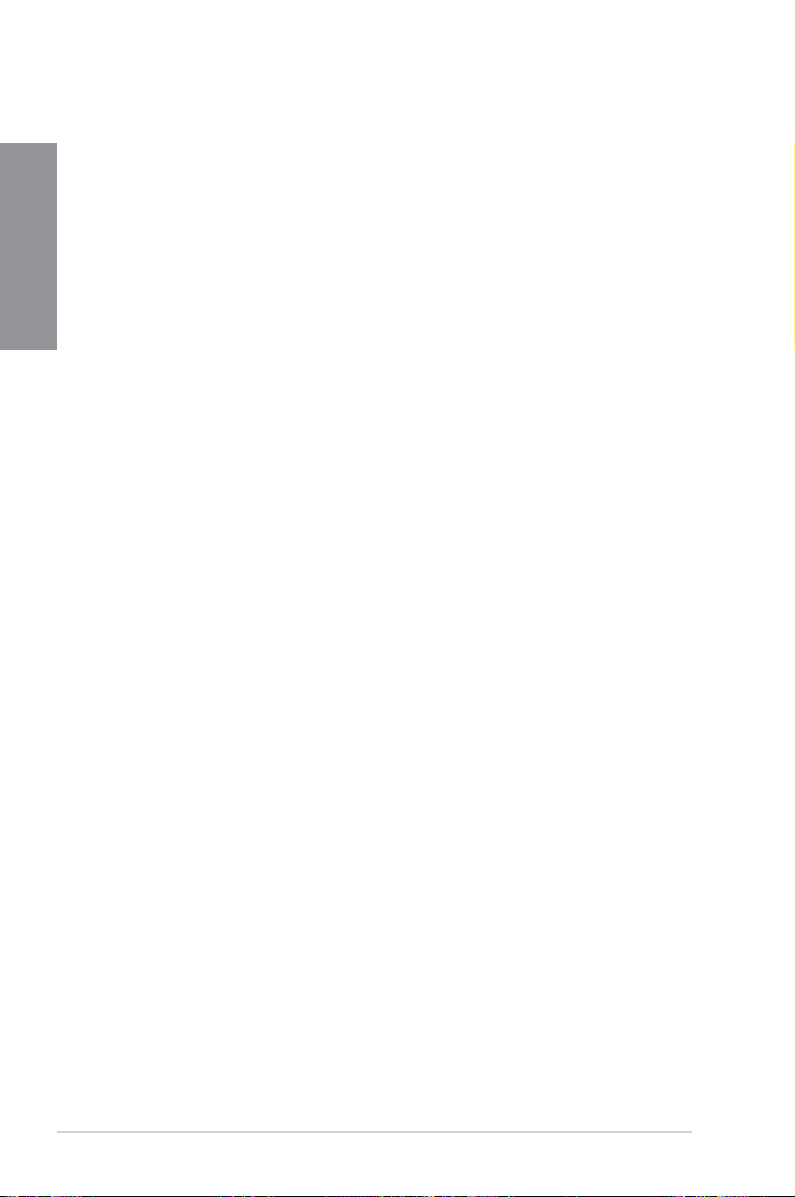
Anti-Surge Protection
This special design protects expensive devices and the motherboard from damage
Chapter 1
caused by power surges from switching power supply unit (PSU).
ASUS Quiet Thermal Solutions
ASUS Quiet Thermal solution makes system more stable and enhances the overclocking
capability.
Fanless Design: stylish heatsink solution
The stylish heatsink features a 0-dB thermal solution that offers users a noiseless
PC environment. Not only the beautiful shape upgrades the visual enjoyment for
motherboard users, but also the heatsink design lowers the temperature of the chipset
and power phase area through high efcient heat-exchange. Combined with usability
and aesthetics, the ASUS stylish heatsink will give users an extremely silent and
cooling experience with the elegant appearance!
Fan Xpert
ASUS Fan Xpert intelligently allows you to adjust both the CPU and chassis fan speeds
according to different ambient temperatures caused by different climate conditions
in different geographic regions and your PC’s loading. The built-in variety of useful
proles offer exible controls of fan speed to achieve a quiet and cool environment.
ASUS EZ DIY
ASUS EZ DIY feature collection provides you with easy ways to install computer components,
update the BIOS or back up your favorite settings.
ASUS CrashFree BIOS 3
ASUS CrashFree BIOS 3 allows you to restore corrupted BIOS data from a USB ash
disk containing the BIOS le. This protection eliminates the need to buy a replacement
ROM chip.
ASUS EZ-Flash 2
ASUS EZ Flash 2 is a user-friendly utility that allows you to update the BIOS without
using a bootable oppy disk or an OS-based utility.
Precision Tweaker 2
Allows you to ne-tune the VCore voltage in 0.003125V steps, VChipset (VDDNB) voltage
in 0.01V steps, and DRAM voltage in 0.01V steps to achieve the most precise setting for the
ultimate overclocking conguration.
ErP ready
The motherboard is European Union´s Energy-related Products (ErP) ready, and ErP
requires products to meet certain energy efciency requirements in regards to energy
consumptions. This is in line with ASUS vision of creating environment-friendly and energy-
efcient products through product design and innovation to reduce carbon footprint of the
product and thus mitigate environmental impacts.
1-4 Chapter 1: Product Introduction
Page 19
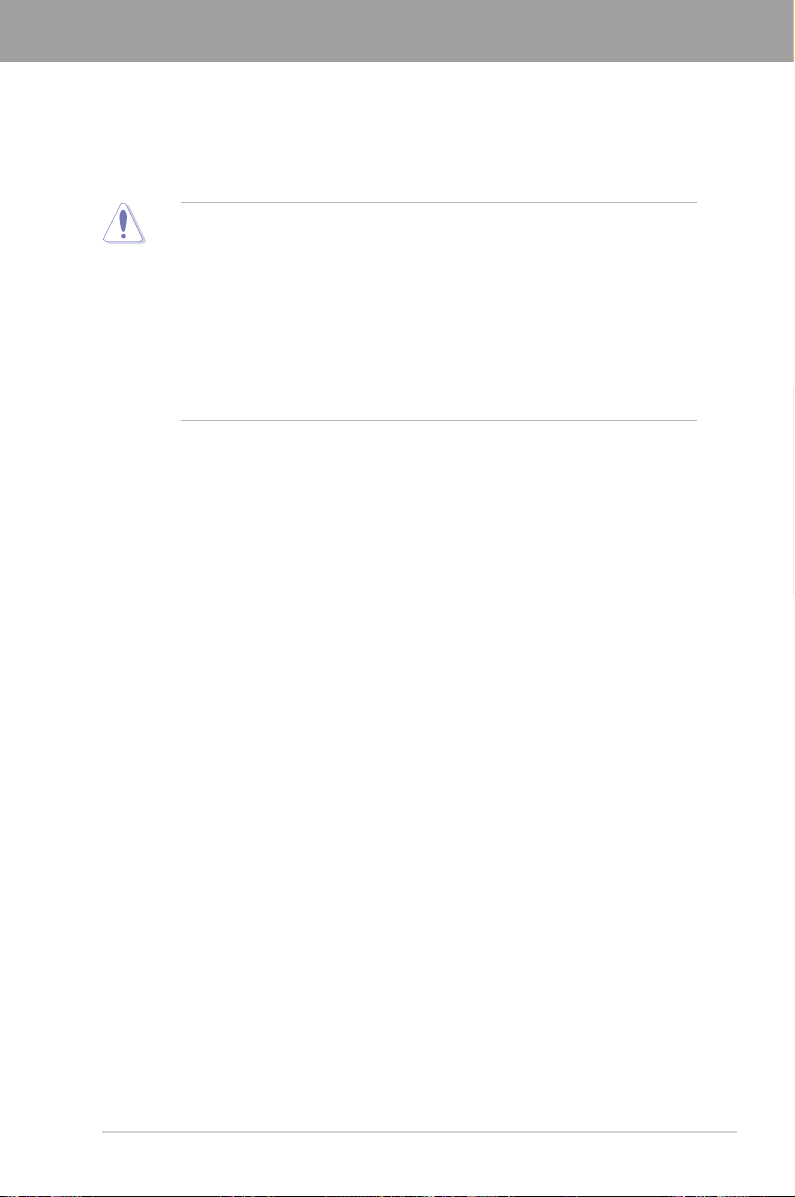
Chapter 2
Chapter 2: Hardware information
2.1 Before you proceed
Take note of the following precautions before you install motherboard components or change
any motherboard settings.
• Unplug the power cord from the wall socket before touching any component.
• Before handling components, use a grounded wrist strap or touch a safely grounded
object or a metal object, such as the power supply case, to avoid damaging them due
to static electricity.
• Hold components by the edges to avoid touching the ICs on them.
• Whenever you uninstall any component, place it on a grounded antistatic pad or in the
bag that came with the component.
• Before you install or remove any component, ensure that the ATX power supply is
switched off or the power cord is detached from the power supply. Failure to do so
may cause severe damage to the motherboard, peripherals, or components.
Chapter 2
ASUS M5A88-V EVO 2-1
Page 20
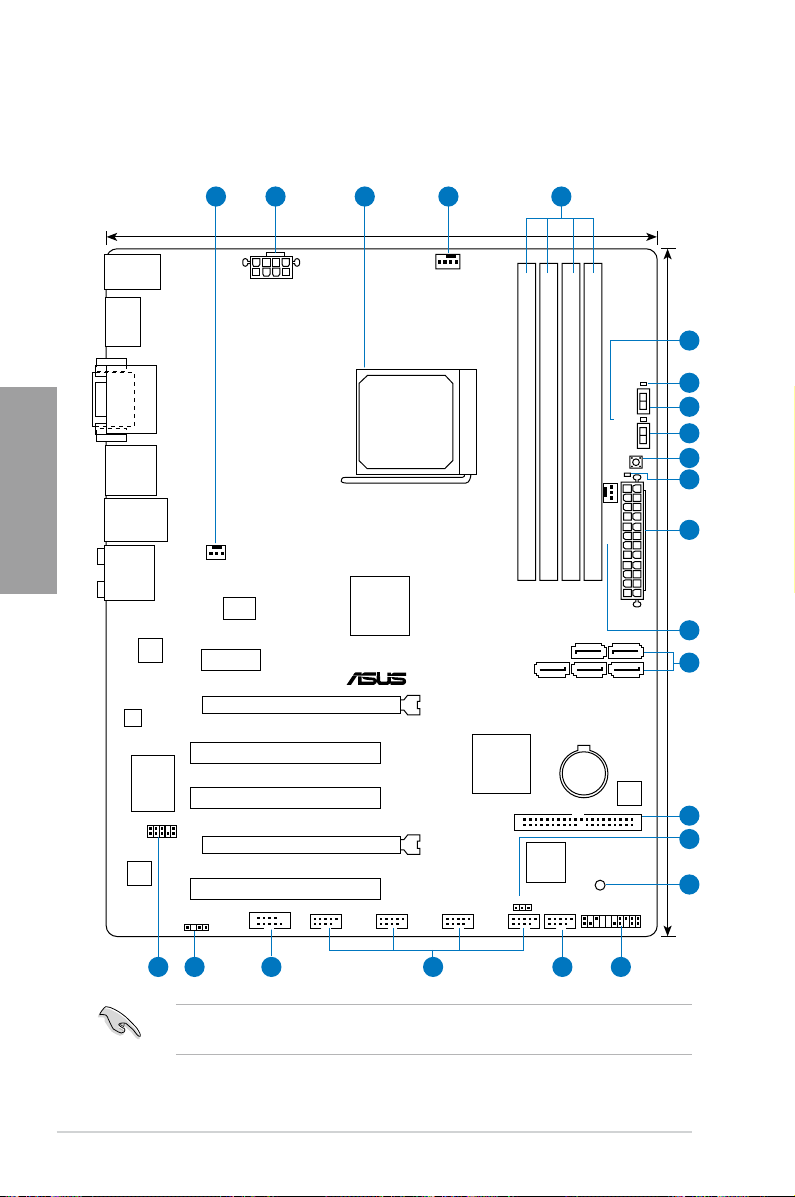
2.2 Motherboard overview
M5A88-V EVO
PCIEX16_1
PCIEX16_2
PCIEX1_1
PCI1
PCI2
PCI3
PRI_EIDE
AAFP
EATX12V
EATXPWR
CPU_FAN
Lithium Cell
CMOS Power
Super
I/O
ALC892
asmedia
ASM1042
ICS
9LPRS483
KB_USB56
SPDIFO_
HDMI
16Mb
BIOS
SB_PWR
CLRTC
24.4cm(9.6in)
AMD
®
880G
AMD
®
SB850
VIA
VT6330
DDR3 DIMM_B1 (64bit, 240-pin module)
SOCKET AM3+
DDR3 DIMM_B2 (64bit, 240-pin module)
DDR3 DIMM_A1 (64bit, 240-pin module)
DDR3 DIMM_A2 (64bit, 240-pin module)
SATA6G_6 SATA6G_2 SATA6G_1
SATA6G_5 SATA6G_3
AUDIO
LAN1_USB3_12
F_
ESATA6G_
USB34
CHA_FAN
PWR_FAN
PANEL
SPDIF_OUT
DVI_VGA
30.5cm(12.0in)
IE1394_1
CORE
_UNLOCKER
TPU
DRAM_LED
02LED2
02LED1
MemOK!
USB78
USB910
USB1112USB1314
COM1
RTL
8111E
2 3 11 4
151617181920
2
6
7
5
8
9
10
11
1
12
14
13
2.2.1 Motherboard layout
Chapter 2
Refer to
2.8 Connectors
connectors.
2-2 Chapter 2: Hardware information
for more information about rear panel connectors and internal
Page 21
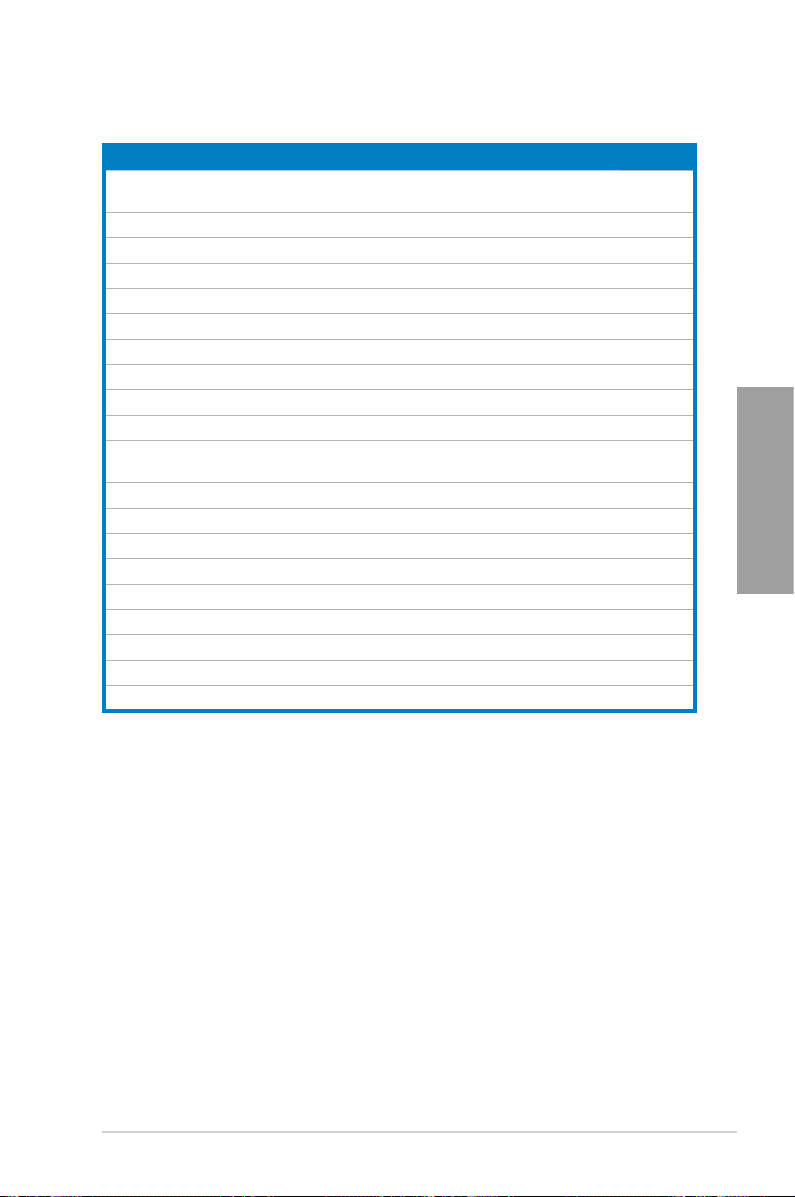
2.2.2 Layout contents
Connectors/Jumpers/Slots Page
1. CPU, chassis, and power fan connectors (4-pin CPU_FAN, 3-pin CHA_FAN,
3-pin PWR_FAN)
2. ATX power connectors (24-pin EATXPWR, 8-pin EATX12V)
3. AM3+ CPU Socket
4. DDR3 DIMM slots
5. Core Unlocker LED (02LED1)
6. TPU LED (02LED2)
7. TPU switch (TPU)
8. Core Unlocker switch (CORE_UNLOCKER)
9. MemOK! switch
10. DRAM LED (DRAM_LED)
11. AMD
SATA5, SATA6)
12. IDE connector (40-1 pin PRI_EIDE)
13. Clear RTC RAM (3-pin CLRTC)
14. Standby power LED (SB_PWR)
15. System panel connector (20-8 pin PANEL)
16. IEEE 1394a port connector (10-1 pin IE1394_1)
17. USB connectors (10-1 pin USB78, USB910, USB1112, USB1314)
18. Serial port connector (10-1 pin COM1)
19. Digital audio connector (4-1 pin SPDIF_OUT)
20. Front panel audio connector (10-1 pin AAFP)
®
SB850 Serial ATA 6.0 Gb/s connectors (7-pin SATA1, SATA2, SATA3,
2-30
2-32
2-5
2-10
2-36
2-36
2-19
2-18
2-20
2-35
2-27
2-26
2-17
2-35
2-33
2-28
2-29
2-28
2-31
2-31
Chapter 2
ASUS M5A88-V EVO 2-3
Page 22
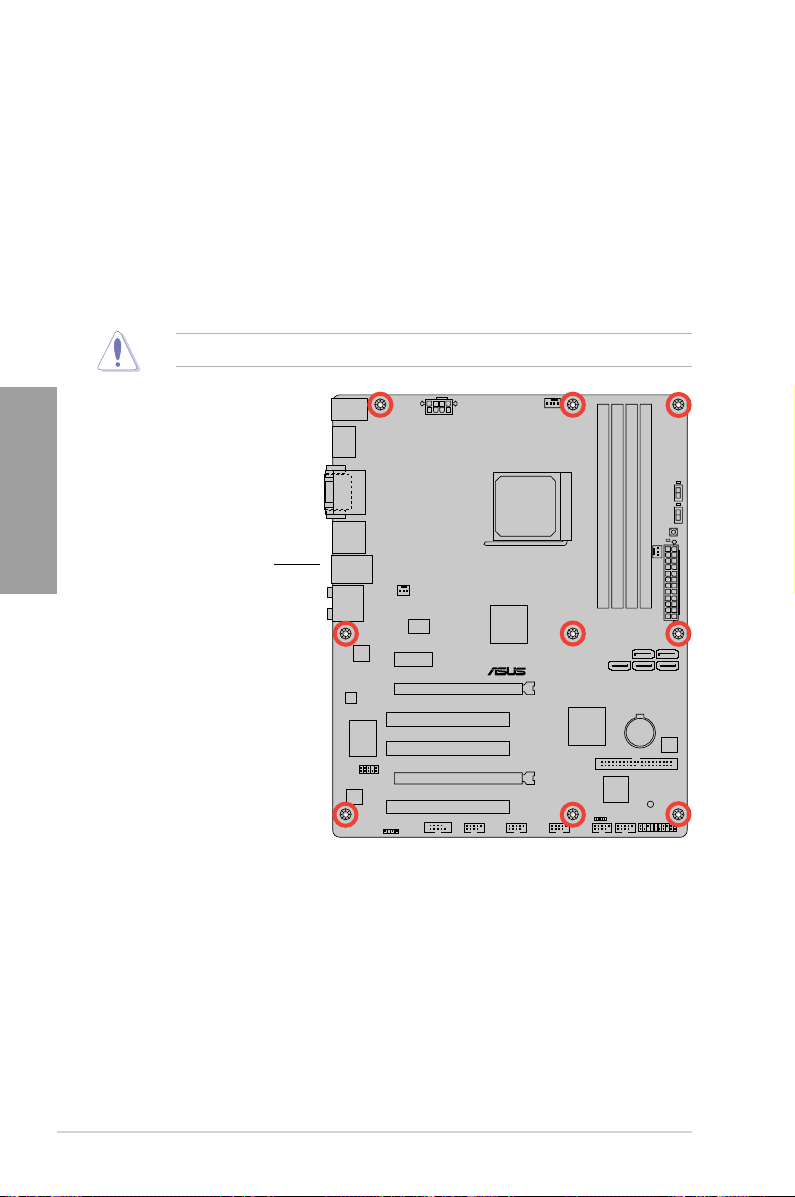
2.2.3 Placement direction
M5A88-V EVO
When installing the motherboard, ensure that you place it into the chassis in the correct
orientation. The edge with external ports goes to the rear part of the chassis as indicated in
the image below.
2.2.4 Screw holes
Place nine screws into the holes indicated by circles to secure the motherboard to the
chassis.
Chapter 2
Place this side towards
the rear of the chassis.
DO NOT overtighten the screws! Doing so can damage the motherboard.
2-4 Chapter 2: Hardware information
Page 23
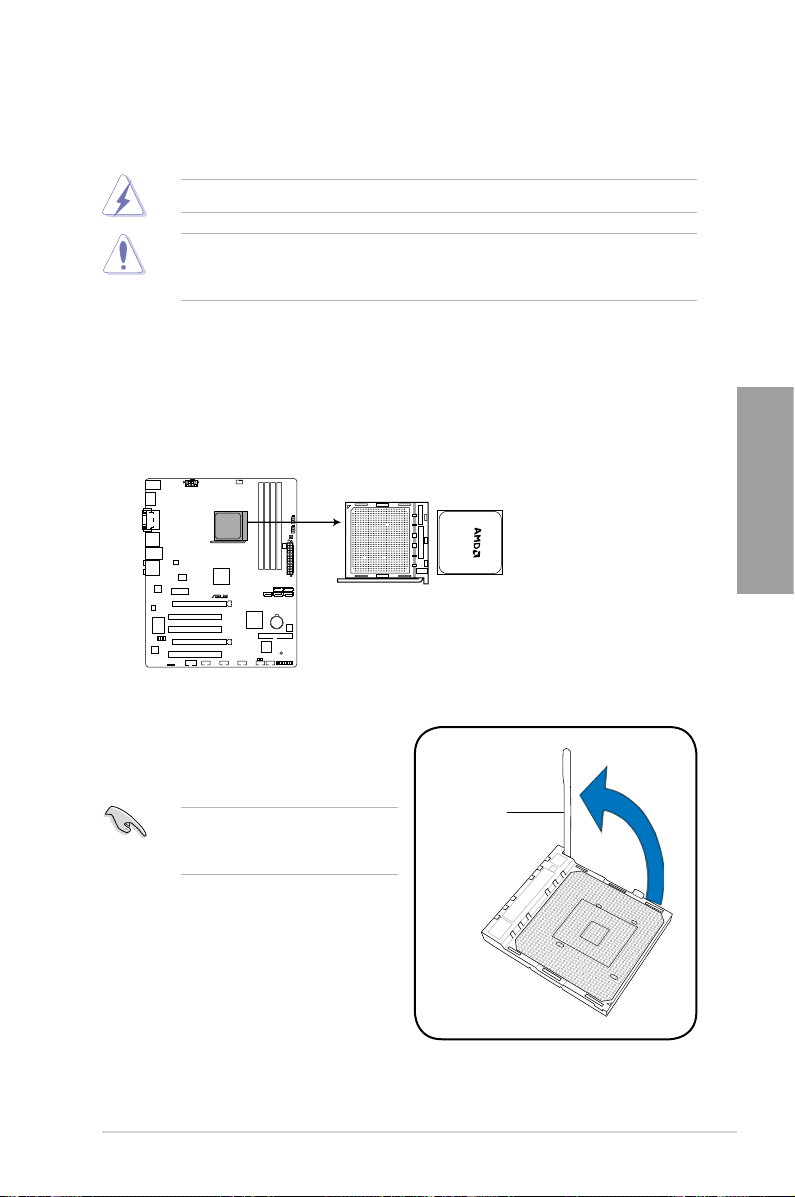
2.3 Central Processing Unit (CPU)
M5A88-V EVO
Right
M5A88-V EVO CPU socket AM3+
This motherboard comes with an AM3+ socket designed for FX™ / Phenom™ II / Athlon™ II /
Sempron™ 100 series processors.
Ensure that all power cables are unplugged before installing the CPU.
The AM3+ socket has a different pinout from the AM2+/AM2 socket. Ensure that you use a
CPU designed for the AM3+ socket. The CPU ts in only one correct orientation. DO NOT
force the CPU into the socket to prevent bending the pins and damaging the CPU!
2.3.1 Installing the CPU
To install a CPU:
1. Locate the CPU socket on the motherboard.
Chapter 2
2. Press the lever sideways to unlock the
socket, then lift it up to a 90º angle.
Ensure that the socket lever is lifted up
to a 90º angle. Otherwise, the CPU will
not t in completely.
ASUS M5A88-V EVO 2-5
Socket lever
Page 24
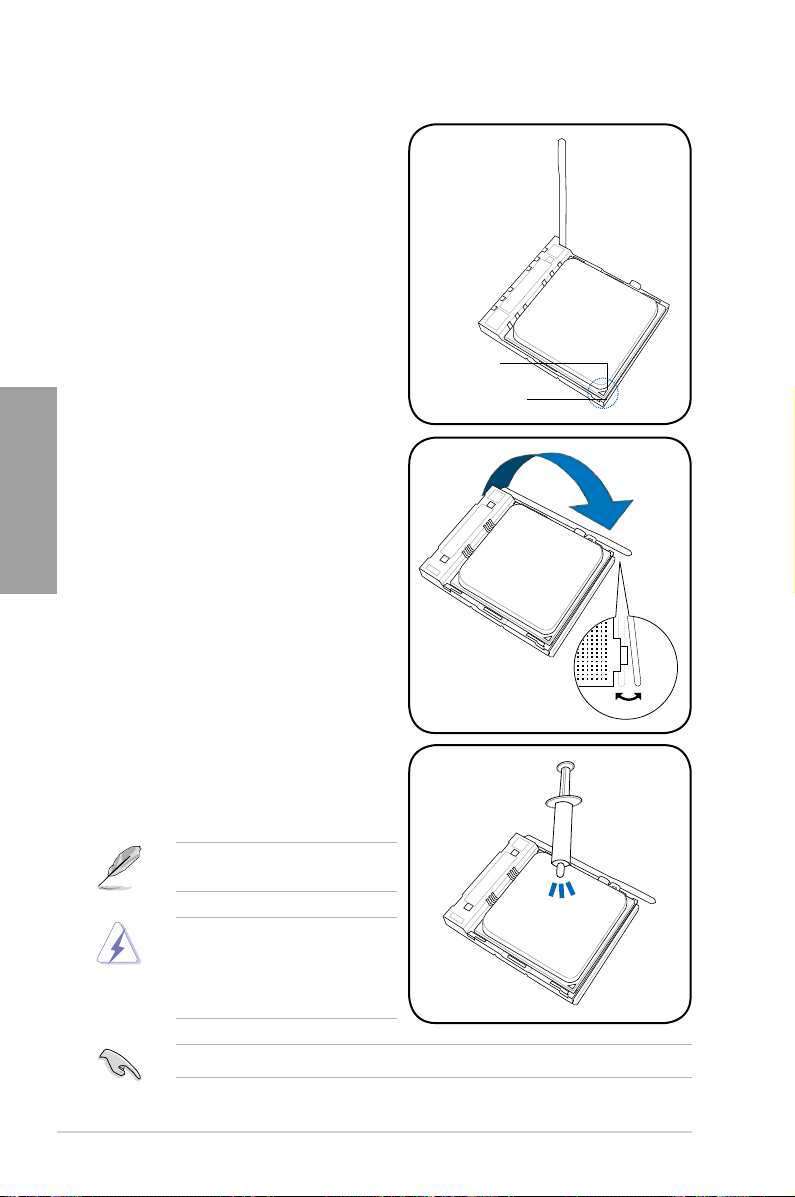
3. Position the CPU above the socket such
that the CPU corner with the gold triangle
matches the socket corner with a small
triangle.
4. Carefully insert the CPU into the socket
until it ts in place.
Chapter 2
5. When the CPU is in place, push down the
socket lever to secure the CPU. The lever
clicks on the side tab to indicate that it is
locked.
Gold triangle
Small triangle
6. Apply some Thermal Interface Material
to the exposed area of the CPU that the
heatsink will be in contact with, ensuring
that it is spread in an even thin layer.
Some heatsinks come with pre-applied
thermal paste. If so, skip this step.
The Thermal Interface Material is toxic
and inedible. DO NOT eat it. If it gets into
your eyes or touches your skin, wash it
off immediately, and seek professional
medical help.
To prevent contaminating the paste, DO NOT spread the paste with your nger.
2-6 Chapter 2: Hardware information
Page 25
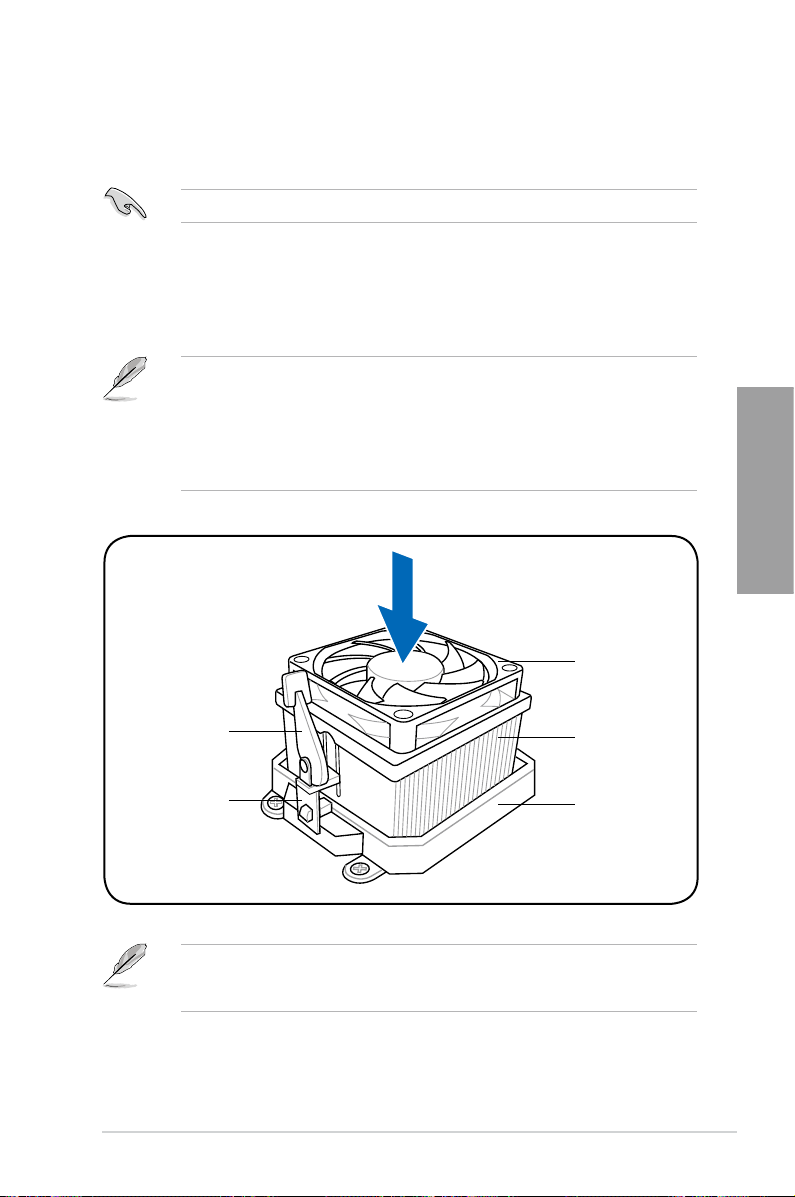
2.3.2 Installing the CPU heatsink and fan
The AMD® AM3+ processor requires a specially designed heatsink and fan assembly to ensure
optimum thermal condition and performance.
Ensure that you use only AMD-certied heatsink and fan assembly.
To install the CPU heatsink and fan:
1. Place the heatsink on top of the installed CPU, ensuring that the heatsink ts properly
on the retention module base.
• The retention module base is already installed on the motherboard upon purchase.
• You do not have to remove the retention module base when installing the CPU or
installing other motherboard components.
• If you purchased a separate CPU heatsink and fan assembly, ensure that a Thermal
Interface Material is properly applied to the CPU heatsink or CPU before you install
the heatsink and fan assembly.
CPU fan
Chapter 2
Retention bracket
Retention bracket
ASUS M5A88-V EVO 2-7
lock
Your boxed CPU heatsink and fan assembly should come with installation instructions for
the CPU, heatsink, and the retention mechanism. If the instructions in this section do not
match the CPU documentation, follow the latter.
CPU heatsink
Retention module
base
Page 26
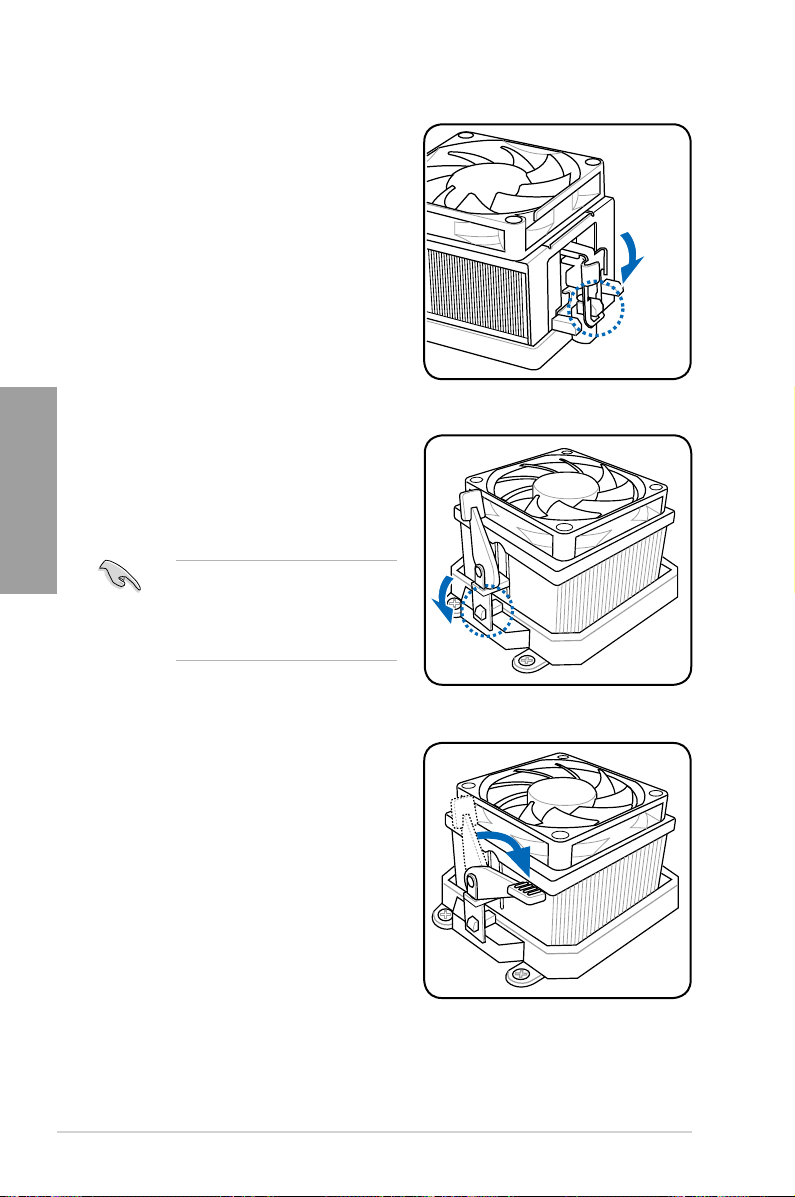
2. Attach one end of the retention bracket
to the retention module base.
Chapter 2
3. Align the other end of the retention
bracket to the retention module base. A
clicking sound denotes that the retention
bracket is in place.
4. Push down the retention bracket lock on
the retention mechanism to secure the
heatsink and fan to the module base.
Ensure that the fan and heatsink
assembly perfectly ts the retention
mechanism module base, otherwise
you cannot snap the retention bracket
in place.
2-8 Chapter 2: Hardware information
Page 27
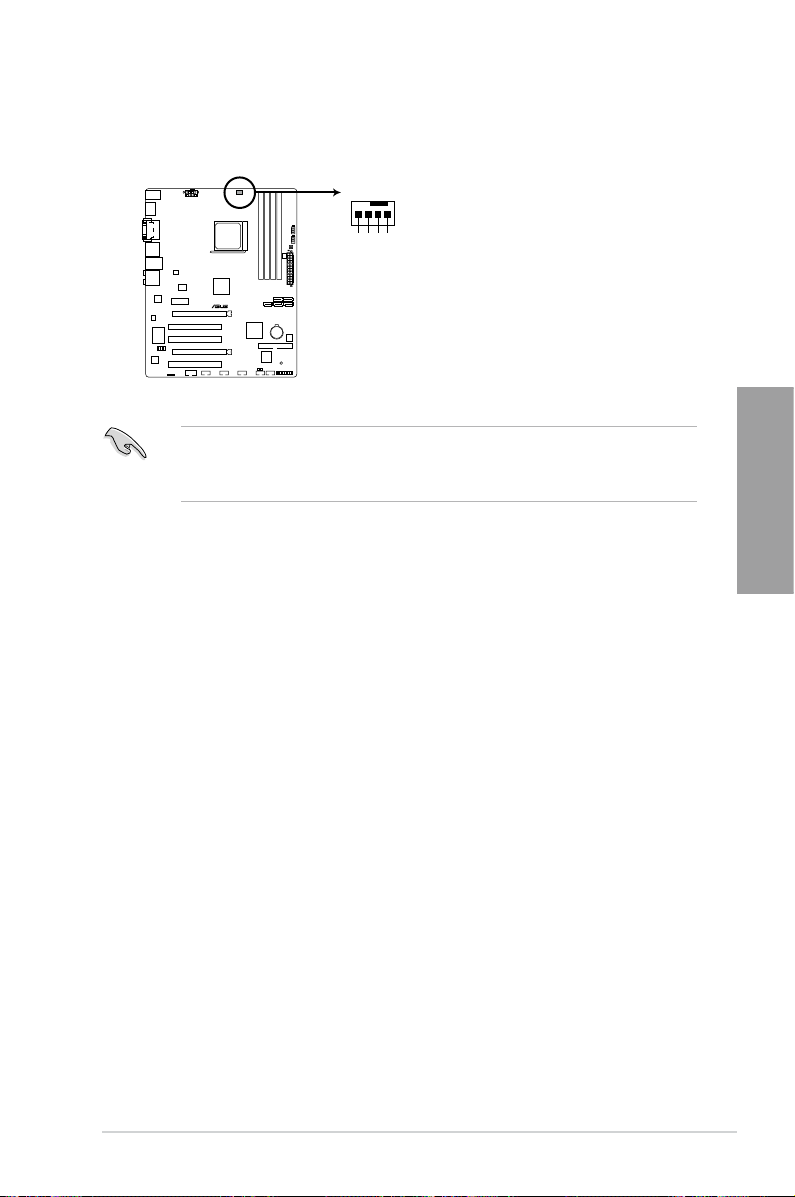
5. When the fan and heatsink assembly is in place, connect the CPU fan cable to the
CPU_FAN
CPU FAN PWM
CPU FAN IN
CPU FAN PWR
GND
M5A88-V EVO
M5A88-V EVO CPU fan connector
connector on the motherboard labeled CPU_FAN.
• Do not forget to connect the CPU fan connector! Hardware monitoring errors can
occur if you fail to plug this connector.
• This connector is backward compatible with old 3-pin CPU fan.
Chapter 2
ASUS M5A88-V EVO 2-9
Page 28
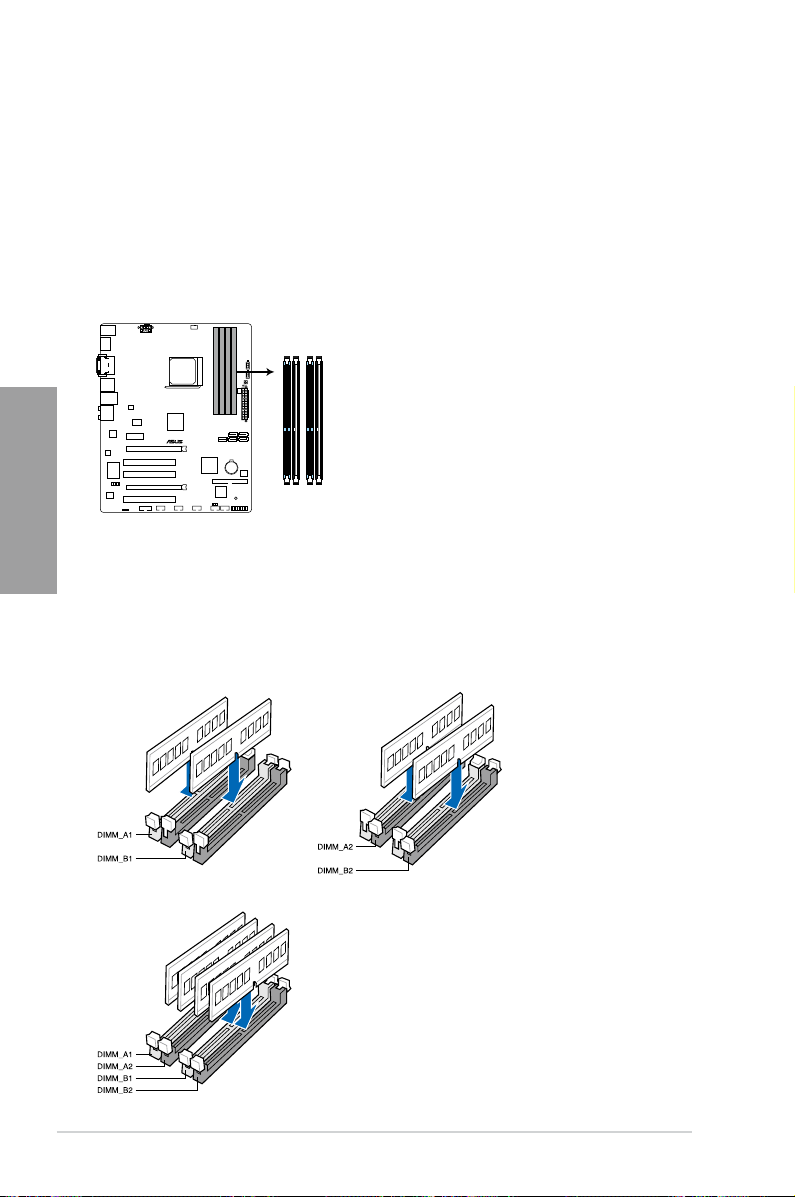
2.4 System memory
M5A88-V EVO
M5A88-V EVO 240-pin DDR3 DIMM sockets
DIMM_A1
DIMM_A2
DIMM_B1
DIMM_B2
2.4.1 Overview
The motherboard comes with four Double Data Rate 3 (DDR3) Dual Inline Memory Modules
(DIMM) sockets.
A DDR3 module has the same physical dimensions as a DDR2 DIMM but is notched
differently to prevent installation on a DDR2 DIMM socket. DDR3 modules are developed for
better performance with less power consumption.
The gure illustrates the location of the DDR3 DIMM sockets:
Chapter 2
Recommended memory congurations
One DIMM:
Install one memory module in any slot as a single-channel operation.
Two DIMMs (dual-channel operation):
Four DIMMs (dual-channel operation):
2-10 Chapter 2: Hardware information
Page 29
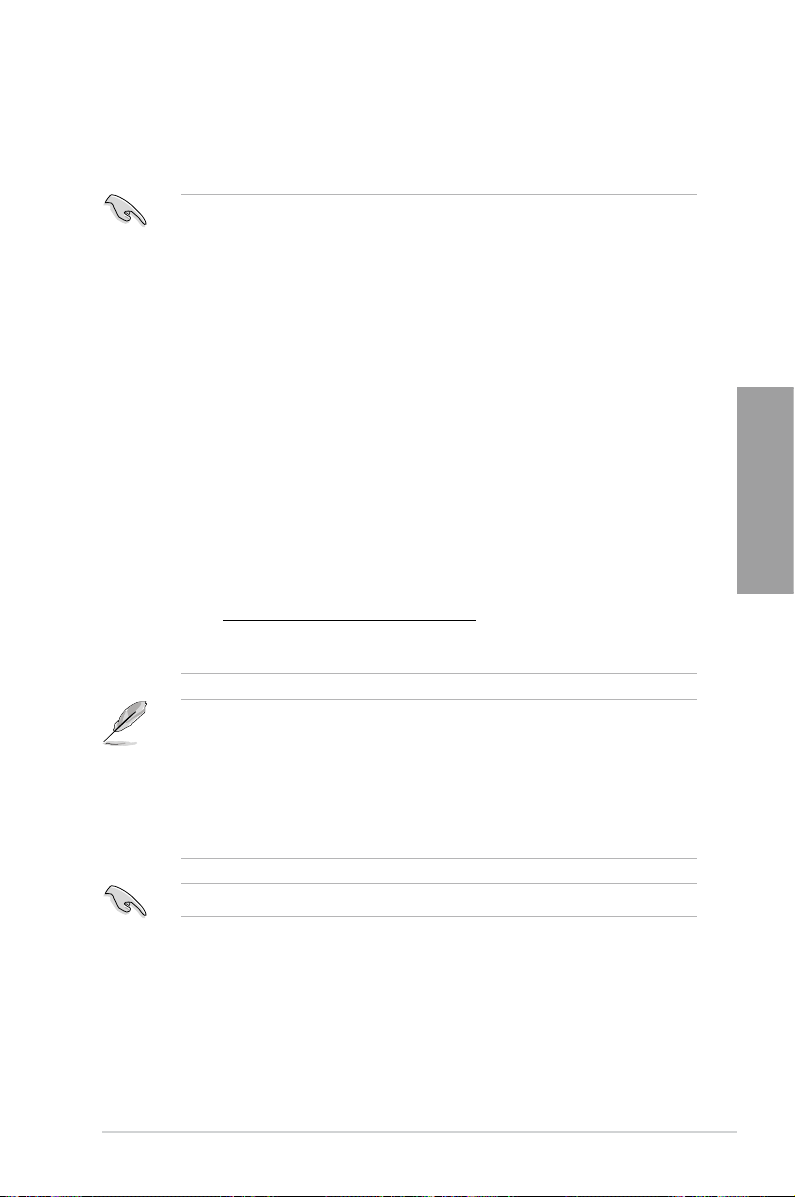
2.4.2 Memory congurations
You may install 512MB, 1GB, 2GB, and 4GB unbuffered ECC and non-ECC DDR3 DIMMs
into the DIMM sockets.
• You may install varying memory sizes in Channel A and Channel B. The system maps
the total size of the lower-sized channel for the dual-channel conguration. Any excess
memory from the higher-sized channel is then mapped for single-channel operation.
• We recommend that you install the memory modules from the blue slots for better
overclocking capability.
• Always install DIMMs with the same CAS latency. For optimum compatibility, we
recommend that you obtain memory modules from the same vendor.
®
• AMD
• Due to CPU spec., AMD
• When overclocking, some AMD CPU models may not support DDR3 1600 MHz or
• Due to the memory address limitation on 32-bit Windows OS, when you install 4GB
• This motherboard does not support DIMMs made up of 512Mb (64MB) chips or less
FX™ Series CPU on this motherboard supports up to DDR3 1866MHz as its
standard memory frequency.
With ASUS design, this motherboard can support up to DDR3 1333MHz.
higher frequency DIMMs.
or more memory on the motherboard, the actual usable memory for the OS can be
about 3GB or less. For effective use of memory, we recommend that you do any of the
following:
- Use a maximum of 3GB system memory if you are using a 32-bit Windows OS.
- Install a 64-bit Windows OS when you want to install 4GB or more on the
motherboard.
For more details, refer to the Microsoft® support site at
http://support.microsoft.com/kb/929605/en-us.
(Memory chip capacity counts in Megabit, 8 Megabit/Mb = 1 Megabyte/MB).
®
100 and 200 series CPUs support up to DDR3 1066MHz.
Chapter 2
• The default memory operation frequency is dependent on its Serial Presence Detect
(SPD), which is the standard way of accessing information from a memory module.
Under the default state, some memory modules for overclocking may operate at a
lower frequency than the vendor-marked value. To operate at the vendor-marked
or at a higher frequency, refer to section
frequency adjustment.
• For system stability, use a more efcient memory cooling system to support a full
memory load (4 DIMMs) or overclocking condition.
Visit the ASUS website for the latest QVL.
ASUS M5A88-V EVO 2-11
3.5 Ai Tweaker menu
for manual memory
Page 30
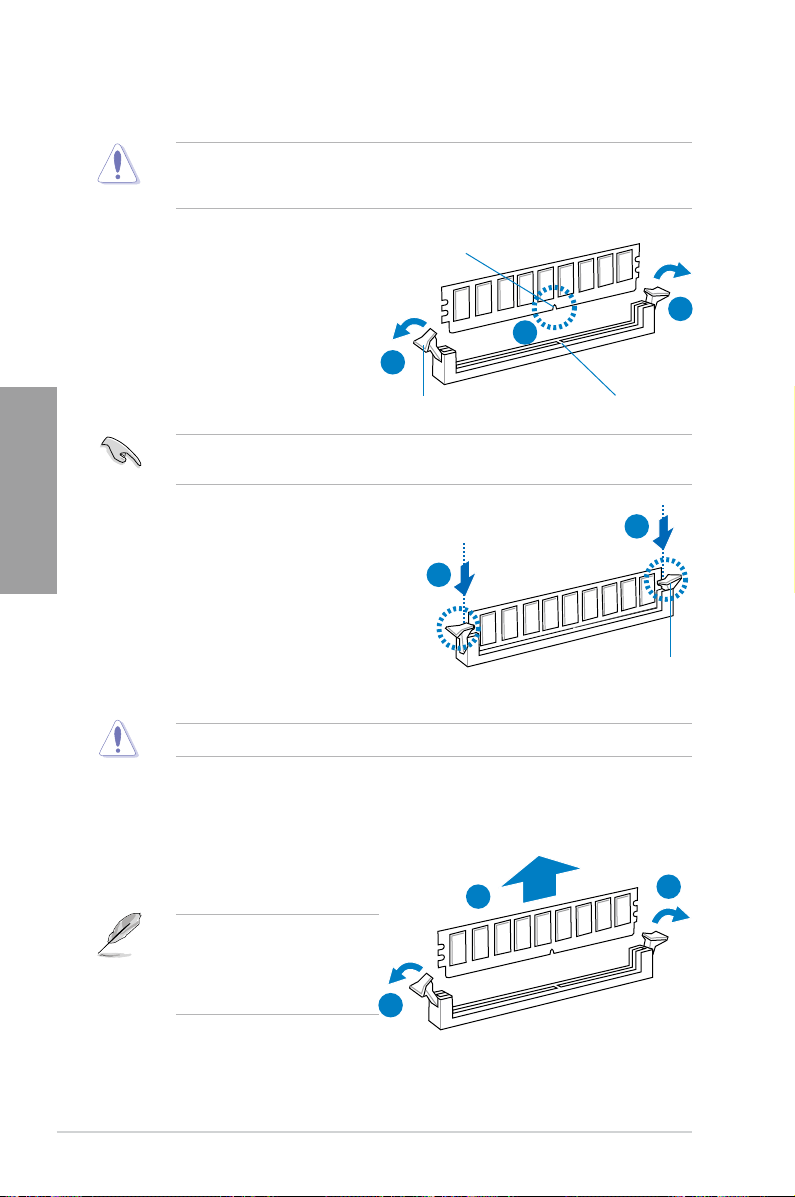
2.4.3 Installing a DIMM
Ensure to unplug the power supply before adding or removing DIMMs or other system
components. Failure to do so may cause severe damage to both the motherboard and the
components.
1. Unlock a DIMM socket by pressing
the retaining clips outward.
2. Align a DIMM on the socket such that
the notch on the DIMM matches the
DIMM slot key on the socket.
Chapter 2
3. Hold the DIMM by both of its ends,
then insert the DIMM vertically into
the socket. Apply force to both ends
of the DIMM simultaneously until the
retaining clip snaps back into place,
and the DIMM cannot be pushed in
any further to ensure proper sitting of
the DIMM.
DIMM notch
1
2
1
Unlocked retaining clip
A DIMM is keyed with a notch so that it ts in only one direction. DO NOT force a DIMM into
a socket in the wrong direction to avoid damaging the DIMM.
DIMM slot key
3
3
Locked Retaining Clip
Always insert the DIMM into the socket VERTICALLY to prevent DIMM notch damage.
2.4.4 Removing a DIMM
1. Simultaneously press the retaining
clip outward to unlock the DIMM.
Support the DIMM lightly with
your ngers when pressing the
retaining clips. The DIMM might
get damaged when it ips out with
extra force.
1
2
2. Remove the DIMM from the socket.
2-12 Chapter 2: Hardware information
1
Page 31

2.5 Expansion slots
In the future, you may need to install expansion cards. The following subsections describe the
slots and the expansion cards that they support.
Ensure to unplug the power cord before adding or removing expansion cards. Failure to do
so may cause you physical injury and damage motherboard components.
2.5.1 Installing an expansion card
To install an expansion card:
1. Before installing the expansion card, read the documentation that came with it and
make the necessary hardware settings for the card.
2. Remove the system unit cover (if your motherboard is already installed in a chassis).
3. Remove the bracket opposite the slot that you intend to use. Keep the screw for later
use.
4. Align the card connector with the slot and press rmly until the card is completely
seated on the slot.
5. Secure the card to the chassis with the screw you removed earlier.
6. Replace the system cover.
2.5.2 Conguring an expansion card
After installing the expansion card, congure it by adjusting the software settings.
1. Turn on the system and change the necessary BIOS settings, if any. See Chapter 3 for
information on BIOS setup.
2. Assign an IRQ to the card. Refer to the tables on the next page.
3. Install the software drivers for the expansion card.
Chapter 2
When using PCI cards on shared slots, ensure that the drivers support “Share IRQ” or that
the cards do not need IRQ assignments. Otherwise, conicts will arise between the two PCI
groups, making the system unstable and the card inoperable. Refer to the table on the next
page for details.
ASUS M5A88-V EVO 2-13
Page 32

2.5.3 Interrupt assignments
Standard interrupt assignments
IRQ Priority Standard function
0
1 2 Keyboard Controller
2 – Redirect to IRQ#9
4 12 Communications Port (COM1)*
5 13 IRQ Holder for PCI Steering*
6 14 Reserved
7 15 Reserved
8 3 System CMOS/Real Time Clock
9 4 IRQ Holder for PCI Steering*
Chapter 2
10 5 IRQ Holder for PCI Steering*
11 6 IRQ Holder for PCI Steering*
12 7 Reserved
13 8 Numeric Data Processor
14 9 Primary IDE Channel
* These IRQs are usually available for PCI devices.
IRQ assignments for this motherboard
PCIE x16_1 – – shared – – – – –
PCIE x16_2 shared – – – – – – –
PCIE x1_1 shared – – – – – – –
PCI_1 – – – – shared – – –
PCI_2 – – – – – shared – –
PCI_3 – – – – – – shared –
LAN – – shared – – – – –
Onboard 880G Video
Controller
USB 3.0 controller – shared – – – – – –
Onchip SATA Controller – – – shared – – – –
Onboard PATA
Controller
1394 Controller – shared – – – – – –
HD Audio shared – – – – – – –
1 System Timer
A B C D E F G H
– – shared – – – – –
– shared – – – – – –
2-14 Chapter 2: Hardware information
Page 33

2.5.4 PCI slots
The PCI slots support cards such as a LAN card, SCSI card, USB card, and other cards that
comply with PCI specications. Refer to the gure below for the location of the slots.
2.5.5 PCI Express 2.0 x1 slot
This motherboard supports PCI Express x1 network cards, SCSI cards and other cards that
comply with the PCI Express specications. Refer to the gure below for the location of the
slots.
2.5.6 PCI Express 2.0 x16 slots
This motherboard has two PCI Express 2.0 x16 slots that support PCI Express 2.0 x16
graphics cards complying with the PCI Express specications. Refer to the gure below for
the location of the slots.
Chapter 2
PCI slot 1
PCI slot 2
PCIe 2.0 x1_1 slot
PCIe 2.0 x16_1 slot (blue, at x 16 link)
ASUS M5A88-V EVO 2-15
PCI slot 3
PCIe 2.0 x16_2 slot (black, at x 4 link)
Page 34

VGA conguration
Single VGA/PCIe card
Dual VGA/PCIe card
Chapter 2
PCI Express operating mode
PCIe x16_1 PCIe x16_2
x16 (Recommended for single VGA card) N/A
x16 x4
• In single VGA card mode, use rst the PCIe 2.0 x16_1 slot (blue) for a PCI Express
x16 graphics card to get better performance.
• We recommend that you provide sufcient power when running CrossFireX™ mode.
See page 2-35 for details.
• Connect a chassis fan to the motherboard connector labeled CHA_FAN when using
multiple graphics cards for better thermal environment. See page 2-33 for details.
2-16 Chapter 2: Hardware information
Page 35

2.6 Jumper
M5A88-V EVO
M5A88-V EVO Clear RTC RAM
1 2 2 3
Normal
(Default)
Clear RTC
CLRTC
Clear RTC RAM (3-pin CLRTC)
This jumper allows you to clear the Real Time Clock (RTC) RAM in CMOS. You can clear the
CMOS memory of date, time, and system setup parameters by erasing the CMOS RTC RAM
data. The onboard button cell battery powers the RAM data in CMOS, which include system
setup information such as system passwords.
To erase the RTC RAM
1. Turn OFF the computer and unplug the power cord.
2. Move the jumper cap from pins 1-2 (default) to pins 2-3. Keep the cap on pins 2-3 for
about 5–10 seconds, then move the cap back to pins 1-2.
3. Plug the power cord and turn ON the computer.
4. Hold down the <Del> key during the boot process and enter BIOS setup to
re-enter data.
Except when clearing the RTC RAM, never remove the cap on CLRTC jumper default
position. Removing the cap will cause system boot failure!
• If the steps above do not help, remove the onboard battery and move the jumper again
• You do not need to clear the RTC when the system hangs due to overclocking. For
ASUS M5A88-V EVO 2-17
Chapter 2
to clear the CMOS RTC RAM data. After clearing the CMOS, reinstall the battery.
system failure due to overclocking, use the C.P.R. (CPU Parameter Recall) feature.
Shut down and reboot the system so the BIOS can automatically reset parameter
settings to default values.
Page 36

2.7 Onboard switches
M5A88-V EVO
M5A88-V EVO Core unlocker switch
Onboard switches allow you to ne-tune performance when working on a bare or open-case
system. This is ideal for overclockers and gamers who continually change settings to enhance
system performance.
1. Core Unlocker switch
This switch allows you to unlock the extra cores of your CPU.
Chapter 2
To ensure system performance, turn the switch setting to
powered off.
• The O2LED1 LED near the Core Unlocker switch lights when the switch setting is
turned to
O2LED1 LED.
• You may also press <4> during the Power-On-Self-Test (POST) or enable the
Core Unlocker
• The system will use the last setting you have made.
• If you load the BIOS setup defaults, the
follows the current setting of the Core Unlocker switch.
• If you clear the CMOS, the Core Unlocker feature will be disabled regardless of the
current settings of the BIOS setup and the Core Unlocker switch.
. Refer to section
Enable
item in the BIOS menu to activate the Core Unlocker function.
2.9 Onboard LEDs
ASUS Core Unlocker
when the system is
Enable
for the exact location of the
ASUS
item in the BIOS menu
2-18 Chapter 2: Hardware information
Page 37

2. TPU switch
M5A88-V EVO
M5A88-V EVO TPU switch
TPU
This switch allows you to enable or disable the TPU function.
• The
Enable
LED.
• If you clear the CMOS or load the BIOS setup defaults, the related overclocking items
in the BIOS menu follow the current setting of the TPU switch.
• If you change the switch setting to
function will be activated after the next system bootup.
• You may use the TurboV Auto Tuning, overclock in the BIOS setup program, and
enable the TPU function at the same time. However, the system will use the last
setting you have made.
LED near the TPU switch lights when the switch setting is turned to
O2LED2
. Refer to section
2.9 Onboard LEDs
for the exact location of the
under the OS environment, the TPU
Enable
O2LED2
Chapter 2
ASUS M5A88-V EVO 2-19
Page 38

3. MemOK! switch
M5A88-V EVO
M5A88-V EVO MemOK! switch
Installing DIMMs that are incompatible with the motherboard may cause system
boot failure, and the DRAM_LED near the MemOK! switch lights continuously. Press
and hold the MemOK! switch until the DRAM_LED starts blinking to begin automatic
memory compatibility tuning for successful boot.
Chapter 2
• Refer to section
• The DRAM_LED also lights when the DIMM is not properly installed. Turn off the
system and reinstall the DIMM before using the MemOK! function.
• The MemOK! switch does not function under Windows
• During the tuning process, the system loads and tests failsafe memory settings. It
takes about 30 seconds for the system to test one set of failsafe settings. If the test
fails, the system reboots and test the next set of failsafe settings. The blinking speed
of the DRAM_LED increases, indicating different test processes.
• Due to memory tuning requirement, the system automatically reboots when each
timing set is tested. If the installed DIMMs still fail to boot after the whole tuning
process, the DRAM_LED lights continuously. Replace the DIMMs with ones
recommended in the Memory QVL (Qualied Vendors Lists) in this user manual or on
the ASUS website at www.asus.com.
• If you turn off the computer and replace DIMMs during the tuning process, the system
continues memory tuning after turning on the computer. To stop memory tuning, turn
off the computer and unplug the power cord for about 5–10 seconds.
• If your system fail to boot due to BIOS overclocking, press the MemOK! switch to boot
and load BIOS default settings. A message will appear during POST reminding you
that the BIOS has been restored to its default settings.
• We recommend that you download and update to the latest BIOS version from the
ASUS website at www.asus.com after using the MemOK! function.
2.9 Onboard LEDs
for the exact location of the DRAM_LED.
®
OS environment.
2-20 Chapter 2: Hardware information
Page 39

2.8 Connectors
2.8.1 Rear panel connectors
Chapter 2
Rear panel connectors
1. PS/2 keyboard/Mouse Combo port 7. HDMI Out port***
2. Optical S/PDIF Out port 8. DVI-D Out pot
3. D-Sub Out port 9. IEEE 1394a port
4. USB 2.0 ports 3 and 4 10. External SATA port
5. LAN (RJ-45) port* 11. USB 3.0 ports 1 and 2
6. USB 2.0 ports 5 and 6 12. Audio I/O ports**
*and **: Refer to the tables on the next page for LAN port and audio port denitions.
***: Refer to the notes and troubleshooting on HDTV overscaling or underscaling on the next pages.
• DO NOT insert a different connector to the external SATA port.
• To use hot plugging, set the
3.4.2 SATA Conguration
ASUS M5A88-V EVO 2-21
SATA Port1 - Port4
for details.
item in the BIOS to
[AHCI]
. Refer to
Page 40

* LAN port LED indications
Activity Link LED Speed LED
Status Description Status Description
OFF
ORANGE Linked ORANGE 100 Mbps connection
BLINKING Data activity GREEN 1 Gbps connection
** Audio 2, 4, 6, or 8-channel conguration
Port
Light Blue Line In Line In Line In Line In
Chapter 2
Lime Line Out Front Speaker Out Front Speaker Out Front Speaker Out
Pink Mic In Mic In Mic In Mic In
Orange – – Center/Subwoofer Center/Subwoofer
Black – Rear Speaker Out Rear Speaker Out Rear Speaker Out
Gray – – – Side Speaker Out
SPEED
ACT/LINK
No link
Headset
2-channel
Dual display table
This table indicates whether the dual display you want to use is supported or not.
Dual display output Supported Not supported
DVI + D-Sub •
HDMI + D-Sub •
DVI + HDMI •
OFF 10 Mbps connection
4-channel 6-channel 8-channel
LED
LAN port
LED
Playback of Blu-ray Discs
For better playback quality, we suggest that you follow the system requirements in the
suggested list below.
Suggested list
CPU
DIMM
BIOS setup
Playback software
File format
Non-protected clips 1920 x 1080p 1920 x 1080p 1920 x 1080p
Blu-ray 1920 x 1080p 1920 x 1080p
2-22 Chapter 2: Hardware information
AMD® Phenom II X4 955
DDR3 1333
Frame Buffer Size – 256MB or higher
CyberLink® PowerDVD 9
Best resolution
Windows XP Windows Vista Windows 7
1920 x 1080p
Page 41

Troubleshooting on HDTV overscaling or underscaling:
If your desktop is extending beyond the viewable display area or the desktop or image is not
lling the entire display area while using the onboard HDMI out port and the HDMI cable, you
can resize the desktop appearing on your HDTV screen.
To resize your HDTV desktop:
1. Install
2. Right-click the desktop and select
3. From the
4. Click
5. Move the
AMD Chipset Driver from the motherboard support DVD.
ATI CATALYST(R) Control Center.
Graphics Settings tree, expand DTV (HDMI™) 1.
Scaling Options.
Underscan/Overscan slider to adjust the overall size of the display on the
HDMI™ DTV.
Using this slider increases or decreases any black borders that may be visible around
the outside of the display.
3
4
5
6
6. To ensure that forcing a custom display mode through the ATI Displays Manager does
not create conicting resolutions, select the Use the scaling values instead of the
customized settings when the desktop resolution does not match your DFP
resolution check box.
The Scaling Options function of the DTV (HDMI™) 1 item in the ATI CATALYST Control
Center is adjustable only when you are using an HDTV compliance resolution such as 480i,
720i, or 1080i.
Chapter 2
ASUS M5A88-V EVO 2-23
Page 42

2.8.2 Audio I/O connections
Audio I/O ports
Connect to Headphone and Mic
Chapter 2
Connect to Stereo / 2.1-channel Speakers
2-24 Chapter 2: Hardware information
Page 43

Connect to 4.1 channel Speakers
Connect to 5.1 channel Speakers
Chapter 2
Connect to 7.1 channel Speakers
ASUS M5A88-V EVO 2-25
Page 44

2.8.3 Internal connectors
M5A88-V EVO
PRI_EIDE
NOTE:Orient the red markings
on the IDE ribbon cable to PIN 1.
PIN1
M5A88-V EVO IDE connector
1. IDE connector (40-1 pin PRI_EIDE)
The onboard IDE connector is for the Ultra DMA 133/100/66 signal cable. There are
three connectors on each Ultra DMA 133/100/66 signal cable: blue, black, and gray.
Connect the blue connector to the motherboard’s IDE connector, then select one of the
following modes to congure your device.
Chapter 2
Drive jumper setting Mode of device(s) Cable connector
Single device Cable-Select or Master - Black
Black
Black or gray
Two devices
Cable-Select
Master Master
Slave Slave
Master
Slave Gray
• Pin 20 on the IDE connector is removed to match the covered hole on the Ultra DMA
cable connector. This prevents incorrect insertion when you connect the IDE cable.
• Use the 80-conductor IDE cable for Ultra DMA 133/100/66 IDE devices.
If any device jumper is set as “Cable-Select”, ensure that all other device jumpers have the
same setting.
2-26 Chapter 2: Hardware information
Page 45

2. AMD® SB850 Serial ATA Serial ATA 6.0 Gb/s connectors (7-pin SATA 1/2/3/5/6)
GND
RSATA_RXN3
RSATA_RXP3
RSATA_TXN3
RSATA_TXP3
GND
GND
SATA6G_3
SATA6G_1
GND
RSATA_TXP1
RSATA_TXN1
GND
RSATA_RXP1
RSATA_RXN1
GND
GND
RSATA_RXN5
RSATA_RXP5
RSATA_TXN5
RSATA_TXP5
GND
GND
SATA6G_5
SATA6G_2
GND
RSATA_TXP2
RSATA_TXN2
GND
RSATA_RXP2
RSATA_RXN2
GND
SATA6G_6
GND
RSATA_TXP6
RSATA_TXN6
GND
RSATA_RXP6
RSATA_RXN6
GND
M5A88-V EVO
M5A88-V EVO Intel® SATA 6.0Gb/s connectors
These connectors are for the Serial ATA 6.0 Gb/s signal cables for Serial ATA hard disk
drives and optical disc drives.
If you installed Serial ATA hard disk drives, you can create a RAID 0, RAID 1, RAID 5,
or RAID 10 conguration through the onboard AMD® SB850 controller.
• These connectors are set to
mode by default. In
IDE
mode, you can connect
IDE
Serial ATA boot/data hard disk drives to these connectors. If you intend to create a
Serial ATA RAID set using these connectors, set the type of the SATA connectors to
in the BIOS. See section
[RAID]
• You must install Windows
3.4.2 SATA Conguration
®
XP Service Pack 3 or later version before using Serial
for details.
ATA hard disk drives. The Serial ATA RAID feature is available only if you are using
Windows® XP SP3 or later version.
• When using hot-plug and NCQ, set the type of the SATA connectors to
BIOS. See section
3.4.2 SATA Conguration
for details.
[AHCI]
Chapter 2
in the
ASUS M5A88-V EVO 2-27
Page 46

3. Serial port connector (10-1 pin COM1)
M5A88-V EVO
M5A88-V EVO Serial port (COM1) connector
PIN 1
COM1
M5A88-V EVO
PIN 1
TPA1-
GND
TPB1-
+12V
GND
TPA1+
GND
TPB1+
+12V
IE1394_1
M5A88-V EVO
IEEE 1394a connector
This connector is for a serial (COM) port. Connect the serial port module cable to this
connector, then install the module to a slot opening at the back of the system chassis.
Chapter 2
4. IEEE 1394a port connector (10-1 pin IE1394_1)
This connector is for an IEEE 1394a port. Connect the IEEE 1394a module cable to this
connector, then install the module to a slot opening at the back of the system chassis.
The COM module is purchased separately.
Never connect a USB cable to the IEEE 1394a connector. Doing so will damage the
motherboard!
The IEEE 1394a module is purchased separately.
2-28 Chapter 2: Hardware information
Page 47

5. USB connectors (10-1 pin USB78; USB910; USB1112; USB1314)
M5A88-V EVO
M5A88-V EVO USB2.0 connectors
USB+5V
USB_P12-
USB_P12+
GND
NC
USB+5V
USB_P11-
USB_P11+
GND
USB1112
PIN 1
USB+5V
USB_P14-
USB_P14+
GND
NC
USB+5V
USB_P13-
USB_P13+
GND
USB1314
PIN 1
USB+5V
USB_P10-
USB_P10+
GND
NC
USB+5V
USB_P9-
USB_P9+
GND
USB910
PIN 1
USB+5V
USB_P8-
USB_P8+
GND
NC
USB+5V
USB_P7-
USB_P7+
GND
USB78
PIN 1
These connectors are for USB 2.0 ports. Connect the USB module cable to any of
these connectors, then install the module to a slot opening at the back of the system
chassis. These USB connectors comply with USB 2.0 specication that supports up to
480 Mbps connection speed.
Never connect a 1394 cable to the USB connectors. Doing so will damage the motherboard!
You can connect the front panel USB cable to the ASUS Q-Connector (USB, blue) rst, and
then install the Q-Connector (USB) to the USB connector onboard if your chassis supports
front panel USB ports.
The USB module cable is purchased separately.
ASUS M5A88-V EVO 2-29
Chapter 2
Page 48

6. CPU, chassis, and power fan connectors
CPU_FAN
CHA_FAN
PWR_FAN
CPU FAN PWM
CPU FAN IN
CPU FAN PWR
GND
M5A88-V EVO
M5A88-V EVO Fan connectors
Rotation
+12V
GND
GND
+12V
Rotation
(4-pin CPU_FAN; 3-pin CHA_FAN; 3-pin PWR_FAN)
Connect the fan cables to the fan connectors on the motherboard, ensuring that the
black wire of each cable matches the ground pin of the connector.
Chapter 2
Do not forget to connect the fan cables to the fan connectors. Insufcient air ow inside the
system may damage the motherboard components. These are not jumpers! Do not place
jumper caps on the fan connectors!
• The CPU_FAN connector supports the CPU fan of maximum 2A (24 W) fan power.
• Only the 4-pin CPU_FAN and 3-pin CHA_FAN connectors support the ASUS Fan
Xpert feature.
• If you install two VGA cards, we recommend that you plug the rear chassis fan cable
to the motherboard connector labeled CHA_FAN for better thermal environment.
2-30 Chapter 2: Hardware information
Page 49

7. Digital audio connector (4-1 pin SPDIF_OUT)
M5A88-V EVO
M5A88-V EVO Digital audio connector
SPDIF_OUT
+5V
SPDIFOUT
GND
M5A88-V EVO
M5A88-V EVO Front panel audio connector
AAFP
PIN 1
GND
PRESENCE#
SENSE1_RETUR
SENSE2_RETUR
PORT1 L
PORT1 R
PORT2 R
SENSE_SEND
PORT2 L
HD-audio-compliant
pin definition
PIN 1
AGNDNCNC
NC
MIC2
MICPWR
Line out_R
NC
Line out_L
Legacy AC’97
compliant definition
This connector is for an additional Sony/Philips Digital Interface (S/PDIF) port. Connect
the S/PDIF Out module cable to this connector, then install the module to a slot opening
at the back of the system chassis.
The S/PDIF module is purchased separately.
8. Front panel audio connector (10-1 pin AAFP)
This connector is for a chassis-mounted front panel audio I/O module that supports
either HD Audio or legacy AC`97 audio standard. Connect one end of the front panel
audio I/O module cable to this connector.
• We recommend that you connect a high-denition front panel audio module to this
connector to avail of the motherboard’s high-denition audio capability.
• If you want to connect a high-denition front panel audio module to this connector, set
the
Front Panel Select
an AC'97 front panel audio module to this connector, set the item to
default, this connector is set to [HD]. Refer to
for details.
ASUS M5A88-V EVO 2-31
item in the BIOS setup to
[HD Audio]
3.6.3 Onboard Devices Conguration
; if you want to connect
. By
[AC 97]
Chapter 2
Page 50

9. ATX power connectors (24-pin EATXPWR; 8-pin EATX12V)
M5A88-V EVO
M5A88-V EVO ATX power connectors
EATXPWR
PIN 1
GND
+5 Volts
+5 Volts
+5 Volts
-5 Volts
GND
GND
GND
PSON#
GND
-12 Volts
+3 Volts
+3 Volts
+12 Volts
+12 Volts
+5V Standby
Power OK
GND
+5 Volts
GND
+5 Volts
GND
+3 Volts
+3 Volts
EATX12V
PIN 1
+12V DC
+12V DC
+12V DC
+12V DC
GND
GND
GND
GND
These connectors are for ATX power supply plugs. The power supply plugs are
designed to t these connectors in only one orientation. Find the proper orientation and
push down rmly until the connectors completely t.
Chapter 2
• For a fully congured system, we recommend that you use a power supply unit
(PSU) that complies with ATX 12 V Specication 2.0 (or later version) and provides a
minimum power of 450 W.
• Do not forget to connect the 4-pin/8-pin EATX12 V power plug; otherwise, the system
will not boot.
• We recommend that you use a PSU with higher power output when conguring a
system with more power-consuming devices. The system may become unstable or
may not boot up if the power is inadequate.
• If you are uncertain about the minimum power supply requirement for your system,
refer to the
Recommended Power Supply Wattage Calculator
at http://support.
asus.com/PowerSupplyCalculator/PSCalculator.aspx?SLanguage=en-us for details.
• If you want to use two high-end PCI Express x16 cards, use a PSU with 1000W power
or above to ensure the system stability.
2-32 Chapter 2: Hardware information
Page 51

10. System panel connector (20-8 pin PANEL)
M5A88-V EVO
PIN 1
* Requires an ATX power supply
PLED SPEAKER
PLED+
PLED-
+5V
Ground
Ground
Speaker
IDE_LED+
IDE_LED-
PWR
Ground
Reset
Ground
PANEL
IDE_LED PWRSW RESET
M5A88-V EVO System panel connector
This connector supports several chassis-mounted functions.
• System power LED (2-pin PLED)
This 2-pin connector is for the system power LED. Connect the chassis power LED
cable to this connector. The system power LED lights up when you turn on the system
power, and blinks when the system is in sleep mode.
• Hard disk drive activity LED (2-pin IDE_LED)
This 2-pin connector is for the HDD Activity LED. Connect the HDD Activity LED cable
to this connector. The IDE LED lights up or ashes when data is read from or written to
the HDD.
• System warning speaker (4-pin SPEAKER)
This 4-pin connector is for the chassis-mounted system warning speaker. The speaker
allows you to hear system beeps and warnings.
• ATX power button/soft-off button (2-pin PWRSW)
This connector is for the system power button.
• Reset button (2-pin RESET)
This 2-pin connector is for the chassis-mounted reset button for system reboot without
turning off the system power.
Chapter 2
ASUS M5A88-V EVO 2-33
Page 52

2.8.4. ASUS Q-Connector (system panel)
IDE_LED
POWER SW
RESET SW
IDE_LED-
IDE_LED+
PWR
Reset
Ground
Ground
Use the ASUS Q-Connector to connect/disconnect the chassis front panel cables.
To install the ASUS Q-Connector:
1. Connect the front panel cables to the ASUS
Q-Connector.
Refer to the labels on the Q-Connector to
know the detailed pin denitions, and then
match them to their respective front panel
cable labels.
Chapter 2
2. Install the ASUS Q-Connector to the system
panel connector, ensuring the orientation
matches the labels on the motherboard.
The labels on the front panel cables
may vary depending on the chassis
model.
3. The front panel functions are now enabled.
The gure shows the Q-Connector is properly
installed on the motherboard.
2-34 Chapter 2: Hardware information
Page 53

2.9 Onboard LEDs
SB_PWR
ON
Standby Power Powered Off
OFF
M5A88-V EVO
M5A88-V EVO Onboard LED
M5A88-V EVO
M5A88-V EVO DRAM LED
DRAM LED
1. Standby Power LED
The motherboard comes with a standby power LED. The green LED lights up to
indicate that the system is ON, in sleep mode, or in soft-off mode. This is a reminder
that you should shut down the system and unplug the power cable before removing or
plugging in any motherboard component. The illustration below shows the location of
the onboard LED.
2. DRAM LED
DRAM LED checks the DRAM in sequence during motherboard booting process. If an
error is found, the LED next to the error device will continue lighting until the problem is
solved. This user-friendly design provides an intuitional way to locate the root problem
within a second.
Chapter 2
ASUS M5A88-V EVO 2-35
Page 54

3. Core Unlocker LED
M5A88-V EVO
M5A88-V EVO TPU LED
O2LED2
M5A88-V EVO
M5A88-V EVO Core unlocker LED
O2LED1
The Core Unlocker LED lights when the Core Unclocker switch is turned to
Enable
.
Chapter 2
4. TPU LED
The TPU LED lights when the TPU switch is turned to
The Core Unlocker LED keeps on lighting even though the
the BIOS menu is set to
[Disabled]
.
ASUS Core Unlocker
.
Enable
item in
2-36 Chapter 2: Hardware information
Page 55

2.10 Starting up for the rst time
1. After making all the connections, replace the system case cover.
2. Be sure that all switches are off.
3. Connect the power cord to the power connector at the back of the system chassis.
4. Connect the power cord to a power outlet that is equipped with a surge protector.
5. Turn on the devices in the following order:
a. Monitor
b. External SCSI devices (starting with the last device on the chain)
c. System power
6. After applying power, the system power LED on the system front panel case lights up.
For systems with ATX power supplies, the system LED lights up when you press the
ATX power button. If your monitor complies with the “green” standards or if it has a
“power standby” feature, the monitor LED may light up or change from orange to green
after the system LED turns on.
The system then runs the power-on self tests or POST. While the tests are running, the
BIOS beeps (see the BIOS beep codes table below) or additional messages appear on
the screen. If you do not see anything within 30 seconds from the time you turned on
the power, the system may have failed a power-on test. Check the jumper settings and
connections or call your retailer for assistance.
BIOS Beep Description
One short beep
One continuous beep followed by two short
beeps then a pause (repeated)
One continuous beep followed by three short
beeps
One continuous beep followed by four short
beeps
VGA detected
Quick boot set to disabled
No keyboard detected
No memory detected
No VGA detected
Hardware component failure
Chapter 2
7. At power on, hold down the <Delete> key to enter the BIOS Setup. Follow the
instructions in Chapter 3.
2.11 Turning off the computer
While the system is ON, pressing the power switch for less than four seconds puts the system
on sleep mode or soft-off mode, depending on the BIOS setting. Pressing the power switch
for more than four seconds lets the system enter the soft-off mode regardless of the BIOS
setting. Refer to section
ASUS M5A88-V EVO 2-37
3.7 Power menu
in Chapter 3 for details.
Page 56

Chapter 2
2-38 Chapter 2: Hardware information
Page 57

Chapter 3
Chapter 3: BIOS setup
3.1 Knowing BIOS
BIOS (Basic Input and Output System) stores system hardware settings such as storage
device conguration, overclocking settings, advanced power management, and boot device
conguration that are needed for system startup in the motherboard CMOS. In normal
circumstances, the default BIOS settings apply to most conditions to ensure optimum
performance. We recommend that you not change the default BIOS settings except in
the following circumstances:
• An error message appears on the screen during the system bootup and requests you to
run the BIOS Setup.
• You have installed a new system component that requires further BIOS settings or
update.
Inappropriate settings of the BIOS may result to instability or failure to boot. We strongly
recommend that you change the BIOS settings only with the help of a trained service
personnel.
3.2 Updating BIOS
The ASUS website publishes the latest BIOS versions to provide enhancements on system
stability, compatibility, or performance. However, BIOS updating is potentially risky. If there
is no problem using the current version of BIOS, DO NOT manually update the BIOS.
Inappropriate BIOS updating may result in the system’s failure to boot. Carefully follow the
instructions of this chapter to update your BIOS if necessary.
Visit the ASUS website (www.asus.com) to download the latest BIOS le for this
motherboard.
The following utilities allow you to manage and update the motherboard BIOS setup program.
ASUS Update: Updates the BIOS in Windows® environment.
1.
2.
ASUS EZ Flash 2: Updates the BIOS using a USB ash drive.
3. ASUS CrashFree BIOS 3 utility: Restores the BIOS using the motherboard support
DVD or a USB ash drive when the BIOS le fails or gets corrupted.
4.
ASUS BIOS Updater: Updates and backups the BIOS in DOS environment using the
motherboard support DVD and a USB ash drive.
Refer to the corresponding sections for details on these utilities.
Save a copy of the original motherboard BIOS le to a USB ash disk in case you need
to restore the BIOS in the future. Copy the original motherboard BIOS using the ASUS
Update utility.
ASUS M5A88-V EVO 3-1
Chapter 3
Page 58

3.2.1 ASUS Update utility
The ASUS Update is a utility that allows you to manage, save, and update the motherboard
BIOS in Windows® environment. The ASUS Update utility allows you to:
• Save the current BIOS le
• Download the latest BIOS le from the Internet
• Update the BIOS from an updated BIOS le
• Update the BIOS directly from the Internet
• View the BIOS version information
This utility is available in the support DVD that comes with the motherboard package.
Installing ASUS Update
To install ASUS Update:
1. Place the support DVD in the optical drive.
2. From the
3. The ASUS Update utility is copied to your system.
Updating the BIOS through the Internet
Chapter 3
To update the BIOS through the Internet:
1. From the Windows® desktop, click
Start > Programs > ASUS >
ASUSUpdate > ASUSUpdate. The
ASUS Update main window appears.
ASUS Update requires an Internet connection either through a network or an Internet
Service Provider (ISP).
Main menu, click the Utilities tab, then click Install ASUS Update VX.XX.XX.
Quit all Windows® applications before you update the BIOS using this utility.
2. Select Update BIOS from the
Internet from the drop-down menu,
and then click Next.
3-2 Chapter 3: BIOS setup
Page 59

3. Select the ASUS FTP site nearest
you to avoid network trafc, or click
Auto Select. Click Next.
4. From the FTP site, select the BIOS
version that you wish to download. Click
Next.
5. Follow the onscreen instructions to complete the update process.
The ASUS Update utility is capable of updating itself through the Internet. Always update
the utility to avail all its features.
Updating the BIOS through a BIOS le
To update the BIOS through a BIOS le:
1. Fom the Windows® desktop, click
Start > Programs > ASUS >
ASUSUpdate > ASUSUpdate. The
ASUS Update main window appears.
2. Select
Update BIOS from a le
from the dropdown menu, then click
Next.
3. Locate the BIOS le from the Open
window, then click Open.
4. Follow the onscreen instructions to
complete the update process.
M5A88VEV.ROM
Chapter 3
M5A88VEV
Ensure to load the BIOS default
settings to ensure system
compatibility and stability. Select the
Load Setup Defaults item under
the Exit menu. See section 3.10 Exit
Menu for details.
ASUS M5A88-V EVO 3-3
Page 60

3.2.2 ASUS EZ Flash 2 utility
The ASUS EZ Flash 2 feature allows you to update the BIOS without having to use a
bootable oppy disk or an OS-based utility.
Before you start using this utility, download the latest BIOS from the ASUS website
at www.asus.com.
To update the BIOS using EZ Flash 2:
1. Insert the USB ash disk that contains the latest BIOS le to the USB port, and then
launch EZ Flash 2 in any of these two ways:
• Press <Alt> + <F2> during POST to display the following.
• Enter the BIOS setup program. Go to the
press <Enter> to enable it.
ASUSTek EZ Flash 2 BIOS ROM Utility V4.24
Tools menu to select EZ Flash 2 and
Chapter 3
2. Press <Tab> to switch between drives until the correct BIOS le is found. When
the correct BIOS le is found, EZ Flash 2 performs the BIOS update process and
automatically reboots the system when done.
Current ROM
M5A88-V EVO
BOARD:
VER: 0207 (H:00 B:05)
DATE: 03/21/2011
PATH: C:\
C:
Note
[ En te r] S el ec t o r L oad [T ab ] S wi tc h [ V] Dri ve In fo
[Up/Down/Home/End] Move [B] Backup [ESC] Exit
• This function can support devices such as a USB ash disk with FAT 32/16 format and
single partition only.
• DO NOT shut down or reset the system while updating the BIOS to prevent system
boot failure!
Ensure to load the BIOS default settings to ensure system compatibility and stability. Select
the Load Setup Defaults item under the Exit menu. See section 3.10 Exit Menu for
details.
Update ROM
BOARD: Unknown
VER: Unknown
DATE: Unknown
3-4 Chapter 3: BIOS setup
Page 61

3.2.3 ASUS CrashFree BIOS 3 utility
The ASUS CrashFree BIOS 3 utility is an auto recovery tool that allows you to restore the
BIOS le when it fails or gets corrupted during the updating process. You can restore a
corrupted BIOS le using the motherboard support DVD or a USB ash drive that contains
the BIOS le.
• Before using this utility, rename the BIOS le in the USB ash drive into
M5A88VEV.ROM.
• The BIOS le in the motherboard support DVD may be older than the BIOS le
published on the ASUS ofcial website. If you want to use the newer BIOS le,
download the le at support.asus.com and save it to a USB ash drive.
Recovering the BIOS
To recover the BIOS:
1. Turn on the system.
2. Insert the motherboard support DVD to the optical drive, or the USB ash drive
containing the BIOS le to the USB port.
3. The utility automatically checks the devices for the BIOS le. When found, the utility
reads the BIOS le and starts ashing the corrupted BIOS le.
4. Turn off the system after the utility completes the updating process and power on
again.
5. The system requires you to enter BIOS Setup to recover BIOS setting. To ensure
system compatibility and stability, we recommend that you press <F2> to load default
BIOS values.
DO NOT shut down or reset the system while updating the BIOS! Doing so can cause
system boot failure!
ASUS M5A88-V EVO 3-5
Chapter 3
Page 62

3.2.4 ASUS BIOS Updater
The ASUS BIOS Updater allows you to update BIOS in DOS environment. This utility also
allows you to copy the current BIOS le that you can use as a backup when the BIOS fails or
gets corrupted during the updating process.
Before updating BIOS
1. Prepare the motherboard support DVD and a USB ash drive in FAT32/16 format and
single partition.
2. Download the latest BIOS le and BIOS Updater from the ASUS website at http://
support.asus.com and save them on the USB ash drive.
3. Turn off the computer and disconnect all SATA hard disk drives (optional).
Booting the system in DOS environment
1. Insert the USB ash drive with the latest BIOS le and BIOS Updater to the USB port.
2. Boot your computer. When the ASUS Logo appears, press <F8> to show the
Boot Device Select Menu. Insert the support DVD into the optical drive and select the
optical drive as the boot device.
Chapter 3
The succeeding utility screens are for reference only. The actual utility screen displays may
not be same as shown.
NTFS is not supported under DOS environment. Do not save the BIOS le and BIOS
Updater to a hard disk drive or USB ash drive in NTFS format.
BIOS
3. When the Make Disk menu appears, select the FreeDOS command prompt item by
pressing the item number.
4. At the FreeDOS prompt, type
d: and press <Enter> to switch the disk from
Drive C (optical drive) to Drive D (USB ash drive).
Welcome to FreeDOS (http://www.freedos.org)!
C:\>d:
D:\>
3-6 Chapter 3: BIOS setup
Page 63

Backing up the current BIOS
To back up the current BIOS le using the BIOS Updater:
Ensure that the USB ash drive is not write-protected and has enough free space to save
the le.
1. At the FreeDOS prompt, type bupdater /o[lename] and press <Enter>.
D:\>bupdater /oOLDBIOS1.rom
Filename Extension
The [lename] is any user-assigned lename with no more than eight alphanumeric
characters for the lename and three alphanumeric characters for the extension.
2. The BIOS Updater backup screen appears indicating the BIOS backup process. When
BIOS backup is done, press any key to return to the DOS prompt.
ASUSTek BIOS Updater for DOS V1.18 [09/11/19]
Current ROM
BOARD: M5A88-V EVO
VER: 0207 (H:00 B:05)
DATE: 03/21/2011
PATH: A:\
BIOS backup is done! Press any key to continue.
Note
Saving BIOS:
Update ROM
BOARD: Unknown
VER: Unknown
DATE: Unknown
Chapter 3
ASUS M5A88-V EVO 3-7
Page 64

Updating the BIOS le
To update the BIOS le using BIOS Updater:
1. At the FreeDOS prompt, type
2. The BIOS Updater screen appears as below.
3. Press <Tab> to switch between screen elds and use the <Up/Down/Home/End> keys
to select the BIOS le and press <Enter>. BIOS Updater checks the selected BIOS le
and prompts you to conrm BIOS update.
Chapter 3
bupdater /pc /g and press <Enter>.
D:\>bupdater /pc /g
ASUSTek BIOS Updater for DOS V1.18 [09/11/19]
Current ROM
BOARD: M5A88-V EVO
VER: 0207 (H:00 B:05)
DATE: 03/21/2011
PATH: A:\
A:
Note
[Enter] Select or Load [Tab] Switch [V] Drive Info
[Up/Down/Home/End] Move [B] Backup [Esc] Exit
M5A88VEV.ROM 2097152 2010-01-11 17:30:48
Are you sure to update BIOS?
Yes No
Update ROM
BOARD: Unknown
VER: Unknown
DATE: Unknown
4. Select Yes and press <Enter>. When BIOS update is done, press <ESC> to exit BIOS
Updater. Restart your computer.
DO NOT shut down or reset the system while updating the BIOS to prevent system boot
failure!
• Load the BIOS default settings to ensure system compatibility and stability. Select the
Load Setup Defaults item under the Exit BIOS menu.
• Ensure to connect all SATA hard disk drives after updating the BIOS le if you have
disconnected them.
3-8 Chapter 3: BIOS setup
Page 65

3.3 BIOS setup program
A BIOS Setup program is provided for BIOS item modication. When you start up the
computer, the system provides you with the opportunity to run this program. Press <Del>
during the Power-On Self-Test (POST) to enter the Setup utility. Otherwise, POST continues
with its test routines.
If you wish to enter Setup after POST, restart the system by pressing <Ctrl> + <Alt> + <Delete>,
or by pressing the reset button on the system chassis. You can also restart by turning the
system off and then back on. Do this last option only if the rst two failed.
The Setup program is designed to make it as easy to use as possible. Being a menu-driven
program, it lets you scroll through the various submenus and select from the available options
using the navigation keys.
• The BIOS setup screens shown in this section are for reference purposes only, and
may not exactly match what you see on your screen.
• If the system becomes unstable after changing any BIOS setting, load the default
settings to ensure system compatibility and stability. Select the Load Setup Defaults
item under the Exit menu. See section 3.10 Exit Menu for details.
• If the system fails to boot after changing any BIOS setting, try to clear the CMOS and
reset the motherboard to the default value. See section 2.6 Jumper for details.
3.3.1 BIOS menu screen
Menu items
M5A88-V EVO BIOS Setup Version 0207
Main Ai Tweaker Advanced Power Boot Tools Exit
System Time [13:51:25]
System Date [Thu 02/11/2010]
SATA6G_1 [Not Detected]
SATA6G_2 [Not Detected]
SATA6G_3 [Not Detected]
ESATA6G [Not Detected]
SATA6G_5 [Not Detected]
SATA6G_6 [Not Detected]
SATA Conguration
System Information
Submenu items
3.3.2 Menu bar
The menu bar on top of the screen has the following main items:
Main For changing the basic system conguration
Ai Tweaker For changing the overclocking settings
Advanced For changing the advanced system settings
Power For changing the advanced power management (APM) conguration
Boot For changing the system boot conguration
Tools For conguring options for special functions
Exit For selecting the exit options and loading default settings
Menu bar
v02.61 (C)Copyright 1985-2011, American Megatrends, Inc.
Conguration elds
General help
Use [ENTER], [TAB]
or [SHIFT-TAB] to
select a eld.
Use [+] or [-] to
congure system Date.
←→ Select Screen
↑↓ Select Item
+- Change Field
Tab Select Field
F1 General Help
F10 Save and Exit
ESC Exit
Navigation keys
Chapter 3
ASUS M5A88-V EVO 3-9
Page 66

3.3.3 Navigation keys
At the bottom right corner of a menu screen are the navigation keys for that particular menu.
Use the navigation keys to select items in the menu and change the settings.
3.3.4 Menu items
The highlighted item on the menu bar displays the specic items for that menu. For example,
selecting Main shows the Main menu items.
The other items (Ai Tweaker, Advanced, Power, Boot, Tools, and Exit) on the menu bar have
their respective menu items.
3.3.5 Submenu items
A solid triangle before each item on any menu screen means that the item has a submenu. To
display the submenu, select the item and press <Enter>.
3.3.6 Conguration elds
These elds show the values for the menu items. If an item is user-congurable, you can
change the value of the eld opposite the item. You cannot select an item that is not
user-congurable.
A congurable eld is enclosed in brackets, and is highlighted when selected. To change the
value of a eld, select it and press <Enter> to display a list of options. Refer to 3.3.7 Pop-up
window.
Chapter 3
3.3.7 Pop-up window
Select a menu item and press <Enter>
to display a pop-up window with the
conguration options for that item.
3.3.8 Scroll bar
A scroll bar appears on the right side of a
menu screen when there are items that do
not t on the screen. Press the Up/Down
arrow keys or <Page Up> / <Page Down>
keys to display the other items on the
screen.
The navigation keys may differ from one screen to another.
M5A88-V EVO BIOS Setup Version 0207
Main Ai Tweaker Advanced Power Boot Tools Exit
Congure System Performance Settings
Target CPU Frequency: 3000MHz
Target DRAM Frequency: 1333MHz
CPU Level UP [Auto]
-------------------------------------------------
CPU Overclocking [Auto]
CPU Ratio [Auto]
DRAM Frequency [Auto]
CPU/NB Frequency [Auto]
HT Link Speed [Auto]
GPU Booster [Enabled]
Enhanced iGPU SpeedStep [Auto]
GPU Power Saving Mode [Enabled]
OC Tuner Utility
DRAM Timing Conguration
DRAM Driving Conguration
******* Please key in numbers directly! *******
CPU & NB Voltage Mode [Offset]
v02.61 (C)Copyright 1985-2011, American Megatrends, Inc.
Pop-up window
Options
Auto
Phenom II-955
Phenom II-3.4G
Phenom II-3.6G
Scroll bar
Warning: this function
belongs to overclocking, and it may cause
instability.
Select a CPU level,
and the rest will be
auto-adjusted. If you
want to adjust more,
set Ai Overclock Tuner
to Manual after you
select a CPU level.
←→ Select Screen
↑↓ Select Item
+- Change Option
F1 General Help
F10 Save and Exit
3.3.9 General help
At the top right corner of the menu screen is a brief description of the selected item.
3-10 Chapter 3: BIOS setup
Page 67

3.4 Main menu
When you enter the BIOS Setup program, the Main menu screen appears, giving you an
overview of the basic system information. Select an item and press <Enter> to display the
submenu.
Refer to section 3.3.1 BIOS menu screen for information on the menu screen items and
how to navigate through them.
M5A88-V EVO BIOS Setup Version 0207
Main Ai Tweaker Advanced Power Boot Tools Exit
System Time [13:51:25]
System Date [Mon 01/11/2010]
SATA6G_1 [Not Detected]
SATA6G_2 [Not Detected]
SATA6G_3 [Not Detected]
ESATA6G [Not Detected]
SATA6G_5 [Not Detected]
SATA6G_6 [Not Detected]
SATA Conguration
System Information
v02.61 (C)Copyright 1985-2011, American Megatrends, Inc.
3.4.1 SATA6G_1/2/3/5/6, ESATA6G
While entering Setup, the BIOS automatically detects the presence of SATA devices. There
is a separate submenu for each SATA device. Select a device item and press <Enter> to
display the SATA device information.
M5A88-V EVO BIOS Setup Version 0207
Main
SATA6G_1
Device : Not Detected
LBA/Large Mode [Auto]
Block(Multi-Sector Transfer)M [Auto]
PIO Mode [Auto]
DMA Mode [Auto]
SMART Monitoring [Auto]
32Bit Data Transfer [Enabled]
Use [ENTER], [TAB]
or [SHIFT-TAB] to
select a eld.
Use [+] or [-] to
congure system Date.
←→ Select Screen
↑↓ Select Item
+- Change Field
Tab Select Field
F1 General Help
F10 Save and Exit
ESC Exit
Disabled: Disables
LBA Mode.
Auto: Enables LBA
Mode if the device
supports it and the
device is not already
formatted with LBA
Mode disabled.
Chapter 3
←→ Select Screen
↑↓ Select Item
+- Change Field
F1 General Help
F10 Save and Exit
v02.61 (C)Copyright 1985-2011, American Megatrends, Inc.
The BIOS automatically detects the values opposite the dimmed items (Device, Vendor, Size,
LBA Mode, Block Mode, PIO Mode, Async DMA, Ultra DMA, and SMART Monitoring). These
values are not user-congurable. These items show N/A if no SATA device is installed in the
system.
ASUS M5A88-V EVO 3-11
Page 68

Type [Auto]
Allows you to select the type of device installed.
[Not Installed] Select this option if no device is installed.
[Auto] Allows automatic selection of the appropriate device type.
[CDROM] Select this option if you are specically conguring a CD-ROM drive.
[ARMD] Select [ARMD] (ATAPI Removable Media Device) if your device is either a
LBA/Large Mode [Auto]
[Auto] Select [Auto] to enable the LBA mode (Logical Block Addressing mode)
[Disabled] Disables this function.
Block (Multi-Sector Transfer) M [Auto]
[Auto] When set to [Auto], the data transfer from and to the device occurs in
[Disabled] When set to [Disabled], the data transfer from and to the device occurs one
PIO Mode [Auto]
[Auto] Allows automatic selection of the PIO (Programmed input/output) modes,
Chapter 3
[0] [1] [2] [3] [4] Sets the PIO mode to Mode 0, 1, 2, 3, or 4.
ZIP, LS-120, or MO drive.
This item appears in SATA 5/SATA 6 menus only.
if the device supports this mode, and if the device was not previously
formatted with LBA mode disabled.
multiple sectors at a time if the device supports multi-sector transfer feature.
sector at a time.
which correspond to different data transfer rates.
DMA Mode [Auto]
DMA (Direct Memory Access) allows your computer to transfer data to and from the hardware
devices installed with much less CPU overhead.
The DMA mode consists of SDMA (single-word DMA), MDMA (multi-word DMA), and UDMA
(Ultra DMA). Setting to [Auto] allows automatic selection of the DMA mode.
SMART Monitoring [Auto]
[Auto] Allows automatic selection of the S.M.A.R.T (Smart Monitoring, Analysis,
[Enabled] Enables the S.M.A.R.T feature.
[Disabled] Disables the S.M.A.R.T feature.
and Reporting Technology).
32Bit Data Transfer [Enabled]
[Enabled] Sets the controller to combine two 16-bit reads from the hard disk into
[Disabled] Disables this function.
3-12 Chapter 3: BIOS setup
a single 32-bit double word transfer to the processor. This makes more
efcient use of the PCI bus as fewer transactions are needed for the
transfer of a particular amount of data.
Page 69

3.4.2 SATA Conguration
The SATA Conguration menu allows you to congure your storage devices. Select an item
then press <Enter> to display the submenu.
M5A88-V EVO BIOS Setup Version 0207
Main
SATA Conguration
OnChip SATA Speed [Auto]
OnChip SATA Channel [Enabled]
SATA Port1 - Port4 [IDE]
SATA Port5 - Port6 [IDE]
OnChip SATA Speed [Auto]
[Auto] Allows automatic detection of the SATA speed.
[SATA 3.0Gb/s] Set this item to [SATA 3.0Gb/s] if you installed 3.0Gb/s SATA HDDs on this
motherboard.
[SATA 6.0Gb/s] Set this item to [SATA 6.0Gb/s] if you installed 6.0Gb/s SATA HDDs on this
motherboard.
OnChip SATA Channel [Enabled]
[Enabled] Enables the onboard channel SATA port.
[Disabled] Disables the onboard channel SATA port.
The following two items appear only when you set the OnChip SATA Channel item to
[Enabled].
SATA Port1 - Port4 [IDE]
Allows you to set the SATA conguration.
[IDE] Set to [IDE] when you want to use the Serial ATA hard disk drives as
[RAID] Set to [RAID] when you want to create a RAID conguration from the SATA
[AHCI] Set to [AHCI] when you want the SATA hard disk drives to use the AHCI
Parallel ATA physical storage devices.
hard disk drives.
(Advanced Host Controller Interface). The AHCI allows the onboard
storage driver to enable advanced Serial ATA features that increases
storage performance on random workloads by allowing the drive to
internally optimize the order of commands.
For the better HDD
compatibility please
set SB850 SATA speed
to [SATA 3.0Gb/s] to
support SATA 3.0Gb/s
HDDs with Max. speed
Chapter 3
• When this item is set to [AHCI], the information of the SATA connectors 1–6 can be
seen under the OS environment or during POST.
®
• For Windows
SATA connectors 1–6 in AHCI mode under the OS environment.
XP OS, you have to install the AHCI driver, so that you could use the
SATA Port5 - Port6 [IDE]
Setting this item to [IDE] instead of [RAID] or [AHCI] allows the system to recognize the
optical dirves connected to the SATA connectors 5 or 6 when installing OS.
If you use a SATA optical drive to run the OS installation disk, we strongly recommend that
you install the optical dirve to the SATA connectors 5/6 and set them to [IDE] mode.
ASUS M5A88-V EVO 3-13
Page 70

3.4.3 System Information
This menu gives you an overview of the general system specications. The BIOS automatically
detects the BIOS information, CPU specication, and system memory in this menu.
Main
BIOS Information
Version : 0207
Build Date: 03/21/11
Processor
Type : AMD Phenom(tm) II X4 945 Processor
Speed : 3000MHz
System Memory
Installed Size: 1024MB
Usable Size : 768MB
Chapter 3
M5A88-V EVO BIOS Setup Version 0207
3-14 Chapter 3: BIOS setup
Page 71

3.5 Ai Tweaker menu
The Ai Tweaker menu items allow you to congure overclocking-related items.
Be cautious when changing the settings of the Ai Tweaker menu items. Incorrect eld
values can cause the system to malfunction.
The conguration options for this chapter vary depending on the CPU and DIMM model you
installed on the motherboard.
Main Ai Tweaker Advanced Power Boot Tools Exit
Congure System Performance Settings
Target CPU Frequency: 3000MHz
Target DRAM Frequency: 1333MHz
CPU Level UP [Auto]
-------------------------------------------------
CPU OverClocking [Auto]
CPU Ratio [Auto]
DRAM Frequency [Auto]
CPU/NB Frequency [Auto]
HT Link Speed [Auto]
GPU Booster [Enabled]
Enhanced iGPU SpeedStep [Auto]
GPU Power Saving Mode [Disabled]
OC Tuner Utility
DRAM Timing Conguration
DRAM Driving Conguration
******* Please key in numbers directly! *******
CPU & NB Voltage Mode [Offset]
v02.61 (C)Copyright 1985-2011, American Megatrends, Inc.
M5A88-V EVO BIOS Setup
Warning: this function
belongs to overclocking, and it may cause
instability.
Select a CPU level,
and the rest will be
auto-adjusted. If you
want to adjust more,
set Ai Overclock Tuner
to Manual after you
select a CPU level.
←→ Select Screen
↑↓ Select Item
+- Change Option
F1 General Help
F10 Save and Exit
ESC Exit
Scroll down to display the following items:
CPU Offset Voltage 1.350 [Auto]
CPU/NB Offset Voltage 1.100 [Auto]
CPU VDDA Voltage 2.500 [Auto]
DRAM Voltage 1.500 [Auto]
HT Voltage 1.200 [Auto]
NB Voltage 1.200 [Auto]
NB 1.1V Voltage 1.100 [Auto]
NB 1.8V Voltage 1.800 [Auto]
SB Voltage 1.100 [Auto]
SidePort Memory Voltage 1.500 [Auto]
***********************************************
CPU Load-Line Calibration [Auto]
CPU/NB Load-Line Calibration [Auto]
PCI/PCIe CLK Status [Enabled]
v02.61 (C)Copyright 1985-2011, American Megatrends, Inc.
←→ Select Screen
↑↓ Select Item
+- Change Option
F1 General Help
F10 Save and Exit
ESC Exit
Version 0207
Chapter 3
ASUS M5A88-V EVO 3-15
Page 72

3.5.1 CPU Level UP [Auto]
Allows you to select a CPU level, and the related parameters will be automatically adjusted
according to the selected CPU level. If you want to manually congure the settings in detail,
set CPU Overclocking to [Manual] after selecting a CPU level.
Conguration options: [Auto] [Phenom II-955] [Phenom II-3.4G] [Phenom II-3.6G]
• The conguration options vary depending on the CPU model you install on the
motherboard.
• The CPU Level UP function support depends on CPU types.
3.5.2 CPU OverClocking [Auto]
Allows you to select the CPU overclocking options to achieve the desired CPU internal
frequency. Select any of these preset overclocking conguration options:
Manual Allows you to individually set overclocking parameters.
Auto Loads the optimal settings for the system.
D.O.C.P
Overclock Prole Allows you to select an overclocking prole.
The conguration options for the following sub-items vary depending on the CPU/DIMMs
you install on the motherboard.
Allows you to select a DRAM O.C. prole, and the related parameters
will be adjusted automatically.
Chapter 3
CPU/HT Reference Clcok (MHz) [XXX]
This item appears only when you set the CPU OverClocking item to [Manual] or [D.O.C.P]
and displays the frequency sent by the clock generator to the system bus and PCI bus. Use
the <+> and <-> keys to adjust the CPU Bus frequency. You can also key in the desired
frequency using the numeric keypad. The values range from 100MHz to 550MHz.
PCIE Frequency [XXX]
This item appears only when you set the CPU OverClocking item to [Manual] and allows you
to set the PCI Express frequency. Use the <+> and <-> keys to adjust the PCIE frequency.
You can also key in the desired value using the numeric keypad. The values range from
100MHz to 150MHz.
DRAM O.C. Prole [DDR3-1600MHz]
This item appears only when you set the CPU OverClocking item to [D.O.C.P.] and allows
you to select a DRAM O.C. prole, which applies different settings to DRAM frequency,
DRAM timing and DRAM voltage. Conguration options: [DDR3-1600MHz] [DDR3-1800MHz]
[DDR3-1866MHz] [DDR3-2000MHz]
3-16 Chapter 3: BIOS setup
Page 73

Prole Info : xxxxMHz–x-x-x-xx
This item appears only when you set the CPU OverClocking item to [D.O.C.P.] and displays
the current DRAM prole information. The prole information varies according to the DRAM
O.C. Prole you’ve selected.
Overclock Options [Auto]
This item appears only when you set the CPU OverClocking item to [Overclock Prole] and
allows you to select an overclocking prole. Conguration options: [Auto] [Overclock 2%]
[Overclock 5%] [Overclock 8%] [Overclock 10%]
3.5.3 CPU Ratio [Auto]
Allows you to set the ratio between the CPU Core Clock and the FSB Frequency. Use the
<+> and <-> keys to adjust the ratio. The valid value ranges vary according to your CPU
model.
The following two items appear only when you installed a 6-core CPU on this motherboard.
AMD Turbo CORE technology [Enabled]
Enables or disables the AMD Turbo Core technology. Conguration options: [Disabled]
[Enabled]
Turbo CORE Ratio [Auto]
Set the Turbo Core ratio. Use the <+> / <-> keys to adjust the ratio. The valid value ranges
vary depending on your CPU model. Conguration options: [Auto]
3.5.4 DRAM Frequency [Auto]
Allows you to set the DDR3 operating frequency. Conguration options: [Auto] [800MHz]
[1067MHz] [1333MHz] [1600MHz] [1867MHz]
The [1867MHz] does not appear when you install a AM3 CPU.
Selecting a very high DRAM frequency may cause the system to become unstable! If this
happens, revert to the default setting.
3.5.5 CPU/NB Frequency [Auto]
Allows you to set the ratio between the NB Clock and the CPU Bus Frequency. Conguration
options: [Auto] [1400MHz] [1600MHz] [1800MHz] [2000MHz]
ASUS M5A88-V EVO 3-17
Chapter 3
Page 74

3.5.6 HT Link Speed [Auto]
Allows you to select the HyperTransport link speed. Conguration options: [Auto] [200MHz]
[400MHz] [600MHz] [800MHz] [1000MHz] [1200MHz] [1400MHz] [1600MHz] [1800MHz]
[2000MHz]
3.5.7 GPU Booster [Enabled]
[Enabled] Select [Enabled] to automatically optimize the iGPU frequency.
[Disabled] Select [Disabled] to use a xed iGPU frequency.
Enhanced iGPU SpeedStep [Auto]
This item appears only when you set the GPU Booster item to [Enabled] and allows you to
set the iGPU clock speed for better 3D performance. Conguration options: [Auto] [Turbo]
[Extreme] [Manual]
GPU Engine Clock [700]
This item appears only when you set the GPU Booster item to [Disabled] or set the
Enhanced iGPU SpeedStep item to [Manual]. Allows you to set the GPU Engine
Clock. Use the <+> and <-> keys to adjust the value. You can also key in the desired
value using the numeric keypad. The values range from 200MHz to 2000MHz.
GPU Power Saving Mode [Enabled]
This item appears only when you set the GPU Booster item to [Enabled].
[Enabled] Select [Enabled] to reduce the iGPU power consumption when the system
[Disabled] Disables this function.
is idle.
Chapter 3
OC Tuner utility automatically overclocks the frequency and voltage of the CPU and DRAM.
Press <Enter> to start auto tuning. It takes around ve minutes, and the system will reboot for
several times until auto tuning is completed.
3.5.9 DRAM Timing Conguration
The conguration options for some of the following items vary depending on the DIMMs
you install on the motherboard.
DRAM CAS# Latency [Auto]
Conguration options: [Auto] [4 CLK] ~ [12 CLK]
DRAM RAS# to CAS# Delay [Auto]
Conguration options: [Auto] [5 CLK] ~ [12 CLK]
DRAM RAS# PRE Time [Auto]
Conguration options: [Auto] [5 CLK] ~ [12 CLK]
3-18 Chapter 3: BIOS setup
3.5.8 OC Tuner Utility
Page 75

DRAM RAS# ACT Time [Auto]
Conguration options: [Auto] [15 CLK] ~ [30 CLK]
DRAM READ to PRE Time [Auto]
Conguration options: [Auto] [4 CLK] [5 CLK] [6 CLK] [7 CLK]
DRAM Row Cycle Time [Auto]
Conguration options: [Auto] [12 CLK] ~ [42 CLK]
DRAM WRITE Recovery Time [Auto]
Conguration options: [Auto] [5 CLK] [6 CLK] [7 CLK] [8 CLK] [10 CLK] [12 CLK]
DRAM RAS# to RAS# Delay [Auto]
Conguration options: [Auto] [4 CLK] [5 CLK] [6 CLK] [7 CLK]
DRAM READ to WRITE Delay [Auto]
Conguration options: [Auto] [3 CLK] ~ [17 CLK]
DRAM WRITE to READ Delay(DD) [Auto]
Conguration options: [Auto] [2 CLK] ~ [10 CLK]
DRAM WRITE to READ Delay(SD) [Auto]
Conguration options: [Auto] [4 CLK] [5 CLK] [6 CLK] [7 CLK]
DRAM WRITE to WRITE Timing [Auto]
Conguration options: [Auto] [3 CLK] ~ [10 CLK]
DRAM READ to READ Timing [Auto]
Conguration options: [Auto] [2 CLK] ~ [10 CLK]
DRAM REF Cycle Time [Auto]
Conguration options: [Auto] [90ns] [110ns] [160ns] [300ns] [350ns]
DRAM Refresh Rate [Auto]
Conguration options: [Auto] [Every 7.8ms] [Every 3.9ms]
DRAM Command Rate [Auto]
Conguration options: [Auto] [1T] [2T]
Chapter 3
3.5.10 DRAM Driving Conguration
The conguration options for some of the following items vary depending on the DIMMs
you install on the motherboard.
CKE drive strength [Auto]
Conguration options: [Auto] [1x] [1.25x] [1.5x] [2x]
CS/ODT drive strength [Auto]
Conguration options: [Auto] [1x] [1.25x] [1.5x] [2x]
ASUS M5A88-V EVO 3-19
Page 76

ADDR/CMD drive strength [Auto]
Conguration options: [Auto] [1x] [1.25x] [1.5x] [2x]
MEMCLK drive strength [Auto]
Conguration options: [Auto] [0.75x] [1x] [1.25x] [1.5x]
Data drive strength [Auto]
Conguration options: [Auto] [0.75x] [1x] [1.25x] [1.5x]
DQS drive strength [Auto]
Conguration options: [Auto] [0.75x] [1x] [1.25x] [1.5x]
Processor ODT [Auto]
Conguration options: [Auto] [240 ohms +/- 20%] [120 ohms +/- 20%] [60 ohms +/- 20%]
3.5.11 CPU & NB Voltage Mode [Offset]
Allows you to set the CPU & CPU/NB Voltage Mode. Different sub-items appear according to
the CPU & NB Voltage Mode item setting. Conguration options: [Offset] [Manual]
CPU Offset Voltage [Auto]
This item appears only when you set the CPU & NB Voltage Mode item to [Offset] and
allows you to set the CPU Offset voltage. The values range from 0.003125V to 0.500000V
with a 0.003125V interval.
Chapter 3
CPU/NB Offset Voltage [Auto]
This item appears only when you set the CPU & NB Voltage Mode item to [Offset] and allows
you to set the CPU/NB Offset voltage. The values range from 0.003125V to 0.500000V with a
0.003125V interval.
Some of the following items are adjusted by typing the desired values using the numeric
keypad and press the <Enter> key. You can also use the <+> and <-> keys to adjust the
value. To restore the default setting, type [auto] using the keyboard and press the <Enter>
key.
CPU Voltage [Auto]
This item appears only when you set the CPU & NB Voltage Mode item to [Manual] and
allows you to set a xed CPU voltage.
CPU/NB Voltage [Auto]
This item appears only when you set the CPU & NB Voltage Mode item to [Manual] and
allows you to set a xed CPU/NB voltage.
2.5.12 CPU VDDA Voltage [Auto]
Allows you to set the CPU VDDA voltage. The values range from 2.50V to 2.80V with a 0.10V
interval.
3-20 Chapter 3: BIOS setup
Page 77

2.5.13 DRAM Voltage [Auto]
Allows you to set the DRAM voltage. The values range from 1.20000V to 2.44000V with a
0.01000V interval.
2.5.14 HT Voltage [Auto]
Allows you to set the HyperTransport voltage. The values range from 1.20000V to 1.40000V
with a 0.01000V interval.
2.5.15 NB Voltage [Auto]
Allows you to set the Northbridge voltage. The values range from 1.20000V to 1.83000V with
a 0.01000V interval.
2.5.16 NB 1.1V Voltage [Auto]
Allows you to set the Northbridge 1.1V voltage. The values range from 1.10V to 1.40V with a
0.1V interval.
2.5.17 NB 1.8V Voltage [Auto]
Allows you to set the Northbridge 1.8V voltage. The values range from 1.80V to 1.90V with a
0.10V interval.
2.5.18 SB Voltage [Auto]
Allows you to set the Southbridge voltage. The values range from 1.10V to 1.40V with a
0.10V interval.
2.5.19 SidePort Memory Voltage [Auto]
Allows you to set the SidePort memory voltage. The values range from 1.50V to 1.80V with a
0.10V interval.
2.5.20 CPU Load-Line Calibration [Auto]
Allows you to select the CPU Load-Line mode. Conguration options: [Auto] [Disabled]
[Enabled]
2.5.21 CPU/NB Load-Line Calibration [Auto]
Allows you to select the CPU/NB Load-Line mode. Conguration options: [Auto] [Disabled]
[Enabled]
2.5.22 PCI/PCIe CLK Status [Enabled]
Allows you to enable and disable clock for PCI/PCIe slot.
Conguration options: [Disabled] [Enabled]
ASUS M5A88-V EVO 3-21
Chapter 3
Page 78

3.6 Advanced menu
The Advanced menu items allow you to change the settings for the CPU and other system
devices.
Main Ai Tweaker Advanced Power Boot Tools Exit
CPU Conguration
Chipset
Onboard Devices Conguration
PCIPnP
USB Conguration
3.6.1 CPU Conguration
The items in this menu show the CPU-related information that the BIOS automatically detects.
Chapter 3
Advanced
CPU Conguration
Module Version: OrochiPI 0.0.7.3-1
AMD Phenom(tm) II X4 945 Processor
Revision: C2
Cache L1: 512KB
Cache L2: 2048KB
Cache L3: 6MB
Speed : 3000MHz,
uCode Patch Level : 0x10000C6
Be cautious when changing the settings of the Advanced menu items. Incorrect eld values
can cause the system to malfunction.
M5A88-V EVO BIOS Setup Version 0207
Congure CPU.
←→ Select Screen
↑↓ Select Item
Enter Go to Sub Screen
F1 General Help
F10 Save and Exit
ESC Exit
v02.61 (C)Copyright 1985-2011, American Megatrends, Inc.
The items shown in this screen may be different due to the CPU you installed.
M5A88-V EVO BIOS Setup Version 0207
This option should
remain disabled for
the normal operation.
The driver developer
may enable it for
testing purpose.
Secure Virtual Machine Mode [Disabled]
Cool‘n’Quiet [Enabled]
C1E Support [Auto]
ASUS Core Unlocker [Disabled]
CPU Core Activation [Auto]
3-22 Chapter 3: BIOS setup
Page 79

Secure Virtual Machine Mode [Disabled]
[Enabled] Enables the AMD Secure Virtual Machine mode.
[Disabled] Disables this function.
Cool‘n’Quiet [Enabled]
[Enabled] Enables the AMD Cool’n’Quiet function.
[Disabled] Disables this function.
C1E Support [Auto]
[Auto] Allows automatic selection of C1E support function.
[Enabled] Enables the C1E support function. This item should be enabled in order to
enable the Enhanced Halt Sate.
[Disabled] Disables this function.
ASUS Core Unlocker [Disabled]
[Enabled] Enables the ASUS Core Unlocker to get the full computing power of the
processor.
[Disabled] Disables this function.
CPU Core Activation [Auto]
[Auto] Allows automatic activation of cores.
[Manual] Manually turn off a specic core.
The following items appear only when you set CPU Core Activation to [Manual].
2nd Core [On]
Enables or disables the second CPU core. Conguration options: [On] [Off]
3rd Core [On]
Enables or disables the third CPU core. Conguration options: [On] [Off]
4th Core [On]
Enables or disables the fourth CPU core. Conguration options: [On] [Off]
Chapter 3
ASUS M5A88-V EVO 3-23
Page 80

3.6.2 Chipset
The Chipset menu allows you to change the advanced chipset settings. Select an item then
press <Enter> to display the submenu.
Advanced
Chipset Conguration
NorthBridge Conguration
Internal Graphics
NorthBridge Chipset Conguration
Advanced
NorthBridge Chipset Conguration
DRAM Controller Conguration
ECC Conguration
DRAM Controller Conguration
Advanced
DRAM Controller Conguration
Bank Interleaving [Auto]
Node Interleaving [Disabled]
Channel Interleaving [Auto]
CS Sparing Enable [Disabled]
Bank Swizzle Mode [Enabled]
Chapter 3
M5A88-V EVO BIOS Setup Version 0207
Memory Options &
Information
M5A88-V EVO BIOS Setup Version 0207
M5A88-V EVO BIOS Setup Version 0207
Enable Bank Memory
Interleaving
Bank Interleaving [Auto]
Allows you to enable the bank memory interleaving. Conguration options: [Auto] [Disabled]
Node Interleaving [Disabled]
Allows you to enable the node memory interleaving. Conguration options: [Disabled] [Auto]
Channel Interleaving [Disabled]
Allows you to enable the channel memory interleaving. Conguration options: [Disabled]
[Auto]
CS Sparing Enable [Disabled]
Enables this item to reserve a spare memory rank in each node. Conguraiton options:
[Enabled] [Disabled]
Bank Swizzle Mode [Enabled]
Allows you to enable or disable the bank swizzle mode. Conguration options: [Disabled]
[Enabled]
3-24 Chapter 3: BIOS setup
Page 81

ECC Conguration
M5A88-V EVO BIOS Setup Version 0207
Advanced
ECC Conguration
ECC Mode [Disabled]
DRAM ECC Enable [Disabled]
Set the level of ECC
protection. Note: The
‘Super’ ECC mode
dynamically sets the
DRAM scrub rate so
all of memory is
scrubbed in 8 hours.
ECC Mode [Disabled]
Disables or sets the DRAM ECC mode that allows the hardware to report and correct
memory errors.
[Disabled] Disables the DRAM ECC mode.
[Basic] Set to [Basic] to adjust ECC mode automatically.
[Good] Set to [Good] to adjust ECC mode automatically.
[Super] Set to [Super] to adjust the
DRAM BG Scrub sub-item manually.
[Max] Set to [Max] to adjust ECC mode automatically.
[User] Set to [User] to adjust all the subitems manually.
Internal Graphics
M5A88-V EVO BIOS Setup Version 0207
Advanced
Internal Graphics
Primary Video Controller [GFX0-GPP-IGFX-PCI]
Internal Graphics Mode [UMA+SIDEPORT]
UMA Frame Buffer Size [Auto]
SIDEPORT Clock Speed [DDR3-1333MHz]
UMA-SP Interleave Mode [Auto]
Surround View [Auto]
Frame Buffer Location [Above 4G]
AMD HDMI Audio [Enabled]
[GFX0-GPP-IGFX-PCI]
[GPP-GFX0-IGFX-PCI]
[PCI-GFX0-GPP-IGFX]
[IGFX-GFX0-GPP-PCI]
Options
Chapter 3
Primary Video Controller [GFX0-GPP-IGFX-PCI]
Allows you to set the primary display adapter. Conguration options: [GFX0-GPP-IGFX-PCI]
[GPP-GFX0-IGFX-PCI] [PCI-GFX0-GPP-IGFX] [IGFX-GFX0-GPP-PCI]
Internal Graphics Mode [UMA+SidePort]
Selects the internal graphics mode. Conguration options: [Disabled] [UMA] [SidePort]
[UMA+SidePort]
UMA Frame Buffer Size [Auto]
This item appears only when you set the Internal Graphics Mode item to [UMA] or
[UMA+SIDEPORT]. Conguration options: [Auto] [32MB] [64MB] [128MB] [256MB]
[512MB]
ASUS M5A88-V EVO 3-25
Page 82

SidePort Clock Speed [DDR3-1333MHz]
This item appears only when you set the Internal Graphics Mode item to [SIDEPORT]
or [UMA+SIDEPORT]. Conguration options: [DDR3-1333MHz] [DDR3-1400MHz]
[DDR3-1430MHz] [DDR3-1460MHz] ~ [DDR3-2000MHz]
UMA-SP Interleave Mode [Auto]
This item appears only when you set the Internal Graphics Mode item to [UMA+SIDEPORT].
Conguration options: [Auto] [Coarse] [Fine]
Surround View [Auto]
If you set the PCI Express device as the primary display and enable this item, you may use
the internal graphics as the secondary display. This item appears only when you set the
Internal Graphics Mode item to [UMA], [SIDEPORT], or [UMA+SIDEPORT].
Conguration options: [Auto] [Enabled] [Disabled]
Frame Buffer Location [Above 4G]
Allows you to select the FB Location. Conguration options: [Below 4G] [Above 4G]
AMD HDMI Audio [Enabled]
Allows you to disable or enable the AMD 880 HD Audio.
Conguration options: [Disabled] [Enabled]
3.6.3 Onboard Devices Conguration
Chapter 3
Advanced
Onboard Devices Conguration
Serial Port1 Address [3F8/IRQ4]
HDAudio Controller [Enabled]
Front Panel Select [HD Audio]
Onboard LAN Controller [Enabled]
Onboard LAN Boot ROM [Disabled]
VT6330 1394/IDE Controller [Enabled]
VT6330 IDE Boot ROM [Enabled]
USB3.0 Controller [Enabled]
When set to [Auto], only the primary display could be activated.
M5A88-V EVO BIOS Setup Version 0207
Allows BIOS to select
Serial Port1 Base
Addresses.
Serial Port1 Address [3F8/IRQ4]
Allows you to select the Serial Port1 base address.
Conguration options: [Disabled] [3F8/IRQ4] [2F8/IRQ3] [3E8/IRQ4] [2E8/IRQ3]
HDAudio Controller [Enabled]
Allows you to enable or disable the HD Audio controller.
Conguration options: [Disabled] [Enabled]
3-26 Chapter 3: BIOS setup
Page 83

Front Panel Select [HD Audio]
Allows you to set the front panel audio connector (AAFP) mode to legacy AC’97 or
high-denition audio depending on the audio standard that the front panel audio
module supports.
[AC 97] Sets the front panel audio connector (AAFP) mode to legacy AC’97
[HD Audio] Sets the front panel audio connector (AAFP) mode to high denition audio.
Onboard LAN Controller [Enabled]
[Enabled] Enables the onboard LAN controller.
[Disabled] Disables the controller.
Onboard LAN Boot ROM [Disabled]
This item appears only when you set the previous item to [Enabled].
[Enabled] Enables the onboard Gigabit LAN Boot ROM.
[Disabled] Disables the LAN Boot ROM.
VT6330 1394/IDE Controller [Enabled]
[Enabled] Enables the onboard IEEE 1394a/IDE controller.
[Disabled] Disables the controller.
VT6330 IDE Boot ROM [Enabled]
[Enabled] Enables the VT6330 IDE Boot ROM.
[Disabled] Disables the VT6330 IDE Boot ROM.
USB 3.0 Controller [Enabled]
[Enabled] Enables the onboard USB 3.0 controller.
[Disabled] Disables the onboard USB 3.0 controller.
3.6.4 PCIPnP
The PCI PnP menu items allow you to change the advanced settings for PCI/PnP devices.
M5A88-V EVO BIOS Setup Version 0207
Advanced
Advanced PCI/PnP Settings
WARNING: Setting wrong values in below sections
may cause system to malfunction.
Plug And Play O/S [No]
Plug And Play O/S [No]
[Yes] When set to [Yes] and if you install a Plug and Play operating system, the
[No] When set to [No], BIOS congures all the devices in the system.
ASUS M5A88-V EVO 3-27
operating system congures the Plug and Play devices not required for boot.
Chapter 3
Page 84

3.6.5 USB Conguration
The items in this menu allow you to change the USB-related features. Select an item and
press <Enter> to display the conguration options.
Advanced
USB Conguration
Module Version - 2.24.5-13.4
USB Devices Enabled:
None
USB Functions [Enabled]
Legacy USB Support [Auto]
USB 2.0 Controller Mode [HiSpeed]
USB Functions [Enabled]
[Enabled] Enables the USB Host Controllers.
[Disabled] Disables the controllers.
Legacy USB Support [Auto]
[Auto] Allows the system to detect the presence of USB devices at startup. If
Chapter 3
[Enabled] Enables the support for USB devices on legacy operating systems (OS).
[Disabled] Disables the function.
M5A88-V EVO BIOS Setup Version 0207
Options
Disabled
Enabled
The USB Devices Enabled item shows the auto-detected values. If no USB device is
detected, the item shows None.
The following items appear only when you set USB Support to [Enabled].
detected, the USB controller legacy mode is enabled. If no USB device is
detected, the legacy USB support is disabled.
USB 2.0 Controller Mode [HiSpeed]
[FullSpeed] Sets the USB 2.0 controller mode to FullSpeed (12 Mbps).
[HiSpeed] Sets the USB 2.0 controller mode to HiSpeed (480 Mbps).
3-28 Chapter 3: BIOS setup
Page 85

3.7 Power menu
The Power menu items allow you to change the settings for the Advanced Power
Management (APM). Select an item then press <Enter> to display the conguration options.
M5A88-V EVO BIOS Setup Version 0207
Main Ai Tweaker Advanced Power Boot Tools Exit
Power Settings
Suspend Mode [Auto]
ACPI 2.0 Support [Enabled]
ACPI APIC Support [Enabled]
APM Conguration
Hardware Monitor Conguration
Anti Surge Support [Enabled]
NB Thermal Protect [Enabled]
v02.61 (C)Copyright 1985-2011, American Megatrends, Inc.
3.7.1 Suspend Mode [Auto]
Allows you to select the Advanced Conguration and Power Interface (ACPI) state to be used
for system suspend.
[Auto] The system automatically congures the ACPI suspend mode.
[S1 (POS) only] Sets the ACPI suspend mode to S1/POS (Power On Suspend).
[S3 only] Sets the ACPI suspend mode to S3/STR (Suspend To RAM).
3.7.2 ACPI 2.0 Support [Enabled]
[Disabled] The system will not add additional tables as per ACPI 2.0 specications.
[Enabled] The system adds additional tables as per ACPI 2.0 specications.
Select the ACPI state
used for System
Suspend.
←→ Select Screen
↑↓ Select Item
Enter Go to Sub Screen
F1 General Help
F10 Save and Exit
3.7.3 ACPI APIC Support [Enabled]
[Disabled] The system disables the Advanced Conguration and Power Interface
(ACPI) support in the Advanced Programmable Interrupt Controller (APIC).
[Enabled] The ACPI APIC table pointer is included in the RSDT pointer list.
ASUS M5A88-V EVO 3-29
Chapter 3
Page 86

3.7.4 APM Conguration
Power
APM Conguration
Restore on AC Power Loss [Power Off]
Power On From S5 By PME# [Disabled]
Power On From S5 By Ring [Disabled]
Power On By PS/2 Keyboard [Disabled]
Power On From S5 By RTC Alarm [Disabled]
Restore On AC Power Loss [Power Off]
[Power On] The system goes into on state after an AC power loss.
[Power Off] The system goes into off state after an AC power loss.
[Last State] The system goes into either off or on state, whatever the system state was
Power On From S5 By PME# [Disabled]
[Disabled] Disables the PME to wake up from S5 by PCI/PCIE devices.
[Enabled] Allows you to turn on the system through a PCI/PCIE LAN or modem card.
Power On From S5 By Ring [Disabled]
[Disabled] Disables to power up the computer when the external modem receives a
[Enabled] The computer could be powered up when the external modem receives a
Chapter 3
M5A88-V EVO BIOS Setup Version 0207
Options
Power Off
Power On
Last State
before the AC power loss.
This feature requires an ATX power supply that provides at least 1A on the
+5VSB lead.
call while the computer is in Soft-off mode.
call while the computer is in Soft-off mode.
The computer cannot receive or transmit data until the computer and applications are fully
running. Thus, connection cannot be made on the rst try. Turning an external modem
off and then back on while the computer is off causes an initialization string that turns the
system power on.
Power On By PS/2 Keyboard [Disabled]
Enables or disables PS/2 keyboard to generate a wake event. This feature requires an ATX
power supply that provides at least 1A on the +5VSB lead. Conguration options: [Disabled]
[Space Bar] [Power Key] [Ctrl-Esc]
Power On From S5 By RTC Alarm [Disabled]
[Disabled] Disables RTC to generate a wake event.
[Enabled] When set to [Enabled], the items
Time will become user-congurable with set values.
3-30 Chapter 3: BIOS setup
RTC Alarm Date (Days) and System
Page 87

3.7.5 HW Monitor Conguration
M5A88-V EVO BIOS Setup Version 0207
Power
Hardware Monitor
CPU Temperature [35ºC/95ºF]
MB Temperature [34ºC/93ºF]
CPU Fan Speed [3590RPM]
Chassis Fan Speed [N/A]
Power Fan Speed [N/A]
VCORE Voltage [ 1.040V]
3.3V Voltage [ 3.008V]
5V Voltage [ 4.776V]
12V Voltage [11.648V]
CPU Q-Fan Function [Disabled]
Chassis Q-Fan Function [Disabled]
v02.61 (C)Copyright 1985-2011, American Megatrends, Inc.
CPU Temperature(PECI) / MB Temperature [xxxºC/xxxºF]
The onboard hardware monitor automatically detects and displays the CPU and motherboard
temperatures. Select Ignored if you do not wish to display the detected temperatures.
CPU Fan Speed [xxxxRPM] or [Ignored] / [N/A]
Chassis Fan Speed [xxxxRPM] or [Ignored] / [N/A]
Power Fan Speed [xxxxRPM] or [Ignored] / [N/A]
The onboard hardware monitor automatically detects and displays the CPU, chassis,
and power fan speed in rotations per minute (RPM). If the fan is not connected to the
motherboard, the eld shows N/A. Select Ignored if you do not wish to display the detected
speed.
CPU Temperature
←→ Select Screen
↑↓ Select Item
Enter Go to Sub Screen
F1 General Help
F10 Save and Exit
VCORE Voltage, 3.3V Voltage, 5V Voltage, 12V Voltage
The onboard hardware monitor automatically detects the voltage output through the onboard
voltage regulators. Select Ignored if you do not want to detect this item.
CPU Q-Fan Function [Disabled]
[Disabled] Disables the CPU Q-Fan feature.
[Enabled] Enables the CPU Q-Fan feature.
The following two items appear only when you set CPU Q-Fan Function to [Enabled].
CPU Fan Speed Low Limit [200 RPM]
Allows you to manually set a lower limit for the CPU fan speed. If the CPU fan speed is below
the specied limit, the system sends out warning beeps. Conguration options: [200 RPM]
[300 RPM] [400 RPM] [500 RPM] [600 RPM] [Ignored]
ASUS M5A88-V EVO 3-31
Chapter 3
Page 88

CPU Q-Fan Mode [Standard]
[Turbo] Sets to [Turbo] to achieve maximum CPU fan speed.
[Standard] Sets to [Standard] to make the CPU fan automatically adjust depending on
[Silent] Sets to [Silent] to minimize the fan speed for quiet CPU fan operation.
[Manual] Sets to [Manual] to assign detailed fan speed control parameters.
Chassis Q-Fan Function [Disabled]
[Disabled] Disables the Chassis Q-Fan feature.
[Enabled] Enables the Chassis Q-Fan feature.
Chassis Fan Speed Low Limit [200 RPM]
Allows you to manually set a lower limit for the Chassis fan speed. If the Chassis fan speed is
below the specied limit, the system sends out warning beeps.
Conguration options: [200 RPM] [300 RPM] [400 RPM] [500 RPM] [600 RPM] [Ignored]
Chassis Q-Fan Mode [Standard]
[Turbo] Sets to [Turbo] to achieve maximum chassis fan speed.
[Standard] Sets to [Standard] to make the chassis fan automatically adjust depending
[Silent] Sets to [Silent] to minimize fan speed for quiet chassis fan operation.
[Manual] Sets to [Manual] to assign detailed fan speed control parameters.
Chapter 3
3.7.6 Anti Surge Support [Enabled]
[Enabled] Enables the Anti Surge support.
[Disabled] Disables the Anti Surge support.
the CPU temperature.
The following two items appear only when you set Chassis Q-Fan Function to [Enabled].
on the chassis temperature.
3.7.7 NB Thermal Protect [Enabled]
[Enabled] Enables NB Thermal Protection. Once the NB temperature exceeds 95ºC,
[Disabled] Disables NB Thermal Protection.
3-32 Chapter 3: BIOS setup
the system will shut down automatically.
Page 89

3.8 Boot menu
The Boot menu items allow you to change the system boot options. Select an item then press
<Enter> to display the submenu.
M5A88-V EVO BIOS Setup Version 0207
Main Ai Tweaker Advanced Power Boot Tools Exit
Boot Settings
Boot Device Priority
Boot Settings Conguration
Security
v02.61 (C)Copyright 1985-2011, American Megatrends, Inc.
3.8.1 Boot Device Priority
M5A88-V EVO BIOS Setup Version 0207
Boot
Boot Device Priority
1st Boot Device [Removable Dev.]
2nd Boot Device [Hard Drive]
3rd Boot Device [ATAPI CD-ROM]
1st – xxth Boot Device [Removable Dev.]
These items specify the boot device priority sequence from the available devices. The number
of device items that appears on the screen depends on the number of devices installed in the
system. Conguration options: [Removable Dev.] [Hard Drive] [ATAPI CD-ROM] [Disabled]
Species the Boot Device
Boot Priority sequence.
A virtual oppy disk
drive (Floppy Drive B:
) may appear when you
set the CD-ROM drive
as the rst boot
device.
←→ Select Screen
↑↓ Select Item
Enter Go to Sub Screen
F1 General Help
F10 Save and Exit
• To select the boot device during system startup, press <F8> when ASUS Logo appears.
• To access Windows OS in Safe Mode, do any of the following:
- Press <F5> when ASUS Logo appears.
- Press <F8> after POST.
ASUS M5A88-V EVO 3-33
Chapter 3
Page 90

3.8.2 Boot Settings Conguration
Boot
Boot Settings Conguration
Quick Boot [Enabled]
Full Screen Logo [Enabled]
AddOn ROM Display Mode [Force BIOS]
Bootup Num-Lock [On]
Wait For ‘F1’ If Error [Enabled]
Hit ‘DEL’ Message Display [Enabled]
Quick Boot [Enabled]
[Disabled] When set to [Disabled], BIOS performs all the POST items.
[Enabled] When set to [Enabled], BIOS skips some power on self tests (POST) while
Full Screen Logo [Enabled]
[Enabled] Enables the full screen logo display feature.
[Disabled] Disables the full screen logo display feature.
AddOn ROM Display Mode [Force BIOS]
[Force BIOS] The third-party ROM messages will be forced to display during the boot
[Keep Current] The third-party ROM messages will be displayed only if the third-party
Chapter 3
Bootup Num-Lock [On]
[Off] Sets the power-on state of the NumLock to [Off].
[On] Sets the power-on state of the NumLock to [On].
Wait For ‘F1’ If Error [Enabled]
[Disabled] Disables this function.
[Enabled] The system waits for the <F1> key to be pressed when error occurs.
Hit ‘DEL’ Message Display [Enabled]
[Disabled] Disables this function.
[Enabled] The system displays the message “Press DEL to run Setup” during POST.
M5A88-V EVO BIOS Setup Version 0207
Allows BIOS to skip
certain tests while
booting. This will
decrease the time
needed to boot the
system.
booting to decrease the time needed to boot the system.
Set this item to [Enabled] to use the ASUS MyLogo 2™ feature.
sequence.
manufacturer had set the add-on device to do so.
3-34 Chapter 3: BIOS setup
Page 91

3.8.3 Security
The Security menu items allow you to change the system security settings. Select an item
and press <Enter> to display the conguration options.
M5A88-V EVO BIOS Setup Version 0207
Boot
Security Settings
Supervisor Password : Not Installed
User Password : Not Installed
Change Supervisor Password
Change User Passward
Change Supervisor Password
Select this item to set or change the supervisor password. The Supervisor Password item
on top of the screen shows the default Not Installed. After you set a password, this item
shows Installed.
To set a Supervisor Password:
1. Select the
2. From the password box, key in a password composed of up to six letters or numbers,
or both, then press <Enter>.
3. Conrm the password when prompted.
The message Password Installed appears after you successfully set your password.
To change the supervisor password, follow the same steps as in setting a user password.
To clear the supervisor password, select the Change Supervisor Password then press
<Enter> twice. The message Password Uninstalled appears.
Change Supervisor Password item and press <Enter>.
If you have forgotten your BIOS password, you can clear clear it by erasing the CMOS Real
Time Clock (RTC) RAM. See section 2.6 Jumper for information on how to erase the RTC
RAM.
<Enter> to change
password.
<Enter> again to
disable password.
After you have set a supervisor password, the other items appear to allow you to change
other security settings.
M5A88-V EVO BIOS Setup Version 0207
Boot
Security Settings
Supervisor Password : Installed
User Password : Installed
Change Supervisor Password
User Access Level [Full Access]
Change User Password
Clear User Password
Password Check [Setup]
<Enter> to change
password.
<Enter> again to
disabled password.
User Access Level [Full Access]
This item allows you to select the access restriction to the Setup items.
[No Access] Prevents user access to the Setup utility.
[View Only] Allows access but does not allow change to any eld.
[Limited] Allows changes only to selected elds, such as Date and Time.
[Full Access] Allows viewing and changing all the elds in the Setup utility.
ASUS M5A88-V EVO 3-35
Chapter 3
Page 92

Change User Password
Select this item to set or change the user password. The User Password item on top of the
screen shows the default Not Installed. After you set a password, this item shows Installed.
To set a User Password:
1. Select the
2. On the password box that appears, type a password composed of up to six letters or
numbers, or both, then press <Enter>.
3. Conrm the password when prompted.
The message Password Installed appears after you set your password successfully.
To change the user password, follow the same steps as in setting a user password.
Clear User Password
Select this item to clear the user password.
Password Check [Setup]
[Setup] BIOS checks for user password when accessing the Setup utility.
[Always]
Chapter 3
Change User Password item and press <Enter>.
BIOS checks for user password both when accessing Setup and booting
the system.
3-36 Chapter 3: BIOS setup
Page 93

3.9 Tools menu
The Tools menu items allow you to congure options for special functions. Select an item
then press <Enter> to display the submenu.
M5A88-V EVO BIOS Setup Version 0207
Main Ai Tweaker Advanced Power Boot Tools Exit
Tools Settings
ASUS EZ Flash 2
ASUS O.C. Prole
v02.61 (C)Copyright 1985-2011, American Megatrends, Inc.
3.9.1 ASUS EZ Flash 2
Allows you to run ASUS EZ Flash 2. When you press <Enter>, a conrmation message
appears. Use the left/right arrow key to select between [Yes] or [No], then press <Enter> to
conrm your choice.
For more details, refer to section 3.2.2 ASUS EZ Flash 2 utility.
3.9.2 ASUS O.C. Prole
This item allows you to store or load multiple BIOS settings.
Press ENTER to run the
utility to select and
update BIOS.
This utility supports:
1.FAT 12/16/32 (r/w)
2.NTFS (read only)
3.CD-DISC (read only)
←→ Select Screen
↑↓ Select Item
Enter Go to Sub Screen
F1 General Help
F10 Save and Exit
ESC Exit
M5A88-V EVO BIOS Setup Version 0207
Tools
O.C. PROFILE Conguration
O.C. Prole 1 Status : Not Installed
O.C. Prole 2 Status : Not Installed
O.C. Prole 3 Status : Not Installed
O.C. Prole 4 Status : Not Installed
O.C. Prole 5 Status : Not Installed
O.C. Prole 6 Status : Not Installed
O.C. Prole 7 Status : Not Installed
O.C. Prole 8 Status : Not Installed
Status:
Add Your CMOS Prole.
Name: [Default-Prole]
Save To: [Uninstalled]
Load CMOS Proles.
Load From: [Blank]
Start O.C. Prole
v02.61 (C)Copyright 1985-2011, American Megatrends, Inc.
Typing your prole
name, [0-9][a-z][A-Z]
are acceptable.
←→ Select Screen
↑↓ Select Item
F1 General Help
F10 Save and Exit
ESC Exit
ASUS M5A88-V EVO 3-37
Chapter 3
Page 94

Add Your CMOS Prole
Allows you to save the current BIOS le to the BIOS Flash. In the Name sub-item, key in
your prole name and press <Enter>, and then choose a prole number to save your CMOS
settings in the Save to sub-item.
Load CMOS Proles.
Allows you to load the previous BIOS settings saved in the BIOS Flash. Press <Enter> to
load the le.
Start O.C. Prole
Allows you to run the utility to save and load CMOS. Press <Enter> to run the utility.
ASUSTek O.C. Prole Utility V2.24
Chapter 3
Current CMOS
BOARD: M5A88-V EVO
VER: 0207 (H:00 B:05)
DATE: 03/21/2011
PATH: A:\
A:
Note
[Enter] Select or Load [Tab] Switch [V] Drive Info
[Up/Down/Home/End] Move [B] Backup [Esc] Exit
• This function can support devices such as a USB ash disk with FAT 32/16 format and
single partition only.
• DO NOT shut down or reset the system while updating the BIOS to prevent the
system boot failure!
• We recommend that you update the BIOS le only coming from the same memory/CPU
conguration and BIOS version.
• Only the CMO le can be loaded.
Restore CMOS
BOARD: Unknown
VER: Unknown
DATE: Unknown
3-38 Chapter 3: BIOS setup
Page 95

3.10 Exit menu
The Exit menu items allow you to load the optimal or failsafe default values for the BIOS
items, and save or discard your changes to the BIOS items.
M5A88-V EVO BIOS Setup Version 0207
Main Ai Tweaker Advanced Power Boot Tools Exit
Exit Options
Exit & Save Changes
Exit & Discard Changes
Discard Changes
Load Setup Defaults
v02.61 (C)Copyright 1985-2011, American Megatrends, Inc.
Pressing <Esc> does not immediately exit this menu. Select one of the options from this
menu or <F10> from the legend bar to exit.
Exit & Save Changes
Once you are nished making your selections, choose this option from the Exit menu to
ensure the values you selected are saved to the CMOS RAM. An onboard backup battery
sustains the CMOS RAM so it stays on even when the PC is turned off. When you select this
option, a conrmation window appears. Select Ok to save changes and exit.
Exit system setup
after saving the
changes.
F10 key can be used
for this operation.
←→ Select Screen
↑↓ Select Item
Enter Go to Sub Screen
F1 General Help
F10 Save and Exit
ESC Exit
If you attempt to exit the Setup program without saving your changes, the program prompts
you with a message asking if you want to save your changes before exiting. Press <Enter>
to save the changes while exiting.
Exit & Discard Changes
Select this option only if you do not want to save the changes that you made to the Setup
program. If you made changes to elds other than System Date, System Time, and
Password, the BIOS asks for a conrmation before exiting.
Discard Changes
This option allows you to discard the selections you made and restore the previously saved
values. After selecting this option, a conrmation appears. Select Ok to discard any changes
and load the previously saved values.
Load Setup Defaults
This option allows you to load the default values for each of the parameters on the Setup
menus. When you select this option or if you press <F5>, a conrmation window appears.
Select Ok to load default values. Select Exit & Save Changes or make other changes before
saving the values to the non-volatile RAM.
ASUS M5A88-V EVO 3-39
Chapter 3
Page 96

Chapter 3
3-40 Chapter 3: BIOS setup
Page 97

Chapter 4
Chapter 4: Software support
4.1 Installing an operating system
This motherboard supports Windows® XP/ 64-bit XP/ Vista / 64-bit Vista / 7 / 64-bit 7
operating systems (OS). Always install the latest OS version and corresponding updates to
maximize the features of your hardware.
• Motherboard settings and hardware options vary. Use the setup procedures presented
in this chapter for reference only. Refer to your OS documentation for detailed
information.
• Ensure that you install the Windows
installing the drivers for better compatibility and system stability.
4.2 Support DVD information
The support DVD that comes with the motherboard package contains the drivers, software
applications, and utilities that you can install to avail all motherboard features.
The contents of the support DVD are subject to change at any time without notice. Visit the
ASUS website at www.asus.com for updates.
4.2.1 Running the support DVD
Place the support DVD into the optical drive. The DVD automatically displays the Highlights
menu if Autorun is enabled in your computer. Click each menu tab and select the items you
want to install.
The Drivers menu shows the available
device drivers if the system detects
installed devices. Install the necessary
menu shows the
applications and
other software that
the motherboard
drivers to use the devices.
The Utilities
supports.
Click an item
to install
The Make Disk menu
contains items to
create the RAID/AHCI
driver disk.
®
XP Service Pack 3 or later versions before
The Manual menu contains
the list of supplementary user
manuals. Click an item to open
the folder of the user manual.
Click the Highlights
tab to display the
software information
Click the Contact
tab to display the
ASUS contact
information.
Click an icon
to display DVD/
motherboard
information
Click to obtain the
corresponding
software manuals
If Autorun is NOT enabled in your computer, browse the contents of the support DVD to
locate the le ASSETUP.EXE from the BIN folder. Double-click the ASSETUP.EXE to run
the DVD.
ASUS M5A88-V EVO 4-1
Chapter 4
Page 98

4.2.2 Obtaining the software manuals
The software manuals are included in the support DVD. Follow the instructions below to get
the necessary software manuals.
The software manual les are in Portable Document Format (PDF). Install the Adobe®
Acrobat® Reader from the Utilities menu before opening the les.
1. Click the Manual tab. Click ASUS
Motherboard Utility Guide from
the manual list on the left.
2. The
DVD appears. Double-click the
folder of your selected software.
3. Some software manuals are
provided in different languages.
Double-click the language to
show the software manual.
Chapter 4
Manual folder of the support
The screenshots in this section are for reference only. The actual software manuals
containing in the support DVD vary by models.
4-2 Chapter 4: Software support
Page 99

4.3 Software information
Most of the applications in the support DVD have wizards that will conveniently guide you
through the installation. View the online help or readme le that came with the software
application for more information.
4.3.1 ASUS PC Probe II
PC Probe II is a utility that monitors the computer’s vital components, and detects and
alerts you of any problem with these components. PC Probe II senses fan rotations, CPU
temperature, and system voltages, among others. Because PC Probe II is software-based,
you can start monitoring your computer the moment you turn it on. With this utility, you are
assured that your computer is always at a healthy operating condition.
Launching PC Probe II
1. Install PC Probe II from the motherboard support DVD.
2. Launch PC Probe II by clicking
Probe II v1.xx.xx. The PC Probe II main window appears.
3. The PC Probe II icon appears in the Windows
or restore the application.
PC Probe II main window
Start > All Programs > ASUS > PC Probe II > PC
®
notication area. Click this icon to close
Button Function
Opens the Conguration window
Opens the Report window
Opens the Desktop Management Interface window
Opens the Peripheral Component Interconnect window
Opens the Windows Management Instrumentation window
Opens the hard disk drive, memory, CPU usage window
Shows/Hides the Preference section
Minimizes the application
Closes the application
Refer to the software manual in the support DVD or visit the ASUS website at
www.asus.com for detailed software conguration.
ASUS M5A88-V EVO 4-3
Chapter 4
Page 100

4.3.2 ASUS AI Suite
ASUS AI Suite allows you to launch several ASUS utilities easily.
Launching AI Suite
1. Install AI Suite from the motherboard support DVD.
2. Launch AI Suite by clicking
xx. The AI Suite main window appears.
Start > All Programs > ASUS > AI Suite > AI Suite v1.xx.
3. The AI Suite icon
appears in the Windows® notication area. If you minimize the
application main window, click this icon to restore the window.
Using AI Suite
Click each utility button to launch the utility, or click the Normal button to restore system
default settings.
Click to open the monitor window that displays
system information such as CPU temperature,
CPU voltage, fan speed, and CPU/FSB frequency
Click to restore
default settings
Click to launch
each utility
Chapter 4
• The screenshots in this section are for reference only. The actual utility buttons vary
by models.
• Refer to the software manual in the support DVD or visit the ASUS website at
www.asus.com for detailed software conguration.
4-4 Chapter 4: Software support
