Page 1
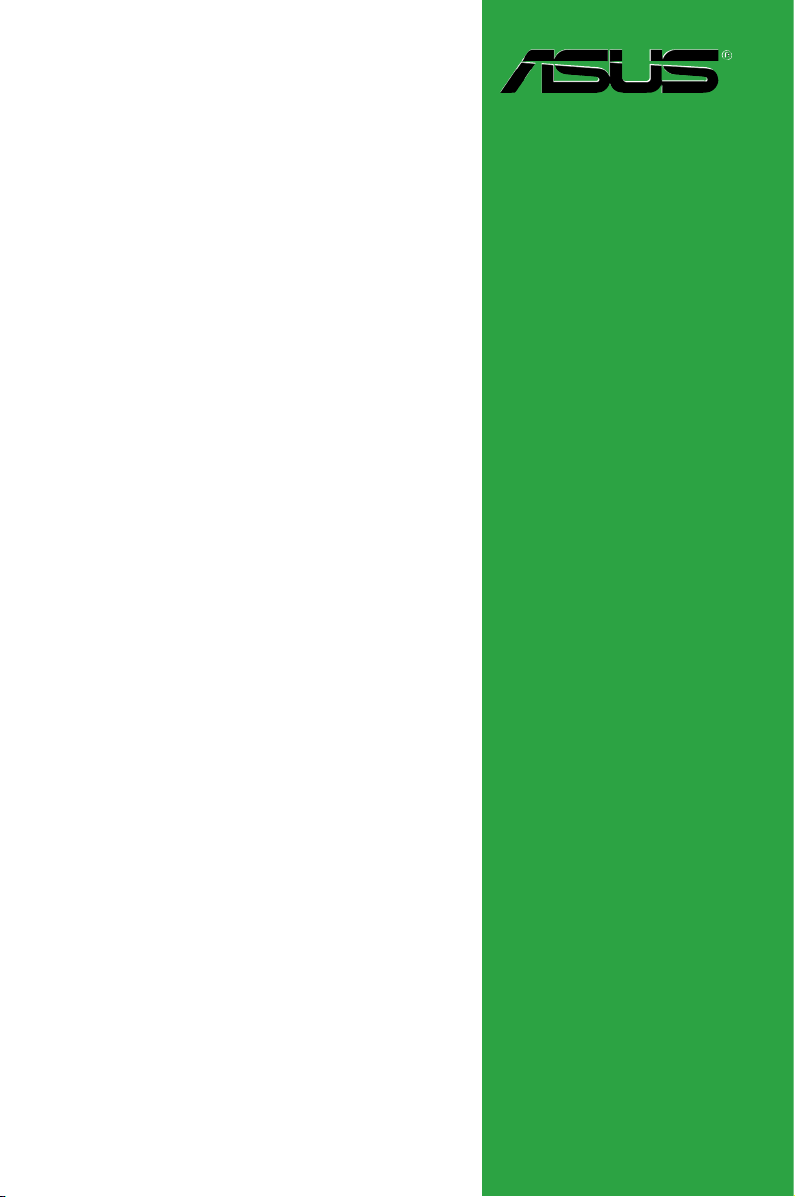
Motherboard
M5A88-M EVO
Page 2
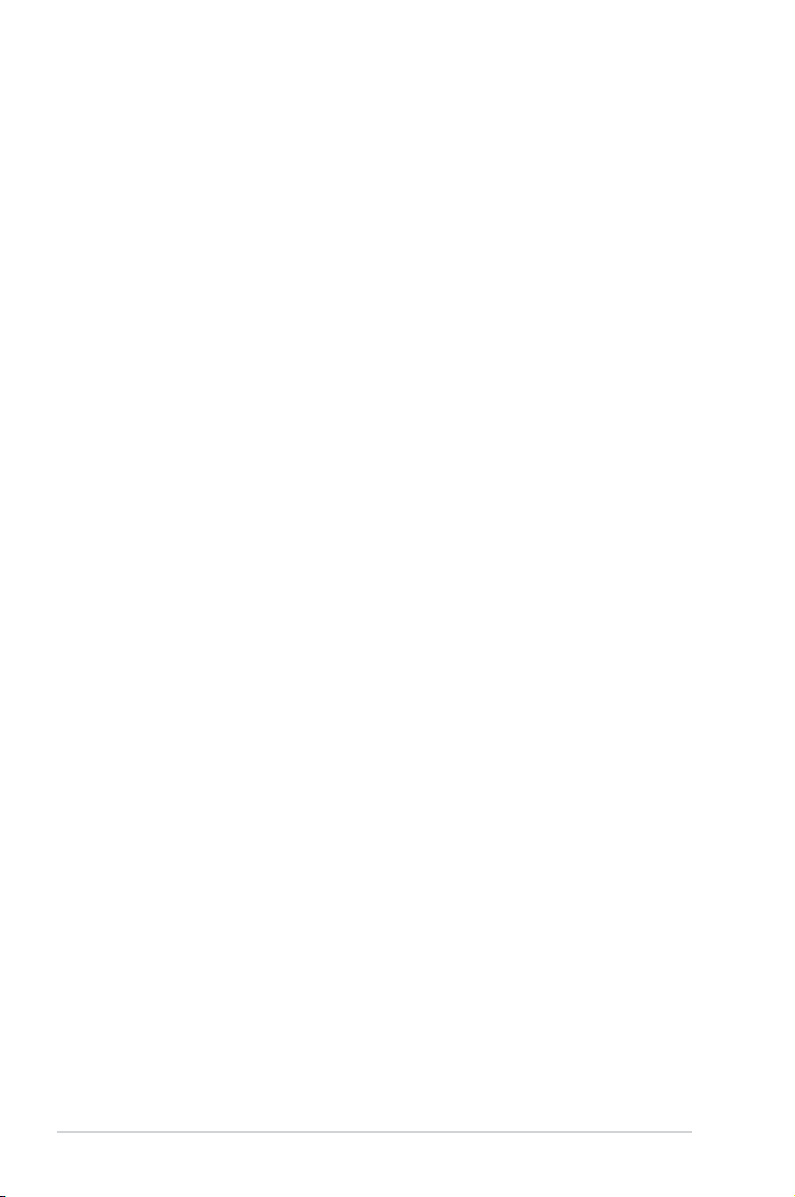
ii
E6716
Second Edition (V2)
June 2011
Copyright © 2011 ASUSTeK Computer Inc. All Rights Reserved.
No part of this manual, including the products and software described in it, may be reproduced,
transmitted, transcribed, stored in a retrieval system, or translated into any language in any form or by any
means, except documentation kept by the purchaser for backup purposes, without the express written
permission of ASUSTeK Computer Inc. (“ASUS”).
Product warranty or service will not be extended if: (1) the product is repaired, modied or altered, unless
such repair, modication of alteration is authorized in writing by ASUS; or (2) the serial number of the
product is defaced or missing.
ASUS PROVIDES THIS MANUAL “AS IS” WITHOUT WARRANTY OF ANY KIND, EITHER EXPRESS
OR IMPLIED, INCLUDING BUT NOT LIMITED TO THE IMPLIED WARRANTIES OR CONDITIONS OF
MERCHANTABILITY OR FITNESS FOR A PARTICULAR PURPOSE. IN NO EVENT SHALL ASUS, ITS
DIRECTORS, OFFICERS, EMPLOYEES OR AGENTS BE LIABLE FOR ANY INDIRECT, SPECIAL,
INCIDENTAL, OR CONSEQUENTIAL DAMAGES (INCLUDING DAMAGES FOR LOSS OF PROFITS,
LOSS OF BUSINESS, LOSS OF USE OR DATA, INTERRUPTION OF BUSINESS AND THE LIKE),
EVEN IF ASUS HAS BEEN ADVISED OF THE POSSIBILITY OF SUCH DAMAGES ARISING FROM ANY
DEFECT OR ERROR IN THIS MANUAL OR PRODUCT.
SPECIFICATIONS AND INFORMATION CONTAINED IN THIS MANUAL ARE FURNISHED FOR
INFORMATIONAL USE ONLY, AND ARE SUBJECT TO CHANGE AT ANY TIME WITHOUT NOTICE,
AND SHOULD NOT BE CONSTRUED AS A COMMITMENT BY ASUS. ASUS ASSUMES NO
RESPONSIBILITY OR LIABILITY FOR ANY ERRORS OR INACCURACIES THAT MAY APPEAR IN THIS
MANUAL, INCLUDING THE PRODUCTS AND SOFTWARE DESCRIBED IN IT.
Products and corporate names appearing in this manual may or may not be registered trademarks or
copyrights of their respective companies, and are used only for identication or explanation and to the
owners’ benet, without intent to infringe.
Offer to Provide Source Code of Certain Software
This product may contain copyrighted software that is licensed under the General Public License (“GPL”)
and under the Lesser General Public License Version (“LGPL”). The GPL and LGPL licensed code in this
product is distributed without any warranty. Copies of these licenses are included in this product.
You may obtain the complete corresponding source code (as dened in the GPL) for the GPL Software,
and/or the complete corresponding source code of the LGPL Software (with the complete machinereadable “work that uses the Library”) for a period of three years after our last shipment of the product
including the GPL Software and/or LGPL Software, which will be no earlier than December 1, 2011, either
(1) for free by downloading it from http://support.asus.com/download;
or
(2) for the cost of reproduction and shipment, which is dependent on the preferred carrier and the location
where you want to have it shipped to, by sending a request to:
ASUSTeK Computer Inc.
Legal Compliance Dept.
15 Li Te Rd.,
Beitou, Taipei 112
Taiwan
In your request please provide the name, model number and version, as stated in the About Box of the
product for which you wish to obtain the corresponding source code and your contact details so that we
can coordinate the terms and cost of shipment with you.
The source code will be distributed WITHOUT ANY WARRANTY and licensed under the same license as
the corresponding binary/object code.
This offer is valid to anyone in receipt of this information.
ASUSTeK is eager to duly provide complete source code as required under various Free Open Source
Software licenses. If however you encounter any problems in obtaining the full corresponding source code
we would be much obliged if you give us a notication to the email address gpl@asus.com, stating the
product and describing the problem (please do NOT send large attachments such as source code archives
etc to this email address).
Page 3
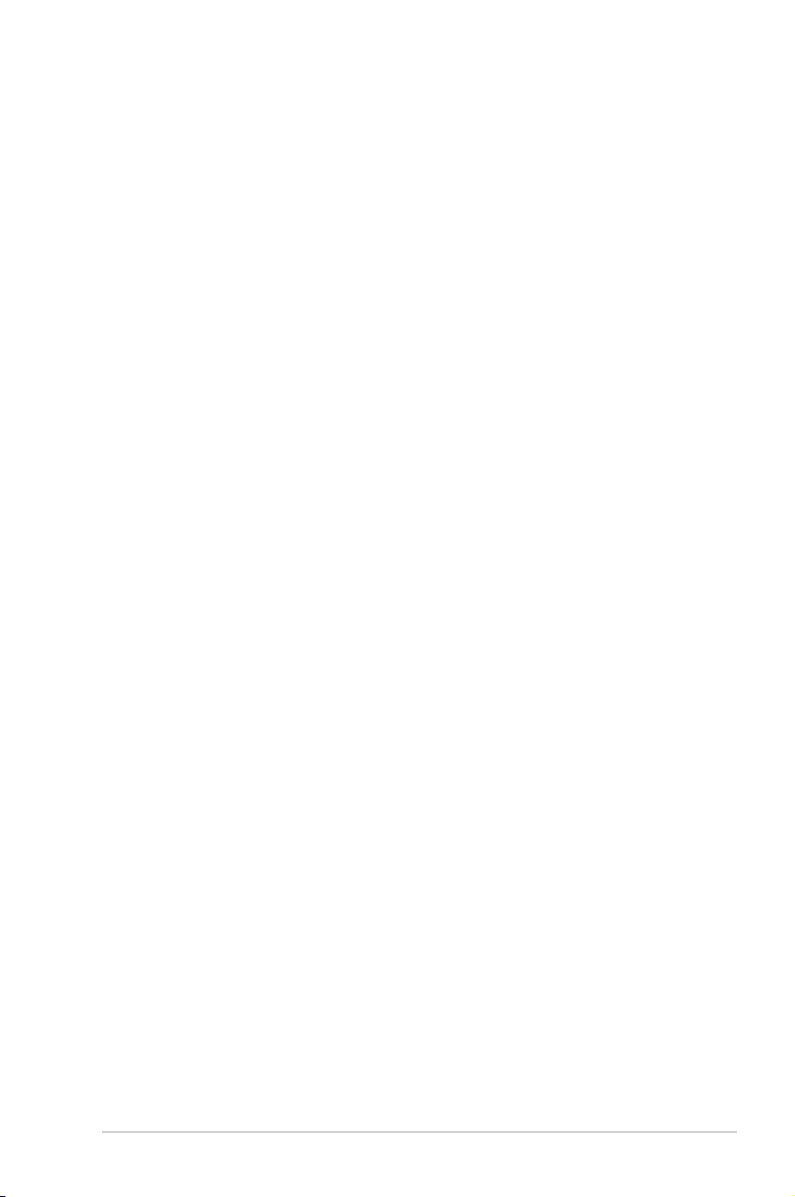
iii
Contents
Notices ......................................................................................................... vi
Safety information ..................................................................................... vii
About this guide ........................................................................................ vii
M5A88-M EVO specications summary ................................................... ix
Chapter 1 Product introduction
1.1 Welcome! ...................................................................................... 1-1
1.2 Package contents .........................................................................
1-1
1.3 Special features ............................................................................
1-1
1.3.1 Product highlights ...........................................................
1-1
1.3.2 Innovative ASUS features ...............................................
1-3
1.4 Before you proceed .....................................................................
1-5
1.5 Motherboard overview .................................................................
1-6
1.5.1 Placement direction ........................................................
1-6
1.5.2 Screw holes ....................................................................
1-6
1.5.3 Motherboard layout .........................................................
1-7
1.5.4 Layout contents ...............................................................
1-7
1.6 Central Processing Unit (CPU) ...................................................
1-8
1.6.1 Installing the CPU ...........................................................
1-8
1.6.2 Installing the heatsink and fan ......................................
1-10
1.7 System memory .........................................................................
1-11
1.7.1 Overview ........................................................................
1-11
1.7.2 Memory congurations ..................................................
1-12
1.7.3 Installing a DIMM ..........................................................
1-21
1.7.4 Removing a DIMM ........................................................
1-21
1.8 Expansion slots ..........................................................................
1-22
1.8.1 Installing an expansion card .........................................
1-22
1.8.2 Conguring an expansion card .....................................
1-22
1.8.3 PCI slot .........................................................................
1-22
1.8.4 PCI Express x1 slots .....................................................
1-22
1.8.5 PCI Express x16 slot .....................................................
1-22
1.9 Jumpers ......................................................................................
1-23
1.10 Connectors .................................................................................
1-24
1.10.1 Rear panel ports ...........................................................
1-24
1.10.2 Internal connectors .......................................................
1-27
Page 4
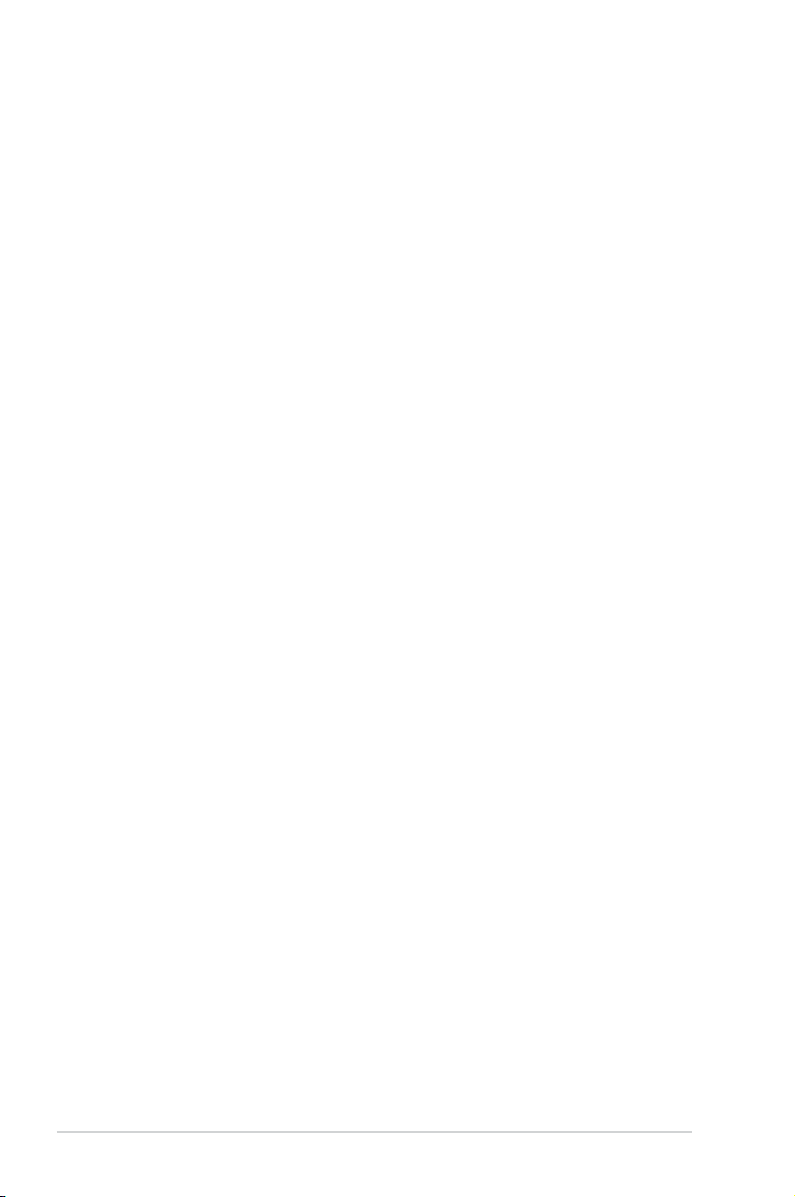
iv
Contents
1.11 Onboard LEDs .............................................................. 1-32
1.12 Onboard switches .........................................................
1-34
1.13 Software support ........................................................................
1-36
1.13.1 Installing an operating system ......................................
1-36
1.13.2 Support DVD information ..............................................
1-36
Chapter 2 BIOS information
2.1 Managing and updating your BIOS ............................................ 2-1
2.1.1 ASUS Update utility ........................................................
2-1
2.1.2 ASUS EZ Flash 2 ............................................................
2-2
2.1.3 ASUS CrashFree BIOS 3 ................................................
2-3
2.1.4 ASUS BIOS Updater .......................................................
2-4
2.2 BIOS setup program ....................................................................
2-7
2.2.1 BIOS menu screen ..........................................................
2-8
2.2.2 Menu bar .........................................................................
2-8
2.2.3 Navigation keys ...............................................................
2-8
2.2.4 Menu items .....................................................................
2-9
2.2.5 Submenu items ...............................................................
2-9
2.2.6 Conguration elds .........................................................
2-9
2.2.7 Pop-up window ...............................................................
2-9
2.2.8 Scroll bar .........................................................................
2-9
2.2.9 General help ...................................................................
2-9
2.3 Main menu ..................................................................................
2-10
2.3.1 System Time [xx:xx:xx] .................................................
2-10
2.3.2 System Date [Day xx/xx/xxxx] .......................................
2-10
2.3.3 SATA6G 1~6 .................................................................
2-10
2.3.4 SATA Conguration ........................................................
2-11
2.3.5 System Information .......................................................
2-12
2.4 Ai Tweaker menu ........................................................................
2-13
2.4.1 CPU OverClocking [Auto] .............................................
2-14
2.4.2 CPU Ratio [Auto] ...........................................................
2-15
2.4.3 DRAM Frequency [Auto] ...............................................
2-15
2.4.4 CPU/NB Frequency [Auto] ............................................
2-15
2.4.5 HT Link Speed [Auto] ....................................................
2-15
2.4.6 GPU Booster [Enabled] .................................................
2-15
2.4.7 OC Tuner Utility .............................................................
2-16
Page 5
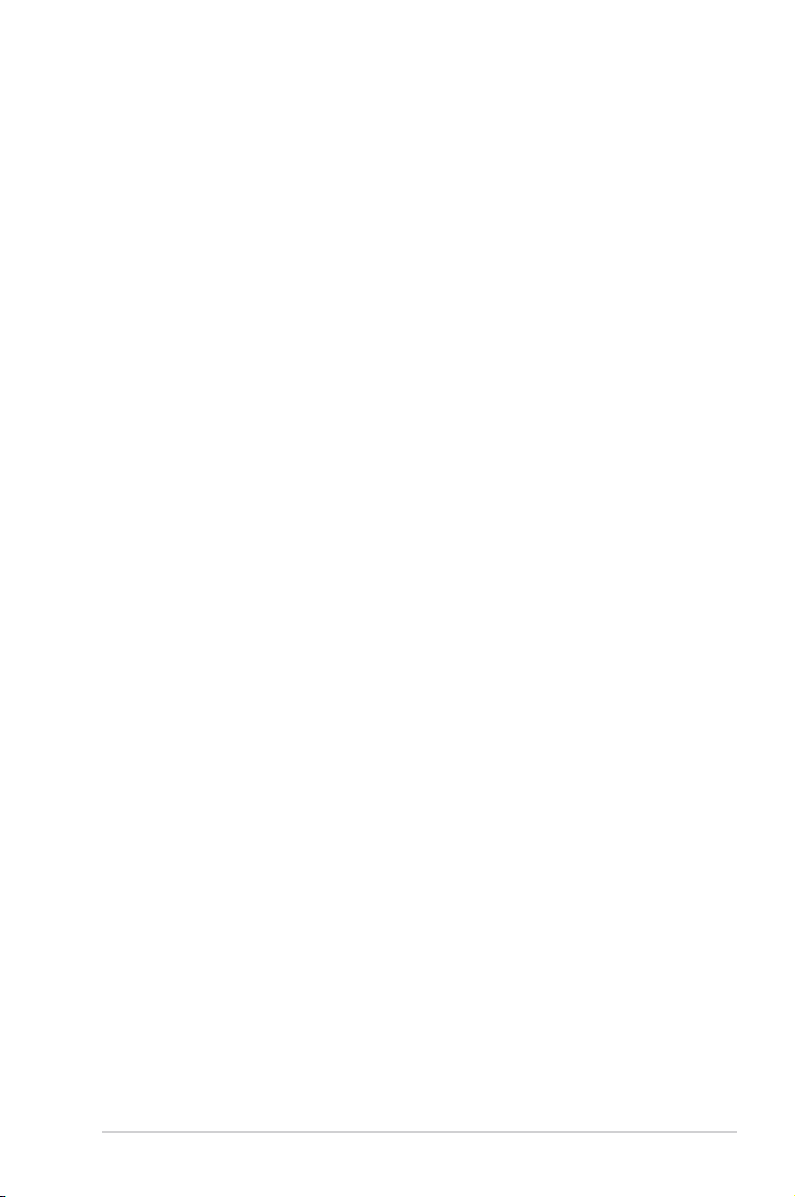
v
Contents
2.4.8 DRAM Timing Conguration ......................................... 2-16
2.4.9 DRAM Driving Conguration .........................................
2-17
2.4.10 CPU & NB Voltage Mode [Offset]
.................................. 2-17
2.4.11 CPU VDDA Voltage [Auto] ............................................
2-18
2.4.12 DRAM Voltage [Auto] ....................................................
2-18
2.4.13 HT Voltage [Auto] ..........................................................
2-18
2.4.14 NB Voltage [Auto] ..........................................................
2-18
2.4.15 NB 1.8V Voltage [Auto] .................................................
2-18
2.4.16 SB Voltage [Auto] ..........................................................
2-18
2.4.17 SidePort Memory Voltage [Auto] ...................................
2-18
2.4.18 CPU Load-Line Calibration [Auto] .................................
2-18
2.4.19 CPU/NB Load-Line Calibration [Auto] ...........................
2-18
2.4.20 PCI/PCIe CLK Status [Enabled] ....................................
2-18
2.5 Advanced menu .........................................................................
2-19
2.5.1 CPU Conguration ........................................................
2-19
2.5.2 Chipset ..........................................................................
2-20
2.5.3 Onboard Devices Conguration ....................................
2-21
2.5.4 PCIPnP .........................................................................
2-22
2.5.5 USB Conguration ........................................................
2-22
2.6 Power menu ................................................................................
2-23
2.6.1 Suspend Mode [Auto] ...................................................
2-23
2.6.2 ACPI 2.0 Support [Enabled] ..........................................
2-23
2.6.3 ACPI APIC Support [Enabled] .......................................
2-23
2.6.4 APM Conguration ........................................................
2-23
2.6.5 HW Monitor Conguration .............................................
2-24
2.6.6 Anti Surge Support [Enabled] .......................................
2-24
2.6.7 NB Thermal Protect [Enabled] ......................................
2-25
2.7 Boot menu ..................................................................................
2-25
2.7.1 Boot Device Priority ......................................................
2-25
2.7.2 Boot Settings Conguration ..........................................
2-25
2.7.3 Security .........................................................................
2-26
2.8 Tools menu .................................................................................
2-28
2.8.1 ASUS EZ Flash 2 ..........................................................
2-28
2.8.2 ASUS O.C. Prole .........................................................
2-28
2.9 Exit menu ....................................................................................
2-29
Page 6

vi
Notices
Federal Communications Commission Statement
This device complies with Part 15 of the FCC Rules. Operation is subject to the following two
conditions:
• This device may not cause harmful interference, and
• This device must accept any interference received including interference that may cause
undesired operation.
This equipment has been tested and found to comply with the limits for a Class B digital
device, pursuant to Part 15 of the FCC Rules. These limits are designed to provide
reasonable protection against harmful interference in a residential installation. This
equipment generates, uses and can radiate radio frequency energy and, if not installed
and used in accordance with manufacturer’s instructions, may cause harmful interference
to radio communications. However, there is no guarantee that interference will not occur
in a particular installation. If this equipment does cause harmful interference to radio or
television reception, which can be determined by turning the equipment off and on, the user
is encouraged to try to correct the interference by one or more of the following measures:
• Reorient or relocate the receiving antenna.
• Increase the separation between the equipment and receiver.
• Connect the equipment to an outlet on a circuit different from that to which the receiver is
connected.
• Consult the dealer or an experienced radio/TV technician for help.
Canadian Department of Communications Statement
This digital apparatus does not exceed the Class B limits for radio noise emissions from
digital apparatus set out in the Radio Interference Regulations of the Canadian Department
of Communications.
This class B digital apparatus complies with Canadian ICES-003.
The use of shielded cables for connection of the monitor to the graphics card is required
to assure compliance with FCC regulations. Changes or modications to this unit not
expressly approved by the party responsible for compliance could void the user’s authority
to operate this equipment.
DO NOT throw the motherboard in municipal waste. This product has been designed to
enable proper reuse of parts and recycling. This symbol of the crossed out wheeled bin
indicates that the product (electrical and electronic equipment) should not be placed in
municipal waste. Check local regulations for disposal of electronic products.
DO NOT throw the mercury-containing button cell battery in municipal waste. This symbol
of the crossed out wheeled bin indicates that the battery should not be placed in municipal
waste.
REACH
Complying with the REACH (Registration, Evaluation, Authorisation, and Restriction of
Chemicals) regulatory framework, we published the chemical substances in our products at
ASUS REACH website at http://csr.asus.com/english/REACH.htm.
Page 7
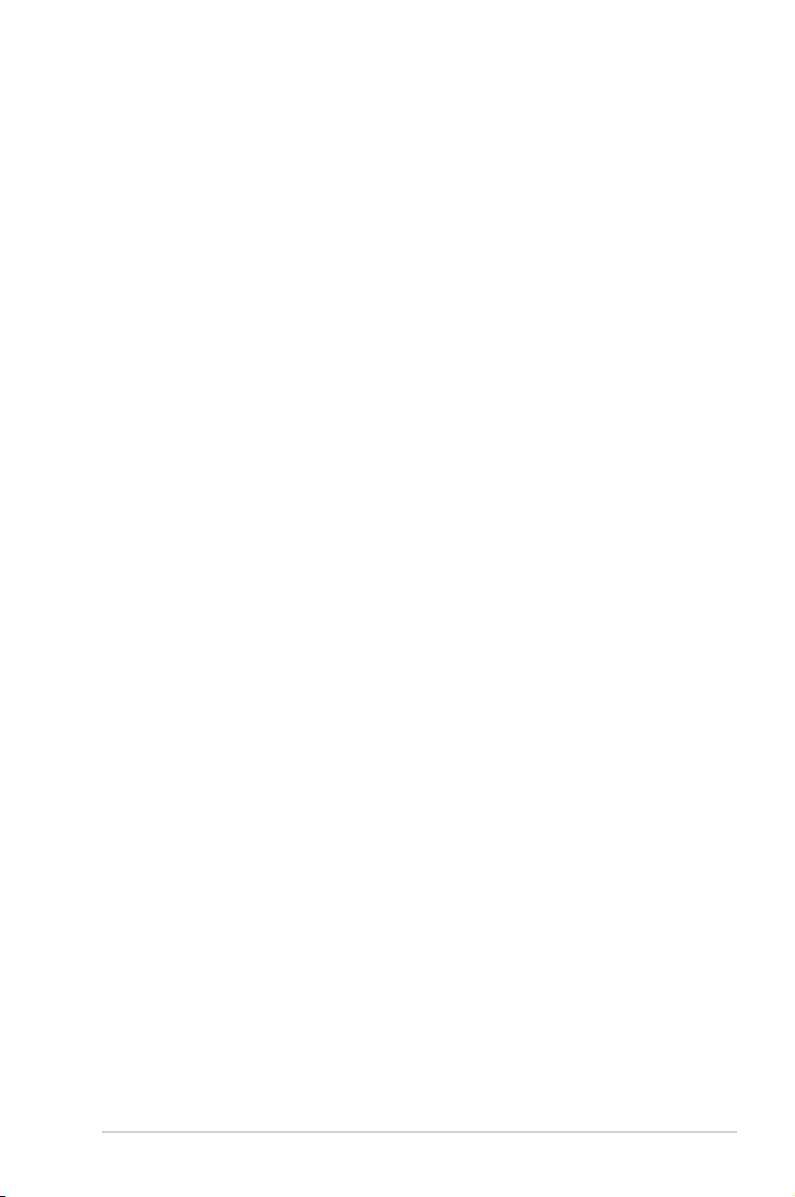
vii
Safety information
Electrical safety
• To prevent electric shock hazard, disconnect the power cable from the electric outlet
before relocating the system.
• When adding or removing devices to or from the system, ensure that the power cables
for the devices are unplugged before the signal cables are connected. If possible,
disconnect all power cables from the existing system before you add a device.
• Before connecting or removing signal cables from the motherboard, ensure that all
power cables are unplugged.
• Seek professional assistance before using an adapter or extension cord. These devices
could interrupt the grounding circuit.
• Ensure that your power supply is set to the correct voltage in your area. If you are not
sure about the voltage of the electrical outlet you are using, contact your local power
company.
• If the power supply is broken, do not try to x it by yourself. Contact a qualied service
technician or your retailer.
Operation safety
•
Before installing the motherboard and adding devices on it, carefully read all the manuals
that came with the package.
•
Before using the product, ensure that all cables are correctly connected and the power
cables are not damaged. If you detect any damage, contact your dealer immediately.
•
To avoid short circuits, keep paper clips, screws, and staples away from connectors,
slots, sockets and circuitry.
•
Avoid dust, humidity, and temperature extremes. Do not place the product in any area
where it may become wet.
•
Place the product on a stable surface.
•
If you encounter technical problems with the product, contact a qualied service
technician or your retailer.
About this guide
This user guide contains the information you need when installing and conguring the
motherboard.
How this guide is organized
This guide contains the following parts:
•
Chapter 1: Product introduction
This chapter describes the features of the motherboard and the new technology it
supports.
• Chapter 2: BIOS information
This chapter tells how to change system settings through the BIOS Setup menus.
Detailed descriptions of the BIOS parameters are also provided.
Page 8
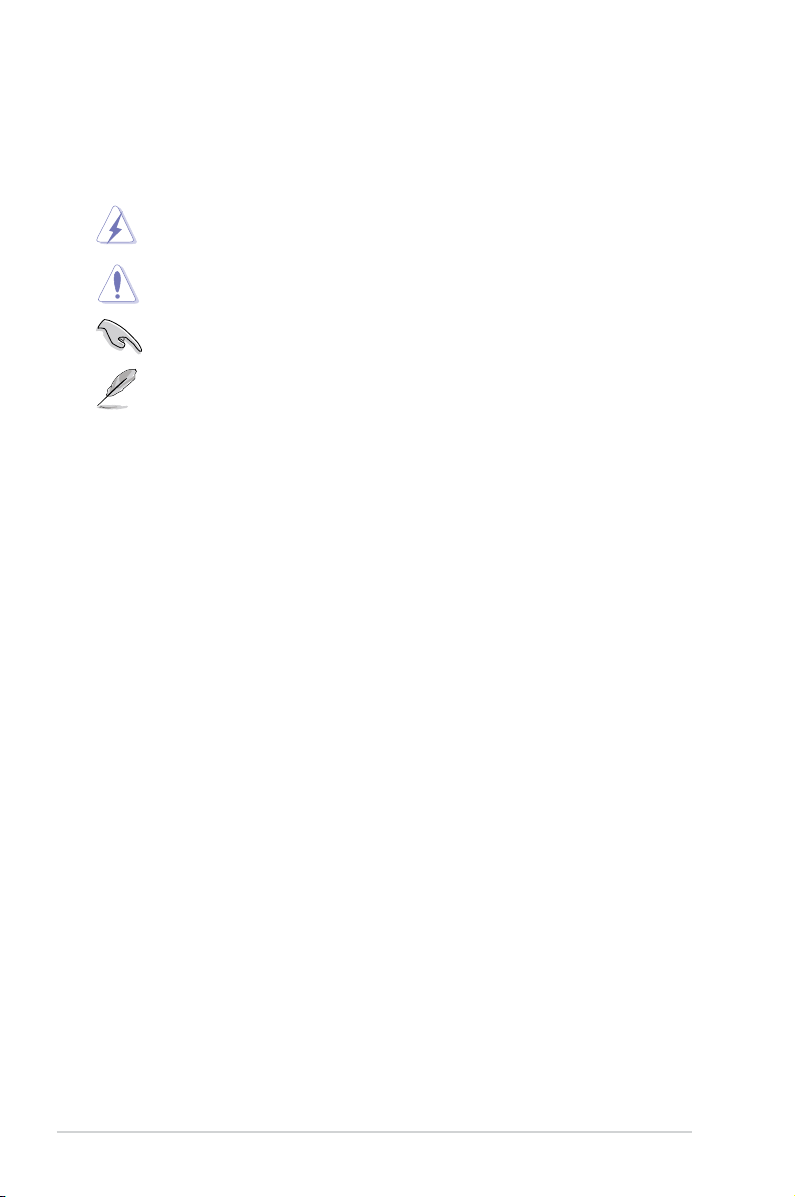
viii
Conventions used in this guide
To ensure that you perform certain tasks properly, take note of the following symbols used
throughout this manual.
DANGER/WARNING: Information to prevent injury to yourself when trying to
complete a task.
CAUTION: Information to prevent damage to the components when trying to
complete a task.
NOTE: Tips and additional information to help you complete a task.
IMPORTANT: Instructions that you MUST follow to complete a task.
Where to nd more information
Refer to the following sources for additional information and for product and software
updates.
1. ASUS websites
The ASUS website provides updated information on ASUS hardware and software
products. Refer to the ASUS contact information.
2. Optional documentation
Your product package may include optional documentation, such as warranty yers,
that may have been added by your dealer. These documents are not part of the
standard package.
Typography
Bold text Indicates a menu or an item to select.
Italics
Used to emphasize a word or a phrase.
<Key> Keys enclosed in the less-than and greater-than sign means
that you must press the enclosed key.
Example: <Enter> means that you must press the Enter or
Return key.
<Key1>+<Key2>+<Key3> If you must press two or more keys simultaneously, the key
names are linked with a plus sign (+).
Example: <Ctrl>+<Alt>+<D>
Page 9
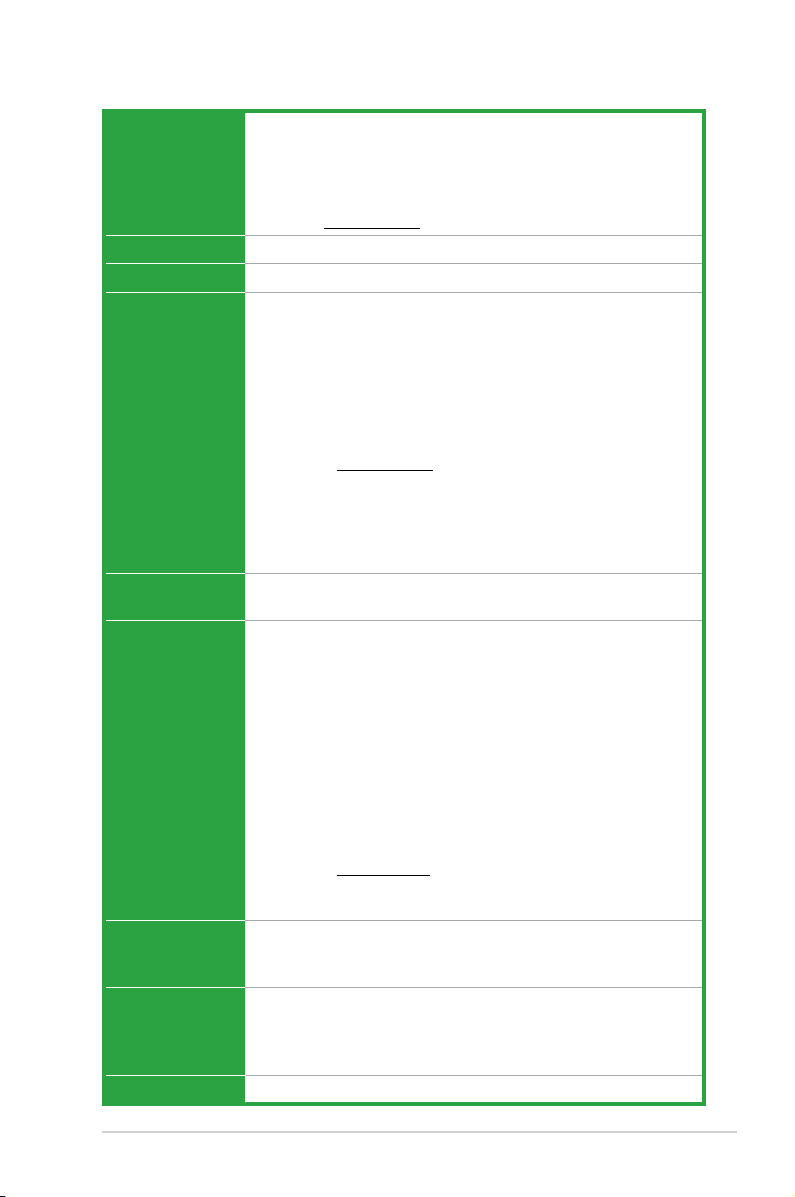
ix
M5A88-M EVO specications summary
(continued on the next page)
CPU AMD® Socket AM3+ for AMD® FX™ / Phenom™ II / Athlon™ II /
Sempron™ 100 series processors
Supports 32nm CPU
Supports up to 140W CPU
AMD® Cool ‘n’ Quiet™ Technology
* Refer to www.asus.com for the AMD® CPU support list
Chipset AMD® 880G / SB850
System Bus Up to 5200MT/s; HyperTransport™ 3.0 interface
Memory Dual-channel memory architecture
4 x DIMM, max. 16GB, DDR3 2000(O.C.)/1333/1066MHz,
ECC, non-ECC, unbuffered memory*
* AMD
®
AM3 100 and 200 series CPUs support up to DDR3
1066MHz. With ASUS design, this motherboard supports up to
DDR3 1333MHz
** AMD® FX Series CPU for this motherboard supports up to DDR3
1866MHz as its standard memory frequency.
*** Refer to
www.asus.com for the latest Memory QVL (Qualied
Vendors List).
**** When you install a total memory of 4GB or more, Windows®
32-bit operating system may only recognize less than 3GB. We
recommend a maximum of 3GB system memory if you are
using a Windows® 32-bit operating system.
Integrated Memory SidePort Memory:
Onboard 128MB DDR3 1333 memory
Graphics Integrated ATI Radeon™ HD 4250 GPU
Dual independent displays support:
• HDMI and D-Sub
• DVI and D-Sub
Supports HDMI™ with max. resolution up to 1920x1200p
Supports Dual-link DVI with max. resolution up to 2560x1600 @60Hz
Supports D-Sub with max. resolution up to 2048x1536 @85Hz
Supports Microsoft® DirectX 10.1, OpenGL 2.0, and Shader
Model 4.1, Universal Video Decoder (UVD) 2.0
Hardware Decode Acceleration for H.264, VC-1, and MPEG-2
Maximum shared memory of 1GB
Hybrid CrossFireX™ support*
* Refer to www.amd.com for the discrete GPUs which support
Hybrid CrossFireX™.
** Please use Windows Vista or above OS for Blu-ray Playback.
Expansion slots 1 x PCI Express 2.0 x16 slot
2 x PCI Express 2.0 x1 slots
1 x PCI slot
Storage / RAID AMD® SB850 southbridge:
- 5 x Serial ATA 6Gb/s connectors support RAID 0, RAID 1,
RAID 5, RAID 10 and JBOD congurations
- 1 x eSATA port (6Gb/s ready)
LAN Realtek® 8111E Gigabit LAN controller
Page 10
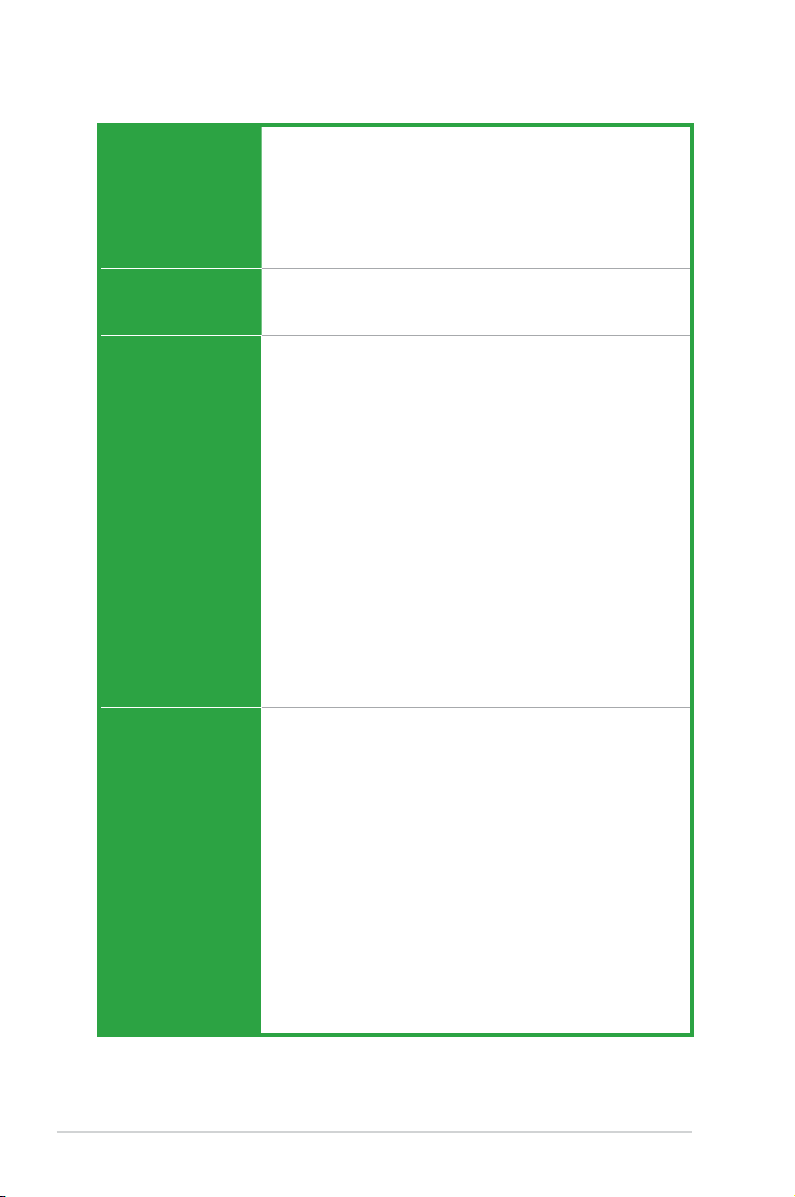
x
M5A88-M EVO specications summary
Audio Realtek® ALC892 8-channel* High Denition Audio CODEC
- BD Audio Layer Content Protection
- Supports 192khz/24bit True BD Lossless Sound
- Supports Jack-Retasking, Multi-streaming, and Front
Panel Jack-Retasking
- ASUS Noise Filter
- Optical S/PDIF Out port at back I/O
USB 12 USB 2.0/1.1 ports (8 ports at the mid-board, 4 ports at the
back panel)
2 USB 3.0/2.0 ports (blue, at back panel)
ASUS unique
features
ASUS Dual Intelligent Processors - TPU & EPU
- Turbo Unlocker, TurboV, Auto Tuning, CPU Level UP,
GPU Boost and TPU Switch
ASUS Hybrid Switches
- Core Unlocker
ASUS Exclusive Features
- MemOK!
- ASUS Anti-Surge Protection
ASUS Power Solutions
- 4+1 Phase Power Design
ASUS Quiet Thermal Solutions
- ASUS Fanless Design, stylish heat sink solution
- ASUS Fan Xpert
ASUS EZ DIY
- ASUS O.C. Prole
- ASUS CrashFree BIOS 3
- ASUS EZ Flash 2
- ASUS MyLogo 2™
ASUS exclusive
overclocking
features
Intelligent overclocking tools:
- TPU Switch
- GPU Boost
- Auto Tuning
Precision Tweaker 2
- vCore: Adjustable CPU voltage at 0.003125V increment
- vChipset (NB): Adjustable chipset voltage at 0.01V
increment
- vDIMM: Adjustable DRAM voltage at 0.01V increment
SFS (Stepless Frequency Selection):
- HT frequency tuning from 100MHz up to 550MHz at
1MHz increment
- PCIe frequency tuning from 100MHz up to 150MHz at
1MHz increment
Overclocking protection:
- ASUS C.P.R. (CPU Parameter Recall)
(continued on the next page)
Page 11
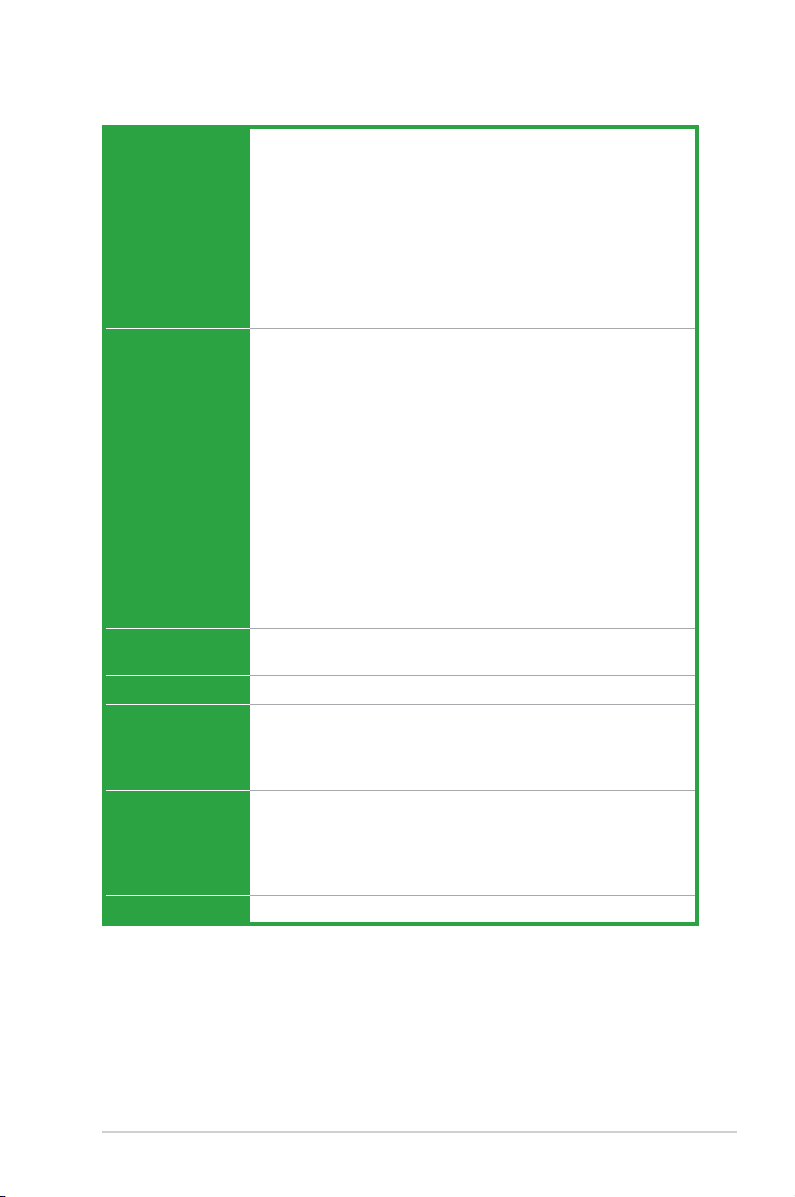
xi
Back panel I/O
ports
1 x PS/2 Keyboard / Mouse combo port
1 x Optical S/PDIF out port
1 x HDMI port
1 x DVI port
1 x D-Sub port
1 x eSATA port
1 x LAN (RJ-45) port
2 x USB 3.0/2.0 ports
4 x USB 2.0/1.1 ports
8-Channel Audio I/O ports
Internal connectors 1 x Core Unlocker switch
1 x TPU switch
1 x MemOK! button
4 x USB 2.0/1.1 connectors support additional 8 USB 2.0/1.1 ports
1 x COM connector
5 x Serial ATA 6Gb/s connectors
1 x System panel connector
1 x LPT connector
1 x CPU fan connector
1 x Chassis fan connector
1 x Power fan connector
1 x Front panel audio connector
1 x S/PDIF out connector
1 x 24-pin EATX power connector
1 x 4-pin ATX 12V power connector
BIOS 16Mb Flash ROM, AMI BIOS, PnP, DMI 2.0, WfM 2.0, ACPI 2.0a,
SM BIOS 2.5, ASUS EZ Flash 2, ASUS CrashFree BIOS 3
Manageability WOL by PME, WOR by PME, WOR by Ring, PXE
Accessories 1 x Driver DVD
2 x Serial ATA 6Gb/s cables
1 x I/O shield
1 x User Manual
Support DVD Drivers
ASUS PC Probe II
ASUS OverDrive utilities (AOD)
ASUS Update
Anti-Virus software (OEM version)
Form factor uATX form factor: 9.6 in x 9.6 in (24.4 cm x 24.4 cm)
M5A88-M EVO specications summary
* Specications are subject to change without notice.
Page 12
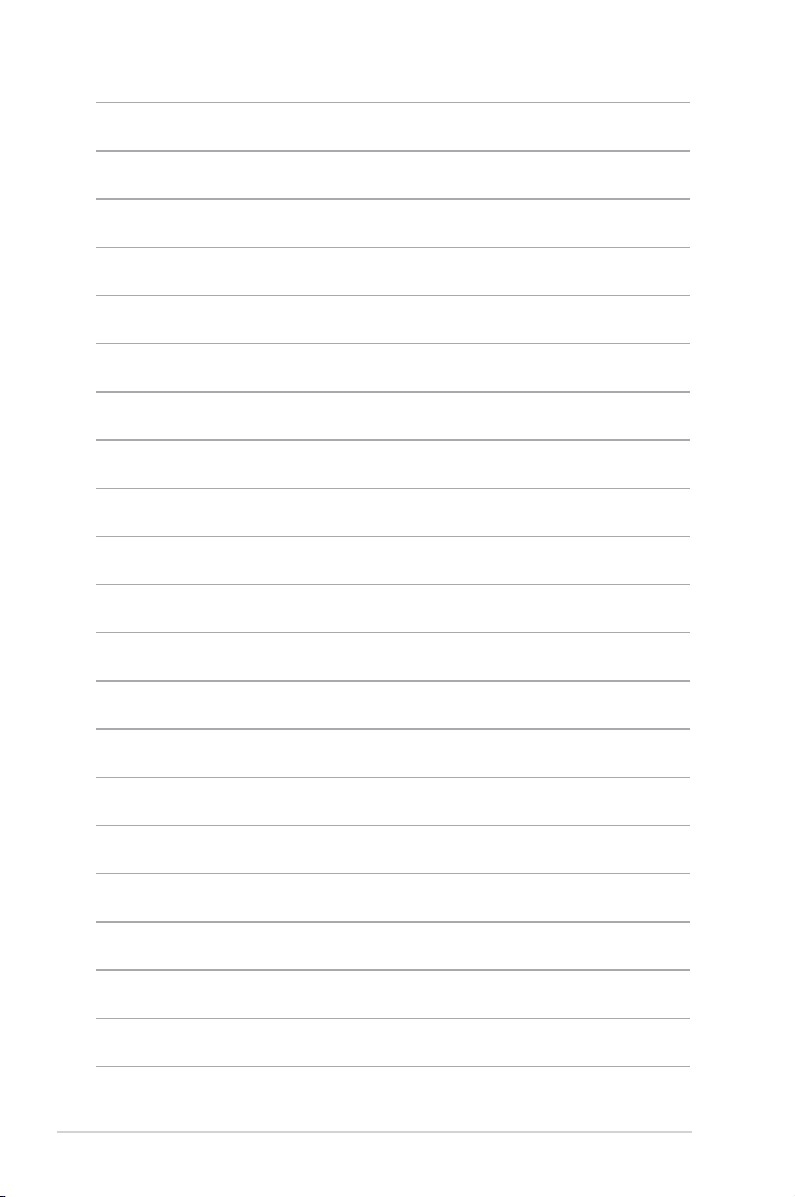
xii
Page 13
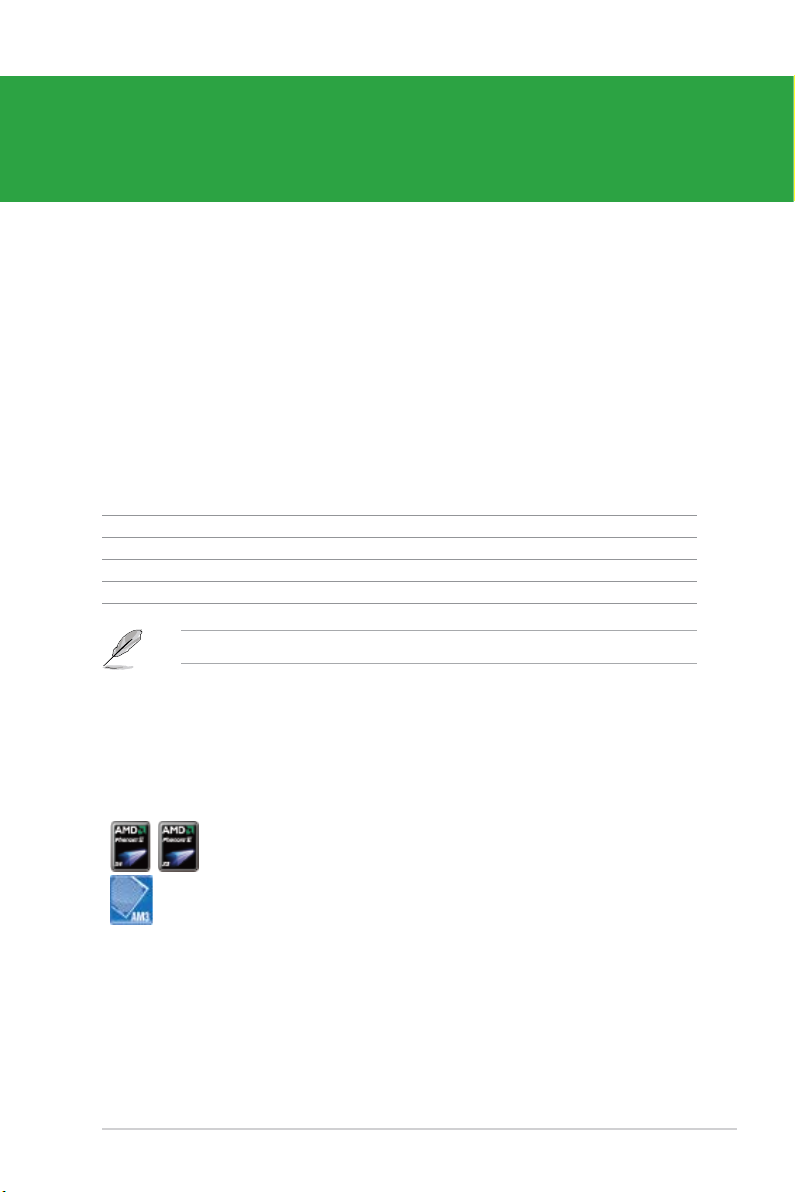
1.2 Package contents
Check your motherboard package for the following items.
Motherboard ASUS M5A88-M EVO motherboard
Cables 2 x Serial ATA 6Gb/s cables
Accessories 1 x I/O shield
Application DVD ASUS motherboard Support DVD
Documentations User Manual
If any of the above items is damaged or missing, contact your retailer.
Chapter 1
Product introduction
1.3 Special features
1.3.1 Product highlights
1.1 Welcome!
Thank you for buying an ASUS® M5A88-M EVO motherboard!
The motherboard delivers a host of new features and latest technologies, making it another
standout in the long line of ASUS quality motherboards!
Before you start installing the motherboard, and hardware devices on it, check the items in
your package with the list below.
AMD® FX™ / Phenom™ II / Athlon™ II/ Sempron™ 100 series
CPU support
This motherboard supports AMD® Socket AM3+ multi-core processors
with unique L3 cache and delivers better overclocking capabilities with
less power consumption. It features dual-channel DDR3 1866 MHz
memory support and accelerates data transfer rate up to 5200MT/s via
HyperTransport™ 3.0-based system bus. This motherboard also supports
AMD® CPUs in the new 32nm manufacturing process.
ASUS M5A88-M EVO 1-1
Page 14
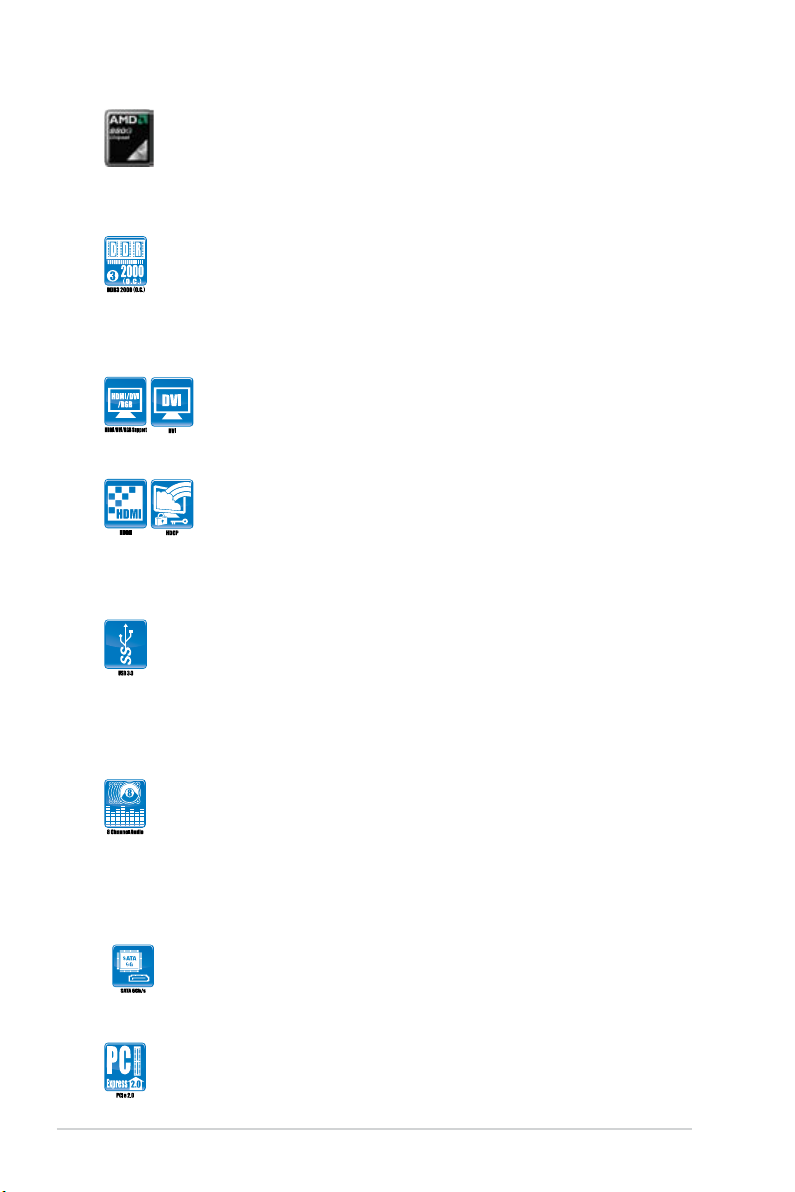
AMD® 880G Chipset
The AMD® 880G Chipset is designed to support up to 5200MT/s
HyperTransport™ 3.0 (HT 3.0) interface speed and PCI Express 2.0 x16
graphics. It is optimized with AMD’s latest AM3+ / AM3 multi-core CPUs
to provide excellent system performance and overclocking capabilities.
DDR3 2000 (O.C.)/1333/1066 support
This motherboard supports DDR3 memory that features data transfer
rates of 2000 (O.C.)/1333/1066 MHz to meet the higher bandwidth
requirements of the latest 3D graphics, multimedia, and Internet
applications. The dual-channel DDR3 architecture enlarges the bandwidth
of your system memory to boost system performance.
DVI support
DVI (Digital Visual Interface) provides high visual quality for digital
display devices such as LCD monitors. The interface of this motherboard
supports dual display output on both HDMI/DVI-D and D-Sub.
HDMI support
HDMI (High-Denition Multimedia Interface) is a set of digital video
standards that deliver multi-channel digital audio and uncompressed
digital video for full HD 1080p visuals through a single cable. Supporting
HDCP copy protection such as HD DVD and Blu-ray discs, HDMI
provides you with the highest-quality home theater experience.
Complete USB 3.0 Integration
ASUS facilitates strategic USB 3.0 accessibility for both the front
and rear panel - 4 USB 3.0 ports in total. Experience the latest
plug & play connectivity at speeds up to 10 times faster than
USB 2.0. The P8Z68-V PRO affords greater convenience to high
speed connectivity.
8-channel high denition audio
The onboard 8-channel HD audio (High Denition Audio, previously
codenamed Azalia) CODEC enables high-quality 192KHz/24-bit audio
output and jack-detect feature that automatically detects and identies
what types of peripherals are plugged into the audio I/O jacks and noties
users of inappropriate connection, which means there will be no more
confusion of Line-in, Line-out, and Mic jacks.
True Serial ATA 6Gb/s support
ASUS provides extra SATA 6.0 Gb/s ports with enhanced scalability,
faster data retrieval, and double the bandwidth of current bus systems.
PCI Express 2.0 support
This motherboard supports PCI Express 2.0 devices for double speed
and bandwidth which enhances system performance.
Chapter 1: Product introduction1-2
Page 15
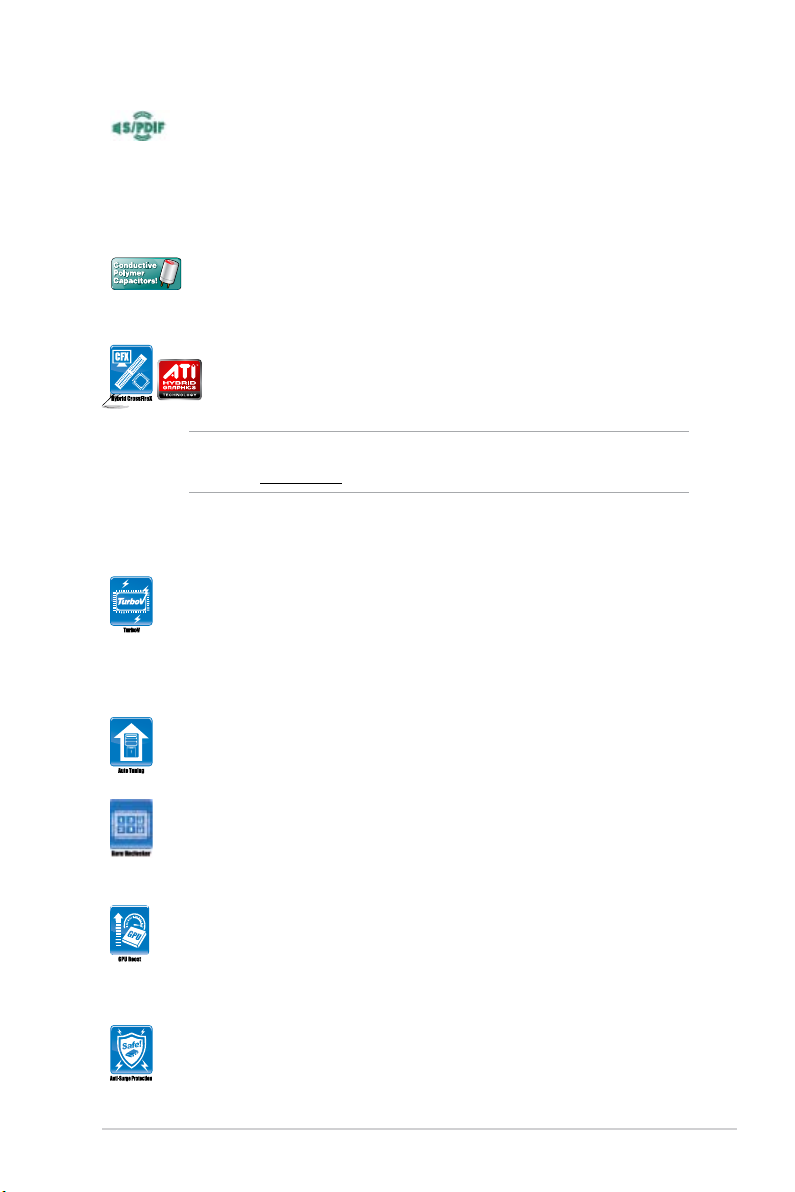
1.3.2 Innovative ASUS features
ASUS TurboV
Feel the adrenaline rush of real-time OC-now a reality with the ASUS
TurboV. This easy OC tool allows you to overclock without exiting or
rebooting the OS; and its user-friendly interface makes overclock with just
a few clicks away. Moreover, the ASUS OC proles in TurboV provides
the best O.C. settings in different scenarios.
Auto Tuning
Auto Tuning is an intelligent tool that automates overclocking to achieve a
total system level up.
Core Unlocker
ASUS Core Unlocker simplies the activation of a latent AMD® CPU.
Enjoy an instant performance boost by simply unlocking the extra cores,
without performing complicated BIOS changes.
S/PDIF out connector at the back panel
This motherboard provides convenient connectivity to external home
theater audio systems via the optical S/PDIF (SONY-PHILIPS Digital
Interface) out connector at the back panel. The S/PDIF transfers digital
audio without converting it to analog format and keeps the best signal
quality.
100% All High-quality Conductive Polymer Capacitors
This motherboard uses all high-quality conductive polymer capacitors for
durability, improved lifespan, and enhanced thermal capacity.
Hybrid CrossFireX™ support
ATI Hybrid CrossFireX™ technology greatly boosts graphics performance
with an onboard GPU and a discrete graphics GPU.
• Hybrid CrossFireX™ is supported by Windows® 7/Vista OS only.
• Refer to
www.amd.com for the discrete GPUs which support Hybrid CrossFireX™.
GPU Boost
GPU Boost overclocks the integrated GPU in real time for the best
graphics performance. User-friendly UI facilitates exible frequency and
voltage adjustments. Its ability to deliver multiple overclocking proles
also provides rapid and stable system-level upgrades.
ASUS Anti-Surge Protection
This special design protects expensive devices and the motherboard
from damage caused by power surges from switching power supply unit
(PSU).
ASUS M5A88-M EVO 1-3
Page 16
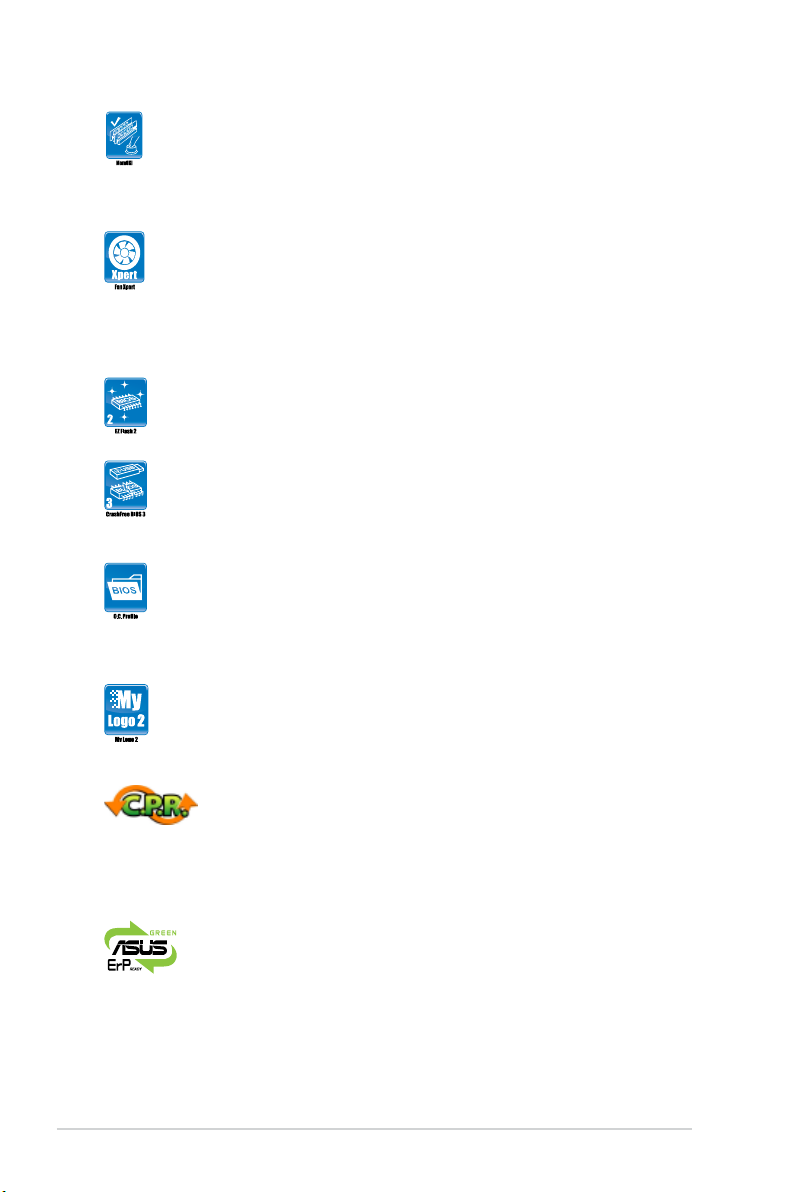
MemOK!
MemOK! quickly ensures memory boot compatibility. This remarkable
memory rescue tool requires a mere push of the button to patch memory
issues. MemOK! determines failsafe settings and dramatically improves
your system boot success. Get your system up and running in no time.
Fan Xpert
ASUS Fan Xpert intelligently allows you to adjust the CPU and chassis
fan speeds according to different ambient temperatures caused by
different climate conditions in different geographic regions and your PC’s
loading. The built-in variety of useful proles offer exible controls of fan
speed to achieve a quiet and cool environment.
ASUS EZ Flash 2
ASUS EZ Flash 2 is a user-friendly utility that allows you to update the
BIOS without using a bootable oppy disk or an OS-based utility.
ASUS CrashFree BIOS 3
ASUS CrashFree BIOS 3 is an auto-recovery tool that allows you to
restore a corrupted BIOS le using the bundled support DVD or a USB
ash disk that contains the BIOS le.
ASUS O.C. Prole
The motherboard features the ASUS O.C. Prole that allows you to
conveniently store or load multiple BIOS settings. The BIOS settings can
be stored in the CMOS or a separate le, giving you the freedom to share
and distribute your favorite settings.
ASUS MyLogo2™
This feature allows you to convert your favorite photo into a 256-color
boot logo for a more colorful and vivid image on your screen. .
C.P.R. (CPU Parameter Recall)
The BIOS C.P.R. feature automatically restores the CPU default settings
when the system hangs due to overclocking failure. C.P.R. eliminates the
need to open the system chassis and clear the RTC data. Simply shut
down and reboot the system, and the BIOS automatically restores the
CPU parameters to their default settings.
ErP ready
The motherboard is European Union´s Energy-related Products (ErP)
ready, and ErP requires products to meet certain energy efciency
requirements in regards to energy consumptions. This is in line with
ASUS vision of creating environment-friendly and energy-efcient
products through product design and innovation to reduce carbon
footprint of the product and thus mitigate environmental impacts.
Chapter 1: Product introduction1-4
Page 17
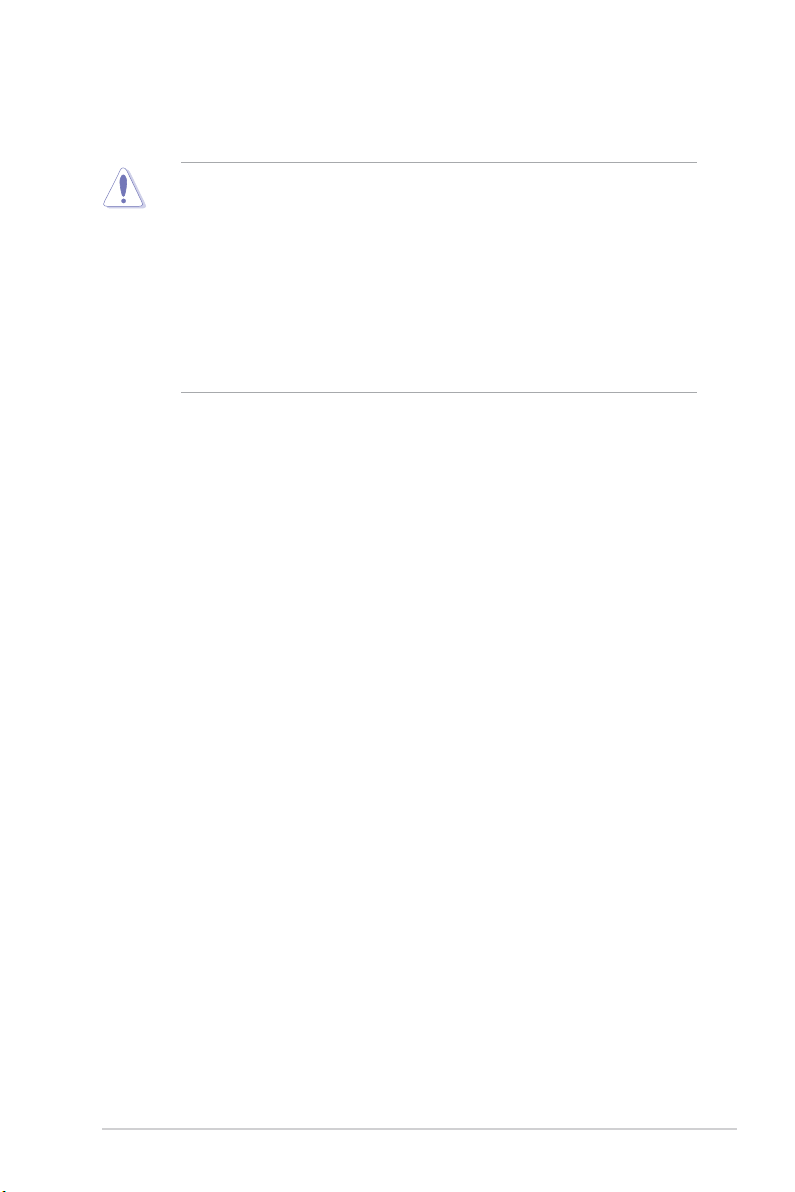
1.4 Before you proceed
Take note of the following precautions before you install motherboard components or change
any motherboard settings.
• Unplug the power cord from the wall socket before touching any component.
• Before handling components, use a grounded wrist strap or touch a safely grounded
object or a metal object, such as the power supply case, to avoid damaging them due to
static electricity.
• Hold components by the edges to avoid touching the ICs on them.
• Whenever you uninstall any component, place it on a grounded antistatic pad or in the
bag that came with the component.
• Before you install or remove any component, switch off the ATX power supply and
detach its power cord. Failure to do so may cause severe damage to the motherboard,
peripherals, or components.
ASUS M5A88-M EVO 1-5
Page 18
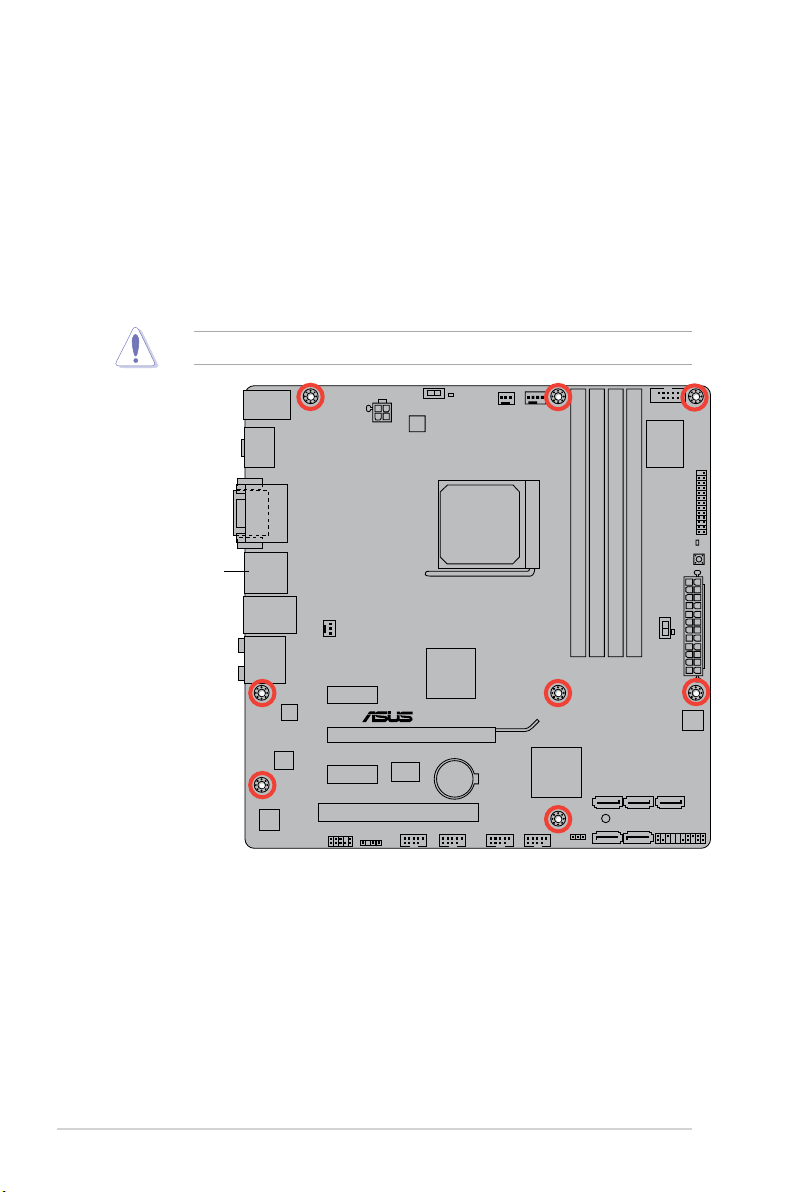
1.5 Motherboard overview
1.5.1 Placement direction
When installing the motherboard, ensure that you place it into the chassis in the correct
orientation. The edge with external ports goes to the rear part of the chassis as indicated
in the image below.
DO NOT overtighten the screws! Doing so can damage the motherboard.
1.5.2 Screw holes
Place eight screws into the holes indicated by circles to secure the motherboard to the
chassis.
M5A88-M EVO
Place this side towards
the rear of the chassis.
Chapter 1: Product introduction1-6
Page 19
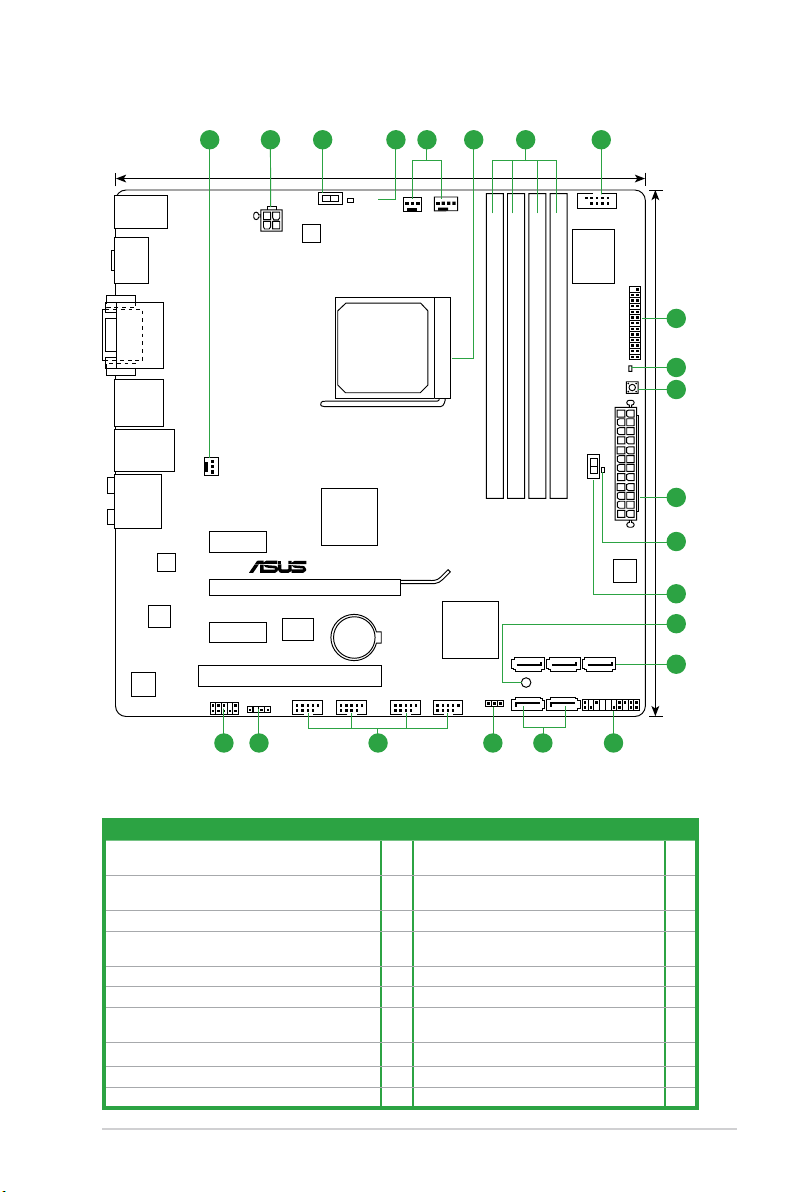
1.5.3 Motherboard layout
1.5.4 Layout contents
Connectors/Jumpers/Slots/LED Page Connectors/Jumpers/Slots/LED Page
1. CPU, chassis, and power fan connectors (4-pin
CPU_FAN, 3-pin CHA_FAN, 3-pin PWR_FAN)
1-27 11. Core Unlocker LED (O2LED1) 1-33
2. ATX power connectors (24-pin EATXPWR,
4-pin ATX12V)
1-28 12. Core Unlocker Switch 1-35
3. TPU switch
1-35 13. Standby power LED (SB_PWR) 1-32
4. TPU LED (O2LED2)
1-32 14. AMD® SB850 Serial ATA 6.0 Gb/s connectors
(7-pin SATA1, SATA2, SATA3, SATA5, SATA6)
1-29
5. AM3+ CPU socket
1-8 15. System panel connector (20-8 pin PANEL) 1-30
6. DDR3 DIMM slots
1-11 16. Clear RTC RAM (3-pin CLRTC) 1-23
7. Serial port connector (10-1 pin COM1)
1-27 17. USB connectors (10-1 pin USB78, USB910,
USB1112, USB1314)
1-31
8. LPT connector (26-1 pin LPT)
1-28 18. Digital audio connector (4-1 pin SPDIF_OUT) 1-29
9. DRAM LED (DRAM_LED)
1-33 19. Front panel audio connector (10-1 pin AAFP) 1-31
10. MemOK! switch
1-34
M5A88-M EVO
PCIEX16
PCIEX1_1
PCIEX1_2
PCI1
USB78 USB910 USB1112 USB1314
AAFP
ATX12V
EATXPWR
CPU_FAN
Lithium Cell
CMOS Power
Super
I/O
ALC
892
RTL
8111E
ASM
1042
ICS
9LPRS485
KB_USB56
SPDIFO_
HDMI
8Mb
BIOS
SB_PWR
CLRTC
24.4cm(9.6in)
24.4cm(9.6in)
Intel
®
RS880P
Intel
®
SB850
DDR3 DIMM_B1 (64bit, 240-pin module)
SOCKET AM3+
DDR3 DIMM_B2 (64bit, 240-pin module)
DDR3 DIMM_A1 (64bit, 240-pin module)
DDR3 DIMM_A2 (64bit, 240-pin module)
SATA6G_2 SATA6G_5 SATA6G_6
SATA6G_1 SATA6G_3
AUDIO
LAN1_USB12
ESATA6G
_USB34
PWR_FAN
CHA_FAN
PANEL
SPDIF_OUT
LPT
COM1
DVI_VGA
DRAM_LED
MemOK!
TPU
02LED2
CORE_UNLOCKER
02LED1
3 4 71 52 6
1517 141619 18
1
8
9
10
2
11
12
14
13
EPU
ASUS M5A88-M EVO 1-7
Page 20
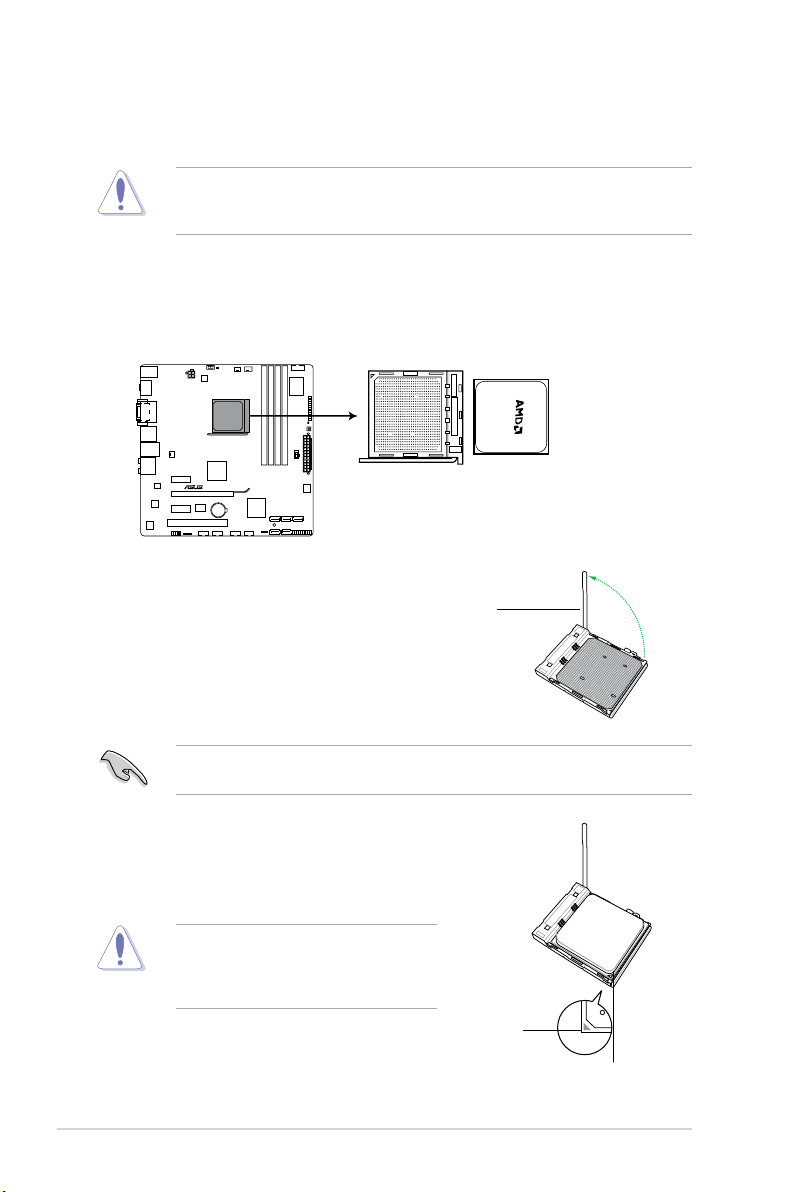
1.6 Central Processing Unit (CPU)
This motherboard comes with an AM3+ socket designed for FX™ / Phenom™ II / Athlon™ II /
Sempron™ 100 series processors.
1.6.1 Installing the CPU
To install a CPU:
1. Locate the CPU socket on the motherboard.
2. Press the lever sideways to unlock the
socket, then lift it up to a 90°-100° angle.
Socket lever
Ensure that the socket lever is lifted up to a 90°-100° angle; otherwise, the CPU will not t
in completely.
3. Position the CPU above the socket such that the CPU
corner with the gold triangle matches the socket corner
with a small triangle.
4. Carefully insert the CPU into the socket until it ts in place.
The CPU ts only in one correct orientation.
DO NOT force the CPU into the socket to
prevent bending the pins and damaging the
CPU!
Gold triangle
Small triangle
The AM3+ socket has a different pinout from the AM2+/AM2 socket. Ensure that you use a
CPU designed for the AM3+ socket. The CPU ts in only one correct orientation. DO NOT
force the CPU into the socket to prevent bending the pins and damaging the CPU!
M5A88-M EVO
M5A88-M EVO CPU socket AM3+
Chapter 1: Product introduction1-8
Page 21
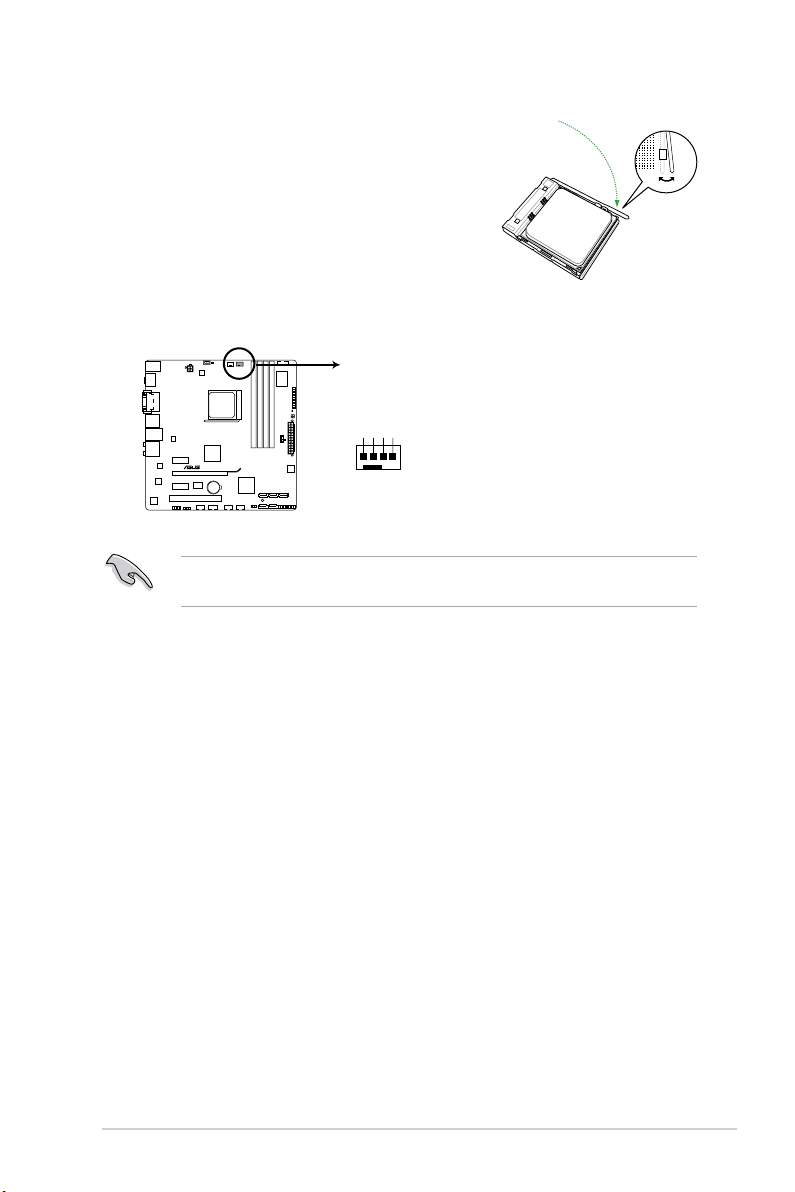
5. When the CPU is in place, push down the socket
lever to secure the CPU. The lever clicks on the side
tab to indicate that it is locked.
6. Install a CPU heatsink and fan following the
instructions that comes with the heatsink package.
You can also refer to section 1.6.2 Installing
heatsink and fan for instructions.
7. Connect the CPU fan cable to the CPU_FAN connector on the motherboard.
DO NOT forget to connect the CPU fan connector! Hardware monitoring errors can occur if
you fail to plug this connector.
CPU_FAN
GND
CPU FAN PWR
CPU FAN IN
CPU FAN PWM
M5A88-M EVO
M5A88-M EVO CPU fan connector
ASUS M5A88-M EVO 1-9
Page 22
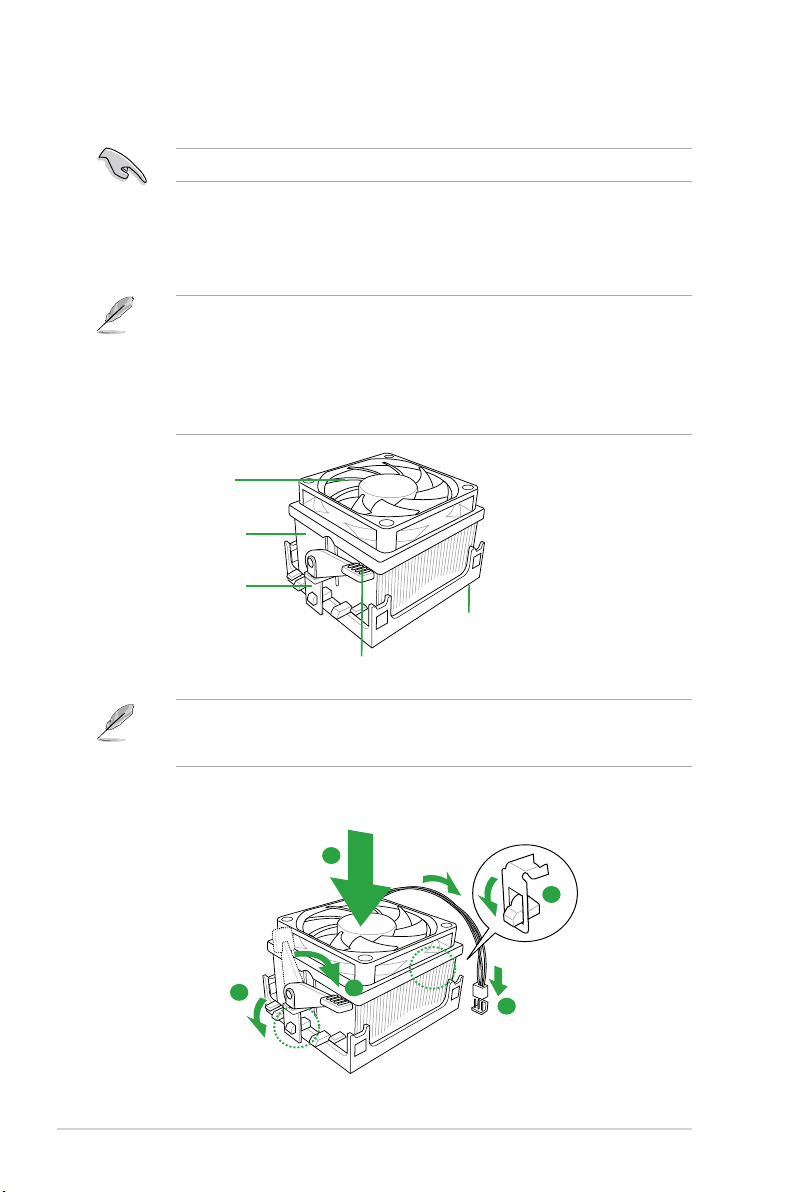
1.6.2 Installing the heatsink and fan
Ensure that you use only AMD-certied heatsink and fan assembly.
To install the CPU heatsink and fan:
1. Place the heatsink on top of the installed CPU, ensuring that the heatsink ts properly
on the retention module base.
• The retention module base is already installed on the motherboard upon purchase.
• You do not have to remove the retention module base when installing the CPU or
installing other motherboard components.
• If you purchased a separate CPU heatsink and fan assembly, ensure that a Thermal
Interface Material is properly applied to the CPU heatsink or CPU before you install the
heatsink and fan assembly.
CPU Fan
CPU Heatsink
Retention bracket
Retention bracket lock
Retention Module Base
Your boxed CPU heatsink and fan assembly should come with installation instructions for
the CPU, heatsink, and the retention mechanism. If the instructions in this section do not
match the CPU documentation, follow the latter.
2. Attach one end of the retention bracket to the retention module base.
1
3
4
5
2
Chapter 1: Product introduction1-10
Page 23
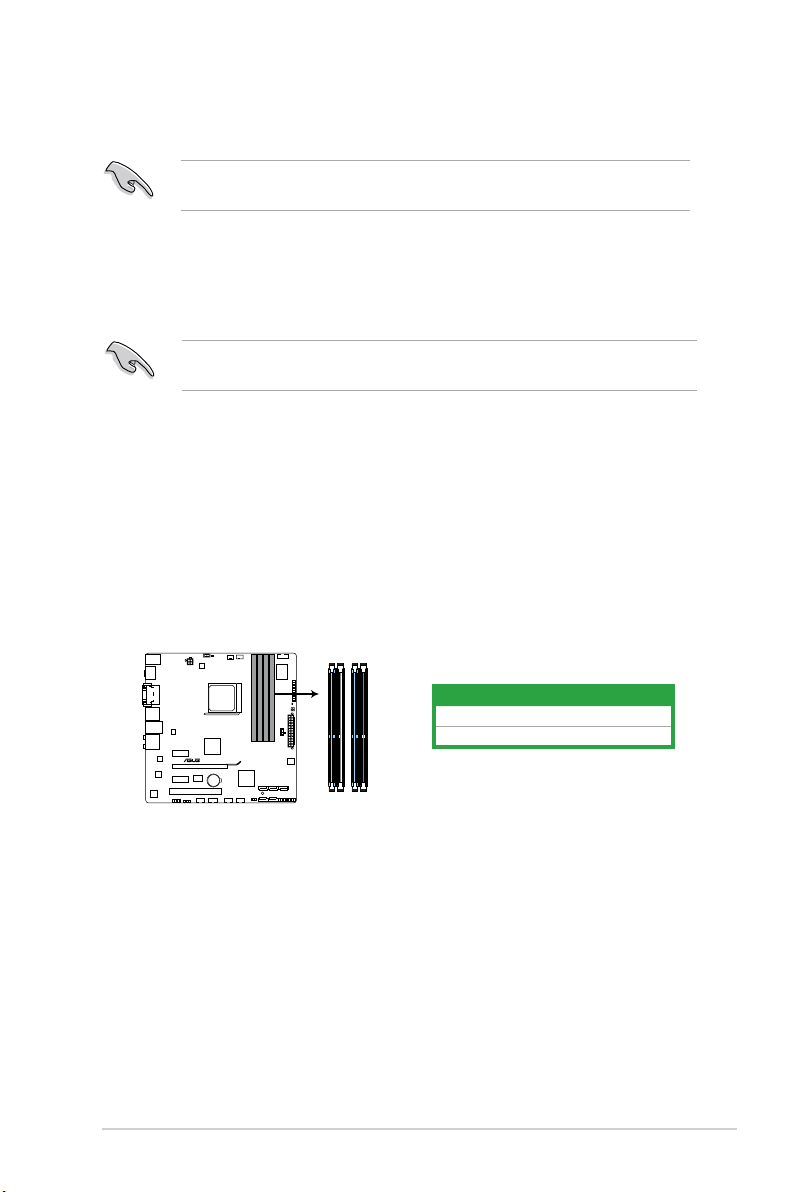
3. Align the other end of the retention bracket to the retention module base. A clicking
sound denotes that the retention bracket is in place.
Ensure that the fan and heatsink assembly perfectly ts the retention mechanism module
base, otherwise you cannot snap the retention bracket in place.
4. Push down the retention bracket lock on the retention mechanism to secure the
heatsink and fan to the module base.
5. When the fan and heatsink assembly is in place, connect the CPU fan cable to the
connector on the motherboard labeled CPU_FAN.
DO NOT forget to connect the CPU fan connector! Hardware monitoring errors can occur if
you fail to plug this connector.
1.7 System memory
1.7.1 Overview
This motherboard comes with four Double Data Rate 3 (DDR3) Dual Inline Memory Modules
(DIMM) sockets. A DDR3 module has the same physical dimensions as a DDR2 DIMM but
is notched differently to prevent installation on a DDR2 DIMM socket. DDR3 modules are
developed for better performance with less power consumption. The gure illustrates the
location of the DDR3 DIMM sockets:
M5A88-M EVO
M5A88-M EVO 240-pin DDR3 DIMM sockets
DIMM_A1
DIMM_A2
DIMM_B1
DIMM_B2
Channel Sockets
Channel A DIMM_A1 and DIMM_A2
Channel B DIMM_B1 and DIMM_B2
ASUS M5A88-M EVO 1-11
Page 24
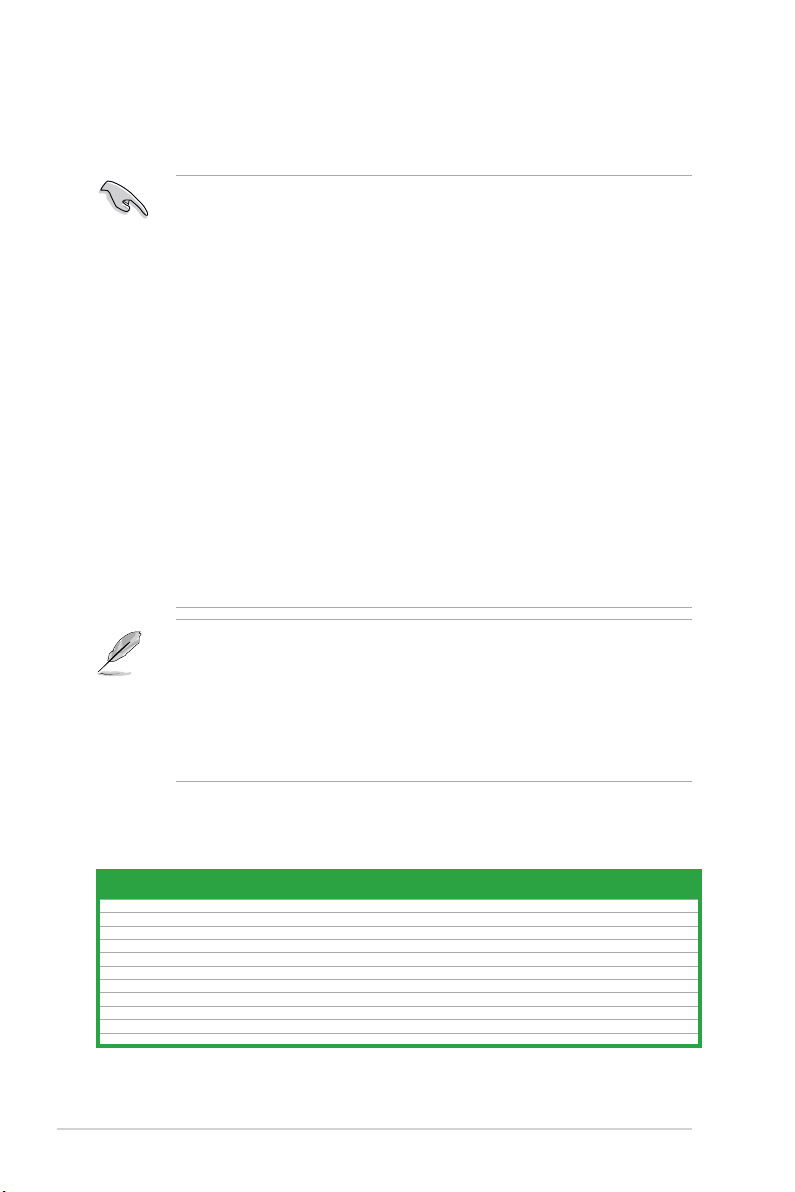
1.7.2 Memory congurations
You may install 512MB, 1GB, 2GB, and 4GB unbuffered ECC and non-ECC DDR3 DIMMs
into the DIMM sockets.
• You may install varying memory sizes in Channel A and Channel B. The system maps
the total size of the lower-sized channel for the dual-channel conguration. Any excess
memory from the higher-sized channel is then mapped for single-channel operation.
• We recommend that you install the memory modules from the blue slots for better
overclocking capability.
• Always install DIMMs with the same CAS latency. For optimum compatibility, we
recommend that you obtain memory modules from the same vendor.
• Due to CPU specication, AMD
®
100 and 200 series CPUs support up to DDR3
1066MHz. With ASUS design, this motherboard can support up to DDR3 1333MHz.
• When overclocking, some AMD CPU models may not support DDR3 1600 MHz or
higher frequency DIMMs.
• Due to the memory address limitation on 32-bit Windows
®
OS, when you install 4GB
or more memory on the motherboard, the actual usable memory for the OS can be
about 3GB or less. For effective use of memory, we recommend that you do any of the
following:
- Install a maximum of 3GB system memory if you are using a 32-bit Windows
®
OS.
- Use a 64-bit Windows® OS if you want to install 4GB or more memory on the
motherboard.
• This motherboard does not support DIMMs made up of 256 megabits (Mb) chips or less.
M5A88-M EVO Motherboard Qualied Vendors Lists (QVL)
DDR3-2000(O.C.)MHz capability for AMD AM3 socket
• The default memory operation frequency is dependent on its Serial Presence Detect
(SPD), which is the standard way of accessing information from a memory module.
Under the default state, some memory modules for overclocking may operate at a
lower frequency than the vendor-marked value. To operate at the vendor-marked or at a
higher frequency, refer to section 2.4 Ai Tweaker menu for manual memory frequency
adjustment.
• For system stability, use a more efcient memory cooling system to support a full
memory load (2 DIMMs) or overclocking condition.
Vendors Part No. Size
SS/DSChip
Brand
Chip
NO.
Timing Voltage
DIMM socket support (Optional)
1 DIMM 2 DIMM 4 DIMM
Apacer 78.AAGD5.9KD(XMP) 6GB (3 x 2GB) DS - - 9-9-9-27 1.65V •
G.SKILL F3-16000CL9D-4GBFLS(XMP) 4GB (2 x 2GB) DS - - 9-9-9-24 1.65V •
G.SKILL F3-16000CL9D-4GBTD(XMP) 4GB (2 x 2GB) DS - - 9-9-9-27 1.65V •
G.SKILL F3-16000CL6T-6GBPIS(XMP) 6GB (3x 2GB ) DS - - 6-9-6-24 1.65V •
KINGSTON KHX2000C9AD3T1K2/4GX(XMP) 4GB ( 2x 2GB ) DS - - - 1.65V •
KINGSTON KHX2000C9AD3W1K2/4GX(XMP) 4GB ( 2x 2GB ) DS - - - 1.65V •
Kingston KHX2000C9AD3T1K2/4GX(XMP) 4GB (2 x 2GB) DS - - 9 1.65V •
KINGSTON KHX2000C9AD3W1K3/6GX(XMP) 6GB ( 3x 2GB ) DS - - - 1.65V •
KINGSTON KHX2000C9AD3T1K3/6GX(XMP) 6GB (3x 2GB ) DS - - - 1.65V •
OCZ OCZ3XTEP2000C9LV4GK 4GB (2 x 2GB) DS - - 9-9-9-24 1.65V •
PATRIOT PVT36G2000LLK 6GB (3 x 2GB) DS - - 8-8-8-24 1.65V •
Chapter 1: Product introduction1-12
Page 25

DDR3-1866MHz capability for AMD AM3 socket
DDR3-1600MHz capability for AMD AM3 socket
Vendors Part No. Size
SS/DSChip
Brand
Chip
NO.
Timing Voltage
DIMM socket support (Optional)
1 DIMM 2 DIMM 4 DIMM
A-Data AX3U1866PB2G8-DP2(XMP) 2GB DS - - 8-8-8-24 1.55V-1.75V • •
CORSAIR CMT4GX3M2A1866C9(XMP) 4GB (2 x 2GB) DS - - 9-9-9-24 1.65V • • •
CORSAIR CMT6GX3MA1866C9(XMP) 6GB(3 x 2GB) DS - - 9-9-9-24 1.65V • •
KINGSTON KHX1866C9D3T1K3/3GX(XMP) 3GB(3 x 1GB) SS - - - 1.65V • • •
KINGSTON KHX1866C9D3T1K3/6GX(XMP) 6GB(3 x 2GB) DS - - - 1.65V • • •
OCZ OCZ3P1866C9LV6GK 6GB(3 x 2GB) DS - - 9-9-9-28 1.65V • •
Vendors Part No. Size
SS/DSChip
Brand
Chip
NO.
Timing Voltage
DIMM socket support
(Optional)
1 DIMM 2 DIMM 4 DIMM
A-Data AD31600E001GM(O)U3K 3GB(3 x 1GB) SS - - 8-8-8-24
1.65V-
1.85V
• • •
CORSAIR TR3X3G1600C8D(XMP) 3GB(3 x 1GB) SS - - 8-8-8-24 1.65V • • •
CORSAIR CMP4GX3M2A1600C8(XMP) 4GB(2 x 2GB) DS - - 8-8-8-24 1.65V • • •
CORSAIR CMT4GX3M2A1600C6(XMP) 4GB(2 x 2GB) DS - - 6-6-6-20 1.65V •
CORSAIR CMT4GX3M2A1600C7(XMP) 4GB(2 x 2GB) DS - - 7-7-7-20 1.65V • • •
CORSAIR CMX4GX3M2A1600C9(XMP) 4GB(2 x 2GB) DS - - 9-9-9-24 1.65V • • •
CORSAIR CMX4GX3M2A1600C9(XMP) 4GB(2 x 2GB) DS - - 9-9-9-24 1.65V • • •
CORSAIR TR3X6G1600C8 G(XMP) 6GB(3 x 2GB) DS - - 8-8-8-24 1.65V • • •
CORSAIR TR3X6G1600C8D G(XMP) 6GB(3 x 2GB) DS - - 8-8-8-24 1.65V • • •
CORSAIR TR3X6G1600C9 G(XMP) 6GB(3 x 2GB) DS - - 9-9-9-24 1.65V • • •
CORSAIR CMX8GX3M4A1600C9(XMP) 8GB(4 x 2GB) DS - - 9-9-9-24 1.65V • • •
Crucial BL25664BN1608.16FF(XMP) 6GB(3 x 2GB) DS - - - - • • •
G.SKILL F3-12800CL9D-2GBNQ(XMP) 2GB(2 x 1GB) SS - - 9-9-9-24
1.5V~
1.6V
• • •
G.SKILL F3-12800CL7D-4GBRH(XMP) 4GB(2 x 2GB) SS - - 7-7-7-24 1.6V • • •
G.SKILL F3-12800CL7D-4GBECO(XMP) 4GB(2 x 2GB) DS - - 7-7-8-24
XMP
1.35V
• • •
G.SKILL F3-12800CL7D-4GBRM(XMP) 4GB(2 x 2GB) DS - - 7-8-7-24 1.6V • • •
G.SKILL F3-12800CL8D-4GBRM(XMP) 4GB(2 x 2GB) DS - - 8-8-8-24 1.60V • • •
G.SKILL F3-12800CL9D-4GBECO(XMP) 4GB(2 x 2GB) DS - - 9-9-9-24
XMP
1.35V
• • •
G.SKILL F3-12800CL9D-4GBRL(XMP) 4GB(2 x 2GB) DS - - 9-9-9-24 1.5V • •
G.SKILL F3-12800CL9T-6GBNQ(XMP) 6GB(3 x 2GB) DS - - 9-9-9-24
1.5V~
1.6V
• • •
G.SKILL F3-12800CL7D-8GBRH(XMP) 8GB(2 x 4GB) DS - - 7-8-7-24 1.6V • • •
G.SKILL F3-12800CL8D-8GBECO(XMP) 8GB(2 x 4GB) DS - - 8-8-8-24
XMP
1.35V
• •
G.SKILL F3-12800CL9D-8GBRL(XMP) 8GB(2 x 4GB) DS - - 9-9-9-24 1.5V • • •
GEIL GET316GB1600C9QC(XMP) 16GB ( 4x 4GB ) DS - - 9-9-9-28 1.6V • •
GEIL GV34GB1600C8DC(XMP) 2GB DS - - 8-8-8-28 1.6V • • •
Kingmax FLGD45F-B8MF7 MAEH(XMP) 1GB SS - - 7 - • • •
KINGMAX FLGE85F-B8KJ9A FEIS(XMP) 2GB DS - - - - • • •
Kingmax FLGE85F-B8MF7 MEEH(XMP) 2GB DS - - 7 - • • •
KINGSTON KHX1600C9D3K3/12GX(XMP) 12GB(3x4GB) DS - - 9-9-9-27 1.65V • • •
KINGSTON KVR1600D3N11/2G-ES 2GB DS KTC
D1288
JPNDP
LD9U
11-1111-28
1.35V-
1.5V
• • •
KINGSTON KHX1600C7D3K2/4GX(XMP) 4GB ( 2x 2GB ) DS - - - 1.65V • • •
Kingston KHX1600C8D3K2/4GX(XMP) 4GB(2 x 2GB) DS - - 8 1.65V • • •
Kingston KHX1600C8D3T1K2/4GX(XMP) 4GB(2 x 2GB) DS - - 8 1.65V • • •
Kingston KHX1600C9D3K2/4GX(XMP) 4GB(2 x 2GB) DS - - 9 1.65V • • •
Kingston KHX1600C9D3LK2/4GX(XMP) 4GB(2 x 2GB) DS - - 9
XMP
1.35V
• • •
KINGSTON KHX1600C9D3X2K2/4GX(XMP) 4GB(2 x 2GB) DS - - 9-9-9-27 1.65V • • •
KINGSTON KHX1600C9D3T1K3/6GX(XMP) 6GB ( 3x 2GB ) DS - - - 1.65V • • •
Kingston KHX1600C9D3K3/6GX(XMP) 6GB(3 x 2GB) DS - - 9 1.65V • • •
OCZ OCZ3G1600LV3GK 3GB(3 x 1GB) SS - - 8-8-8-24 1.65V • • •
OCZ OCZ3G16004GK 4GB(2 x 2GB) DS - - 8-8-8-24 1.7V • • •
OCZ OCZ3G1600LV4GK 4GB(2 x 2GB) DS - - 8-8-8-24 1.65V • •
OCZ OCZ3OB1600LV4GK 4GB(2 x 2GB) DS - - - 1.65V • • •
OCZ OCZ3P1600LV4GK 4GB(2 x 2GB) DS - - 7-7-7-24 1.65V • • •
OCZ OCZ3G1600LV6GK 6GB(3 x 2GB) DS - - 8-8-8-24 1.65V • • •
Super Talent WA160UX6G9 6GB(3 x 2GB) DS - - 9 - •
ASUS M5A88-M EVO 1-13
Page 26

(continued on the next page)
DDR3-1333MHz capability for AMD AM3 socket
Vendors Part No. Size
SS/DSChip
Brand
Chip NO. Timing Voltage
DIMM socket support (Optional)
1 DIMM 2 DIMM 4 DIMM
A-Data AD31333001GOU 1GB SS A-Data
AD30908C8D-151C
E0906
- - • • •
A-Data AD31333G001GOU
3GB(3 x
1GB)
SS - - 8-8-8-24 1.65-1.85V • • •
A-Data AD31333002GOU 2GB DS A-Data
AD30908C8D-151C
E0903
- - • • •
A-Data AD31333G002GMU 2GB DS - - 8-8-8-24 1.65-1.85V • • •
Apacer 78.A1GC6.9L1 2GB DS APACER AM5D5808DEWSBG - - • • •
Apacer 78.A1GC6.9L1 2GB DS Apacer AM5D5808FEQSBG 9 - • • •
CORSAIR CM3X1024-1333C9 1GB SS - - 9-9-9-24 1.60V • • •
CORSAIR
TWIN3X2048-1333C9D
HX G
2GB(2 x
1GB)
SS - - 9-9-9-24 1.50V • • •
CORSAIR TR3X3G1333C9 G
3GB(3 x
1GB)
SS - - 9-9-9-24 1.50V • •
CORSAIR TR3X3G1333C9 G
3GB(3 x
1GB)
SS - - 9-9-9-24 1.50V • • •
CORSAIR
CMD24GX3M6A1333C9
(XMP)
24GB
(6x4GB)
DS - - 9-9-9-24 1.60V • •
CORSAIR TW3X4G1333C9D G
4GB(2 x
2GB)
DS - - 9-9-9-24 1.50V • • •
CORSAIR TW3X4G1333C9DHX G
4GB(2 x
2GB)
DS - - 9-9-9-24 1.50V • • •
CORSAIR CMX8GX3M4A1333C9
8GB(4 x
2GB)
DS - - 9-9-9-24 1.50V • •
Crucial CT12864BA1339.8FF 1GB SS Micron 9FF22D9KPT 9 - • • •
Crucial CT12872BA1339.9FF 1GB SS Micron 91F22D9KPT(ECC) 9 - • • •
Crucial CT25664BA1339.16FF 2GB DS Micron 9KF27D9KPT 9 - • • •
Crucial CT25672BA1339.18FF 2GB DS Micron 91F22D9KPT(ECC) 9 - • • •
Crucial
BL25664BN1337.16FF
(XMP)
6GB(3 x
2GB)
DS - - 7-7-7-24 1.65V • • •
ELPIDA EBJ10UE8EDF0-DJ-F 1GB SS ELPIDA J1108EDSE-DJ-F -
1.35V(low
voltage)
• • •
ELPIDA EBJ21UE8EDF0-DJ-F 2GB DS ELPIDA J1108EDSE-DJ-F -
1.35V(low
voltage)
• •
G.SKILL
F3-10600CL8D2GBHK(XMP)
1GB SS G.SKILL - - - • • •
G.SKILL
F3-10666CL7T3GBPK(XMP)
3GB(3 x
1GB)
SS - - 7-7-7-18 1.5~1.6V • • •
G.SKILL
F3-10666CL8D4GBECO(XMP)
4GB(2 x
2GB)
DS - - 8-8-8-8-24 XMP 1.35V • • •
G.SKILL
F3-10666CL7T6GBPK(XMP)
6GB(3 x
2GB)
DS - - 7-7-7-18 1.5~1.6V • • •
G.SKILL
F3-10666CL7D8GBRH(XMP)
8GB(2 x
4GB)
DS - - 7-7-7-21 1.5V • •
GEIL GET316GB1333C9QC
16GB ( 4x
4GB )
DS - - 9-9-9-24 1.5V • •
GEIL GV32GB1333C9DC
2GB(2 x
1GB)
DS - - 9-9-9-24 1.5V • • •
GEIL GV34GB1333C9DC
4GB(2 x
2GB)
DS - - 9-9-9-24 1.5V • • •
Hynix HMT112U6TFR8A-H9 1GB SS HYNIX H5TC1G83TFRH9A -
1.35V(low
voltage)
• • •
HYNIX HMT325U6BFR8C-H9 2GB SS HYNIX H5TQ2G83BFRH9C - - • • •
Hynix HMT125U6TFR8A-H9 2GB DS HYNIX H5TC1G83TFRH9A -
1.35V(low
voltage)
• • •
HYNIX HMT351U6BFR8C-H9 4GB DS HYNIX H5TQ2G83BFRH9C - - • • •
KINGMAX FLFD45F-B8KL9 NAES 1GB SS KINGMAX
KKB8FNWBFGNX27A
- - • • •
KINGMAX FLFE85F-C8KF9 CAES 2GB SS KINGMAX
KFC8FMFXFDXX-15A
- - • • •
KINGMAX FLFE85F-C8KM9 NAES 2GB SS KINGMAX
KFC8FNMXFBXX-15A
- - • •
KINGMAX FLFE85F-B8KL9 NEES 2GB DS KINGMAX
KKB8FNWBFGNX26A
- - • • •
KINGMAX FLFF65F-C8KM9 NEES 4GB DS KINGMAX
KFC8FNMXFBXX-15A
- - • • •
Kingston KVR1333D3N9/1G 1GB SS ELPIDA J1108BDBG-DJ-F 9 1.5V • •
KINGSTON KVR1333D3N9/2G(矮版) 2GB SS HYNIX H5TQ2G83AFRH9C 9 - • • •
KINGSTON KVR1333D3N9/2G(矮版) 2GB DS ELPIDA J1108BDBG-DJ-F 9 1.5V • •
Kingston KVR1333D3N9/2G 2GB DS KTC D1288JPNDPLD9U 9 1.5V • • •
Kingston KVR1333D3N9/2G 2GB DS ELPIDA J1108BDSE-DJ-F 9 1.5V • • •
Kingston
KHX1333C7D3K2/
4GX(XMP)
4GB(2 x
2GB)
DS - - 7 1.65V • • •
Kingston
KHX1333C9D3UK2/
4GX(XMP)
4GB(2 x
2GB)
DS - - 9 XMP 1.25V • • •
Chapter 1: Product introduction1-14
Page 27

DDR3-1333MHz capability for AMD AM3 socket
Vendors Part No. Size
SS/DSChip
Brand
Chip NO. Timing Voltage DIMM socket support (Optional)
1 DIMM 2 DIMM 4 DIMM
KINGSTON KVR1333D3N9/4G(矮版) 4GB DS HYNIX H5TQ2G83AFRH9C 9 1.5V • •
KINGSTON KVR1333D3N9/4G 4GB DS Hynix H5TQ2G83AFR - - • • •
MICRON MT4JTF12864AZ-1G4D1 1GB SS MICRON OJD12D9LGQ - - • • •
Micron MT8JTF12864AZ-1G4F1 1GB SS Micron 9FF22D9KPT 9 - • • •
Micron MT9JSF12872AZ-1G4F1 1GB SS Micron 91F22D9KPT(ECC) 9 - • • •
MICRON MT8JTF25664AZ-1G4D1 2GB SS MICRON OJD12D9LGK - - • • •
Micron MT16JTF25664AZ-1G4F1 2GB DS Micron 9KF27D9KPT 9 - • • •
Micron
MT18JSF25672AZ1G4F1
2GB DS Micron 91F22D9KPT(ECC) 9 - • • •
MICRON
MT16JTF51264AZ1G4D1
4GB DS MICRON OLD22D9LGK - - • • •
OCZ OCZ3F13334GK
4GB(2 x
2GB)
DS - - 9-9-9-20 1.7V • •
OCZ OCZ3G1333LV4GK
4GB(2 x
2GB)
DS - - 9-9-9-20 1.65V • •
OCZ OCZ3P1333LV4GK
4GB(2 x
2GB)
DS - - 7-7-7-20 1.65V • • •
OCZ OCZ3X13334GK(XMP)
4GB(2 x
2GB)
DS - - 7-7-7-20 1.75V • • •
OCZ OCZ3G1333LV6GK
6GB(3 x
2GB)
DS - - 9-9-9-20 1.65V • •
OCZ OCZ3P1333LV6GK
6GB(3 x
2GB)
DS - - 7-7-7-20 1.65V • •
OCZ OCZ3X1333LV6GK(XMP)
6GB(3 x
2GB)
DS - - 8-8-8-20 1.60V • • •
OCZ OCZ3RPR1333C9LV8GK
8GB ( 2x
4GB )
DS - - 9-9-9-20 1.65V •
PSC AL7F8G73D-DG1 1GB SS PSC A3P1GF3DGF 8-8-8-24 1.5V • • •
PSC AL7F8G73F-DJ2 1GB SS PSC A3P1GF3FGF - - • • •
PSC AL8F8G73D-DG1 2GB DS PSC A3P1GF3DGF 8-8-8-24 1.5V • •
PSC AL8F8G73F-DJ2 2GB DS PSC A3P1GF3FGF - - • • •
SAMSUNG M378B2873FHS-CH9 1GB SS SAMSUNG K4B1G0846F - - • •
SAMSUNG M391B2873DZ1-CH9 1GB SS Samsung
K4B1G0846DHCH9(ECC)
- - • • •
SAMSUNG M378B5673FH0-CH9 2GB DS SAMSUNG K4B1G0846F - - • •
SAMSUNG M391B5673DZ1-CH9 2GB DS Samsung
K4B1G0846DHCH9(ECC)
- - • • •
SAMSUNG M378B5273CH0-CH9 4GB DS SAMSUNG K4B2G0846C - - • •
Super Talent W1333UA1GH 1GB SS HYNIX H5TQ1G83TFR 9 - • • •
Super Talent W1333X2G8(XMP) 1GB SS - - 8 - • • •
Super Talent W1333UB2GS 2GB DS Samsung K4B1G0846F 9 - • • •
Super Talent W1333UB4GS 4GB DS Samsung K4B2G0846C - - • • •
Super Talent W1333UX6GM
6GB(3x
2GB)
DS Micron 0BF27D9KPT 9-9-9-24 1.5V • • •
Transcend TS256MLK64V3U 2GB DS Micron 9GF27D9KPT - - • •
Century
PC3-10600 DDR3-1333
9-9-9
1GB SS Micron 8FD22D9JNM - - • •
Century
PC3-10600 DDR3-1333
9-9-9
2GB DS Micron 8DD22D9JNM - - • • •
Elixir M2F2G64CB88B7N-CG 2GB SS Elixir N2CB2G80BN-CG - - • • •
Elixir M2Y2G64CB8HA9N-CG 2GB DS - - 7-7-7-20 - • • •
Elixir M2Y2G64CB8HC9N-CG 2GB DS Elixir - - - • • •
Elixir M2F4G64CB8HB5N-CG 4GB DS Elixir N2CB2G80BN-CG - - • •
KINGSHARE KSRPCD313332G 2GB DS PATRIOT PM128M8D385-15 - - • • •
Kingtiger 2GB DIMM PC3-10666 2GB DS Samsung
SEC 904 HCH9
K4B1G0846D
- - • • •
Kingtiger KTG2G1333PG3 2GB DS - - - - • • •
PATRIOT PSD31G13332H 1GB DS - - 9 - • •
PATRIOT PSD31G13332 1GB DS Patriot PM64M8D38U-15 - - • •
PATRIOT PSD32G13332H 2GB DS - - - - • • •
RAMAXEL RMR1870ED48E8F-1333 2GB DS ELPIDA J1108BDBG-DJ-F - - • • •
SILICON
POWER
SP001GBLTU133S01 1GB SS NANYA NT5CB128M8AN-CG 9 - • • •
SILICON
POWER
SP001GBLTU133S02 1GB SS elixir N2CB1680AN-C6 9 - • • •
SILICON
POWER
SP002GBLTU133S02 2GB DS elixir N2CB1680AN-C6 9 - • • •
TAKEMS TMS1GB364D081-107EY 1GB SS - - 7-7-7-20 1.5V • • •
TAKEMS TMS1GB364D081-138EY 1GB SS - - 8-8-8-24 1.5V • •
TAKEMS TMS2GB364D081-107EY 2GB DS - - 7-7-7-20 1.5V • •
TAKEMS TMS2GB364D081-138EY 2GB DS - - 8-8-8-24 1.5V • • •
TAKEMS
TMS2GB364D082138EW
2GB DS - - 8-8-8-24 1.5V • • •
UMAX E41302GP0-73BDB 2GB DS UMAX U2S24D30TP-13 - - • •
V-Color TD2G16C9-Z8 2GB DS HYNIX H5TQ1G83AFP - - • • •
WINTEC 3WVS31333-2G-CNR 2GB DS AMPO AM3420803-13H - - • • •
ASUS M5A88-M EVO 1-15
Page 28

DDR3-1866MHz capability for AMD AM3+ socket
Vendors Part No. Size SS/DS
Chip
Brand
Chip
NO.
Timing Voltage
DIMM socket support (Optional)
1 DIMM 2 DIMM 4 DIMM
A-Data AX3U1866PB2G8-DP2(XMP) 2GB DS - - 8-8-8-24 1.55V-1.75V •
CORSAIR CMT4GX3M2A1866C9(XMP) 4GB(2 x 2GB) DS - - 9-9-9-24 1.65V • •
CORSAIR CMT6GX3MA1866C9(XMP) 6GB(3 x 2GB) DS - - 9-9-9-24 1.65V • •
G.SKILL F3-14900CL9D-8GBXL(XMP) 8GB(2 x 4GB) DS - - 9-10-9-28 1.5V • •
KINGSTON
KHX1866C9D3T1K3/
3GX(XMP)
3GB(3 x 1GB) SS - - - 1.65V • •
KINGSTON
KHX1866C9D3T1K3/
6GX(XMP)
6GB(3 x 2GB) DS - - - 1.65V • •
OCZ OCZ3P1866C9LV6GK 6GB(3 x 2GB) DS - - 9-9-9-28 1.65V • •
DDR3-1600MHz capability for AMD AM3+ socket
Vendors Part No. Size
SS/DSChip
Brand
Chip NO. Timing Voltage
DIMM socket support
(Optional)
1 DIMM 2 DIMM 4 DIMM
A-Data AD31600E001GM(O)U3K 3GB(3 x 1GB) SS - - 8-8-8-24 1.65V-1.85V • • •
A-Data AX3U1600GC4G9-2G(XMP) 8GB(2 x 4GB) DS - - 9-9-9-24 1.55V-1.75V • •
A-Data AX3U1600XC4G79-2X(XMP) 8GB(2 x 4GB) DS - - 7-9-7-21 1.55V-1.75V • • •
CORSAIR TR3X3G1600C8D(XMP) 3GB(3 x 1GB) SS - - 8-8-8-24 1.65V • • •
CORSAIR CMP4GX3M2A1600C8(XMP) 4GB(2 x 2GB) DS - - 8-8-8-24 1.65V • • •
CORSAIR CMP4GX3M2C1600C7(XMP) 4GB(2 x 2GB) DS - - 7-8-7-20 1.65V • • •
CORSAIR CMT4GX3M2A1600C7(XMP) 4GB(2 x 2GB) DS - - 7-7-7-20 1.65V • •
CORSAIR CMX4GX3M2A1600C9(XMP) 4GB(2 x 2GB) DS - - 9-9-9-24 1.65V • •
CORSAIR CMX4GX3M2A1600C9(XMP) 4GB(2 x 2GB) DS - - 9-9-9-24 1.65V • • •
CORSAIR TR3X6G1600C8 G(XMP) 6GB(3 x 2GB) DS - - 8-8-8-24 1.65V • • •
CORSAIR TR3X6G1600C8D G(XMP) 6GB(3 x 2GB) DS - - 8-8-8-24 1.65V • • •
CORSAIR TR3X6G1600C9 G(XMP) 6GB(3 x 2GB) DS - - 9-9-9-24 1.65V • •
CORSAIR CMP8GX3M2A1600C9(XMP) 8GB(2 x 4GB) DS - - 9-9-9-24 1.65V • • •
CORSAIR CMX8GX3M4A1600C9(XMP) 8GB(4 x 2GB) DS - - 9-9-9-24 1.65V • • •
Crucial BL25664BN1608.16FF(XMP) 6GB(3 x 2GB) DS - - - - • • •
G.SKILL
F3-12800CL9D2GBNQ(XMP)
2GB(2 x 1GB) SS - - 9-9-9-24 1.5V~1.6V • • •
G.SKILL F3-12800CL7D-4GBRH(XMP) 4GB(2 x 2GB) SS - - 7-7-7-24 1.6V • • •
G.SKILL
F3-12800CL7D4GBECO(XMP)
4GB(2 x 2GB) DS - - 7-7-8-24 XMP 1.35V • •
G.SKILL
F3-12800CL7D4GBRM(XMP)
4GB(2 x 2GB) DS - - 7-8-7-24 1.6V • • •
G.SKILL
F3-12800CL8D4GBRM(XMP)
4GB(2 x 2GB) DS - - 8-8-8-24 1.60V • • •
G.SKILL
F3-12800CL9D4GBECO(XMP)
4GB(2 x 2GB) DS - - 9-9-9-24 XMP 1.35V • • •
G.SKILL F3-12800CL9D-4GBRL(XMP) 4GB(2 x 2GB) DS - - 9-9-9-24 1.5V • •
G.SKILL F3-12800CL9T-6GBNQ(XMP) 6GB(3 x 2GB) DS - - 9-9-9-24 1.5V~1.6V • • •
G.SKILL F3-12800CL7D-8GBRH(XMP) 8GB(2 x 4GB) DS - - 7-8-7-24 1.6V • • •
G.SKILL
F3-12800CL8D8GBECO(XMP)
8GB(2 x 4GB) DS - - 8-8-8-24 XMP 1.35V • •
G.SKILL F3-12800CL9D-8GBRL(XMP) 8GB(2 x 4GB) DS - - 9-9-9-24 1.5V • • •
GEIL GET316GB1600C9QC(XMP)
16GB(4x
4GB )
DS - - 9-9-9-28 1.6V • • •
GEIL GV34GB1600C8DC(XMP) 2GB DS - - 8-8-8-28 1.6V • •
Kingmax
FLGD45F-B8MF7
MAEH(XMP)
1GB SS - - 7 - • • •
Kingmax
FLGE85F-B8KJ9A
FEIS(XMP)
2GB DS - - - - • • •
Kingmax
FLGE85F-B8MF7
MEEH(XMP)
2GB DS - - 7 - • • •
KINGSTON
KHX1600C9D3K3/
12GX(XMP)
12GB(3x4GB) DS - - 9-9-9-27 1.65V • • •
KINGSTON KHX1600C9AD3/2G 2GB DS - - - 1.65V •
KINGSTON KVR1600D3N11/2G-ES 2GB DS KTC
D1288JP
NDPLD9U
11-1111-28
1.35V-1.5V • •
KINGSTON KHX1600C7D3K2/4GX(XMP)
4GB ( 2x
2GB )
DS - - - 1.65V • • •
KINGSTON KHX1600C8D3K2/4GX(XMP) 4GB(2 x 2GB) DS - - 8 1.65V • • •
KINGSTON
KHX1600C8D3T1K2/
4GX(XMP)
4GB(2 x 2GB) DS - - 8 1.65V • • •
KINGSTON KHX1600C9D3K2/4GX(XMP) 4GB(2 x 2GB) DS - - 9 1.65V • • •
KINGSTON
KHX1600C9D3LK2/
4GX(XMP)
4GB(2 x 2GB) DS - - 9 XMP 1.35V • •
KINGSTON
KHX1600C9D3X2K2/
4GX(XMP)
4GB(2 x 2GB) DS - - 9-9-9-27 1.65V • • •
KINGSTON
KHX1600C9D3T1K3/
6GX(XMP)
6GB(3x 2GB ) DS - - - 1.65V • • •
KINGSTON KHX1600C9D3K3/6GX(XMP) 6GB(3 x 2GB) DS - - 9 1.65V • • •
(continued on the next page)
Chapter 1: Product introduction1-16
Page 29

Vendors Part No. Size
SS/DSChip
Brand
Chip NO. Timing Voltage
DIMM socket support
(Optional)
1 DIMM 2 DIMM 4 DIMM
KINGSTON
KHX1600C9D3T1BK3/
6GX(XMP)
6GB(3 x 2GB) DS - - 9-9-9-27 1.65V • • •
OCZ OCZ3G1600LV3GK 3GB(3 x 1GB) SS - - 8-8-8-24 1.65V • •
OCZ OCZ3G16004GK 4GB(2 x 2GB) DS - - 8-8-8-24 1.7V • • •
OCZ OCZ3G1600LV4GK 4GB(2 x 2GB) DS - - 8-8-8-24 1.65V
OCZ OCZ3OB1600LV4GK 4GB(2 x 2GB) DS - - - 1.65V • • •
OCZ OCZ3P1600LV4GK 4GB(2 x 2GB) DS - - 7-7-7-24 1.65V • • •
OCZ OCZ3G1600LV6GK 6GB(3 x 2GB) DS - - 8-8-8-24 1.65V • •
Super Talent WA160UX6G9 6GB(3 x 2GB) DS - - 9 - • •
Asint SLZ3128M8-EGJ1D(XMP) 2GB DS Asint
3128M8GJ1D
9-9-9-24 1.6V • •
Elixir
M2P2G64CB8HC9NDG(XMP)
2GB DS - - - - • • •
Mushkin 998659(XMP) 6GB(3 x 2GB) DS - - 9-9-9-24 - • •
Mushkin 998659(XMP) 6GB(3 x 2GB) DS - - 9-9-9-24 1.5~1.6V • • •
PATRIOT PGS34G1600LLKA 4GB(2 x 2GB) DS - - 7-7-7-20 1.7V • •
DDR3-1600MHz capability for AMD AM3+ socket
DDR3-1333MHz capability for AMD AM3+ socket
Vendors Part No. Size
SS/DSChip
Brand
Chip NO. Timing Voltage
DIMM socket support
(Optional)
1 DIMM 2 DIMM 4 DIMM
A-Data AD31333001GOU 1GB SS A-Data
AD30908C8D-151C
E0906
- - • •
A-Data AD63I1B0823EV 2GB SS A-Data 3CCA-1509A - - • • •
A-Data AD31333G001GOU 3GB(3 x 1GB) SS - - 8-8-8-24 1.65-1.85V •
A-Data AD31333002GOU 2GB DS A-Data
AD30908C8D-151C
E0903
- - • •
A-Data AD31333G002GMU 2GB DS - - 8-8-8-24 1.65-1.85V • • •
A-Data
AXDU1333GC2G9-2G
(XMP)
4GB(2 x 2GB) DS - - 9-9-9-24
1.25V-
1.35V(low
voltage)
• • •
A-Data AD63I1C1624EV 4GB DS A-Data 3CCA-1509A - - • • •
Apacer 78.A1GC6.9L1 2GB DS Apacer AM5D5808DEWSBG - - • • •
Apacer 78.A1GC6.9L1 2GB DS Apacer AM5D5808FEQSBG 9 - • • •
Apacer 78.B1GDE.9L10C 4GB DS Apacer AM5D5908CEHSBG - - • • •
CORSAIR CM3X1024-1333C9 1GB SS - - 9-9-9-24 1.60V • • •
CORSAIR
TWIN3X2048-1333C9D
HX G
2GB(2 x 1GB) SS - - 9-9-9-24 1.50V • • •
CORSAIR TR3X3G1333C9 G 3GB(3 x 1GB) SS - - 9-9-9-24 1.50V • •
CORSAIR
CMD24GX3M6A1333C9
(XMP)
24GB(6x 4GB) DS - - 9-9-9-24 1.60V • • •
CORSAIR TW3X4G1333C9D G 4GB(2 x 2GB) DS - - 9-9-9-24 1.50V • • •
CORSAIR TW3X4G1333C9DHX G 4GB(2 x 2GB) DS - - 9-9-9-24 1.50V • • •
Crucial CT12864BA1339.8FF 1GB SS Micron 9FF22D9KPT 9 - • • •
Crucial CT12872BA1339.9FF 1GB SS Micron 91F22D9KPT(ECC) 9 - • • •
Crucial CT25664BA1339.16FF 2GB DS Micron 9KF27D9KPT 9 - • • •
Crucial CT25672BA1339.18FF 2GB DS Micron 91F22D9KPT(ECC) 9 - • • •
Crucial
BL25664BN1337.16FF
(XMP)
6GB(3 x 2GB) DS - - 7-7-7-24 1.65V • • •
ELPIDA EBJ10UE8EDF0-DJ-F 1GB SS ELPIDA J1108EDSE-DJ-F -
1.35V(low
voltage)
• • •
ELPIDA EBJ21UE8EDF0-DJ-F 2GB DS ELPIDA J1108EDSE-DJ-F -
1.35V(low
voltage)
• •
G.SKILL
F3-10600CL8D-2GBHK
(XMP)
1GB SS G.SKILL - - - • • •
G.SKILL
F3-10666CL7T-3GBPK
(XMP)
3GB(3 x 1GB) SS - - 7-7-7-18 1.5~1.6V • • •
G.SKILL
F3-10666CL8D4GBECO(XMP)
4GB(2 x 2GB) DS - - 8-8-8-8-24 XMP 1.35V • • •
G.SKILL
F3-10666CL7T-6GBPK
(XMP)
6GB(3 x 2GB) DS - - 7-7-7-18 1.5~1.6V • • •
G.SKILL
F3-10666CL7D-8GBRH
(XMP)
8GB(2 x 4GB) DS - - 7-7-7-21 1.5V • • •
GEIL GET316GB1333C9QC 16GB(4x 4GB) DS - - 9-9-9-24 1.5V • •
GEIL GV32GB1333C9DC 2GB(2 x 1GB) DS - - 9-9-9-24 1.5V • • •
GEIL GG34GB1333C9DC 4GB(2 x 2GB) DS GEIL GL1L128M88BA12N 9-9-9-24
1.3V(low
voltage)
• •
GEIL GV34GB1333C9DC 4GB(2 x 2GB) DS - - 9-9-9-24 1.5V • • •
GEIL GVP34GB1333C7DC 4GB(2 x 2GB) DS - - 7-7-7-24 1.5V • • •
(continued on the next page)
ASUS M5A88-M EVO 1-17
Page 30

Vendors Part No. Size
SS/DSChip
Brand
Chip NO. Timing Voltage
DIMM socket support
(Optional)
1 DIMM 2 DIMM 4 DIMM
Hynix HMT112U6TFR8A-H9 1GB SS Hynix H5TC1G83TFRH9A -
1.35V(low
voltage)
• • •
Hynix HMT325U6BFR8C-H9 2GB SS Hynix H5TQ2G83BFRH9C - - • • •
Hynix HMT125U6TFR8A-H9 2GB DS Hynix H5TC1G83TFRH9A -
1.35V(low
voltage)
• • •
Hynix HMT351U6BFR8C-H9 4GB DS Hynix H5TQ2G83BFRH9C - - • • •
Kingmax FLFD45F-B8KL9 NAES 1GB SS Kingmax
KKB8FNWBFGNX27A
- - • • •
Kingmax FLFE85F-C8KF9 CAES 2GB SS Kingmax
KFC8FMFXFDXX-15A
- - • • •
Kingmax FLFE85F-C8KM9 NAES 2GB SS Kingmax
KFC8FNMXFBXX-15A
- - • •
Kingmax FLFE85F-B8KL9 NEES 2GB DS Kingmax
KKB8FNWBFGNX26A
- - • • •
Kingmax FLFF65F-C8KM9 NEES 4GB DS Kingmax
KFC8FNMXFBXX-15A
- - • • •
KINGSTON KVR1333D3N9/1G(矮版) 1GB SS ELPIDA J1108BDBG-DJ-F 9 1.5V • • •
KINGSTON KVR1333D3N9/2G(矮版) 2GB SS Hynix H5TQ2G83AFRH9C 9 - • • •
KINGSTON KVR1333D3N9/2G(矮版) 2GB DS ELPIDA J1108BDBG-DJ-F 9 1.5V • • •
KINGSTON KVR1333D3N9/2G 2GB DS KTC D1288JPNDPLD9U 9 1.5V • • •
KINGSTON KVR1333D3N9/2G 2GB DS ELPIDA J1108BDSE-DJ-F 9 1.5V • •
KINGSTON
KHX1333C7D3K2/4GX
(XMP)
4GB(2 x 2GB) DS - - 7 1.65V • • •
KINGSTON
KHX1333C9D3UK2/
4GX(XMP)
4GB(2 x 2GB) DS - - 9 XMP 1.25V • • •
KINGSTON KVR1333D3N9/4G 4GB DS Hynix H5TQ2G83AFR - - • • •
Micron MT4JTF12864AZ-1G4D1 1GB SS Micron OJD12D9LGQ - - • • •
Micron MT8JTF12864AZ-1G4F1 1GB SS Micron 9FF22D9KPT 9 - • • •
Micron MT9JSF12872AZ-1G4F1 1GB SS Micron 91F22D9KPT(ECC) 9 - • • •
Micron MT8JTF25664AZ-1G4D1 2GB SS Micron OJD12D9LGK - - • • •
Micron MT16JTF25664AZ-1G4F1 2GB DS Micron 9KF27D9KPT 9 - • • •
Micron MT18JSF25672AZ-1G4F1 2GB DS Micron 91F22D9KPT(ECC) 9 - • • •
Micron
MT16JTF51264AZ1G4D1
4GB DS Micron OLD22D9LGK - - • • •
OCZ OCZ3F13334GK 4GB(2 x 2GB) DS - - 9-9-9-20 1.7V • •
OCZ OCZ3G1333LV4GK 4GB(2 x 2GB) DS - - 9-9-9-20 1.65V • •
OCZ OCZ3P1333LV4GK 4GB(2 x 2GB) DS - - 7-7-7-20 1.65V • •
OCZ OCZ3X13334GK(XMP) 4GB(2 x 2GB) DS - - 7-7-7-20 1.75V • • •
OCZ OCZ3G1333LV6GK 6GB(3 x 2GB) DS - - 9-9-9-20 1.65V • •
OCZ OCZ3P1333LV6GK 6GB(3 x 2GB) DS - - 7-7-7-20 1.65V • •
OCZ OCZ3X1333LV6GK(XMP) 6GB(3 x 2GB) DS - - 8-8-8-20 1.60V • • •
OCZ OCZ3G1333LV8GK 8GB(2x 4GB ) DS - - 9-9-9-20 1.65V • •
OCZ OCZ3RPR1333C9LV8GK 8GB(2x 4GB ) DS - - 9-9-9-20 1.65V •
PSC AL7F8G73D-DG1 1GB SS PSC A3P1GF3DGF 8-8-8-24 1.5V • • •
PSC AL7F8G73F-DJ2 1GB SS PSC A3P1GF3FGF - - • • •
PSC AL8F8G73D-DG1 2GB DS PSC A3P1GF3DGF 8-8-8-24 1.5V • •
PSC AL8F8G73F-DJ2 2GB DS PSC A3P1GF3FGF - - • • •
SAMSUNG M378B2873FHS-CH9 1GB SS SAMSUNG K4B1G0846F - - • • •
SAMSUNG M391B2873DZ1-CH9 1GB SS SAMSUNG
K4B1G0846DHCH9(ECC)
- - • • •
SAMSUNG M378B5673FH0-CH9 2GB DS SAMSUNG K4B1G0846F - - • • •
SAMSUNG M391B5673DZ1-CH9 2GB DS SAMSUNG
K4B1G0846DHCH9(ECC)
- - • • •
SAMSUNG M378B5273CH0-CH9 4GB DS SAMSUNG K4B2G0846C - - • • •
Super Talent W1333UA1GH 1GB SS Hynix H5TQ1G83TFR 9 - • • •
Super Talent W1333X2G8(XMP) 1GB SS - - 8 - • • •
Super Talent W1333UB2GS 2GB DS SAMSUNG K4B1G0846F 9 - • • •
Super Talent W1333UB4GS 4GB DS SAMSUNG K4B2G0846C - - • • •
Super Talent W1333UX6GM 6GB(3x 2GB) DS Micron 0BF27D9KPT 9-9-9-24 1.5V • • •
Transcend TS256MLK64V3U 2GB DS Micron 9GF27D9KPT - - • •
Century
PC3-10600 DDR3-1333
9-9-9
1GB SS Micron 8FD22D9JNM - - • •
Elixir M2F2G64CB88B7N-CG 2GB SS Elixir N2CB2G80BN-CG - - • • •
Elixir M2Y2G64CB8HA9N-CG 2GB DS - - 7-7-7-20 - • •
Elixir M2Y2G64CB8HC9N-CG 2GB DS Elixir - - - • • •
Elixir M2F4G64CB8HB5N-CG 4GB DS Elixir N2CB2G80BN-CG - - • •
KINGSHARE KSRPCD313332G 2GB DS PATRIOT PM128M8D385-15 - - • •
Kingtiger 2GB DIMM PC3-10666 2GB DS SAMSUNG
SEC 904 HCH9
K4B1G0846D
- - • • •
Kingtiger KTG2G1333PG3 2GB DS - - - - • • •
PATRIOT PSD31G13332H 1GB DS - - 9 - • • •
PATRIOT PSD31G13332 1GB DS PATRIOT PM64M8D38U-15 - - • •
DDR3-1333MHz capability for AMD AM3+ socket
(continued on the next page)
Chapter 1: Product introduction1-18
Page 31

Vendors Part No. Size
SS/DSChip
Brand
Chip NO. Timing Voltage
DIMM socket support
(Optional)
1 DIMM 2 DIMM 4 DIMM
PATRIOT PSD32G13332H 2GB DS - - - - • •
PATRIOT PDC34G1333ELK 4GB(2 x 2GB) DS - - 9-9-9-24 1.5V
RAMAXEL RMR1870ED48E8F-1333 2GB DS ELPIDA J1108BDBG-DJ-F - - • • •
SILICON
POWER
SP001GBLTU133S01 1GB SS NANYA NT5CB128M8AN-CG 9 - • •
SILICON
POWER
SP001GBLTU133S02 1GB SS Elixir N2CB1680AN-C6 9 - • • •
SILICON
POWER
SP002GBLTU133S02 2GB DS Elixir N2CB1680AN-C6 9 - • • •
TAKEMS TMS1GB364D081-107EY 1GB SS - - 7-7-7-20 1.5V • •
TAKEMS TMS2GB364D081-107EY 2GB DS - - 7-7-7-20 1.5V • •
TAKEMS TMS2GB364D081-138EY 2GB DS - - 8-8-8-24 1.5V • •
TAKEMS TMS2GB364D082-138EW 2GB DS - - 8-8-8-24 1.5V • •
UMAX E41302GP0-73BDB 2GB DS UMAX U2S24D30TP-13 - - • • •
V-Color TD2G16C9-Z8 2GB DS Hynix H5TQ1G83AFP - - • •
WINTEC 3WVS31333-2G-CNR 2GB DS AMPO AM3420803-13H - - • • •
DDR3-1333MHz capability for AMD AM3+ socket
DDR3-1066MHz capability for AMD AM3+ socket
Vendors Part No. Size
SS/DSChip
Brand
Chip NO. Timing Voltage
DIMM socket support (Optional)
1 DIMM 2 DIMM 4 DIMM
Crucial CT12864BA1067.8FF 1GB SS Micron 9GF22D9KPT 7 - • • •
Crucial CT12872BA1067.9FF 1GB SS Micron 9HF22D9KPT(ECC) 7 - • • •
Crucial CT25664BA1067.16FF 2GB DS Micron 9HF22D9KPT 7 - • • •
Crucial CT25672BA1067.18FF 2GB DS Micron 9GF22D9KPT(ECC) 7 - • • •
ELPIDA EBJ10UE8EDF0-AE-F 1GB SS ELPIDA J1108EDSE-DJ-F -
1.35V(low
voltage)
• • •
ELPIDA EBJ21UE8EDF0-AE-F 2GB DS ELPIDA J1108EDSE-DJ-F -
1.35V(low
voltage)
• • •
KINGSTON KVR1066D3E7/1G 1GB SS ELPIDA J1108BDBG-DJ-F(ECC) 7 1.5V • • •
KINGSTON KVR1066D3N7/2G 2GB DS ELPIDA J1108BDSE-DJ-F 7 1.5V • • •
KINGSTON KVR1066D3N7/4G 4GB DS Hynix H5TQ2G83AFR 7 1.5V • • •
Micron MT8JTF12864AZ-1G1F1 1GB SS Micron 9GF22D9KPT 7 - • • •
Micron MT9JSF12872AZ-1G1F1 1GB SS Micron 9HF22D9KPT(ECC) 7 - • • •
Micron
MT16JTF25664AZ1G1F1
2GB DS Micron 9HF22D9KPT 7 - • • •
Micron
MT18JSF25672AZ1G1F1
2GB DS Micron 9GF22D9KPT(ECC) 7 - • • •
Elixir M2Y2G64CB8HC5N-BE 2GB DS Elixir N2CB1G80CN-BE - - • •
Elixir M2Y2G64CBHA9N-BE 2GB DS - - 7-7-7-20 - • •
Elixir M2Y2G64CBHC9N-BE 2GB DS Elixir - - - • •
Kingtiger 2GB DIMM PC3-8500 2GB DS Hynix H5TQ1G83AFP G7C - - • •
ASUS M5A88-M EVO 1-19
Page 32

SS: Single-sided / DS: Double-sided
DIMM support:
• A*: Supports one module inserted into either slot as single-channel memory
conguration.
• B*: Supports two pairs of modules inserted into both the blue and the black slots as two
pairs of dual-channel memory conguration.
• The memory QVL lists are for AM3 CPU only.
• Visit the ASUS website at www.asus.com for the latest QVL for AM3+ CPU.
• Due to CPU spec., AMD® 100 and 200 series CPUs support up to DDR3 1066MHz. With
ASUS design, this motherboard can support up to DDR3 1333MHz.
• When overclocking, some AMD CPU models may not support DDR3 1600 MHz or
higher frequency DIMMs.
When using a DDR3 2000 MHz memory module, ensure to install it on the A1 slot for better
overclocking capability.
Chapter 1: Product introduction1-20
Page 33

1.7.3 Installing a DIMM
Unplug the power supply before adding or removing DIMMs or other system components.
Failure to do so can cause severe damage to both the motherboard and the components.
1. Press the retaining clips outward to
unlock a DIMM socket.
2. Align a DIMM on the socket such that
the notch on the DIMM matches the
DIMM slot key on the socket.
Unlocked retaining clip
1
DIMM notch
2
1
A DIMM is keyed with a notch so that it ts in only one direction. DO NOT force a DIMM into
a socket in the wrong direction to avoid damaging the DIMM.
3. Firmly insert the DIMM into the socket
until the retaining clips snap back in place
and the DIMM is properly seated.
Locked Retaining Clip
3
1.7.4 Removing a DIMM
To remove a DIMM:
1. Simultaneously press the retaining clips
outward to unlock the DIMM.
2. Remove the DIMM from the socket.
Support the DIMM lightly with your
ngers when pressing the retaining
clips. The DIMM might get damaged
when it ips out with extra force.
DIMM notch
1
1
2
DIMM slot key
ASUS M5A88-M EVO 1-21
Page 34

1.8 Expansion slots
In the future, you may need to install expansion cards. The following sub-sections describe
the slots and the expansion cards that they support.
Unplug the power cord before adding or removing expansion cards. Failure to do so may
cause you physical injury and damage motherboard components.
1.8.1 Installing an expansion card
To install an expansion card:
1. Before installing the expansion card, read the documentation that came with it and
make the necessary hardware settings for the card.
2. Remove the system unit cover (if your motherboard is already installed in a chassis).
3. Remove the bracket opposite the slot that you intend to use. Keep the screw for later
use.
4. Align the card connector with the slot and press rmly until the card is completely
seated on the slot.
5. Secure the card to the chassis with the screw you removed earlier.
6. Replace the system cover.
When using PCI cards on shared slots, ensure that the drivers support “Share IRQ” or that
the cards do not need IRQ assignments. Otherwise, conicts will arise between the two PCI
groups, making the system unstable and the card inoperable.
1.8.3 PCI slot
The PCI slot supports cards such as a LAN card, SCSI card, USB card, and other cards that
comply with PCI specications.
1.8.2 Conguring an expansion card
After installing the expansion card, congure it by adjusting the software settings.
1. Turn on the system and change the necessary BIOS settings, if any. See Chapter 2 for
information on BIOS setup.
2. Assign an IRQ to the card.
3. Install the software drivers for the expansion card.
1.8.4 PCI Express x1 slots
This motherboard supports PCI Express x1 network cards, SCSI cards, and other cards that
comply with the PCI Express specications.
1.8.5 PCI Express x16 slot
This motherboard supports a PCI Express x16 graphics slot that complys with the PCI
Express specications.
Chapter 1: Product introduction1-22
Page 35

1.9 Jumpers
Clear RTC RAM (CLRTC)
This jumper allows you to clear the Real Time Clock (RTC) RAM in CMOS. You can
clear the CMOS memory of date, time, and system setup parameters by erasing
the CMOS RTC RAM data. The onboard button cell battery powers the RAM data in
CMOS, which include system setup information such as system passwords.
To erase the RTC RAM:
1. Turn OFF the computer and unplug the power cord.
2. Move the jumper cap from pins 1-2 (default) to pins 2-3. Keep the cap on pins 2-3
for about 5~10 seconds, then move the cap back to pins 1-2.
3. Plug the power cord and turn ON the computer.
4. Hold down the
<Del> key during the boot process and enter BIOS setup to reenter
data.
Except when clearing the RTC RAM, never remove the cap on CLRTC jumper default
position. Removing the cap will cause system boot failure!
• If the steps above do not help, remove the onboard battery and move the jumper again
to clear the CMOS RTC RAM data. After clearing the CMOS, reinstall the battery.
• You do not need to clear the RTC when the system hangs due to overclocking. For
system failure due to overclocking, use the CPU Parameter Recall (C.P.R) feature. Shut
down and reboot the system so the BIOS can automatically reset parameter settings to
default values.
M5A88-M EVO
M5A88-M EVO Clear RTC RAM
1 2 2 3
Normal
(Default)
Clear RTC
CLRTC
ASUS M5A88-M EVO 1-23
Page 36

1.10 Connectors
1.10.1 Rear panel ports
1. PS/2 Keyboard / Mouse Combo port. This port is for a PS/2 keyboard or PS/2
mouse.
2. Optical S/PDIF_OUT port.
This port connects to an external audio output device via
an optical S/PDIF cable.
3. VGA port.
This 15-pin port is for a VGA monitor or other VGA-compatible devices.
4. USB 2.0 ports 3 and 4. These two 4-pin Universal Serial Bus (USB) ports are for USB
2.0 devices.
5. LAN (RJ-45) port.
This port allows Gigabit connection to a Local Area Network (LAN)
through a network hub.
LAN port LED indications
Activity/Link LED Speed LED
Status Description Status Description
OFF No link OFF 10Mbps connection
ORANGE Linked ORANGE 100Mbps connection
BLINKING Data activity GREEN 1Gbps connection
LAN port
SPEED
LED
ACT/LINK
LED
6. Center / Subwoofer port (orange). This port connects the center/subwoofer speakers.
7. Rear Speaker Out port (black)
. This port connects the rear speakers in a 4-channel,
6-channel, or 8-channel audio conguration.
8. Line In port (light blue).
This port connects to the tape, CD, DVD player, or other
audio sources.
9. Line Out port (lime). This port connects to a headphone or a speaker. In the 4, 6, and
8-channel congurations, the function of this port becomes Front Speaker Out.
10. Microphone port (pink).
This port connects to a microphone.
11. Side Speaker Out port (gray)
. This port connects the side speaker in an 8-channel
audio conguration.
Refer to the audio conguration table on the next page for the function of the audio ports in
2, 4, 6, or 8-channel conguration.
6 7 8 9
1011
1
16
3 4
5
121314
2
15
Chapter 1: Product introduction1-24
Page 37

12. USB 3.0 ports 1 and 2. These two 9-pin Universal Serial Bus (USB) ports connect to
USB 3.0/2.0 devices.
13. ESATA6G port.
This port is for an extra SATA6G device.
14. DVI-D port.
This port is for any DVI-D compatible device and is HDCP compliant
allowing playback of HD DVD, Blu-ray, and other protected content.
15. HDMI port.
This port is for a High-Denition Multimedia Interface (HDMI) connector,
and is HDCP compliant allowing playback of HD DVD, Blu-ray, and other protected
content.
Audio 2, 4, 6, or 8-channel conguration
Ensure the audio device of sound playback is Realtek High Denition Audio (the name may
be different based on the OS). Go to Start > Control Panel > Sounds and Audio Devices >
Sound Playback to congure the settings.
Dual display output support
• This table indicates that whether the following dual display outputs are supported on
your motherboard:
Dual display outputs Supported Not supported
DVI + D-Sub •
DVI + HDMI •
HDMI + D-Sub •
• During POST, only the monitor connected to the D-Sub port has display. The dual
display function works only under Windows.
Port Headset 2-channel 4-channel 6-channel 8-channel
Light Blue Line In Line in Line in Line in
Lime Line Out Front Speaker Out Front Speaker Out Front Speaker Out
Pink Mic In Mic In Mic in Mic in
Orange - - Center/Subwoofer Center/Subwoofer
Black - Rear Speaker Out Rear Speaker Out Rear Speaker Out
Gray - - - Side Speaker Out
Playback of Blu-ray discs
• For better playback quality, we recommend that you follow the system requirements
listed below.
Suggested list
CPU AMD® Phenom™ II x4 805
DIMM DDR3 1333 2G x 2
BIOS setup Frame Buffer Size – 256MB or higher
File format
Best resolution
Windows® Vista Windows® 7
Non-protected clips 1920 x 1080p 1920 x 1080p
Blu-ray 1920 x 1080p 1920 x 1080p
ASUS M5A88-M EVO 1-25
Page 38

16. USB 2.0 ports 5 and 6. These two 4-pin Universal Serial Bus (USB) ports connect to
USB 2.0/1.1 devices.
Blu-ray Playback Support:
AMD® 880G models’ onboard graphics do not support Blu-ray playback under 32-bit / 64-bit
Window® XP operating system.
To support Blu-ray playback on AMD® 880G models, do either of the following:
• When you are using the onboard graphics, upgrade your operating system
to Window® Vista or later versions.
• Under Window
®
XP, install a discrete graphics card with Blu-ray playback
support and connect your display device to it.
Refer to the table below for the Blu-ray playback support system lists for AMD® 880G
models.
Desktop Mobile
CPU
2.8 GHz AMD Phenom™ II 925 Quad
Core (2.0 GHz HT3)
2.3 GHz AMD Athlon™ II 405e Tri
Core (1.8 GHz HT3)
2.0 GHz AMD Athlon™ II Dual Core
(1.8 GHz HT3)
2.4 GHz AMD Turion™ II Ultra M600
(1.8 GHz HT3)
2.0 GHz AMD Athlon™ II M300 (1.6
GHz HT3)
2.0 GHz AMD Sempron™ M100 (1.6
GHz HT3)
System Memory 2GB (DDR3-1066 and DDR3-1333) 2GB (DDR2-800 and DDR2-667)
UMA Size
256 MBs 256 MBs
Graphics Engine 500 MHz 500 MHz
Driver Version 8.63 RC1 8.61 RC2
SBIOS Version ET80520a EBA0325b
Operating System Microsoft Vista RTM (32-bit) Microsoft Vista RTM (32-bit)
Power Mode Performance Mode Balanced or Performance Mode
* Visit the AMD® website at www.amd.com for the latest system lists.
Chapter 1: Product introduction1-26
Page 39
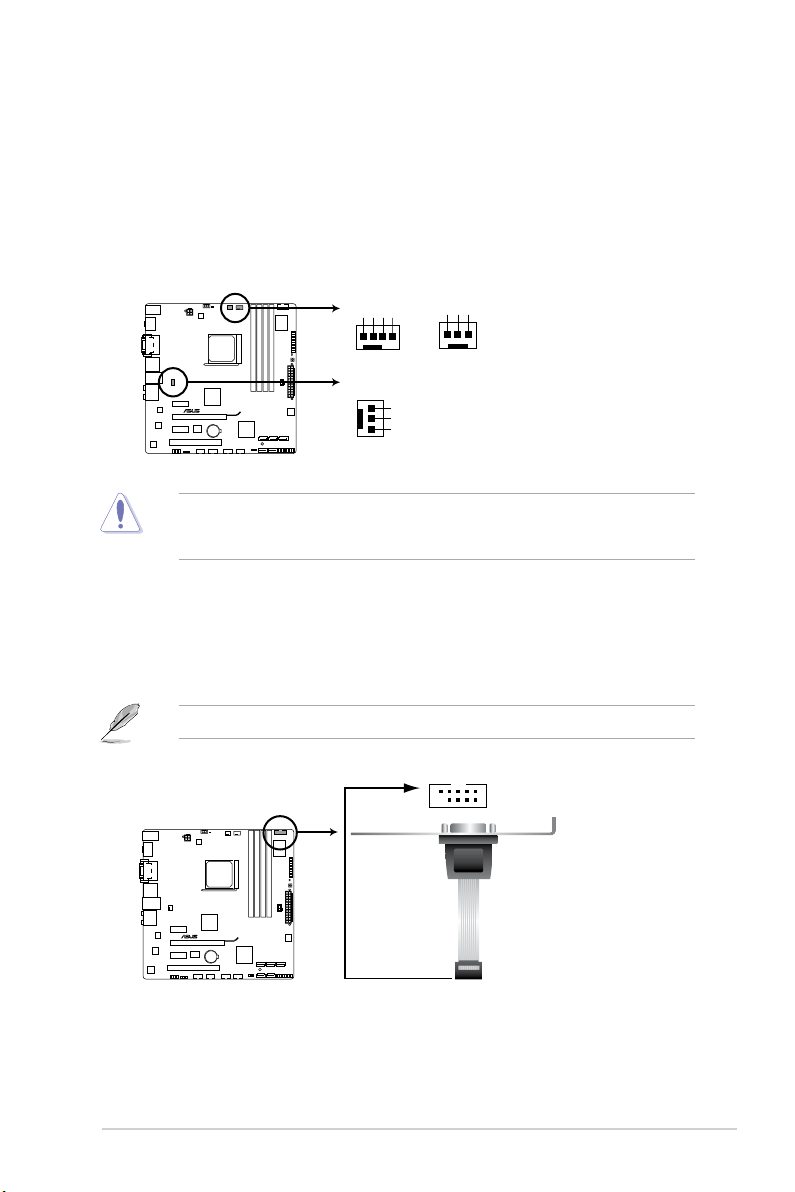
1. CPU, chassis, and power fan connectors (4-pin CPU_FAN; 3-pin CHA_FAN; 3-pin
PWR_FAN)
Connect the fan cables to the fan connectors on the motherboard, ensuring that the black
wire of each cable matches the ground pin of the connector.
DO NOT forget to connect the fan cables to the fan connectors. Insufcient air ow inside
the system may damage the motherboard components. These are not jumpers! DO NOT
place jumper caps on the fan connectors.
1.10.2 Internal connectors
CPU_FAN
CHA_FAN
PWR_FAN
GND
CPU FAN PWR
CPU FAN IN
CPU FAN PWM
M5A88-M EVO
M5A88-M EVO fan connectors
GND
+12V
Rotation
GND
+12V
Rotation
2. Serial port connector (10-1 pin COM1)
The connector is for a serial (COM) port. Connect the serial port module cable to the
connector, then install the module to a slot opening at the back of the system chassis.
The serial port module is purchased separately.
M5A88-M EVO
M5A88-M EVO Serial port (COM1) connector
PIN 1
COM1
ASUS M5A88-M EVO 1-27
Page 40
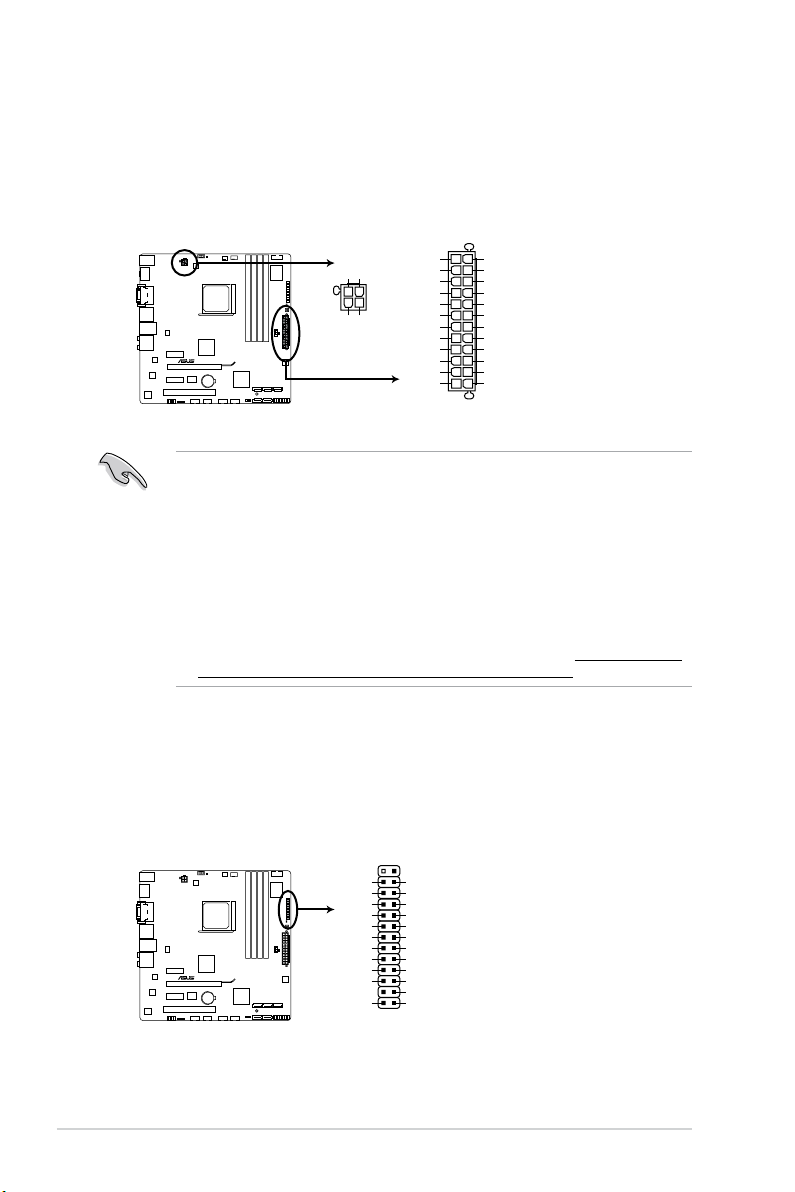
3. ATX power connectors (24-pin EATXPWR, 4-pin ATX12V)
These connectors are for an ATX power supply. The plugs from the power supply are
designed to t these connectors in only one orientation. Find the proper orientation and
push down rmly until the connectors completely t.
• For a fully congured system, we recommend that you use a power supply unit (PSU)
that complies with ATX 12 V Specication 2.0 (or later version) and provides a minimum
power of 300 W.
• Do not forget to connect the 4-pin ATX12 V power plug; otherwise, the system will not
boot.
• We recommend that you use a PSU with higher power output when conguring a
system with more power-consuming devices. The system may become unstable or may
not boot up if the power is inadequate.
• If you are uncertain about the minimum power supply requirement for your system,
refer to the Recommended Power Supply Wattage Calculator at http://support.asus.
com/PowerSupplyCalculator/PSCalculator.aspx?SLanguage=en-us for details.
M5A88-M EVO
M5A88-M EVO ATX power connectors
EATXPWR
PIN 1
GND
+5 Volts
+5 Volts
+5 Volts
-5 Volts
GND
GND
GND
PSON#
GND
-12 Volts
+3 Volts
+3 Volts
+12 Volts
+12 Volts
+5V Standby
Power OK
GND
+5 Volts
GND
+5 Volts
GND
+3 Volts
+3 Volts
ATX12V
PIN 1
+12V DC
+12V DC
GND
GND
4. LPT connector (26-1 pin LPT)
The LPT (Line Printing Terminal) connector supports devices such as a printer. LPT
standardizes as IEEE 1284, which is the parallel port interface on IBM PC-compatible
computers.
M5A88-M EVO
M5A88-M EVO Parallel Port Connector
LPT
PIN 1
SLCT
PE
BUSY
ACK#
PD7
PD6
PD5
PD4
PD3
PD2
PD1
PD0
STB#
GND
GND
GND
GND
GND
GND
GND
GND
SLIN#
INIT#
ERR#
AFD
Chapter 1: Product introduction1-28
Page 41

5. AMD® SB850 Serial ATA Serial ATA 6.0 Gb/s connectors (7-pin SATA 1/2/3/5/6)
These connectors are for the Serial ATA 6.0 Gb/s signal cables for Serial ATA hard disk
drives and optical disc drives.
If you installed Serial ATA hard disk drives, you can create a RAID 0, RAID 1, RAID 5, or
RAID 10 conguration through the onboard AMD® SB850 controller.
• These connectors are set to IDE mode by default. In IDE mode, you can
connect Serial ATA boot/data hard disk drives to these connectors. If you
intend to create a Serial ATA RAID set using these connectors, set the type
of the SATA connectors to [RAID] in the BIOS. See section 3.4.2 SATA
Conguration for details.
• You must install Windows
®
XP Service Pack 2 or later version before using
Serial ATA hard disk drives. The Serial ATA RAID feature is available only if
you are using Windows® XP SP2 or later version.
• When using hot-plug and NCQ, set the type of the SATA connectors to [AHCI]
in the BIOS. See section 2.3.4 SATA Conguration for details.
GND
RSATA_RXN3
RSATA_RXP3
RSATA_TXN3
RSATA_TXP3
GND
GND
SATA6G_3
SATA6G_6
GND
RSATA_TXP6
RSATA_TXN6
GND
RSATA_RXP6
RSATA_RXN6
GND
GND
RSATA_RXN1
RSATA_RXP1
RSATA_TXN1
RSATA_TXP1
GND
GND
SATA6G_1
SATA6G_5
GND
RSATA_TXP5
RSATA_TXN5
GND
RSATA_RXP5
RSATA_RXN5
GND
SATA6G_2
GND
RSATA_TXP2
RSATA_TXN2
GND
RSATA_RXP2
RSATA_RXN2
GND
M5A88-M EVO
M5A88-M EVO Intel® SATA 6.0Gb/s connectors
6. Digital audio connector (4-1 pin SPDIF_OUT)
This connector is for an additional Sony/Philips Digital Interface (S/PDIF) port.
Ensure that the audio device of Sound playback is Realtek High Denition Audio (the
name may be different based on the OS). Go to Start > Control Panel > Sounds and
Audio Devices > Sound Playback to congure the setting.
The S/PDIF module is purchased separately.
M5A88-M EVO
M5A88-M EVO Digital audio connector
SPDIF_OUT
+5V
SPDIFOUT
GND
ASUS M5A88-M EVO 1-29
Page 42

7. System panel connector (20-8 pin PANEL)
This connector supports several chassis-mounted functions.
• System power LED (2-pin PLED)
This 2-pin connector is for the system power LED. Connect the chassis power LED
cable to this connector. The system power LED lights up when you turn on the system
power, and blinks when the system is in sleep mode.
• Hard disk drive activity LED (2-pin IDE_LED)
This 2-pin connector is for the HDD Activity LED. Connect the HDD Activity LED cable
to this connector. The IDE LED lights up or ashes when data is read from or written to
the HDD.
• System warning speaker (4-pin SPEAKER)
This 4-pin connector is for the chassis-mounted system warning speaker. The speaker
allows you to hear system beeps and warnings.
• ATX power button/soft-off button (2-pin PWRSW)
This connector is for the system power button.
• Reset button (2-pin RESET)
This 2-pin connector is for the chassis-mounted reset button for system reboot without
turning off the system power.
PIN 1
* Requires an ATX power supply
PLED SPEAKER
PLED+
PLED-
+5V
Ground
Ground
Speaker
IDE_LED+
IDE_LED-
PWR
Ground
Reset
Ground
PANEL
IDE_LED PWRSW RESET
M5A88-M EVO
M5A88-M EVO System panel connector
Chapter 1: Product introduction1-30
Page 43

8. USB connectors (10-1 pin USB78, USB910, USB1112, USB1314)
These connectors are for USB 2.0 ports. Connect the USB module cable to any of
these connectors, then install the module to a slot opening at the back of the system
chassis. These USB connectors comply with USB 2.0 specication that supports up to
480Mbps connection speed.
Never connect a 1394 cable to the USB connectors. Doing so will damage the
motherboard!
The USB 2.0 module is purchased separately.
M5A88-M EVO
M5A88-M EVO USB2.0 connectors
USB+5V
USB_P12-
USB_P12+
GND
NC
USB+5V
USB_P11-
USB_P11+
GND
USB1112
PIN 1
USB+5V
USB_P14-
USB_P14+
GND
NC
USB+5V
USB_P13-
USB_P13+
GND
USB1314
PIN 1
USB+5V
USB_P10-
USB_P10+
GND
NC
USB+5V
USB_P9-
USB_P9+
GND
USB910
PIN 1
USB+5V
USB_P8-
USB_P8+
GND
NC
USB+5V
USB_P7-
USB_P7+
GND
USB78
PIN 1
• We recommend that you connect a high-denition front panel audio module to this
connector to avail of the motherboard high-denition audio capability.
• If you want to connect a high denition front panel audio module to this connector, set
the Front Panel Select item in the BIOS to [HD Audio]. See section 2.5.3 Onboard
Devices Conguration for details.
• The front panel audio I/O module is purchased separately.
9. Front panel audio connector (10-1 pin AAFP)
This connector is for a chassis-mounted front panel audio I/O module that supports
either High Denition Audio or AC`97 audio standard. Connect one end of the front
panel audio I/O module cable to this connector.
M5A88-M EVO
M5A88-M EVO Front panel audio connector
AAFP
PIN 1
GND
PRESENCE#
SENSE1_RETUR
SENSE2_RETUR
PORT1 L
PORT1 R
PORT2 R
SENSE_SEND
PORT2 L
HD-audio-compliant
pin definition
PIN 1
AGNDNCNC
NC
MIC2
MICPWR
Line out_R
NC
Line out_L
Legacy AC’97
compliant definition
ASUS M5A88-M EVO 1-31
Page 44

1. Standby Power
The motherboard comes with a standby power LED that lights up to indicate that the
system is ON, in sleep mode, or in soft-off mode. This is a reminder that you should
shut down the system and unplug the power cable before removing or plugging in any
motherboard component. The illustration below shows the location of the onboard LED.
SB_PWR
ON
Standby Power Powered Off
OFF
M5A88-M EVO
M5A88-M EVO Onboard LED
1.11 Onboard LEDs
2. TPU LED
The TPU LED lights when the TPU switch is turned to Enable.
M5A88-M EVO
M5A88-M EVO TPU LED
02LED2
Chapter 1: Product introduction1-32
Page 45

4. Core Unlocker LED
The Core Unlocker LED lights when the Core Unclocker switch is turned to Enable.
The Core Unlocker LED keeps on lighting even though the ASUS Core Unlocker item in the
BIOS menu is set to [Disabled].
M5A88-M EVO
M5A88-M EVO Core Unlocker LED
02LED1
3. DRAM LED
DRAM LED checks the DRAM in sequence during motherboard booting process. If an
error is found, the LED next to the error device will continue lighting until the problem is
solved. This user-friendly design provides an intuitional way to locate the root problem
within a second.
M5A88-M EVO
M5A88-M EVO DRAM LED
DRAM LED
ASUS M5A88-M EVO 1-33
Page 46

1.12 Onboard switches
Onboard switches allow you to ne-tune performance when working on a bare or open-case
system. This is ideal for overclockers and gamers who continually change settings to
enhance system performance.
1. MemOK! switch
Installing DIMMs that are incompatible with the motherboard may cause system boot failure,
and the DRAM_LED near the MemOK! switch lights continuously. Press and hold the
MemOK! switch until the DRAM_LED starts blinking to begin automatic memory compatibility
tuning for successful boot.
• Refer to section 1.11 Onboard LEDs for the exact location of the DRAM_LED.
• The DRAM_LED also lights when the DIMM is not properly installed. Turn off the system
and reinstall the DIMM before using the MemOK! function.
• The MemOK! switch does not function under Windows® OS environment.
• During the tuning process, the system loads and tests failsafe memory settings. It takes
about 30 seconds for the system to test one set of failsafe settings. If the test fails,
the system reboots and test the next set of failsafe settings. The blinking speed of the
DRAM_LED increases, indicating different test processes.
• Due to memory tuning requirement, the system automatically reboots when each timing
set is tested. If the installed DIMMs still fail to boot after the whole tuning process, the
DRAM_LED lights continuously. Replace the DIMMs with ones recommended in the
Memory QVL (Qualied Vendors Lists) in this user manual or on the ASUS website at
www.asus.com.
• If you turn off the computer and replace DIMMs during the tuning process, the system
continues memory tuning after turning on the computer. To stop memory tuning, turn off
the computer and unplug the power cord for about 5–10 seconds.
• If your system fail to boot due to BIOS overclocking, press the MemOK! switch to boot
and load BIOS default settings. A message will appear during POST reminding you that
the BIOS has been restored to its default settings.
• We recommend that you download and update to the latest BIOS version from the
ASUS website at www.asus.com after using the MemOK! function.
M5A88-M EVO
M5A88-M EVO MemOK! switch
Chapter 1: Product introduction1-34
Page 47

2. TPU switch
This switch allows you to enable or disable the TPU function.
M5A88-M EVO
M5A88-M EVO TPU switch
TPU
• The TPU LED (02LED2) near the TPU switch lights when the switch setting is turned to
Enable.
• If you clear the CMOS or load the BIOS setup defaults, the related overclocking items in
the BIOS menu follow the current setting of the TPU switch.
• If you change the switch setting to
Enable under the OS environment, the TPU function
will be activated after the next system bootup.
• You may use the TurboV and Auto Tuning features in the TurboV EVO application, adjust
the BIOS settings, or enable the TPU function at the same time. However, the system will
use the last setting you have made.
3. Core_Unlocker switch
This switch allows you to enable or disable the Core_Unlocker function.
M5A88-M EVO
M5A88-M EVO Core Unlocker switch
Core_Unlocker
ASUS M5A88-M EVO 1-35
Page 48

1.13 Software support
1.13.1 Installing an operating system
This motherboard supports Windows® XP / Vista / 7 Operating Systems (OS). Always install
the latest OS version and corresponding updates to maximize the features of your hardware.
• Motherboard settings and hardware options vary. Refer to your OS documentation for
detailed information.
• Ensure that you install Windows
®
XP Service Pack 3 or later versions / Windows® Vista
Service Pack 1 or later versions before installing the drivers for better compatibility and
system stability.
1.13.2 Support DVD information
The Support DVD that comes with the motherboard package contains the drivers, software
applications, and utilities that you can install to avail all motherboard features.
The contents of the Support DVD are subject to change at any time without notice. Visit the
ASUS website at www.asus.com for updates.
To run the Support DVD
Place the Support DVD to the optical drive. The DVD automatically displays the Drivers menu
if Autorun is enabled in your computer.
If Autorun is NOT enabled on your computer, browse the contents of the Support DVD to
locate the le ASSETUP.EXE from the BIN folder. Double-click the ASSETUP.EXE to run
the DVD.
Click an item to install
Click an icon to
display Support
DVD/motherboard
information
The following screen is for reference only.
Chapter 1: Product introduction1-36
Page 49

ASUS M5A88-M EVO 2-1
Chapter 2
BIOS information
2.1 Managing and updating your BIOS
Save a copy of the original motherboard BIOS le to a USB ash disk in case you need to
restore the BIOS in the future. Copy the original motherboard BIOS using the ASUS Update
utility.
• ASUS Update requires an Internet connection either through a network or an Internet
Service Provider (ISP).
• This utility is available in the support DVD that comes with the motherboard package.
2.1.1 ASUS Update utility
The ASUS Update is a utility that allows you to manage, save, and update the motherboard
BIOS in Windows® environment.
Installing ASUS Update
To install ASUS Update:
1. Place the support DVD into the optical drive.
2. Click the
Utilities tab, then click ASUS Update.
3. Follow the onscreen instructions to complete the installation.
Quit all Windows® applications before you update the BIOS using this utility.
Updating the BIOS
To update the BIOS:
1. From the Windows
®
desktop, click Start > Programs > ASUS > ASUS Update >
ASUS Update to launch the ASUS Update utility.
2. From the dropdown list, select either of the following methods:
Updating from the Internet
a. Select Update BIOS from the Internet, then click Next.
b. Select the ASUS FTP site nearest you to avoid network trafc, or click Auto
Select
then click Next.
c. From the FTP site, select the BIOS version that you want to download then click
Next.
Page 50

2-2 Chapter 2: BIOS information
Updating from a BIOS file
a. Select Update BIOS from a le, then click Next.
b. Locate the BIOS le from the
Open window, then click Open.
3. Follow the onscreen instructions to complete the updating process.
The ASUS Update utility is capable of updating itself through the Internet. Always update
the utility to avail all its features.
To update the BIOS using EZ Flash 2:
1. Insert the USB ash disk that contains the latest BIOS le to the USB port, then launch
EZ Flash 2 in either of these two ways:
• Press
<Alt> + <F2> during POST.
• Enter the BIOS setup program. Go to the
Tools menu to select EZ Flash 2 and
press <Enter> to enable it.
Press
<Tab> to switch between drives until the correct BIOS le is found.
2.1.2 ASUS EZ Flash 2
The ASUS EZ Flash 2 feature allows you to update the BIOS without using an OS-based
utility.
Before you start using this utility, download the latest BIOS le from the ASUS website at
www.asus.com.
2. When the correct BIOS le is found, EZ Flash 2 performs the BIOS update process
and automatically reboots the system when done.
ASUSTek EZ Flash 2 BIOS ROM Utility V4.24
Current ROM
Update ROM
C:
Note
PATH: C:\
BOARD:
M5A88-M EVO
VER: 0203 (H:00 B:02)
DATE: 03/28/2011
BOARD: Unknown
VER: Unknown
DATE: Unknown
[ Ent er] Se lec t o r L oad [T ab] Sw itc h [V] D riv e I nfo
[Up/Down/Home/End] Move [B] Backup [ESC] Exit
Page 51

ASUS M5A88-M EVO 2-3
• This function supports USB ash disks with FAT 32/16 format and single partition only.
• DO NOT shut down or reset the system while updating the BIOS to prevent system boot
failure!
2.1.3 ASUS CrashFree BIOS 3
The ASUS CrashFree BIOS 3 is an auto recovery tool that allows you to restore the BIOS le
when it fails or gets corrupted during the updating process. You can restore a corrupted BIOS
le using the motherboard support DVD or a removable device that contains the updated
BIOS le.
• Before using this utility, rename the BIOS le in the removable device into
M5A88MEV.ROM.
• The BIOS le in the support DVD may not be the latest version. Download the latest
BIOS le from the ASUS website at www.asus.com.
• The removable devices that ASUS CrashFree BIOS 3 supports vary with motherboard
models. For motherboards without the oppy connector, prepare a USB ash disk before
using this utility.
Recovering the BIOS
To recover the BIOS:
1. Turn on the system.
2. Insert the support DVD to the optical drive or the removable device that contains the
BIOS le to the USB port or to the oppy disk drive, if supported.
3. The utility automatically checks the devices for the BIOS le. When found, the utility
reads the BIOS le and starts ashing the corrupted BIOS le.
4. Turn off the system after the utility completes the updating process and turn on again.
DO NOT shut down or reset the system while updating the BIOS! Doing so can cause
system boot failure!
Ensure to load the BIOS default settings to ensure system compatibility and stability. Select
the Load Setup Defaults item under the Exit menu. Refer to section 2.9 Exit menu for
details.
Page 52

2-4 Chapter 2: BIOS information
Booting the system in DOS environment
1. Insert the USB ash drive with the latest BIOS le and BIOS Updater to the USB port.
2. Boot your computer. When the ASUS Logo appears, press <F8> to show the
BIOS
Boot Device Select Menu. Insert the support DVD into the optical drive and select the
optical drive as the boot device.
Welcome to FreeDOS (http://www.freedos.org)!
C:\>d:
D:\>
3. When the Make Disk menu appears, select the FreeDOS command prompt item by
pressing the item number.
4. At the FreeDOS prompt, type
d: and press <Enter> to switch the disk from
Drive C (optical drive) to Drive D (USB ash drive).
Please select boot device:
↑ and ↓ to move selection
ENTER to select boot device
ESC to boot using defaults
SATA:XXXXXXXXXXXXXXXX
CDROM:XXXXXXXXXXXXXXX
USB:XXXXXXXXXXXXXXXXX
Network:XXXXXXXXXXXXX
2.1.4 ASUS BIOS Updater
The ASUS BIOS Updater allows you to update BIOS in DOS environment. This utility also
allows you to copy the current BIOS le that you can use as a backup when the BIOS fails or
gets corrupted during the updating process.
The succeeding utility screens are for reference only. The actual utility screen displays may
not be same as shown.
Before updating BIOS
1. Prepare the motherboard support DVD and a USB ash drive in FAT32/16 format and
single partition.
2. Download the latest BIOS le and BIOS Updater from the ASUS website at http://
support.asus.com and save them on the USB ash drive.
• NTFS is not supported under DOS environment. Do not save the BIOS le and BIOS
Updater to a hard disk drive or USB ash drive in NTFS format.
• Do not save the BIOS le to a oppy disk due to low disk capacity.
3. Turn off the computer and disconnect all SATA hard disk drives (optional).
Page 53

ASUS M5A88-M EVO 2-5
2. The BIOS Updater backup screen appears indicating the BIOS backup process. When
BIOS backup is done, press any key to return to the DOS prompt.
ASUSTek BIOS Updater for DOS V1.18 [09/11/19]
Current ROM
Update ROM
Note
Saving BIOS:
PATH: A:\
BOARD: M5A88-M EVO
VER: 0203 (H:00 B:02)
DATE: 03/28/2011
BOARD: Unknown
VER: Unknown
DATE: Unknown
BIOS backup is done! Press any key to continue.
D:\>bupdater /oOLDBIOS1.rom
Filename Extension
Backing up the current BIOS
To backup the current BIOS le using the BIOS Updater
Ensure that the USB ash drive is not write-protected and has enough free space to save
the le.
1. At the FreeDOS prompt, type bupdater /o[lename] and press <Enter>.
The [lename] is any user-assigned lename with no more than eight alphanumeric
characters for the lename and three alphanumeric characters for the extension.
Page 54

2-6 Chapter 2: BIOS information
4. Select Yes and press <Enter>. When BIOS update is done, press <ESC> to exit BIOS
Updater. Restart your computer.
DO NOT shut down or reset the system while updating the BIOS to prevent system boot
failure!
• For BIOS Updater version 1.04 or later, the utility automatically exits to the DOS prompt
after updating BIOS.
• Ensure to load the BIOS default settings to ensure system compatibility and stability.
Select the Load Setup Defaults item under the Exit BIOS menu. See section 2.9 Exit
Menu.
• Ensure to connect all SATA hard disk drives after updating the BIOS le if you have
disconnected them.
Updating the BIOS le
To update the BIOS le using BIOS Updater
1. At the FreeDOS prompt, type
bupdater /pc /g and press <Enter>.
ASUSTek BIOS Updater for DOS V1.18 [09/11/19]
Current ROM
Update ROM
A:
Note
[Enter] Select or Load [Tab] Switch [V] Drive Info
[Up/Down/Home/End] Move [B] Backup [Esc] Exit
M5A88ME.ROM 2097152 20110-03-28 17:30:48
PATH: A:\
BOARD: M5A88-M EVO
VER: 0203 (H:00 B:02)
DATE: 03/28/2011
BOARD: Unknown
VER: Unknown
DATE: Unknown
D:\>bupdater /pc /g
2. The BIOS Updater screen appears as below.
3. Press <Tab> to switch between screen elds and use the <Up/Down/Home/End> keys
to select the BIOS le and press <Enter>. BIOS Updater checks the selected BIOS le
and prompts you to conrm BIOS update.
Are you sure to update BIOS?
Yes No
Page 55

ASUS M5A88-M EVO 2-7
2.2 BIOS setup program
Use the BIOS Setup program to update the BIOS or congure its parameters. The BIOS
screens include navigation keys and brief online help to guide you in using the BIOS Setup
program.
Entering BIOS Setup at startup
To enter BIOS Setup at startup:
• Press <Delete> during the Power-On Self Test (POST). If you do not press <Delete>,
POST continues with its routines.
Entering BIOS Setup after POST
To enter BIOS Setup after POST:
• Press
<Ctrl>+<Alt>+<Del> simultaneously.
• Press the reset button on the system chassis.
• Press the power button to turn the system off then back on. Do this option only if you
failed to enter BIOS Setup using the rst two options.
Using the power button, reset button, or the <Ctrl>+<Alt>+<Del> keys to force
reset from a running operating system can cause damage to your data or system. We
recommend that you always shut down the system properly from the operating system.
• The default BIOS settings for this motherboard apply to most conditions to ensure
optimum performance. If the system becomes unstable after changing any BIOS
settings, load the default settings to ensure system compatibility and stability. Select the
Load Setup Defaults item under the Exit menu. See section 2.9 Exit Menu.
• The BIOS setup screens in this chapter are for reference only. They may not exactly
match what you see on your screen.
• Visit the ASUS website at
www.asus.com to download the latest BIOS le for this
motherboard.
Page 56

2-8 Chapter 2: BIOS information
2.2.1 BIOS menu screen
2.2.2 Menu bar
The menu bar on top of the screen has the following main items:
Main For changing the basic system conguration
Ai Tweaker
For changing the overclocking settings
Advanced For changing the advanced system settings
Power For changing the advanced power management (APM) conguration
Boot For changing the system boot conguration
Tools For conguring options for special functions
Exit For selecting the exit options and loading default settings.
To select an item on the menu bar, press the right or left arrow key on the keyboard until the
desired item is highlighted.
2.2.3 Navigation keys
At the bottom right corner of a menu screen are the navigation keys for that particular menu.
Use the navigation keys to select items in the menu and change the settings.
Menu items
Select Screen
Select Item
+-
Change Field
Tab Select Field
F1 General Help
F10 Save and Exit
ESC Exit
v02.61 (C)Copyright 1985-2010, American Megatrends, Inc.
M5A88-M EVO BIOS Setup
Main Ai Tweaker Advanced Power Boot Tools Exit
Use [ENTER], [TAB]
or [SHIFT-TAB] to
select a eld.
Use [+] or [-] to
congure system Time.
System Time [19:34:30]
System Date [Tue 01/08/2002]
SATA6G_1 :[Not Detected]
SATA6G_2 :[Not Detected]
SATA6G_3 :[Not Detected]
ESATA6G :[Not Detected]
SATA6G_5 :[Not Detected]
SATA6G_6 :[Not Detected]
SATA Conguration
System Information
Main Settings
Menu bar
Conguration elds
General help
Navigation keys
Submenu items
Some of the navigation keys differ from one screen to another.
Version 0203
Page 57

ASUS M5A88-M EVO 2-9
2.2.4 Menu items
The highlighted item on the menu bar displays the specic items for that menu. For example,
selecting Main shows the Main menu items.
The other items (Ai Tweaker, Advanced, Power, Boot, Tools, and Exit) on the menu bar have
their respective menu items.
2.2.5 Submenu items
A solid triangle before each item on a menu screen means that the item has a submenu. To
display the submenu, select the item and press <Enter>.
2.2.6 Conguration elds
These elds show the values for the menu items. If an item is user- congurable, you can
change the value of the eld opposite the item. You cannot select an item that is not
user-congurable.
A congurable eld is enclosed in brackets, and is highlighted when selected. To change the
value of a eld, select it then press <Enter> to display a list of options. Refer to 2.2.7 Pop-up
window.
2.2.7 Pop-up window
Select a menu item then press <Enter>
to display a pop-up window with the
conguration options for that item.
2.2.8 Scroll bar
A scroll bar appears on the right side of
a menu screen when there are items that
do not t on the screen. Press the <Up>
/ <Down> arrow keys or <Page Up> /<Page Down> keys to display the other items on the
screen.
2.2.9 General help
At the top right corner of the menu screen is a brief description of the selected item.
Pop-up window
Scroll bar
Select Screen
Select Item
F1 General Help
F10 Save and Exit
ESC Exit
v02.61 (C)Copyright 1985-2009, American Megatrends, Inc.
CPU Conguration
Module Version: OrochiPI 0.0.7.3-1
AMD Phenom(tm) II X4 945 Processor
Revision: C2
Cache L1: 512KB
Cache L2: 2048KB
Cache L3: 6MB
Speed : 3000MHz
uCode Patch Level: 0x10000C6
Secure Virtual Machine Mode [Disabled]
Cool ‘n‘ Quiet [Enalbed]
C1E Support [Auto]
ASUS Core Unclocker [Disabled]
CPU Core Activation [Auto]
M5A88-M EVO BIOS Setup
Advanced
This option should
remain disabled for
the normal operation.
The driver developer
may enable it for
testing purpose.
Options
Disabled
Enabled
Version 0203
Page 58

2-10 Chapter 2: BIOS information
2.3 Main menu
When you enter the BIOS Setup program, the Main menu screen appears, giving you an
overview of the basic system information.
Refer to section 2.2.1 BIOS menu screen for information on the menu screen items and
how to navigate through them.
2.3.1 System Time [xx:xx:xx]
Allows you to set the system time.
2.3.2 System Date [Day xx/xx/xxxx]
Allows you to set the system date.
2.3.3 SATA6G 1~6
While entering Setup, the BIOS automatically detects the presence of SATA devices. There
is a separate submenu for each SATA device. Select a device item then press <Enter> to
display the SATA device information.
The BIOS automatically detects the values opposite the dimmed items (Device, Vendor,
Size, LBA Mode, Block Mode, PIO Mode, Async DMA, Ultra DMA, and SMART monitoring).
These values are not user-congurable. These items show Not Detected if no SATA device is
installed in the system.
Type [Auto]
Selects the type of SATA drive. Setting this item to [Auto] allows automatic selection of the
appropriate SATA device type. Select [CDROM] if you are specically conguring a CD-ROM
drive. Select [ARMD] (ATAPI Removable Media Device) if your device is either a ZIP, LS-120,
or MO drive. Conguration options: [Not Installed] [Auto] [CDROM] [ARMD]
Select Screen
Select Item
+-
Change Field
Tab Select Field
F1 General Help
F10 Save and Exit
ESC Exit
v02.61 (C)Copyright 1985-2010, American Megatrends, Inc.
M5A88-M EVO BIOS Setup
Main Ai Tweaker Advanced Power Boot Tools Exit
Use [ENTER], [TAB]
or [SHIFT-TAB] to
select a eld.
Use [+] or [-] to
congure system Time.
System Time [19:34:30]
System Date [Tue 01/08/2002]
SATA6G_1 :[Not Detected]
SATA6G_2 :[Not Detected]
SATA6G_3 :[Not Detected]
ESATA6G :[Not Detected]
SATA6G_5 :[Not Detected]
SATA6G_6 :[Not Detected]
SATA Conguration
System Information
Main Settings
This item only appears in the SATA5/6 menu.
Version 0203
Page 59

ASUS M5A88-M EVO 2-11
LBA/Large Mode [Auto]
Enables or disables the LBA mode. Setting this item to [Auto] enables the LBA mode if the
device supports this mode, and if the device was not previously formatted with LBA mode
disabled. Conguration options: [Disabled] [Auto]
Block (Multi-Sector Transfer) M [Auto]
Enables or disables data multi-sectors transfers. When this item is set to [Auto], the data
transfer from and to the device occurs multiple sectors at a time if the device supports multisector transfer feature. When this item is set to [Disabled], the data transfer from and to the
device occurs one sector at a time. Conguration options: [Disabled] [Auto]
PIO Mode [Auto]
Selects the PIO mode. Conguration options: [Auto] [0] [1] [2] [3] [4]
DMA Mode [Auto]
Selects the DMA mode. Conguration options: [Auto]
SMART Monitoring [Auto]
Sets the Smart Monitoring, Analysis, and Reporting Technology.
Conguration options: [Auto] [Disabled] [Enabled]
32Bit Data Transfer [Enabled]
Enables or disables 32-bit data transfer. Conguration options: [Disabled] [Enabled]
2.3.4 SATA Conguration
The SATA Conguration menu allows you to congure your storage devices. Select an item
then press <Enter> to display the submenu.
OnChip SATA Channel [Enabled]
Enables or disables onboard channel SATA port. Conguration options: [Disabled] [Enabled]
Page 60

2-12 Chapter 2: BIOS information
2.3.5 System Information
This menu gives you an overview of the general system specications. The BIOS
automatically detects the items in this menu.
BIOS Information
Displays the auto-detected BIOS information.
Processor
Displays the auto-detected CPU specication.
System Memory
Displays the auto-detected system memory.
SATA Port1 - Port4 [IDE]
Allows you to set the SATA conguration.
[IDE] Set to [IDE] when you want to use the Serial ATA hard disk drives as
Parallel ATA physical storage devices.
[RAID] Set to [RAID] when you want to create a RAID conguration from the
SATA hard disk drives.
[AHCI] Set to [AHCI] when you want the SATA hard disk drives to use the AHCI
(Advanced Host Controller Interface). The AHCI allows the onboard
storage driver to enable advanced Serial ATA features that increases
storage performance on random workloads by allowing the drive to
internally optimize the order of commands.
• When this item is set to [AHCI], the information of the SATA connectors 1–6 can be seen
only under the OS environment or during POST.
• For Windows
®
XP OS, you have to install the AHCI driver, so that you could use the
SATA connectors 1–6 in AHCI mode under the OS environment.
SATA Port5 - Port6 [IDE]
Setting this item to [IDE] instead of [RAID] or [AHCI] allows the system to recognize the
optical dirves connected to the SATA connectors 5 or 6 when installing OS.
If you use a SATA optical drive to run the OS installation disk, we strongly recommend that
you install the optical dirve to the SATA connectors 5/6 and set them to [IDE] mode.
The following two items only appear when you set OnChip SATA Channel to [Enabled].
Page 61

ASUS M5A88-M EVO 2-13
2.4 Ai Tweaker menu
The Ai Tweaker menu items allow you to congure overclocking-related items.
Be cautious when changing the settings of the Ai Tweaker menu items. Incorrect eld
values can cause the system to malfunction.
The conguration options for this chapter vary depending on the CPU and DIMM model you
installed on the motherboard.
Scroll down to display the following items:
v02.61 (C)Copyright 1985-2010, American Megatrends, Inc.
M5A88-M EVO BIOS Setup
Main Ai Tweaker Advanced Power Boot Tools Exit
Warning: this function
belongs to overclocking, and it may cause
instability.
Select a CPU level,
and the rest will be
auto-adjusted. If you
want to adjust more,
set Ai Overclock Tuner
to Manual after you
select a CPU level.
←→ Select Screen
↑↓ Select Item
+- Change Option
F1 General Help
F10 Save and Exit
ESC Exit
Congure System Performance Settings
Target CPU Frequency: 3000MHz
Target DRAM Frequency: 1333MHz
CPU Level Up [Auto]
CPU OverClocking [Auto]
CPU Ratio [Auto]
DRAM Frequency [Auto]
CPU/NB Frequency [Auto]
HT Link Speed [Auto]
GPU Booster [Enabled]
Enhanced iGPU SpeedStep [Auto]
GPU Power Saving Mode [Disabled]
OC Tuner Utility
DRAM Timing Conguration
DRAM Driving Conguration
******* Please key in numbers directly! *******
CPU & NB Voltage Mode [Offset]
CPU Offset Voltage 1.350 [Auto]
CPU/NB Offset Voltage 1.100 [Auto]
CPU VDDA Voltage 2.500 [Auto]
DRAM Voltage 1.500 [Auto]
v02.61 (C)Copyright 1985-2010, American Megatrends, Inc.
HT Voltage 1.200 [Auto]
NB Voltage 1.100 [Auto]
NB 1.8V Voltage 1.800 [Auto]
SB Voltage 1.100 [Auto]
SidePort Memory Voltage 1.500 [Auto]
***********************************************
CPU Load-Line Calibration [Auto]
CPU/NB Load-Line Calibration [Auto]
PCI/PCIe CLK Status [Enabled]
←→ Select Screen
↑↓ Select Item
+- Change Option
F1 General Help
F10 Save and Exit
ESC Exit
Version 0203
Page 62

2-14 Chapter 2: BIOS information
The conguration options for the following sub-items vary depending on the CPU/DIMMs
you install on the motherboard.
CPU/HT Reference Clock (MHz) [XXX]
This item appears only when you set the CPU OverClocking item to [Manual] and
displays the frequency sent by the clock generator to the system bus and PCI bus. Use
the <+> and <-> keys to adjust the CPU Bus frequency. You can also key in the desired
frequency using the numeric keypad. The values range from 100MHz to 550MHz.
PCIE Frequency [XXX]
This item appears only when you set the CPU OverClocking item to [Manual] and allows you
to set the PCI Express frequency. Use the <+> and <-> keys to adjust the PCIE frequency.
You can also key in the desired value using the numeric keypad. The values range from
100MHz to 150MHz.
DRAM O.C. Prole [DDR3-1600MHz]
This item appears only when you set the CPU OverClocking item to [D.O.C.P.] and allows
you to select a DRAM O.C. prole, which applies different settings to DRAM frequency,
DRAM timing and DRAM voltage. Conguration options: [DDR3-1600MHz] [DDR3-1800MHz]
[DDR3-1866MHz] [DDR3-2000MHz]
Prole Info : xxxxMHz–x-x-x-xx
This item appears only when you set the CPU OverClocking item to [D.O.C.P.] and displays
the current DRAM prole information. The prole information varies according to the DRAM
O.C. Prole you have selected.
Overclock Options [Auto]
This item appears only when you set the CPU OverClocking item to [Overclock Prole] and
allows you to select an overclocking prole. Conguration options: [Auto] [Overclock 2%]
[Overclock 5%] [Overclock 8%] [Overclock 10%]
2.4.1 CPU OverClocking [Auto]
Allows you to select the CPU overclocking options to achieve the desired CPU internal
frequency. Select any of these preset overclocking conguration options:
Manual Allows you to individually set overclocking parameters.
Auto Loads the optimal settings for the system.
D.O.C.P
Allows you to select a DRAM O.C. prole, and the related parameters will be
adjusted automatically.
Overclock Prole Allows you to select an overclocking prole.
Page 63

ASUS M5A88-M EVO 2-15
2.4.2 CPU Ratio [Auto]
Allows you to set the ratio between the CPU Core Clock and the FSB Frequency. Use the
<+> and <-> keys to adjust the ratio. The valid value ranges vary according to your CPU
model.
The following two items only appear when you install a 6-core CPU.
AMD Turbo CORE technology [Enabled]
Enables or disables the AMD Turbo Core technology. Conguration options: [Disabled]
[Enabled]
Turbo CORE Ratio [Auto]
Sets the Turbo Core ratio. Use the <+> / <-> keys to adjust the ratio. The valid value ranges
vary depending on your CPU model. Conguration options: [Auto]
2.4.3 DRAM Frequency [Auto]
Allows you to set the DDR3 operating frequency. Conguration options: [Auto] [800MHz]
[1067MHz] [1333MHz] [1600MHz]
Selecting a very high DRAM frequency may cause the system to become unstable! If this
happens, revert to the default setting.
2.4.4 CPU/NB Frequency [Auto]
Allows you to set the ratio between the NB Clock and the CPU Bus Frequency. Conguration
options: [Auto] [1400MHz] [1600MHz] [1800MHz] [2000MHz]
2.4.5 HT Link Speed [Auto]
Allows you to select the HyperTransport link speed. Conguration options: [Auto] [200MHz]
[400MHz] [600MHz] [800MHz] [1000MHz] [1600MHz] [1800MHz] [2000MHz]
2.4.6 GPU Booster [Enabled]
GPU Booster accelerates the integrated GPU for extreme graphics performance.
Conguration options: [Enabled] [Disabled]
Enhanced iGPU Speedstep [Auto]
This item appears only when you set the GPU Booster item to [Enabled] and allows
you to select a prole to set iGPU auto-optimization frequency range. Conguration
options: [Auto] [Turbo] [Extreme] [Manual]
GPU Power Saving Mode [Disabled]
This item appears only when you set the GPU Booster item to [Enabled] and allows
you to reduce iGPU power consumption in Idle Mode. Conguration options: [Enabled]
[Disabled]
GPU Engine Clock [700]
This item appears only when you set the GPU Booster item to [Disabled], or set the
GPU Booster item to [Enabled] and Enhanced iGPU SpeedSetp to [Manual] for
xed GPU Engine Clock. Use the <+> and <-> keys to adjust the value. You can also
key in the desired value using the numeric keypad. The values range from 200MHz to
2000MHz.
Page 64

2-16 Chapter 2: BIOS information
2.4.7 OC Tuner Utility
Allows you to use OC Tuner Utility. Conguration options: [OK] [Cancel]
2.4.8 DRAM Timing Conguration
The conguration options for some of the following items vary depending on the DIMMs
you install on the motherboard.
DRAM CAS# Latency [Auto]
Conguration options: [Auto] [4 CLK] ~ [12 CLK]
DRAM RAS# to CAS# Delay [Auto]
Conguration options: [Auto] [5 CLK] ~ [12 CLK]
DRAM RAS# PRE Time [Auto]
Conguration options: [Auto] [5 CLK] ~ [12 CLK]
DRAM RAS# ACT Time [Auto]
Conguration options: [Auto] [15 CLK] ~ [30 CLK]
DRAM READ to PRE Time [Auto]
Conguration options: [Auto] [4 CLK] [5 CLK] [6 CLK] [7 CLK]
DRAM Row Cycle Time [Auto]
Conguration options: [Auto] [11 CLK] ~ [41 CLK]
DRAM WRITE Recovery Time [Auto]
Conguration options: [Auto] [5 CLK] [6 CLK] [7 CLK] [8 CLK] [10 CLK] [12 CLK]
DRAM RAS# to RAS# Delay [Auto]
Conguration options: [Auto] [4 CLK] [5 CLK] [6 CLK] [7 CLK]
DRAM READ to WRITE Delay [Auto]
Conguration options: [Auto] [3 CLK] ~ [17 CLK]
DRAM WRITE to READ Delay(DD) [Auto]
Conguration options: [Auto] [2 CLK] ~ [10 CLK]
DRAM WRITE to READ Delay(SD) [Auto]
Conguration options: [Auto] [4 CLK] [5 CLK] [6 CLK] [7 CLK]
DRAM WRITE to WRITE Timing [Auto]
Conguration options: [Auto] [3 CLK] ~ [10 CLK]
DRAM READ to READ Timing [Auto]
Conguration options: [Auto] [3 CLK] ~ [10 CLK]
DRAM REF Cycle Time [Auto]
Conguration options: [Auto] [90ns] [110ns] [160ns] [300ns] [350ns]
DRAM Refresh Rate [Auto]
Conguration options: [Auto] [Every 7.8ms] [Every 3.9ms]
Page 65

ASUS M5A88-M EVO 2-17
DRAM Command Rate [Auto]
Conguration options: [Auto] [1T] [2T]
2.4.9 DRAM Driving Conguration
The conguration options for some of the following items vary depending on the DIMMs
you install on the motherboard.
CKE drive strength [Auto]
Conguration options: [Auto] [1x] [1.25x] [1.5x] [2x]
CS/ODT drive strength [Auto]
Conguration options: [Auto] [1x] [1.25x] [1.5x] [2x]
ADDR/CMD drive strength [Auto]
Conguration options: [Auto] [1x] [1.25x] [1.5x] [2x]
MEMCLK drive strength [Auto]
Conguration options: [Auto] [0.75x] [1x] [1.25x] [1.5x]
Data drive strength [Auto]
Conguration options: [Auto] [0.75x] [1x] [1.25x] [1.5x]
DQS drive strength [Auto]
Conguration options: [Auto] [0.75x] [1x] [1.25x] [1.5x]
Processor ODT [Auto]
Conguration options: [Auto] [240 ohms +/- 20%] [120 ohms +/- 20%] [60 ohms +/- 20%]
Some of the following items are adjusted by typing the desired values using the numeric
keypad and press the <Enter> key. You can also use the <+> and <-> keys to adjust the
value. To restore the default setting, type [auto] using the keyboard and press the <Enter>
key.
2.4.10 CPU & NB Voltage Mode [Offset]
Allows you to set the CPU & CPU/NB Voltage Mode. Different sub-items appear according to
the CPU & NB Voltage Mode item setting. Conguration options: [Offset] [Manual]
CPU Offset Voltage [Auto]
This item appears only when you set the CPU & NB Voltage Mode item to [Offset] and
allows you to set the CPU Offset voltage. The values range from 0.003125V to 0.500000V
with a 0.003125V interval.
CPU/NB Offset Voltage [Auto]
This item appears only when you set the CPU & NB Voltage Mode item to [Offset]
and allows you to set the CPU/NB Offset voltage. The values range from 0.003125V to
0.500000V with a 0.003125V interval.
CPU Voltage [Auto]
This item appears only when you set the CPU & NB Voltage Mode item to [Manual] and
allows you to set a xed CPU voltage.
Page 66

2-18 Chapter 2: BIOS information
CPU/NB Voltage [Auto]
This item appears only when you set the CPU & NB Voltage Mode item to [Manual] and
allows you to set a xed CPU/NB voltage.
2.4.11 CPU VDDA Voltage [Auto]
Allows you to set the CPU VDDA voltage. The values range from 2.50V to 2.80V with a 0.10V
interval.
2.4.12 DRAM Voltage [Auto]
Allows you to set the DRAM voltage. The values range from 1.35000V to 2.44000V with a
0.01000V interval.
2.4.13 HT Voltage [Auto]
Allows you to set the HyperTransport voltage. The values range from 1.20000V to 1.40000V
with a 0.01000V interval.
2.4.14 NB Voltage [Auto]
Allows you to set the Northbridge voltage. The values range from 1.10000V to 1.73000V with
a 0.01000V interval.
2.4.15 NB 1.8V Voltage [Auto]
Allows you to set the Northbridge 1.8V voltage. The values range from 1.80V to 1.90V with a
0.10V interval.
2.4.16 SB Voltage [Auto]
Allows you to set the Southbridge voltage. The values range from 1.10V to 1.40V with a
0.10V interval.
2.4.17 SidePort Memory Voltage [Auto]
Allows you to set the sideport memory voltage. The values range from 1.50V to 1.80V with a
0.10V interval.
2.4.18 CPU Load-Line Calibration [Auto]
Allows you to select the CPU Load-Line mode. Conguration options: [Auto] [Disabled]
[Enabled]
2.4.19 CPU/NB Load-Line Calibration [Auto]
Allows you to select the CPU/NB Load-Line mode. Conguration options: [Auto] [Disabled]
[Enabled]
2.4.20 PCI/PCIe CLK Status [Enabled]
Allows you to enable or disable clock for PCI/PCIe slot.Conguration options: [Disabled]
[Enabled]
Page 67

ASUS M5A88-M EVO 2-19
2.5 Advanced menu
The Advanced menu items allow you to change the settings for the CPU and other system
devices.
Take caution when changing the settings of the Advanced menu items. Incorrect eld
values can cause the system to malfunction.
v02.61 (C)Copyright 1985-2010, American Megatrends, Inc.
M5A88-M EVO BIOS Setup
Main Ai Tweaker Advanced Power Boot Tools Exit
CPU Conguration
Chipset
Onboard Devices Conguration
PCIPnP
USB Conguration
Select Screen
Select Item
+- Change Field
Tab Select Field
F1 General Help
F10 Save and Exit
ESC Exit
Congure CPU.
Advanced Settings
2.5.1 CPU Conguration
The items in this menu show the CPU-related information that the BIOS automatically
detects.
Secure Virtual Machine Mode [Disabled]
Enables or disables Secure Virtual Machine Mode (SVM) Conguration options: [Disabled]
[Enabled]
Cool ‘n’ Quiet [Enabled]
Enables or disables the AMD Cool ‘n’ Quiet technology. Conguration options: [Enabled]
[Disabled]
C1E Support [Auto]
Enables or disables the CPU Enhanced Halt (C1E) function, a CPU power-saving function
in system halt state. When this item is enabled, the CPU core frequency and voltage will be
reduced during the system halt state to decrease power consumption.
Conguration options: [Disabled] [Enabled]
ASUS Core Unlocker [Disabled]
Enables or disables the ASUS Core Unlocker function. Conciguration options: [Disabled]
[Enabled]
CPU Core Activation [Auto]
Allows you to set CPU Core Activation. Conguration options: [Auto] [Manual]
2nd Core [On]
This item appears only when you set the CPU Core Activation item to [Manual] and
allows you to activate the second CPU core. Conguration options: [On] [Off]
Version 0203
Page 68

2-20 Chapter 2: BIOS information
3rd Core [On]
This item appears only when you set the CPU Core Activation item to [Manual] and
allows you to activate the third CPU core. Conguration options: [On] [Off]
4th Core [On]
This item appears only when you set the CPU Core Activation item to [Manual] and
allows you to activate the fourth CPU core. Conguration options: [On] [Off]
2.5.2 Chipset
NorthBridge Conguration
DRAM Controller Conguration
Bank Interleaving [Auto]
Allows you to enable the bank memory interleaving. Conguration options: [Disabled]
[Auto]
Node Interleaving [Disabled]
Allows you to enable the node memory interleaving. Conguration options: [Disabled]
[Auto]
Channel Interleaving [Auto]
Allows you to enable the channel memory interleaving. Conguration options:
[Disabled] [Auto]]
CS Sparing Enable [Disabled]
Allows you to reservea spare memory rank in each node. Conguraiton options:
[Enabled] [Disabled]
Bank Swizzle Mode [Enabled]
Allows you to enable or disable bank swizzle mode. Conguration options: [Disabled]
[Enabled]
ECC Conguration
ECC Mode [Disabled]
Enables or disables the DRAM ECC that allows the hardware to report and correct
memory errors automatically. Conguration options: [Disabled] [Basic] [Good] [Super]
[Max] [User]
Internal Graphics
Primary Video Controller [GFX0-GPP-IGFX-PCI]
Allows you to set the primary display adapter. Conguration options: [GFX0-GPP-IGFX-PCI]
[GPP-GFX0-IGFX-PCI] [PCI-GFX0-GPP-IGFX] [IGFX-GFX0-GPP-PCI]
Internal Graphics Mode [UMA+SIDEPORT]
Selects the internal graphics mode. Conguration options: [Disabled] [UMA] [SIDE PORT]
[UMA+SIDEPORT]
UMA Frame Buffer Size [Auto]
This item appears only when you set the Internal Graphics Mode item to [UMA] or
[UMA+SIDEPORT]. Conguration options: [Auto] [32MB] [64MB] [128MB] [256MB]
[512MB]
Page 69

ASUS M5A88-M EVO 2-21
SIDEPORT Clock Speed [DDR3-1333MHz]
This item appears only when you set the Internal Graphics Mode item to [SIDEPORT]
or [UMA+SIDEPORT]. Conguration options: [DDR3-1333MHz] [DDR3-1400MHz]
[DDR3-1430MHz] [DDR3-1460MHz] [DDR3-1490MHz] [DDR3-1520MHz] [DDR31550MHz] [DDR3-1580MHz] [DDR3-1610MHz] [DDR3-1640MHz] [DDR3-1670MHz]
[DDR3-1700MHz] [DDR3-1730MHz] [DDR3-1760MHz] [DDR3-1790MHz] [DDR31820MHz]
UMA-SP Interleave Mode [Auto]
Allows you to select the UMA-SP Interleave Mode. Conguration options: [Auto] [Coarse]
[ne]
Frame Buffer Location [Above 4G]
Allows you to select the FB Location. Conguration options: [Below 4G] [Above 4G]
AMD HDMI Audio [Enabled]
Allows you to disable or enable the HDMI Audio. Conguration options: [Disabled] [Enabled]
2.5.3 Onboard Devices Conguration
Serial Port1 Address [3F8/IRQ4]
Selects the Serial Port1 base address. Conguration options: [Disabled] [3F8/IRQ4]
[2F8/IRQ3] [3E8/IRQ4] [2E8/IRQ3]
Parallel Port Address [378]
Selects the Parallel Port base addresses. Conguration options: [Disabled] [378] [278] [3BC]
Parallel Port Mode [Normal]
Selects the Parallel Port mode. Conguration options: [Normal] [EPP] [ECP] [EPP+ECP]
Parallel Port IRQ [IRQ7]
Allows BIOS to select the Parallel Port IRQ. Conguration options: [IRQ5] [IRQ7]
HDAudio Controller [Enabled]
Enables or disables the high denition audio controller. Conguration options: [Disabled]
[Enabled]
Front Panel Select [HD Audio]
Selects the front panel type. Conguration options: [AC97] [HD Audio]
OnBoard LAN Controller [Enabled]
Enables or disables the onboard LAN controller. Conguration options: [Disabled] [Enabled]
OnBoard LAN Boot ROM [Disabled]
Enables or disables the Onboard LAN Boot ROM. Conguration options: [Disabled]
[Enabled]
USB3.0 Controller [Enabled]
Enables or disables the USB3.0 controller. Conguration options: [Disabled] [Enabled]
Page 70

2-22 Chapter 2: BIOS information
The Module Version and USB Devices Enabled items show the auto-detected values. If no
USB device is detected, the item shows None.
Plug And Play O/S [No]
When this item is set to [No], BIOS congures all the devices in the system. When this item
is set to [Yes] and if you install a Plug and Play operating system, the operating system
congures the Plug and Play devices not required for boot. Conguration options: [No] [Yes]
Take caution when changing the settings of the PCI PnP menu items. Incorrect eld values
can cause the system to malfunction.
2.5.4 PCIPnP
The PCI PnP menu items allow you to change the advanced settings for PCI/PnP devices.
The menu includes setting IRQ and DMA channel resources for either PCI/PnP or legacy ISA
devices and setting the memory size block for legacy ISA devices.
The following items only appear when a USB storage device is plugged in.
2.5.5 USB Conguration
The items in this menu allows you to change the USB-related features. Select an item then
press <Enter> to display the conguration options.
USB Mass Storage Device Conguration
USB Mass Storage Reset Delay [20 Sec]
Sets the maximum time that the BIOS waits for the USB storage device to initialize.
Conguration options: [10 Sec] [20 Sec] [30 Sec] [40 Sec]
Emulation Type [Auto]
Allows you to set the emulation type. Conguration options: [Auto] [Floppy]
[Forced FDD] [Hard Disk] [CDROM]
USB Functions [Enabled]
Enables or disables the USB functions. Conguration options: [Disabled] [Enabled]
Legacy USB Support [Auto]
Enables or disables support for Legacy USB storage devices including USB ash drives and
USB hard drives. Setting this item to [Auto] allows the system to detect the presence of USB
devices at startup. If detected, the USB controller legacy mode is enabled. If no USB device
is detected, the legacy USB support is disabled. Conguration options: [Disabled] [Enabled]
[Auto]
USB 2.0 Controller Mode [HiSpeed]
Congures the USB 2.0 controller in HiSpeed (480Mbps) mode or FullSpeed (12Mbps)
mode. Conguration options: [FullSpeed] [HiSpeed]
Page 71

ASUS M5A88-M EVO 2-23
Select Screen
Select Item
+- Change Option
F1 General Help
F10 Save and Exit
ESC Exit
v02.61 (C)Copyright 1985-2010, American Megatrends, Inc.
Suspend Mode [Auto]
ACPI 2.0 Support [Enabled]
ACPI APIC support [Enabled]
APM Conguration
HW Monitor Conguration
Anti Surge Support [Enabled]
NB Thermal Protect [Enabled]
Select the ACPI state
used for System
Suspend.
M5A88-M EVO BIOS Setup
Main Ai Tweaker Advanced Power Boot Tools Exit
Power Settings
2.6.1 Suspend Mode [Auto]
Selecta the Advanced Conguration and Power Interface (ACPI) state to be used for system
suspend. Conguration options: [S1 (POS) Only] [S3 Only] [Auto]
2.6.2 ACPI 2.0 Support [Enabled]
Enables or disables the Advanced Conguration and Power Interface (ACPI) 2.0 support.
Conguration options: [Disabled] [Enabled]
2.6.3 ACPI APIC Support [Enabled]
Enables or disables the Advanced Conguration and Power Interface (ACPI) support in the
Advanced Programmable Interrupt Controller (APIC). When this item is set to [Enabled], the
ACPI APIC table pointer is included in the RSDT pointer list. Conguration options: [Disabled]
[Enabled]
2.6.4 APM Conguration
Restore on AC Power Loss [Power Off]
When this item set to [Power Off], the system goes into off state after an AC power loss.
When this item set to [Power On], the system goes on after an AC power loss. When this
item set to [Last State], the system goes into either off or on state, whatever the system
state was before the AC power loss. Conguration options: [Power Off] [Power On] [Last
State]
Power on From S5 By PME# [Disabled]
Enables or disables PME wake from sleep states. Conguration options: [Disabled] [Enabled]
Power on From S5 By Ring [Disabled]
Enables or disables ring to generate a wake event. Conguration options: [Disabled]
[Enabled]
2.6 Power menu
The Power menu items allow you to change the settings for the Advanced Conguration and
Power Interface (ACPI) and the Advanced Power Management (APM). Select an item then
press <Enter> to display the conguration options.
Version 0203
Page 72

2-24 Chapter 2: BIOS information
Power on By PS/2 Keyboard [Disabled]
Enables or disables PS/2 Keyboard to generate a wake event.
Conguration options: [Disabled] [Space Bar] [Power Key] [Ctrl - Esc]
Power on From S5 By RTC Alarm [Disabled]
Enables or disables RTC to generate a wake event. Conguration options: [Disabled]
[Enabled]
2.6.5 HW Monitor Conguration
CPU / MB Temperature [xxxºC/xxxºF] or [Ignored]
The onboard hardware monitor automatically detects and displays the motherboard and CPU
temperatures. Select [Ignored] if you do not want the detected temperatures to be displayed.
CPU Fan Speed [xxxxRPM] or [Ignored] / [N/A]
Chassis Fan Speed [xxxxRPM] or [Ignored] / [N/A]
Power Fan Speed [xxxxRPM] or [Ignored] / [N/A]
The onboard hardware monitor automatically detects and displays the CPU / Chassis / Power
fan speeds in rotations per minute (RPM). If the fan is not connected to the motherboard, the
eld shows N/A. Select [Ignored] if you do not wish to display the detected speed.
VCORE Voltage, 3.3V Voltage, 5V Voltage, 12V Voltage [xx.xxxV] or [Ignored]
The onboard hardware monitor automatically detects the voltage output through the onboard
voltage regulators. Select [Ignored] if you do not want the detected voltage to be displayed.
CPU / Chassis Q-Fan Function [Enabled]
Enables or disables the CPU / Chassis Q-Fan control feature. Conguration options:
[Disabled] [Enabled]
The following item appears only when you set CPU / Chassis Q-Fan Function to
[Enabled].
CPU / Chassis Fan Speed Low Limit [200 RPM]
Allows you to manually set a lower limit for the CPU / Chassis fan speed. If the CPU /Chassis
fan speed is below the specied limit, the system sends out warning beeps. Conguration
options: [500 RPM] [400 RPM] [300 RPM] [200 RPM] [100 RPM] [Ignored]
CPU / Chassis Q-Fan Mode [Standard]
This item appears only when you enable the CPU / Chassis Q-Fan Function feature and
allows you to set the appropriate performance level of the CPU / Chassis fan.
[Standard] Sets to [Standard] to make the CPU / Chassis fan automatically adjust
depending on the CPU / Chassis temperature.
[Silent] Sets to [Silent] to minimize the fan speed for quiet CPU / Chassis fan
operation.
[Turbo] Set to [Turbo] to achieve maximum CPU / Chassis fan speed.
[Manual] Allows you to individually set the CPU / Chassis fan parameters.
2.6.6 Anti Surge Support [Enabled]
Enables or disables the Anti Surge support. Conguration options: [Disabled] [Enabled]
Page 73

ASUS M5A88-M EVO 2-25
2.7 Boot menu
The Boot menu items allow you to change the system boot options. Select an item then
press <Enter> to display the sub-menu.
Select Screen
Select Item
Enter Go to Sub Screen
F1 General Help
F10 Save and Exit
ESC Exit
v02.61 (C)Copyright 1985-2010, American Megatrends, Inc.
Boot Settings Conguration
Security
Species the Boot
Device Priority
sequence.
A virtual oppy disk
drive (Floppy Drive B:)
may appear when you set
the CD-ROM drive as the
rst boot device.
M5A88-M EVO BIOS Setup
Main Ai Tweaker Advanced Power Boot Tools Exit
Boot Device Priority
Boot Settings
2.7.1 Boot Device Priority
1st ~ xxth Boot Device [xxx Drive]
These items specify the boot device priority sequence from the available devices. The
number of device items that appears on the screen depends on the number of devices
installed in the system. Conguration options: [Removable Dev.] [Hard Drive]
[ATAPI CD-ROM] [Disabled]
• To select the boot device during system startup, press <F8> when ASUS Logo appears.
• To access Windows
®
OS in Safe Mode, do any of the following:
• Press <F5> when ASUS Logo appears.
• Press <F8> after POST.
2.7.2 Boot Settings Conguration
Quick Boot [Enabled]
Enabling this item allows the BIOS to skip some power on self tests (POST) while booting
to decrease the time needed to boot the system. When this item is set to [Disabled], BIOS
performs all the POST items. Conguration options: [Disabled] [Enabled]
Full Screen Logo [Enabled]
Enables or disables the full screen logo display feature. Conguration options: [Disabled]
[Enabled]
Set this item to [Enabled] to use the ASUS MyLogo2™ feature.
Version 0203
2.6.7 NB Thermal Protect [Enabled]
Allows you to enables or disables NB Thermal Protect. If set to [Enabled], the system will
shut down when the temperature of NB is over 95ºC to protect the NB chipset. Conguration
options: [Enabled] [Disabled]
Page 74

2-26 Chapter 2: BIOS information
AddOn ROM Display Mode [Force BIOS]
Sets the display mode for option ROM. Conguration options: [Force BIOS] [Keep Current]
Bootup Num-Lock [On]
Selects the power-on state for the NumLock. Conguration options: [Off] [On]
Wait for ‘F1’ If Error [Enabled]
When this item is set to [Enabled], the system waits for the F1 key to be pressed when error
occurs. Conguration options: [Disabled] [Enabled]
Hit ‘DEL’ Message Display [Enabled]
When this item is set to [Enabled], the system displays the message Press DEL to run
Setup during POST. Conguration options: [Disabled] [Enabled]
2.7.3 Security
The Security menu items allow you to change the system security settings. Select an item
then press <Enter> to display the conguration options.
Change Supervisor Password
Select this item to set or change the supervisor password. The Supervisor Password item
on top of the screen shows the default Not Installed. After you set a password, this item
shows Installed.
To set a Supervisor Password:
1. Select the
Change Supervisor Password item and press <Enter>.
2. In the password box, key in a password containing up to six letters or numbers, or
both, then press <Enter>.
3. Conrm the password when prompted.
The message Password Installed appears after you successfully set your password.
To change the supervisor password, follow the same steps as in setting a supervisor
password.
To clear the supervisor password, select the Change Supervisor Password then press
<Enter> twice. The message Password uninstalled appears.
If you forget your BIOS password, you can clear it by erasing the CMOS Real Time Clock
(RTC) RAM. See section 1.9 Jumpers for information on how to erase the RTC RAM.
After you have set a supervisor password, the other items appear to allow you to change
other security settings.
User Access Level [Full Access]
This item allows you to select the access restriction to the Setup items. Conguration options:
[No Access] [View Only] [Limited] [Full Access]
No Access prevents user access to the Setup utility.
View Only allows access but does not allow change to any eld.
Limited allows changes only to selected elds, such as Date and Time.
Full Access allows viewing and changing all the elds in the Setup utility.
Page 75

ASUS M5A88-M EVO 2-27
Change User Password
Select this item to set or change the user password. The User Password item on top of the
screen shows the default Not Installed. After you set a password, this item shows Installed.
To set a User Password:
1. Select the
Change User Password item and press <Enter>.
2. In the password box, key in a password containing up to six letters or numbers, or
both, then press <Enter>.
3. Conrm the password when prompted.
The message “Password Installed” appears after you set your password successfully.
To change the user password, follow the same steps as in setting a user password.
Clear User Password
Select this item to clear the user password.
Password Check [Setup]
When this item is set to [Setup], BIOS checks for user password when accessing the
Setup utility. When this item is set to [Always], BIOS checks for user password both when
accessing Setup and booting the system. Conguration options: [Setup] [Always]
Page 76

2-28 Chapter 2: BIOS information
2.8.2 ASUS O.C. Prole
This item allows you to store or load multiple BIOS settings.
Add Your CMOS Prole
Allows you to save the current BIOS le to the BIOS Flash. In the Name sub-item, key in
your prole name and press <Enter>, and then choose a prole number to save your CMOS
settings in the Save to sub-item.
Load CMOS Proles.
Allows you to load the previous BIOS settings saved in the BIOS Flash. Press <Enter> to
load the le.
Start O.C. Prole
Allows you to run the utility to save and load CMOS. Press <Enter> to run the utility.
• This function can support devices such as a USB ash disk with FAT 32/16 format and
single partition only.
• DO NOT shut down or reset the system while updating the BIOS to prevent the system
boot failure!
• We recommend that you update the BIOS le only coming from the same memory/CPU
conguration and BIOS version.
• Only the CMO le can be loaded.
2.8 Tools menu
The Tools menu items allow you to congure options for special functions. Select an item
then press <Enter> to display the submenu.
2.8.1 ASUS EZ Flash 2
Allows you to run ASUS EZ Flash 2. When you press <Enter>, a conrmation message
appears. Use the left/right arrow key to select between [Yes] or [No], then press <Enter> to
conrm your choice.
Select Screen
Select Item
Enter Go to Sub Screen
F1 General Help
F10 Save and Exit
ESC Exit
v02.61 (C)Copyright 1985-2010, American Megatrends, Inc.
ASUS EZ Flash 2
ASUS O.C. Prole
Press ENTER to run the
utility to select and
update BIOS.
This utility supports:
1.FAT 12/16/32 (r/w)
2.NTFS (read only)
3.CD-DISC (read only)
M5A88-M EVO BIOS Setup
Main Ai Tweaker Advanced Power Boot Tools Exit
Tools Settings
Version 0203
Page 77

ASUS M5A88-M EVO 2-29
Exit & Save Changes
Once you are nished making your selections, choose this option from the Exit menu to
ensure the values you selected are saved to the CMOS RAM. An onboard backup battery
sustains the CMOS RAM so it stays on even when the PC is turned off. When you select this
option, a conrmation window appears. Select OK to save changes and exit.
Exit & Discard Changes
Select this option only if you do not want to save the changes that you made to the Setup
program. If you made changes to elds other than System Date, System Time, and
Password, the BIOS asks for a conrmation before exiting.
Discard Changes
This option allows you to discard the selections you made and restore the previously saved
values. After selecting this option, a conrmation appears. Select OK to discard any changes
and load the previously saved values.
Load Setup Defaults
This option allows you to load the default values for each of the parameters on the Setup
menus. When you select this option or if you press <F5>, a conrmation window appears.
Select OK to load default values. Select Exit & Save Changes or make other changes
before saving the values to the non-volatile RAM.
2.9 Exit menu
The Exit menu items allow you to load the optimal or failsafe default values for the BIOS
items, and save or discard your changes to the BIOS items.
Pressing <Esc> does not immediately exit this menu. Select one of the options from this
menu or <F10> from the legend bar to exit.
Exit system setup
after saving the
changes.
F10 key can be used
for this operation.
Exit Options
Exit & Save Changes
Exit & Discard Changes
Discard Changes
Load Setup Defaults
M5A88-M EVO BIOS Setup
Main Advanced Power Boot Tools Exit
Exit system setup
after saving the
changes.
F10 key can be used
for this operation.
Version 0203
Page 78

2-30 Chapter 2: BIOS information
Page 79

ASUS contact information
ASUSTeK COMPUTER INC.
Address 15 Li-Te Road, Peitou, Taipei, Taiwan 11259
Telephone +886-2-2894-3447
Fax +886-2-2890-7798
E-mail info@asus.com.tw
Web site www.asus.com.tw
Technical Support
Telephone +86-21-38429911
Online support support.asus.com
ASUS COMPUTER INTERNATIONAL (America)
Address 800 Corporate Way, Fremont, CA 94539, USA
Telephone +1-510-739-3777
Fax +1-510-608-4555
Web site usa.asus.com
Technical Support
Telephone +1-812-282-2787
Support fax +1-812-284-0883
Online support support.asus.com
ASUS COMPUTER GmbH (Germany and Austria)
Address Harkort Str. 21-23, D-40880 Ratingen, Germany
Fax +49-2102-959911
Web site www.asus.de
Online contact www.asus.de/sales
Technical Support
Telephone (Component) +49-1805-010923
*
Telephone (System/Notebook/Eee/LCD) +49-1805-010920
*
Support Fax +49-2102-9599-11
Online support support.asus.com
* EUR 0.14/minute from a German xed landline; EUR 0.42/minute from a mobile phone.
Page 80

EC Declaration of Conformity
We, the undersigned,
Manufacturer:
ASUSTek COMPUTER INC.
Address, City:
No. 150, LI-TE RD., PEITOU, TAIPEI 112, TAIWAN R.O.C.
Country:
TAIWAN
Authorized representative in Europe:
ASUS COMPUTER GmbH
Address, City: HARKORT STR. 21-23, 40880 RATINGEN
Country:
GERMANY
declare the following apparatus:
Product name : MotherBoard
Model name : M5A88-M EVO
conform with the essential requirements of the following directives:
2004/108/EC-EMC Directive
EN 55022:2006+A1:2007
EN 61000-3-2:2006
EN 55013:2001+A1:2003+A2:2006
EN 55024:1998+A1:2001+A2:2003
EN 61000-3-3:2008
EN 55020:2007
1999/5/EC-R &TTE Directive
EN 300 328 V1.7.1(2006-05)
EN 300 440-1 V1.4.1(2008-05)
EN 300 440-2 V1.2.1(2008-03)
EN 301 511 V9.0.2(2003-03)
EN 301 908-1 V3.2.1(2007-05)
EN 301 908-2 V3.2.1(2007-05)
EN 301 893 V1.4.1(2005-03)
EN 302 544-2 V1.1.1(2009-01)
EN 50360:2001
EN 50371:2002
EN 50385:2002
EN 301 489-1 V1.8.1(2008-04)
EN 301 489-3 V1.4.1(2002-08)
EN 301 489-4 V1.3.1(2002-08)
EN 301 489-7 V1.3.1(2005-11)
EN 301 489-9 V1.4.1(2007-11)
EN 301 489-17 V2.1.1(2009-05)
EN 301 489-24 V1.4.1(2007-09)
EN 302 326-2 V1.2.2(2007-06)
EN 302 326-3 V1.3.1(2007-09)
EN 301 357-2 V1.3.1(2006-05)
EN 302 623 V1.1.1(2009-01)
2006/95/EC-LVD Directive
EN 60950-1:2006
EN 60950-1:2006+A11:2009
EN 60065:2002+A1:2006+A11:2008
2009/125/EC-ErP Directive
Regulation (EC) No. 1275/2008
EN 62301:2005
Regulation (EC) No. 642/2009
EN 62301:2005
Regulation (EC) No. 278/2009
EN 62301:2005
Ver. 110101
CE marking
Declaration Date: Apr. 14, 2011
Year to begin affixing CE marking:2011
Position : CEO
Name : Jerry Shen
Signature :
__________
(
EC conformit
y
markin
g)
DECLARATION OF CONFORMITY
Per FCC Part 2 Section 2. 1077(a)
Address: 800 Corporate Way, Fremont, CA 94539.
hereby declares that the product
Product Name : MotherBoard
Conforms to the following specifications:
FCC Part 15, Subpart B, Unintentional Radiators
FCC Part 15, Subpart C, Intentional Radiators
FCC Part 15, Subpart E, Intentional Radiators
Supplementary Information:
This device complies with part 15 of the FCC Rules. Operation is subject to
the following two conditions: (1) This device may not cause harmful
interference, and (2) this device must accept any interference received,
including interference that may cause undesired operation.
Signature :
Date : Apr. 14, 2011
Ver. 110101
