Page 1
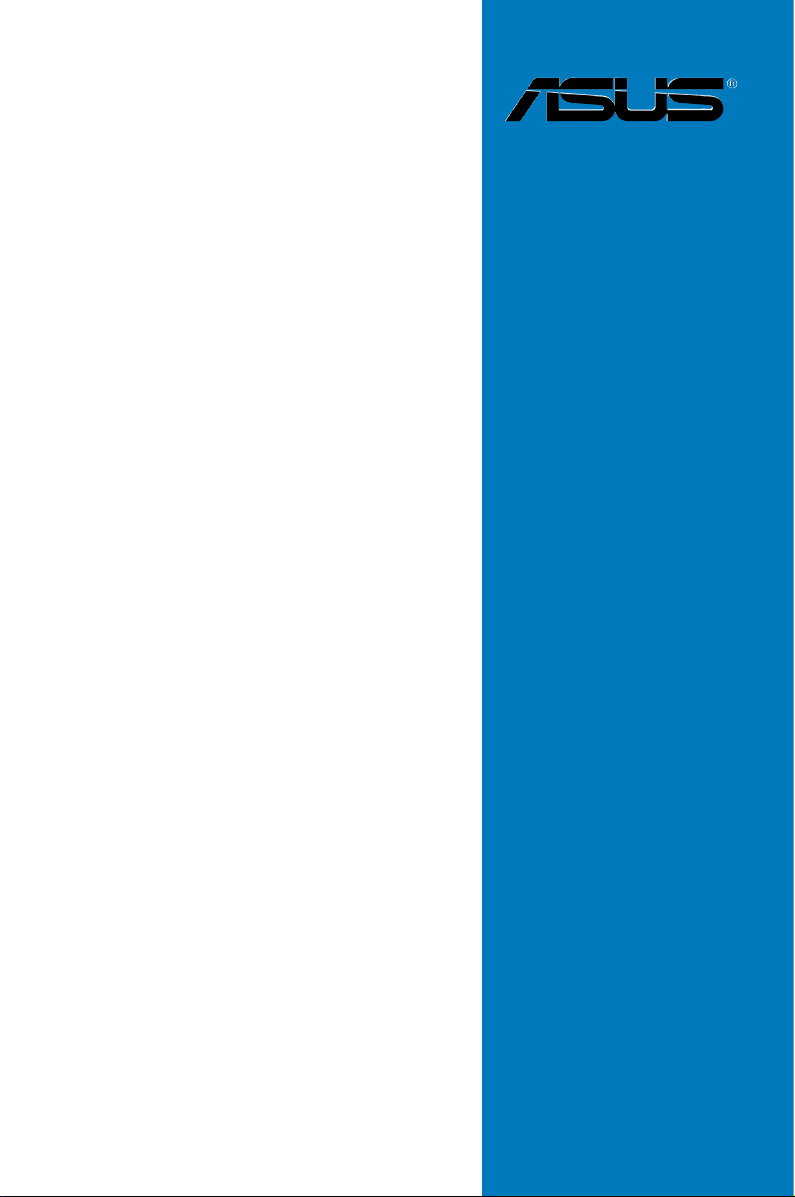
M4N98TD
EVO
Motherboard
Page 2
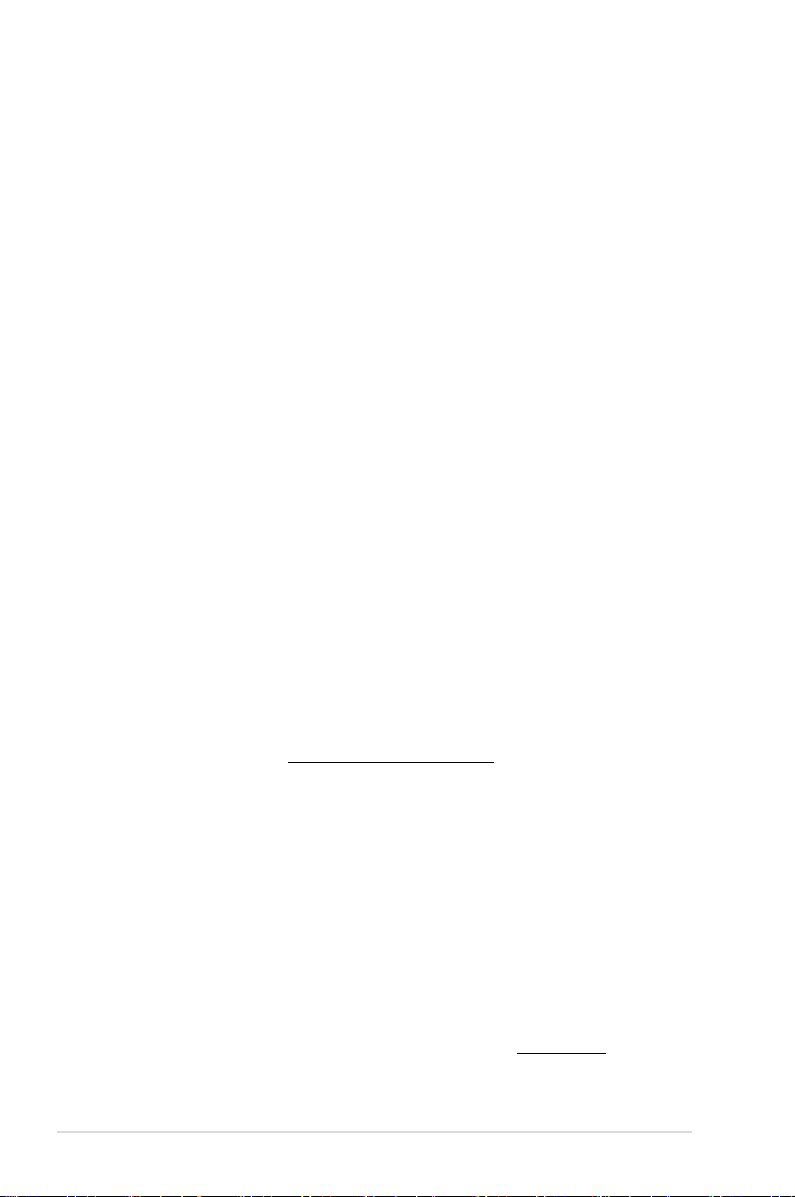
E5365
First Edition (V1)
February 2010
Copyright © 2010 ASUSTeK COMPUTER INC. All Rights Reserved.
No part of this manual, including the products and software described in it, may be reproduced,
transmitted, transcribed, stored in a retrieval system, or translated into any language in any form or by any
means, except documentation kept by the purchaser for backup purposes, without the express written
permission of ASUSTeK COMPUTER INC. (“ASUS”).
Product warranty or service will not be extended if: (1) the product is repaired, modied or altered, unless
such repair, modication of alteration is authorized in writing by ASUS; or (2) the serial number of the
product is defaced or missing.
ASUS PROVIDES THIS MANUAL “AS IS” WITHOUT WARRANTY OF ANY KIND, EITHER EXPRESS
OR IMPLIED, INCLUDING BUT NOT LIMITED TO THE IMPLIED WARRANTIES OR CONDITIONS OF
MERCHANTABILITY OR FITNESS FOR A PARTICULAR PURPOSE. IN NO EVENT SHALL ASUS, ITS
DIRECTORS, OFFICERS, EMPLOYEES OR AGENTS BE LIABLE FOR ANY INDIRECT, SPECIAL,
INCIDENTAL, OR CONSEQUENTIAL DAMAGES (INCLUDING DAMAGES FOR LOSS OF PROFITS,
LOSS OF BUSINESS, LOSS OF USE OR DATA, INTERRUPTION OF BUSINESS AND THE LIKE),
EVEN IF ASUS HAS BEEN ADVISED OF THE POSSIBILITY OF SUCH DAMAGES ARISING FROM ANY
DEFECT OR ERROR IN THIS MANUAL OR PRODUCT.
SPECIFICATIONS AND INFORMATION CONTAINED IN THIS MANUAL ARE FURNISHED FOR
INFORMATIONAL USE ONLY, AND ARE SUBJECT TO CHANGE AT ANY TIME WITHOUT NOTICE,
AND SHOULD NOT BE CONSTRUED AS A COMMITMENT BY ASUS. ASUS ASSUMES NO
RESPONSIBILITY OR LIABILITY FOR ANY ERRORS OR INACCURACIES THAT MAY APPEAR IN THIS
MANUAL, INCLUDING THE PRODUCTS AND SOFTWARE DESCRIBED IN IT.
Products and corporate names appearing in this manual may or may not be registered trademarks or
copyrights of their respective companies, and are used only for identication or explanation and to the
owners’ benet, without intent to infringe.
Offer to Provide Source Code of Certain Software
This product may contain copyrighted software that is licensed under the General Public License (“GPL”)
and under the Lesser General Public License Version (“LGPL”). The GPL and LGPL licensed code in this
product is distributed without any warranty. Copies of these licenses are included in this product.
You may obtain the complete corresponding source code (as dened in the GPL) for the GPL Software,
and/or the complete corresponding source code of the LGPL Software (with the complete machinereadable “work that uses the Library”) for a period of three years after our last shipment of the product
including the GPL Software and/or LGPL Software, which will be no earlier than December 1, 2011, either
(1) for free by downloading it from http://support.asus.com/download;
or
(2) for the cost of reproduction and shipment, which is dependent on the preferred carrier and the location
where you want to have it shipped to, by sending a request to:
ASUSTeK Computer Inc.
Legal Compliance Dept.
15 Li Te Rd.,
Beitou, Taipei 112
Taiwan
In your request please provide the name, model number and version, as stated in the About Box of the
product for which you wish to obtain the corresponding source code and your contact details so that we
can coordinate the terms and cost of shipment with you.
The source code will be distributed WITHOUT ANY WARRANTY and licensed under the same license as
the corresponding binary/object code.
This offer is valid to anyone in receipt of this information.
ASUSTeK is eager to duly provide complete source code as required under various Free Open Source
Software licenses. If however you encounter any problems in obtaining the full corresponding source code
we would be much obliged if you give us a notication to the email address gpl@asus.com, stating the
product and describing the problem (please do NOT send large attachments such as source code archives
etc to this email address).
ii
Page 3
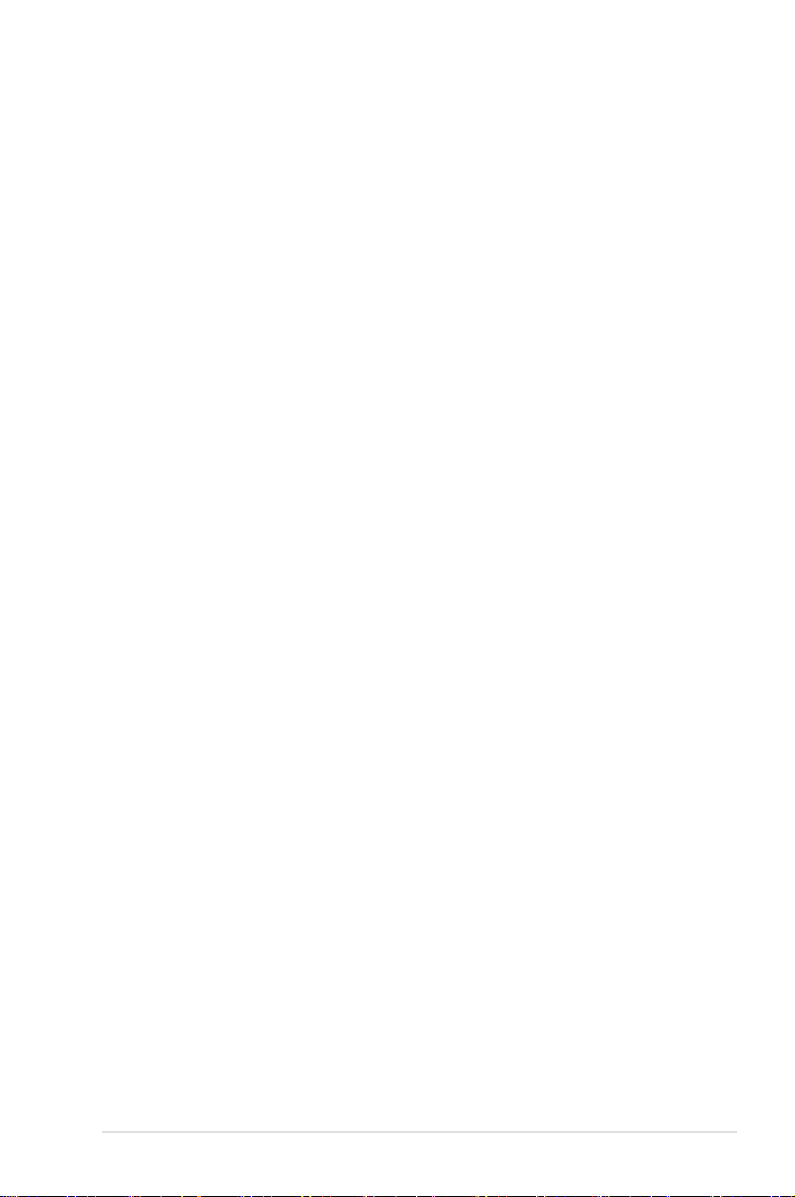
Contents
Contents ...................................................................................................................... iii
Notices ......................................................................................................................
Safety information .................................................................................................... viii
About this guide ......................................................................................................... ix
M4N98TD EVO specications summary ..................................................................xi
Chapter 1: Product introduction
1.1 Welcome! ....................................................................................................1-1
1.2 Package contents
1.3 Special features
1.3.1 Product highlights
1.3.2 ASUS unique features
Chapter 2: Hardware information
2.1 Before you proceed ...................................................................................2-1
2.2 Motherboard overview ...............................................................................
2.2.1 Motherboard layout .....................................................................
2.2.2 Layout contents ...........................................................................
2.2.3 Placement direction
2.2.4 Screw holes
2.3 Central Processing Unit (CPU) .................................................................
2.3.1 Installing the CPU .......................................................................
2.3.2 Installing the CPU heatsink and fan ............................................
2.4 System memory .......................................................................................
2.4.1 Overview ...................................................................................
2.4.2 Memory congurations ..............................................................
2.4.3 Installing a DIMM ......................................................................
2.4.4 Removing a DIMM ....................................................................
2.5 Expansion slots
2.5.1 Installing an expansion card
2.5.2 Conguring an expansion card .................................................
2.5.3 Interrupt assignments
2.5.4 PCI slots ....................................................................................
2.5.5 PCI Express x1 slots .................................................................
2.5.6 PCI Express 2.0 x16 slots .........................................................
2.6 Jumpers ....................................................................................................
2.7 Onboard switches ....................................................................................
2.8 Connectors ...............................................................................................
2.8.1 Rear panel connectors ..............................................................
....................................................................................... 1-1
.......................................................................................... 1-2
........................................................................ 1-2
................................................................. 1-3
2-2
2-2
2-3
..................................................................... 2-4
................................................................................. 2-4
2-5
2-5
2-7
2-10
2-10
2-11
2-14
2-14
........................................................................................ 2-15
...................................................... 2-15
2-15
................................................................ 2-16
2-17
2-17
2-17
2-18
2-20
2-22
2-22
vii
iii
Page 4
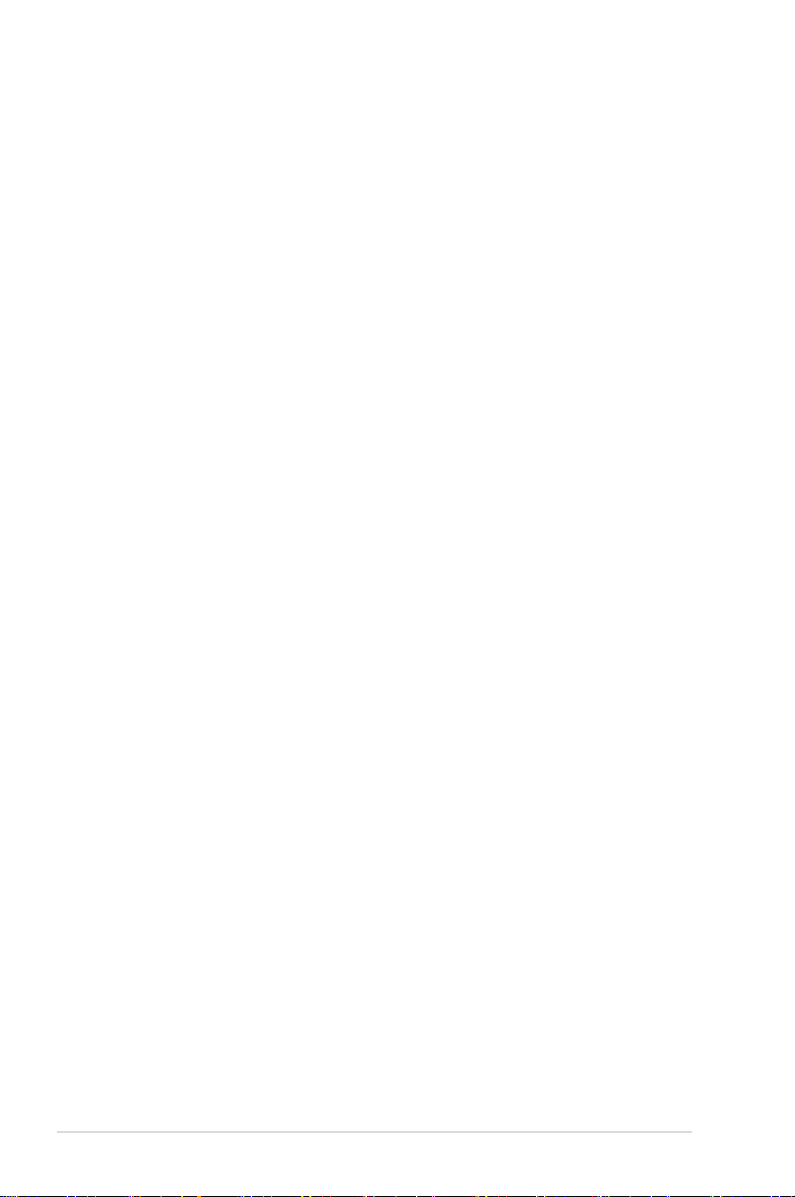
Contents
2.8.2 Audio I/O connections ............................................................... 2-23
2.8.3 Internal connectors
2.8.4. ASUS Q-Connector (system panel) ..........................................
2.9 Onboard LEDs ..........................................................................................
2.10 Starting up for the rst time ....................................................................
2.11 Turning off the computer .........................................................................
Chapter 3: BIOS setup
3.1 Knowing BIOS ............................................................................................3-1
3.2 Updating BIOS ............................................................................................
3.2.1 ASUS Update utility
3.2.2 ASUS EZ Flash 2 utility ...............................................................
3.2.3 ASUS CrashFree BIOS 3 utility
3.3 BIOS setup program ..................................................................................
3.3.1 BIOS menu screen ......................................................................
3.3.2 Menu bar .....................................................................................
3.3.3 Navigation keys ...........................................................................
3.3.4 Menu items
3.3.5 Submenu items ...........................................................................
3.3.6 Conguration elds .....................................................................
3.3.7 Pop-up window
3.3.8 Scroll bar .....................................................................................
3.3.9 General help
3.4 Main menu ..................................................................................................
3.4.1
3.4.2 Storage Conguration ...............................................................
3.4.3 System Information ...................................................................
3.5 Ai Tweaker menu ......................................................................................
3.5.1 Ai Overclock Tuner ....................................................................
3.5.2 DRAM Timing Conguration
3.5.3 CPU Ratio .................................................................................
3.5.4 DRAM Frequency
3.5.5
3.5.6 HT Link Speed ..........................................................................
3.5.7 DRAM Driving Conguration .....................................................
3.5.8 Processor Voltage .....................................................................
3.5.9 CPU/NB Voltage
3.5.10 CPU VDDA Voltage ...................................................................
3.5.11 DRAM Voltage
Primary IDE Master/Slave; SATA 1–4 .........................................3-8
CPU/NB Frequency................................................................... 3-12
.................................................................... 2-26
..................................................................... 3-2
................................................... 3-5
.................................................................................. 3-7
............................................................................ 3-7
................................................................................ 3-7
...................................................... 3-12
...................................................................... 3-12
........................................................................ 3-14
........................................................................... 3-14
2-34
2-35
2-37
2-37
3-1
3-4
3-6
3-6
3-6
3-7
3-7
3-7
3-7
3-8
3-10
3-10
3-11
3-11
3-12
3-12
3-13
3-14
3-14
iv
Page 5

Contents
3.5.12 HT Voltage ................................................................................3-14
3.5.13 NB Voltage ................................................................................
3.5.14 nForce200 Voltage ....................................................................
3.5.15 CPU/LDT Spread Spectrum ......................................................
3.5.16 PCIE Spread Spectrum .............................................................
3.5.17 SATA Spread Spectrum ............................................................
3.5.18 PCI Spread Spectrum ...............................................................
3.6 Advanced menu .......................................................................................
3.6.1 CPU Conguration ....................................................................
3.6.2 Chipset ......................................................................................
3.6.3 Onboard Devices Conguration ................................................
3.6.4 PCIPnP .....................................................................................
3.6.5 USB Conguration ....................................................................
3.7 Power menu ..............................................................................................
3.7.1 Suspend Mode ..........................................................................
3.7.2 ACPI 2.0 Support ......................................................................
3.7.3 ACPI APIC Support ...................................................................
3.7.4 APM Conguration ....................................................................
3.7.5 Hardware Monitor
3.8 Boot menu ................................................................................................
3.8.1 Boot Device Priority
3.8.2 Boot Settings Conguration ......................................................
3.8.3 Security .....................................................................................
3.9 Tools menu ...............................................................................................
3.9.1 ASUS EZ Flash 2 ......................................................................
3.9.2 Express Gate ............................................................................
3.9.3 ASUS O.C. Prole .....................................................................
3.9.4 AI NET 2 ....................................................................................
3.10 Exit menu ..................................................................................................
...................................................................... 3-24
................................................................... 3-26
3-14
3-15
3-15
3-15
3-15
3-15
3-16
3-16
3-18
3-20
3-21
3-21
3-22
3-22
3-22
3-22
3-23
3-26
3-27
3-28
3-30
3-30
3-30
3-31
3-32
3-33
Chapter 4: Software support
4.1 Installing an operating system .................................................................4-1
4.2 Support DVD information ..........................................................................
4.2.1 Running the support DVD ...........................................................
4.2.2 Obtaining the software manuals
4.3 Software information .................................................................................
4.3.1 ASUS PC Probe II .......................................................................
4.3.2 ASUS AI Suite .............................................................................
4.3.3 ASUS Fan Xpert
.......................................................................... 4-5
.................................................. 4-2
4-1
4-1
4-3
4-3
4-4
v
Page 6
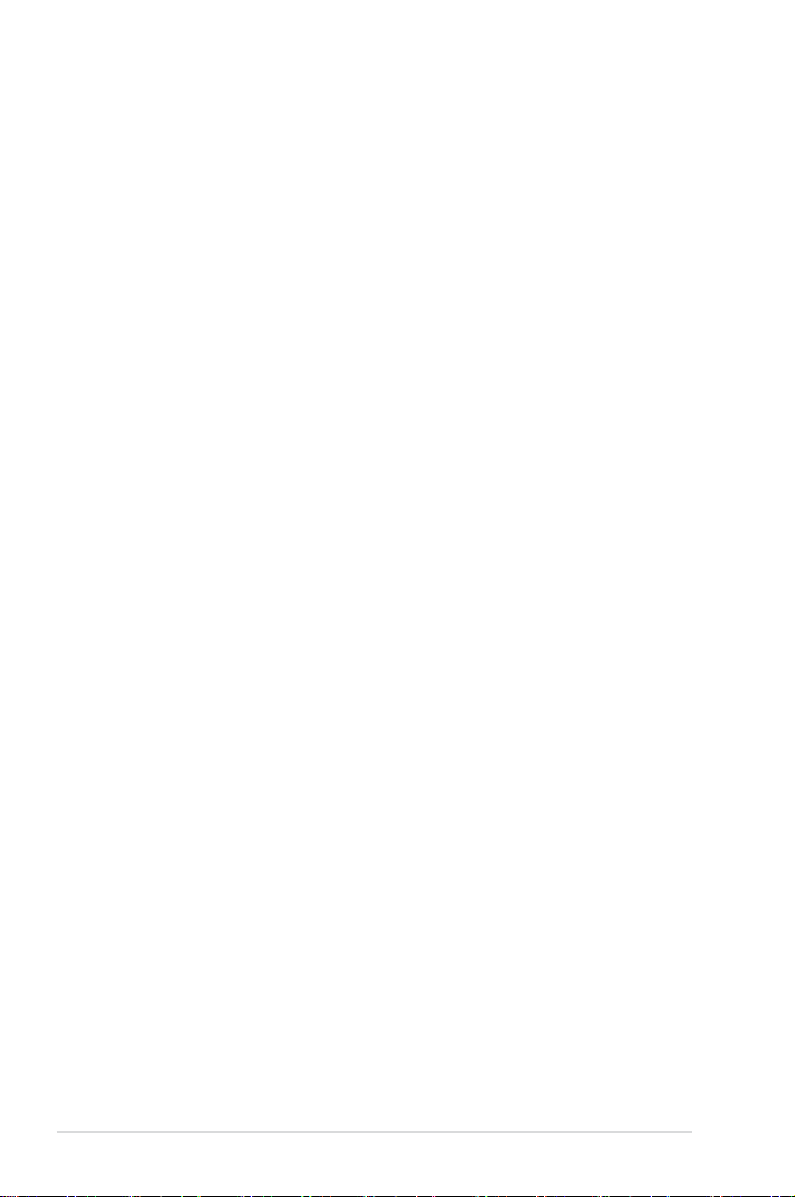
Contents
4.3.4 ASUS EPU .................................................................................. 4-6
4.3.5 ASUS Express Gate
4.3.6 Audio congurations
4.3.7 ASUS AI Nap
4.3.8 ASUS TurboV ............................................................................
4.3.9 ASUS Turbo Key .......................................................................
4.4 RAID congurations ................................................................................
4.4.1 RAID denitions ........................................................................
4.4.2 Installing Serial ATA hard disks .................................................
4.4.3 Setting the RAID item in BIOS ..................................................
4.4.4 NVIDIA
®
MediaShield BIOS RAID congurations ..................... 4-13
4.5 Creating a RAID driver disk
4.5.1 Creating a RAID driver disk without entering the OS ................
4.5.2 Creating a RAID driver disk in Windows
4.5.3 Installing the RAID driver during Windows
4.5.4 Using a USB oppy disk drive ...................................................
Chapter 5: NVIDIA® SLI™ technology support
5.1 NVIDIA® SLI™ technology ......................................................................... 5-1
5.1.1 Requirements ..............................................................................
5.1.2 Installing two SLI-ready graphics cards ......................................
5.1.3 Installing the device drivers .........................................................
5.1.4 Enabling the NVIDIA
5.2 NVIDIA
®
Hybrid SLI™ technology ............................................................ 5-5
.................................................................... 4-7
.................................................................... 4-8
............................................................................... 4-9
..................................................................... 4-17
®
.................................. 4-17
®
OS installation ...... 4-18
®
SLI™ technology ..................................... 5-2
4-10
4-11
4-12
4-12
4-12
4-13
4-17
4-18
5-1
5-1
5-2
vi
Page 7
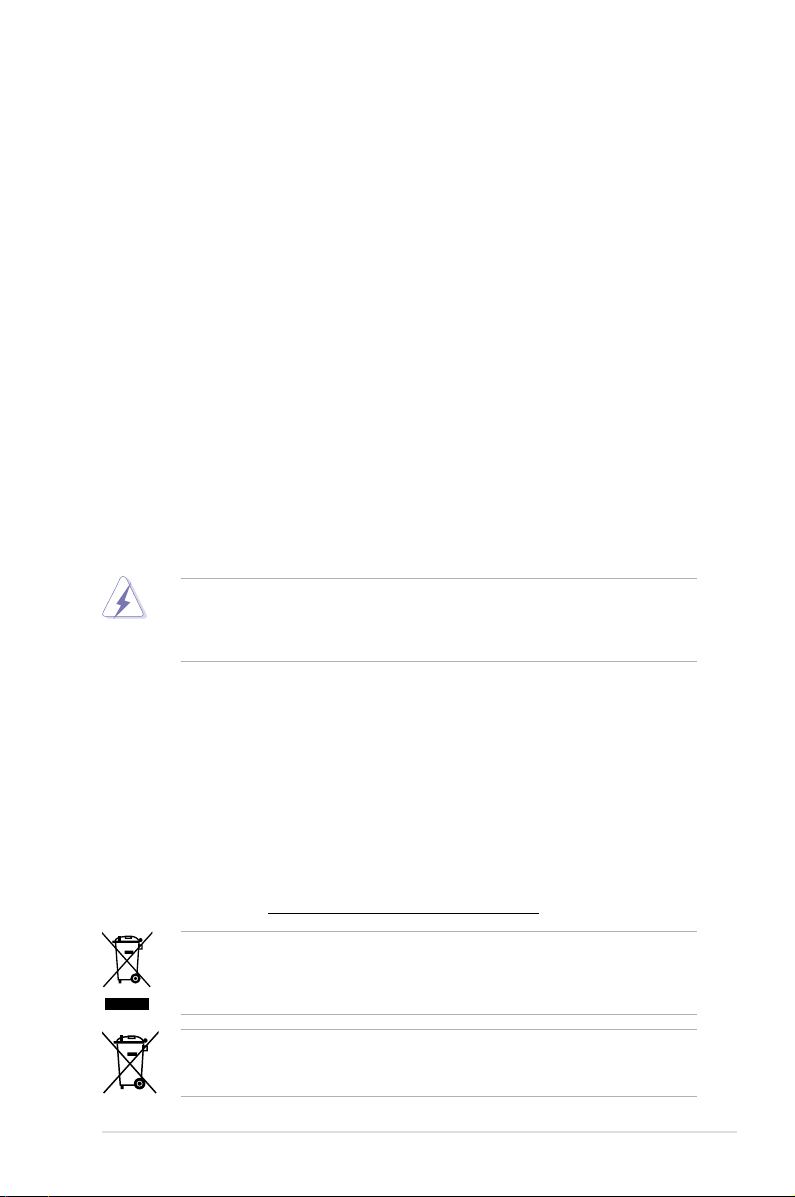
Notices
Federal Communications Commission Statement
This device complies with Part 15 of the FCC Rules. Operation is subject to the following two
conditions:
• This device may not cause harmful interference, and
• This device must accept any interference received including interference that may cause
undesired operation.
This equipment has been tested and found to comply with the limits for a Class B digital
device, pursuant to Part 15 of the FCC Rules. These limits are designed to provide
reasonable protection against harmful interference in a residential installation. This
equipment generates, uses and can radiate radio frequency energy and, if not installed
and used in accordance with manufacturer’s instructions, may cause harmful interference
to radio communications. However, there is no guarantee that interference will not occur
in a particular installation. If this equipment does cause harmful interference to radio or
television reception, which can be determined by turning the equipment off and on, the user
is encouraged to try to correct the interference by one or more of the following measures:
•
Reorient or relocate the receiving antenna.
•
Increase the separation between the equipment and receiver.
•
Connect the equipment to an outlet on a circuit different from that to which the receiver is
connected.
•
Consult the dealer or an experienced radio/TV technician for help.
The use of shielded cables for connection of the monitor to the graphics card is required
to assure compliance with FCC regulations. Changes or modications to this unit not
expressly approved by the party responsible for compliance could void the user’s authority
to operate this equipment.
Canadian Department of Communications Statement
This digital apparatus does not exceed the Class B limits for radio noise emissions from
digital apparatus set out in the Radio Interference Regulations of the Canadian Department
of Communications.
This class B digital apparatus complies with Canadian ICES-003.
REACH
Complying with the REACH (Registration, Evaluation, Authorisation, and Restriction of
Chemicals) regulatory framework, we published the chemical substances in our products at
ASUS REACH website at http://green.asus.com/english/REACH.htm.
DO NOT throw the motherboard in municipal waste. This product has been designed to
enable proper reuse of parts and recycling. This symbol of the crossed out wheeled bin
indicates that the product (electrical and electronic equipment) should not be placed in
municipal waste. Check local regulations for disposal of electronic products.
DO NOT throw the mercury-containing button cell battery in municipal waste. This symbol
of the crossed out wheeled bin indicates that the battery should not be placed in municipal
waste.
vii
Page 8
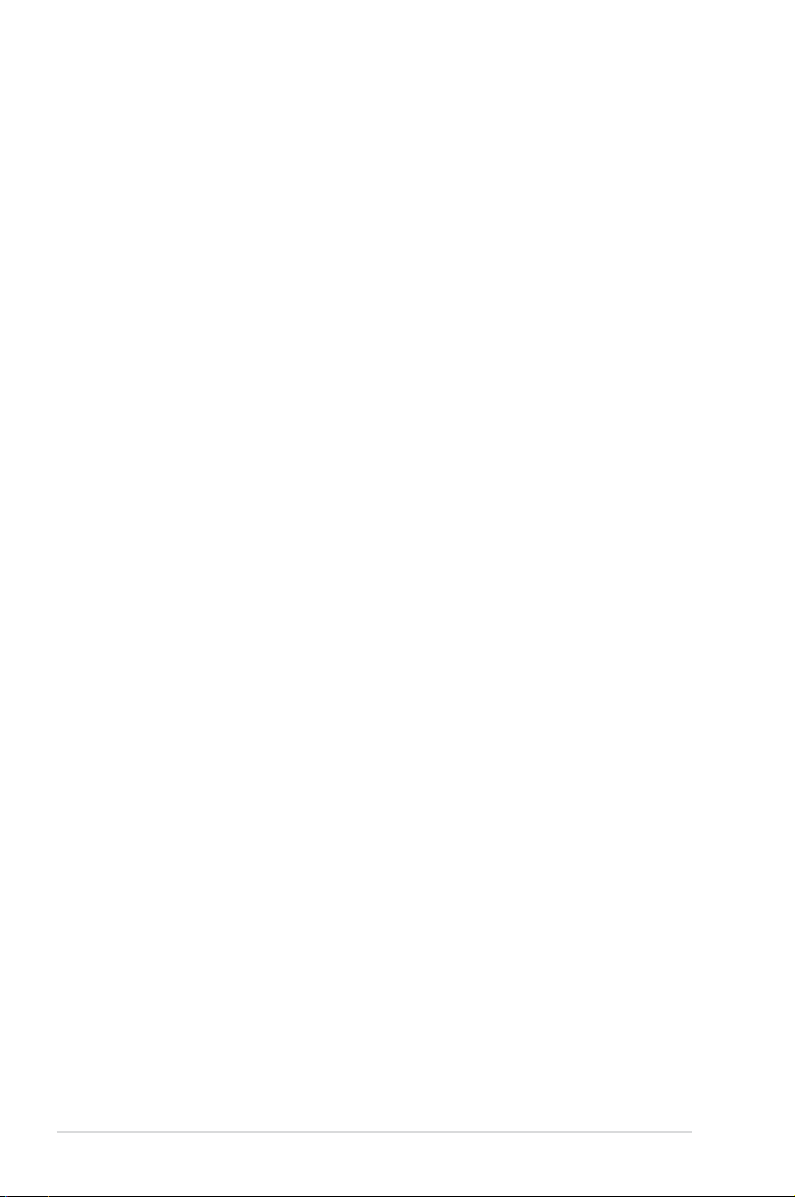
Safety information
Electrical safety
• To prevent electrical shock hazard, disconnect the power cable from the electrical outlet
before relocating the system.
• When adding or removing devices to or from the system, ensure that the power cables
for the devices are unplugged before the signal cables are connected. If possible,
disconnect all power cables from the existing system before you add a device.
• Before connecting or removing signal cables from the motherboard, ensure that all
power cables are unplugged.
• Seek professional assistance before using an adapter or extension cord. These devices
could interrupt the grounding circuit.
• Ensure that your power supply is set to the correct voltage in your area. If you are not sure
about the voltage of the electrical outlet you are using, contact your local power company.
• If the power supply is broken, do not try to x it by yourself. Contact a qualied service
technician or your retailer.
Operation safety
• Before installing the motherboard and adding devices on it, carefully read all the manuals
that came with the package.
• Before using the product, ensure all cables are correctly connected and the power
cables are not damaged. If you detect any damage, contact your dealer immediately.
• To avoid short circuits, keep paper clips, screws, and staples away from connectors,
slots, sockets and circuitry.
• Avoid dust, humidity, and temperature extremes. Do not place the product in any area
where it may become wet.
• Place the product on a stable surface.
• If you encounter technical problems with the product, contact a qualied service
technician or your retailer.
viii
Page 9
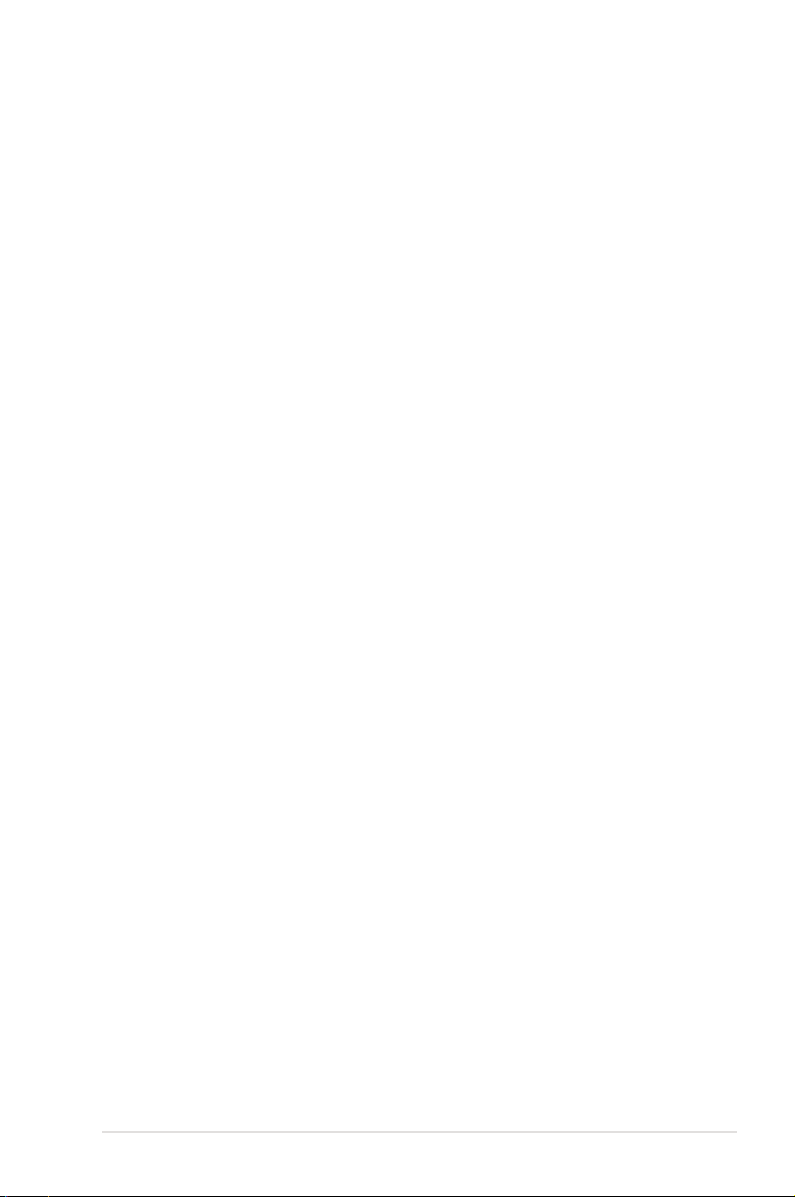
About this guide
This user guide contains the information you need when installing and conguring the
motherboard.
How this guide is organized
This guide contains the following parts:
• Chapter 1: Product introduction
This chapter describes the features of the motherboard and the new technology it
supports.
• Chapter 2: Hardware information
This chapter lists the hardware setup procedures that you have to perform when
installing system components. It includes description of the switches, jumpers, and
connectors on the motherboard.
• Chapter 3: BIOS setup
This chapter tells how to change system settings through the BIOS Setup menus.
Detailed descriptions of the BIOS parameters are also provided.
• Chapter 4: Software support
This chapter describes the contents of the support DVD that comes with the
motherboard package and the software.
• Chapter 5: NVIDIA
This chapter describes the NVIDIA® SLI™ feature and shows the graphics card
installation procedures.
®
SLI™ technology support
Where to nd more information
Refer to the following sources for additional information and for product and software
updates.
1. ASUS websites
The ASUS website provides updated information on ASUS hardware and software
products. Refer to the ASUS contact information.
2. Optional documentation
Your product package may include optional documentation, such as warranty yers,
that may have been added by your dealer. These documents are not part of the
standard package.
ix
Page 10
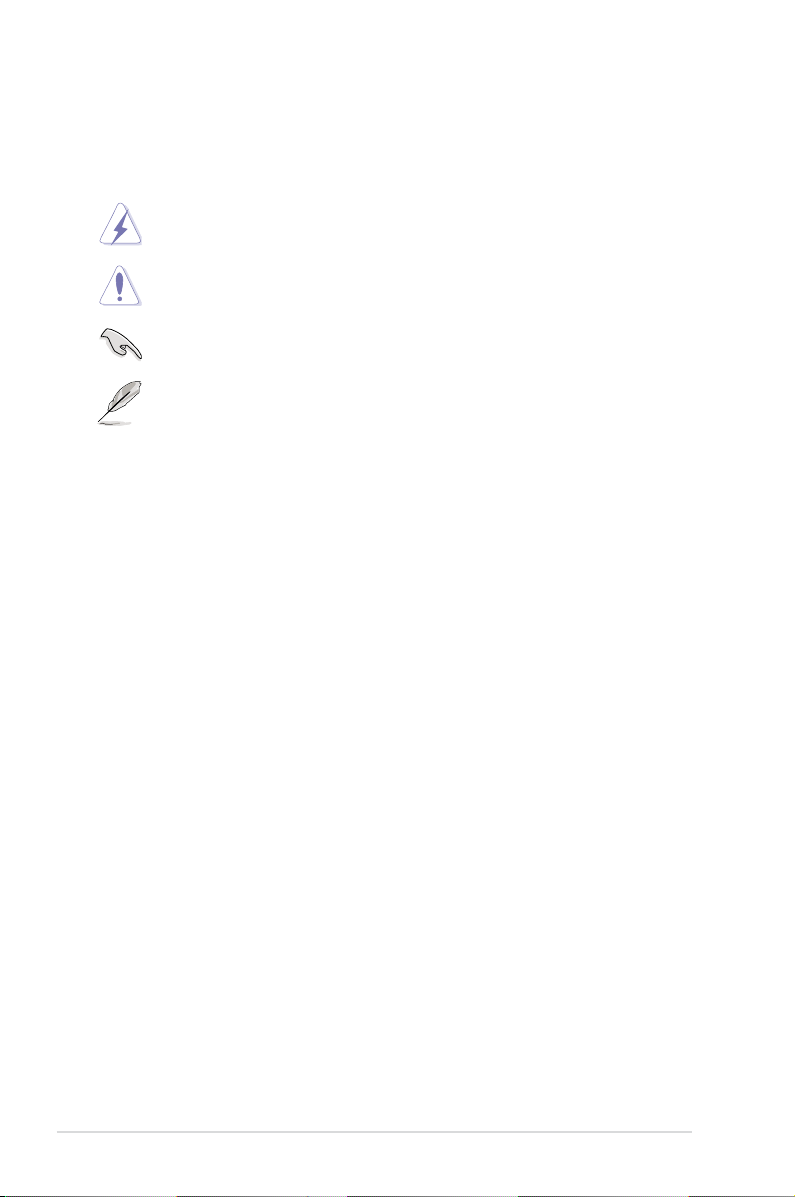
Conventions used in this guide
To make sure that you perform certain tasks properly, take note of the following symbols used
throughout this manual.
DANGER/WARNING: Information to prevent injury to yourself when trying to
complete a task.
CAUTION: Information to prevent damage to the components when trying to
complete a task.
IMPORTANT: Instructions that you MUST follow to complete a task.
NOTE: Tips and additional information to help you complete a task.
Typography
Bold text Indicates a menu or an item to select.
Italic
s Used to emphasize a word or a phrase.
<Key> Keys enclosed in the less-than and greater-than sign means
that you must press the enclosed key.
Example: <Enter> means that you must press the Enter or
Return key.
<Key1> + <Key2> + <Key3> If you must press two or more keys simultaneously, the key
names are linked with a plus sign (+).
Example: <Ctrl> + <Alt> + <Del>
x
Page 11
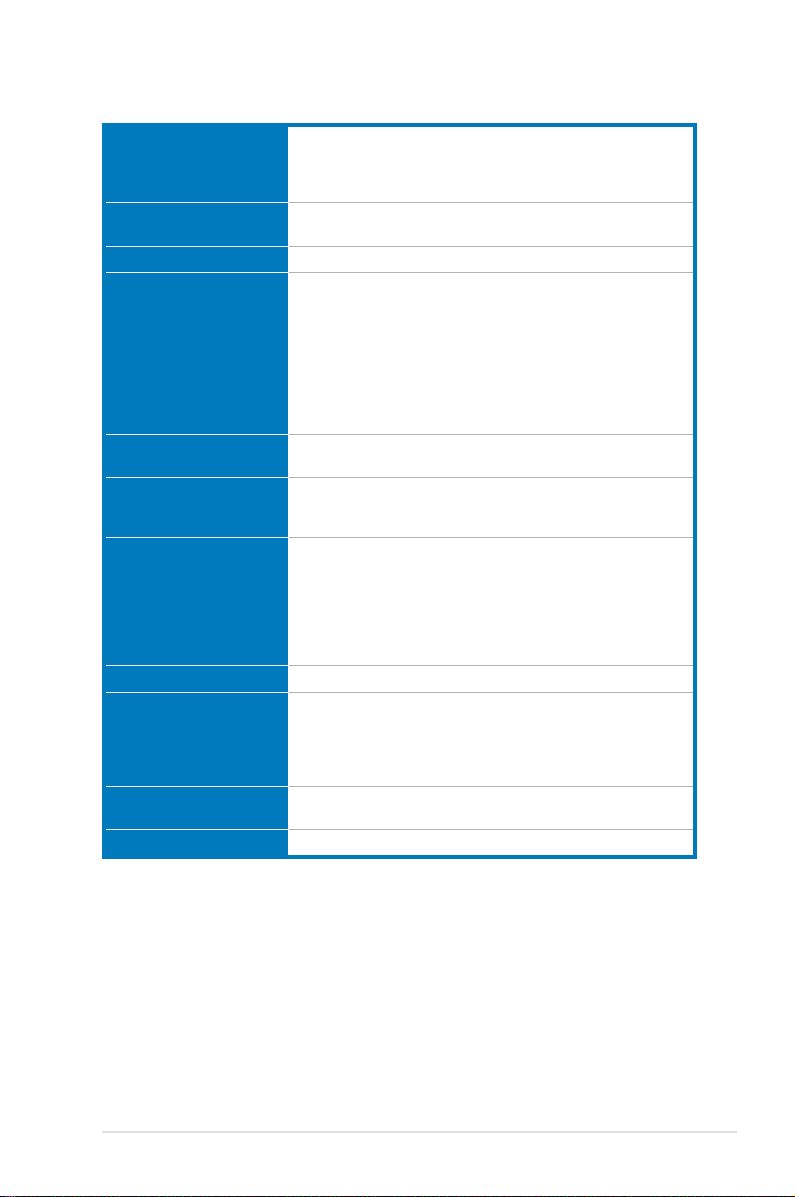
M4N98TD EVO specications summary
CPU AMD® Socket AM3; Phenom™ II / Athlon™ II / Sempron™ 100
Chipset NVIDIA nForce® 980a SLI®
System bus Up to 5200 MT/s; HyperTransport™ 3.0
Memory 4 x DIMM, max. 16 GB, DDR3 2000(O.C.) / 1333 / 1066 MHz,
Multi-GPU support Supports NVIDIA® SLI™ Technology (dual at x16)
Expansion slots 2 x PCI Express 2.0 x16 slots (dual @ x16)
Storage NVIDIA nForce® 980a SLI® chipset
LAN Broadcom® B5071 Gigabit LAN controller featuring AI NET 2
Audio VIA® VT1708S 8-channel High Denition Audio CODEC
IEEE 1394 VIA® VT6308P controller supports 2 x IEEE 1394a ports
USB 12 x USB 2.0 ports (6 ports at midboard; 6 ports at back panel)
Series Processors
AMD® 140W CPU Support
Supports 45nm CPU
Supports NVIDIA Clock Calibration (NVCC) function
ECC / non-ECC, un-buffered memory
Dual-channel memory architecture
* When you install a total memory of 4 GB capacity or more,
Windows® 32-bit operating system may only recognize less
than 3 GB. We recommend using a maximum of 3 GB system
memory if you are using a Windows® 32-bit OS.
** Refer to www.asus.com or this user manual for the Memory
QVL (Qualied Vendors Lists)
Supports NVIDIA® Hybrid SLI™ Technology
2 X PCI Express x1 slots
2 x PCI 2.2 slots
- 1 x Ultra DMA 133 / 100 port
- 5 x SATA 3.0 Gb/s ports (Legacy IDE operation is only
supported on ports 1–4)
- NVIDIA® MediaShield™ RAID supports RAID 0, 1, 0+1, 5, and
JBOD
- 1 x External SATA 3.0 Gb/s port (SATA On-the-Go)
- Supports Jack-Detection, Multi-Streaming, and Front Panel
Jack-Retasking
- Coaxial / Optical S/PDIF Out ports at back I/O
- ASUS Noise Filter
(one at midboard; one at back panel)
(continued on the next page)
xi
Page 12
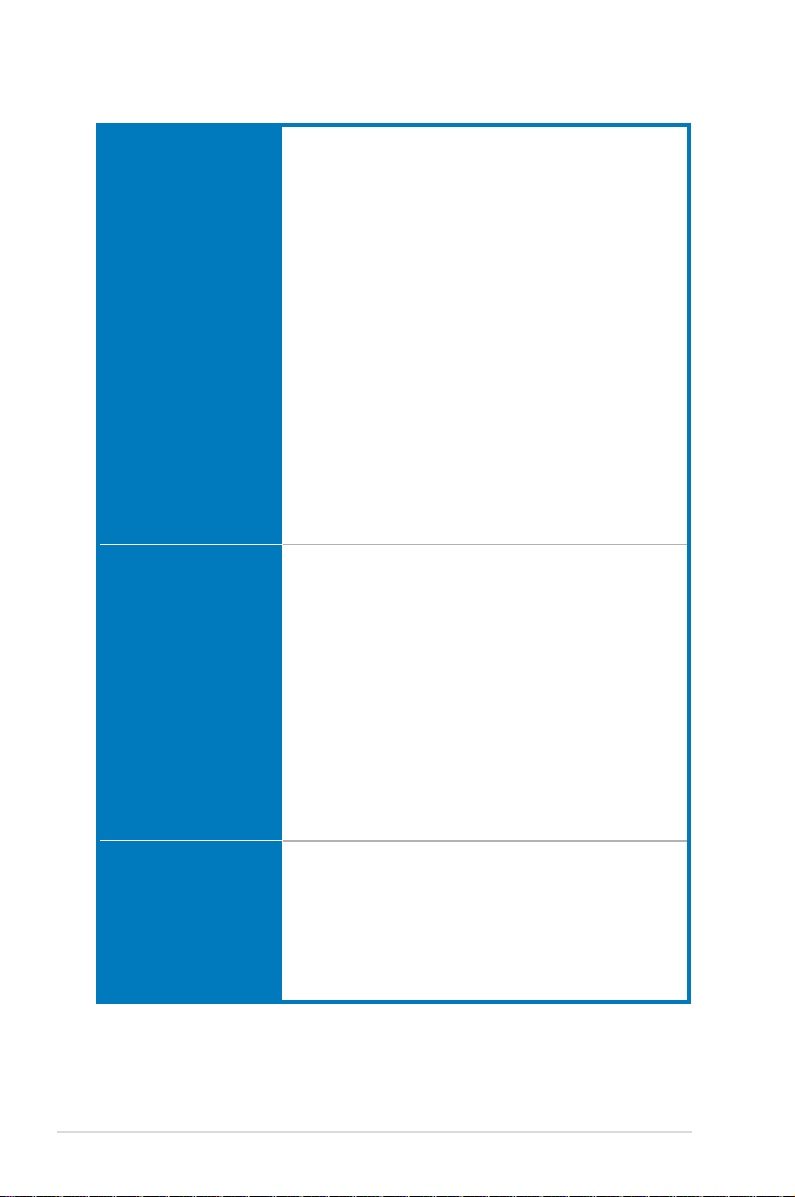
M4N98TD EVO specications summary
ASUS unique features ASUS Exclusive Features
ASUS exclusive
overclocking features
Back panel I/O ports 1 x PS/2 keyboard port (purple)
- Core Unlocker
- MemOK!
ASUS Power Solutions
- ASUS 8+1 Phase Power Design
- 100% Long-Life Solid Cap.
- EPU
ASUS Quiet Thermal Solutions
- ASUS Fanless Design: Heat pipe solution
- Stack Cool 3+
- Fan Xpert
ASUS Express Gate
ASUS Crystal Sound
- ASUS Noise Filter
ASUS EZ DIY
- ASUS Q-Connector
- ASUS O.C. Prole
- ASUS CrashFree BIOS 3
- ASUS EZ Flash 2
- ASUS MyLogo 2™
- Multi-language BIOS
ASUS exclusive overclocking tools
- ASUS TurboV
- ASUS Turbo Key
Precision Tweaker 2:
- vCore: Adjustable CPU voltage at 0.0125V increment
- vHT Bus: Adjustable HT voltage at 0.02V increment
- vDIMM: Adjustable DRAM voltage at 0.02V increment
- vChipset: Adjustable NB voltage at 0.02V increment
SFS (Stepless Frequency Selection):
- FSB tuning from 200MHz up to 600MHz at 1MHz increment
- Memory tuning from 1066MHz up to 2000MHz
- PCIe frequency tuning from 100MHz to 200MHz at 1MHz
increment
Overclocking protection:
- ASUS C.P.R. (CPU Parameter Recall)
1 x PS/2 mouse port (green)
1 x Coaxial S/PDIF Out port
1 x Optical S/PDIF Out port
1 x External SATA port
1 x IEEE 1394a port
1 x LAN (RJ-45) port
6 x USB 2.0/1.1 ports
8-channel Audio I/O ports
(continued on the next page)
xii
Page 13
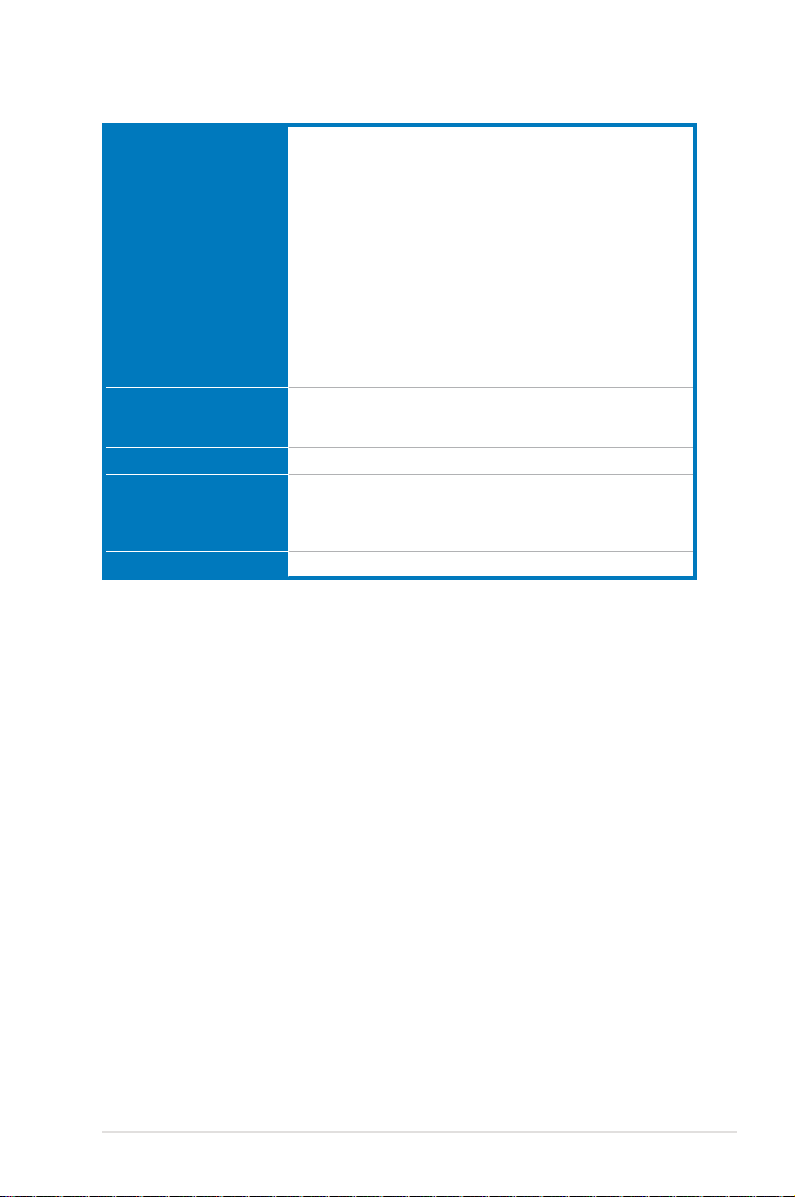
M4N98TD EVO specications summary
Internal I/O connectors 3 x USB connectors support additional 6 USB ports
BIOS features 8 Mb Flash ROM, AMI BIOS, SPI, PnP, DMI 2.0, WfM 2.0,
Manageability WOL by PME, WOR by PME, WOR by Ring, PXE
Support DVD contents Drivers
Form factor ATX form factor: 12 in x 9.6 in (30.5 cm x 24.4 cm)
*Specications are subject to change without notice.
1 x IDE connector
1 x COM connector
5 x SATA 3.0 Gb/s connectors
1 x CPU Fan connector
2 x Chassis Fan connectors (1 x 4-pin, 1 x 3-pin)
1 x Power Fan connector
1 x IEEE1394a connector
1 x S/PDIF Out header
1 x MemOK! button
1 x Core Unlocker switch
Front panel audio connector
24-pin ATX Power connector
8-pin ATX 12V Power connector
System Panel (Q-Connector)
SM BIOS 2.5, ACPI 2.0a, ASUS EZ Flash 2,
ASUS CrashFree BIOS 3
ASUS Utilities
ASUS Update
Anti-virus software (OEM version)
xiii
Page 14
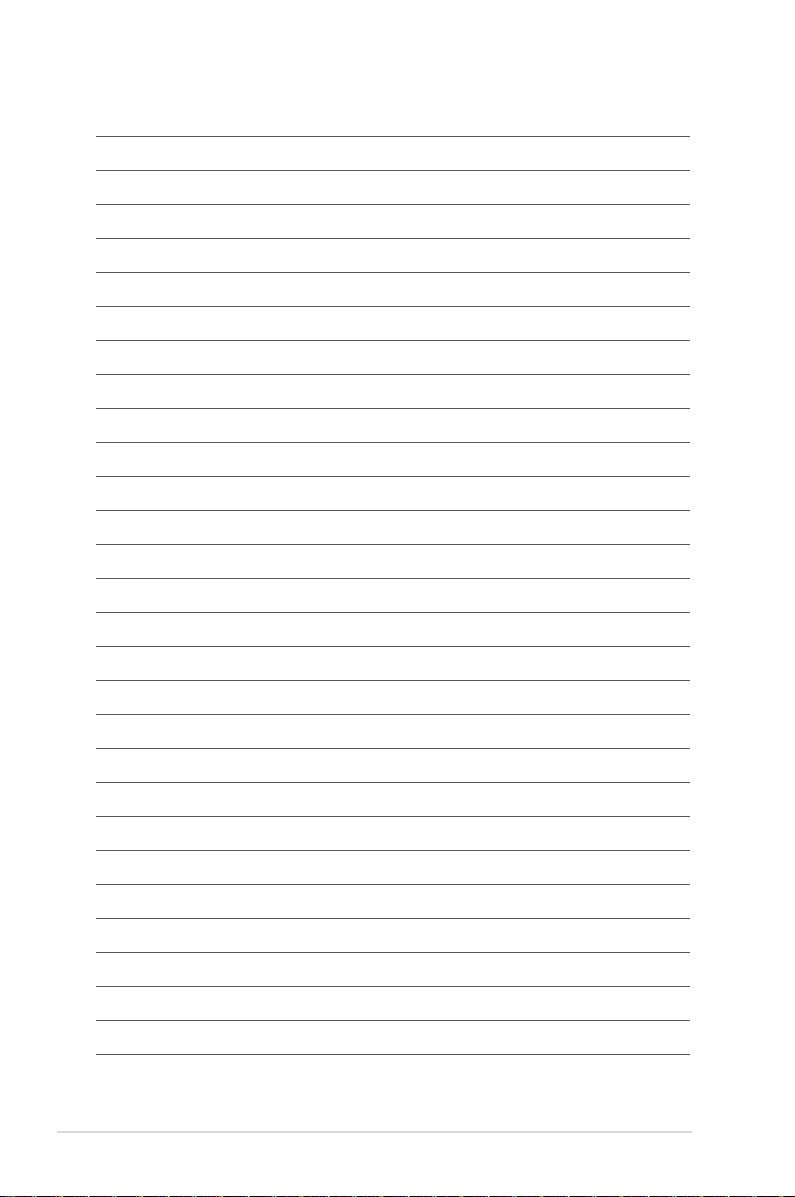
xiv
Page 15
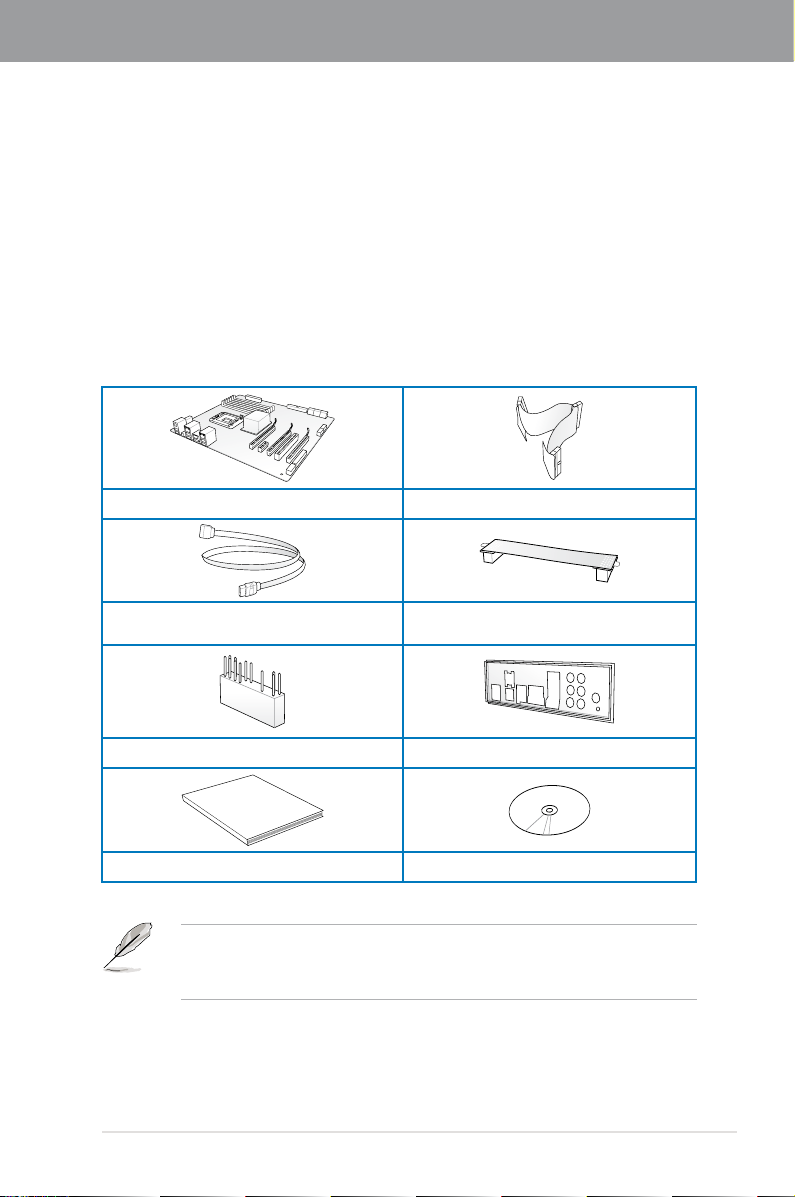
Chapter 1
User Manual
Chapter 1: Product introduction
1.1 Welcome!
Thank you for buying an ASUS® M4N98TD EVO motherboard!
The motherboard delivers a host of new features and latest technologies, making it another
standout in the long line of ASUS quality motherboards!
Before you start installing the motherboard, and hardware devices on it, check the items in
your package with the list below.
1.2 Package contents
Check your motherboard package for the following items.
ASUS M4N98TD EVO motherboard 1 x Ultra DMA 133/100 cable
4 x Serial ATA cables 1 x ASUS SLI™ bridge connector
ASUS M4N98TD EVO 1-1
1 x 2-in-1 ASUS Q-Connector kit 1 x I/O Shield
User guide Support DVD
• If any of the above items is damaged or missing, contact your retailer.
• The illustrated items above are for reference only. Actual product specications may
vary with different models.
Page 16
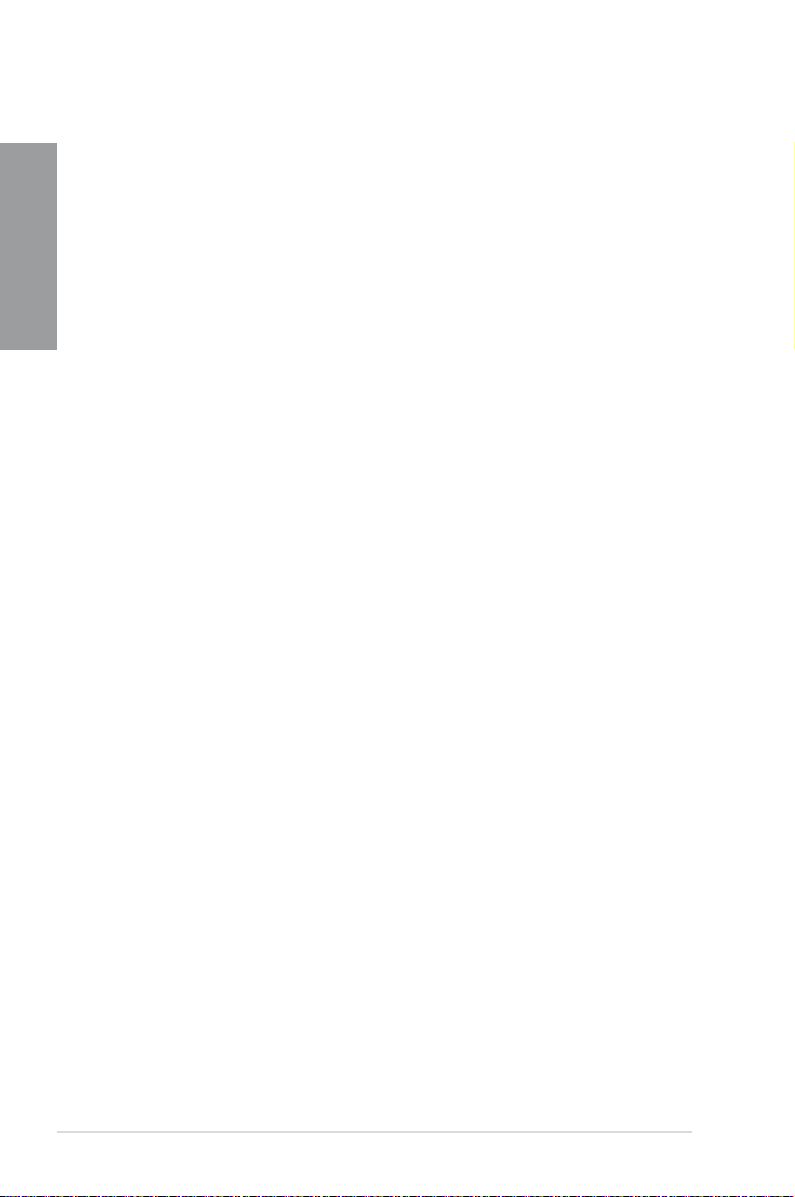
1.3 Special features
1.3.1 Product highlights
Chapter 1
AMD® Phenom™ II / Athlon™ II / Sempron™ 100 Series Processors (socket AM3)
This motherboard supports AMD® AM3 multi-core processors with unique L3 cache and
delivers better overclocking capabilities with less power consumption. It features
dual-channel DDR3 1333 memory support and accelerates data transfer rate up to 5200MT/s
via HyperTransport™ 3.0 based system bus. This motherboard also supports AMD® CPUs in
the new 45nm manufacturing process.
NVIDIA nForce® 980a SLI® chipset
NVIDIA nForce® 980a SLI® media and communication processors (MCPs) power the most
feature-rich, high performance motherboards for AMD AM3 CPUs. The MCPs support the
NVIDIA® Scalable Link Interface (SLI) technology that allows two graphics processing units
(GPUs) in a single system. The NVIDIA nFORCE® 980a SLI® chipset also supports six Serial
ATA 3.0 Gb/s devices, PCI Express x16 slots with NVIDIA® SLI™ support at dual x16 mode,
and up to 12 USB 2.0 ports.
DDR3 2000(O.C.) support
This motherboard supports DDR3 2000(O.C.), which provides faster data transfer rate
and more bandwidth to increase memory data transfer rate and computing efciency. This
enhances system performance in 3D graphics and other memory demanding applications.
NVIDIA® SLI® Technology support
NVIDIA SLI® (Scalable Link Interface) makes use of the PCI Express 2.0 bus architecture´s
increased bandwidth and features intelligent hardware and software that allows two GPUs
to efciently work together to deliver earth-shattering, scalable performance. For some
applications, this translates into nearly double the performance!
NVIDIA® Hybrid SLI™
Hybrid SLI™ technology is a unique hybrid multi-GPU technology built upon NVIDIA. Hybrid
SLI™ turbo-charges performance of NVIDIA discrete graphics cards when combined with this
series motherboard GPUs. Hybrid SLI™ is independent on selected GeForce
to www.nvidia.com/hybridsli for more information.
®
GPUs. Refer
1-2 Chapter 1: Product Introduction
Page 17
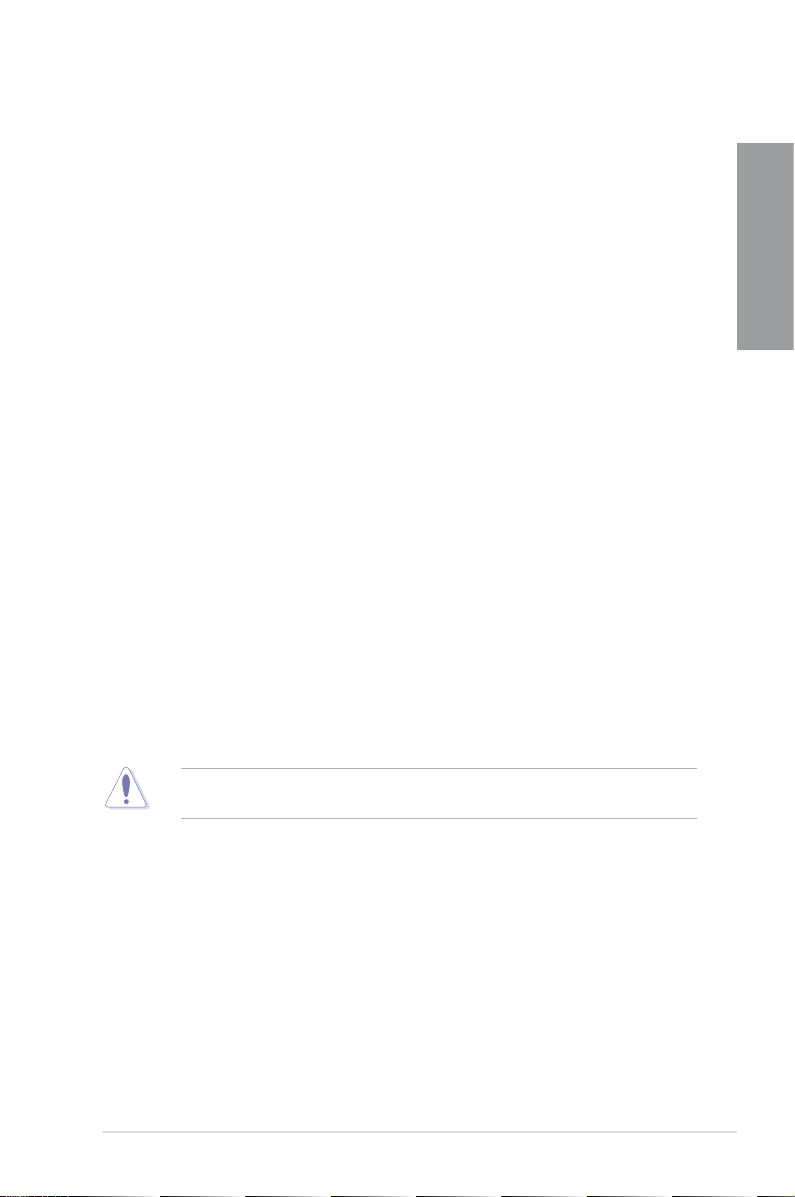
1.3.2 ASUS unique features
ASUS Power Solutions
ASUS power solutions intelligently and automatically provide balanced computing power and
energy consumption.
8+1 Phase Power Design
To fully unleash the next-generation AM3 CPU’s potential, the ASUS M4N98TD EVO
motherboard has adopted a brand new 8-phase VRM power design. It delivers high
power efciency and supreme overclocking ability. Furthermore, high quality power
components can effectively lower system temperature to ensure longer component
lifespan. This series also features an extra 1 phase power dedicated to integrated
memory/HT controller.
100% Long-Life Solid Cap.
This motherboard uses all long-life capacittors onboard for durability, imporved
lifespan, and enhanced thermal capacity.
ASUS EPU
The ASUS EPU (Energy Processing Unit) provides total system power management by
detecting current PC loadings and intelligently moderating power usage for critical PC
components in real-time–helping save power and money! Refer to page 4-6 for details.
ASUS Quiet Thermal Solutions
ASUS Quiet Thermal solutions make the system more stable and enhance the overclocking
capability.
ASUS Fanless Design–Heat pipe solution
The Heat Pipe design effectively directs the heat generated by the chipsets to the
heatsink near the back IO ports, where it can be carried away by existing airow from
CPU fan. The purpose of the innovative heat pipe design on this motherboard is that
the groundbreaking fanless design does not have lifetime problems as a chipset fan
does. Furthermore, it provides options for users to install side-ow fan or passive
cooler. The Heat Pipe design is the most reliable fanless thermal solution to date.
Chapter 1
DO NOT uninstall the heat pipe by yourself. Doing so may bend the tubing and affect the
heat dissipation performance.
Up to 20ºC (36ºF) Cooler—Stack Cool 3+
Stack Cool 3+ is a fanless cooling solution offered exclusively by ASUS. It effectively
and noiselessly transfers heat generated by the critical components to the other side
of the specially designed PCB (printed circuit board) for effective heat dissipation—
making temperatures cooler by up to 20ºC.
Fan Xpert
ASUS Fan Xpert intelligently allows you to adjust both the CPU and chassis fan speeds
according to different ambient temperatures caused by different climate conditions
in different geographic regions and your PC’s loading. The built-in variety of useful
proles offer exible controls of fan speed to achieve a quiet and cool environment.
Refer to page 4-5 for details.
ASUS M4N98TD EVO 1-3
Page 18
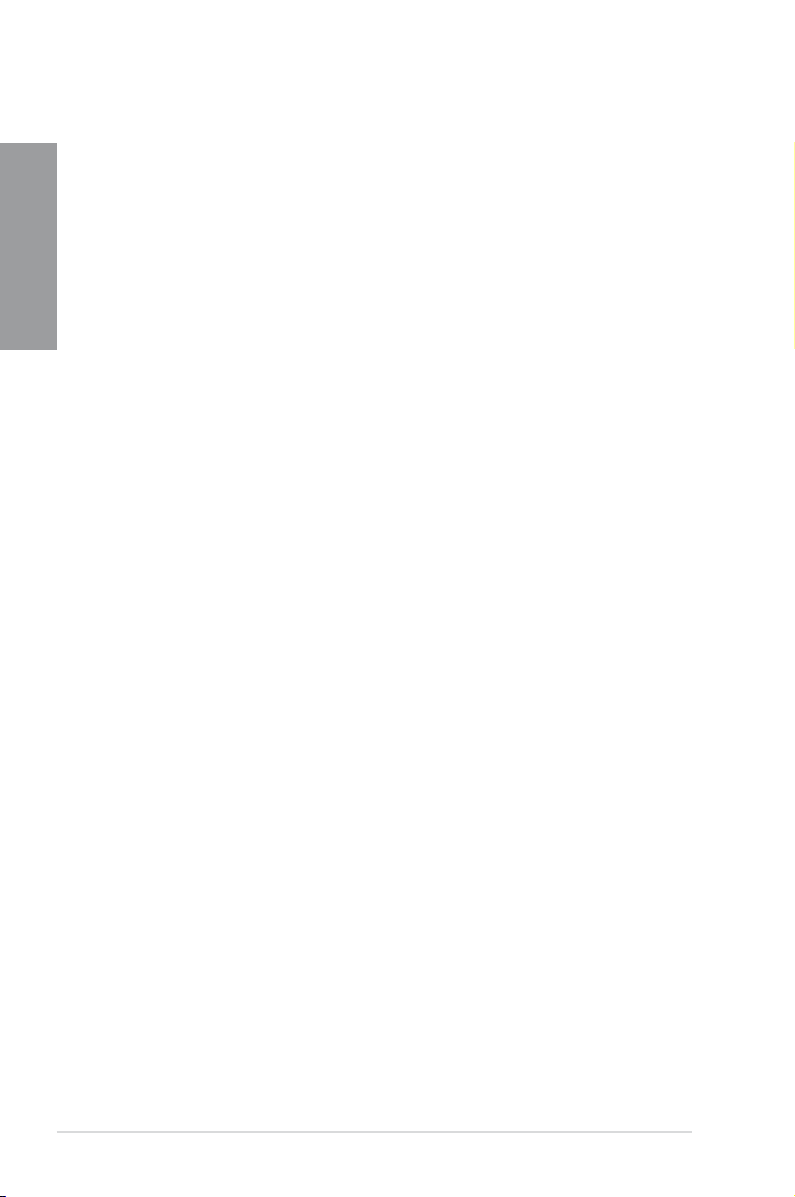
ASUS Exclusive Features
Core Unlocker
Chapter 1
ASUS Core Unlocker simplies the activation of a latent AMD® CPU—with just a simple
switch or hot key. Enjoy an instant performance boost by simply unlocking the extra
cores, without performing complicated BIOS changes. Refer to page 2-21 for details.
MemOK!
Memory compatibility is among the top concerns during computer upgrades. Worry no
more. MemOK! is the fastest memory booting solution today. This remarkable memory
rescue tool requires nothing but a push of a button to patch memory issues and get
your system up and running in no time. The technology is able to determine failsafe
settings that can dramatically improve your system booting success. Refer to page
2-20 for details.
ASUS exclusive overclocking features
TurboV
Feel the adrenaline rush of real-time OC—now a reality with the ASUS TurboV. This
easy OC tool allows you to overclock without exiting or rebooting the OS; and its user-
friendly interface makes overclock with just a few clicks away. Moreover, the ASUS OC
proles in TurboV provides the best O.C. settings in different scenarios. Refer to page
4-10 for details.
Turbo Key
ASUS Turbo Key allows the user to turn the PC power button into a physical overclocking
button. After the easy setup, Turbo Key can boost performances without interrupting
ongoing work or games—with just one touch! Refer to page 4-11 for details.
Express Gate
Express Gate is an ASUS exclusive OS that provides you with quick access to the Internet and
key applications before entering the Windows® OS. Refer to pages 3-30 and 4-7 for details.
ASUS EZ DIY
ASUS EZ DIY feature collection provides you easy ways to install computer components,
update the BIOS or back up your favorite settings.
ASUS Q-Connector
ASUS Q-Connector allows you to easily connect or disconnect the chassis front panel
cables to the motherboard. This unique module eliminates the trouble of connecting the
system panel cables one at a time and avoiding wrong cable connections.
ASUS O.C. Prole
The motherboard features the ASUS O.C. Prole that allows users to conveniently
store or load multiple BIOS settings. The BIOS settings can be stored in the CMOS or
a separate le, giving users freedom to share and distribute their favorite settings.
ASUS EZ Flash 2
ASUS EZ Flash 2 is a user-friendly BIOS update utility. Simply press the predened
hotkey to launch the utility and update the BIOS without entering the OS. Update your
BIOS easily without preparing a bootable diskette or using an OS-based ash utility.
1-4 Chapter 1: Product Introduction
Page 19
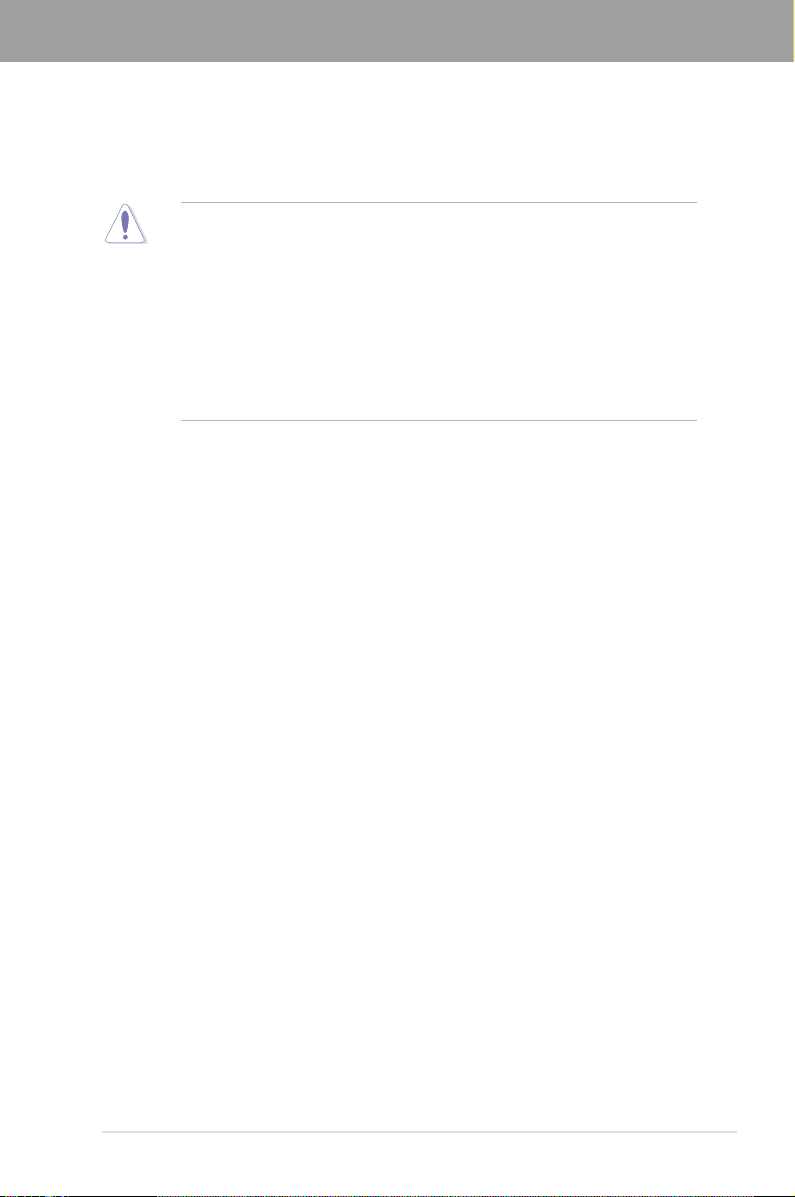
Chapter 2
Chapter 2: Hardware information
2.1 Before you proceed
Take note of the following precautions before you install motherboard components or change
any motherboard settings.
• Unplug the power cord from the wall socket before touching any component.
• Before handling components, use a grounded wrist strap or touch a safely grounded
object or a metal object, such as the power supply case, to avoid damaging them due
to static electricity.
• Hold components by the edges to avoid touching the ICs on them.
• Whenever you uninstall any component, place it on a grounded antistatic pad or in the
bag that came with the component.
• Before you install or remove any component, ensure that the ATX power supply is
switched off or the power cord is detached from the power supply. Failure to do so
may cause severe damage to the motherboard, peripherals, or components.
ASUS M4N98TD EVO 2-1
Page 20

2.2 Motherboard overview
2.2.1 Motherboard layout
Chapter 2
Refer to
2.8 Connectors
connectors.
2-2 Chapter 2: Hardware information
for more information about rear panel connectors and internal
Page 21
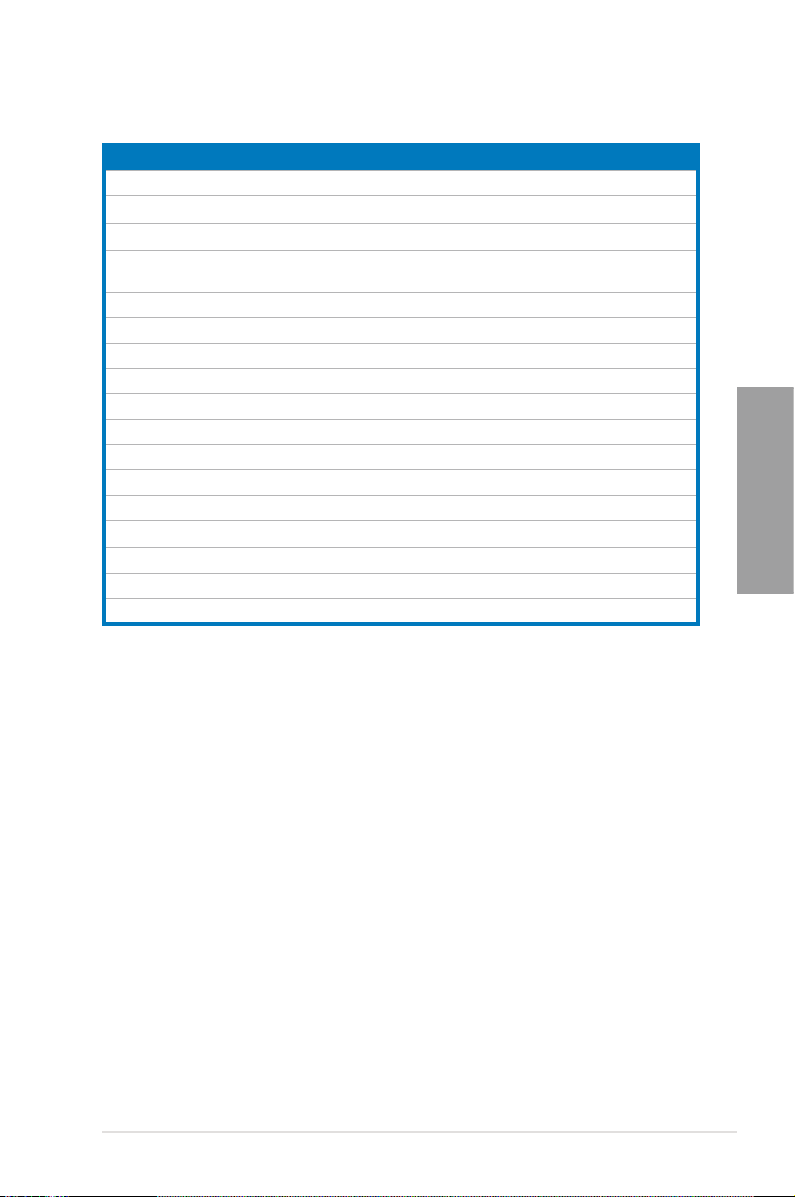
2.2.2 Layout contents
Connectors/Jumpers/Slots Page
1. ATX power connectors (24-pin EATXPWR, 8-pin EATX12V)
2. AM3 CPU socket
3. DDR3 DIMM slots
4. CPU, chassis, and power fan connectors (4-pin CPU_FAN,
4-pin CHA_FAN1, 3-pin CHA_FAN2, 3-pin PWR_FAN)
5. Core Unlocker switch (CORE_UNLOCKER)
6. MemOK! switch
7. IDE connector (40-1 pin PRI_IDE)
8. CPU overvoltage setting (3-pin OV_CPU)
9. Clear RTC RAM (3-pin CLRTC)
Serial ATA connectors (7-pin SATA1–5) 2-27
10.
11. Standby Power LED
12. System panel connector (20-8 pin PANEL)
13. USB connectors (10-1 pin USB78, USB910, USB1112)
14. Serial port connector (10-1 pin COM1)
15. IEEE 1394a port connector (10-1 pin IE1394_2)
16. Digital audio connector (4-1 pin SPDIF_OUT)
17. Front panel audio connector (10-1 pin AAFP)
2-31
2-5
2-10
2-30
2-21
2-20
2-26
2-19
2-18
2-35
2-33
2-28
2-29
2-29
2-32
2-32
Chapter 2
ASUS M4N98TD EVO 2-3
Page 22
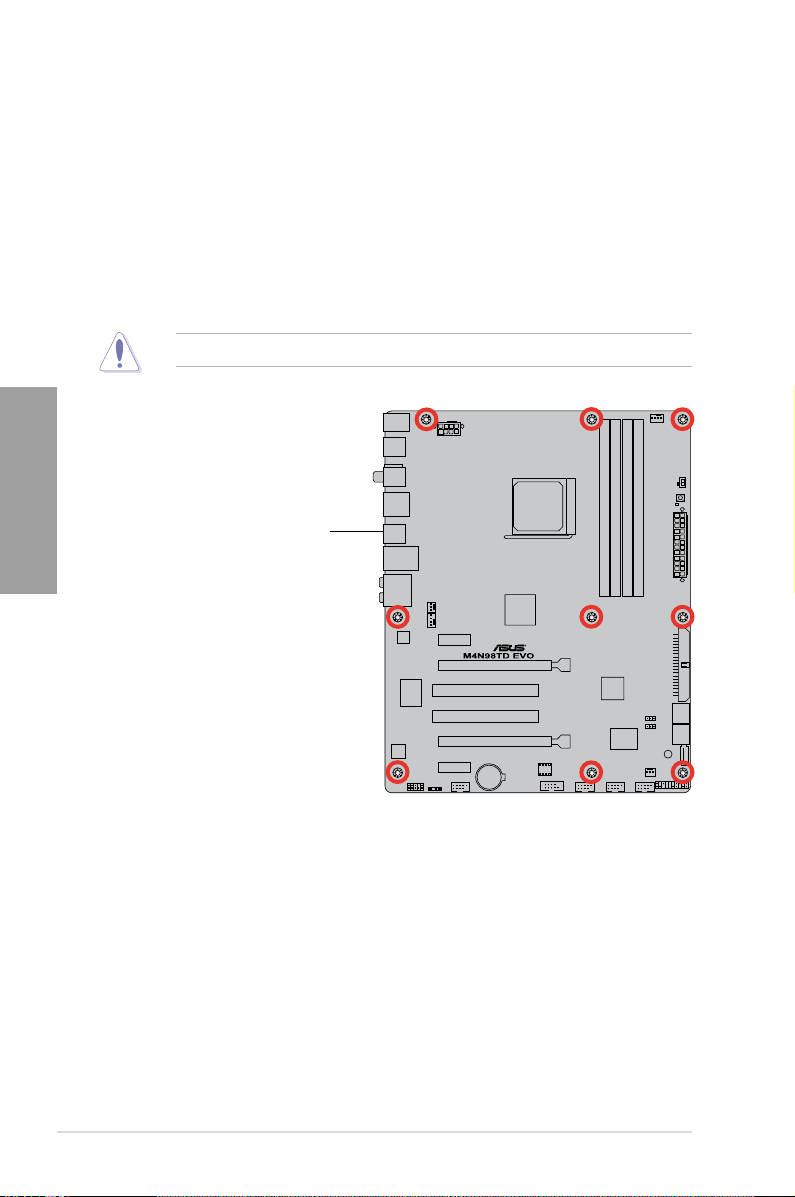
2.2.3 Placement direction
When installing the motherboard, ensure that you place it into the chassis in the correct
orientation. The edge with external ports goes to the rear part of the chassis as indicated in
the image below.
2.2.4 Screw holes
Place nine screws into the holes indicated by circles to secure the motherboard to the
chassis.
Chapter 2
DO NOT overtighten the screws! Doing so can damage the motherboard.
Place this side towards
the rear of the chassis
2-4 Chapter 2: Hardware information
Page 23
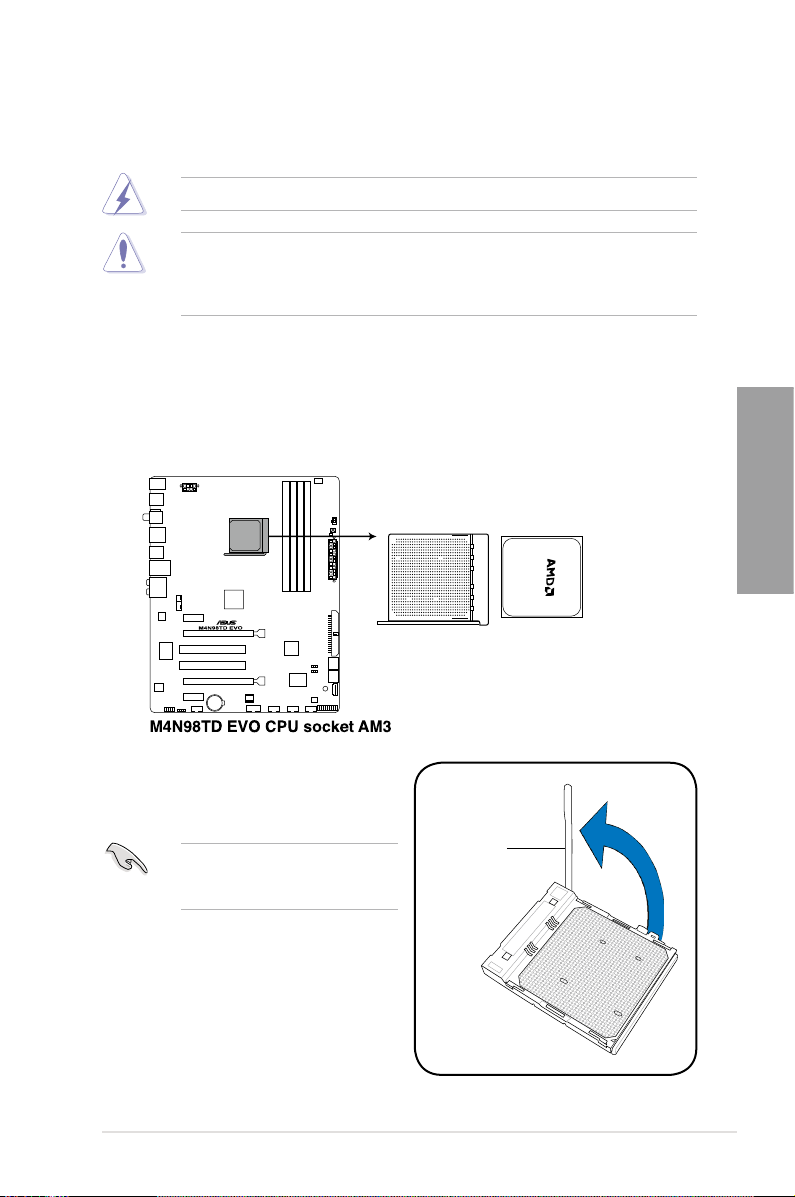
2.3 Central Processing Unit (CPU)
The motherboard comes with an AM3 socket designed for AMD® Phenom™ II / Athlon™ II /
Sempron™ 100 Series Processors.
Ensure that all power cables are unplugged before installing the CPU.
The AM3 socket has a different pinout from the 940-pin socket designed for the AMD
Opteron processor. Ensure that you use a CPU designed for the AM3 socket. The CPU ts
in only one correct orientation. DO NOT force the CPU into the socket to prevent bending
the connectors on the socket and damaging the CPU!
2.3.1 Installing the CPU
To install a CPU:
1. Locate the CPU socket on the motherboard.
Chapter 2
2. Unlock the socket by pressing the lever
sideways, then lift it up to a 90º angle.
Ensure that the socket lever is lifted
up to a 90º angle; otherwise, the CPU
will not t in completely.
ASUS M4N98TD EVO 2-5
Socket lever
Page 24
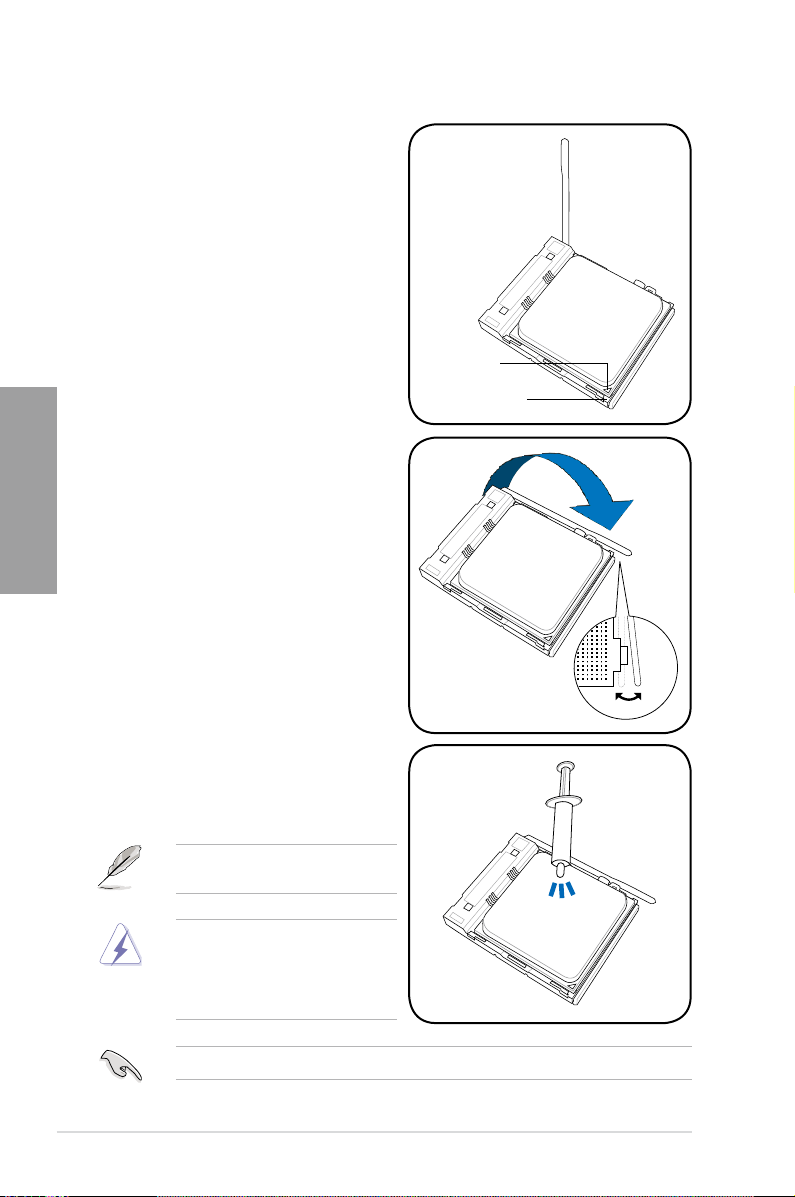
3. Position the CPU above the socket
such that the CPU corner with the gold
triangle matches the socket corner with
a small triangle.
4. Carefully insert the CPU into the socket
until it ts in place.
Chapter 2
5. When the CPU is in place, push down
the socket lever to secure the CPU. The
lever clicks on the side tab to indicate
that it is locked.
Gold triangle
Small triangle
6. Apply some Thermal Interface Material
to the exposed area of the CPU that the
heatsink will be in contact with, ensuring
that it is spread in an even thin layer.
Some heatsinks come with pre-applied
thermal paste. If so, skip this step.
The Thermal Interface Material is
toxic and inedible. If it gets into your
eyes or touches your skin, wash it off
immediately, and seek professional
medical help.
To prevent contaminating the paste, DO NOT spread the paste with your nger.
2-6 Chapter 2: Hardware information
Page 25
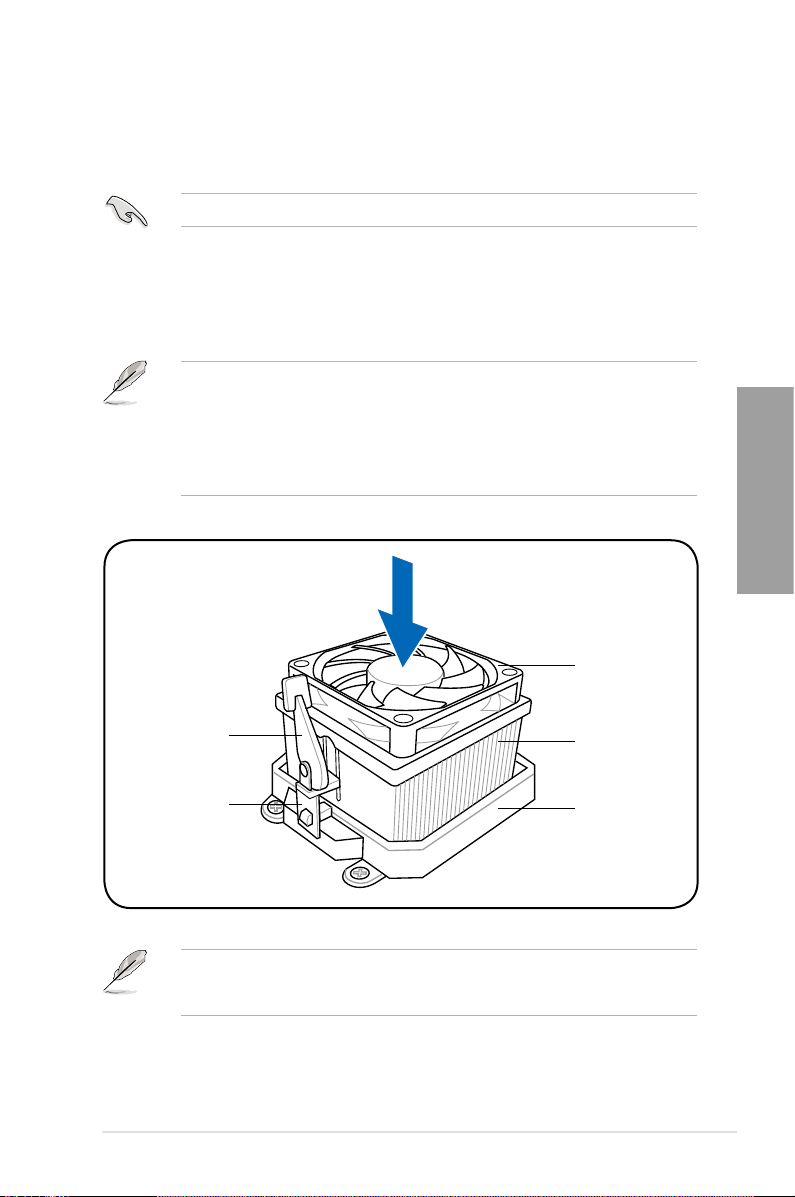
2.3.2 Installing the CPU heatsink and fan
The AMD® AM3 processor requires a specially designed heatsink and fan assembly to ensure
optimum thermal condition and performance.
Ensure that you use only AMD-certied heatsink and fan assembly.
To install the CPU heatsink and fan:
1. Place the heatsink on top of the installed CPU, ensuring that the heatsink ts properly
on the retention module base.
• The retention module base is already installed on the motherboard upon purchase.
• You do not have to remove the retention module base when installing the CPU or
installing other motherboard components.
• If you purchased a separate CPU heatsink and fan assembly, ensure that a Thermal
Interface Material is properly applied to the CPU heatsink or CPU before you install
the heatsink and fan assembly.
CPU fan
Chapter 2
Retention bracket
Retention bracket
ASUS M4N98TD EVO 2-7
lock
Your boxed CPU heatsink and fan assembly should come with installation instructions for
the CPU, heatsink, and the retention mechanism. If the instructions in this section do not
match the CPU documentation, follow the latter.
CPU heatsink
Retention module
base
Page 26
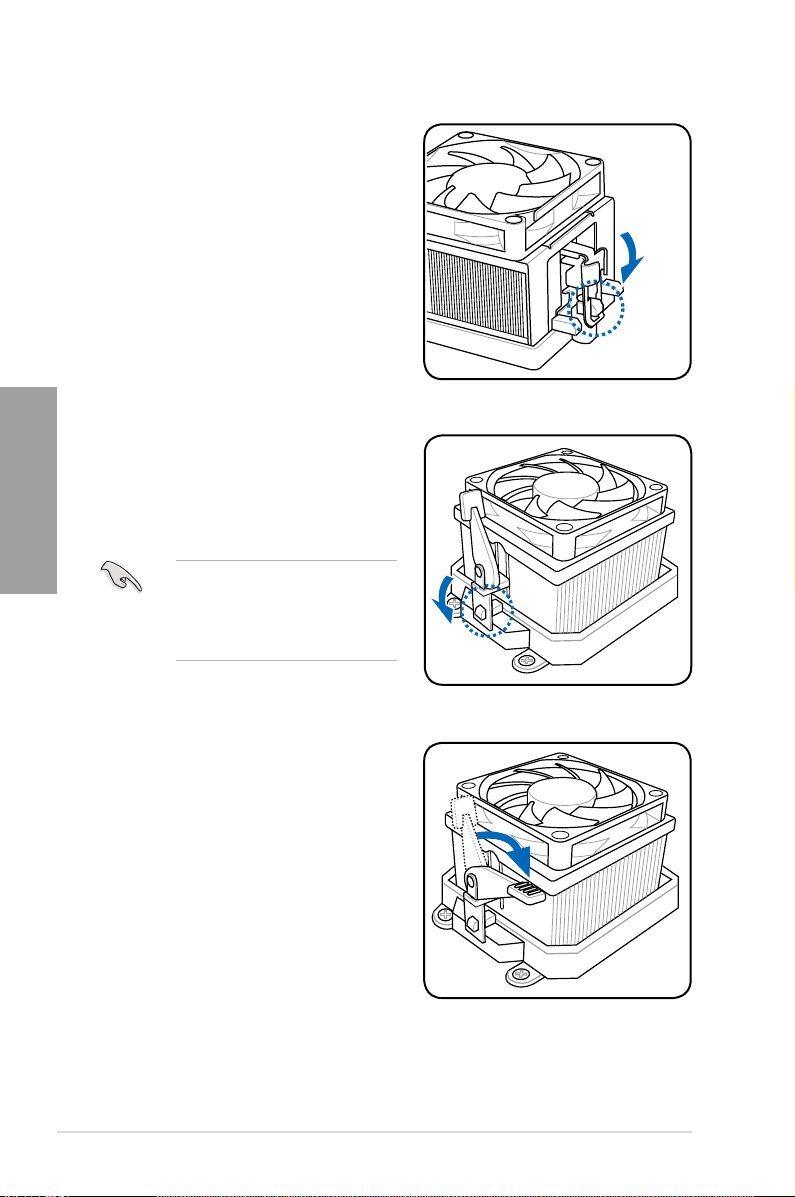
2. Attach one end of the retention bracket
to the retention module base.
Chapter 2
3. Align the other end of the retention
bracket (near the retention bracket lock)
to the retention module base. A clicking
sound denotes that the retention bracket
is in place.
4. Push down the retention bracket lock on
the retention mechanism to secure the
heatsink and fan to the module base.
Ensure that the fan and heatsink
assembly perfectly ts the retention
mechanism module base, otherwise
you cannot snap the retention bracket
in place.
2-8 Chapter 2: Hardware information
Page 27
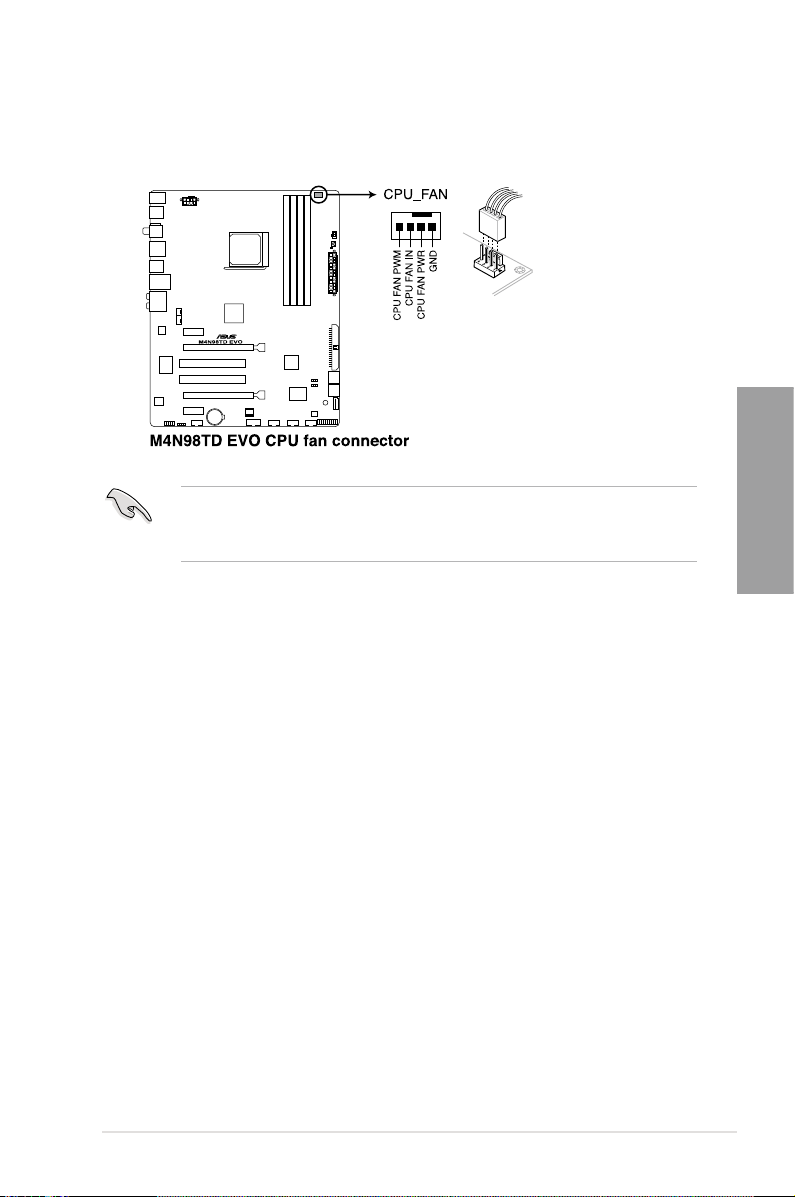
5. When the fan and heatsink assembly is in place, connect the CPU fan cable to the
connector on the motherboard labeled CPU_FAN.
• Do not forget to connect the CPU fan connector! Hardware monitoring errors can
occur if you fail to plug this connector.
• This connector is backward compatible with old 3-pin CPU fan.
Chapter 2
ASUS M4N98TD EVO 2-9
Page 28
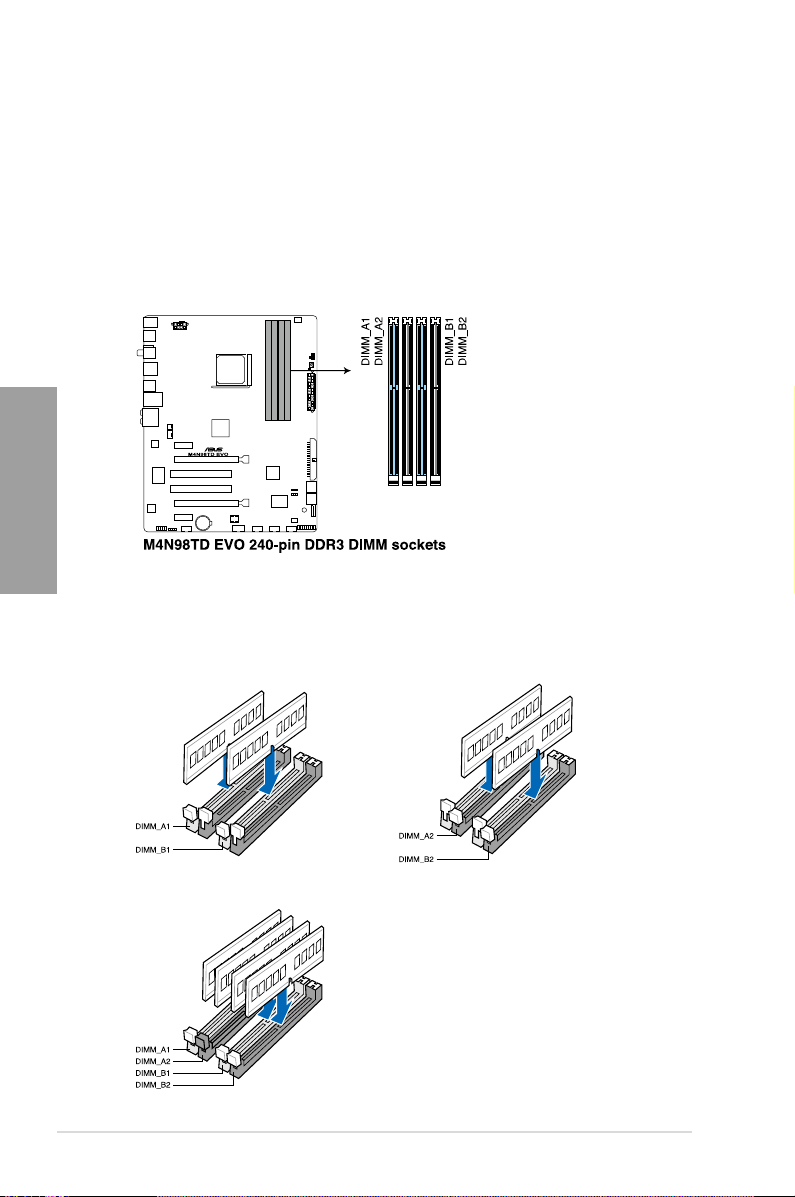
2.4 System memory
2.4.1 Overview
The motherboard comes with four Double Data Rate 3 (DDR3) Dual Inline Memory Modules
(DIMM) sockets.
A DDR3 module has the same physical dimensions as a DDR2 DIMM but is notched
differently to prevent installation on a DDR2 DIMM socket. DDR3 modules are developed for
better performance with less power consumption.
The gure illustrates the location of the DDR3 DIMM sockets:
Chapter 2
Recommended memory congurations
One DIMM:
You may install one memory module in any slot as a single-channel operation.
Two DIMMs (dual-channel operation):
Four DIMMs (dual-channel operation):
2-10 Chapter 2: Hardware information
Page 29
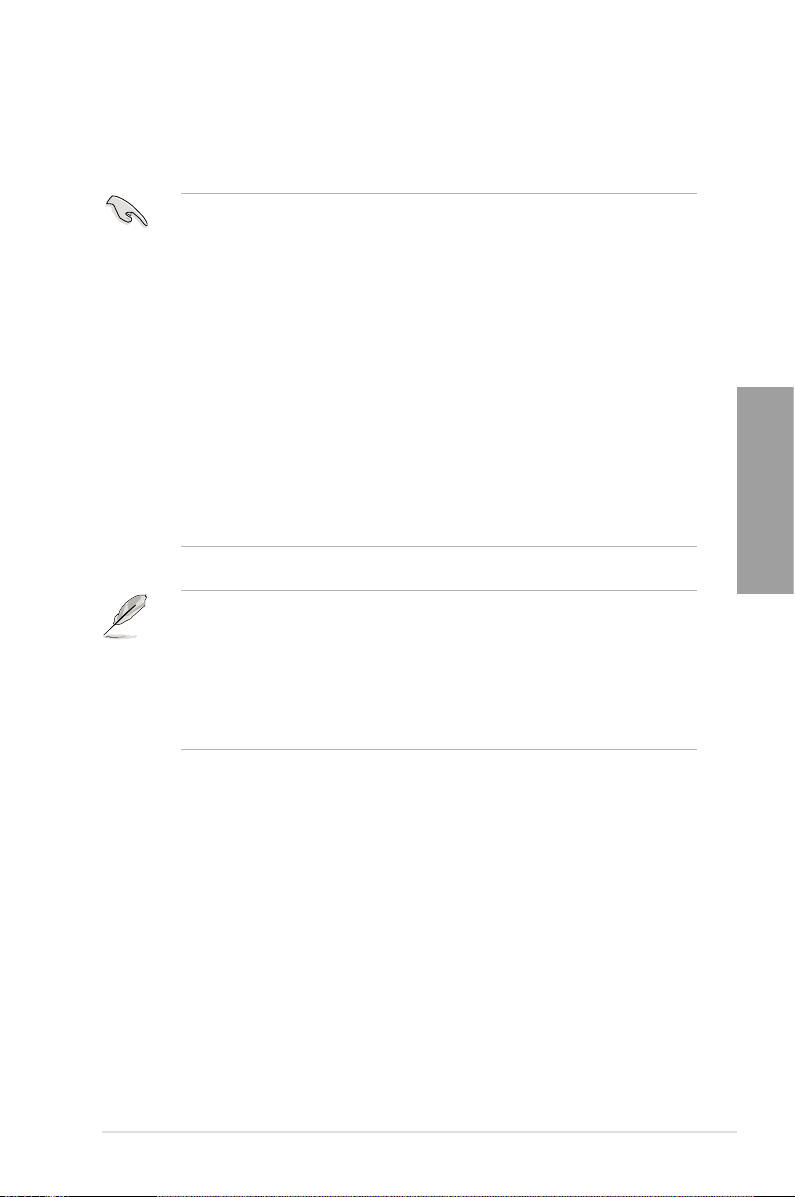
2.4.2 Memory congurations
You may install 1GB, 2GB and 4GB unbuffered ECC and non-ECC DDR3 DIMMs into the
DIMM sockets.
• You may install varying memory sizes in Channel A and Channel B. The system maps
the total size of the lower-sized channel for the dual-channel conguration. Any excess
memory from the higher-sized channel is then mapped for single-channel operation.
• We recommend that you install the memory modules from the blue slots for better
overclocking capability.
• Always install DIMMs with the same CAS latency. For optimum compatibility, it is
recommended that you obtain memory modules from the same vendor.
• Due to the memory address limitation on 32-bit Windows OS, when you install 4GB
or more memory on the motherboard, the actual usable memory for the OS can be
about 3GB or less. For effective use of memory, we recommend that you do any of the
following:
- Use a maximum of 3GB system memory if you are using a 32-bit Windows OS.
- Install a 64-bit Windows OS when you want to install 4GB or more on the
motherboard.
For more details, refer to the Microsoft® support site at
http://support.microsoft.com/kb/929605/en-us.
• This motherboard does not support DIMMs made up of 512Mb (64MB) chips or less
(Memory chip capacity counts in Megabit, 8 Megabit/Mb = 1 Megabyte/MB).
• The default memory operation frequency is dependent on its Serial Presence Detect
(SPD), which is the standard way of accessing information from a memory module.
Under the default state, some memory modules for overclocking may operate at a
lower frequency than the vendor-marked value. To operate at the vendor-marked or at
a higher frequency, see section 3.5 Ai Tweaker menu for manual memory frequency
adjustment.
• For system stability, use a more efcient memory cooling system to support a full
memory load (4 DIMMs) or overclocking condition.
Chapter 2
ASUS M4N98TD EVO 2-11
Page 30
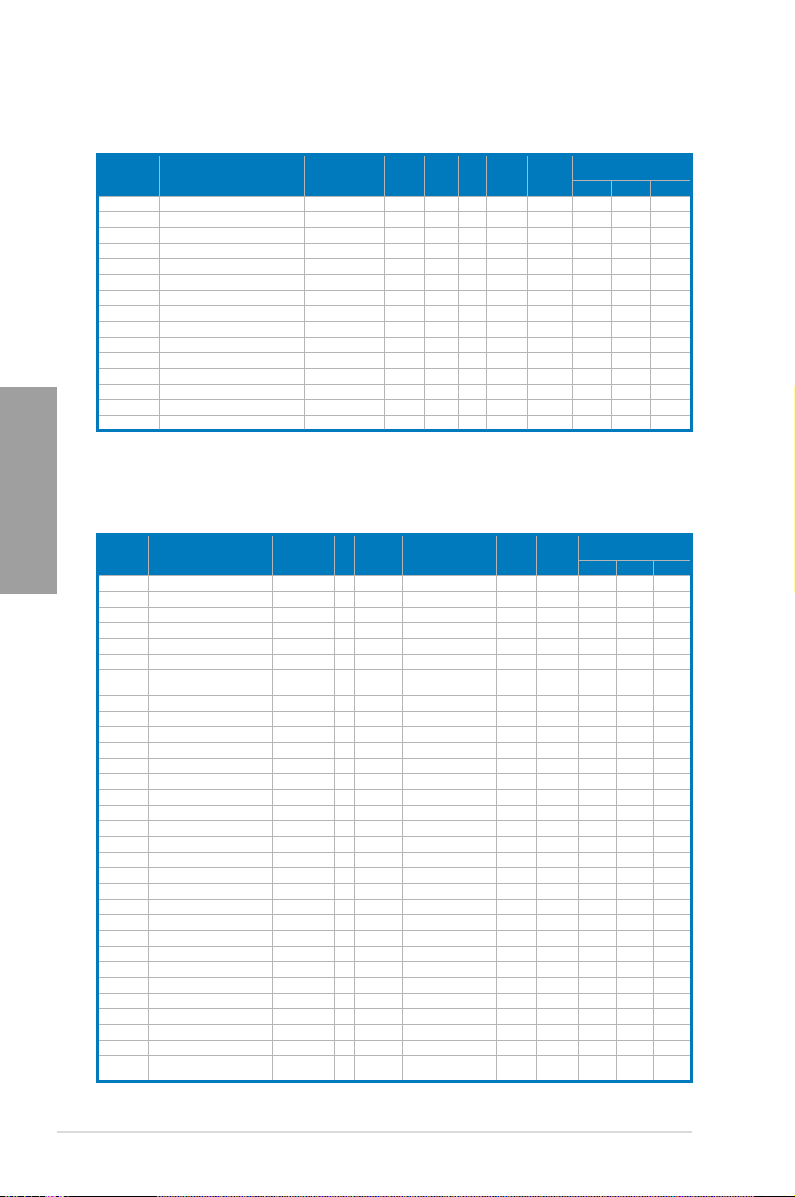
M4N98TD EVO Motherboard Qualied Vendors Lists (QVL)
DDR3-1600 MHz capability
Vendor Part No. Size SS/DS
A-DATA AD31600E001GMU 3GB(3 x 1GB) SS - - 8-8-8-24 1.65-1.85 • • •
A-DATA
CORSAIR CMG4GX3M2A1600C6 4GB( 2x 2GB ) DS - - 6-6-6-18 1.65 • • •
CORSAIR CMD4GX3M2A1600C8(XMP) 4GB(2 x 2GB) DS - - 8-8-8-24 1.65 •
Crucial BL12864BA1608.8SFB(XMP) 1GB SS - - - 1.8 • • •
Crucial BL25664BN1608.16FF(XMP) 2GB DS - - 8-8-8-24 1.65 • • •
G.SKILL F3-12800CL9D-2GBNQ 2GB(2 x 1GB) SS - - - 1.6 •
G.SKILL
KINGMAX
KINGMAX FLGE85F-B8MF7(XMP) 2GB DS - - - •
KINGSTON KHX1600C9D3K3/12GX(XMP) 12GB(3 x 4GB) DS - - - 1.65 • • •
KINGSTON KHX1600C9D3K3/12GX(XMP) 12GB(3 x 4GB) DS - - 9 1.65 • • •
OCZ OCZ3P1600LV3GK 3GB(3 x 1GB) SS - - 7-7-7 1.65 •
Super Talent WP160UX4G8(XMP)
Chapter 2
Super Talent WP160UX4G9(XMP) 4GB(2 x 2GB) DS - - 9 - • • •
M4N98TD EVO Motherboard Qualied Vendors Lists (QVL)
DDR3-1333 MHz capability
Vendor Part No. Size
A-DATA AD3133301GOU 1GB SS A-DATA AD30908C8D-15IG - - • • •
A-DATA AX3U1333PB2G7-2P 4GB(2 x 2GB) DS - - 7-7-7-20 1.65-1.85 • • •
A-DATA AD31333E002G0U 6GB(3 x 2GB) DS - - 7-7-7-20 1.65-1.85 • • •
A-DATA AX3U1333PB2G7-3P 6GB(3 x 2GB) DS - - 7-7-7-20 1.65-1.85 • • •
Apacer 78.A1GC6.9L1 2GB DS Apacer AM5D5808DEWSBG 9 - • •
CORSAIR TR3X3G1333C9 (Ver2.1) 3GB(3 x 1GB) SS - - 9-9-9-24 1.5 • • •
CORSAIR
Crucial CT12864BA1339.8SFD 1GB SS MICRON MT8JF12864AY-1G4D1 - - • •
Crucial CT25664BA1339.16SFD 2GB DS MICRON D9JNM - - • • •
ELPIDA EBJ10UE8BDF0-DJ-F 1GB SS ELPIDA J1108BDSE-DJ-F - - • •
ELPIDA EBJ21UE8BDF0-DJ-F 2GB DS ELPIDA J1108BDSE-DJ-F - - • •
G.SKILL F3-10600CL8D-2GBHK 2GB(2 x 1GB) SS - - - 1.65 • • •
G.SKILL F3-10666CL8D-4GBHK(XMP) 4GB(2 x 2GB) DS - - 8-8-8-21 1.5-1.6 • •
G.SKILL F3-10666CL8D-4GBRM(XMP) 4GB(2 x 2GB) DS - - 8-8-8-21 1.5-1.6 • •
G.SKILL F3-10666CL9T-6GBNQ 6GB(3 x 2GB) DS - - 9-9-9-24 1.5 •
GEIL GG34GB1333C9DC 4GB(2 x 2GB) DS GEIL GL1L128M88BA12N 9-9-9-24 1.3 • • •
GEIL GV34GB1333C7DC 4GB(2 x 2GB) DS - - 7-7-7-24 1.5 • • •
Hynix HMT112U6BFR8C-H9 1GB SS Hynix H5TQ1G83BFR 9 - • •
Hynix HMT125U6BFR8C-H9 2GB DS Hynix H5TQ1G83BFRH9C 9 - • • •
KINGMAX FLFD45F-B8KG9 1GB SS KingMax KFB8FNGBF-ANX-15A - • • •
KINGMAX FLFE85F-B8KG9 2GB DS KingMax KFB8FNGBF-ANX-15A - • • •
KINGSTON KVR1333D3N9/1G 1G SS Kingston D1288JELDPGD9U - 1.5 • • •
KINGSTON KVR1333D3N9/4G 4GB DS SAMSUNG K4B2G0846B-HCH9 9 1.5 • • •
MICRON MT8JTF12864AZ-1G4F1 1GB SS MICRON 9FF22 D9KPT 9 - • •
MICRON MT16JTF25664AZ-1G4F1 2GB DS MICRON 9FF22 D9KPT 9 - •
OCZ OCZ3P1333LV3GK 3GB(3 x 1GB) SS - - 7-7-7 1.65 • • •
PSC AL7F8G73D-DG1 1GB SS PSC A3P1GF3DGF - - • • •
PSC AL8F8G73D-DG1 2GB DS PSC A3P1GF3DGF - - • • •
SAMSUNG M378B2873EH1-CH9 1GB SS SAMSUNG K4B1G0846E - - • •
SAMSUNG M378B5673EH1-CH9 2GB DS SAMSUNG K4B1G0846E - - • •
Super
Talent
Chip
Chip
Brand
SS/DSChip
Brand
DS -
DS -
-
Chip NO. Timing Voltage
AD31600F002GMU(XMP) 6GB(3 x 2GB)
F3-12800CL7D-4GBRH(XMP) 4GB(2 x 2GB)
FLGD45F-B8MF7(XMP) 1GB SS - - - • • •
4GB(2 x 2GB) DS
BoxP/N:TWIN3X2048-1333C9
(CM3X1024-1333C9)Ver1.1
W1333UX2G8(XMP) 2GB(2 x 1GB) SS - - 8 1.8 • • •
2GB(2 x 1GB) DS - - 9-9-9-24 1.70 •
Timing Voltage
NO.
7-7-7-20 1.75-1.85
-
7-7-7-24 1.65
-
- 8
DIMM socket support
(Optional)
1 DIMM 2 DIMM 4 DIMM
• •
-
DIMM socket support
(Optional)
1 DIMM 2 DIMM 4 DIMM
•
•
•
2-12 Chapter 2: Hardware information
Page 31

M4N98TD EVO Motherboard Qualied Vendors Lists (QVL)
DDR3-1066 MHz capability (continued)
DIMM socket support
Vendor Part No. Size SS/DS Chip Brand Chip NO. Timing Voltage
Crucial CT12864BA1067.8FF 1GB SS MICRON D9KPT 7 - • • •
CT25664BA1067.16FF
Crucial
ELPIDA EBJ10UE8EDF0-AE-F 1GB SS ELPIDA J1108EDSE-DJ-F - - • • •
ELPIDA EBJ21UE8EDF0-AE-F 2GB DS ELPIDA J1108EDSE-DJ-F - - • • •
Hynix HMT112U6AFP8C-G7N0 1GB SS HYNIX H5TQ1G83AFPG7C 7 - • • •
Hynix HMT125U6AFP8C-G7N0 2GB DS HYNIX H5TQ1G83AFPG7C 7 - • • •
KINGSTON KVR1066D3N7/2G 2GB DS KINGSTON D1288JEKAPGA7U 7 1.5 • • •
KVR1066D3N7/2G
KINGSTON
MICRON MT8JTF12864AZ-1G1F1 1GB SS MICRON 8ZF22 D9KPV 7 - • • •
MICRON MT16JTF25664AY-1G1D1 2GB DS MICRON 7VD22 7 - • • •
SAMSUNG M378B5273BH1-CF8 4GB DS SAMSUNG K4B2G0846B-HCF8 8 1.5 • • •
2GB DS
2GB DS
MICRON D9KPT
ELPIDA J1108BABG-DJ-E
7
-
Side(s): SS - Single-sided DS - Double-sided
DIMM support:
• 1 DIMM: Supports one (1) module inserted into any slot as Single-channel memory
conguration.
• 2 DIMMs: Supports two (2) modules inserted into either the blue slots or the black
slots as one pair of Dual-channel memory conguration.
• 4 DIMMs: Supports four (4) modules inserted into both the blue and the black slots as
two pairs of Dual-channel memory conguration.
Visit the ASUS website for the latest QVL.
(Optional)
1 DIMM 2 DIMM 4 DIMM
- •
1.5 •
• •
• •
Chapter 2
ASUS M4N98TD EVO 2-13
Page 32

2.4.3 Installing a DIMM
Ensure to unplug the power supply before adding or removing DIMMs or other system
components. Failure to do so may cause severe damage to both the motherboard and the
components.
1. Unlock a DIMM socket by pressing
the retaining clip outward.
2. Align a DIMM on the socket such that
the notch on the DIMM matches the
DIMM slot key on the socket.
Chapter 2
3. Hold the DIMM by both of its ends,
then insert the DIMM vertically into
the socket. Apply force to both ends
of the DIMM simultaneously until the
retaining clip snaps back into place,
and the DIMM cannot be pushed in
any further to ensure proper sitting of
the DIMM.
DIMM notch
2
1
Unlocked retaining clip
A DIMM is keyed with a notch so that it ts in only one direction. DO NOT force a DIMM into
a socket in the wrong direction to avoid damaging the DIMM.
DIMM slot key
3
Locked Retaining Clip
Always insert the DIMM into the socket VERTICALLY to prevent DIMM notch damage.
2.4.4 Removing a DIMM
1. Press the retaining clip outward to
unlock the DIMM.
2. Remove the DIMM from the socket.
1
2-14 Chapter 2: Hardware information
2
Page 33

2.5 Expansion slots
In the future, you may need to install expansion cards. The following subsections describe the
slots and the expansion cards that they support.
Ensure to unplug the power cord before adding or removing expansion cards. Failure to do
so may cause you physical injury and damage motherboard components.
2.5.1 Installing an expansion card
To install an expansion card:
1. Before installing the expansion card, read the documentation that came with it and
make the necessary hardware settings for the card.
2. Remove the system unit cover (if your motherboard is already installed in a chassis).
3. Remove the bracket opposite the slot that you intend to use. Keep the screw for later
use.
4. Align the card connector with the slot and press rmly until the card is completely
seated on the slot.
5. Secure the card to the chassis with the screw you removed earlier.
6. Replace the system cover.
2.5.2 Conguring an expansion card
After installing the expansion card, congure it by adjusting the software settings.
1. Turn on the system and change the necessary BIOS settings, if any. See Chapter 3 for
information on BIOS setup.
2. Assign an IRQ to the card. Refer to the tables on the next page.
3. Install the software drivers for the expansion card.
Chapter 2
When using PCI cards on shared slots, ensure that the drivers support “Share IRQ” or that
the cards do not need IRQ assignments. Otherwise, conicts will arise between the two PCI
groups, making the system unstable and the card inoperable. Refer to the table on the next
page for details.
ASUS M4N98TD EVO 2-15
Page 34

2.5.3 Interrupt assignments
Standard interrupt assignments
IRQ Priority Standard function
0 1 System Timer
1 2 Keyboard Controller
2 – Redirect to IRQ#9
4 12 Communications Port (COM1)*
5 13 IRQ Holder for PCI Steering*
6 14 Reserved
7 15 Reserved
8 3 System CMOS/Real Time Clock
9 4 IRQ Holder for PCI Steering*
Chapter 2
10 5 IRQ Holder for PCI Steering*
11 6 IRQ Holder for PCI Steering*
12 7 Reserved
13 8 Numeric Data Processor
14 9 Primary IDE Channel
* These IRQs are usually available for ISA or PCI devices.
IRQ assignments for this motherboard
PCIE x16_1 – – – shared – – – –
PCIE x16_2 – – shared – – – – –
PCIE x1_1 shared – – – – – – –
PCIE x1_2 – shared – – – – – –
PCI_1 – – – – shared – – –
PCI_2 – – – – – shared – –
LAN shared – – – – – – –
Onboard SATA – – – shared – – – –
USB 2.0 Controller – – shared – – – – –
1394 Controller – – – – – – shared –
HD Audio shared – – – – – – –
A B C D E F G H
2-16 Chapter 2: Hardware information
Page 35

2.5.4 PCI slots
The PCI slots support cards such as a LAN card, SCSI card, USB card, and other cards that
comply with PCI specications. Refer to the gure below for the location of the slots.
2.5.5 PCI Express x1 slots
This motherboard supports PCI Express x1 network cards, SCSI cards and other cards that
comply with the PCI Express specications. Refer to the gure below for the location of the
slots.
2.5.6 PCI Express 2.0 x16 slots
This motherboard supports three NVIDIA PCI Express x16 graphics cards that comply with
the PCI Express specications. Refer to the gure below for the location of the slots.
Chapter 2
PCI_Express x1_2 slot
PCI Express 2.0 x16_2 slot (at x16 mode)
PCI_2 slot
PCI_1 slot
PCI Express 2.0 x16_1 slot (at x16 mode)
PCI Express x1_1 slot
• We recommend that you provide sufcient power when running SLI™ mode. See page
2-31 for details.
• Connect a chassis fan to the motherboard connector labeled CHA_FAN1/2 when using
multiple graphics cards for better thermal environment. See page 2-30 for details.
ASUS M4N98TD EVO 2-17
Page 36

2.6 Jumpers
1. Clear RTC RAM (3-pin CLRTC)
This jumper allows you to clear the Real Time Clock (RTC) RAM in CMOS. You can
clear the CMOS memory of date, time, and system setup parameters by erasing
the CMOS RTC RAM data. The onboard button cell battery powers the RAM data in
CMOS, which include system setup information such as system passwords.
Chapter 2
To erase the RTC RAM
1. Turn OFF the computer and unplug the power cord.
2. Move the jumper cap from pins 1-2 (default) to pins 2-3. Keep the cap on pins 2-3
3. Plug the power cord and turn ON the computer.
4. Hold down the <Del> key during the boot process and enter BIOS setup to re-enter
for about 5–10 seconds, then move the cap back to pins 1-2.
data.
Except when clearing the RTC RAM, never remove the cap on CLRTC jumper default
position. Removing the cap will cause system boot failure!
• If the steps above do not help, remove the onboard battery and move the jumper again
to clear the CMOS RTC RAM data. After the CMOS clearance, reinstall the battery.
• You do not need to clear the RTC when the system hangs due to overclocking. For
system failure due to overclocking, use the C.P.R. (CPU Parameter Recall) feature.
Shut down and reboot the system so the BIOS can automatically reset parameter
settings to default values.
• Due to the chipset behavior, AC power off is required to enable C.P.R. function. You
must turn off and on the power supply or unplug and plug the power cord before
rebooting the system.
2-18 Chapter 2: Hardware information
Page 37

2. CPU overvoltage setting (3-pin OV_CPU)
This jumper allows you to enable or disable the advanced CPU overvoltage setting in
BIOS. Read the following information before you change the jumper setting. Set to pins
1-2 to activate the advanced CPU overvoltage feature.
OV_CPU
Pins 2-3 (Default) 0.80V – 1.55V
Pins 1-2 (OV Enabled) up to 1.85V
• Before you change the jumper setting for extra-high overvoltage ability, use the BIOS
items introduced in
Ensure that your system functions well under the highest BIOS voltage setting before
you change the setting of this jumper.
• Refer to
• DO NOT set the OV_CPU jumper to pins 1-2 when you install a new CPU and have
• The system may need a better cooling system (for example, a water-cooling system)
3.5 Ai Tweaker menu
setting.
not booted for the rst time. Doing so may cause the system to halt. For system failure
due to the wrong setting of the OV_CPU jumper, shut down the computer and move
the cap back to pins 2-3.
to work stably under high voltage settings.
3.5 Ai Tweaker menu
for more information about the CPU overvoltage
rst to adjust the desired CPU performance.
Chapter 2
ASUS M4N98TD EVO 2-19
Page 38

2.7 Onboard switches
Onboard switches allow you to ne-tune performance when working on a bare or open-case
system. This is ideal for overclockers and gamers who continually change settings to enhance
system performance.
1. MemOK! switch
Installing DIMMs that are incompaible with the motherboard may cause system boot
failure, and the DRAM_LED near the MemOK! switch lights continuously. Press and
hold the MemOK! switch until the DRAM_LED starts blinking to begin automatic
memory compatibility tuning for successful boot.
Chapter 2
• Refer to section
• The DRAM_LED also lights when the DIMM is not properly installed. Turn off the
system and reinstall the DIMM before using the MemOK! function.
• The MemOK! switch does not function under Windows
• During the tuning process, the system loads and tests failsafe memory settings. It
takes about 30 seconds for the system to test one set of failsafe settings. If the test
fails, the system reboots and test the next set of failsafe settings. The blinking speed
of the DRAM_LED increases, indicating different test processes.
• Due to memory tuning requirement, the system automatically reboots when each
timing set is tested. If the installed DIMMs still fail to boot after the whole tuning
process, the DRAM_LED lights continuously. Replace the DIMMs with ones
recommended in the Memory QVL (Qualied Vendors Lists) in this user manual or on
the ASUS website at www.asus.com.
• If you turn off the computer and replace DIMMs during the tuning process, the system
continues memory tuning after turning on the computer. To stop memory tuning, turn
off the computer and unplug the power cord for about 5–10 seconds.
• If your system fail to boot due to BIOS overclocking, press the MemOK! switch to boot
and load BIOS default settings. A messgae will appear during POST reminding you
that the BIOS has been restored to its default settings.
• We recommend that you download and update to the latest BIOS version from the
ASUS website at www.asus.com after using the MemOK! function.
2-20 Chapter 2: Hardware information
2.9 Onboard LEDs
for the exact location of the DRAM_LED.
®
OS environment.
Page 39

2. Core Unlocker switch
This switch allows you to unlock the extra cores of your CPU.
For ensuring the system performance, turn the switch setting to
powered off.
• The
UNLOCKER_LED
is turned to
UNLOCKER_LED
• If you clear the CMOS or load the BIOS setup defaults, the
item in the BIOS menu follows the current setting of the Core Unlocker switch.
• You may also press <4> during the Power-On-Self-Test (POST) to activate the Core
Unlocker function.
• The system will use the last setting you have made.
Enable
near the Core Unlocker switch lights when the switch setting
. Refer to section
LED.
2.9 Onboard LEDs
when the system is
Enable
for the exact location of the
NVIDIA Core Calibration
Chapter 2
ASUS M4N98TD EVO 2-21
Page 40

2.8 Connectors
2.8.1 Rear panel connectors
Chapter 2
Rear panel connectors
1. PS/2 mouse port (green) 7. Optical S/PDIF out port
2. USB 2.0 ports 5 and 6 8. External SATA port
3. Coaxial S/PDIF out port 9. IEEE 1394a port
4. USB 2.0 ports 3 and 4 10. USB 2.0 ports 1 and 2
5. LAN (RJ-45) port 11. Audio I/O ports
6. PS/2 keyboard port (purple)
• DO NOT insert a different connector to the external SATA port.
• To enable external SATA port hot-plugging, set the
BIOS settings to [AHCI Mode], and then reboot the system. See section
Conguration
• Due to chipset limitation, port multipliers are not supported by the external SATA port.
• The external SATA port will be disabled if you set the
BIOS settings to [IDE Mode]. See section
2-22 Chapter 2: Hardware information
for details.
SATA Mode Select
SATA Mode Select
3.4.2 Storage Conguration
item in the
3.4.2 Storage
item in the
for details.
Page 41

* LAN port LED indications
Activity Link LED Speed LED
Status Description Status Description
OFF
ORANGE Linked ORANGE 100 Mbps connection
BLINKING Data activity GREEN 1 Gbps connection
No link
OFF 10 Mbps connection
ACT/LINK
LED
LAN port
** Audio 2, 4, 6, or 8-channel conguration
Port
Light Blue Line In Line In Line In Line In
Lime Line Out Front Speaker Out Front Speaker Out Front Speaker Out
Pink Mic In Mic In Mic In Mic In
Orange – – Center/Subwoofer Center/Subwoofer
Black – Rear Speaker Out Rear Speaker Out Rear Speaker Out
Gray – – – Side Speaker Out
Headset
2-channel
4-channel 6-channel 8-channel
2.8.2 Audio I/O connections
Audio I/O ports
SPEED
LED
Chapter 2
Connect to Headphone and Mic
ASUS M4N98TD EVO 2-23
Page 42

Connect to Stereo / 2.1-channel Speakers
Chapter 2
Connect to 4.1 channel Speakers
2-24 Chapter 2: Hardware information
Page 43

Connect to 5.1 channel Speakers
Connect to 7.1 channel Speakers
Chapter 2
ASUS M4N98TD EVO 2-25
Page 44

2.8.3 Internal connectors
1. IDE connector (40-1 pin PRI_IDE)
The onboard IDE connector is for the Ultra DMA 133/100 signal cable. There are three
connectors on each Ultra DMA 133/100 signal cable: blue, black, and gray. Connect
the blue connector to the motherboard’s IDE connector, then select one of the following
modes to congure your device.
Chapter 2
Drive jumper setting Mode of device(s) Cable connector
Single device Cable-Select or Master - Black
Two devices Cable-Select Master Black
Slave Gray
Master Master Black or gray
Slave Slave
• Pin 20 on the IDE connector is removed to match the covered hole on the Ultra DMA
cable connector. This prevents incorrect insertion when you connect the IDE cable.
• Use the 80-conductor IDE cable for Ultra DMA 133/100 IDE devices.
If any device jumper is set as “Cable-Select”, ensure that all other device jumpers have the
same setting.
2-26 Chapter 2: Hardware information
Page 45

2. Serial ATA connectors (7-pin SATA1–5)
These connectors are for the Serial ATA signal cables for Serial ATA hard disk and
optical disk drives.
If you install SATA hard disk drives to the SATA1–5 connectors, you can create a RAID
0, 1, 0+1, 5, or JBOD conguration through the onboard nForce® 980a SLI controller.
These connectors are set to [IDE Mode] by default. If you intend to create a Serial ATA
RAID set using these connectors, set the
Mode].
SATA Mode select
item in the BIOS to [RAID
Chapter 2
• The
SATA 5 connector and external SATA port support AHCI mode and RAID mode
only. Ensure to install the AHCI driver or RAID driver in the bundled support DVD before
connecting devices to the connectors. Otherwise, the devices will not work.
•
Due to chipset limitation, when you set any of the SATA ports to RAID mode, all SATA
ports run at RAID mode simultaneously.
•
You must install Windows® XP Service Pack 2 or later version before using Serial
ATA hard disk drives. The Serial ATA RAID feature is available only if you are using
Windows® XP SP2 or later version.
• Due to chipset limitation, port multipliers are not supported by the onboard SATA
connectors and the external SATA port.
ASUS M4N98TD EVO 2-27
Page 46

3. USB connectors (10-1 pin USB 78; USB910; USB1112)
These connectors are for USB 2.0 ports. Connect the USB module cable to any of
these connectors, then install the module to a slot opening at the back of the system
chassis. These USB connectors comply with USB 2.0 specication that supports up to
480 Mbps connection speed.
Chapter 2
Never connect a 1394 cable to the USB connectors. Doing so will damage the motherboard!
You can connect the front panel USB cable to the ASUS Q-Connector (USB, blue) rst, and
then install the Q-Connector (USB) to the USB connector onboard if your chassis supports
front panel USB ports.
The USB module is purchased separately.
2-28 Chapter 2: Hardware information
Page 47

4. IEEE 1394a port connector (10-1 pin IE1394_2)
This connector is for an IEEE 1394a port. Connect the IEEE 1394a module cable
to this connector, then install the module to a slot opening at the back of the system
chassis.
Never connect a USB cable to the IEEE 1394a connector. Doing so will damage the
motherboard!
The IEEE 1394a module is purchased separately.
5. Serial port connector (10-1 pin COM1)
This connector is for a serial (COM) port. Connect the serial port module cable to this
connector, then install the module to a slot opening at the back of the system chassis.
Chapter 2
The COM module is purchased separately.
ASUS M4N98TD EVO 2-29
Page 48

6. CPU, chassis, and power fan connectors
(4-pin CPU_FAN; 4-pin CHA_FAN1; 3-pin CHA_FAN2; 3-pin PWR_FAN)
Connect the fan cables to the fan connectors on the motherboard, ensuring that the
black wire of each cable matches the ground pin of the connector.
Chapter 2
Do not forget to connect the fan cables to the fan connectors. Insufcient air ow inside the
system may damage the motherboard components. These are not jumpers! Do not place
jumper caps on the fan connectors!
• The CPU_FAN connector supports the CPU fan of maximum 2A (24 W) fan power.
• Only the CPU_FAN, CHA_FAN1 and CHA_FAN2 connectors support the Fan Xpert
feature.
• If you install two VGA cards, we recommend that you plug the rear chassis fan cable
to the motherboard connector labeled CHA_FAN1 or CHA_FAN2 for better thermal
environment.
2-30 Chapter 2: Hardware information
Page 49

7. ATX power connectors (24-pin EATXPWR; 8-pin EATX12V)
These connectors are for ATX power supply plugs. The power supply plugs are
designed to t these connectors in only one orientation. Find the proper orientation and
push down rmly until the connectors completely t.
• For a fully congured system, we recommend that you use a power supply unit
(PSU) that complies with ATX 12 V Specication 2.0 (or later version) and provides a
minimum power of 600W.
• Do not forget to connect the 8-pin EATX +12 V power plug. Otherwise, the system will
not boot.
• We recommend that you use a PSU with higher power output when conguring a
system with more power-consuming devices. The system may become unstable or
may not boot up if the power is inadequate.
• If you are uncertain about the minimum power supply requirement for your system,
refer to the
asus.com/PowerSupplyCalculator/PSCalculator.aspx?SLanguage=en-us for details.
• If you want to use two high-end PCI Express x16 cards, use a PSU with 1000W power
or above to ensure the system stability.
Recommended Power Supply Wattage Calculator
at http://support.
Chapter 2
ASUS M4N98TD EVO 2-31
Page 50

8. Front panel audio connector (10-1 pin AAFP)
This connector is for a chassis-mounted front panel audio I/O module that supports
either HD Audio or legacy AC`97 audio standard. Connect one end of the front panel
audio I/O module cable to this connector.
Chapter 2
9. Digital audio connector (4-1 pin SPDIF_OUT)
This connector is for an additional Sony/Philips Digital Interface (S/PDIF) port(s).
Connect the S/PDIF Out module cable to this connector, then install the module to a
slot opening at the back of the system chassis.
• We recommend that you connect a high-denition front panel audio module to this
connector to avail of the motherboard’s high-denition audio capability.
• If you want to connect a high-denition front panel audio module to this connector, set
the
Front Panel Type
AC'97 front panel audio module to this connector, set the item to
this connector is set to
item in the BIOS setup to
[HD Audio]
.
[HD Audio];
if you want to connect an
. By default,
[AC97]
The S/PDIF module is purchased separately.
2-32 Chapter 2: Hardware information
Page 51

10. System panel connector (20-8 pin PANEL)
This connector supports several chassis-mounted functions.
• System power LED (2-pin PLED)
This 2-pin connector is for the system power LED. Connect the chassis power LED
cable to this connector. The system power LED lights up when you turn on the system
power, and blinks when the system is in sleep mode.
• Hard disk drive activity LED (2-pin IDE_LED)
This 2-pin connector is for the HDD Activity LED. Connect the HDD Activity LED cable
to this connector. The IDE LED lights up or ashes when data is read from or written to
the HDD.
• System warning speaker (4-pin SPEAKER)
This 4-pin connector is for the chassis-mounted system warning speaker. The speaker
allows you to hear system beeps and warnings.
• ATX power button/soft-off button (2-pin PWRSW)
This connector is for the system power button. Pressing the power button turns the
system on or puts the system in sleep or soft-off mode depending on the BIOS settings.
Pressing the power switch for more than four seconds while the system is ON turns the
system OFF.
• Reset button (2-pin RESET)
This 2-pin connector is for the chassis-mounted reset button for system reboot without
turning off the system power.
Chapter 2
ASUS M4N98TD EVO 2-33
Page 52

2.8.4. ASUS Q-Connector (system panel)
IDE_LED
POWER SW
RESET SW
IDE_LED-
IDE_LED+
PWR
Reset
Ground
Ground
Use the ASUS Q-Connector to connect/disconnect the chassis front panel cables. Refer to
the following instructions to install the ASUS Q-Connector.
1. Connect the front panel cables to the ASUS
Q-Connector.
Refer to the labels on the Q-Connector to
know the detailed pin denitions, and then
match them to their respective front panel
cable labels.
Chapter 2
2. Install the ASUS Q-Connector to the system
panel connector, making sure the orientation
matches the labels on the motherboard.
The labels on the front panel cables
may vary depending on the chassis
model.
3. The front panel functions are now enabled.
The gure shows the Q-Connector is properly
installed on the motherboard.
2-34 Chapter 2: Hardware information
Page 53

2.9 Onboard LEDs
1. Standby Power LED
The motherboard comes with a standby power LED. The green LED lights up to
indicate that the system is ON, in sleep mode, or in soft-off mode. This is a reminder
that you should shut down the system and unplug the power cable before removing or
plugging in any motherboard component. The illustration below shows the location of
the onboard LED.
2. DRAM LED
DRAM LED checks the DRAM in sequence during motherboard booting process. If an
error is found , the LED next to the error device will continue lighting until the problem is
solved. This user-friendly design provides an intuitional way to locate the root problem
within a second.
Chapter 2
ASUS M4N98TD EVO 2-35
Page 54

3. Core Unlocker LED
The Core Unlocker LED lights when the Core Unclocker switch is turned to
Chapter 2
Enable
.
The Core Unlocker LED keeps on lighting even though the
in the BIOS menu is set to [Disabled].
NVIDIA Core Calibration
item
2-36 Chapter 2: Hardware information
Page 55

2.10 Starting up for the rst time
1. After making all the connections, replace the system case cover.
2. Be sure that all switches are off.
3. Connect the power cord to the power connector at the back of the system chassis.
4. Connect the power cord to a power outlet that is equipped with a surge protector.
5. Turn on the devices in the following order:
a. Monitor
b. External SCSI devices (starting with the last device on the chain)
c. System power
6. After applying power, the system power LED on the system front panel case lights up.
For systems with ATX power supplies, the system LED lights up when you press the
ATX power button. If your monitor complies with the “green” standards or if it has a
“power standby” feature, the monitor LED may light up or change from orange to green
after the system LED turns on.
The system then runs the power-on self tests or POST. While the tests are running, the
BIOS beeps (see the BIOS beep codes table below) or additional messages appear on
the screen. If you do not see anything within 30 seconds from the time you turned on
the power, the system may have failed a power-on test. Check the jumper settings and
connections or call your retailer for assistance.
BIOS Beep Description
One short beep VGA detected
One continuous beep followed by two short
beeps then a pause (repeated)
One continuous beep followed by three short
beeps
One continuous beep followed by four short
beeps
Quick boot set to disabled
No keyboard detected
No memory detected
No VGA detected
Hardware component failure
Chapter 2
7. At power on, hold down the <Delete> key to enter the BIOS Setup. Follow the
instructions in Chapter 3.
2.11 Turning off the computer
While the system is ON, pressing the power switch for less than four seconds puts the system
on sleep mode or soft-off mode, depending on the BIOS setting. Pressing the power switch
for more than four seconds lets the system enter the soft-off mode regardless of the BIOS
setting. Refer to section
ASUS M4N98TD EVO 2-37
3.7 Power Menu
in Chapter 3 for details.
Page 56

Chapter 2
2-38 Chapter 2: Hardware information
Page 57

Chapter 3
Chapter 3: BIOS setup
3.1 Knowing BIOS
BIOS (Basic Input and Output System) stores system hardware settings such as storage
device conguration, overclocking settings, advanced power management, and boot device
conguration that are needed for system startup in the motherboard CMOS. In normal
circumstances, the default BIOS settings apply to most conditions to ensure optimum
performance. We recommend that you not change the default BIOS settings except in
the following circumstances:
• An error message appears on the screen during the system bootup and requests you to
run the BIOS Setup.
• You have installed a new system component that requires further BIOS settings or
update.
Inappropriate settings of the BIOS may result to instability or failure to boot. We strongly
recommend that you change the BIOS settings only with the help of a trained service
personnel.
3.2 Updating BIOS
The ASUS website publishes the latest BIOS versions to provide enhancements on system
stability, compatibility, or performance. However, BIOS updating is potentially risky. If there
is no problem using the current version of BIOS, DO NOT manually update the BIOS.
Inappropriate BIOS updating may result in the system’s failure to boot. Carefully follow the
instructions of this chapter to update your BIOS if necessary.
Visit the ASUS website (www.asus.com) to download the latest BIOS le for this
motherboard.
The following utilities allow you to manage and update the motherboard BIOS setup program.
1.
ASUS Update utility: Updates the BIOS in Windows® environment.
2.
ASUS EZ Flash 2 utility: Updates the BIOS using a USB ash drive.
3. ASUS CrashFree BIOS 3 utility: Restores the BIOS using the motherboard support
DVD or a USB ash drive when the BIOS le fails or gets corrupted.
Refer to the corresponding sections for details on these utilities.
Save a copy of the original motherboard BIOS le to a USB ash drive in case you need
to restore the BIOS in the future. Copy the original motherboard BIOS using the ASUS
Update utility.
ASUS M4N98TD EVO 3-1
Page 58

3.2.1 ASUS Update utility
The ASUS Update is a utility that allows you to manage, save, and update the motherboard
BIOS in Windows® environment. The ASUS Update utility allows you to:
• Save the current BIOS le
• Download the latest BIOS le from the Internet
• Update the BIOS from an updated BIOS le
• Update the BIOS directly from the Internet
• View the BIOS version information
This utility is available in the support DVD that comes with the motherboard package.
Installing ASUS Update
To install ASUS Update:
1. Place the support DVD in the optical drive.
2. From the Main menu, click the
3. The ASUS Update utility is copied to your system.
Updating the BIOS through the Internet
Chapter 3
To update the BIOS through the Internet:
1. From the Windows® desktop, click
Start > Programs > ASUS >
ASUSUpdate > ASUSUpdate. The
ASUS Update main window appears.
ASUS Update requires an Internet connection either through a network or an Internet
Service Provider (ISP).
Utilities tab, then click Install ASUS Update VX.XX.XX.
Quit all Windows® applications before you update the BIOS using this utility.
2. Select Update BIOS from the
Internet from the drop-down menu,
and then click Next.
3-2 Chapter 3: BIOS setup
Page 59

3. Select the ASUS FTP site nearest
you to avoid network trafc, or click
Auto Select. Click Next.
4. From the FTP site, select the BIOS
version that you wish to download. Click
Next.
5. Follow the onscreen instructions to complete the update process.
The ASUS Update utility is capable of updating itself through the Internet. Always update
the utility to avail all its features.
Updating the BIOS through a BIOS le
To update the BIOS through a BIOS le:
1. Fom the Windows® desktop, click
Start > Programs > ASUS >
ASUSUpdate > ASUSUpdate. The
ASUS Update main window appears.
2. Select
Update BIOS from a le
from the dropdown menu, then click
Next.
3. Locate the BIOS le from the Open
window, then click Open.
4. Follow the onscreen instructions to
complete the update process.
M4N98TD.ROM
Chapter 3
M4N98TD
Ensure to load the BIOS default
settings to ensure system
compatibility and stability. Select the
Load Setup Defaults item under
the Exit menu. See section 3.10 Exit
Menu for details.
ASUS M4N98TD EVO 3-3
Page 60

3.2.2 ASUS EZ Flash 2 utility
The ASUS EZ Flash 2 feature allows you to update the BIOS without having to use a
bootable oppy disk or an OS-based utility.
Before you start using this utility, download the latest BIOS from the ASUS website
at www.asus.com.
To update the BIOS using EZ Flash 2:
1. Insert the USB ash disk that contains the latest BIOS le to the USB port, and then
launch EZ Flash 2 in any of these two ways:
• Press <Alt> + <F2> during POST to display the following.
• Enter the BIOS setup program. Go to the
press <Enter> to enable it.
ASUSTek EZ Flash 2 BIOS ROM Utility V4.12
FLASH TYPE: MXIC 25L1605A
Current ROM
BOARD: M4N98TD EVO
VER: 0109
DATE: 01/07/2010
PATH: A:\
A:
Tools menu to select EZ Flash 2 and
Update ROM
BOARD: Unknown
VER: Unknown
DATE: Unknown
Chapter 3
Note
[Enter] Select or Load [Tab] Switch [V] Drive Info
[Up/Down/Home/End] Move [B] Backup [Esc] Exit
2. Press <Tab> to switch between drives until the correct BIOS le is found. When
the correct BIOS le is found, EZ Flash 2 performs the BIOS update process and
automatically reboots the system when done.
• This function can support devices such as a USB ash disk with FAT 32/16 format and
single partition only.
• DO NOT shut down or reset the system while updating the BIOS to prevent system
boot failure!
Ensure to load the BIOS default settings to ensure system compatibility and stability. Select
the Load Setup Defaults item under the Exit menu. See section 3.10 Exit Menu for
details.
3-4 Chapter 3: BIOS setup
Page 61

3.2.3 ASUS CrashFree BIOS 3 utility
The ASUS CrashFree BIOS 3 utility is an auto recovery tool that allows you to restore the
BIOS le when it fails or gets corrupted during the updating process. You can restore a
corrupted BIOS le using the motherboard support DVD or a USB ash drive that contains
the BIOS le.
The BIOS le in the motherboard support DVD may be older than the BIOS le published
on the ASUS ofcial website. If you want to use the newer BIOS le, download the le at
support.asus.com and save it to a USB ash drive.
Recovering the BIOS
To recover the BIOS
1. Turn on the system.
2. Insert the motherboard support DVD to the optical drive, or the USB ash drive
containing the BIOS le to the USB port.
3. The utility automatically checks the devices for the BIOS le. When found, the utility
reads the BIOS le and starts ashing the corrupted BIOS le.
4. Turn off the system after the utility completes the updating process and power on
again.
5. The system requires you to enter BIOS Setup to recover BIOS setting. To ensure
system compatibility and stability, we recommend that you press <F2> to load default
BIOS values.
DO NOT shut down or reset the system while recovering the BIOS! Doing so can cause
system boot failure!
ASUS M4N98TD EVO 3-5
Chapter 3
Page 62

3.3 BIOS setup program
A BIOS Setup program is provided for BIOS item modication. When you start up the
computer, the system provides you with the opportunity to run this program. Press <Del>
during the Power-On Self-Test (POST) to enter the Setup utility. Otherwise, POST continues
with its test routines.
If you wish to enter Setup after POST, restart the system by pressing <Ctrl> + <Alt> + <Delete>,
or by pressing the reset button on the system chassis. You can also restart by turning the
system off and then back on. Do this last option only if the rst two failed.
The Setup program is designed to make it as easy to use as possible. Being a menu-driven
program, it lets you scroll through the various submenus and select from the available options
using the navigation keys.
• The BIOS setup screens shown in this section are for reference purposes only, and
may not exactly match what you see on your screen.
• If the system becomes unstable after changing any BIOS setting, load the default
settings to ensure system compatibility and stability. Select the Load Setup Defaults
item under the Exit menu. See section 3.10 Exit Menu for details.
• If the system fails to boot after changing any BIOS setting, try to clear the CMOS and
reset the motherboard to the default value. See section 2.6 Jumpers for details.
3.3.1 BIOS menu screen
Main Ai Tweaker Advanced Power Boot Tools Exit
System Time [13:51:25]
System Date [Fri 01/29/2010]
Language [English]
Primary IDE Master [Not Detected]
Chapter 3
Primary IDE Slave [Not Detected]
SATA1 [HDT722516DLA380]
SATA2 [Not Detected]
SATA3 [ATAPI DVD DH1]
SATA4 [Not Detected]
Storage Conguration
System Information
3.3.2 Menu bar
The menu bar on top of the screen has the following main items:
Main
Ai Tweaker
Advanced
Power
Boot
Tools
Exit
Menu bar
v02.61 (C)Copyright 1985-2009, American Megatrends, Inc.
Submenu items
For changing the basic system conguration
For changing the overclocking settings
For changing the advanced system settings
For changing the advanced power management (APM) conguration
For changing the system boot conguration
For conguring options for special functions
For selecting the exit options and loading default settings
Conguration eldsMenu items
BIOS SETUP UTILITY
General help
Use [ENTER], [TAB]
or [SHIFT-TAB] to
select a eld.
Use [+] or [-] to
congure system Date.
←→ Select Screen
↑↓ Select Item
+- Change Field
Tab Select Field
F1 General Help
F10 Save and Exit
ESC Exit
Navigation keys
3-6 Chapter 3: BIOS setup
Page 63

3.3.3 Navigation keys
At the bottom right corner of a menu screen are the navigation keys for that particular menu.
Use the navigation keys to select items in the menu and change the settings.
The navigation keys may differ from one screen to another.
3.3.4 Menu items
The highlighted item on the menu bar displays the specic items for that menu. For example,
selecting Main shows the Main menu items.
The other items (Advanced, Power, Boot, and Exit) on the menu bar have their respective
menu items.
3.3.5 Submenu items
A solid triangle before each item on any menu screen means that the iteam has a submenu.
To display the submenu, select the item and press <Enter>.
3.3.6 Conguration elds
These elds show the values for the menu items. If an item is user-congurable, you can
change the value of the eld opposite the item. You cannot select an item that is not usercongurable.
A congurable eld is enclosed in brackets, and is highlighted when selected. To change the
value of a eld, select it then press <Enter> to display a list of options. Refer to 3.3.7 Pop-up
window.
3.3.7 Pop-up window
Select a menu item then press <Enter> to
Main Advanced Power Boot Tools Exit
display a pop-up window with the conguration
options for that item.
3.3.8 Scroll bar
A scroll bar appears on the right side of a
menu screen when there are items that do not
t on the screen. Press the Up/Down arrow
keys or <Page Up> / <Page Down> keys to
display the other items on the screen.
Suspend Mode [Auto]
ACPI Version Features [Disabled]
ACPI APIC support [Enabled]
APM Conguration
Hardware Monitor
v02.61 (C)Copyright 1985-2009, American Megatrends, Inc.
BIOS SETUP UTILITY
Disabled
Enabled
Scroll bar
Pop-up window
Use [ENTER], [TAB] or
[SHIFT-TAB] to select
a eld.
Use [+] or [-] to
congure system Time.
←→ Select Screen
↑↓ Select Item
+- Change Field
Tab Select Field
F1 General Help
F10 Save and Exit
ESC Exit
Chapter 3
3.3.9 General help
At the top right corner of the menu screen is a brief description of the selected item.
ASUS M4N98TD EVO 3-7
Page 64

3.4 Main menu
When you enter the BIOS Setup program, the Main menu screen appears, giving you an
overview of the basic system information. Select an item and press <Enter> to display the
submenu.
Refer to 3.3.1 BIOS menu screen for information on the menu screen items and how to
navigate through them.
Main Ai Tweaker Advanced Power Boot Tools Exit
System Time [13:51:25]
System Date [Fri 01/29/2010]
Language [English]
Primary IDE Master [Not Detected]
Primary IDE Slave [Not Detected]
SATA1 [HDT722516DLA380]
SATA2 [Not Detected]
SATA3 [ATAPI DVD DH1]
SATA4 [Not Detected]
Storage Conguration
System Information
3.4.1 Primary IDE Master/Slave; SATA 1–4
While entering Setup, the BIOS automatically detects the presence of IDE/SATA devices.
There is a separate submenu for each IDE/SATA device. Select a device item and press
<Enter> to display the device information.
Chapter 3
Main
SATA 1
Device : Hard Disk
Vendor : HDT722516DLA380
Size : 164.7GB
LBA Mode : Supported
Block Mode : 16Sectors
PIO Mode : 4
Async DMA : MultiWord DMA-2
Ultra DMA : Ultra DMA-6
SMART Monitoring:Supported
LBA/Large Mode [Auto]
Block(Multi-sector Transfer)M [Auto]
PIO Mode [Auto]
DMA Mode [Auto]
SMART Monitoring [Auto]
32Bit Data Transfer [Enabled]
BIOS SETUP UTILITY
Use [ENTER], [TAB]
or [SHIFT-TAB] to
select a eld.
Use [+] or [-] to
congure system Date.
←→ Select Screen
↑↓ Select Item
+- Change Field
Tab Select Field
F1 General Help
F10 Save and Exit
ESC Exit
v02.61 (C)Copyright 1985-2009, American Megatrends, Inc.
BIOS SETUP UTILITY
Select the type
of device connected
to the system.
←→ Select Screen
↑↓ Select Item
+- Change Field
F1 General Help
F10 Save and Exit
ESC Exit
v02.61 (C)Copyright 1985-2009, American Megatrends, Inc.
The BIOS automatically detects the values opposite the dimmed items (Device, Vendor, Size,
LBA Mode, Block Mode, PIO Mode, Async DMA, Ultra DMA, and SMART monitoring). These
values are not user-congurable. These items show Not Detected if no device is installed in
the system.
3-8 Chapter 3: BIOS setup
Page 65

Type [Auto]
Allows you to select the type of device installed.
[Not Installed] Select this option if no device is installed.
[Auto] Allows automatic selection of the appropriate device type.
[CDROM] Select this option if you are specically conguring an optical disc drive.
[ARMD] Select [ARMD] (ATAPI Removable Media Device) if your device is either a
ZIP, LS-120, or MO drive.
This item appears in Primary IDE Master/Slave only.
LBA/Large Mode [Auto]
[Auto] Select [Auto] to enable the LBA mode (Logical Block Addressing mode)
if the device supports this mode, and if the device was not previously
formatted with LBA mode disabled.
[Disabled] Disables this function.
Block (Multi-Sector Transfer) M [Auto]
[Auto] When set to [Auto], the data transfer from and to the device occurs in
multiple sectors at a time if the device supports multi-sector transfer feature.
[Disabled] When set to [Disabled], the data transfer from and to the device occurs one
sector at a time.
PIO Mode [Auto]
[Auto] Allows automatic selection of the PIO (Programmed input/output) modes,
which correspond to different data transfer rates.
[0] [1] [2] [3] [4] Set the PIO mode to Mode 0, 1, 2, 3, or 4.
DMA Mode [Auto]
DMA (Direct Memory Access) allows your computer to transfer data to and from the hardware
devices installed with much less CPU overhead.
The DMA mode consists of SDMA (single-word DMA), MDMA (multi-word DMA), and UDMA
(Ultra DMA). Setting to [Auto] allows automatic selection of the DMA mode.
Chapter 3
SMART Monitoring [Auto]
[Auto] Allows automatic selection of the S.M.A.R.T (Smart Monitoring, Analysis,
[Enabled] Enables the S.M.A.R.T feature.
[Disabled] Disables the S.M.A.R.T feature.
and Reporting Technology).
32Bit Data Transfer [Enabled]
[Enabled] Sets the IDE controller to combine two 16-bit reads from the hard disk
[Disabled] Disables this function.
ASUS M4N98TD EVO 3-9
into a single 32-bit double word transfer to the processor. This makes
more efcient use of the PCI bus as fewer transactions are needed for the
transfer of a particular amount of data.
Page 66

3.4.2 Storage Conguration
The Storage Conguration menu allows you to congure your storage devices. Select an item
then press <Enter> to display the submenu.
Main
Storage Conguration
Onboard PCI IDE Controller [Enabled]
OnChip S-ATA Controller [Enabled]
SATA Mode select [IDE Mode]
Onboard PCI IDE Controller [Enabled]
[Enabled] Enables the onboard IDE controller.
[Disabled] Disables the onboard IDE controller.
OnChip S-ATA Controller [Enabled]
[Enabled] Enables the onboard SATA controller.
[Disabled] Disables the onboard SATA controller.
SATA Mode select [IDE Mode]
This item appears only when you enabled the OnChip S-ATA Controller item and allows you
to select the SATA mode.
[IDE Mode] Set to [IDE Mode] when you want to use the Serial ATA hard disk drives as
[RAID Mode] Set to [RAID Mode] when you want to create a RAID conguration from the
[AHCI Mode] Set to [AHCI Mode] when you want the SATA hard disk drives to use the
Chapter 3
BIOS SETUP UTILITY
Serial ATA physical storage devices.
SATA hard disk drives.
AHCI (Advanced Host Controller Interface). The AHCI allows the onboard
storage driver to enable advanced Serial ATA features that increases
storage performance on random workloads by allowing the drive to
internally optimize the order of commands.
• When this item is set to [AHCI], the information of the SATA connectors can be seen
only under the OS environment or during POST.
®
• For Windows
SATA connectors in AHCI mode under the OS environment.
XP OS, you have to install the AHCI driver, so that you could use the
3.4.3 System Information
This menu gives you an overview of the general system specications. The BIOS automatically
detects the BIOS information, CPU specication, and system memory in this menu.
Main
BIOS Information
Version : 0106
Build Date: 01/25/10
Processor
Type : AMD Phenom(tm) II X4 945 Processor
Speed : 3000MHz
System Memory
Installed Size: 1024MB
Usable Size : 1024MB
3-10 Chapter 3: BIOS setup
BIOS SETUP UTILITY
Page 67

3.5 Ai Tweaker menu
The Ai Tweaker menu items allow you to congure overclocking-related items.
Be cautious when changing the settings of the Ai Tweaker menu items. Incorrect eld
values can cause the system to malfunction.
The conguration options for this chapter vary depending on the CPU and DIMM model you
installed on the motherboard.
Main Ai Tweaker Advanced Power Boot Tools Exit
Congure System Frequency/Voltage
Ai Overclock Tuner [Auto]
CPU Ratio [Auto]
DRAM Frequency [Auto]
CPU/NB Frequency [Auto]
HT Link Speed [Auto]
DRAM Timing Conguration
DRAM Driving Conguration
Processor Voltage [Auto]
CPU/NB Voltage [Auto]
CPU/LDT Spread Spectrum [Disabled]
PCIE Spread Spectrum [Disabled]
SATA Spread Spectrum [Disabled]
PCI Spread Spectrum [Disabled]
v02.61 (C)Copyright 1985-2009, American Megatrends, Inc.
BIOS SETUP UTILITY
Select the target CPU
frequency, and the
relevant parameters
will be auto-adjusted.
←→ Select Screen
↑↓ Select Item
+- Change Option
F1 General Help
F10 Save and Exit
ESC Exit
3.5.1 Ai Overclock Tuner [Auto]
Allows you to select the CPU overclocking options to achieve the desired CPU internal
frequency. Select any of these preset overclocking conguration options:
Manual Allows you to individually set overclocking parameters.
Auto Loads the optimal settings for the system.
D.O.C.P Allows you to select a DRAM O.C. prole, and the related
The following two (2) items appear only when you set the Ai Overclock Tuner item to
[Manual] and [D.O.C.P].
parameters will be adjusted automatically.
Chapter 3
CPU Bus Frequency [200]
Displays the frequency sent by the clock generator to the system bus and PCI bus. Use the
<+> and <-> keys to adjust the CPU Bus frequency. You can also type the desired CPU Bus
frequency using the numeric keypad. The values range from 200 to 600.
PCIE Frequency [100]
Use the <+> and <-> keys to adjust the PCIE frequency. You can also type the desired PCIE
frequency using the numeric keypad. The values range from 100 to 200.
ASUS M4N98TD EVO 3-11
Page 68

DRAM O.C. Prole [DDR3-1600MHz]
This item appears only when you set the Ai Overclock Tuner item to [D.O.C.P.] and allows
you to select a DRAM O.C. prole, which applies different settings to DRAM frequency,
DRAM timing and DRAM voltage. Conguration options: [DDR3-1600MHz] [DDR3-1800MHz]
[DDR3-1866MHz] [DDR3-2000MHz]
Prole Info : xxxxMHz–x-x-x-xx
This item appears only when you set the Ai Overclock Tuner item to [D.O.C.P.] and displays
the current DRAM prole information. The prole information varies according to the DRAM
O.C. Prole you’ve selected.
3.5.2 CPU Ratio [Auto]
Allows you to set the ratio between the CPU Core Clock and the FSB Frequency. Use <+>
and <-> to adjust the ratio. The valid value ranges vary according to your CPU model.
3.5.3 DRAM Frequency [Auto]
Allows you to set the DDR3 operating frequency. The conguration options vary with the CPU
Bus Frequency item settings.
3.5.4 CPU/NB Frequency [Auto]
Allows you to select the CPU/NB frequency. Conguration options: [Auto] [1000MHz]
[1200MHz] [1400MHz] [1600MHz] [1800MHz] [2000MHz]
3.5.5 HT Link Speed [Auto]
Chapter 3
Allows you to set the CPU-Chipset HyperTransport link speed.
Conguration options: [Auto] [200MHz] [400MHz] [600MHz] [800MHz] [1000MHz] [1200MHz]
[1400MHz] [1600MHz] [1800MHz] [2000MHz]
3.5.6 DRAM Timing Conguration
The conguration options for some of the following items vary depending on the DIMMs
you install on the motherboard.
DRAM CAS# Latency [Auto]
Conguration options: [Auto] [4 CLK] – [12 CLK]
DRAM RAS# to CAS# Delay [Auto]
Conguration options: [Auto] [5 CLK] – [12 CLK]
DRAM RAS# PRE Time [Auto]
Conguration options: [Auto] [5 CLK] – [12 CLK]
DRAM RAS# ACT Time [Auto]
Conguration options: [Auto] [15 CLK] – [30 CLK]
3-12 Chapter 3: BIOS setup
Page 69

DRAM READ to PRE Time [Auto]
Conguration options: [Auto] [4 CLK] [5 CLK] [6 CLK] [7 CLK]
DRAM Row Cycle Time [Auto]
Conguration options: [Auto] [11 CLK] – [41 CLK]
DRAM WRITE Recovery Time [Auto]
Conguration options: [Auto] [5 CLK] [6 CLK] [7 CLK] [8 CLK] [10 CLK] [12 CLK]
DRAM RAS# to RAS# Delay [Auto]
Conguration options: [Auto] [4 CLK] [5 CLK] [6 CLK] [7 CLK]
DRAM READ to WRITE Delay [Auto]
Conguration options: [Auto] [3 CLK] – [17 CLK]
DRAM WRITE to READ Delay(DD) [Auto]
Conguration options: [Auto] [2 CLK] – [10 CLK]
DRAM WRITE to READ Delay(SD) [Auto]
Conguration options: [Auto] [4 CLK] [5 CLK] [6 CLK] [7 CLK]
DRAM WRITE to WRITE Timing [Auto]
Conguration options: [Auto] [3 CLK] – [10 CLK]
DRAM READ to READ Timing [Auto]
Conguration options: [Auto] [3 CLK] – [10 CLK]
DRAM REF Cycle Time [Auto]
Conguration options: [Auto] [90ns] [110ns] [160ns] [300ns] [350ns]
DRAM Refresh Rate [Auto]
Conguration options: [Auto] [Every 7.8ms] [Every 3.9ms]
DRAM Command Rate [Auto]
Conguration options: [Auto] [1T] [2T]
3.5.7 DRAM Driving Conguration
The conguration options for some of the following items vary depending on the DIMMs
you install on the motherboard.
CKE drive strength [Auto]
Conguration options: [Auto] [1x] [1.25x] [1.5x] [2x]
CS/ODT drive strength [Auto]
Conguration options: [Auto] [1x] [1.25x] [1.5x] [2x]
ASUS M4N98TD EVO 3-13
Chapter 3
Page 70

ADDR/CMD drive strength [Auto]
Conguration options: [Auto] [1x] [1.25x] [1.5x] [2x]
MEMCLK drive strength [Auto]
Conguration options: [Auto] [0.75x] [1x] [1.25x] [1.5x]
Data drive strength [Auto]
Conguration options: [Auto] [0.75x] [1x] [1.25x] [1.5x]
DQS drive strength [Auto]
Conguration options: [Auto] [0.75x] [1x] [1.25x] [1.5x]
Processor ODT [Auto]
Conguration options: [Auto] [240 ohms +/- 20%] [120 ohms +/- 20%] [60 ohms +/- 20%]
Some of the following items are adjusted by typing the desired values using the numeric
keypad and press the <Enter> key. You can also use the <+> and <-> keys to adjust the
value. To restore the default setting, type [auto] using the keyboard and press the <Enter>
key.
3.5.8 Processor Voltage [Auto]
Allows you to adjust the CPU VCore voltage with a 0.0125V interval.
3.5.9 CPU/NB Voltage [Auto]
Allows you to adjust the CPU/NB voltage with a 0.0125V interval.
Chapter 3
3.5.10 CPU VDDA Voltage [Auto]
This item appears only when you set the Ai Overclock Tuner item to [Manual] or [D.O.C.P],
and allows you to set the CPU VDDA voltage. The values range from 2.50V to 2.80V with a
0.10V interval.
3.5.11 DRAM Voltage [Auto]
This item appears only when you set the Ai Overclock Tuner item to [Manual] or [D.O.C.P],
and allows you to set the DRAM voltage. The values range from 1.80V to 2.50V with a 0.02V
interval.
3.5.12 HT Voltage [Auto]
This item appears only when you set the Ai Overclock Tuner item to [Manual] or [D.O.C.P],
and allows you to set the HyperTransport voltage. The values range from 1.20V to 1.50V with
a 0.02V interval.
3.5.13 NB Voltage [Auto]
This item appears only when you set the Ai Overclock Tuner item to [Manual] or [D.O.C.P],
and allows you to set the NorthBridge voltage. The values range from 1.10V to 1.40V with a
0.02V interval.
3-14 Chapter 3: BIOS setup
Page 71

3.5.14 nForce200 Voltage [Auto]
This item appears only when you set the Ai Overclock Tuner item to [Manual] or [D.O.C.P],
and allows you to set the nForce 200 chip voltage. The values range from 1.20V to 1.50V
with a 0.02V interval.
3.5.15 CPU/LDT Spread Spectrum [Disabled]
[Disabled] Enhances the CPU overclocking ability.
[Enabled] Sets to [Enabled] for EMI control.
3.5.16 PCIE Spread Spectrum [Disabled]
[Disabled] Enhances the PCIE overclocking ability.
[Linear Down] Sets to [Enabled] for EMI control.
3.5.17 SATA Spread Spectrum [Disabled]
Allows you to adjust the SATA spread spectrum setting.
Conguration options: [Disabled] [Linear Down]
3.5.18 PCI Spread Spectrum [Disabled]
This item becomes user-congurable only when you set the SATA Spread Spectrum item
to [Linear Down]. We recommend that you leave this item to its default setting for system
stability. Conguration options: [Disabled] [Linear Down]
ASUS M4N98TD EVO 3-15
Chapter 3
Page 72

3.6 Advanced menu
The Advanced menu items allow you to change the settings for the CPU and other system
devices.
Be cautious when changing the settings of the Advanced menu items. Incorrect eld values
can cause the system to malfunction.
Main Ai Tweaker Advanced Power Boot Tools Exit
CPU Conguration
Chipset
Onboard Devices Conguration
PCIPnP
USB Conguration
3.6.1 CPU Conguration
The items in this menu show the CPU-related information that the BIOS automatically
detects.
Chapter 3
Advanced
CPU Conguration
Module Version: 13.63
AGESA Version: 3.5.4.0
AMD Phenom(tm) II X4 945 Processor
Revision: C2
Cache L1: 512KB
Cache L2: 2048KB
Cache L3: 6MB
Speed : 3000MHz, NB Clk: 2000MHz
Able to Change Freq. : Yes
uCode Patch Level : 0x1000086
GART Error Reporting [Disabled]
Microcode Updation [Enabled]
Secure Virtual Machine Mode [Enabled]
Cool‘n’Quiet [Enabled]
ACPI SRAT Table [Enabled]
C1E Support [Enabled]
NVIDIA Core Calibration [Disabled]
BIOS SETUP UTILITY
Congure CPU.
←→ Select Screen
↑↓ Select Item
Enter Go to Sub Screen
F1 General Help
F10 Save and Exit
ESC Exit
v02.61 (C)Copyright 1985-2009, American Megatrends, Inc.
The items shown in this screen may be different due to the CPU you installed.
BIOS SETUP UTILITY
This option should
remain disabled for
the normal operation.
The driver developer
may enable it for
testing purpose.
←→ Select Screen
↑↓ Select Item
+- Change Option
F1 General Help
F10 Save and Exit
ESC Exit
GART Error Reporting [Disabled]
[Disabled] Disables the GART Error Reporting function.
[Enabled] Enables the GART Error Reporting function.
3-16 Chapter 3: BIOS setup
Page 73

Microcode Updation [Enabled]
[Disabled] Disables the Microcode Updation function.
[Enabled] Allows the system to update the Microcode automatically, enhancing
system performance.
Secure Virtual Machine Mode [Enabled]
[Disabled] Disables the AMD Secure Virtual Machine mode.
[Enabled] Enables the AMD Secure Virtual Machine mode.
Cool‘n’Quiet [Enabled]
[Disabled] Disables the AMD Cool’n’Quiet function.
[Enabled] Enables the AMD Cool’n’Quiet function.
ACPI SRAT Table [Enabled]
[Disabled] Disables the building of ACPI SRAT Table.
[Enabled] Enables the building of ACPI SRAT Table.
C1E Support [Enabled]
[Disabled] Disables the the Enhanced Halt State support.
[Enabled] Enables the the Enhanced Halt State support.
NVIDIA Core Calibration [Disabled]
Allows you to select the CPU core overclocking for each or all CPU cores.
Conguration options: [Disabled] [Auto] [All Cores] [Per Core]
Unleashing Mode [Disabled]
This item appears only when you set the NVIDIA Core Calibration item to [Auto], [Per
Core] or [All Cores]. Enabling this item allows the system to get full computing of the
processor.
Core 0/1/2/3 NVCC Percentage [xx%]
This item appears only when you set the NVIDIA Core Calibration item to [Per Core]
or [All Cores]. Use the <+> and <-> keys to adjust the NVCC voltage for Core 0/1/2/3.
ASUS M4N98TD EVO 3-17
Chapter 3
Page 74

3.6.2 Chipset
The Chipset menu allows you to change the advanced chipset settings. Select an item then
press <Enter> to display the submenu.
Advanced
Advanced Chipset Settingsz
NorthBridge Conguration
SouthBridge Conguration
NorthBridge Chipset Conguration
Advanced
NorthBridge Chipset Conguration
DRAM Controller Conguration
ECC Conguration
DRAM Controller Conguration
Advanced
DRAM Controller Conguration
Channel Interleaving [XOR of Address bit]
MemClk Tristate C3/ATLVID [Disabled]
Memory Hole Remapping [Enabled]
DCT Unganged Mode [Always]
Power Down Enable [Disabled]
BIOS SETUP UTILITY
BIOS SETUP UTILITY
BIOS SETUP UTILITY
Options for NB
Enable Channel Memory
Interleaving
Chapter 3
Conguration options: [Disabled] [Address bits 6] [Address bits 12]
[XOR of Address bits [20:16, 6]] [XOR of Address bits [20:16, 9]]
MemClk Tristate C3/ATLVID [Disabled]
Channel Interleaving [XOR of Address bit]
Conguration options: [Disabled] [Enabled]
Memory Hole Remapping [Enabled]
Conguration options: [Disabled] [Enabled]
DCT Unganged Mode [Always]
Conguration options: [Auto] [Always]
Power Down Enable [Disabled]
Enables or disables the DDR power down mode.
Conguration options: [Disabled] [Enabled]
Power Down Mode [Channel]
This item appears only when you enable the previous item and allows you to set the
DDR power down mode. Conguration options: [Channel] [Chip Select]
3-18 Chapter 3: BIOS setup
Page 75

ECC Conguration
Advanced
ECC Conguration
ECC Mode [Disabled]
DRAM ECC Enable [Disabled]
DRAM SCRUB REDIRECT [Disabled]
4-Bit ECC Mode [Disabled]
DRAM BG Scrub [Disabled]
Data Cache BG Scrub [Disabled]
L2 Cache BG Scrub [Disabled]
L3 Cache BG Scrub [Disabled]
ECC Mode [Disabled]
Disables or sets the DRAM ECC mode that allows the hardware to report and correct
memory errors.
[Disabled] Disables the DRAM ECC mode.
[Basic] Set to [Basic] to adjust ECC mode automatically.
[Good] Set to [Good] to adjust ECC mode automatically.
[Super] Set to [Super] to adjust the
[Max] Set to [Max] to adjust ECC mode automatically.
[User] Set to [User] to adjust all the subitems manually.
BIOS SETUP UTILITY
DRAM BG Scrub sub-item manually.
Set the level of ECC
protection. Note: The
‘Super’ ECC mode
dynamically sets the
DRAM scrub rate so
all of memory is
scrubbed in 8 hours.
SouthBridge Conguration
Advanced
Advanced Chipset Settings
Hybrid SLI support [Disabled]
Hybrid SLI Frame buffer size [Disabled]
Primary Graphics Adapter [PCIE VGA Card Firs]
SouthBridge ACPI HPET TABLE [Enabled]
BIOS SETUP UTILITY
1 Memory have to
over 2G size
2 At least 256 MB of
frame buffer size
3 External VGA
must support this
feature
The following two items become user-congurable only when a dGPU is detected. Ensure
that your dGPU is properly installed.
Hybrid SLI support [Disabled]
Allows you to enable or disable the NVIDIA Hybrid SLI technology.
Conguration options: [Disabled] [Auto]
Hybrid SLI Frame buffer size [256MB]
This item becomes user-congurable when you set the Hybrid SLI support item to [Enabled]
and allows you to set the frame buffer size for the onboard GPU.
Conguration options: [256MB] [512MB] [Disabled]
Primary Graphics Adapter [PCIE VGA Card First]
Allows you to select which graphics controller to use as the primary boot device.
Conguration options: [PCI VGA Card First] [PCIE VGA Card First]
SouthBridge ACPI HPET TABLE [Enabled]
Conguration options: [Disabled] [Enabled]
ASUS M4N98TD EVO 3-19
Chapter 3
Page 76

3.6.3 Onboard Devices Conguration
Advanced
Onboard Devices Conguration
Onboard LAN [Enabled]
OnBoard LAN Boot ROM [Disabled]
Onboard 1394 [Enabled]
On-board AUDIO [Enabled]
Front Panel Select [HD Audio]
SPDIF Mode Setting [SPDIF Output]
Serial Port1 Address [3F8/IRQ4]
Onboard LAN [Enabled]
[Enabled] Enables the onboard LAN controller.
[Disabled] Disables the onboard controller.
Onboard LAN Boot ROM [Disabled]
[Enabled] Enables the onboard LAN Boot ROM.
[Disabled] Disables the onboard LAN Boot ROM.
Onboard 1394 [Enabled]
[Enabled] Enables the onboard 1394 device support.
[Disabled] Disables the onboard 1394 device support.
On-board AUDIO [Enabled]
[Disabled] Disables the controller.
Chapter 3
[Enabled] Enables the High Denition Audio Controller.
BIOS SETUP UTILITY
Options
Enabled
Disabled
The following item appears only when you set the Onboard LAN item to [Enabled].
The following items appear only when you set the On-board AUDIO item to [Enabled].
Front Panel Type [HD Audio]
[AC97] Sets the front panel audio connector (AAFP) mode to legacy AC’97.
[HD Audio] Sets the front panel audio connector (AAFP) mode to high denition audio.
SPDIF Mode Setting [SPDIF Output]
[HDMI Output] Outputs the digital audio signal through the HDMI port.
[SPDIF Output] Outputs the digital audio signal through the onboard SPDIF port.
Serial Port1 Address [3F8/IRQ4]
Allows you to select the Serial Port1 base address.
Conguration options: [Disabled] [3F8/IRQ4] [2F8/IRQ3] [3E8/IRQ4] [2E8/IRQ3]
3-20 Chapter 3: BIOS setup
Page 77

3.6.4 PCIPnP
The PCI PnP menu items allow you to change the advanced settings for PCI/PnP devices.
Advanced
Advanced PCI/PnP Settings
WARNING: Setting wrong values in below sections
may cause system to malfunction.
Plug And Play O/S [No]
BIOS SETUP UTILITY
Plug And Play O/S [No]
[Yes] When set to [Yes] and if you install a Plug and Play operating system, the
[No] When set to [No], BIOS congures all the devices in the system.
operating system congures the Plug and Play devices not required for boot.
3.6.5 USB Conguration
The items in this menu allows you to change the USB-related features. Select an item then
press <Enter> to display the conguration options.
Advanced
USB Conguration
Module Version - 2.24.3-13.4
USB Devices Enabled:
None
USB Functions [Enabled]
USB 2.0 Controller [Enabled]
Legacy USB Support [Auto]
USB 2.0 Controller Mode [HiSpeed]
BIOS SETUP UTILITY
Enabled
Disabled
Options
The USB Devices Enabled item shows the auto-detected values. If no USB device is
detected, the item shows None.
USB Functions [Enabled]
[Enabled] Enables the USB Host Controllers.
[Disabled] Disables the controllers.
The following items appear only when you set USB Functions to [Enabled].
USB 2.0 Controller [Enabled]
[Enabled] Enables the USB 2.0 controller.
[Disabled] Disables the controller.
Legacy USB Support [Enabled]
[Disabled] Disables the function.
[Enabled] Enables the support for USB devices on legacy operating systems (OS).
[Auto] Allows the system to detect the presence of USB devices at startup. If
detected, the USB controller legacy mode is enabled. If no USB device is
detected, the legacy USB support is disabled.
ASUS M4N98TD EVO 3-21
Chapter 3
Page 78

USB 2.0 Controller Mode [HiSpeed]
[FullSpeed] Sets the USB 2.0 controller mode to FullSpeed (12 Mbps).
[HiSpeed] Sets the USB 2.0 controller mode to HiSpeed (480 Mbps).
3.7 Power menu
The Power menu items allow you to change the settings for the Advanced Power
Management (APM). Select an item then press <Enter> to display the conguration options.
Main Ai Tweaker Advanced Power Boot Tools Exit
Suspend Mode [Auto]
ACPI 2.0 Support [Enabled]
ACPI APIC Support [Enabled]
APM Conguration
Hardware Monitor
v02.61 (C)Copyright 1985-2009, American Megatrends, Inc.
BIOS SETUP UTILITY
Select the ACPI state
used for System
Suspend.
←→ Select Screen
↑↓ Select Item
+- Change Option
F1 General Help
F10 Save and Exit
ESC Exit
Chapter 3
3.7.1 Suspend Mode [Auto]
Allows you to select the Advanced Conguration and Power Interface (ACPI) state to be used
for system suspend.
[S1 (POS) only] Sets the ACPI suspend mode to S1/POS (Power On Suspend).
[S3 only] Sets the ACPI suspend mode to S3/STR (Suspend To RAM).
[Auto] The system automatically congures the ACPI suspend mode.
3.7.2 ACPI 2.0 Support [Enabled]
[Disabled] The system will not add additional tables as per ACPI 2.0 specications.
[Enabled] The system adds additional tables as per ACPI 2.0 specications.
3.7.3 ACPI APIC Support [Enabled]
[Disabled] The system disables the Advanced Conguration and Power Interface
[Enabled] The ACPI APIC table pointer is included in the RSDT pointer list.
3-22 Chapter 3: BIOS setup
(ACPI) support in the Advanced Programmable Interrupt Controller (APIC).
Page 79

3.7.4 APM Conguration
Power
APM Conguration
EuP Ready [Enabled]
Restore on AC Power Loss [Power Off]
Power On By PCI/PCIE Device [Disabled]
Power on by External modems [Disabled]
Power On By PS/2 Keyboard [Disabled]
Power On By PS/2 Mouse [Disabled]
Power On By RTC Alarm [Disabled]
EuP Ready [Enabled]
[Disabled] Disables the Energy Using Products (EuP) Ready function.
[Enabled] Allows BIOS to switch off some power at S5 state to get system ready for
the EuP requirement. When set to [Enabled], power for WOL, WO_USB,
audio and onboard LEDs will be switched off at S5 state.
Restore on AC Power Loss [Power Off]
[Power On] The system goes into on state after an AC power loss.
[Power Off] The system goes into off state after an AC power loss.
[Last State] The system goes into either off or on state, whatever the system state was
before the AC power loss.
Power On By PCI/PCIE Device [Disabled]
[Disabled] Disallows the PCI/PCIE/onboard LAN devices to generate a wake even.
[Enabled] Allows you to turn on the system through a PCI/PCIE/onboard LAN device.
This feature requires an ATX power supply that provides at least 1A on the
+5VSB lead.
Power on by External modems [Disabled]
[Disabled] The computer could not be powered up when the external modem receives
[Enabled] The computer could be powered up when the external modem receives a
a call while the computer is in Soft-off mode.
call while the computer is in Soft-off mode.
The computer cannot receive or transmit data until the computer and applications are fully
running. Thus, connection cannot be made on the rst try. Turning an external modem
off and then back on while the computer is off causes an initialization string that turns the
system power on.
BIOS SETUP UTILITY
Chapter 3
Power On By PS/2 Keyboard [Disabled]
[Disabled] Disables the Power On by a PS/2 keyboard.
[Space Bar] Allows you to turn on the system by pressing the Space Bar key on the
[Power Key] Allows you to turn on the system by pressing the Power key on the PS/2
[Ctrl-Esc] Allows you to turn on the system by pressing the Ctrl key and Esc key
ASUS M4N98TD EVO 3-23
PS/2 keyboard. This feature requires an ATX power supply that provides at
least 1A on the +5VSB lead.
keyboard. This feature requires an ATX power supply that provides at least
1A on the +5VSB lead.
of the PS/2 keyboard. This feature requires an ATX power supply that
provides at least 1A on the +5VSB lead.
Page 80

Power On By PS/2 Mouse [Disabled]
[Disabled] Disables the power on by PS/2 mouse function.
[Enabled] Enables the power on by PS/2 mouse function. This feature requires an
ATX power supply that provides at least 1A on the +5VSB lead.
Power On By RTC Alarm [Disabled]
[Disabled] Disables RTC to generate a wake event.
[Enabled] When set to [Enabled], the items
RTC Alarm Date (Days) and System
Time will become user-congurable with set values.
3.7.5 Hardware Monitor
Power
Hardware Monitor
CPU Temperature [35ºC/95ºF]
MB Temperature [34ºC/93ºF]
CPU Fan Speed [3590RPM]
Chassis Fan 1 Speed [N/A]
Chassis Fan 2 Speed [N/A]
VCORE Voltage [ 1.040V]
3.3V Voltage [ 3.008V]
5V Voltage [ 4.776V]
12V Voltage [11.648V]
CPU Q-Fan Function [Enabled]
Select Fan Type : [PWR Fan]
CPU Q-Fan Mode [Silent]
Chassis Q-Fan Function [Disabled]
Chapter 3
CPU/MB Temperature [xxxºC/xxxºF]
The onboard hardware monitor automatically detects and displays the CPU and motherboard
temperatures. Select Ignored if you do not wish to display the detected temperatures.
CPU Fan /Chassis Fan 1 and 2 Speed [xxxxRPM] or [Ignored] / [N/A]
The onboard hardware monitor automatically detects and displays the CPU and chassis fan
speed in rotations per minute (RPM). If the fan is not connected to the motherboard, the eld
shows N/A. Select Ignored if you do not wish to display the detected speed.
VCORE Voltage, 3.3V Voltage, 5V Voltage, 12V Voltage
The onboard hardware monitor automatically detects the voltage output through the onboard
voltage regulators. Select Ignored if you do not want to detect this item.
BIOS SETUP UTILITY
CPU Temperature
←→ Select Screen
↑↓ Select Item
Enter Go to Sub Screen
F1 General Help
F10 Save and Exit
ESC Exit
v02.61 (C)Copyright 1985-2010, American Megatrends, Inc.
3-24 Chapter 3: BIOS setup
Page 81

CPU Q-Fan Function [Enabled]
[Disabled] Disables the CPU Q-Fan control feature.
[Enabled] Enables the CPU Q-Fan control feature.
The following two items appear only when you set CPU Q-Fan Function to [Enabled].
Select Fan Type: [PWR Fan]
[PWR Fan] Sets to [PWR Fan] when using a 4-pin CPU fan.
[DC Fan] Sets to [DC Fan] when using a 3-pin CPU fan.
CPU Q-Fan Mode [Silent]
[Performance] Sets to [Performance] to achieve maximum CPU fan speed.
[Optimal] Sets to [Optimal] to make the CPU fan automatically adjust
[Silent] Sets to [Silent] to minimize the fan speed for quiet CPU fan
depending on the CPU temperature.
operation.
Chassis Q-Fan Function [Disabled]
[Disabled] Disables the Chassis Q-Fan control feature.
[Enabled] Enables the Chassis Q-Fan control feature.
The following item appears only when you set Chassis Q-Fan Function to [Enabled].
Chassis Q-Fan Mode [Silent]
[Performance] Sets to [Performance] to achieve maximum chassis fan speed.
[Optimal] Sets to [Optimal] to make the chassis fan automatically adjust
[Silent] Sets to [Silent] to minimize fan speed for quiet chassis fan operation.
depending on the chassis temperature.
ASUS M4N98TD EVO 3-25
Chapter 3
Page 82

3.8 Boot menu
The Boot menu items allow you to change the system boot options. Select an item then press
<Enter> to display the submenu.
Main Ai Tweaker Advanced Power Boot Tools Exit
Boot Settings
Boot Device Priority
Boot Settings Conguration
Security
v02.61 (C)Copyright 1985-2009, American Megatrends, Inc.
3.8.1 Boot Device Priority
BIOS SETUP UTILITY
Species the Boot
Device Priority
sequence.
A virtual oppy disk
drive (Floppy Drive B:
) may appear when you
set the CD-ROM drive
as the rst boot
device.
←→ Select Screen
↑↓ Select Item
Enter Go to Sub Screen
F1 General Help
F10 Save and Exit
ESC Exit
Boot
Boot Device Priority
1st Boot Device [Removable Dev.]
2nd Boot Device [Hard Drive]
3rd Boot Device [ATAPI CD-ROM]
Chapter 3
1st ~ xxth Boot Device [Removable Dev.]
These items specify the boot device priority sequence from the available devices. The
number of device items that appears on the screen depends on the number of devices
installed in the system.
Conguration options: [Removable Dev.] [Hard Drive] [ATAPI CD-ROM] [Disabled]
BIOS SETUP UTILITY
Species the boot
sequence from the
available devices.
3-26 Chapter 3: BIOS setup
Page 83

3.8.2 Boot Settings Conguration
Boot
Boot Settings Conguration
Quick Boot [Enabled]
Full Screen Logo [Enabled]
AddOn ROM Display Mode [Force BIOS]
Bootup Num-Lock [On]
Wait For ‘F1’ If Error [Enabled]
Hit ‘DEL’ Message Display [Enabled]
BIOS SETUP UTILITY
Allows BIOS to skip
certain tests while
booting. This will
decrease the time
needed to boot the
system.
Quick Boot [Enabled]
[Disabled] When set to [Disabled], BIOS performs all the POST items.
[Enabled] When set to [Enabled], BIOS skips some power on self tests (POST) while
booting to decrease the time needed to boot the system.
Full Screen Logo [Enabled]
[Enabled] Enables the full screen logo display feature.
[Disabled] Disables the full screen logo display feature.
Set this item to [Enabled] to use the ASUS MyLogo 2™ feature.
AddOn ROM Display Mode [Force BIOS]
[Force BIOS] The third-party ROM messages will be forced to display during the boot
[Keep Current] The third-party ROM messages will be displayed only if the third-party
sequence.
manufacturer had set the add-on device to do so.
Bootup Num-Lock [On]
[Off] Sets the power-on state of the NumLock to [Off].
[On] Sets the power-on state of the NumLock to [On].
Wait For ‘F1’ If Error [Enabled]
[Disabled] Disables this function.
[Enabled] The system waits for the <F1> key to be pressed when error occurs.
Hit ‘DEL’ Message Display [Enabled]
[Disabled] Disables this function.
[Enabled] The system displays the message “Press DEL to run Setup” during POST.
Chapter 3
ASUS M4N98TD EVO 3-27
Page 84

3.8.3 Security
The Security menu items allow you to change the system security settings. Select an item
then press <Enter> to display the conguration options.
Boot
Security Settings
Supervisor Password : Not Installed
User Password : Not Installed
Change Supervisor Password
Change User Passward
Change Supervisor Password
Select this item to set or change the supervisor password. The Supervisor Password item
on top of the screen shows the default Not Installed. After you set a password, this item
shows Installed.
To set a Supervisor Password:
1. Select the
2. From the password box, type a password composed of at least six letters and/or
numbers, then press <Enter>.
3. Conrm the password when prompted.
The message Password Installed appears after you successfully set your password.
To change the supervisor password, follow the same steps as in setting a user password.
To clear the supervisor password, select the Change Supervisor Password then press
Chapter 3
<Enter>. The message Password Uninstalled appears.
BIOS SETUP UTILITY
<Enter> to change
password.
<Enter> again to
disable password.
Change Supervisor Password item and press <Enter>.
If you forget your BIOS password, you can clear clear it by erasing the CMOS Real Time
Clock (RTC) RAM. See section 2.6 Jumpers for information on how to erase the RTC
RAM.
After you have set a supervisor password, the other items appear to allow you to change
other security settings.
3-28 Chapter 3: BIOS setup
Page 85

Boot
Security Settings
Supervisor Password : Installed
User Password : Installed
Change Supervisor Password
User Access Level [Full Access]
Change User Password
Clear User Password
Password Check [Setup]
BIOS SETUP UTILITY
<Enter> to change
password.
<Enter> again to
disabled password.
User Access Level [Full Access]
This item allows you to select the access restriction to the Setup items.
[No Access] Prevents user access to the Setup utility.
[View Only] Allows access but does not allow change to any eld.
[Limited] Allows changes only to selected elds, such as Date and Time.
[Full Access] Allows viewing and changing all the elds in the Setup utility.
Change User Password
Select this item to set or change the user password. The User Password item on top of the
screen shows the default Not Installed. After you set a password, this item shows Installed.
To set a User Password:
1. Select the
2. On the password box that appears, type a password composed of at least six letters
and/or numbers, then press <Enter>.
3. Conrm the password when prompted.
The message Password Installed appears after you set your password successfully.
To change the user password, follow the same steps as in setting a user password.
Change User Password item and press <Enter>.
Clear User Password
Select this item to clear the user password.
Password Check [Setup]
[Setup] BIOS checks for user password when accessing the Setup utility.
[Always]
ASUS M4N98TD EVO 3-29
BIOS checks for user password both when accessing Setup and booting
the system.
Chapter 3
Page 86

3.9 Tools menu
The Tools menu items allow you to congure options for special functions. Select an item
then press <Enter> to display the submenu.
Main Ai Tweaker Advanced Power Boot Tools Exit
ASUS EZ Flash 2
Express Gate [Enabled]
Enter OS Timer [10 Seconds]
Reset User Data [No]
ASUS O.C. Prole
AI NET 2
v02.61 (C)Copyright 1985-2009, American Megatrends, Inc.
3.9.1 ASUS EZ Flash 2
Allows you to run ASUS EZ Flash 2. When you press <Enter>, a conrmation message
appears. Use the left/right arrow key to select between [Yes] or [No], then press <Enter> to
conrm your choice.
For more details, refer to section 3.2.2 ASUS EZ Flash 2 utility.
BIOS SETUP UTILITY
Press ENTER to run the
utility to select and
update BIOS.
This utility supports:
1.FAT 12/16/32 (r/w)
2.NTFS (read only)
3.CD-DISC (read only)
←→ Select Screen
↑↓ Select Item
Enter Go to Sub Screen
F1 General Help
F10 Save and Exit
ESC Exit
Chapter 3
3.9.2 Express Gate [Auto]
Allows you to enable or disable the ASUS Express Gate feature. The ASUS Express Gate
feature is a unique instant-on environment that provides quick access to the Internet browser
and Skype. Conguration options: [Enabled] [Disabled] [Auto]
Enter OS Timer [10 Seconds]
Sets countdown duration that the system waits at the Express Gate’s rst screen before
starting Windows or other installed OS. Choose [Prompt User] to stay at the rst screen of
Express Gate for user action.
Conguration options: [Prompt User] [1 second] [3 seconds] [5 seconds] [10 seconds]
[15 seconds] [20 seconds] [30 seconds]
Reset User Data [No]
Allows you to clear Express Gate’s user data.
[Reset] When setting this item to [Reset], ensure that you save the setting to the
3-30 Chapter 3: BIOS setup
BIOS so that the user data will be cleared the next time you enter the
Express Gate. User data includes the Express Gate’s settings as well as
any personal information stored by the web browser such as bookmarks,
cookies, browsing history. This is useful in the rare case where corrupt
settings prevent the Express Gate environment from launching properly.
Page 87

[No] Sets to [No] to disable the Reset User Data function when entering the
Express Gate.
The rst time wizard will run again when you enter the Express Gate environment after
clearing its settings.
3.9.3 ASUS O.C. Prole
This item allows you to store or load multiple BIOS settings.
Tools
O.C. PROFILE Conguration
O.C. Prole 1 Status : Not Installed
O.C. Prole 2 Status : Not Installed
O.C. Prole 3 Status : Not Installed
O.C. Prole 4 Status : Not Installed
O.C. Prole 5 Status : Not Installed
O.C. Prole 6 Status : Not Installed
O.C. Prole 7 Status : Not Installed
O.C. Prole 8 Status : Not Installed
Add Your CMOS Prole.
Name: [Default-Prole]
Save To: [Uninstalled]
Load CMOS Proles.
Load From: [Blank]
Start O.C. Prole
v02.61 (C)Copyright 1985-2009, American Megatrends, Inc.
Add Your CMOS Prole
Allows you to save the current BIOS le to the BIOS Flash. In the Name sub-item, type your
prole name and press <Enter>, and then choose a prole number to save your CMOS
settings in the Save to sub-item.
Load CMOS Proles
Allows you to load the previous BIOS settings saved in the BIOS Flash. Press <Enter>, and
choose a prole to load.
BIOS SETUP UTILITY
Typing your prole
name, [0-9][a-z][A-Z]
are acceptable.
←→ Select Screen
↑↓ Select Item
F1 General Help
F10 Save and Exit
ESC Exit
Chapter 3
ASUS M4N98TD EVO 3-31
Page 88

Start O.C. Prole
Allows you to run the utility to save and load CMOS. Press <Enter> to run the utility.
ASUSTek O.C. Prole Utility V2.12
Chapter 3
3.9.4 AI NET 2
Tools
AI NET 2
Pair Status Length
Current CMOS
BOARD: M4N98TD EVO
VER: 0106
DATE: 01/25/2010
PATH: A:\
A:
Note
[Enter] Select or Load [Tab] Switch [V] Drive Info
[Up/Down/Home/End] Move [B] Backup [Esc] Exit
Restore CMOS
BOARD: Unknown
VER: Unknown
DATE: Unknown
• This function can support devices such as a USB ash drive or a oppy disk with FAT
32/16 format and single partition only.
• DO NOT shut down or reset the system while updating the BIOS to prevent the
system boot failure!
• We recommend that you update the BIOS le only coming from the same memory/CPU
conguration and BIOS version.
• Only the CMO le can be loaded.
BIOS SETUP UTILITY
Check Broadcom Phy LAN cable [Disabled]
Check Broadcom Phy LAN Cable [Disabled]
[Disabled] BIOS will not check the Broadcom Phy LAN cable during the Power-On
[Enabled] BIOS checks the Broadcom Phy LAN cable during the Power-On Self-Test
3-32 Chapter 3: BIOS setup
Self-Test (POST).
(POST).
Page 89

3.10 Exit menu
The Exit menu items allow you to load the optimal or failsafe default values for the BIOS
items, and save or discard your changes to the BIOS items.
Main Ai Tweaker Advanced Power Boot Tools Exit
Exit Options
Exit & Save Changes
Exit & Discard Changes
Discard Changes
Load Setup Defaults
v02.61 (C)Copyright 1985-2009, American Megatrends, Inc.
Pressing <Esc> does not immediately exit this menu. Select one of the options from this
menu or <F10> from the legend bar to exit.
Exit & Save Changes
Once you are nished making your selections, choose this option from the Exit menu to
ensure the values you selected are saved to the CMOS RAM. An onboard backup battery
sustains the CMOS RAM so it stays on even when the PC is turned off. When you select this
option, a conrmation window appears. Select Ok to save changes and exit.
If you attempt to exit the Setup program without saving your changes, the program prompts
you with a message asking if you want to save your changes before exiting. Press <Enter>
to save the changes while exiting.
BIOS SETUP UTILITY
Exit system setup
after saving the
changes.
F10 key can be used
for this operation.
←→ Select Screen
↑↓ Select Item
Enter Go to Sub Screen
F1 General Help
F10 Save and Exit
ESC Exit
Exit & Discard Changes
Select this option only if you do not want to save the changes that you made to the
Setup program. If you made changes to elds other than System Date, System Time, and
Password, the BIOS asks for a conrmation before exiting.
Discard Changes
This option allows you to discard the selections you made and restore the previously saved
values. After selecting this option, a conrmation appears. Select Ok to discard any changes
and load the previously saved values.
Load Setup Defaults
This option allows you to load the default values for each of the parameters on the Setup
menus. When you select this option or if you press <F5>, a conrmation window appears.
Select Ok to load default values. Select Exit & Save Changes or make other changes before
saving the values to the non-volatile RAM.
ASUS M4N98TD EVO 3-33
Chapter 3
Page 90

Chapter 3
3-34 Chapter 3: BIOS setup
Page 91

Chapter 4
Chapter 4: Software support
4.1 Installing an operating system
This motherboard supports Windows® XP/ 64-bit XP/ Vista / 64-bit Vista / 7 / 64-bit 7
operating systems (OS). Always install the latest OS version and corresponding updates to
maximize the features of your hardware.
• Motherboard settings and hardware options vary. Use the setup procedures presented
in this chapter for reference only. Refer to your OS documentation for detailed
information.
• Ensure that you install the Windows
installing the drivers for better compatibility and system stability.
4.2 Support DVD information
The support DVD that comes with the motherboard package contains the drivers, software
applications, and utilities that you can install to avail all motherboard features.
The contents of the support DVD are subject to change at any time without notice. Visit the
ASUS website at www.asus.com for updates.
4.2.1 Running the support DVD
Place the support DVD into the optical drive. The DVD automatically displays the Highlights
menu if Autorun is enabled in your computer. Click each menu tab and select the items you
want to install.
®
XP Service Pack 2 or later versions before
The Drivers menu shows the available
device drivers if the system detects
installed devices. Install the necessary
menu shows the
applications and
other software that
the motherboard
drivers to use the devices.
The Utilities
supports.
Click an item
to install
The Make Disk menu
contains items to
create the RAID/AHCI
driver disk.
The Manual menu contains
the list of supplementary user
manuals. Click an item to open
the folder of the user manual.
Click the Highlights
tab to display the
software information
Click the Contact
tab to display the
ASUS contact
information.
Click an icon
to display DVD/
motherboard
information
Click to obtain the
corresponding
software manuals
If Autorun is NOT enabled in your computer, browse the contents of the support DVD to
locate the le ASSETUP.EXE from the BIN folder. Double-click the ASSETUP.EXE to run
the DVD.
ASUS M4N98TD EVO 4-1
Page 92

4.2.2 Obtaining the software manuals
The software manuals are included in the support DVD. Follow the instructions below to get
the necessary software manuals.
The software manual les are in Portable Document Format (PDF). Install the Adobe®
Acrobat® Reader from the Utilities menu before opening the les.
1. Click the Manual tab. Click ASUS
Motherboard Utility Guide from
the manual list on the left.
2. The
DVD appears. Double-click the
folder of your selected software.
3. Some software manuals are
provided in different languages.
Double-click the language to
show the software manual.
Chapter 4
Manual folder of the support
The screenshots in this section are for reference only. The actual software manuals
containing in the support DVD vary by models.
4-2 Chapter 4: Software support
Page 93

4.3 Software information
Most of the applications in the support DVD have wizards that will conveniently guide you
through the installation. View the online help or readme le that came with the software
application for more information.
4.3.1 ASUS PC Probe II
PC Probe II is a utility that monitors the computer’s vital components, and detects and
alerts you of any problem with these components. PC Probe II senses fan rotations, CPU
temperature, and system voltages, among others. Because PC Probe II is software-based,
you can start monitoring your computer the moment you turn it on. With this utility, you are
assured that your computer is always at a healthy operating condition.
Launching PC Probe II
1. Install PC Probe II from the motherboard support DVD.
2. Launch PC Probe II by clicking
Probe II v1.xx.xx. The PC Probe II main window appears.
3. The PC Probe II icon appears in the Windows
or restore the application.
PC Probe II main window
Start > All Programs > ASUS > PC Probe II > PC
®
notication area. Click this icon to close
Button Function
Opens the Conguration window
Opens the Report window
Opens the Desktop Management Interface window
Opens the Peripheral Component Interconnect window
Opens the Windows Management Instrumentation window
Opens the hard disk drive, memory, CPU usage window
Shows/Hides the Preference section
Minimizes the application
Closes the application
Refer to the software manual in the support DVD or visit the ASUS website at
www.asus.com for detailed software conguration.
ASUS M4N98TD EVO 4-3
Chapter 4
Page 94

4.3.2 ASUS AI Suite
ASUS AI Suite allows you to launch several ASUS utilities easily.
Launching AI Suite
1. Install AI Suite from the motherboard support DVD.
2. Launch AI Suite by clicking
xx. The AI Suite main window appears.
Start > All Programs > ASUS > AI Suite > AI Suite v1.xx.
3. The AI Suite icon
appears in the Windows® notication area. If you minimize the
application main window, click this icon to restore the window.
Using AI Suite
Click each utility button to launch the utility, or click the Normal button to restore system
default settings.
Click to open the monitor window that displays
system information such as CPU temperature,
CPU voltage, fan speed, and CPU/FSB frequency
Click to restore
default settings
Click to launch
each utility
Chapter 4
• The screenshots in this section are for reference only. The actual utility buttons vary
by models.
• Refer to the software manual in the support DVD or visit the ASUS website at
www.asus.com for detailed software conguration.
4-4 Chapter 4: Software support
Page 95

4.3.3 ASUS Fan Xpert
Asus Fan Xpert allows you to adjust both the CPU and chassis fan speeds according to
different ambient temperatures and your PC’s system loading. The various fan proles offer
exible controls of fan speeds to achieve a quiet and cool system environment.
Launching Fan Xpert
After installing AI Suite from the motherboard support DVD, launch Fan Xpert by doubleclicking the AI Suite tray icon and then clicking the Fan Xpert button on the AI Suite
main window.
Using Fan Xpert
Click to open the
Calibration window
Click to select a fan
Click to select a
fan prole
Click to apply
the settings
Click to display
the current CPU
temperature and the fan
speed ratio
Click to cancel
the settings
Fan proles
• Disable: disables the Fan Xpert function.
•
Standard: adjusts fan speed in a moderate pattern.
•
Silent: minimizes fan speed for quiet fan operation.
•
Turbo: maximizes the fan speed for the best cooling effect.
•
Intelligent: automatically adjusts the CPU fan speed according to the ambient
•
Stable: xes the CPU fan speed to avoid noise caused by the unsteady fan rotation. The
•
User: Allows you to congure the CPU fan prole under certain limitations.
temperature.
fan will speed up when the temperature exceeds 70ºC.
Chapter 4
ASUS M4N98TD EVO 4-5
Page 96

4.3.4 ASUS EPU
ASUS EPU is an energy-efcient tool that provides you with a total system power-saving
solution. It detects the current computer loading and intelligently adjusts the power in realtime. With auto phase switching for components, the EPU automatically provides the most
appropriate power usage via intelligent acceleration and overclocking
ASUS EPU provides you with these modes to choose from:
•
•
When you select Auto Mode , the system shifts modes automatically according to the
current system status. You can also congure advanced settings for each mode.
Turbo Mode
High Performance Mode
• Maximum Power Saving Mode
Launching EPU
After installing EPU from the motherboard support
DVD, double-click the EPU tray icon to launch the
program.
EPU main menu
Chapter 4
Refer to the software manual in the support DVD or visit the ASUS website
at www.asus.com for detailed software conguration.
4-6 Chapter 4: Software support
Page 97

4.3.5 ASUS Express Gate
ASUS Express Gate is an ASUS exclusive OS that provides you with quick access to the
Internet and key applications before entering the Windows® OS.
Notices about ASUS Express Gate
• Install ASUS Express Gate from the motherboard support DVD before use.
• ASUS Express Gate does not support SATA devices in RAID mode. See chapter 3 for
BIOS setup details.
• ASUS Express Gate does not support SATA 6Gb/s devices. Please visit
http://support.asus.com for future Express Gate updates.
• ASUS Express Gate supports le uploading from ODD and USB drives and
downloading to USB drives only.
• ASUS Express Gate supports installation on SATA HDDs, USB HDDs and Flash
drives with at least 1.2GB of available disk space. When installed on USB HDDs or
Flash drives, connect the drive to the prior USB port (for example, USB port 1)
before turning on the computer to speed the boot-up time.
• ASUS Express Gate’s display output varies with different monitors. Adjust the screen
resolution from the Express Gate conguration Panel.
• Install at least 1GB system memory for better performance.
The Splash Screen
Express Gate’s splash screen appears within a few seconds after you power on the
computer.
Click any of the application icons to
enter Express Gate environment and
launch the selected application
Turn off the computer
Click to immediately enter existing OS, or it will automatically continue booting to
existing OS when the timer above the Exit icon counts down to zero (0).
• The Web Search bar is available only when the system language of Express Gate is
set to English (U.S.) or Russian, and the search provider is Yahoo!® for English and
Yandex® for Russian.
• To enter the motherboard BIOS setup program, click
screen, and then press the <Del> key during POST.
• Click
ASUS M4N98TD EVO 4-7
in the Express Gate environment for detailed software instructions.
Exit on the Express Gate splash
Chapter 4
Page 98

4.3.6 Audio congurations
The VIA® High Denition Audio CODEC provides 8-channel audio capability to deliver the
ultimate audio experience on your computer. The software provides Jack-Detection,
Multi-Streaming, Front Panel Jack-Retasking and S/PDIF Out support.
Follow the installation wizard to install the VIA® Audio Driver from the support CD/DVD that
came with the motherboard package.
If the VIA audio software is correctly installed, you will nd the VIA HD
Audio Deck icon on the taskbar. Double-click on the icon to display the
VIA HD Audio Deck.
A. VIA HD Audio Deck for Windows® Vista™ / Windows® 7™
Minimize
button
Analog
and digital
connector
status
Advanced Options
Information button
Expert Mode
Jacks default
setting button
Device volume
control
VIA HD Audio Deck
Exit button
Default Device
button
B. VIA HD Audio Deck for Windows XP
Display panel and
volume control
Conguration
options
Chapter 4
Control settings
window
Refer to the software manual in the support DVD or visit the ASUS website at
www.asus.com for detailed software conguration.
4-8 Chapter 4: Software support
Minimize button
Page 99

4.3.7 ASUS AI Nap
ASUS AI Nap allows you to minimize the power consumption of your computer whenever
you are away. Enable this feature for minimum power consumption and a more quiet system
operation.
Using ASUS AI Nap
1. After installing ASUS AI Suite from the
motherboard support DVD, double-click the
ASUS Q-Button icon in the Windows notication
area to launch the Q-Button user interface.
2. Select
3. Press the power button to enter AI Nap mode.
Press the power button again to exit AI Nap mode.
AI Nap, then click Apply to enable AI Nap function.
ASUS M4N98TD EVO 4-9
Chapter 4
Page 100

4.3.8 ASUS TurboV
ASUS TurboV allows you to overclock the CPU frequency, CPU voltage, DRAM voltage, and
CPU/NB voltage in WIndows® environment and takes effect in real-time without exiting and
rebooting the OS.
Refer to the CPU documentation before adjusting CPU voltage settings. Setting a high
voltage may damage the CPU permanently, and setting a low voltage may make the
system unstable.
• For system stability, all changes made in ASUS TurboV will not be saved to BIOS
settings and will not be kept on the next system boot. Use the Save Prole function
to save your customized overclocking settings and manually load the prole after
Windows starts.
• For system stability, set ASUS EPU to
TurboV.
Launching ASUS TurboV
1. Install the ASUS TurboV utility from the motherboard support DVD.
2. Click
Start > All Programs > ASUS > TurboV > TurboV.
Load existing ASUS Turbo proles. Three pre-dened proles are
provided: “Race Car”, “Jet Plane”, and “Rocket”.
Save the current settings as a new prole
Target settings
Default
settings
Click to show
more settings
Advanced
CPU and
chipset voltage
settings
High Performance Mode while using ASUS
Voltage
Adjustment
bars
Adjusts CPU
core ratio
Chapter 4
Applies all changes
immediately
Undoes all changes
without applying
• For advanced overclock ability, adjust rst the BIOS items, and then proceed more
detailed adjustments using TurboV.
• Refer to the software manual in the support DVD or visit the ASUS website at
www.asus.com for detailed software conguration.
• Only AMD® Black Edition processors support the CPU Ratio function.
• Set the
CPU Ratio item in BIOS to [Auto] before using the CPU Ratio function in
TurboV. See chapter 3 for details.
4-10 Chapter 4: Software support
