Page 1
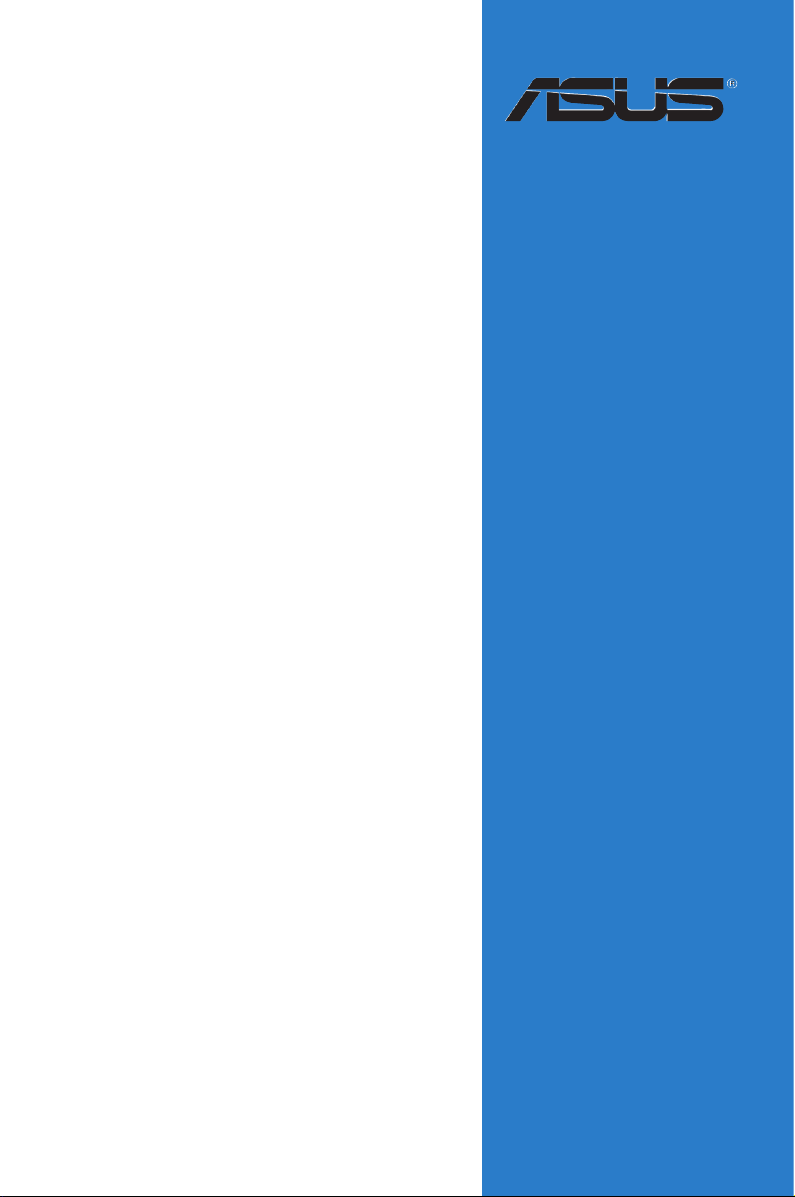
M4N82
Deluxe
Motherboard
Page 2
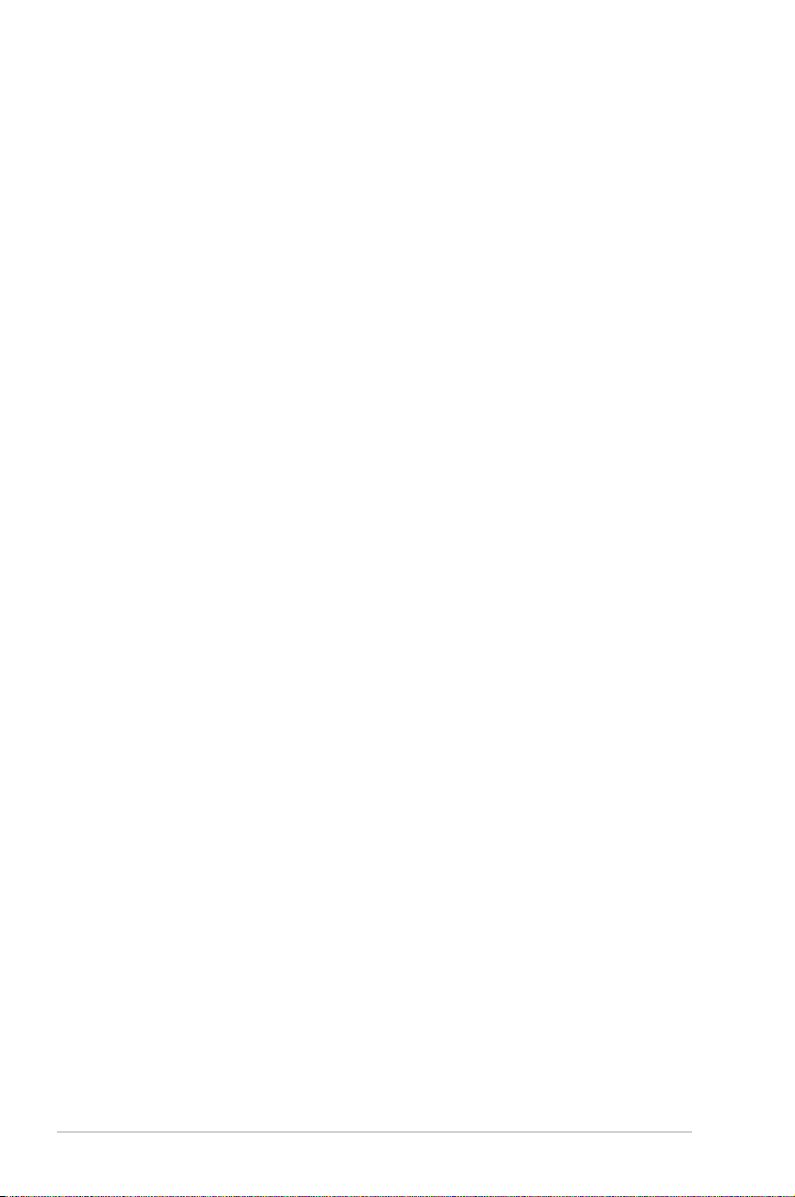
E4461
First Edition
February 2009
Copyright © 2009 ASUSTeK COMPUTER INC. All Rights Reserved.
No part of this manual, including the products and software described in it, may be reproduced,
transmitted, transcribed, stored in a retrieval system, or translated into any language in any form or by any
means, except documentation kept by the purchaser for backup purposes, without the express written
permission of ASUSTeK COMPUTER INC. (“ASUS”).
Product warranty or service will not be extended if: (1) the product is repaired, modied or altered, unless
such repair, modication of alteration is authorized in writing by ASUS; or (2) the serial number of the
product is defaced or missing.
ASUS PROVIDES THIS MANUAL “AS IS” WITHOUT WARRANTY OF ANY KIND, EITHER EXPRESS
OR IMPLIED, INCLUDING BUT NOT LIMITED TO THE IMPLIED WARRANTIES OR CONDITIONS OF
MERCHANTABILITY OR FITNESS FOR A PARTICULAR PURPOSE. IN NO EVENT SHALL ASUS, ITS
DIRECTORS, OFFICERS, EMPLOYEES OR AGENTS BE LIABLE FOR ANY INDIRECT, SPECIAL,
INCIDENTAL, OR CONSEQUENTIAL DAMAGES (INCLUDING DAMAGES FOR LOSS OF PROFITS,
LOSS OF BUSINESS, LOSS OF USE OR DATA, INTERRUPTION OF BUSINESS AND THE LIKE),
EVEN IF ASUS HAS BEEN ADVISED OF THE POSSIBILITY OF SUCH DAMAGES ARISING FROM ANY
DEFECT OR ERROR IN THIS MANUAL OR PRODUCT.
SPECIFICATIONS AND INFORMATION CONTAINED IN THIS MANUAL ARE FURNISHED FOR
INFORMATIONAL USE ONLY, AND ARE SUBJECT TO CHANGE AT ANY TIME WITHOUT NOTICE,
AND SHOULD NOT BE CONSTRUED AS A COMMITMENT BY ASUS. ASUS ASSUMES NO
RESPONSIBILITY OR LIABILITY FOR ANY ERRORS OR INACCURACIES THAT MAY APPEAR IN THIS
MANUAL, INCLUDING THE PRODUCTS AND SOFTWARE DESCRIBED IN IT.
Products and corporate names appearing in this manual may or may not be registered trademarks or
copyrights of their respective companies, and are used only for identication or explanation and to the
owners’ benet, without intent to infringe.
ii
Page 3
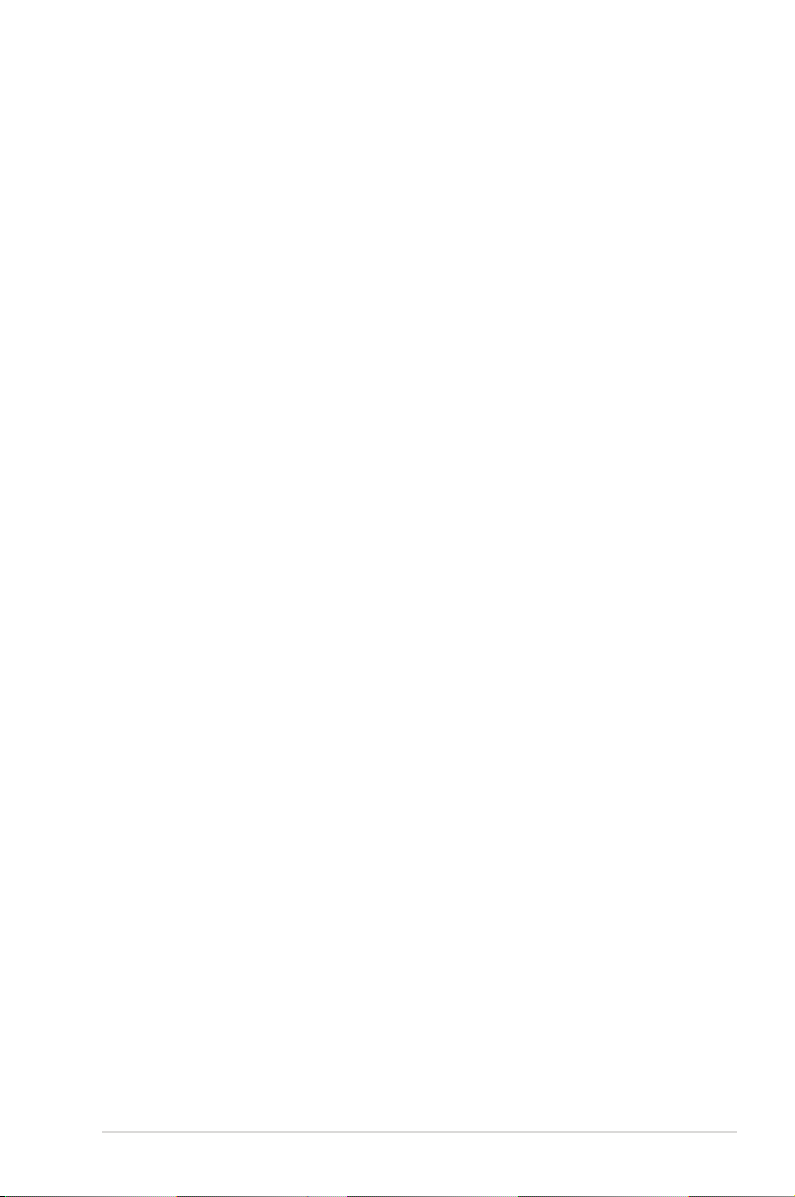
Contents
Contents ...................................................................................................................... iii
Notices ......................................................................................................................vii
Safety information .................................................................................................... viii
About this guide ......................................................................................................... ix
M4N82 Deluxe specications summary ................................................................... xi
Chapter 1: Product introduction
1.1 Welcome! ....................................................................................................1-1
1.2 Package contents.......................................................................................1-1
1.3 Special features..........................................................................................1-2
1.3.1 Product highlights........................................................................1-2
1.3.2 ASUS unique features.................................................................1-3
1.3.3 ASUS intelligent performance and overclocking features ........... 1-5
Chapter 2: Hardware information
2.1 Before you proceed ...................................................................................2-1
2.2 Motherboard overview ............................................................................... 2-2
2.2.1 Motherboard layout ..................................................................... 2-2
2.2.2 Layout contents ...........................................................................2-3
2.2.3 Placement direction.....................................................................2-4
2.2.4 Screw holes.................................................................................2-4
2.3 Central Processing Unit (CPU) .................................................................2-5
2.3.1 Installing the CPU .......................................................................2-5
2.3.2 Installing the CPU heatsink and fan ............................................ 2-7
2.4 System memory .......................................................................................2-10
2.4.1 Overview ................................................................................... 2-10
2.4.2 Memory congurations .............................................................. 2-11
2.4.3 Installing a DIMM ......................................................................2-17
2.4.4 Removing a DIMM ....................................................................2-17
2.5 Expansion slots........................................................................................2-18
2.5.1 Installing an expansion card......................................................2-18
2.5.2 Conguring an expansion card .................................................2-18
2.5.3 Interrupt assignments................................................................2-19
2.5.4 PCI slots ....................................................................................2-20
2.5.5 PCI Express x1 slot ...................................................................2-20
2.5.6 PCI Express 2.0 x16 slots ......................................................... 2-20
2.6 Jumpers ....................................................................................................2-22
2.7 Connectors ...............................................................................................2-24
2.7.1 Rear panel connectors .............................................................. 2-24
iii
Page 4
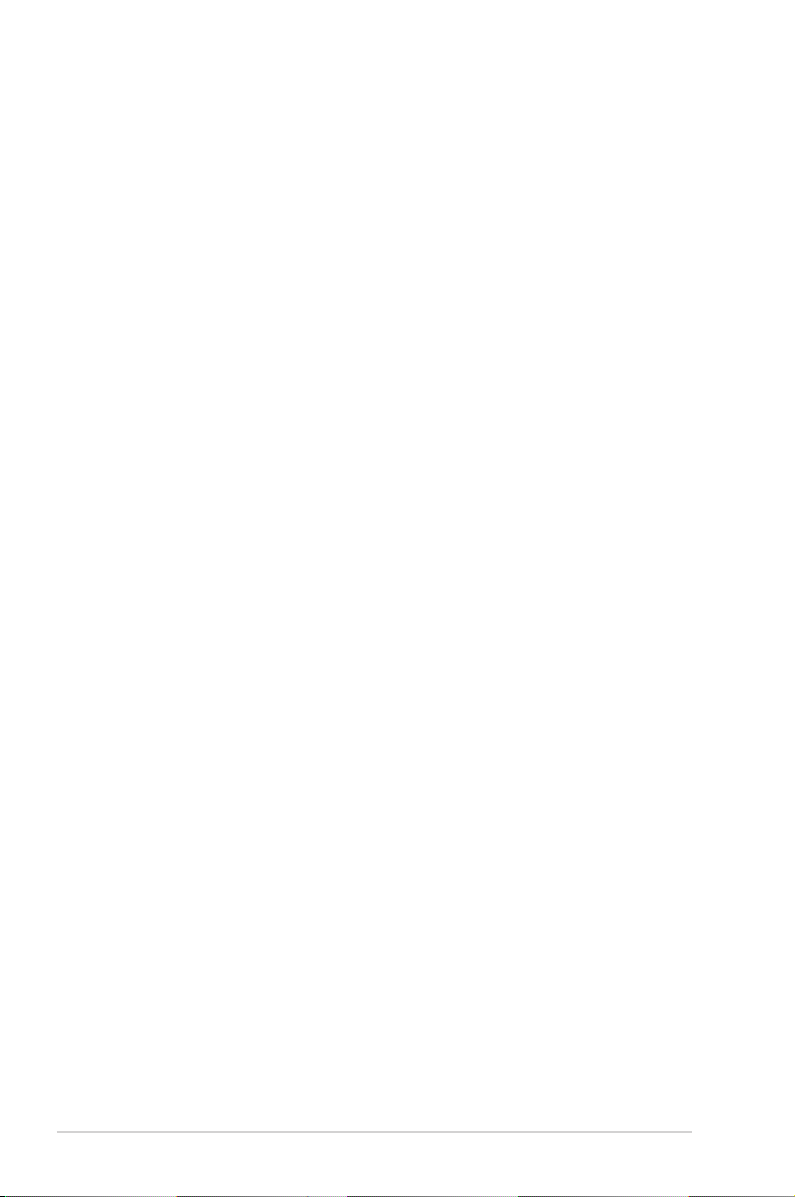
Contents
2.7.2 Audio I/O connections ............................................................... 2-25
2.7.3 Internal connectors....................................................................2-28
2.7.4 Installing the optional fan ..........................................................2-38
2.8 Starting up for the rst time .................................................................... 2-39
2.9 Turning off the computer ......................................................................... 2-39
Chapter 3: BIOS setup
3.1 Knowing BIOS ............................................................................................3-1
3.2 Updating BIOS ............................................................................................ 3-1
3.2.1 ASUS Update utility.....................................................................3-2
3.2.2 ASUS EZ Flash 2 utility ............................................................... 3-4
3.2.3 ASUS CrashFree BIOS 3 utility...................................................3-5
3.3 BIOS setup program ..................................................................................3-6
3.3.1 BIOS menu screen ...................................................................... 3-6
3.3.2 Menu bar ..................................................................................... 3-6
3.3.3 Navigation keys ........................................................................... 3-7
3.3.4 Menu items..................................................................................3-7
3.3.5 Submenu items ........................................................................... 3-7
3.3.6 Conguration elds .....................................................................3-7
3.3.7 Pop-up window............................................................................3-7
3.3.8 Scroll bar ..................................................................................... 3-7
3.3.9 General help................................................................................3-7
3.4 Main menu ..................................................................................................3-8
3.4.1 Primary IDE Master/Slave; SATA 1–4 ......................................... 3-8
3.4.2 Storage Conguration ............................................................... 3-10
3.4.3 System Information ................................................................... 3-11
3.5 Ai Tweaker menu ...................................................................................... 3-12
3.5.1 AI Overclocking ......................................................................... 3-12
3.5.2 DRAM Frequency Control ......................................................... 3-13
3.5.3 HT Link Speed ..........................................................................3-13
3.5.4 CPU Voltage..............................................................................3-17
3.5.5 CPU/NB Voltage........................................................................3-17
3.5.6 CPU/LDT Spread Spectrum ...................................................... 3-17
3.5.7 PCIE Spread Spectrum ............................................................. 3-17
3.5.8 SATA Spread Spectrum ............................................................ 3-17
3.5.9 PCI Spread Spectrum ............................................................... 3-18
3.5.10 AI Clock Skew for Channel A/B ................................................. 3-18
3.6 Advanced menu .......................................................................................3-19
3.6.1 CPU Conguration .................................................................... 3-19
iv
Page 5
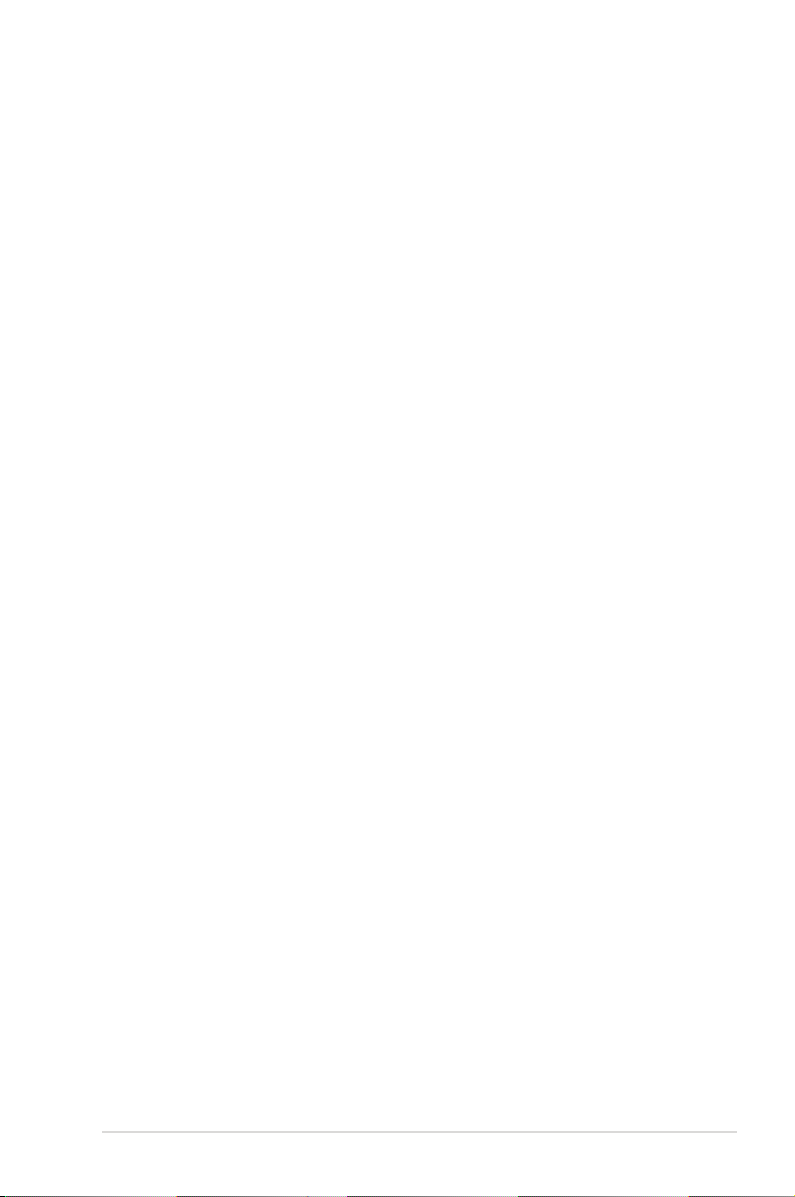
Contents
3.6.2 Chipset ...................................................................................... 3-20
3.6.3 Onboard Devices Conguration ................................................ 3-22
3.6.4 PCIPnP .....................................................................................3-23
3.6.5 USB Conguration ....................................................................3-23
3.7 Power menu .............................................................................................. 3-25
3.7.1 Suspend Mode .......................................................................... 3-25
3.7.2 ACPI 2.0 Support ...................................................................... 3-25
3.7.3 ACPI APIC Support ................................................................... 3-25
3.7.4 APM Conguration .................................................................... 3-26
3.7.5 Hardware Monitor......................................................................3-27
3.8 Boot menu ................................................................................................3-29
3.8.1 Boot Device Priority...................................................................3-29
3.8.2 Boot Settings Conguration ......................................................3-30
3.8.3 Security ..................................................................................... 3-31
3.9 Tools menu ............................................................................................... 3-33
3.9.1 ASUS EZ Flash 2 ...................................................................... 3-33
3.9.2 Express Gate ............................................................................3-34
3.9.3 ASUS O.C. Prole ..................................................................... 3-35
3.9.4 AI NET 2 .................................................................................... 3-36
3.10 Exit menu ..................................................................................................3-37
Chapter 4: Software support
4.1 Installing an operating system .................................................................4-1
4.2 Support DVD information .......................................................................... 4-1
4.2.1 Running the support DVD ........................................................... 4-1
4.2.2 Obtaining the software manuals..................................................4-2
4.3 Software information .................................................................................4-3
4.3.1 Cool ‘n’ Quiet!™ Technology ....................................................... 4-3
4.3.2 Audio congurations....................................................................4-4
4.3.3 ASUS PC Probe II ....................................................................... 4-5
4.3.4 ASUS Express Gate....................................................................4-6
4.3.5 ASUS AI Suite ............................................................................. 4-7
4.3.6 ASUS EPU .................................................................................. 4-8
4.3.7 ASUS Q-Fan 2 ............................................................................ 4-9
4.3.8 ASUS AI Nap.............................................................................4-10
4.3.9 ASUS TurboV ............................................................................ 4-11
4.3.10 ASUS Turbo Key ....................................................................... 4-12
4.4 RAID congurations ................................................................................4-13
4.4.1 RAID denitions ........................................................................4-13
v
Page 6
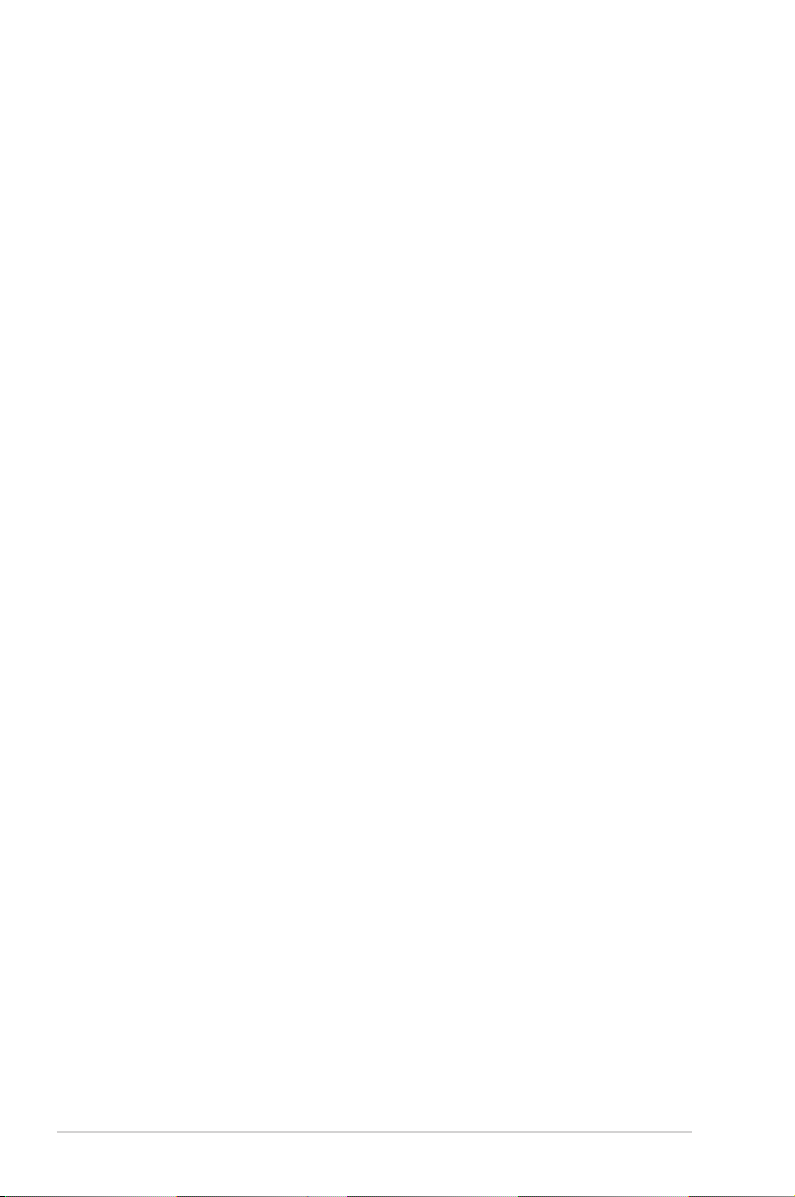
Contents
4.4.2 Installing Serial ATA hard disks .................................................4-14
4.4.3 Setting the RAID item in BIOS .................................................. 4-14
4.4.4 NVIDIA® MediaShield BIOS RAID congurations ..................... 4-15
4.5 Creating a RAID driver disk.....................................................................4-21
4.5.1 Creating a RAID driver disk without entering the OS ................ 4-21
4.5.2 Creating a RAID/SATA driver disk in Windows® ........................ 4-21
Chapter 5: ATI® CrossFireX™ technology support
5.1 NVIDIA® SLI™ technology ......................................................................... 5-1
5.1.1 Requirements .............................................................................. 5-1
5.1.2 Installing two SLI-ready graphics cards ......................................5-2
5.1.3 Installing three SLI-ready graphics cards .................................... 5-3
5.1.4 Installing the device drivers ......................................................... 5-4
5.1.5 Enabling the NVIDIA® SLI™ technology ..................................... 5-4
5.2 NVIDIA® Hybrid SLI® Technology .............................................................5-7
5.2.1 System requirements ................................................................. 5-7
5.2.2 Enabling GeForce® Boost™ ........................................................ 5-8
vi
Page 7
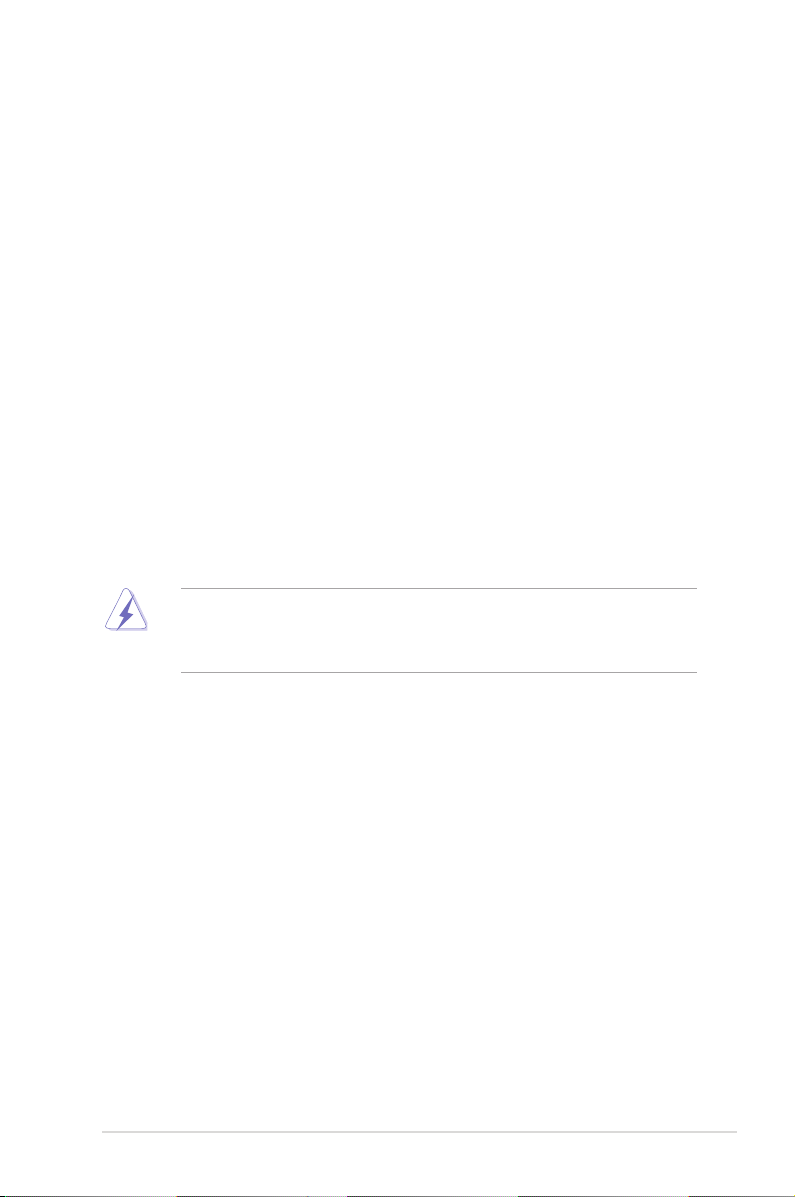
Notices
Federal Communications Commission Statement
This device complies with Part 15 of the FCC Rules. Operation is subject to the following two
conditions:
•
This device may not cause harmful interference, and
•
This device must accept any interference received including interference that may cause
undesired operation.
This equipment has been tested and found to comply with the limits for a Class B digital
device, pursuant to Part 15 of the FCC Rules. These limits are designed to provide
reasonable protection against harmful interference in a residential installation. This
equipment generates, uses and can radiate radio frequency energy and, if not installed
and used in accordance with manufacturer’s instructions, may cause harmful interference
to radio communications. However, there is no guarantee that interference will not occur
in a particular installation. If this equipment does cause harmful interference to radio or
television reception, which can be determined by turning the equipment off and on, the user
is encouraged to try to correct the interference by one or more of the following measures:
•
Reorient or relocate the receiving antenna.
•
Increase the separation between the equipment and receiver.
•
Connect the equipment to an outlet on a circuit different from that to which the receiver is
connected.
•
Consult the dealer or an experienced radio/TV technician for help.
The use of shielded cables for connection of the monitor to the graphics card is required
to assure compliance with FCC regulations. Changes or modications to this unit not
expressly approved by the party responsible for compliance could void the user’s authority
to operate this equipment.
Canadian Department of Communications Statement
This digital apparatus does not exceed the Class B limits for radio noise emissions from
digital apparatus set out in the Radio Interference Regulations of the Canadian Department
of Communications.
This class B digital apparatus complies with Canadian ICES-003.
vii
Page 8
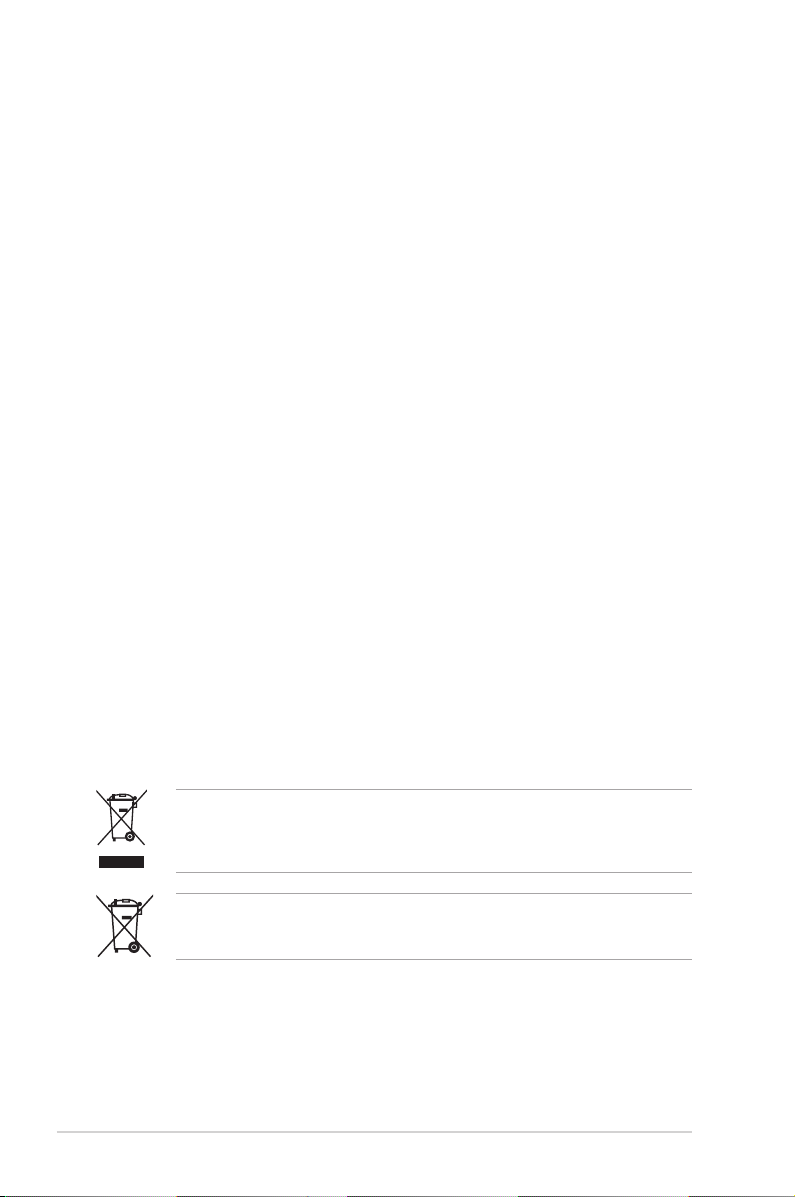
Safety information
Electrical safety
• To prevent electrical shock hazard, disconnect the power cable from the electrical outlet
before relocating the system.
• When adding or removing devices to or from the system, ensure that the power cables
for the devices are unplugged before the signal cables are connected. If possible,
disconnect all power cables from the existing system before you add a device.
• Before connecting or removing signal cables from the motherboard, ensure that all
power cables are unplugged.
• Seek professional assistance before using an adapter or extension cord. These devices
could interrupt the grounding circuit.
• Make sure that your power supply is set to the correct voltage in your area. If you are
not sure about the voltage of the electrical outlet you are using, contact your local power
company.
• If the power supply is broken, do not try to x it by yourself. Contact a qualied service
technician or your retailer.
Operation safety
• Before installing the motherboard and adding devices on it, carefully read all the manuals
that came with the package.
• Before using the product, make sure all cables are correctly connected and the power
cables are not damaged. If you detect any damage, contact your dealer immediately.
• To avoid short circuits, keep paper clips, screws, and staples away from connectors,
slots, sockets and circuitry.
• Avoid dust, humidity, and temperature extremes. Do not place the product in any area
where it may become wet.
• Place the product on a stable surface.
• If you encounter technical problems with the product, contact a qualied service
technician or your retailer.
viii
DO NOT throw the motherboard in municipal waste. This product has been designed to
enable proper reuse of parts and recycling. This symbol of the crossed out wheeled bin
indicates that the product (electrical and electronic equipment) should not be placed in
municipal waste. Check local regulations for disposal of electronic products.
DO NOT throw the mercury-containing button cell battery in municipal waste. This symbol
of the crossed out wheeled bin indicates that the battery should not be placed in municipal
waste.
Page 9
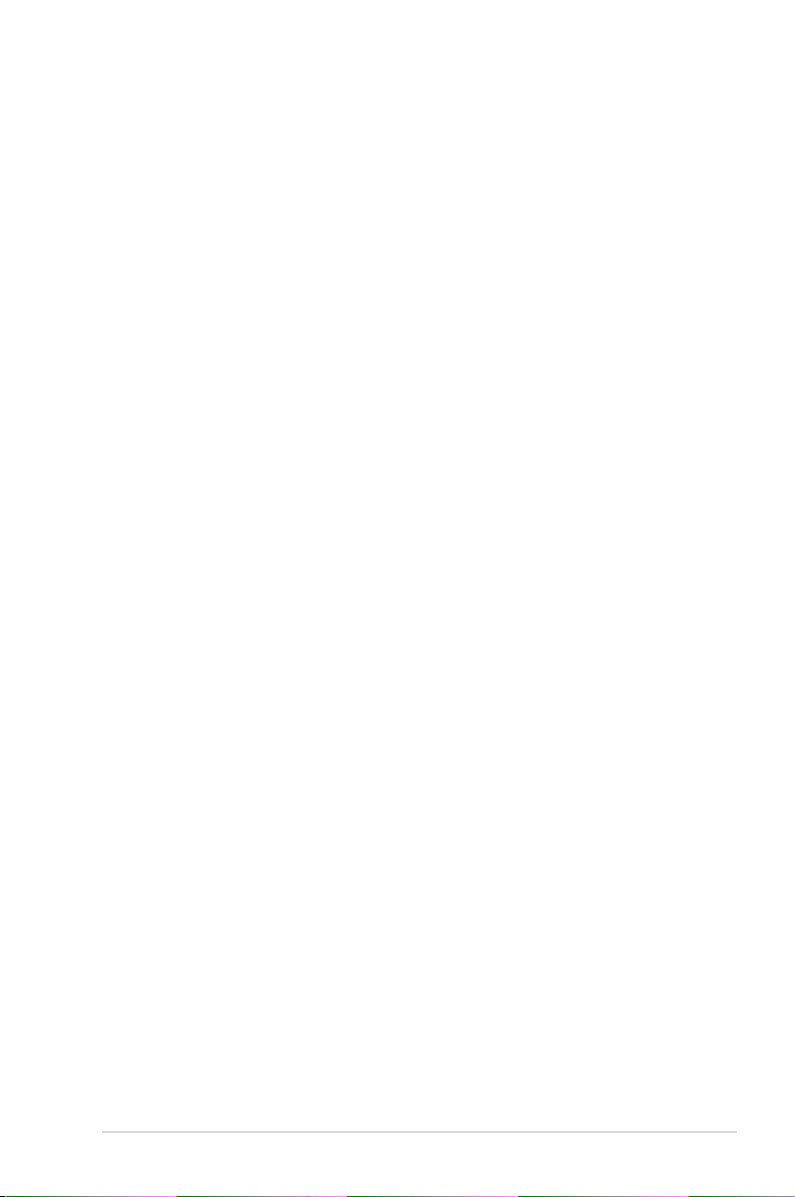
About this guide
This user guide contains the information you need when installing and conguring the
motherboard.
How this guide is organized
This guide contains the following parts:
• Chapter 1: Product introduction
This chapter describes the features of the motherboard and the new technology it
supports.
• Chapter 2: Hardware information
This chapter lists the hardware setup procedures that you have to perform when
installing system components. It includes description of the switches, jumpers, and
connectors on the motherboard.
• Chapter 3: BIOS setup
This chapter tells how to change system settings through the BIOS Setup menus.
Detailed descriptions of the BIOS parameters are also provided.
• Chapter 4: Software support
This chapter describes the contents of the support DVD that comes with the
motherboard package and the software.
• Chapter 5: NVIDIA® SLI™ support
This chapter describes the NVIDIA® SLI™ feature and shows the graphics card
installation procedures.
Where to nd more information
Refer to the following sources for additional information and for product and software
updates.
1. ASUS websites
The ASUS website provides updated information on ASUS hardware and software
products. Refer to the ASUS contact information.
2. Optional documentation
Your product package may include optional documentation, such as warranty yers,
that may have been added by your dealer. These documents are not part of the
standard package.
ix
Page 10
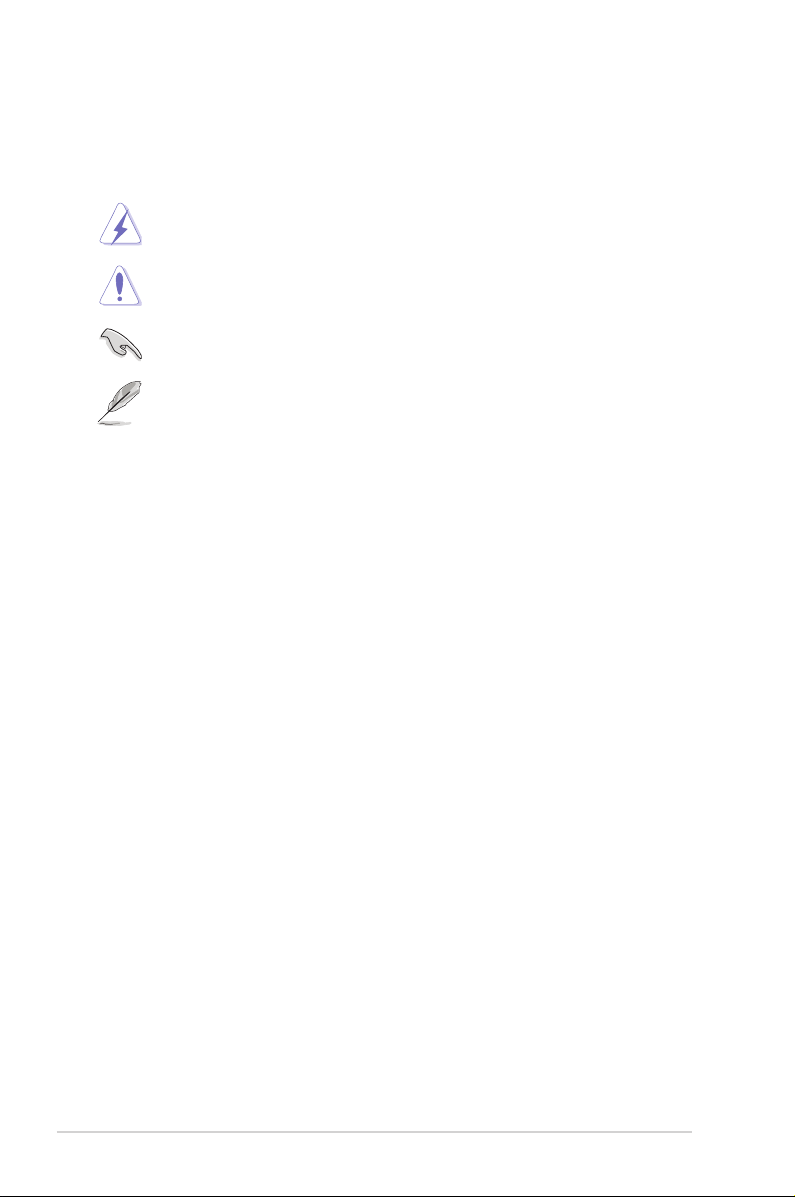
Conventions used in this guide
To make sure that you perform certain tasks properly, take note of the following symbols used
throughout this manual.
DANGER/WARNING: Information to prevent injury to yourself when trying to
complete a task.
CAUTION: Information to prevent damage to the components when trying to
complete a task.
IMPORTANT: Instructions that you MUST follow to complete a task.
NOTE: Tips and additional information to help you complete a task.
Typography
Bold text Indicates a menu or an item to select.
Italic
s Used to emphasize a word or a phrase.
<Key> Keys enclosed in the less-than and greater-than sign means
that you must press the enclosed key.that you must press the enclosed key.
Example: <Enter> means that you must press the Enter or
Return key.Return key.
<Key1> + <Key2> + <Key3> If you must press two or more keys simultaneously, the key
names are linked with a plus sign (+).
Example: <Ctrl> + <Alt> + <Del>
x
Page 11
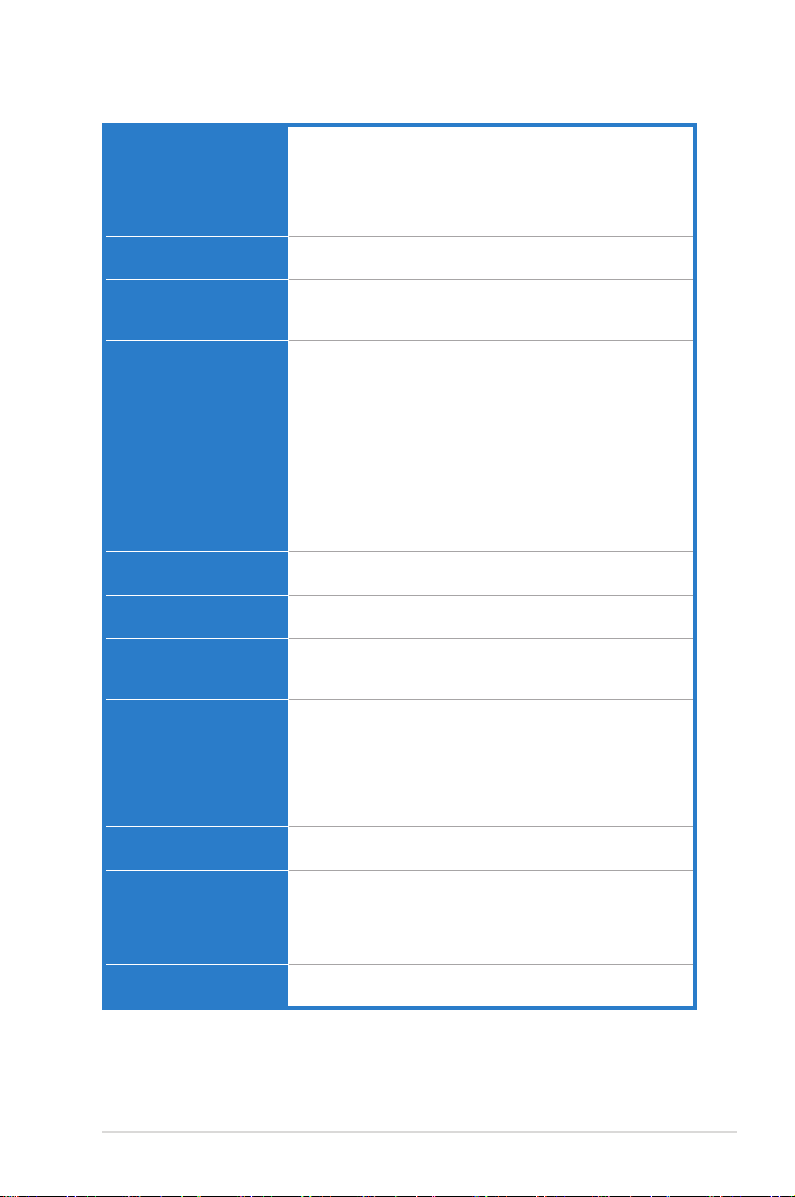
M4N82 Deluxe specications summary
CPU Phenom™ X4 / Phenom™ X3 / Athlon™ X2 / Athlon™ /
Chipset NVIDIA® nForce® 980a SLI™ with NVIDIA ESA (Enthusiast
System bus Up to 5200 MT/s; HyperTransport™ 3.0 interface for AM3 / AM2+
Memory 4 x DIMM, max. 16 GB, DDR2 1066* / 800 / 667 MHz,
Multi-GPU support Supports NVIDIA® 3-Way SLI™ Technology™ Technology Technology
VGA Integrated NVIDIA® GeForce® 8 series GPU
Expansion slots 3 x PCIe 2.0 x16 slots (Dual x16 or Triple x8)
Storage NVIDIA® chipset
LAN NVIDIA Gigabit MAC
Audio Realtek® ALC1200 8-channel High Denition Audio CODEC
IEEE 1394 VIA® VT6315N controller supports 2 x IEEE 1394a ports
Sempron™ processors (socket AM2+/AM2)Sempron™ processors (socket AM2+/AM2)
Compatible with Phenom™ II / Athlon™ X4 / Athlon™ X3 /Phenom™ II / Athlon™ X4 / Athlon™ X3 /
Athlon™ X2 (AM3 CPU)
Supports 45nm CPU
AMD® Cool ‘n’ Quiet™ Technology
System Architecture) support
CPU
2000 / 1600 MT/s for AM2 CPU
ECC / non-ECC, un-buffered memory
Dual-channel memory architecture
* Due to AMD® CPU limitation, DDR2 1066 MHz is supported
by AM2+ / AM3 CPU for one DIMM per channel only. Refer to
www.asus.com for the memory QVL (Qualied Vendors Lists).
** Due to OS limitation, when installing total memory of 4 GB
capacity or more, Windows® 32-bit operation system may only
recognize less than 3 GB. Hence, a total installed memory of
less than 3 GB is recommended.
*** Refer to www.asus.com or the user manual for the Memory
QVL (Qualied Vendors Lists)
(Dual x16 or Triple x8)
Hybrid SLI™ support (for Windows Vista only)™ support (for Windows Vista only) support (for Windows Vista only)
1 X PCIe x1 slot
2 x PCI 2.2 slots
- 1 x Ultra DMA 133 / 100
- 5 x SATA 3Gb/s ports (Legacy IDE operation is only supported
on ports 1-4)
- NVIDIA® MediaShield™ RAID supports RAID 0, 1, 0+1, 5, and
JBOD
- 1 x eSATA 3.0 Gb/s port (SATA On-the-Go)
Realtek® 8211CL Gigabit PHY featuring AI NET 2
- Supports Jack-Detection, Multi-Streaming, and Front Panel
Jack-Retasking
- Coaxial / Optical S/PDIF Out ports at back I/O
- ASUS Noise Filtering
(one at midboard; one at back panel)
(continued on the next page)
xi
Page 12
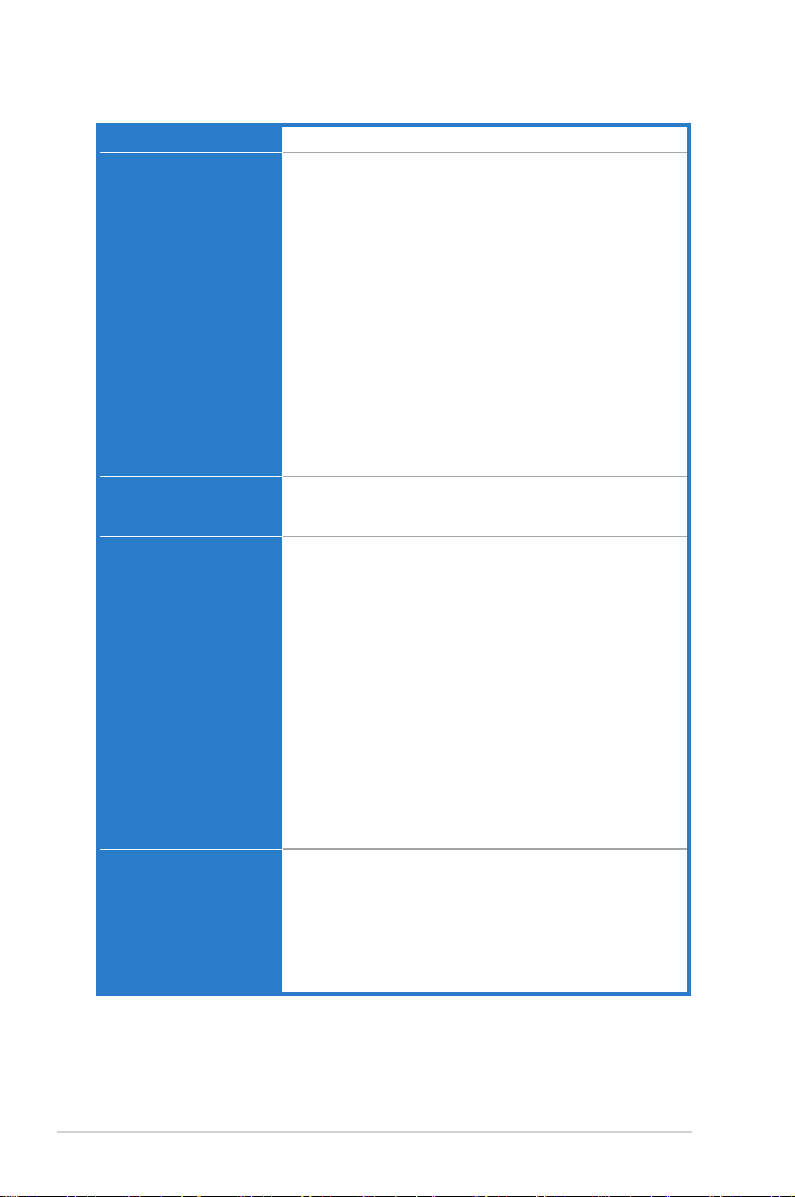
M4N82 Deluxe specications summary
USB 12 x USB 2.0 ports (6 ports at midboard; 6 ports at back panel)
ASUS unique features ASUS Power Solutions:
Special features 100% All High-quality conductive polymer capacitors!
ASUS exclusive
overclocking features
Back panel I/O ports 1 x PS/2 keyboard port (purple)
- 8+1 Phase Power Design
- ASUS Anti-Surge Protection
ASUS Green Design:
- ASUS EPU (for AM2+ / AM3 CPU only)
- ASUS AI Nap
ASUS Express Gate
ASUS Quiet Thermal Solutions:
- ASUS Fanless Design: Heat-pipe solution
- ASUS Optional Fan for Water-cooling or Passive-Cooling only
- ASUS Q-Fan 2
ASUS EZ DIY
- ASUS Q-Connector
- ASUS O.C. Prole
- ASUS CrashFree BIOS 3
- ASUS EZ Flash 2
(5000hrs VRM, over 57 years operation lifespan at 65ºC)
ASUS MyLogo 2™
Intelligent overclocking tools:
- AI Overclocking (intelligent CPU frequency tuner)
- ASUS TurboV
- ASUS Turbo Key
Precision Tweaker 2:
- vCore: Adjustable CPU voltage at 0.0125V increment
- vHT Bus: 16-step Chipset voltage control
- vDIMM: 35-step DRAM voltage control
- vChipset: 16-step Chipset voltage control
SFS (Stepless Frequency Selection):
- FSB tuning from 200MHz up to 600MHz at 1MHz increment
- Memory tuning from 533MHz up to 1066MHz
- PCIe frequency tuning from 100MHz to 200MHz at 1MHz
increment
Overclocking protection:
- ASUS C.P.R. (CPU Parameter Recall)
1 x PS/2 mouse port (green)
1 x S/PDIF Out port (Coaxial + Optical)
1 x External SATA port
1 x IEEE 1394a port
1 x LAN (RJ-45) port
6 x USB 2.0/1.1 ports
8-channel Audio I/O ports
(continued on the next page)
xii
Page 13
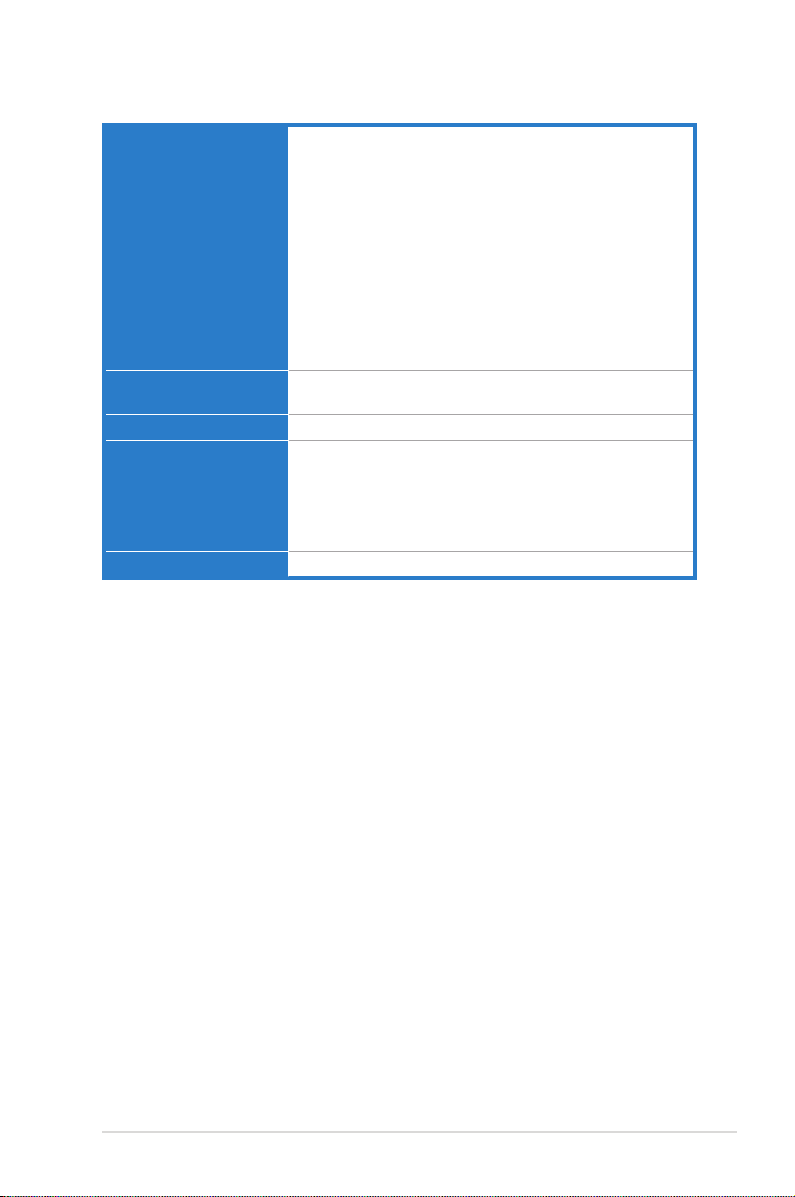
M4N82 Deluxe specications summary
Internal I/O connectors 3 x USB connectors support additional 6 USB ports
BIOS features 8 Mb Flash ROM, AMI BIOS, PnP, DMI 2.0, WfM 2.0,
Manageability WOL by PME, WOR by PME, WOR by Ring, PXE
Support DVD contents Drivers
Form factor ATX form factor: 12 in x 9.6 in (30.5 cm x 24.4 cm)
*Specications are subject to change without notice.
1 x IDE connector
1 x COM connector
5 x SATA connectors
1 x CPU Fan connector
2 x Chassis Fan connectors
1 x Power Fan connector
1 x IEEE1394a connector
Front panel audio connector
1 x S/PDIF Out header
CD audio in
24-pin ATX Power connector
System Panel (Q-Connector)
8-pin ATX 12V Power connector
SM BIOS 2.5, ACPI 2.0a
Express Gate
ASUS PC Probe II
ASUS Update
ASUS AI Suite
Anti-virus software (OEM version)
xiii
Page 14
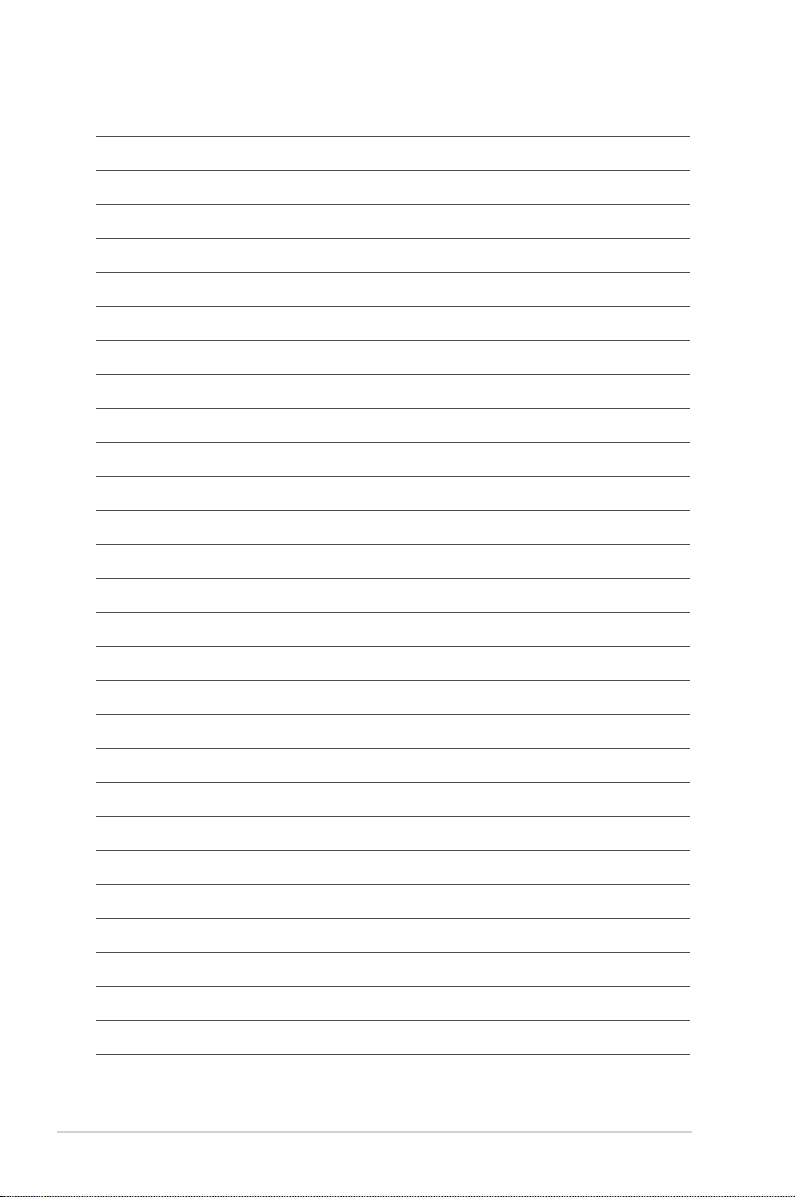
xiv
Page 15
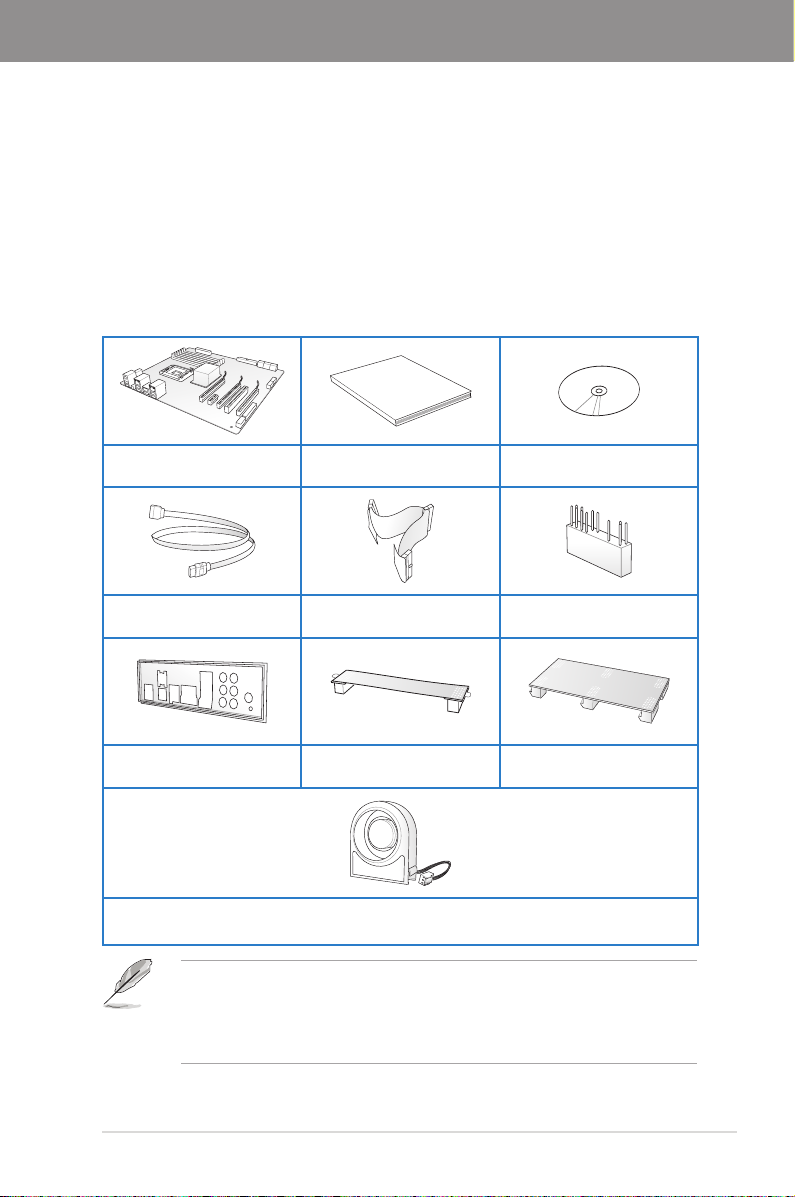
User Manual
Chapter 1
Chapter 1: Product introduction
1.1 Welcome!
Thank you for buying an ASUS® M4N82 Deluxe motherboard!
The motherboard delivers a host of new features and latest technologies, making it another
standout in the long line of ASUS quality motherboards!
Before you start installing the motherboard, and hardware devices on it, check the items in
your package with the list below.
1.2 Package contents
Check your motherboard package for the following items.
ASUS M4N82 Deluxe
motherboard
Serial ATA cables
1 x IO shield 1 x SLI bridge 1 x 3-Way SLI card
1 x ASUS optional fan for water-cooling or passive-cooling only
• If any of the above items is damaged or missing, contact your retailer.
• The oppy disk drive cable is purchased separately.
• The illustrated items above are for reference only. Actual product specications may
vary with different models.
User guide Support DVD
1 x Ultra DMA 133/
100/66 cable
1 x ASUS 2-in-1 Q-Connector
kit (USB and System panel)
ASUS M4N82 Deluxe 1-1
Page 16
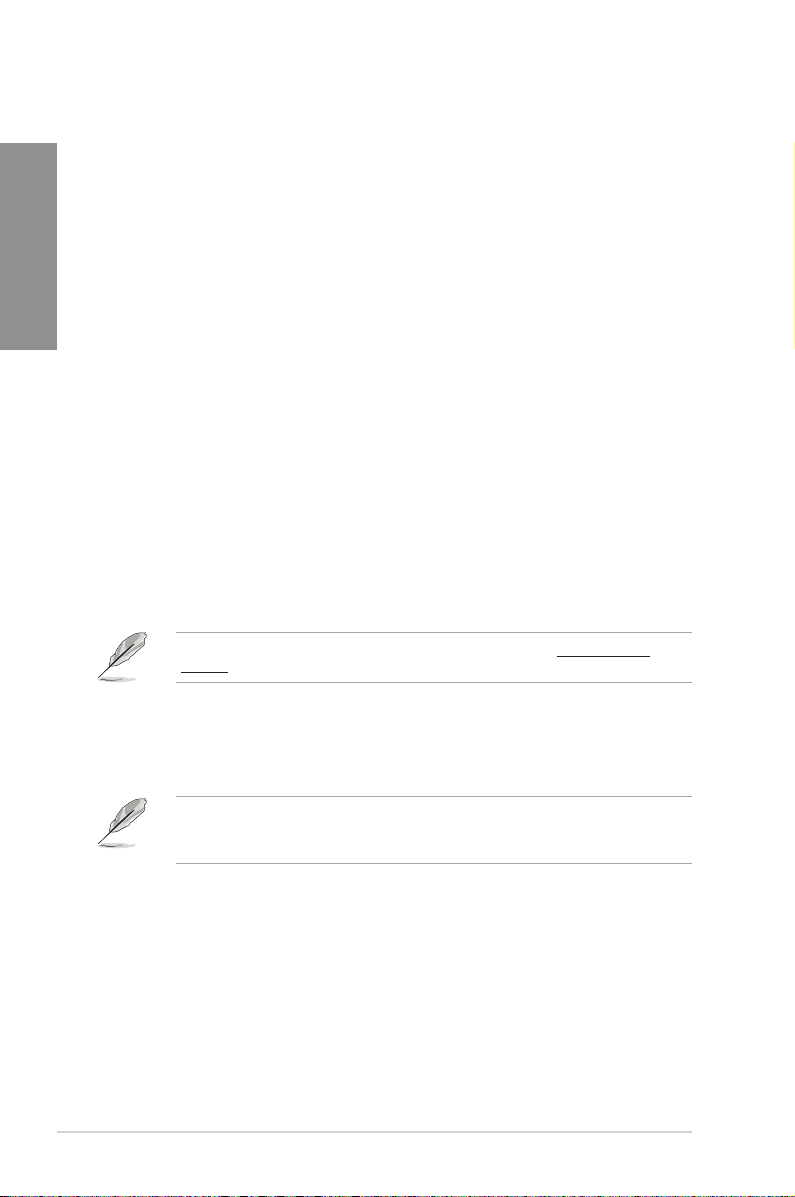
1.3 Special features
1.3.1 Product highlights
Chapter 1
AMD® Phenom™ X4 / Phenom™ X3 / Athlon™ X2 / Athlon™ / Sempron™
processors (socket AM2+/AM2)socket AM2+/AM2))
This motherboard supports AMD® Socket AM2+ multi-core processors. It features
dual-channel DDR2 1066 memory support, data transfer rate up to 5200MT/s via
HyperTransport™ 3.0 based system bus, and AMD® Cool ‘n’ Quiet™ Technology.
AMD® Phenom™ II / Athlon™ X4 / Athlon™ X3 / Athlon™ X2 (AM3 CPU)Phenom™ II / Athlon™ X4 / Athlon™ X3 / Athlon™ X2 (AM3 CPU) X3 / Athlon™ X2 (AM3 CPU)X3 / Athlon™ X2 (AM3 CPU)(AM3 CPU)AM3 CPU))
This motherboard supports AMD® AM3 multi-core processors with unique L3 cache andmulti-core processors with unique L3 cache and
delivers better overclocking capabilities with less power consumption. It features dualchannel DDR2 1066 memory support and accelerates data transfer rate up to 5200MT/s via
HyperTransport™ 3.0 based system bus. This motherboard also supports AMD. This motherboard also supports AMD® CPUs in the
new 45nm manufacturing process.
NVIDIA® nForce® 980a SLI™ chipset
NVIDIA® nForce® 980a SLI™ media and communication processors (MCPs) power the most
feature-rich, high performance motherboards for AMD AM3 CPUs.
NVIDIA® Hybrid SLI™Hybrid SLI™
Hybrid SLI™ technology is a unique hybrid multi-GPU technology built upon NVIDIA.
Hybrid SLI™ turbo-charges performance of NVIDIA discrete graphics cards when combined
with this series motherboard GPUs.
Dual channel DDR2 1066 support
This motherboard supports DDR2 1066, which provides faster data transfer rate and more
bandwidth to increase memory data transfer rate and computing efciency. This enhances
system performance in 3D graphics and other memory demanding applications.
Hybrid SLI™ is independent on selected GeForce® GPUs. Refer to www.nvidia.com/
hybridsli for more information.
Due to AM2+ / AM3 CPU limitation, only one DDR2 1066 is supported per channel. When
four DDR2 1066 DIMMs are installed, all DIMMs run at 800MHz frequency by default for
system stability.
1-2 Chapter 1: Product Introduction
Page 17
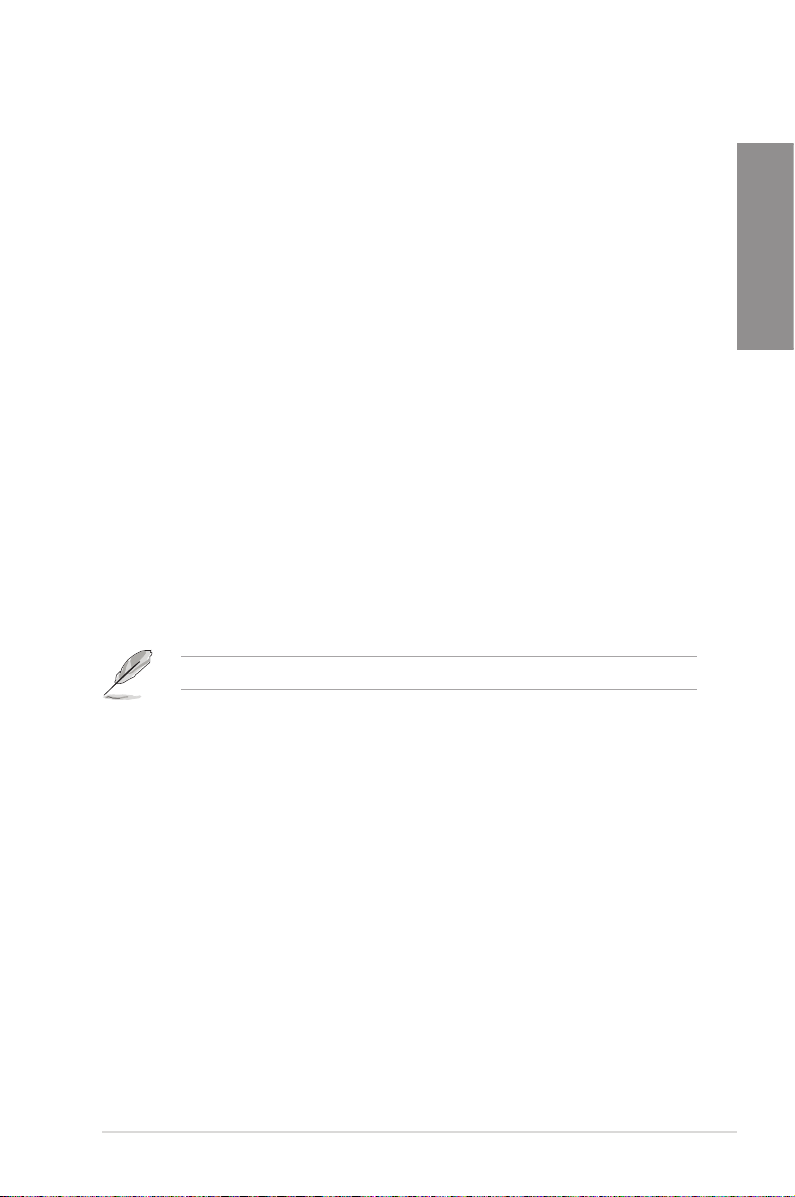
1.3.2 ASUS unique features
ASUS Power Solutions
ASUS power solutions intelligently and automatically provide balanced computing power and
energy consumption.
8+1 Phase Power Design
To fully unleash the next-generation AM3 CPU’s potential, the ASUS M4 Series
motherboards have adopted a brand new 8-phase VRM power design. It delivers high
power efciency and supreme overclocking ability. Furthermore, high quality power
components can effectively lower system temperature to ensure longer component
lifespan. This series also features an extra 1 phase power dedicated to integrated
memory/HT controller.
ASUS Anti-Surge Protection
This special design prevents expensive devices and the motherboard from damage
caused by power surges from switching power supply (PSU).
ASUS Green Design
This motherboard and its packaging comply with the European Union’s Restriction on the
use of Hazardous Substances (RoHS) to safeguard consumers’ health while minimizing the
impact of the environment.
ASUS EPU
The ASUS EPU (Energy Processing Unit) provides total system power management by
detecting current PC loadings and intelligently moderating power usage for critical PC
components in real-time–helping save power and money!
ASUS EPU is supported by AM2+/AM3 CPU only.
Chapter 1
AI Nap
With AI Nap, the system can continue running at minimum power and noise when you
are temporarily away. To wake the system and return to the OS environment, simply
click the mouse or press a key.
Express Gate
Express Gate is an ASUS exclusive OS that provides you with quick access to the Internet
and key applications before entering the Windows® OS.
ASUS Quiet Thermal Solutions
ASUS Quiet Thermal solutions make the system more stable and enhance the overclocking
capability.
ASUS M4N82 Deluxe 1-3
Page 18
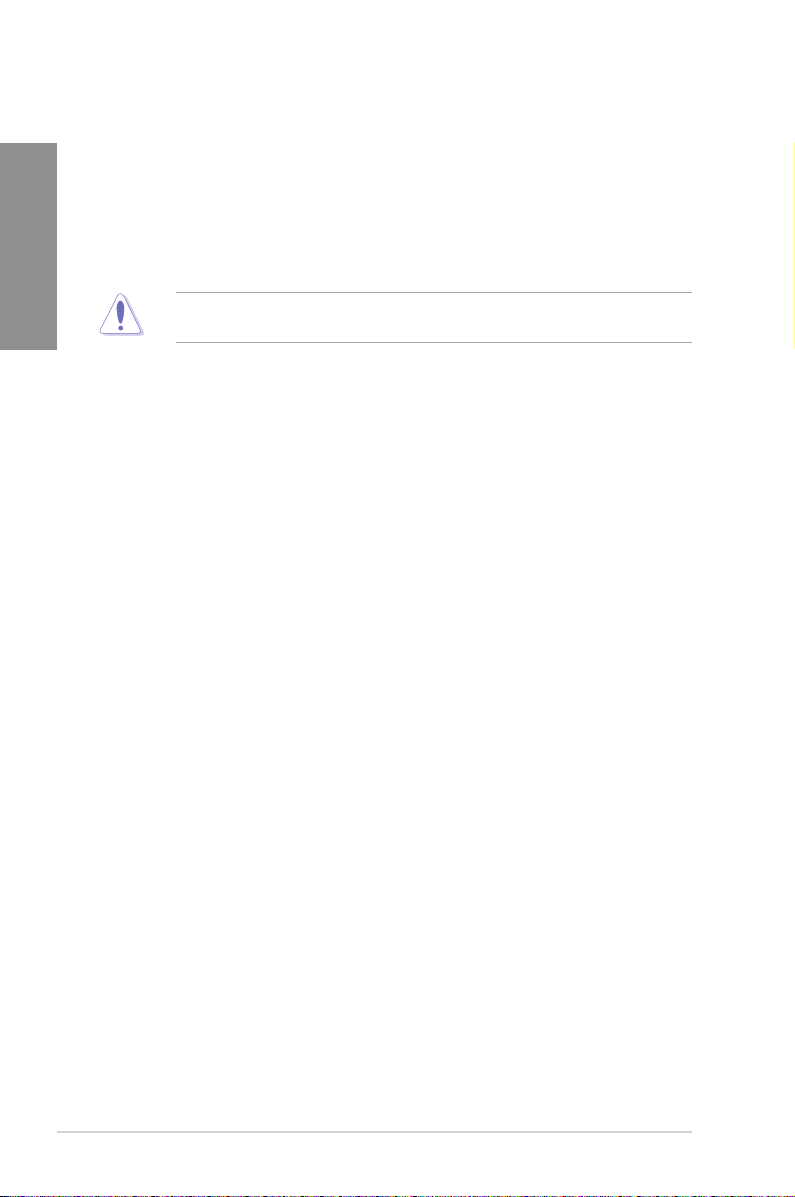
Fanless Design–Heat-pipe
The Heat Pipe design effectively directs the heat generated by the chipsets to the
Chapter 1
heatsink near the back IO ports, where it can be carried away by existing airow from
CPU fan or bundled optional fan. The purpose of the innovative heat pipe design on
this motherboard is that the groundbreaking fanless design does not have lifetime
problems as a chipset fan does. Furthermore, it provides options for users to install
side-ow fan or passive cooler. The Heat Pipe design is the most reliable fanless
thermal solution to date.
Q-Fan 2
ASUS Q-Fan 2 technology intelligently adjusts both CPU fan and chassis fan speeds
according to system loading to ensure quiet, cool and efcient operation.
ASUS EZ DIY
ASUS EZ DIY feature collection provides you easy ways to install computer components,
update the BIOS or back up your favorite settings.
ASUS Q-Connector
ASUS Q-Connector allows you to easily connect or disconnect the chassis front panel
cables to the motherboard. This unique module eliminates the trouble of connecting the
system panel cables one at a time and avoiding wrong cable connections.
ASUS O.C. Prole
The motherboard features the ASUS O.C. Prole that allows users to conveniently
store or load multiple BIOS settings. The BIOS settings can be stored in the CMOS or
a separate le, giving users freedom to share and distribute their favorite settings.
DO NOT uninstall the heat-pipe by yourself. Doing so may bend the tubing and affect the
heat dissipation performance.
ASUS EZ Flash 2
ASUS EZ Flash 2 is a user-friendly BIOS update utility. Simply press the predened
hotkey to launch the utility and update the BIOS without entering the OS. Update your
BIOS easily without preparing a bootable diskette or using an OS-based ash utility.
1-4 Chapter 1: Product Introduction
Page 19
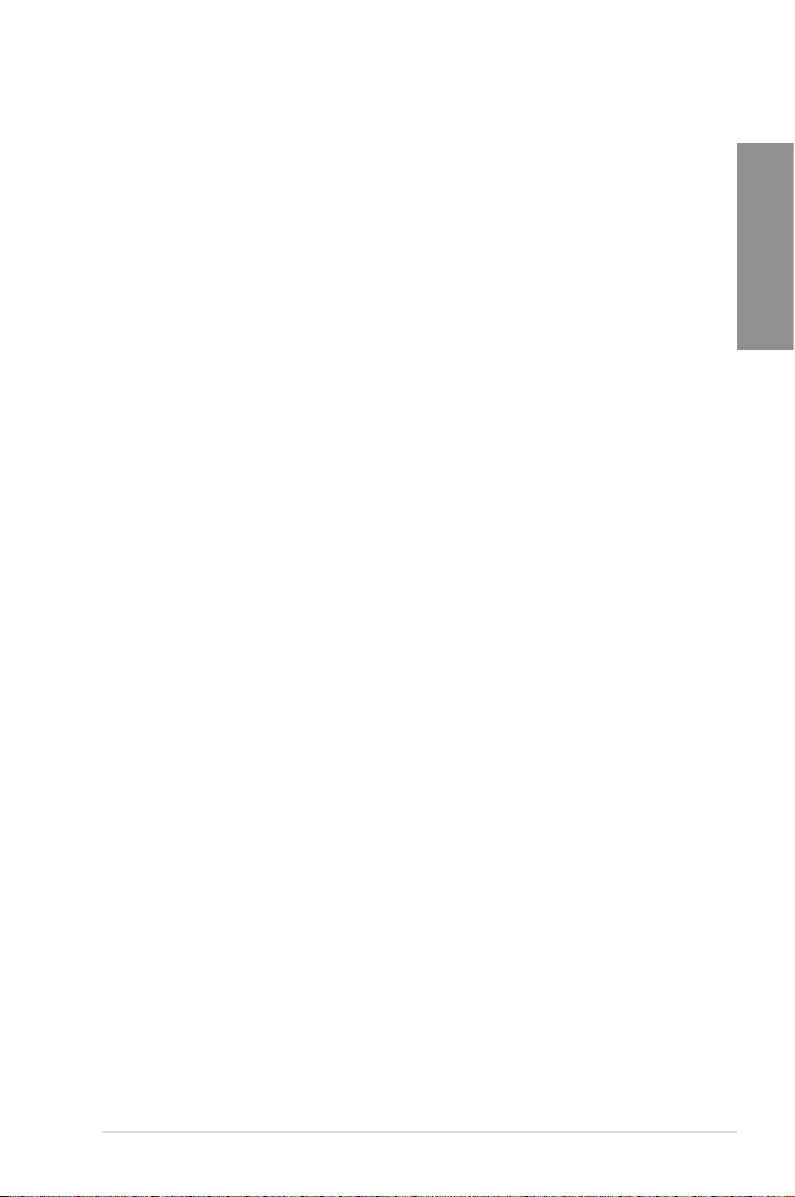
1.3.3 ASUS intelligent performance and overclocking features
TurboV
Feel the adrenaline rush of real-time OC—now a reality with the ASUS TurboV. This easy OC
tool allows you to overclock without exiting or rebooting the OS; and its user-friendly interface
makes overclock with just a few clicks away. Moreover, the ASUS OC proles in TurboV
provides the best O.C. settings in different scenarios.
Turbo Key
ASUS Turbo Key allows the user to turn the PC power button into a physical overclocking
button. After the easy setup, Turbo Key can boost performances without interrupting ongoing
work or games—with just one touch!
C.P.R. (CPU Parameter Recall)
The C.P.R. feature of the motherboard BIOS allows automatic re-setting to the BIOS default
settings in case the system hangs due to overclocking. When the system hangs due to
overclocking, C.P.R. eliminates the need to open the system chassis and clear the RTC data.
Simply shut down and reboot the system, and the BIOS automatically restores the CPU
default setting for each parameter.
Chapter 1
ASUS M4N82 Deluxe 1-5
Page 20
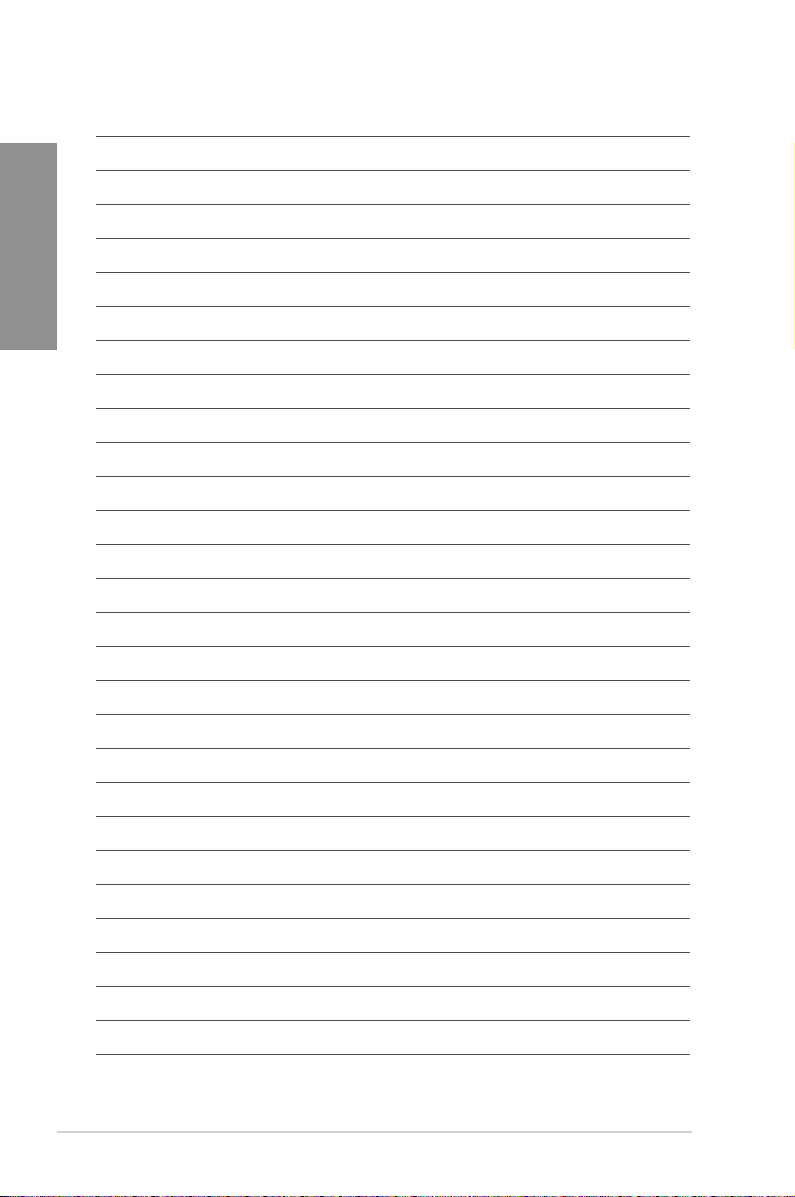
Chapter 1
1-6 Chapter 1: Product Introduction
Page 21
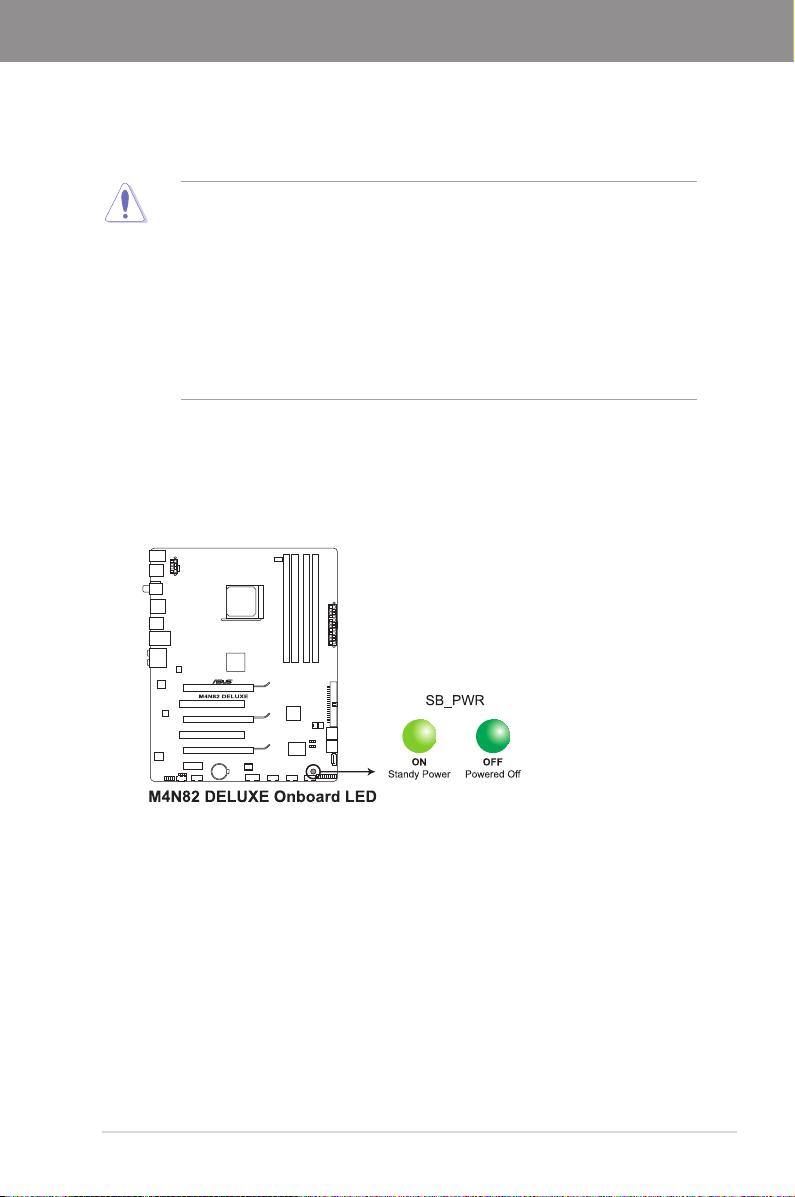
Chapter 2
Chapter 2: Hardware information
2.1 Before you proceed
Take note of the following precautions before you install motherboard components or change
any motherboard settings.
• Unplug the power cord from the wall socket before touching any component.
• Before handling components, use a grounded wrist strap or touch a safely grounded
object or a metal object, such as the power supply case, to avoid damaging them due
to static electricity.
• Hold components by the edges to avoid touching the ICs on them.
• Whenever you uninstall any component, place it on a grounded antistatic pad or in the
bag that came with the component.
• Before you install or remove any component, ensure that the ATX power supply is
switched off or the power cord is detached from the power supply. Failure to do so
may cause severe damage to the motherboard, peripherals, or components.
Onboard LED
The motherboard comes with a standby power LED that lights up to indicate that the system
is ON, in sleep mode, or in soft-off mode. This is a reminder that you should shut down
the system and unplug the power cable before removing or plugging in any motherboard
component. The illustration below shows the location of the onboard LED.
ASUS M4N82 Deluxe 2-1
Page 22
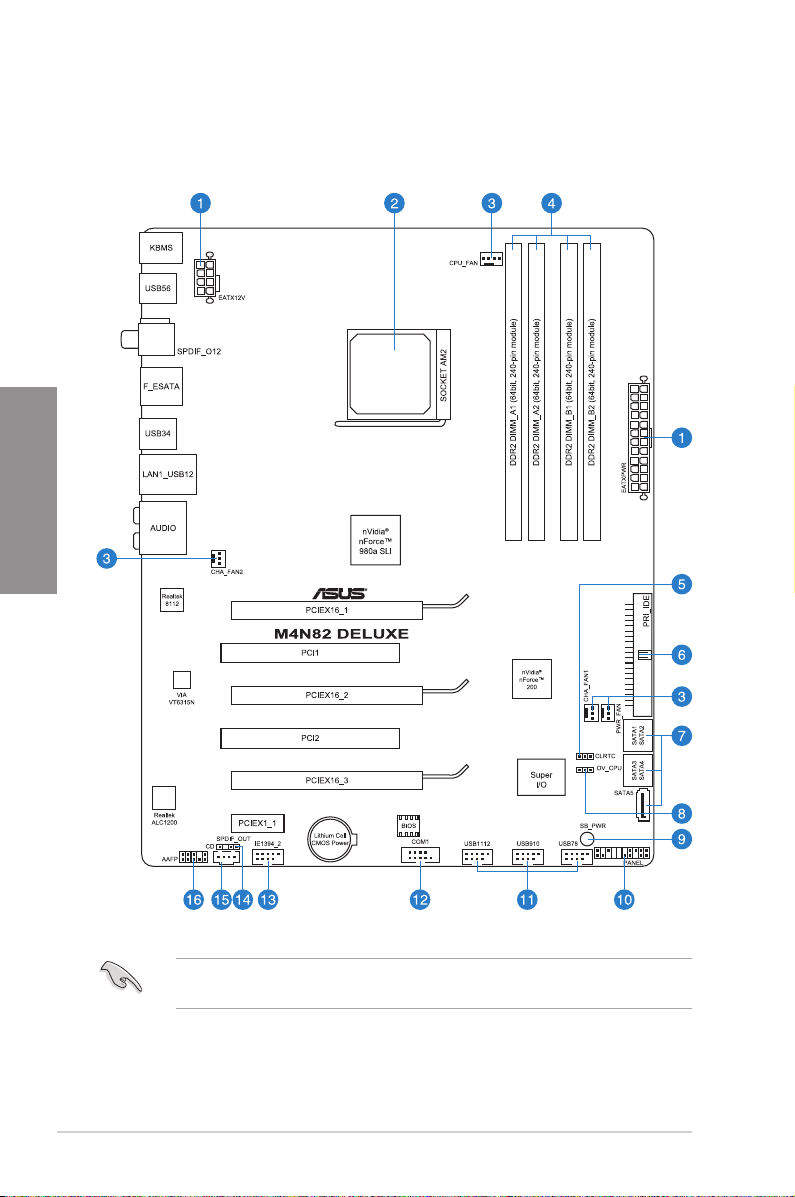
2.2 Motherboard overview
2.2.1 Motherboard layout
Chapter 2
Refer to
2.7 Connectors
connectors.
2-2 Chapter 2: Hardware information
for more information about rear panel connectors and internal
Page 23
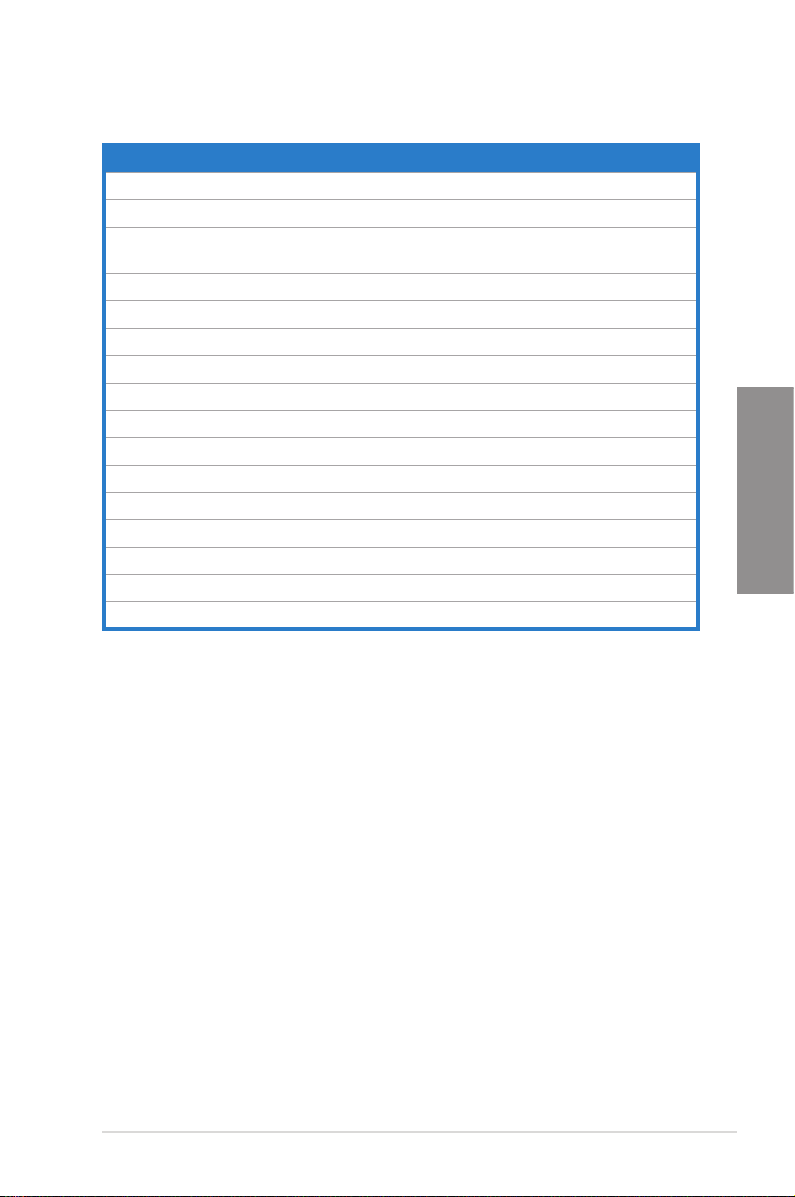
2.2.2 Layout contents
Connectors/Jumpers/Slots Page
1. ATX power connectors (24-pin EATXPWR, 4-pin EATX12V) 2-34
2. AM2/AM2+ CPU socket 2-5
3. CPU, chassis, and power fan connectors
(4-pin CPU_FAN, 3-pin CHA_FAN1–2, 3-pin PWR_FAN)
4. DDR2 DIMM slots 2-10
5. Clear RTC RAM (3-pin CLRTC) 2-22
6. IDE connector (40-1 pin PRI_IDE) 2-29
7. Serial ATA connectors (7-pin SATA1–5) 2-30
8. CPU overvoltage setting (3-pin OV_CPU) 2-23
9. Standby Power LED 2-1
10. System panel connector (20-8 pin PANEL) 2-36
11. USB connectors (10-1 pin USB78, USB910, USB1112) 2-31
12. Serial port connector (10-1 pin COM1) 2-32
13. IEEE 1394a port connector (10-1 pin IE1394_2) 2-32
14. Digital audio connector (4-1 pin SPDIF_OUT) 2-28
15. Optical drive audio connector (4-pin CD) 2-28
16. Front panel audio connector (10-1 pin AAFP) 2-35
2-33
Chapter 2
ASUS M4N82 Deluxe 2-3
Page 24
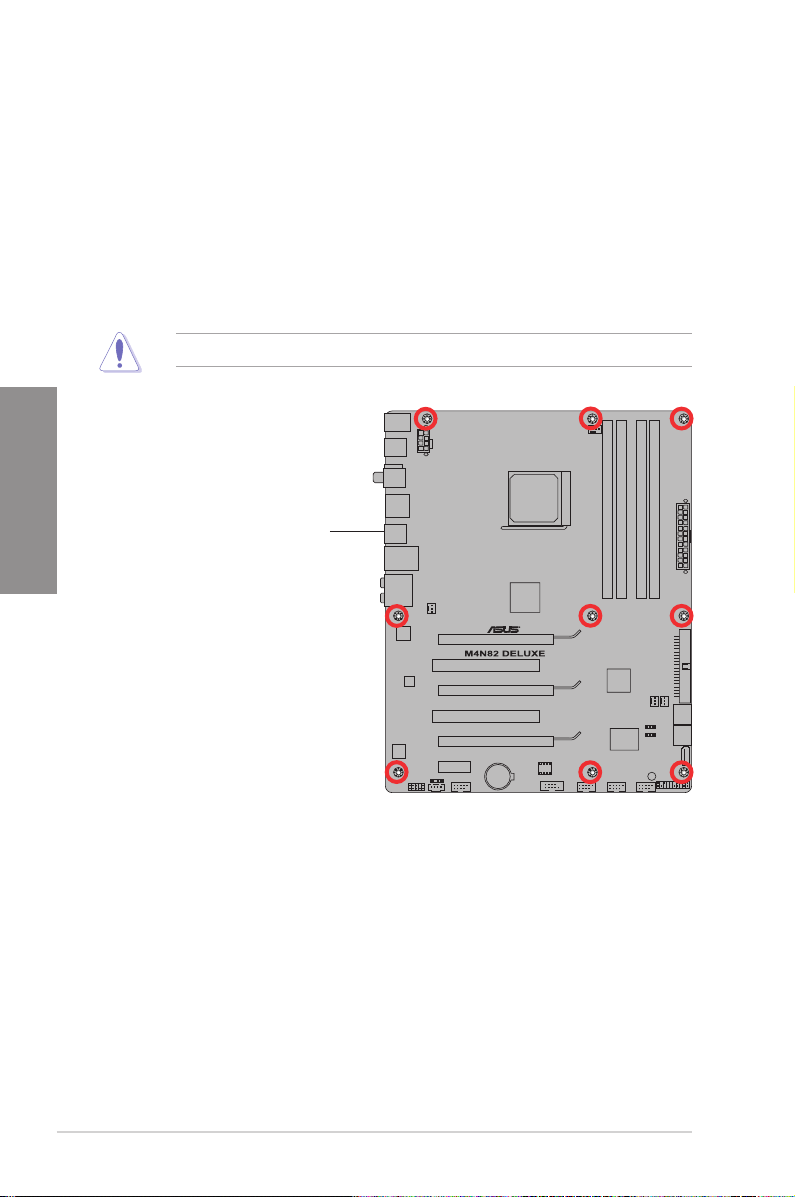
2.2.3 Placement direction
When installing the motherboard, ensure that you place it into the chassis in the correct
orientation. The edge with external ports goes to the rear part of the chassis as indicated in
the image below.
2.2.4 Screw holes
Place nine screws into the holes indicated by circles to secure the motherboard to the
chassis.
Chapter 2
DO NOT overtighten the screws! Doing so can damage the motherboard.
Place this side towards
the rear of the chassis
2-4 Chapter 2: Hardware information
Page 25
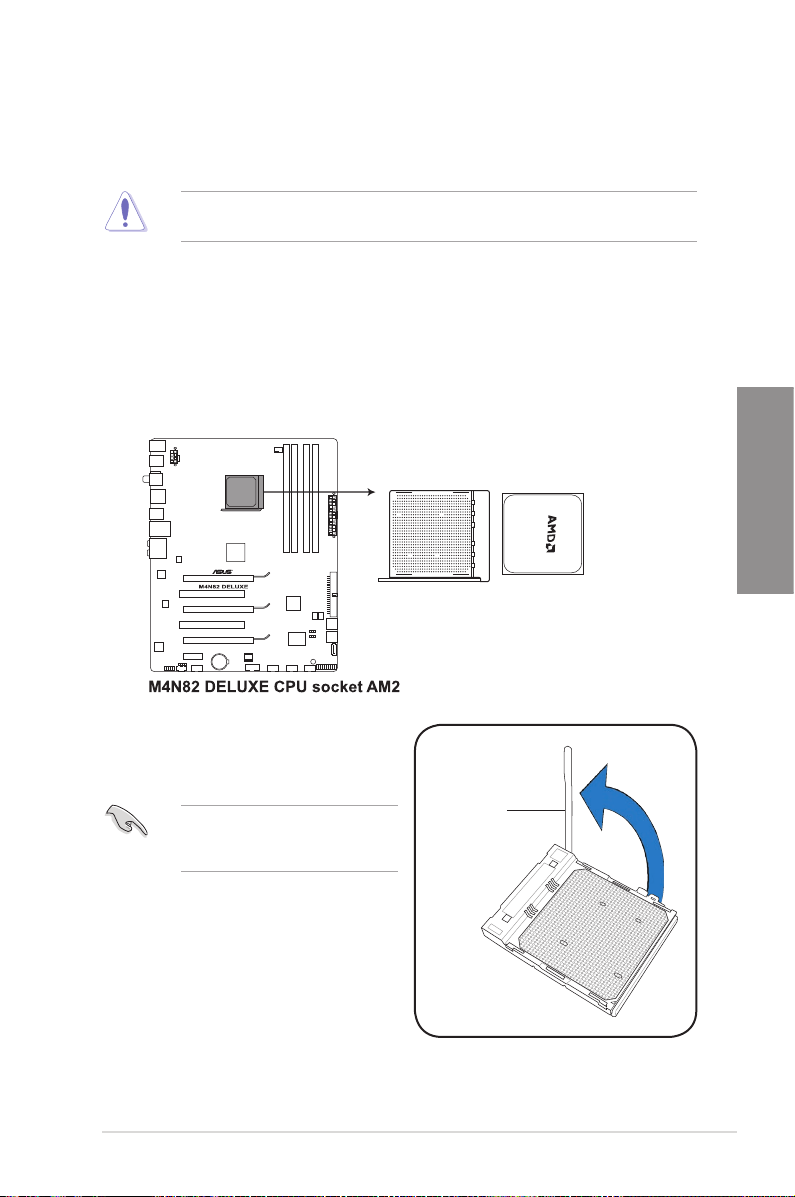
2.3 Central Processing Unit (CPU)
The motherboard comes with an AM2+/AM2 socket designed for Phenom™ X4 /
Phenom™ X3 / Athlon™ X2 / Athlon™/ Sempron™ processors (socket AM2+/AM2). It is also
compatible with AMD® Phenom™ II / Athlon™ X4 / Athlon™ X3 / Athlon™ X2 (AM3 CPU).
The CPU socket is not compatible with AMD® Opteron™ processors. Do not install an
Opteron™ processor on this motherboard.
2.3.1 Installing the CPU
To install a CPU:
1. Locate the CPU socket on the motherboard.
Chapter 2
2. Unlock the socket by pressing the lever
sideways, then lift it up to a 90º angle.
Ensure that the socket lever is lifted
up to a 90º angle; otherwise, the CPU
will not t in completely.
ASUS M4N82 Deluxe 2-5
Socket lever
Page 26
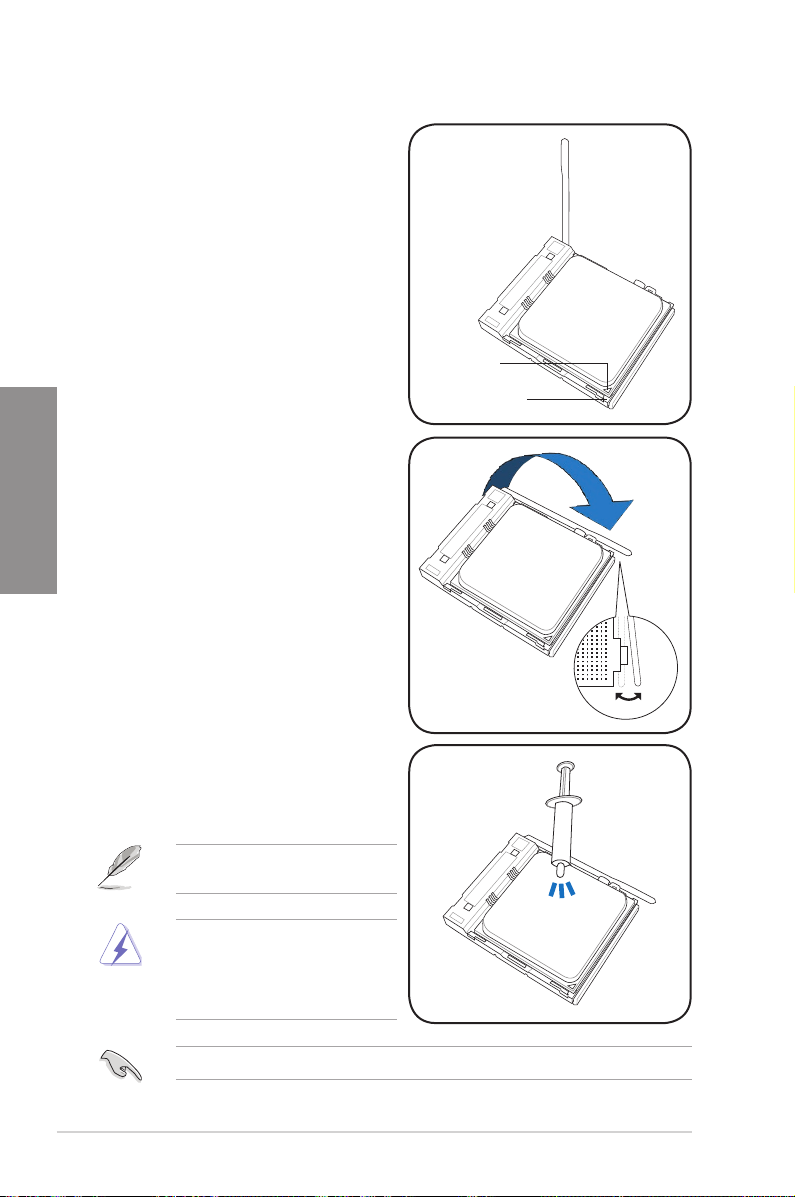
3. Position the CPU above the socket
such that the CPU corner with the gold
triangle matches the socket corner with
a small triangle.
4. Carefully insert the CPU into the socket
until it ts in place.
Chapter 2
5. When the CPU is in place, push down
the socket lever to secure the CPU. The
lever clicks on the side tab to indicate
that it is locked.
Gold triangle
Small triangle
6. Apply some Thermal Interface Material
to the exposed area of the CPU that the
heatsink will be in contact with, ensuring
that it is spread in an even thin layer.
Some heatsinks come with pre-applied
thermal paste. If so, skip this step.
The Thermal Interface Material is
toxic and inedible. If it gets into your
eyes or touches your skin, wash it off
immediately, and seek professional
medical help.
To prevent contaminating the paste, DO NOT spread the paste with your nger.
2-6 Chapter 2: Hardware information
Page 27
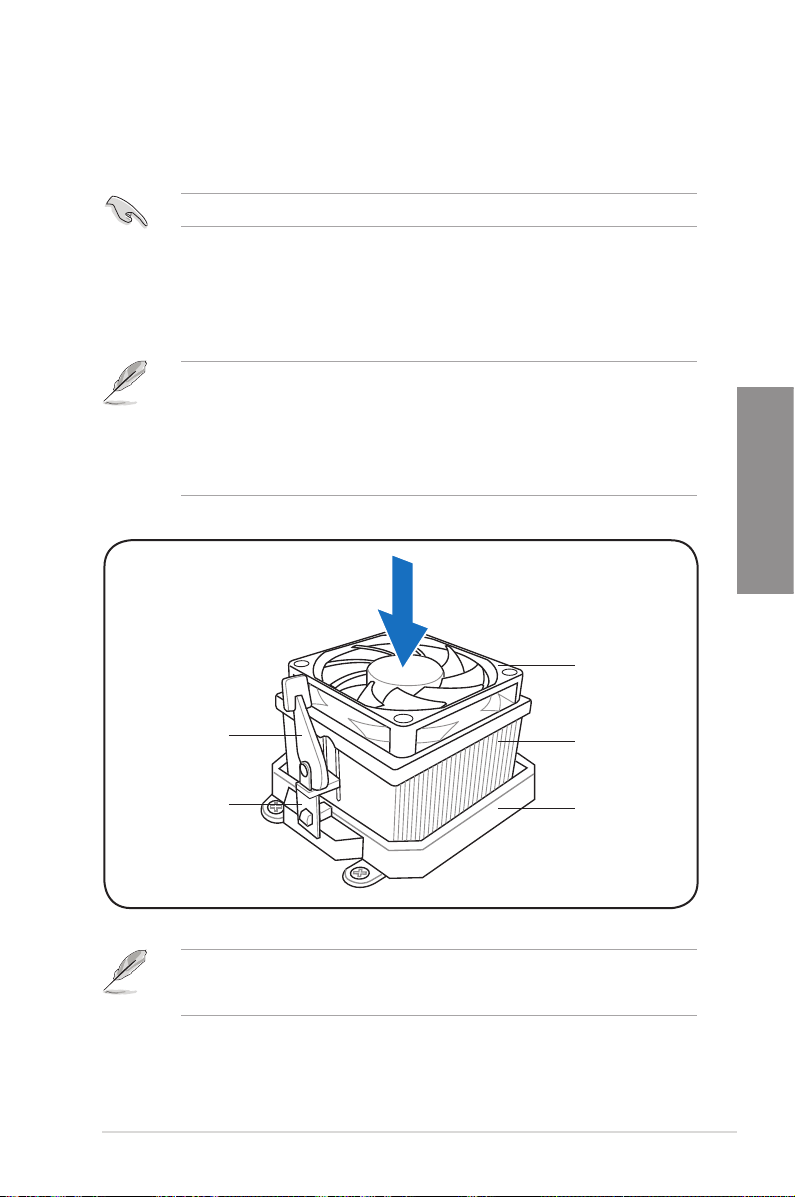
2.3.2 Installing the CPU heatsink and fan
The AMD® AM3/AM2+/AM2 processor requires a specially designed heatsink and fan
assembly to ensure optimum thermal condition and performance.
Ensure that you use only AMD-certied heatsink and fan assembly.
To install the CPU heatsink and fan:
1. Place the heatsink on top of the installed CPU, ensuring that the heatsink ts properly
on the retention module base.
• The retention module base is already installed on the motherboard upon purchase.
• You do not have to remove the retention module base when installing the CPU or
installing other motherboard components.
• If you purchased a separate CPU heatsink and fan assembly, ensure that a Thermal
Interface Material is properly applied to the CPU heatsink or CPU before you install
the heatsink and fan assembly.
CPU fan
Chapter 2
Retention bracket
lock
Retention bracket
Your boxed CPU heatsink and fan assembly should come with installation instructions for
the CPU, heatsink, and the retention mechanism. If the instructions in this section do not
match the CPU documentation, follow the latter.
ASUS M4N82 Deluxe 2-7
CPU heatsink
Retention module
base
Page 28
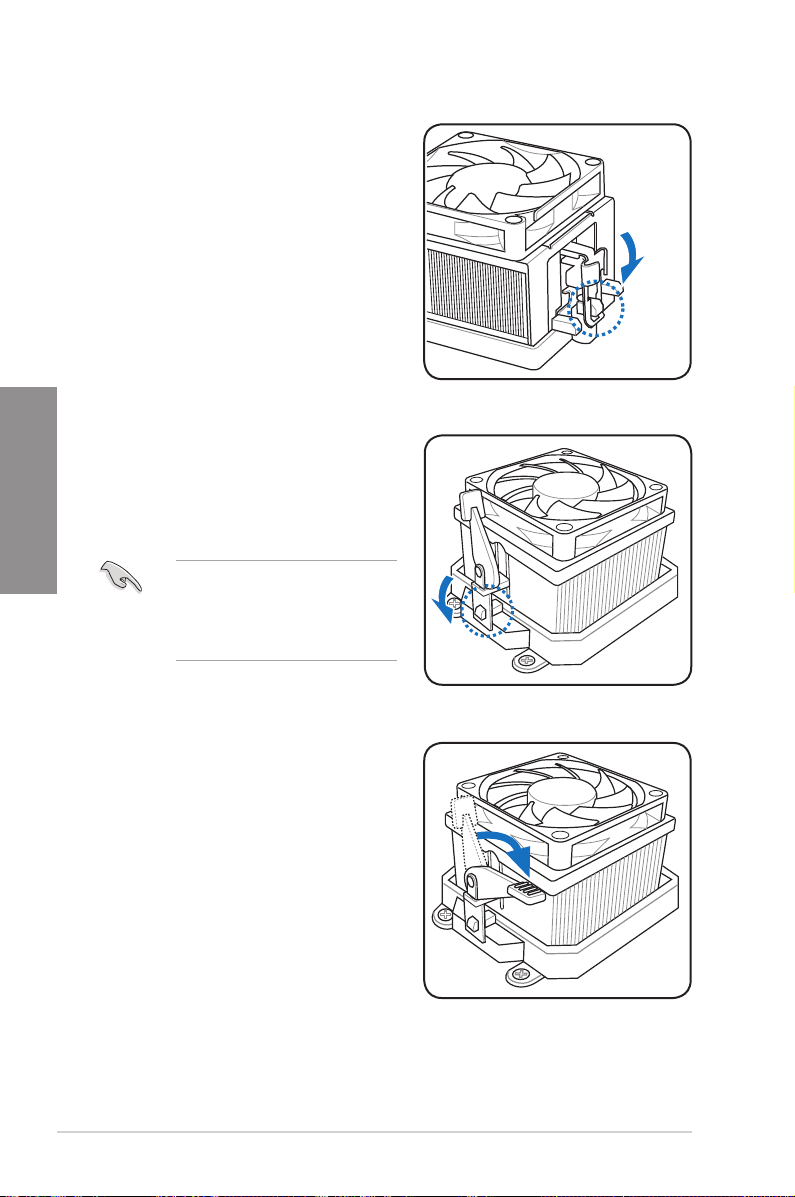
2. Attach one end of the retention bracket
to the retention module base.
Chapter 2
3. Align the other end of the retention
bracket (near the retention bracket lock)
to the retention module base. A clicking
sound denotes that the retention bracket
is in place.
4. Push down the retention bracket lock on
the retention mechanism to secure the
heatsink and fan to the module base.
Ensure that the fan and heatsink
assembly perfectly ts the retention
mechanism module base, otherwise
you cannot snap the retention bracket
in place.
2-8 Chapter 2: Hardware information
Page 29
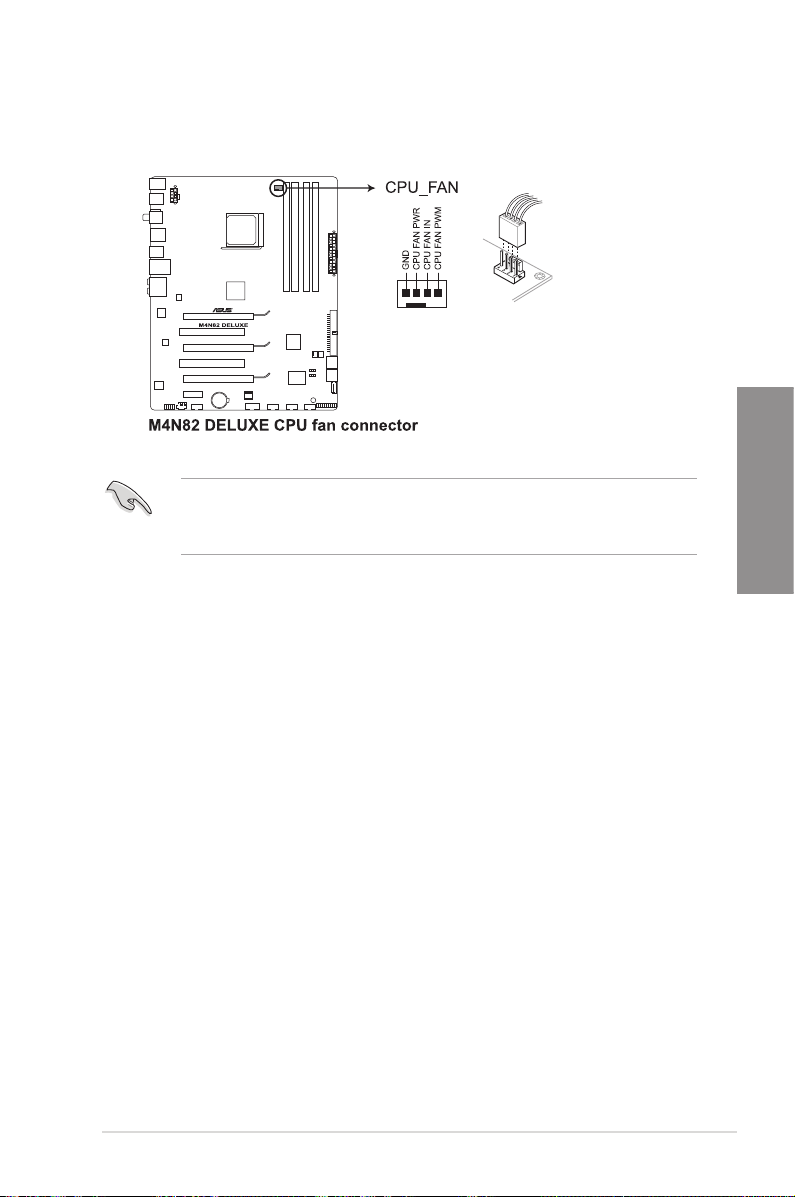
5. When the fan and heatsink assembly is in place, connect the CPU fan cable to the
connector on the motherboard labeled CPU_FAN.
• Do not forget to connect the CPU fan connector! Hardware monitoring errors can
occur if you fail to plug this connector.
• This connector is backward compatible with old 3-pin CPU fan.
Chapter 2
ASUS M4N82 Deluxe 2-9
Page 30
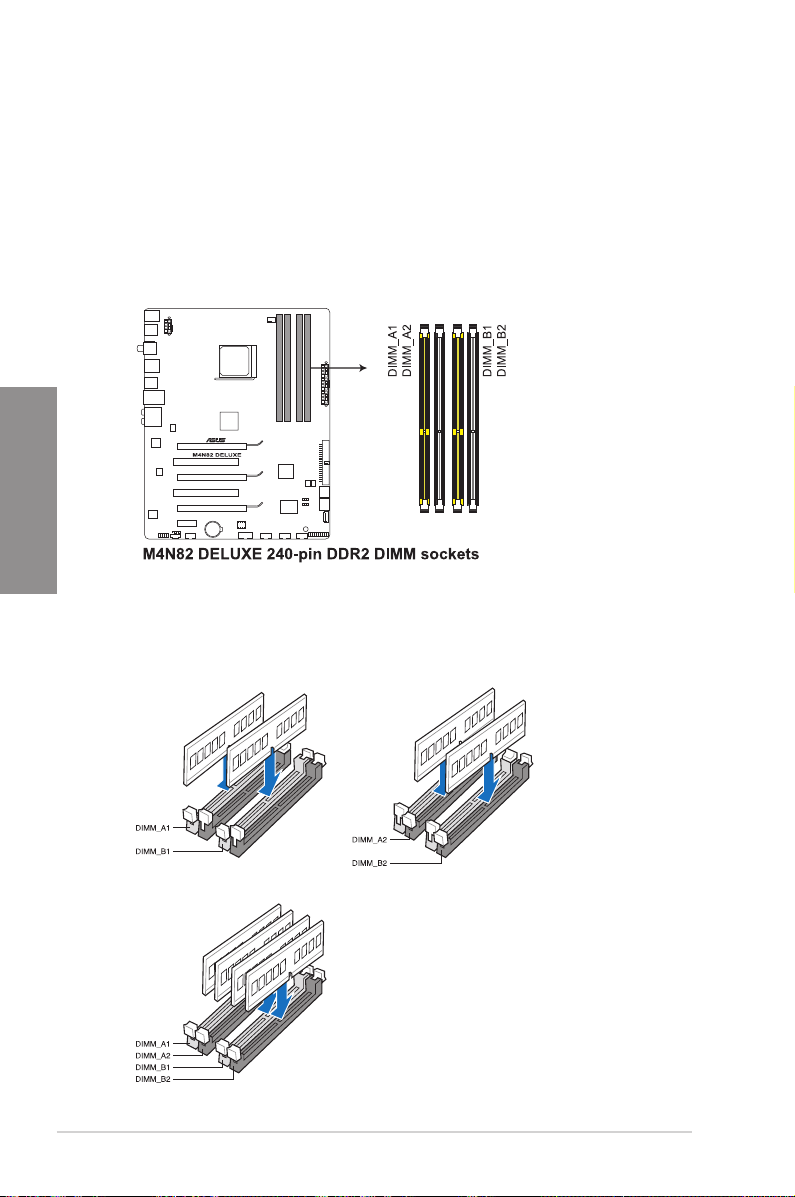
2.4 System memory
2.4.1 Overview
The motherboard comes with four Double Data Rate 2 (DDR2) Dual Inline Memory Modules
(DIMM) sockets.
A DDR2 module has the same physical dimensions as a DDR DIMM but has a 240-pin
footprint compared to the 184-pin DDR DIMM. DDR2 DIMMs are notched differently to
prevent installation on a DDR DIMM socket.
The gure illustrates the location of the DDR2 DIMM sockets:
Chapter 2
Recommended memory congurations
One DIMM:
You may install one memory module in any slot as a single-channel operation.
Two DIMMs (dual-channel operation):
Four DIMMs (dual-channel operation):
2-10 Chapter 2: Hardware information
Page 31

2.4.2 Memory congurations
You may install 512MB, 1GB, 2GB and 4GB unbuffered ECC and non-ECC DDR2 DIMMs
into the DIMM sockets.
• You may install varying memory sizes in Channel A and Channel B. The system maps
the total size of the lower-sized channel for the dual-channel conguration. Any excess
memory from the higher-sized channel is then mapped for single-channel operation.
• Due to CPU limitation, DDR2 1066 MHz is supported by AM3/AM2+ CPU for one
DIMM per channel only. For system stability, when four DIMMs are installed, all DIMMs
run at DDR2 800 MHz as the default setting.
• We recommend that you install the memory modules from the yellow slots for better
overclocking capability.
• Always install DIMMs with the same CAS latency. For optimum compatibility, it is
recommended that you obtain memory modules from the same vendor.
• Due to the memory address limitation on 32-bit Windows OS, when you install 4GB
or more memory on the motherboard, the actual usable memory for the OS can be
about 3GB or less. For effective use of memory, we recommend that you do any of the
following:
- Use a maximum of 3GB system memory if you are using a 32-bit Windows OS.
- Install a 64-bit Windows OS when you want to install 4GB or more on the
motherboard.
• This motherboard does not support DIMMs made up of 256 megabit (Mb) chips or
less.
• The default memory operation frequency is dependent on its Serial Presence Detect
(SPD), which is the standard way of accessing information from a memory module.
Under the default state, some memory modules for overclocking may operate at a
lower frequency than the vendor-marked value. To operate at the vendor-marked or at
a higher frequency, see section 3.6 Advanced menu for manual memory frequency
adjustment.
• For system stability, use a more efcient memory cooling system to support a full
memory load (4 DIMMs) or overclocking condition.
Chapter 2
ASUS M4N82 Deluxe 2-11
Page 32

M4N82 Deluxe Motherboard Qualified Vendors Lists (QVL)
DDR2-1066 MHz capability
Vendor Part No. Size
Apacer
Apacer
CORSAIR
Crucial
Crucial BL12864AA1065.16FD5(EPP) 1GB DS N/A Heat-Sink Package 5 • • •
G.SKILL F2-8500CL5S-1GBPK 1GB DS N/A Heat-Sink Package 5-5-5-15 2.0-2.1 • • •
G.SKILL F2-8500CL5D-2GBPK 2GB (Kit of 2) DS N/A Heat-Sink Package 5-5-5-15 2.0-2.1 • •
G.SKILL F2-8500CL5D-4GBPK 4GB (Kit of 2) DS N/A Heat-Sink Package 5-5-5-15 2.0-2.1 • •
GEIL GB22GB8500C5DC 2GB (Kit of 2) SS GEIL GL2L128M88BA25AB 5-5-5-15 2.2-2.4 • • •
GEIL
GEIL GE24GB1066C5QC 4GB (Kit of 4) SS N/A Heat-Sink Package 5-5-5-15 2.2-2.4 • • •
GEIL GB24GB8500C5DC 4GB (Kit of 2) DS GEIL GL2L128M88BA25AB 5-5-5-15 2.2-2.4 • • •
GEIL GE24GB1066C5DC 4GB (Kit of 2) DS N/A Heat-Sink Package 5-5-5-15 2.2-2.4 • • •
Chapter 2
GEIL GX24GB8500C5UDC 4GB (Kit of 2) DS N/A Heat-Sink Package 5-5-5-15 2.2-2.4 • • •
GEIL GB24GB8500C5QC 4GB (Kit of 4) DS GEIL GL2L128M88BA25AB 5-5-5-15 2.2-2.4 • • •
Hynix
Hynix HYMP 512U64FP8-G7 1GB DS HYNIX HY5PS12821FFP-G7 7-7-7-12 • • •
KINGMAX KLEC28F-A8KI5-EGAS 512MB SS KINGMAX KKA8FEIBF-HJK-18E • • •
KINGMAX KLED48F-A8KI5-EPA 1GB DS KINGMAX KKA8FEIBF-HJK-18A •
KINGMAX KLEE88F-B8KB5 2GB DS KINGMAX KKB8FFBXF-CFP-18A • •
KINGSTON KHX8500D2/ 512 512MB SS Heat-Sink Package • • •
KINGSTON KHX8500D2K2/1G 1GB (Kit of 2) SS N/A Heat-Sink Package 2.2 • • •
KINGSTON KHX8500D2/1G 1GB DS N/A Heat-Sink Package 2.2 • • •
KINGSTON KHX8500D2K2/2G 2GB (Kit of 2) DS N/A Heat-Sink Package 2.2 • •
KINGSTON KHX8500D2K2/2GN(EPP) 2GB (Kit of 2) DS N/A Heat-Sink Package 2.2 • • •
MICRON MT8HTF12864AY-1GAE1 1GB SS MICRON D9JKH 7 • • •
MICRON MT16HTF25664AY-1GAE1 2GB DS MICRON D9JKH 7 • • •
OCZ OCZ2N10662GK(EPP) 2GB (Kit of 2) DS Heat-Sink Package • • •
OCZ OCZ2N1066SR2GK(EPP) 2GB (Kit of 2) DS N/A Heat-Sink Package 5 2.10 • • •
OCZ OCZ2RPR10664GK 4GB (Kit of 2) DS N/A Heat-Sink Package 5 2.2 •
SAMSUNG M378T2953GZ3-CF8 1GB DS SAMSUNG K4T51083QG 7 • • •
Transcend TX1066QLU-2GK 2GB (Kit of 2) SS ELPIDA Heat-Sink Package 5 • •
Transcend TX1066QLU-4GK 4GB (Kit of 2) DS N/A Heat-Sink Package 5 • • •
Aeneon
Aeneon AXT860UD20-19E 2GB DS N/A Heat-Sink Package 6 • • •
BUFFALO FSX1066D2C-1G 1GB DS N/A Heat-Sink Package
BUFFALO FSX1066D2C-K4G 2GB DS N/A Heat-Sink Package 5-5-5-15 • •
Elixir M2Y1G64TU8HC4B-BD 1GB DS Elixir N2TU 51280CE-BD 6 • • •
Kingbox N/A 1GB DS MICRON 7YDI2 1.8 • • •
Mushkin 996535 2GB (Kit of 2) DS N/A Heat-Sink Package 5-5-4-12 • •
Mushkin 996612 2GB (Kit of 2) DS N/A Heat-Sink Package 5-5-5-15 2.1 •
Mushkin 996619 4GB (Kit of 2) DS N/A Heat-Sink Package 5-5-5-15 2.0-2.1 • •
Team
Team
Team
SS/
Chip Brand Chip NO.
DS
BoxP/N:CH.02GAF.C0KK2
(78.0AG9S.9KF)
BoxP/N:CH.04GAF.F0KK2
(78.AAGAL.9KF)
BoxP/N:TWIN2X4096-8500C5DF
(CM2X2048-8500C5D)(EPP)
BL12864AA106A.8FE5(EPP) 1GB
GE22GB1066C5DC 2GB (Kit of 2)
HYMP564U64FP8-G7 512MB SS HYNIX HY5PS12821FFP-G7 7 • • •
BoxP/N:AXT760UD00-19D-K-2G
(AXT760UD00-19D)
BoxP/N:TXDD2048M1066HC5DC
(TXDD1024M1066HC5)
BoxP/N:
TXDD2048M1066HC5DC-D
(TXDD1024M1066HC5-D)
BoxP/N:
TXDD4096M1066HC5DC-D
(TXDD2048M1066HC5-D)
2GB (Kit of 2) DS N/A Heat-Sink Package 5-5-5-15 • • •
4GB (Kit of 2) DS N/A Heat-Sink Package 5-5-5-15 • • •
4GB (Kit of 2) DS N/A Heat-Sink Package 5-5-5-15 2.1 • •
SS N/A
SS N/A
2GB (Kit of 2) DS N/A Heat-Sink Package 5 • • •
2GB (Kit of 2) DS N/A Heat-Sink Package 5-5-5-15 2.2-2.3 •
2GB (Kit of 2) DS N/A Heat-Sink Package 5-5-5-15 2.2-2.3 •
4GB (Kit of 2) DS N/A Heat-Sink Package 5-5-5-15 2.2-2.3 • •
Heat-Sink Package
Heat-Sink Package
Timing
Dimm (Bios)
5-5-5-15 2.0
5-5-5-15 2.2-2.4
5-5-5-15
(800-5-5-5-15)
Voltage
Socket
support
A* B* C*
• •
•
• •
•
• •
2-12 Chapter 2: Hardware information
Page 33

M4N82 Deluxe Motherboard Qualified Vendors Lists (QVL)
DDR2-800 MHz capability
Vendor Part No. Size
A-DATA M2OAD6H3J4171Q1E52 2GB DS A-DATA AD20908A8A-25EG • • •
Apacer 78.91G9I.9K5 512MB SS APACER AM4B5708JQJS8E 5 • • •
Apacer 78.01GA0.9K5 1GB SS APACER AM4B5808CQJS8E 5 • • •
78.A1GA0.9K4 2GB
Apacer
CORSAIR CM2X1024-6400C4 1GB DS N/A Heat-Sink Package 4 1.9 • • •
BoxP/N:
CORSAIR
TWIN2X4096-6400C4DHX
(CM2X2048-6400C4DHX)
BoxP/N:
CORSAIR
TWIN2X4096-6400C5
(CM2X2048-6400C5)
BoxP/N:
CORSAIR
TWIN2X4096-6400C5DHX
(CM2X2048-6400C5DHX)
Crucial BL12864AA804.16FD3 1GB DS N/A Heat-Sink Package 4 2.2 • • •
BL12864AA804.16FD 1GB
Crucial
Crucial BL12864AL804.16FD3 1GB DS N/A Heat-Sink Package 4 2.2 • • •
ELPIDA EBE10EE8ABFA-8E-E 1GB SS ELPIDA E1108AB-8E-E(ECC) 5 1.7-1.9 • •
G.SKILL F2-6400CL5D-1GBNQ 1GB (Kit of 2) SS N/A Heat-Sink Package 5-5-5-15 1.8-2.0 • • •
G.SKILL F2-6400CL4D-2GBPK 1GB DS Heat-Sink Package 4 • • •
G.SKILL F2-6400CL5D-2GBNQ 1GB DS Heat-Sink Package 5 • •
G.SKILL F2-6400PHU2-2GBNR 1GB DS Heat-Sink Package 5 • • •
G.SKILL F2-6400CL4D-4GBPK 4GB (Kit of 2) DS N/A Heat-Sink Package 4 2.0-2.1 • • •
G.SKILL F2-6400CL5D-4GBPQ 4GB (Kit of 2) DS N/A Heat-Sink Package 5 1.8-1.9 • • •
G.SKILL F2-6400CL6D-4GBMQ 4GB (Kit of 2) DS N/A Heat-Sink Package 6 1.8-1.9 • • •
G.SKILL F2-6400CL6D-8GBMQ 8GB (Kit of 2) DS N/A Heat-Sink Package 6-6-6-18 1.8 • • •
GEIL GB22GB6400C4DC 2GB (Kit of 2) DS GEIL GL2L64M088BA30EB 4-4-4-12 2.0 • • •
GEIL GB22GB6400C5DC 2GB (Kit of 2) DS GEIL GL2L64M088BA30EB 5-5-5-15 1.8 • •
GEIL GE22GB800C4DC 2GB (Kit of 2) DS N/A Heat-Sink Package 4-4-4-12 2.0 • •
GEIL GE22GB800C5DC 2GB (Kit of 2) DS N/A Heat-Sink Package 5-5-5-15 1.8 • • •
GEIL GX22GB6400DC 2GB (Kit of 2) DS N/A Heat-Sink Package 5-5-5-15 1.8 • • •
GEIL GX22GB6400UDC 2GB (Kit of 2) DS N/A Heat-Sink Package 4-4-4-12 2.1 • • •
GEIL GX22GB6400C4USC 2GB DS N/A Heat-Sink Package • • •
GEIL GX22GB6400LX 2GB DS N/A Heat-Sink Package 5-5-5-15 • • •
GEIL GB24GB6400C4DC 4GB (Kit of 2) DS GEIL GL2L128M88BA25AB 4-4-4-12 2.0 • • •
GEIL GB24GB6400C5DC 4GB (Kit of 2) DS GEIL GL2L128M88BA25AB 5-5-5-15 1.8 • • •
GEIL GB24GB6400C5QC 4GB (Kit of 2) DS GEIL GL2L64M088BA30EB 5-5-5-15 1.8 • • •
GEIL GE24GB800C4DC 4GB (Kit of 2) DS N/A Heat-Sink Package 4-4-4-12 2.0 • • •
GEIL GE24GB800C5DC 4GB (Kit of 2) DS N/A Heat-Sink Package 5-5-5-15 1.8 • •
GEIL GX24GB6400DC 4GB (Kit of 2) DS N/A Heat-Sink Package 5-5-5-15 1.8 • • •
GEIL GB24GB6400C4QC 4GB (Kit of 4) DS GEIL GL2L64M088BA30EB 4-4-4-12 2.0 • • •
GEIL GE24GB800C4QC 4GB (Kit of 4) DS N/A Heat-Sink Package 4-4-4-12 2.0 • •
GEIL GE24GB800C5QC 4GB (Kit of 4) DS N/A Heat-Sink Package 5-5-5-15 1.8 • •
GEIL GB28GB6400C4QC 8GB (Kit of 4) DS GEIL GL2L128M88BA25AB 4-4-4-12 2.0 • • •
GEIL GB28GB6400C5QC 8GB (Kit of 4) DS GEIL GL2L128M88BA25AB 5-5-5-15 1.8 • • •
GEIL GE28GB800C4QC 8GB (Kit of 4) DS N/A Heat-Sink Package 4-4-4-12 2.0 • • •
GEIL GE28GB800C5QC 8GB (Kit of 4) DS N/A Heat-Sink Package 5-5-5-15 1.8 • • •
Hynix HYMP564U64CP8-S5 512MB SS HYNIX HY5PS12821CFP-S5 5 1.8 • • •
Hynix HYMP112U64CP8-S6 1GB SS HYNIX HY5PS1G831CFP-S6 6 • • •
Hynix HYMP 512U64CP8-S5 1GB DS HY5PS12821CFP-S5 5 • • •
KINGMAX KLDC28F-A8KI5 512MB SS KINGMAX KKA8FEIBF-HJK-25A • • •
KINGMAX KLDD48F-ABKI5 1GB DS KINGMAX KKA8FEIBF-HJK-25A • • •
KINGMAX KLDE88F-B8KB5 2GB DS KINGMAX KKB8FFBXF-CFA-25A • •
KINGSTON KVR800D2N5/ 512 512MB SS ELPIDA E5108AJBG-8E-E 1.8 • • •
KINGSTON KVR800D2N6/ 512 512MB SS ELPIDA E5108AJBG-8E-E 1.8 • • •
KINGSTON KVR800D2N5/1G 1GB SS KINGSTON D1288TPFCGL25U 800-5-5-5-15 1.8 • • •
KINGSTON KHX6400D2LL/1G 1GB DS N/A Heat-Sink Package 4 2.0 • • •
KINGSTON KVR800D2N5/1G 1GB DS V59C1 512804QBF25 1.8 • • •
KINGSTON KVR800D2N6/1G 1GB DS ELPIDA E5108AJBG-8E-E 1.8 • • •
KINGSTON KHX6400D2ULK2/2G 2GB (Kit of 2) DS N/A Heat-Sink Package 2.3-2.35 • •
KINGSTON KHX6400D2/2G 2GB DS N/A Heat-Sink Package 2.0 • • •
4GB (Kit of 2) DS N/A Heat-Sink Package 4-4-4-12 2.10 • • •
4GB (Kit of 2) DS N/A Heat-Sink Package 5-5-5-18 1.80 • • •
4GB (Kit of 2) DS N/A Heat-Sink Package 5-5-5-18 1.80 • • •
SS/
Chip Brand Chip NO.
DS
DS APACER
DS N/A
AM4B5808CQJS8E
Heat-Sink Package
Timing
Dimm (Bios)
5
4 2.2
Voltage
Socket
support
A* B* C*
• •
• •
•
Chapter 2
ASUS M4N82 Deluxe 2-13
Page 34

M4N82 Deluxe Motherboard Qualified Vendors Lists (QVL)
DDR2-800 MHz capability (continued)
Vendor Part No. Size
KINGSTON KVR800D2N5/2G 2GB DS ELPIDA E1108ACBG-8E-E 1.8 • • •
KINGSTON KVR800D2N6/4G 4GB DS ELPIDA E2108ABSE-8G-E • • •
NANYA NT 512T64U88B0BY-25C 512MB SS NT5TU64M8BE-25C 5 • • •
NANYA
NANYA NT1GT64U8HCOBY-25D 1GB DS NANYA NT5TU64M8CE-25D • • •
NANYA NT2GT64U8HC0BY-AC 2GB DS NANYA NT5TU128M8CE-AC 5 • • •
OCZ OCZ2FX800C32GK 1GB DS N/A Heat-Sink Package •
OCZ OCZ2G8001G 1GB DS N/A Heat-Sink Package 5 1.8 • •
OCZ OCZ2P800R22GK 2GB (Kit of 2) DS N/A Heat-Sink Package 4 1.8 • • •
OCZ
OCZ OCZ2P8004GK 4GB (Kit of 2) DS N/A Heat-Sink Package 5-4-4 1.8 • • •
OCZ OCZ2G8008GK 8GB (Kit of 2) DS N/A Heat-Sink Package 5 1.80 • • •
OCZ OCZ2VU80016GQ 8GB (Kit of 2) DS N/A Heat-Sink Package
Chapter 2
PSC AL8E8F73C-8E1 2GB DS PSC A3R1GE3CFF734MAA0E 5 • • •
Qimonda HYS64T256020EU-2.5-C2 2GB DS Qimonda HYB18T1G800C2F-2.5 6 • • •
Qimonda HYS64T256020EU-25F-C2 2GB DS Qimonda HYB18T1G800C2F-25F 5 • • •
Qimonda HYS64T 512020EU-2.5-A 4GB DS Qimonda HYB18T2G800AF-2.5 6 • • •
Qimonda HYS64T 512020EU-25F-A 4GB DS Qimonda HYB18T2G800AF-25F 5 • • •
SAMSUNG M378T6553GZS-CF7 512MB SS SAMSUNG K4T51083QG 6 • • •
SAMSUNG M378T2863QZS-CF7 1GB SS SAMSUNG K4T1G084QQ 6 • • •
SAMSUNG M391T2863QZ3-CF7 1GB SS SAMSUNG K4T1G084QQ(ECC) 6 • • •
SAMSUNG M378T2953GZ3-CF7 1GB DS SAMSUNG K4T51083QG 6 • • •
SAMSUNG M378T5663QZ3-CF7 2GB DS SAMSUNG K4T1G084QQ(ECC) 6 • • •
SAMSUNG M391T5663QZ3-CF7 2GB DS SAMSUNG K4T1G084QQ 6 • • •
SAMSUNG M378T5263AZ3-CF7 4GB DS SAMSUNG K4T2G084QA-HCF7 6 • • •
Super Talent T800UA12C4 512MB SS Heat-Sink Package • • •
Super Talent T800UB1GC4 1GB DS Heat-Sink Package • •
Transcend JM800QLU-1G 1GB SS Transcend TQ243ECF8 5 • • •
Transcend TS128MLQ64V8U 1GB SS ELPIDA E1108ACBG-8E-E 5 • • •
Transcend JM800QLU-2G 2GB DS Transcend TQ243PCF8 5 • • •
Transcend TS256MLQ64V8P 2GB DS ELPIDA E1108ACBG-BE-E
Transcend TS256MLQ64V8U 2GB DS ELPIDA E1108ACBG-8E-E 5 • • •
Transcend TS256MLQ72V8U 2GB DS ELPIDA E1108ACBG-8E-E(ECC) 5 • •
Aeneon AET760UD00-25DC08X 1GB SS AENEON AET03R25DC 5 • • •
Aeneon AET760UD00-25DB97X 1GB DS AENEON AET93R25DB 5 1.8 • • •
Aeneon AET860UD00-25DC08X 2GB DS AENEON AET03R25DC 5 • • •
Asint SLY2128M8-JGE 1GB SS Asint DDRII1208-GE • • •
Asint SLZ2128M8-JGE 2GB DS Asint DDRII1208-GE • • •
CENTURY 28V2H8 512MB SS HYNIX HY5PS12821BFP-S5 • • •
CENTURY 28VOH8 1GB DS HYNIX HY5PS12821BFP-S5 •
Elixir M2Y1G64TU88D4B-AC 1GB SS Elixir N2TU1G80DE-AC 5 • • •
Elixir M2Y1G64TU8HB0B-25C 1GB DS Elixir N2TU 51280BE-25C 5 1.8 • • •
Elixir M2Y2G64TU8HD4B-AC 2GB DS Elixir N2TU1G80DE-AC 5 • • •
Kingbox N/A 2GB DS MICRON D9HNL • • •
Kingbox N/A 2GB DS KINGBOX EPD2128082200E-3 • • •
Mushkin XP2-6400 1GB SS Heat-Sink Package 4 • • •
Oci 04701G16CZ5D2A 1GB DS Jnnity 64M8PC6400 5 • • •
Patriot PSD2 51280081 512MB SS PATRIOT PM64M8D2BU-25EC • • •
Patriot PSD21G8002 1GB DS PATRIOT PM64M8D2BU-25PAC 5 • •
Patriot PSD22GB002 2GB DS PATRIOT PM128M8D2BU-25KC 5 • • •
Patriot PDC24G6400LLK 4GB (Kit of 2) DS N/A Heat-Sink Package 4-4-4-12 2.2 • • •
Silicon
Power
Silicon
Power
UMAX D48002GP1-73BEB 2GB DS UMAX U2S24D30TP-8E 800-5-5-5-15 • • •
SS/
Chip Brand Chip NO.
DS
NT1GT64U8HB0BY-25C 1GB
OCZ2PX800C32GK 2GB (Kit of 2)
SP001GBLRU800S02 1GB SS S-POWER 10YR9N3 5(5-5-5-15) • • •
SP002GBLRU800S02 2GB DS S-POWER 10YR9N3 5(5-5-5-15) • • •
DS
DS N/A
NT5TU64M8BE-25C
Heat-Sink Package
Timing
Dimm (Bios)
5
3-4-4
(800-5-5-5-15)
5-6-6
(800-5-5-5-15)
6-6-6(800-5-5-5-15)
Socket
support
Voltage
A* B* C*
• •
•
2.35
1.8 • • •
• • •
•
2-14 Chapter 2: Hardware information
Page 35

M4N82 Deluxe Motherboard Qualified Vendors Lists (QVL)
DDR2-667 MHz capability
Vendor Part No. Size
Apacer 78.91G92.9K5 512MB SS APACER AM4B5708JQJS7E 5 • • •
Apacer 78.01G9O.9K5 1GB SS APACER AM4B5808CQJS7E 5 • • •
Apacer 78.A1G9O.9K4 2GB DS APACER AM4B5808CQJS7E 5 • • •
CORSAIR
CORSAIR VS1GB667D2 1GB DS N/A 64M8CFEG N/A N/A • • •
Crucial BL6464AA663.8FD 512MB SS N/A Heat-Sink Package 3 2.2 • • •
Crucial BL12864AA663.16FD2 1GB DS N/A Heat-Sink Package 3 2.2 • • •
Crucial BL12864AA663.16FD 1GB DS N/A Heat-Sink Package 3 2.2 • • •
Crucial BL12864AL664.16FD 1GB DS N/A Heat-Sink Package 3 2.2 • • •
ELPIDA
G.SKILL F2-5400PHU2-2GBNT
G.SKILL F2-5300CL5D-4GBMQ
GEIL GX21GB5300SX 1GB DS N/A Heat-Sink Package • • •
GEIL GX22GB5300LX 2GB DS N/A Heat-Sink Package 5-5-5-15 • • •
GEIL GX24GB5300LDC
Hynix HYMP112U64CP8-Y5 1GB SS HYNIX HY5PS1G831CFP-Y5 5 • • •
Hynix HYMP 512U64CP8-Y5 1GB DS HYNIX HY5PS12821CFP-Y5 5 1.8 • • •
KINGSTON KVR667D2N5/ 512 512MB SS KINGSTON D6408TEBGGL3U 5 1.7-1.9 • • •
KINGSTON KVR667D2E5/1G 1GB DS ELPIDA E5108AGBG-6E-E(ECC) 1.8 • • •
KINGSTON KVR667D2N5/1G 1GB DS KINGSTON E5108AGBG-6E-E 1.8 • • •
KINGSTON KVR667D2N5/1G 1GB DS ELPIDA E5108AJBG-8E-E 1.8 • •
KINGSTON KVR667D2N5/1G 1GB DS HYNIX HY5PS12821CFP-Y5 1.8 • •
KINGSTON KVR667D2E5/2G 2GB DS MICRON D9HNL(ECC) 1.8 • • •
KINGSTON KVR667D2N5/2G 2GB DS HYNIX HY5PS1G831CFP-Y5 1.8 • • •
NANYA NT 512T64U88B0BY-3C 512MB SS NANYA NT5TU64M8BE-3C 5 1.8 • • •
NANYA NT2GT64U8HB0JY-3C 2GB DS NT5TU128M8BJ-3C 5 • • •
OCZ OCZ26671024V 1GB SS Ramos RC1GT084CA0-53EC 5 1.8 • •
Qimonda HYS64T256020EU-3S-C2 2GB DS Qimonda HYB18T1GB00C2F-3S 5 • • •
SAMSUNG M378T6553EZS-CE6 512MB SS SAMSUNG K4T51083QE 5 • • •
SAMSUNG M378T2953EZ3-CE6 1GB DS SAMSUNG K4T51083QE 5 • • •
SAMSUNG M378T5263AZ3-CE6 4GB DS SAMSUNG K4T2G084QA-HCE6 5 • • •
Super Talent T6UA 512C5 512MB SS N/A Heat-Sink Package 5 1.8 • • •
Super Talent T6UB1GC5 1GB DS N/A Heat-Sink Package 5 1.8 • • •
TwinMOS 8D-23JK5M2ETP 512MB SS TwinMOS TMM6208G8M30C 5 1.8 • • •
Aeneon AET760UD00-30DB97X 1GB DS AENEON AET93R30DB 5 1.8 • • •
Aeneon AET860UD00-30D 2GB DS AENEON AET02R30DC 5 • • •
Aeneon AET860UD00-30DB08X 2GB DS AENEON AET03F30DB 5 • • •
Asint SLX264M8-J6E 512MB SS Asint DDRII6408-6E • • •
Asint SLY2128M8-J6E 1GB SS Asint DDRII1208-6E • • •
CENTURY 26V2H8 512MB SS HYNIX HY5PS12821CFP-Y5 5 1.85 • • •
CENTURY 26VOH8 1GB DS HYNIX HY5PS12821CFP-Y5 5 1.85 • • •
Dynet DNHM5U 512C8FE-A6 512MB SS Dynet DN5HS82CFE-A6 • • •
Kingbox N/A 1GB SS KINGBOX EPD2128082200E-4 • • •
Kingbox N/A 1GB DS KINGBOX EPD264082200E-4 1.8 • • •
Kingbox N/A 1GB DS KINGBOX EPD264082200N-4 • • •
MDT M 512-667-8 512MB SS MDT 18D 51280D-30648 4 1.8 • • •
MDT M924-667-16 1GB DS 18D 51280D-30646E 4 • •
MDT M924-667-16A 1GB DS MDT 18D 51200D-30646 4 1.8 • • •
Patriot PSD2 51266781 512MB SS PATRIOT PM64M8D2BU-3KC • • •
Patriot PSD21G6672 1GB DS PATRIOT PM64M8D2BU-3PAC 5 • • •
VS 512MB667D2 512MB
EBE51UD8AEFA-6E-E 512MB
SS/
Chip Brand Chip NO.
DS
SS N/A
SS ELPIDA
2GB
DS G.Skill D264M8GCF 5-5-5-15 1.8 • • •
(Kit of 2)
4GB
DS N/A Heat-Sink Package 5-5-5-15 1.8-1.9 • • •
(Kit of 2)
4GB
DS N/A Heat-Sink Package 5-5-5-15 1.8 • • •
(Kit of 2)
64M8CFEG
E5108AE-6E-E
Timing
Dimm (Bios)
N/A N/A
5 1.7-1.9
Voltage
Socket support
A* B* C*
• •
• •
•
•
Chapter 2
ASUS M4N82 Deluxe 2-15
Page 36

Chapter 2
SS - Single-sided DS - Double-sided
DIMM support:
• A*: Supports one module inserted in any slot as single-channel
memory conguration.
• B*: Supports one pair of modules inserted into either the yellow slots or
the black slots as one pair of dual-channel memory conguration.
• C*: Supports four modules inserted into both the yellow and black slots as
two pairs of dual-channel memory conguration.
Visit the ASUS website at www.asus.com for the latest QVL.
2-16 Chapter 2: Hardware information
Page 37

2.4.3 Installing a DIMM
Ensure to unplug the power supply before adding or removing DIMMs or other system
components. Failure to do so may cause severe damage to both the motherboard and the
components.
To install a DIMM:
1. Press the retaining clips outward to
unlock a DIMM socket.
2. Align a DIMM on the socket such that
the notch on the DIMM matches the
break on the socket.
Unlocked retaining clip
A DIMM is keyed with a notch so that it ts in only one direction. DO NOT force a DIMM into
a socket to avoid damaging the DIMM.
3. Firmly insert the DIMM into the socket
until the retaining clips snap back in
place and the DIMM is properly seated.
Locked Retaining Clip
2.4.4 Removing a DIMM
To remove a DIMM:
2
DIMM notch
1
1
Chapter 2
3
2
1. Simultaneously press the retaining
clips outward to unlock the DIMM.
1
1
DIMM notch
Support the DIMM lightly with your ngers when pressing the retaining clips. The DIMM
might get damaged when it ips out with extra force.
2. Remove the DIMM from the socket.
ASUS M4N82 Deluxe 2-17
Page 38

2.5 Expansion slots
In the future, you may need to install expansion cards. The following subsections describe the
slots and the expansion cards that they support.
2.5.1 Installing an expansion card
To install an expansion card:
1. Before installing the expansion card, read the documentation that came with it and
make the necessary hardware settings for the card.
2. Remove the system unit cover (if your motherboard is already installed in a chassis).
Chapter 2
3. Remove the bracket opposite the slot that you intend to use. Keep the screw for later
use.
4. Align the card connector with the slot and press rmly until the card is completely
seated on the slot.
5. Secure the card to the chassis with the screw you removed earlier.
6. Replace the system cover.
2.5.2 Conguring an expansion card
After installing the expansion card, congure it by adjusting the software settings.
1. Turn on the system and change the necessary BIOS settings, if any. See Chapter 3 for
information on BIOS setup.
2. Assign an IRQ to the card. Refer to the tables on the next page.
3. Install the software drivers for the expansion card.
Ensure to unplug the power cord before adding or removing expansion cards. Failure to do
so may cause you physical injury and damage motherboard components.
When using PCI cards on shared slots, ensure that the drivers support “Share IRQ” or that
the cards do not need IRQ assignments. Otherwise, conicts will arise between the two PCI
groups, making the system unstable and the card inoperable. Refer to the table on the next
page for details.
2-18 Chapter 2: Hardware information
Page 39

2.5.3 Interrupt assignments
Standard interrupt assignments
IRQ Priority Standard function
0 1 System Timer
1 2 Keyboard Controller
2 – Redirect to IRQ#9
4 12 Communications Port (COM1)*
5 13 IRQ Holder for PCI Steering*
6 14 Reserved
7 15 Reserved
8 3 System CMOS/Real Time Clock
9 4 IRQ Holder for PCI Steering*
10 5 IRQ Holder for PCI Steering*
11 6 IRQ Holder for PCI Steering*
12 7 Reserved
13 8 Numeric Data Processor
14 9 Primary IDE Channel
* These IRQs are usually available for ISA or PCI devices.
IRQ assignments for this motherboard
A B C D E F G H
PCIE x16_1 shared – – – – – – –
PCIE x16_2 – shared – – – – – –
PCIE x16_3 – – shared – – – – –
USB 1.0 controller 1 – – – shared – – – –
USB 1.0 controller 2 – – – shared – – – –
USB 1.0 controller 3 – – – shared – – – –
USB 1.0 controller 4 – – – shared – – – –
USB 2.0 controller – – – shared – – – –
HD audio shared – – – – – – –
Onboard SATA – – – – shared – –
Chapter 2
ASUS M4N82 Deluxe 2-19
Page 40

2.5.4 PCI slots
The PCI slots support cards such as a LAN card, SCSI card, USB card, and other cards that
comply with PCI specications. Refer to the gure below for the location of the slots.
2.5.5 PCI Express x1 slot
This motherboard supports PCI Express x1 network cards, SCSI cards and other cards that
comply with the PCI Express specications. Refer to the gure below for the location of the
slots.
2.5.6 PCI Express 2.0 x16 slots
This motherboard supports three NVIDIA PCI Express x16 graphics cards that comply with
the PCI Express specications. Refer to the gure below for the location of the slots.
Chapter 2
PCI_Express x1_1 slot
PCI Express x16_3 slot (blue, at x16 link)
PCI_2 slot
PCI Express x16_2 slot (black, at max. x8 link)
PCI_1 slot
PCI Express x16_1 slot (blue, at x16 link)
If you install two or more graphics cards, we recommend that you plug the rear chassis fan
cable to the motherboard connector labeled CHA_FAN1/2 for better thermal environment.
See page 2-33 for the connector location.
2-20 Chapter 2: Hardware information
Page 41

• We recommend that you install a VGA card on the primary (blue) PCI Express slots,
and install any other PCI Express device on the PCI Express slot (black).
• 3-Way SLI™ / Hybrid SLI™ mode is supported only under Windows® Vista OS. For
more information, visit the NVIDIA® ofcial website at www.nvidia.com.
• Visit the NVIDIA® ofcial website at www.nvidia.com for the list of 3-Way SLI™ /
Hybrid SLI™-supported graphics cards.
• Connect a rear chassis fan to the chassis (CHA_FAN1/2) connector when using two
(or three) graphics cards for better thermal environment. See page 2-35 for details.
• We recommend that you provide sufcient power when running NVIDIA® SLI™ mode.
See page 2-34 for details.
VGA conguration
Single VGA/PCIe card
Dual VGA/PCIe card
Triple VGA/PCIe card
• When using one VGA card and a x4 PCIe card at the same time, install them to the
blue slots.
• If you install two VGA cards to the blue slots and use other x4 PCIe cards
simultaneously, the x4 PCIe cards will downgrade to x1 mode for optimum VGA
performance.
PCI Express operating mode
PCIex16_1 PCIex16_2 PCIex16_3
x16 x1 x16
x16 x1 x16
x8 x8 x8
Chapter 2
ASUS M4N82 Deluxe 2-21
Page 42

2.6 Jumpers
1. Clear RTC RAM (3-pin CLRTC)
This jumper allows you to clear the Real Time Clock (RTC) RAM in CMOS. You can
clear the CMOS memory of date, time, and system setup parameters by erasing
the CMOS RTC RAM data. The onboard button cell battery powers the RAM data in
CMOS, which include system setup information such as system passwords.
Chapter 2
To erase the RTC RAM
1. Turn OFF the computer and unplug the power cord.
2. Move the jumper cap from pins 1-2 (default) to pins 2-3. Keep the cap on pins 2-3
3. Plug the power cord and turn ON the computer.
4. Hold down the <Del> key during the boot process and enter BIOS setup to re-enter
for about 5–10 seconds, then move the cap back to pins 1-2.
data.
Except when clearing the RTC RAM, never remove the cap on CLRTC jumper default
position. Removing the cap will cause system boot failure!
• If the steps above do not help, remove the onboard battery and move the jumper again
to clear the CMOS RTC RAM data. After the CMOS clearance, reinstall the battery.
• You do not need to clear the RTC when the system hangs due to overclocking. For
system failure due to overclocking, use the C.P.R. (CPU Parameter Recall) feature.
Shut down and reboot the system so the BIOS can automatically reset parameter
settings to default values.
• Due to the chipset behavior, AC power off is required to enable C.P.R. function. You
must turn off and on the power supply or unplug and plug the power cord before
rebooting the system.
2-22 Chapter 2: Hardware information
Page 43

2. CPU overvoltage setting (3-pin OV_CPU)
This jumper allows you to enable or disable the advanced CPU overvoltage setting in
BIOS. Read the following information before you change the jumper setting. Set to pins
1-2 to activate the advanced CPU overvoltage feature.
OV_CPU
Pins 2-3 (Default) 0.80V – 1.70V
Pins 1-2 (OV Enabled) up to 1.90V
• Before you change the jumper setting for extra-high overvoltage ability, use the BIOS
items introduced in
Ensure that your system functions well under the highest BIOS voltage setting before
you change the setting of this jumper.
• Refer to
• DO NOT set the OV_CPU jumper to pins 1-2 when you install a new CPU and have
• The system may need a better cooling system (for example, a water-cooling system)
3.5 Ai Tweaker menu
setting.
not booted for the rst time. Doing so may cause the system to halt. For system failure
due to the wrong setting of the OV_CPU jumper, shut down the computer and move
the cap back to pins 2-3.
to work stably under high voltage settings.
3.5 Ai Tweaker menu
for more information about the CPU overvoltage
rst to adjust the desired CPU performance.
Chapter 2
ASUS M4N82 Deluxe 2-23
Page 44

2.7 Connectors
2.7.1 Rear panel connectors
Chapter 2
Rear panel connectors
1. PS/2 mouse port (green) 7. Optical S/PDIF out port
2. Coaxial S/PDIF out port 8. External SATA port
3. IEEE 1394a port 9. USB 2.0 ports 5 and 6
4. LAN (RJ-45) port 10. USB 2.0 ports 1 and 2
5. PS/2 keyboard port (purple) 11. Audio I/O ports
6. USB 2.0 ports 3 and 4
• DO NOT insert a different connector to the external SATA port.
• To enable external SATA port hot-plugging, set the
BIOS settings to [AHCI Mode], and then reboot the system. See section
Conguration
• Port multipliers are not supported by the external SATA port.
• The external SATA port will be disabled if you set the
BIOS settings to [SATA Mode] (or [IDE Mode], depending on the BIOS version). See
section
2-24 Chapter 2: Hardware information
for details.
3.4.2 Storage Conguration
for details.
SATA Mode Select
SATA Mode Select
item in the
3.4.2 Storage
item in the
Page 45

LAN port LED indications
Right
Status Left LED Right LED
OFF
10 Mbps
connection
100 Mbps
connection
1 Gbps
connection
OFF OFF
Orange (blinking during
data activity)
Orange (blinking during
data activity)
Orange (blinking during
data activity)
OFF
Orange (blinking during
data activity)
Green (blinking during
data activity)
Left
LED
LAN port
LED
Audio 2, 4, 6, or 8-channel conguration
Port Headset
2-channel
Light Blue Line In Line In Line In Line In
Lime Line Out Front Speaker Out Front Speaker Out Front Speaker Out
Pink Mic In Mic In Mic In Mic In
Orange – – Center/Subwoofer Center/Subwoofer
Black – Rear Speaker Out Rear Speaker Out Rear Speaker Out
Gray – – – Side Speaker Out
4-channel 6-channel 8-channel
2.7.2 Audio I/O connections
Audio I/O ports
Chapter 2
Connect to Headphone and Mic
ASUS M4N82 Deluxe 2-25
Page 46

Connect to Stereo Speakers
Chapter 2
Connect to 2.1 channel Speakers
Connect to 4.1 channel Speakers
2-26 Chapter 2: Hardware information
Page 47

Connect to 5.1 channel Speakers
Connect to 7.1 channel Speakers
Chapter 2
ASUS M4N82 Deluxe 2-27
Page 48

2.7.3 Internal connectors
1. Digital audio connector (4-1 pin SPDIF_OUT)
This connector is for an additional Sony/Philips Digital Interface (S/PDIF) port(s).
Connect the S/PDIF Out module cable to this connector, then install the module to a
slot opening at the back of the system chassis.
Chapter 2
2. Optical drive audio connector (4-pin CD)
These connectors allow you to receive stereo audio input from sound sources such as
a CD-ROM, TV tuner, or MPEG card.
The S/PDIF module is purchased separately.
2-28 Chapter 2: Hardware information
Page 49

3. IDE connector (40-1 pin PRI_IDE)
The onboard IDE connector is for the Ultra DMA 133/100/66 signal cable. There are
three connectors on each Ultra DMA 133/100/66 signal cable: blue, black, and gray.
Connect the blue connector to the motherboard’s IDE connector, then select one of the
following modes to congure your device.
Drive jumper setting Mode of
Cable connector
device(s)
Single device Cable-Select or Master - Black
Two devices Cable-Select Master Black
Slave Gray
Master Master Black or gray
Slave Slave
• Pin 20 on the IDE connector is removed to match the covered hole on the Ultra DMA
cable connector. This prevents incorrect insertion when you connect the IDE cable.
• Use the 80-conductor IDE cable for Ultra DMA 133/100/66 IDE devices.
If any device jumper is set as “Cable-Select”, ensure that all other device jumpers have the
same setting.
Chapter 2
ASUS M4N82 Deluxe 2-29
Page 50

4. Serial ATA connectors (7-pin SATA1–5)
These connectors are for the Serial ATA signal cables for Serial ATA hard disk and
optical disk drives.
If you install SATA hard disk drives to the SATA1–5 connectors, you can create a RAID 0,
1, 0+1, or JBOD conguration through the onboard nForce® 980a SLI controller.
Chapter 2
These connectors are set to [SATA Mode] by default. If you intend to create a Serial ATA
RAID set using these connectors, set the
Mode].
SATA Mode select
item in the BIOS to [RAID
• The
SATA 5 connector supports AHCI mode and RAID mode only. Ensure to install
the AHCI driver or RAID driver in the bundled support DVD before connecting devices
to the SATA 5 connector. Otherwise, the devices will not work.
•
Due to chipset limitation, when you set any of the SATA ports to RAID mode, all SATA
ports run at RAID mode simultaneously.
•
You must install Windows® XP Service Pack 2 or later version before using Serial
ATA hard disk drives. The Serial ATA RAID feature is available only if you are using
Windows® XP SP2 or later version.
• Port multipliers are not supported by the onboard SATA connectors and the external
SATA port.
2-30 Chapter 2: Hardware information
Page 51

5. USB connectors (10-1 pin USB 78; USB910; USB1112)
These connectors are for USB 2.0 ports. Connect the USB module cable to any of
these connectors, then install the module to a slot opening at the back of the system
chassis. These USB connectors comply with USB 2.0 specication that supports up to
480 Mbps connection speed.
Never connect a 1394 cable to the USB connectors. Doing so will damage the motherboard!
You can connect the front panel USB cable to the ASUS Q-Connector (USB, blue) rst, and
then install the Q-Connector (USB) to the USB connector onboard if your chassis supports
front panel USB ports.
The USB module is purchased separately.
Chapter 2
ASUS M4N82 Deluxe 2-31
Page 52

6. IEEE 1394a port connector (10-1 pin IE1394_2)
This connector is for an IEEE 1394a port. Connect the IEEE 1394a module cable
to this connector, then install the module to a slot opening at the back of the system
chassis.
Chapter 2
7. Serial port connector (10-1 pin COM1)
This connector is for a serial (COM) port. Connect the serial port module cable to this
connector, then install the module to a slot opening at the back of the system chassis.
Never connect a USB cable to the IEEE 1394a connector. Doing so will damage the
motherboard!
The IEEE 1394a module is purchased separately.
The COM module is purchased separately.
2-32 Chapter 2: Hardware information
Page 53

8. CPU, chassis, and power fan connectors
(4-pin CPU_FAN; 3-pin CHA_FAN1–2; 3-pin PWR_FAN)
The fan connectors support cooling fans of 350 mA~2000 mA (24 W max.) or a total
of 1 A~7 A (84 W max.) at +12V. Connect the fan cables to the fan connectors on the
motherboard, making sure that the black wire of each cable matches the ground pin of
the connector.
Do not forget to connect the fan cables to the fan connectors. Insufcient air ow inside the
system may damage the motherboard components. These are not jumpers! Do not place
jumper caps on the fan connectors!
• Only the CPU_FAN, CHA_FAN 1 and CHA_FAN 2 connectors support the ASUS
Q-FAN 2 feature.
• If you install two or more VGA cards, we recommend that you plug the rear chassis
fan cable to the motherboard connector labled CHA_FAN1 or CHA_FAN2 for better
themal environment.
Chapter 2
ASUS M4N82 Deluxe 2-33
Page 54

9. ATX power connectors (24-pin EATXPWR; 8-pin EATX12V)
These connectors are for ATX power supply plugs. The power supply plugs are
designed to t these connectors in only one orientation. Find the proper orientation and
push down rmly until the connectors completely t.
Chapter 2
• For a fully congured system, we recommend that you use a power supply unit
(PSU) that complies with ATX 12 V Specication 2.0 (or later version) and provides a
minimum power of 600 W.
• Do not forget to connect the 8-pin EATX +12 V power plug. Otherwise, the system will
not boot.
• We recommend that you use a PSU with higher power output when conguring a
system with more power-consuming devices. The system may become unstable or
may not boot up if the power is inadequate.
• If you are uncertain about the minimum power supply requirement for your system,
refer to the
asus.com/PowerSupplyCalculator/PSCalculator.aspx?SLanguage=en-us for details.
• The ATX 12 V Specication 2.0-compliant (1000W) PSU has been tested to support
the motherboard power requirements with the following conguration:
CPU: AMD Phenom 9950
Memory: 1024 MB DDR2 (x4)
Graphics card: PCI Express x16 Radeon 4870 X2 (x2)
Serial ATA device: SATA hard disk drive (x2)
Optical drive: DVD-RW (x1)
Recommended Power Supply Wattage Calculator
at http://support.
2-34 Chapter 2: Hardware information
Page 55

10. Front panel audio connector (10-1 pin AAFP)
This connector is for a chassis-mounted front panel audio I/O module that supports
either HD Audio or legacy AC`97 audio standard. Connect one end of the front panel
audio I/O module cable to this connector.
• We recommend that you connect a high-denition front panel audio module to this
connector to avail of the motherboard’s high-denition audio capability.
• If you want to connect a high-denition front panel audio module to this connector, setIf you want to connect a high-denition front panel audio module to this connector, set
the
Front Panel Type
AC'97 front panel audio module to this connector, set the item to
this connector is set to
item in the BIOS setup to
[HD Audio]
.
[HD Audio];
if you want to connect an
[AC97]
Chapter 2
. By default,
ASUS M4N82 Deluxe 2-35
Page 56

11. System panel connector (20-8 pin PANEL)
This connector supports several chassis-mounted functions.
Chapter 2
• System power LED (2-pin PLED)
This 2-pin connector is for the system power LED. Connect the chassis power LED
cable to this connector. The system power LED lights up when you turn on the system
power, and blinks when the system is in sleep mode.
• Hard disk drive activity LED (2-pin IDE_LED)
This 2-pin connector is for the HDD Activity LED. Connect the HDD Activity LED cable
to this connector. The IDE LED lights up or ashes when data is read from or written to
the HDD.
• System warning speaker (4-pin SPEAKER)
This 4-pin connector is for the chassis-mounted system warning speaker. The speaker
allows you to hear system beeps and warnings.
• ATX power button/soft-off button (2-pin PWRSW)
This connector is for the system power button. Pressing the power button turns the
system on or puts the system in sleep or soft-off mode depending on the BIOS settings.
Pressing the power switch for more than four seconds while the system is ON turns the
system OFF.
• Reset button (2-pin RESET)
This 2-pin connector is for the chassis-mounted reset button for system reboot without
turning off the system power.
2-36 Chapter 2: Hardware information
Page 57

12. ASUS Q-Connector (system panel)
IDE_LED
POWER SW
RESET SW
IDE_LED-
IDE_LED+
PWR
Reset
Ground
Ground
Use the ASUS Q-Connector to connect/disconnect the chassis front panel cables. Refer to
the following instructions to install the ASUS Q-Connector.
1. Connect the front panel cables to the ASUS
Q-Connector.
Refer to the labels on the Q-Connector to
know the detailed pin denitions, and then
match them to their respective front panel
cable labels.
The labels on the front panel cables
may vary depending on the chassis
model.
2. Install the ASUS Q-Connector to the system
panel connector, making sure the orientation
matches the labels on the motherboard.
Chapter 2
3. The front panel functions are now enabled.
The gure shows the Q-Connector is properly
installed on the motherboard.
ASUS M4N82 Deluxe 2-37
Page 58

2.7.4 Installing the optional fan
Install the optional fan only if you are using a passive cooler or a water cooler. Installing
the optional fan with an active CPU cooler will interfere with the airow and destabilize the
system.
1. Position the fan above the pipe and
heatsink assembly.
Chapter 2
3. Carefully push down the fan until it
snugly ts the heatsink, then connect
the fan cable.
2. Fit the fan to the grooved edge of the
heatsink.
4. The photo shows the fan installed on
the motherboard.
• Plug the optional fan cables to the CHA_FAN2 connector on the motherboard.
• Ensure the optional fan is installed correctly to prevent damage to the fan and
motherboard components.
2-38 Chapter 2: Hardware information
Page 59

2.8 Starting up for the rst time
1. After making all the connections, replace the system case cover.
2. Be sure that all switches are off.
3. Connect the power cord to the power connector at the back of the system chassis.
4. Connect the power cord to a power outlet that is equipped with a surge protector.
5. Turn on the devices in the following order:
a. Monitor
b. External SCSI devices (starting with the last device on the chain)
c. System power
6. After applying power, the system power LED on the system front panel case lights up.
For systems with ATX power supplies, the system LED lights up when you press the
ATX power button. If your monitor complies with the “green” standards or if it has a
“power standby” feature, the monitor LED may light up or change from orange to green
after the system LED turns on.
The system then runs the power-on self tests or POST. While the tests are running, the
BIOS beeps (see the BIOS beep codes table below) or additional messages appear on
the screen. If you do not see anything within 30 seconds from the time you turned on
the power, the system may have failed a power-on test. Check the jumper settings and
connections or call your retailer for assistance.
BIOS Beep Description
One short beep VGA detected
One continuous beep followed by two
short beeps then a pause (repeated)
One continuous beep followed by three
short beeps
One continuous beep followed by four
short beeps
Quick boot set to disabled
No keyboard detected
No memory detected
No VGA detected
Hardware component failure
Chapter 2
7. At power on, hold down the <Delete> key to enter the BIOS Setup. Follow the
instructions in Chapter 3.
2.9 Turning off the computer
While the system is ON, pressing the power switch for less than four seconds puts the system
on sleep mode or soft-off mode, depending on the BIOS setting. Pressing the power switch
for more than four seconds lets the system enter the soft-off mode regardless of the BIOS
setting. Refer to section
ASUS M4N82 Deluxe 2-39
3.7 Power Menu
in Chapter 3 for details.
Page 60

Chapter 2
2-40 Chapter 2: Hardware information
Page 61

Chapter 3
Chapter 3: BIOS setup
3.1 Knowing BIOS
BIOS (Basic Input and Output System) stores system hardware settings such as storage
device conguration, overclocking settings, advanced power management, and boot device
conguration that are needed for system startup in the motherboard CMOS. In normal
circumstances, the default BIOS settings apply to most conditions to ensure optimum
performance. We recommend that you not change the default BIOS settings except in
the following circumstances:
• An error message appears on the screen during the system bootup and requests you to
run the BIOS Setup.
• You have installed a new system component that requires further BIOS settings or
update.
Inappropriate settings of the BIOS may result to instability or failure to boot. We strongly
recommend that you change the BIOS settings only with the help of a trained service
personnel.
3.2 Updating BIOS
The ASUS website publishes the latest BIOS versions to provide enhancements on system
stability, compatibility, or performance. However, BIOS updating is potentially risky. If there
is no problem using the current version of BIOS, DO NOT manually update the BIOS.
Inappropriate BIOS updating may result in the system’s failure to boot. Carefully follow the
instructions of this chapter to update your BIOS if necessary.
Visit the ASUS website (www.asus.com) to download the latest BIOS le for this
motherboard.
The following utilities allow you to manage and update the motherboard BIOS setup program.
1. ASUS Update utility: Updates the BIOS in Windows® environment.
2. ASUS EZ Flash 2 utility: Updates the BIOS using a USB ash drive.
3. ASUS CrashFree BIOS 3 utility: Restores the BIOS using the motherboard support
DVD or a USB ash drive when the BIOS le fails or gets corrupted.
Refer to the corresponding sections for details on these utilities.
Save a copy of the original motherboard BIOS le to a USB ash drive in case you need
to restore the BIOS in the future. Copy the original motherboard BIOS using the ASUS
Update utility.
ASUS M4N82 Deluxe 3-1
Page 62

3.2.1 ASUS Update utility
The ASUS Update is a utility that allows you to manage, save, and update the motherboard
BIOS in Windows® environment. The ASUS Update utility allows you to:
• Save the current BIOS le
• Download the latest BIOS le from the Internet
• Update the BIOS from an updated BIOS le
• Update the BIOS directly from the Internet
• View the BIOS version information
This utility is available in the support DVD that comes with the motherboard package.
Installing ASUS Update
To install ASUS Update:
1. Place the support DVD in the optical drive.
2. From the Main menu, click the Utilities tab, then click Install ASUS Update VX.XX.XX.
3. The ASUS Update utility is copied to your system.
Updating the BIOS through the Internet
Chapter 3
To update the BIOS through the Internet:
1. From the Windows® desktop, click
Start > Programs > ASUS >
ASUSUpdate > ASUSUpdate. The
ASUS Update main window appears.
ASUS Update requires an Internet connection either through a network or an Internet
Service Provider (ISP).
Quit all Windows® applications before you update the BIOS using this utility.
2. Select Update BIOS from the
Internet from the drop-down menu,
and then click Next.
3-2 Chapter 3: BIOS setup
Page 63

3. Select the ASUS FTP site nearest
you to avoid network trafc, or click
Auto Select. Click Next.
4. From the FTP site, select the BIOS
version that you wish to download. Click
Next.
5. Follow the onscreen instructions to complete the update process.
The ASUS Update utility is capable of updating itself through the Internet. Always update
the utility to avail all its features.
Updating the BIOS through a BIOS le
To update the BIOS through a BIOS le:
1. Fom the Windows® desktop, click
Start > Programs > ASUS >
ASUSUpdate > ASUSUpdate. The
ASUS Update main window appears.
2. Select Update BIOS from a le
from the dropdown menu, then click
Next.
3. Locate the BIOS le from the Open
window, then click Open.
4. Follow the onscreen instructions to
complete the update process.
M4N82DLX.ROM
Chapter 3
M4N82DLX
Ensure to load the BIOS default
settings to ensure system
compatibility and stability. Select the
Load Setup Defaults item under
the Exit menu. See section 3.10 Exit
Menu for details.
ASUS M4N82 Deluxe 3-3
Page 64

3.2.2 ASUS EZ Flash 2 utility
The ASUS EZ Flash 2 feature allows you to update the BIOS without having to use a
DOS-based utility. The EZ Flash 2 utility is built-in the BIOS chip so it is accessible by
pressing <Alt> + <F2> during the Power-On Self Tests (POST).
Before you start using this utility, download the latest BIOS from the ASUS website at
www.asus.com.
To update the BIOS using EZ Flash 2:
1. Insert the USB ash drive that contains the latest BIOS le to the USB port, and then
launch EZ Flash 2 in any of these two ways:
• Press <Alt> + <F2> during POST to display the following.
• Enter the BIOS setup program. Go to the Tools menu to select EZ Flash 2 and
press <Enter> to enable it.
Press Tab to switch between drives until the correct BIOS le is found.
ASUSTek EZ Flash 2 BIOS ROM Utility V3.35
FLASH TYPE: MXIC 25L8005
Current ROM
BOARD: M4N82 DELUXE
VER: 0202
DATE: 02/05/2009
PATH: A:\
A:
Update ROM
BOARD: Unknown
VER: Unknown
DATE: Unknown
Chapter 3
Note
[Enter] Select or Load [Tab] Switch [V] Drive Info
[Up/Down/Home/End] Move [B] Backup [Esc] Exit
2. When the correct BIOS le is found, EZ Flash 2 performs the BIOS update process
and automatically reboots the system when done.
• This function can support devices such as a USB ash drive with FAT 32/16 format
and single partition only.
• DO NOT shut down or reset the system while updating the BIOS to prevent system
boot failure!
Ensure to load the BIOS default settings to ensure system compatibility and stability.
Select the Load Setup Defaults item under the Exit menu. See section 3.10 Exit Menu for
details.
3-4 Chapter 3: BIOS setup
Page 65

3.2.3 ASUS CrashFree BIOS 3 utility
The ASUS CrashFree BIOS 3 utility is an auto recovery tool that allows you to restore the
BIOS le when it fails or gets corrupted during the updating process. You can restore a
corrupted BIOS le using the motherboard support DVD or a USB ash drive that contains
the BIOS le.
The BIOS le in the motherboard support DVD may be older than the BIOS le published
on the ASUS ofcial website. If you want to use the newer BIOS le, download the le at
support.asus.com and save it to a USB ash drive.
Recovering the BIOS
To recover the BIOS
1. Turn on the system.
2. Insert the motherboard support DVD to the optical drive, or the USB ash drive
containing the BIOS le to the USB port.
3. The utility automatically checks the devices for the BIOS le. When found, the utility
reads the BIOS le and starts ashing the corrupted BIOS le.
4. Turn off the system after the utility completes the updating process and power on
again.
5. The system requires you to enter BIOS Setup to recover BIOS setting. To ensure
system compatibility and stability, we recommend that you press <F2> to load default
BIOS values.
DO NOT shut down or reset the system while recovering the BIOS! Doing so can cause
system boot failure!
ASUS M4N82 Deluxe 3-5
Chapter 3
Page 66

3.3 BIOS setup program
A BIOS Setup program is provided for BIOS item modication. When you start up the
computer, the system provides you with the opportunity to run this program. Press <Del>
during the Power-On Self-Test (POST) to enter the Setup utility. Otherwise, POST continues
with its test routines.
If you wish to enter Setup after POST, restart the system by pressing <Ctrl> + <Alt> + <Delete>,
or by pressing the reset button on the system chassis. You can also restart by turning the
system off and then back on. Do this last option only if the rst two failed.
The Setup program is designed to make it as easy to use as possible. Being a menu-driven
program, it lets you scroll through the various submenus and select from the available options
using the navigation keys.
• The BIOS setup screens shown in this section are for reference purposes only, and
may not exactly match what you see on your screen.
• If the system becomes unstable after changing any BIOS setting, load the default
settings to ensure system compatibility and stability. Select the Load Setup Defaults
item under the Exit menu. See section 3.10 Exit Menu for details.
• If the system fails to boot after changing any BIOS setting, try to clear the CMOS and
reset the motherboard to the default value. See section 2.6 Jumpers for details.
3.3.1 BIOS menu screen
Menu bar
Conguration eldsMenu items
General help
Main Ai Tweaker Advanced Power Boot Tools Exit
System Time [13:51:25]
System Date [Fri 02/13/2009]
Language [English]
Primary IDE Master [Not Detected]
Chapter 3
Primary IDE Slave [Not Detected]
SATA1 [HDT722516DLA380]
SATA2 [Not Detected]
SATA3 [ATAPI DVD DH1]
SATA4 [Not Detected]
Storage Conguration
System Information
3.3.2 Menu bar
The menu bar on top of the screen has the following main items:
Main
Ai Tweaker
Advanced
Power
Boot
Tools
Exit
BIOS SETUP UTILITY
v02.61 (C)Copyright 1985-2009, American Megatrends, Inc.
Sub-menu items
For changing the basic system conguration
For changing the overclocking settings
For changing the advanced system settings
For changing the advanced power management (APM) conguration
For changing the system boot conguration
For conguring options for special functions
For selecting the exit options and loading default settings
Use [ENTER], [TAB]
or [SHIFT-TAB] to
select a eld.
Use [+] or [-] to
congure system Date.
←→ Select Screen
↑↓ Select Item
+- Change Field
Tab Select Field
F1 General Help
F10 Save and Exit
ESC Exit
Navigation keys
3-6 Chapter 3: BIOS setup
Page 67

3.3.3 Navigation keys
At the bottom right corner of a menu screen are the navigation keys for that particular menu.
Use the navigation keys to select items in the menu and change the settings.
The navigation keys may differ from one screen to another.
3.3.4 Menu items
The highlighted item on the menu bar displays the specic items for that menu. For example,
selecting Main shows the Main menu items.
The other items (Advanced, Power, Boot, and Exit) on the menu bar have their respective
menu items.
3.3.5 Submenu items
A solid triangle before each item on any menu screen means that the iteam has a submenu.
To display the submenu, select the item and press <Enter>.
3.3.6 Conguration elds
These elds show the values for the menu items. If an item is user-congurable, you can
change the value of the eld opposite the item. You cannot select an item that is not usercongurable.
A congurable eld is enclosed in brackets, and is highlighted when selected. To change the
value of a eld, select it then press <Enter> to display a list of options. Refer to 3.3.7 Pop-up
window.
3.3.7 Pop-up window
Select a menu item then press <Enter> to
Main Advanced Power Boot Tools Exit
display a pop-up window with the conguration
options for that item.
3.3.8 Scroll bar
A scroll bar appears on the right side of a
menu screen when there are items that do not
t on the screen. Press the Up/Down arrow
keys or <Page Up> / <Page Down> keys to
display the other items on the screen.
Suspend Mode [Auto]
ACPI Version Features [Disabled]
ACPI APIC support [Enabled]
APM Conguration
Hardware Monitor
v02.61 (C)Copyright 1985-2009, American Megatrends, Inc.
BIOS SETUP UTILITY
Disabled
Enabled
Scroll bar
Pop-up window
Use [ENTER], [TAB] or
[SHIFT-TAB] to select
a eld.
Use [+] or [-] to
congure system Time.
←→ Select Screen
↑↓ Select Item
+- Change Field
Tab Select Field
F1 General Help
F10 Save and Exit
ESC Exit
Chapter 3
3.3.9 General help
At the top right corner of the menu screen is a brief description of the selected item.
ASUS M4N82 Deluxe 3-7
Page 68

3.4 Main menu
When you enter the BIOS Setup program, the Main menu screen appears, giving you an
overview of the basic system information. You can set the system time and date, BIOS
language, and the type of oppy drive installed.
Refer to 3.3.1 BIOS menu screen for information on the menu screen items and how to
navigate through them.
Main Ai Tweaker Advanced Power Boot Tools Exit
System Time [13:51:25]
System Date [Fri 02/13/2009]
Language [English]
Primary IDE Master [Not Detected]
Primary IDE Slave [Not Detected]
SATA1 [HDT722516DLA380]
SATA2 [Not Detected]
SATA3 [ATAPI DVD DH1]
SATA4 [Not Detected]
Storage Conguration
System Information
3.4.1 Primary IDE Master/Slave; SATA 1–4Primary IDE Master/Slave; SATA 1–4SATA 1–4
While entering Setup, the BIOS automatically detects the presence of IDE/SATA devices.
There is a separate submenu for each IDE/SATA device. Select a device item then press
<Enter> to display the SATA device information.
Chapter 3
Main
SATA 1
Device : Hard Disk
Vendor : HDT722516DLA380
Size : 164.7GB
LBA Mode : Supported
Block Mode : 16Sectors
PIO Mode : 4
Async DMA : MultiWord DMA-2
Ultra DMA : Ultra DMA-6
SMART Monitoring:Supported
LBA/Large Mode [Auto]
Block(Multi-sector Transfer)M [Auto]
PIO Mode [Auto]
DMA Mode [Auto]
SMART Monitoring [Auto]
32Bit Data Transfer [Enabled]
BIOS SETUP UTILITY
Use [ENTER], [TAB]
or [SHIFT-TAB] to
select a eld.
Use [+] or [-] to
congure system Date.
←→ Select Screen
↑↓ Select Item
+- Change Field
Tab Select Field
F1 General Help
F10 Save and Exit
ESC Exit
v02.61 (C)Copyright 1985-2009, American Megatrends, Inc.
BIOS SETUP UTILITY
Select the type
of device connected
to the system.
←→ Select Screen
↑↓ Select Item
+- Change Field
F1 General Help
F10 Save and Exit
ESC Exit
v02.61 (C)Copyright 1985-2009, American Megatrends, Inc.
The BIOS automatically detects the values opposite the dimmed items (Device, Vendor, Size,
LBA Mode, Block Mode, PIO Mode, Async DMA, Ultra DMA, and SMART monitoring). These
values are not user-congurable. These items show N/A if no IDE device is installed in the
system.
3-8 Chapter 3: BIOS setup
Page 69

Type [Auto]
Allows you to select the type of device installed.
[Not Installed] Select this option if no device is installed.
[Auto] Allows automatic selection of the appropriate device type.
[CDROM] Select this option if you are specically conguring an optical disc drive.
[ARMD] Select [ARMD] (ATAPI Removable Media Device) if your device is either a
ZIP, LS-120, or MO drive.
This item appears in Primary IDE Master/Slave only.
LBA/Large Mode [Auto]
Enables or disables the LBA (Logical Block Addressing) mode.
[Auto] Select [Auto] to enable the LBA mode (Logical Block Addressing mode)
if the device supports this mode, and if the device was not previously
formatted with LBA mode disabled.
[Disabled] Disables this function.
Block (Multi-Sector Transfer) M [Auto]
Enables or disables data multi-sectors transfers.
[Auto] When set to [Auto], the data transfer from and to the device occurs in
multiple sectors at a time if the device supports multi-sector transfer feature.
[Disabled] When set to [Disabled], the data transfer from and to the device occurs one
sector at a time.
PIO Mode [Auto]
[Auto] Allows automatic selection of the PIO (Programmed input/output) modes,
which correspond to different data transfer rates.
[0] [1] [2] [3] [4] Set the PIO mode to Mode 0, 1, 2, 3, or 4.
DMA Mode [Auto]
DMA (Direct Memory Access) allows your computer to transfer data to and from the hardware
devices installed with much less CPU overhead.
The DMA mode consists of SDMA (single-word DMA), MDMA (multi-word DMA), and UDMA
(Ultra DMA). Setting to [Auto] allows automatic selection of the DMA mode.
Chapter 3
SMART Monitoring [Auto]
[Auto] Allows automatic selection of the S.M.A.R.T (Smart Monitoring, Analysis,
[Enabled] Enables the S.M.A.R.T feature.
[Disabled] Disables the S.M.A.R.T feature.
ASUS M4N82 Deluxe 3-9
and Reporting Technology).
Page 70

32Bit Data Transfer [Enabled]
[Enabled] Sets the IDE controller to combine two 16-bit reads from the hard disk
[Disabled] Disables this function.
3.4.2 Storage Conguration
The Storage Conguration menu allows you to congure your storage devices. Select an item
then press <Enter> to display the submenu.
Main
Storage Conguration
Onboard PCI IDE Controller [Enabled]
OnChip S-ATA Controller [Enabled]
SATA Mode select [SATA Mode]
Onboard PCI IDE Controller [Enabled]
[Enabled] Enables the onboard IDE controller.
[Disabled] Disables the onboard IDE controller.
OnChip S-ATA Controller [Enabled]
[Enabled] Enables the onboard SATA controller.
Chapter 3
[Disabled] Disables the onboard SATA controller.
SATA Mode select [SATA Mode]
This item appears only when you enabled the OnChip S-ATA Controller item and allows you
to select the SATA mode.
[SATA Mode] Set to [SATA Mode] (or [IDE Mode], depending on the BIOS version) when
[RAID Mode] Set to [RAID Mode] when you want to create a RAID conguration from the
[AHCI Mode] Set to [AHCI] mode when you want the SATA hard disk drives to use the
into a single 32-bit double word transfer to the processor. This makes
more efcient use of the PCI bus as fewer transactions are needed for the
transfer of a particular amount of data.
BIOS SETUP UTILITY
DISABLED: disables
the integrated IDE
Controller.
ENABLED: enables
both Controllers.
you want to use the Serial ATA hard disk drives as Serial ATA physical
storage devices.
SATA hard disk drives.
AHCI (Advanced Host Controller Interface). The AHCI allows the onboard
storage driver to enable advanced Serial ATA features that increases
storage performance on random workloads by allowing the drive to
internally optimize the order of commands.
When this item is set to [AHCI], only SATA connectors 1–4 can be detected. Ensure that
you’ve installed the AHCI driver, so that you could use SATA connectors 1–5 and E-SATA
connector in AHCI mode under OS.
3-10 Chapter 3: BIOS setup
Page 71

3.4.3 System Information
This menu gives you an overview of the general system specications. The BIOS automatically
detects the BIOS information, CPU specication, and system memory in this menu.
Main
BIOS Information
Version : 0202
Build Date: 02/05/09
Processor
Type : AMD Phenom(tm) 9550 Quad-Core
Processor
Speed : 2200MHz
System Memory
Installed Size: 2048MB
Usable Size : 2048MB
BIOS SETUP UTILITY
ASUS M4N82 Deluxe 3-11
Chapter 3
Page 72

3.5 Ai Tweaker menu
The Ai Tweaker menu items allow you to congure overclocking-related items.
Be cautious when changing the settings of the Ai Tweaker menu items. Incorrect eld
values can cause the system to malfunction.
The conguration options for this chapter vary depending on the CPU and DIMM model you
installed on the motherboard.
Main Ai Tweaker Advanced Power Boot Tools Exit
Congure System Frequency/Voltage
AI Overclocking [Auto]
DRAM Frequency Control [Auto]
HT Link Speed [Auto]
CPU Voltage [Auto]
CPU/NB Voltage [Auto]
CPU/LDT Spread Spectrum [Disabled]
PCIE Spread Spectrum [Disabled]
SATA Spread Spectrum [Disabled]
PCI Spread Spectrum [Disabled]
3.5.1 AI Overclocking [Auto]
Allows you to select the CPU overclocking options to achieve the desired CPU internal
frequency. Select any of these preset overclocking conguration options:
Chapter 3
Manual Allows you to individually set overclocking parameters.
Auto Loads the optimal settings for the system.
CPU Ratio [Auto]
Allows you to set the ratio between the CPU Core Clock and the FSB Frequency. Use <+>
and <-> to adjust the ratio. The valid value ranges vary according to your CPU model.
BIOS SETUP UTILITY
Select the target CPU
frequency, and the
relevant parameters
will be auto-adjusted.
Frequencies higher
than CPU manufacturer
recommends are not
guaranteed to be
stable. If the system
becomes unstable,
return to the default.
←→ Select Screen
↑↓ Select Item
+- Change Option
F1 General Help
F10 Save and Exit
ESC Exit
v02.61 (C)Copyright 1985-2009, American Megatrends, Inc.
The following three (3) items appear only when you set the Ai Overclocking item to
[Manual].
FSB Frequency [200]
Displays the frequency sent by the clock generator to the system bus and PCI bus. Use the
<+> and <-> keys to adjust the FSB frequency. You can also type the desired FSB frequency
using the numeric keypad. The values range from 200 to 600.
PCIE Frequency [100]
Use the <+> and <-> keys to adjust the PCIE frequency. You can also type the desired PCIE
frequency using the numeric keypad. The values range from 100 to 150.
3-12 Chapter 3: BIOS setup
Page 73

3.5.2 DRAM Frequency Control [Auto]
Allows you to select the DRAM frequency control method.
Conguration options: [Auto] [Manual]
DRAM Frequency [667MHz]
This item appears only when you set the Dram Frequency Control item to [Manual] and
allows you to manually set the DRAM frequency.
Conguration options: [667MHz] [800MHz] [1066MHz]
CPU/NB Frequency [Auto]
This item appears only when you set the AI Overclocking item to [Manual] and allows
selection of the CPU frequency.
Conguration options: [Auto] [800MHz] [1000MHz] [1200MHz] [1400MHz] [1600MHz]
[1800MHz]
3.5.3 HT Link Speed [Auto]
Allows you to set the CPU-Chipset HyperTransport link speed.
Conguration options: [Auto] [200 MHz] [400 MHz] [600 MHz] [800 MHz] [1 GHz] [1.2 GHz]
[1.4 GHz] [1.6 GHz] [1.8 GHz]
Memory Conguration
This item appears only when you set the AI Overclocking item to [Manual] and allows you to
change the advanced memory settings.
Ai Tweaker
Memory Conguration
Bank Interleaving [Auto]
Channel Interleaving [Auto]
MemClk Tristate C3/ATLVID [Disabled]
Memory Hole Remapping [Enabled]
DCT Unganged Mode [Auto]
Power Down Enable [Disabled]
BIOS SETUP UTILITY
Enable Bank Memory
Interleaving
Bank Interleaving [Auto]
Allows you to enable or disable the bank memory interleaving.
Conguration options: [Disabled] [Auto]
Channel Interleaving [Auto]
Allows you to set the channel interleaving mode.
Conguration options: [Disabled] [Address bits 6] [Address bits 12]
[XOR of Address bits [20:16, 6] [XOR of Address bits [20:16, 9]] [Auto]
MemClk Tristate C3/ATLVID [Disabled]
Allows you to enable or disable MemClk Tri-Stating during C3 and Alt VID.
Conguration options: [Disabled] [Enabled]
Memory Hole Remapping [Enabled]
Allows you to enable or disable memory remapping around memory hole.
Conguration options: [Disabled] [Enabled]
ASUS M4N82 Deluxe 3-13
Chapter 3
Page 74

DCT Unganged Mode [Auto]
Allows selection of the unganged DRAM mode.
Conguration options: [Auto] [Enabled] [Disabled]
Power Down Enable [Disabled]
Allows you to enable or disable the DDR power down mode.
Conguration options: [Disabled] [Enabled]
DRAM Timing Conguration
This item appears only when you set the AI Overclocking item to [Manual] and allows you to
change the advanced DRAM timing settings.
Ai Tweaker
DRAM Timing Conguration
DRAM Command Rate [Auto]
DRAM Timing Mode [Auto]
DCT0/DCT1 Strength Cong [Auto]
DRAM Command Rate [Auto]
Allows selection of the DRAM command rate.
Chapter 3
Conguration options: [Auto] [1T] [2T]
DRAM Timing Mode [Auto]
Allows selection of the DRAM Timing Mode.
Conguration options: [Auto] [Both]
Power Down Mode [Channel]
Appears only when you enable the Power Down Enable item.
Conguration options: [Channel] [Chip Select]
BIOS SETUP UTILITY
The conguration options for some of the following items vary depending on the DIMMs
you install on the motherboard.
The following sub-items appear only when you set the DRAM Timing Mode item to [Both].
DCT0 1st Information: 5-5-5-3(5)-15-19-5-3
TCL [Auto]
Conguration options: [Auto] [3 CLK] [4 CLK] [5 CLK] [6 CLK] [7 CLK DH_Only]
TRCD [Auto]
Conguration options: [3 CLK] [4 CLK] [5 CLK] [6 CLK] [Auto]
TRP [Auto]
Conguration options: [3 CLK] [4 CLK] [5 CLK] [6 CLK] [Auto]
TRTP [Auto]
Conguration options: [Auto] [2-4 CLK] [3-5 CLK]
TRAS [Auto]
Conguration options: [5 CLK] [6 CLK] – [17 CLK] [18 CLK] [Auto]
3-14 Chapter 3: BIOS setup
Page 75

TRC [Auto]
Conguration options: [11 CLK] [12 CLK] – [25 CLK] [26 CLK] [Auto]
TWR [Auto]
Conguration options: [Auto] [3 CLK] [4 CLK] [5 CLK] [6 CLK]
TRRD [Auto]
Conguration options: [2 CLK] [3 CLK] [4 CLK] [5 CLK] [Auto]
DCT0 2nd Information: 7-105-75
TWTR [Auto]
Species the write to read delay when accessing the same DIMM.
Conguration options: [1 CLK] [2 CLK] [3 CLK] [Auto]
TRFC0/TRFC1 [Auto]
Conguration options: [Auto] [75ns] [105ns] [127.5ns] [195ns] [327.5ns]
DCT0/DCT1 Strength Config [Auto]
Allows adjustments of the advanced DRAM strength parameters.
Conguration options: [Auto] [DCT 0] [DCT 1] [Both]
The following sub-items appear only when you set the DCT0/DCT1 Strength Cong. item
to [DCT 0], [DCT 1] or [Both].
DCT0:CKE drive strength. [Auto]
DCT1:CKE drive strength. [Auto]
Conguration options: [Auto] [1x] [1.25x] [1.5x] [2x]
DCT0:CS/ODT drive strength. [Auto]
DCT1:CS/ODT drive strength. [Auto]
Conguration options: [Auto] [1x] [1.25x] [1.5x] [2x]
DCT0:Address/Command drive strength. [Auto]
DCT1:Address/Command drive strength. [Auto]
Conguration options: [Auto] [1x] [1.25x] [1.5x] [2x]
DCT0:MEMCLK drive strength. [Auto]
DCT1:MEMCLK drive strength. [Auto]
Conguration options: [Auto] [0.75x] [1x] [1.25x] [1.5x]
DCT0:Data drive strength. [Auto]
DCT1:Data drive strength. [Auto]
Conguration options: [Auto] [0.75x] [1x] [1.25x] [1.5x]
DCT0:DQS drive strength. [Auto]
DCT1:DQS drive strength. [Auto]
Conguration options: [Auto] [0.75x] [1x] [1.25x] [1.5x]
DCT0:Processor on-die termination [Auto]
DCT1:Processor on-die termination [Auto]
Conguration options: [Auto] [300 ohms +/- 20%] [150 ohms +/- 20%] [75 ohms +/- 20%]
Chapter 3
ASUS M4N82 Deluxe 3-15
Page 76

DQS Timing Conguration
This item appears only when you set the AI Overclocking item to [Manual] and allows you to
change the advanced DQS settings.
Ai Tweaker
DQS Timing Conguration
DQS Timing User Controls [Auto]
DQS Timing User Controls [Auto]
Allows adjustments of the advanced DQS parameters.
Conguration options: [Auto] [DCT 0] [DCT 1] [Both]
Chapter 3
BIOS SETUP UTILITY
Manual allows user to
tweak DQS values
The following sub-items appear only when you set the DQS Timing User Controls item to
[DCT 0], [DCT 1] or [Both].
CKE Setup Time [Auto]
Allows selection of the default setup time for the CKE pins versus MEMCLK.
Conguration options: [Auto] [1/2 CLK] [1 CLK]
CKE Fine Delay [00]
Appears only when you set the CKE Setup Time item to [1/2 CLK] or [1 CLK]. Allows you to set
how long the CKE pins are delayed from the default setup time. Type the desired values using
the numeric keypad and press the <Enter> key. You can also use the <+> and <-> keys to adjust
the value. The value ranges from 0 to 31.
CS/ODT Setup Time [Auto]
Allows selection of the default setup time for the CS/ODT pins versus MEMCLK.
Conguration options: [Auto] [1/2 CLK] [1 CLK]
CS/ODT Fine Delay [00]
Appears only when you set the CS/ODT Setup Time item to [1/2 CLK] or [1 CLK]. Allows you to
set how long the CS/ODT pins are delayed from the default setup time. Type the desired values
using the numeric keypad and press the <Enter> key. You can also use the <+> and <-> keys to
adjust the value. The value ranges from 0 to 31.
Addr/Cmd Setup Time [Auto]
Allows selection of the default setup time for the Addr/Cmd pins versus MEMCLK.
Conguration options: [Auto] [1/2 CLK] [1 CLK]
Addr/Cmd Fine Delay [00]
Appears only when you set the CKE Setup Time item to [1/2 CLK] or [1 CLK]. Allows you to set
how long the Addr/Cmd pins are delayed from the default setup time. Type the desired values
using the numeric keypad and press the <Enter> key. You can also use the <+> and <-> keys to
adjust the value. The value ranges from 0 to 31.
The following six (6) items are adjusted by typing the desired values using the numeric
keypad and press the <Enter> key. You can also use the <+> and <-> keys to adjust the
value. To restore the default setting, type [auto] using the keyboard and press the <Enter>
key.
3-16 Chapter 3: BIOS setup
Page 77

3.5.4 CPU Voltage [Auto]
Allows you to set the CPU voltage.
• Refer to the CPU documentation before setting the CPU Vcore voltage. Setting a high
CPU voltage may damage the CPU permanently, and setting a low CPU voltage may
make the system unstable.
• The value [1.90V] of the CPU Voltage item is supported only if the OV_CPU jumper is
enabled. Otherwise the maximum voltage supported is [1.70V].
See 2. CPU overvoltage setting on page 2-23 for details.
3.5.5 CPU/NB Voltage [Auto]
Allows you to set the voltage between the CPU and Northbridge.
The following four (4) items appear only when you set the Ai Overclocking item to
[Manual].
CPU VDDA Voltage [Auto]
Allows you to set the CPU VDDA voltage. The values range from 2.50V to 2.80V with a 0.10V
interval.
DRAM Voltage [Auto]
Allows you to set the DRAM voltage. The values range from 1.80V to 2.50V with a 0.02V
interval.
HT Voltage [Auto]
Allows you to set the HyperTransport voltage. The values range from 1.20V to 1.50V with a
0.02V interval.
NB Voltage [Auto]
Allows you to set the NorthBridge voltage. The values range from 1.10V to 1.40V with a
0.02V interval.
nForce200 Voltage [Auto]
Allows you to set the nForce200 chip voltage. The values range from 1.20V to 1.50V with a
0.02V interval.
3.5.6 CPU/LDT Spread Spectrum [Disabled]
Set to [Disabled] to enhance CPU/LDT overclocking ability or [Enabled] for EMI control.
Conguration options: [Disabled] [Enabled]
3.5.7 PCIE Spread Spectrum [Disabled]
Conguration options: [Disabled] [Linear Down]
3.5.8 SATA Spread Spectrum [Disabled]
Conguration options: [Disabled] [Linear Down]
ASUS M4N82 Deluxe 3-17
Chapter 3
Page 78

3.5.9 PCI Spread Spectrum [Disabled]
Conguration options: [Disabled] [Linear Down]
3.5.10 AI Clock Skew for Channel A/B [Auto]
Adjusting these items may help enhancing DRAM overclocking ability.
Conguration options: [Auto] [Advance 900ps] [Advance 750ps] [Advance 600ps] [Advance
450ps] [Advance 300ps] [Advance 150ps] [Normal] [Delay 150ps] [Delay 300ps] [Delay
450ps] [Delay 600ps] [Delay 750ps] [Delay 900ps]
Chapter 3
3-18 Chapter 3: BIOS setup
Page 79

3.6 Advanced menu
The Advanced menu items allow you to change the settings for the CPU and other system
devices.
Be cautious when changing the settings of the Advanced menu items. Incorrect eld values
can cause the system to malfunction.
Main Ai Tweaker Advanced Power Boot Tools Exit
CPU Conguration
Chipset
Onboard Devices Conguration
PCIPnP
USB Conguration
v02.61 (C)Copyright 1985-2009, American Megatrends, Inc.
BIOS SETUP UTILITY
Congure CPU.
←→ Select Screen
↑↓ Select Item
Enter Go to Sub Screen
F1 General Help
F10 Save and Exit
ESC Exit
3.6.1 CPU Conguration
The items in this menu show the CPU-related information that the BIOS automatically
detects.
The items shown in this screen may be different due to the CPU you installed.
Advanced
CPU Conguration
Module Version: 13.40
AGESA Version: 3.3.1.0
AMD Phenom(tm) 9550 Quad-Core Processor
Revision: B3
Cache L1: 512KB
Cache L2: 2048KB
Cache L3: 2MB
Speed : 2200MHz, NB Clk: 1800MHz
Able to Change Freq. : Yes
uCode Patch Level : 0x100008D
GART Error Reporting [Disabled]
Microcode Updation [Enabled]
Secure Virtual Machine Mode [Enabled]
Cool‘n’Quiet [Disabled]
ACPI SRAT Table [Enabled]
CPU Prefetching [Enabled]
C1E Support [Disabled]
BIOS SETUP UTILITY
This option should
remain disabled for the
normal operation. The
driver developer may
enable it for testing
purpose.
←→ Select Screen
↑↓ Select Item
+- Change Option
F1 General Help
F10 Save and Exit
ESC Exit
Chapter 3
GART Error Reporting [Disabled]
[Disabled] Disables the GART Error Reporting function.
[Enabled] Enables the GART Error Reporting function.
ASUS M4N82 Deluxe 3-19
Page 80

Microcode Updation [Enabled]
[Disabled] Disables the Microcode Updation function.
[Enabled] Allows the system to update the Microcode automatically, enhancing
Secure Virtual Machine Mode [Enabled]
[Disabled] Disables the AMD Secure Virtual Machine mode.Disabled] Disables the AMD Secure Virtual Machine mode.] Disables the AMD Secure Virtual Machine mode.Disables the AMD Secure Virtual Machine mode..
[Enabled] Enables the AMD Secure Virtual Machine mode.Enabled] Enables the AMD Secure Virtual Machine mode.] Enables the AMD Secure Virtual Machine mode.Enables the AMD Secure Virtual Machine mode..
Cool‘n’Quiet [Enabled]
[Disabled] Disables the AMD Cool’n’Quiet function.Cool’n’Quiet function..
[Enabled] Enables the AMD Cool’n’Quiet function.Cool’n’Quiet function..
ACPI SRAT Table [Enabled]
[Disabled] Disables the building of ACPI SRAT Table.
[Enabled] Enables the building of ACPI SRAT Table.
CPU Prefetching [Enabled]
[Disabled] Disables the CPU prefetching.
[Enabled] Enables the CPU prefetching.
C1E Support [Disabled]
[Disabled] Disables the the Enhanced Halt State support.
[Enabled] Enables the the Enhanced Halt State support.the Enhanced Halt State support..
3.6.2 Chipset
Chapter 3
The Chipset menu allows you to change the advanced chipset settings. Select an item then
press <Enter> to display the submenu.
Advanced
Advanced Chipset Settingsz
NorthBridge Conguration
SouthBridge Conguration
system performance.
BIOS SETUP UTILITY
Options for NB
North Bridge Chipset Conguration
Advanced
NorthBridge Chipset Conguration
ECC Conguration
3-20 Chapter 3: BIOS setup
BIOS SETUP UTILITY
Set the ECC options
for cache and dram
scrubbing.
Page 81

ECC Conguration
Advanced
ECC Conguration
ECC Mode [Disabled]
DRAM ECC Enable [Disabled]
DRAM SCRUB REDIRECT [Disabled]
4-Bit ECC Mode [Disabled]
DRAM BG Scrub [Disabled]
Data Cache BG Scrub [Disabled]
L2 Cache BG Scrub [Disabled]
L3 Cache BG Scrub [Disabled]
ECC Mode [Disabled]
Disables or sets the DRAM ECC mode that allows the hardware to report and correct
memory errors.
[Disabled] Disables the DRAM ECC mode.
[Basic] Set to [Basic] to adjust ECC mode automatically.
[Good] Set to [Good] to adjust ECC mode automatically.
[Super] Set to [Super] to adjust the DRAM BG Scrub sub-item manually.
[Max] Set to [Max] to adjust ECC mode automatically.
[User] Set to [User] to adjust all the subitems manually.
BIOS SETUP UTILITY
Set the level of ECC
protection. Note: The
‘Super’ ECC mode
dynamically sets the
DRAM scrub rate so
all of memory is
scrubbed in 8 hours.
SouthBridge Conguration
Advanced
Advanced Chipset Settings
Hybrid SLI support [Disabled]
Hybrid SLI Frame buffer size [Disabled]
Primary Graphics Adapter [PCIE VGA Card Firs]
SouthBridge ACPI HPET TABLE [Enabled]
BIOS SETUP UTILITY
1 Memory have to
over 2G size
2 At least 256 MB of
frame buffer size
3 External VGA
must support this
feature
Hybrid SLI support [Disabled]
Allows you to enable or disable the NVIDIA Hybrid SLI technology.
Conguration options: [Disabled] [Auto]
Hybrid SLI Frame buffer size [256MB]
This item becomes user-congurable when you set the Hybrid SLI support item to [Enabled]
and allows you to set the frame buffer size for the onboard GPU.
Conguration options: [256MB] [512MB] [Disabled]
Primary Graphics Adapter [PCIE VGA Card First]
Allows you to select which graphics controller to use as the primary boot device.
Conguration options: [PCI VGA Card First] [PCIE VGA Card First]
SouthBridge ACPI HPET TABLE [Enabled]
Conguration options: [Disabled] [Enabled]
ASUS M4N82 Deluxe 3-21
Chapter 3
Page 82

3.6.3 Onboard Devices Conguration
Advanced
Onboard Devices Conguration
Onboard LAN [Enabled]
OnBoard LAN Boot ROM [Disabled]
Onboard 1394 [Enabled]
On-board AUDIO [Enabled]
Front Panel Select [HD Audio]
SPDIF Mode Setting [SPDIF Output]
Serial Port1 Address [3F8/IRQ4]
Onboard LAN [Enabled]
[Enabled] Enables the onboard LAN controller.
[Disabled] Disables the onboard controller.
Onboard LAN Boot ROM [Disabled]
[Enabled] Enables the onboard LAN Boot ROM.
[Disabled] Disables the onboard LAN Boot ROM.
Onboard 1394 [Enabled]
[Enabled] Enables the onboard 1394 device support.
[Disabled] Disables the onboard 1394 device support.onboard 1394 device support.
On-board AUDIO [Enabled]
[Disabled] Disables the controller.
Chapter 3
[Enabled] Enables the High Denition Audio Controller.
BIOS SETUP UTILITY
Options
Enabled
Disabled
The following item appears only when you set the Onboard LAN item to [Enabled].
The following items appear only when you set the On-board AUDIO item to [Enabled].
Front Panel Type [HD Audio]
[AC97] Sets the front panel audio connector (AAFP) mode to legacy AC’97.
[HD Audio] Sets the front panel audio connector (AAFP) mode to high denition audio.
SPDIF Mode Setting [SPDIF Output]
[HDMI Output] Outputs the digital audio signal through the HDMI port.
[SPDIF Output] Outputs the digital audio signal through the onboard SPDIF port.
Serial Port1 Address [3F8/IRQ4]
Allows you to select the Serial Port1 base address.
Conguration options: [Disabled] [3F8/IRQ4] [2F8/IRQ3] [3E8/IRQ4] [2E8/IRQ3]
3-22 Chapter 3: BIOS setup
Page 83

3.6.4 PCIPnP
The PCI PnP menu items allow you to change the advanced settings for PCI/PnP devices.
Advanced
Advanced PCI/PnP Settings
WARNING: Setting wrong values in below sections
may cause system to malfunction.
Plug And Play O/S [No]
BIOS SETUP UTILITY
NO: lets the BIOS
congure all the
devices in the system.
YES: lets the
operating system
congure Plug and
Play (PnP) devices not
required for boot if
your system has a Plug
and Play operating
system.
Plug And Play O/S [No]
[Yes] When set to [Yes] and if you install a Plug and Play operating system, the
[No] When set to [No], BIOS congures all the devices in the system.
operating system congures the Plug and Play devices not required for
boot.
3.6.5 USB Conguration
The items in this menu allows you to change the USB-related features. Select an item then
press <Enter> to display the conguration options.
Advanced
USB Conguration
Module Version - 2.24.3-13.4
USB Devices Enabled:
None
USB Support [Enabled]
USB 2.0 Controller [Enabled]
Legacy USB Support [Enabled]
USB 2.0 Controller Mode [HiSpeed]
BIOS SETUP UTILITY
Enabled
Disabled
Options
Chapter 3
The USB Devices Enabled item shows the auto-detected values. If no USB device is
detected, the item shows None.
USB Support [Enabled]
[Enabled] Enables the USB Host Controllers.
[Disabled] Disables the controllers.
The following items appear only when you set USB Support to [Enabled].
USB 2.0 Controller [Enabled]
[Enabled] Enables the USB 2.0 controller.
[Disabled] Disables the controller.
ASUS M4N82 Deluxe 3-23
Page 84

Legacy USB Support [Enabled]
[Disabled] Disables the function.
[Enabled] Enables the support for USB devices on legacy operating systems (OS).
[Auto] Allows the system to detect the presence of USB devices at startup. If
USB 2.0 Controller Mode [HiSpeed]
[FullSpeed] Sets the USB 2.0 controller mode to FullSpeed (12 Mbps).
[HiSpeed] Sets the USB 2.0 controller mode to HiSpeed (480 Mbps).
Chapter 3
detected, the USB controller legacy mode is enabled. If no USB device is
detected, the legacy USB support is disabled.
3-24 Chapter 3: BIOS setup
Page 85

3.7 Power menu
The Power menu items allow you to change the settings for the Advanced Power
Management (APM). Select an item then press <Enter> to display the conguration options.
Main Ai Tweaker Advanced Power Boot Tools Exit
Suspend Mode [Auto]
ACPI 2.0 Support [Disabled]
ACPI APIC Support [Enabled]
APM Conguration
Hardware Monitor
v02.61 (C)Copyright 1985-2009, American Megatrends, Inc.
3.7.1 Suspend Mode [Auto]
Allows you to select the Advanced Conguration and Power Interface (ACPI) state to be used
for system suspend.
[S1 (POS) only] Sets the APCI suspend mode to S1/POS (Power On Suspend).
[S3 only] Sets the APCI suspend mode to S3/STR (Suspend To RAM).
[Auto] The system automatically congures the ACPI suspend mode.
3.7.2 ACPI 2.0 Support [Disabled]
[Disabled] When set to [Disabled], the system will not add additional tables as per
[Enabled] When set to [Enabled], the system adds additional tables as per ACPI 2.0
ACPI 2.0 specications.
specications.
BIOS SETUP UTILITY
Select the ACPI state
used for System
Suspend.
←→ Select Screen
↑↓ Select Item
+- Change Option
F1 General Help
F10 Save and Exit
ESC Exit
3.7.3 ACPI APIC Support [Enabled]
[Disabled] When set to [Disabled], the system disable the Advanced Conguration and
Power Interface (ACPI) support in the Advanced Programmable Interrupt
Controller (APIC).
[Enabled] When set to [Enabled], the ACPI APIC table pointer is included in the RSDT
pointer list.
ASUS M4N82 Deluxe 3-25
Chapter 3
Page 86

3.7.4 APM Conguration
Power
APM Conguration
Restore on AC Power Loss [Power Off]
Power On By PCI/PCIE Device [Disabled]
Power on by External modems [Disabled] [Disabled]
Power On By PS/2 Keyboard [Disabled] PS/2 Keyboard [Disabled]
Power On By PS/2 Mouse [Disabled]
Power On By RTC Alarm [Disabled]
Restore on AC Power Loss [Power Off]
[Power On] The system goes into on state after an AC power loss.
[Power Off] The system goes into off state after an AC power loss.
[Last State] The system goes into either off or on state, whatever the system state was
Power On By PCI/PCIE Device [Disabled]
[Disabled] Disallows the PCI/PCIE/onboard LAN devices to generate a wake even.
[Enabled] Allows you to turn on the system through a PCI/PCIE/onboard LAN device.
Power on by External modems [Disabled]
[Disabled] The computer could not be powered up when the external modem receives
[Enabled] The computer could be powered up when the external modem receives a
Chapter 3
BIOS SETUP UTILITY
Options
Power On
Power Off
Last State
before the AC power loss.
This feature requires an ATX power supply that provides at least 1A on the
+5VSB lead.
a call while the computer is in Soft-off mode.
call while the computer is in Soft-off mode.
The computer cannot receive or transmit data until the computer and applications are fully
running. Thus, connection cannot be made on the rst try. Turning an external modem
off and then back on while the computer is off causes an initialization string that turns the
system power on.
Power On By PS/2 Keyboard [Disabled]
[Disabled] Disables the Power On by a PS/2 keyboard.
[Space Bar] Allows you to turn on the system by pressing the Space Bar key on the
PS/2 keyboard. This feature requires an ATX power supply that provides at
least 1A on the +5VSB lead.
[Power Key] Allows you to turn on the system by pressing the Power key on the PS/2
keyboard. This feature requires an ATX power supply that provides at least
1A on the +5VSB lead.
[Ctrl-Esc] Allows you to turn on the system by pressing the Ctrl key and Esc key
of the PS/2 keyboard. This feature requires an ATX power supply that
provides at least 1A on the +5VSB lead.
Power On By PS/2 Mouse [Disabled]
[Disabled] Disables the power on by PS/2 mouse function.
[Enabled] Enables the power on by PS/2 mouse function. This feature requires an
3-26 Chapter 3: BIOS setup
ATX power supply that provides at least 1A on the +5VSB lead.
Page 87

Power On By RTC Alarm [Disabled]
[Disabled] Disables RTC to generate a wake event.
[Enabled] When set to [Enabled], the items RTC Alarm Date/ RTC Alarm Time will
become user-congurable with set values.
3.7.5 Hardware Monitor
Power
Hardware Monitor
CPU Temperature [42ºC/107.5ºF]
MB Temperature [33ºC/91ºF]
CPU Fan Speed [4856RPM]
Chassis Fan 1 Speed [N/A]
Chassis Fan 2 Speed [N/A]
VCORE Voltage [ 1.234V]
3.3V Voltage [ 3.320V]
5V Voltage [ 5.026V]
12V Voltage [11.787V]
CPU Q-Fan Function [Disabled]
Chassis Q-Fan Function [Disabled]
CPU/MB Temperature [xxxºC/xxxºF][xxxºC/xxxºF]
The onboard hardware monitor automatically detects and displays the CPU and motherboard
temperatures. Select Ignored if you do not wish to display the detected temperatures.
CPU Fan /Chassis Fan 1 and 2 Speed [xxxxRPM] or [Ignored] / [N/A]
The onboard hardware monitor automatically detects and displays the CPU and chassis fan
speed in rotations per minute (RPM). If the fan is not connected to the motherboard, the eld
shows N/A. Select Ignored if you do not wish to display the detected speed.
BIOS SETUP UTILITY
CPU Temperature
VCORE Voltage, 3.3V Voltage, 5V Voltage, 12V Voltage
The onboard hardware monitor automatically detects the voltage output through the onboard
voltage regulators. Select Ignored if you do not want to detect this item.
CPU Q-Fan Function [Disabled]
[Disabled] Disables the CPU Q-Fan control feature.Q-Fan control feature..
[Enabled] Enables the CPU Q-Fan control feature.Q-Fan control feature..
The following two items appear only when you set CPU Q-Fan Function to [Enabled].
Select Fan Type: [PWR Fan]
[PWR Fan] Sets to [PWR Fan] when using a 4-pin CPU fan.
[DC Fan] Sets to [DC Fan] when using a 3-pin CPU fan.Sets to [DC Fan] when using a 3-pin CPU fan..
ASUS M4N82 Deluxe 3-27
Chapter 3
Page 88

Quiet CPU Fan Mode [Silent]
[Performance] Sets to [Performance] to achieve maximum CPU fan speed.
[Optimal] Sets to [Optimal] to make the CPU fan automatically adjust
[Silent] Sets to [Silent] to minimize the fan speed for quiet CPU fan
Chassis Q-Fan Function [Disabled]
[Disabled] Disables the Chassis Q-Fan control feature.
[Enabled] Enables the Chassis Q-Fan control feature.Chassis Q-Fan control feature. Q-Fan control feature.
Quiet Chassis Fan Mode [Silent]
[Performance] Sets to [Performance] to achieve maximum chassis fan speed.
[Optimal] Sets to [Optimal] to make the chassis fan automatically adjust
[Silent] Sets to [Silent] to minimize fan speed for quiet chassis fan operation.
Chapter 3
depending on the CPU temperature.
operation.
The following item appears only when you set Chassis Q-Fan Function to [Enabled].
depending on the chassis temperature.
3-28 Chapter 3: BIOS setup
Page 89

3.8 Boot menu
The Boot menu items allow you to change the system boot options. Select an item then press
<Enter> to display the submenu.
Main Ai Tweaker Advanced Power Boot Tools Exit
Boot Settings
Boot Device Priority
Boot Settings Conguration
Security
v02.61 (C)Copyright 1985-2009, American Megatrends, Inc.
3.8.1 Boot Device Priority
BIOS SETUP UTILITY
Species the Boot
Device Priority
sequence.
A virtual oppy disk
drive (Floppy Drive B:
) may appear when you
set the CD-ROM drive
as the rst boot
device.
←→ Select Screen
↑↓ Select Item
Enter Go to Sub Screen
F1 General Help
F10 Save and Exit
ESC Exit
Boot
Boot Device Priority
1st Boot Device [Removable Dev.]
2nd Boot Device [Hard Drive]
3rd Boot Device [ATAPI DVD-ROM]
BIOS SETUP UTILITY
Species the boot
sequence from the
available devices.
1st ~ xxth Boot Device [Removable Dev.]
These items specify the boot device priority sequence from the available devices. The
number of device items that appears on the screen depends on the number of devices
installed in the system.
Conguration options: [Removable Dev.] [Hard Drive] [ATAPI CD-ROM] [Disabled]
Chapter 3
ASUS M4N82 Deluxe 3-29
Page 90

3.8.2 Boot Settings Conguration
Boot
Boot Settings Conguration
Quick Boot [Enabled]
Full Screen Logo [Enabled]
AddOn ROM Display Mode [Force BIOS]
Bootup Num-Lock [On]
Wait For ‘F1’ If Error [Enabled]
Hit ‘DEL’ Message Display [Enabled]
Quick Boot [Enabled]
[Disabled] When set to [Disabled], BIOS performs all the POST items.
[Enabled] When set to [Enabled], BIOS skips some power on self tests (POST) while
Full Screen Logo [Enabled]
[Enabled] Enables the full screen logo display feature.
[Disabled] Disables the full screen logo display feature.
AddOn ROM Display Mode [Force BIOS]
[Force BIOS] The third-party ROM messages will be forced to display during the boot
[Keep Current] The third-party ROM messages will be displayed only if the third-party
Chapter 3
Bootup Num-Lock [On]
[Off] Sets the power-on state of the NumLock to [Off].
[On] Sets the power-on state of the NumLock to [On].
Wait For ‘F1’ If Error [Enabled]
[Disabled] Disables this function.
[Enabled] The system waits for the <F1> key to be pressed when error occurs.
Hit ‘DEL’ Message Display [Enabled]
[Disabled] Disables this function.
[Enabled] The system displays the message “Press DEL to run Setup” during POST.
BIOS SETUP UTILITY
Allows BIOS to skip
certain tests while
booting. This will
decrease the time
needed to boot the
system.
booting to decrease the time needed to boot the system.
Set this item to [Enabled] to use the ASUS MyLogo 2™ feature.
sequence.
manufacturer had set the add-on device to do so.
3-30 Chapter 3: BIOS setup
Page 91

3.8.3 Security
The Security menu items allow you to change the system security settings. Select an item
then press <Enter> to display the conguration options.
Boot
Security Settings
Supervisor Password : Not Installed
User Password : Not Installed
Change Supervisor Password
Change User Passward
Change Supervisor Password
Select this item to set or change the supervisor password. The Supervisor Password item
on top of the screen shows the default Not Installed. After you set a password, this item
shows Installed.
To set a Supervisor Password:
1. Select the Change Supervisor Password item and press <Enter>.
2. From the password box, type a password composed of at least six letters and/or
numbers, then press <Enter>.
3. Conrm the password when prompted.
The message Password Installed appears after you successfully set your password.
To change the supervisor password, follow the same steps as in setting a user password.
To clear the supervisor password, select the Change Supervisor Password then press
<Enter>. The message Password Uninstalled appears.
BIOS SETUP UTILITY
<Enter> to change
password.
<Enter> again to
disable password.
If you forget your BIOS password, you can clear clear it by erasing the CMOS Real Time
Clock (RTC) RAM. See section 2.6 Jumpers for information on how to erase the RTC
RAM.
After you have set a supervisor password, the other items appear to allow you to change
other security settings.
ASUS M4N82 Deluxe 3-31
Chapter 3
Page 92

Boot
Security Settings
Supervisor Password : Installed
User Password : Installed
Change Supervisor Password
User Access Level [Full Access]
Change User Password
Clear User Password
Password Check [Setup]
User Access Level [Full Access]
This item allows you to select the access restriction to the Setup items.
[No Access] Prevents user access to the Setup utility.
[View Only] Allows access but does not allow change to any eld.
[Limited] Allows changes only to selected elds, such as Date and Time.
[Full Access] Allows viewing and changing all the elds in the Setup utility.
Change User Password
Select this item to set or change the user password. The User Password item on top of the
screen shows the default Not Installed. After you set a password, this item shows Installed.
To set a User Password:
1. Select the Change User Password item and press <Enter>.
2. On the password box that appears, type a password composed of at least six letters
and/or numbers, then press <Enter>.
3. Conrm the password when prompted.
Chapter 3
The message Password Installed appears after you set your password successfully.
To change the user password, follow the same steps as in setting a user password.
BIOS SETUP UTILITY
<Enter> to change
password.
<Enter> again to
disabled password.
Clear User Password
Select this item to clear the user password.
Password Check [Setup]
[Setup] BIOS checks for user password when accessing the Setup utility.
[Always] BIOS checks for user password both when accessing Setup and booting
3-32 Chapter 3: BIOS setup
the system.
Page 93

3.9 Tools menu
The Tools menu items allow you to congure options for special functions. Select an item
then press <Enter> to display the submenu.
Main Ai Tweaker Advanced Power Boot Tools Exit
ASUS EZ Flash 2
Express Gate [Enabled]
Enter OS Timer [10 Seconds]
Reset User Data [No]
ASUS O.C. Prole
AI NET 2
v02.61 (C)Copyright 1985-2009, American Megatrends, Inc.
3.9.1 ASUS EZ Flash 2
Allows you to run ASUS EZ Flash 2. When you press <Enter>, a conrmation message
appears. Use the left/right arrow key to select between [Yes] or [No], and then press <Enter>
to conrm your choice. See section 3.2.2 ASUS EZ Flash 2 utility for details.
ASUSTek EZ Flash 2 BIOS ROM Utility V3.35
FLASH TYPE: MXIC 25L8005
Current ROM
BOARD: M4N82 Deluxe
VER: 0202
DATE: 02/05/2009
PATH: A:\
A:
BIOS SETUP UTILITY
BOARD: Unknown
VER: Unknown
DATE: Unknown
Press ENTER to run the
utility to select and
update BIOS.
This utility supports:
1.FAT 12/16/32 (r/w)
2.NTFS (read only)
3.CD-DISC (read only)
←→ Select Screen
↑↓ Select Item
Enter Go to Sub Screen
F1 General Help
F10 Save and Exit
ESC Exit
Update ROM
Note
[Enter] Select or Load [Tab] Switch [V] Drive Info
[Up/Down/Home/End] Move [B] Backup [Esc] Exit
ASUS M4N82 Deluxe 3-33
Chapter 3
Page 94

3.9.2 Express Gate
Allows you to enable or disable the ASUS Express Gate feature. The ASUS Express Gate
feature is a unique instant-on environment that provides quick access to the Internet browser
and Skype. Conguration options: [Enabled] [Disabled]
Enter OS Timer [10 Seconds]
Sets countdown duration that the system waits at the Express Gate’s rst screen
before starting Windows or other installed OS. Choose [Prompt User] to stay at the rst
screen of Express Gate for user action.
Conguration options: [Prompt User] [1 second] [3 seconds] [5 seconds] [10 seconds][10 seconds]
[15 seconds] [20 seconds] [30 seconds]
Reset User Data [No]
Allows you to clear Express Gate’s user data.
[Reset] When setting this item to [Reset], ensure that you save the setting to the
[No] Set to [No] to disable the Reset User Data function when entering the
Chapter 3
BIOS so that the user data will be cleared the next time you enter the
Express Gate. User data includes the Express Gate’s settings as well as
any personal information stored by the web browser such as bookmarks,
cookies, browsing history. This is useful in the rare case where corrupt
settings prevent the Express Gate environment from launching properly.
Express Gate.
The rst time wizard will run again when you enter the Express Gate environment after
clearing its settings.
3-34 Chapter 3: BIOS setup
Page 95

3.9.3 ASUS O.C. Prole
This item allows you to store or load multiple BIOS settings.
Tools
O.C. PROFILE Conguration
O.C. Prole 1 Status : Not Installed
O.C. Prole 2 Status : Not Installed
O.C. Prole 3 Status : Not Installed
O.C. Prole 4 Status : Not Installed
O.C. Prole 5 Status : Not Installed
O.C. Prole 6 Status : Not Installed
O.C. Prole 7 Status : Not Installed
O.C. Prole 8 Status : Not Installed
Add Your CMOS Prole.
Name: [Default-Prole]
Save To: [Uninstalled]
Load CMOS Proles.
Load From: [Blank]
Start O.C. Prole
v02.61 (C)Copyright 1985-2009, American Megatrends, Inc.
Add Your CMOS Prole
Allows you to save the current BIOS le to the BIOS Flash. In the Name sub-item, type your
prole name and press <Enter>, and then choose a prole number to save your CMOS
settings in the Save to sub-item.
Load CMOS Proles
Allows you to load the previous BIOS settings saved in the BIOS Flash. Press <Enter>, and
choose a prole to load.
Start O.C. Prole
Allows you to run the utility to save and load CMOS. Press <Enter> to run the utility.
BIOS SETUP UTILITY
Typing your prole
name, [0-9][a-z][A-Z]
are acceptable.
←→ Select Screen
↑↓ Select Item
F1 General Help
F10 Save and Exit
ESC Exit
ASUSTek O.C. Prole Utility V1.35
Current CMOS
BOARD: M4N82 Deluxe
VER: 0202
DATE: 02/05/2009
PATH: A:\
A:
Note
[Enter] Select or Load [Tab] Switch [V] Drive Info
[Up/Down/Home/End] Move [B] Backup [Esc] Exit
Restore CMOS
BOARD: Unknown
VER: Unknown
DATE: Unknown
ASUS M4N82 Deluxe 3-35
Chapter 3
Page 96

3.9.4 AI NET 2
Tools
AI NET 2
Pair Status Length
Check Realtek Phy LAN cable [Disabled]
Check Realtek Phy LAN Cable [Disabled]
[Disabled] BIOS will not check the Realtek Phy LAN cable during the Power-On Self-
[Enabled] BIOS checks the Realtek Phy LAN cable during the Power-On Self-Test
Chapter 3
• This function can support devices such as a USB ash drive or a oppy disk with FAT
32/16 format and single partition only.
• DO NOT shut down or reset the system while updating the BIOS to prevent the
system boot failure!
• We recommend that you update the BIOS le only coming from the same memory/CPU
conguration and BIOS version.
• Only the CMO le can be loaded.
BIOS SETUP UTILITY
Check Realtek Phy
LAN cable during
POST.
It will take 3 to 10
seconds to diagnose
LAN cable.
Test (POST).
(POST).
3-36 Chapter 3: BIOS setup
Page 97

3.10 Exit menu
The Exit menu items allow you to load the optimal or failsafe default values for the BIOS
items, and save or discard your changes to the BIOS items.
Main Ai Tweaker Advanced Power Boot Tools Exit
Exit Options
Exit & Save Changes
Exit & Discard Changes
Discard Changes
Load Setup Defaults
v02.61 (C)Copyright 1985-2009, American Megatrends, Inc.
Pressing <Esc> does not immediately exit this menu. Select one of the options from this
menu or <F10> from the legend bar to exit.
Exit & Save Changes
Once you are nished making your selections, choose this option from the Exit menu to
ensure the values you selected are saved to the CMOS RAM. An onboard backup battery
sustains the CMOS RAM so it stays on even when the PC is turned off. When you select this
option, a conrmation window appears. Select Ok to save changes and exit.
If you attempt to exit the Setup program without saving your changes, the program prompts
you with a message asking if you want to save your changes before exiting. Press <Enter>
to save the changes while exiting.
BIOS SETUP UTILITY
Exit system setup
after saving the
changes.
F10 key can be used
for this operation.
←→ Select Screen
↑↓ Select Item
Enter Go to Sub Screen
F1 General Help
F10 Save and Exit
ESC Exit
Exit & Discard Changes
Select this option only if you do not want to save the changes that you made to the
Setup program. If you made changes to elds other than System Date, System Time, and
Password, the BIOS asks for a conrmation before exiting.
Discard Changes
This option allows you to discard the selections you made and restore the previously saved
values. After selecting this option, a conrmation appears. Select Ok to discard any changes
and load the previously saved values.
Load Setup Defaults
This option allows you to load the default values for each of the parameters on the Setup
menus. When you select this option or if you press <F5>, a conrmation window appears.
Select Ok to load default values. Select Exit & Save Changes or make other changes before
saving the values to the non-volatile RAM.
ASUS M4N82 Deluxe 3-37
Chapter 3
Page 98

Chapter 3
3-38 Chapter 3: BIOS setup
Page 99

Chapter 4
Chapter 4: Software support
4.1 Installing an operating system
This motherboard supports Windows® XP/ 64-bit XP/ Vista™ operating systems (OS). Always
install the latest OS version and corresponding updates to maximize the features of your
hardware.
• Motherboard settings and hardware options vary. Use the setup procedures presented
in this chapter for reference only. Refer to your OS documentation for detailed
information.
• Ensure that you install the Windows® XP Service Pack 2 or later versions before
installing the drivers for better compatibility and system stability.
4.2 Support DVD information
The support DVD that comes with the motherboard package contains the drivers, software
applications, and utilities that you can install to avail all motherboard features.
The contents of the support DVD are subject to change at any time without notice. Visit the
ASUS website at www.asus.com for updates.
4.2.1 Running the support DVD
Place the support DVD into the optical drive. The DVD automatically displays the Drivers menu if
Autorun is enabled in your computer. Click each menu tab and select the items you want to install.
The Drivers menu shows the
available device drivers if the
system detects installed devices.
Install the necessary drivers to
use the devices.
The Make disk menu
contains items to create
the ATI® RAID/AHCI
driver disk.
The Manual menu contains
the list of supplementary
user manuals. Click an item
to open the folder of the user
manual.
Click the Contact tab
to display the ASUS
contact information.
The Utilities
menu shows the
applications and
other software that
the motherboard
supports.
Click an item to
install
If Autorun is NOT enabled in your computer, browse the contents of the support DVD to
locate the le ASSETUP.EXE from the BIN folder. Double-click the ASSETUP.EXE to run
the DVD.
ASUS M4N82 Deluxe 4-1
Click an icon
to display DVD/
motherboard
information
Page 100

4.2.2 Obtaining the software manuals
The software manuals are included in the support DVD. Follow the instructions below to get
the necessary software manuals.
The software manual les are in Portable Document Format (PDF). Install the Adobe®
Acrobat® Reader from the Utilities menu before opening the les.
1. Click the support DVD icon.
2. The support DVD contents are
displayed in graphical format.
Double-click the Manual folder.
3. Double-click the folder of your
selected manual.
Chapter 4
The screenshots in this section are for reference only. The actual software manuals
containing in the support DVD vary by models.
4-2 Chapter 4: Software support
