ASUS G1-P7P55E User Manual
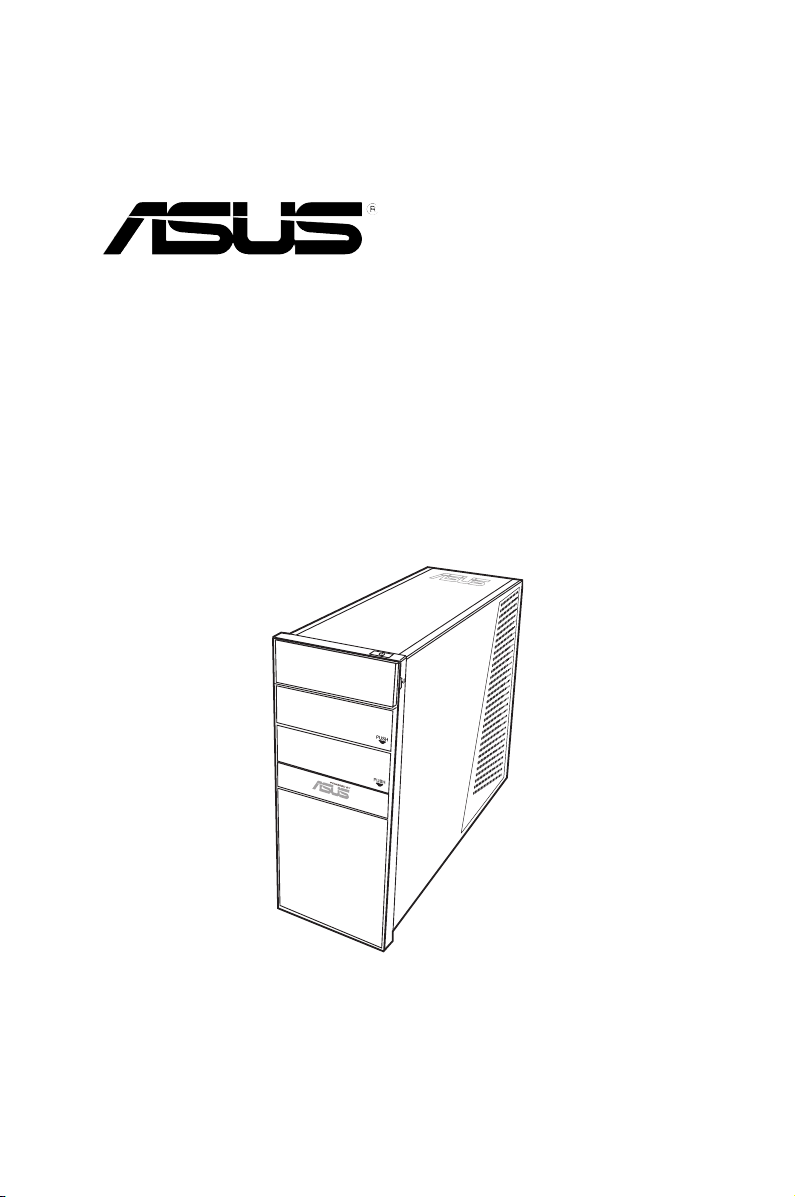
G1-P7P55E
ASUS PC (Desktop Barebone)
User’s Manual
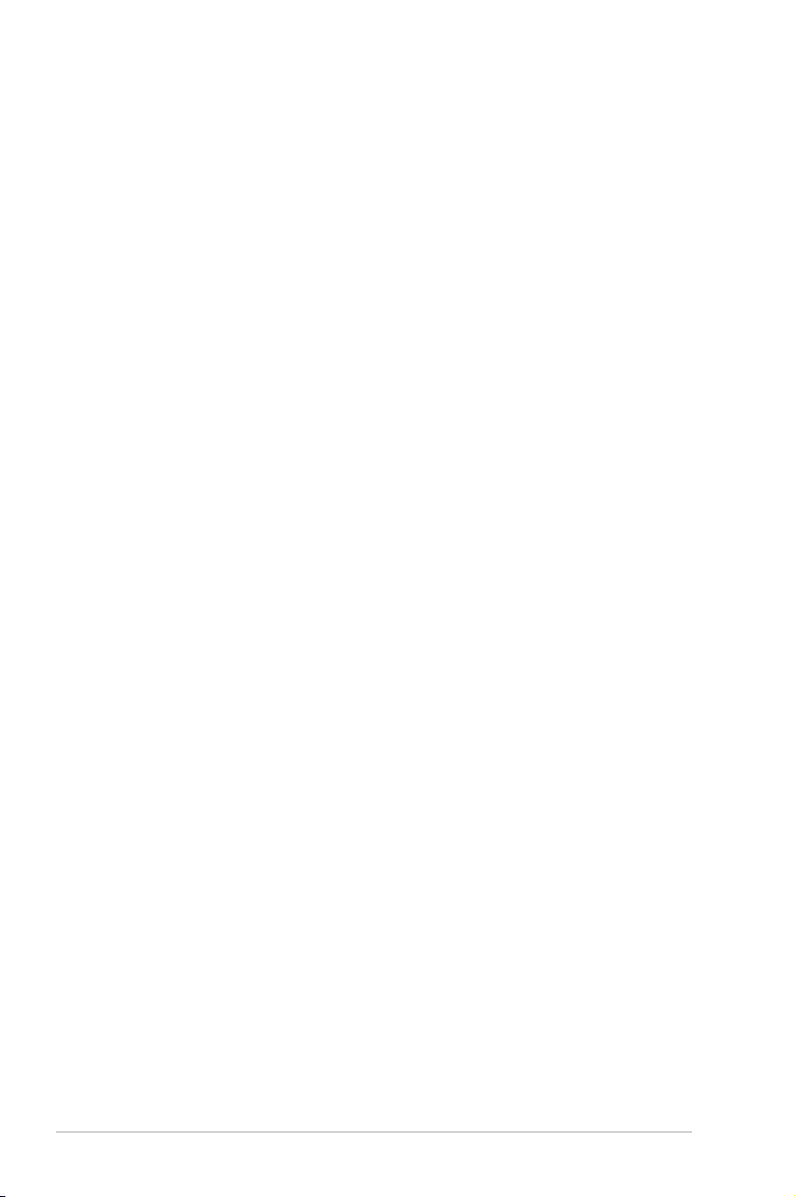
E5251
First Edition V1
December 2009
Copyright © 2009 ASUSTeK Computer Inc. All Rights Reserved.
No part of this manual, including the products and software described in it, may be reproduced,
transmitted, transcribed, stored in a retrieval system, or translated into any language in any form or by any
means, except documentation kept by the purchaser for backup purposes, without the express written
permission of ASUSTeK Computer Inc. (“ASUS”).
Product warranty or service will not be extended if: (1) the product is repaired, modied or altered, unless
such repair, modication of alteration is authorized in writing by ASUS; or (2) the serial number of the
product is defaced or missing.
ASUS PROVIDES THIS MANUAL “AS IS” WITHOUT WARRANTY OF ANY KIND, EITHER EXPRESS
OR IMPLIED, INCLUDING BUT NOT LIMITED TO THE IMPLIED WARRANTIES OR CONDITIONS OF
MERCHANTABILITY OR FITNESS FOR A PARTICULAR PURPOSE. IN NO EVENT SHALL ASUS, ITS
DIRECTORS, OFFICERS, EMPLOYEES OR AGENTS BE LIABLE FOR ANY INDIRECT, SPECIAL,
INCIDENTAL, OR CONSEQUENTIAL DAMAGES (INCLUDING DAMAGES FOR LOSS OF PROFITS,
LOSS OF BUSINESS, LOSS OF USE OR DATA, INTERRUPTION OF BUSINESS AND THE LIKE),
EVEN IF ASUS HAS BEEN ADVISED OF THE POSSIBILITY OF SUCH DAMAGES ARISING FROM ANY
DEFECT OR ERROR IN THIS MANUAL OR PRODUCT.
SPECIFICATIONS AND INFORMATION CONTAINED IN THIS MANUAL ARE FURNISHED FOR
INFORMATIONAL USE ONLY, AND ARE SUBJECT TO CHANGE AT ANY TIME WITHOUT NOTICE,
AND SHOULD NOT BE CONSTRUED AS A COMMITMENT BY ASUS. ASUS ASSUMES NO
RESPONSIBILITY OR LIABILITY FOR ANY ERRORS OR INACCURACIES THAT MAY APPEAR IN THIS
MANUAL, INCLUDING THE PRODUCTS AND SOFTWARE DESCRIBED IN IT.
Products and corporate names appearing in this manual may or may not be registered trademarks or
copyrights of their respective companies, and are used only for identication or explanation and to the
owners’ benet, without intent to infringe.
ii
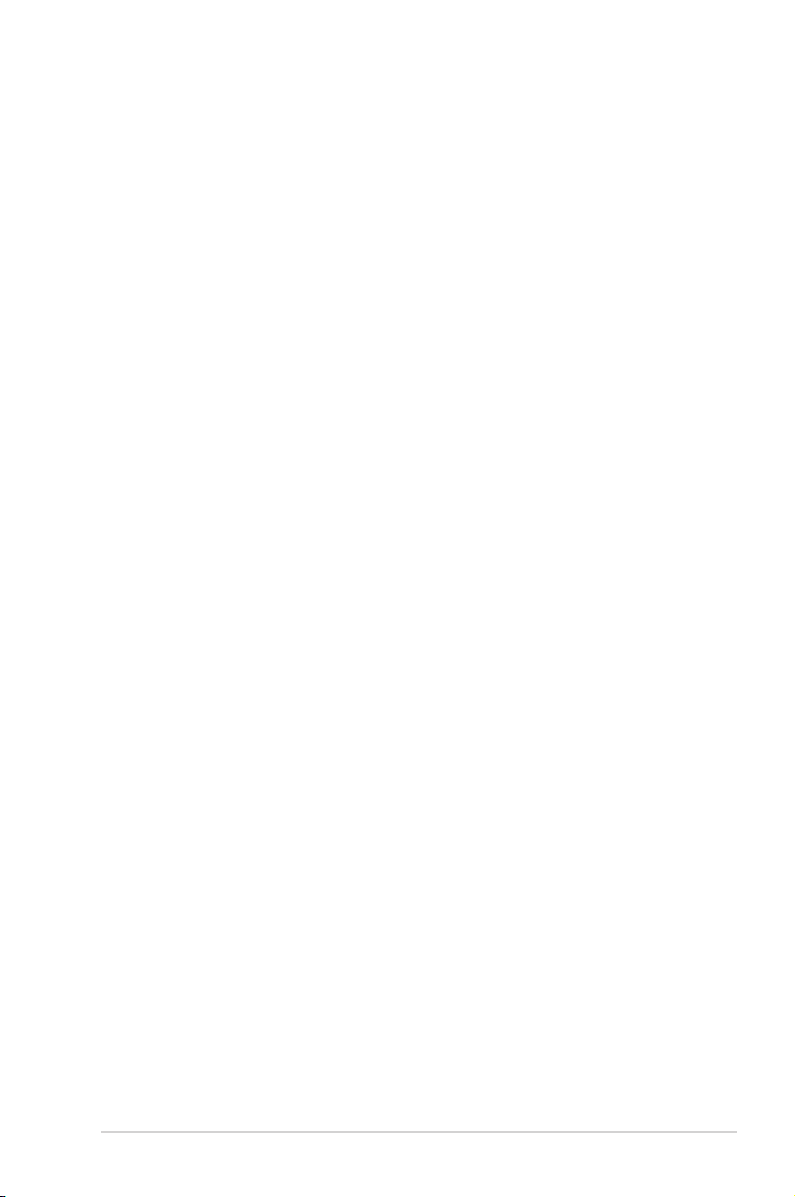
Table of contents
Notices ......................................................................................................... vi
Safety information ...................................................................................... vi
About this guide ........................................................................................ vii
System package contents .......................................................................... ix
Chapter 1: System introduction
1.1 Welcome! ...................................................................................... 1-2
1.2 Front panel .................................................................................... 1-2
1.3 Rear panel ..................................................................................... 1-3
1.4 Internal components .................................................................... 1-6
Chapter 2: Basic installation
2.1 Preparation ................................................................................... 2-2
2.2 Before you proceed ..................................................................... 2-2
2.3 Removing the side cover and front panel assembly ................ 2-3
2.4 Central Processing Unit (CPU) ................................................... 2-4
2.4.1 Overview ......................................................................... 2-4
2.4.2 Installing CPU ................................................................. 2-4
2.4.3 Installing the CPU fan and heatsink assembly ................ 2-7
2.5 Installing a DIMM .......................................................................... 2-9
2.5.1 Overview ......................................................................... 2-9
2.5.2 Memory congurations .................................................. 2-10
2.5.3 Installing a DIMM .......................................................... 2-14
2.5.4 Removing a DIMM ........................................................ 2-14
2.6 Expansion slots .......................................................................... 2-15
2.6.1 PCI slot ......................................................................... 2-15
2.6.2 PCI Express x1 slot ....................................................... 2-15
2.6.3 PCI Express x16 slots ................................................... 2-15
2.6.4 Installing an expansion card ......................................... 2-16
2.6.5 Conguring an expansion card ..................................... 2-16
2.7 Installing storage drives ............................................................ 2-17
2.7.1 Installing an optical drive ............................................... 2-17
2.7.2 Installing a hard disk drive ............................................ 2-17
2.8 Reinstalling the front panel assembly and side cover ........... 2-18
iii
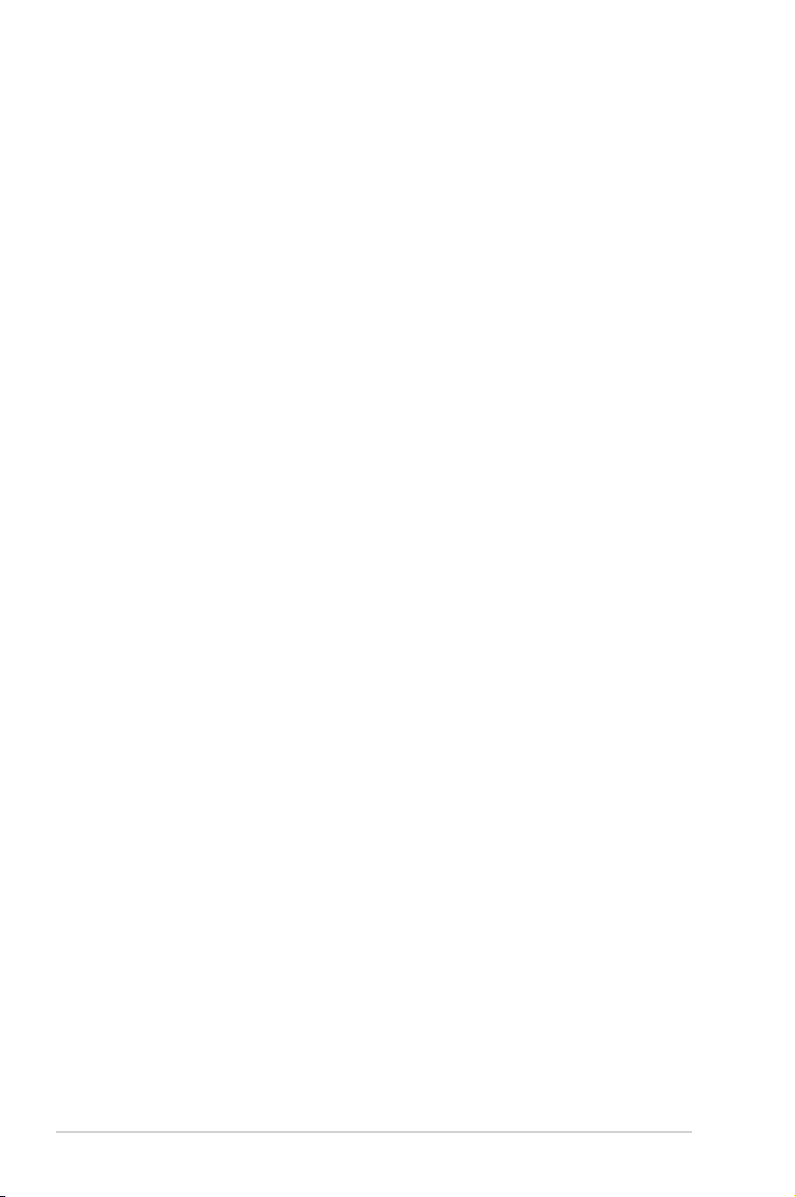
Table of contents
Chapter 3: Starting up
3.1 Installing an operating system ................................................... 3-2
3.2 Powering up .................................................................................. 3-2
3.3 Support DVD information ............................................................ 3-2
3.3.1 Running the support DVD ............................................... 3-3
3.3.2 Utilities menu .................................................................. 3-4
3.3.3 Make disk menu .............................................................. 3-5
3.3.4 ASUS Contact information .............................................. 3-5
3.3.5 Other information ............................................................ 3-6
Chapter 4: Motherboard info
4.1 Introduction .................................................................................. 4-2
4.2 Motherboard layout ...................................................................... 4-2
4.3 Jumpers ........................................................................................ 4-3
4.4 Connectors ................................................................................... 4-4
Chapter 5: BIOS setup
5.1 Managing and updating your BIOS ............................................ 5-2
5.1.1 ASUS Update utility ........................................................ 5-2
5.1.2 ASUS EZ Flash 2 utility ................................................... 5-3
5.1.3 ASUS CrashFree BIOS .................................................. 5-4
5.2 BIOS setup program .................................................................... 5-5
5.2.1 BIOS menu screen .......................................................... 5-6
5.2.2 Menu bar ......................................................................... 5-6
5.2.3 Navigation keys ............................................................... 5-7
5.2.4 Menu items ..................................................................... 5-7
5.2.5 Submenu items ............................................................... 5-7
5.2.7 Pop-up window ............................................................... 5-7
5.2.8 Scroll bar ......................................................................... 5-7
5.2.9 General help ................................................................... 5-7
5.3 Main menu .................................................................................... 5-8
5.3.1 System Time .................................................................. 5-8
5.3.2 System Date .................................................................. 5-8
5.3.3 Language ....................................................................... 5-8
5.3.4 SATA 1-4 and ESATA .......................................................................5-8
iv

Table of contents
5.3.5 Storage Conguration ..................................................... 5-9
5.3.6 System Information ....................................................... 5-10
5.4 Advanced menu ......................................................................... 5-11
5.4.1 JumperFree Conguration .............................................5-11
5.4.2 CPU Conguration ........................................................ 5-12
5.4.3 Chipset .......................................................................... 5-15
5.4.4 Onboard Devices Conguration .................................... 5-15
5.4.5 USB Conguration ........................................................ 5-16
5.4.6 PCI PnP ........................................................................ 5-17
5.4.7 Intel VT-d ...................................................................... 5-17
5.5 Power menu ................................................................................ 5-18
5.5.1 Suspend Mode .............................................................. 5-18
5.5.2 ACPI 2.0 Support .......................................................... 5-18
5.5.3 ACPI APIC Support ...................................................... 5-18
5.5.4 APM Conguration ........................................................ 5-19
5.5.5 Hardware Monitor ......................................................... 5-19
5.6 Boot menu .................................................................................. 5-21
5.6.1 Boot Device Priority ...................................................... 5-21
5.6.2 Boot Settings Conguration .......................................... 5-21
5.6.3 Security ......................................................................... 5-22
5.7 Tools menu ................................................................................. 5-24
5.7.1 AI NET 2........................................................................ 5-24
5.7.2 ASUS EZ Flash 2 .......................................................... 5-24
5.7.3 Express Gate ................................................................ 5-24
5.8 Exit menu .................................................................................... 5-26
v
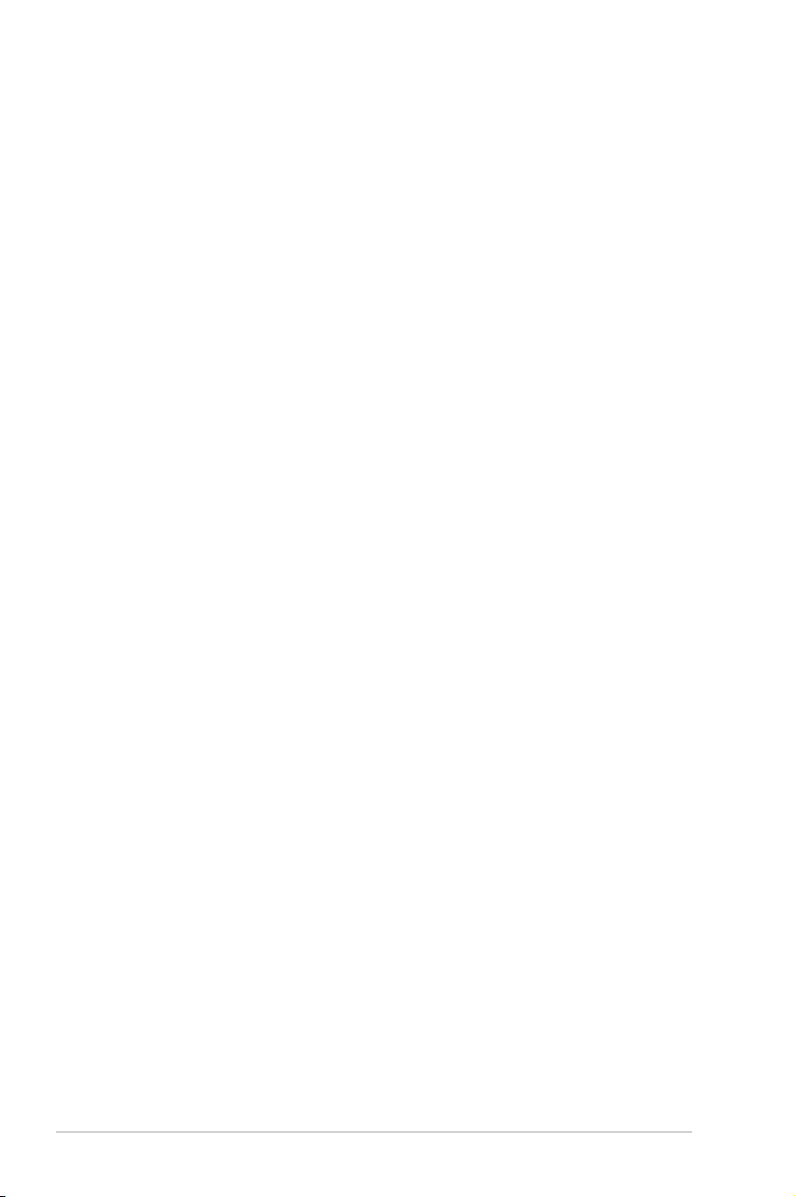
Notices
REACH
Complying with the REACH (Registration, Evaluation, Authorisation, and
Restriction of Chemicals) regulatory framework, we published the chemical
substances in our products at ASUS REACH website at
http://green.asus.com/english/REACH.htm
Macrovision Corporation Product Notice
This product incorporates copyright protection technology that is protected by
U.S. patents and other intellectual property rights. Use of this copyright protection
technology must be authorized by Macrovision, and is intended for home and other
limited viewing uses only, unless otherwise authorized by Macrovision. Reverse
engineering or disassembly is prohibited.
Safety information
Electrical safety
•
To prevent electrical shock hazard, disconnect the power cable from the
electrical outlet before relocating the system.
•
When adding or removing devices to or from the system, ensure that the power
cables for the devices are unplugged before the signal cables are connected.
•
If the power supply is broken, do not try to x it by yourself. Contact a qualied
service technician or your retailer.
Operation safety
•
Before installing devices into the system, carefully read all the documentation
that came with the package.
•
Before using the product, make sure all cables are correctly connected and the
power cables are not damaged. If you detect any damage, contact your dealer
immediately.
•
To avoid short circuits, keep paper clips, screws, and staples away from
connectors, slots, sockets and circuitry.
•
Avoid dust, humidity, and temperature extremes. Do not place the product in
any area where it may become wet. Place the product on a stable surface.
•
If you encounter technical problems with the product, contact a qualied
service technician or your retailer.
vi
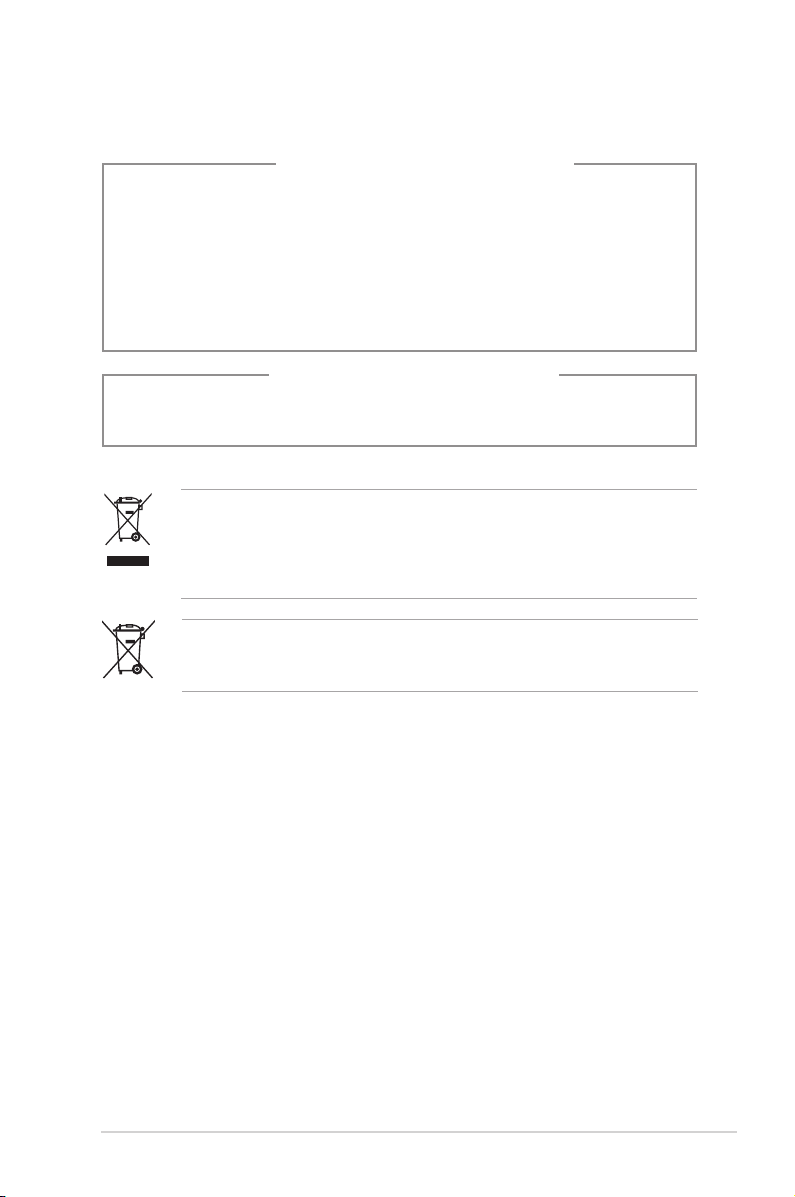
Lithium-Ion Battery Warning
CAUTION: Danger of explosion if battery is incorrectly replaced. Replace
only with the same or equivalent type recommended by the manufacturer.
Dispose of used batteries according to the manufacturer’s instructions.
VORSICHT: Explosionsgetahr bei unsachgemäßen Austausch der Batterie.
Ersatz nur durch denselben oder einem vom Hersteller empfohlenem
ähnljchen Typ. Entsorgung gebrauchter Batterien nach Angaben des
Herstellers.
LASER PRODUCT WARNING
CLASS 1 LASER PRODUCT
DO NOT throw the desktop PC’s components in municipal waste. This product
has been designed to enable proper reuse of parts and recycling. This symbol
of the crossed out wheeled bin indicates that the product (electrical and
electronic equipment) should not be placed in municipal waste. Check local
regulations for disposal of electronic products.
DO NOT throw the mercury-containing button cell battery in municipal waste.
This symbol of the crossed out wheeled bin indicates that the battery should not
be placed in municipal waste.
About this guide
Audience
This guide provides general information and installation instructions about the
ASUS G1-P7P55E barebone system. This guide is intended for experienced users
and integrators with hardware knowledge of personal computers.
How this guide is organized
This guide contains the following parts:
1. Chapter 1: System introduction
This chapter gives a general description of the ASUS G1-P7P55E. The
chapter lists the system features, including introduction on the front and rear
panel, and internal components.
vii
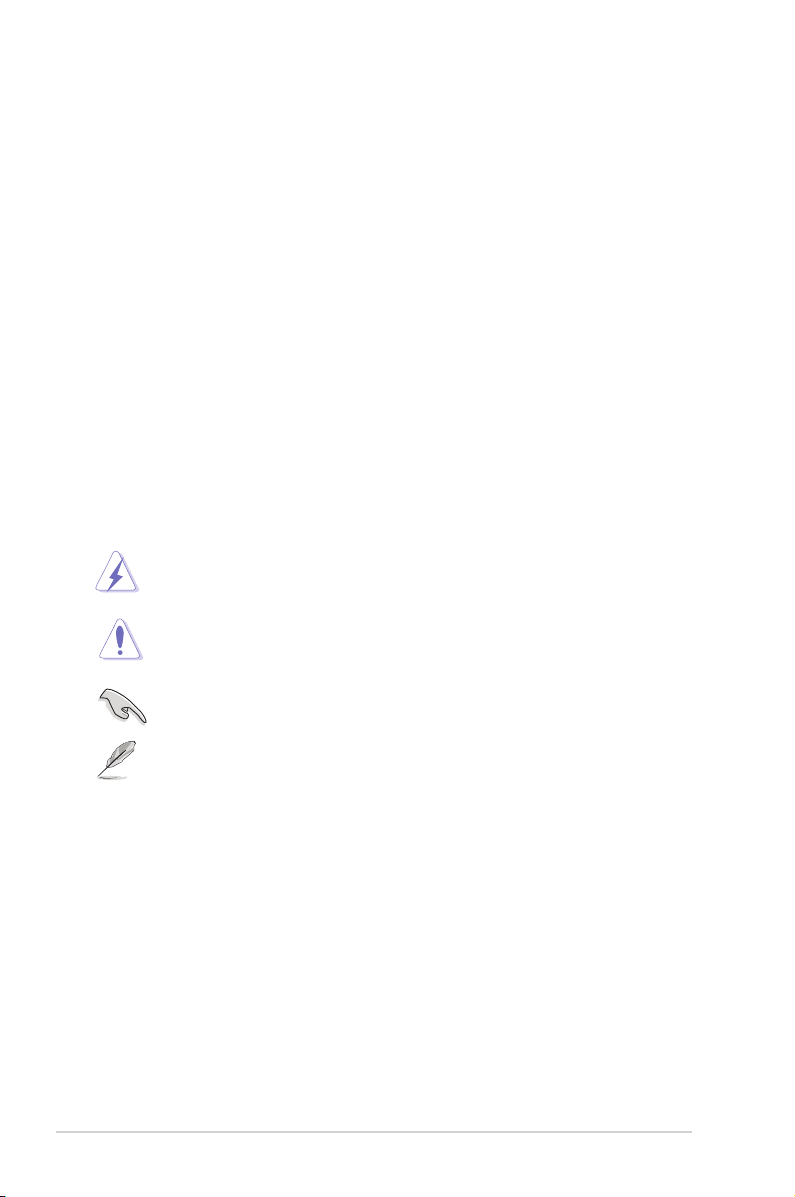
2. Chapter 2: Basic installation
This chapter provides step-by-step instructions on how to install components
in the system.
3. Chapter 3: Starting up
This chapter helps you power up the system and install drivers and utilities
from the support DVD.
4. Chapter 4: Motherboard info
This chapter gives information about the motherboard that comes with the
system. This chapter includes the motherboard layout, jumper settings, and
connector locations.
5. Chapter 5: BIOS setup
This chapter tells how to change system settings through the BIOS Setup
menus and describes the BIOS parameters.
Conventions used in this guide
WARNING: Information to prevent injury to yourself when trying to
complete a task.
CAUTION: Information to prevent damage to the components when
trying to complete a task.
IMPORTANT: Instructions that you MUST follow to complete a task.
NOTE: Tips and additional information to aid in completing a task.
Where to nd more information
Refer to the following sources for additional information and for product and
software updates.
1. ASUS Websites
The ASUS websites worldwide provide updated information on ASUS
hardware and software products. Refer to the ASUS contact information.
2. Optional Documentation
Your product package may include optional documentation, such as warranty
yers, that may have been added by your dealer. These documents are not
part of the standard package.
viii
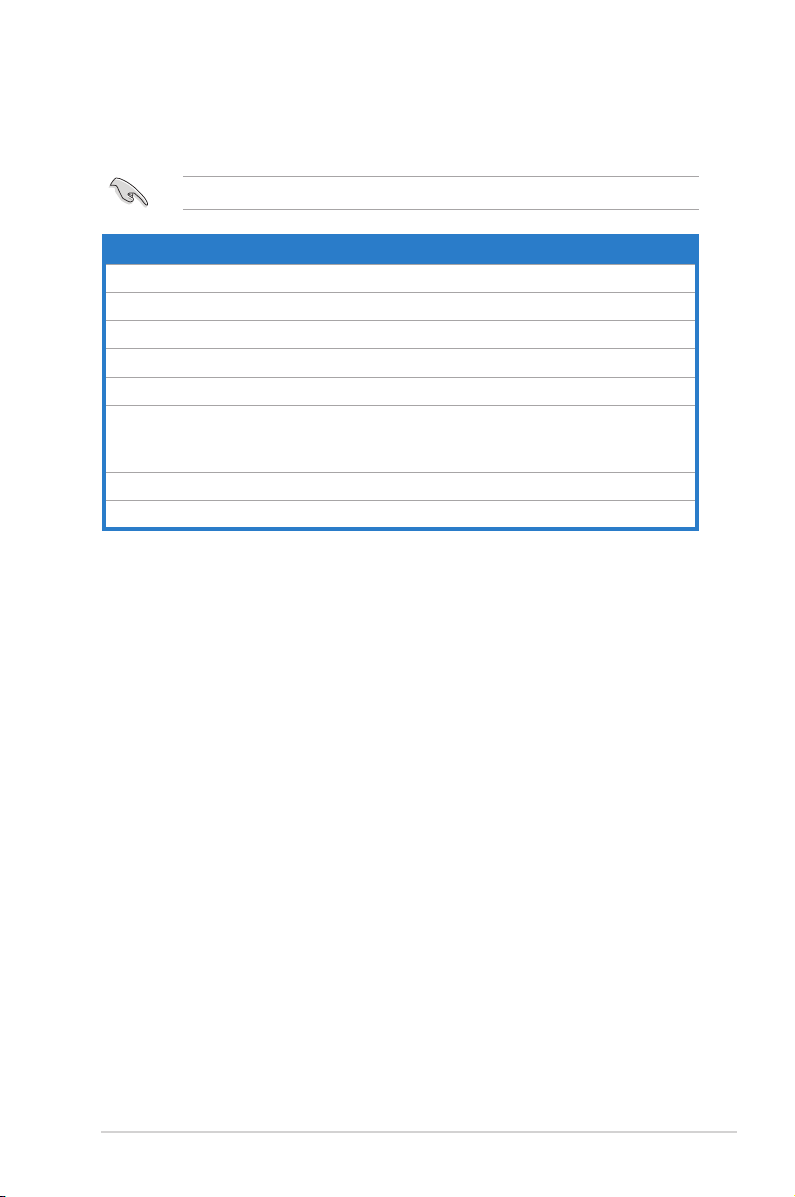
System package contents
Check your G1-P7P55E system package for the following items.
If any of the items is damaged or missing, contact your retailer immediately.
Item description
1. ASUS G1-P7P55E barebone system with
• ASUS motherboard
• Power supply unit
• ASUS chassis
2. Cables
• AC power cable
• Serial ATA signal cable
• Graphics card 6-pin power cable
3. Support DVD
4. Installation guide
ix
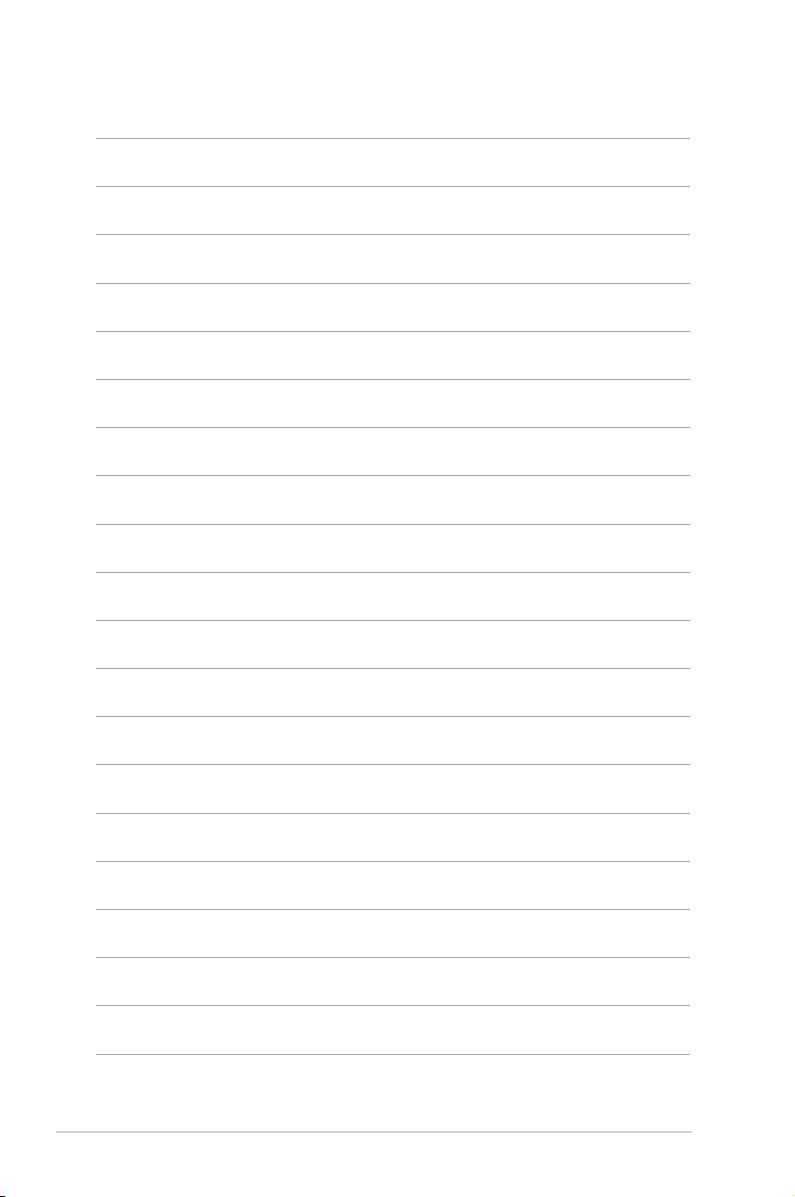
x
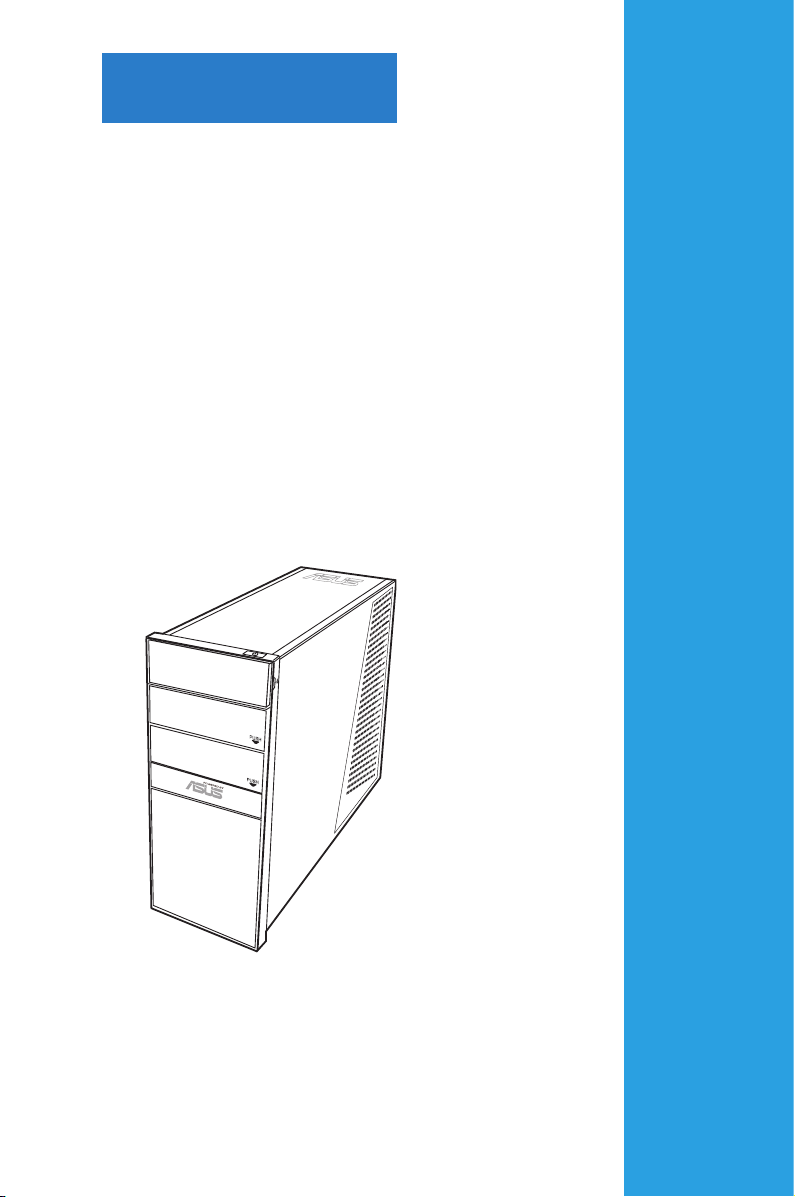
Chapter 1
This chapter gives a general
description of the ASUS
G1-P7P55E. The chapter lists the
system features including introduction
on the front and rear panel, and
internal components.
System introduction
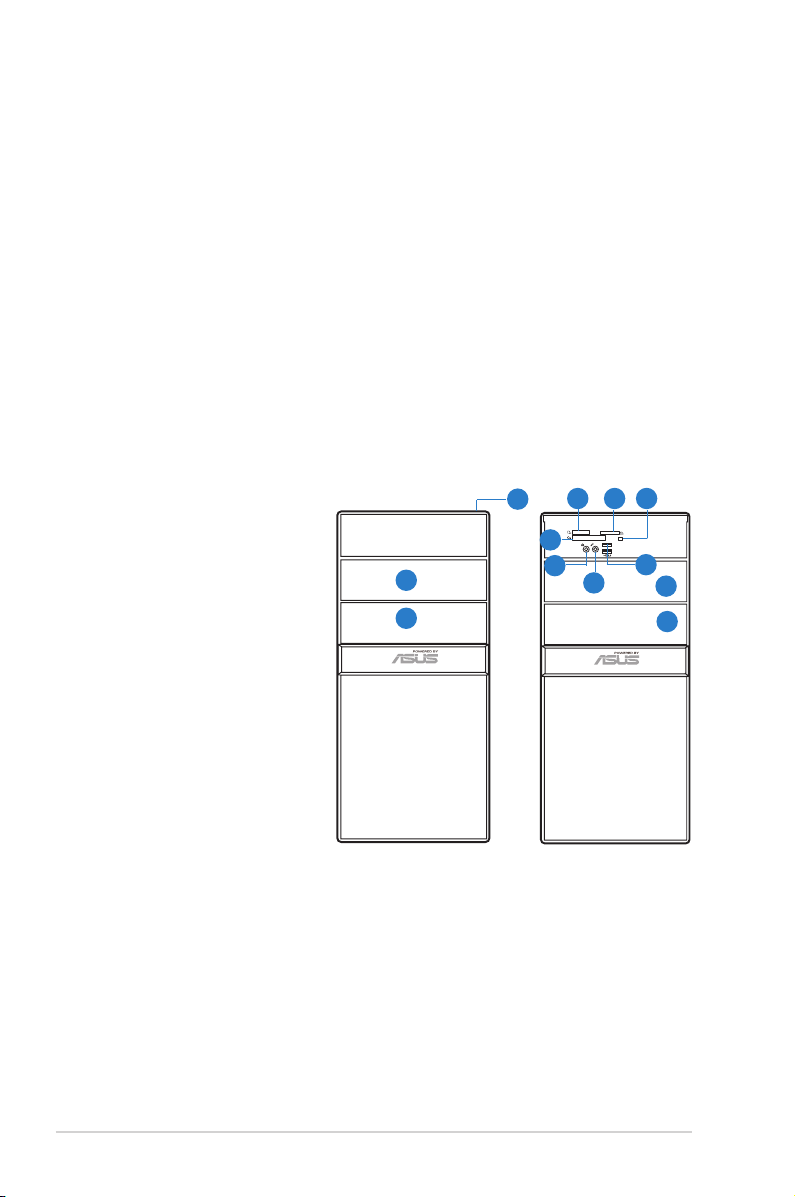
1.1 Welcome!
Thank you for choosing the ASUS G1-P7P55E!
The ASUS G1-P7P55E is an all-in-one barebone system with a versatile home
entertainment feature.
The system comes in a stylish casing and powered by the ASUS motherboard that
supports the Intel
®
Core™ i7/ Core™ i5 processors in the 1156-land package.
The system supports up to 16 GB of system memory using DDR3 1333 /1066MHz
DIMMs. High-resolution graphics via PCI Express x16 slot, Serial ATA, USB 2.0,
and 8-channel audio feature the system and take you ahead in the world of power
computing.
1.2 Front panel
The front panel includes the optical drive bays, power button, and I/O ports.
54
1. Power button
2. Optical drive bay cover
3. 5.25-inch drive bay cover
4. MemoryStick®/Memory
Stick Pro™ card slot
5. Secure Digital™/
Multimedia Card slot
6. Card reader LED
7. CompactFlash®/
Microdrive™ card slot
8. Headphone port
9. Microphone port
10. USB 2.0 ports
1
7
2
3
8
6
10
9
2
3
1-2 Chapter 1: System introduction
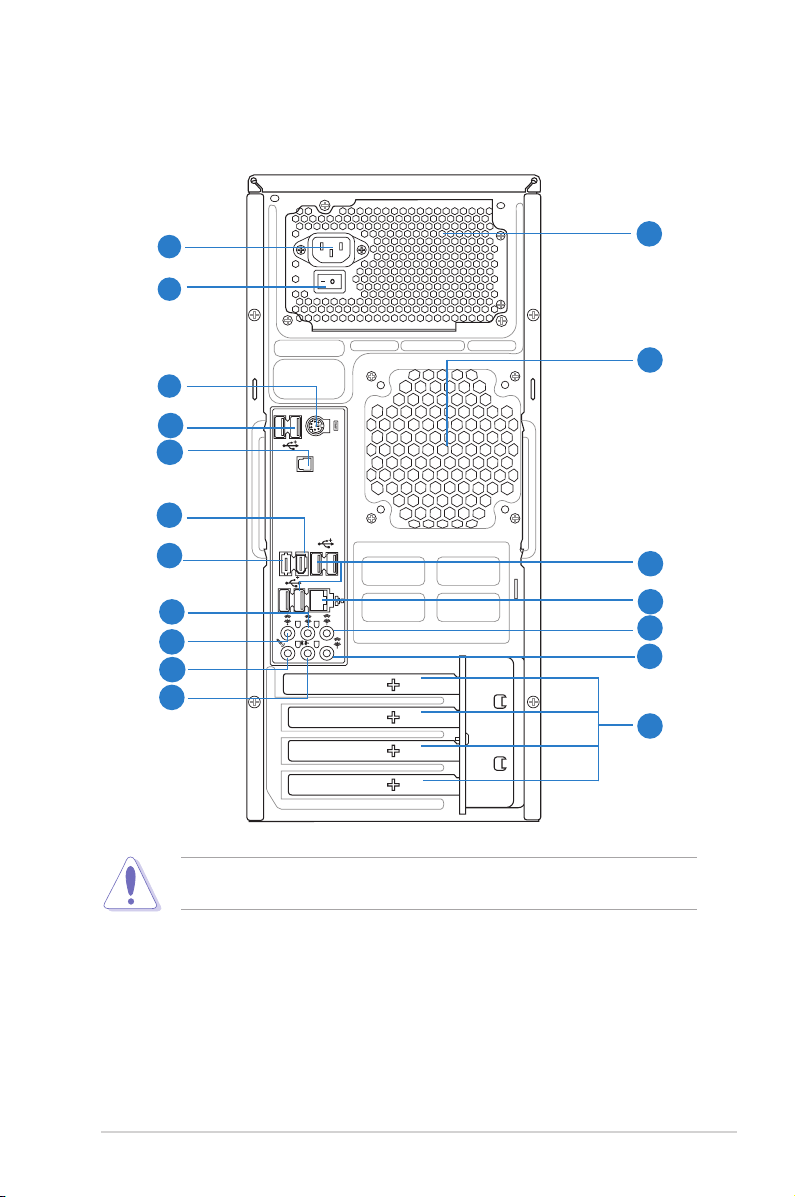
1.3 Rear panel
SPDIF OUT
1394
ESATA
The system rear panel includes the power connector and several I/O ports that
allow convenient connection of devices.
1
2
5
6
7
8
9
12
13
14
15
3
4
10
11
16
17
18
Do NOT cover the rear vent , and the ambience temperature is limited up to
35oC to prevent the system from overheating.
1. Power connector. This connector is for the power cable and plug.
2. Power Switch. This switch is for switching on/off the power supply unit.
3. Power supply unit (PSU) fan vent. This vent is for the PSU fan that
provides ventilation inside the power supply unit.
4. Chassis fan vent. This vent is for the fan that provides ventilation inside the
system chassis.
1-3ASUS G1-P7P55E
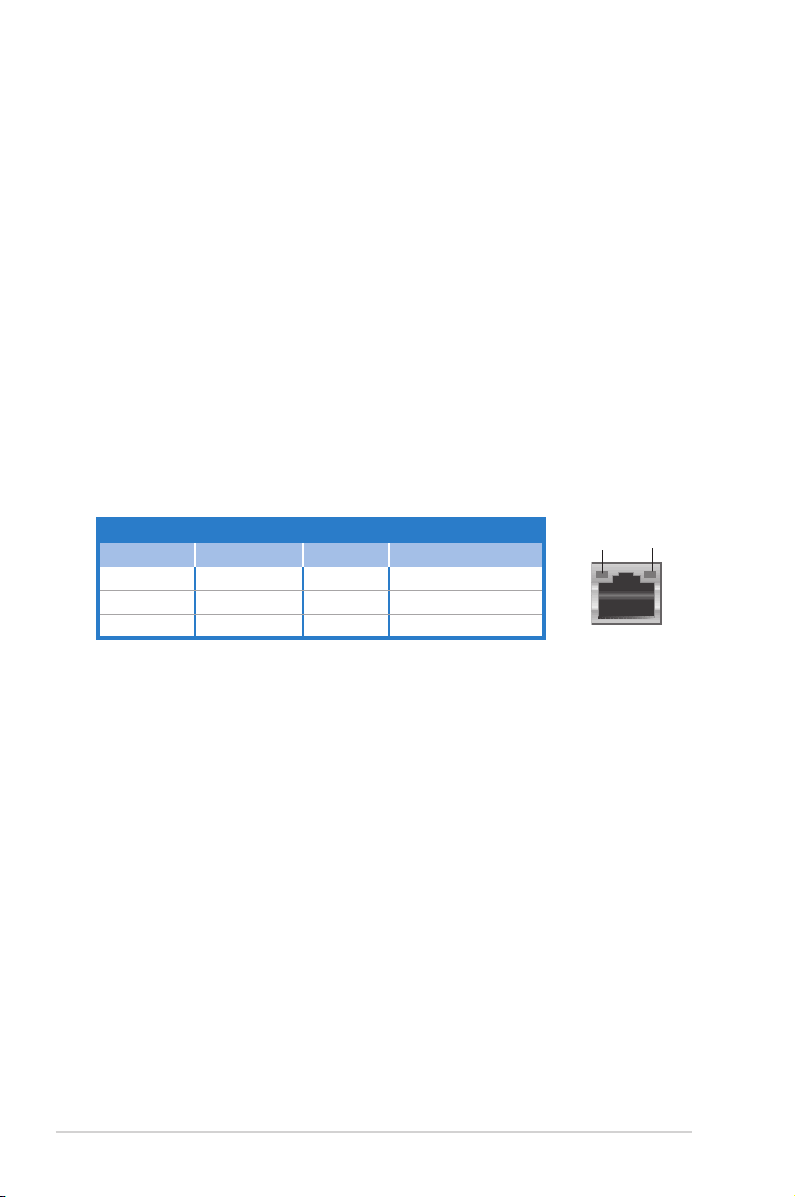
5. PS/2 keyboard/mouse port. This purple 6-pin connector is for a PS/2
keyboard/mouse.
6. USB 2.0 ports 5~6.
These 4-pin Universal Serial Bus (USB) ports are
available for connecting USB 2.0 devices.
7. Optical S/PDIF Out port.
This port connects an external audio output device
via an optical S/PDIF cable.
8. IEEE1394a port.
This 6-pin IEEE 1394a port provides high-speed
connectivity for audio/video devices, storage peripherals, PCs, or portable
devices.
9. External SATA port.
This port connects to an external Serial ATA device.
10. USB 2.0 ports 1 ~ 4. These 4-pin Universal Serial Bus (USB) ports are
available for connecting USB 2.0 devices.
11. LAN (RJ-45) port. This port allows gigabit connection to a Local Area
Network (LAN) through a network hub. Refer to the table below for the LAN
port LED indications.
LAN port LED indications
Activity/Link Speed LED
Status Description Status Description
OFF No link OFF 10 Mbps connection
ORANGE Linked ORANGE 100 Mbps connection
BLINKING Data activity GREEN 1 Gbps connection
ACT/LINK
LED
LAN port
SPEED
LED
12. Rear Speaker Out port (black).
This port connects the rear speakers in a
4-channel, 6-channel, or 8-channel audio conguration.
13. Side Speaker Out port (gray).
This port connects the side speakers in an
8-channel audio conguration.
14. Microphone port (pink).
15. Line Out port (lime).
This port connects a microphone.
This port connects a headphone or a speaker. In
4-channel, 6-channel, and 8-channel conguration, the function of this port
becomes Front Speaker Out.
16. Center/Subwoofer port (orange).
This port connects the center/subwoofer
speakers.
17. Line In port (light blue).
This port connects the tape, CD, DVD player, or
other audio sources.
1-4 Chapter 1: System introduction
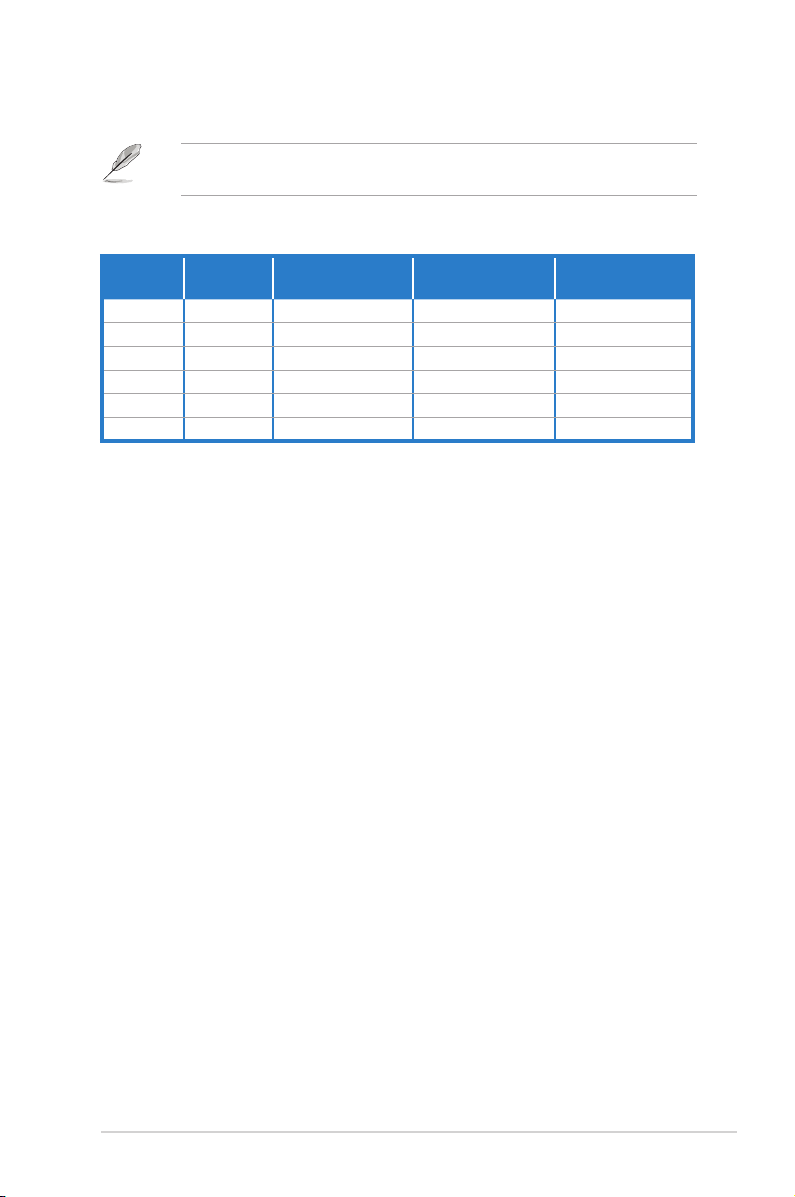
Refer to the audio conguration table below for the function of the audio ports in
2, 4, 6, or 8-channel conguration.
Audio 2, 4, 6, or 8-channel conguration
Port
Light Blue Line In Line In Line In Line In
Lime Line Out Front Speaker Out Front Speaker Out Front Speaker Out
Pink Mic In Mic In Mic In Mic In
Orange – – Center/Subwoofer Center/Subwoofer
Black – Rear Speaker Out Rear Speaker Out Rear Speaker Out
Gray – – – Side Speaker Out
Headset
2-channel
4-channel 6-channel 8-channel
18. Expansion slot covers.
cards.
Remove these covers when installing expansion
1-5ASUS G1-P7P55E
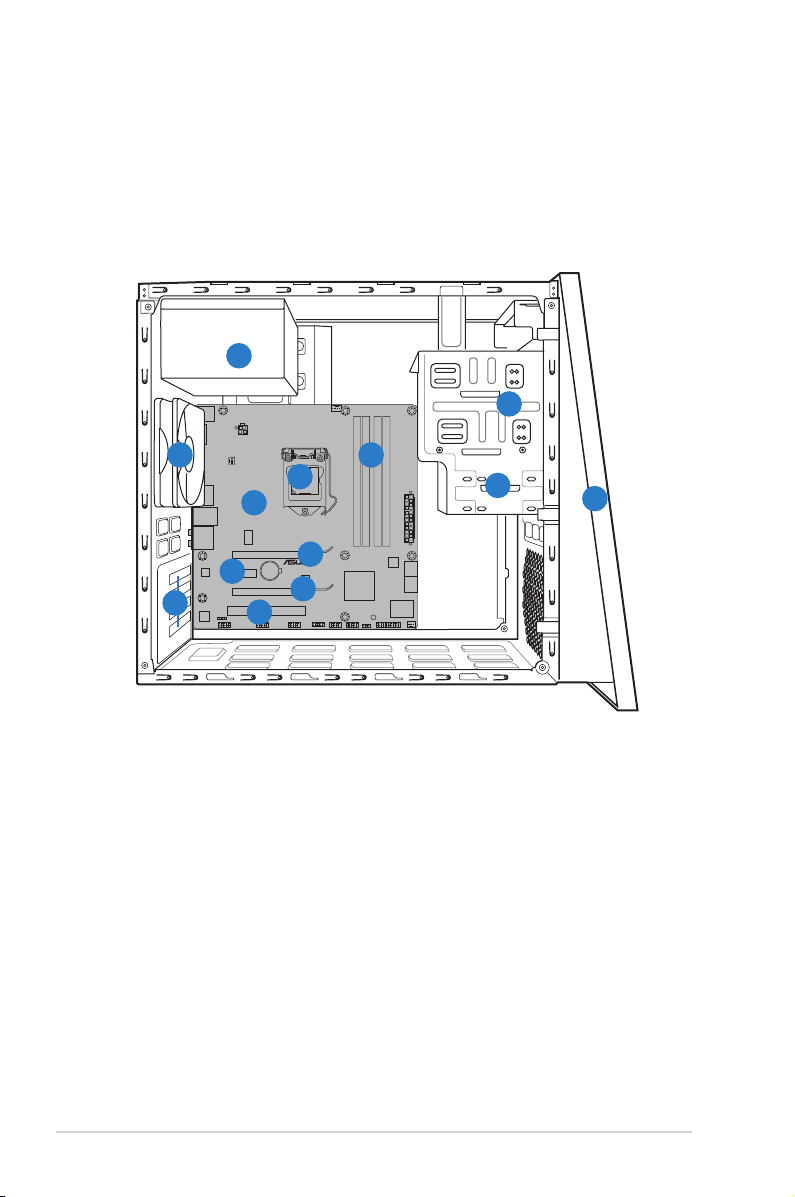
1.4 Internal components
P7P55-M_DP
The illustration below is the internal view of the system when you remove the left
side cover. The installed components are labeled for your reference. Proceed to
Chapter 2 for instructions on installing additional system components.
4
2
11
5
7
9
12
8
8
10
1. Front panel assembly
2. 5.25-inch optical drive bays
3. Hard disk drive bay
4. Power supply unit
5. CPU socket
6. DIMM sockets
6
3
7. ASUS motherboard
8. PCI Express x16 slots
9. PCI Express x1 slot
10. PCI slot
11. Chassis fan
12. Expansion slot metal brackets
1
1-6 Chapter 1: System introduction
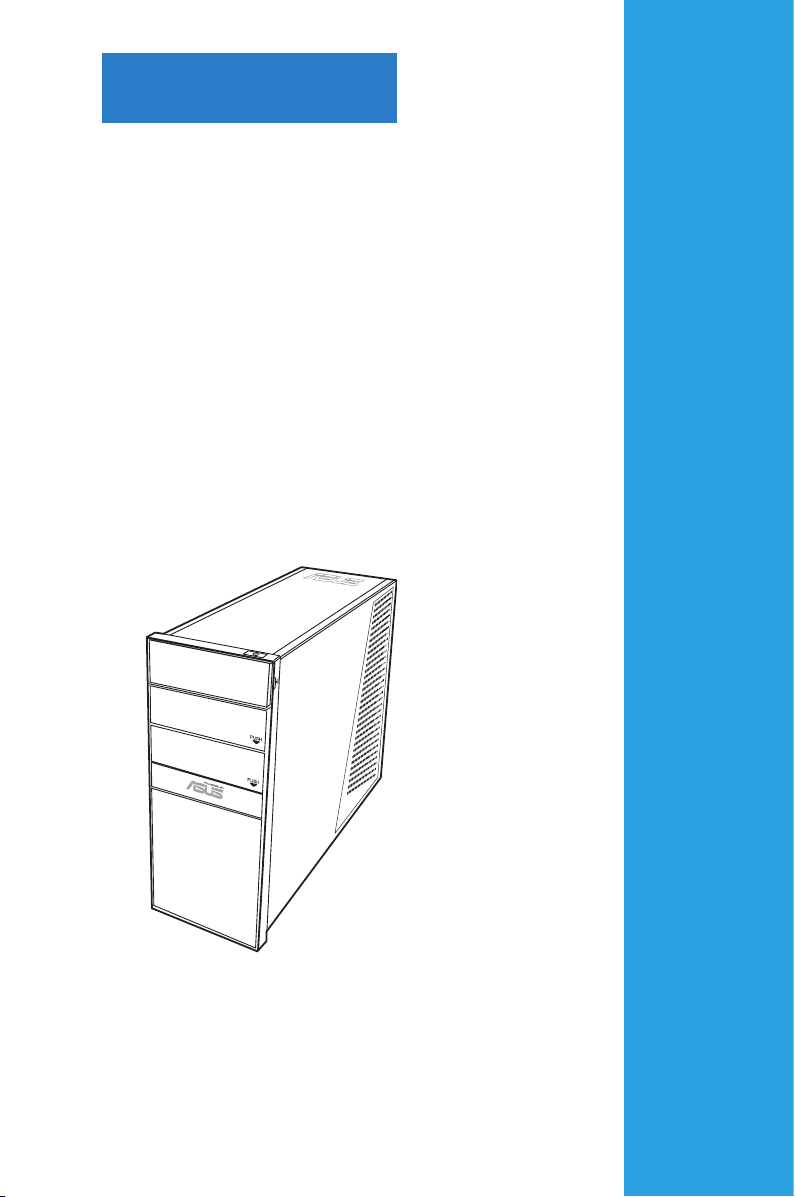
Chapter 2
This chapter provides step-by-step
instructions on how to install
components in the system.
Basic installation
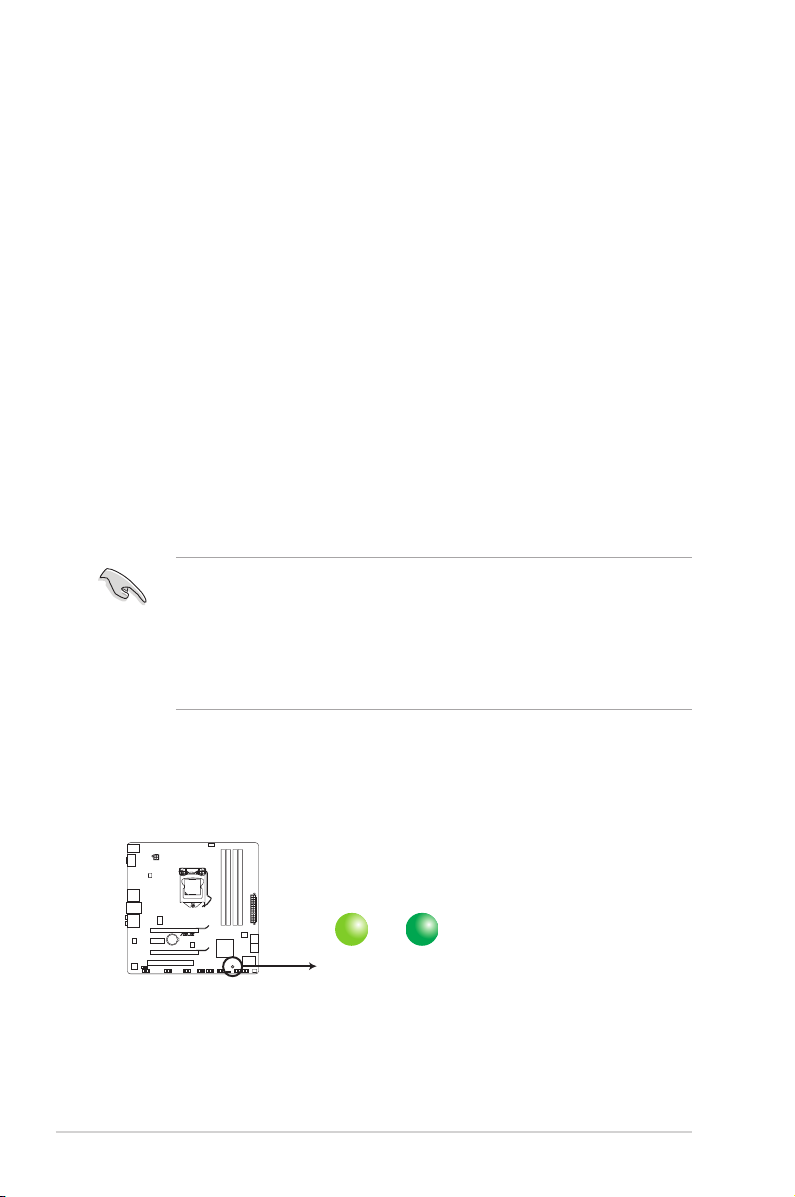
2.1 Preparation
SB_PWR
ON
Standby Power Powered Off
OFF
P7P55-M_DP
P7P55-M_DP Onboard LED
Before you proceed, make sure that you have all the components you plan to
install in the system.
Basic components to install
1. Central Processing Unit (CPU)
2. DDR3 Dual Inline Memory Module (DIMM)
3. Expansion card(s)
4. Hard disk drive
5. Optical drive
Tool
Phillips (cross) screw driver
2.2 Before you proceed
Take note of the following precautions before you install components into the
system.
•
Use a grounded wrist strap or touch a safely grounded object or a metal
object, such as the power supply case, before handling components to
avoid damaging them due to static electricity.
•
Hold components by the edges to avoid touching the ICs on them.
•
Whenever you uninstall any component, place it on a grounded antistatic
pad or in the bag that came with the component.
The motherboard comes with an onboard standby power LED. This LED lights
up to indicate that the system is ON, in sleep mode or in soft-off mode, and not
powered OFF. Unplug the power cable from the power outlet and make sure that
the standby power LED is OFF before installing any system component.
2-2 Chapter 2: Basic installation
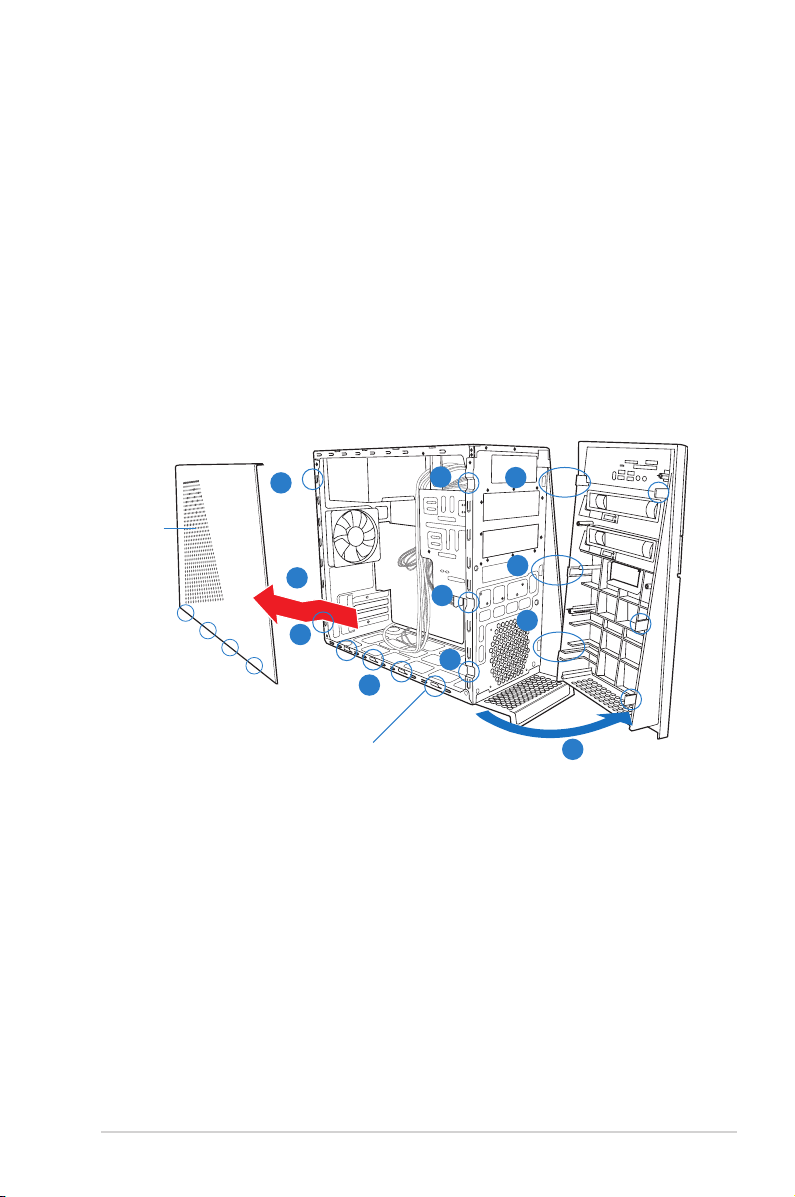
2.3 Removing the side cover and front panel assembly
Follow the steps below to remove the side cover and front panel assembly.
1. Remove the cover screws on the rear panel.
2. Pull the side cover toward the rear panel until its hooks disengage from the
chassis tab holes. Set the side cover aside.
3. Locate the front panel assembly hooks, then lift them until they disengage
from the chassis.
4. Swing the front panel assembly to the right, until the hinge-like tabs on the
right side of the assembly are exposed.
5. Remove the front panel assembly, then set it aside.
Air duct
1
2
1
Chassis tab holes
3
3
3
2
4
4
4
4
2-3ASUS G1-P7P55E
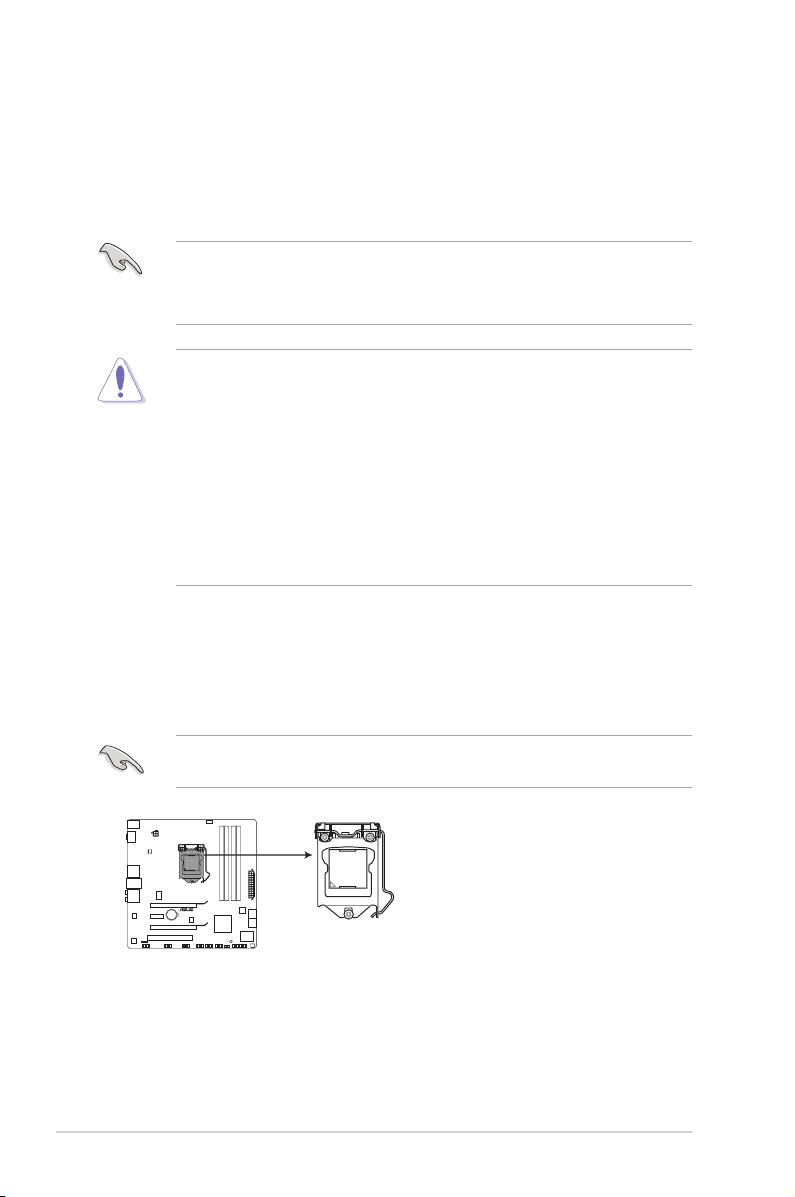
2.4 Central Processing Unit (CPU)
P7P55-M_DP
P7P55-M_DP CPU socket LGA1156
2.4.1 Overview
The motherboard comes with a surface mount LGA1156 socket designed for the
Intel® Core™ i7 / Core™ i5 processors.processors.
• Make sure that all power cables are unplugged before installing the CPU.
• Connect the chassis fan cable to the CHA_FAN connector to ensure
system stability.
•
Upon purchase of the motherboard, make sure that the PnP cap is on
the socket and the socket contacts are not bent. Contact your retailer
immediately if the PnP cap is missing, or if you see any damage to the PnP
cap/socket contacts/motherboard components. ASUS will shoulder the cost
of repair only if the damage is shipment/transit-related.
•
Keep the cap after installing the motherboard. ASUS will process Return
Merchandise Authorization (RMA) requests only if the motherboard comes
with the cap on the LGA1156 socket.
• The product warranty does not cover damage to the socket contacts
resulting from incorrect CPU installation/removal, or misplacement/loss/
incorrect removal of the PnP cap.
2.4.2 Installing CPU
To install a CPU:
1. Locate the CPU socket on the motherboard.
Before installing the CPU, make sure that the socket box is facing towards you
and the load lever is on your left.
2-4 Chapter 2: Basic installation
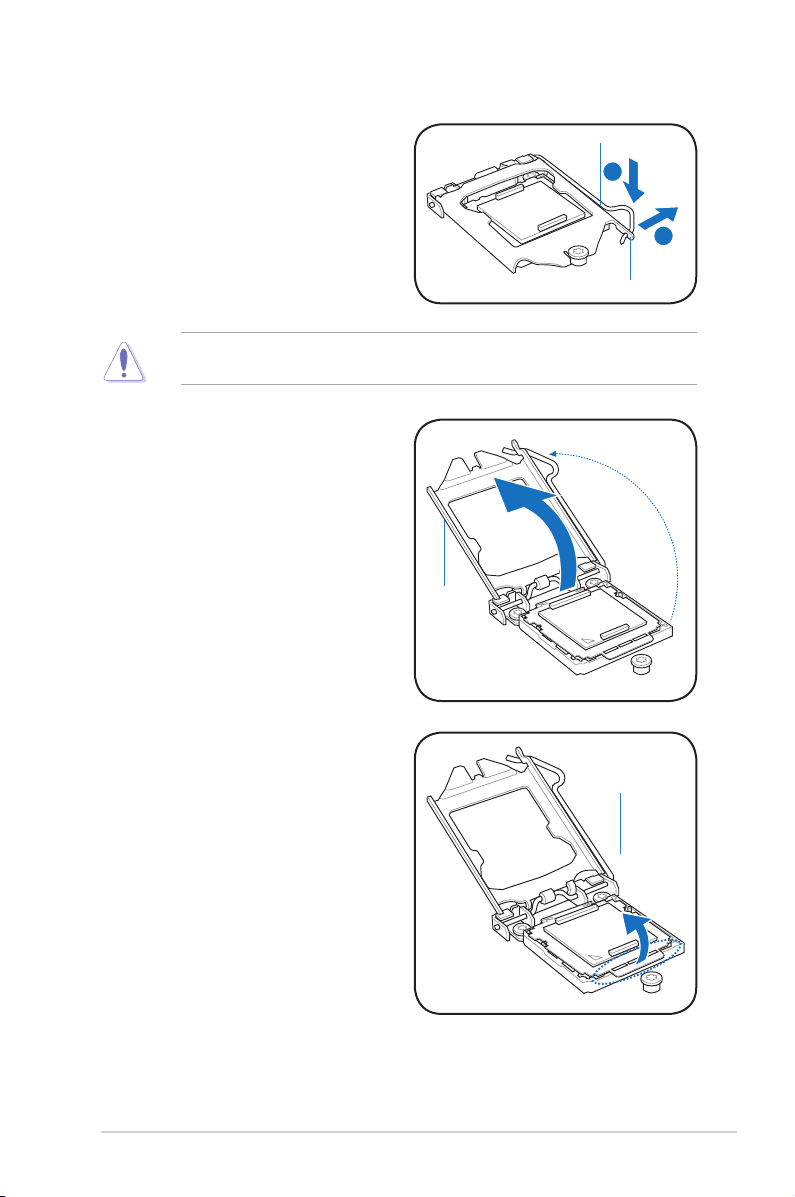
2. Press the load lever with your
A
B
thumb (A), and then move it to the
right (B) until it is released from the
retention tab.
To prevent damage to the socket pins, do not remove the PnP cap unless you
are installing a CPU.
3. Lift the load lever in the direction
of the arrow until the load plate is
completely lifted.
Load lever
Retention tab
Load plate
4. Remove the PnP cap from the
CPU socket.
PnP cap
2-5ASUS G1-P7P55E
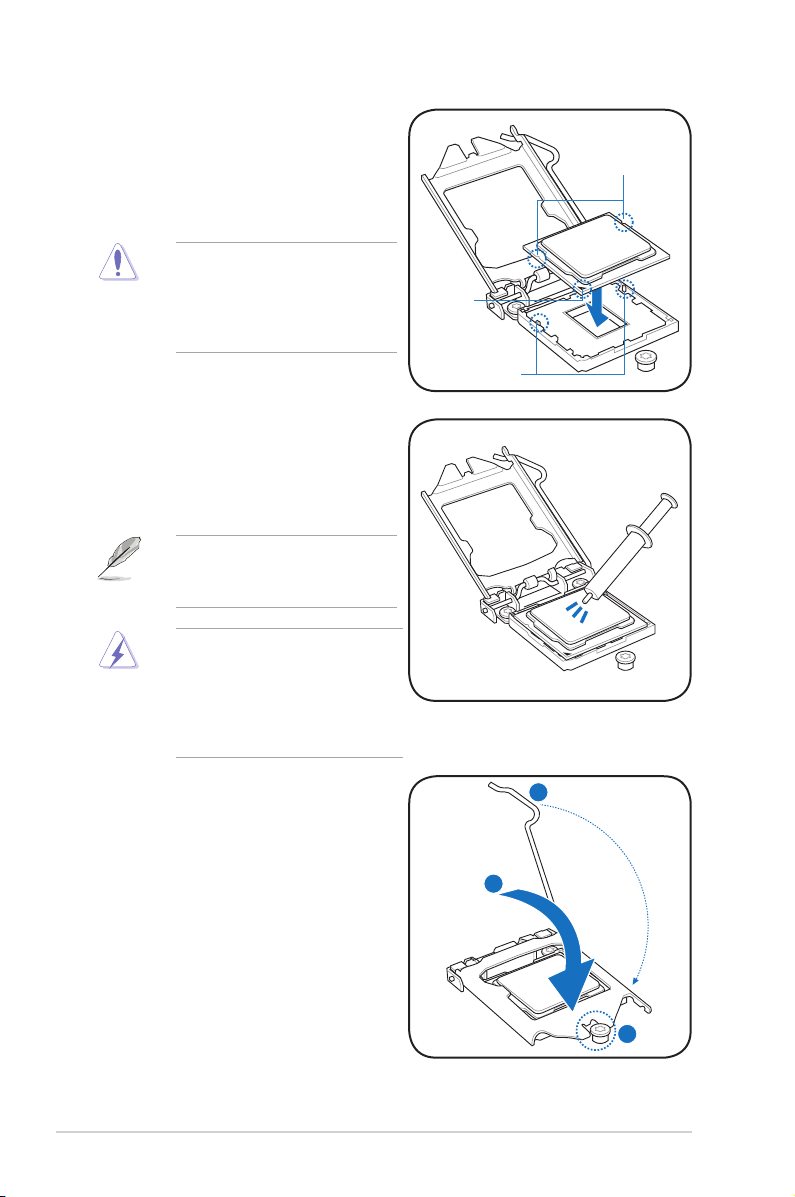
5. Position the CPU over the socket,
C
B
A
ensuring that the gold triangle is on
the bottom-left corner of the socket,
and then t the socket alignment
keys into the CPU notches.
The CPU ts in only one correct
orientation. DO NOT force the
CPU into the socket to prevent
bending the connectors on the
socket and damaging the CPU!
6. Apply some Thermal Interface
Material to the exposed area of
the CPU that the heatsink will be
in contact with, ensuring that it is
spread in an even thin layer.
Some heatsinks come with preapplied thermal paste. If so, skip
this step.
The Thermal Interface Material is
toxic and inedible. DO NOT eat it.
If it gets into your eyes or touches
your skin, wash it off immediately,
and seek professional medical
help.
CPU notches
Gold
triangle
mark
Alignment keys
7. Close the load plate (A), and then
push down the load lever (B),
ensuring that the front edge of the
load plate slides under the retention
lock (C).
2-6 Chapter 2: Basic installation
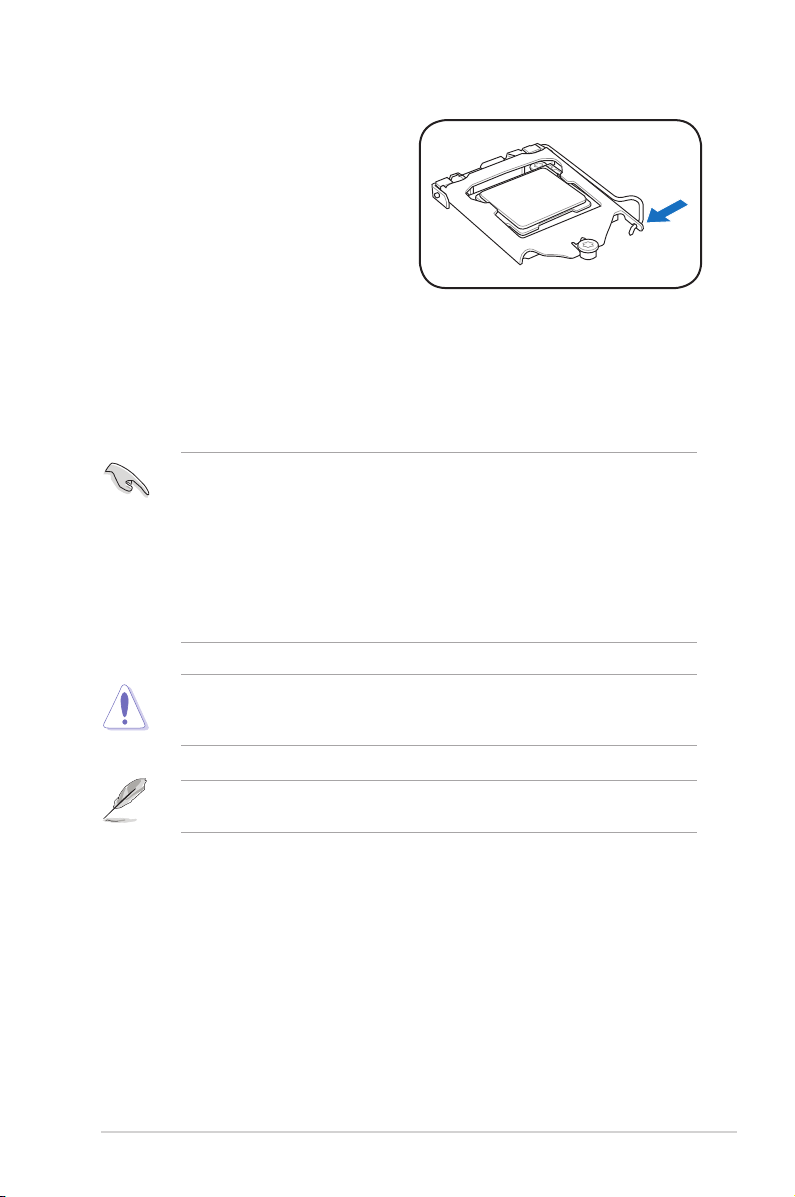
8. Insert the load lever under the
retention tab.
2.4.3 Installing the CPU fan and heatsink assembly
The Intel® LGA1156 processor requires a specially designed heatsink and fan
assembly to ensure optimum thermal condition and performance.
• When you buy a boxed Intel® processor, the package includes the CPU fan
and heatsink assembly. If you buy a CPU separately, make sure that you
use only Intel®-certied multi-directional heatsink and fan.
• Your Intel® LGA1156 heatsink and fan assembly comes in a push-pin
design and requires no tool to install.
• Use an LGA1156-compatible CPU heatsink and fan assembly only. The
LGA1156 socket is incompatible with the LGA775 and LGA1366 sockets in
size and dimension.
If you purchased a separate CPU heatsink and fan assembly, make sure that
the Thermal Interface Material is properly applied to the CPU heatsink or CPU
before you install the heatsink and fan assembly.
Ensure that you have installed the motherboard to the chassis before you install
the CPU fan and heatsink assembly.
2-7ASUS G1-P7P55E
